Page 1
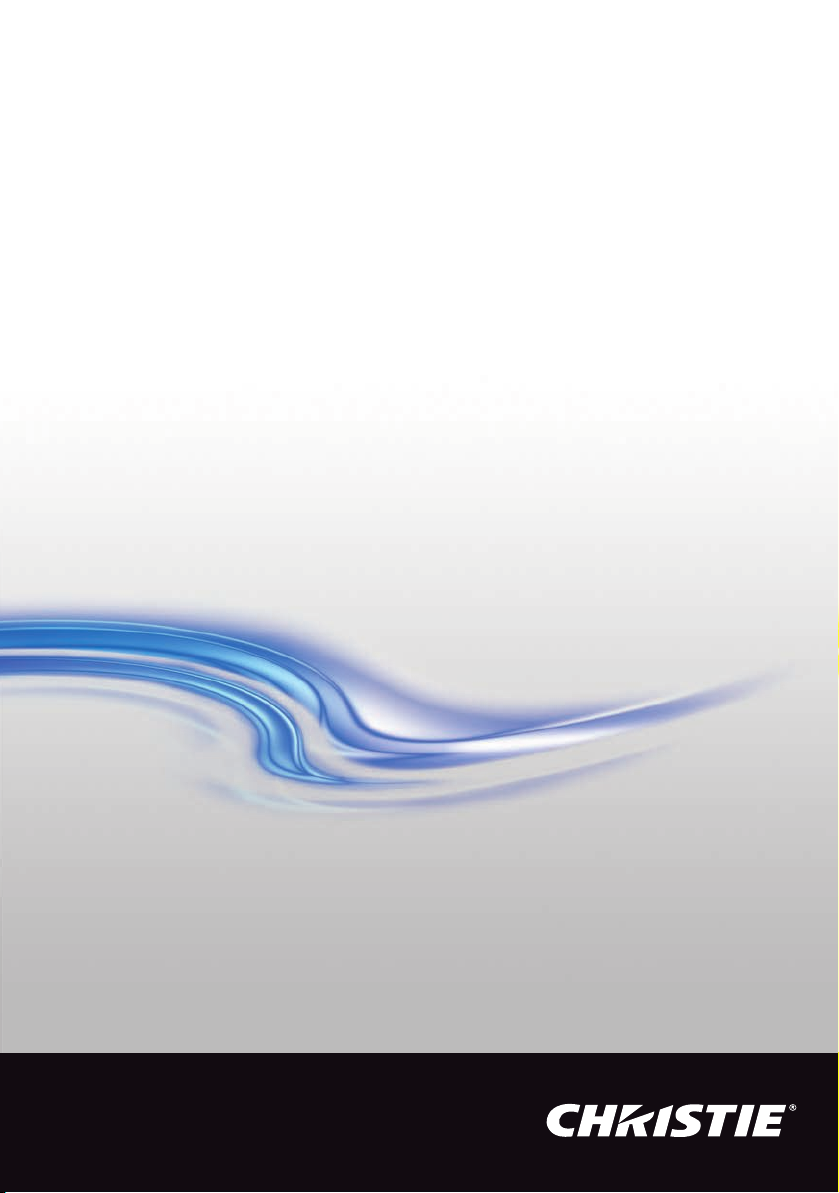
USER MANUAL
020-000772-02
H Series
D12HD-H/D12WU-H
Page 2

The CD included with this printed manual contains an electronic copy in English. Please read all instructions before
using or servicing this product.
Die mit dieser gedruckten Anleitung gelieferte CD enthält eine elektronische Kopie in Deutsch. Bitte lesen Sie alle
Anweisungen, bevor Sie dieses Produkt verwenden oder warten.
Le DC fourni avec ce manuel imprimé contient une copie électronique en français. S'il vous plaît lire toutes les
instructions avant d'utiliser ou de réparer ce produit.
Il CD fornito con il manuale stampato contiene una copia elettronica in lingua italiano. Si prega di leggere tutte le
istruzioni prima di utilizzare o riparare questo prodotto.
El DC incluido con este manual impreso contiene una copia electrónica en español. Por favor, lea todas las
instrucciones antes de usar o dar servicio a este producto.
Page 3
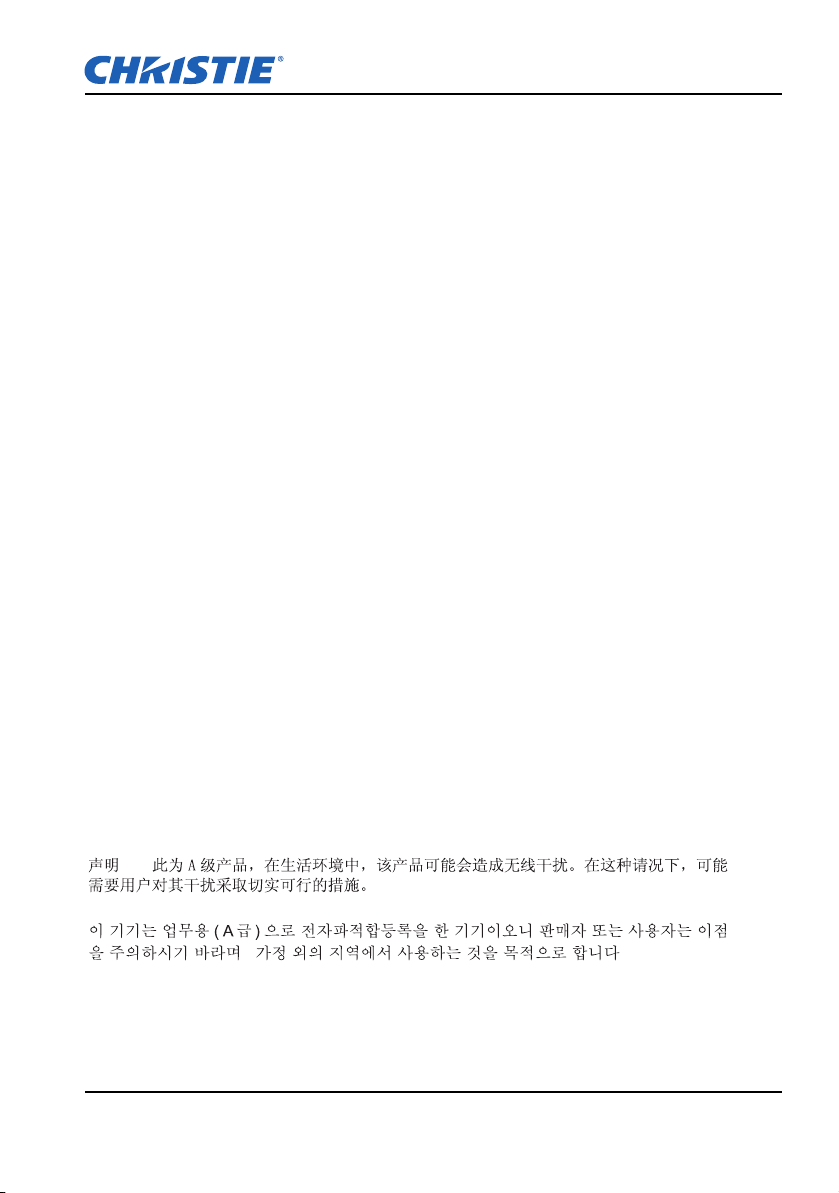
NOTICES
! ! ! ! ! ! ! ! !
! ! -! ! ! ! ! ! ! /
COPYRIGHT AND TRADEMARKS
Copyright ©2015 Christie Digital Systems USA, Inc. All rights reserved.
All brand names and product names are trademarks, registered trademarks or trade names of their
respective holders.
REGULATORY
The product has been tested and found to comply with the limits for a Class A digital device,
pursuant to Part 15 of the FCC Rules. These limits are designed to provide reasonable protection
against harmful interference when the product is operated in a commercial environment. The
product generates, uses, and can radiate radio frequency energy and, if not installed and used in
accordance with the instruction manual, may cause harmful interference to radio communications.
Operation of the product in a residential area is likely to cause harmful interference in which case
the user will be required to correct the interference at the user's own expense.
WARNING! Changes or modifications not expressly approved by Christie could void the user's
authority to operate the product.
FOR COMMERCIAL USE ONLY - POUR USAGE COMMERCIAL UNIQUEMENT
THIS DEVICE COMPLIES WITH PART 15 OF THE FCC RULES. OPERATION IS SUBJECT TO
THE FOLLOWING 2 CONDITIONS: (1) THIS DEVICE MAY NOT CAUSE HARMFUL
INTERFERENCE (2) THIS DEVICE MUST ACCEPT ANY INTERFERENCE RECEIVED,
INCLUDING ANY INTERFERENCE THAT MAY CAUSE UNDESIRED OPERATION.
THIS CLASS A DIGITAL APPARATUS MEETS ALL REQUIREMENTS OF THE CANADIAN
INTERFERENCE-CAUSING EQUIPMENT REGULATIONS.
CET APPAREIL NUMÉRIQUE DE CLASSE A EST CONFORME AUX NORMES DÉFINIES DANS
LES RÉGLEMENTATIONS CANADIENNES SUR LES APPAREILS CAUSANT DES
INTERFÉRENCES RADIO (CANADIAN INTERFERENCE-CAUSING EQUIPMENT
REGULATIONS, ICES-003, CLASS A).
Page 4
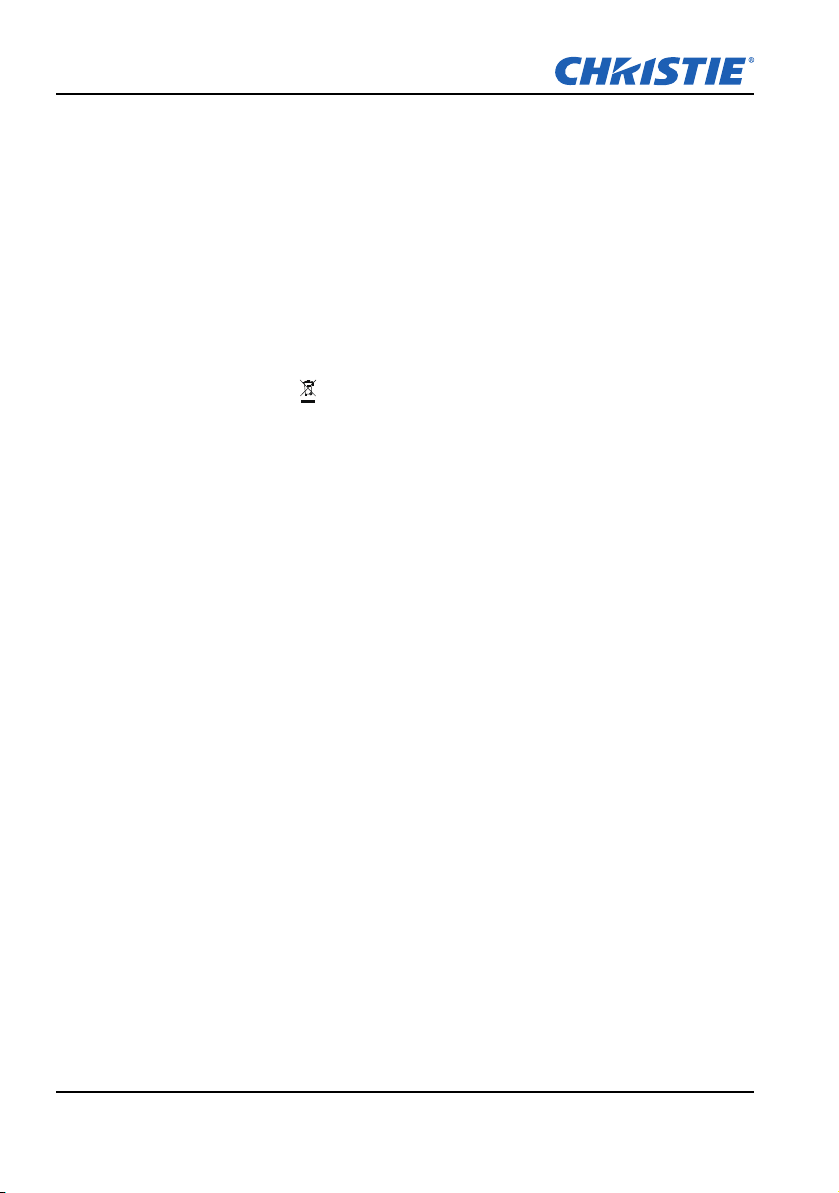
GENERAL
Every effort has been made to ensure accuracy, however in some cases changes in the product s or
availability could occur which may not be reflected in this document. Christie reserves the right to
make changes to specifications at any time without notice. Performance specifications are typical,
but may vary depending on conditions beyond Christie's control such as maintenance of the
product in proper working conditions. Performance specifications are based on information
available at the time of printing. Christie makes no warranty of any kind with regard to this material,
including, but not limited to, implied warranties of fitness for a particular purpose. Christie will not be
liable for errors contained herein or for incidental or consequential damages in connection with the
performance or use of this material.
The product is designed and manufactured with high-quality materials and components that can be
recycled and reused. This symbol means that electrical and electronic equipment, at their endof-life, should be disposed of separately from regular waste. Please dispose of the product
appropriately and according to local regulations. In the European Union, there are separate
collection systems for used electrical and electronic products. Please help us to conserve the
environment we live in!
Canadian manufacturing facility is ISO 9001 and 14001 certified.
GENERAL WARRANTY STATEMENTS
For complete information about Christie's limited warranty, please contact your Christie dealer. In
addition to the other limitations that may be specified in Christie's limited warranty, the warranty
does not cover:
a. Damage occurring during shipment, in either direction.
b. Problems caused by combination of the product with non-Christie equipment, such as
distribution systems, cameras, video tape recorders, etc., or use of the product with any nonChristie interface device.
c. Damage caused by misuse, improper power source, accident, fire, flood, lightening,
earthquake or other natural disaster.
d. Damage caused by improper installation/alignment, or by product modification, if by other than
a Christie authorized repair service provider.
e. For LCD projectors, the warranty period specified applies only where the LCD projector is in
"normal use". "Normal use" means the LCD projector is not used more than 8 hours a day, 5
days a week. For any LCD projector where "normal use" is exceeded, warranty coverage under
this warranty terminates after 6000 hours of operation.
f. Failure due to normal wear and tear.
g. Projector lamps (See Christie’s separate lamp program policy).
h. Damage caused by use of a projector lamp beyond the recommended lamp life, or use of a
lamp supplied by a supplier other than Christie.
Page 5
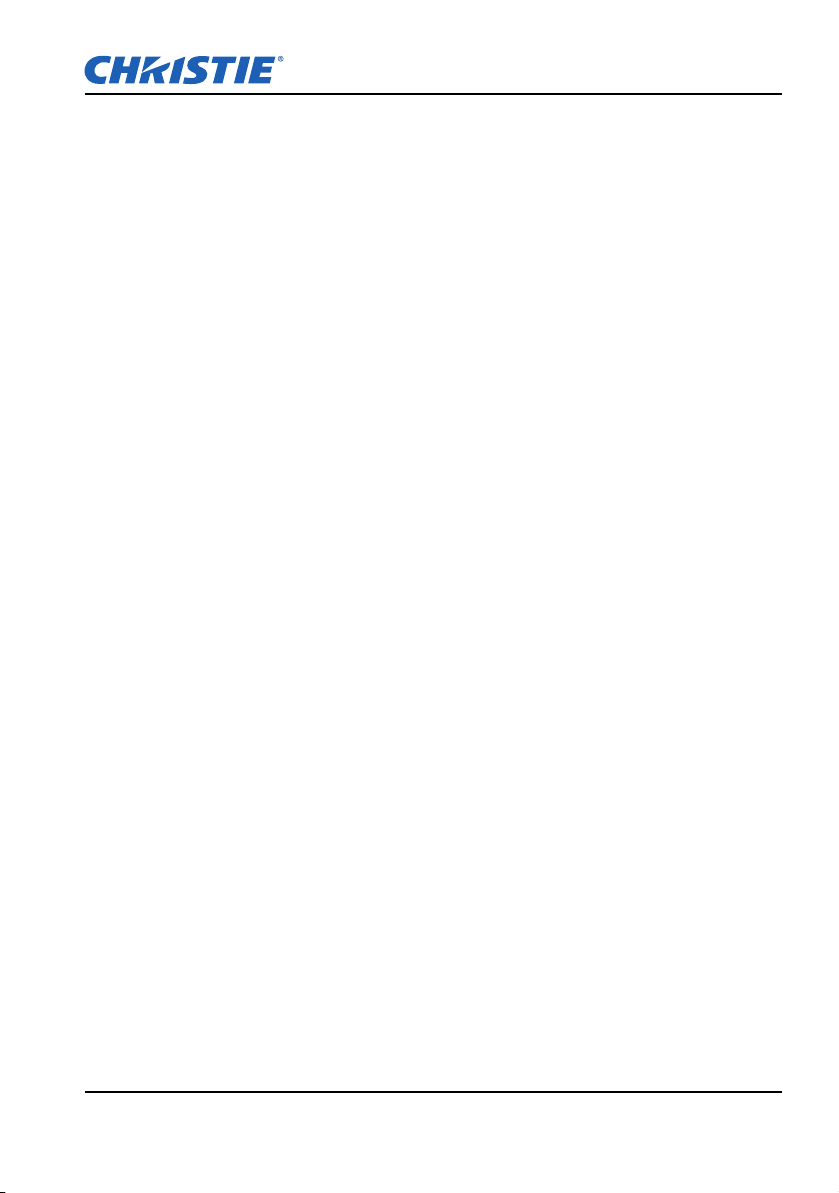
PREVENTATIVE MAINTENANCE
Preventative maintenance is an important part of the continued and proper operation of your
product. Please see the Maintenance section for specific maintenance items as they relate to your
product. Failure to perform maintenance as required, and in accordance with the maintenance
schedule specified by Christie, will void the warranty.
Page 6
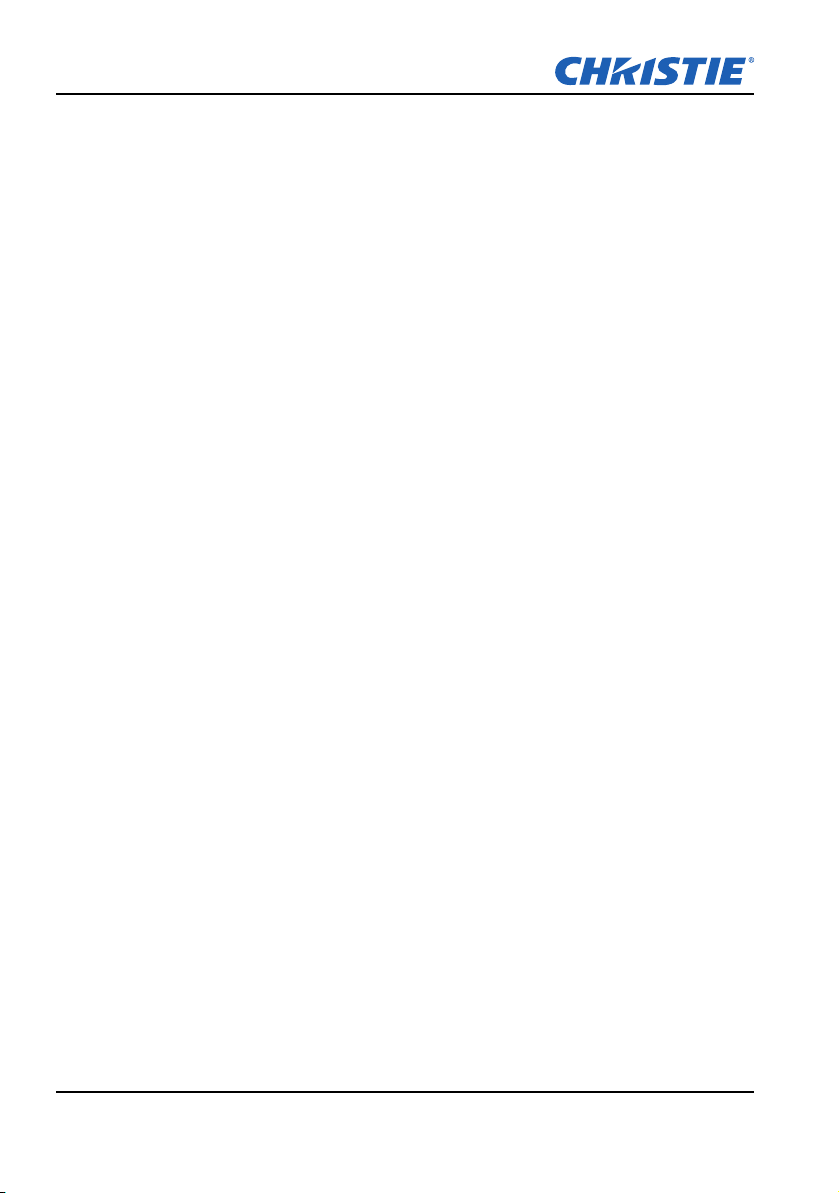
Table of Contents
1. SAFETY
2. INTRODUCTION
2.1 Projector Components ..................................................................................................2-1
2.2 Built-in Keypad........................................................................................ ......................2-4
2.3 Input/Output (I/O) Panel................................................................................................2-5
2.4 Remote Control.............................................................................................................2-6
2.5 LED Status Indicators ...................................................................................................2-8
3. INSTALLATION
3.1 Connect to Computer....................................................................................................3-1
3.2 Connect to Video Equipment ........................................................................................3-2
3.3 Turn the Projector On....................................................................................................3-3
3.4 Turn the Projector Off....................................................................................................3-3
3.5 Adjust the Projector Position........................................................................................ .3-4
3.6 Calculate Lens Offset....................................................................................................3-6
3.7 Removing and Installing the Lens...............................................................................3-10
3.8 Fuse Installation..........................................................................................................3-11
3.9 Filter Replacement......................................................................................................3-12
3.10 Ceiling Mount Installation............................................................................................3-12
4. OPERATION
4.1 Size and Position Menu ................................................................................................4-2
4.2 Image Settings Menu....................................................................................................4-6
4.3 Configuration Menu.......................................................................................................4-9
4.4 Lamp...........................................................................................................................4-14
4.5 Status Menu................................................................................................................4-16
4.6 Input Switching & PIP Menu........................................................................................4-18
4.7 Language Menu..........................................................................................................4-20
4.8 Test Pattern Menu.......................................................................................................4-20
4.9 Web User Interface.....................................................................................................4-21
4.9.1 Logging On.....................................................................................................4-21
4.9.2 Main Tabbed Page - General.........................................................................4-21
4.9.3 Main Tabbed Page - Status............................................................................4-22
4.9.4 Main Tabbed Page - Lens..............................................................................4-22
4.9.5 Network..........................................................................................................4-23
4.9.6 Tools...............................................................................................................4-26
4.9.7 Administrator Page.........................................................................................4-26
4.9.8 About Page.....................................................................................................4-27
4.10 Christie Presenter .......................................................................................................4-28
4.10.1 Connect to the Projector.................................................................................4-28
4.10.2 Install Christie Presenter software..................................................................4-29
4.10.3 Use Christie Presenter...................................................................................4-30
4.11 Card Reader Operation...............................................................................................4-36
5. TROUBLESHOOTING
6. SPECIFICATIONS
6.1 Inputs ............................................................................................................................6-1
6.2 PIP/POP Compatibility..................................................................................................6-7
i
H Series User Manual
020-000772-02 Rev.1 (08-2015)
Page 7
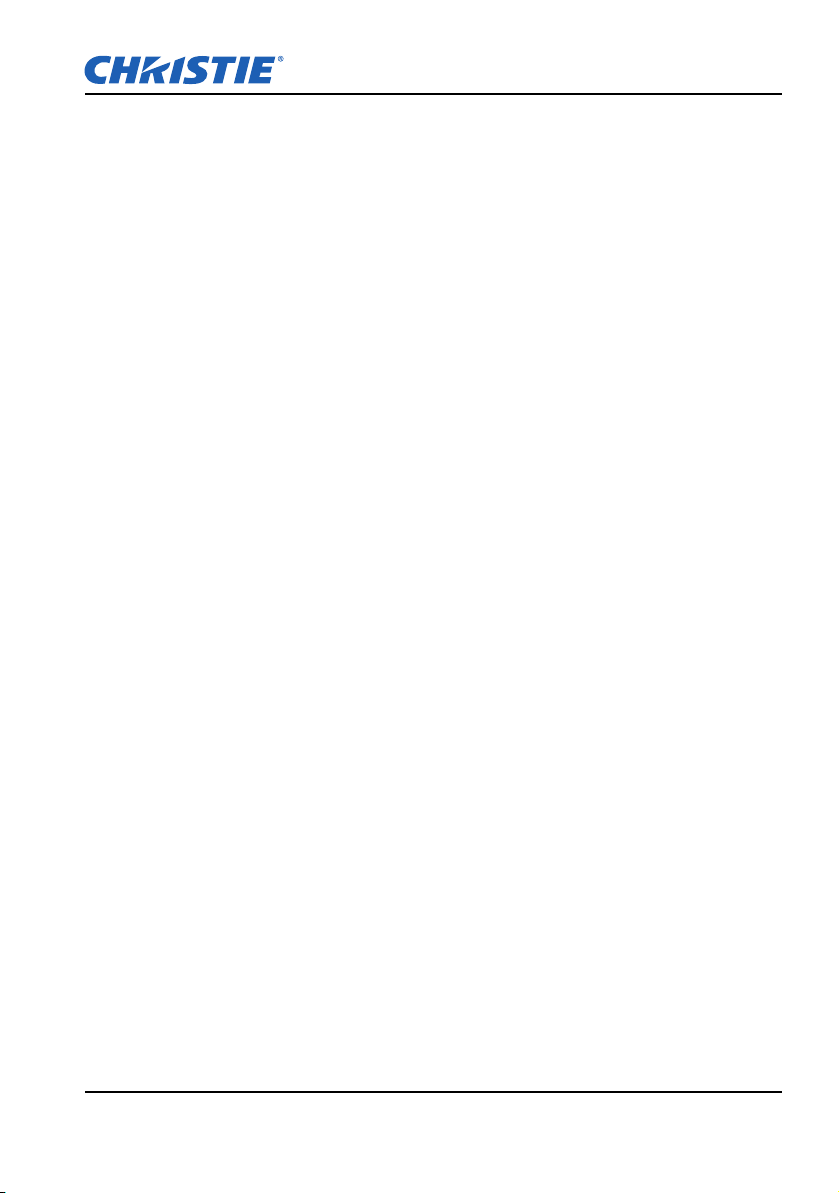
Table of Contents
6.3 Key Features ................................................................................................................ 6-8
6.4 List of Components....................................................................................................... 6-8
6.5 Optional Accessories.................................................................................................... 6-9
6.6 REGULATORY............................................................................................................. 6-9
6.7 Federal Communications Commission (FCC) Warning.............................................. 6-10
6.8 OSD Tree.................................................................................................................... 6-11
H Series User Manual
020-000772-02 Rev.1 (08-2015)
ii
Page 8
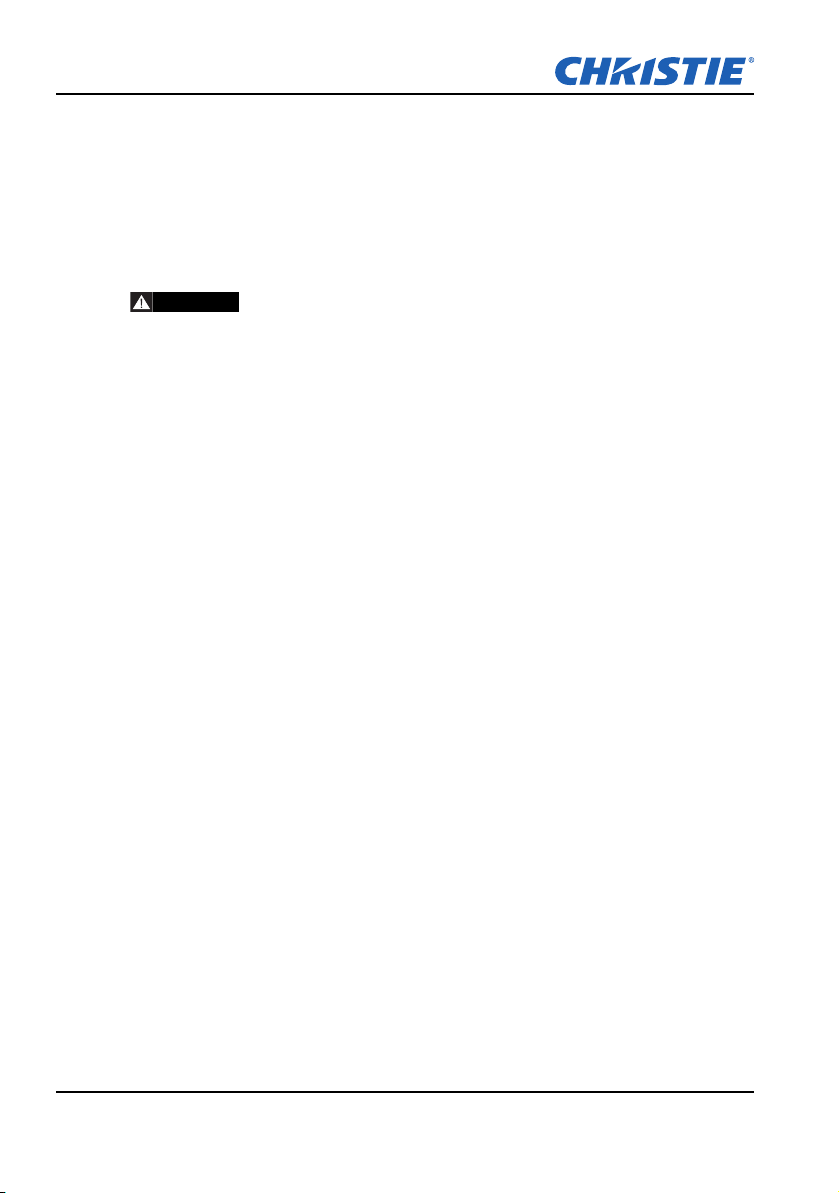
Section 1: SAFETY
WARNING
1. SAFETY
Read through this document in its entirety and understand all warnings and
precautions before attempting to operate the projector.
.
• Do not look into the projector lens when the lamp is on. The bright light may
result in permanent eye damage.
• To reduce the risk of fire or electric shock, do not expose this projector to
rain or moisture.
• Do not open or disassemble the projector as this may cause electric shock.
• All installation and maintenance procedures must be performed by a
Christie accredited service technician.
• Keep all combustible material away from the concentrated light beam of the
projector.
• Position all cables where they cannot contact hot surfaces or be pulled or
tripped over.
• Always power down the projector and disconnect all power sources before
servicing or cleaning.
• Use a soft cloth moistened with a mild detergent to clean the display
housing.
• Disconnect the power plug from the AC outlet if the product is not being
used for an extended period of time.
• Operate the projector under the following conditions:
- Operating temperature range: 0°C to 40°C
- Storage temperature range: -10°C to 60°C
- Humidity range: 10% to 85 % RH (Max.), non condensing
- Operating altitude: 10,000 ft. maximum
• Use only the AC power cord supplied. Do not attempt operation if the AC
supply and cord are not within the specified voltage and power range for
your region.
• Remove the lens plug from the lens opening in the projector before
installing the lens. Retain the lens plug to protect the optical components
from dust and debris during transport.
• Do not block the ventilation slots and openings on the projector.
• Do not use abrasive cleaners, waxes or solvents to clean the projector.
• Do not allow anything to rest on the power cord.
1-1
H Series User Manual
020-000772-02 Rev.1 (08-2015)
Page 9
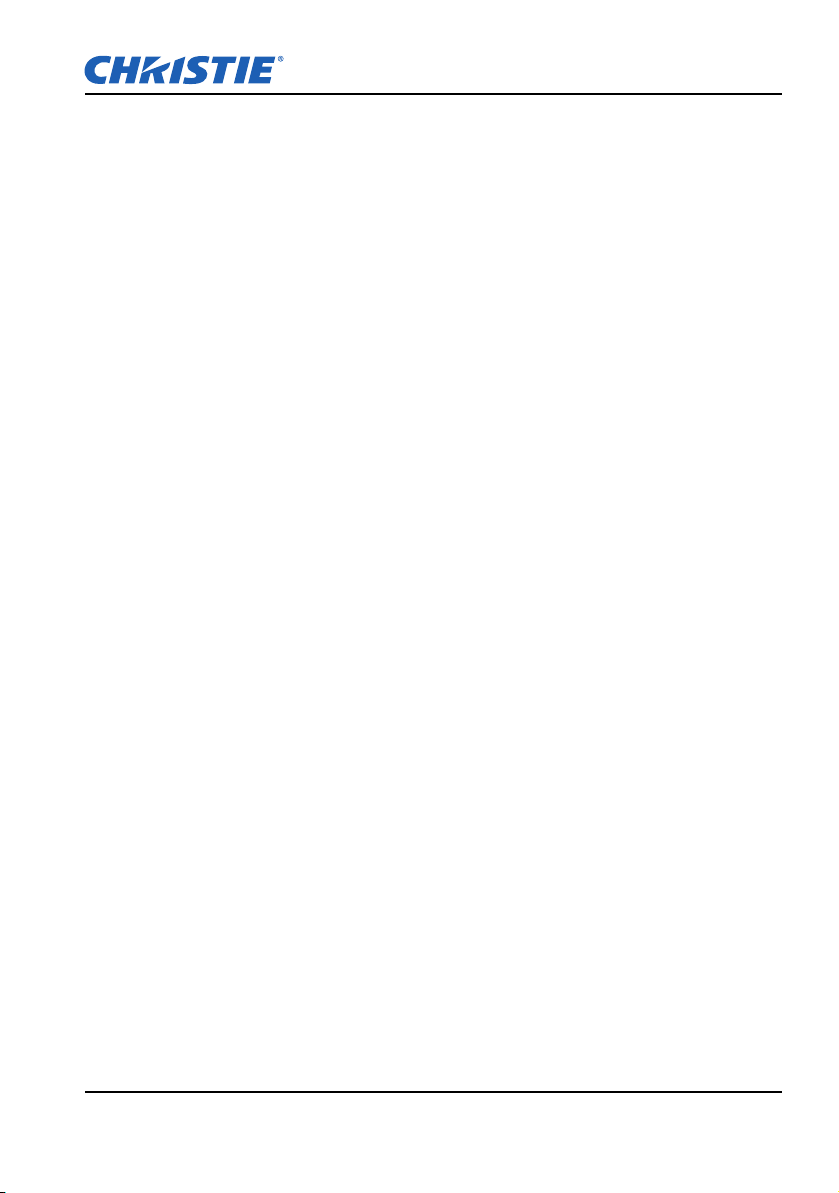
Section 1: SAFETY
H Series User Manual
020-000772-02 Rev.1 (08-2015)
1-2
Page 10
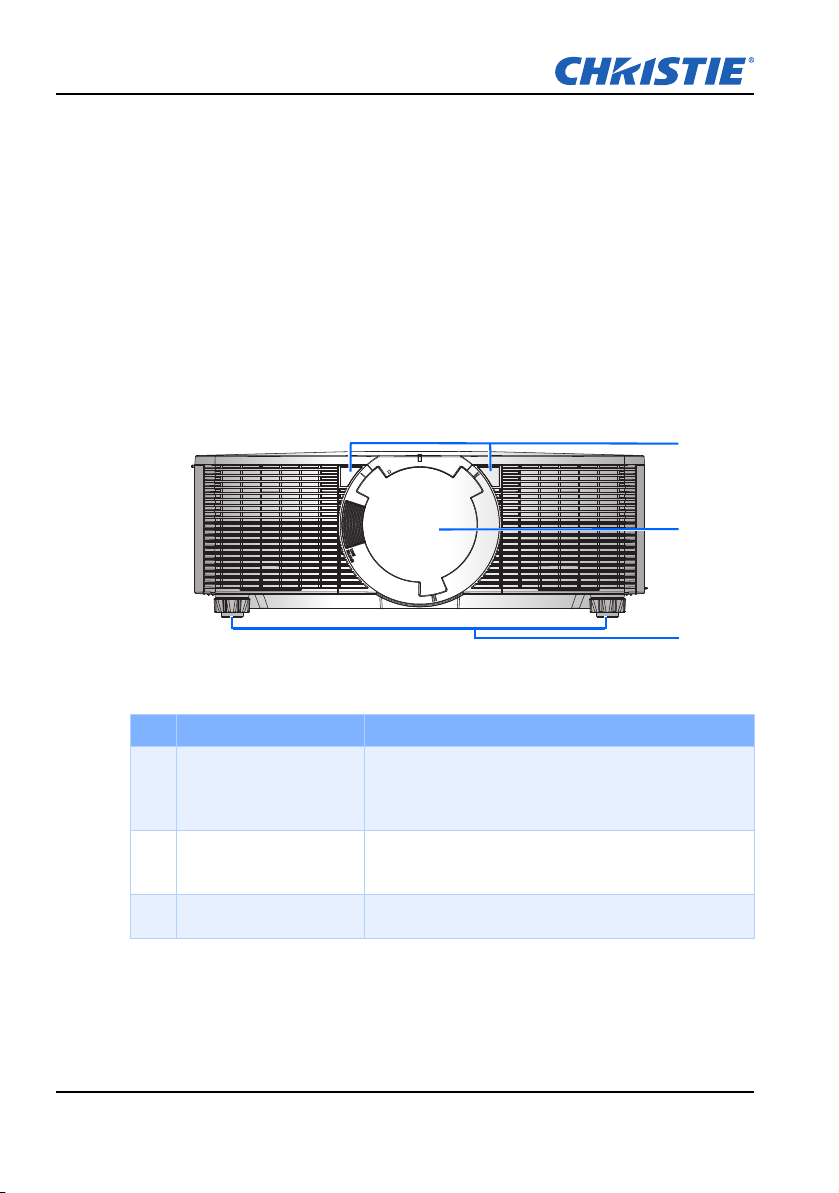
Section 2: INTRODUCTION
1
2
3
2. INTRODUCTION
The product specified in this document is a high brightness, high-resolution
video/graphics 1-chip lamp based projector. The projector is available in HD
and WUXGA resolutions. The projector utilizes Digital Light Processing (DLP®)
technology from T exas Instrument s. It is primarily designed for fixed installation
markets.
2.1 Projector Components
Front View
2-1
Ind. Part Name Description
Receive signals from the IR remote. Keep the signal
1 Front IR Sensor
2 Projection Lens
3 Adjustable Feet Raise or lower the feet to level the projector.
path to the sensor unobstructed for uninterrupted
communication with the projector.
Allow automated lens control and adjustment: vertical
and horizontal offsets, zoom and focus.
H Series User Manual
020-000772-02 Rev.1 (08-2015)
Page 11
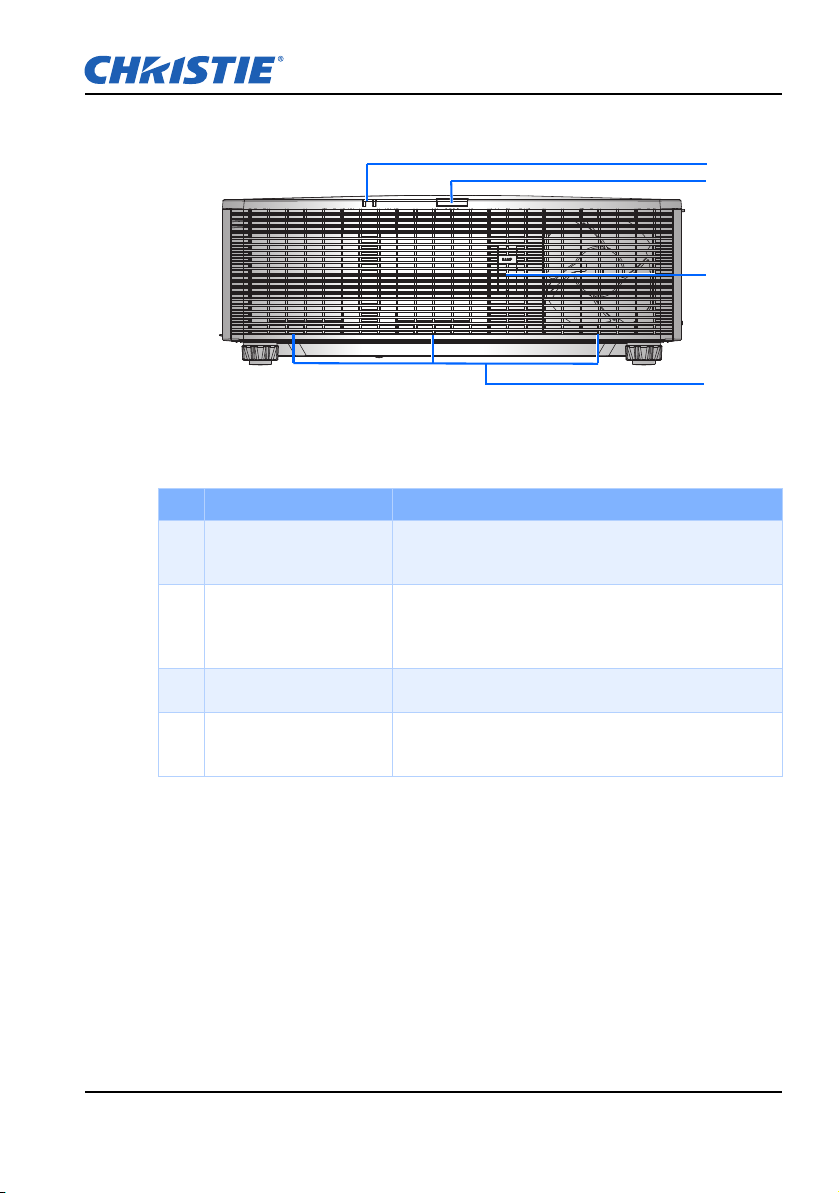
Section 2: INTRODUCTION
1
2
3
4
Rear View
Ind. Part Name Description
1 LED status Indicators
2 Rear IR Sensor
3 Lamp Door Use the lamp door to access the lamp module.
Cooling Air Vents
4
(Exhaust)
H Series User Manual
020-000772-02 Rev.1 (08-2015)
Display the status of the projector. They are (from left
to right): LAMP1, LAMP2.
Receive signals from the IR remote. Keep the signal
path unobstructed for uninterrupted communication
with the projector.
Keep these vents unobstructed to prevent the
projector from overheating.
2-2
Page 12
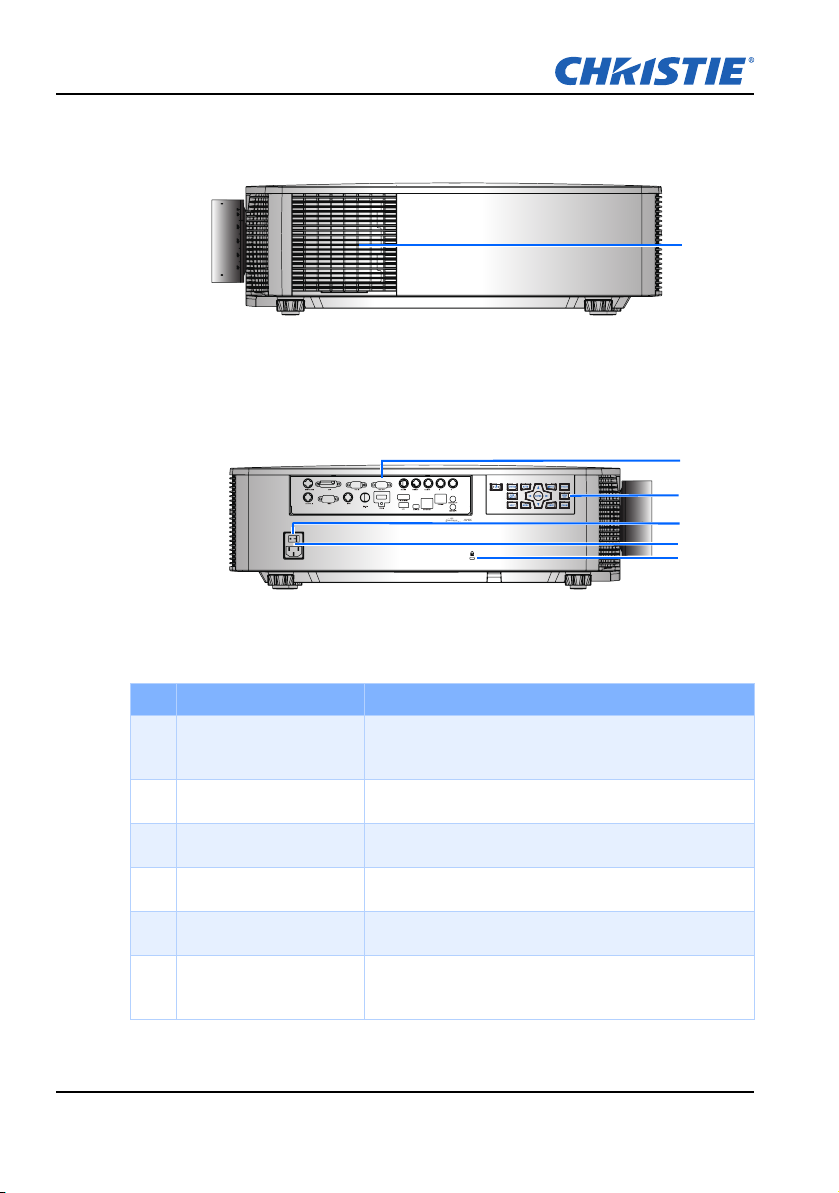
Section 2: INTRODUCTION
1
2
3
5
4
6
Left View
Right View
2-3
Ind. Part Name Description
Cooling Air Vents
1
(Intake)
2 Input/Output (I/O) Panel Connect the projector to external devices.
3 Built-in Keypad Control the projector.
4 Power Button Switch the power button to turn on the power source.
5 AC Input Connect to the supplied power adapter.
6 Kensington Lock
Keep these vents unobstructed to prevent the
projector from overheating.
Use to secure the projector to countertops, tables, and
so on.
H Series User Manual
020-000772-02 Rev.1 (08-2015)
Page 13
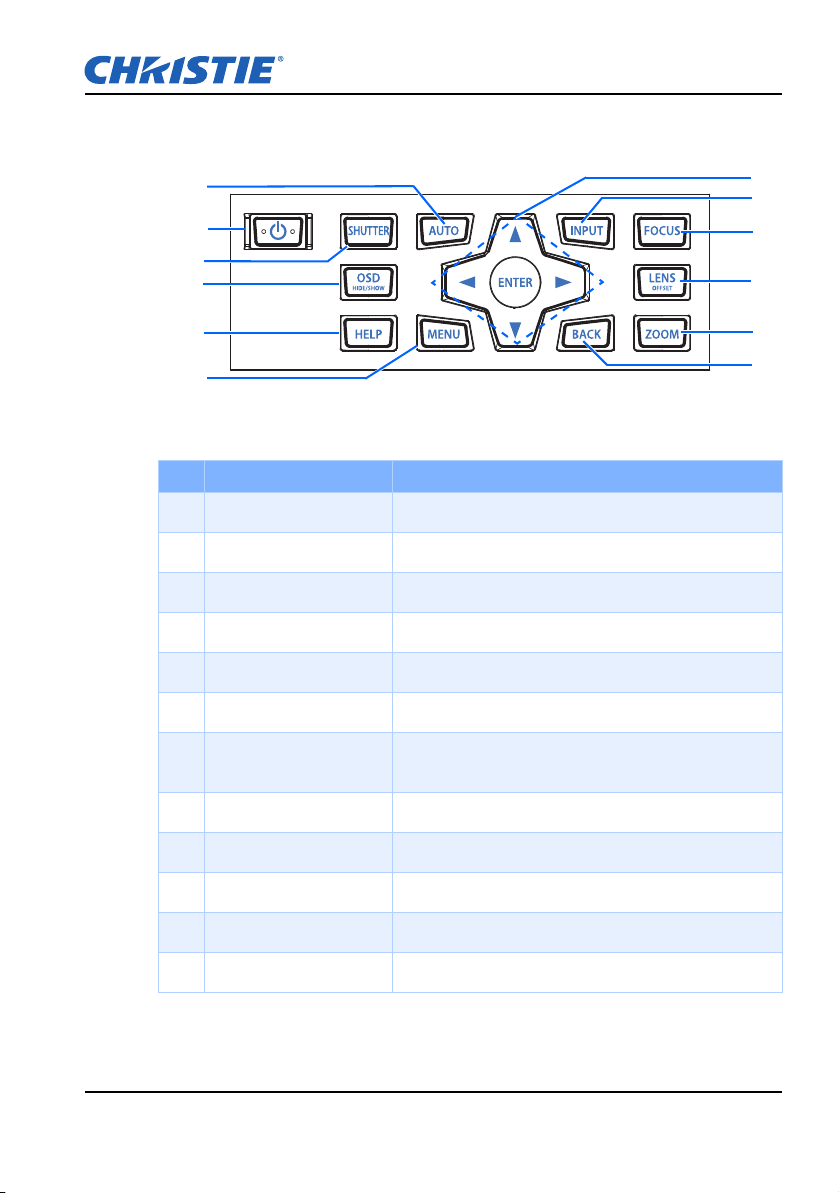
2.2 Built-in Keypad
7
9
8
11
12
1
2
3
5
6
4
10
Ind. Part Name Description
1 Auto Automatically optimize image.
2 Power Turn the projector on or off.
3 Shutter Display or blank the video image.
4 OSD Use to hide or show OSD menus.
Section 2: INTRODUCTION
H Series User Manual
020-000772-02 Rev.1 (08-2015)
5 Help Display the instruction for source connection.
6 Menu Display menus.
7 Arrow keys • Adjust a setting UP or DOWN
• Navigate within a menu
8 Input Select an input for the main or PIP/PBP image.
9 Focus Adjust focus.
10 Lens Adjust the lens vertical or horizontal offset setting.
11 Zoom Adjust zoom.
12 Back Return to previous level or exit menus if at top level.
2-4
Page 14
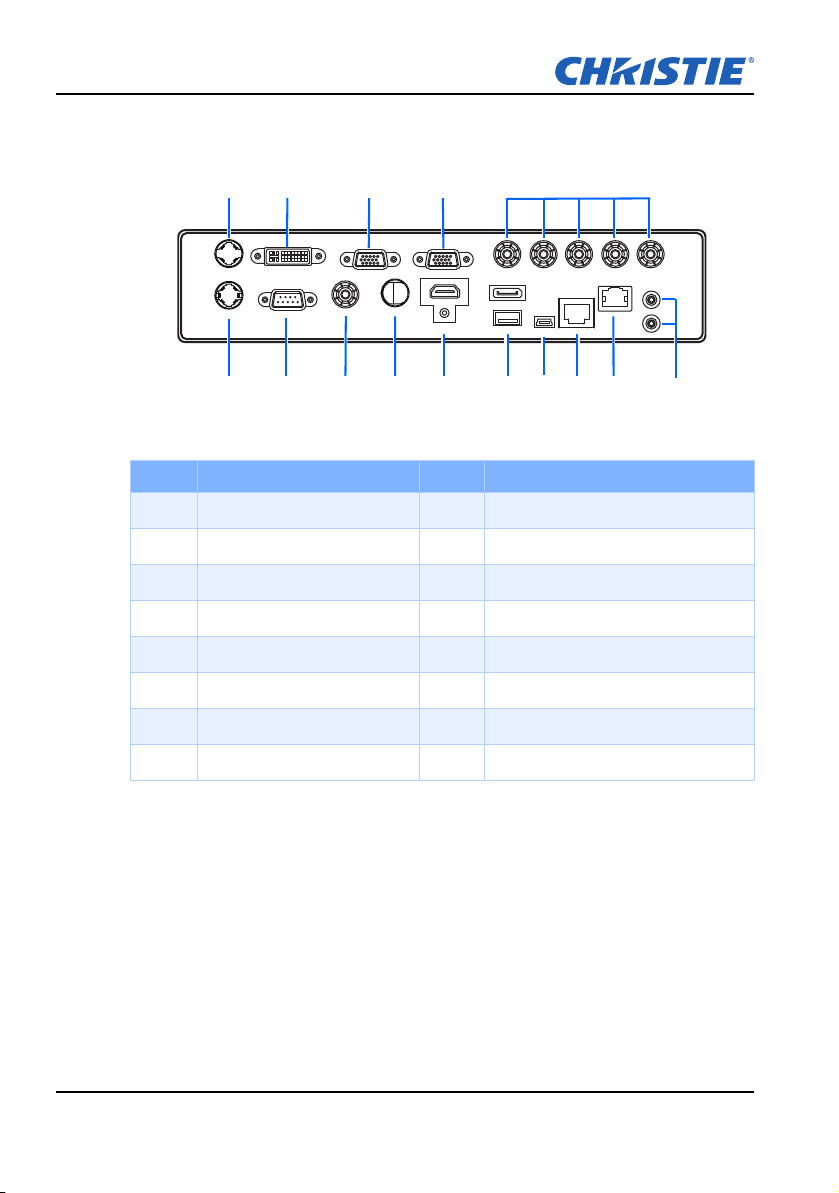
Section 2: INTRODUCTION
HDBaseT
GREEN/Y
BLUE/PB H V
RED/PR
RS232
USB
MINI USB
ETHERNET
CVBS 3D-SDI
HDMI-1
VGA IN VGA OUT
DISPLAY PORT
DVI
3D SYNC OUT
3D SYNC IN
REMOTE IN
REMOTE OUT
1
6
2 3 4
5
7
9
10 13 158 11
12
14
2.3 Input/Output (I/O) Panel
Ind. Connector Name Ind. Connector Name
1 3D Sync OUT 9 3G-SDI
2 DVI-D 10 HDMI-1
3 VGA IN 11 USB
4 VGA OUT 12 MINI USB
2-5
5 Component IN 13 Ethernet
6 3D Sync IN 14 HDBaseT
7 RS232 15 Remote OUT/IN
8 CVBS
H Series User Manual
020-000772-02 Rev.1 (08-2015)
Page 15

SHUTTER
VGA
HDMI2 DVI-D
BNC
DP
3G-SDI HDBaseT
PRESENT.
CVBS
HDMI1
16
17
18
19
20
21
22
24
25
26
27
28
29
1
2
3
4
5
6
7
8
9
10
11
12
13
14
15
23
2.4 Remote Control
Section 2: INTRODUCTION
Use a cable length of 20 m or less, if the length of cable exceeds 20 m, the
remote control may not work normally.
H Series User Manual
020-000772-02 Rev.1 (08-2015)
2-6
Page 16
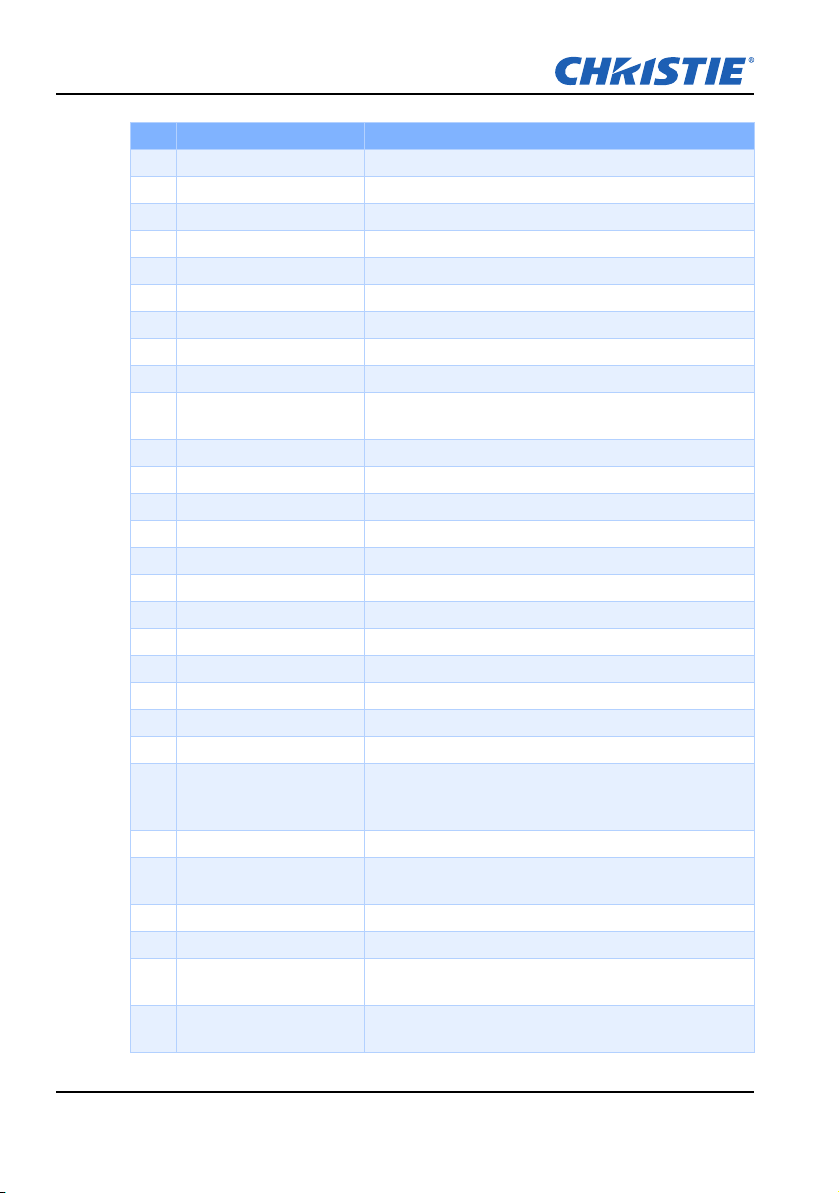
Section 2: INTRODUCTION
Ind. Part Name Description
1 SHUTTER Display or blank the video image.
2 Power on Turn projector ON.
3 Gamma Adjust mid-range levels.
4 Bright Adjust amount of light in the image.
5 PIP/PBP Turn PIP/PBP ON/OFF.
6 Size Adjust the PIP/PBP size.
7 Number Keys Enter a number, such as a channel, value, and so on.
8 Help Display the instruction for source connection.
9 Menu Display menus.
10 Arrow Keys
11 Test Display a test pattern.
12 Auto Automatically optimize image.
13 OSD Use to hide or show OSD menus.
14 Keystone H Adjust the horizontal keystone.
15 Keystone V Adjust the vertical keystone.
16 Standby Turn projector OFF.
17 Contrast Adjust difference between dark and light.
18 Hot-key Select your preset keys quickly.
19 Swap Swap the main and PIP/PBP images.
20 Layout Adjust the PIP/PBP layout.
21 Focus Adjust focus to improve image clarity as desired.
22 Zoom Adjust zoom to achieve a desired image size.
23 Proj Key
24 Exit Return to previous level or exit menus if at top level.
25 Enter
26 Input Select an input for the main or PIP/PBP image.
27 Info Display source image information.
28 Lens H
29 Lens V
• Adjust a setting UP or DOWN.
• Navigate within a menu.
Change the remote ID. Press Proj Key then a number
between 1 and 9 to assign an ID. Press PROJ then
number 0 to return to the universal remote ID.
• Select a highlighted menu item.
• Change or accept a value.
Horizontal Lens Shift - Adjust the position of the image
horizontally.
Vertical Lens Shift - Adjust the position of the image
vertically.
2-7
H Series User Manual
020-000772-02 Rev.1 (08-2015)
Page 17
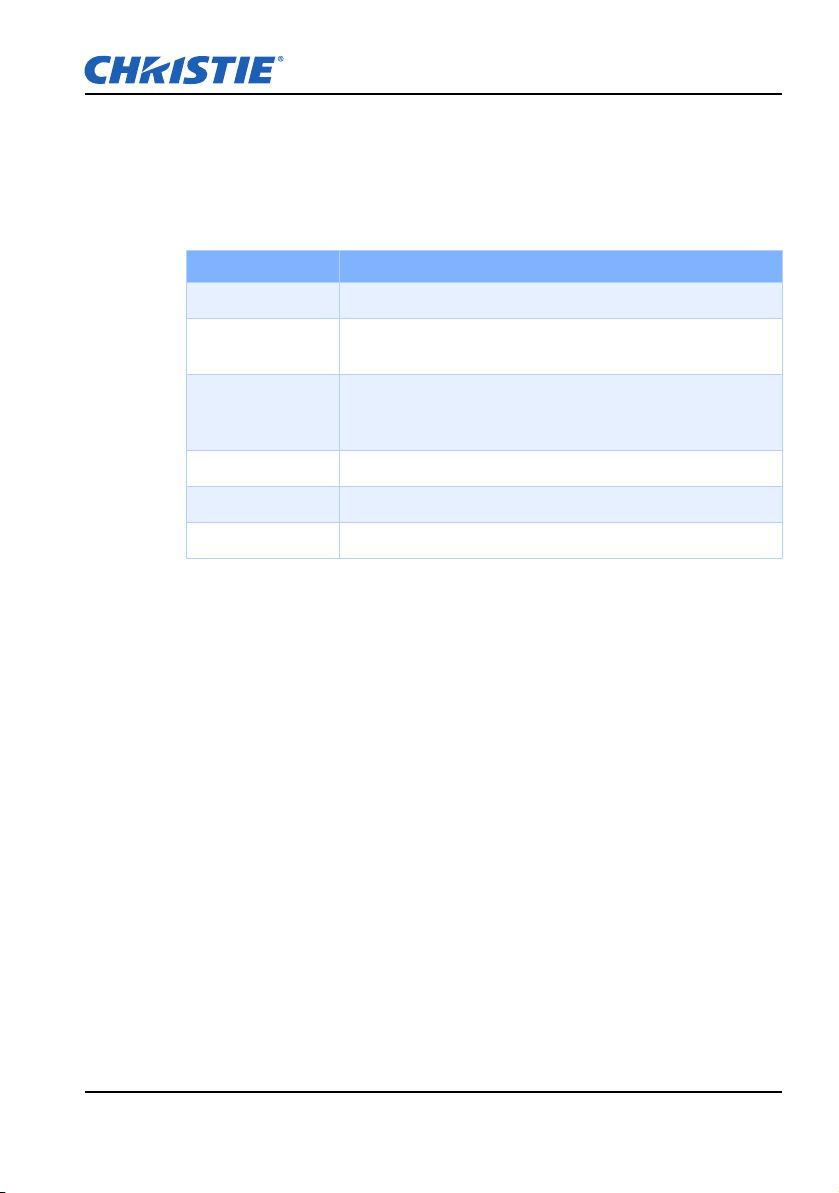
2.5 LED Status Indicators
The LED status indicators are located on the right side of the projector. Each
LED is defined below.
• LAMP LED
LED Status Projector State
Red (Short blink) Fail to strike lamp after attempts. (Strike attempts stop.)
Section 2: INTRODUCTION
Red (Solid) Lamp has unexpectedly shut down. (System goes into cool
Yellow (Solid) Lamp time has expired and lamp should be replaced.
Green (Solid) Lamp is on and operating correctly.
Green (short blink) Projector lamp is switching on.
Off Lamp is off.
down state.)
(Projector also begins to display the replaced lamps OSD
message at startup.)
H Series User Manual
020-000772-02 Rev.1 (08-2015)
2-8
Page 18
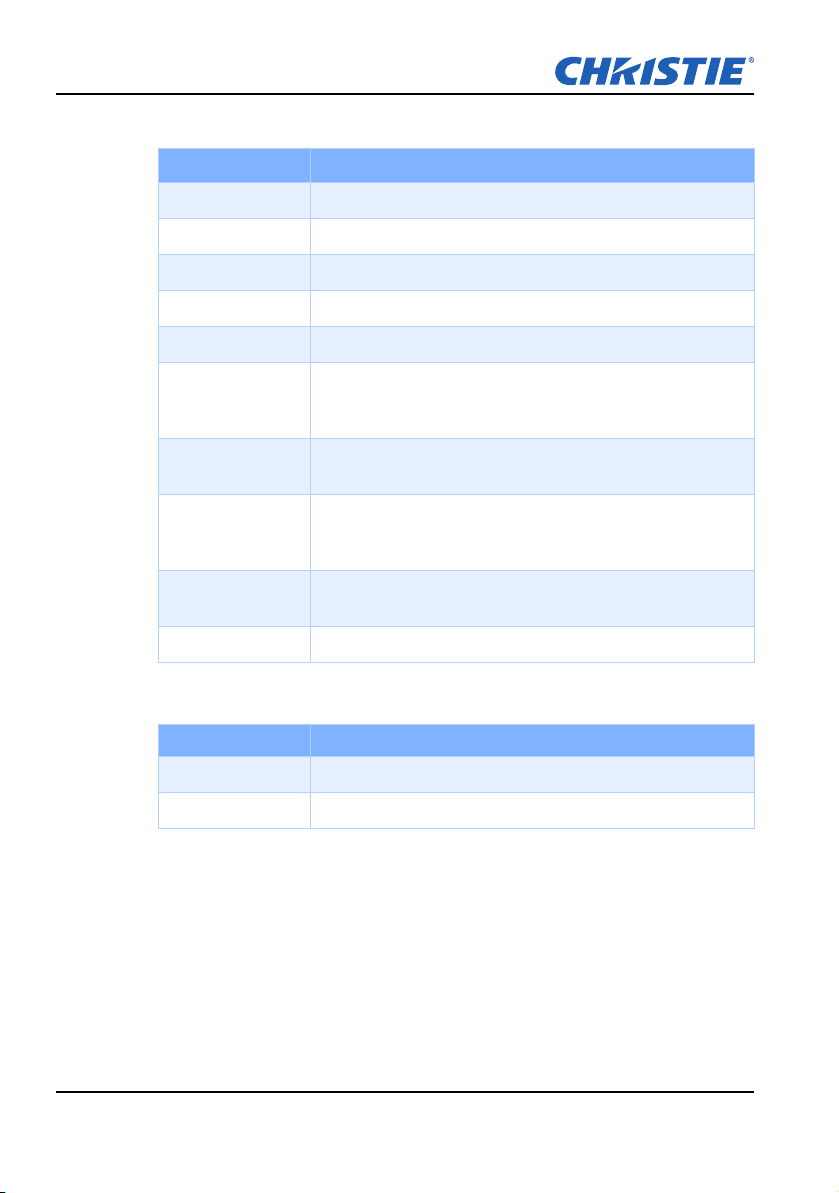
Section 2: INTRODUCTION
• STATUS LED
LED Status Projector State
Off AC power is off (without AC plug in).
Green (Flashing) Projector is startup or in cool down mode.
Green (Solid) System is operating stablely.
Blue (Flashing) Projector is cooling down.
Blue (Solid) AC has been applied, projector is in standby mode.
Yellow (Flashing)
Warning is an attention state that does not cause the projector
to shutdown. The dynamic black error or entering high altitude
mode is due to over temperature of lamp driver.
Yel low (Solid)
Red (Flashing)
Red (solid)
White (Flashing) Projector is in flash(LAN) update state.
Projector is turning off by the end user while projector is
warning.
Error is an attention state that has caused or may inevitably
cause projectore shutdown. (Fan failure, over temperature,
Fliter install Failure, CW Failure.)
Projector is turning off by the end user while projector is
warning.
• SHUTTER LED
LED Status Projector State
Off Lamp is on - image is displayed
Magenta (Solid) Lamp is on - image is blank
2-9
H Series User Manual
020-000772-02 Rev.1 (08-2015)
Page 19
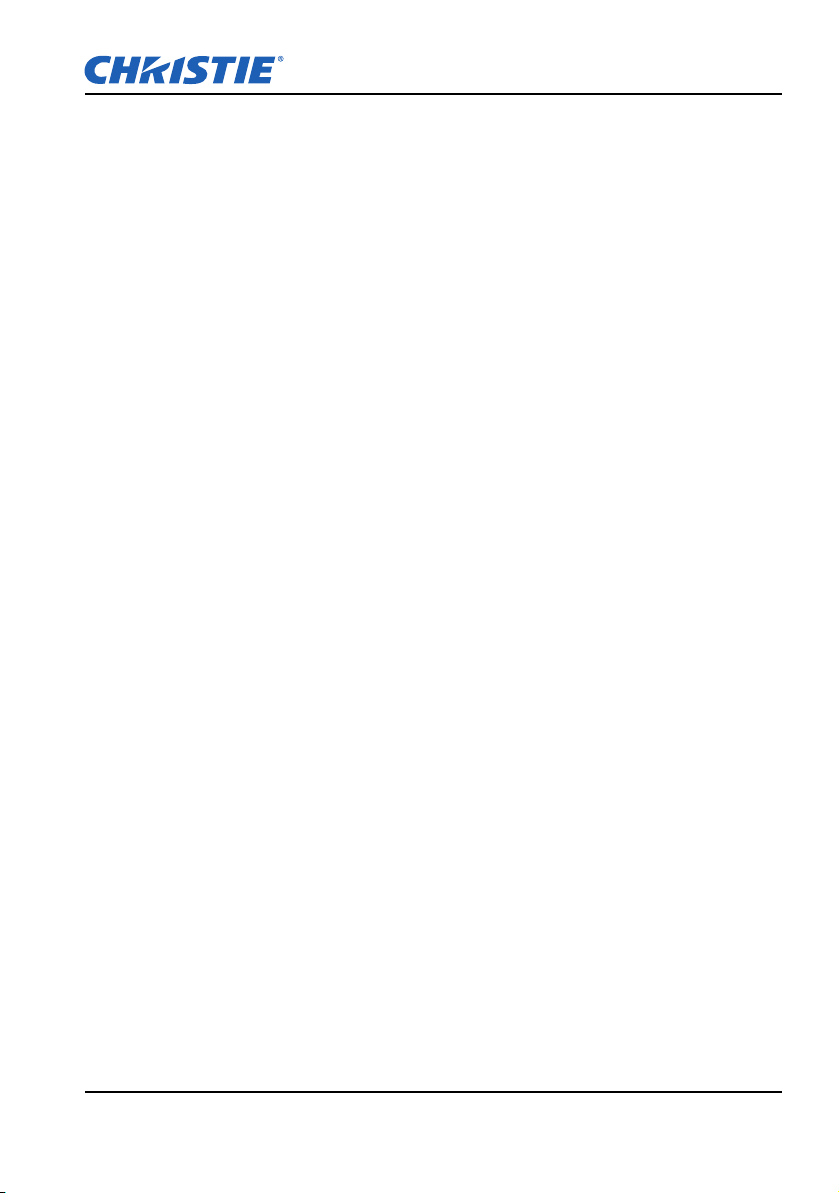
Section 2: INTRODUCTION
H Series User Manual
020-000772-02 Rev.1 (08-2015)
2-10
Page 20
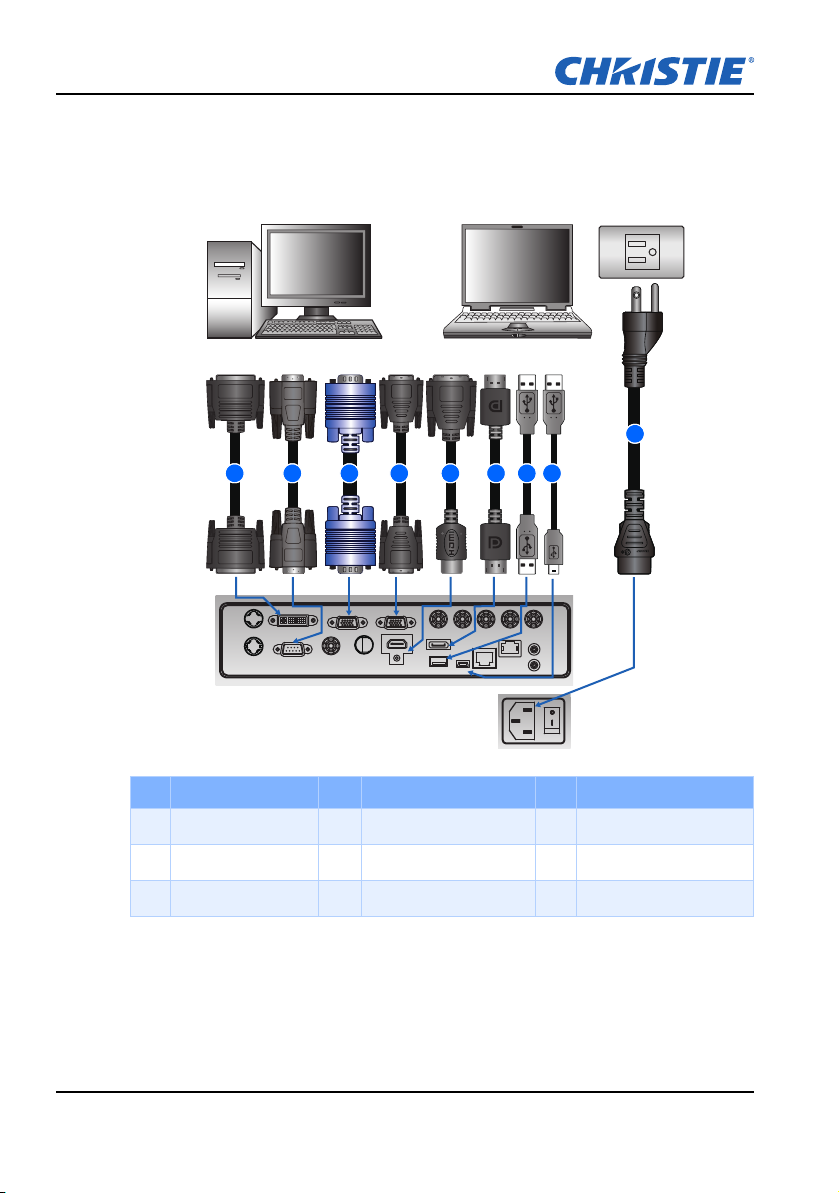
Section 3: INSTALLATION
HDBaseT
GREEN/Y
BLUE/PB H V
RED/PR
RS232
USB
MINI USB
ETHERNET
CVBS 3D-SDI
HDMI-1
VGA IN VGA OUT
DISPLAY PORT
DVI
3D SYNC OUT
3D SYNC IN
REMOTE IN
REMOTE OUT
Desktop
Laptop
1 2 3 4 5 6 7 8
9
3. INSTALLATION
3.1 Connect to Computer
Ind. Connector Name Ind. Connector Name Ind. Connector Name
1 DVI Cable 4 VGA out Cable 7 USB Type A Cable
2 RS232 Cable 5 HDMI Cable 8 USB Type B Mini Cable
3 VGA in Cable 6 DisplayPort Cable 9 Power Cord
NOTE:
The diagram shows the cables/connectors that may be used to connect to various
devices.
Due to the difference in applications for each country, the accessories required in some
regions may be different from those shown.
This diagram is for illustrative purposes only, and does NOT indicate that these
accessories are supplied with the projector.
3-1
H Series User Manual
020-000772-02 Rev.1 (08-2015)
Page 21
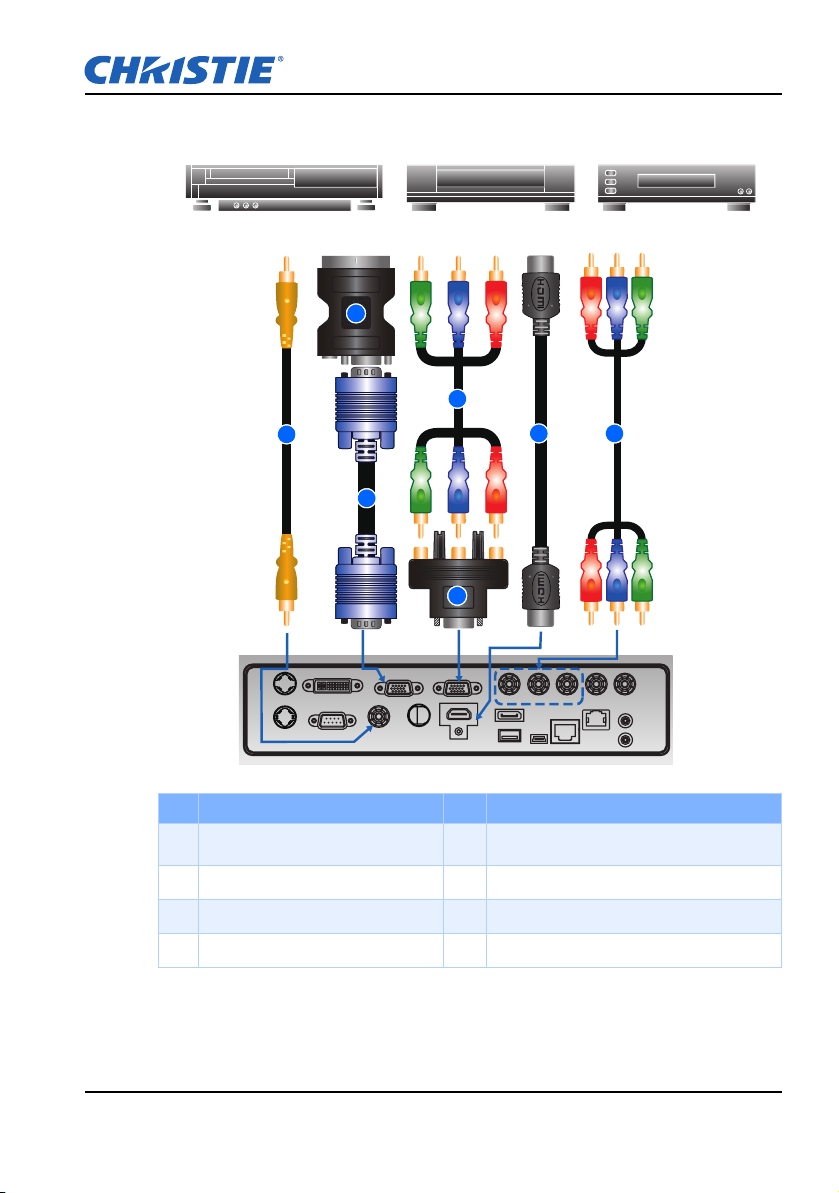
3.2 Connect to Video Equipment
Component video output equipment DVD player
1
2
3
4
5
6
Video cassette recorder
7
Section 3: INSTALLATION
3D SYNC OUT
DVI
3D SYNC IN
RS232
Ind. Connector Name Ind. Connector Name
1
CVBS Cable 5
2 VGA to RBG SCART 6 HDMI Cable
3 VGA in Cable 7 Component (YPbPr) Cable
4 3 RCA Component Cable
NOTE:
The diagram shows the cables/connectors that may be used to connect to various devices.
Due to the difference in applications for each country, the accessories required in some
regions may be different from those shown.
This diagram is for illustrative purposes only, and does NOT indicate that these
accessories are supplied with the projector.
H Series User Manual
020-000772-02 Rev.1 (08-2015)
VGA IN VGA OUT
CVBS 3D-SDI
GREEN/Y
BLUE/PB H V
RED/PR
HDMI-1
DISPLAY PORT
USB
MINI USB
ETHERNET
HDBaseT
REMOTE OUT
REMOTE IN
15-pin to 3 RCA Component/HDTV
Adapter
3-2
Page 22
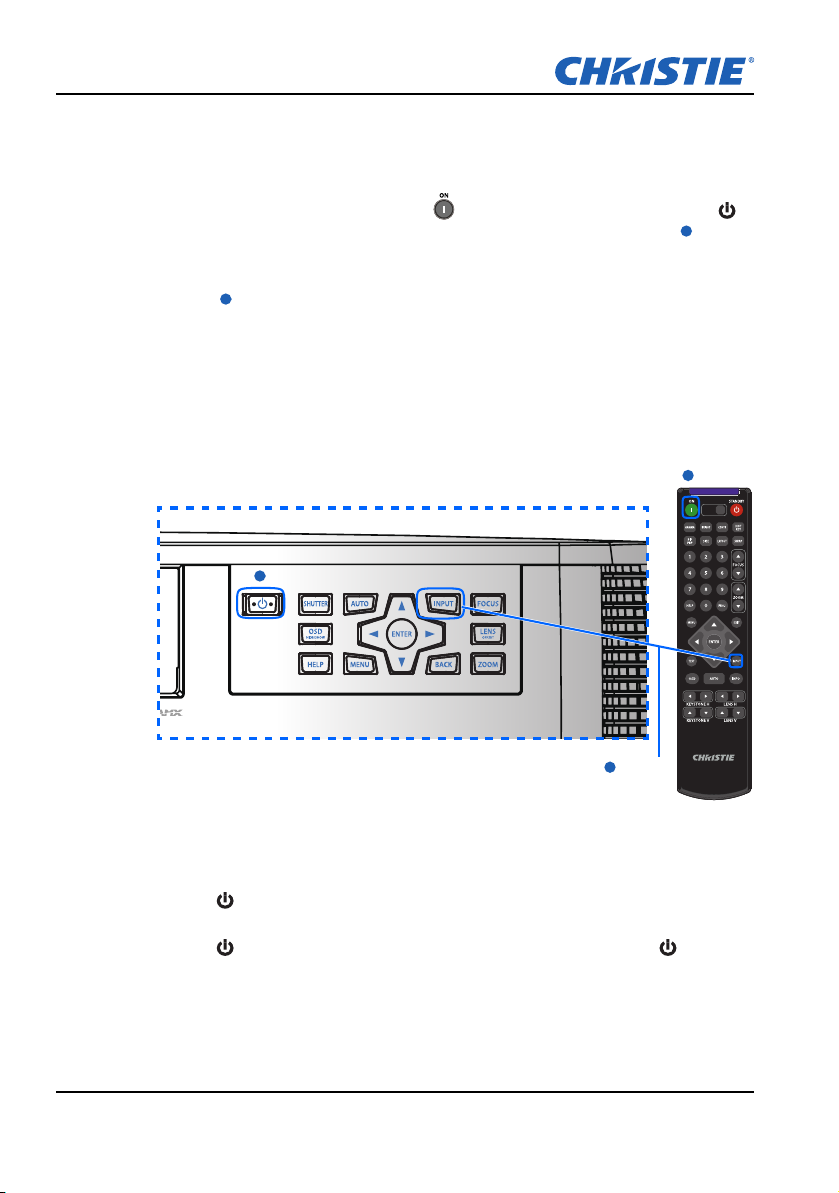
Section 3: INSTALLATION
1
2
1
3
Power on
1
2
SHUTTER
VGA
HDMI2 DVI-D
BNC
DP
3G-SDI HDBaseT
PRESENT.
CVBS
HDMI1
Power on
1
2
Input Key
1
3
3.3 Turn the Projector On
1. Ensure that the power cord and signal cable are securely connected. The
Power button on the built in keypad is illuminated.
2. Turn on the projector by pressing " " on the remote control or press " "
on the built-in keypad. The Status LED is Green with a long blink.
3. Turn on the source. Select Input Key on the remote control to select an
input source (VGA, BNC, HDMI, Component, S-Video or Composite
Video).
4. The projector detects the source you selected and displays the image.
NOTE:
The first time the projector is used, the preferred language may be selected from the main
menu after the startup screen is displayed.
3.4 Turn the Projector Off
3-3
1. Press " " on the built-in keypad or on the remote control to turn off the
projector. A warning message appears on the displayed image.
2. Press " " again to confirm your selection. If you do not press " " again,
the warning message disappears after three seconds.
H Series User Manual
020-000772-02 Rev.1 (08-2015)
Page 23
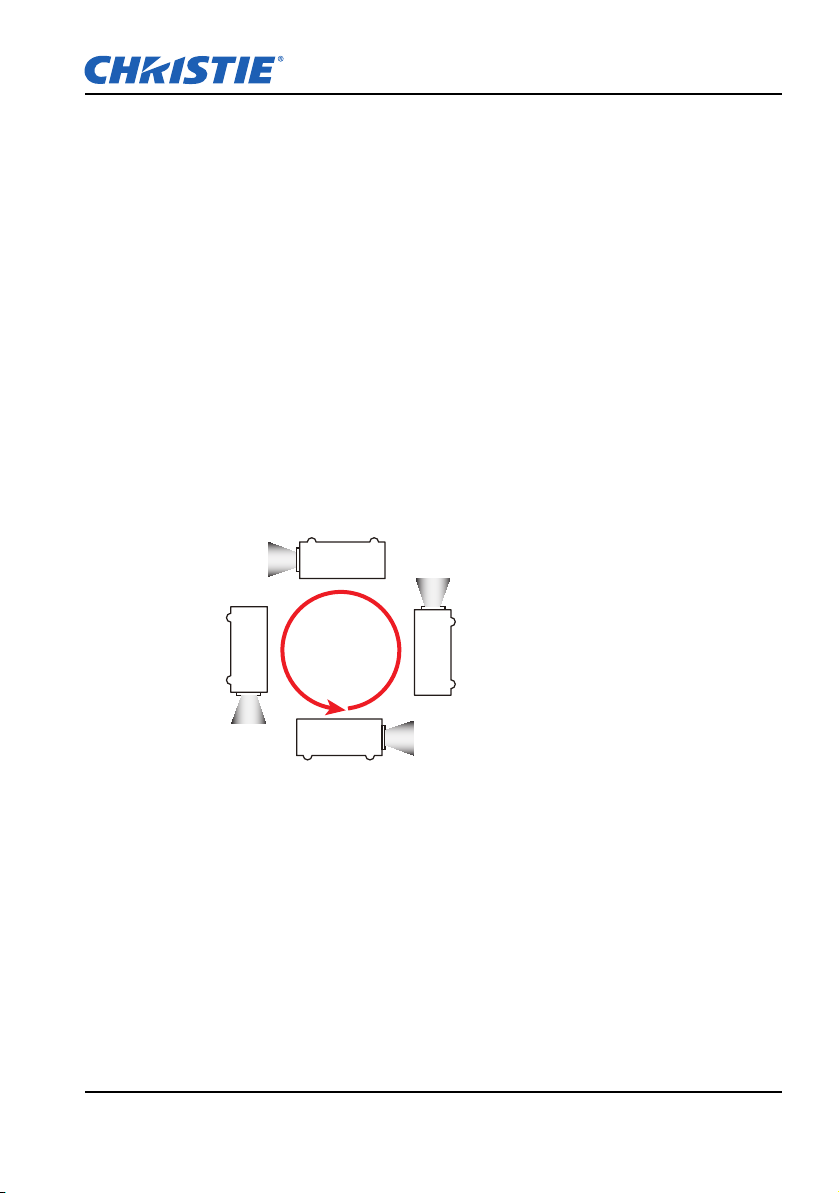
3.5 Adjust the Projector Position
360°
When you select a position for the projector, consider the size and shape of
your screen, the location of your power outlets, and the distance between the
projector and the rest of your equipment. Follow these general guidelines:
• Position the projector on a flat surface at a right angle to the screen. The
projector (with the standard lens) must be at least 3 feet (0.9m) from the
projection screen.
• Position the projector to the required distance from the screen. The
distance from the lens of the projector to the screen, the zoom setting, and
the video format determine the size of the projected image.
• For the fixed short lens, the image exits at a default angle. However, the
lens shift feature makes the image offset variable.
• Lens throw ratio:
- Lens 1.2~1.5 (WU/HD)
- Lens 1.5~2.0 (WU/HD)
- Lens 2.0~4.0 (WU/HD)
• 360 degree operation (along the widest axis)
Section 3: INSTALLATION
NOTE:
The max tilt of lamp axis from horizontal is ±20 degrees.
H Series User Manual
020-000772-02 Rev.1 (08-2015)
3-4
Page 24
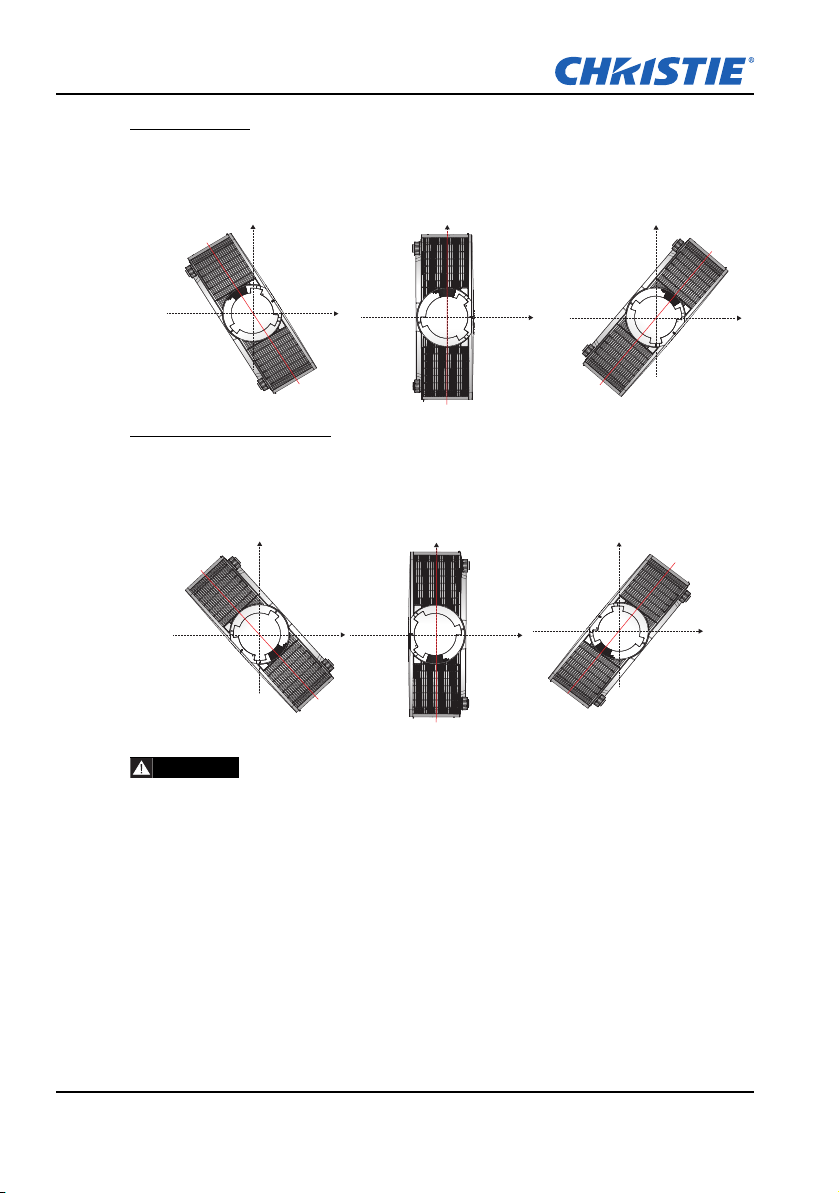
Section 3: INSTALLATION
WARNING
Portrait mode
70~90 degree
Portrait mode
90 degree
Portrait mode
90~110 deg
250~270 degree
270 degree
270~290 degree
Portrait Mode
- The projector is in portrait mode when the viewing angle is from 70° to
110° as illustrated below.
Non-Supported Modes
- The projector is in non-portrait mode when the viewing angle is 250° to
290° as illustrated below.
- The "red" status LED on projector lights on.
3-5
• The projector should not be operated in Non-Portrait Mode.
H Series User Manual
020-000772-02 Rev.1 (08-2015)
Page 25
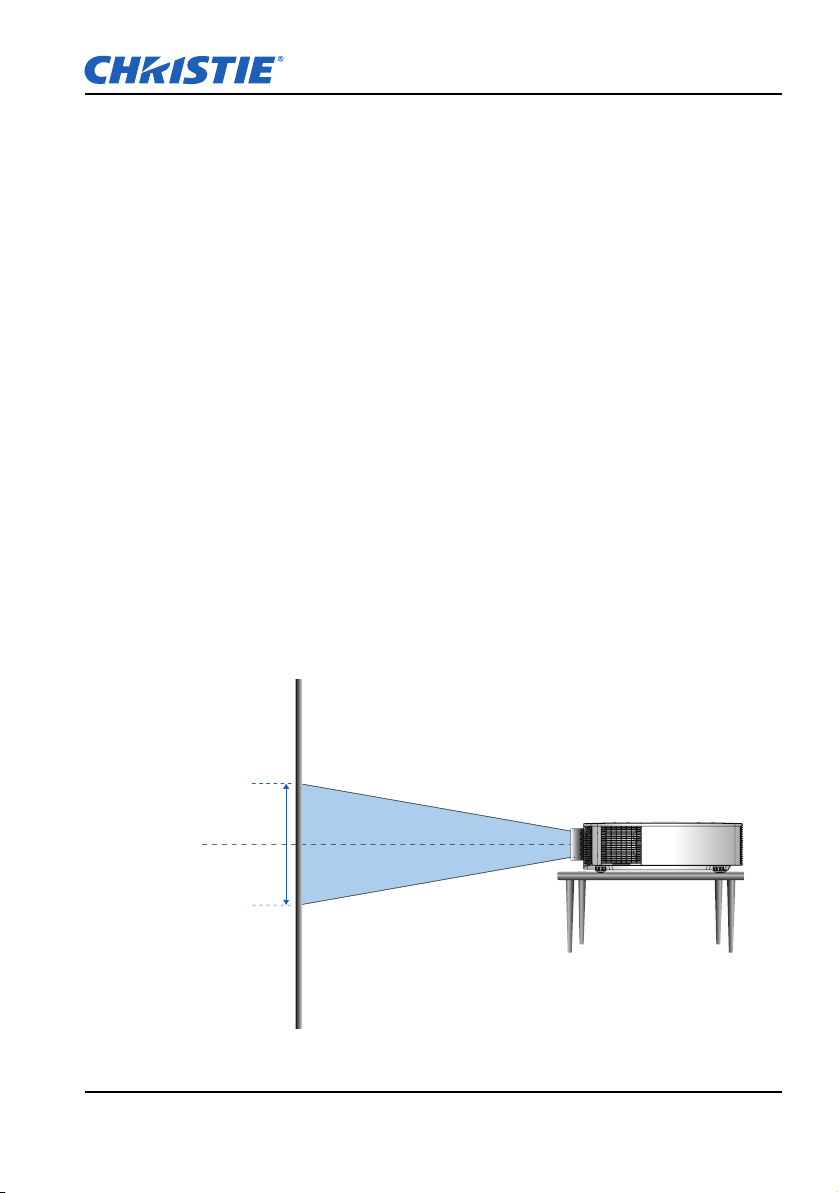
3.6 Calculate Lens Offset
No offset is applied - 0% offset.
Half of the image appears above lens cen ter
and half of the image appears below lens
center.
600 pixels
above lens
center.
600 pixels
below lens
center.
Lens center
• The vertical image offset (shift) ranges for the projector are +/-120%
(WUXGA) and +/-140% (HD). The horizontal image offset (shift) range for
the projector is +/-50% (HD/WUXGA).
• The method for calculating lens offset complies with Industry standards.
Example for Vertical lens offset:
- At 0% offset (or on axis), the center of the image is on the lens center,
so that half of the image appears above and half appears below the
lens center.
- At +100% offset, all (or 100%) of the image appears above the lens
center.
- The % offset is calculated as the ratio of the number of pixels shifted up/
down to half the image size. Examples for WUXGA:
Shifting up 600 pixels gives offset of 600/600 * 100% = 100%
Shifting down 600 pixels gives offset of -600/600 * 100% = -100%
Shifting up 720 pixels gives offset of 720/600 * 100% = 120%
Shifting up 240 pixels gives offset of 240/600 * 100% = 40%
WUXGA Projectors:
Vertical Image Offset: 0% Offset (WUXGA)
Section 3: INSTALLATION
H Series User Manual
020-000772-02 Rev.1 (08-2015)
3-6
Page 26
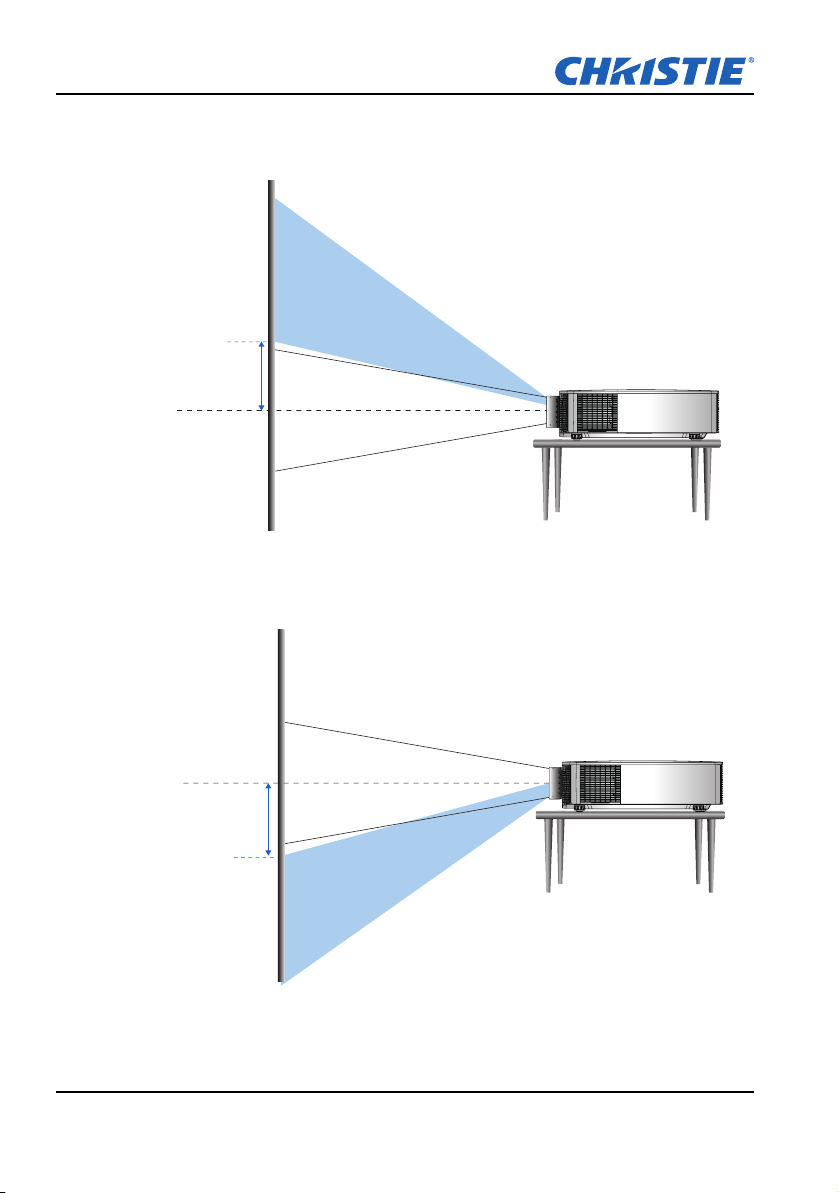
Section 3: INSTALLATION
Image has been offset 720 pixels above
lens center, so the center of the image is
now 720 pixels above where the center of
the image was at 0% offset (or lens center).
The offset is +720/600 * 100% = +120%.
720 pixels of
shift above
lens center.
Lens center
Image has been offset 720 pixels below len s
center, so the image has an offset of -720/
600 * 100% = -120%
720 pixels
of shift
below lens
center.
Lens center
Total of
1440 pixels
(720+720)
of display
are below
lens center.
Vertical Image Offset: 120% Offset (WUXGA)
Vertical Image Offset: -120% Offset (WUXGA)
3-7
H Series User Manual
020-000772-02 Rev.1 (08-2015)
Page 27
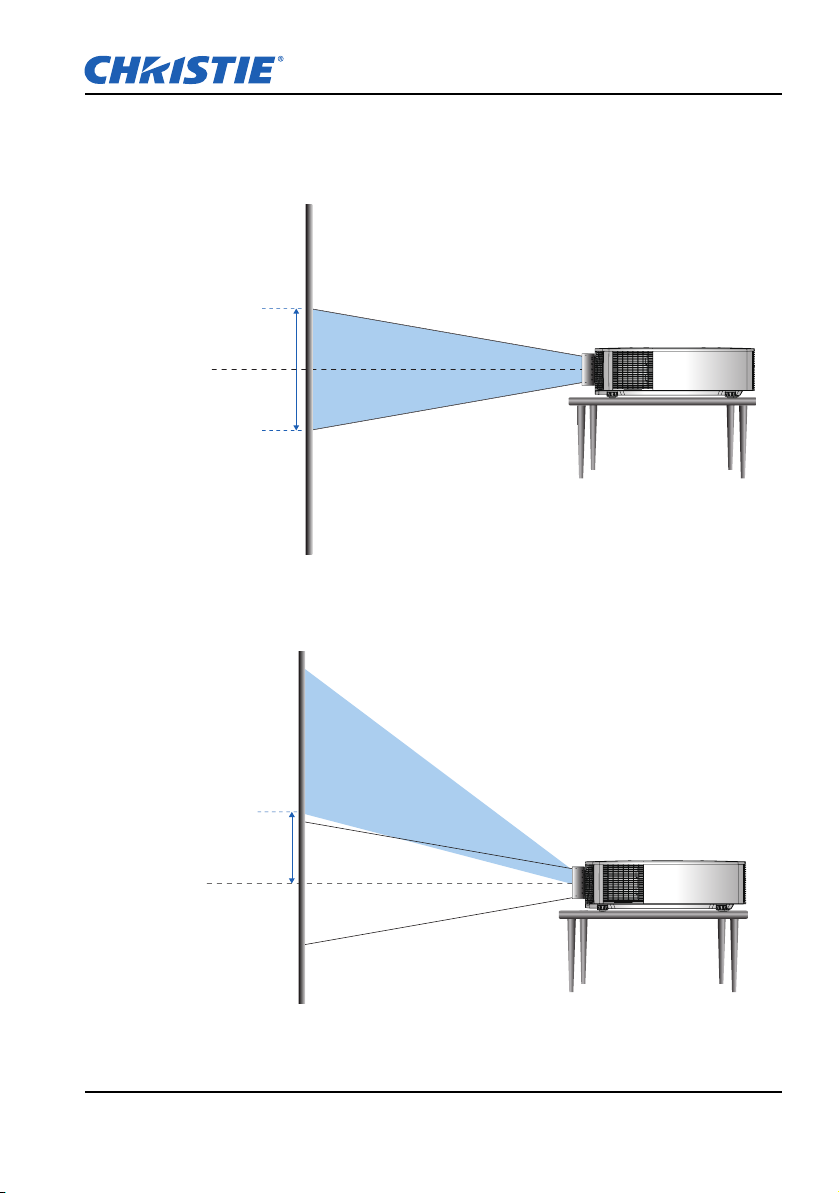
HD Projectors:
No offset is applied - 0% offset.
Half of the image appears above lens cen ter
and half of the image appears below lens
center.
540 pixels
above lens
center.
540 pixels
below lens
center.
Lens center
Image has been offset 756 pixels above
lens center, so the center of the image is
now 756 pixels above where the center of
the image was at 0% offset (or lens center).
The offset is +756/540 * 100% = +140%.
756 pixels of
shift above
lens center.
Lens center
Vertical Image Offset: 0% Offset (HD)
Vertical Image Offset: 140% Offset (HD)
Section 3: INSTALLATION
H Series User Manual
020-000772-02 Rev.1 (08-2015)
3-8
Page 28
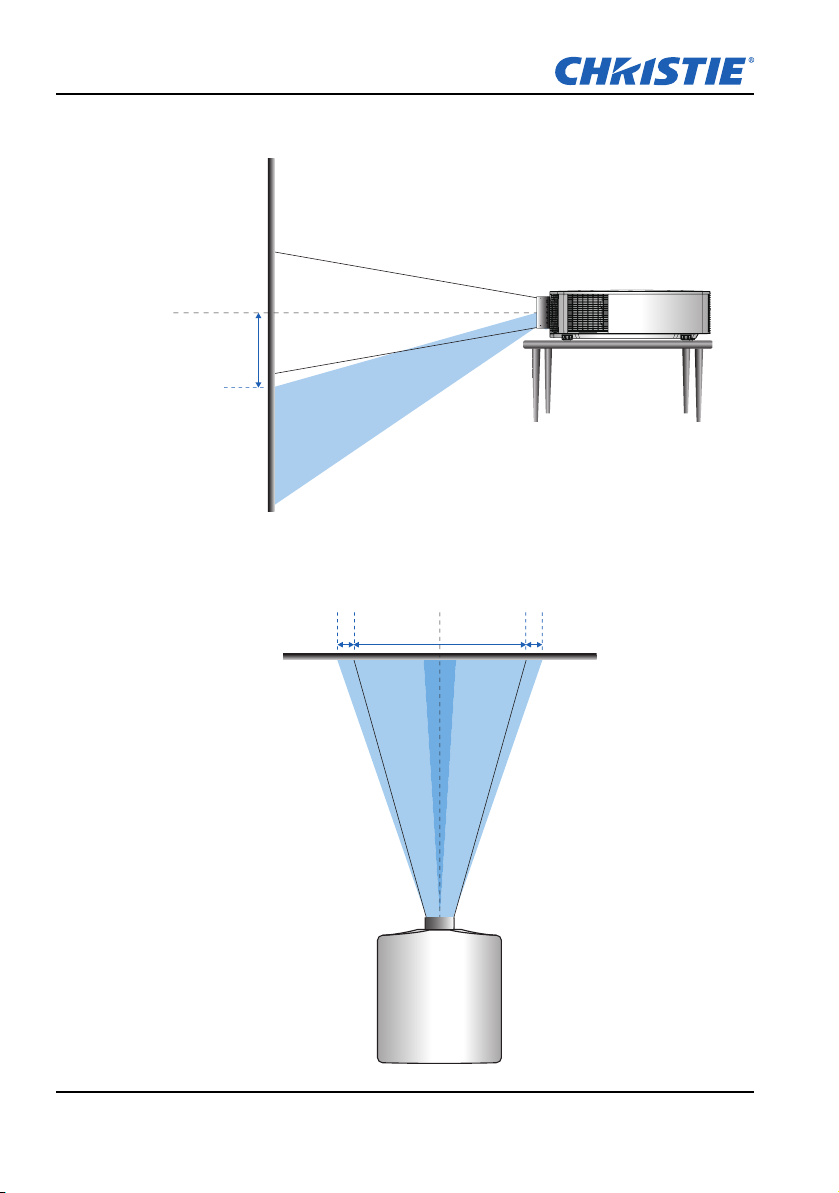
Section 3: INSTALLATION
Image has been offset 648 pixels below len s
center, so the image has an offset of -756/
540 * 100% = -140%
756 pixels
of shift
below lens
center.
Total of
1512 pixels
(756+756)
of display
are below
lens center.
Lens center
Image has been offset 480 pixels
left or right of lens center.
The image has an offset of +480/
960 * 100% = +50%, or -480/960 *
100% = -50%
Lens center
-480 pixels
1920 pixels +480 pixels
Vertical Image Offset: -140% Offset (HD)
Horizontal Image Offset: +/-50% Offset
3-9
H Series User Manual
020-000772-02 Rev.1 (08-2015)
Page 29

3.7 Removing and Installing the Lens
When handling the projector after lens installation, make sure the front lens
cap is placed on the lens to protect the lens surface from potential damage.
When carrying or moving the projector, do not handle by the lens. This may
damage the lens, the chassis or other mechanical parts within the projector.
Installation Steps:
1. Center the lens: Ensure that the lens is at or near its center position.
Attempting to remove the lens when at a large offset may cause damage to
the lens assembly. Center the lens while the projector is switched on by
pressing the lens horizontal or vertical button and then pressing Enter.
2. Turn Off the projector: Turn th e projector OFF.
3. Wait for projector to cool down: Allow the projector to cool down into
standby mode before replacing the lens. Remove power cord after the
projector has cooled down and prior to replacing the lens.
4. Remove the lens: Press lens releas e button and rotate the lens counterclockwise by a quarter to release the lock. Remove the lens through the
front of the projector.
Section 3: INSTALLATION
5. Install the new lens: Fully insert the lens assembly straight into the lens
mount without turning. Rotate the lens cap clockwise to lock the lens in
place.
H Series User Manual
020-000772-02 Rev.1 (08-2015)
3-10
Page 30

Section 3: INSTALLATION
3.8 Fuse Installation
1. Turn off the projector: Turn the projector off.
2. Wait for projector to cool down: Allow the projector to cool down into
standby mode.
3. Take off rear fan cover by releasing one screw on the cover.
4. Release the fuse and replace the new one.
NOTE:
For high rating region (200~240v), it should use a 10 amp or 15 amp fuse.
For low rating region (100~120v), it should use a 20 amp or 15 amp fuse.
3-11
H Series User Manual
020-000772-02 Rev.1 (08-2015)
Page 31

3.9 Filter Replacement
1. Turn off the projector.
2. Wait for projector to cool down: Allow the projector to cool down into
standby mode.
3. Remove the filter cover by pushing down it.
4. Release the filter by pulling out and replace it.
Section 3: INSTALLATION
3.10 Ceiling Mount Installation
Mount the projector with an appropriate mounting kit, using the four mounting
points on the underside of the projector.
• When not mounted properly, the projector may fall, causing hazards or
injury. The warranty on this projector does not cover any damage caused
by the use of any non-recommended ceiling mount kit or installation of the
ceiling mount kit in an improper location.
• Refer to the installation instructions and safety guidelines provided in the
kit.
H Series User Manual
020-000772-02 Rev.1 (08-2015)
3-12
Page 32

Section 4: OPERATION
Main Menu
1. Size & Position
2. Image settings
3. Configuration
4. Lamp
5. Status
6. Input Switching & PIP
7. Language
8. Test pattern
English
OFF
4. OPERATION
The projector has multilingual On-Screen Display (OSD) menus that allow you
to make image adjustments and change a variety of settings.
• Most of the projector controls are accessed from within the projector menu
system. There are several groups of related functions, with each group
selectable from the Main menu as shown below. Press the MENU button on
the remote control or on the built-in keypad on the rear of the projector to
display the main menu.
• Use the arrow keys to navigate within the menu and adjust a setting up or
down.
• Press ENTER to select a highlighted menu item or use it to change or
accept a value.
• Select the next item that you want to adjust in the menu and adjust it as
described above.
• Press EXIT to return to the previous menu or exit menus if at top level.
4-1
H Series User Manual
020-000772-02 Rev.1 (08-2015)
Page 33

4.1 Size and Position Menu
Size & Position
1. Size Presets
Auto
2. Overscan
OFF
11. Geometry Correction
OFF
3. Pixel Track
4. Pixel Phase
5. Horz Position
6. Vert Position
7. Digital Horz Zoom
8. Digital Vert Zoom
9. Digital Horz Shift
10. Digital Vert Shift
12. Auto Image
Size Presets
Display an image with the detected size, or resize the image by maximizing
either the height, width or both, or resize to the maximum size possible while
keeping the original aspect ratio.
• Auto: Display with the detected size.
• Native: Display in its native resolution.
• 4:3: Retain 4:3 aspect ratio.
• Letterbox: Make the active content enlarge to the full screen.
• Full Size: Fill the screen (regardless of the source).
• Full Width: Fill display width and keep aspect ratio.
• Full Height: Fill display height and keep aspect ratio.
H Series User Manual
020-000772-02 Rev.1 (08-2015)
• Custom: Stretch the display horizontally or vertically without cutting the
image display.
Overscan
Remove noise around the image. Overscan Zoom enlarges image 6% from
original size. Overscan Crop cuts 6% of active pixels in four edges of original
image.
Pixel Track
Analog RGB signals only. Steady flickering or several soft vertical stripes or
bands across the entire image indicates poor pixel tracking. Proper pixel
Section 4: OPERATION
4-2
Page 34

Section 4: OPERATION
tracking ensures that the image quality is consistent across the screen, the
aspect ratio is maintained, and that the pixel phase can be optimized.
Pixel Phase
Analog RGB Signals only. Adjust pixel phase when the image still shows
shimmer or noise after pixel tracking is optimized. Pixel phase can adjust the
phase of the pixel-sampling clock relative to the incoming signal.
Horz Position
Move the image right or left within the area of available pixels.
Vert Position
Move the image up or down within the area of available pixels.
Digital Horz Zoom
Change the size of projector's display area horizontally. If the display area has
been resized by this setting, it can be moved by changing the Digital Horz Shift
and Digital Vert Shift settings.
Digital Vert Zoom
Change the size of projector's display area vertically. If the display area has
been resized by this setting, it can be moved by changing the Digital Horz Shift
and Digital Vert Shift settings.
Digital Horz Shift
Move the display area horizontally if its size has been changed by the Digital
Zoom setting.
4-3
Digital Vert Shift
Move the display area vertically if its size has been changed by the Digital
Zoom setting.
Geometry Correction
Provides two ways for warping control.
1. PC Mode off:
User can do simple horizontal/vertical keystone, pincushion, barrel control by
using OSD.
2. PC Mode on:
User can do arbitrary warping or blending control by using PC APP provided
separately.
H Series User Manual
020-000772-02 Rev.1 (08-2015)
Page 35

Section 4: OPERATION
Ind. 1080P WUXGA
A 30.60% 30.34%
B 14.20% 12.86%
B
A
B
A
Ind. 1080P WUXGA
A 5.12% 5.04%
B 11.00% 10.52%
B
A
B
A
Geometry Correction Feature Compatibility
Warp Function 4-Corner
4-Corner --
Curved
Surface(2x2)
Keystone X -- X
Pincushion and
Barrel
Rotation X X X --
-- X X X
X -- X
Curved
Surface(2x2)
Keystone
Pincushion and
Barrel
Rotation
• OFF: No Geometric correction is applied to the image.
• Horiz Keystone: Adjust the keystone horizontally to make the image more
square. Horizontal keystone is used to correct a keystoned image shape in
which the left and right borders of the image are unequal in length, and the
top and bottom are slanted to one of the sides. This is intended for use with
horizontally on-axis applications. For horizontally offset applications, you
must use four Corner correction using the optional Dual Processor Warp
Module.
• Vert Keystone: Adjust the keystone vertically to make the image more
square. Vertical keystone is used to correct a keystoned image shape in
which the left and right borders of the image are unequal in length, and the
top and bottom are slanted to one of the sides. This is intended for use with
horizontally on-axis applications. For horizontally offset images, you must
use four Corner correction using the optional Dual Processor Warp Module.
H Series User Manual
020-000772-02 Rev.1 (08-2015)
4-4
Page 36

Section 4: OPERATION
Ind. 1080P WUXGA
A 5.17% 5.39%
B 5.17% 4.24%
A B
Ind. 1080P WUXGA
A 9.67% 7.44%
B 9.83% 7.58%
Ind. 1080P WUXGA
A 9.19% 7.44%
B 5.28% 5.39%
C 8.65% 6.87%
D 3.76% 3.36%
B
A
D
C
• Horiz Pincushion: Adjust the pincushion horizontally and make the image
more square.
• V ert Pincushion: Adjust the pincushion vertically and make the image more
suqare.
• Pincushion/Barrel: Allow for correction for slight curved distortion from the
lens or projection surface
A B
Auto Image
Force the projector to reacquire and lock to the input signal. This is useful
when signal quality is marginal. "Normal mode" can support all of the 4:3 input
sources.
"Wide mode" can support all of the 16:9 input source & most of the 4:3 input
source. For those 4:3 input sources not recognized by "Wide mode" (for
example 1400 x 1050), perform Auto Image using "normal mode".
4-5
H Series User Manual
020-000772-02 Rev.1 (08-2015)
Page 37

4.2 Image Settings Menu
Image settings
1. Brightness
Auto
2. Contrast
3. Color Space
Normal4. Detail
Video8. Picture Settings
6. Video Options
7. Input Levels
9. Save to User
11. Image Freeze
12. Advanced Image Settings
5. 3D Display
10. DynamicBlack™
Brightness
Adjust the intensity of the image.
Contrast
Adjust the degree of difference between the lightest and darkest parts of the
picture and change the amount of black and white in the image.
Section 4: OPERATION
Color Space
Select a color space that has been specifically tuned for the input signal.
Useful only for analog signals and certain digital sources.
Detail
H Series User Manual
020-000772-02 Rev.1 (08-2015)
Select the edge clarity of the image.
3D Display
Select the 3D relating settings,
• 3D Enable: Set 3D format. Supports Mandatory 3D formats and frame
sequential 3D@120Hz.
• 3D Invert: Invert 3D sync signal for the application of using single projector.
• Toggle 3D Blending: Invert 3D sync signal for the application of using
multiple projectors for 3D blending.
4-6
Page 38

Section 4: OPERATION
Video Options
This function is used with video sources only.
• Color: Adjust a video image from black and white to fully saturated color.
The color setting applies to video sources only.
• Tint: Adjust the red-green color balance in the image of NTSC video
images. The tint setting applies to NTSC video sources only.
• Noise Reduction: Reduce temporal or spatial noise in the image.
• Flesh Tone Correction: Control the amount of flesh tone correction applied
to the image.
• Video Black Level: Analyze the current input image and calculate an offset
value which is then added to the analog to digital converter black level
value. This ensures optimum black level for each analog source.
• Detect Film: Control film mode detection and determine whether the
original source of the input video was film or video.
• Closed Captions: Control closed caption display while audio is not muted.
• If this setting is not off, audio is not muted, the source is NTSC and
contains captions on the selected channel, then the projector must display
caption text overlaid on the image.
Input Levels
VGA / Component signals only.
• Adjust the gain of the red, green, or blue channel of the image. It affects the
black and white.
• Adjust the offset of the red, green, or blue channel of the image. It affects
the black and white.
• Sync Threshold: (progressive signals only) If a hardware device, such as a
DVD player, is not syncing properly with the projector, select this option to
help it to sync when connecting to the projector.
4-7
Picture Settings
Optimize the projector for displaying images under certain conditions, such as
presentation, video, bright, real, dicom sim, and user-definable preset. It affects
Gamma, Sharpness, White Peaking, Overscan, Brightness, Contrast, Color,
Tint, Red Gain, Green Gain, Blue Gain, Red Offset, Green Offset, Blue Offset.
Save to User
Adjust the image settings and select Save to User as a picture setting. You can
recall these settings in the future by selecting the User in the Picture Settings
menu. The setting of Brightness, Contrast, Color, Tint, Red Gain, Green Gain,
Blue Gain, Red Offset, Green Offset, Blue Offset, Color Temperature, Gamma,
Detail, White Peaking and Overscan can be saved.
H Series User Manual
020-000772-02 Rev.1 (08-2015)
Page 39

Section 4: OPERATION
DynamicBlack™
Enable or disable the dynamic black function. Enable this function to raise the
contrast ratio dynamically.
Image Freeze
Pause the screen image.
Advanced Image Settings
• Gamma: Select the appropriate gamma from Video, Film, Bright, CRT, and
DICOM.
• White Peaking: (video source only) Increase the brightness of whites that
are near 100%.
• Color Temperature: Change the intensity of the colors. Select a listed
relative warmth value.
• Edge Enhancement: Apply the edge enhancement process.
H Series User Manual
020-000772-02 Rev.1 (08-2015)
4-8
Page 40

Section 4: OPERATION
Configuration
Auto
3. Ceiling Mount
English
1. Language
Blank Screen
11. Hot-Key Settings
12. Service
4. Rear Projection
5. Menu Preferences
6. Power Management
7. High Altitude
8. Communications
9. Backlight Preferences
10. Color Matching
2. Lens Settings
4.3 Configuration Menu
Language
Allow you to select an available language for the OSD display, from English,
French, German, Italian, Spanish, Chinese(simplified), Japanese, Korean, and
Russian.
Lens Settings
• Focus and Zoom: Adjust the focus and zoom the image in or out.
• Lens Shift: Shift the lens up and down or left and right.
• Lock all Lens Motors: Select this function to prevent all lens motors from
moving. It may disable the Zoom, Focus, Horizontal and Vertical Position
settings, effectively locking out any changes and overriding all other lens
4-9
features. This is particularly useful to prevent accidental lens position
changes in multi-projector installations.
• Lens Calibration: Calibrate the lens center.
Ceiling Mount
Turn the image upside down for ceiling-mounted projection.
Rear Projection
Reverse the image so you can project from behind a translucent screen.
H Series User Manual
020-000772-02 Rev.1 (08-2015)
Page 41

Section 4: OPERATION
Menu Preferences
• Menu Horz Offset: Change the horizontal position of the OSD.
• Menu Vert Offset: Change the vertical position of the OSD.
• Show Messages: Display status messages on the screen.
• Menu Transparency: Change OSD menu background to be transparent.
NOTE:
As the value increases, more of the image behind the menu is visible.
• Splash Screen Setup: Choose which splash screen is to be used.
• PIN Protect: The PIN (personal identification number) feature allows you to
password protect your projector. Once you enable the PIN feature, you
must enter the PIN before you can project an image.
• Change PIN: Allow you to change the PIN.
Power Management
• Standby Mode: The projector is in standby mode when connecting to AC
power. (<0.5W)
• AC Power On: The projector automatically turns on when electrical power
is connected.
• Auto Shutdown: The projector automatically turns off after no signals are
detected for a preset number of minutes. If an active signal is received
before the projector powers down, the image will be displayed.
• Sleep Timer: Allow the projector to automatically power off after it has been
on for a specified amount of time (2, 4, or 6 hours).
High Altitude
Set high altitude mode ON/OFF. When it is ON, the fan operates at high speed
to ensure sufficient air flow for high altitudes.
Communications
• Network: Allow you to setup network settings.
- DHCP: Turn the DHCP ON/OFF.
- IP Address: Assign Network IP Address.
- Subnet Mask: Assign Network Subnet Mask.
- Default Gateway: Assign Network Default Gateway.
- Host Name: Display the host name.
- MAC Address: Display network MAC Address value.
- Show Network Messages: Turn network messages ON/OFF .
- Restart Network: Restart the network.
- Network F actory Reset: Perform factory reset on the network settings.
The Projector Name, LAN IP, WLAN IP, and SNMP settings can be
reset.
• Serial Port Baud Rate: Select the serial port and baud rate.
H Series User Manual
020-000772-02 Rev.1 (08-2015)
4-10
Page 42

Section 4: OPERATION
• Serial Port Echo: Control whether the serial port echoes characters.
• Serial Port Path: Select the serial port path from either RS232 or HDBaseT.
• Projector Address: Set the projector address (0-9). The projector responds
to IR remotes set either at the same address as the projector or to IR
remotes set to address 0.
Backlight Preferences
Control the back light behavior and timeout setting for the keypad and status
LED.
Color Matching
You may require a unique color gamut (range) for a single projector or
application, or you may need to precisely match colors across multiple
adjacent displays. Use Color Matching by Meter Adjustment or by Manual
Adjustment to define the precise hue of each primary color component (red,
green, blue and white).
The x/y coordinates for each color define its location on the standard CIE
chromaticity graph. Changing either or both of these numbers may change the
hue of the color, and modify the range of possible colors. For example,
changing the x/y coordinates for red may move the color closer to orange or
closer to violet, which in turn affects all displayed colors having a red
component. Adjust the slide bars or enter new specific coordinates as desired
to define or change the color gamuts needed for your environment and
applications.
Enable the selected method (Meter or Manual Adjustment)-this automatically
disables the other method. For both methods, if Auto Test Pattern is enabled,
the solid colored test pattern can be displayed according to the menu item on
which you are positioned.
• Meter Adjustment
1 Using a color meter, enter the current x and y co-ordinates of Red,
Green, Blue and White for the projector image into the Measured Data
menu. This is the reference point for the projector. The default values in
the menu are based on the average for all projectors.
2 After measuring the values for all the projectors to be matched,
calculate the target values.
3 Enter the target values for x, y and gain for each color into the Target
Data menu.
4-11
H Series User Manual
020-000772-02 Rev.1 (08-2015)
Page 43

Section 4: OPERATION
Measured
Data
Targ et Data
Green
Blue
Red
• Manual Adjustment
1 Adjust color slide bars and judge image color by eye or meter. A user-
defined color "adjustment" can be applied.
2 Use this submenu if you do not have specific color coordinates in mind
and will judge color performance by eye or meter. As for Meter
Adjustment, each color control actually defines new x/y coordinates for
that color and changes its hue. The main colors (red part of red, green
part of green and blue part of blue) adjust the intensity of that color
component, while the modifying colors (for example, green part of red
and blue part of red) modify the x and y value and change the hue of
that color. At the same time, the main colors are also used to control the
color of the white point.
Hot-Key Settings
Assign a different function to the hot-key on the remote control by highlighting
the function in the list and pressing ENTER. Choose a function that does not
already have a dedicated button, and assign the hot-key to that function,
allowing you to quickly and easily use the chosen function.
Service
• Projector Info: Display current projector settings (read-only).
• Factory Reset: Restore all settings to their default value. It does not reset
network but it resets RS232.
• Test Pattern: Choose the desired internal test pattern to display, or select
OFF to turn off a test pattern.
• Color wheel Index (2x): Set Color wheel index to Speed 2X. This setting
only needs to be used when the Main Board is changed, and should be
adjusted to optimize picture quality.
H Series User Manual
020-000772-02 Rev.1 (08-2015)
4-12
Page 44

Section 4: OPERATION
• Color wheel Index (3x): Set Color wheel index to Speed 3X. This setting
only needs to be used when the Main Board is changed, and should be
adjusted to optimize picture quality.
• Error log: Show the projector error log for debug.
• Mode Adjustment: Fine tune the H and V start position for a signal in the
EDID timing table and record the values in the system to override the timing
table. The settings must be "Saved to Record" before exiting the menu, or
they will be lost. T o revert to original timing table settings, each setting must
be manually cleared. Factory Defaults will not clear these override settings.
• High temper at ure warning: Show the warning message when the ambient
temperature is over 35°C.
• DA Mode: DA mode helps user to fine tune the DA offset if it is biased
according to serious vibration, heavy dust or improper operation.
1DA offset
Manually adjust the DA offset to get the correct aperture. User can
change the value of slide bar and observe the projecting image.
Find the value corresponding to the maximum brightness.
Recommended value would be within 10~16.
2 DA calibration
This is the general switch to enable the advanced DA offset calibration.
Enable the advanced algorithm to overcome the DA problems.
3DA check
Trigger one shot advanced DA offset calibration right away to get the
maximum brightness step.
4 Always calibration
With “DA calibration” being enable, operate the advanced DA offset
calibration automatically in every startup.
This item can be automatically checked if DA failure has ever been
detected.
4-13
H Series User Manual
020-000772-02 Rev.1 (08-2015)
Page 45

4.4 Lamp
Lamp
Constant Power
1. Lamp Mode
2. Constant Power
3. Constant Intensity
4. Current Lamp
5. Lamp Auto Switch
6. Lamp Auto Switch Time
7. Lamp Info
8. Lamp Life Setting
9. Reset Lamp Hours
10. Light Sensor
Both
Lamp Mode
Select Constant Power, Constant Intensity or ECO mode. When in ECO mode,
the projector will adjust to the lowest fan speed and switch the lamp power to
the minimum setting.
Constant Power
Set the value of the lamp power (in Watts).
Section 4: OPERATION
Constant Intensity
Set the value for the Constant Intensity to maintain constant brightness.
The light sensor monitors the light level and applies more power as the lamp
brightness decays naturally over time. Wh e n th e l amp setting reaches
maximum power of 465W, it remains at this setting. Note that the light sensor
needs to be calibrated for Constant Intensity mode to work properly. Calibration
should be performed again after every lamp change.
Current Lamp
Select which lamp(s) is in use.
H Series User Manual
020-000772-02 Rev.1 (08-2015)
4-14
Page 46

Section 4: OPERATION
NOTE:
A 120 second timed lockout is applied after changing modes before you can change it
again.
Lamp Auto Switch
Control when the projector switches lamps. Options include: on failure only, at
power-up, or after a set number of hours.
Lamp Auto Switch Time
Set the number of hours for Lamp Auto Switch.
For example:
1. Lamp conditions: lamp 1 = 50 hours, lamp 2 = 60 hours.
2. Set the current lamp to lamp 1 - the lamp with the lower lamp hour usage.
3. Set the Lamp Auto Switch to After (N) hours and the Lamp Auto Switch Time
to 100 hours.
4. When lamp 1 reaches 150 hours, projector automatically switches to lamp 2.
5. When lamp 2 reaches 160 hours, projector automatically switches to lamp 1.
Lamp Info
Display current lamp(s) settings (read-only).
Lamp Life Setting
Set the number of hours for the lamp life warning. At every startup, the lamp
hours are checked. If they exceed this value, a lamp replace message
appears.
4-15
Reset Lamp Hours
Reset the lamp used hours counter to zero. Do this after changing the lamp.
Light Sensor
Calibrate the Light Sensor for use with the Constant Intensity lamp mode,
which allows the projector to be set for constant brightness. If the Light Sensor
has not been calibrated, Constant Intensity mode may be disabled. Light
Sensor calibration should be repeated when new lamps are installed.
H Series User Manual
020-000772-02 Rev.1 (08-2015)
Page 47

4.5 Status Menu
Status
Model Name
Sync on Green
Main Sync Type
Serial Number
Native Resolution
Firmware
Main Input
Main Signal Format
Main Pixel Clock
Main Horz Refresh
Main Vert Refresh
PIP/POP Input
PIP/PBP Signal Format
PIP/PBP Pixel Clock
PIP/PBP Sync Type
PIP/PBP Horz Refresh
PIP/PBP Vert Refresh
Lamp Power Settings
Current Lamp
Standby Mode
Lens Lock Settings
IP Address
DHCP
System Temperature
74.256MHz
45.10kHz
60.0Hz
Both
0.5W Mode
Allow
H1YYWWXXX
V06.00, A06.20, B02.00
Lamp 1 Hours
Lamp 2 Hours
38°C (No Filter)
D12HD-H
1920 x 1080
The read-only Status menu lists a variety of details about the standard and
optional components currently detected in the projector.
For DHD Models
Section 4: OPERATION
H Series User Manual
020-000772-02 Rev.1 (08-2015)
4-16
Page 48

Section 4: OPERATION
Status
Model Name
Sync on Green
Main Sync Type
Serial Number
Native Resolution
Firmware
Main Input
Main Signal Format
Main Pixel Clock
Main Horz Refresh
Main Vert Refresh
PIP/POP Input
PIP/PBP Signal Format
PIP/PBP Pixel Clock
PIP/PBP Sync Type
PIP/PBP Horz Refresh
PIP/PBP Vert Refresh
Lamp Power Settings
Current Lamp
Standby Mode
Lens Lock Settings
IP Address
DHCP
System Temperature
74.256MHz
45.10kHz
60.0Hz
Both
0.5W Mode
Allow
H2YYWWXXX
V06.00, A06.20, B02.00
Lamp 1 Hours
Lamp 2 Hours
38°C (No Filter)
D12WU-H
1920 x 1200
For DWU Models
4-17
H Series User Manual
020-000772-02 Rev.1 (08-2015)
Page 49

4.6 Input Switching & PIP Menu
Input Switching & PIP
VGA
1. Main Input
Card reader
2. PIP/POP Input
Medium
5. Size
Top Right
6. Main Layout
Auto Source
7. Timing Detection Mode
3. PIP/POP Enable
4. Swap
8. Source Info
9. Input key
10. Blank on Signal Switch
Main Input
From the list of active inputs, select one to be used as the main image.
PIP/POP Input
From the list of active inputs, select one to be used as the PIP/PBP.
PIP/POP Enable
Toggle between displaying two sources at once (Main and PIP/PBP images) or
one source only. The checkbox turns the PIP/PBP source ON and OFF. Refer
to Section 6.2 for the Main and PIP/PBP compatibility table.
Section 4: OPERATION
Swap
Change the main image to PIP/PBP, and the PIP/PBP to main image.
Swapping is available only when PIP/PBP is enabled.
Size
Select the PIP/PBP size to small, medium or large.
H Series User Manual
020-000772-02 Rev.1 (08-2015)
Main Layout
Set the location of the PIP/PBP image on the screen.
4-18
Page 50

Section 4: OPERATION
P
P
P
P
P
P
P
P
P
P
P
P
PPP
P
P
P
P
P
NOTE:
PIP/PBP layout and size table as described below.
P : indicates primary source region (lighter color).
* : Both source regions are the same size.
PIP/PBP Layout
PBP, Bigger Left
Over-Under, Bigger Upper
PBP, Bigger Right
Over-Under, Bigger Lower
PIP-Bottom Right
PIP-Bottom Left
PIP/PBP Size
Small Medium Large
PIP-Top Left
P
PIP-Top Right
P
P
P
Timing Detection Mode
Select timing detection mode to wide or normal. It is used to support additional
PC timings. When the projected picture is not completed, this function is used
to adjust the picture. "Normal mode" can support all of the 4:3 input sources.
"Wide mode" can support all of the 16:9 input source & most of the 4:3 input
source. For those 4:3 input sources not recognized by "Wide mode" (for
example 1400 x 1050), perform Auto Image using "normal mode".
Source Info
Display current source settings (read-only).
Input key
Use it to list all of the sources or change the sources.
Blank on Signal Switch
When the function is enabled, the projector blanks the screen before timing is
stable when changing source.
4-19
H Series User Manual
020-000772-02 Rev.1 (08-2015)
Page 51

4.7 Language Menu
Language
Test pattern
1. OFF
2. Grid
3. White
4. Black
5. Checkerboard
6. Color Bars
Allow you to select an available language for the OSD display.
4.8 Test Pattern Menu
Choose the desired internal test pattern to display, or select OFF to turn off a
test pattern.
• OFF
• Black
• White
• Checkerboard
• Grid
• Color Bars
Section 4: OPERATION
H Series User Manual
020-000772-02 Rev.1 (08-2015)
4-20
Page 52

Section 4: OPERATION
4.9 Web User Interface
4.9.1 Logging On
Open your web browser and type the IP address (in the address bar) assigned
to your projector.
1 Select the log in level from the Access type list.
2 Enter the Password in the Password field.
3 Select the appropriate language from the Language list.
4 Click the Press login button. The Main window appears.
4-21
4.9.2 Main Tabbed Page - General
H Series User Manual
020-000772-02 Rev.1 (08-2015)
Page 53

Section 4: OPERATION
• Control Panel
Select main source / PIP source, enable/disable PIP/PBP, change the
layout / PIP size, swap, and change the test pattern.
• Projector Information Panel
Check the projector information for power status, Pic mute status, OSD
status, IP address and Mac address.
• Switch Panel
Switch the on/off status of power, Pic mute, and OSD.
4.9.3 Main Tabbed Page - Status
Display the current status of light source, cooling (fans), version numbers and
signal (source) information
4.9.4 Main Tabbed Page - Lens
Control the focus, lens shift and zoom adjustments for the lens.
H Series User Manual
020-000772-02 Rev.1 (08-2015)
4-22
Page 54

Section 4: OPERATION
4.9.5 Network
4-23
NOTE:
If you change the setting, the projector’s network subsystem may restart, and you
may be logged off.
H Series User Manual
020-000772-02 Rev.1 (08-2015)
Page 55

Section 4: OPERATION
• Restart Network
Execute a Network restart. This does not change any of the network
settings.
• Network Factory Reset
Execute a network factory reset. Network settings may be reset to the
following default values:
- Projector Name = Christie@ + Serial Number
- Show Network Messages = ON
- LAN Settings:
- Manual
- IP Address = 192.168.0.100
- Subnet Mask = 255.255.255.0
- Default Gateway = 192.168.0.100
- WLAN Se ttings:
- Enabled
- Start IP = 192.168.1.100
- End IP = 192.1 68.1.120
- Subnet Mask = 255.255.255.0
- Default Gateway = 192.168.1.100
- SNMP Settings:
- SNMP Read Communication = private
- Trap IP Address = 0.0.0.0
- SMTP IP Address = 0.0.0.0
- All other settings are cleared/blanked
- Trap Configuration:
- All items = SNMP Trap + Email
• LAN Setting Panel
- Select if the projector must obtain an automatically assigned IP address
through DHCP or if the user set the address manually.
- Enter the IP address, netmask, and default gateway address for the
TCP/IP setting.
• WLAN Setting Panel
- Select if the wireless LAN of the projector is enabled or disabled.
H Series User Manual
020-000772-02 Rev.1 (08-2015)
4-24
Page 56

Section 4: OPERATION
- Enter the IP address range, netmask and default gateway for the
wireless LAN.
• SNMP Panel
- The SNMP (Simple Network Management Protocol) interface provides
network administrators with a common way to manage their network
devices from a single remote location. SNMP allows an administrator to
query a number of devices to see their current status/ configuration. It
also allows operators to change configuration values and configure trap
notifications to be sent when certain events occur. (for example, loss of
signal, power state change, and so on)
Emails are sent to the mail server configured in the projector
settings. Up to two user email accounts can be selected. Any
important information regarding the event is located in the body
content of the email.
SNMP Traps are notifications that are sent from the projector. They
are only received by a trap receiver (MIB Browser) in the computer.
- SNMP Read Community (default setting: private) - this is a plain - text
password. This must also be entered in the MIB browser. This
password allows the various settings in the projector to be queried.
- SNMP Location (default setting: blank) - This field can be used as a
description to where a projector is located in a building. SNMP emails
sent will specify this location.
- Trap IP Address (default setting: 0.0.0.0) - This field must be filled in to
receive Traps from the projector . The Trap IP Address should be filled in
with the IP Address of the computer on which you would like to view
received traps.
- Trap Email 1/2 (default setting: Blank) - The Trap Email 1 and 2 must be
set to an email address that is configured under the mail server that you
will enter in the "SMTP Server IP Address" field.
- Email from Address (default setting: blank) - the "Email from Address"
that will appear as the source of the SNMP emails.
- SMTP Server IP Address (default setting: 0.0.0 .0 ) - Enter your mail
server's IP address.
• Trap Configuration Panel
Set the SNMP actions for the system events. The options are: SNMP Trap
+ Email, Email, SNMP Trap, and Disabled.
• Crestron Control System Panel
Enter the IP address, IP ID, and Port of Crestron device for connection.
4-25
H Series User Manual
020-000772-02 Rev.1 (08-2015)
Page 57

Section 4: OPERATION
4.9.6 Tools
To Use the Tools tabbed pages to control Size & Position, Image Settings,
Configuration, Light Source, Input Switching & PIP and Test Pattern.
4.9.7 Administrator Page
Add or delete a user or change password.
H Series User Manual
020-000772-02 Rev.1 (08-2015)
4-26
Page 58

Section 4: OPERATION
4.9.8 About Page
• Version Tab
View the main firmware version, network firmware version, projector model
name, and projector serial number.
• License Tab
The license information of the comp uter program is displayed.
4-27
H Series User Manual
020-000772-02 Rev.1 (08-2015)
Page 59

4.10 Christie Presenter
LAN
1. DHCP
2. IP Address
3. Subnet Mask
4. Default Gateway
5. MAC Address
The Christie Presenter application allows a remote desktop from a host PC to
be displayed on the network display through Ethernet, USB, or wireless
transports. It can adapt to different network settings (DHCP, fixed IP, and direct
link by USB/Ethernet cable).
Christie Presenter can be downloaded from the Christie website or from the
web page of the projector.
4.10.1 Connect to the Projector
1. Connect to the projector using WiFi or Ethernet
- Ethernet connection:
Determine the projec tor's IP address from the menu Main Menu >
Configuration > Communications > LAN.
Configure your PC IP address to be on the same network as the
projector.
The projector and computer must be connected directly or over the
network using Ethernet.
- WiFi Wireless connection:
Insert the WiFi USB dongle (1DWUSB-BGN) into the USB port on
the projector input panel.
Section 4: OPERATION
H Series User Manual
020-000772-02 Rev.1 (08-2015)
Insert the WiFi USB dongle
4-28
Page 60

Section 4: OPERATION
Power on the Projector.
Obtain the WiFi SSID from the OSD menu Main Menu >
Configuration > Communications > WLAN.
Connect your PC device to the wireless SSID for the selected
projector . Example: "Christie@0111000123".
4.10.2 Install Christie Presenter software
1. Use a web browser to connect to the projector's network address (Default
address 192.168.1.100).
2. Download and install the Christie Presenter Software.
4-29
H Series User Manual
020-000772-02 Rev.1 (08-2015)
Page 61

Section 4: OPERATION
3. Configure the Christie Presenter Software. The name entered is used to
identify all computers connected to the projector by the Christie Presenter
software/either wired or wireless connections. The Network Display Management -> Device Management tab shows all current connections.
4.10.3 Use Christie Presenter
1. Press the autorun icon in the system tray to pause or play the USB display.
H Series User Manual
020-000772-02 Rev.1 (08-2015)
4-30
Page 62

Section 4: OPERATION
2. After starting the Christie Presenter application, the main window can been
seen (shown below).
Icon Description
Connect and search network display.
Stop/start displaying desktop contents to
connected network display.
Select display region.
Configure Christie Presenter.
Manage all connected network displays.
Disconnect all connections.
4-31
Connect and search network display
1 Click the button to enter into the connection menu section.
H Series User Manual
020-000772-02 Rev.1 (08-2015)
Page 63

Section 4: OPERATION
2 If the IP address of the projector is known, type the IP address and click
the "Connect" button. If the IP address is not known, click the "Search"
button to search for the projector on the network and select the
projector to which you want to connect. Select the option "Directly" in
order to proceed to the log in interface.
3 Input "User type" and "Password" in the log-in interface. Select the
display port (the default is full screen). Obtain the " Normal " user's
password from the OSD menu Main Menu > Configuration >
Communications > WLAN.
H Series User Manual
020-000772-02 Rev.1 (08-2015)
4-32
Page 64

Section 4: OPERATION
Select display region
Once the connection is set up, click the button to select th e size of
the projection region: FullScreen, FixedSize, or Alterable.
• FullScreen: The default capture mode turns to Full screen when the
program is launched. At that time, if screen capture starts, the im age of the
whole screen is transferred to a remote network display.
• FixedSize: Users can place a frame on the desktop. Only the image
enclosed inside the frame is transferred to remote network display .
• Alterable: Only region captured is the one enclosed by the frame. The
region can be enlarged or downsized by dragging the eight small black
squares scattered on eight edges of the frame.
4-33
H Series User Manual
020-000772-02 Rev.1 (08-2015)
Page 65

Section 4: OPERATION
Configure Christie Presenter
Click the button to configure Christie Presenter for Basic Setting and
Advanced Setting.
• Basic Setting: Select language, change the region size of fixed size capture
mode, and select if notification message popup is allowed.
• Advanced Setting: Select the quality of JPEG image, YUV sample format
and network port setting. (The "Fixed" port is Port 5900.)
H Series User Manual
020-000772-02 Rev.1 (08-2015)
4-34
Page 66

Section 4: OPERATION
Manage all connected network displays
Click the button to control all the users and all the projectors
connector to the same projector.
Icon Description
Administrator log in.
Normal user log in.
Device is connected.
4-35
Device is not connected.
The icon shows the current status and display
position of the local screen on the network
display. Click the icon to change the display
position. A dialog appears.
Click this unlock icon to change the password.
(Password change to target network di splay. Only
an Administrator user can change the password.)
No response is expected when this icon is
clicked. If user log in as "Admin", the key icon can
be seen and the Presenter password can be
changed. If user log in as "Normal", the lock icon
can be seen and the Presenter password cannot
be changed.
Disconnect from target network display.
Link for connecting to a target network display via
a webpage.
H Series User Manual
020-000772-02 Rev.1 (08-2015)
Page 67

4.11 Card Reader Operation
Four operation modes are available in the Card Reader application:
- USB Flash Devices Detection Screen
- Thumbn ail Display Mode
- Images Display Mode
- Images Slide Show Mode
1. USB Flash Device Detection Screen:
In this mode, the Card Reader application detects any USB flash devices
hot-plug events and displays the flash device icon. When the flash device is
removed from USB, the icon disappears. We recommend that USB flash
devices should be removed only when the Card Reader is changed to the
USB Flash Devices Detection Screen state.
Section 4: OPERATION
2. Thumbnail Display Mode:
Press the Enter key to enter the Thumbnail Display Mode. Different photos
in different folders can be chosen. Press the Menu key to bring up the Card
Reader operation UI.
H Series User Manual
020-000772-02 Rev.1 (08-2015)
4-36
Page 68

Section 4: OPERATION
The user interface is designed to operate the card reader application with a
few keys (Enter/Left/Right/Up/Down).
The following buttons are supported in the user interface:
• Previous: Move the selected item left. (Go to previous page when this
is the leftmost item.)
• Next: Move the selected item right. (Go to next page when this is the
rightmost item.)
• Display: Display the selected image or display the selected folder.
• Thumbnail: Enter the Thumbnail Display Mode.
• SlideShow: Enter the Slide Show Mode.
• NameOrder: Sort files/folders in name order.
• ExtendOrder: Sort files/folders in extended order.
• SizeOrder: Sort files/folders in size order.
• TimeOrder: Sort files/folders in time order.
• EXIF ON/OFF: Enable/Disable auto image rotate accordingly to EXIF
information.
• FileName ON/OFF: Enable/Disable filename display in Thumbnail
Display Mode.
3. Image Display Mode:
Press the ENTER key in the Thumbnail Display Mode to enter the Image
Display Mode; press the SlideShow key to enter the Slide Show Mode. The
Left/Right key is used to display the last/next image in the Image Display
Mode. In the Image Display Mode, press the ENTER key to quit from the
Image Display Mode and enter the Thumbnail Display Mode.
In the Slide Show Mode, press the ENTER key to enter the Image Display
Mode.
4-37
The alternative way to display image in the Image Display Mode or Slide
Show Mode is using the operation UI.
H Series User Manual
020-000772-02 Rev.1 (08-2015)
Page 69

Section 4: OPERATION
The following operations are supported in the operation UI.
• Display: Enter the Image Display Mode.
• Thumbnail: Enter the Thumbnail Display Mode.
• SlideShow: Enter the Slide Show Mode.
• Actual Size: Display in actual size of the image.
• Best Fit: Display the image in best fit to the screen.
• EXIFDisp OFF/On: Enable/Disable EXIF information display.
• +90deg: Rotate 90 degree.
• -90deg: Rotate -90 degree.
4. Image Slide Show Mode:
The following operations are supported in the Slide Show Mode operation
UI.
• Stop: Stop Slide Show Mode.
• Next: Display next image.
• Previous: Display previous image.
• Delay 3/4/5: Slide Show delay in seconds.
• Slide Effect: Following modes are supported.
- Slide Right
-Blocks
- RightDown
- XLines
- Slide Up
- Ylines
- Repeat ON/OFF: Enable/Disable Slide Show Repeat Mode.
H Series User Manual
020-000772-02 Rev.1 (08-2015)
4-38
Page 70

Section 4: OPERATION
When the image cannot be displayed due to memory limitation or cannot
support image format, the specific image is displayed on the center of the
screen.
4-39
H Series User Manual
020-000772-02 Rev.1 (08-2015)
Page 71

Section 4: OPERATION
H Series User Manual
020-000772-02 Rev.1 (08-2015)
4-40
Page 72

Section 5: TROUBLESHOOTING
5. TROUBLESHOOTING
If you cannot resolve an issue using the information provided in this section,
contact your reseller or service center.
Problem Solution
- No image appears
on-screen
- Make sure all the cables and power conne ctions are
correctly and securely connected See "INSTALLATION".
- Check if the Lamp Status LED is in Green.
- Make sure you have removed the lens cap and the
projector is switched ON.
• Partial, scrolling or
incorrectly
displayed image
- Press "AUTO" on control panel or on remote control.
- If using a PC (for Windows 95, 98, 2000, XP, Windows 7):
1. Click the "My Computer" > "Control Panel" and then
double-click "Display".
2. Select the "Settings" tab.
3. Verify that your display resolution setting is lower than
or equal to WUXGA (1920 × 1200).
4. Click on the "Advanced Properties" button. If the
projector is still not projecting the whole image, change
the monitor display:
4.1 Verify the resolution setting is lower than or equal to
WUXGA (1920 × 1200).
4.2 Select the "Change" button under the "Monitor" tab.
4.3 Click on "Show all devices ". Next, select "Standard
monitor types" under the SP box; choose the
resolution mode you need under the "Models" box.
4.4 Verify that the resolution setting of the monitor
display is lower than or equal to WUXGA (1920 ×
1200).
5-1
H Series User Manual
020-000772-02 Rev.1 (08-2015)
Page 73

Problem Solution
Notebook Brand Function Keys
Acer [Fn]+[F5]
Asus [Fn]+[F8]
Dell [Fn]+[F8]
Gateway [Fn]+[F4]
IBM/Lenovo [Fn]+[F7]
HP/Compaq [Fn]+[F4]
NEC [Fn]+[F3]
Toshiba [Fn]+[F5]
Mac Apple
System Preference Display
Arrangement Mirror display
- Partial, scrolling or
incorrectly
displayed image
- If usi ng a Notebook:
1. Adjust resolution of the computer.
2. Press the keys listed below for your notebook
manufacturer to send signal out from notebook to
projector. Example: [Fn]+[F4]
Section 5: TROUBLESHOOTING
- If you experience difficulty changing resolutions or your
• The screen of the
- If using a Notebook PC
Notebook or
PowerBook
computer is not
displaying your
presentation
• Image is unstable
or flickering
• Image has vertical
flickering bar
H Series User Manual
020-000772-02 Rev.1 (08-2015)
- Use "Pixel Track" and "Pixel Phase" to correct it.
- Change the monitor color settin g on your computer.
- Use "Auto Image" to make an adjustment.
- Check and reconfigure the display mode of your graphic
monitor freezes, restart all equipment including the
projector.
Some Notebook PCs may deactivate their own screens
when a second display device is in use. Each has a
different method of reactivation. Refer to your computer
manual for detailed information.
card to make it compatible with the projector.
5-2
Page 74

Section 5: TROUBLESHOOTING
Problem Solution
• Image is out of
focus
- Make sure both lens caps (front and back) are removed.
- Adjust lens focus to fit.
- Make sure the proje c tion screen is between the required
distance.
• The image is
stretched when
displaying 16:9
DVD title
• Image is too small
or too large
- When you play anamorphic DVD or 16:9 DVD, the projector
shows the best image if the projector display mode is set to
16:9 in the OSD.
- If you play 4:3 format DVD titles, change the format to 4:3 in
the projector OSD.
- If the image is still stretched, you must also adjust the
aspect ratio by setting the display format as 16:9 (wide)
aspect ratio type on your DVD player.
- Adju s t lens zoom to fit.
- If the image does not fill the screen properly, verify that the
correct lens is in use or change the position of the projector.
5-3
H Series User Manual
020-000772-02 Rev.1 (08-2015)
Page 75

Section 5: TROUBLESHOOTING
H Series User Manual
020-000772-02 Rev.1 (08-2015)
5-4
Page 76

Section 6: SPECIFICATIONS
6. SPECIFICATIONS
6.1 Inputs
Signal
Type
PC
Resolution
640x350 85 ● ● ● ●
640x400 85 ●● ● ● ● ●
640x480 59 ● ● ● ●
640x480 60 ●● ● ● ● ●
640x480 72 ● ● ● ● ● ●
640x480 75 ●● ● ● ● ●
640x480 85 ● ● ● ● ● ●
720x400 60 ●● ● ● ● ●
720x400 85 ● ●
768x480 60 ●● ● ●
768x480 75 ● ● ● ●
768x480 85 ●● ● ●
800x600 50 ● ● ● ●
800x600 56 ●● ● ● ● ●
800x600 60 ● ● ● ● ● ●
800x600 72 ●● ● ● ● ●
800x600 75 ● ● ● ● ● ●
800x600 85 ●● ● ● ● ●
800x600 120 ● ● ●
848x480 50 ●● ● ●
848x480 60 ● ● ● ●
848x480 75 ●● ● ●
848x480 85 ● ● ● ●
960x600 50 ●● ● ●
960x600 60 ● ● ● ●
960x600 75 ●● ● ●●
Frame Rate
(Hz)
VGA BNC HDMI ½ DVI Display port 3G-SDI HDBaseT CVBS
NOTE:
"RB" means "reduced blanking".
6-1
H Series User Manual
020-000772-02 Rev.1 (08-2015)
Page 77

Section 6: SPECIFICATIONS
Signal
Type
PC
Resolution
960x600 85 ● ● ● ● ●
1024x768 60 ●● ● ● ● ●
1024x768 75 ● ● ● ● ● ●
1024x768 85 ●● ● ● ● ●
1024x768 120 ● ● ● ●
1064x600 50 ●● ● ●
1064x600 60 ● ● ● ●
1064x600 75 ●● ● ●
1064x600 85 ● ● ● ●
1152x720 50 ●● ● ●
1152x720 60 ● ● ● ●
1152x720 75 ●● ● ●
1152x720 85 ● ● ● ●
1152x864 60 ●● ● ● ● ●
1152x864 70 ● ● ● ● ● ●
1152x864 75 ●● ● ● ● ●
1152x864 85 ● ● ● ● ● ●
1224x768 50 ●● ● ●
1224x768 60 ● ● ● ●
1224x768 85 ●● ● ●
1280x720 50 ● ● ● ●
1280x720 60 ●● ● ● ● ●
1280x720 75 ● ● ● ● ● ●
1280x720 85 ●● ● ● ● ●
1280x720 120 ● ● ● ●
1280x768 60 ●● ● ● ● ●
1280x768 75 ● ● ● ● ● ●
Frame Rate
(Hz)
VGA BNC HDMI ½ DVI
Display
port
3G-SDI HDBaseT CVBS
H Series User Manual
020-000772-02 Rev.1 (08-2015)
6-2
Page 78

Section 6: SPECIFICATIONS
Signal
Type
PC
Resolution
1280x768 85 ●● ● ● ● ●
1280x800 50 ● ● ● ● ● ●
1280x800 60 ●● ● ● ● ●
1280x800 75 ● ● ● ● ● ●
1280x800 85 ●● ● ● ● ●
1280x960 50 ● ● ● ●
1280x960 60 ●● ● ● ● ●
1280x960 75 ● ● ● ● ● ●
1280x960 85 ●● ● ● ● ●
1280x1024 50 ● ● ● ●
1280x1024 60 ●● ● ● ● ●
1280x1024 75 ● ● ● ● ● ●
1280x1024 85 ●● ● ● ● ●
1356x960 50 ●
1356x960 60 ●
1356x960 75 ●
1356x960 85 ●
1360x768 50 ● ● ● ●
1360x768 60 ●● ● ●
1360x768 75 ● ● ● ●
1360x768 85 ●● ● ●
1366x768 60 ● ● ● ● ● ●
1400x900 60 ●● ●
1400x1050 50 ● ● ● ●
1400x1050 60 ●● ● ● ● ●
1400x1050 75 ● ● ● ● ● ●
1440x900 60 ●● ● ● ● ●
1440x900 75 ● ● ● ●
Frame Rate
(Hz)
VGA BNC HDMI ½ DVI
Display
port
3G-SDI HDBaseT CVBS
6-3
H Series User Manual
020-000772-02 Rev.1 (08-2015)
Page 79

Section 6: SPECIFICATIONS
Signal
Type
NTSC NTSC (M, 4.43) 60 ●
SECAM SECAM (M) 50 ●
Resolution
1600x900 60 ●● ● ●
1600x1200 50 ● ● ● ●
1600x1200 60 ●● ● ● ● ●
1680x1050 50 ● ● ● ●
1680x1050 60 ●● ● ● ● ●
1680x1050 75 ●
1704x960 50 ●● ● ●
1704x960 60 ● ● ● ●
1704x960 75 ●
PC
PAL
1704x960 85 ●
1728x1080 50 ●● ● ●
1728x1080 60 ● ● ● ●
1864x1050 50 ●● ● ●
1864x1050 60 ● ● ● ●
1864x1050 75 ●
1920X1080 50 ● ● ● ●
1920X1080 60 ●● ● ● ● ●
1920X1200RB 60 ● ● ● ● ● ●
1920X1200RB 50 ●● ● ● ● ●
2128x1200 60 ●
PAL (B,G,H,I) 50 ●
PAL (N) 50 ●
PAL (M) 60 ●
480i 60 ● ● ● ● ● ●
576i 50 ●● ● ● ● ●
Frame Rate
(Hz)
VGA BNC HDMI ½ DVI
Display
port
3G-SDI HDBaseT CVBS
H Series User Manual
020-000772-02 Rev.1 (08-2015)
6-4
Page 80

Section 6: SPECIFICATIONS
Signal
Type
EDTV
HDTV
Mandatory
Resolution
480p 60 ● ● ● ● ● ●
576p 50 ●● ● ● ● ●
1080i 25 ● ● ● ● ●
1080i 29 ●● ● ● ● ●
1080i 30 ● ● ● ● ● ●
720p 50 ●● ● ● ● ●
720p 59 ● ● ● ● ● ●
720p 60 ●● ● ● ● ●
1080s 23 ●
1080s 24 ●
1080p 23 ● ● ● ● ● ●
1080p 24 ●● ● ● ● ●
1080p 25 ● ● ● ● ● ●
1080p 29 ●● ● ● ● ●
1080p 30 ● ● ● ● ● ●
1080p 50 ●● ● ● ● ●
1080p 59 ● ● ● ● ● ●
1080p 60 ●● ● ● ● ●
Frame Packing
1080p
Frame Packing
720p
Frame Packing
720p
Side by Side 1080i 50 ●●
3D
Side by Side 1080i 60 ● ●
Top and Bottom
720p
Top and Bottom
720p
Top and Bottom
1080p
Frame Rate
VGA BNC HDMI ½ DVI
(Hz)
24 ● ●
50 ●●
60 ● ●
50 ●●
60 ● ●
24 ●●
Display
port
3G-SDI HDBaseT CVBS
6-5
H Series User Manual
020-000772-02 Rev.1 (08-2015)
Page 81

Section 6: SPECIFICATIONS
Signal
Type
Frame
sequential
3D
SD-SDI
HD-SDI
3GA-SDI
3GB-SDI
Resolution
800x600 120 ● ●
1024x768 120 ●●
1280x720 120 ● ●
480i YcbCr422
10bit
576i YcbCr422
10bit
720p YcbCr422
10bit
1080i YcbCr422
10bit
1080p YcbCr422
10bit
1080sF YcbCr422
10bit
1080p YcbCr422
10bit
1080p YcbCr422
10bit
With 352M Payload
Frame Rate
ID
VGA BNC HDMI ½ DVI
(Hz)
59.94 ●
50 ●
50 ●
59.94 ●
60 ●
50 ●
59.94 ●
60 ●
23.98 ●
24 ●
25 ●
29.97 ●
30 ●
25 ●
29.97 ●
30 ●
50 ●
59.94 ●
60 ●
50 ●
59.94 ●
60 ●
Display
port
3G-SDI HDBaseT CVBS
H Series User Manual
020-000772-02 Rev.1 (08-2015)
6-6
Page 82

Section 6: SPECIFICATIONS
6.2 PIP/POP Compatibility
PIP/POP
Matrix
3G-SDI - - - - ● ● ● ● ● ● ● ●
VGA - - - - ●● ●●●●●●
BNC - - - - ● ● ● ● ● ● ● ●
DVI - - - - ●● ●●●●●●
CVBS ● ● ● ● - - - - - - -
Display Port ●●●● -------
HDMI1 ● ● ● ● - - - - - - -
HDMI2 ●●● ● -------
HDBaseT
RJ45-1
USB A ●●● ● -- -----
Mini USB ● ● ● ● - - - - - - -
RJ45-2 ●●●● -------
● : PIP/POP combinations are enabled
- : PIP/POP combinations are disabled
3G-SDI VGA BNC DVI CVBS
● ● ● ● - - - - - - -
Display
Port
HDMI1 HDMI2
HDBase
USB A Mini USB RJ45-2
T RJ45-1
6-7
H Series User Manual
020-000772-02 Rev.1 (08-2015)
Page 83

6.3 Key Features
• HD 0.95" 1920 × 1080 resolution or WUXGA 0.96" 1920 × 1200 resolution
• Projection lens compatibility:
- Horizontal offset ranges: +/-50%
- Vertical offset ranges: +/-120% (WUXGA) and +/-140% (HD)
NOTE:
Measurements are based on industry standards where offset is calculated as a ratio
of the number of pixels shifted up/ down to half the image size.
- 360 degree orientation
- Optional color wheel for rich color performance
- 3D blend ing & auto warping for different application
- Support dust / fog filter to make projector get a better life time.
NOTE:
Dust filter will be standard accessory.
Fog filter will be optional parts.
• Wireless desktop display using wireless dongle (optional)
• SNMP traps and email notifications
• 10-bit image processor electronics with modular design
• All video formats can be resized to full screen either horizontally or
vertically while maintaining aspect ratio
• The projector can be operated using any of the followi ng:
- The built-in keypad, an infrared (IR) remote control, a wired remote
control, a PC/device using serial communications (Ethernet or RS232)
- A Web page via Ethernet or from a PC/device via a wireless USB
dongle (Optional)
• Built-In keypad
6.4 List of Components
This projector comes with all the items listed below. Check to make sure your
package is complete. Contact your dealer if anything is missing.
Section 6: SPECIFICATIONS
• IR remote control 003-004468-01
• Power cord x 4
- UK/Korea/Russia
- North America
- Europe
-Japan
• User manual (CD)
• Fuse (15A fuse installed in the projector)
• Dust Filter x 3 (It will be applied in the environment which got serious dust.)
H Series User Manual
020-000772-02 Rev.1 (08-2015)
6-8
Page 84

Section 6: SPECIFICATIONS
NOTE:
Due to the difference in applications for each country, some regions may have different
accessories.
6.5 Optional Accessories
• Standard Lens (A21-TR 1.5-2.0) (140-110103-01)
• Optional Lens (A20-TR 1.2-1.5) (140-109101-01)
• Optional Lens (A22-TR 2.0-4.0) (140-111104 -01)
• Optional Lens (A18-TR 0.84-1.02) (140-114107-01)
• Optional Lens (A19-TR 1.02-1.36) (140-115108-01)
• 1DWUSB-BGN / Wireless dongle (optional accessory) (133-113106-01)
• Lens adapter (140-112105-01)
• Optional Color Wheel
6.6 REGULATORY
• Safety
- CSA C22.2 No. 60950-1
- UL 60950-1
- IEC 60950-1
- EN 60950-1
• Electro-Magnetic Compatibility
Emissions
- FCC CFR47, Part 15, Subpart B/ANSI C63.4, Class A - Unintentional
Radiators
- CISPR 22/EN 55022 Class A - Information Technology Equipment
- ICES/NMB003 (A) - Information Technology Equipment
Immunity
- CISPR 24/EN 55024 EMC Requirements - Information Technology
Equipment
• Environmental
• The product conforms to:
- EU Directive (2011/65/EU) on the restriction of the use of certain
hazardous substances (RoHS) in electrical and electronic equipment
and the applicable official amendment(s).
- EU Regulation (EC) No. 1907/2 006 on the registration, evaluation,
authorization and restriction of chemicals (REACH) and the applicable
official amendment(s).
- EU Directive (2012/19/EU) on waste and electrical and electronic
equipment (WEEE) and the applicable official amendment(s).
- China Ministry of Information Industry Order No.39 (02/2006) on the
control of pollution caused by electronic information products, the
6-9
H Series User Manual
020-000772-02 Rev.1 (08-2015)
Page 85

Section 6: SPECIFICATIONS
WARNING
hazardous substances concentration limits (SJ/T11363-2006), and the
applicable product marking requirement (SJ/T11364-2006).
• Marking
- This product conforms to all relevant Canadian, US, and European
directives, standards, safety, health and environmental concerns.
International packaging recycling marks conform to:
EU Directive (2012/19/EU) on waste and electrical and electronic
equipment (WEEE) .
EU Directive (94/62/EC) on packaging and packaging wast e
China packaging recycling mark standard (GB18455-2001)
6.7 Federal Communications Commission (FCC) Warning
• A shielded-type power cord is required to meet FCC emission limits and
also to prevent interference to the nearby radio and television reception.
Only the supplied power cord must be used.
• Use only shielded signal cables to connect I/O devices to this equipment.
H Series User Manual
020-000772-02 Rev.1 (08-2015)
6-10
Page 86

Section 6: SPECIFICATIONS
6.8 OSD Tree
Level 1 Level 2 Level 3(Or List) Level 4(Or List) Level 5(Or List) Level 6(Or List) Default
Size Presets
Overscan
Size & Posi-
tion
Image settings
Pixel Track 0 - 100 50
Pixel Phase 0 - 100 50
Horz Position 0 - 100 50
Vert Position 0 - 100 50
Digital Horz Zoom 50%~400% 100
Digital Vert Zoom 50%~400% 100
Digital Horz Shift 0 - 100 50
Digital Vert Shift 0 - 100 50
Geometry Correc-
tion
Auto Image command
Brightness 0 - 100 50
Contrast 0 - 100 By source set
Color Space
Detail
3D Display
Auto
Native
4:3
Letterbox
Full Size
Full Width
Full Height
Custom
3D Mode
Off
Crop
PC Mode On
Keystone
Warp
Auto Auto
RGB
YUV
Maximum
High
Normal
Low
Minimum
3D Enable
3D Invert Off/On Off
Toggle 3D Blend-
ing
Pincushion
Reset command
RGB
REC709
REC709
REC601
Auto
Frame Packing-
Side by Side
Top and Bottom
Feame Sequential
Off
command
Horz Keystone -20 ~ +20 0
Vert Keystone -20 ~ +20 0
Horz Pincushion -50 ~ +50 0
Vert Pincushion -50 ~ +50 0
Auto
By source setZoom
RGBRGB Video
REC709
By source set
Auto
6-11
H Series User Manual
020-000772-02 Rev.1 (08-2015)
Page 87

Section 6: SPECIFICATIONS
Level 1 Level 2 Level 3(Or List) Level 4(Or List) Level 5(Or List) Level 6(Or List) Default
Video Options
Input Levels
Picture Settings
Image settings
Save to User command
DynamicBlack™ Off / On Off
Image Freeze Off / On Off
Advanced Image
Settings
Color 0 - 100 50
Tint 0 - 100 50
Noise Reduction 0 - 100 0
Flesh Tone Cor-
rection
Video Black Level
Detect Film Off/On Off
Closed captions
Red Gain 0 - 100 50
Green Gain 0 - 100 50
Blue Gain 0 - 100 50
Red Offset 0 - 100 50
Green Offset 0 - 100 50
Blue Offset 0 - 100 50
Sync Threshold 0 - 100 50
Reset RGB Gain/
Offset
Presentation
Video
Bright
Real
DICOM SIM
2D High Speed
3D
User
Gamma
BrilliantColor™
White Peaking 0 - 100 By source set
Color Tempera-
ture
Edge Enhance-
ment
Color Wheel
Speed
Color Enhance-
ment
0 - 100 0
Off
cc2
command
Video
Film
Bright
CRT
DICOM
Normal Look
Bright Look
Warmest
Warm
Cool
Bright
Off
Maximum
2X
3X
Off
CE 2
Offcc1
By source set
By source set
Bright Look
By source set
OffNormal
2X
CE 1CE 1
H Series User Manual
020-000772-02 Rev.1 (08-2015)
6-12
Page 88

Section 6: SPECIFICATIONS
Level 1 Level 2 Level 3(Or List) Level 4(Or List) Level 5(Or List) Level 6(Or List) Default
Configuration
Language English
Lens Settings
Ceiling Mount Off/On/Auto Auto
Rear Projection Off/On Off
Menu Preferences
Power Manage-
ment
High Altitude Off/On Off
Communications
Focus command
Zoom command
Lens Shift command
Lens Memory
Lock all Lens
Motors
Lens calibration command
Menu Horz Offset 0 - 100 0
Menu Vert Offset 0 - 100 0
Show Messages Off/On
Menu Transpar-
ency
Splash Screen
Setup
PIN Protect command
Change PIN command
Standby Mode
AC Power On Off/On Off
Auto Shutdown
Sleep Timer
LAN
WLAN
Network
Apply Position 1 - 5
Save Current
Position
Allow
Locked
0 - 90 0
Factory Logo
Blue
Black
White
0.5 W Mode
Communication
mode
Never
5 Mins
10 Mins
15 Mins
20 Mins
25 Mins
30 Mins
Off
2 Hrs
4 Hrs
6 Hrs
DHCP
IP Address
Subnet Mask
Default Gateway
MAC Address
Enable by set
Start IP
End IP
Subnet Mask
Default Gateway
MAC Address
SSID
Projector Name
Show Network
Messages
Restart Network…
Network Factory
Reset...
1 - 5
Factory Logo
Communication
Allow
mode
Never
Off
by set
by set
6-13
H Series User Manual
020-000772-02 Rev.1 (08-2015)
Page 89

Section 6: SPECIFICATIONS
Level 1 Level 2 Level 3(Or List) Level 4(Or List) Level 5(Or List) Level 6(Or List) Default
Serial Port Baud
Rate
Communications
Serial Port Echo Off/On Off
Serial Port Path
Projector Address 0 - 9 0
Keypad Backlight
Backlight Prefer-
ences
Status LED
Configuration
Color Matching Meter Adjustment
2400
4800
9600
14400
19200
38400
57600
115200
1200
RS232
HDBaseT
Timeout 5 Secs
Timeout 10 Secs
Timeout 20 Secs
Timeout 30 Secs
Always On
Always Off
Always On
Always Off
Warnings/Errors
Only
Enable On/Off Off
Auto Test Pattern On/Off On
Measured Data
Target Data
Enable On/Off Off
Auto Test Pattern On/Off On
Red Part of Red 0 - 1000 1000
Green Part of Red 0 - 1000 0
Blue Part of Red 0 - 1000 0
Intensity of Red 100 - 10000 453
x of Red 0.300 - 0.700 0.633
y of Red 0.300 - 0.500 0.356
Intensity of Green 100 - 10000 2137
x of Green 0.300 - 0.400 0.352
y of Green 0.400 - 0.700 0.572
Intensity of Blue 100 - 10000 239
x of Blue 0.100 - 0.300 0.140
y of Blue 0.030 - 0.400 0.093
Intensity of White 100 - 10000 9219
x of White 0.200 - 0.400 0.331
y of White 0.200 - 0.400 0.380
Reset to Default Yes/No
Gain of Red 0.200 - 1.000 1.000
x of Red 0.300 - 0.700 0.643
y of Red 0.300 - 0.500 0.344
Gain of Green 0.200 - 1.000 1.000
x of Green 0.300 - 0.400 0.329
y of Green 0.400 - 0.700 0.544
Gain of Blue 0.200 - 1.000 1.000
x of Blue 0.100 - 0.300 0.141
y of Blue 0.030 - 0.400 0.094
Gain of White 0.200 - 1.000 1.000
x of White 0.200 - 0.400 0.334
y of White 0.200 - 0.400 0.371
Reset to Default Yes/No
Timeout 5 Secs
115200
RS232
Always On
H Series User Manual
020-000772-02 Rev.1 (08-2015)
6-14
Page 90

Section 6: SPECIFICATIONS
Level 1 Level 2 Level 3(Or List) Level 4(Or List) Level 5(Or List) Level 6(Or List) Default
Color Matching
Hot-Key Settings
Configuration
Service
Manual Adjust-
ment
Blank Screen
Aspect Ratio
Freeze Screen
Projector Info
Overscan
Closed Captions
Projector Info
Factory Reset… command
Test Pattern
Color wheel Index
(2x)
Color wheel Index
(3x)
Error log
Mode Adjustment
DA mode
Green Part of
Green
Red Part of
Green
Blue Part of
Green
Blue Part of Blue 0 - 1000 1000
Red Part of Blue 0 - 1000 0
Green Part of Blue 0 - 1000 0
Red Part of White 0 - 1000 1000
Green Part of
White
Blue Part of White 0 - 1000 1000
Reset to Default Yes/No
Model Name
Serial Number
Native Resolution
Firmware
Configuration
Boot Code
Standby Mode
Lens Lock Set-
tings
Color wheel Index
Off
Grid
White
Black
Checkerboard
Color Bars
Red
Green
Blue
Yellow
Magenta
Cyan
Boresight
Show log
Clear log
DA Offset
DA Calibration
DA Check
Always Calibration
0 - 1000 1000
0 - 1000 0
0 - 1000 0
0 - 1000 1000
6-15
H Series User Manual
020-000772-02 Rev.1 (08-2015)
Page 91

Section 6: SPECIFICATIONS
Level 1 Level 2 Level 3(Or List) Level 4(Or List) Level 5(Or List) Level 6(Or List) Default
Lamp Mode
Constant Power 0 - 10 10
Constant Intensity 0 - 10 7
Current Lamp
Lamp Auto Switch
Lamp Auto Switch
Lamp
Status
Time (Hours)
Lamp Info
Lamp Life Setting xxxxx 2000 hrs
Reset Lamp Hours command
Light Sensor
Model Name
Serial Number
Native Resolution
Firmware Vxx, Ayy, Bzz
Main Input
Main Signal Format
Main Pixel Clock
Main Sync Type
Main Horz Refresh
Main Vert Refresh
PIP/PBP Input
PIP/PBP Signal
Format
PIP/PBP Pixel
Clock
PIP/PBP Sync
Type
PIP/PBP Horz
Refresh
PIP/PBP Vert
Refresh
Lamp Power Set-
tings
Current Lamp
Lamp 1 Hours
Lamp 2 Hours
Standby Mode
Lens Lock Settings
IP Address
DHCP
System Tempera-
ture
Constant Power/
Constant Intensity/ECO mode
Lamp 1
Both
On Failure Only
After X Hours
5 - 3000 100
Lamp 1 Hours
Lamp 2 Hours
Total Projector
Hours
Lamp 1 Reset
Lamp 2 Reset
Light Sensor Cali-
bration
Calibrated? (display Yes/No)
command
Constant Power
BothLamp 2
On Failure OnlyAt Power-Up
H Series User Manual
020-000772-02 Rev.1 (08-2015)
6-16
Page 92

Section 6: SPECIFICATIONS
Level 1 Level 2 Level 3(Or List) Level 4(Or List) Level 5(Or List) Level 6(Or List) Default
Input Switch-
ing & PIP
Language English
Test Pattern
Main Input SPEC define
PIP/PBP Input SPEC define
PIP/PBP Enable
Swap
Size
Main Layout
Timing Detection
Mode
Source Info
Input key
Blank on Signal
Switch
Off
Grid
White
Black
Checkerboard
Color Bars
OFF
ON
(Small/Medium/
Large)
(PBP, Main Left /
PBP, Main Top /
PBP, Main Right /
PBP, Main Bot-
tom / PIP-Bottom
Right / PIP-Bot-
tom Left / PIP-Top
Left / PIP-Top
Right)
Normal
Wide
Active Source
Signal Format
Aspect Ratio
Resolution
Vert Refresh
Horz Refresh
Pixel Clock
Sync Type
Color Space
PIP/PBP
<PIP/PBP source
lines>
Change Sources
Auto Source
OFF
ON
(When PIP/PBP
active)
(When PIP/PBP
active)
Auto SourceList all Sources
OFF
Wide
OFF
6-17
H Series User Manual
020-000772-02 Rev.1 (08-2015)
Page 93

