Chord Electronics BLU MKII Quickstart Manual
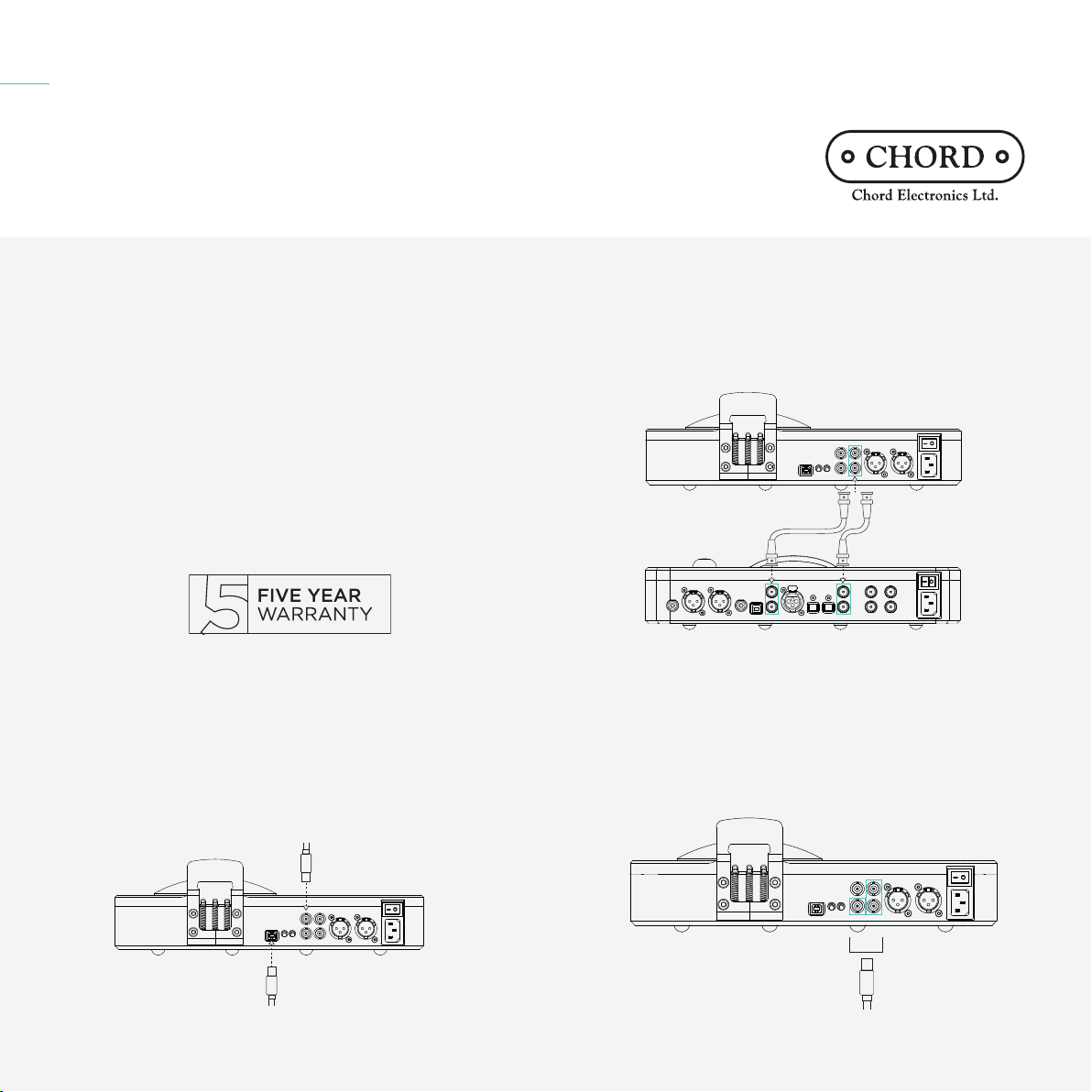
Chord Electronics
Input
BNC
Output
BLU MKII | Quickstart Manual
Quickstart Manual
The Pumphouse, Farleigh Lane, East Farleigh, Kent, ME16 9NB, United Kingdom
info@chordelectronics.co.uk
chordelectronics.co.uk
Introduction 1.0
Welcome to the Blu MK II Quickstart Guide. This shortened guide is
supplementary to the main manual which should be referred to for full
safety and operational information.
Please note, more information on any of these topics is listed within the
full manual found under the product page:
chordelectronics.co.uk/product/blu-mk-2
Warranty 1.1
The BLU MK II comes with a comprehensive 5-year warranty. To
activate this warranty, please register your device via the Chord
Electronics website:
chordelectronics.co.uk/register-product
Connecting BLU MKII to a source 2.0
In order to use your BLU MKII as an upscaler/upsampler, you must
connect your source to any input of BLU MK II. You can connect up to
2 devices. When using a MAC/Linux device with USB you will not need
a driver but a Windows device will need a driver from the BLU MKII
section of our website:
chordelectronics.co.uk/product/blu-mk-2
Connecting BLU MKII to DAVE 3.0
Connect BLU MKII to DAVE via dual data mode. You can use either
BNC 1 and 2 or BNC 3 and 4. Navigate forward (not backwards) to
BNC 1 if outputs from BLU MKII are connected to BNC inputs 1 and 2
on DAVE, or navigate to BNC 3 if outputs from BLU MKII are connected
to BNC inputs 3 and 4.
OR
Connecting BLU MKII to third-party DACs 4.0
Use the Dual BNC, single BNC or AES outputs to connect your BLU
MKII with a third-party DAC. Dual BNC will only fuction with the 2
further right hand side BNC ports. The bottom left BNC port can not
be used as a Dual BNC connector.
For single BNC connectors use any of the 3 BNC outputs shown below
in Blue. The top left hand side BNC port is only to be used for an input
into the BLU MKII.
Input
USB
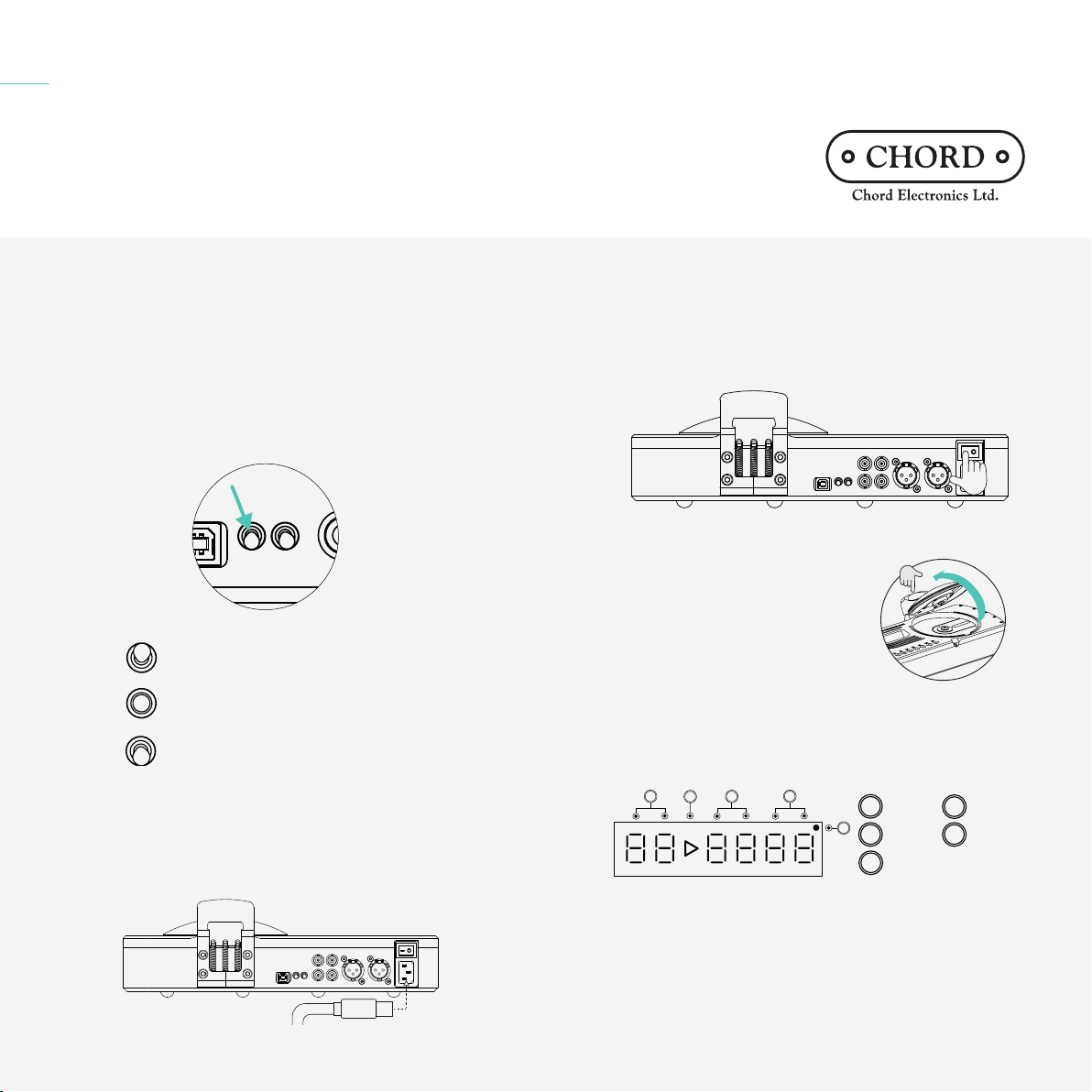
Chord Electronics
BLU MKII | Quickstart Manual
Quickstart Manual
The Pumphouse, Farleigh Lane, East Farleigh, Kent, ME16 9NB, United Kingdom
info@chordelectronics.co.uk
chordelectronics.co.uk
Setting the upsampling qualities 5.0
With BLU MKII you are able to choose which upsample rate is best
fitted for your system. On the back of BLU MKII are 2 switches, one is
the sample rate switch and the other the dither switch. In this section
we will talk about the sample rate switch on the left hand side of BLU
MKII. See the table below for switch positions.
For use with the DAVE we recommend using high upsampling to get
the best out of your experience. For third-party DACs, refer to their
manual to select the best rate suited.
POSITION - UP: Upsampling Low
(for more information view full manual)
POSITION - MID: Upsampling Medium
(for more information view full manual)
POSITION DOWN: Upsampling High
(for more information view full manual)
Connecting BLU MKII to power 6.0
Connect the supplied IEC cable to the input of BLU MKII. Please make
sure none of your other devices are switched on at this point.
Powering up BLU MKII 7.0
With all devices correctly connected, the system is ready for playback.
Again, ensure any volume controls are set to the minimum before
switching on your source and pre-amplifier, then power amplifier. This
sequence should always be followed to protect connected devices.
Commence playback before slowly increasing the volume to a
comfortable listening level.
Opening the CD mechanism 8.0
To open the CD lid, locate the hinge at
the rear and gently lever the sprung
mechanism in a fluid downward
motion (never apply force). Gently
use the hinge to lever the lid open or
closed.
Display and basic operation 9.0
All basic CD functions can be accessed through the top pannel
buttons. Below is a diagram of the screen section system, using the
top panel buttons to navigate.
TOTAL
REPEAT 1
REM TIME
PAUSE
4
1
5
3
5
Track no.
Minutes
Dual data indicator
2
4
Play status
Seconds
1
TRACK
PROGRAM SCAN SHUFFLE
2
3
A - B
Product registration 10.0
Now that you have successfully completed the setup of your BLU MKII
you can immediately begin to experience its transformational quality
on your digital music collection. However, we advise that you register
your product with us. Registering helps us give you the best possible
support and protects your investment:
chordelectronics.co.uk/register-product/
