Chord Electronics 2GO Hugo 2 User Manual
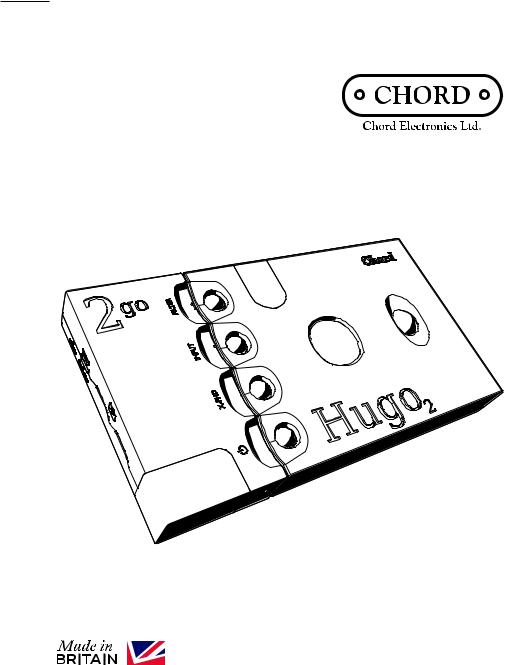
Chord Electronics |
The Pumphouse, Farleigh Lane, East Farleigh, Kent, |
Product Communication | English |
ME16 9NB. Great Britain. |
|
+44 (0) 1622 721 444 |
|
info@chordelectronics.co.uk |
|
chordelectronics.co.uk |
2go |
V.1.0 |
Manual
-

Chord Electronics 2go | User manual
1 |
Content |
|
|||
|
|
|
|
|
|
1 |
Introduction |
3 |
|||
|
|
|
|
|
|
2 |
Registering 2go |
4 |
|||
|
|
|
|
|
|
3 |
Updating 2go |
4 |
|||
|
|
|
|
|
|
4 |
Product description |
5 |
|||
|
|
|
|
|
|
5 |
Charging 2go |
8 |
|||
|
|
|
|
|
|
6 |
Connecting 2go to Hugo 2 |
9 |
|||
|
|
|
|
|
|
7 |
Powering on 2go |
10 |
|||
|
|
|
|
|
|
8 |
GoFigure app – Configuration |
11 |
|||
|
|
|
|
|
|
9 |
Configuration menu |
13 |
|||
|
|
|
|
|
|
10 |
Connection methods |
14 |
|||
|
|
|
|
|
|
11 |
Audio playback |
17 |
|||
|
|
|
|
|
|
12 |
Manual configuration |
20 |
|||
|
|
|
|
|
|
13 |
Browser configuration |
23 |
|||
|
|
|
|
|
|
14 |
GoFigure app – Extra features |
25 |
|||
|
|
|
|
|
|
15 |
Technical Specifications |
27 |
|||
|
|
|
|
|
|
|
|
|
|
|
|
2
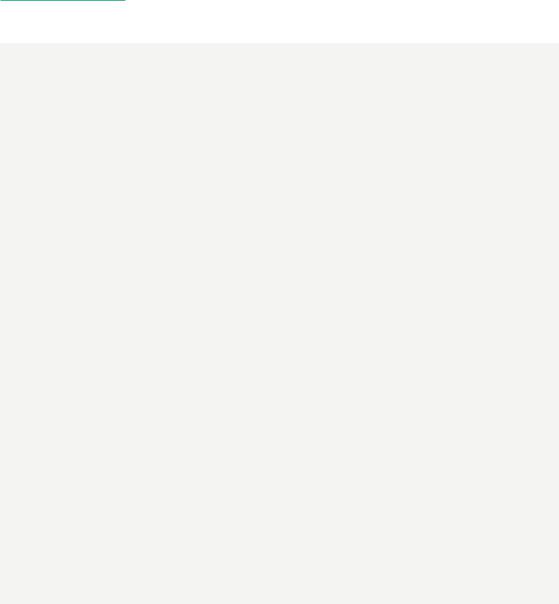
Chord Electronics 2go | User manual
2 Introduction
This user manual is intended for 2go users. It contains all the information necessary to safely and successfully use 2go and consists of two sections:
•The user manual describes 2go and provides the essential user instructions.
•The extended manual contains information that is not directly related to everyday use.
2.1Safety
Please take note of the following safety instructions before using 2go:
•Never allow 2go to come into contact with water or other liquids.
•Never spray cleaner onto 2go. Only use a clean microfibre cloth to clean the casing.
•Before using this product you must read the safetly document included in the box.
2.2Warranty
2go comes with a comprehensive 3 year warranty. To activate this warranty, please register your 2go via the Chord Electronics website: www.chordelectronics.co.uk/register-product
3

Chord Electronics 2go | User manual
3 Registering 2go
2go comes with a three-year warranty that covers defects in materials and workmanship through fair wear
and tear.
•Register your 2go via the Chord Electronics website: www.chordelectronics.co.uk/register-product
•We recommend you register your product as it’s the first important step in protecting your investment and helps us to provide you with the best possible after-sales support.
4 Updating 2go
New firmware is periodically issued to guarantee high performance and introduce new features to 2go. These updates can be found in the GoFigure app.
1.In the Settings tab 4 of the GoFigure app, press Device Settings.
2.Press Firmware Update and select the update you wish to install.
2go can also be updated via manual configuration:
• Select “Firmware update” by pressing the Configuration button B (see chapter 9).
NOTICE The GoFigure app will not actively notify you of new updates. Check the app regularly to keep your 2go up to date.
NOTICE Updates can only be downloaded when 2go is connected to a network with internet access.
4
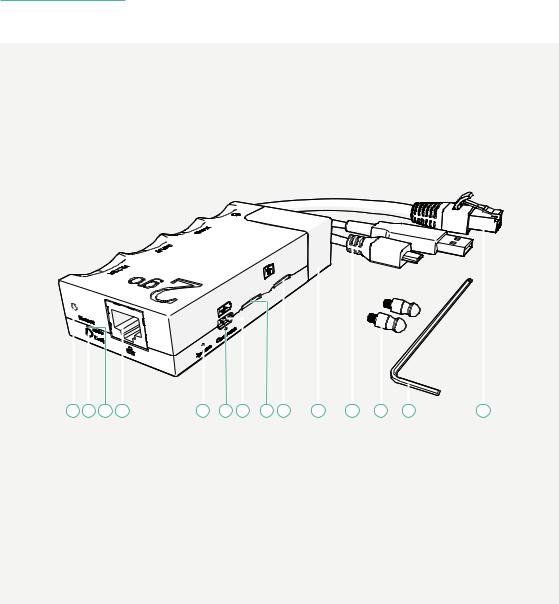
Chord Electronics 2go | User manual
5 Product description
2go is a portable music streamer and player. Combined with Hugo 2, it can wirelessly stream from connected devices and play back audio via Roon, AirPlay or from a Micro SD card, all with smartphone control. 2go provides access to hi-fi sound quality at home or on-the-go, via Wi-Fi, Bluetooth or LAN.
5.1Main parts
Please take a moment to familiarize yourself with 2go’s main parts:
|
|
|
|
|
|
|
|
|
|
|
|
|
|
|
|
|
|
|
|
|
|
|
|
|
|
|
|
|
|
|
|
|
|
|
|
|
|
|
|
|
|
|
|
|
|
|
|
|
|
|
|
|
|
|
|
|
|
|
|
|
|
|
|
|
|
|
|
|
|
|
|
|
|
|
|
|
|
|
|
|
|
|
|
|
|
|
|
|
|
|
|
|
|
|
|
|
|
|
|
|
|
|
|
|
|
|
|
|
|
|
|
|
|
|
|
|
|
|
|
|
|
|
|
|
|
|
|
|
|
|
|
|
|
|
|
|
|
|
|
|
|
|
|
|
|
|
|
|
|
|
|
|
|
|
|
|
|
|
|
|
|
|
|
|
|
|
|
|
|
|
|
|
|
|
|
|
|
|
|
|
|
|
|
|
|
|
|
||
|
A B C D |
E F G H J |
K |
L M N |
O |
|||||||||||||
|
|
|
|
|
|
|
|
|
|
|
|
|
||||||
A |
|
Locking hex screw |
|
F |
Charge status LED |
|
|
|
L |
USB cable |
|
|
||||||
|
|
|
|
|
|
|
|
|
||||||||||
B ON/OFF / Configuration button |
|
G |
Micro USB charging port |
|
M |
Connector pins |
|
|
||||||||||
|
|
|
|
|
|
|
|
|
|
|
|
|
||||||
C |
|
Network status LED |
|
H |
MicroSD slot (left) |
|
|
|
N |
Allen wrench |
|
|
||||||
|
|
|
|
|
|
|
|
|
|
|
|
|
||||||
D |
|
Ethernet port |
|
J |
MicroSD slot (right) |
|
|
|
O |
Ethernet cable |
|
|
||||||
|
|
|
|
|
|
|
|
|
|
|
|
|
||||||
E |
|
2go status LED |
|
K |
Wi-Fi / Bluetooth antenna |
|
|
|
|
|
|
|
||||||
|
|
|
|
|
|
|
|
|
|
|
|
|
|
|
|
|
|
|
5

Chord Electronics 2go | User manual
5.2Status LEDs
2go uses three LEDs to communicate feedback:
• |
2go status LED E |
|
|
• |
Network status LED |
C |
|
• |
Charge status LED |
F |
|
These LEDs emit various colours to communicate 2go’s status: |
|
||
|
2go status LED |
Network status LED |
|
2go is in Hotspot mode and is available as a Wi-Fi connection for an external device.
Flashing |
Flashing |
2go is searching for a known Wi-Fi network.
2go has successfully read the inserted
MicroSD card.
Flashing
2go has established a Wi-Fi connection.
2go cannot read the inserted MicroSD
card.
Flashing
2go has established an Ethernet connection.
2go has successfully paired via Bluetooth. |
2go is booting. |
Flashing
Refreshing SD card database.
Flashing fast
2go is updating its firmware.
Flashing slowly
2go is charging.
6
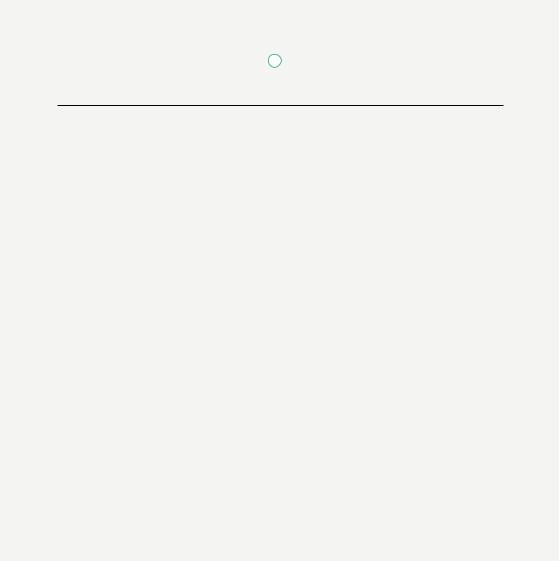
Chord Electronics 2go | User manual
5.3Battery level
When 2go is switched on, the charge status LED F will glow in 1 of 4 colours to indicate the battery level:
|
|
|
|
|
Flashing |
|
|
|
|
|
|
Charging |
100-75% |
75-50% |
50-25% |
25-5% |
5-0% |
|
|
|
|
|
|
NOTICE The microprocessor remains active when 2go is switched off. This causes the battery to slowly empty over time.
TIP The battery level is also displayed in the Home menu of the GoFigure app (see chapter 6).
5.4Audio playback
2go can play back audio from the following sources:
• DLNA |
• |
MPD |
|
– |
As a server |
• |
Bluetooth Audio (A2DP) |
– |
Tidal (via Gofigure) |
• |
Roon |
– |
Qobuz (via Gofigure) |
• |
Airplay |
• Internet radio (via Gofigure) |
• MicroSD cards (Up to maximum |
||
|
|
|
capacity 4TB) |
To playback audio via Hugo 2 please make sure that Hugo 2 is switched on and that the USB input is selected. This is shown by the input LED showing a white light.
7

Chord Electronics 2go | User manual
6 Charging 2go
2go can be charged with the provided USB cable L or the charger supplied with Hugo 2. It takes about 5 hours to charge 2go. 2go and Hugo 2 can be charged simultaneously, with a charge time of about 8 hours.
NOTICE When using a different charger, make sure it can supply at least 1A to charge 2go. To charge 2go and Hugo 2 simultaneously, an input of at least 2A is required. Using a 1A charger to charge both devices simultaneously will result in only Hugo 2 being charged.
TIP We recommend that you fully charge 2go before using it for the first time.
TIP 2go can be charged while playing back audio, but this increases the charging time.
To charge 2go:
1. Insert the USB cable L or Hugo 2 charger into the Micro USB charging port G .
2.Insert the other end of the USB cable L or Hugo 2 charger into a suitable power outlet or adapter. 2go will start to charge and the charge status LED F and 2go status LED E will emit a solid white light.
8
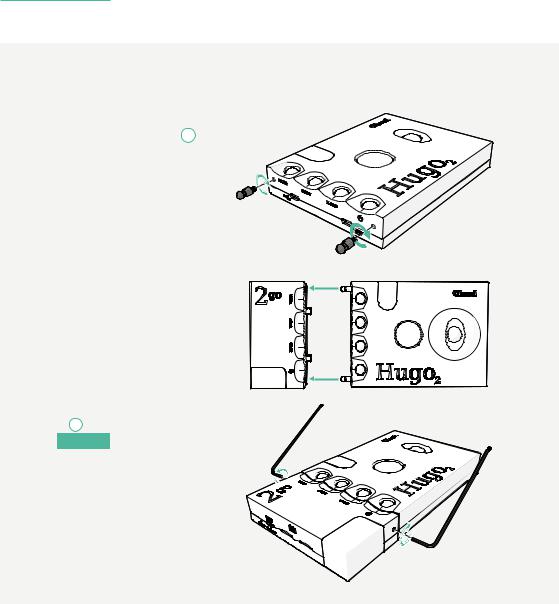
Chord Electronics 2go | User manual
7 Connecting 2go to Hugo 2
To connect 2go to Hugo 2:
1. Screw the connector pins M into the front of Hugo 2 until finger tight.
NOTE: please do not over-tighten as this will damage your Hugo 2
2. Gently attach 2go to Hugo 2.
3.Tighten 2go’s locking hex screws
A with the provided Allen wrench
NOTICEN .
4. If your two devices are not connecting with ease, please check that the locking hex screws (A) are loose and then if you have difficuty slightly loosen the connector pins half- a-turn and re-join the two devices.
9
