Page 1
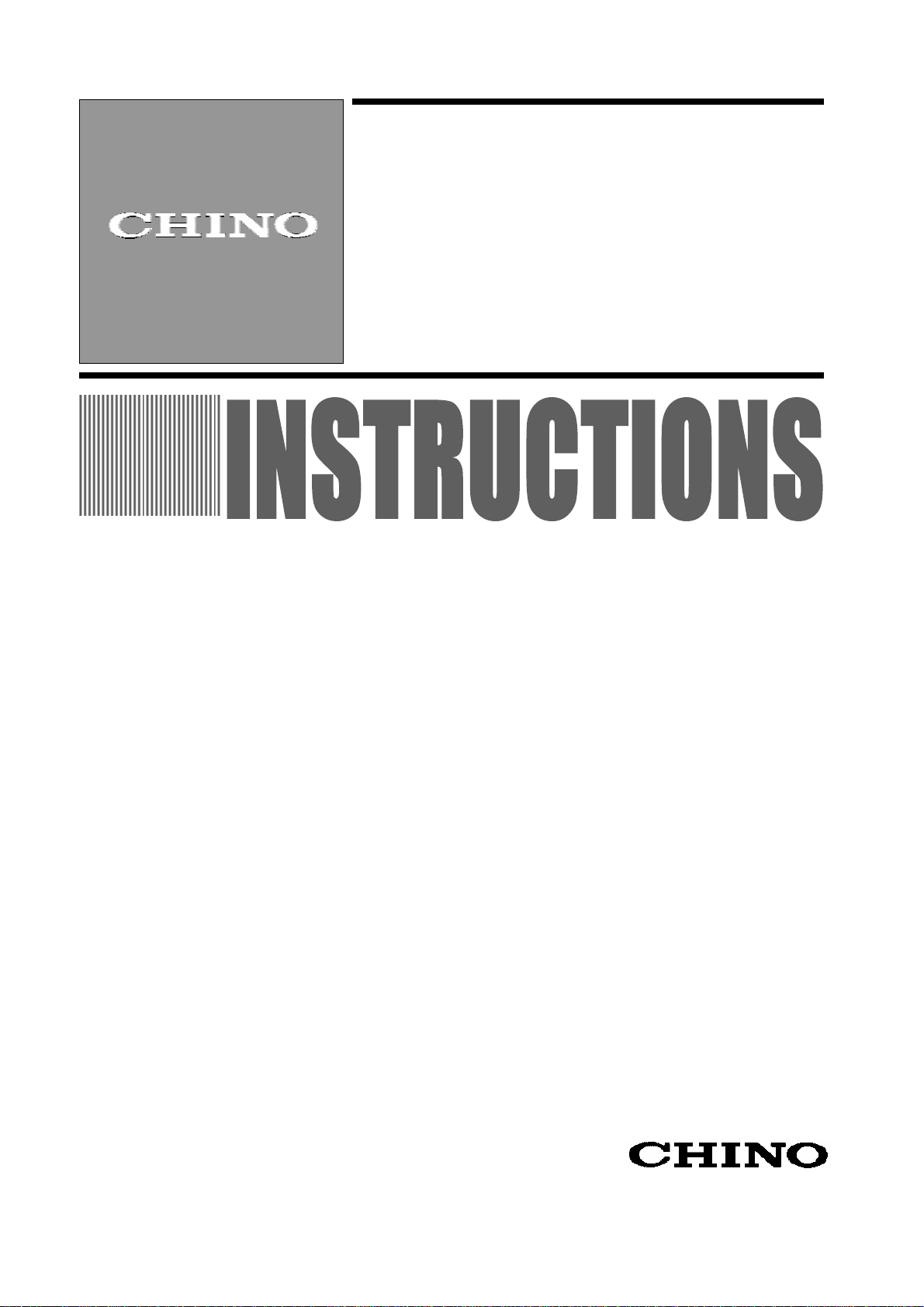
INST-No.INE-815
Graphic Recorder
KR3000
General
Instruction Manual
Thank you for purchasing the KR3000 series graphic recorder.
Before using your new recorder, please be sure to read this instruction manual that will
advise you on how to use the instrument correctly and safely and how to prevent problems.
Page 2
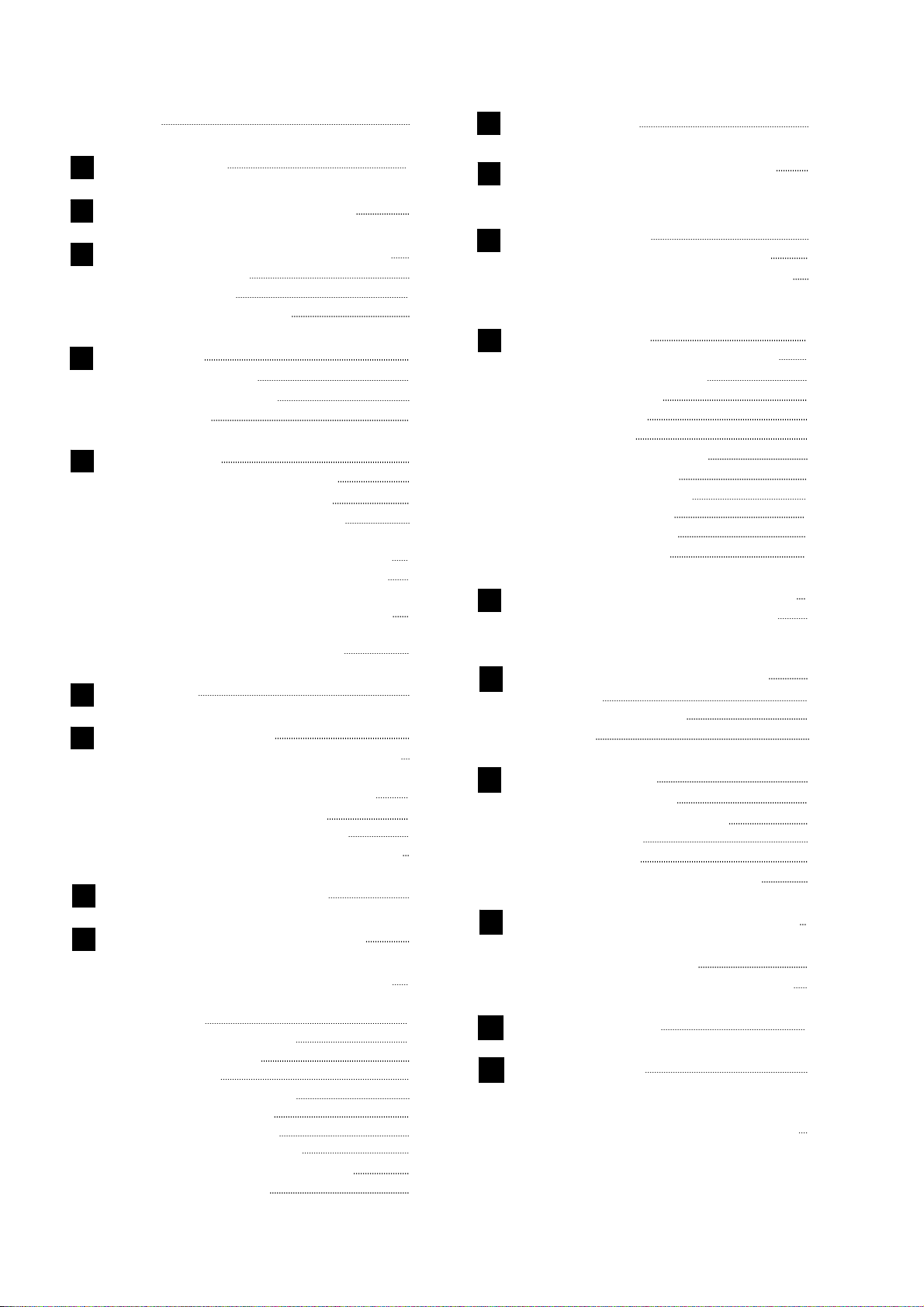
Preface
For safe use
1
Main features and functions
2
3
Checking model and attachments
3.1 Exterior check
3.2 Model check
3.3 Checking attachments
Installation
4
4.1 Mounting location
4.2 External dimensions
4.3 Installation
Connections
5
5.1 Terminal board arrangement
5.2 Precautions for connections
5.3 Connection of power and
Operation
6
Name of each part
7
Screen switching method
8
Names and functions of the
9
9.2 Status bar
9.3 Real time trend screen
9.4 Bar graph screen
9.5 Data screen
9.6 Historical trend screen
9.7 Dual trend screen
9.9 Internal memory screen
9.10 CF card/USB memory screen
9.11 Marker list screen
Protective conductor terminals
5.4 Connection of measuring input terminals
5.5 Connection alarm output terminals
(option)
5.6 Connection of digital input terminals
and function selection (option)
5.7 Communications I/F terminals
7.1 Name of the front panel and its major
function
7.2 Names of keys and their functions
7.3 Character entering method
7.4 Touch panel operation method
7.5 Operation method of 4 separate screens
operation screen
9.1 Common operation of the operation
screen
9.8 Alarm display screen
CONTENTS
1
2
4
5
5
5
6
7
7
7
8
9
9
11
12
13
14
16
17
20
21
21
22
23
24
27
28
30
30
31
33
34
34
35
36
37
38
40
41
Initial settings
10
Flow chart of HOME settings
11
and MENU settings
HOME settings
12
12.1 Setting with HOME settings
12.2 Confirming the specifications with
HOME settings screen
MENU settings
13
13.1 Setting MENU settings screen
13.2 Input operation screen
13.3 Display settings
13.4 Alarm settings
13.5 File settings
13.6 Totalizer reset settings
13.7 Schedule settings
13.8 Marker text settings
13.9 Memory operation
13.10 Network settings
13.11 System settings
Setting/displaying on Web screen
14
14.1 Display and settings using Web
screen
Recording in a USB memory
15
15.1 Outline
15.2 Connectable media
15.3 Usage
Scale calibration
16
16.1 Scale calibration
16.2 Calibration environment
16.3 Preparation
16.4 Connections
16.5 Zero and span adjustment
Recommended parts replacement
17
interval
17.1 Operation conditions
17.2 Reference of parts exchange intervals
Troubleshooting
18
Specifications
19
Appendix A. Report application (Sample)
42
46
48
48
50
51
51
55
62
69
71
74
75
76
77
79
88
95
95
102
102
102
102
103
103
103
103
104
106
110
110
110
111
112
115
Page 3
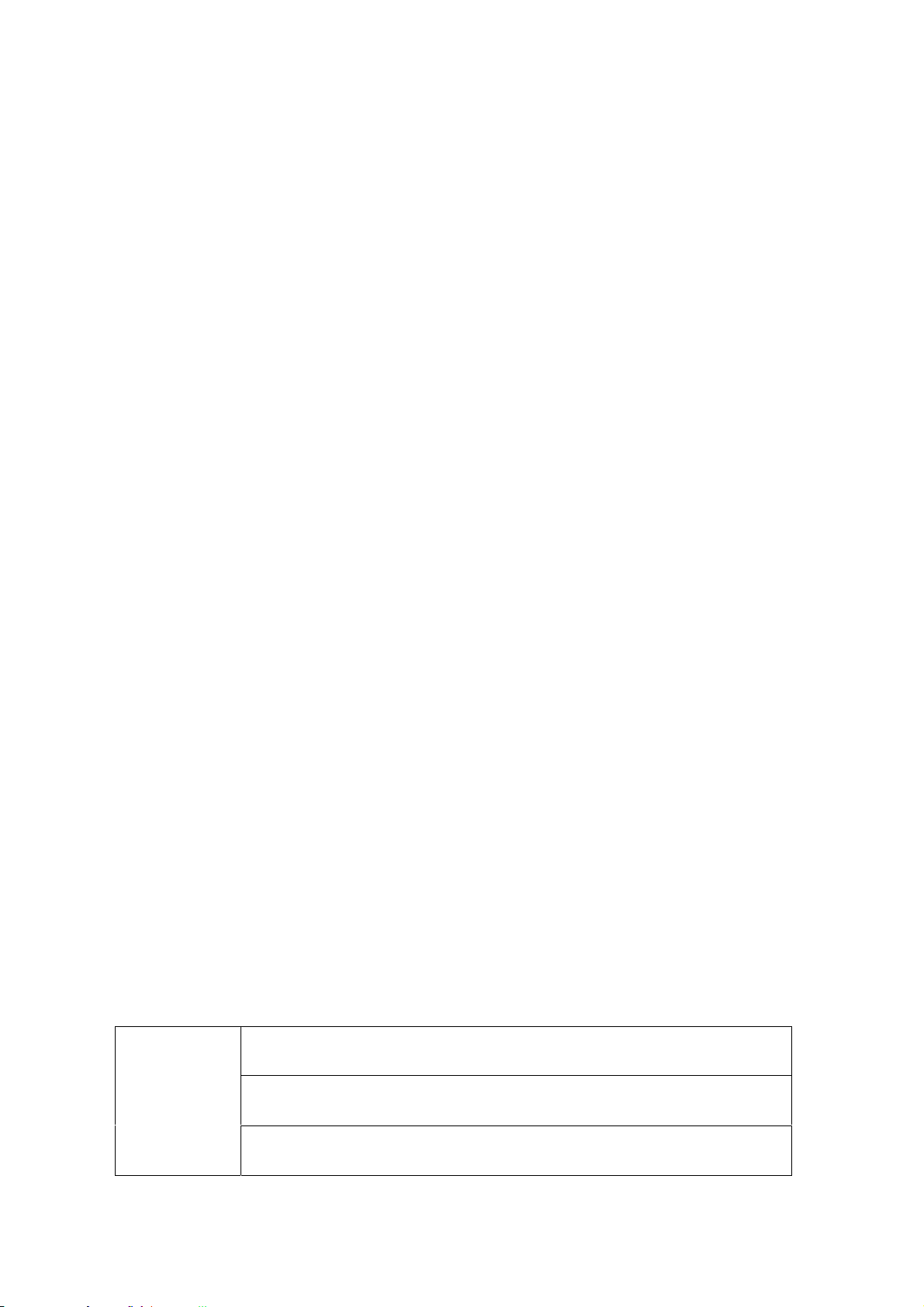
PREFACE
Thank you for purchasing the KR3000 series graphic recorder.
Before using your new recorder, please be sure to read this instruction manual that will
advise you on how to use the instrument correctly and safely and how to prevent problems.
1. Separate instruction manuals
This instruction manual describes the optional specifications of alarm output and report
application of appendix as well as the operation of standard specifications. When the
instrument is with the higher order or low order serial communications interfaces (option), the
separate instruction manual for communications interfaces is attached. For other options you
specified, their instruction manuals are attached respectively. Read these instruction
manuals together with this manual.
2. Request
Request to instrumentation engineers, constructors, and sale agents
Make sure to deliver this instruction manual to the operator of this instrument.
Request to the operator of this instrument
This instruction manual is necessary for maintenance, too. Keep this manual with care until
the instrument is discarded.
3. Attention while unpacking
● Do not drop the recorder while taking it out of the box
● When transporting this recorder, pack the recorder in the original box and then put it with
cushions in another box. We recommend keeping the original box for transport.
● When not using the recorder for a while after taking it from the panel, put the recorder in
the original box and store at room temperature and in a dust free atmosphere.
4. Disposal
Separate the box, plastic bags, and cushioning materials the recorder is packaged in
according to the garbage collection method of the each community, and please cooperate to
recycle.
Caution
1. A small amount of hazardous substance below the specified
level is included in this recorder.
2. When disposing the recorder always request a professional to
do it or contact your dealer or our nearest office.
3. This recorder includes a lithium battery. When disposing the
lithium battery always request a professional to do it.
-1-
Page 4

For safe use
g
1
This section “FOR SAFE USE” has been compiled to promote the correct use of the instrument in
order to prevent human injury or damage to property before they occur. Please read the following
information carefully and be sure to observe the warnings and cautions in it.
1. Preconditions for use
This instrument is designed for indoor use by mounting it on an indoor instrumentation panel.
2. Labels on this instrument
The following labels are used for safe use.
Label Name Meaning
Alert symbol mark
Indicates the location that should refer to the manual
in order to prevent an electric shock and injury.
3. Symbols in this manual
The cautions to be observed for preventing the damage of this instrument and unexpected
accidents are sorted by the following symbols according to their importance degrees for enabling
operators to use this instrument safely.
Warnin
Caution
Remarks
Reference
Protective conductor
terminal
The nonobservance of information under this symbol may result in hazardous,
critical or serious injury to the user.
The nonobservance of information under this symbol may result in a hazardous
situation or a light injury to the user or in physical damage to the property.
This symbol shows a caution when the instrument dose not function as
specified or when such a possibility exists.
This reference servers as a supplement for handling and operation, and it may
be convenient for the user.
A terminal is provided for connection to the protective
conductor of the power supply facility for the
prevention of an electric shock.
-2-
Page 5
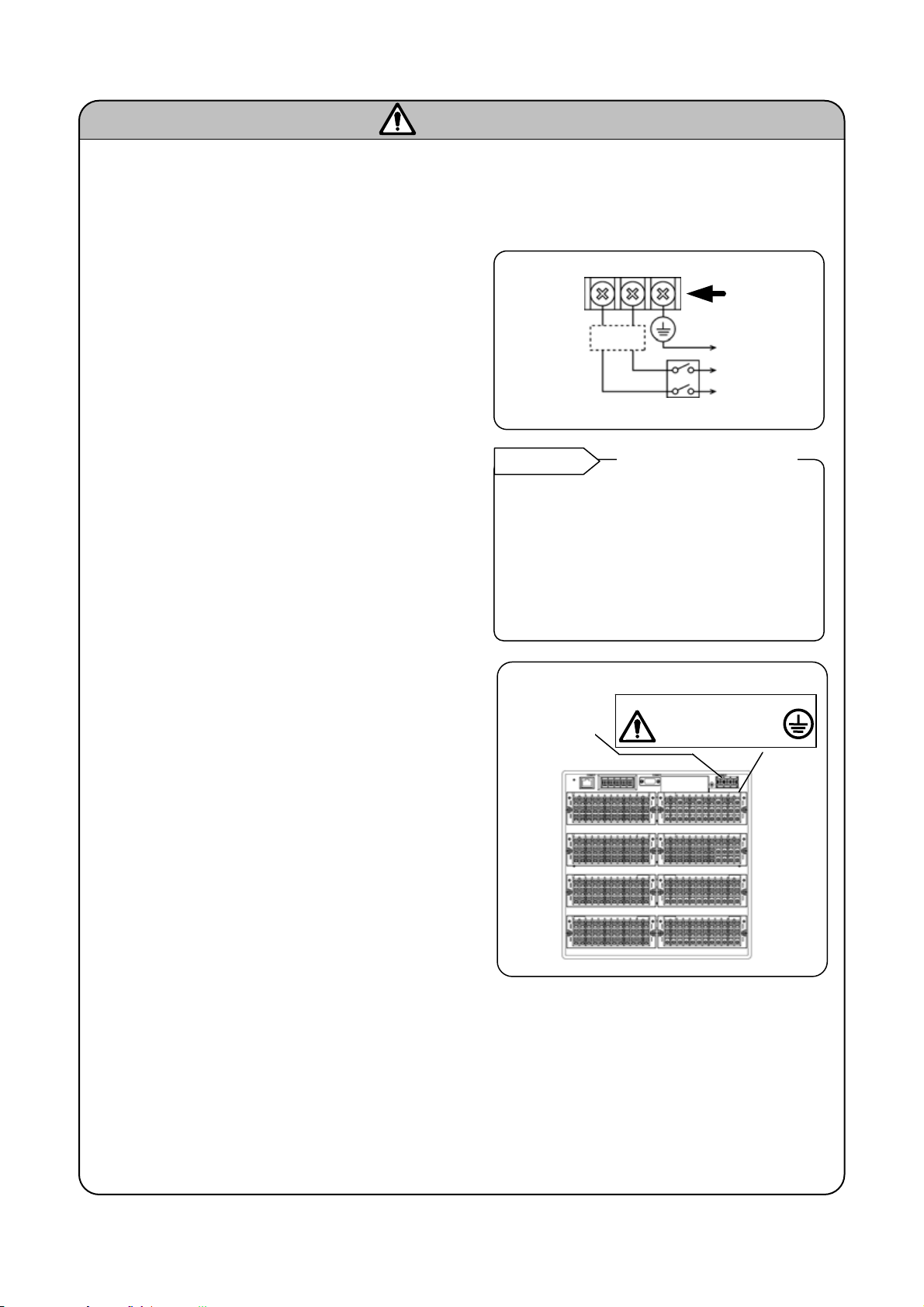
W
f
y
arning
This paragraph covers important warning for safety to be observed before reading the instructions.
Fully understand the following warning before reading this manual. These warnings are important for
preventing the damage to human bodies as well as accidents.
1. Switch and overcurrent protective device
This recorder is not provided with a replaceable
overcurrent protective device. Prepare a switch
and an overcurrent protective device for the power
supply (circuit breakers, circuit protectors or the
like) within 3m of this recorder in a location where
the operator can access easily Use a switch and
Overcurrent
protective
device
(250V 3A)
Power/protective
conductor
terminal
To the protective
conductor o
power supply
facility
Power suppl
an overcurrent protective device conforming to
IEC947-1 and IEC947-3.
Switch
2. Be sure to ground this recorder
Before turning the power on, connect the
protective conductor terminal of this recorder to
the protective conductor of the power supply
facility. In order to prevent an accident by electric
shock, do not disconnect this connection during
operations.
3. Before turning on the power supply
Reference
The following fuse is mounted in the power
supply unit of this recorder for safety use.
However, this fuse is not replaceable.
Fuse in the power supply
Maker: Daito Communication
Model: SBL32
In order to ensure safety, before turning on the
external power switch, make sure that the power
voltage is within the range indicated on the power
supply label.
4. Don't repair or modify this recorder
Power
terminal/
Protective
conductor
terminal
Power supply label
100-240V AC
50/60Hz 65VA MAX
Make sure that any persons other than service
engineers approved by CHINO CORPORATION
do not repair or modify this instrument by
replacing parts. Otherwise it may be damaged or
will not function normally or an accident such as
electric shock may occur. For ordinary operation,
it is not necessary to pull out the internal unit.
5. Use this recorder following this instruction
manual
Use this recorder correctly and safely by following
this instruction manual. CHINO CORPORATION
will not be responsible for any injury, damage, lost
profit or any other claim, which may result from its
wrong use.
6. Turn off the power supply if an abnormal symptom occurs
Turn off the power supply immediately and contact your local CHINO’s sales agent if any abnormal
odor, noise or any smoke occurs, or if this recorder becomes high temperature that is too hot to be
touched.
-3-
Page 6
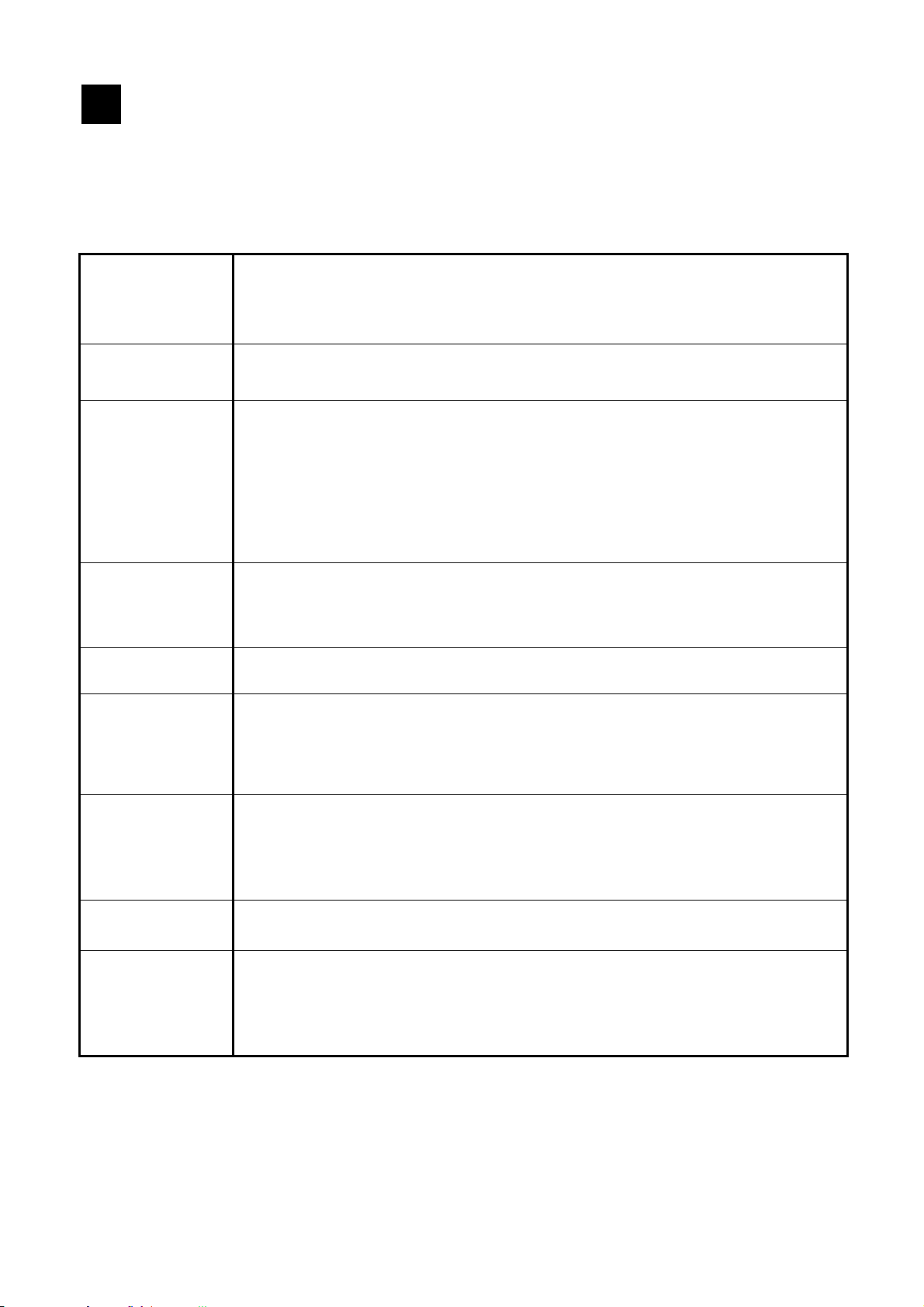
Main features and functions
2
Besides measuring temperature and various industrial quantities of multi channels and displaying real
time trends, bar graphs, numeric values, etc. in various formats on 12.1 inch TFT color LCD, this recorder
can store data into the internal memory or a memory card (a CF card) and replay them if required.
Stored data can be used using commercial software like EXCEL, etc.
Easy management
of measurement
result
Compliance with
international
standards
Various screen
displays
Various memory
functions
Analog recorder
feeling
Marker function
The monitoring of measurement results is easy since the data are displayed on
various formats of screens. The previous data stored in the CF card can be read
and the stored data can be managed using commercial software like EXCEL
(Registered trademark of Microsoft Corporation), etc.
(Planning to get CE marking compliance)
Real time trends, bar graphs, data (in a table format) and combined displays of
“real time trends and bar graphs”, “real time trends and numeric values” and “real
time trends and historical trends” can be arbitrarily selected and monitored with
most suitable screens to meet your requirements. As alarm display screen
displaying past alarm activation status collectively and a marker list screen are also
available.
In addition, up to 6 groups can be registered. With easy operation, these screens
can be switched and 4 separate screens can be displayed.
Start/stop of data storage can be executed by arbitrary condition settings like key
operation, alarm settings, time settings, etc. and the simultaneous storage to
maximum 6 files can also be executed. In normal operations, data are stored into
the internal memory and can be saved on the CF memory card.
As the trend screen displays data on a chart with scale plates and pointers, the
data can be monitored like an analog recorder.
Markers and marker texts (alphanumeric characters, maximum 30 characters) can
be written on the trend screen. A marker text is written arbitrarily, and also 50 types
of marker texts can be registered in advance and these marker texts can be written
with key operations. The marker texts can be written on the historical trend screen
(replay), too. Markings only without marker texts are also available.
MODBUS
communication
Consumables not
required
Easy setup
Parameter settings, data acquisition and operation can be executed with the optional
high order communication. As the communication protocol utilizes MODBUS, this
recorder can communicate with a program indicator equipped with the MODBUS
protocol without creating any communication software and the configuration of a
system is easy. (MODBUS: The registered trademark of Schneider Electric SA)
Since consumables like charts, pens and inks as used in recorders are not required,
this recorder is clean and less time consuming.
The easy interactive parameter setting offers parameter settings by selecting a
setting item from the menu screen with key or touch-panel operation and then by
opening a window.
Also the operation can be executed easily with the required parameter settings on
the ”Simple settings (HOME)” screen.
-4-
Page 7
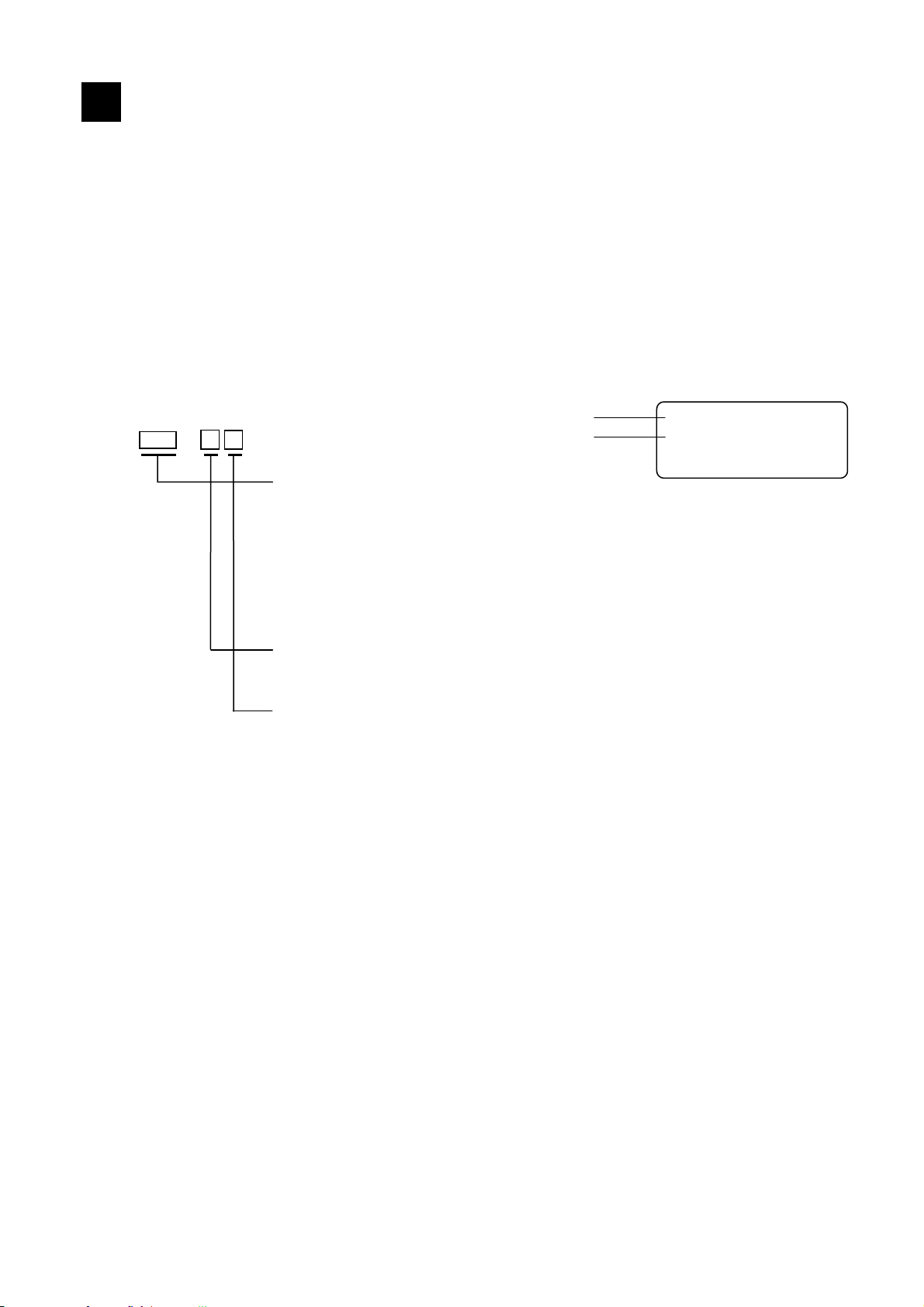
Checking model and attachments
3
Check the following items before using the recorder. If something is wrong, contact your local CHINO's
sales agent.
Exterior check
3.1
Check that the instrument is not broken on the outer side.
Model check
3.2
The model number and serial number of this recorder can be confirmed by the label on the upper side
of the case.
Check the model of your instrument from the model code before use.
Model code
KR31 - A
Model (Check with model code.)
Serial No.
Measurement point/Sampling rate
20: Universal input 12 points (100ms)
40: Universal input 24 points (100ms)
60: Universal input 36 points (100ms)
80: Universal input 48 points (100ms)
21: Universal input 12 points (1s)
41: Universal input 24 points (1s)
61: Universal input 36 points (1s)
81: Universal input 48 points (1s)
Communication interface (option)
N: None
R: High order communication RS-232C/RS-485/RS-422A
Alarm output, contact output, power output for transmitter (option)
0: None
1: Relay output 12 points (‘a’ contact)
2: Relay output 6 points (‘c’ contact)
3: Relay output 24 points (‘a’ contact)
4: Relay output 12 points (‘c’ contact)
5: Relay output 12 points (‘a’ contact)
+ 6 points (Form C contact)
A: No-voltage contact input 8 points
B: Relay output 12 points (‘a’ contact)
+ No-voltage contact input 8 points
C: Relay output 6 points (‘c’ contact)
+ No-voltage contact input 8 points
D: Relay output 24 points (‘a’ contact)
+ No-voltage contact input 8 points
E: Relay output 12 points (‘c’ contact)
+ No-voltage contact input 8 points
F: Relay output 12 points (‘a’ contact)
+ Relay output 6 points (‘c’ contact)
+ No-voltage contact input 8 points
KR31-
K3
MADE IN JAPAN
-5-
Page 8
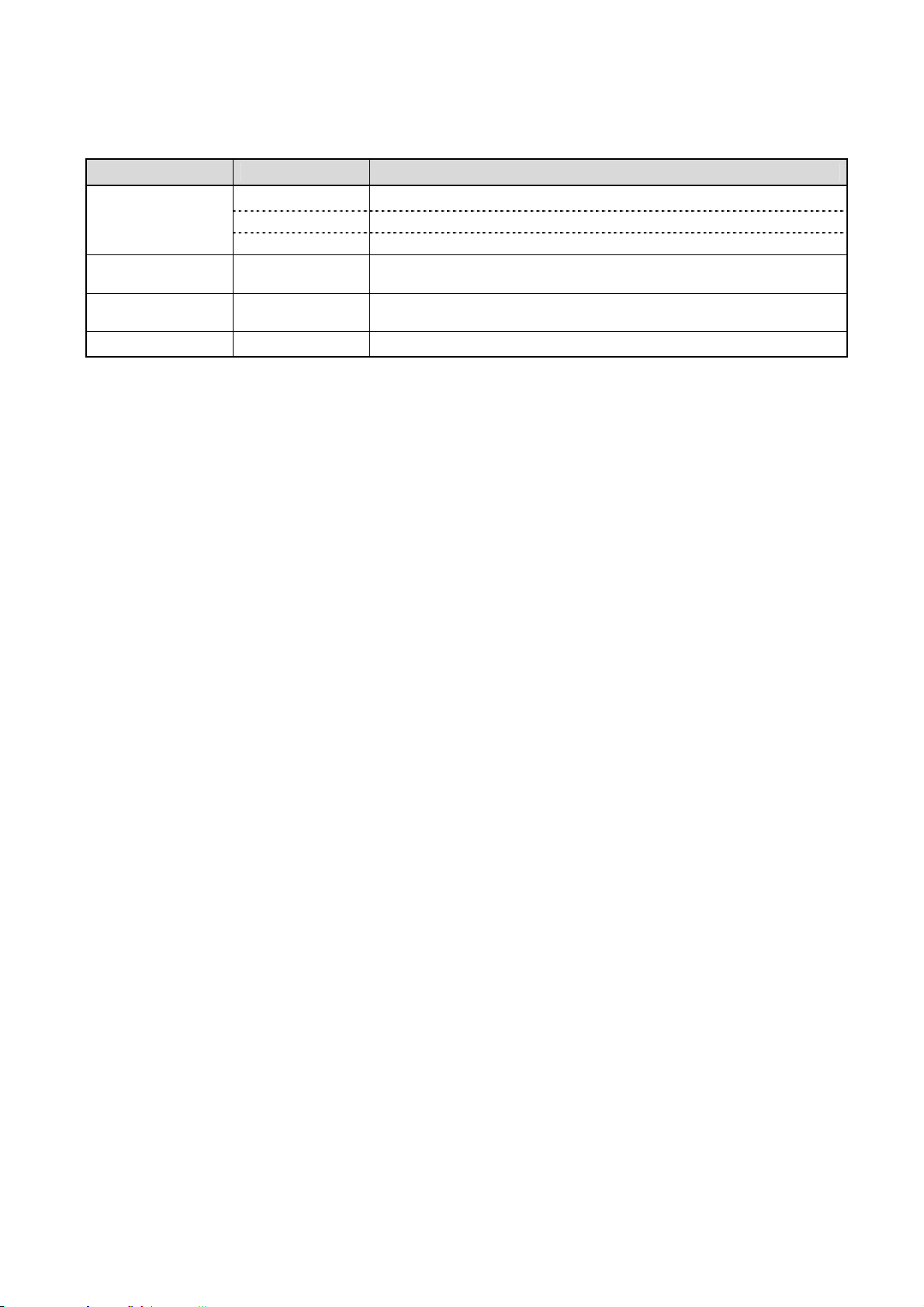
3.3 Checking attachments
Confirm that the package contains the following attachments.
Name Quantity Remarks
1 copy
(1) Manual
(2) Fixing metal
Fixing screw
(3) Terminal screw 5 pieces
(4) CF card 1 RZ-CMC128 (128MB)
(1 copy)
1 copy
Each 4 pieces For panel installation
INE-815□ (General) CD-ROM
INE-816□ (Mounting/connections) A4 18 pages
RZMC-01-□(For CF card)
For input and alarm (contact input) terminals (M3.5) (Spares for
missing)
-6-
Page 9
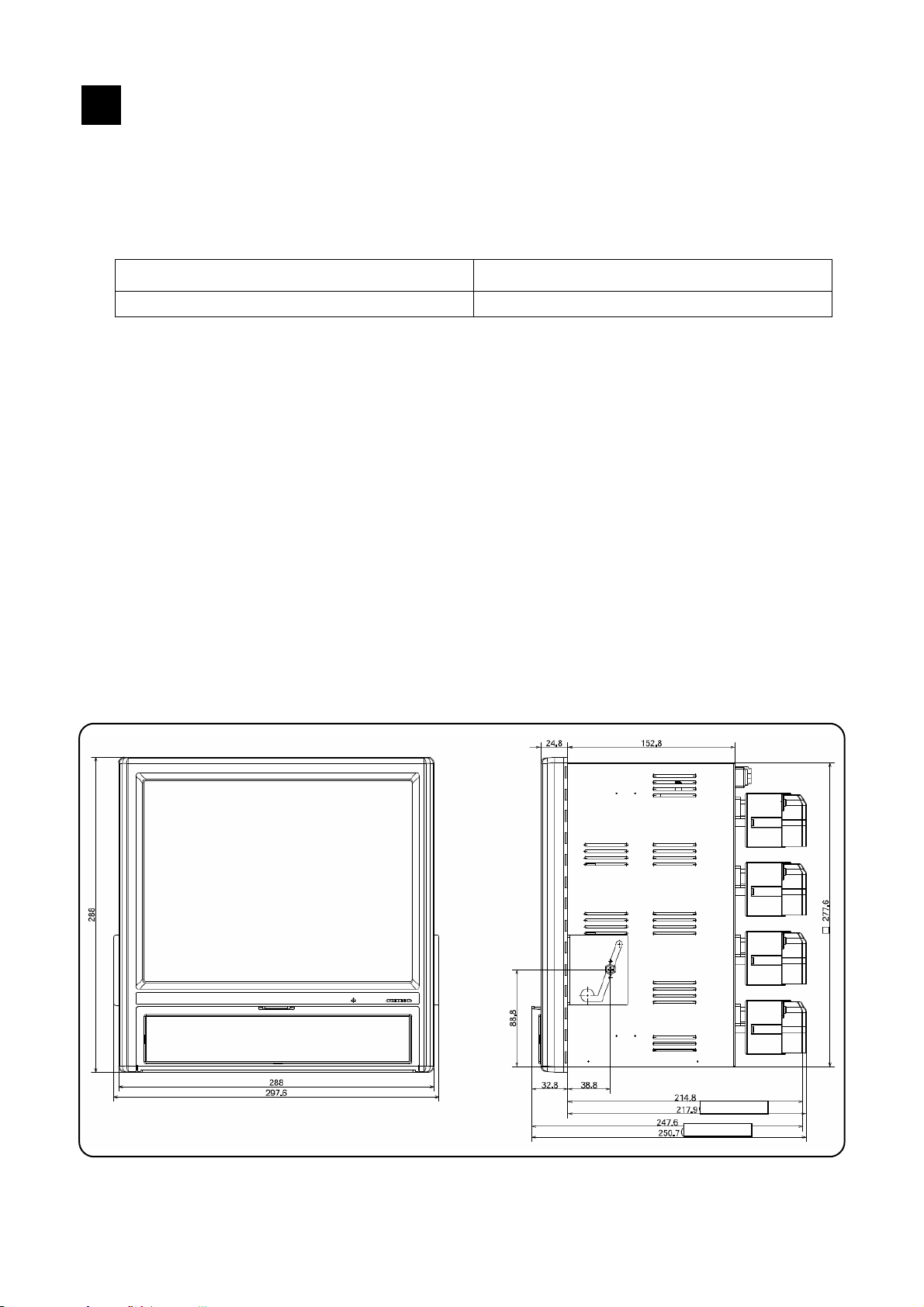
Installation
4
4.1 Mounting location
In order to avoid unfavorable effects on the measurement accuracy and recording operation, install this
recorder at the following locations.
1) Industrial environment
Select a place away from a source generating an electric field and/or a magnetic field and where
mechanical vibrations/shock is not existed.
Over voltage category II Altitude 2000m or less
Pollution degree 2 Place of use Indoor
2) Ambient temperature/humidity
Keep away from direct sunlight and do not close an area around this recorder to avoid temperature
increase.
Place with stable ambient temperature of around 23°C and humidity 50%RH
Place not exposed to hot blast (50°C or more) for avoiding deformation of the front panel
Place where there are no wind and no heat source near terminals for avoiding measurement
errors.
3) Atmosphere
Avoid a place where flammable gases exist.
Avoid a place with dust, smoke, vapors etc.
4) Mounting angle
Lateral tilting 0°
Longitudinal tilting Forward tilting: 0°, Backward tilting: 0-20°
Mounting angle other than the above angles will have unfavorable effects on recording operation.
4.2 External dimensions
The following figure shows the dimensions of this recorder with its mounting brackets.
(Option added)
(Option added)
-7-
Page 10
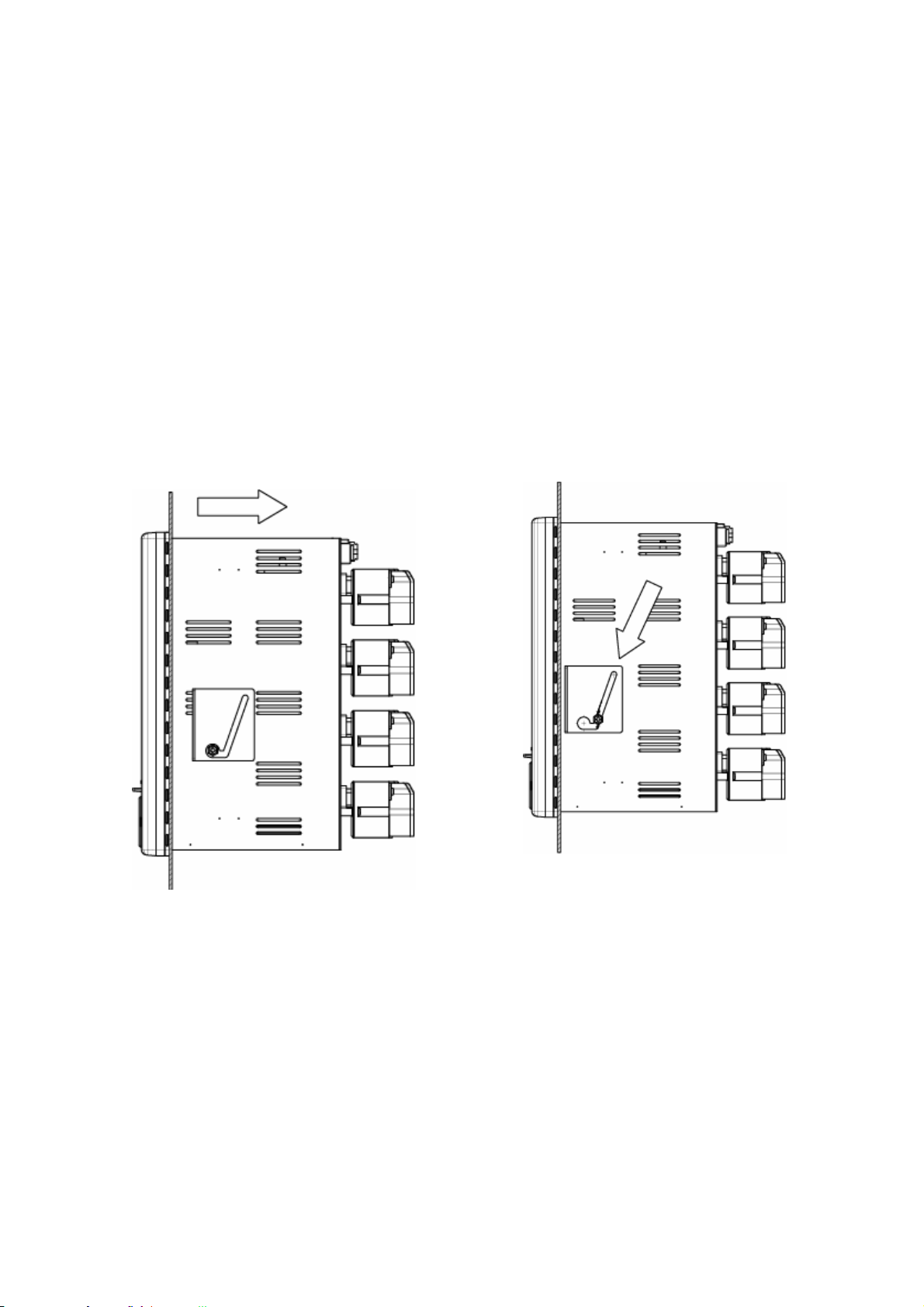
4.3 Installation
Insert this recorder into the panel cutout part of an instrument panel.
Since there is a screw hole each (a total of two holes) in the right and left sides of this recorder, screw 2
fixing screws attached in two holes lightly.
Next, put the hexagon head of this screw to the circular hole of the fixing metal and push the recorder to
the instrument panel firmly (from front) while making the fixing metal slide as shown in the figure. On this
condition, tighten the fixing screw with the attached spanner or a Phillips screwdriver.
In addition, be careful that the mounting metals differ by right and left. (Install the recorder by two
persons.)
Slide
-8-
Page 11
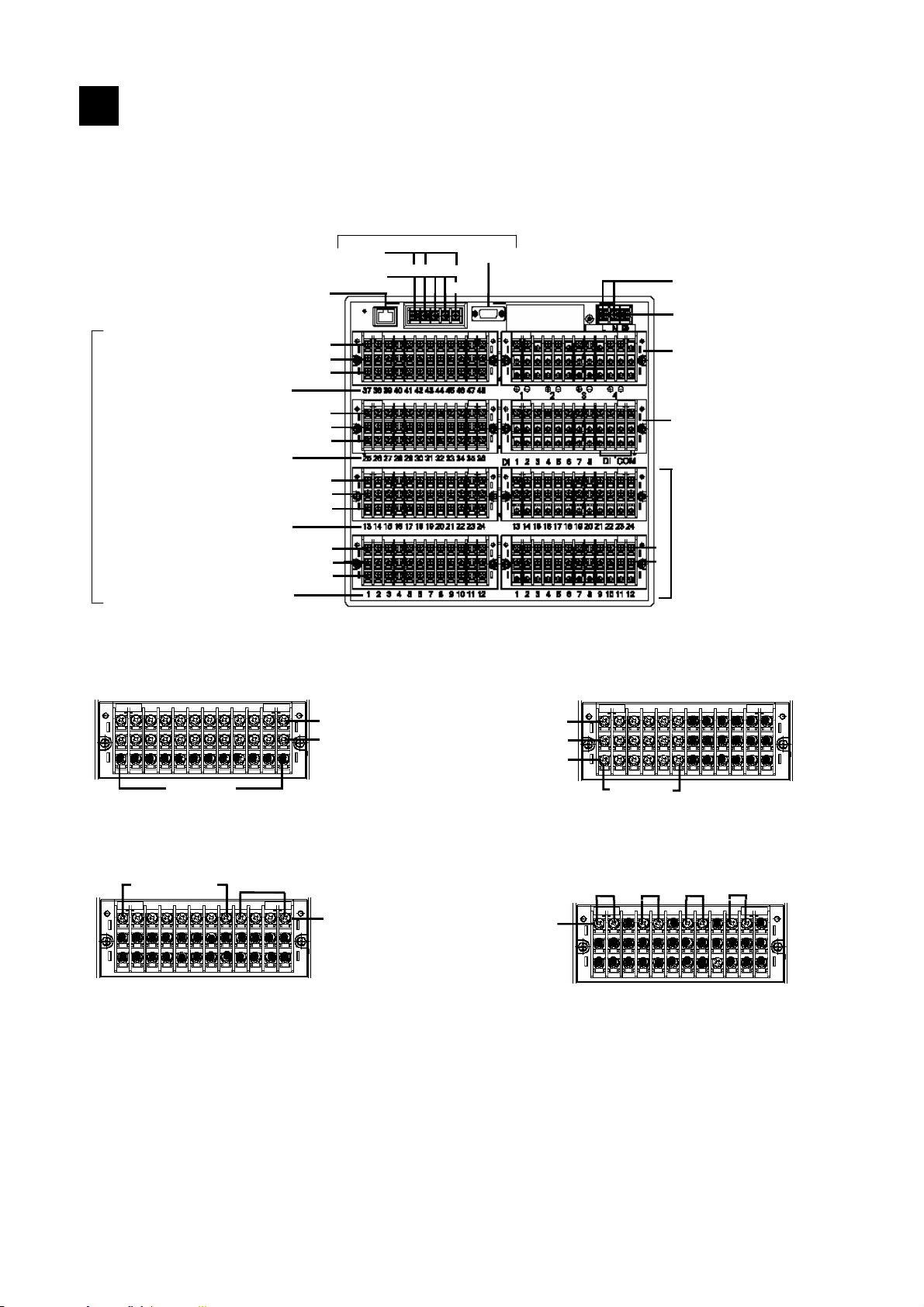
r
)
A
Connections
5
5.1 Terminal board arrangement
T/CDC voltage (+) / RTD (A) terminals
Measurement terminals
Alarm relay output (‘a’ contact output, 12 points)
Digital input (No-voltage contact input, 8 points)
T/CDC voltage (+) / RTD (A) terminals
T/CDC voltage (+) / RTD (A) terminals
T/CDC voltage (+) / RTD (A) terminals
T/CDC voltage (+) / RTD (A) terminals
T/CDC voltage (+) / RTD (A) terminals
T/CDC voltage (+) / RTD (A) terminals
T/CDC voltage (+) / RTD (A) terminals
[Digital input/output, transmitting terminal block (* May be changed.)]
Terminal No.
Terminal No.
1 ~ 8
Ethernet connecto
RTD (B) terminals
[CH37 ~ 48]
RTD (B) terminals
[CH25 ~ 36]
RTD (B) terminals
[CH13 ~ 25]
RTD (B) terminals
[CH 1 ~ 12]
1 ~ 12
COM terminal
Serial communications terminals (option
-
RS-485
-
RS-422A
N.O terminals
.
COM terminals
No-voltage contact input
-
RS-232C
SG
N.O terminals
COM terminals
N.C terminals
Power output
for transmitter
Power terminals
Protective conductor terminal
Power for transmitter (option)
For 4-20mA, 4 points (insulated
between all outputs)
Remote contacts input (option)
No-voltage contact input 8 points
(same common terminal)
larm output (2 kinds of options)
‘a’ contact output:
12 points/terminal block
‘c’ contact output:
6 points/terminal block
* When 1 terminal block for ‘a’
contact output, arranged lower.
* When 1 terminal block for ‘c’
contact output, arranged upper.
Alarm relay output (‘c’ contact output, 6 points)
.
Terminal No.
1 ~ 6
Power output for 24VDC transmitter +
Alarm (relay output, 6 points)
OUT2
+−
OUT3
+−
OUT1
+−
OUT4
+−
-9-
Page 12
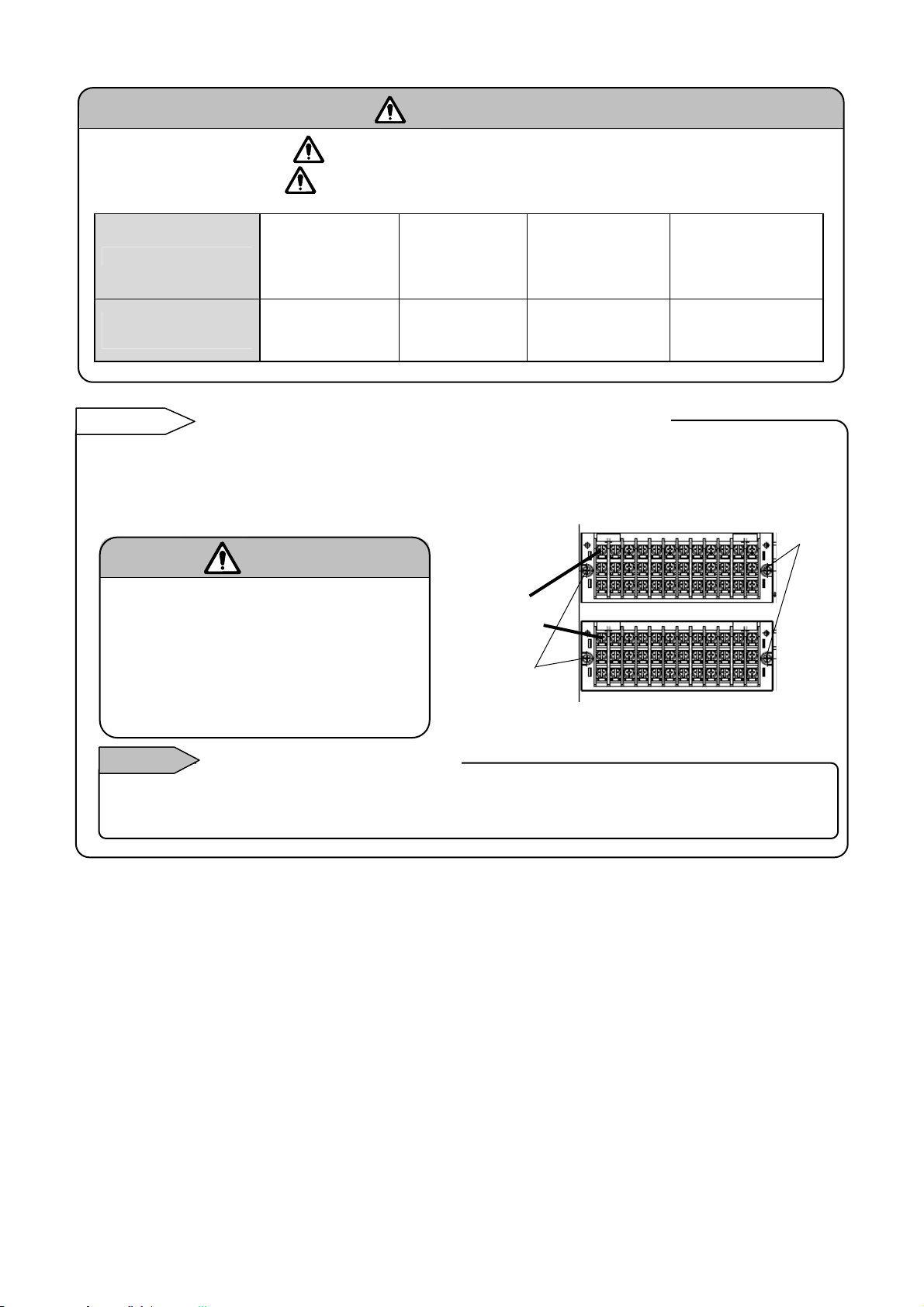
g
Alert symbol marks ( ) and places
The alert symbol mark ( ) is pasted at danger places where may cause electric shock. (See
the following table.)
Name of terminals Power terminals
Places marked with
Reference
the symbol
Input terminal and alarm terminal blocks are removable.
The input terminal block and alarm terminal block (including the contact terminal block) are
removable for easy connections.
(1) Each terminal block can be removed by removing two mounting screws.
(2) Each terminal block is connected to the recorder by a connector.
Turn off the power supply in
advance.
For mounting or dismounting the terminal
block, turn off the external power switch
to prevent the electric circuits from being
dama
Remarks
The thermocouple input terminal block cannot be replaced by a terminal block of other instrument.
If replaced, measurement errors occur.
ed.
Replacement of terminal block
Lower left of
power terminals
Caution
Warning
Measuring
input terminals
Upper left of
terminal cover
Input
terminal
blocks
Fixing
screws
Mechanical relay
‘c’ contact alarm
terminals
Upper left of
terminal cover
MOS relay/
mechanical relay
‘a’ contact alarm
terminals
Beside alarm
terminals
Fixing
screws
-10-
Page 13
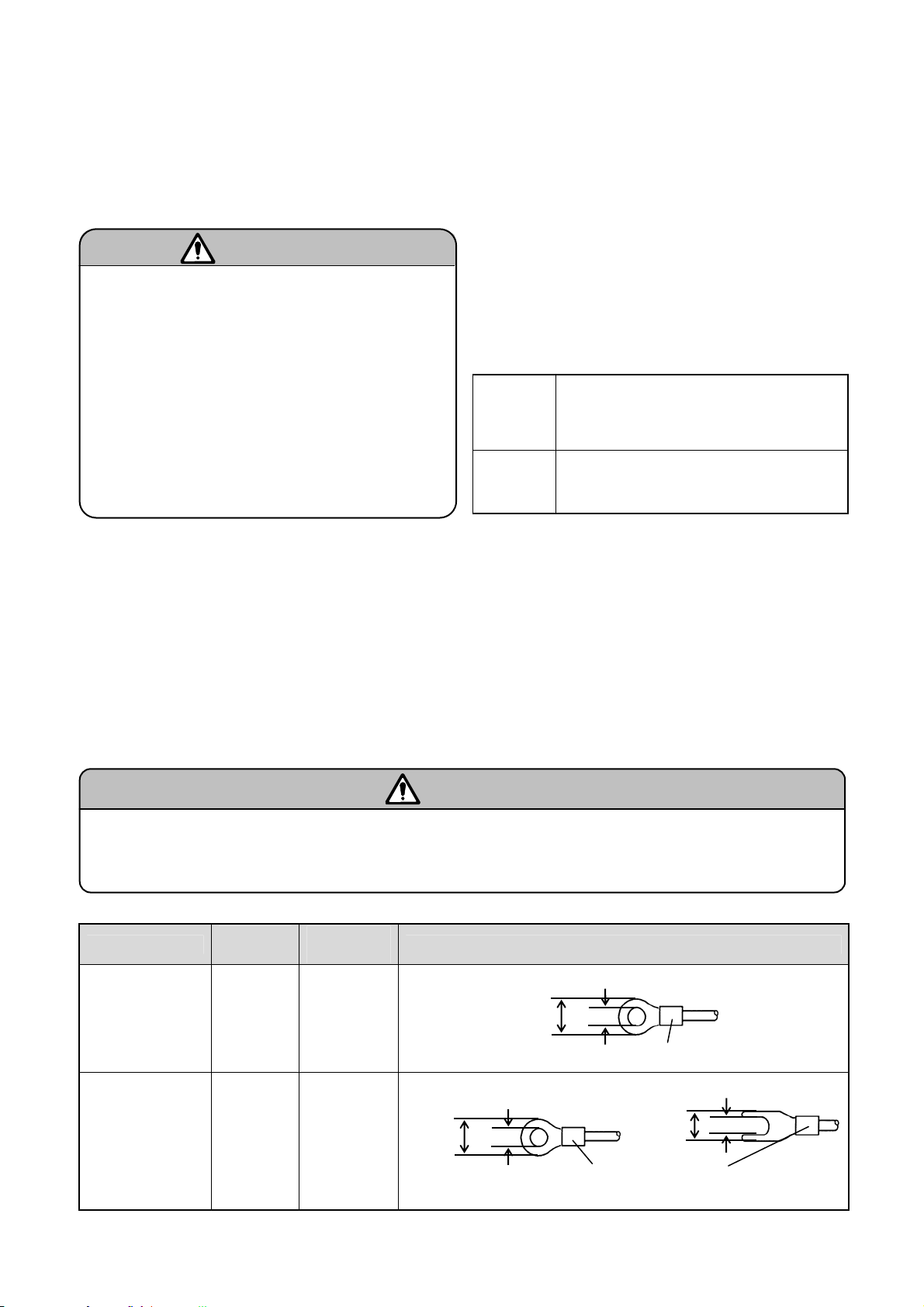
5.2 Precautions for connections
pr
Observe the following cautions during connections for securing safety and reliability.
(1) Power supply
Use a single-phase power supply having a stable
voltage without any waveform distortion for the
purpose of preventing wrong operations.
(1) A switch and an overcurrent protective
device
Prepare a switch and an overcurrent protective
device (3A) to the power supply for preventing an
electric shock accident during connection work. This
recorder is not provided with any replaceable fuse.
(2) Turn off the power supply before
connections.
Be sure to turn off the power supply before
connecting cables to the power and the input/output
terminals to
Warning
event an electric shock.
(2) Keep the input/output connections away
from a high voltage power circuit
Don’t place the input/output cables close or in
parallel with any strong power circuits including
power line. Place the cables 50 cm or more away
from high voltage power circuits when they are
placed close or in parallel to other circuits.
(3) Keep the thermocouple input away from
a heat source
For thermocouple inputs, keep the input terminals
away from a heat source (a heating body) to
reduce a reference junction compensation error.
Don’t expose the input terminals to direct sunlight,
etc.
(4) Keep all connection cables away from
noises
Keep all connection cables away from noise source
as far as possible, otherwise unexpected
malfunction may occur. Provide a solution if the
cables cannot be separated from a noise source
due to unavoidable circumstances.
Major
noise
sources
Remedial
measures
Electromagnetic switch, etc.
Power line having waveform distortion
Inverter
Thyristor regulator
Insert noise filters between power
terminals and input/output terminals.
A CR filter is often used.
(5) Use crimp style terminals
(1) Fix crimp style terminals to termination of
connection cables for preventing the looseness
or disconnection of terminals and a short-circuit
failure between terminals.
(2) Use the crimp style terminals with insulation
sleeve for preventing an electric shock.
(6) Unused terminals
Don’t use any unused terminals for relaying;
otherwise the electric circuits may be damaged.
Secure the connected cables properly.
Secure the connected cables so as not to allow them to be hooked by a person or a substance, otherwise the
connections may be cut and disrupted that may cause an electric shock or other accidents.
Warning
Kinds of terminals and termination
Terminal name
Power and
protective
conductor
terminals
Screw
diameter
M4 1.2N • m
Tightening
torque
Type O
Termination (Unit: mm)
Less than 8.5
More than 4.3
t : 0.8
With an insulation sleeve
Terminals other
than described
above
M3.5 0.8N • m
Type O
Less than
8.5
*Use Type O whenever possible.
More than 3.7
t : 0.8
With an insulation sleeve
-11-
Type Y
Less than
8.5
More than 3.7
t : 0.8
Page 14
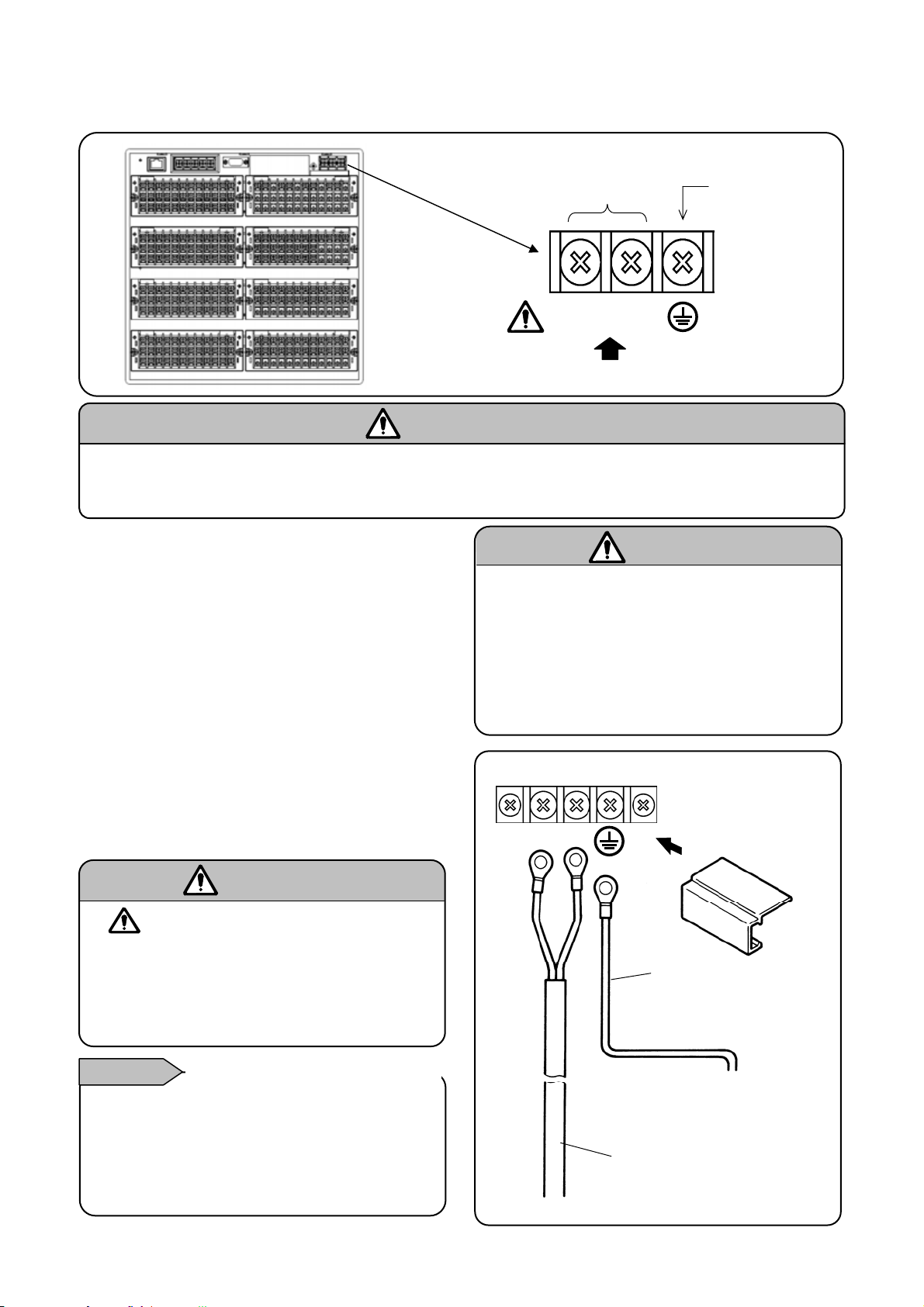
5.3 Connection of power and protective conductor terminals
L
N
A
p
(1) Power and protective conductor terminals
Power
Protective
conductor
terminal
100-240 V AC
50/60 Hz 65 VA MAX
Power supply (voltage, frequency, power consumption)
Turn off the power supply.
Be sure to turn off the power supply before connecting cables to the power and protective conductor
terminals to prevent an electric shock.
2) Connection of power terminals
For connection to the power terminals, use a 600 V
PVC insulated cable terminated by the crimp style
terminals with insulation sleeve.
Note) Use the cords approved by the following
standards.
(1) IEC 227-3
(2) ANSI/UL817
(3) CSA C22.2 No.21/49
(3) Connection of protective conductor
terminal
Be sure to connect this terminal to the protective
conductor of the power supply facility. For this
connection, use a cable terminated by the crimp
style terminals with insulation sleeve.
• Grounding wire:
Copper wire 2 mm
mark at power terminals
A voltage of 100 to 240 V AC is applied to the
power terminals after connections. Be sure to
mount the power terminal cover to prevent an
electric shock.
Remarks
This indication conforms to the CSA standard,
Canada. The live side of the single-phase AC
power supply is indicated as L, and the neutral
side is indicated as N. Observe the L and N
connections for obtaining satisfactory
performance.
2
or more (green/yellow)
Warning
L/N indication of power terminals
Warning
Caution
Be careful with the power voltage
and noises.
The power voltage of this instrument is
indicated beside the power terminals.
Don’t apply any voltage other than indicated;
otherwise a malfunction may result.
If noise is generated at the power supply,
provide a noise reduction transformer, etc.
L
N
600 V vinyl insulated cable
Power supply
Mount the terminal
cover after
connections.
copper wire with 2
2
or more
mm
(green/yellow)
Be sure to connect to the
protective conductor of
ower supply facility.
the
-12-
Page 15
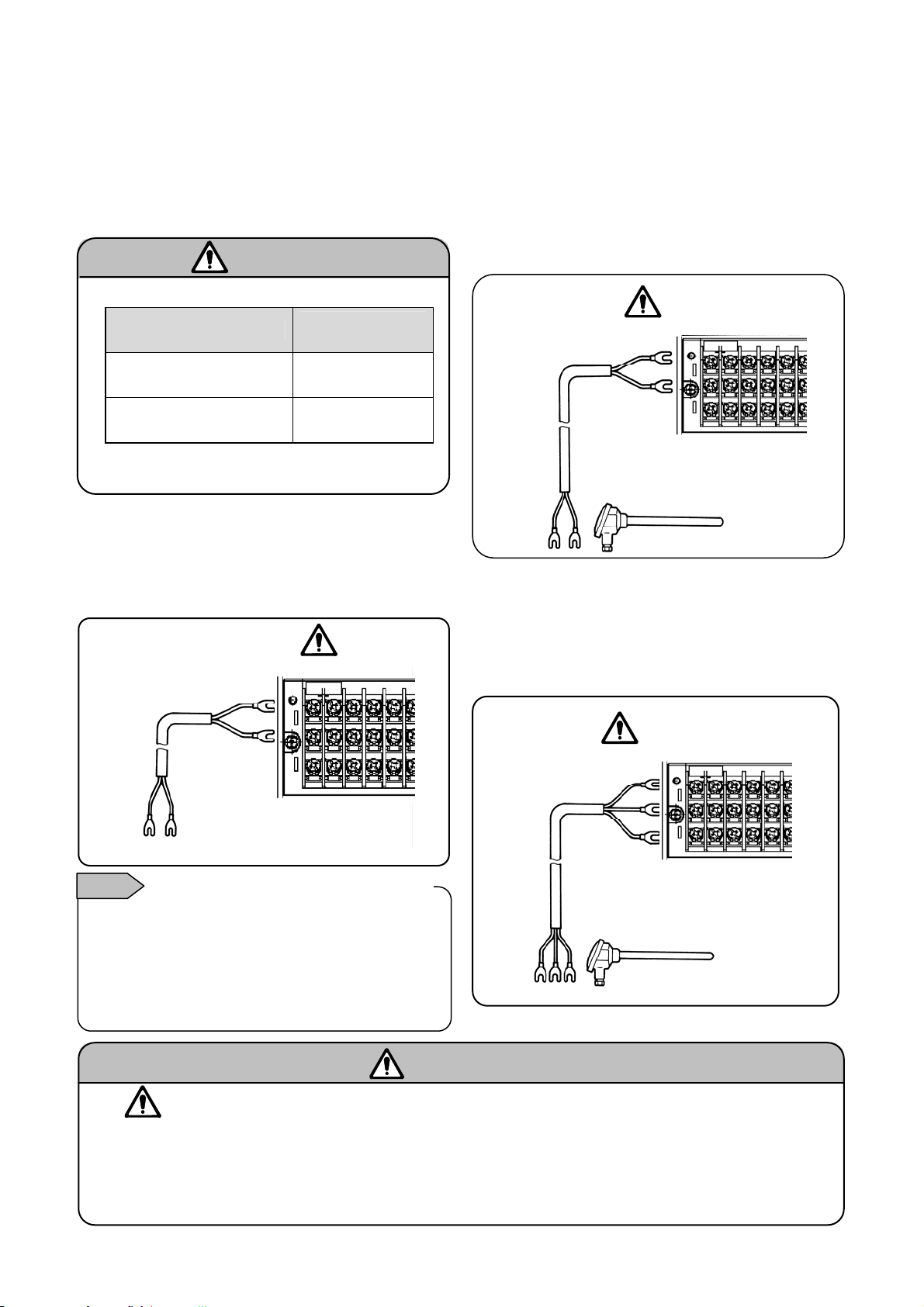
T
r
A
5.4 Connection of measuring input terminals
(1) Measuring input terminals
Be sure to turn off the power supply to prevent an
electric shock.
For the connections to the input terminals, use
cables terminated by the crimp style terminals
with insulation sleeve
Allowable input voltage
* ±60 V DC with channel settings to the ±5 V
Input type
Voltage,
thermocouple input
Resistance
thermometer input
or higher range.
Caution
Allowable
input voltage
±10 V DC*
±6 V DC
(2)
Connections of DC voltage (current) input
Use twisted cables for instrumentation as the
input cables for the purpose of suppressing
noises. For current inputs, mount shunt resistors
to the channels to be measured before
connections.
DC voltage (current) input
DC voltage input
Notes
TC, mV(+), RTD(A) terminal and TC, mV(-), RTD(B)
terminal are insulated each channels but RTD(B)
terminal is short-circuited between channels. KR31*0
is short-circuited between channel 1 to 4, 5 to 8, 9 to
12 of each input terminal unit, and KR31*1 is
short-circuit channel 1 to 12 of each unit.
wisted cable for
nstrumentation
Isolation of measured input terminal
(+)
(-)
1 2 3 4 5 6
Warning
mark of measuring input terminals
A high voltage may be applied to the measuring input terminals due to common mode noises. The
allowable noise value is lower than 30 V AC or lower than 60 V DC. Make sure that the noises are
lower than the allowable values. Mount the terminal cover after connections for the purpose of
preventing an electric shock and to protect the input wires. In the case of thermocouple input, the
mounting of the terminal cover can reduce the reference junction compensation error.
(3) Connections of thermocouple (TC) inputs
Be sure to use thermocouple wires (or extension
wires) to the input terminals of this recorder. If a
copper wire is used halfway, a noticeable
measuring error occurs. Don’t use a pair of
thermocouple wires in parallel with other
instruments (controller, etc.), otherwise a
malfunction may occur.
Thermocouple
(TC) input
Red (+)
White
Extension
wire
Thermocouple
1 2 3 4 5 6
(4) Connections of resistance
thermometer (RTD) inputs
Use a 3-core cable where each lead wire has an
equal resistance value. Don’t use one resistance
thermometer in parallel with other instruments
(controller, etc.).
Resistance
thermometer
(RTD) input
B
B
3-core cable
Note: Use a 3-core cable where
each lead wire has an equal
diameter and an equal resistance
value (lower than 10 Ω)
Resistance thermomete
1 2 3 4 5 6
-13-
Page 16
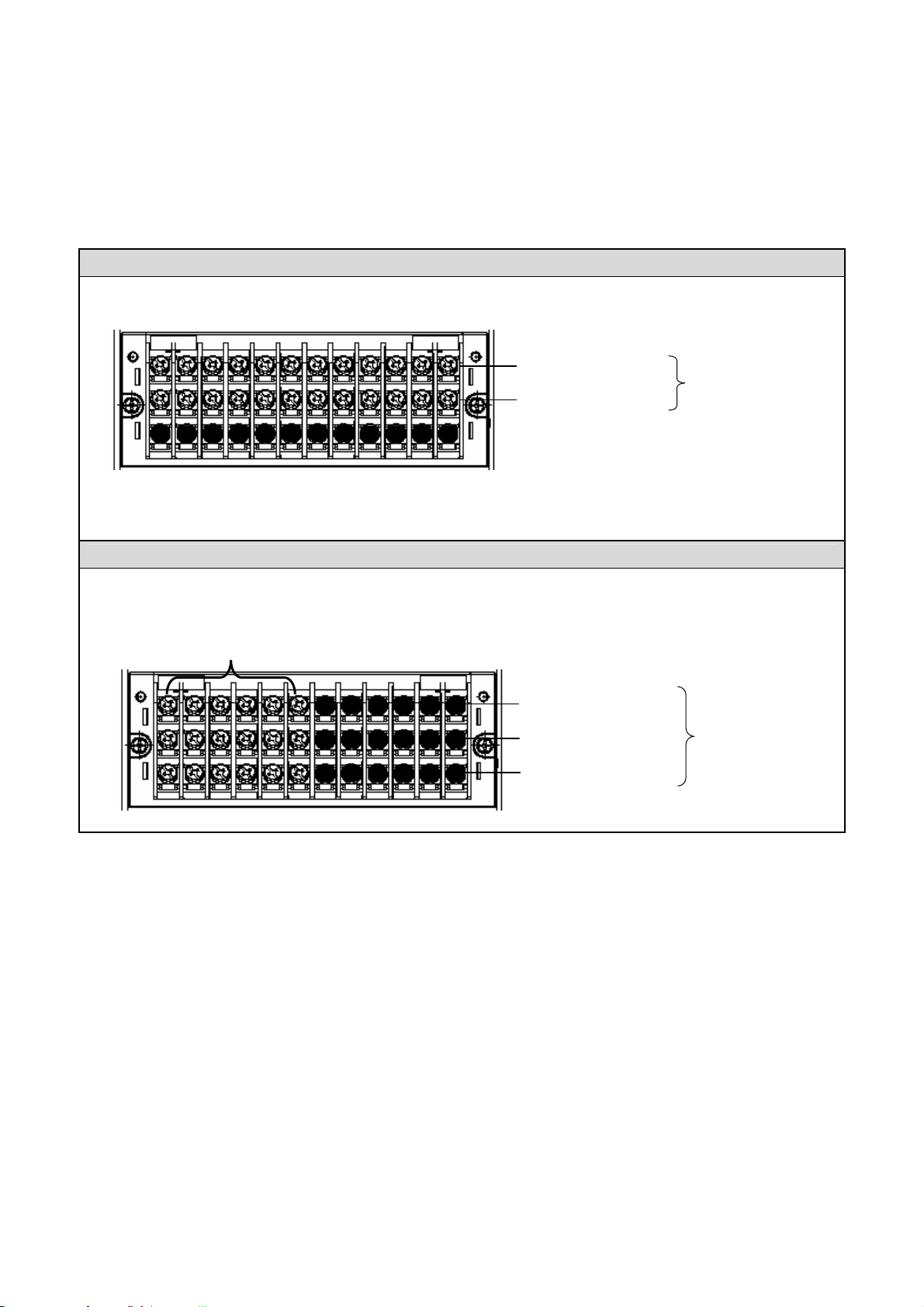
Connection of alarm output terminals (option)
(
)
(6 p
)
5.5
This is for the recorder with alarm output terminals (option).
(1) Alarm output terminals
The terminal arrangement depends upon the type of alarm output.
Alarm relay output (1a)
Alarm relay output
N.O terminals (M3.5)
COM terminals (M3.5)
Alarm relay output (1c)
N.C terminals (M3.5)
COM terminals (M3.5)
N.O terminals (M3.5)
Alarm relay output
12 points
Alarm relay output
oints
-14-
Page 17
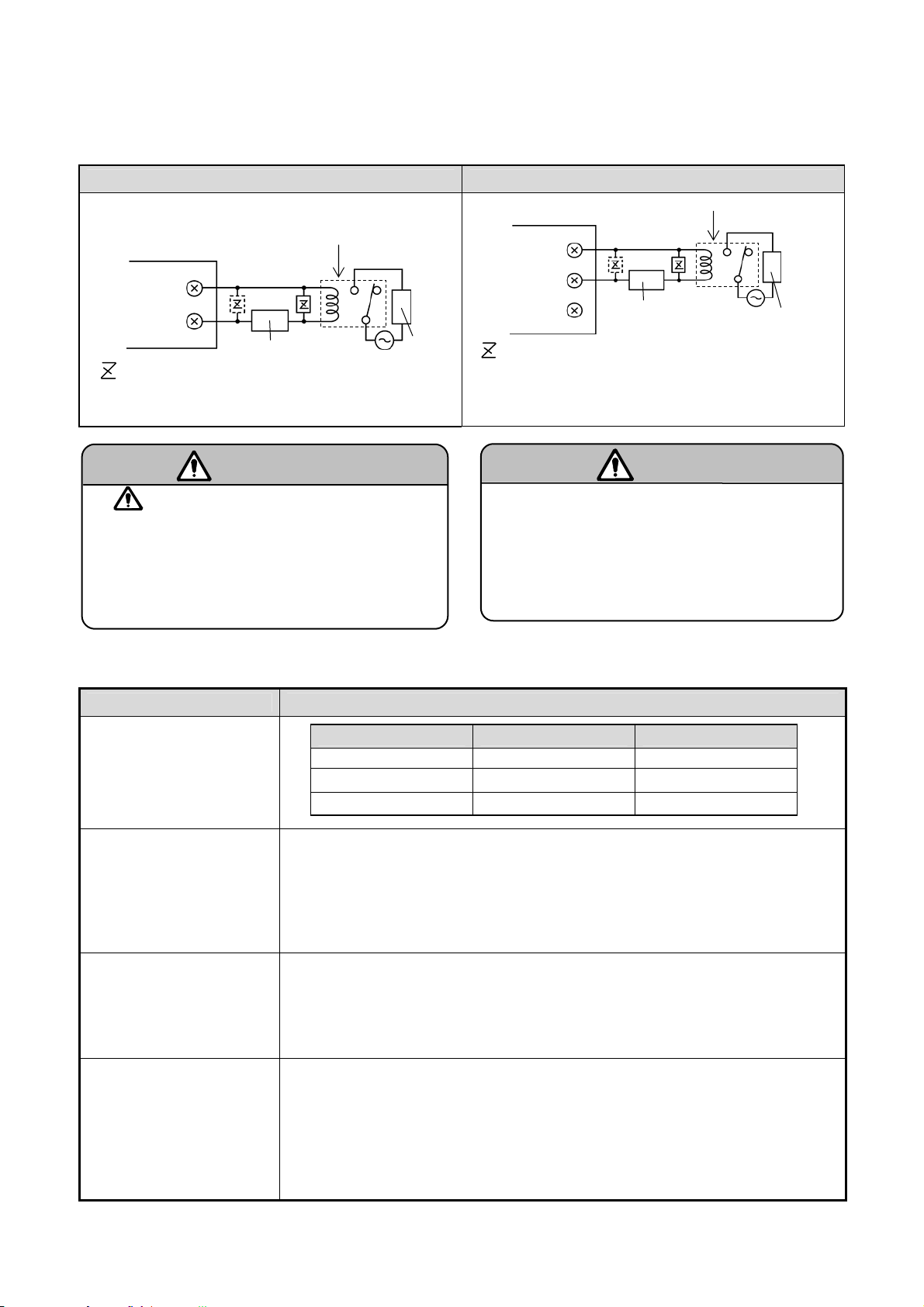
(2) Connections
)
Turn off the power supply and buffer relay power supply before connections to prevent an electric shock.
(1) Connect cables to the load via a buffer relay.
(2) Use cables with the crimp style terminals with insulation sleeves for the alarm output terminals.
Example of ‘a’ contact outputs Example of ‘c’ contact outputs
This recorder
N. O
b
Buffer relay
a
COM
Power Supply
: Contact protective element
(It is recommended to mount this element on the a
side
Load
This recorder
N.
COM
N. O
: Contact protective element (It is recommended to
mount this element on the a side)
* N.C terminal - Open relay contact at alarm activation
b
Power Supply
*
that is the reverse action to N.O
Buffer relay
a
Load
mark of alarm output terminals
Connect a load not exceeding the specified contact
capacity to the alarm output terminals. A buffer relay
power supply is applied to the alarm output terminals
after connections. Do not touch these terminals since
an electric shock will occur. Be sure to mount the
terminal cover after connections.
Warning
Caution
Take a safety measure.
An alarm output of this recorder may become
defective caused by wrong operation, failures,
and other abnormal inputs.
Take a safety measure against an output
failure before use as occasion calls.
(3) Cautions on connections
Be careful with the following cautions for connections.
Item Description
Contact rating of
Mechanical relay outputs
(Common to ‘a’ contact
and ‘c’ contact)
Mounting of contact
protective element Z
Selection of buffer relay
Selection of contact
protective element
Power supply Resistive load Inductive load
100 V AC 0.5 A 0.2 A
240 V AC 0.2 A 0.1 A
100 V DC 0.3 A 0.1 A
Mount a contact protective element conforming to the buffer relay. The
relay is broken, if a signal exceeding the contact rating is applied even if
momentarily.
To prevent a malfunction being caused by a light load, the most effective
mounting position for the element is on the coil side of the buffer relay ('a'
in the connection diagrams under (2) on 5.5)
(1) Coil rating ........... Less than the contact rating of output terminals
(2) Contact rating ....... More than twice the load current
A coil surge absorption element built-in type relay is recommendable.
Mount an additional buffer relay if a buffer relay satisfying the load rating is
not available.
Mount a contact protective element if a surge absorption element
built-in buffer relay is not available. This element is generally
composed of C (capacitor) and R (resistor).
<Reference values of C•R>
C : 0.01 µF (Rating about 1 kV)
R :100 to 150 Ω (Rating about 1 W)
-15-
Page 18
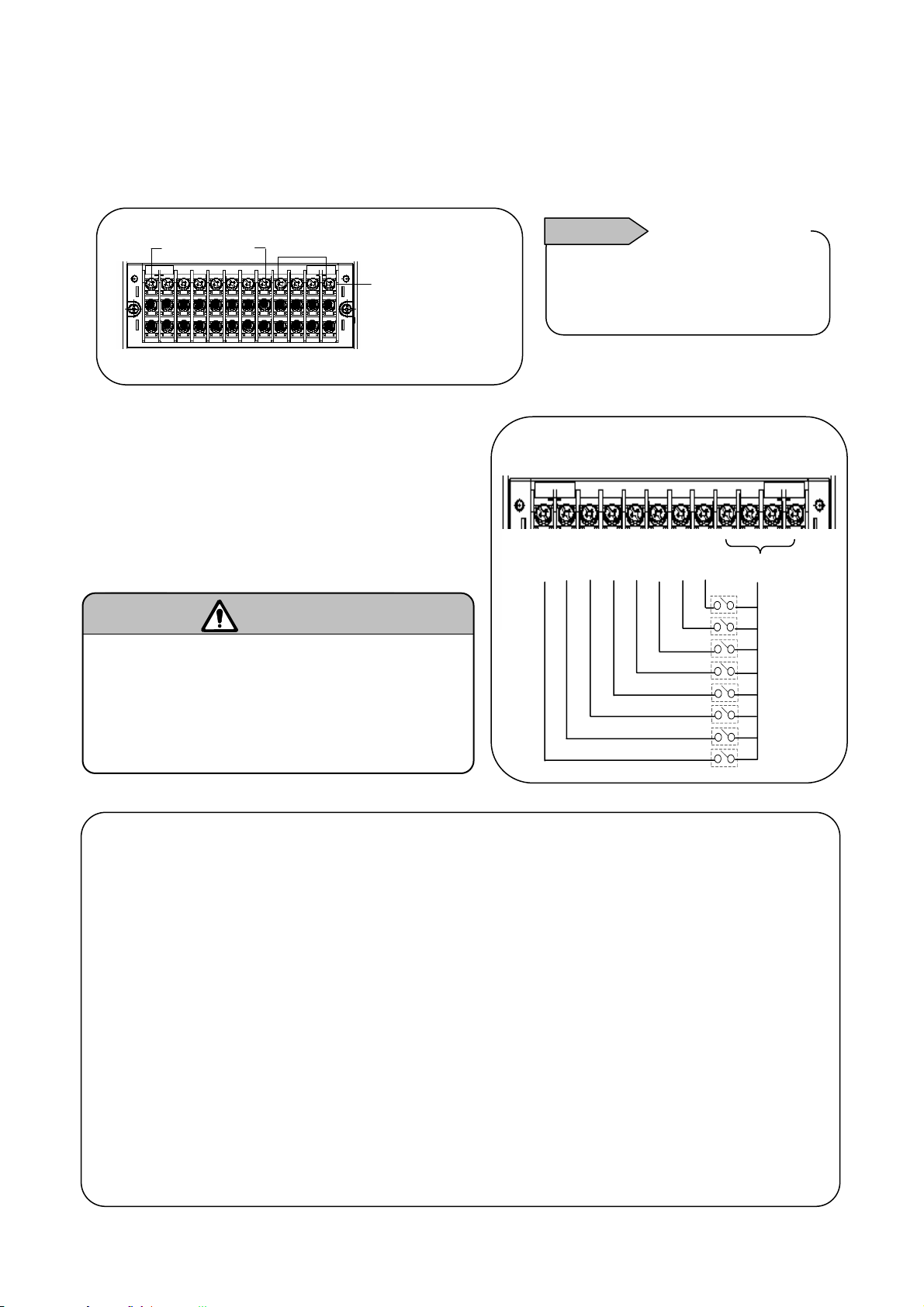
5.6 Connection of digital input terminals and function selection (option)
p
p
This is for the recorder with alarm output terminals (option)
(1) No-voltage contact input terminals
DI 1 ~ 8
COM terminals
(2) Connections
Turn off the power supply before connections to
prevent an electric shock.
(1) Apply a no-voltage contact signal to digital input
terminals.
(2) Use cables terminated by crimp style terminals
with insulation sleeves for the digital input
terminals.
No-voltage contacts
For the contacts to be connected to the Digital
input terminals, use a switch or relay driven at
lower than 30 V AC or lower than 60 V DC, or
manual contacts for very light loads.
Caution
No-voltage contact
input
Remarks
Voltage when the contact is
open. : Approx. 5 V
Current when the contact is
short. : A
Connection example
DI 1 2 3 4 5 6 7 8 COM
Contact terminals
characteristic
rox. 2 mA
Functions of terminals
(1) Digital input ON/OFF (short/open) state can be measured. Select the range type as DI.
(Refer to Para.13.2 Input operation settings.)
(2) Pulse input Used as the pulse input. Select the range type as Pulse (+) and Pulse (-).
(Refer to Para.13.2 Input operation settings.)
(3) Totalizer reset The reset of totalizer is executed. When the digital input terminal specified
becomes ON, the totalizer reset is executed.
(Refer to Para.13.6 Totalizer reset settings.)
(4) Marker The writing of marker. The marker can be written on the trends when the digital
(5) File drive The recording start/stop of data file in the internal memory is executed.
The recording starts or stops when the digital input terminals become ON or
(Refer to Para. 13.5 File settings.)
input terminals become ON.
(Refer to Para. 13.8 Marker text settings.)
OFF.
-16-
Page 19
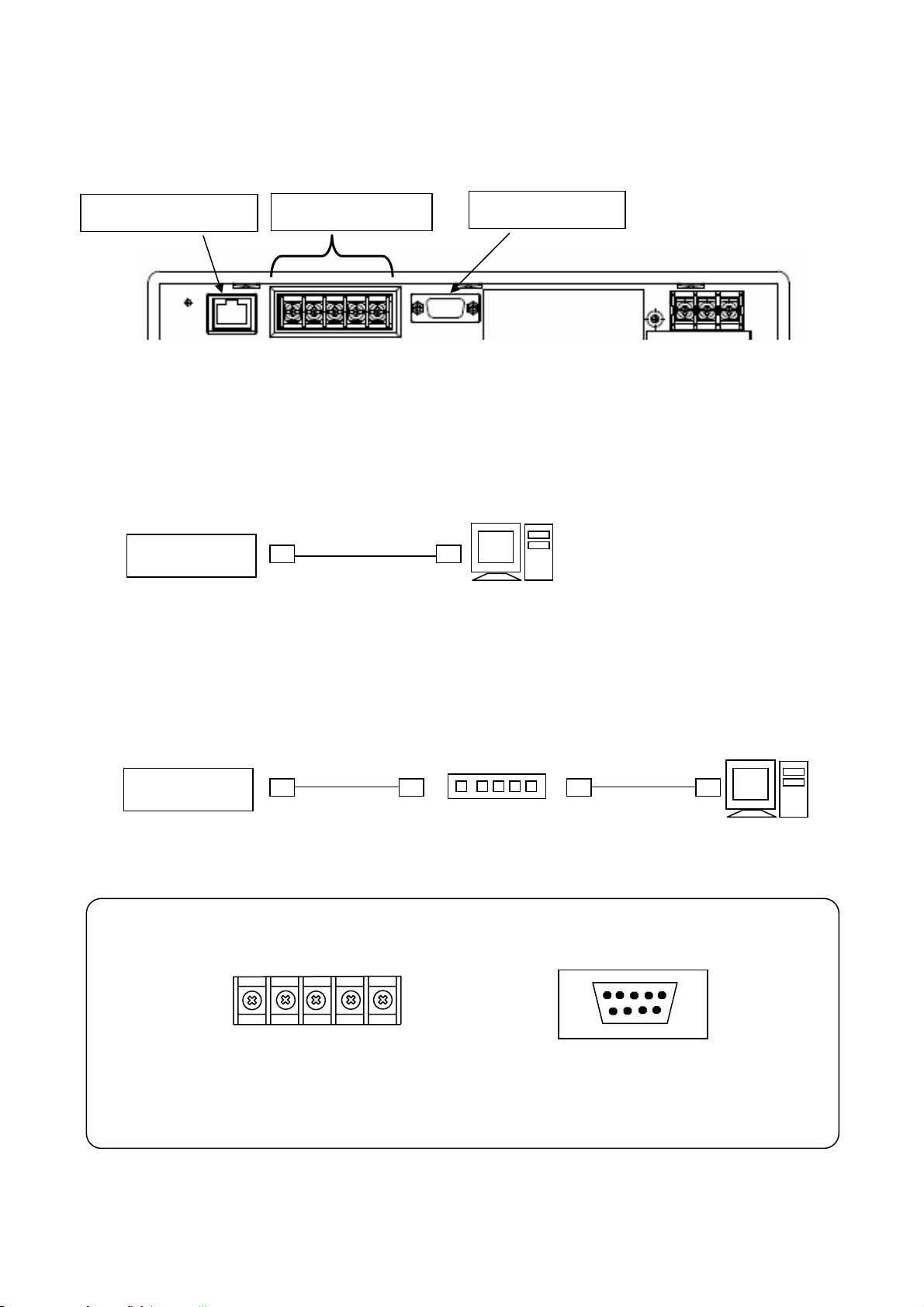
5.7 Communications I/F terminals
The KR3000 can be communicated with a master unit via Ethernet and RS-232C, RS-422A
or RS-485, and with a slave unit via RS-422A or RS-485.
Ethernet connector
RS-422A/485
(1) In case of high order communications via Ethernet
[In case of connection with a PC by 1 to 1]
For the connection of a PC and the Ethernet IF by 1 to 1, use the STP crossover cable.
[In case of connections with PCs by N to N]】
For the connection to multiple PCs or an existing LAN, use a switching hub and an STP straight cable
between the hub and the Ethernet IF.
KR3000
KR3000
STP crossover
cable
STP straight
cable
(With LAN function)
(2) Types of communication terminals
RS-232C connector
PC
Twisted-pair
straight cable
Hub
PC
(With LAN function)
RS-422A/RS-485
SDA
High order or low order communication
SDB
RDA
SGRDB
RS-232C
High order communication only
-17-
Page 20
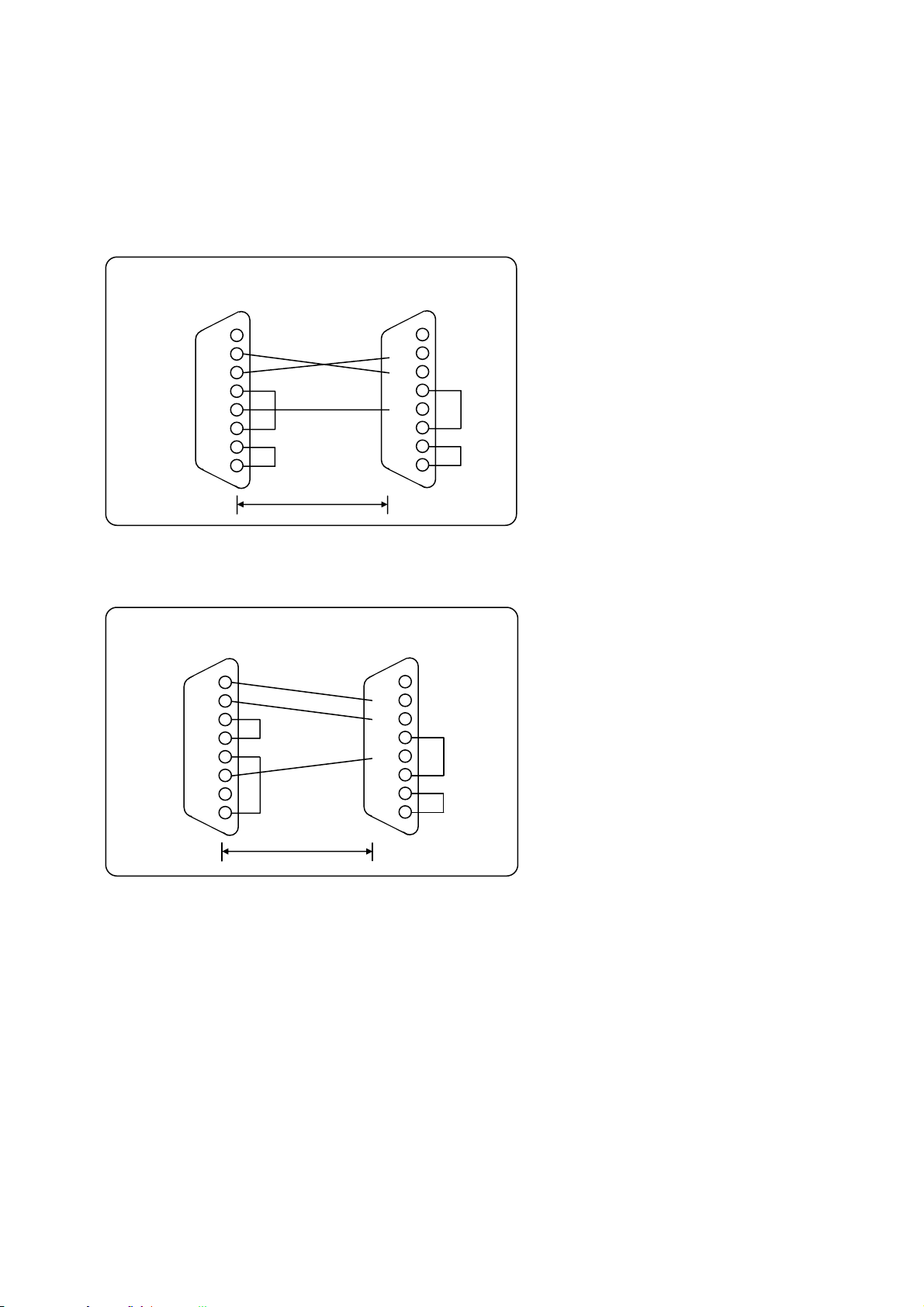
(3) Connections of high order communication RS-232C
The communication terminals of this recorder are three terminals of SD, RD and SG and a control signal is
not used. General personal computers use the control signal. Wiring processing for control signal in a
connector depends upon how the control signal is used in a personal computer. For details, refer to the
instruction manual for your personal computer.
1) 9-pin connector
2) 25-pin connector
PC (Example 1)
SD
RD
RS
CS
DR
SG
CD
ER
CD
RD
SD
ER
SG
DR
RS
CS
PC
1
2
3
4
5
6
7
8
2
3
4
5
6
7
8
20
Within 15m
Within 15m
This recorder
1
CD
2
RD
3
SD
4
ER
5
SG
6
DR
7
RS
8
CS
This recorder
1
CD
2
RD
3
SD
4
ER
5
SG
6
DR
7
RS
8
CS
-18-
Page 21
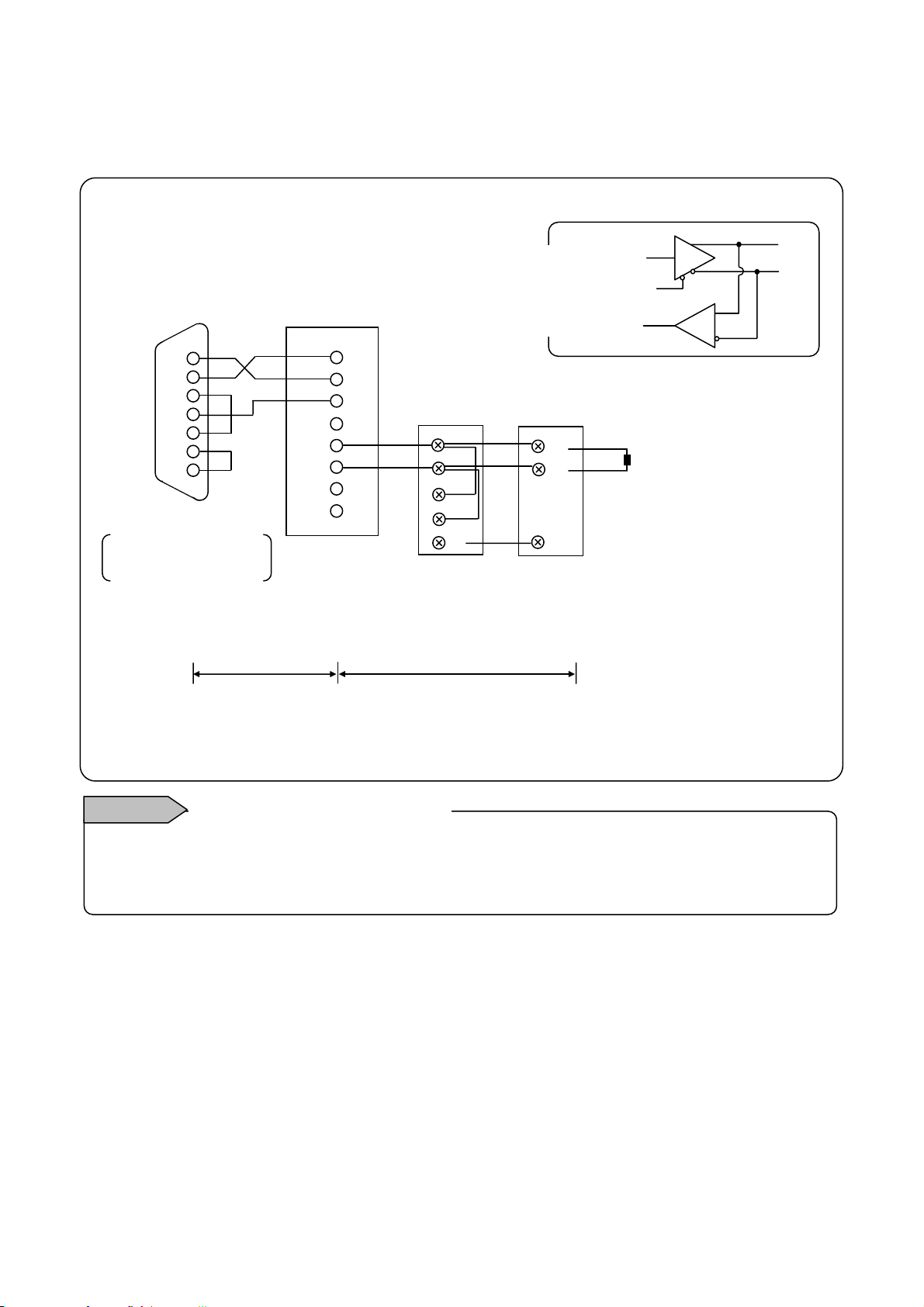
(4) Connections of high order communication RS-485
p
The RS-485 communications interface is connected to a personal computer via a protocol converter (our
Model SC8-10: sold separately). Three signals of SD, RD and SG are used between the protocol
converter and a personal computer and a control signal is not used.
(9-pin or 25-pin)
PC
RD
The above figure
shows an example of
SD
ER
SG
DR
RS
CS
9-
2
3
4
5
6
7
8
in.
Protocol converter
(SC8-10)
RD
1
SD
2
SG
3
This recorder
RDA
RDB
SDA
SDB
4
5
6
7
8
SDA
SDB
RDA
RDB
SG
Transmitting
data
circuit
Internal
Receiving
Other model
SA
SB
SG
data
Termination
resistor
100Ω1/4W
Within 15m
Total length within 1.2km (max 31set)
Remarks
To ensure the transmission of data via RS-232C or RS-485 communications, mount a termination
resistor at both ends of transmission lines. When the protocol converter (SC-8) is at an end of a
transmission circuit, short the terminals of 4 and 5 of the unit to insert the termination resistor
automatically.
Mounting termination resistor
SA
SB
-19-
Page 22
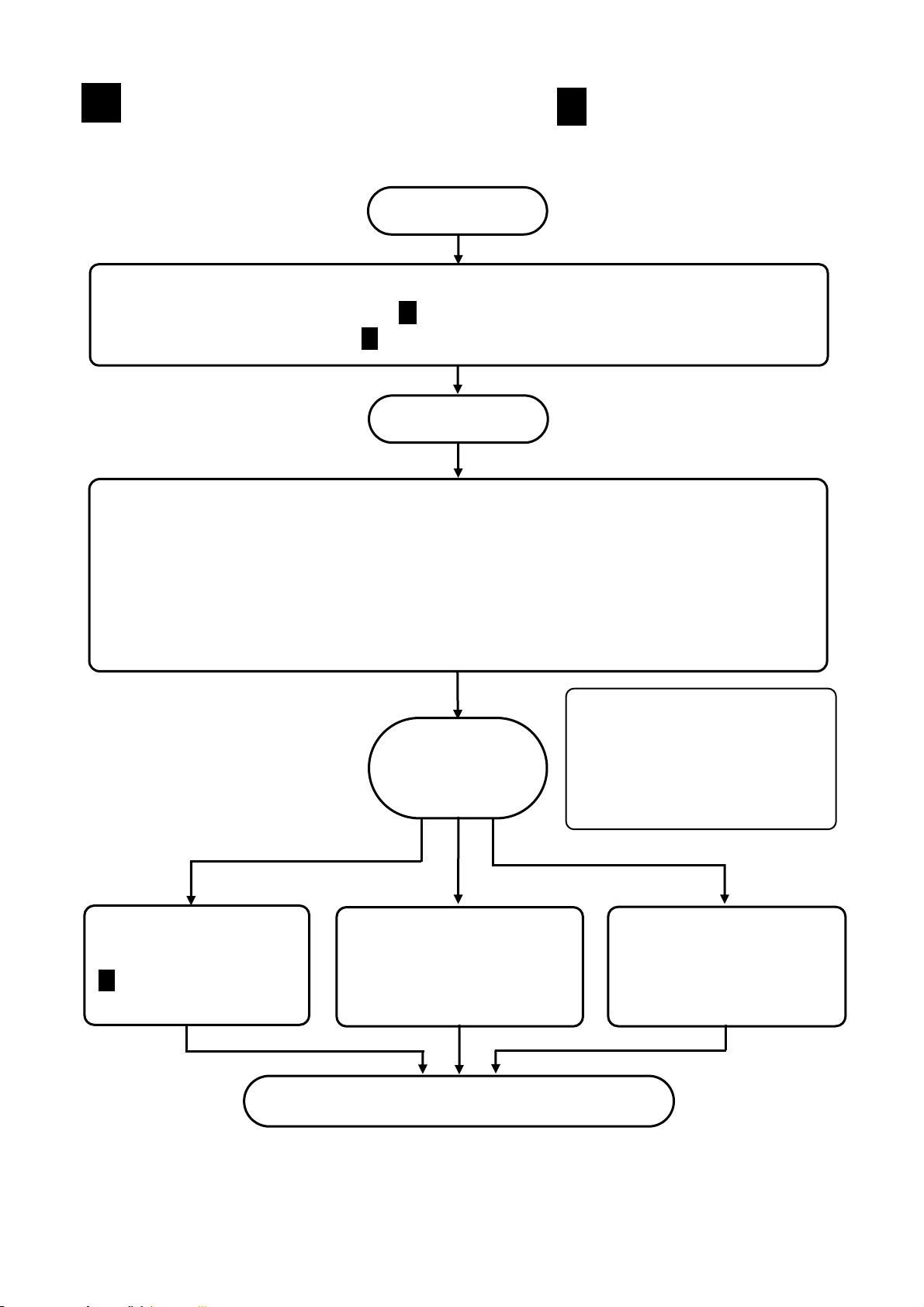
Operation (Be sure to read Para. for safety.)
p
6
Default setting values have been set at the factory. For actual operation, be sure to execute the following
settings.
Start
Preparation
(1) Install this recorder to the panel. ( Installation)
(2) Complete the connections. ( Connections)
4
5
Power ON
(1) Initial settings at power ON (10 Initial settings Be sure to set them.)
(2) Set all parameters on the HOME setting mode screen (12.1 Setting with the HOME settings)
together, or set each channel following the next steps.
(3) Input-related-settings (13.2 Input operation settings)
(4) Display-related-settings (13.3 Display settings)
(5) Set each channel individually by the recording-related-settings (13.5 File settings).
For operation, set the following parameters.
Settings
Start
o
eration
1
This recorder temporarily stores
measurement/calculation data in
the internal memory for data
processing, indication, etc. For
saving data, set a file and save
the data to the external memory.
Operation screen
switching
Screen switching method
8
Start/end operations
of recording
13.5 File setting
Storing data into a
memory card
13.5 File setting
Operation end Power OFF
On part of the LCD screen, some pixels may always be lit or not lit, and unevenness
in brightness may arise from the characteristic of the liquid crystal, but these are not
-20-
Page 23
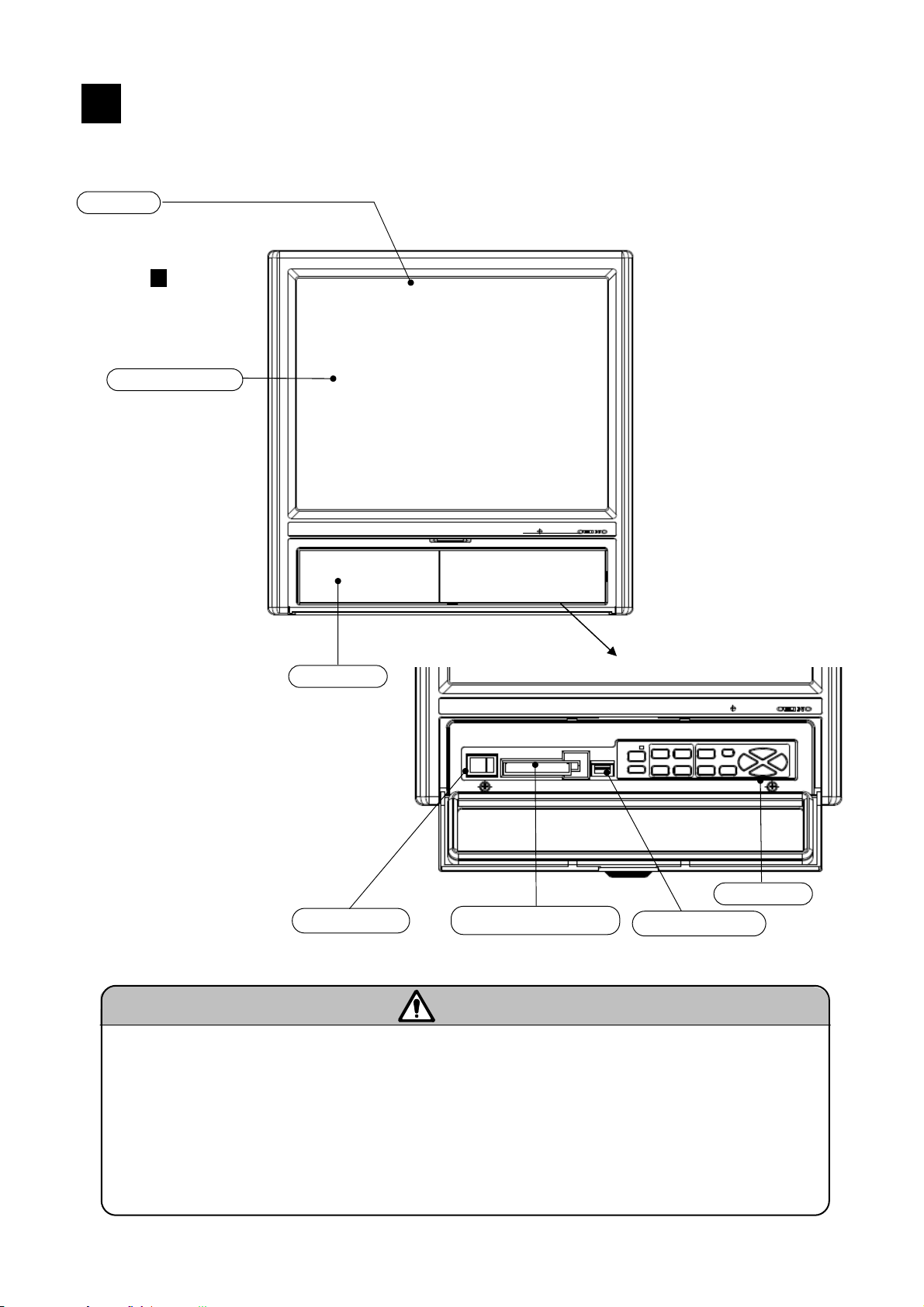
Name of each part
7
7.1 Name of the front panel and its major function
Display
12.1 inch TFT color LCD
Operation screen:
Refer to
9
Touch panel
Key cover opened
Key cover
Key board
CF card drive Power switch
USB connector
Caution
Front glass
The front of display part is made by glass. To avoid injuries due to broken glass, do not blow the
glass hard.
Do not rub or push the touch panel by a sharp edged tool or a sharp material.
For dirt on the front glass, wipe it lightly with a soft cloth infiltrated with neutral detergent or
alcohol into soft cloth.
Coordinates cannot read normally if two points are pushed simultaneously. Push one point in
operations.
-21-
Page 24
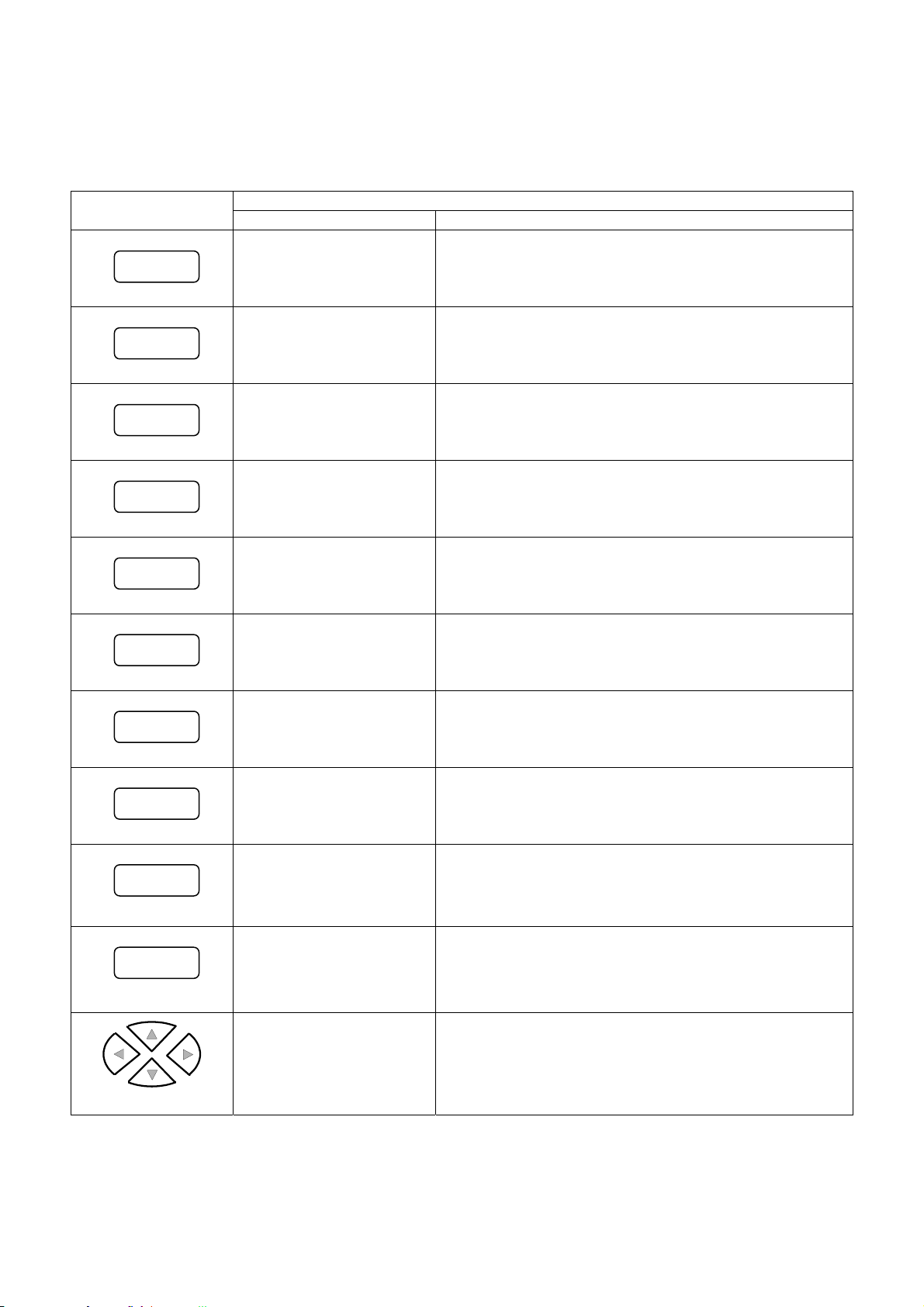
7.2 Names of keys and their functions
Usage and functions of keys differ depending on the operation screen and the setting screen.
Operations of all keys can be performed on the touch panel. Therefore, all operations enable with the key
cover closed.
Key
Operation screen Setting screen
The recording starts. Not used
START
The recording stops. Not used
STOP
Keys and major usage/functions of each screen
Used for switching of the
SCROLL
scroll mode and for
moving to the historical
Not used
trend screen.
Used for switching the
CURSOR
cursor mode in the
historical trend screen.
Used to write a marker
MARKER
on the trend screen.
Used to display the DISP
DISP
menu.
Used to display the
HOME
MENU
HOME settings menu.
Used to display the
MENU settings menu.
Not used
Not used
A snapshot is taken by pressing this key for a long time.
Used to quit the Home screen.
Used to return a previous screen.
ESC
ENTER
Direction keys
Used for cancelling
menus or for returning to
a previous screen.
Used to enter a menu
item or display the
ENTER menu.
Used to select a menu
item or change a display
group and a channel.
Used to return from the setting screen to the operation
screen or return to a previous screen.
Used to open a selected menu or enter a numeric
value, a character, etc. selected by the cursor.
Also, used to store a parameter when the setting
screen returns to the operation screen.
Used to move the cursor to the left, right, up and down.
-22-
Page 25
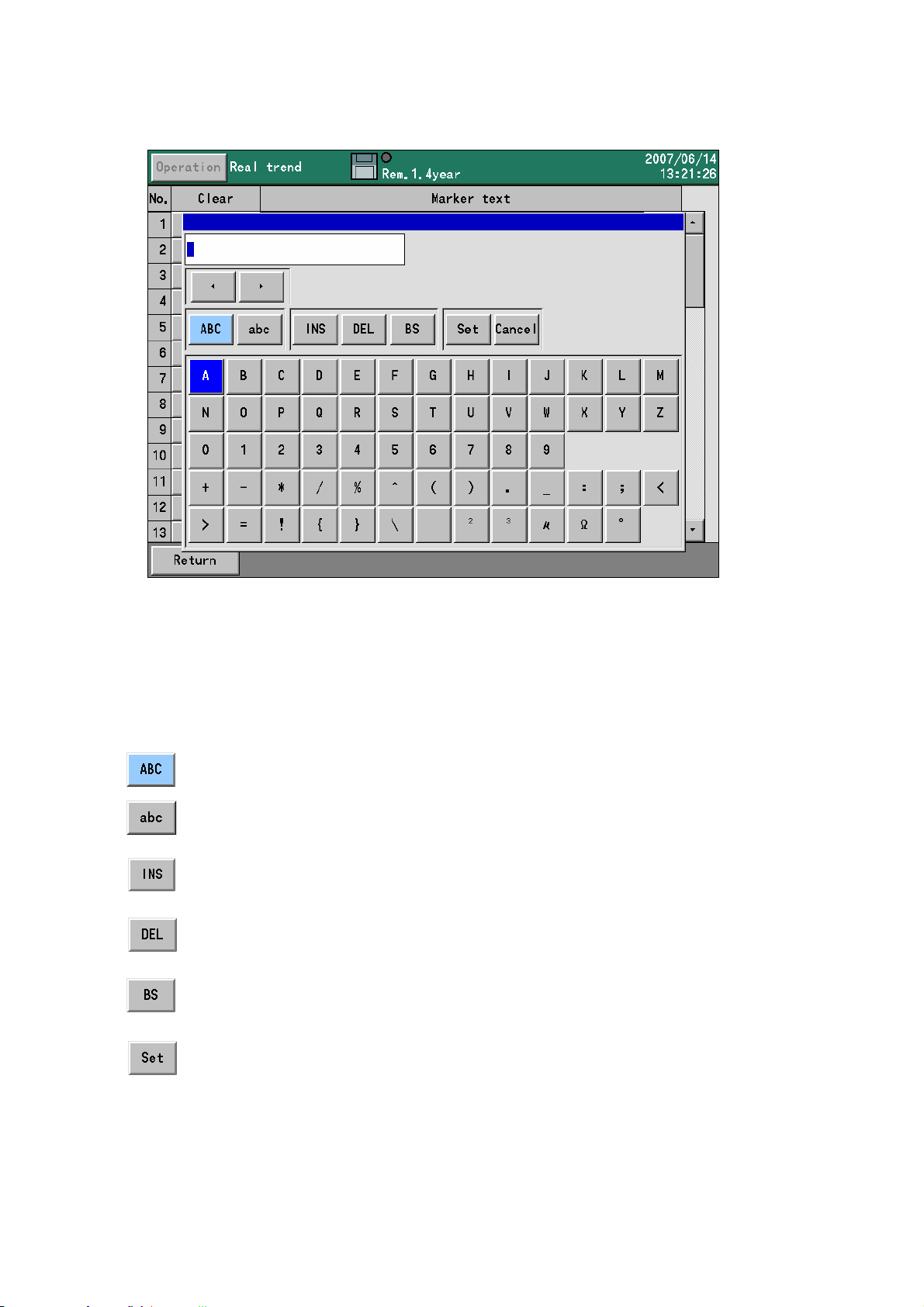
7.3 Character entering method
This screen is used for setting a tag name, a marker text character string and setting/entering a password.
When the character input screen is displayed, by pressing the “ABC” or the “abc”, keys arranged on the
lower column are changed to indications corresponding to the key pressed. Press a character to enter.
Then, the character selected is displayed on the character display column. When a character is touched
on the character display column, the cursor moves to its position and a character can be inserted (or
overwritten) at the cursor position.
Alphabet capital letters, symbols and numeric can be entered.
Alphabet small letters, symbols and numeric can be entered.
Inserting or overwriting can be selected.
(Inserting and overwriting are switched each time this key is pressed.)
A character selected on the character input column is deleted.
The character being one position before the character selected on the character input
column is deleted.
Inputted characters are entered. Inputted characters are also entered by pressing the
ENTER key after moving the focus to the character input column.
-23-
Page 26
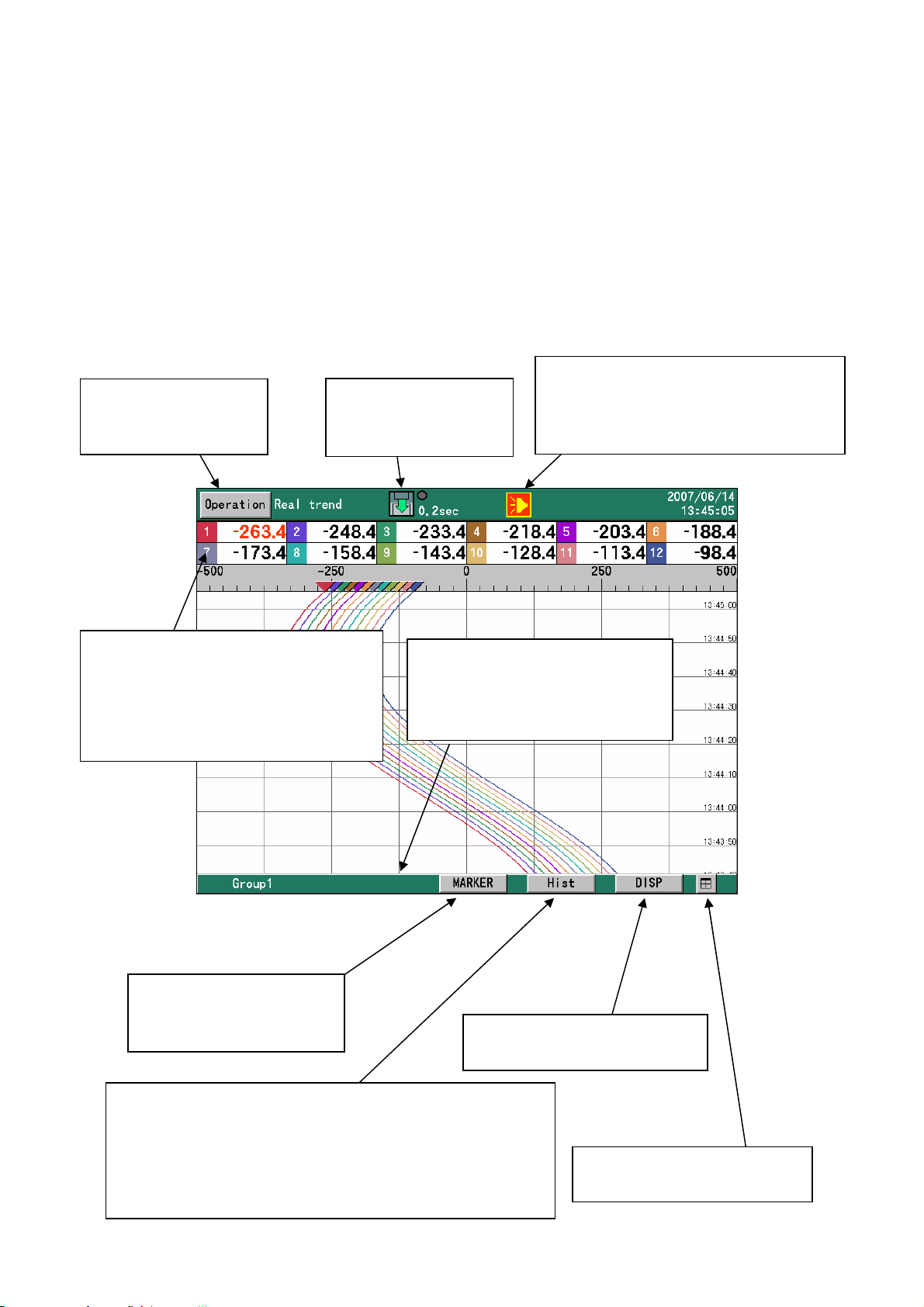
7.4 Touch panel operation method
)
All operations of this recorder can be executed on the touch panel.
In case of abnormality in the touch panel or same operation as the KR2000 series is required, execute
operations with the keyboard.
On this recorder, operations can be executed sensuously by tapping the touch panel. In this paragraph,
the basic screen operation method is described. For special operations of each screen, read the
explanations about each screen in Para. 9.
7.4.1 Tapping on the operation screen
[Operation] button
Displays the operation
menu.
Channel switching button
This button appears when all of
registered channels cannot be
displayed. Displayed channels are
switched by pressing this button.
[MARKER] button
Writes a marker on the
trends (Refer to Para. 9.3
[Hist] button
Displays a historical trend graph
When the historical trends are displayed, the button is
changed to [Real] and, when the historical trends are
displayed from a file list, etc., it is changed to [Return].
Disk icon
Recording starts or
stops by touching it.
Group switching button
This button appears when
multiple groups are used. Groups
are switched by pressing this
[DISP] button
Displays the DISP menu
Alarm icon
When an alarm is activated, the alarm is
acknowledged by touching it. (Refer to
Para. 9.2
Separate screen button
Displays 4 separate screens.
-24-
Page 27
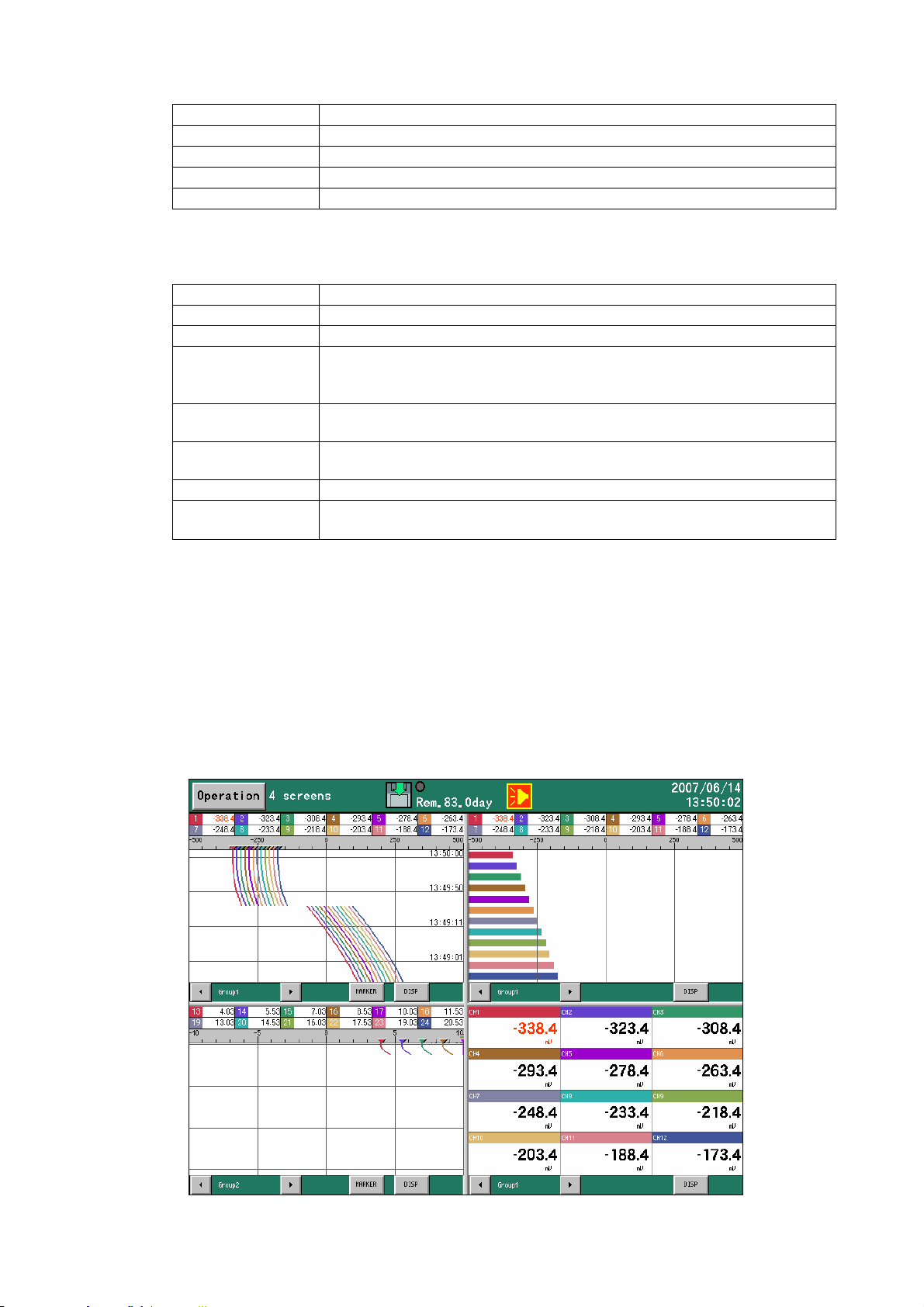
< [Operation] menu >
Menu item Operation
START The recording starts. Same function as the START key
STOP The recording stops. Same function as the STOP key.
HOME settings The HOME settings open. Same function as the HOME key
MENU settings The MENU settings open. Same function as the MENU key
< [DISP] menu>
Menu item Operation
Select display Used to change the operation screen type.
Select group Used to change the display group.
Auto switching Used to turn or off the automatic switching of the group and channel.
The switching becomes active by checking. When the automatic
switching time is set to 0, this switching is not valid.
Snapshot Used to save a hard copy of a screen to the CF card (SNAPSHOT
folder).
Display OFF Used to turn off LCD display. The LCD is turned on again by pressing
any of buttons.
4 screens Used to display 4 separate screens.
Magnify/reduce Used to display the trends by expanding or compressing the time
axis.
<Tapping operation on 4 separate screens>
By tapping the DISP button, the display type and group can be selected in each frame.
For the details of operation, refer to Para. 7.5.
In addition, by pressing the group switching button and the marker button on each frame, their operations
for each frame are executed.
-25-
Page 28
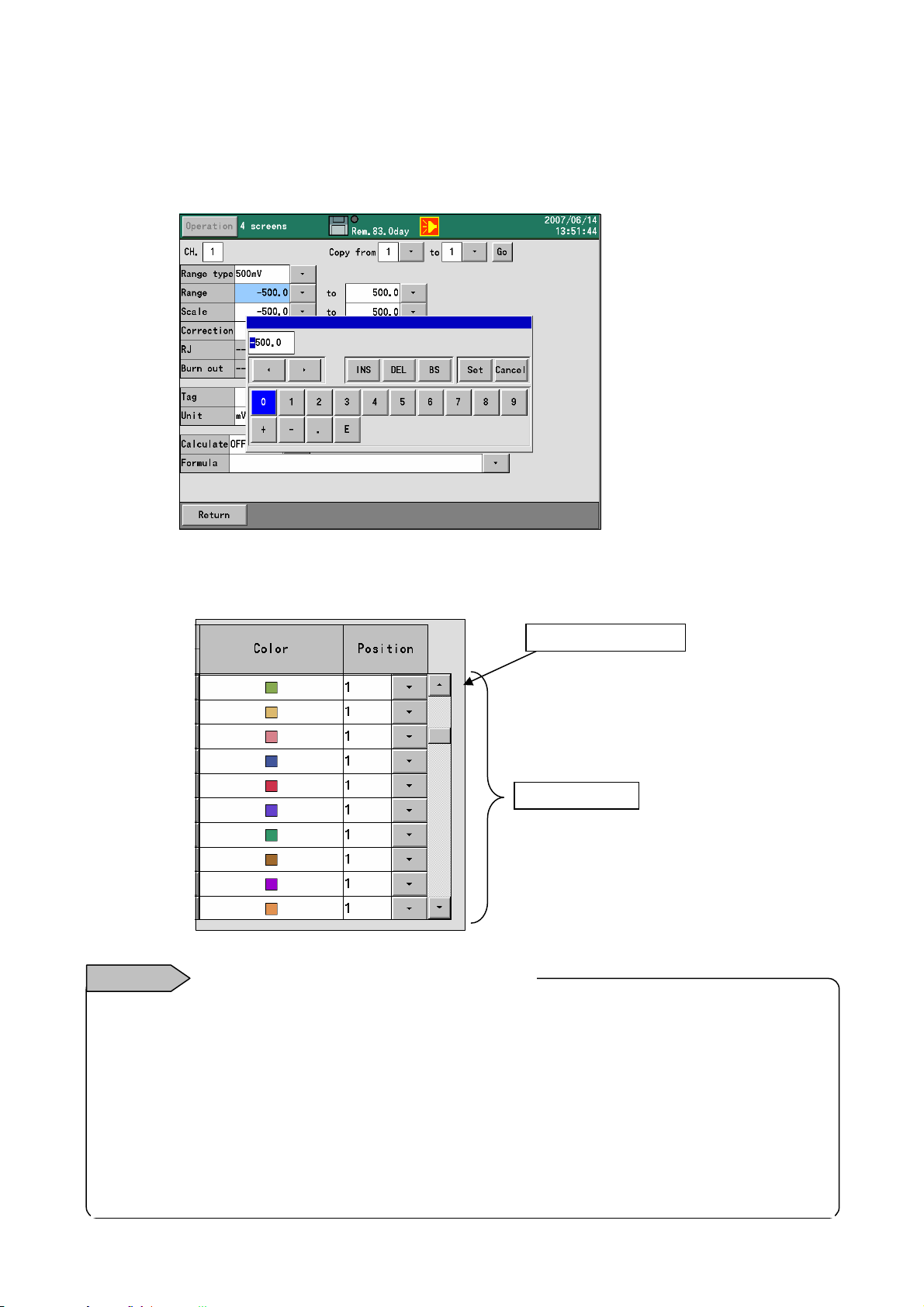
7.4.2 Tapping operation on the setting screen
On the MENU setting and the HOME setting screens, setting operations can be executed more smoothly
by tapping each item. For inputting into each item, tap a button with the ▼ mark.
For returning to a previous screen, press the [Set] button.
On a screen with a scroll bar, information can be scrolled with tapping the scroll button. The screen is
scrolled one by one by tapping the scroll bar above or below the scroll bar.
Remarks
Do not rub or push the touch panel by a sharp edged tool or a sharp material.
・ Avoid storing and using the touch panel in the environment with water, organic solvent or acid, or
in the condition of touching them.
・ Avoid using the touch panel in a place with direct sunlight.
・ For dirt on the front glass, wipe it lightly with a soft cloth infiltrated with neutral detergent or
alcohol into soft cloth. When medicine, etc. adheres to the touch panel accidentally, wipe off it
immediately in the state where there is no influence in a human body.
・ The dew condensation generated inside the touch panel is not unusual since the dew
condensation is a natural phenomenon. When the temperature of the touch panel reaches to the
Cautions for using the touch panel
Scroll button
Scroll bar
-26-
Page 29
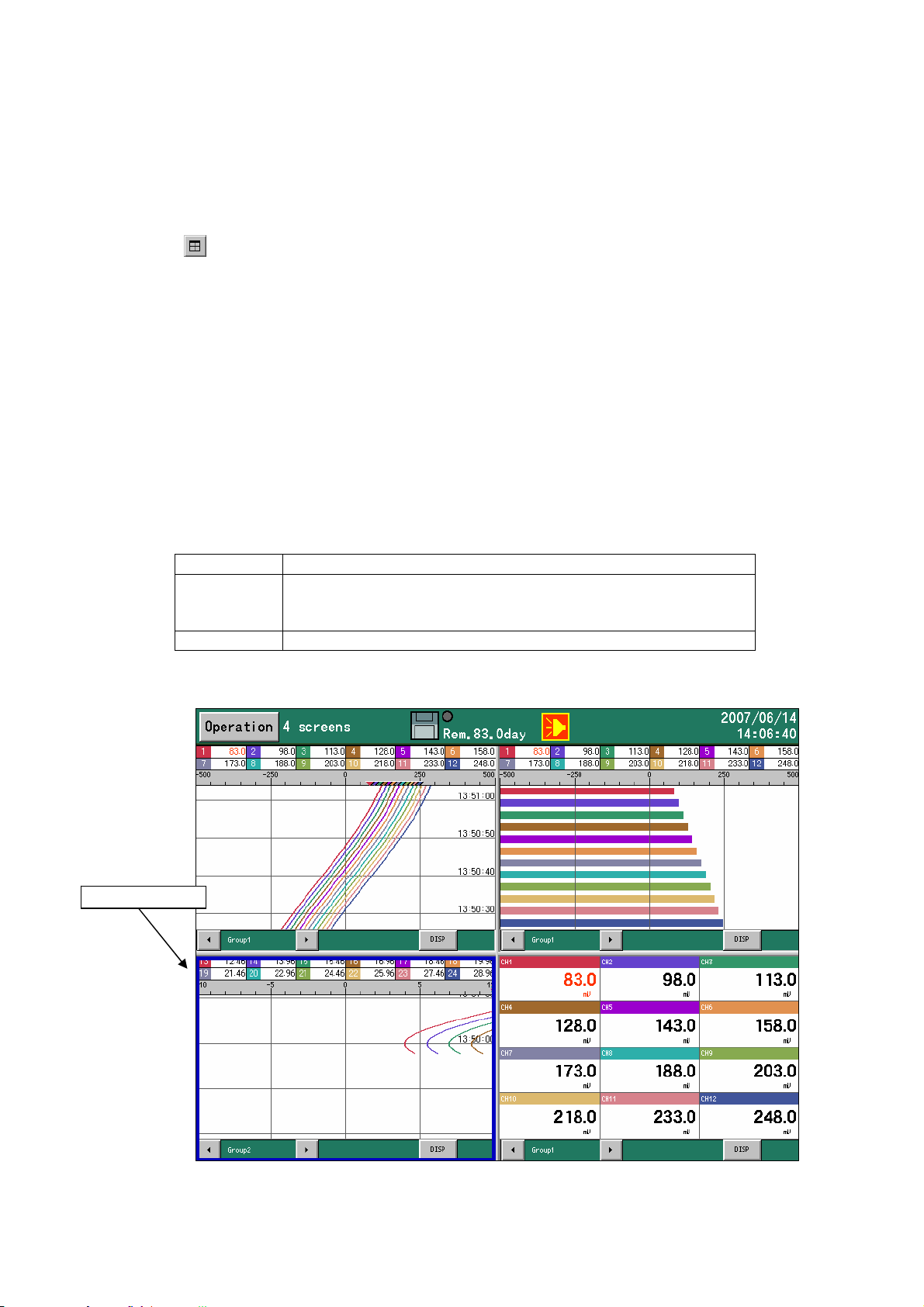
7.5 Operation method of 4 separate screens
This recorder can split a screen into 4 and can display 4 screens divided simultaneously.
On the separated screens, display types selectable are restricted. Only the screens of the real time trend,
the numerical display and the bar graph are selectable.
< Switching method from 1-screen display to 4-screen display >
Select the [4 screens] from the DISP menu.
Tap the
The screen can be switched to the 4-screen display in one of the above methods.
< Switching method from4-screen display to 1-screen display >
Tap inside the frame required to expand the display.
Tap the DISP button of the frame required to expand the display and select the [1 screen].
After pressing the DISP key to move to the frame selection mode (*), select the frame required to
expand the display by pressing the direction key and then press the ENTER key.
The screen can be switched to the 1-screen display in one of the above methods.
(* Frame selection mode)
By pressing the DISP key at the 4-screen display, the mode is switched to the frame selection mode. In
the frame selection mode, the frame is shifted with the direction key for selection and the following key
operation enables.
Frame selection mode: The frame selected is enclosed with the blue frame.
icon lower right.
ENTER The frame selected is displayed with 1-screen display.
DISP The DISP menu for the frame selected is displayed. The
contents selected with this DISP menu are reflected to the
frame selected.
ESC The frame selection mode is cancelled.
Selected frame
-27-
Page 30
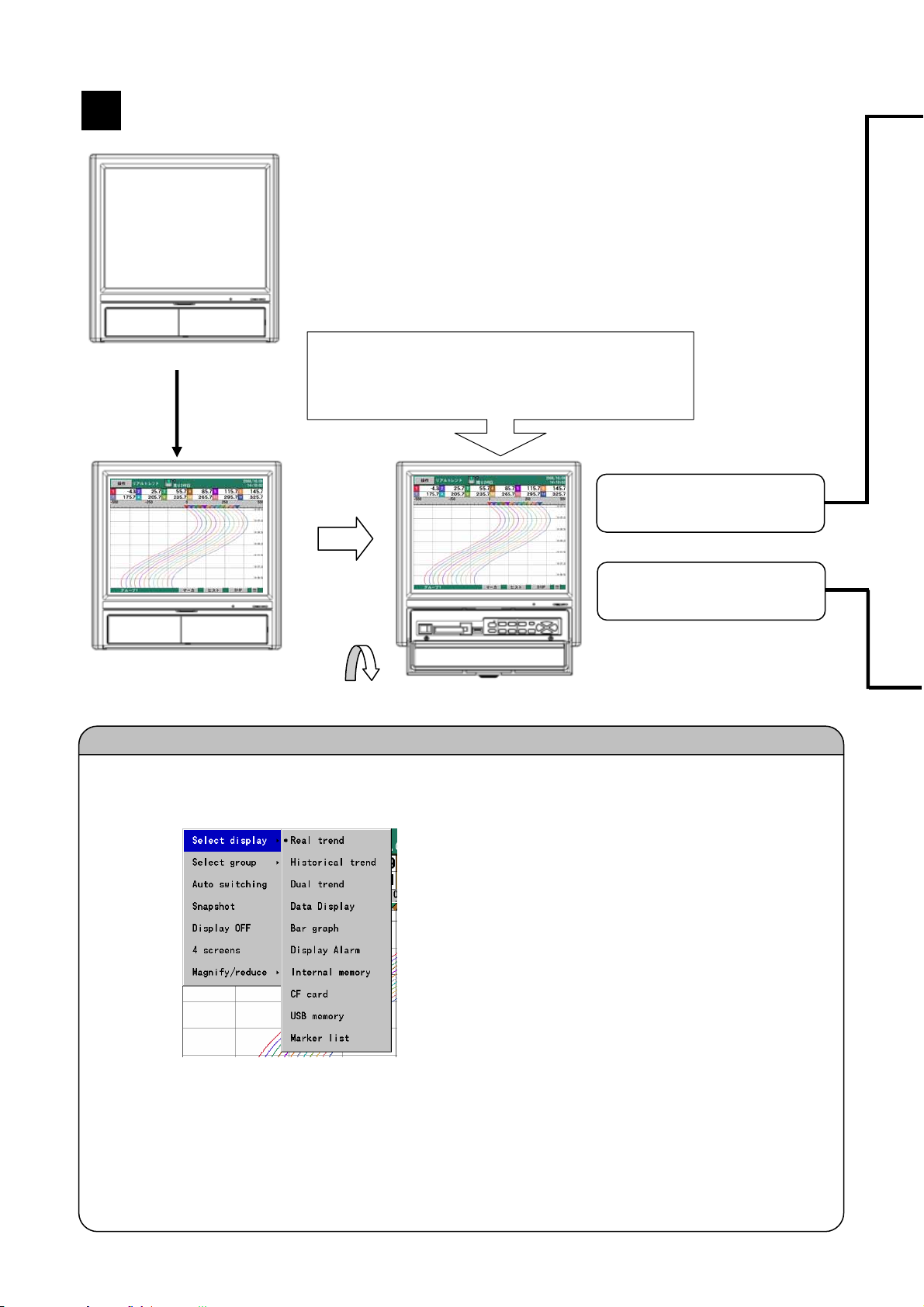
Screen switching method
8
When the power is turned on, the operation screen is displayed after
performing the initial operation for about 10 to 30 seconds. (Default
settings at the factory: Real time trend screen). When the power is turned
Initial operation
About 10 to
The operation screen switching is executed by selecting the DISP menu. Switch to a desired
screen with the following procedures.
(1) Tap the [DISP] button or press the [DISP] key to display the DISP menu.
(2) Select a menu by tapping operations, or with the direction key and press the [ENTER] key to
display a screen selected.
* When the [Auto switching] is selected (with checking), the display group is automatically switched at
a fixed interval.
30 seconds
Open the key cover. (For key operations)
Display selection: For selecting the display type (Real time trend, numeric display, etc.) of
the screen
Group selection: For selecting the group to be displayed.
on after changing the operation screen, the “operation screen that was
selected when the power was turned off” is displayed.
When the key shown in the right is pressed on
the operation screen, the screen is switched to
the setting screen for setting each parameter.
Switching to the setting screen
Tap the [Operation] button and then
tap the [HOME settings]. Or press
the [HOME] key.
Tap the [Operation] button and then
tap the [MENU settings]. Or press
the [MENU] key.
Operation screen switching method
-28-
Page 31

<HOME settings>
The settings are used to execute same settings to all channels easily. The items settable are limited.
The settings cannot be used during recording.
<MENU settings>
The settings are used for normal settings. All items can be set and seen during recording, but there
are some items not settable. The items not settable are displayed in gray.
-29-
Page 32

Names and functions of the operation screen
9
9.1 Common operations of the operation screen
(Using method of each key)
START
STOP
The recording is started. The data of the groups, of which recording conditions are
established, are stored into the internal memory. The groups, of which recording conditions
are not established, become the standby state and their recording starts at the time of
establishment of conditions. The groups, of which recording conditions cannot be
established, become the standby state for recording. The storing into the CF card is
automatically executed at certain storing intervals when the saving to a file is completed.
(Tapping operation)
Tap the [Operation] button. Then tap the [START] or the disk icon.
The recording is stopped. The recording of all groups becomes the stop state. The file in
saving is completed and data is stored into the CF card.
(Tapping operation)
Tap the [Operation] button. Then tap the [STOP] or the disk icon.
DISP
HOME MENU
ENTER
ESC
The DISP menu is displayed.
Menu item Operation
Select display Used to change the operation screen type.
Select group Used to change the display group.
Auto switching Used to turn or off the automatic switching of the group and channel.
The switching becomes active by checking. When the automatic
switching time is set to 0, this switching is not valid.
Snapshot Used to save a hard copy of a screen to the CF card (SNAPSHOT
folder).
Display OFF Used to turn off LCD display. The LCD is turned on again by pressing
any of buttons.
(Tapping operation)
Tap the [DISP] button.
Each setting screen is displayed. (Refer to Para. 7.2.)
(Tapping operation)
Tap the [Operation] button and then tap the [HOME settings].
Tap the [Operation] button and then tap the [MENU settings].
The ENTER menu is displayed. Menu contents differ depending on the screens.
(Tapping operation)
The operation differs depending on the screens.
The screen is returned to a previous screen. In case of the screens of the real time trend,
the bar graph and the numerical display, the screens do not return to a previous screen.
(Tapping operation)
Tap the [Return] button. (On the setting screen)
-30-
Page 33

For the vertical trend
The display group is switched with the up and down keys and the displayed
channel is switched with the left and right keys.
For the horizontal trend
(Displayed data)
Measured data displayed on each screen
Measured data Contents
(Numeric value) The values are displayed based on the display scale settings of each channel.
BURN
OVER
UNDER
CAL ER
RJ ERR
* Range that can be indicated for calculated result as follows.
Display format is “standard”
Numeric value that exclude decimal point is within ±30000 (Example: -30.000 to +30.000)
Display format is “index”
1.00E-15 to 9.99E+15
Excluding the historical data displayed part of the historical trends and the dual trends, the current data
(with 0.5 second interval) irrespective of the recording interval, etc. is displayed as the numeric displayed
data. For slowing down the updating speed, change “Numeric value display update interval”. (Refer to
Para. 13.3.3.)
The display group is switched with the left and right keys and the displayed
channel is switched with the up and down keys.
(Tapping operation)
Not available
The values are displayed with the number of digits after decimal point of the
maximum and minimum values of the display scale..
When the type is “Exponent”, the values are displayed in such exponential format
as”1.2E+3”. In this case, up to 2 digits after the decimal point of the significand can
be set but only 1 digit is displayed depending on the screen.
Open between terminals
A value above the measurable high limit value (upper limit value + 5% of range) is
inputted.
Or calculated value is above the value that can be indicated (*).
A value below the measurable low limit value (lower limit value - 5% of range) is
inputted.
Or calculated value is below the value that can be indicated (*).
Calculation error
The recorder is abnormal.
9.2 Status bar
The status bar is displayed on the top of the screen and displays the status, etc. of this recorder.
Normally the back color is green but, when the schedule (Refer to Para. 13.7) is set, the back color
becomes gray for the period other than the scheduled period.
The screen type
currently selected
Disk icon showing
recording status, etc.*
-31-
The recording interval of the group currently
displayed and the remaining recordable
time estimation are displayed alternatively.
Alarm icon *
Current time
Page 34

The arrow indication shows the recording status of the group currently displayed.
Arrow Status
Displaying
vertically.
Blinking. The START key was pressed but the recording is in the standby state
Not displayed. The START key is not pressed. (In the state that the recording is stopped
The back color shows the state of the CF card.
Back color Status
Gray Normal
Yellow The remaining space of the CF card is less than 10%. [When the overwriting
Red The CF card has no space. [When the overwriting mode (Para. 13.11.4) has
When X is displayed on the disk mark, the CF card is not inserted.
The circle on the upper right of the icon shows the access status to the CF card. If the CF card is
removed when the color is red, data may be damaged. Remove the CF card when the circle is
gray.
Color Status
Gray Not accessing to the CF card
Yellow Writing in the CF card is executed within about 5 seconds.
Red Accessing to the CF card
When the “USB memory” is selected in the “Select external memory”, the “USB” is displayed on the
icon. In this case, the data are stored into the USB memory connected. For the USB memory, refer
to “15. Storing data into the USB memory”.
Recording
since recording conditions are not established.
by pressing the STOP key)
mode (Para. 13.11.4) has been set, the back color does not become yellow.]
been set, the back color does not become yellow.]
Disk icon
Alarm icon
The icon shows the activation status and the confirmation status of alarms. The confirmation (ACK) of
alarm is executed with the ENTER menu or by tapping on the alarm icon on the operation screen.
Icon status Alarm status Confirmation (ACK)
status
Lit Activated Confirmed
Icon inside blinking Activated Not confirmed yet
Icon blinking Not activated Not confirmed yet
Not displayed Not activated
-32-
−
Page 35

9.3 Real time trend screen
The trends of measured values can be seen like an analog recorder. The pens are displayed on the scale
plates corresponding to the values of “Position” parameters of each channel. When the same “Position” is
set to multiple channels, the scale plates, trends and pens are displayed in the contents of the display
scale of the smallest channel number in the group.
The measured data of the
channel in alarm activated
is displayed in red.
Maker display
ENTER menu function
Magnify/reduce
The trends are displayed by compressing the time axis. (Same magnification
~ 1/64)
(Tapping operation)
In the DISP menu, the same item is available.
<Key operations other than the common operations (Para. 9.1)>
SCROLL
The historical trend (or the dual trend) screen is displayed. This key operation is same as selecting the
Historical trend (or the Dual trend) in the DISP menu. When the Historical trend is selected in the DISP
menu, the trends are displayed from then and, when the dual trend is selected, the trends are displayed
from then.
(Tapping operation)
Tap the [Hist] button.
MARKER
The marker-write dialog box is displayed. The marker writing cannot be
executed during the record stop. Select a marker text registered with the
MENU settings beforehand and write the text on the trends by pressing
the ENTER key. When the “Input Text” is selected, the keyboard screen
is displayed for writing a text desired.
(Tapping operation)
Tap the [MARKER] button.
This part can be
selected from the data
display (with/without
tag), the bar graph and
non-display.
-33-
Page 36

9.4 Bar graph screen
The measured values of the channels are displayed with the bar graphs in real time and can be seen
visually. The length of the bars and scale plates is displayed in the contents of the display scale with the
smallest channel number in the group.
ENTER menu function
Not available
<Key operations other than the common operations (Para. 9)>
Not available
This part can be selected
from the data display
(with/without tag) and
non-display.
9.5 Data Display
The “Measured data of channels” and the “Alarm activation status” are displayed. Depending on the “Data
display frames” or the number of groups registered, data of 1, 4, 6, 12, 24, 36, 48 or 56 channels are
displayed.
When the number of displayed
channels is less than 12,
maximum and minimum
values of these channels can
be displayed.
The values are reset at the
record start. Non-display of
these values is available.
The measured data of the
channel in alarm activated
is displayed in red.
-34-
Page 37

9.6 Historical trend screen
The recorded data are replayed and displayed as the trend display. When the “Historical trend” is selected
in the DISP menu (or when the “SCROLL” key on the real trend screen is pressed), data in the internal
memory are displayed. When a file is selected in the “Internal memory” screen, the “CF card” screen, or
“USB memory” screen, data of the selected file are displayed. The historical trend operation method is the
same for each selection. The display method of the scale plates, trends and pens is same as the real time
trend screen.
Marker display
Cursor
ENTER menu function
Magnify/reduce
(Tapping operation)
In the DISP menu, the same item is available.
<Key operations other than the common operations (Para. 9.1)>
SCROLL
CURSOR
(Tapping operation)
Switching the displayed channel → Tap channel switching buttons at left and right of the data display part.
Moving the cursor → Tap on a trend.
Scroll → Operate the scroll bar.
Data at the cursor position
are displayed.
The trends are displayed by compressing the time axis. (Same magnification
~ 1/64)
For vertical trend
Left and right keys: Switching the displayed channel
Up and down keys: Scrolling the trend graph and moving the cursor when the
cursor mode is ON
For horizontal trend
Left and right keys: Switching the displayed channel
Up and down keys: Scrolling the trend graph and moving the cursor when the
cursor mode is ON
Press this key to switch to the scroll mode. When this key is pressed once, the scroll bar is
enclosed with a yellow frame and the scroll mode becomes ON. In this status, by pressing
the direction key, the trends are scrolled one screen by one screen. When the scroll key is
pressed again, the scroll mode becomes OFF and the trends are scrolled one dot by one
dot by pressing the direction key.
Press this key to switch to the cursor mode. When this key is pressed once, the cursor line
is displayed in yellow color and the cursor mode becomes OFF. In this status, by pressing
the direction key, the cursor line moves without scrolling and the data at the cursor position
are displayed on the numeric value display (or bar).
-35-
Page 38

MARKER
(Tapping operation)
Tap the [MARKER] button.
HOME
The marker-write dialog box is displayed. Select a marker
text registered with the MENU settings beforehand and
write the text at the cursor position by pressing the
ENTER key. When the “Input Text” is selected, the
keyboard screen is displayed for writing a text desired.
When the “data format” of the file to be displayed is
“Maximum/Minimum”, the values displayed in the numeric
value display (or bar) are switched to the maximum and
minimum values. Other operations are same as the HOME
key.
Either of the current display is shown in H or L display on the status bar.
(Tapping operation)
Tap the H or L icon on the status bar.
9.7 Dual trend screen
The real time trends and the historical trends are displayed by dividing the screen up and down, and the
current data and the past data can be compared. Also the data display displays the current values and
values at the cursor position of the historical trends by dividing the screen up and down.
The displaying method of the trends and positions of pens is same as the real time trend screen. However,
in case of the setting that multiple scale plates are displayed, only 1 scale plate is displayed, and the
numeric values on the scale plate are not displayed.
The operation method is the same as the historical trend screen.
Up: Current measured values
Down: Display of data at the cursor position
on the historical trends
ENTER menu function
Same as the historical trends (Refer to Para. 9.6.)
Key operations other than the common operations (Para. 9.1)
Same as the historical trends (Refer to Para. 9.6.)
-36-
Page 39

9.8 Alarm display screen
The alarms being activated are displayed as a list. Activation date/time, cancel date/time (cancelled alarms
only), channels (tag names) and alarm types are displayed in the reverse chronological order (latest on the
top). Irrespective of the groups, all alarms being activated in this recorder are displayed.
Maximum 1000 alarm data are recorded. When the alarm data exceeds 1000, the data are deleted in
chronological order.
The selected row is displayed
in yellow.
ENTER menu function
The screen is jumped to the trend at the activated date/time of the selected row. When the
Trend
display
(Tapping operation)
By tapping a row in the list, the ENTER menu appears.
Key operations other than the common operations (Para. 9.1)
alarm was not recorded at its activation or the file is not found, the screen cannot be
jumped.
The file search in this case is executed in the order of the internal memory → the CF card.
Up/down keys: Moving the row for selection
Left/right keys: Not used
SCROLL
Press this key to switch to the scroll mode. When this key is pressed once, the scroll bar is
enclosed with a yellow frame and the scroll mode becomes ON. In this status, by pressing
the direction key, the trends are scrolled one screen by one screen. When the scroll key is
pressed again, the scroll mode becomes OFF and the trends are scrolled one line by one
line by pressing the direction key.
(Tapping operation)
Operate the scroll bar.
-37-
Page 40

9.9 Internal memory screen
The list of files recorded in the internal memory is
displayed. The start date and time, the end date
and time (the latest data time for a file being
recorded) and the data count are displayed. The
files are displayed in the reverse chronological
order (latest on the top). All files only of the
selected group are displayed.
ENTER menu function
Trend display The trends recorded in the file of the selected row are displayed.
(Tapping operation)
By tapping a row in the list, the ENTER menu appears.
Key operations other than the common operations (Para. 9.1)
The selected row is
displayed in yellow.
Up/down keys: Moving the row for selection
SCROLL
SCROLL
Press this key to switch to the scroll mode. When this key is pressed once, the scroll bar is
enclosed with a yellow frame and the scroll mode becomes ON. In this status, by pressing
the direction key, the trends are scrolled one screen by one screen. When the scroll key is
pressed again, the scroll mode becomes OFF and the trends are scrolled one line by one
line by pressing the direction key.
(Tapping operation)
Operate the scroll bar.
Left/right keys: Not used
-38-
Page 41

This recorder records all recorded data into the internal memory as a file. The data are copied to
the CF card at a certain storing interval when the recording to this file is completed
<Limitations of internal memory>
(File capacity)
1 file is completed with about 256KB (excluding maker information). The file size can be
calculated with the followings.
Data volume x Number of channels x Number of records
(Usually the data volume is 4 bytes. When the data format is “Maximum/minimum”, the data
volume is 6 bytes.)
When the recording is stopped due to recording conditions not established, by pressing the
STOP key or by power off, etc. the file is completed at the time before reaching to 256KB.
(Number of files)
The number of files that can be saved in the internal memory is maximum 250 files (In a group unit,
“300 ÷ Number of groups used” [Fraction is rounded down.]).
(Volume of all files)
The total volume of files that can be saved in the internal memory is 64KB x (126 ÷ (Number of
groups used) – 2). If the volume exceeds it, the files are deleted in chronological order.
Internal memory
-39-
Page 42

9.10 CF card/USB memory screen
The list of files stored in the CF card or the USB
memory is displayed. The start date and time, the
end date and time (the latest data time for a file
being recorded) and the data count are displayed.
The files are displayed in the reverse chronological
order (latest on the top). All files only of the
selected group are displayed.
ENTER menu function
Trend display
Delete The file of the selected row is deleted.
FTP transmission The file of the selected row is transferred with FTP.
Copying to USB memory
(CF card screen only)
(Tapping operation)
By tapping a row in the list, the ENTER menu appears.
Key operations other than the common operations (Para. 9.1)
The selected row is
displayed in yellow.
The trends recorded in the file of the selected row are displayed. (Binary
only)
The file of the selected row is copied to the USB memory.
When the USB memory is not inserted, this menu is not displayed.
Up/down keys: Moving the row for selection
Left/right keys: Not used
SCROLL
Press this key to switch to the scroll mode. When this key is pressed once, the scroll bar is
enclosed with a yellow frame and the scroll mode becomes ON. In this status, by pressing
the direction key, the trends are scrolled one screen by one screen. When the scroll key is
pressed again, the scroll mode becomes OFF and the trends are scrolled one line by one
line by pressing the direction key.
(Tapping operation)
Operate the scroll bar.
-40-
Page 43

9.11 Marker list screen
The list of markers recorded on the trends is
displayed. The date and time and the marker text
are displayed in the reverse chronological order
(latest on the top). The markers recorded in the
selected group are displayed.
Maximum 200 markers are recorded. When the
recorded marker exceeds 200, the markers are
deleted in chronological order.
ENTER menu function
Trend display
Delete The marker of the selected row is deleted.
Delete all All markers in the list are deleted.
(Tapping operation)
By tapping a row in the list, the ENTER menu appears.
Key operations other than the common operations (Para. 9.1)
The selected row is
displayed in yellow.
The screen is jumped to the trend position of the marker of the selected
row. When the file is not found, the screen cannot be jumped.
Up/down keys: Moving the row for selection
Left/right keys: Not used
SCROLL
(Tapping operation)
Operate the scroll bar.
Press this key to switch to the scroll mode. When this key is pressed once, the scroll bar is
enclosed with a yellow frame and the scroll mode becomes ON. In this status, by pressing
the direction key, the trends are scrolled one screen by one screen. When the scroll key is
pressed again, the scroll mode becomes OFF and the trends are scrolled one line by one
line by pressing the direction key.
-41-
Page 44

Initial settings
10
When the power supply is turned on under the default settings at the factory or when the settings are
initialized, the initial settings screen is displayed. Set the indispensable following parameters on use.
You can exit without setting the parameters. In that case, this recorder operates with the default settings at
the factory.
Language
Power frequency 50Hz/60Hz
Clock settings
Input settings
Display settings
File settings
By pressing the ENTER key or touching the [OK] button, the message disappears and the
settings are enabled.
(1) Setting of the language
By tapping the ▼ button of the Language, the pulldown menu is displayed.
Tap English or Japanese in the pulldown menu for setting.
-42-
Page 45

(2) Setting of the power frequency
By tapping the ▼ button of the 50Hz/60Hz, the pulldown menu is displayed.
Tap 50Hz or 60Hz in the pulldown menu for setting.
Confirm and set the power frequency being used.
(3) Clock settings
By tapping the [Set] button of the clock settings, the following clock settings screen is displayed.
* For detailed settings, refer to [13.11.1 Clock settings].
-43-
Page 46

(4) Input settings
By tapping the [Set] button of the input settings, the following input settings screen is displayed.
* For detailed settings, refer to [13.2 Input operation settings].
(5) Display settings
By tapping the [Set] button of the display settings, the following display settings screen is displayed.
* For detailed settings, refer to [13.3.1 Channel parameters].
-44-
Page 47

(6) File settings
By tapping the [Set] button of the file settings, the following file settings screen is displayed.
* For detailed settings, refer to [13.5 File settings].
-45-
Page 48

y)
11
Flow chart of HOME settings and MENU settings
Operation
screen
HOME settings screen (HOME ke
MENU settings screen (MENU key) Input operation settings
Settings screen
Display settings
Alarm settings
File settings
Totalizer reset settings
Schedule settings
Marker text settings
Memory operation
Network settings
System settings
-46-
Page 49

g
Input parameter settings
Recording interval settings
Confirmation o specifications
List
Channel parameters
Group parameters
Common parameters
LCD settings
Detailed settings
ON/OFF settings
Detailed settings
Detailed settin
Detailed settings
Writing the settings to the external memory
Reading the settings from the external memory
Initializing the settings
s
Instrument specifications display
Detailed settings
Settings of display
Settings of group
Parameter setting of
operation screen
Detailed settings
Detailed settings
Detailed settings
Saving of settings
Reading of settings
OK/Cancel settings
Writing from the internal memory to the external memory
Copy the data from CF to USB
Erasing the internal memory data
Format the CF card
Format the USB memory
Ethernet settings
DNS settings
FTP client settings
FTP server settings
SNTP settings
E-MAIL settings
Clock settings
Key lock
Password settings
High order communications
OK/Cancel settings
OK/Cancel settings
OK/Cancel settings
OK/Cancel settings
Forwarding address
Transmission condition selection
Attached data
Account
Detailed settings
ON/OFF settings
Detailed settings
Detailed settings
OK/Cancel settings
Scale adjustment
Touch panel correction
Other settings
Detailed settings
Detailed settings
-47-
Page 50

12
HOME settings
12.1 Setting with HOME settings
When the [HOME settings] is used, the inputs and recordings of all channels together can be set for the
confirmation of input/recording simply.
Operation screen
HOME settings screen
Setting the range type
DC voltage 13.8mV, 27.6mV, 69mV, 200mV, 500mV, 2V, 5V, 10V, 20V, 50V
Thermocouple
Resistance thermometer
Setting the range
Set the range. (It is decided by the range type.)
Press the key or tap [Operation] – [HOME settings].
HOME
Press the HOME key on the operation screen
to move to the HOME settings. For the
settings, move the cursor (blue) to the desired
item with the direction key and press the
ENTER key, or tap the ▼ button of the
desired item. Then a selection screen is
displayed for setting.
K, E, J, T, R, S, B, N, W-WRe26, WRe5-WRe26, PR40-20, NiMo-Ni,
CR-AuFe, Platinel2, U, L
Pt100, JPt100, Pt50, Pt−Co
-48-
Page 51

Setting the scale
Set the scale. (It is decided by the range type.)
Since the number of digits after decimal point set here becomes the number of digits after decimal point for
the measured value, enter a value correctly.
Setting the RJ (Reference junction compensation)
Set whether the RJ is internal or external.
Setting the burn out
None The burnout function is not used.
UP Set to the upscale burnout.
DOWN Set to the downscale burnout.
Setting the recording cycle
Second 0.1 second, 0.2 seconds, 0.5 seconds, 1 second, 2 seconds, 3 seconds,
5 seconds, 10 seconds, 15 seconds, 20 seconds, 30 seconds
Minute
1 minute, 2 minutes, 3 分 minutes, 5 分 minutes, 10 minutes, 15 minutes,
20 minutes, 30 minutes, 60 minutes
-49-
Page 52

12.2 Confirming the specifications with HOME settings screen
The information of specifications of this recorder can be confirmed.
When you have any question on this recorder, contact your nearest distributor after confirming
specifications by this screen.
Operation screen
Tap [Operation] – [HOME settings] or press the key.
HOME setting screen
Tap .
Specifications confirmation screen
In the specifications confirmation screen, the
followings can be confirmed.
Model
Serial number
Software version
MAC address
Total operating time
Total non-operating time
HOME
-50-
Page 53

MENU settings
13
13.1 Setting MENU settings screen
Operation screen
Setting menu screen
Input operation settings screen
Selection in the “Input operation settings”
Tap [Operation] – [MENU settings] or press the key.
For setting parameters, tap the [Operation]
button on the operation screen and then tap
the [MENU settings] to display the parameter
items.
By tapping an item, the screen is switched to
the parameter settings screen of this item.
Click.
MENU
The list box of the parameters is displayed. Tap
the parameter item to be set.
Input operation settings
Refer to “13.2 Input operation settings”.
-51-
Page 54

Display settings screen
Selection in the “Display settings”
Alarm settings screen
Selection in the “Alarm settings”
File settings screen
Selection in the “File settings”
Display settings
Refer to “13.3 Display settings”.
Alarm settings
Refer to “13.3 Alarm settings”.
File settings
Refer to “13.5 File settings”.
-52-
Page 55
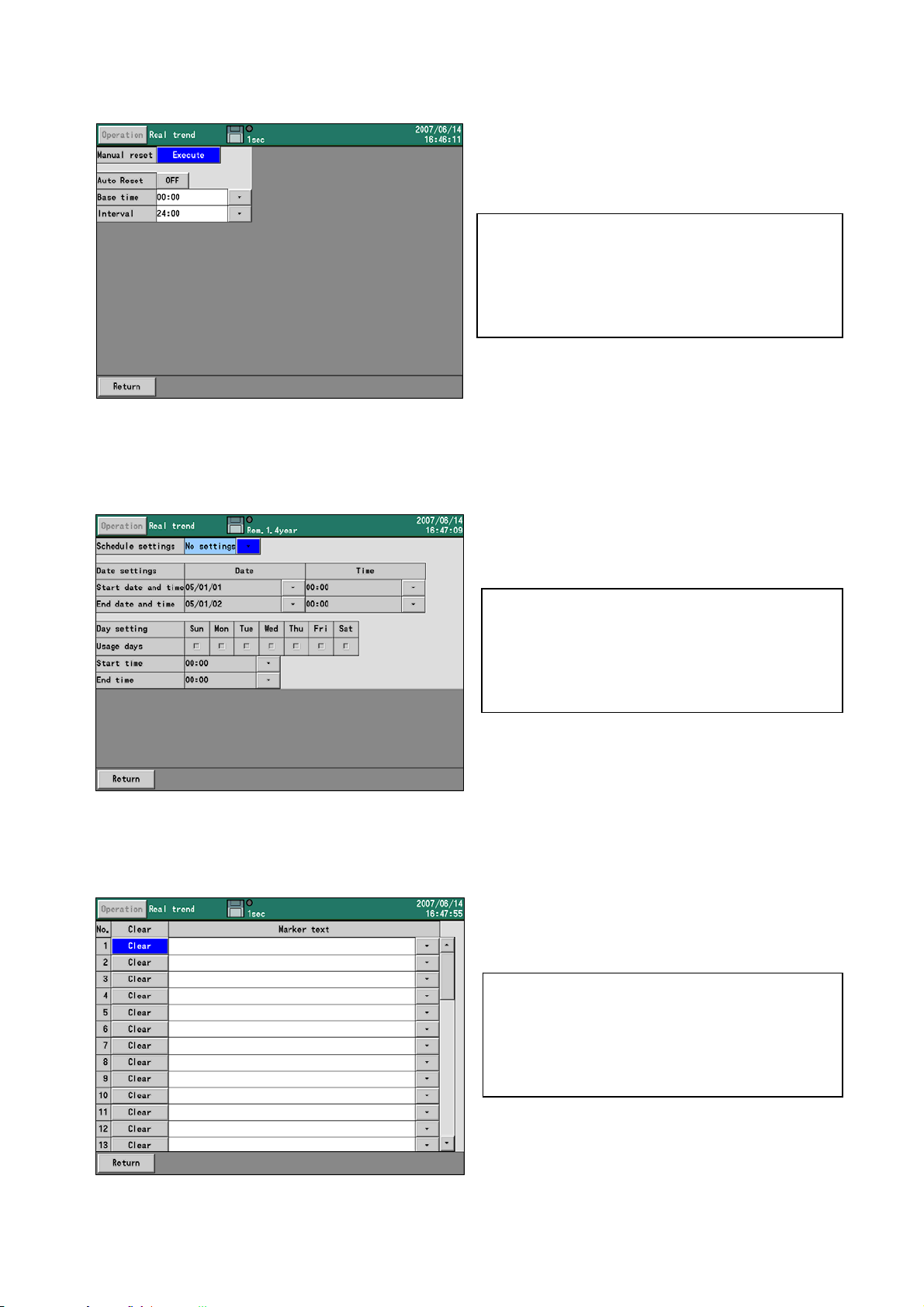
Totalizer reset settings screen
Selection in the “Totalizer reset settings”
Schedule settings screen
Selection in the “Schedule settings”
Marker text settings screen
Selection in the “Marker text settings”
Totalizer reset settings
Refer to “13.6 File settings”.
Schedule settings
Refer to “13.7 Schedule settings”.
Marker text settings
Refer to “13.8 Marker text settings”.
-53-
Page 56

Memory operation screen
Selection in the “Memory operation”
Network settings screen
Selection in the “Network settings”
System settings screen
Selection in the “System settings”
Memory operation
Refer to “13.9 Memory operation”.
Network settings
Refer to “13.10 Network settings”.
System settings
Refer to “13.11 System settings”.
-54-
Page 57

13.2 Input operation settings
13.2.1 Setting contents
Proceed from the MENU settings.
By tapping the ▼ button of the item for setting, the screen moves to the input screen.
By selecting the “Input operation settings” on the setting menu screen, the following screen is displayed.
By touching a CH number, the detailed setting screen for this channel is displayed.
-55-
Page 58

Setting the range type
(Analog input) KR3120: CH1 ~ 12, KR3140: CH1 ~ 24, KR3160: CH1 ~ 36, KR3180: CH1 ~ 48
DC voltage 13.8mV, 27.6mV, 69mV, 200mV, 500mV, 2V, 5V, 10V, 20V, 50V
Thermocouple
Resistance
thermometer
(Digital input)For the optional digital input specified CH121 ~ 128
Digital input DI
Pulse input Pulse(+), Pulse(-)
Setting the range
Set the range. (It is decided by the range type.)
Setting the scale
Set the scale. (It is decided by the range type.)
K, E, J, T, R, S, B, N, W-WRe26, WRe5-WRe26, PR40-20, NiMo-Ni,
CR-AuFe, Platinel2, U, L
Pt100, JPt100, Pt50,Pt−Co
Since the number of digits after decimal point set here becomes the number of digits after decimal
point for the measured value, enter a value correctly.
-56-
Page 59

Setting the sensor correction
Set a value (shift value) added to the input value.
Setting the RJ (Reference junction compensation)
Set whether the RJ is internal or external.
Setting the burn out
None The burnout function is not used.
UP Set to the upscale burnout.
DOWN Set to the downscale burnout.
Setting the tag
Setting a tag name (Setting for displaying the tag name instead of the channel number)
Setting the unit
Set the engineering unit of its channel.
Setting the usage of calculation
OFF The input data are displayed and recorded as the measured date of its channel.
ON The results processed by the calculation formula are displayed and recorded as
the measured data of its channel.
Setting the formula
When the calculation usage is ON, set the formula of its channel.
Copying the parameters with the copy function
The above shows the setting for copying Channel 01 from Channel 02 to Channel 05. By tapping the
[Go], the parameters of Channel 01 are copied from Channel 02 to Channel 05.
-57-
Page 60

13.2.2 Setting method of formula
1) Formula types
Mathematical calculation
Four arithmetic operations
are performed.
Comparison calculation
The comparison
calculation is performed
and the result is;
1 (established) or
0 (not established)
Logic operation
The logic operation for 1
or 2 is performed and the
result is returned as 1 or
2.
* X and Y indicate the formula or the numeric value. Express X and Y as 0 or 1.
General calculation functions
The function calculation
is performed.
Symbol Example Remarks
Addition + X +Y
Subtraction
Multiplication * X *Y
Division / X /Y
Reminder % X %Y
Exponential ^ X ^Y
Equal value == X ==Y
Unequal value != X !=Y
More than >> X >>Y
Less than << X <<Y
Equal or more than >= X >=Y
Equal or less than <= X <=Y
Symbol Example Remarks
Logical AND AND X ANDY
Logical OR OR X ORY
Exclusive OR XOR X XORY
Negation NOT NOT(X ) Put the object being negative
Round up after the decimal CEL CEL(X )
Round down after the decimal FLR FLR(X )
Natural logarithm (The base is e.) LOG LOG(X )
Common logarithm (The base is 10.) LOG10 LOG10(X )
-
X -Y
* X and Y indicate the formula or the numeric value.
Symbol Example Remarks
* X and Y indicate the formula or the numeric value.
in brackets.
Symbol Example Remarks
Absolute value ABS ABS(X )
Square root SQR SQR(X )
Power of e EXP EXP(X )
* X indicates the formula or the numeric value.
-58-
Page 61

Channel data calculation functions
The function calculation is
performed.
When an error data (OVER,
UNDER, etc.) is included
in the measured data, it
becomes “CAL ER”.
* X indicates the channel
number.
* When the channel data
calculation is specified for
executing with the settings of the designated channel number, the calculated results of the designated
channel number are used. In addition, when the designated channel number is greater than the channel
number for calculation, the calculation results obtained previously at the designated channel are used.
Input data
Calculated result
data
Previous calculated
result data
Totalizer
F-value
Relative humidity
Dew-point
temperature
Symbol Example Remarks
CH CH(X)
PCH PCH(X)
OCH OCH(X)
ITG ITG(X)
FV FV(X#To#Z#R) Refer to (3) F-value.
RH RH(D#W)
DEW DEW(T#H)
X is the channel No.
Data at the previous
scanning (before 0.1
second)
Refer to (2) Totalizing
operation.
Refer to (4) Relative
humidity.
Refer to (5) Dew-point
temperature.
System information acquisition function
CF card remaining
space
Symbol Example Remarks
A = Unit of remaining space
0: MB
CF CF(A )
1: Minute
2: Hour
3: Day
-59-
Page 62

2) Totalizing operation
For the totalizer, the ITG function or the ITG24 function is used.
Do not use the totalizing function more than two times in one formula. The results are not calculated
correctly. The totalizing function can be used in calculations other than the totalizer.
Example: ITG(1)+ITG(2), ITG24(1)-ITG(1), ITG(1)/100
For the totalizer reset, refer to Para. 13.6.
(1) Standard totalizing operation
The totalized values are reset at the totalizer reset reference time or at every interval.
Entering method of the formula
ITG(d)
d: Channel number to be totalized
Calculation contents
= D
D
n
D
n
PV
: Time of calculation T
T
n
+[(PVn + PV
n-1
: Totalized result D
: Data to be totalized PV
n
)×(Tn-T
n-1
)]÷2
n-1
: Previous totalized result
n-1
: Data totalized at the previous calculation
n-1
: Time of the previous calculation (before 0.1 second)
n-1
When error data (OVER, UNDER, etc.) are included, the calculation is not performed and the previous
results are used.
(2) 24-hour totalizing operation
The totalized values are reset only at the totalizer reset reference time or at every interval.
Entering method of the formula
ITG24(d)
d: Channel number to be totalized
The calculation contents are same as the standard totalizing operation.
(3) F-value
Entering method of the formula
FV (X#To#Z#R)
X: Channel to be calculated, To: F-value calculation reference temperature, Z: Z-value,
R: F-value calculation starting temperature
The following formula is used for the F-value calculation.
A
dt Provision: A=(T-To)÷Z T: channel data to be calculated
∫10
When T exceeds R, the F-value is reset to 0.
(4) Relative humidity
Entering method of the formula
RH (D#W)
D: Dry bulb temperature, W: Wet bulb temperature
The following formula is used for the relative humidity calculation.
((B-0.000662×1013.0×(D-W))÷A)×100
Provision: A; Dry bulb saturated water vapor pressure, B: Wet bulb saturated water vapor pressure
The following formula is used for the calculation of the saturated water vapor pressure.
6.1121×EXP((17.502×T)÷(240.9+T)) T: Temperature
-60-
Page 63

(5) Dew-point temperature
Entering method of the formula
DEW (T#H)
T: Temperature data channel, H: Relative humidity channel
The following formula is used for the dew-point temperature.
t: Temperature data
h: Relative humidity data
D: Dew-point temperature
1. K=t+273.15
2. In case of t≥0
W=EXP(-5800.2206/K+1.3914993+K×(-0.048640239+K×(0.41764768E-4
-0.14452093E-7×K))+6.5459673×LOG(K))/1000
In case of T<0
W=EXP(-5674.5359/K+6.3925247+K×(-9.677843E-3+K×(0.62215701E-6
+K×(0.20747825E-8-9.484024E-13×K)))+4.1635019×LOG(K))/1000
3. S=W×h/100
4. P=S×1000
5. Y=LOG(P)
6. In case of P≥611.2
D=-77.199+Y×(13.198+Y×(-0.63772+0.071098×Y))
In case of P<611.2
D=-60.662+Y×(7.4624+Y×(0.20594+0.016321×Y))
(6) Example of formula combining calculations
(CH(1)*3-20)/6
(“Raw data of Channel 1”×3-20)÷6
(CH(1)+CH(2))<<
When the total of the raw data of Channel 1 and Channel 2 is less than 300, it becomes 1.
ABS(CH(1))>=50
When the absolute value of Channel 1 is 50 or more, it becomes 1.
(PCH(1)>=100)AND(PCH(2)<=50)
When the data of Channel 1 is 100 or more and the data of Channel 2 is 50 or less, it becomes 1.
300
-61-
Page 64

13.3 Display settings
13.3.1 Channel parameters
・Proceed from the MENU settings.
・By tapping the ▼ button of the item for setting, the screen moves to the input screen.
By selecting the display settings on the setting menu screen and then selecting the channel parameters,
the following screen is displayed.
Set the wave pattern type, maximum/minimum values of the display scale, color and the display position
of each channel.
(
( Setting the display scale
The data are displayed on the screen with the setting contents of the display scale.
Item Contents
Type “Std.”: Minimum and maximum values can be set in the range of
±30000.
The screen is displayed in the standard format.
“Expo”: Minimum and maximum values are set in the exponent format.
The screen is also displayed in the exponent format.
The significand of minimum and maximum values is 1 ~ 9.99
and the exponent part can be set in the range of ±15.
Minimum/maximum In the trend display, the minimum value is positioned at the extreme left
(low) and the maximum value is positioned at the extreme right (up) by
coordinate calculation. ( ) for horizontal direction
When there are multiple channels displayed at the same position, the
minimum and maximum values of the channel with the smallest number
are displayed on the scale plate and the maximum and minimum values
of each channel are used for the coordinate for each pen.
The maximum and minimum values are displayed with the number of
digits after decimal point displayed in the screen.
-62-
Page 65

Setting the display position
The position (1, 2, 3 and 4) indicates the position of the scale plate.
For the vertical trend graph
For the horizontal trend graph
1
2
3
4
4 3 2 1
Copying the parameters with the copy function
The above shows the setting for copying Channel 1 from Channel 1 to Channel 5. By tapping the [Go],
the parameters of Channel 1 are copied from Channel 1 to Channel 5. Colors are not copied.
-63-
Page 66

13.3.2 Group parameters
Proceed from the MENU mode.
By tapping the ▼ button of the item for setting, the screen moves to the input screen.
By selecting the display settings on the setting menu screen and then selecting the group parameters, the
following screen is displayed.
The group being specified by the number in the upper left "Group" can be set.
Setting the group name
Set the group name. This group name is used in the screen display and used as the file name of
the recorded data.
Channel
Set the channel to be registered in the group. The registration is cancelled by setting blank.
Trend display
Every time the ENTER key is pressed after selecting “Y” and ”N” are switched alternatively. The
trend with N is not displayed even if the channel has been registered. The data of channel with N
selected are not recorded in the file.
Size
It is the thickness of the trend line. It can be selected from 1 to 5.
Setting the trip line
Set the trip line (dotted line) to be displayed on the trends.
Position
Set the display position of the trip line in the range 0-99% of the display width.
Color
Select the color of the trip line.
Size
Select the thickness of the trip line from 1, 3 or 5.
-64-
Page 67

13.3.3 Common parameters
Proceed from the MENU settings.
By tapping the ▼ button of the item for setting, the screen moves to the input screen.
By selecting the display settings on the setting menu screen and then selecting the common parameters,
the following screen is displayed.
Setting the data display
Set the upper side (or right side) display of the trend screen to indicate the tag name, the bar graph
or nothing.
No tag With tag Bar graph Nothing
Setting the trend direction
Set the waveform direction to be vertical or horizontal.
Setting the scale text
Set the scale plate to display the numerical values or not.
Setting the bar graph direction
Set the bar graph direction on the bar graph screen to be vertical or horizontal.
-65-
Page 68

Setting the bar graph standard position
Set the bar graph standard position on the bar graph screen from 0 to 100. When standard position
is 0, display the bar based on leftmost (or bottommost). When standard position is 100, display the
bar based on rightmost (or uppermost).
When standard position is 0 When standard position is 50
Setting the zone usage
The display range of the measured/calculated data is called zone. When the zone is set to ON, the
display range can be divided into zones. The details are described in the next page.
Setting the Data display frame count
Set the division number of the numeric display frame.
1 4 6 12 24 36 48 56
Minimum/maximum display (data display)
Select [ON] or [OFF]. When select [ON], display minimum and maximum of channel data on the
numeric display screen. However, if data display frame count is more than 24, minimum and
maximum is not displayed.
Screen auto switch period
Set the switching period if the “Auto switching” has been set to ON with the DISP menu.
Data value update period
Select the numeric value updating period of measured data to be displayed on the screen.
0.5 second 1 second
When standard position is 100
-66-
Page 69

The display range of the measured/calculated data is called zone. Since the data can be
displayed by setting the zone for each channel, the data can be easily read by displaying the
waveforms in separate zones.
Select “ON” in the zone usage. Then, selecting the display settings in the setting menu screen
and selecting the channel parameters, the following screen with the zone added is displayed.
When the zone is set to either 1 or 2, the display of wave format in the trend screen is divided
into 2. Channels set by 1 are displayed in Zone 1 and channels set by 2 are displayed in Zone 2.
Zone 1 Zone 2
Zone
-67-
Page 70

13.3.4 LCD settings
Proceed from the MENU settings.
By tapping the ▼ button of the item for setting, the screen moves to the input screen.
By selecting the display settings on the setting menu screen and then selecting the LCD settings, the
following screen is displayed.
Setting the display off timer (minute)
The display-off timer for the LCD can be set from 1 to 60 minutes.
For canceling the display off, tap any key.
Setting the display brightness
Select the brightness of the LCD backlight from 4 steps. 1 is the brightest and 4 is the darkest.
Setting the back color
Select the back color of the screen from white or black.
-68-
Page 71

13.4 Alarm settings
Proceed from the MENU settings.
By tapping the ▼ button of the item for setting, the screen moves to the input screen.
By selecting the alarm settings on the setting menu screen, the following screen is displayed.
Setting the type and the setting value
Set the alarm type and the setting value for judgment.
The alarms are activated by the following conditions.
None Not activated
Upper The measured value is the set
value or more.
Diff.
upper
Error The measured value is not a numerical value. (BURN, OVER, UNDER, CAL
Setting the reference CH
Set the reference channel for the differential high limit alarm/differential low limit alarm.
Setting the deadband
Set the alarm deadband between the alarm value and its release. (Refer to the next page.)
Setting the delay
Set the delay time for the alarm. (0 ~ 3600 seconds)
Setting the relay
* The alarm output terminal (option) is necessary for outputting alarms actually.
The relays can be set regardless of whether the alarm output terminal is used.
Set the relays with the alarm output terminal number 0 ~ 24. When 0 is set, the alarm is not
outputted.
Setting the alarm output mode
AND The relay becomes ON when all alarms set in one alarm output terminal are activated.
OR
When both of “AND” and “OR” are set to one relay channel, the relay becomes ON when either of
“AND” of all alarms set with “AND” or all “OR” of alarms set with “OR” is established.
In case that the absolute value
of the difference between the
measured value and the
reference CH is the setting
value or more
ER, RJ ERR)
The relay becomes ON when any of alarms set in one alarm output terminal are
activated.
Lower The measured value is the set
value or less.
Diff.
lower
In case that the absolute value
of the difference between the
measured value and the
reference CH is the setting
value or less
-69-
Page 72

A
A
A
A
A
A
Differential alarm
(Differential high limit alarm)
t “Difference of measured values ≥ Alarm value: Differential high limit alarm activated
t “Difference of measured values ≤ Alarm value: Differential low limit alarm activated
Alarm deadband
Low limit alarm
Difference of
Alarm value
measured
values
(Absolute value)
ON
(Activated)
MIN
larm value
U の計警報値
larm activated
Deadband
(Released)
Differential alarm
(Differential low limit alarm)
larm value
Alarm deadband
High limit alarm
OFF
MAX
OFF
(Released)
MIN
Difference of
measured
values
(Absolute value)
larm activated
Deadband
ON
(Activated)
MAX
larm value
-70-
Page 73
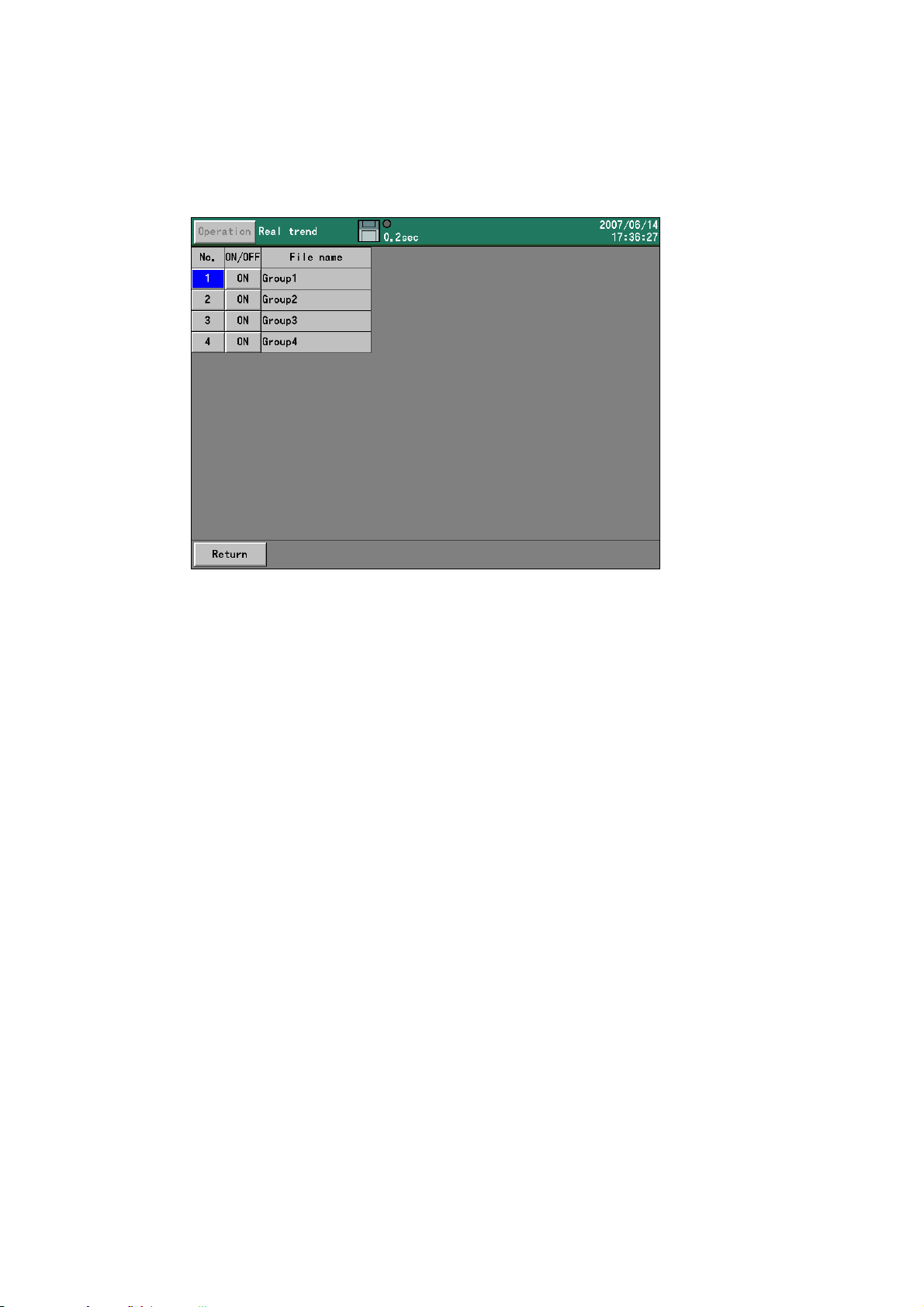
13.5 File settings
Proceed from the MENU settings.
By tapping the ▼ button of the item for setting, the screen moves to the input screen.
By selecting the file settings on the setting menu screen, the following screen is displayed.
No.
By selecting the number and pressing the ENTER key, the file setting screen of the selected group is
displayed. Detail of the setting method is explained in next page.
ON/OFF
When ON is displayed, data is recorded, and when OFF is displayed, data is not recorded.
-71-
Page 74

By pressing the ENTER key on the condition that the No. column is being selected, the following screen
is displayed.
Setting the recording cycle
Seconds 0.1 sec, 0.2 sec, 0.5 sec, 1 sec, 2 sec, 3 sec, 5 sec, 10 sec, 15 sec, 20 sec, 30 sec
Minutes 1 min, 2 min, 3 min, 5 min, 10 min, 15 min, 20 min, 30 min, 60 min
Setting the data format
When the recording cycle is 0.1 second, the sampling is only selectable.
In recording the data into the file, the average, maximum, minimum or maximum/minimum values in the
period of the recording cycle can be recorded. When the maximum/minimum is selected, the data size
becomes 1.5 times larger.
Sampling Average Maximum Minimum Maximum/minimum
Setting the start trigger
The recording starts by the following trigger.
Key Alarm
Trigger type Contents
Key The recording starts without any conditions.
Alarm The recording starts when the alarm relay becomes ON.
When this item is selected, the relay terminal number can be selected.
Digital input
(option)
Setting the pretrigger (0 ~ 950)
When the recording starts, the past data retroactive to the count set here are recorded.
Example: When the recording starts at 13:00:00 with the pretrigger “10” and the recording cycle “2
seconds”, the data from 12:59:40 to 12:59:58 are added to the beginning of the file.
Note: When the power is turned off or the settings are changed, the data for the pretrigger are
cleared, and the data in the interval specified here may not be enough. In this case, only the
data being saved are added to the beginning of the file.
The recording starts when the digital input terminal becomes ON.
When this item is selected, the input terminal number can be selected.
Digital input
(option)
-72-
Page 75

Setting the end trigger
Select the condition for the end of recording. The same contents as the start trigger are displayed in the
first item.
Key (Alarm) Period (seconds)
Trigger type Contents
Key (Alarm) The recording stops when the start conditions are not established.
Period After recording the data for the specified period (seconds), the recording
stops. At the time, if the start trigger conditions are established, the
recording starts again immediately (within 1 second).
Setting the period (seconds) (0 to 30000)
After starting record by start trigger, if trigger becomes OFF, the data is recorded for set period and then
stopped. However, when recording is stopped by STOP key, recording is stopped despite of this setting.
Setting the save format
Select the file format for recording the data into an external memory.
Binary CSV
Save
format
Binary The data are recorded with the binary file (extension “krf”). For the replay,
CSV The data are recorded with the CSV formatted text file. The data can be
Setting the auto save period
This is the interval for coping the file in the internal memory to an external memory.
In addition to this interval, each file is copied to the CF card at its completion. (Refer to Para. 9.9.)
Minutes No settings, 1 min, 2 min, 3 min, 5 min, 10 min, 20 min, 30 min, 60 min
Setting the directory (Maximum length 16 characters)
For saving the data to an external storage media, the directory name for saving can be set.
The hierarchy can also be specified. The delimiting symbol is “¥” (backslash).
Refer to “Para. 7.3 Character entering method”.
Contents
this recorder or analytical software is necessary.
read with spreadsheet application software like Excel (Microsoft), etc. In
addition, the data can be used in the attached report application software.
When the decimal marker is set to “,”, the data become the tab-delimited
text file with the extension of “txt”.
-73-
Page 76

13.6 Totalizer reset settings
The totalizer is executed by the calculation settings of each channel. On this screen, set the procedure for
resetting the totalized data to 0.
All calculations are reset in this setting except ITG24. ITG24 is reset only in base time and not reset every
interval.
Proceed from the MENU settings.
By tapping the ▼ button of the item for setting, the screen moves to the input screen.
By selecting the totalizer reset settings on the setting menu screen, the following screen is displayed.
Manual reset
The totalized data is reset to 0 manually.
Auto reset
When the auto reset of totalizer is used, set it to ON.
Set it to OFF when it is not used.
Base time and interval
The totalizer reset is executed at the following time.
Base time + (Interval x n) n = 0, 1, 2, 3,
Example: When the base time is set at 0:00 and the interval is set at 04:00, the totalized value is
reset at 0 o’clock, 4 o’clock, 8 o’clock, 12 o’clock, 16 o’clock and 20 o’clock.
Reset by digital input (option)
*When the instrument has not the digital input option, this item is not displayed.
The totalizer reset is executed when the specified digital input terminal becomes ON.
Select “None” when it is not used.
-74-
Page 77

13.7 Schedule settings
Proceed from the MENU settings.
By tapping the ▼ button of the item for setting, the screen moves to the input screen.
By selecting the schedule settings on the setting menu screen, the following screen is displayed.
When the schedule is set on this screen, the recording is executed for its set period only.
Even though the conditions specified with the file settings are established, the recording cannot be
executed if it is not in the scheduled period.
The status bar is displayed in gray for out-of-scheduled period.
Setting the schedule
Select it from No settings, date or day.
By these settings, the following settings become enabled.
Setting the parameters for the date settings
Set the start date/time and the end date/time.
Setting the parameters for the day setting
Check the day for using.
Set the start time and the end time.
-75-
Page 78

13.8 Marker text settings
Proceed from the MENU settings.
By tapping the ▼ button of the item for setting, the screen moves to the input screen.
By selecting the marker text settings on the setting menu screen, the following screen is displayed.
On this screen, up to 50 marker texts (max. 30 characters) to be written on the trends can be registered in
advance. For writing the marker text, refer to Para. 9.3.
Even when texts are not registered on this screen, texts can be created at the writing of markers.
(Maker writing with the digital input (option))
The maker can be written on the trends with ON from the digital input terminal.
<Digital input --- Standard>
When the input terminal designated for the [digital input] becomes ON, the corresponded maker is written
on the trends of the specified group.
<Digital input --- Binary>
Set the maker text number 1 to 50 by using the digital input terminal 1 to 7 (Binary expression of low bit at
terminal 1 side and high bit at terminal 7 side).
When terminal 8 is turned on under condition of the contact status of 1 to 50 at the terminal 1 to 7, the
markers corresponding to the marker text numbers are written on the trends of the specified group.
Without optional digital input With optional digital input
By selecting the “Clear”, the marker text is erased.
By selecting the message column, the character entering screen is displayed.
-76-
Page 79

13.9 Memory operation
Proceed from the MENU settings.
By tapping the ▼ button of the item for setting, the screen moves to the input screen.
By selecting the memory operation on the setting menu screen, the following screen is displayed.
Writing the settings to the external memory
Up to 10 current setting contents can be written in an external memory.
The dialog box shown above is displayed. By selecting which file to be read from the CF card or the USB
memory, the list of the setting files in the “SETUP” folder in it is displayed.
In case of overwriting the existing file, tap its file and in case of creating a new file, tap a vacant number, or
press the ENTER key after selecting the file or the number.
By entering a file name and pressing the [ENTER] key, the setting contents are written.
The file with the extension of “.krs” is saved in the "SETUP" folder in the CF card.
The setting file can also be read and used in other KR3000.
-77-
Page 80

Reading the settings from the external memory
The setting file is read from the CF card and the current settings are overwritten.
The dialog box shown above is displayed. By selecting which file to be read from the CF card or the USB
memory, the list of the setting files in the “SETUP” folder in it is displayed.
Tap the line of the file to be read or press the ENTER key after selecting it.
Initializing the settings
The current settings are overwritten with the default settings at the factory.
Writing from internal memory to the external memory
All data in the internal memory are written in an external memory (CF card or USB memory).
Copy the data from CF to USB
The data (files in the current writing destination directory) of all groups stored in the CF card are written in
the USB memory.
Erasing the internal memory data
All data in the internal memory are erased.
Format the CF card
The CF card is quick formatted.
Format the USB memory
The USB memory is quick formatted.
-78-
Page 81
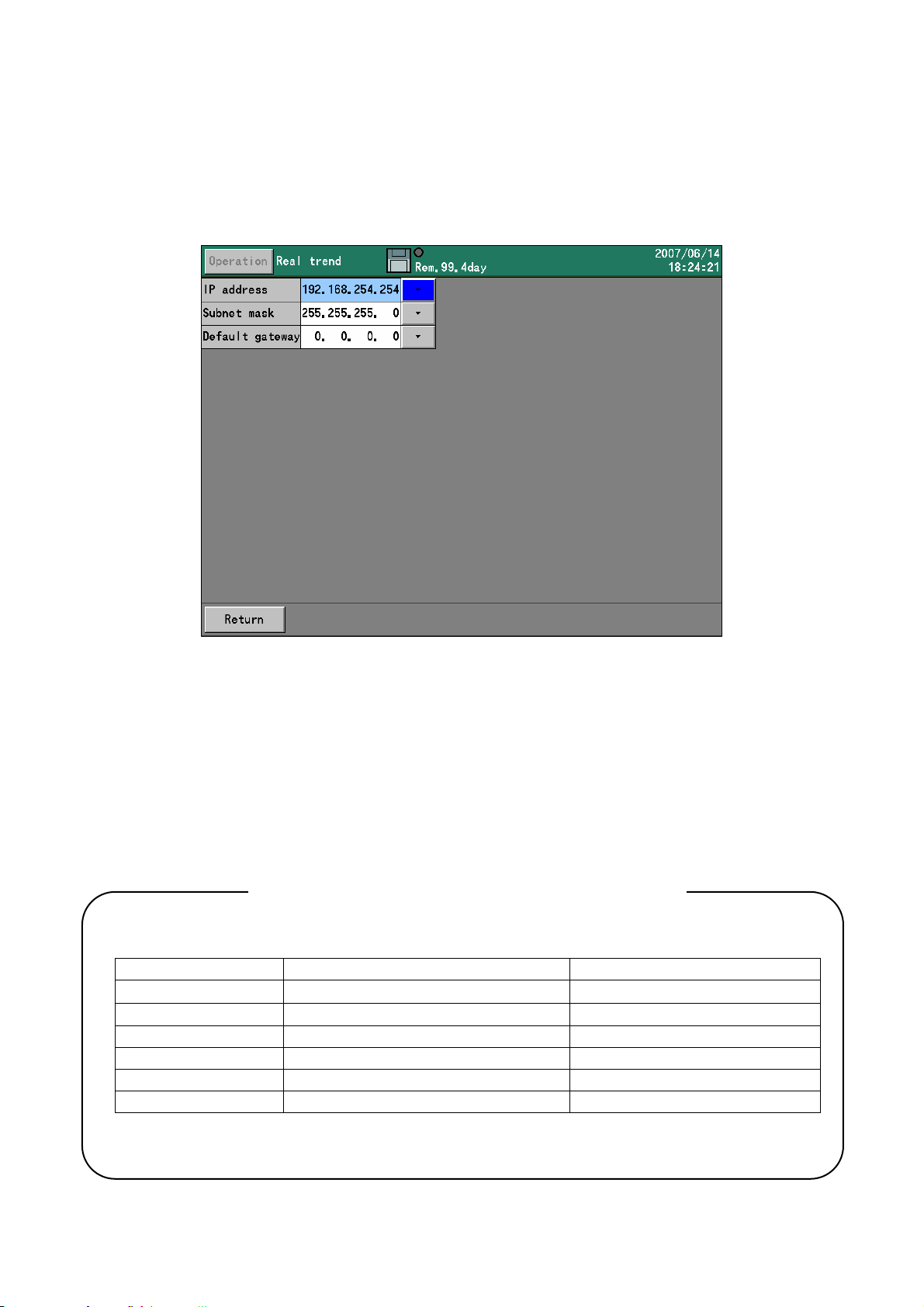
13.10 Network settings
13.10.1 Ethernet settings
Proceed from the MENU settings.
By tapping the ▼ button of the item for setting, the screen moves to the input screen.
By selecting the network settings on the setting menu screen and then selecting the Ethernet settings, the
following screen is displayed.
Set IP address, etc. for using this recorder on the Ethernet.
IP address
Set IP address of this recorder. The DHCP (automatic assignment of IP addresses) cannot be used.
Ask the IP address to the administrator for the network to connect.
Subnet mask
Set the subnet mask of this recorder.
Default gateway
If there is a gateway like a router, etc. on the network, set the default gateway address.
When this recorder is used in a small network without connecting to an interoffice LAN or Internet
via a router, set the IP address as follows.
Instrument IP address Subnet mask
KR3000 A 192.168.254.254 255.255.255.0
KR3000 B 192.168.254.253 255.255.255.0
PC A 192.168.254.1 255.255.255.0
PC B 192.168.254.2 255.255.255.0
Example of usage in a small network
-79-
Page 82

13.10.2 DNS settings
The DNS server is for converting the address specified with a name into the IP address. When the
addresses of the FTP server, POP3 server, SMTP server, etc. are entered with names, make sure to set
the DNS server.
Proceed from the MENU settings.
By tapping the ▼ button of the item for setting, the screen moves to the input screen.
By selecting the network settings on the setting menu screen and then selecting the DNS settings, the
following screen is displayed.
DNS ON/OFF
Select the DNS from ON (enabled) or OFF (disabled).
Primary server IP, Secondary server IP
Enter the address of the DNS server. If the primary server is not found, use the address of the
secondary server. When there is only one DNS server, it is no problem not to enter any address to
the secondary server.
-80-
Page 83

13.10.3 FTP client settings
Proceed from the MENU settings.
By tapping the ▼ button of the item for setting, the screen moves to the input screen.
By selecting the network settings on the setting menu screen and then selecting the FTP client settings,
the following screen is displayed.
Execute the settings for using the FTP client function of this recorder.
Server address
Specify the address of the server for transferring the file. When the address is set with a name (.co.jp,
.com, etc.), not the IP address, make sure to set the DNS (13.10.5).
Directory
Set the directory for writing the file. If there is no directory, the automatic creation cannot be executed.
Login user name
Set the user name for logging into the FTP server.
Login password
Set the password for logging into the FTP server.
PASV mode
Set to ON when the file is transferred with the PASV mode.
Auto Forwarding
Set to ON for transferring the file created automatically at the switching of the file for recording.
-81-
Page 84

13.10.4 FTP server settings
Proceed from the MENU settings.
By tapping the ▼ button of the item for setting, the screen moves to the input screen.
By selecting the network settings on the setting menu screen and then selecting the FTP server settings,
the following screen is displayed.
Execute the settings for using the FTP client function of this recorder.
FTP server ON/OFF
When the FTP server is set to ON, the FTP server function is executed. Set it OFF when FTP server
function is not in use.
Login user name
Set the user name for logging into the FTP server.
Login password
Set the password for logging into the FTP server.
By using the function of the FTP server, the file in the CF card of this recorder can be read from a PC
on the network. The followings are the connection method for using a Web browser (Internet Explorer,
Netscape, Opera).
(1) Enter “ftp://(IP address of this instrument)/ “ into the address bar in the browser and press the
(2) The list of files and folders is displayed in the browser.
(3) From then, like the Windows explorer, file operations of moving, copying, opening, etc. can be
For the connection using a FTP client software other than the Web browser, set the software to log in
by the user name and password set with this recorder and execute the connection.
Note: In case of connecting to the FTP server by using the Web browser, if a user name
other than “anonymous” is set, the normal connection may not be possible.
ENTER key of the PC
executed. However, writing to this recorder is not permitted.
Using method of FTP server
-82-
Page 85

13.10.5 SNTP settings
Proceed from the MENU settings.
By tapping the ▼ button of the item for setting, the screen moves to the input screen.
By selecting the network settings in the setting menu screen and then selecting the SNTP settings, the
following screen is displayed.
Execute the settings for using the FTP client function of this recorder.
SNTP ON/OFF
Set to “ON” when the automatic time synchronization by the SNTP is executed. If not executed, set to
“OFF”.
SNTP server
Specify the address of the SNTP server. When the address is set with a name (.co.jp, .com, etc.),
not the IP address, make sure to set the DNS (13.10.5).
SNTP base time/ SNTP interval
The time synchronization is executed at the following time.
base time + (interval х n) n = 0, 1, 2, 3,
Example: In case that the “SNTP base time” is 0:00 and the “SNTP interval” is 04:00, the time
synchronization by the SNTP is executed at 0 o’clock, 4 o’clock, 8 o’clock, 12
o’clock, 16 o’clock and 20 o’clock.
Refresh now
When the “Refresh” button is tapped, the time synchronization with the SNTP server is executed.
-83-
Page 86

13.10.6 E-MAIL settings
This recorder can send e-mails by the event of alarm or time.
Specify 8 forwarding addresses in advance. E-mails are sent to the addresses selected from them when
the event (Maximum 8 conditions can be registered) is activated.
Proceed from the MENU settings.
By tapping the ▼ button of the item for setting, the screen moves to the input screen.
By selecting the network settings on the setting menu screen and then selecting the E-MAIL settings, the
following screen is displayed.
By selecting the forwarding address, the following screen is displayed. (For the settings of the forwarding
address name, refer to “7.3 Character entering method.)
Set the forwarding address.
Up to 8 forwarding addresses can be set.
-84-
Page 87

By selecting the forwarding condition, the following screen is displayed.
Selecting the condition number
Up to 8 types of the e-mail forwarding condition can be registered. On this screen, set conditions
for the number selected here.
Selecting the forwarding condition
Set the condition for forwarding the e-mail to the forwarding addresses.
Item Contents
None This condition is not used.
Alarm activation time The e-mail is forwarded when the alarm is activated at the
specified channel.
Fixed interval The e-mail is forwarded at every interval time based on the base
time.
Beginning CH, Last CH
These settings are effective then the “Alarm activated time” is selected in the forwarding condition.
The e-mail is forwarded when the alarm is activated in the channels specified by the starting
channel and the ending channel.
Base time, Interval
・These settings are effective when the “Fixed interval” is selected in the forwarding condition.
The e-mail is forwarded at the following time.
Base time+ (Interval х n) n = 0, 1, 2, 3,
Example: In case that the “Base time” is 0:00 and the “Interval” is 04:00, the e-mail is forwarded at
0 o’clock, 4 o’clock, 8 o’clock, 12 o’clock, 16 o’clock and 20 o’clock.
Forwarding address
• Check the addresses for forwarding.
-85-
Page 88

By selecting the “Interval sending CH”, the following screen is displayed.
When the “Fixed interval” is specified for the forwarding condition, the e-mail is forwarded by writing the
data of the channels, which are registered on this screen, into the message body.
Condition number
Select the e-mail forwarding condition number for the settings.
Setting the fixed interval sending CH data
Check the channel numbers for attaching the data.
Copying the parameters with the copy function
The above shows the setting for copying Channel 1 from Channel 1 to Channel 5. By tapping the [Go],
the parameters of Channel 1 are copied from Channel 1 to Channel 5.
-86-
Page 89

By selecting the “Account”, the following screen is displayed.
POP3 address
This address is used when the SMTP server requires the POP3 authentication. Enter the address
of the POP3 server. Do not enter anything when POP3 authentication is not required.
SMTP address
Enter the address of the SMTP server.
Sender address
Enter the e-mail address obtained for this recorder. When this address is not correct, some SMTP
servers do not accept the transmission of the e-mail.
Account
Enter the mail account for logging into the mail server.
Password
Enter the password for logging into the mail server.
-87-
Page 90

13.11 System settings
13.11.1 Clock settings
Set the date/clock of the internal clock of this recorder.
Proceed from the MENU settings.
By tapping the ▼ button of the item for setting, the screen moves to the input screen.
By selecting the system settings on the setting menu screen and then selecting the clock settings, the
following screen is displayed.
By selecting the date, the following screen is displayed. Enter the date in the same way as the character
entering.
The writing to the internal clock is executed at tapping the “Set” button. Tap the “Set” button by the time
signal, etc.
Select the display format of the date.
YY/MM/DD: Year/month/day
MM/DD/YY: Month/day/year
DD/MM/YY: Day/month/year
-88-
Page 91

13.11.2 Key lock
Proceed from the MENU settings.
By tapping the ▼ button of the item for setting, the screen moves to the input screen.
By selecting the system settings on the setting menu screen and then selecting the key lock, the following
screen is displayed.
When the MENU settings or the HOME settings is selected with the key lock ON, entering into the setting
screen is disabled without a password. Set the password using “Password settings” on the next page.
Setting the key lock
Set the key lock to ON or OFF.
(Message at the key lock ON)
-89-
Page 92

13.11.3 Password setting
Proceed from the MENU settings.
By tapping the ▼ button of the item for setting, the screen moves to the input screen.
By selecting the system settings on the setting menu screen and then selecting the password setting, the
following screen is displayed.
This password is used for the followings.
For releasing the key lock
Login password for displaying the web page
Setting the password (For entering the password, refer to [7.3 Character entering method].)
Set the password for the key lock.
For changing the password
The password can be changed by entering the current password into the old password field and
then by entering a new password into the new password field.
-90-
Page 93

13.11.4 High order communication settings
Proceed from the MENU settings.
By tapping the ▼ button of the item for setting, the screen moves to the input screen.
By selecting the system settings on the setting menu screen and then selecting the high order
communication, the following screen is displayed.
TCP/IP Port number
Set the port number for executing the high order communications by TCP/IP.
Serial communication (option)
*When the instrument has not communication interface option, serial communication is not displayed.
Set the following items according to the settings of the high order application.
Communication mode
Select the communication mode from “RTU” or “ASCII”.
Instrument address
Set a value from 1 to 31.
Bit rate
Select the bit rate from “9600bps” or “19200bps”.
Communication character
Select a combination of the data bit, parity and stop bit.
-91-
Page 94

13.11.5 Scale adjustment
Proceed from the MENU settings.
By tapping the ▼ button of the item for setting, the screen moves to the input screen.
By selecting the system settings on the setting menu screen and then selecting the scale adjustment, the
following screen is displayed.
For use of the scale adjustment, refer to Para. 16.
-92-
Page 95

13.11.6 Touch panel calibration
Proceed from the MENU settings.
By tapping the ▼ button of the item for setting, the screen moves to the input screen.
By selecting the network settings on the setting menu screen and then selecting the touch panel
calibration, the following screen is displayed.
The touch panel has been calibrated at the factory but the coordinates may be out of alignment as time
passes.
In this case, execute the coordinate calibration of the touch panel on this screen.
Tap the top of the arrow with the stylus. The arrow moves when the tapping is recognized. The coordinate
calibration of the touch panel is completed by repeating this operation up to 5 locations.
-93-
Page 96

13.11.7 Other settings
Proceed from the MENU settings.
By tapping the ▼ button of the item for setting, the screen moves to the input screen.
By selecting the network settings on the setting menu screen and then selecting the other settings, the
following screen is displayed.
Language
Select the language from Japanese or English.
Instrument name
It is used in the subject for forwarding the e-mail. ” Message from (instrument name)” is used as
the subject.
When it is in blank, the subject becomes "Message from Recorder".
Setting the usage group count
The usage group count can be set from 1 to 6.
The smaller the usage group count, the longer the period for recording it in internal memory. (Refer
to 9.9 Internal memory.)
Setting the decimal point symbol
Select “. (dot)”, or “, (comma)” for the decimal point.
When the decimal point is a comma and the file save format is the CSV, the file becomes the tab
deliminated text file. (Refer to 13.5 File settings.)
Setting 50Hz/60Hz
Select the power frequency from 50Hz or 60 Hz.
Setting the filter level
The input filter level can be set from 0 to 3.
0 means no-filter and 3 means the strongest filter.
Setting the overwrite mode
With the overwrite mode is ON and the CF card remaining space decreases, the data is
continuously written in the CF card by deleting the old file. When the overwrite mode is OFF and
the CF card remaining space is insufficient, the data is not written in the CF card any more (The
data recording is continued in the internal memory).
Selecting an external memory
Select the destination of data from the CF card or the USB memory.
-94-
Page 97

14
Setting/displaying on Web screen
14.1 Display and settings using the Web screen
By using the web browser, the settings relating to inputs and records of this recorder can be configured
and the data can be displayed. The data of the channels from 1 to 56 can be set and displayed via the
web browser. For the data after the channel 57, set and display them on this recorder. However, on the
“Recorder display”, the same operation as this recorder can be executed and the data after the channel
57 can be set and displayed.
14.1.1 Top page
By accessing to the IP address of this recorder via the web browser (The figure shows Internet Explorer.),
the following screen is displayed after the password authentication.
The user name used for the password authentication is fixed as the “user” and cannot be changed.
However, the password can be changed to arbitrary characters at this recorder side. When the Link
button is clicked, the screen moves to the “Recorder display” for displaying the same screen, on which the
same operation can be executed, as this recorder on the browser, the “Data display” for displaying the
data of each recording channel, the “Input settings” for setting input parameters of every channel, the
“Alarm settings” for setting alarm parameters, the “Calculation settings” for setting formulas of every
channel, the “Group settings” for setting record-related-items and the “Marker text setting” for setting
marker texts.
-95-
Page 98

14.1.2 Recorder display
The same contents as this recorder are displayed. The keys arranged at the lower part of the screen can
be operated like the keys of this recorder. Because of the image file used, it takes more time for loading
than other screens. For preventing operational error, do not operate this recorder and this screen together
at the same time.
Do not use the “Refresh”, “Back”, “Forward”, etc. on the browser and use the keys at the lower part
screen.
When the ‘Refresh’ key at the lower right of the screen is clicked, the current display is reloaded. By
clicking the “Auto refresh ON”, the screen is updated at about 1 minute interval. For stopping the auto
refresh, click the “Auto refresh OFF”.
14.1.3 Data display
The data of 56 channels of this recorder are displayed with tag names and engineering units. Two kinds of
screens are selectable, the screen fixedly displaying data obtained at the time of displaying it and the
screen displaying data automatically updated every 10 seconds. When the link is clicked on the top page,
the screen moves to the screen fixedly displaying data obtained at the time of displaying it. For moving to
the automatic updating screen, click the “Start auto refresh” link at the lower part of the screen. Also, for
moving to the fixed display during the automatic updating display, click the “Stop auto refresh” link at the
lower part of the screen.
-96-
Page 99

14.1.4 Input settings
This is for changing the settings of the input parameters of this recorder. By clicking the “Set” button after
entering each item, the setting contents are written in this recorder. The settings of 6 channels are
displayed on 1 screen and the displaying channel block can be switched by selecting the link from the
"Channel number" table at the upper part of the screen. The settings cannot be changed during
recording.
Contents of each setting
Setting items Contents
Range type Select the input range.
RJ
Range Minimum Set the minimum value of the range.
Range Maximum Set the maximum value of the range.
Scale Minimum Set the minimum value of the scale.
Scale Maximum Set the maximum value of the scale.
Burn out Select the burn out from up, down or none.
Tag Set the tag name for the data with maximum 15 characters.
Unit Set the engineering unit for the data with maximum 7 characters.
Select the reference junction compensation from internal or external.
-97-
Page 100

14.1.5 Alarm settings
This is for changing the settings of the alarm parameters of this recorder. By clicking the “Set” button after
entering each item, the setting contents are written in this recorder. The settings of 6 channels are
displayed on 1 screen and the displaying channel block can be switched by selecting the link from the
"Channel number" table at the upper part of the screen.
Contents of each setting
Setting items Contents
Alarm 1 to 4 Type Select the alarm type.
Alarm 1 to 4 Alarm value Set the alarm value of each alarm.
Alarm 1 to 4 Reference CH
Alarm 1 to 4 Dead band Set the dead band of each alarm.
Alarm 1 to 4 Delay Set the delay of each alarm from 0 to 3600 seconds.
Alarm 1 to 4 Relay Select the output destination relay number at the activation of each alarm.
Alarm 1 to 4 AND/OR Set the alarm output mode.
When the differential alarm is set in the alarm type of each alarm, select
the reference channel.
-98-
