Page 1
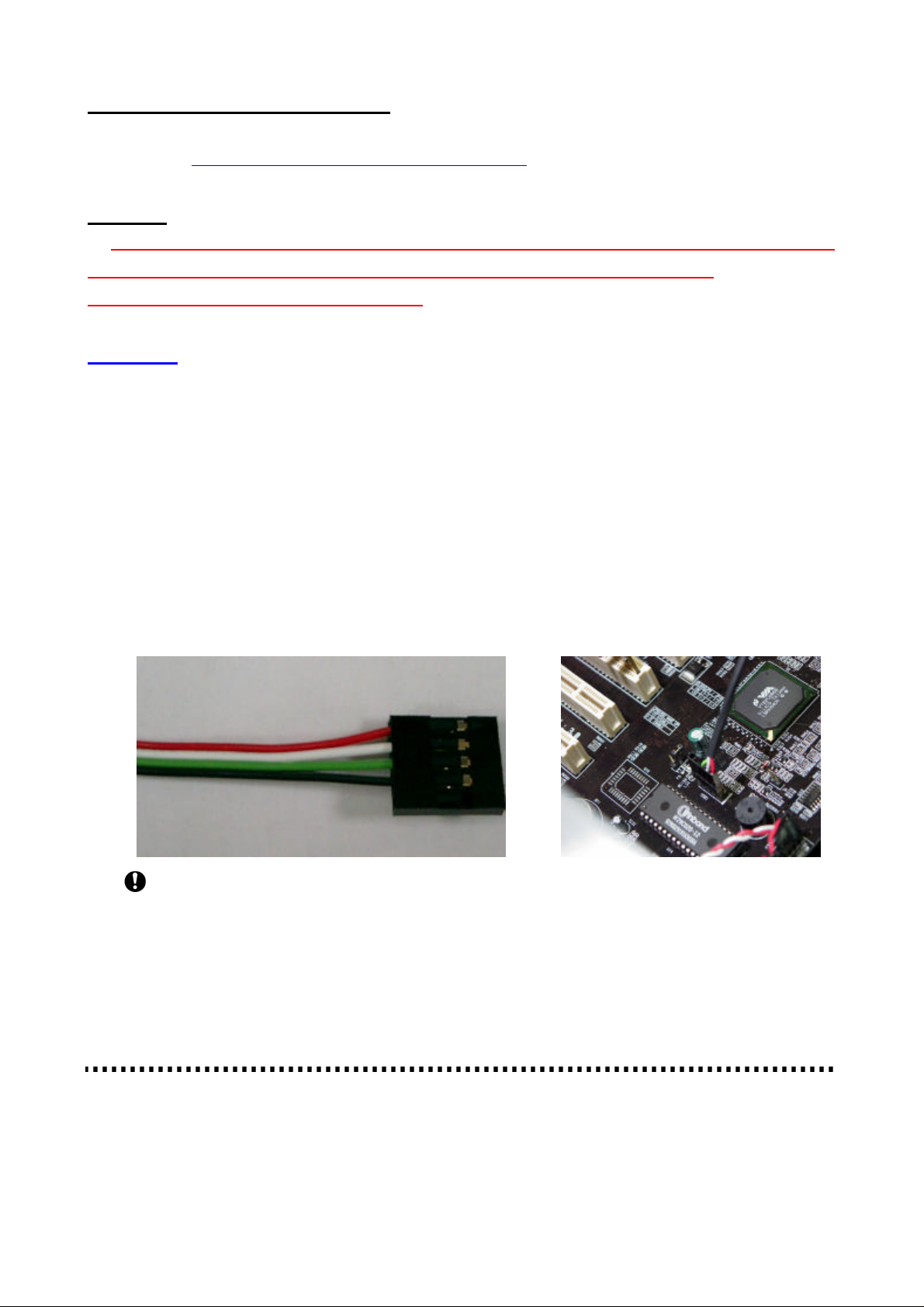
Card Reader UCR-61S2B Q&A:
To avoid any installation problems, acquire update information or any questions occur, users are welcome
to the website: www.i-buddie.com.tw\card reader\ucr-61s2b.html .
You can also obtain more product information from this website.
Warning:
Do not remove or insert a storage card, nor disconnect the USB extension cable while transmitting
data. To avoid improper shutdown or opening a transmitted file from a new location,
please ensure the transmission is completed.
Hardware:
Q1: How can I use this USB card reader?
A1:a. Open your PC case.
b. Find out USB pin headers on the motherboard.
c. Please read your motherboard manual introduction on the USB pin header definition before plugging
your card reader. Make sure the pin header definition is same as the card reader s below:
Red --- VCC
Black --- GND
White --- Data Green --- Data+
d. Plug in the card reader cable.
3
Note: Please check the pin assignment of cable and USB headers
on the mainboard. Make sure the correct pin assignment before
plugging in. Any incorrect usage may cause the system
unexpected damage. The vendor will not be responsible for any
incidental or consequential damages arising from the usage or
misusage of the purchased product.
Page 2
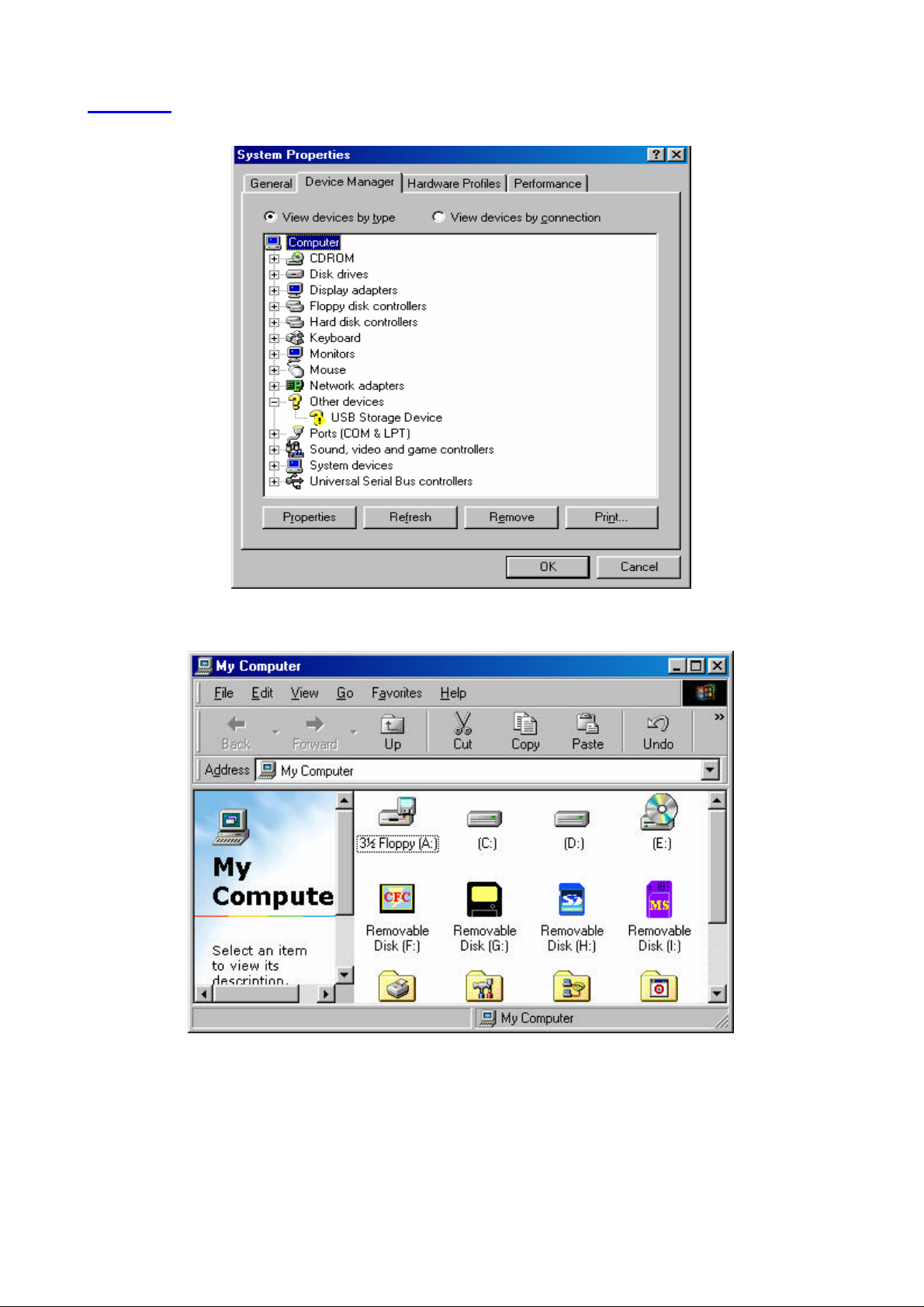
Software:
Q2: Why can’t I find out the logic device under the Win 98SE Operating System? (shown as below).
A2: Please install the Card Reader driver under the Win 98SE Operating System. Four icons appear on
the Win 98SE screen as the following illustration:
Page 3
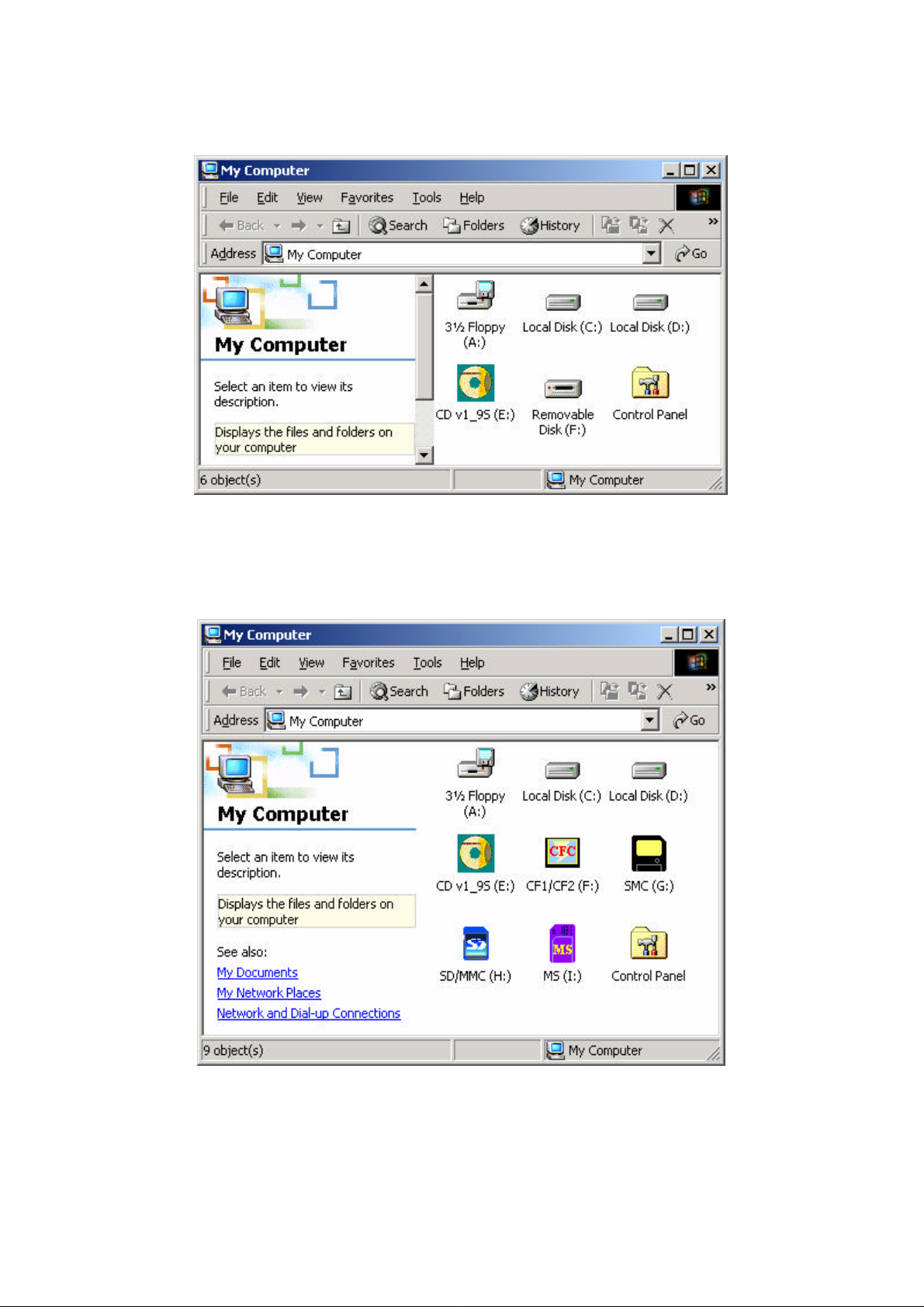
Q3: Under the Windows 2000 Operating System, why does the “My Computer” screen only show
one SP2 device? (shown as below)
A3: If you only install the SP2 under the Win 2K Operating System, without the card reader driver,
you will find out one device only. Please install the card reader driver under Windows 2000 OS, too.
Four card reader icons and labels appear in the Windows 2000 OS as illustrated below:
Page 4

Q4: Will four icons appear under the Windows 2000 Operating System? Should I still install the card reader
driver? Please see the illustration below:
A4: If you install the Service Pack 3 in the Windows 2000 Operating System, four icons will pop out.
You still need to install the card reader driver containing the card reader icons and labels. Please
refer to the following illustration:
Page 5

Q5: While installing under the Win XP Operating System, four icons appear in the “My Computer” screen.
Should I install the card reader again?
A5: Yes, you still need to install the card reader driver in the Win XP Operating System.
Four card reader icons and labels will appear. Please refer to the following illustration:
Page 6

Q6: Why is there a yellow-marked “Device Manager” after I appropriately remove the USB card reader and
re-plug it again?
A6: Since SP2 is not compatible with the Windows 2000 Operating System, please install
Windows 2000 SP3, and then there won’t be a yellow mark again. We recommend you
do not remove the USB card reader nor re-plug in the Windows 2000 OS with SP2.
Page 7

Operation:
Operation:
Q7: Why can’t my motherboard support this card reader even after I have finished the installation of
the driver?
A7: This card reader device is locked for some motherboards. Users have to inquire the
motherboard’s
vendor for a valid motherboard ID.
Q8: Why does the card reader show a duplicated partition in the Windows 98SE Operating System?
A8: Because the BIOS enabling the “ USB Legacy Support”, your plugging the USB card reader and booting
up the system, it will show a duplicated partition in the Windows 98SE OS. You still can use the card
reader in the Windows 98SE OS.
Q9: Why is there a green arrow while using the UCR-61S2B Card Reader in the Windows ME OS?
How can you solve this problem?
A9: Please install the UCR-61S2B Card Reader driver.
Q10: Why doesn’t any activity occur after the UCR-61S2B Card Reader is plugged into the computer?
A10: First, please check if the USB function of the PCB's BIOS is opened? Next, make sure the USB Root
Hub and the chipset’s USB Universal Host exist (the USB Root Hub can be found in the Device
Manager's Universal Serial Bus Controllers). Without these devices, the system can’t recognize the
Reader, because they support the basic USB function.
Q11: Why doesn’t any activity occur to the computer even the USB Root Hub in Device Manager and the
chipset’s USB Universal Host Controllers certainly exist?
A11: Please check if the USB cable is connected or not to the USB header on the mainboard.
Q12: Is the UCR-61S2B Card Reader working normally under the Windows 95 and Windows NT Operating
System?
A12: USB function can’t be operated under the Windows 95 and Windows NT OS, therefore, we don't
recommend our customers to use Travel Flash in the Windows 95 and Windows NT OS.
Q13: What is the “Six in One” function of the Card Reader.?
A13: “Six in One” function is the brief description of Built-in flash Supporting the Compact Flash/Micro Driver,
Smart Media, Multi Media/ Secure Digital and Memory Stick. You can install Compact Flash card and
Micro Driver card in the CF slot; Multi Media card and Secure Digital card in the SD slot.
Page 8

Q14: Can I take out the CF/SM/MS/SD cards while reading files?
A14: No, you can’t . When you install the storage card but you aren’t reading files, the Access LED is
always on. When you are reading files, the Access LED is flashing. Please DO NOT take out any
storage cards as it’s flashing.
Q15: Why can’t I resume the storage card working in my device (for example, digital camera) after
formatting the card in PC?
A15: We and the device vendors recommend you rather format the storage card in your device than in
PC.
If your device doesn’t support the formatting function, please use “delete” or “erase” function to
format your storage card.
Q16: If I don’t know where the problem it is, but it still doesn’t work, what can I do?
A16: Please follow these steps:
1. Turn off the power.
2. Remove the AC power code.
3. Re-plug in the USB card reader cable from M/B.
4. Re-install the driver.
If the USB card reader still can’t be detected, please contact local sales representatives in your region.
