Page 1
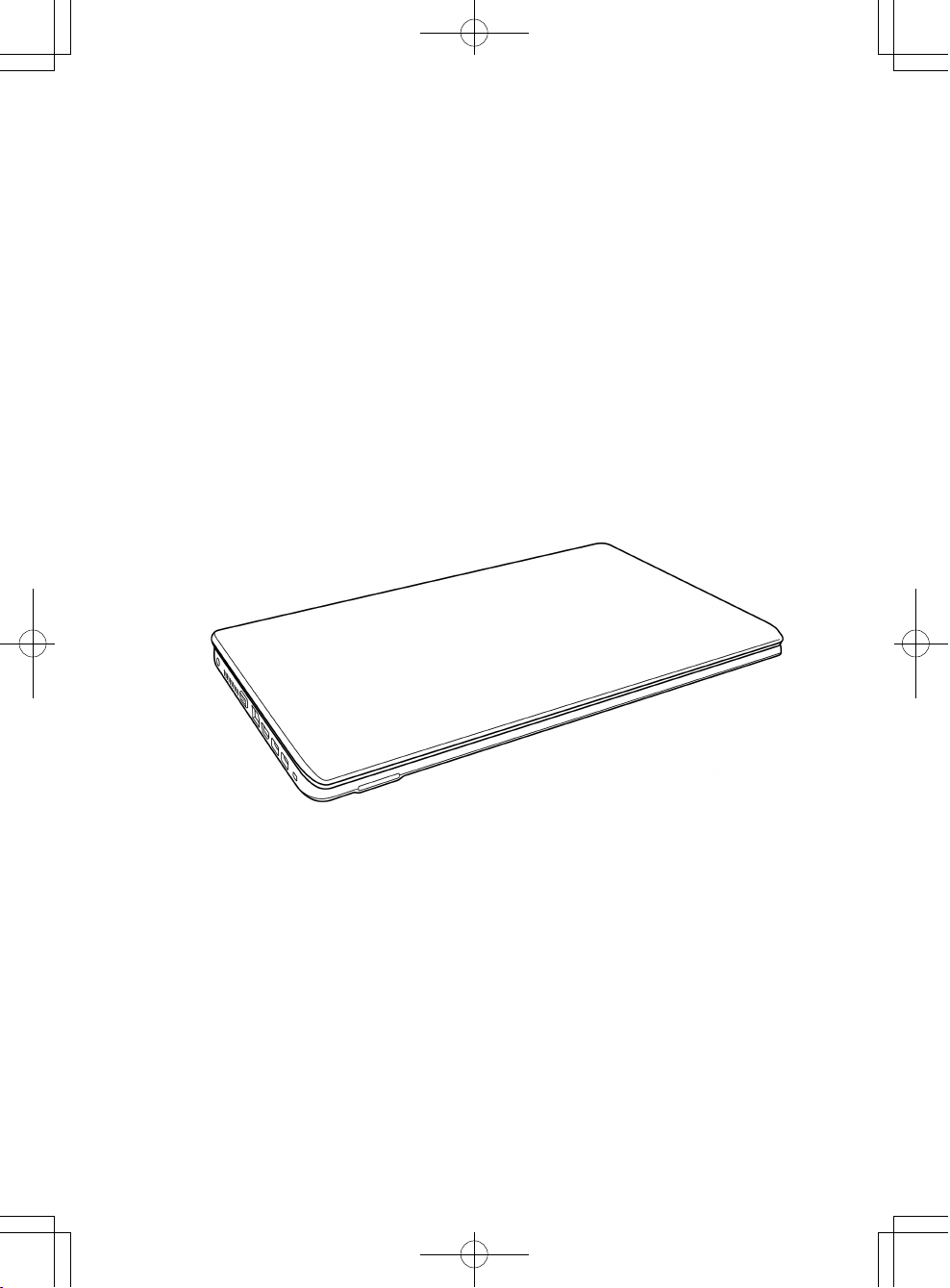
USER'S MANUAL
ENGLISH
December 2010
Page 2

ENGLISH
CONTENTS
BEFORE YOU START ............................................................................................. 5
Make sure you have everything ..................................................................................... 5
Familiarize yourself with the computer ........................................................................ 6
OPENING THE DISPLAY PANEL ................................................................................ 6
FRONT OVERVIEW .................................................................................................... 7
LEFT SIDE OVERVIEW .............................................................................................. 9
RIGHT SIDE OVERVIEW .......................................................................................... 11
BACK OVERVIEW ..................................................................................................... 12
FRANÇAIS
DEUTSCH
BOTTOM OVERVIEW ................................................................................................ 13
GETTING STARTED ............................................................................................. 14
Power Sources ............................................................................................................. 14
CONNECTING THE POWER ADAPTERS ............................................................... 14
RECHARGING THE BATTERY ................................................................................. 15
Starting Your Notebook................................................................................................. 16
POWER ON .............................................................................................................. 16
Status Indicators ...................................................................................................... 17
Using Function Keys ................................................................................................ 19
Using the TouchPad................................................................................................. 20
Memory Module Upgrade ......................................................................................... 21
TROUBLESHOOTING ........................................................................................... 22
Identifying the Problem................................................................................................. 22
ESPAÑOL
ITALIANO
2
Page 3
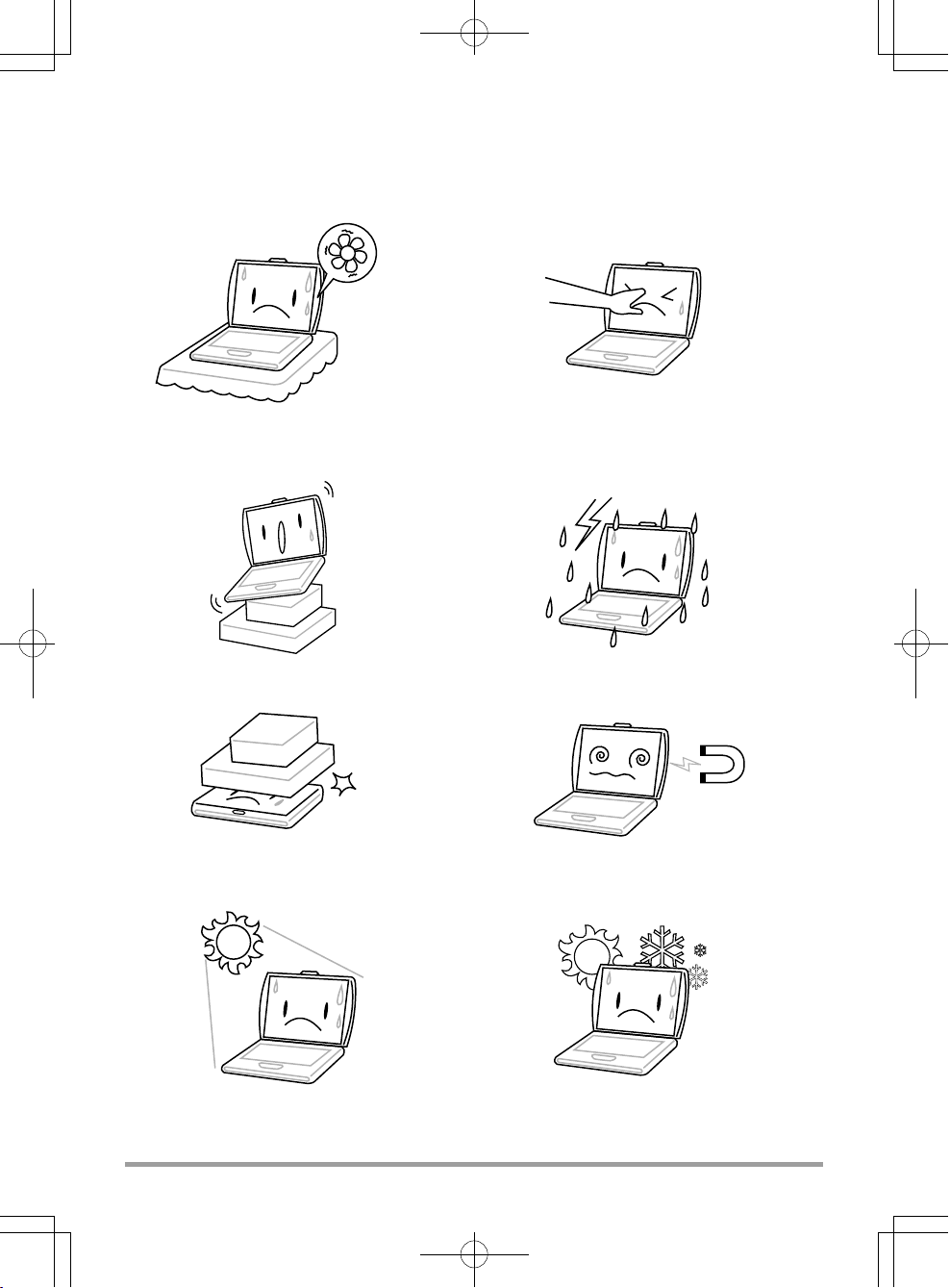
TAKING CARE OF YOUR NOTEBOOK PC
To prevent possible overheating of the computer's
processor, make sure you don't block the openings provided for ventilation.
DO NOT place on uneven or unstable work
surfaces.
DO NOT place or drop objects on the computer
and DO NOT apply heavy pressure on it.
DO NOT press or touch the display panel.
DO NOT use your notebook computer under
harsh conditions.
DO NOT subject the computer to magnetic
fields.
DO NOT expose to direct sunlight. DO NOT use or store in extreme temperatures.
3
Page 4
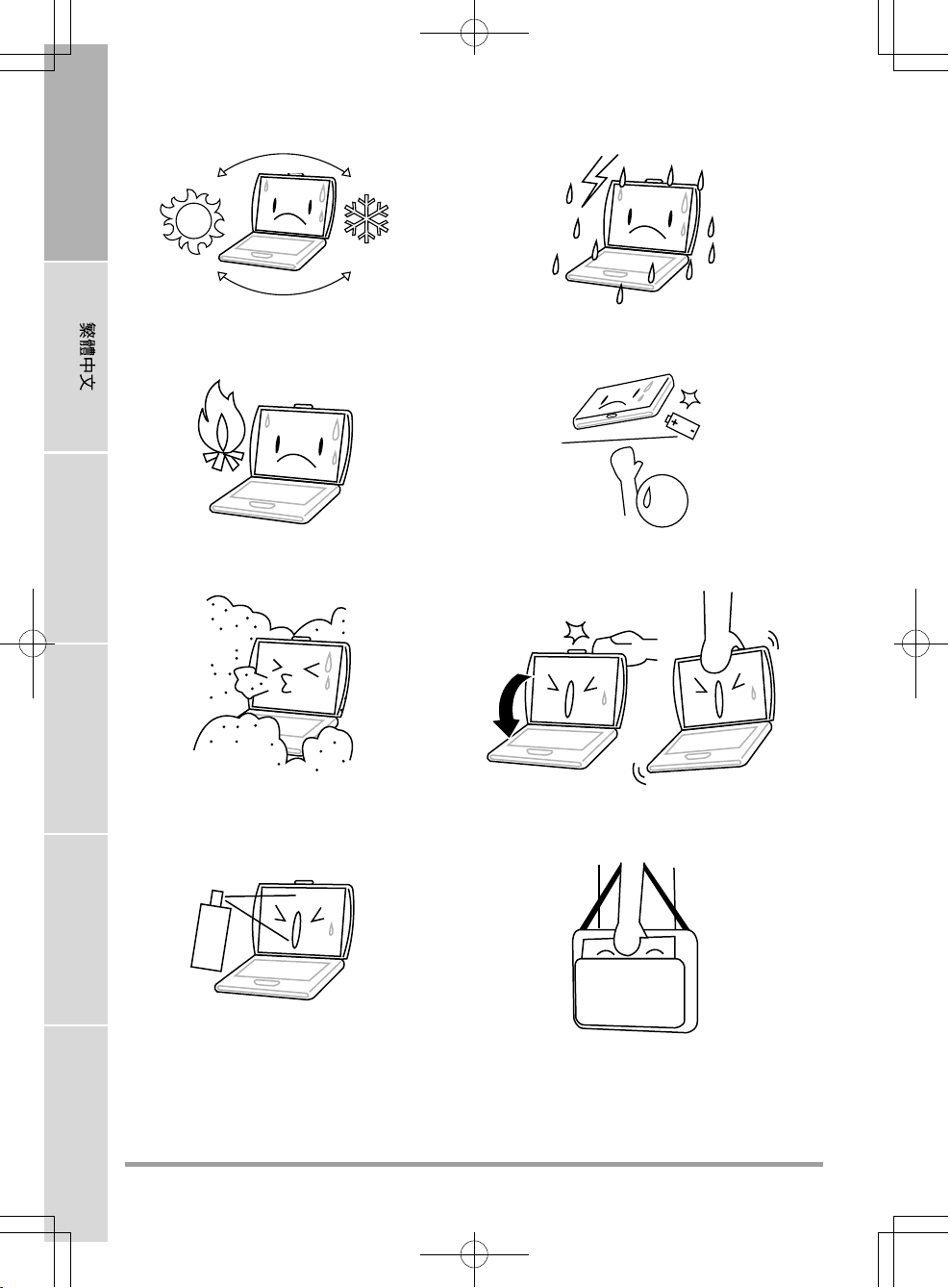
ENGLISH
Avoid sudden changes in temperature or humidity by keeping it away fromA/C and heating vents.
FRANÇAIS
DO NOT place near fire or other sources of heat. DO NOT tamper with the batteries. Keep them
DEUTSCH
DO NOT expose to dust and/or corrosive
chemicals.
ESPAÑOL
DO NOT expose the computer to rain or
moisture.
away from children.
DO NOT slam your notebook shut and never
pick up or hold your notebook by the display.
ITALIANO
DO NOT spray water or any other cleaning fluids
directly on the display.
4
If you are traveling with your computer, remember to carry it as hand luggage. Do not check it in
as baggage.
Page 5
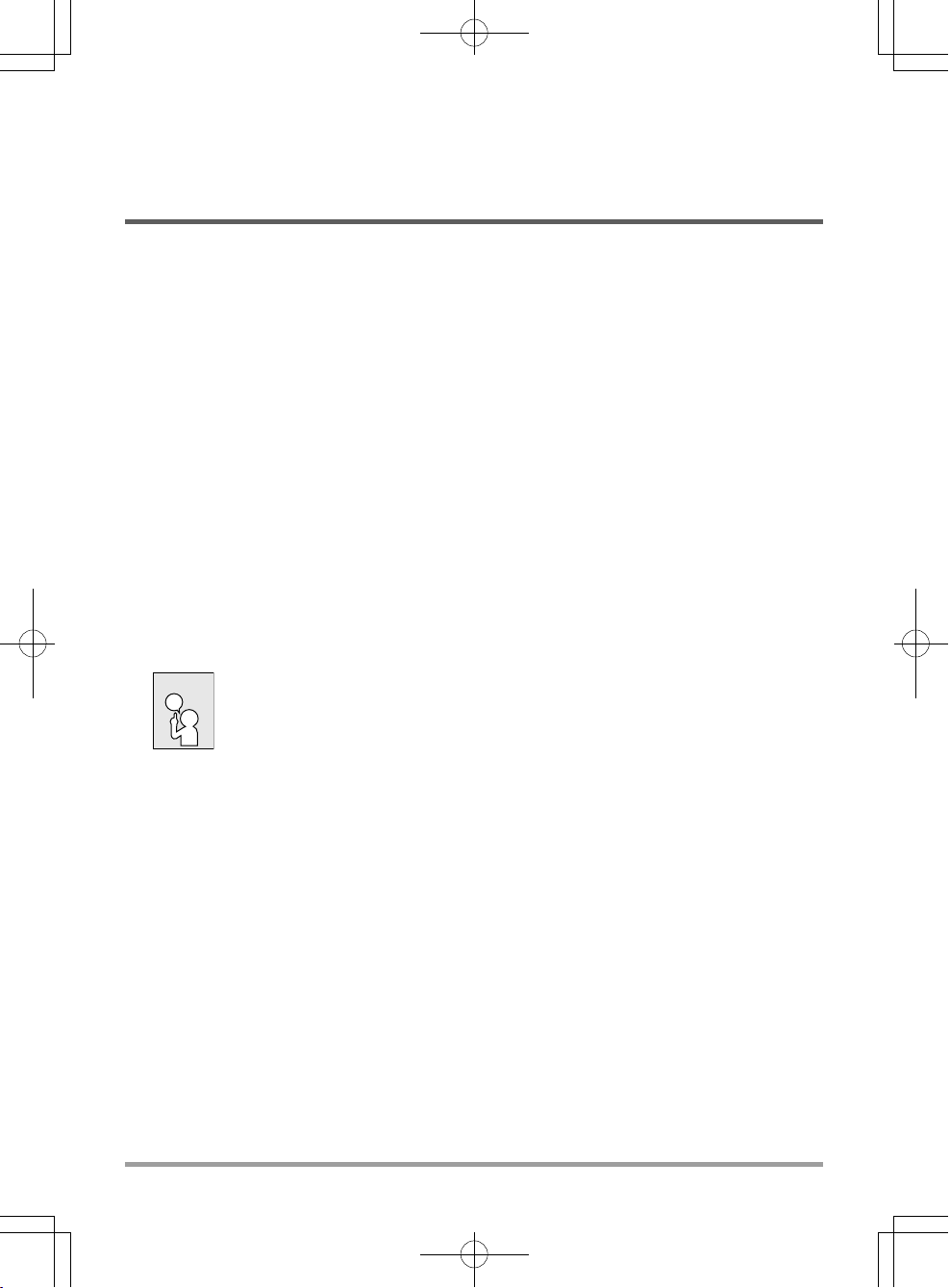
BEFORE YOU START
Make sure you have everything
When you receive your notebook PC, unpack it carefully, and check to make sure you have all the
items listed below. For a pre-configured model you should have the following:
• Notebook Computer
• Lithium-Ion battery
• AC adapter with power cord
• Driver and Applications CD
• Quick Start Guide or User Guide
Depending upon the configuration of your notebook, you may also need the following items:
• Dual DVD+/-RW Application CD
• Super Multi DVD RW Application CD
• Blu-ray/DVD RW Application Disc
Once you have checked and confirmed that your notebook system is complete, read through the
following pages to learn about all of your notebook components.
NOTE
Depending on the model you purchased, the actual appearance of your notebook may vary from that shown in this manual.
5
Page 6
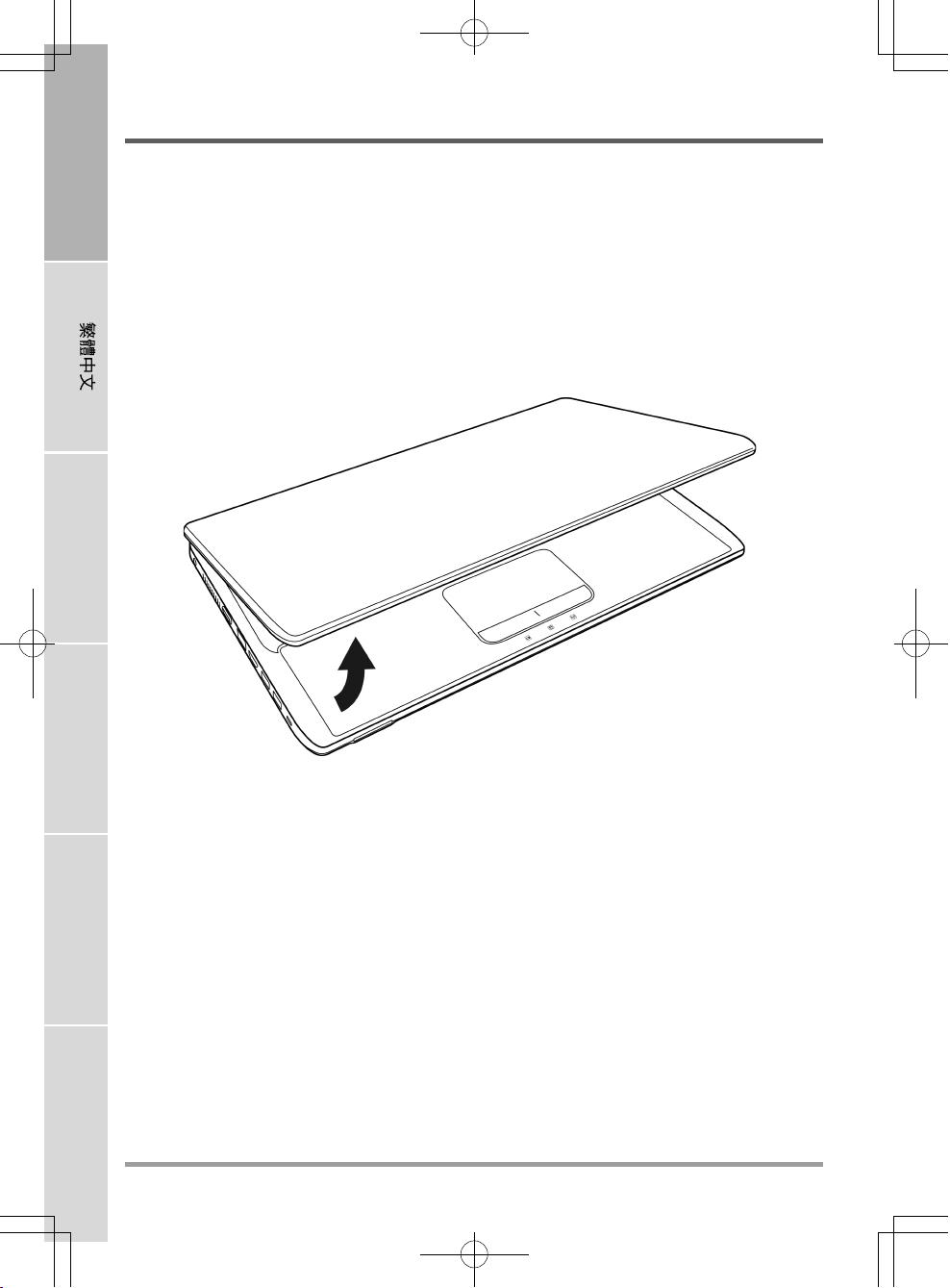
ENGLISH
BEFORE YOU START
Familiarize yourself with the computer
OPENING THE DISPLAY PANEL
To open the display panel, simply lift the lid up.
When closing it, be sure not to slam it shut.
FRANÇAIS
DEUTSCH
ESPAÑOL
ITALIANO
6
Page 7
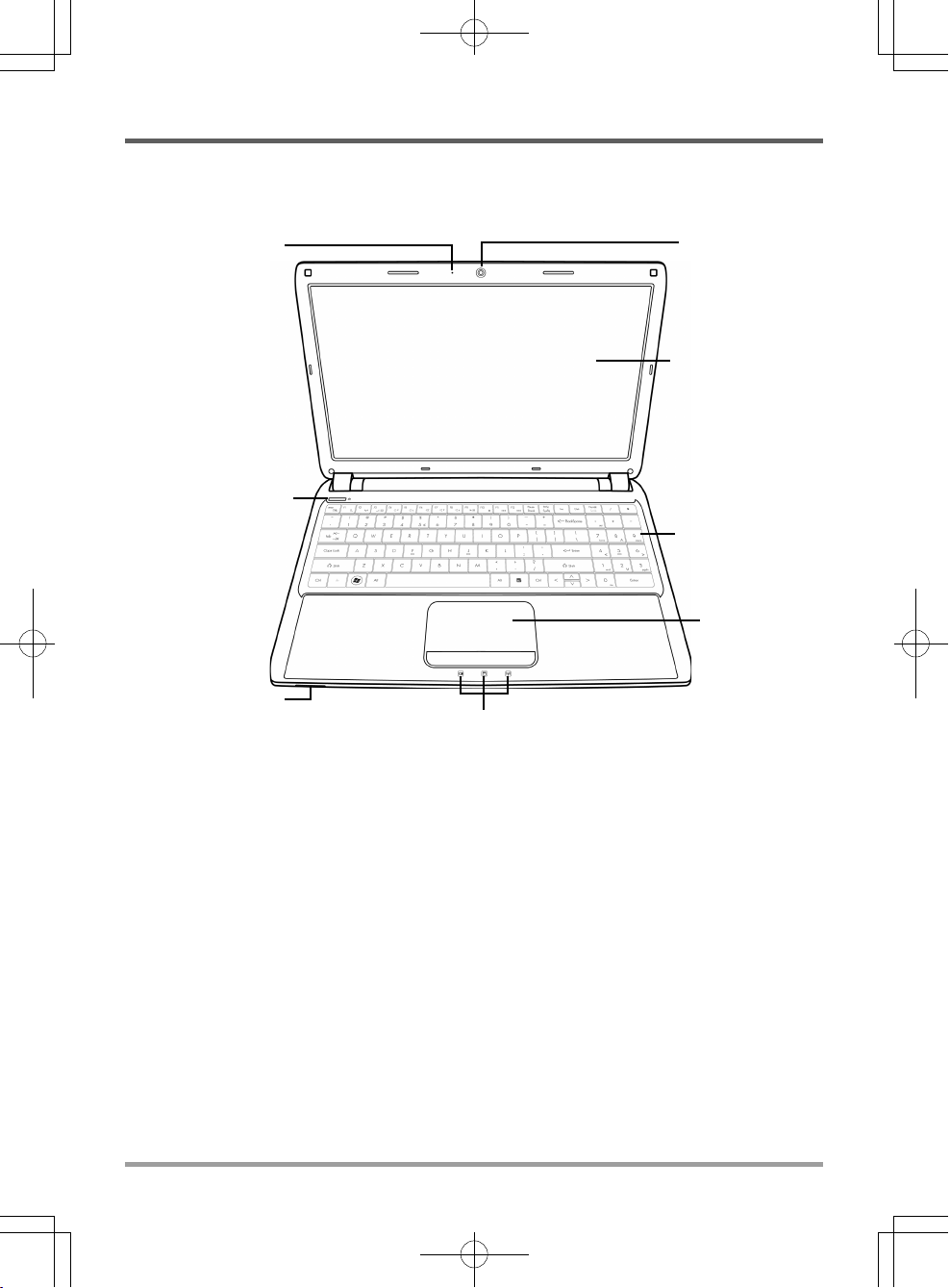
FRONT OVERVIEW
The following is an overview of the front of the notebook.
BEFORE YOU START
Microphone
Suspend/Power On
Button
Memory Card Reader
Status Indicator Lights
Camera
Display Panel
Keyboard
TouchPad
Pointing Device
Microphone
The built-in microphone allows for the reception and transmission of voice and/or other audio data
to any program capable of accepting such input.
Camera
The built-in 0.3 or 1.3 megapixel camera allows you to snap a photo or create a video chat or video
conference with just a click.
Display Panel
The display panel is a color LCD panel with back lighting for the display of text and graphics.
7
Page 8
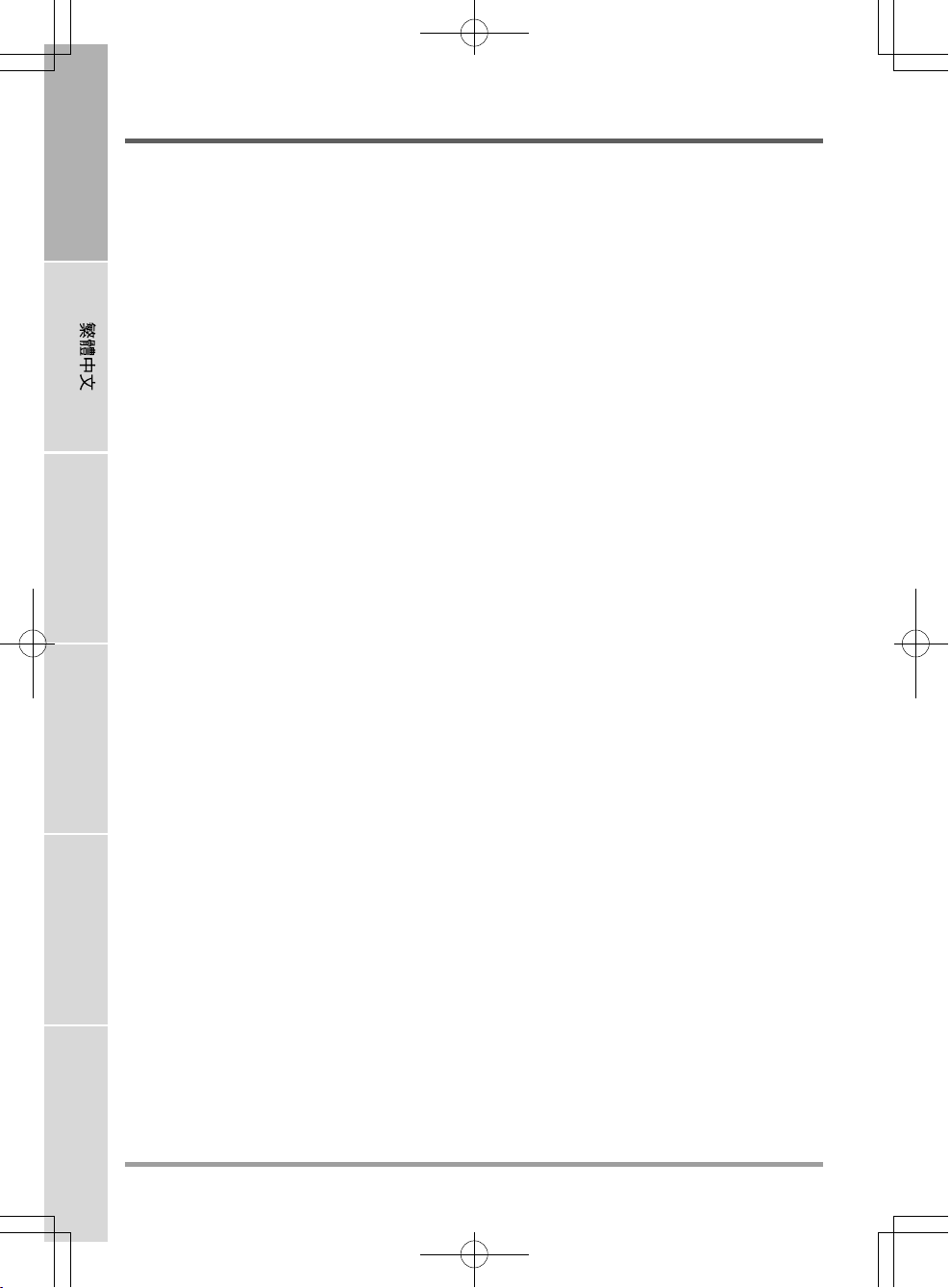
ENGLISH
BEFORE YOU START
Keyboard
A full-size keyboard with the numeric keys and the dedicated Windows® keys.
TouchPad Pointing Device
The TouchPad pointing device is a mouse-like cursor control with two buttons and a touch
sensitive movement pad.
Status Indicator Lights
The Status indicator lights correspond to specific operating modes. These modes are: battery/AC
adapter status, hard drive activity (HDD) and Wireless LAN activity.
Memory Card Reader
FRANÇAIS
The memory card reader offers the fastest and most convenient method to transfer pictures, music
and data between your notebook and flash compatible devices such as digital cameras, MP3
players, mobile phones, and PDAs.
Suspend/Power On Button
This button turns your notebook on and off or puts it to sleep. (See Suspend/Power On Button
in the Power On section for more information.)
DEUTSCH
ESPAÑOL
ITALIANO
8
Page 9
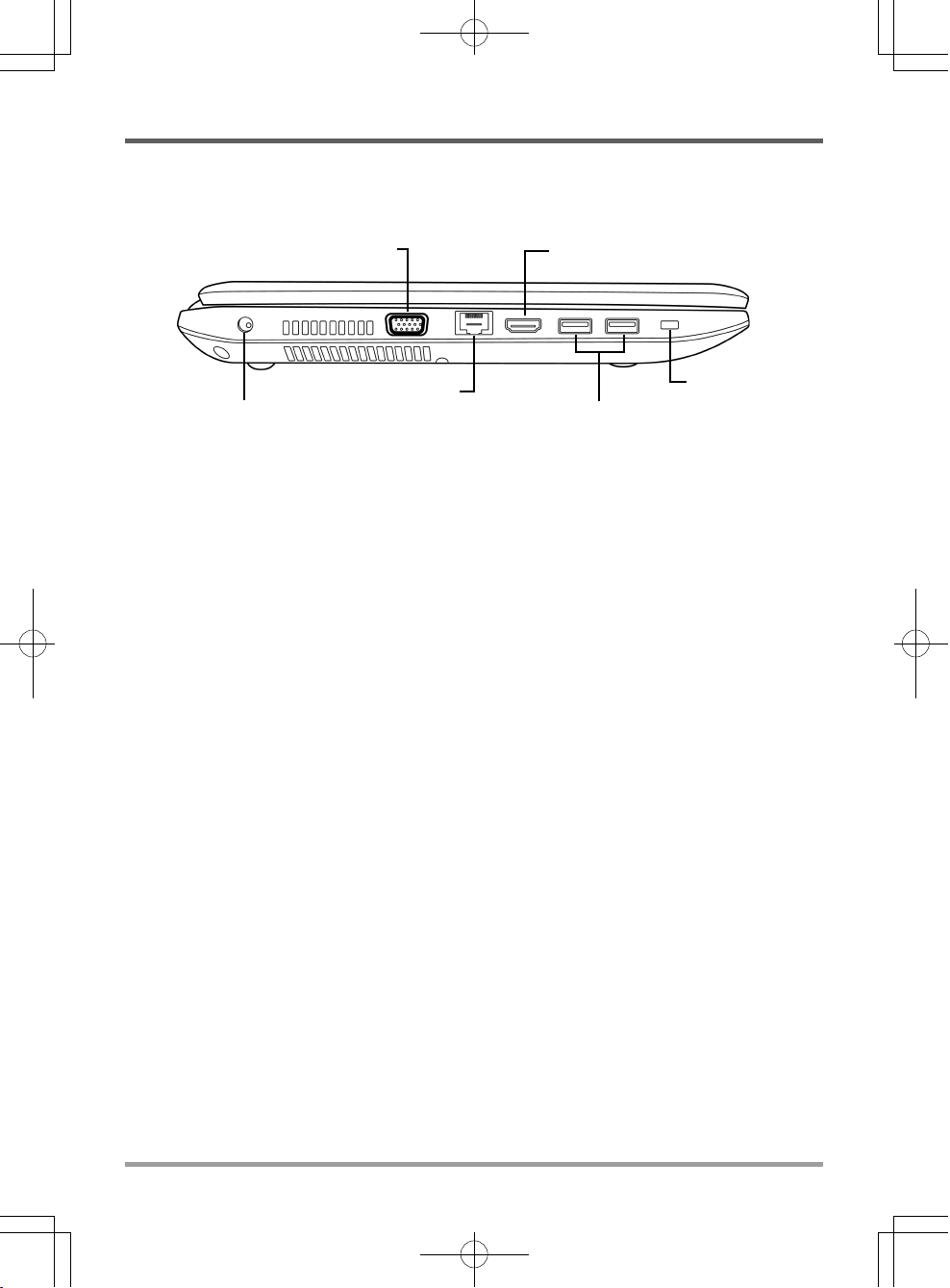
LEFT SIDE OVERVIEW
The following is a brief description of the left side of the notebook.
HDMI PortExternal Monitor Port
BEFORE YOU START
Kensington Lock
Slot
Power Adapter Port
LAN (RJ-45) Port
USB Ports
Power Adapter Port
The power adapter port allows you to plug in the AC adapter to power your notebook and charge
the internal Lithium-Ion battery.
External Monitor Port
The external monitor port allows you to connect an external monitor.
LAN (RJ-45) Port
The LAN port is designed to support a 10/100/1000 Base-T standard RJ-45 plug.
HDMI Port
The HDMI port allows you to connect a video device such as a television, a projector, or a VCR
to your computer.
USB Ports
The USB ports allow you to connect Universal Serial Bus devices. They support v2.0 of the USB
standard, which allows data exchange rates as high as 480 Mb/s (some models may support v3.0
of the USB standard).
9
Page 10
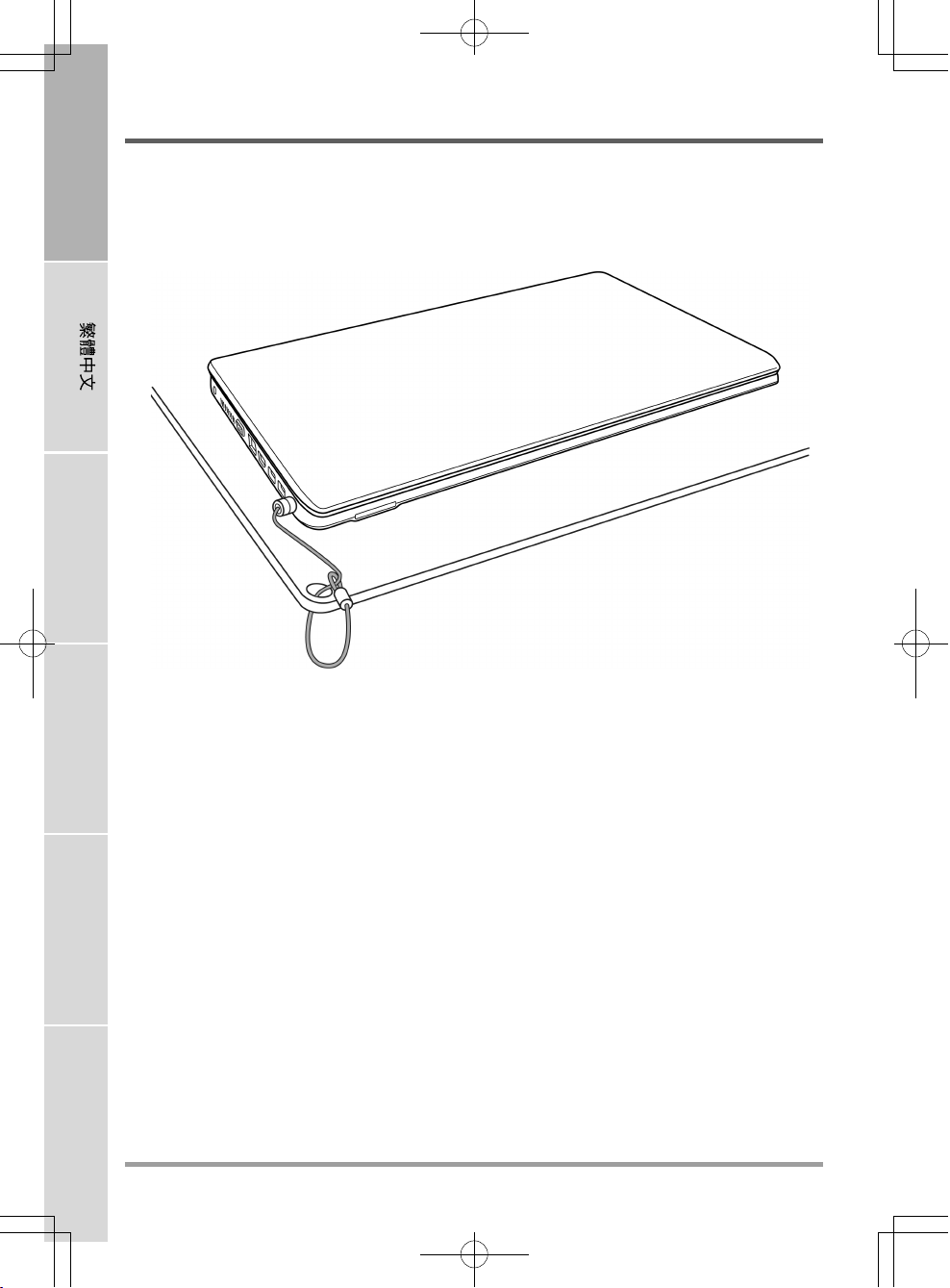
ENGLISH
BEFORE YOU START
Kensington Lock Slot
The Kensington lock slot allows you to secure your notebook to an immovable object with an
optional security cable.
FRANÇAIS
DEUTSCH
ESPAÑOL
ITALIANO
10
Page 11
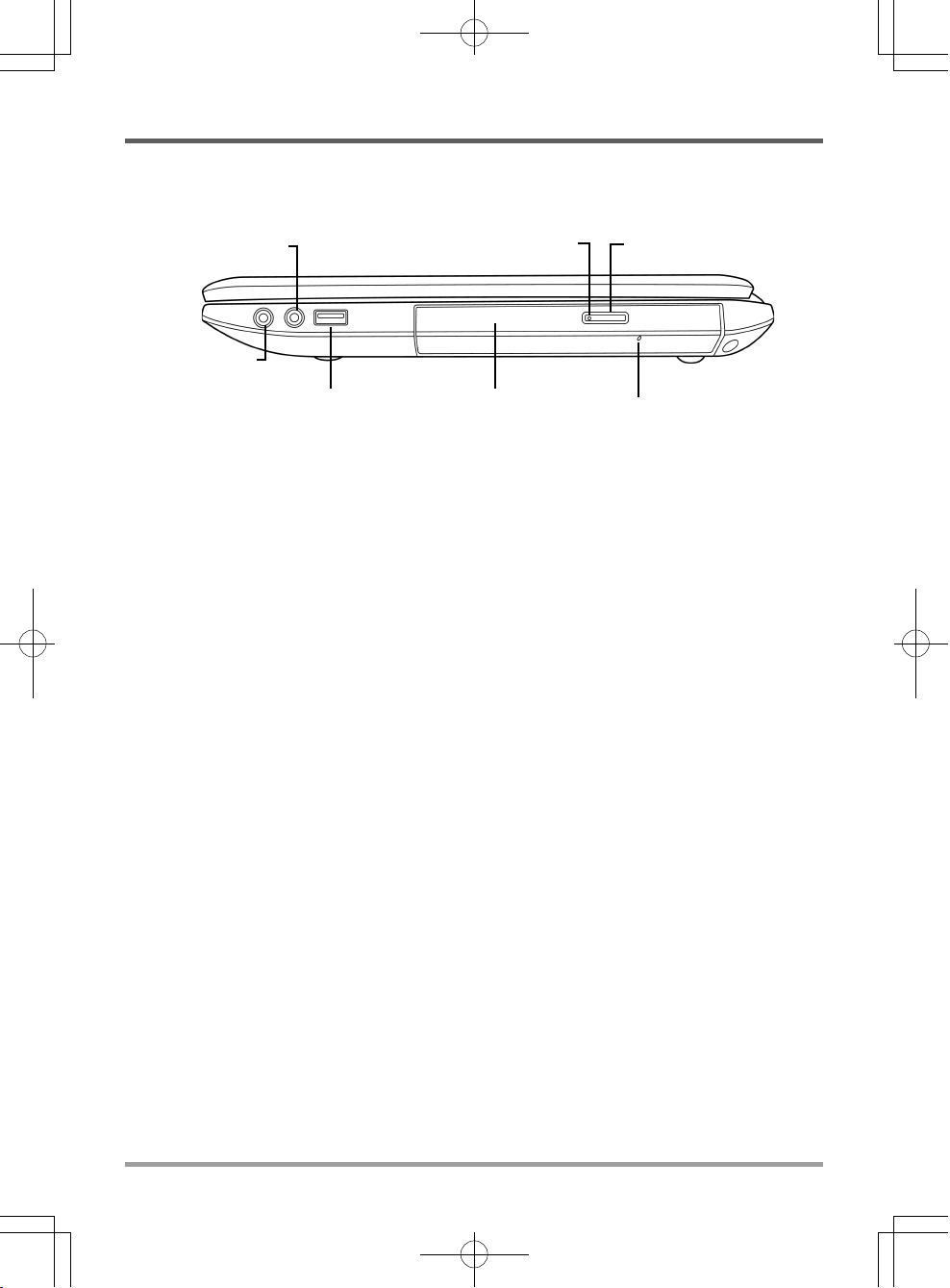
RIGHT SIDE OVERVIEW
The following is a brief description of the right side of the notebook.
BEFORE YOU START
Headphone Jack
Microphone Jack
Optical Drive Activity Indicator
Optical DriveUSB Port
Optical Drive Eject Button
Emergency Tray Release
Microphone Jack
The microphone jack allows you to connect an external mono microphone.
Headphone Jack
The headphone jack allows you to connect headphones or external speakers and amplifiers.
USB Port
The USB port allows you to connect Universal Serial Bus devices. It supports v2.0 of the USB
standard, which allows data exchange rates as high as 480 Mb/s.
Optical Drive
The optical drive allows you to play back media discs such as CDs and DVDs. Depending on the
configuration of your notebook, it may also allow you to burn CDs and DVDs.
Optical Drive Activity Indicator
This light flickers to indicate activity when the ODD is playing a media disc or is being accessed
by the operating system.
Optical Drive Eject Button
The optical drive eject Button allows you to open the optical drive tray to remove or insert a DVD
or CD.
Emergency Tray Release
The emergency tray release allows you to open the optical drive tray without powering on your
notebook.
11
Page 12

ENGLISH
BEFORE YOU START
BACK OVERVIEW
The following is an overview of the back of the notebook.
FRANÇAIS
DEUTSCH
ESPAÑOL
ITALIANO
12
Page 13

BOTTOM OVERVIEW
The following is an overview of the bottom of the notebook.
Lithium-Ion Battery Bay
Rating
Label
BEFORE YOU START
Fan
Outlets
Compartment
Cover
Stereo Speakers
Compartment
Cover
Lithium-Ion Battery Bay
The battery bay contains the internal Lithium-Ion battery. It can be opened for the removal of the
battery when stored over a long period of time or for swapping a discharged battery with a
charged Lithium-Ion battery.
Fan Outlets
These are open ports for the fan to dissipate heat from the computer's internal components. Do
not block or place the computer in such a position that you inadvertently allow the outlets to
become blocked.
Compartment Covers
The main compartment contains the Wireless LAN card (Not available in all configurations),
memory modules and CPU. The hard disk drive compartment contains the internal hard disk
drive. You must first remove the main compartment cover before you can remove the hard disk
drive compartment cover.
Rating Label
The label shows the model number and other information about your notebook.
Stereo Speakers
The built-in dual speakers allow for stereo sound.
13
Page 14

ENGLISH
GETTING STARTED
Power Sources
Your computer has two types of power source: a Lithium-Ion battery or an AC adapter.
CONNECTING THE POWER ADAPTERS
The AC adapter provides power for operating your notebook PC and charging the battery.
Connecting the AC Adapter
FRANÇAIS
1. Plug the DC output cable into the DC power jack of your notebook PC.
2. Plug the AC adapter into an AC electrical outlet.
Switching from AC Adapter Power to Battery Power
1. Be sure that you have at least one charged battery installed.
2. Remove the AC adapter. Your notebook will automatically switch from DC power to battery
power.
NOTE
DEUTSCH
ESPAÑOL
ITALIANO
14
The Lithium-Ion battery is not charged upon purchase. Initially, you will need
to connect the AC adapter to use your notebook PC.
Page 15

GETTING STARTED
RECHARGING THE BATTERY
The Lithium-Ion battery is recharged internally using the AC adapter. To recharge the battery,
make sure the battery is installed and the computer is connected to the AC.
There is no "memory effect" in Lithium-Ion batteries; therefore you do not need to discharge the
battery completely before recharging. The charge times will be significantly longer if your notebook PC is in use while the battery is charging. If you want to charge the battery more quickly,
put your computer into Suspend mode, or turn it off while the adapter is charging the battery.
Low Battery State
When the battery charge is low, a notification message appears. If you do not respond to the low
battery message, the battery continues to discharge until it is too low to operate. When this
happens, your notebook PC goes into Suspend mode. There is no guarantee your data will be
saved once the notebook reaches this point.
CAUTION
Once your note computer goes into Suspend mode as a result of a dead battery you will be unable
to resume operation until you provide a source of power either from an adapter, or a charged
battery. Once you have provided power, you can press the Suspend/ Resume button to resume
operation. In Suspend mode, your data is maintained for some time, but if a power source is not
provided promptly, the Power indicator stops flashing and the goes out, in which case you have
lost the data that was not saved. Once you provide power, you can continue to use your computer while an adapter charges the battery.
To protect your computer from damage, use only the power adapter that came
with it because each power adapter has its own power output rating.
15
Page 16

ENGLISH
GETTING STARTED
Starting Your Notebook
POWER ON
Suspend/Power On Button
The suspend/power on switch is used to turn on your notebook from its off state. Once you have
connected your AC adapter or charged the internal Lithium-Ion battery, you can power on your
notebook by pressing the suspend/power on button located above the keyboard. If you need to
take an extended break press the button again to turn it off.
CAUTION
FRANÇAIS
When you power on your notebook, it will perform a Power On Self Test (POST) to check the
internal parts and configuration for correct functionality. If a fault is found, your computer emits
an audio warning and or displays and error message.
Depending on the nature of the problem, you may be able to continue by starting the operating
system or by entering the BIOS setup utility and revising the settings.
After satisfactory completion of the Power On Self Test (POST), your notebook loads the
DEUTSCH
ESPAÑOL
installed operating system.
CAUTION
Do not carry your notebook around with the power on or subject it to shocks or
vibration, as you risk damaging the hard disk.
Never turn off your notebook during the Power On Self Test (POST), or an
unrecoverable error may occur.
ITALIANO
16
Page 17

GETTING STARTED
Status Indicators
The status indicator lights correspond to specific operating modes. These modes are: Power on/
Suspend status, Battery/AC Adapter status, hard drive activity (HDD) and Wireless LAN activity.
Battery Indicator
Wireless LAN
Activity
Indicator
Power On /
Suspend Status
Indicator
Hard Disk Drive
(HDD) Activity
Indicator
Power On Indicator
This light next to the power button illuminates when the computer is powered on.
Suspend Status Indicator
This light flashes when the computer is in the Suspend mode.
Battery Indicator
The Battery indicator tells you whether the Lithium-Ion battery is charging or is already fully
charged.
• If you are charging your battery, the Battery indicator remains on even if your notebook is
shut off.
• If there is no battery activity, the power adapters are not connected, or the power switch is
Off, the Battery indicator will also be off.
• Batteries subjected to shocks, vibrations or extreme temperatures can be permanently damaged.
17
Page 18

ENGLISH
GETTING STARTED
Hard Disk Drive (HDD) Activity Indicator
The Hard Disk Drive (HDD) Activity indicator tells you whether your internal hard drive is being
accessed and, if so, how fast.
Wireless LAN Activity Indicator
The Wireless LAN Activity indicator tells you whether your computer is connected to a wireless
network or not.
FRANÇAIS
DEUTSCH
ESPAÑOL
ITALIANO
18
Page 19

GETTING STARTED
Using Function Keys
Your computer has 12 function keys, F1 through F12. The functions assigned to these keys differ
for each application. You should refer to your software documentation to find out how these keys
are used.
The [FN] key provides extended functions for the notebook and is always used in conjunction
with another key.
• [FN+F1]: Places the notebook in Suspend mode. Pressing the Power button returns it to
active mode.
• [FN+F2]: Enables or disables the wireless network connection.
• [FN+F3]: Allows you to change your selection of where to send your display video. Each
time you press the combination of keys you will step to the next choice. The choices, in
order, are: built-in display panel only, both built-in display panel and external monitor, or
external monitor only.
• [FN+F4]: Decreases the screen Brightness.
• [FN+F5]: Increases the screen Brightness.
• [FN+F6]: Mutes the computer's volume.
• [FN+F7]: Decreases the computer's volume.
• [FN+F8]: Increases the computer's volume.
• [FN+F9]: Plays or pauses the current multimedia track.
• [FN+F10]: Stops the current multimedia track.
• [FN+F11]: Goes to the previous multimedia track.
• [FN+F12]: Goes to the next multimedia track.
• [FN+Esc]: Enables or disables the TouchPad function.
19
Page 20

ENGLISH
GETTING STARTED
Using the TouchPad
A TouchPad pointing device comes built into your computer. It is used to control the movement
of the pointer to select items on your display panel.
The TouchPad consists of a cursor control, a left and right button, and a scroll bar. The cursor
control works the same way a mouse does, and moves the cursor around the display. It only
requires light pressure from the tip of your finger. The left and right buttons function the same as
mouse buttons. The actual functionality of the buttons may vary depending on the application
that is being used. Finally, the scroll bar allow you to navigate quickly through pages, without
having to use the on-screen cursor to manipulate the up and down scroll bars.
FRANÇAIS
DEUTSCH
Clicking
Clicking means pushing and releasing a button. To left-click, move the cursor to the item you wish
to select, press the left button once, and then immediately release it. To right click, move the
mouse cursor to the item you wish to select, press the right button once, and then immediately
release it. You also have the option to perform the clicking operation by tapping lightly on the
TouchPad once.
Double-Clicking
ESPAÑOL
Double-clicking means pushing and releasing the left button twice in rapid succession. This
procedure does not function with the right button. To double-click, move the cursor to the item
you wish to select, press the left button twice, and then immediately release it. You also have the
option to perform the double-click operation by tapping lightly on the TouchPad twice.
Dragging
Dragging means pressing and holding the left button, while moving the cursor. To drag, move the
cursor to the item you wish to move. Press and hold the left button while moving the item to its
new location and then release it. Dragging can also be done using the TouchPad. First, tap the
ITALIANO
TouchPad twice over the item you wish to move making sure to leave your finger on the pad after
the final tap. Next, move the object to its new location by moving your finger across the TouchPad,
and then release your finger. Using the Scroll bar allows you to navigate through a document
quickly without using the window's scroll bars. This is particularly useful when you are navigating through on-line pages.
20
Page 21

GETTING STARTED
Memory Module Upgrade
To increase your notebook's memory capacity (up to 8 GB maximum), additional memory modules may be installed. The memory upgrade must be a dual-in-line (DIMM) SDRAM module.
Installing a Memory Module
The following steps describe how to install a memory upgrade module. We do not recommend
that you do this yourself.
1. Turn off power to your notebook using the power switch, disconnect the power adapter, and/
or remove the battery pack.
2. Place your notebook upside-down on a clean work surface.
3. Slide open the battery lock. Slide and hold
the battery release latch in the open
position and use the other hand to slide
the memory compartment cover toward
the front of the system. Once the cover
is released from the securing tabs, lift it
away from the system.
4. The memory upgrade module can be
severely damaged by electrostatic
discharge (ESD). Be sure you are
properly grounded when handling and
installing the module.
5. Align the connector edge of the memory upgrade module, chip side up, with the connector slot
in the compartment.
6. Insert the memory upgrade module at a 45
7. Press the memory upgrade module down into the compartment until it locks into the retaining
clips on either side. You will hear a click when it is properly in place.
8. Replace the cover and slide toward the back of the system until it clicks into place. Installation
of the new memory module is now complete.
The memory upgrade module is not something you routinely remove from your notebook PC. Once
it is installed, you should leave it in place unless you want to increase system memory capacity.
o
angle and press it firmly onto the connector.
21
Page 22

ENGLISH
TROUBLESHOOTING
Your notebook PC is sturdy and subject to few problems in the field. However, you may encounter simple setup or operating problems that you can solve on the spot, or problems with peripheral devices, that you can solve by replacing the device. The information in this section helps you
isolate and resolve some of these straightforward problems and identify failures that require
service.
Identifying the Problem
If you encounter a problem, go through the following procedure before pursuing complex
FRANÇAIS
DEUTSCH
troubleshooting:
1. Turn off your notebook.
2. Make sure the AC adapter is plugged into your notebook and to an active AC power source.
3. Make sure that any card installed in the PC Card slot is seated properly. You can also remove
the card from the slot, thus eliminating it as a possible cause of failure.
4. Make sure that any devices connected to the external connectors are plugged in properly. You
can also disconnect such devices, thus eliminating them as possible causes of failure.
5. Turn on your notebook. Make sure it has been off at least 10 seconds before you turn it on.
6. Go through the boot sequence.
7. If the problem has not been resolved, contact your support representative.
Before you place the call, you should have the following information ready so that the customer
support representative can provide you with the fastest possible solution:
• Product name
• Product configuration number
• Product serial number
ESPAÑOL
ITALIANO
• Purchase date
• Conditions under which the problem occurred
• Any error messages that have occurred
• Hardware configuration
• Type of device connected, if any
See the Configuration Label on the bottom of your notebook for configuration and serial numbers.
22
Page 23

MEMO
Federal Communications Commission (FCC) Statement
This device complies with Part 15 of the FCC Rules. Operation is subject to the following two
conditions:
(1) This device may not cause harmful interference.
(2) This device must accept any interference received, including interference that maycause
undesired operation.
Any changes or modifications (including the antennas) made to this device that are not expressly
approved by the manufacturer may void the user’s authority to operate the equipment. FCC RF
Radiation Exposure Statement: This equipment complies with FCC RF radiation exposure limits
set forth for an uncontrolled environment. This device and its antenna must not be co-located or
operating in conjunction with any other antenna or transmitter. This equipment has been tested
and found to comply with the limits for a class B digital device, pursuant to part 15 of the FCC
Rules. These limits are designed to provide reasonable protection against harmful interference in
a residential installation.
This equipment generates, uses and can radiate radio frequency energy and, if not installed and
used in accordance with the instructions, may cause harmful interference to radio communications.
However, there is no guarantee that interference will not occur in a particular installation. If this
equipment does cause harmful interference to radio or television reception, which can be determined by turning the equipment off and on, the user is encouraged to try to correct the interference by one or more of the following measures:
• Reorient or relocate the receiving antenna.
• Increase the separation between the equipment and receiver.
• Connect the equipment into an outlet on a circuit different from that to which the receiver is
connected.
• Consult the dealer or an experienced radio/TV technician for help.
FCC RF Radiation Exposure Statement:
1. This Transmitter must not be co-located or operating in conjunction with any other antenna or
transmitter.
2. This equipment complies with FCC RF radiation exposure limits set forth for an uncontrolled
environment. To maintain compliance with FCC RF exposure compliance requirements, avoid
direct contact to the transmitting antenna during transmitting.
23
Page 24

MEMO
