Page 1
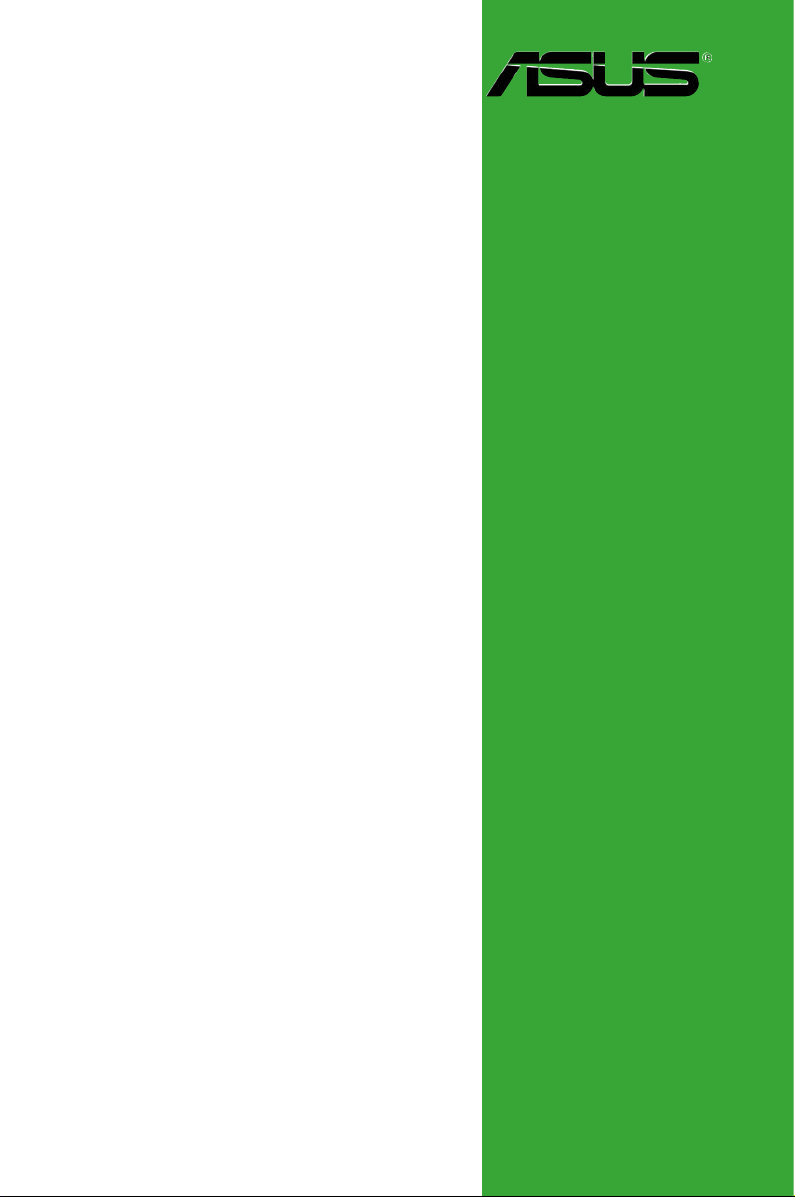
P5RD2-VM
Motherboard
Page 2
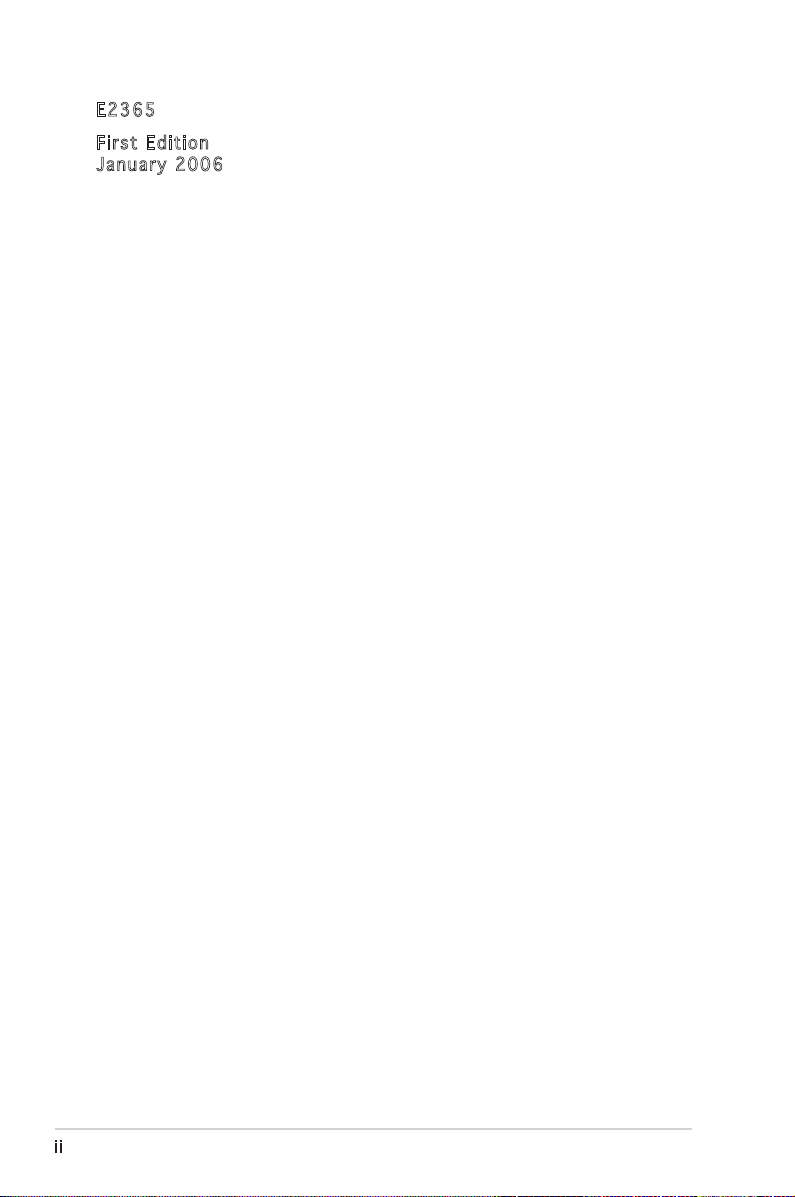
E236 5
Firs t E diti o n
Janu a r y 200 6
Copyright © 2006 ASUSTeK COMPUTER INC. All Rights Reserved.
No part of this manual, including the products and software described in it, may be reproduced,
transmitted, transcribed, stored in a retrieval system, or translated into any language in any form
or by any means, except documentation kept by the purchaser for backup purposes, without the
express written permission of ASUSTeK COMPUTER INC. (“ASUS”).
Product warranty or service will not be extended if: (1) the product is repaired, modified or
altered, unless such repair, modification of alteration is authorized in writing by ASUS; or (2)
the serial number of the product is defaced or missing.
ASUS PROVIDES THIS MANUAL “AS IS” WITHOUT WARRANTY OF ANY KIND, EITHER
EXPRESS OR IMPLIED, INCLUDING BUT NOT LIMITED TO THE IMPLIED WARRANTIES
OR CONDITIONS OF MERCHANTABILITY OR FITNESS FOR A PARTICULAR PURPOSE.
IN NO EVENT SHALL ASUS, ITS DIRECTORS, OFFICERS, EMPLOYEES OR AGENTS BE
LIABLE FOR ANY INDIRECT, SPECIAL, INCIDENTAL, OR CONSEQUENTIAL DAMAGES
(INCLUDING DAMAGES FOR LOSS OF PROFITS, LOSS OF BUSINESS, LOSS OF USE
OR DATA, INTERRUPTION OF BUSINESS AND THE LIKE), EVEN IF ASUS HAS BEEN
ADVISED OF THE POSSIBILITY OF SUCH DAMAGES ARISING FROM ANY DEFECT OR
ERROR IN THIS MANUAL OR PRODUCT.
SPECIFICATIONS AND INFORMATION CONTAINED IN THIS MANUAL ARE FURNISHED
FOR INFORMATIONAL USE ONLY, AND ARE SUBJECT TO CHANGE AT ANY TIME
WITHOUT NOTICE, AND SHOULD NOT BE CONSTRUED AS A COMMITMENT BY
ASUS. ASUS ASSUMES NO RESPONSIBILITY OR LIABILITY FOR ANY ERRORS OR
INACCURACIES THAT MAY APPEAR IN THIS MANUAL, INCLUDING THE PRODUCTS
AND SOFTWARE DESCRIBED IN IT.
Products and corporate names appearing in this manual may or may not be registered
trademarks or copyrights of their respective companies, and are used only for identification or
explanation and to the owners’ benefit, without intent to infringe.
ii
Page 3
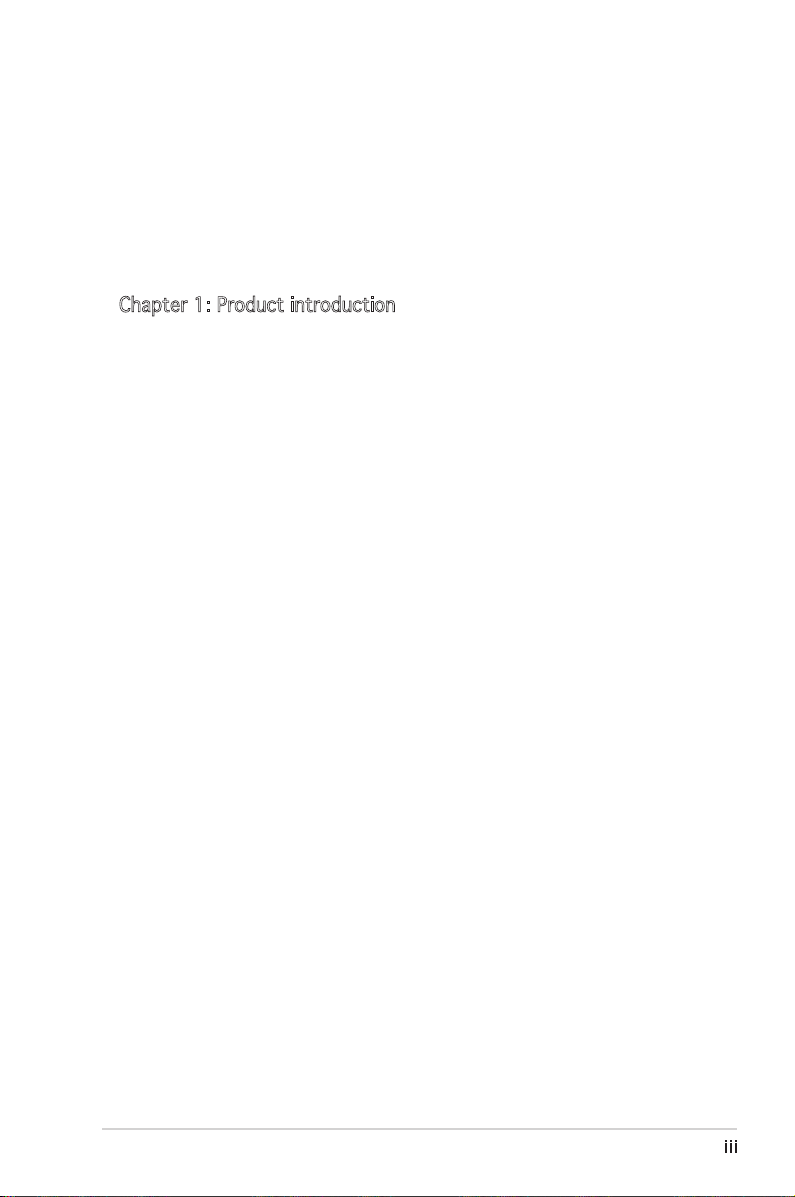
Contents
Notices ................................................................................................ vi
Safety information ............................................................................. vii
About this guide .................................................................................viii
Typography ......................................................................................... ix
P5RD2-VM specifications summary ...................................................... x
Chapter 1: Product introduction
1.1 Welcome! .............................................................................. 1-2
1.2 Package contents ................................................................. 1-2
1.3 Special features .................................................................... 1-2
1.3.1 Product highlights ................................................... 1-2
1.3.2 Innovative ASUS features ....................................... 1-4
1.4 Before you proceed .............................................................. 1-5
1.5 Motherboard overview .......................................................... 1-6
1.5.1 Placement direction ................................................ 1-6
1.5.2 Screw holes ............................................................. 1-6
1.5.3 Motherboard layout ................................................ 1-7
1.6 Central Processing Unit (CPU) .............................................. 1-8
1.6.1 Installling the CPU ................................................... 1-8
1.6.2 Installling the CPU heatsink and fan ...................... 1-11
1.6.3 Uninstalling the CPU heatsink and fan ................... 1-13
1.7 System memory .................................................................. 1-15
1.7.1 Overview ............................................................... 1-15
1.7.2 Memory configurations .........................................1-15
1.7.3 DDR2 Qualified Vendors List ................................. 1-16
1.7.4 Installing a DIMM ...................................................1-18
1.7.5 Removing a DIMM .................................................. 1-18
1.8 Expansion slots ................................................................... 1-19
1.8.1 Installing an expansion card .................................. 1-19
1.8.2 Configuring an expansion card .............................. 1-19
1.8.3 Interrupt assignments ........................................... 1-20
1.8.4 PCI slots ................................................................ 1-21
1.8.5 PCI Express x16 ................................................... 1-21
1.8.6 PCI Express x1 .....................................................1-21
1.9 Jumpers .............................................................................. 1-22
iii
Page 4

Contents
1.10 Connectors .........................................................................1-25
1.10.1 Rear panel connectors .......................................... 1-25
1.10.2 Internal connectors ............................................... 1-26
Chapter 2: BIOS setup
2.1 Managing and updating your BIOS ........................................ 2-2
2.1.1 Creating a bootable floppy disk .............................. 2-2
2.1.2 ASUS EZ Flash utility ............................................... 2-3
2.1.3 AFUDOS utility ........................................................ 2-4
2.1.4 ASUS CrashFree BIOS 2 utility ................................ 2-6
2.1.5 ASUS Update utility ................................................ 2-8
2.2 BIOS setup program ............................................................ 2-11
2.2.1 BIOS menu screen ................................................. 2-12
2.2.2 Menu bar ............................................................... 2-12
2.2.3 Navigation keys ..................................................... 2-12
2.2.4 Menu items ........................................................... 2-13
2.2.5 Sub-menu items .................................................... 2-13
2.2.6 Configuration fields ............................................... 2-13
2.2.7 Pop-up window ...................................................... 2-13
2.2.8 Scroll bar ............................................................... 2-13
2.2.9 General help .......................................................... 2-13
2.3 Main menu ........................................................................... 2-14
2.3.1 System Time ......................................................... 2-14
2.3.2 System Date ......................................................... 2-14
2.3.3 Legacy Diskette A ...............................................2-14
2.3.4 Primary, Third and Fourth IDE Master/Slave ......... 2-15
2.3.5 System Information .............................................. 2-16
2.4 Advanced menu .................................................................. 2-17
2.4.1 USB Configuration ................................................. 2-17
2.4.2 JumperFree Configuration ..................................... 2-19
2.4.3 CPU Configuration ................................................. 2-21
2.4.4 Chipset .................................................................. 2-23
2.4.5 Onboard Devices Configuration ............................. 2-26
2.4.6 PCI PnP .................................................................. 2-27
iv
Page 5
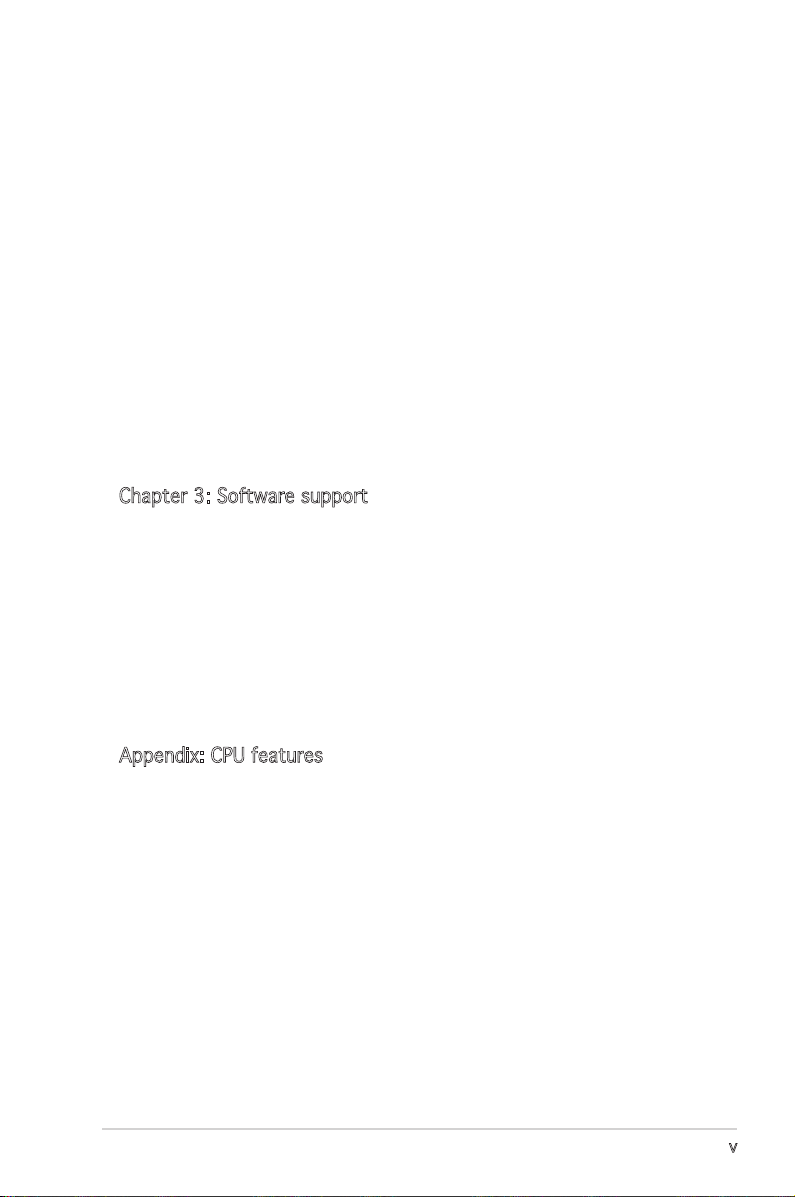
Contents
2.5 Power menu ........................................................................ 2-28
2.5.1 Suspend Mode ....................................................... 2-28
2.5.2 Repost Video on S3 Resume ................................. 2-28
2.5.3 ACPI 2.0 Support ................................................. 2-28
2.5.4 ACPI APIC Support ............................................... 2-28
2.5.5 APM Configuration ............................................... 2-29
2.5.6 Hardware Monitor ................................................ 2-30
2.6 Boot menu .......................................................................... 2-32
2.6.1 Boot Device Priority .............................................. 2-32
2.6.2 Boot Settings Configuration ................................. 2-33
2.6.3 Security ................................................................. 2-34
2.7 Exit menu ............................................................................ 2-36
Chapter 3: Software support
3.1 Installing an operating system .............................................. 3-2
3.2 Support CD information ........................................................ 3-2
3.2.1 Running the support CD .......................................... 3-2
3.2.2 Drivers menu ........................................................... 3-3
3.2.3 Utilities menu .......................................................... 3-4
3.2.4 Make Disk ................................................................ 3-5
3.2.5 Manual menu ........................................................... 3-6
3.2.6 ASUS Contact information ...................................... 3-6
Appendix: CPU features
A.1 Intel® EM64T ......................................................................... A-2
Using the Intel® EM64T feature ............................................ A-2
A.2 Enhanced Intel SpeedStep® Technology (EIST) .................... A-2
A.2.1 System requirements .............................................. A-2
A.2.2 Using the EIST ......................................................... A-3
A.3 Intel® Hyper-Threading Technology ...................................... A-4
Using the Hyper-Threading Technology ............................... A-4
v
Page 6
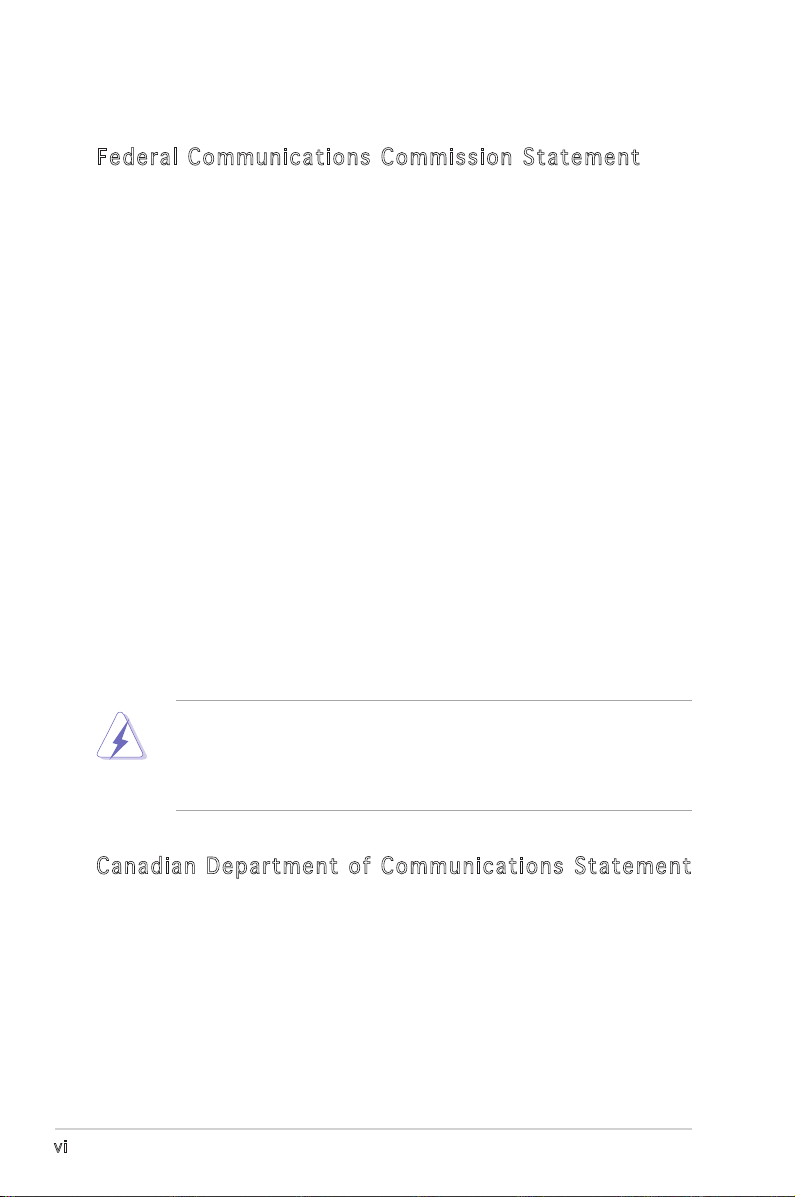
Notices
Fed er al Co mm un ica ti on s C om mi ssi on S tat em en t
This device complies with Part 15 of the FCC Rules. Operation is subject to
the following two conditions:
•
This device may not cause harmful interference, and
•
This device must accept any interference received including
interference that may cause undesired operation.
This equipment has been tested and found to comply with the limits for a
Class B digital device, pursuant to Part 15 of the FCC Rules. These limits
are designed to provide reasonable protection against harmful interference
in a residential installation. This equipment generates, uses and can radiate
radio frequency energy and, if not installed and used in accordance with
manufacturerʼs instructions, may cause harmful interference to radio
communications. However, there is no guarantee that interference will
not occur in a particular installation. If this equipment does cause harmful
interference to radio or television reception, which can be determined by
turning the equipment off and on, the user is encouraged to try to correct
the interference by one or more of the following measures:
•
Reorient or relocate the receiving antenna.
•
Increase the separation between the equipment and receiver.
•
Connect the equipment to an outlet on a circuit different from that to
which the receiver is connected.
•
Consult the dealer or an experienced radio/TV technician for help.
The use of shielded cables for connection of the monitor to the graphics
card is required to assure compliance with FCC regulations. Changes
or modifications to this unit not expressly approved by the party
responsible for compliance could void the userʼs authority to operate
this equipment.
Can ad ia n D ep ar tme nt o f C om mu nic at io ns St at eme nt
This digital apparatus does not exceed the Class B limits for radio noise
emissions from digital apparatus set out in the Radio Interference
Regulations of the Canadian Department of Communications.
This class B digital apparatus complies with Canadian
ICES-003.
vi
Page 7
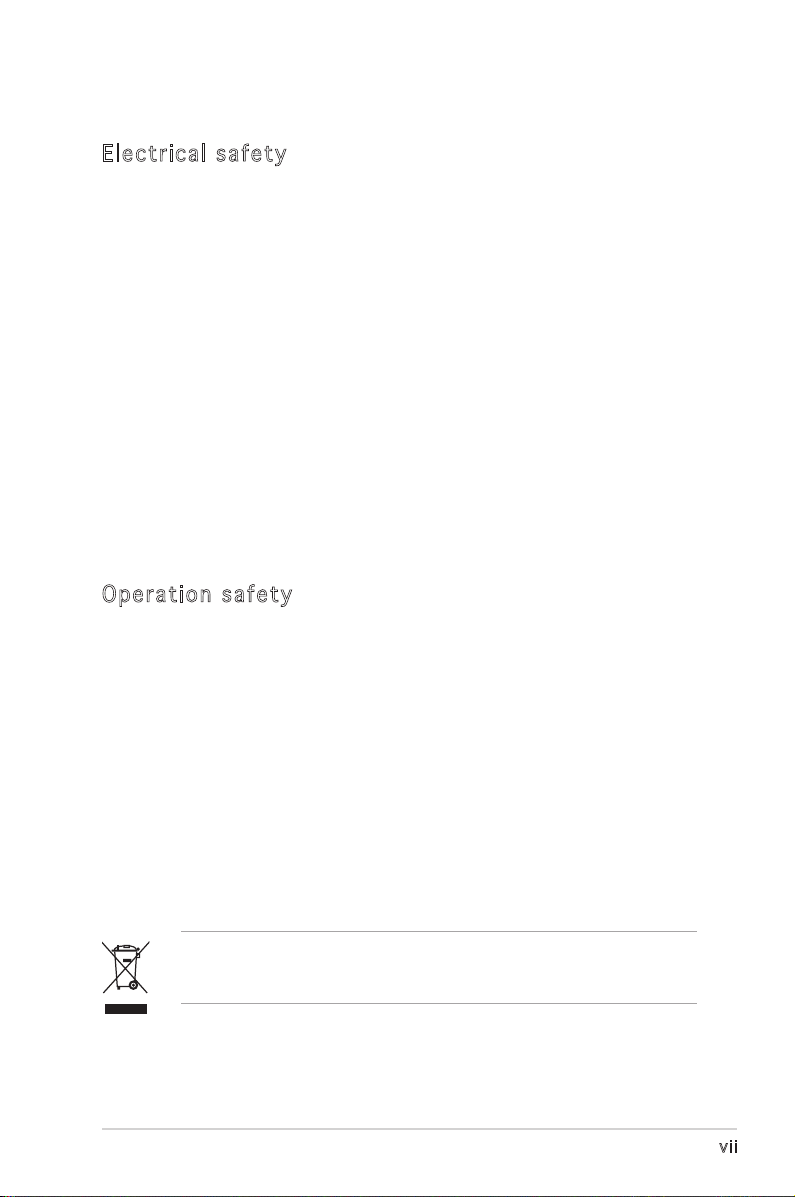
Safety information
Ele ct ri cal s af ety
•
To prevent electrical shock hazard, disconnect the power cable from
the electrical outlet before relocating the system.
•
When adding or removing devices to or from the system, ensure that
the power cables for the devices are unplugged before the signal
cables are connected. If possible, disconnect all power cables from the
existing system before you add a device.
•
Before connecting or removing signal cables from the motherboard,
ensure that all power cables are unplugged.
•
Seek professional assistance before using an adapter or extension
cord. These devices could interrupt the grounding circuit.
•
Make sure that your power supply is set to the correct voltage in your
area. If you are not sure about the voltage of the electrical outlet you
are using, contact your local power company.
•
If the power supply is broken, do not try to fix it by yourself. Contact
a qualified service technician or your retailer.
Ope ra ti on sa fe ty
•
Before installing the motherboard and adding devices on it, carefully
read all the manuals that came with the package.
•
Before using the product, make sure all cables are correctly connected
and the power cables are not damaged. If you detect any damage,
contact your dealer immediately.
•
To avoid short circuits, keep paper clips, screws, and staples away from
connectors, slots, sockets and circuitry.
•
Avoid dust, humidity, and temperature extremes. Do not place the
product in any area where it may become wet.
•
Place the product on a stable surface.
•
If you encounter technical problems with the product, contact a
qualified service technician or your retailer.
The symbol of the crossed out wheeled bin indicates that the product
(electrical and electronic equipment) should not be placed in municipal
waste. Check local regulations for disposal of electronic products.
vii
Page 8
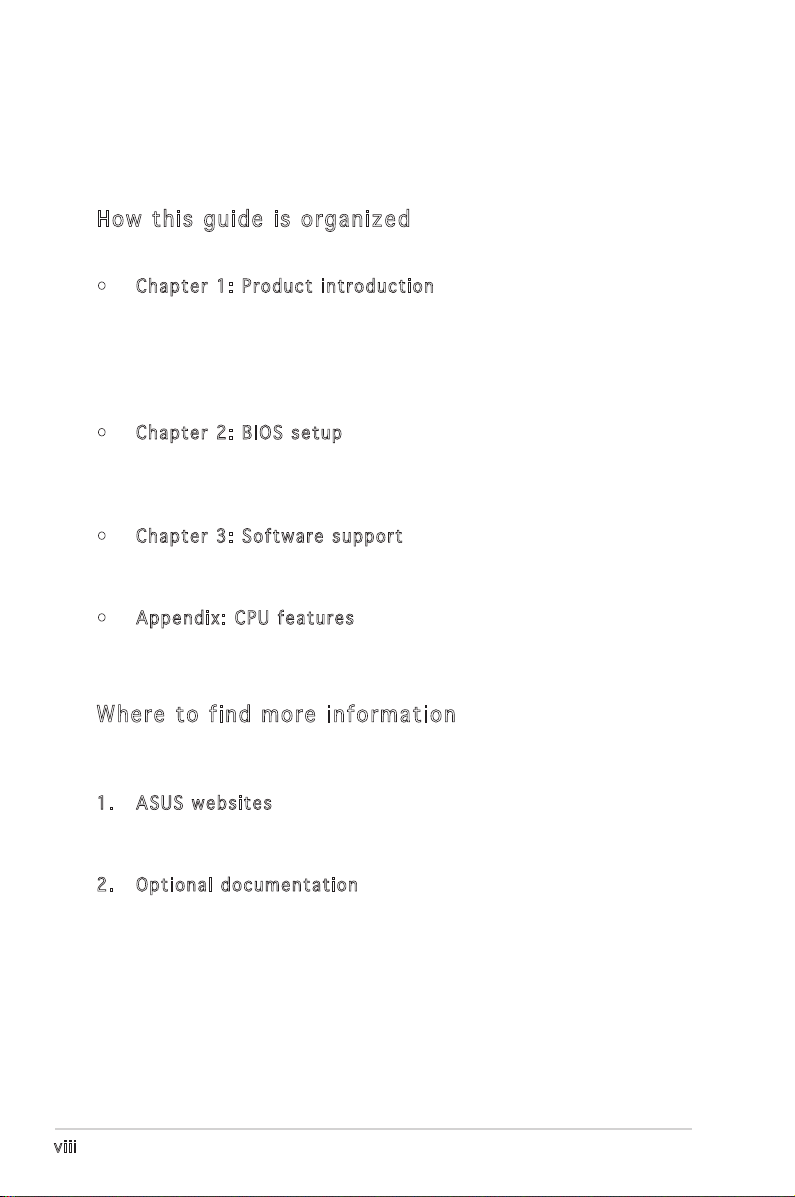
About this guide
This user guide contains the information you need when installing and
configuring the motherboard.
How t hi s g ui de is o rg ani ze d
This manual contains the following parts:
• Chap t e r 1: P r o duct i n trod u c t ion
This chapter describes the features of the motherboard and the
new technology it supports. This chapter also lists the hardware
setup procedures that you have to perform when installing system
components. It includes description of the jumpers and connectors on
the motherboard.
• Chap t e r 2: B I O S se t u p
This chapter tells how to change system settings through the BIOS
Setup menus. Detailed descriptions of the BIOS parameters are also
provided.
• Chap t e r 3: S o f twar e s uppo r t
This chapter describes the contents of the support CD that comes
with the motherboard package.
• Appe n d i x: C P U feat u r e s
The Appendix describes the CPU features that the motherboard
supports.
Whe re t o f in d mor e in for ma ti on
Refer to the following sources for additional information and for product
and software updates.
1. ASUS w e bsit e s
The ASUS website provides updated information on ASUS hardware
and software products. Refer to the ASUS contact information.
2. Opti o n a l do c u m enta t i o n
Your product package may include optional documentation, such as
warranty flyers, that may have been added by your dealer. These
documents are not part of the standard package.
viii
Page 9
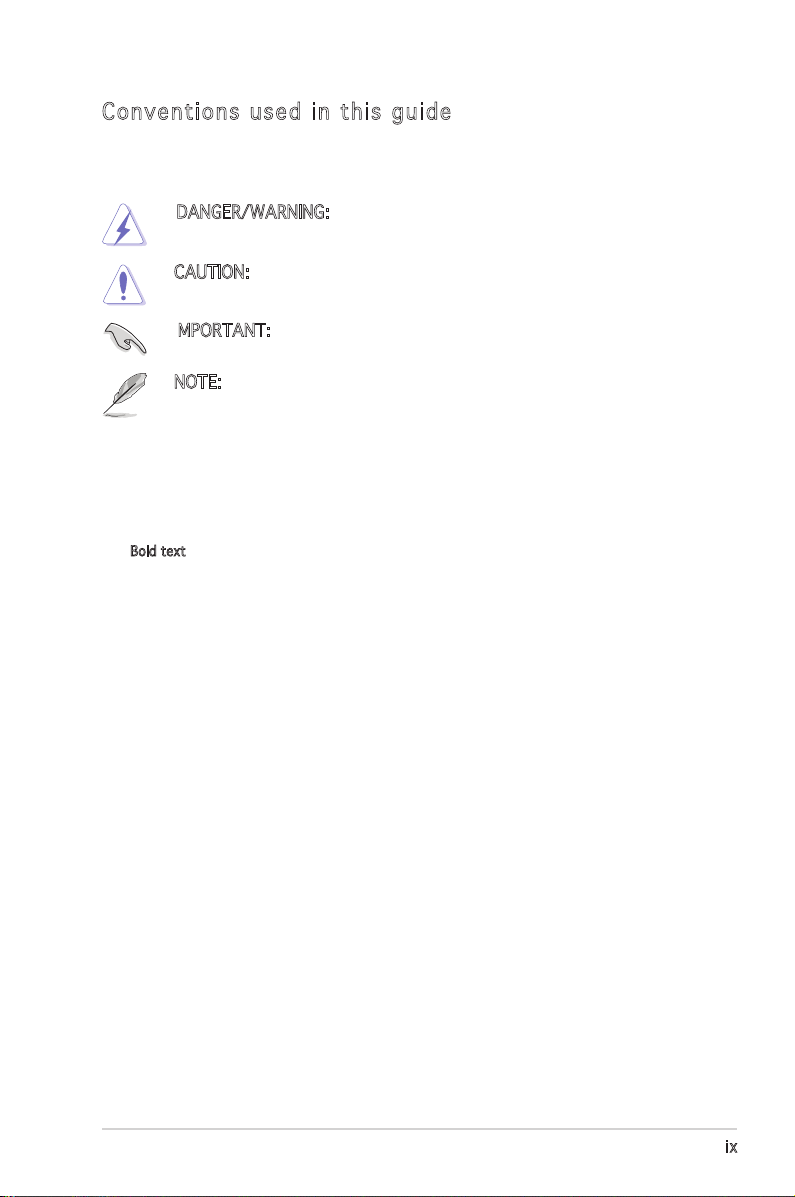
Con ve nt ion s us ed in t his g ui de
To make sure that you perform certain tasks properly, take note of the
following symbols used throughout this manual.
DANGER/WARNING: Information to prevent injury to yourself
when trying to complete a task.
CAUTION: Information to prevent damage to the components
when trying to complete a task.
IMPORTANT: Instructions that you MUST follow to complete a
task.
NOTE: Tips and additional information to help you complete a
task.
Typography
Bold text Indicates a menu or an item to select
Italics
Used to emphasize a word or a phrase
<Key> Keys enclosed in the less-than and greater-than sign means
that you must press the enclosed key
Example: <Enter> means that you must press the Enter or
Return key
<Key1>+<Key2>+<Key3> If you must press two or more keys simultaneously, the
key names are linked with a plus sign (+)
Example: <Ctrl>+<Alt>+<D>
Command
then supply the required item or value enclosed in
brackets
Example: At the DOS prompt, type the command line:
afudos /i[filename]
afudos /iP5RD2VM.ROM
Means that you must type the command exactly as shown,
ix
Page 10
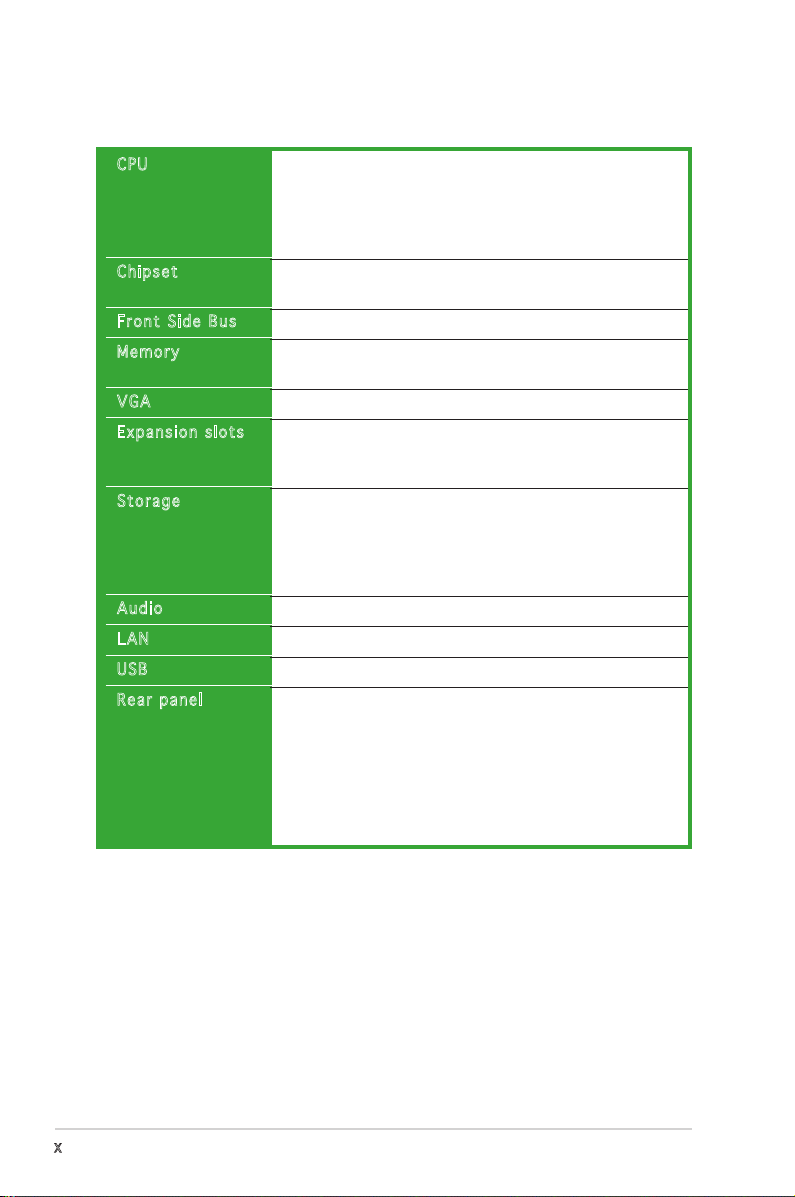
P5RD2-VM specifications summary
CPU
Chipset
Front Side Bus
Memory
VGA
Expansion slots
Storage
Audio
LAN
USB
Rear panel
LGA775 socket for Intel® Pentium® D/Intel® Pentium® 4
or Intel® Celeron® processors
Compatible with Intel® PCG 05B/05A processors
Supports Enhanced Intel SpeedStep® Technology (EIST)
Supports Intel® Hyper-Threading Technology
Northbridge: ATI® Radeon Xpress 200
Southbridge: ULI® M1575
800/533 MHz
2 x 240-pin DIMM sockets support up to 4GB of
unbuffered non-ECC 667/533/400 MHz DDR2 DIMMs
Integrated ATI® Radeon X300 based graphics
1 x PCI Express x16 slot for discrete graphics card
1 x PCI Express x1
2 x PCI slots
ULI® M1575 SouthBridge supports:
- 2 x Ultra DMA 133/100/66/33
- 4 x SATA-II 3Gb/s drivers support RAID 0, RAID 1,
RAID 0+1, and JBOD
Each RAID 0 or JBOD support up to 2 hard disk drives
ADI1986A 6-channel High-Definition audio CODEC
Realtek® RTL8111B-GR Gigabit LAN controller
Supports up to 8 USB 2.0 ports
1 x Parallel port
1 x VGA port
1 x LAN (RJ-45) port
4 x USB 2.0/1.1 port
1 x Serial port (COM)
1 x PS/2 keyboard port
1 x PS/2 mouse port
1 x 6-channel high-definition audio I/O ports
(continued on the next page)
x
Page 11
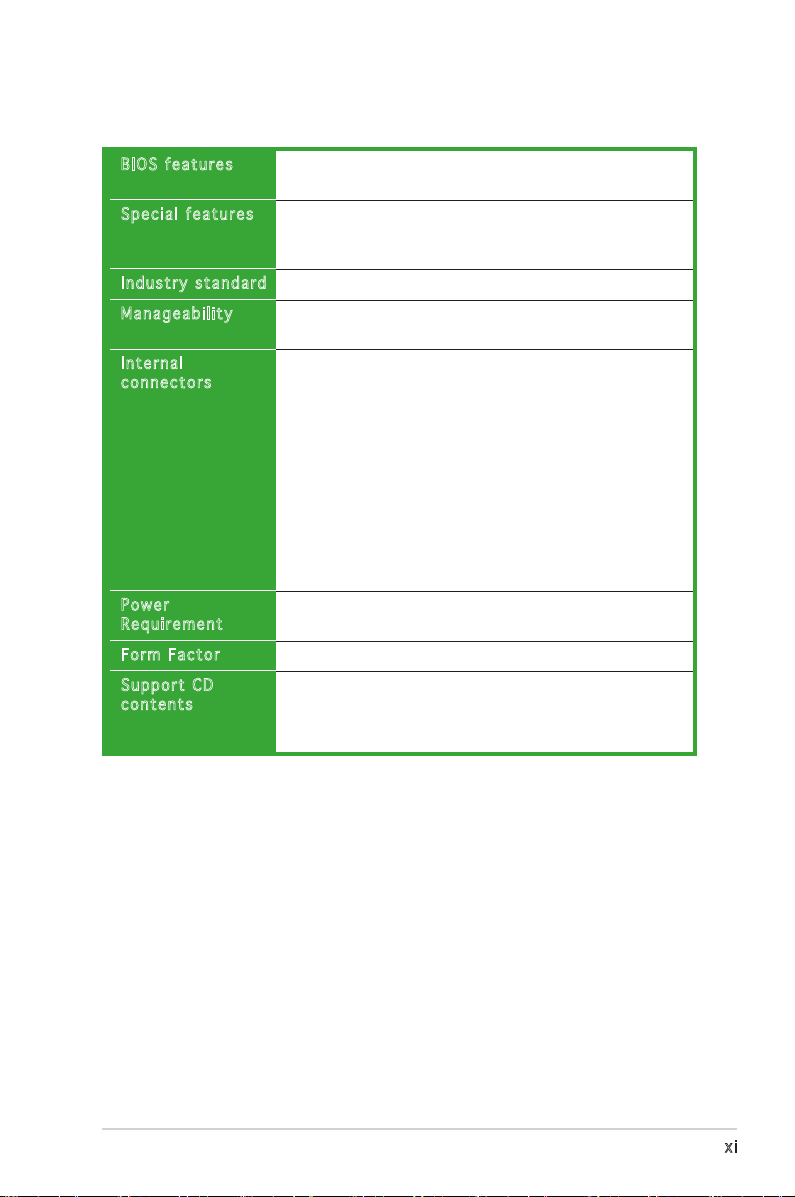
P5RD2-VM specifications summary
BIOS features
Special features
Industry standard
Manageability
Internal
connectors
Power
Requirement
Form Factor
Support CD
contents
4 Mb Flash ROM, AMI BIOS, PnP, WfM2.0, DMI2.0,
SM BIOS 2.3, ASUS EZ Flash
ASUS EZ Flash
ASUS CrashFree BIOS 2
ASUS MyLogo™
PCI 2.2, USB 2.0
WfM 2.0, DMI 2.0, WOL by PME, WOR by PME,
Chassis Intrussion
2 x USB 2.0 connectors for 4 additional USB 2.0 ports
1 x CPU fan connector
2 x Chassis fan connectors
1 x S/PDIF Out connector
1 x 24-pin EATX power connector
1 x 4-pin ATX 12 V power connector
1 x CD Audio in connector
1 x AUX Audio in connector
1 x Chassis intrusion connector
1 x Front panel high-definition audio connector
1 x TV-OUT connector
1 x System panel connector
ATX power supply (with 24-pin and 4-pin 12 V plugs)
Micro-ATX form factor: 9.6 in x 8.6 in
Device drivers
ASUS PC Probe II
ASUS Live Update utility
Anti-virus software (OEM version)
*Specifications are subject to change without notice.
xi
Page 12

xii
Page 13
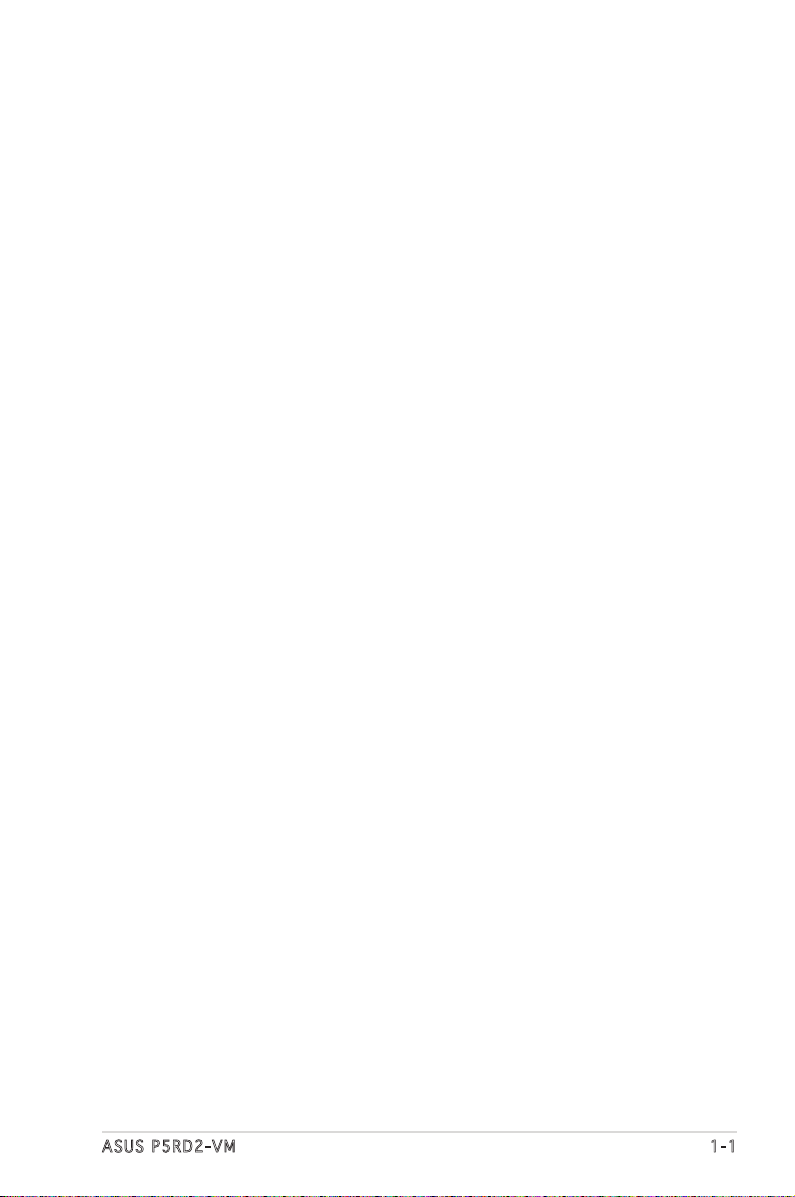
This chapter describes the motherboard
features and the new technologies
it supports.
Product
1
introduction
ASUS P5RD2-VM 1-1
Page 14
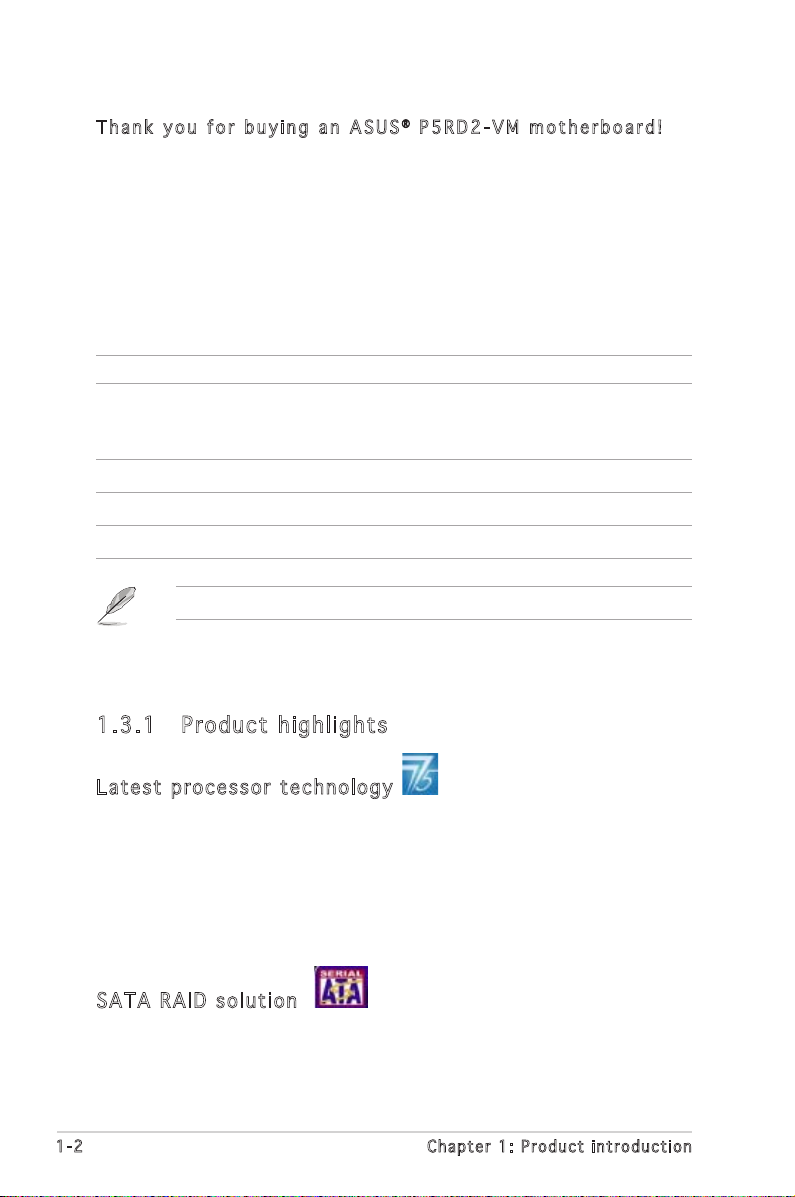
1.1 Welcome!
T h a n k y o u f o r b u y i n g a n A S U S® P 5 R D 2 - V M m o t h e r b o a r d !
The motherboard delivers a host of new features and latest technologies,
making it another standout in the long line of ASUS quality motherboards!
Before you start installing the motherboard, and hardware devices on it,
check the items in your package with the list below.
1.2 Package contents
Check your motherboard package for the following items.
Motherboard ASUS P5RD2-VM motherboard
Cables 1 x 2-in-1 Floppy/IDE signal cable
2 x Serial ATA signal cables
1 x Serial ATA power cables
Accessories I/O shield
Application CDs ASUS motherboard support CD
Documentation User guide
If any of the above items is damaged or missing, contact your retailer.
1.3 Special features
1.3 .1 Prod uc t hig hl ig hts
Lat e st pro c es s or t ec h nol o gy
The motherboard comes with a 775-pin surface mount Land Grid Array
(LGA) socket designed for the Intel® Pentium® D, Intel® Pentium® 4 or Intel®
Celeron® processor in the 775-land package. The motherboard supports the
Intel® Pentium® 4 or Intel® Pentium® D processor with 800/533 MHz Front
Side Bus (FSB). The motherboard also supports the Intel
Technology and is fully compatible with Intel® PCG 04B/04A and 05B/05A
processors. See page 1-8 for details.
SAT A R A ID s ol u tio n
Onboard RAID controllers provide the motherboard with RAID functionality.
The ULI M1575 Southbridge allows RAID 0, RAID 1, RAID 0+1, and JBOD
configuration.
1-2 Chapter 1: Product introduction
®
Hyper-Threading
Page 15
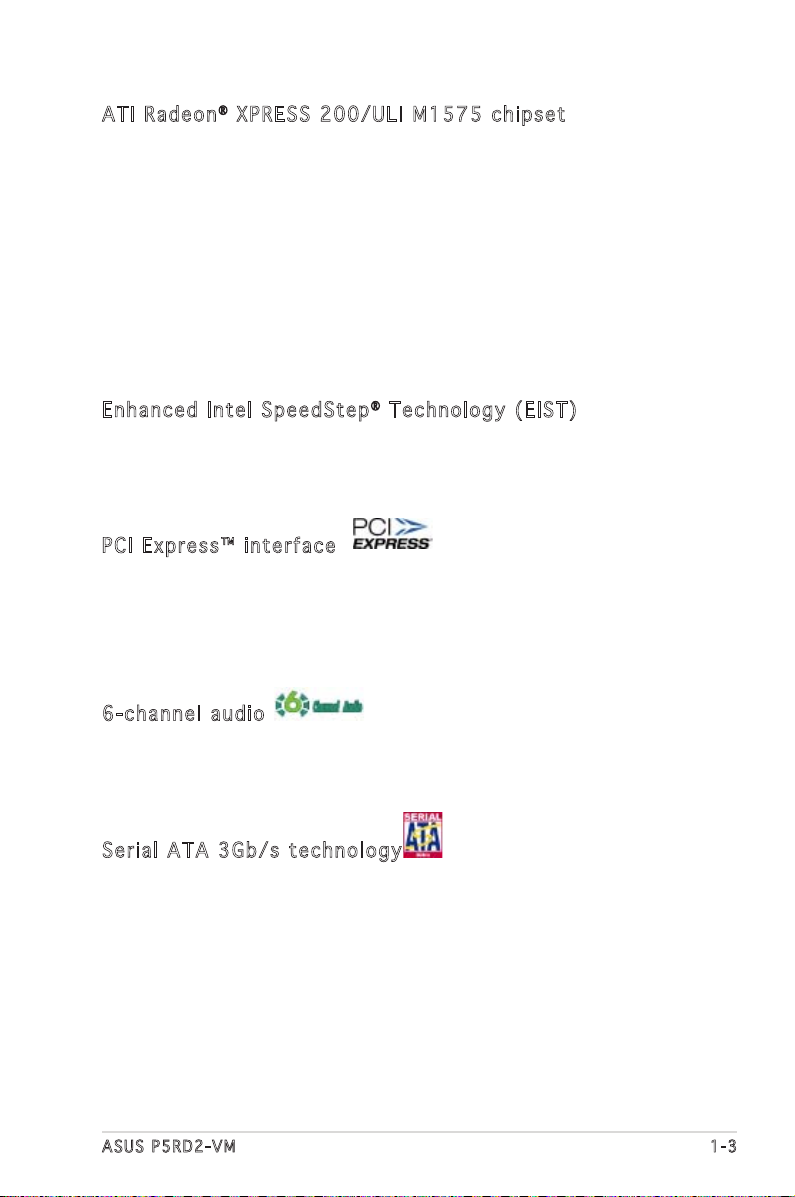
ATI Ra d eon® XP R ES S 20 0 /UL I M 1 575 ch i pse t
The ATI Radeon® XPRESS 200 Northbridge and the ULI M1575 Southbridge
provide the vital interfaces for the motherboard. The ATI Radeon
200 Northbridge integrates the ATI X300 GPU, an integrated graphics
processing unit (GPU) for enhanced 3D, 2D, and video capabilities. The
Northbridge also provides the interface for a processor in the 775-land
package with 533/800/1066 MHz front side bus (FSB), single channel
DDR 2 memory, one PCI Express x1 slots, and a PCI Express x16 slot for
discrete graphics card.
The ULI M1575 Southbridge represents the sixth generation I/O controller
hub that provides the interface for PCI Express and 6-channel high
definition audio.
®
XPRESS
Enh a nc e d I n te l Sp e ed S tep® Te c hn o log y ( E IST )
The Enhanced Intel SpeedStep® Technology (EIST) intelligently manages
the CPU resources by automatically adjusting the CPU voltage and core
frequency depending on the CPU loading and system speed or power
requirement. See page 2-22 and the Appendix for details.
PCI Ex p res s ™ i nte r fa c e
The motherboard fully supports PCI Express, the latest I/O interconnect
technology that speeds up the PCI bus. PCI Express features point-to-point
serial interconnections between devices and allows higher clockspeeds by
carrying data in packets. This high speed interface is software compatible
with existing PCI specifications. See page 1-21 for details.
6-c h an n el a ud i o
The motherboard comes with the ADI AD1986A audio CODEC that provides
6-channel audio, audio jack-sensing and enumeration technology, and
S/PDIF out support. See page 1-25 and 1-26 for details.
Ser i al ATA 3G b /s t ec h nol o gy
The motherboard supports the next-generation Serial ATA 3Gb/s
technology through the Serial ATA interfaces and the ULI M1575 chipset.
The SATA 3Gb/s specification provides twice the bandwidth of the current
Serial ATA products. Additionally, Serial ATA allows thinner, more flexible
cables with lower pin count, and reduced voltage requirement. See pages
1-28.
ASUS P5RD2-VM 1-3
Page 16
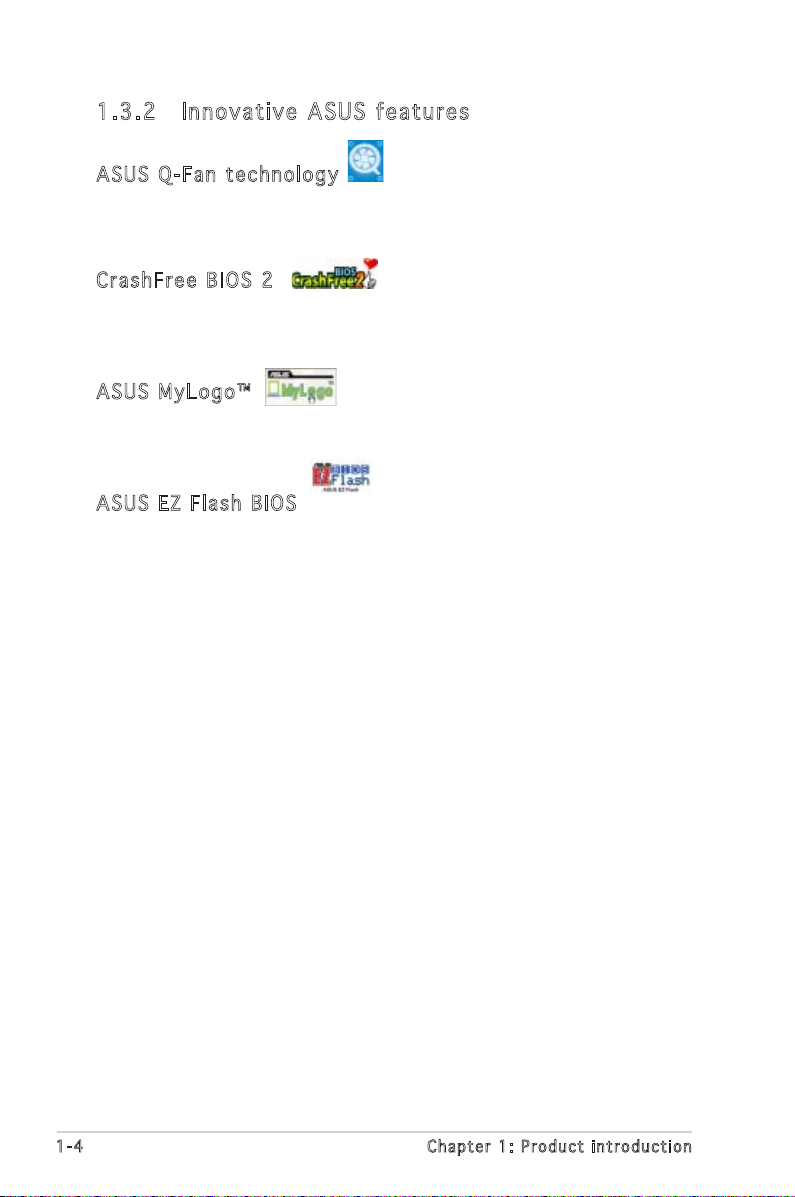
1.3 .2 Inno va ti ve AS US fe at ur e s
ASU S Q - Fan te c hno l og y
The ASUS Q-Fan technology smartly adjusts the CPU fan speed according
to the system loading to ensure quiet, cool, and efficient operation. See
page 2-31 for details.
Cra s hF r ee B IO S 2
This feature allows you to restore the original BIOS data from the support
CD in case when the BIOS codes and data are corrupted. This protection
eliminates the need to buy a replacement ROM chip. See details on page 2-6.
ASU S M y Log o ™
This new feature present in the motherboard allows you to personalize and
add style to your system with customizable boot logos. See details on page
2-33.
ASU S E Z Fl a sh BIO S
With the ASUS EZ Flash, you can easily update the system BIOS even
before loading the operating system. No need to use a DOS-based utility or
boot from a floppy disk. See page 2-3 for details.
1-4 Chapter 1: Product introduction
Page 17
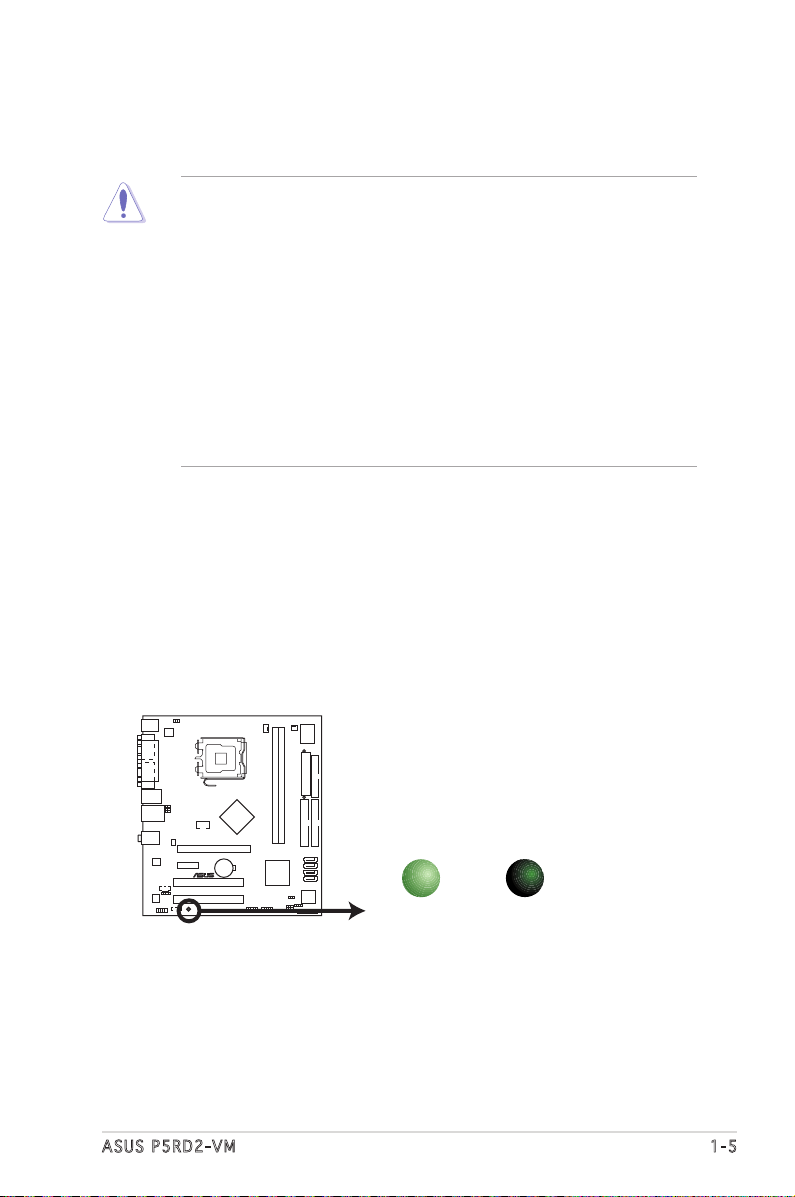
1.4 Before you proceed
®
P5RD2-VM
P5RD2-VM Onboard LED
SB_PWR
ON
Standby
Power
OFF
Powered
Off
Take note of the following precautions before you install motherboard
components or change any motherboard settings.
• Unplug the power cord from the wall socket before touching any
component.
• Use a grounded wrist strap or touch a safely grounded object or
to a metal object, such as the power supply case, before handling
components to avoid damaging them due to static electricity
• Hold components by the edges to avoid touching the ICs on them.
• Whenever you uninstall any component, place it on a grounded
antistatic pad or in the bag that came with the component.
• Before you install or remove any component, ensure that the ATX
power supply is switched off or the power cord is detached from
the power supply. Failure to do so may cause severe damage to the
motherboard, peripherals, and/or components.
Onboard LED
The motherboard comes with a standby power LED that lights up to
indicate that the system is ON, in sleep mode, or in soft-off mode.
This is a reminder that you should shut down the system and unplug
the power cable before removing or plugging in any motherboard
component. The illustration below shows the location of the onboard
LED.
ASUS P5RD2-VM 1-5
Page 18
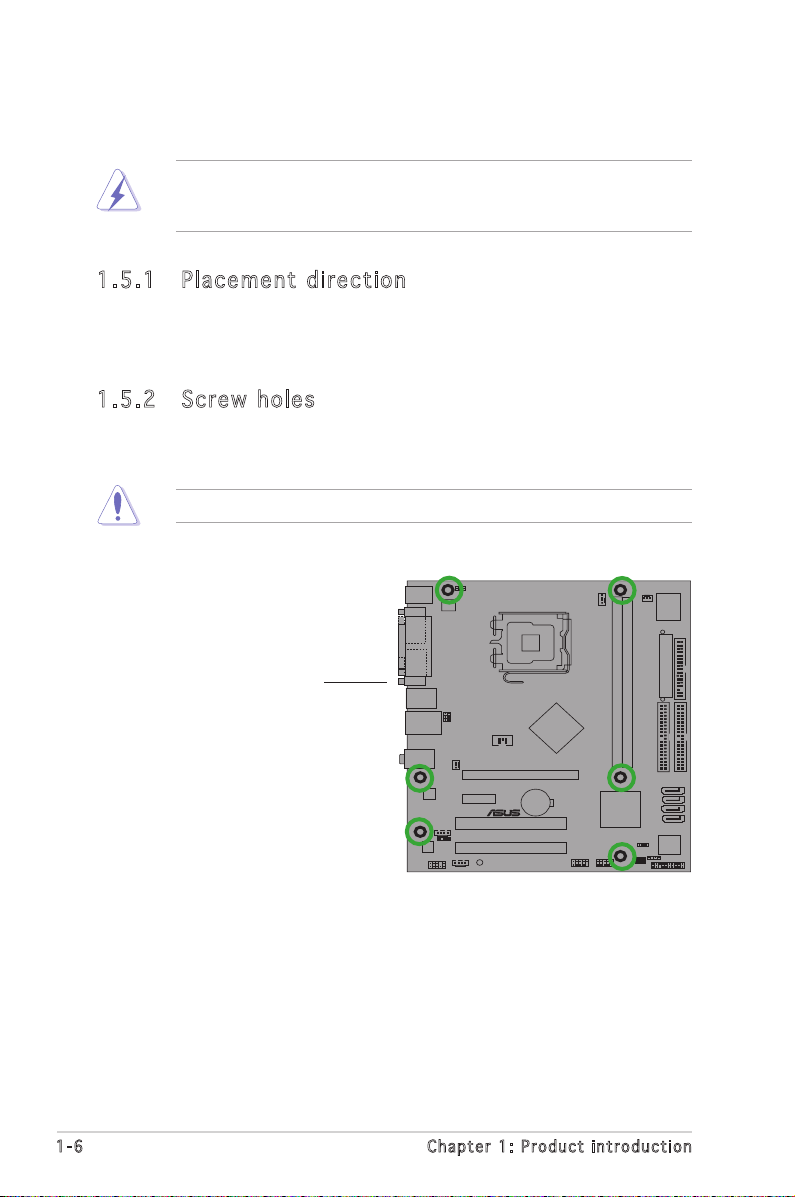
1.5 Motherboard overview
®
P5RD2-VM
Before you install the motherboard, study the configuration of your chassis
to ensure that the motherboard fits into it.
Make sure to unplug the power cord before installing or removing the
motherboard. Failure to do so can cause you physical injury and damage
motherboard components.
1.5 .1 Plac em en t d ir ec tio n
When installing the motherboard, make sure that you place it into the
chassis in the correct orientation. The edge with external ports goes to the
rear part of the chassis as indicated in the image below.
1.5 .2 Scre w ho les
Place eight (6) screws into the holes indicated by circles to secure the
motherboard to the chassis.
Do not overtighten the screws! Doing so can damage the motherboard.
Place this side towards
the rear of the chassis
1-6 Chapter 1: Product introduction
Page 19
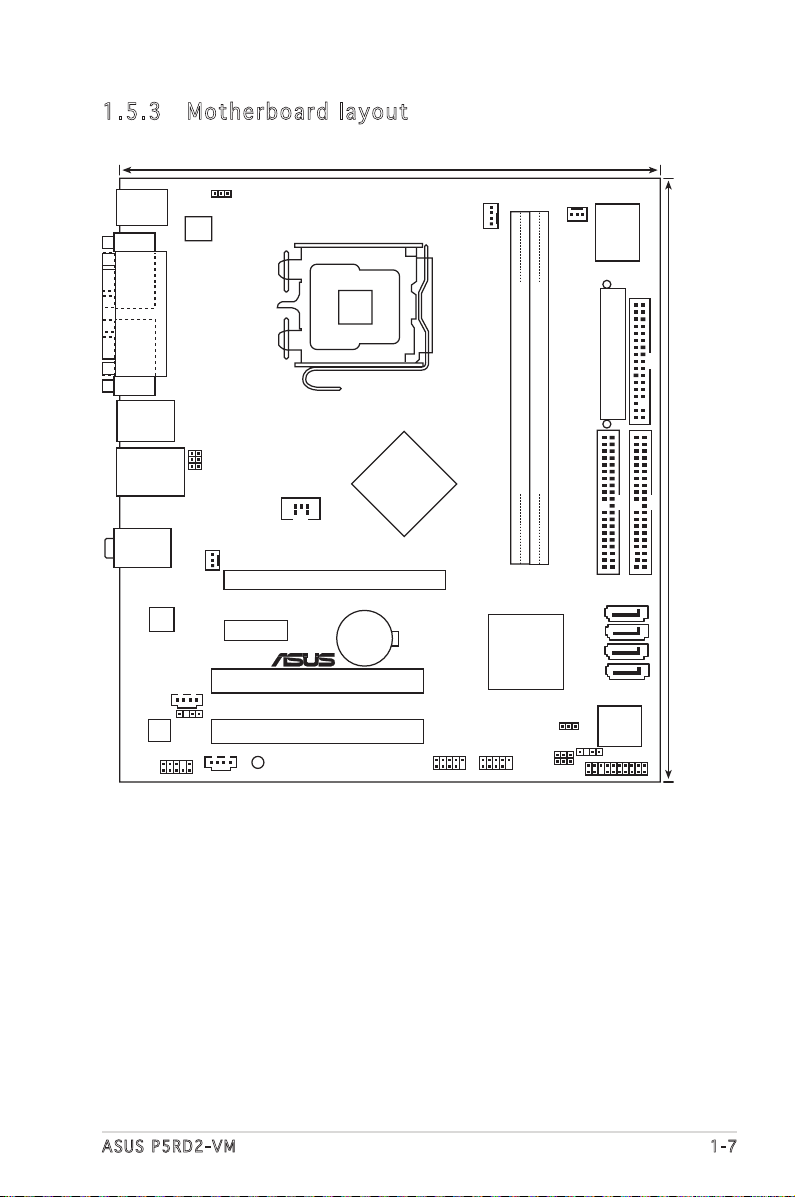
CR2032 3V
Lithium Cell
CMOS Power
CD
Super
I/O
4M
BIOS
LPC
ATX12V
FLOPPY
AAFP
DDR2 DIMM1 (64 bit,240-pin module)
SB_PWR
USB78
USB56
PCI1
ATI
RC410
ULI
M157
5
CHA_FAN2
CPU_FAN
PRI_IDE
EATXPWR
SPDIF_OUT
RTL8111B
PS/2KBMS
T: Mouse
B: Keyboard
Below:Mic In
Center:Line
Out
Top:LineIn
USB12
LAN_USB34
PCIEX1_1
PCIEX16
COM1
PARALLEL PORT
VGA1
®
P5RD2-VM
SATA1
SEC_IDE
DDR2 DIMM2 (64 bit,240-pin module)
PCI2
KBPWR
AUX
TV_C
USBPW34
USBPW12
AD1986A
24.3cm (9.6in)
21.8cm (8.6in)
LGA775
CHASSIS
SATA2
SATA3
SATA4
CLRTC
USBPW56
USBPW78
PANEL
CHA_FAN1
1.5 .3 Moth er bo ard l ay out
ASUS P5RD2-VM 1-7
Page 20

1.6 Central Processing Unit (CPU)
P5RD2-VM CPU Socket 775
®
P5RD2-VM
The motherboard comes with a surface mount LGA775 socket designed for
the Intel® Pentium® 4 processor in the 775-land package.
•
Your boxed Intel® Pentium® 4 LGA775 processor package should
come with installation instructions for the CPU, fan and heatsink
assembly. If the instructions in this section do not match the CPU
documentation, follow the latter.
• Upon purchase of the motherboard, make sure that the PnP cap
is on the socket and the socket pins are not bent. Contact your
retailer immediately if the PnP cap is missing, or if you see any
damage to the PnP cap/socket pins/motherboard components.
ASUS will shoulder the cost of repair only if the damage is shipment/
transit-related.
• Keep the cap after installing the motherboard. ASUS will process
Return Merchandise Authorization (RMA) requests only if the
motherboard comes with the cap on the LGA775 socket.
•
The product warranty does not cover damage to the socket pins
resulting from incorrect CPU installation/removal, or misplacement/
loss/incorrect removal of the PnP cap.
1.6 .1 Inst al ll ing t he CP U
To install a CPU:
1. Locate the CPU socket on the motherboard.
Before installing the CPU, make sure that the socket box is facing
towards you and the load lever is on your left.
1-8 Chapter 1: Product introduction
Page 21
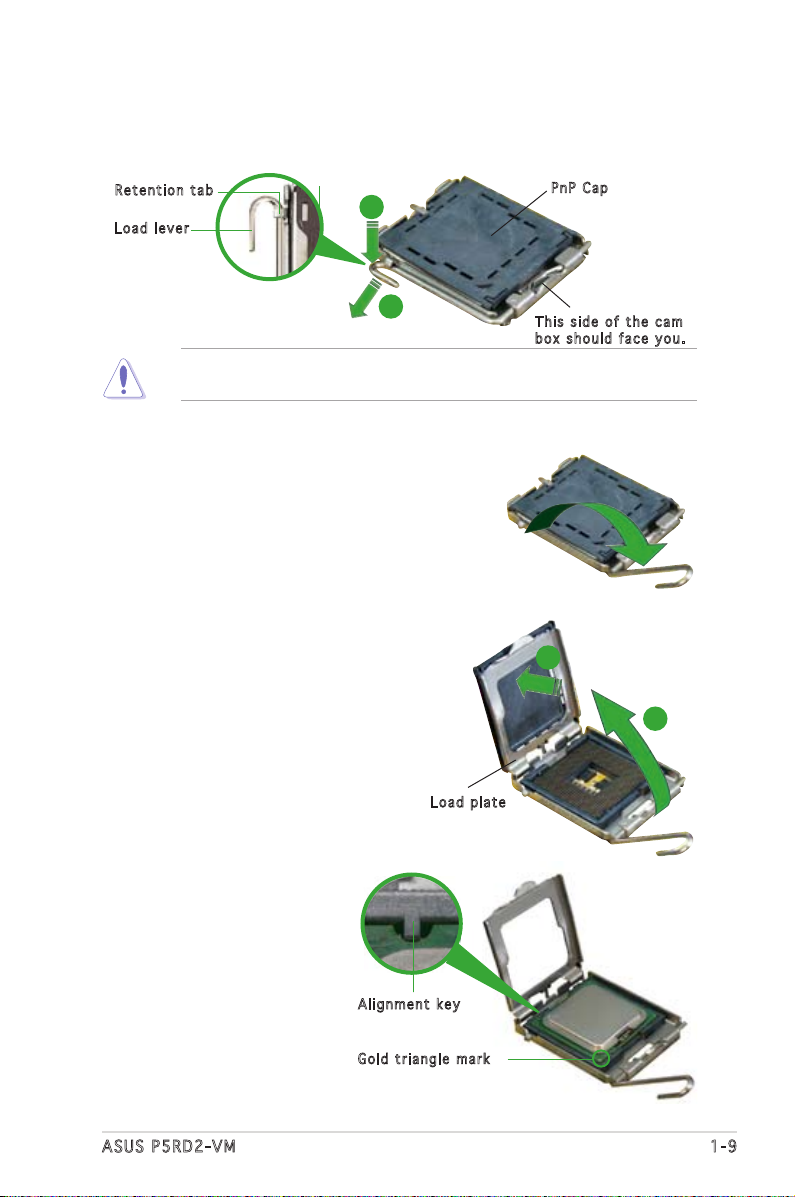
2. Press the load lever with your thumb (A) and move it to the left (B)
until it is released from the retention tab.
Ret e n t ion t a b
Loa d l ever
To prevent damage to the socket pins, do not remove the PnP cap
unless you are installing a CPU.
A
B
3. Lift the load lever in the direction
of the arrow to a 135º angle.
4. Lift the load plate with your
thumb and forefinger to a 100º
angle (A), then push the PnP cap
from the load plate window to
remove (B).
PnP C a p
Thi s s ide o f t he ca m
box s h ould f a c e you .
B
A
Loa d p late
5. Position the CPU over the
socket, making sure that
the gold triangle is on
the bottom-left corner of
the socket. The socket
alignment key should fit
into the CPU notch.
ASUS P5RD2-VM 1-9
Ali g n m ent k e y
Gol d t riang l e mark
Page 22
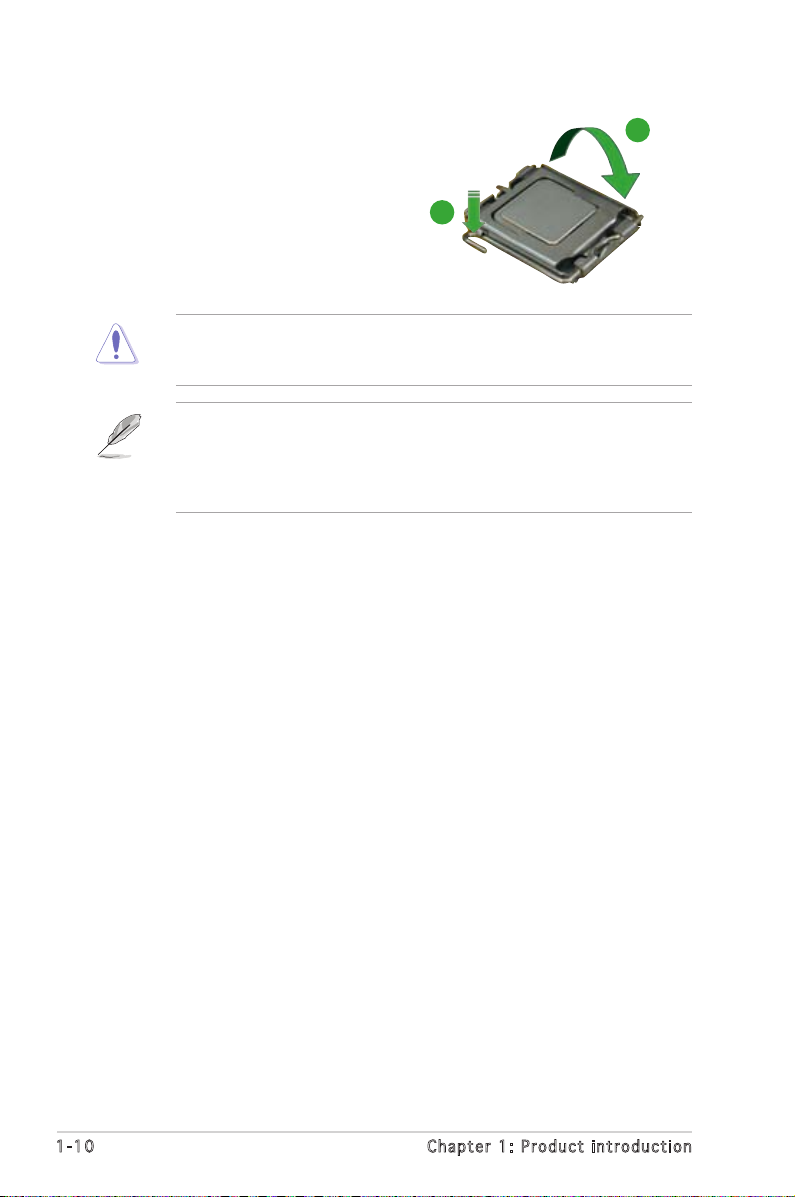
6. Close the load plate (A), then
push the load lever (B) until it
snaps into the retention tab.
The CPU fits in only one correct orientation. DO NOT force the CPU
into the socket to prevent bending the connectors on the socket and
damaging the CPU!
The motherboard supports Intel® Pentium® D or Intel® Pentium® 4
LGA775 processors with the Intel® Enhanced Memory 64 Technology
(EM64T), Enhanced Intel SpeedStep® Technology (EIST), and
Hyper-Threading Technology. Refer to the Appendix for more
information on these CPU features.
A
B
1-10 Chapter 1: Product introduction
Page 23
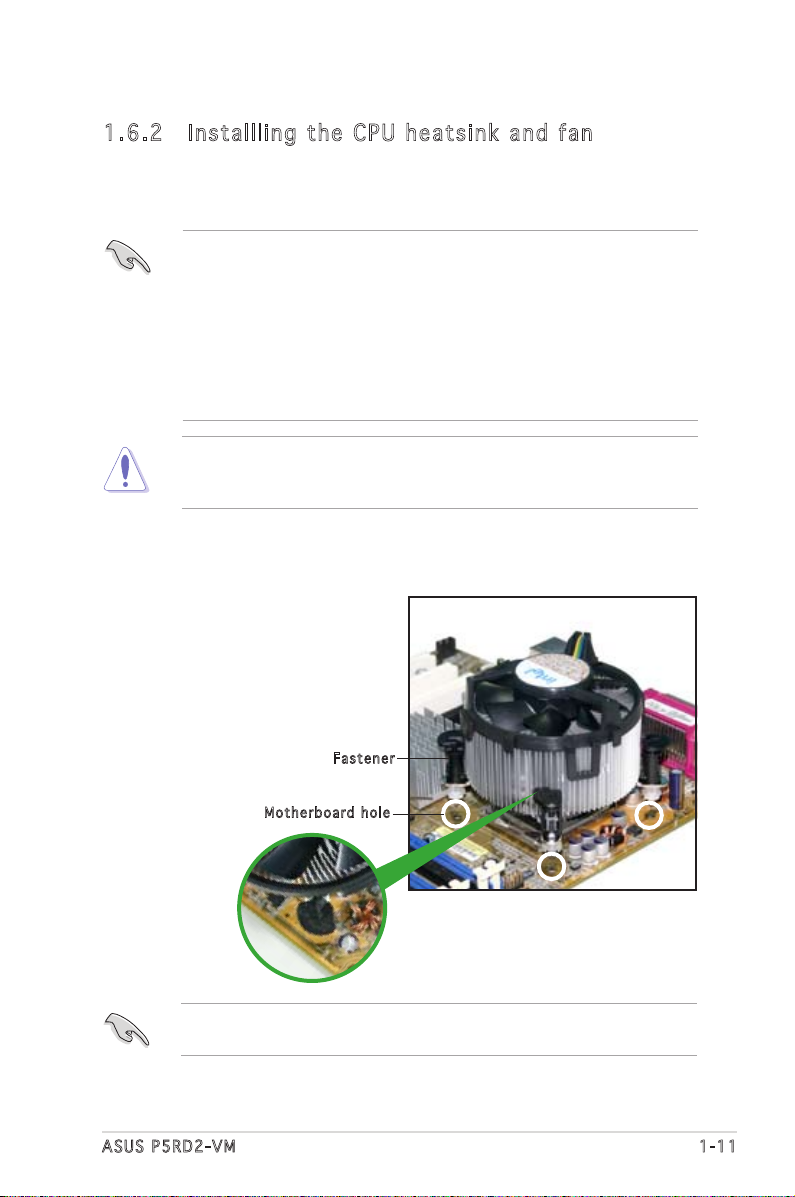
1.6 .2 Inst al ll ing t he CP U he a ts in k a nd f an
The Intel® Pentium® 4 LGA775 processor requires a specially designed
heatsink and fan assembly to ensure optimum thermal condition and
performance.
• Install the motherboard to the chassis before you install the CPU fan
and heatsink assembly
• When you buy a boxed Intel® Pentium® 4 processor, the package
includes the CPU fan and heatsink assembly. If you buy a
CPU separately, make sure that you use only Intel®-certified
multi-directional heatsink and fan.
• Your Intel® Pentium® 4 LGA775 heatsink and fan assembly comes in
a push-pin design and requires no tool to install.
If you purchased a separate CPU heatsink and fan assembly, make sure
that a Thermal Interface Material is properly applied to the CPU heatsink
or CPU before you install the heatsink and fan assembly.
To install the CPU heatsink and fan:
1. Place the heatsink on top of the
installed CPU, making sure that
the four fasteners match the
holes on the motherboard.
Fas t e n er
Mot h e r board h o le
Make sure each fastener is oriented as shown, with the narrow groove
directed outward.
ASUS P5RD2-VM 1-11
Page 24

2. Push down two fasteners at
®
P5RD2-V
M
P5R
D2-VM
CP
U Fan
Con
necto
r
CPU
_FAN
GN
D
CPU F
AN PWR
CPU
FAN IN
CPU FA
N PWM
a time in a diagonal sequence
to secure the heatsink and fan
assembly in place.
B
A
A
A
B
B
A
B
3. When the fan and heatsink assembly is in place, connect the CPU fan
cable to the connector on the motherboard labeled CPU_FAN.
Do not forget to connect the CPU fan connector! Hardware monitoring
errors can occur if you fail to plug this connector.
1-12 Chapter 1: Product introduction
Page 25
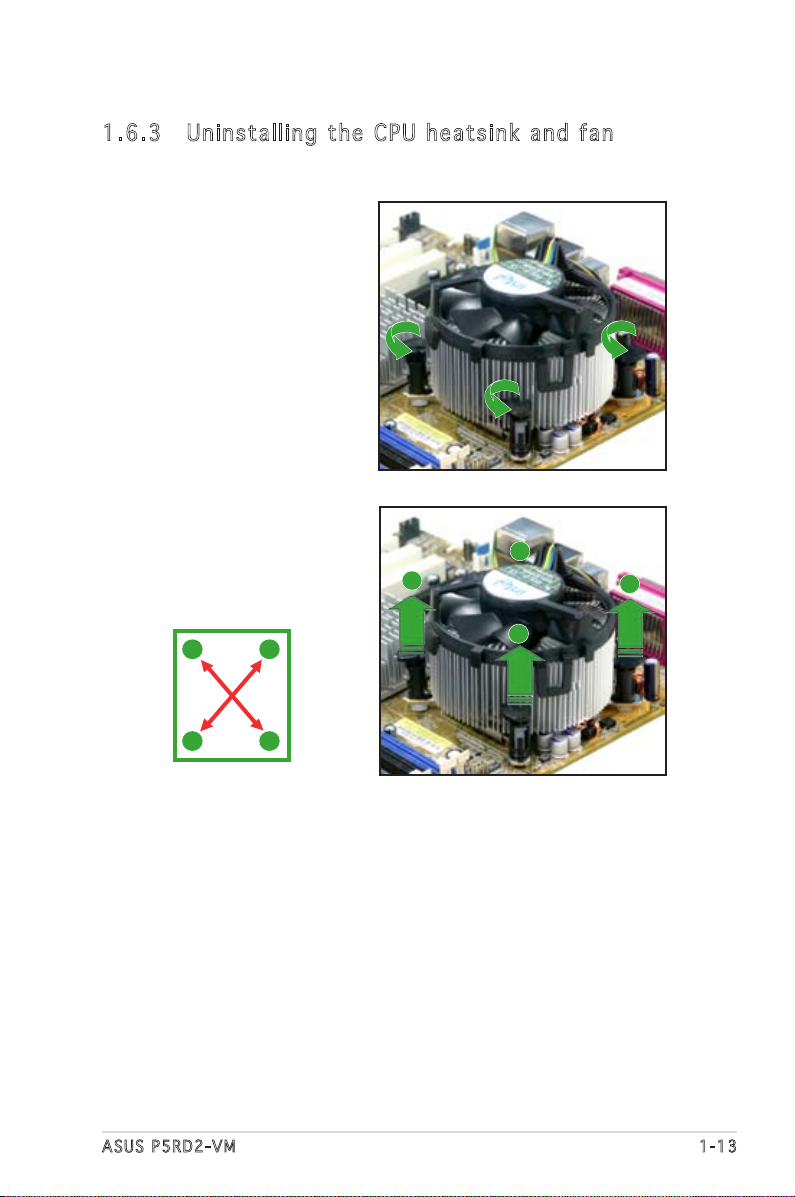
1.6 .3 Unin st al l in g th e C PU h e at si nk an d fa n
To uninstall the CPU heatsink and fan:
1. Disconnect the CPU fan
cable from the connector
on the motherboard.
2. Rotate each fastener
counterclockwise.
3. Pull up two fasteners at a
time in a diagonal sequence
to disengage the heatsink
and fan assembly from the
motherboard.
A
B
A
B
B
A
B
A
ASUS P5RD2-VM 1-13
Page 26
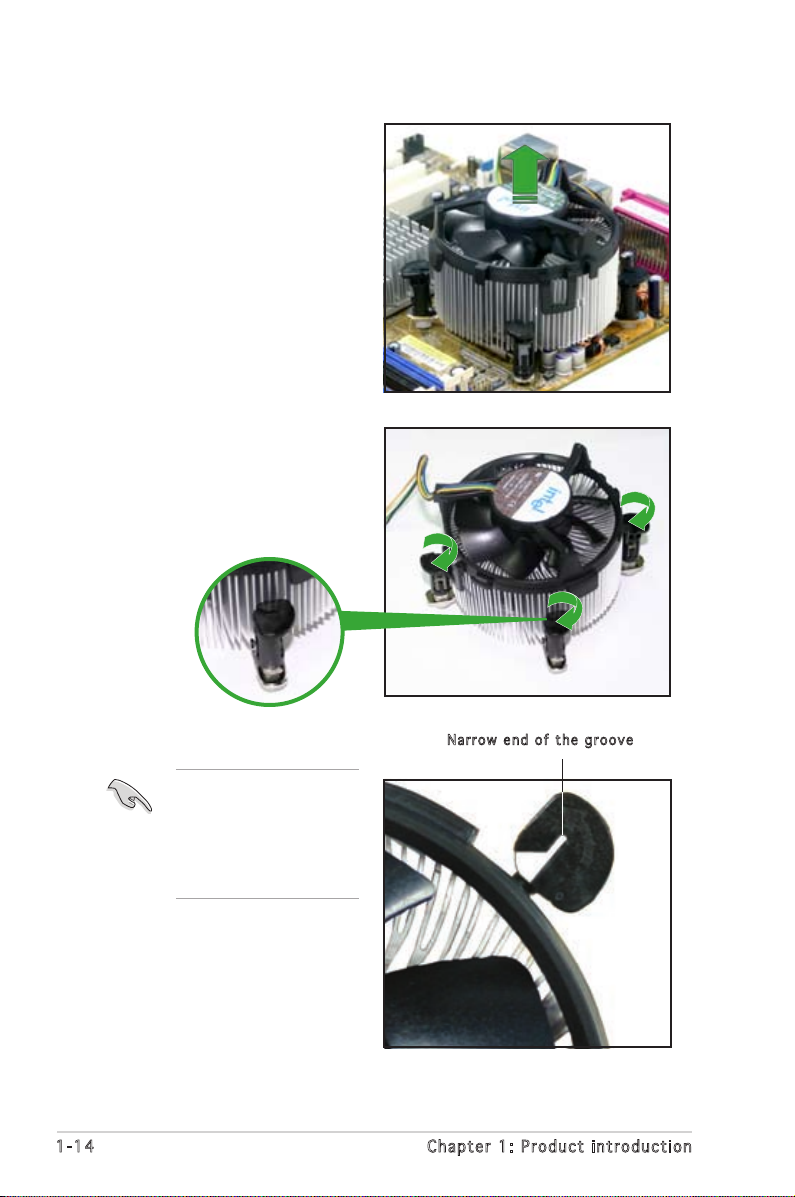
4. Remove the heatsink and
fan assembly from the
motherboard.
5. Rotate each fastener
clockwise to reset the
orientation.
Nar r o w end o f the g r o o ve
The narrow end of the
groove should point
outward after resetting.
(The photo shows the
groove shaded for
emphasis.)
1-14 Chapter 1: Product introduction
Page 27

1.7 System memory
P5RD2-VM 240-pin DDR DIMM Sockets
DIMM2
DIMM1
®
P5RD2-VM
1.7 .1 Over vi ew
The motherboard comes with two 240-pin Double Data Rate 2 (DDR2) Dual
Inline Memory Modules (DIMM) sockets.
A DDR2 module has the same physical dimensions as a DDR DIMM but has
a 240-pin footprint compared to the 184-pin DDR DIMM. DDR2 DIMMs are
notched differently to prevent installation on a DDR DIMM socket.
The following figure illustrates the location of the sockets:
1.7 .2 Memo ry c onf ig ur ati on s
You may install 256 MB, 512 MB, and 1 GB unbuffered non-ECC DDR2 DIMMs
into the DIMM sockets using the memory configurations in this section.
• Always install DIMMs with the same CAS latency. For optimum
compatibility, it is recommended that you obtain memory modules
from the same vendor. Refer to the DDR2 Qualified Vendors List on
the next page for details.
• This motherboard does not support memory modules made up of
128 Mb chips or double sided x16 memory modules.
ASUS P5RD2-VM 1-15
Page 28

Rec o mm e nde d m e mor y c o nfi g ur a tio n s
Sockets
Mode DIMM1 (black) DIMM2 (black)
One DIMM — Populated
Two DIMMs Populated Populated
1.7 .3 DDR Qu al ifi ed V end or s Lis t
The following table lists the memory modules that have been tested and
qualified for use with this motherboard. Visit the ASUS website (www.asus.
com) for the latest DDR2 DIMM modules for this motherboard.
DDR 2 66 7 Q u ali f ie d Ve n do r s L i st
Size Vendor Mode CL Brand Side(s) Component A B
512MB KINGSTON E5108AE-6E-E N/A N/A SS KVR667D2N5/512 V V
1024MB KINGSTON E5108AE-6E-E N/A N/A DS KVR667D2N5/1G V V
512MB KINGSTON E5108AE-6E-E N/A N/A SS KVR667D2E5/512 V V
256MB KINGSTON HYB18T256800AF3 N/A N/A SS KVR667D2N5/256 V V
256MB SAMSUNG K4T56083QF-ZCE6 N/A N/A SS M378T3253FZ0-CE6 V V
256MB SAMSUNG K4T51163QC-ZCE6 N/A N/A SS M378T3354CZ0-CE6 V V
512MB SAMSUNG ZCE6K4T51083QC N/A N/A SS M378T6553CZ0-CE6 V V
256MB MICRON 4SB42D9CZM N/A N/A SS MT8HTF3264AY-667B5 V V
512MB MICRON 4VB41D9CZM N/A N/A DS MT16HTF6464AY-667B4 V V
256MB Infineon HYB18T512160AF-3S N/A N/A SS HYS64T32000HU-3S-A V V
512MB Infineon HYB18T512800AF3S N/A N/A SS HYS64T64000HU-3S-A V V
512MB Hynix HY5PS12821AFP-Y5 N/A N/A SS HYMP564U64AP8-Y5 V V
024MB Hynix HY5PS12821AFP-Y5 N/A N/A DS HYMP512U64AP8-Y5 V V
512MB Hynix HY5PS12821AFP-Y4 N/A N/A SS HYMP564U64AP8-Y4 V V
1024MB Hynix HY5PS12821AFP-Y4 N/A N/A DS HYMP512U64AP8-Y4 V V
256MB ELPIDA E2508AB-GE-E N/A N/A SS EBE25UC8ABFA-6E-E V V
512MB ELPIDA E5108AE-GE-E N/A N/A SS EBE51UD8AEFA-6E-E V V
1024MB ELPIDA Engineering Sample N/A N/A DS EBE11UD8AEFA-6E-E V V
1024MB crucial Heat-Sink Package N/A N/A DS BL12864AA664.16FA V V
512MB crucial Heat-Sink Package N/A N/A DS BL6464AL664.16FB V V
1024MB crucial Heat-Sink Package N/A N/A DS BL12864AL664.16FA V V
512MB Kingmax E5108AE-6E-E N/A N/A SS KLCC28F-A8EB5 V V
512MB A-DATA E5108AE-6E-E N/A N/A SS M20EL5G3H3160B1C0Z V V
DIMM support
1-16 Chapter 1: Product introduction
Page 29
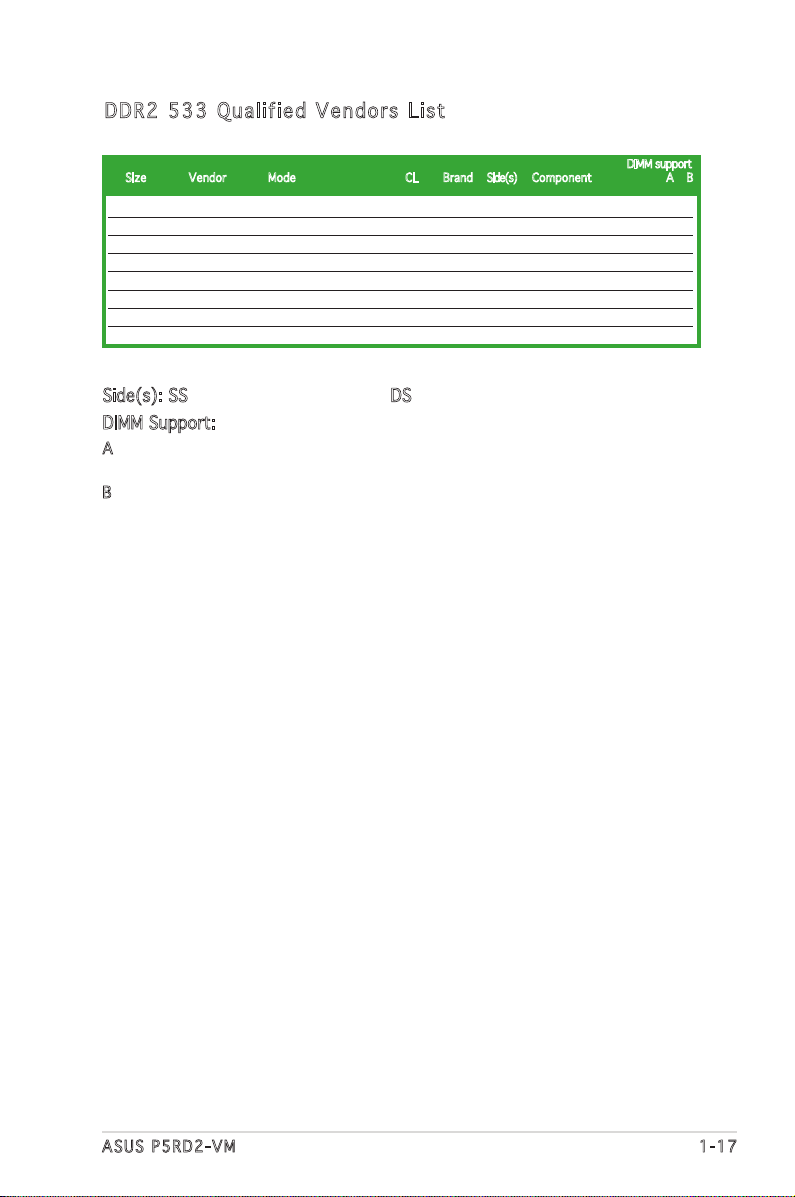
DDR 2 53 3 Q u ali f ie d Ve n do r s L i st
Size Vendor Mode CL Brand Side(s) Component A B
256MB KINGSTON E5116AB-5C-E N/A N/A SS KVR533D2N4/256 V V
512MB KINGSTON HY5PS56821F-C4 N/A N/A DS KVR533D2N4/512 V V
1024MB KINGSTON D6408TE7BL-37 N/A N/A DS KVR533D2N4/1G V V
512MB SAMSUNG K4T51083QB-GCD5 N/A N/A SS M378T6553BG0-CD5 V V
256MB SAMSUNG K4T56083QF-GCD5 N/A N/A SS M378T3253FG0-CD5 V V
512MB Infineon HYB18T512800AF37 N/A N/A SS HYS64T64000HU-3.7-A V V
1024MB Infineon HYB18T512800AF37 N/A N/A DS HYS64T128020HU-3.7-A V V
256MB Infineon HYB18T5121608BF-3.7 N/A N/A SS HYS64T32000HU-3.7-B V V
DIMM support
Side(s): SS - Single Sided DS - Double Sided
DIMM Support:
A : Supports one module inserted in any slot as Single-channel memory configuration
B : Supports one pair of modules inserted into eithor the blue slots or the black slots
as one pair of Dual-channel memory configuration
ASUS P5RD2-VM 1-17
Page 30
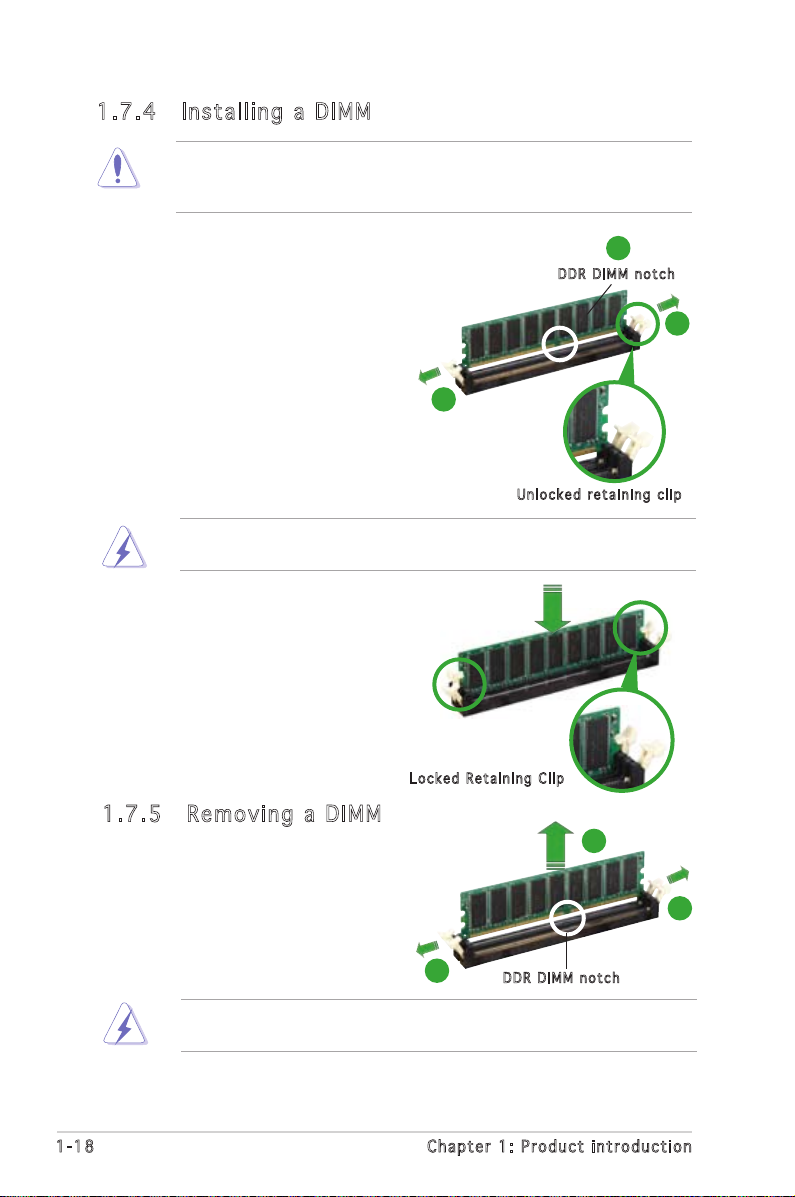
1.7 .4 Inst al li ng a DI MM
Unplug the power supply before adding or removing DIMMs or other
system components. Failure to do so can cause severe damage to both
the motherboard and the components.
1. Unlock a DIMM socket by
pressing the retaining clips
outward.
2. Align a DIMM on the socket
such that the notch on the
DIMM matches the break on the
socket.
A DDR DIMM is keyed with a notch so that it fits in only one direction.
DO NOT force a DIMM into a socket to avoid damaging the DIMM.
3. Firmly insert the DIMM into the
socket until the retaining clips
snap back in place and the DIMM
is properly seated.
2
DDR D I MM no t c h
1
1
Unl o c k ed re t a i ning c l i p
Loc k e d Reta i n i ng Cl i p
1.7 .5 Remo vi ng a DI MM
To remove a DIMM:
1. Simultaneously press the
retaining clips outward to unlock
the DIMM.
1
Support the DIMM lightly with your fingers when pressing the retaining
clips. The DIMM might get damaged when it flips out with extra force.
DDR D I MM no t c h
2. Remove the DIMM from the socket.
1-18 Chapter 1: Product introduction
2
1
Page 31
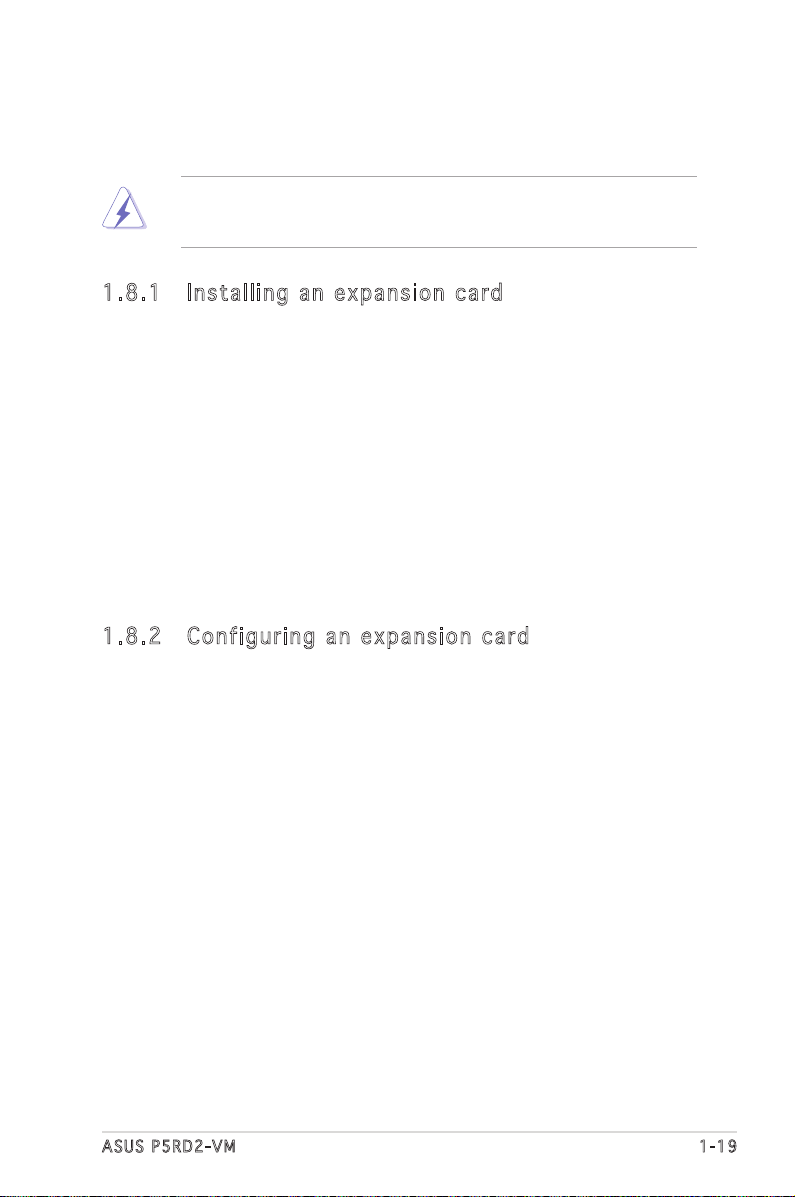
1.8 Expansion slots
In the future, you may need to install expansion cards. The following
sub-sections describe the slots and the expansion cards that they support.
Make sure to unplug the power cord before adding or removing
expansion cards. Failure to do so may cause you physical injury and
damage motherboard components.
1.8 .1 Inst al li ng an e xp a ns io n c ar d
To install an expansion card:
1. Before installing the expansion card, read the documentation that
came with it and make the necessary hardware settings for the card.
2. Remove the system unit cover (if your motherboard is already
installed in a chassis).
3. Remove the bracket opposite the slot that you intend to use. Keep
the screw for later use.
4. Align the card connector with the slot and press firmly until the card is
completely seated on the slot.
5. Secure the card to the chassis with the screw you removed earlier.
6. Replace the system cover.
1.8 .2 Conf ig ur ing a n ex p an si on ca rd
After installing the expansion card, configure it by adjusting the software
settings.
1. Turn on the system and change the necessary BIOS settings, if any.
See Chapter 2 for information on BIOS setup.
2. Assign an IRQ to the card. Refer to the tables on the next page.
3. Install the software drivers for the expansion card.
ASUS P5RD2-VM 1-19
Page 32

1.8 .3 Inte rr up t a ss ig nme nt s
Sta n da r d i n te r rup t a s sig n me n ts
IRQ Standard Function
0 System Timer
1 Keyboard Controller
2 Re-direct to IRQ#9
4 Communications Port (COM1)*
5 IRQ holder for PCI steering*
6 Floppy Disk Controller
7 Printer Port (LPT1)*
8 System CMOS/Real Time Clock
9 IRQ holder for PCI steering*
10 IRQ holder for PCI steering*
11 IRQ holder for PCI steering*
12 PS/2 Compatible Mouse Port*
13 Numeric Data Processor
14 Primary IDE Channel
15 Secondary IDE Channel
* These IRQs are usually available for ISA or PCI devices.
IRQ as s ign m en t s f o r t his mo t her b oa r d
A B C D E F G H
PCI slot 1 shared — — — — — — —
PCI slot 2 — shared — — — — — —
PCI Express x16 slot shared — — — — — — —
PCI Express x1 slot — shared — — — — — —
Onboard USB controller 1 — — — — — — — shared
Onboard USB controller 2 — — — shared — — — —
Onboard USB controller 3 — — shared — — — — —
Onboard USB controller 4 — — — shared — — — —
Onboard USB 2.0 controller — — — — — — — shared
Onboard IDE port — — — shared — — — —
Onboard HD audio shared — — — — — — —
Onboard LAN — shared — — — — — —
When using PCI cards on shared slots, ensure that the drivers support
“Share IRQ” or that the cards do not need IRQ assignments. Otherwise,
conflicts will arise between the two PCI groups, making the system
unstable and the card inoperable.
1-20 Chapter 1: Product introduction
Page 33

1.8 .4 PCI sl ot s
The PCI slots support cards such
as a LAN card, SCSI card, USB card,
and other cards that comply with
PCI specifications. The figure shows
a LAN card installed on a PCI slot.
1.8 .5 PCI Ex pr ess x 16
This motherboard supports one
PCI Express x16 graphics card.
The figure shows a graphics card
installed on the PCI Express x16
slot.
1.8 .6 PCI Ex pr ess x 1
This motherboard supports PCI
Express x1 network cards, SCSI
cards and other cards that comply
with the PCI Express specifications.
The figure shows a network card
installed on the PCI Express x1 slot.
ASUS P5RD2-VM 1-21
Page 34

1.9 Jumpers
P5RD2-VM Clear RTC RAM
CLRTC
Normal Clear CMOS
(Default)
1
2
2
3
®
P5RD2-VM
1. Clea r R TC R A M (CLR T C )
This jumper allows you to clear the Real Time Clock (RTC) RAM in
CMOS. You can clear the CMOS memory of date, time, and system
setup parameters by erasing the CMOS RTC RAM data. The onboard
button cell battery powers the RAM data in CMOS, which include
system setup information such as system passwords.
To erase the RTC RAM:
1. Turn OFF the computer and unplug the power cord.
2. Remove the onboard battery.
3. Move the jumper cap from pins 1-2 (default) to pins 2-3. Keep the
cap on pins 2-3 for about 5~10 seconds, then move the cap back to
pins 1-2.
4. Re-install the battery.
5. Plug the power cord and turn ON the computer.
6. Hold down the <Del> key during the boot process and enter BIOS
setup to re-enter data.
Except when clearing the RTC RAM, never remove the cap on CLRTC
jumper default position. Removing the cap will cause system boot failure!
You do not need to clear the RTC when the system hangs due to
overclocking. For system failure due to overclocking, use the C.P.R. (CPU
Parameter Recall) feature. Shut down and reboot the system so the BIOS
can automatically reset parameter settings to default values.
1-22 Chapter 1: Product introduction
Page 35

2. USB d e v ice w a k e-up ( 3 -pin U S BPW1 2 , U SBPW 3 4 , USB P W 5 6,
3
2
2
1
USBPW12
USBPW34
+5VSB+5V
(Default)
2 31 2
USBPW56
USBPW78
(Default)
+5V +5VSB
P5RD2-VM
USB Device Wake-Up
®
P5RD2-VM
USBP W 7 8 )
Set these jumpers to +5V to wake up the computer from S1 sleep
mode (CPU stopped, DRAM refreshed, system running in low power
mode) using the connected USB devices. Set to +5VSB to wake up
from S3 and S4 sleep modes (no power to CPU, DRAM in slow refresh,
power supply in reduced power mode).
The USBPWR12 and USBPWR34 jumpers are for the rear USB ports.
The USBPWR56 and USBPWR78 jumpers are for the internal USB
connectors that you can connect to additional USB ports.
• The USB device wake-up feature requires a power supply that can
provide 500mA on the +5VSB lead for each USB port; otherwise,
the system would not power up.
• The total current consumed must NOT exceed the power supply
capability (+5VSB) whether under normal condition or in sleep mode.
ASUS P5RD2-VM 1-23
Page 36
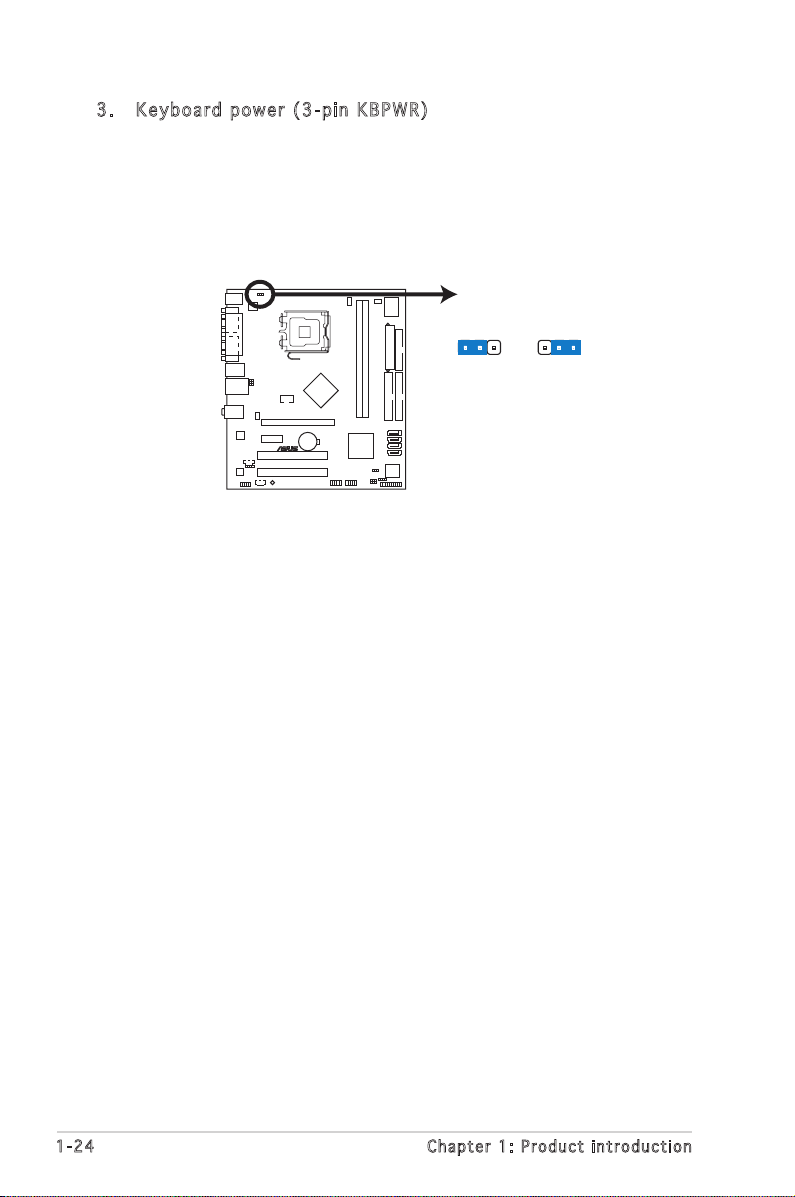
3. Keyb o a r d po w e r (3- p i n KBP W R )
2 31 2
P5RD2-VM Keyboard Power Setting
(Default)
+5V +5VSB
KBPWR
®
P5RD2-VM
This jumper allows you to enable or disable the keyboard wake-up
feature. Set this jumper to pins 2-3 (+5VSB) to wake up the computer
when you press a key on the keyboard (the default is the Space Bar).
This feature requires an ATX power supply that can supply at least 1A
on the +5VSB lead, and a corresponding setting in the BIOS.
1-24 Chapter 1: Product introduction
Page 37

1.10 Connectors
1
11 7
2 3
10
4
5
6
9
8
SPEED
LED
ACT/LINK
LED
LAN port
1.1 0. 1 R ea r p an el c o nn ec to r s
1. PS/2 mouse port (green). This port is for a PS/2 mouse.
2. Parallel port. This 25-pin port connects a parallel printer, a scanner, or
other devices.
3. LAN (RJ-45) port. This port allows Gigabit connection to a Local Area
Network (LAN) through a network hub. Refer to the table below for
the LAN port LED indications.
LAN po r t L E D i ndi c at i ons
ACT/LINK LED SPEED LED
Status Description Status Description
OFF No link OFF 10 Mbps connection
GREEN Linked ORANGE 100 Mbps connection
BLINKING Data activity GREEN 1 Gbps connection
4. Line In port (light blue). This port connects a tape, CD, DVD player, or
other audio sources.
5. Line Out port (lime). This port connects a headphone or a speaker. In
4-channel, 6-channel configuration, the function of this port becomes
Front Speaker Out.
6. Microphone port (pink). This port connects a microphone.
7. USB 2.0 ports 3 and 4. These two 4-pin Universal Serial Bus (USB)
ports are available for connecting USB 2.0 devices.
ASUS P5RD2-VM 1-25
Refer to the audio configuration table below for the function of the audio
ports in 2, 4, or 6-channel configuration.
Page 38

NOTE: Orient the red markings on
the floppy ribbon cable to PIN 1.
P5RD2-VM Floppy Disk Drive Connector
PIN 1
FLOPPY
®
P5RD2-VM
Refer to the audio configuration table below for the function of the audio
ports in 2, 4, or 6-channel configuration.
Aud i o 2 , 4 , o r 6- c han nel con fig u rat ion
Port Headset 4-channel 6-channel
2-channel
Light Blue Line In Surround Speaker Out Surround Speaker Out
Lime Line Out Front Speaker Out Front Speaker Out
Pink Mic In Mic In Center/Sub-woofer
8. USB 2.0 ports 1 and 2. These two 4-pin Universal Serial Bus (USB)
ports are available for connecting USB 2.0 devices.
9. VGA port. This 15-pin VGA port connects to a VGA monitor.
10. Serial connector. This 9-pin COM1 port is for serial devices.
11. PS/2 keyboard port (purple). This port is for a PS/2 keyboard.
1.1 0. 2 I nt er n al c on n ec to rs
1. Flop p y disk d r ive c o n nect o r (34- 1 p in F L O P PY)
This connector is for the provided floppy disk drive (FDD) signal cable.
Insert one end of the cable to this connector, then connect the other
end to the signal connector at the back of the floppy disk drive.
Pin 5 on the connector is removed to prevent incorrect cable connection
when using an FDD cable with a covered Pin 5.
1-26 Chapter 1: Product introduction
Page 39

2. Prim a r y IDE c o nnec t o r (40 - 1 pin P R I _IDE , S EC_I D E )
P5RD2-VM IDE Connectors
NOTE: Orient the red markings
(usually zigzag) on the IDE
ribbon cable to PIN 1.
PRI_ID
E
PIN1
SEC_ID
E
®
P5RD2-VM
These connectors are for Ultra DMA 133/100/66 signal cables.
The Ultra DMA 133/100/66 signal cable has three connectors: a
blue connector for the primary IDE connector on the motherboard,
a black connector for an Ultra DMA 133/100/66 IDE slave device
(optical drive/hard disk drive), and a gray connector for an Ultra
DMA 133/100/66 IDE master device (hard disk drive). If you install
two hard disk drives, you must configure the second drive as a slave
device by setting its jumper accordingly. Refer to the hard disk
documentation for the jumper settings.
• Pin 20 on the IDE connector is removed to match the covered hole
on the Ultra DMA cable connector. This prevents incorrect insertion
when you connect the IDE cable.
• Use the 80-conductor IDE cable for Ultra DMA 100/66 IDE devices.
ASUS P5RD2-VM 1-27
Page 40

3. Seri a l ATA c o n nect o r s (7- p i n SAT A 1 , SAT A 2 , SAT A 3 ,
SATA1
SATA2
SATA4
GND
GND
GND
SATA3
®
P5RD2-VM
®
P5RD2-VM
P5RD2-VM Digital Audio Connector
+5V
SPDIFOUT
GND
SPDIF_OUT
SATA 4 )
These connectors are for the Serial ATA signal cables for Serial ATA
hard disk drives. The current Serial ATA I interface allows up to 150
MB/s data transfer rate while Serial ATA II allows up to 300 MB/s data
transfer rate, faster than the standard parallel ATA with 133 MB/s
(Ultra DMA/133)
Install the Windows® 2000 Service Pack 4 or the Windows® XP Service
Pack1 or later before using Serial ATA.
4. Digi t a l Aud i o conn e c t or ( 4 - 1 pin S P DIF_ O U T )
This connector is for the S/PDIF audio module to allow digital sound
output. Connect one end of the S/PDIF audio cable to this connector
and the other end to the S/PDIF module.
The S/PDIF out module is purchased separately.
1-28 Chapter 1: Product introduction
Page 41

5. CPU a n d Cha s s i s fa n c onne c t o rs
P5RD2-VM Fan Connectors
CHA_FAN2
GND
Rotation
+12V
CHA_FAN1
GND
Rotation
+12V
CPU_FAN
GND
CPU FAN PWR
CPU FAN IN
CPU FAN PWM
®
P5RD2-VM
®
P5RD2-VM
P5RD2-VM Chassis Intrusion Connector
CHASSIS
(Default)
+5VSB_MB
Chassis Signal
GND
(4-p i n CPU_ F A N , 3- p i n CHA _ F A N 1, 3 - p i n CH A _ F AN2)
The fan connectors support cooling fans of 350mA~740mA (8.88W
max.) or a total of 1A~2.22A (26.64W max.) at +12V. Connect the fan
cables to the fan connectors on the motherboard, making sure that the
black wire of each cable matches the ground pin of the connector.
Do not forget to connect the fan cables to the fan connectors.
Insufficient air flow inside the system may damage the motherboard
components. These are not jumpers! DO NOT place jumper caps on the
fan connectors.
6. Chas s i s int r u s ion c o n nect o r (4-1 p i n CH A S S IS)
This connector is for a chassis-mounted intrusion detection sensor or
switch. Connect one end of the chassis intrusion sensor or switch cable
to this connector. The chassis intrusion sensor or switch sends a highlevel signal to this connector when a chassis component is removed or
replaced. The signal is then generated as a chassis intrusion event.
By default, the pins labeled “Chassis Signal” and “Ground” are shorted
with a jumper cap. Remove the jumper caps only when you intend to
use the chassis intrusion detection feature.
ASUS P5RD2-VM 1-29
Page 42
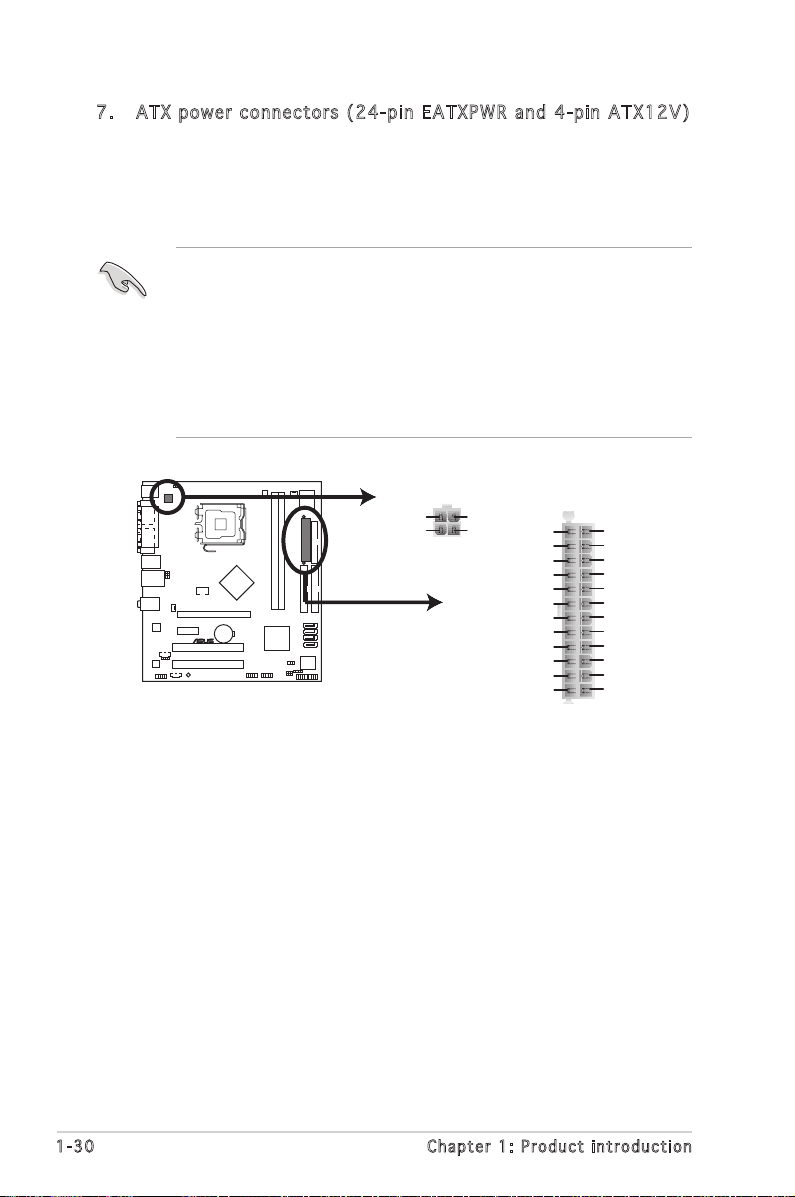
7. ATX p ower con n e ctors (24-pin EATXPWR and 4-pin ATX12V)
®
P5RD2-VM
EATXPWRATX12V
+3 Volts
+3 Volts
Ground
+5 Volts
+5 Volts
Ground
Ground
Power OK
+5V Standby
+12 Volts
-5 Volts
+5 Volts
+3 Volts
-12 Volts
Ground
Ground
Ground
PSON#
Ground
+5 Volts
+12 Volts
+3 Volts
+5 Volts
Ground
+12V DC
GND
+12V DC
GND
These connectors are for ATX power supply plugs. The power supply
plugs are designed to fit these connectors in only one orientation.
Find the proper orientation and push down firmly until the connectors
completely fit.
•
Do not forget to connect the 4-pin ATX +12 V power plug;
otherwise, the system will not boot.
• Use of a PSU with a higher power output is recommended when
configuring a system with more power-consuming devices. The
system may become unstable or may not boot up if the power is
inadequate.
• Make sure that your power supply unit (PSU) can provide at least
the minimum power required by your system.
1-30 Chapter 1: Product introduction
Page 43
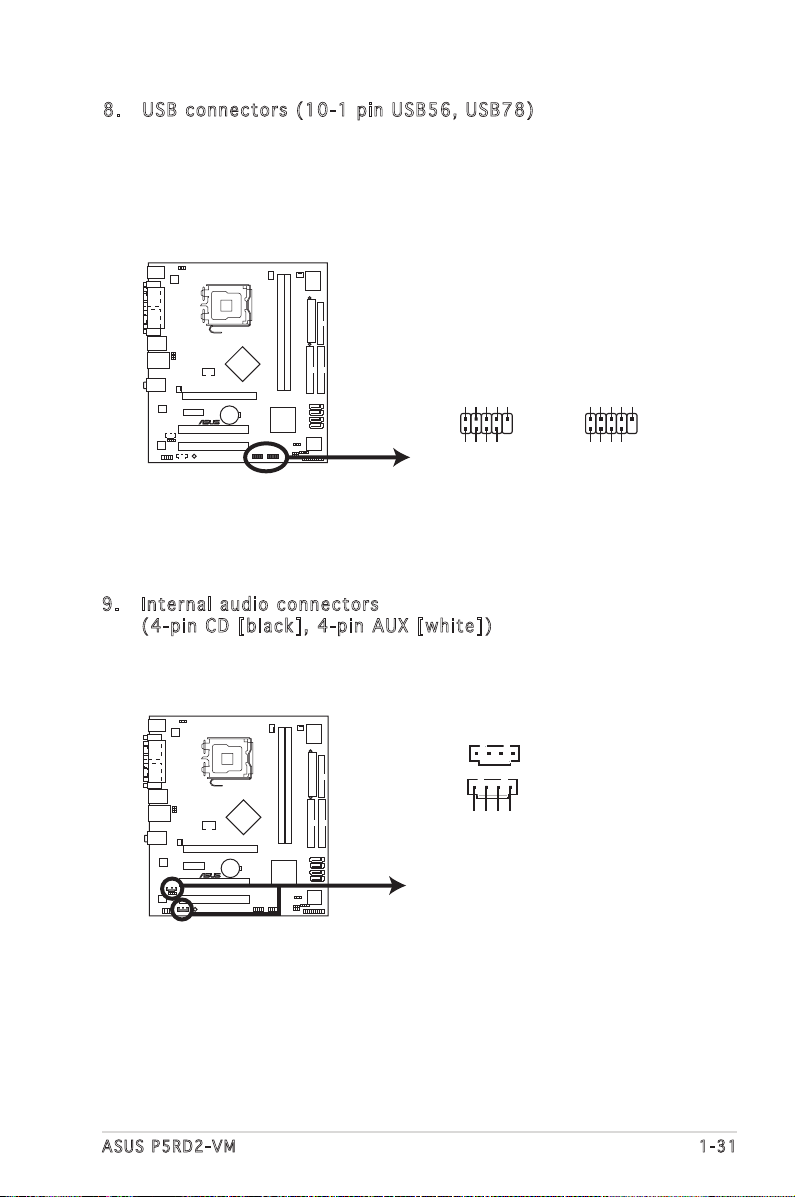
8. USB c o n nect o r s (10 - 1 p in U S B 5 6, U S B 7 8)
®
P5RD2-VM
P5RD2-VM USB 2.0 Connectors
USB56
USB+5V
USB_P6-
USB_P6+
GND
NC
USB+5V
USB_P5-
USB_P5+
GND
1
USB78
USB+5V
USB_P8-
USB_P8+
GND
NC
USB+5V
USB_P7-
USB_P7+
GND
1
P5RD2-VM Internal Audio Connectors
AUX
(White)
CD
(Black)
Right Audio Channel
Left Audio Channel
Ground
Ground
®
P5RD2-VM
These connectors are for USB 2.0 ports. Connect the optional
USB module cable to any of these connectors, then install the module
to a slot opening at the back of the system chassis. These USB
connectors comply with USB 2.0 specification that supports up to 480
Mbps connection speed.
9. Inte r n a l au d i o con n e c tors
(4-p i n CD [ b l a ck], 4 - pin A U X [wh i t e ])
These connectors allow you to receive stereo audio input from sound
sources such as a CD-ROM, TV tuner, or MPEG card.
ASUS P5RD2-VM 1-31
Page 44

10. F r o nt p a n e l au d i o con n e c tor ( 1 0 -1 p i n AAFP )
P5RD2-VM Analog Front Panel Connector
AAFP
Legacy ACʼ97
compliant definition
Azalia
compliant definition
SENSE2_RETUR
PORT1 L
PORT2 R
PORT2 L
SENSE1_RETUR
SENSE_SEND
PORT1 R
PRESENCE#
GND
BLINE_OUT_L
MIC2
Line out_R
Line out_L
BLINE_OUT_R
NC
MICPWR
+5VA
AGND
®
P5RD2-VM
®
P5RD2-VM
P5RD2-VM TV Out Connector
TV-C
CVBS out
S-video Y out
S-video C out
GND
GND
1
This connector is for a chassis-mounted front panel audio I/O module
that supports either HD Audio or legacy ACʼ97 audio standard.
It is recommended that you connect a high-definition front panel audio
module to this connector to avail of the motherboardʼs high-definition
audio capability.
11. T V - out c o n nect o r (6-1 p i n TV - C )
This 6-1 pin connector is for the TV-out port module that allows you to
connect a television to your system. Connect one end of the TV-out
cable to this connector and the other end to the TV out module.
The TV-out module is purchased separately.
1-32 Chapter 1: Product introduction
Page 45

12. S y s tem p a n el c o n n ecto r ( 10-1 p i n F_ P A N EL)
P5RD2-VM System Panel Connector
* Requires an ATX power supply.
®
P5RD2-VM
PANEL
PLED-
PWR
+5V
Speaker
Ground
RESET
Ground
Reset
Ground
Ground
PWRSW
PLED+
IDE_LED-
IDE_LED+
IDE_LED
PLED SPEAKER
This connector supports several chassis-mounted functions.
The sytem panel connector is color-coded for easy connection. Refer to
the connector description below for details.
•
System power LED (Green 3-pin PLED)
This 3-pin connector is for the system power LED. Connect the
chassis power LED cable to this connector. The system power LED
lights up when you turn on the system power, and blinks when the
system is in sleep mode.
•
Hard disk drive activity LED (Red 2-pin IDE_LED)
This 2-pin connector is for the HDD Activity LED. Connect the HDD
Activity LED cable to this connector. The IDE LED lights up or flashes
when data is read from or written to the HDD.
•
System warning speaker (Orange 4-pin SPEAKER)
This 4-pin connector is for the chassis-mounted system warning
speaker. The speaker allows you to hear system beeps and warnings.
•
ATX power button/soft-off button (Yellow 2-pin PWRSW)
This connector is for the system power button. Pressing the power
button turns the system on or puts the system in sleep or soft-off
mode depending on the BIOS settings. Pressing the power switch for
more than four seconds while the system is ON turns the system OFF.
•
Reset button (Blue 2-pin RESET)
This 2-pin connector is for the chassis-mounted reset button for
system reboot without turning off the system power.
ASUS P5RD2-VM 1-33
Page 46

1-34 Chapter 1: Product introduction
Page 47
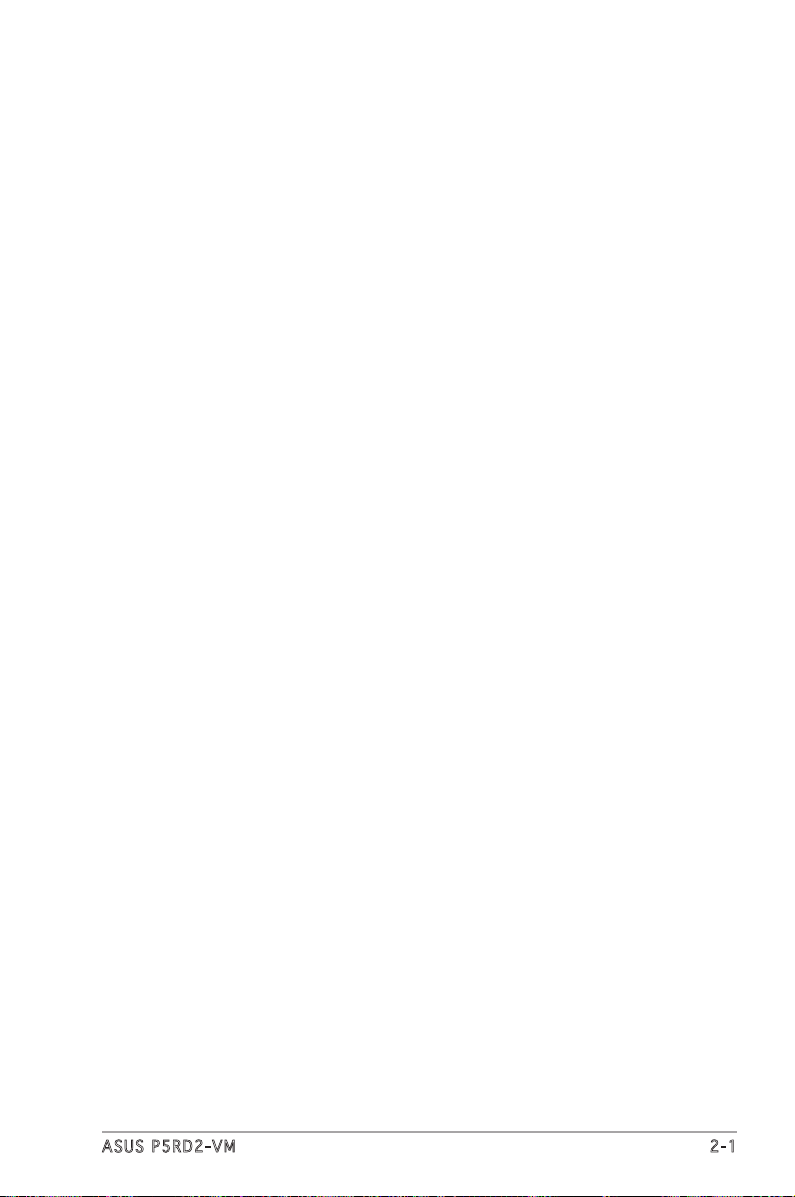
This chapter tells how to change
the system settings through the BIOS
Setup menus. Detailed descriptions
of the BIOS parameters are also
provided.
BIOS setup
2
ASUS P5RD2-VM 2-1
Page 48
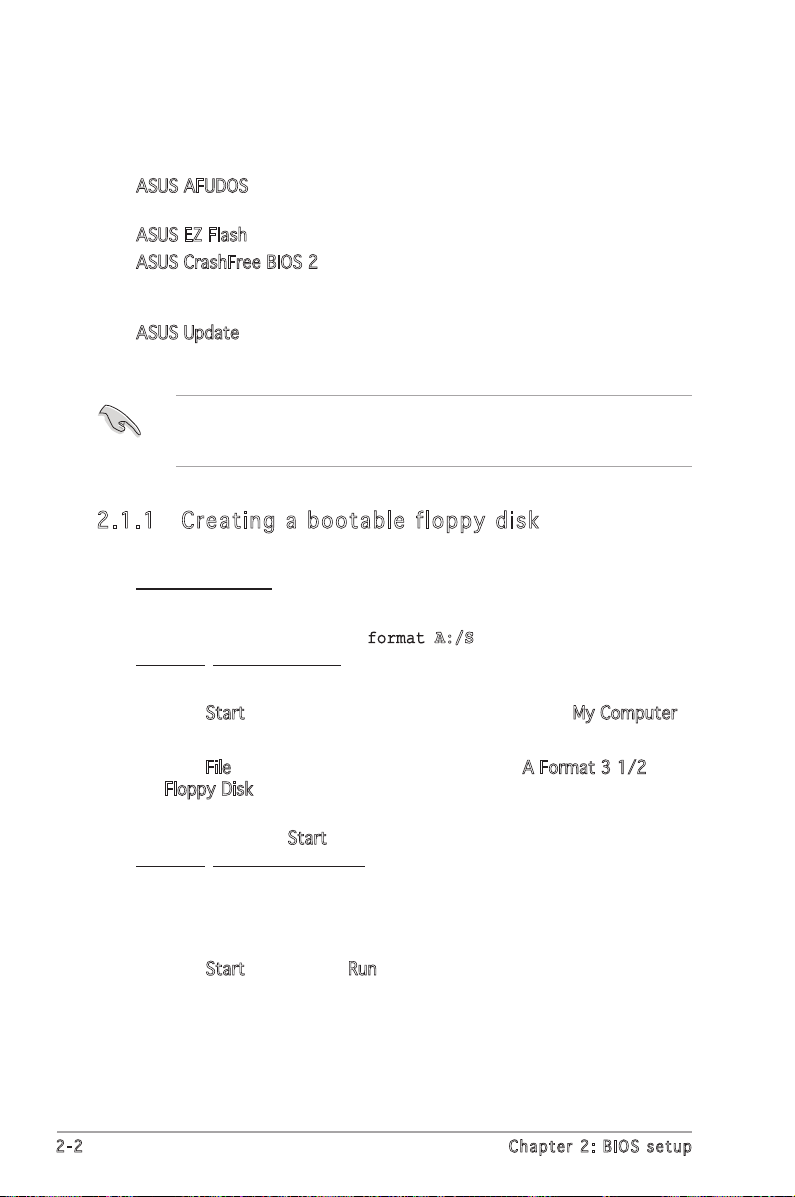
2.1 Managing and updating your BIOS
The following utilities allow you to manage and update the motherboard
Basic Input/Output System (BIOS) setup.
1. ASUS AFUDOS (Updates the BIOS in DOS mode using a bootable floppy
disk.)
2. ASUS EZ Flash (Updates the BIOS using a floppy disk during POST.)
3. ASUS CrashFree BIOS 2 (Updates the BIOS using a bootable floppy
disk or the motherboard support CD when the BIOS file fails or gets
corrupted.)
4. ASUS Update (Updates the BIOS in Windows® environment.)
Refer to the corresponding sections for details on these utilities.
Save a copy of the original motherboard BIOS file to a bootable floppy
disk in case you need to restore the BIOS in the future. Copy the original
motherboard BIOS using the ASUS Update or AFUDOS utilities.
2.1 .1 Crea ti ng a bo ot abl e fl opp y di sk
1. Do either one of the following to create a bootable floppy disk.
DOS environment
a. Insert a 1.44MB floppy disk into the drive.
b. At the DOS prompt, type format A:/S then press <Enter>.
Windows® XP environment
a. Insert a 1.44 MB floppy disk to the floppy disk drive.
b. Click Start from the Windows® desktop, then select My Computer.
c. Select the 3 1/2 Floppy Drive icon.
d. Click File from the menu, then select Format. A Format 3 1/2
Floppy Disk window appears.
e. Select Create an MS-DOS startup disk from the format options
field, then click Start.
Windows® 2000 environment
To create a set of boot disks for Windows® 2000:
a. Insert a formatted, high density 1.44 MB floppy disk into the drive.
b. Insert the Windows® 2000 CD to the optical drive.
c. Click Start, then select Run.
2-2 Chapter 2: BIOS setup
Page 49

d. From the Open field, type
D:\bootdisk\makeboot a:
assuming that D: is your optical drive.
e. Press <Enter>, then follow screen instructions to continue.
2. Copy the original or the latest motherboard BIOS file to the bootable
floppy disk.
2.1 .2 ASUS E Z F la sh u t il it y
The ASUS EZ Flash feature allows you to update the BIOS without having
to go through the long process of booting from a floppy disk and using
a DOS-based utility. The EZ Flash utility is built-in the BIOS chip so it is
accessible by pressing <Alt> + <F2> during the Power-On Self-Test (POST).
To update the BIOS using EZ Flash:
1. Visit the ASUS website (www.asus.com) to download the latest BIOS
file for the motherboard and rename the same to P5RD2VM.ROM.
2. Save the BIOS file to a floppy disk, then restart the system.
3. Press <Alt> + <F2> during POST to display the following.
EZFlash starting BIOS update
Checking for floppy...
4. Insert the floppy disk that contains the BIOS file to the floppy disk
drive. When the correct BIOS file is found, EZ Flash performs the BIOS
update process and automatically reboots the system when done.
EZFlash starting BIOS update
Checking for floppy...
Floppy found!
Reading file “P5RD2VM.ROM”. Completed.
Start erasing.......|
Start programming...|
Flashed successfully. Rebooting.
• Do not shutdown or reset the system while updating the BIOS to
prevent system boot failure!
• A “Floppy not found!” error message appears if there is no floppy
disk in the drive. A “P5RD2VM.ROM not found!” error message
appears if the correct BIOS file is not found in the floppy disk. Make
sure that you rename the BIOS file to P5RD2VM.ROM.
ASUS P5RD2-VM 2-3
Page 50

2.1 .3 AFUD OS u t il it y
The AFUDOS utility allows you to update the BIOS file in DOS environment
using a bootable floppy disk with the updated BIOS file. This utility also
allows you to copy the current BIOS file that you can use as backup when
the BIOS fails or gets corrupted during the updating process.
Cop y in g th e c u rre n t B IOS
To copy the current BIOS file using the AFUDOS utility:
• Make sure that the floppy disk is not write-protected and has at
least 600 KB free space to save the file.
• The succeeding BIOS screens are for reference only. The actual BIOS
screen displays may not be exactly the same as shown.
1. Copy the AFUDOS utility (afudos.exe) from the motherboard support
CD to the bootable floppy disk you created earlier.
2. Boot the system in DOS mode, then at the prompt type:
afudos /o[filename]
where the [filename] is any user-assigned filename not more than
eight alphanumeric characters for the main filename and three
alphanumeric characters for the extension name.
A:\>afudos /oOLDBIOS1.ROM
Mai n f ilena m e E x t e nsio n n a me
3. Press <Enter>. The utility copies the current BIOS file to the floppy
disk.
A:\>afudos /oOLDBIOS1.ROM
AMI Firmware Update Utility - Version 1.10
Copyright (C) 2002 American Megatrends, Inc. All rights reserved.
Reading flash ..... done
A:\>
The utility returns to the DOS prompt after copying the current BIOS
file.
2-4 Chapter 2: BIOS setup
Page 51

Upd a ti n g t h e B IOS fi l e
To update the BIOS file using the AFUDOS utility:
1. Visit the ASUS website (www.asus.com) and download the latest BIOS
file for the motherboard. Save the BIOS file to a bootable floppy disk.
Write the BIOS filename on a piece of paper. You need to type the exact
BIOS filename at the DOS prompt.
2. Copy the AFUDOS utility (afudos.exe) from the motherboard support
CD to the bootable floppy disk you created earlier.
3. Boot the system in DOS mode, then at the prompt type:
afudos /i[filename]
where [filename] is the latest or the original BIOS file on the bootable
floppy disk.
A:\>afudos /iP5RD2VM.ROM
4. The utility verifies the file and starts updating the BIOS.
A:\>afudos /iP5RD2VM.ROM
AMI Firmware Update Utility - Version 1.10
Copyright (C) 2002 American Megatrends, Inc. All rights reserved.
Reading file ..... done
Erasing flash .... done
Writing flash .... 0x0008CC00 (9%)
Do not shut down or reset the system while updating the BIOS to
prevent system boot failure!
5. The utility returns to the DOS prompt after the BIOS update process is
completed. Reboot the system from the hard disk drive.
A:\>afudos /iP5RD2VM.ROM
AMI Firmware Update Utility - Version 1.10
Copyright (C) 2002 American Megatrends, Inc. All rights reserved.
Reading file ..... done
Erasing flash .... done
Writing flash .... 0x0008CC00 (9%)
Verifying flash .. done
A:\>
ASUS P5RD2-VM 2-5
Page 52

2.1 .4 ASUS C ra s hF re e B IO S 2 u ti li ty
The ASUS CrashFree BIOS 2 is an auto recovery tool that allows you to
restore the BIOS file when it fails or gets corrupted during the updating
process. You can update a corrupted BIOS file using the motherboard
support CD or the floppy disk that contains the updated BIOS file.
• Prepare the motherboard support CD or the floppy disk containing
the updated motherboard BIOS before using this utility.
• Make sure that you rename the original or updated BIOS file in the
floppy disk to P5RD2VM.ROM.
Rec o ve r ing th e BI O S f rom a f lop p y d isk
To recover the BIOS from a floppy disk:
1. Turn on the system.
2. Insert the floppy disk with the original or updated BIOS file to the
floppy disk drive.
3. The utility displays the following message and automatically checks
the floppy disk for the original or updated BIOS file.
Bad BIOS checksum. Starting BIOS recovery...
Checking for floppy...
When found, the utility reads the BIOS file and starts flashing the
corrupted BIOS file.
Bad BIOS checksum. Starting BIOS recovery...
Checking for floppy...
Floppy found!
Reading file “P5RD2VM.ROM”. Completed.
Start flashing...
DO NOT shut down or reset the system while updating the BIOS! Doing
so can cause system boot failure!
4. Restart the system after the utility completes the updating process.
2-6 Chapter 2: BIOS setup
Page 53

Rec o ve r ing th e BI O S f rom th e su p po r t C D
To recover the BIOS from the support CD:
1. Remove any floppy disk from the floppy disk drive, then turn on the
system.
2. Insert the support CD to the optical drive.
3. The utility displays the following message and automatically checks
the floppy disk for the original or updated BIOS file.
Bad BIOS checksum. Starting BIOS recovery...
Checking for floppy...
When no floppy disk is found, the utility automatically checks the
optical drive for the original or updated BIOS file. The utility then
updates the corrupted BIOS file.
Bad BIOS checksum. Starting BIOS recovery...
Checking for floppy...
Floppy not found!
Checking for CD-ROM...
CD-ROM found!
Reading file “P5RD2VM.ROM”. Completed.
Start flashing...
DO NOT shut down or reset the system while updating the BIOS! Doing
so can cause system boot failure!
4. Restart the system after the utility completes the updating process.
The recovered BIOS may not be the latest BIOS version for this
motherboard. Visit the ASUS website (www.asus.com) to download the
latest BIOS file.
ASUS P5RD2-VM 2-7
Page 54

2.1 .5 ASUS U pd a te u ti l it y
The ASUS Update is a utility that allows you to manage, save, and update
the motherboard BIOS in Windows® environment. The ASUS Update utility
allows you to:
• Save the current BIOS file
• Download the latest BIOS file from the Internet
• Update the BIOS from an updated BIOS file
• Update the BIOS directly from the Internet, and
• View the BIOS version information.
This utility is available in the support CD that comes with the motherboard
package.
ASUS Update requires an Internet connection either through a network
or an Internet Service Provider (ISP).
Ins t al l ing AS U S U p dat e
To install ASUS Update:
1. Place the support CD in the optical drive. The Drivers menu appears.
2. Click the Utilities tab, then click Install ASUS Update VX.XX.XX. See
page 3-4 for the Utilities screen menu.
3. The ASUS Update utility is copied to your system.
Quit all Windows® applications before you update the BIOS using this
utility.
2-8 Chapter 2: BIOS setup
Page 55
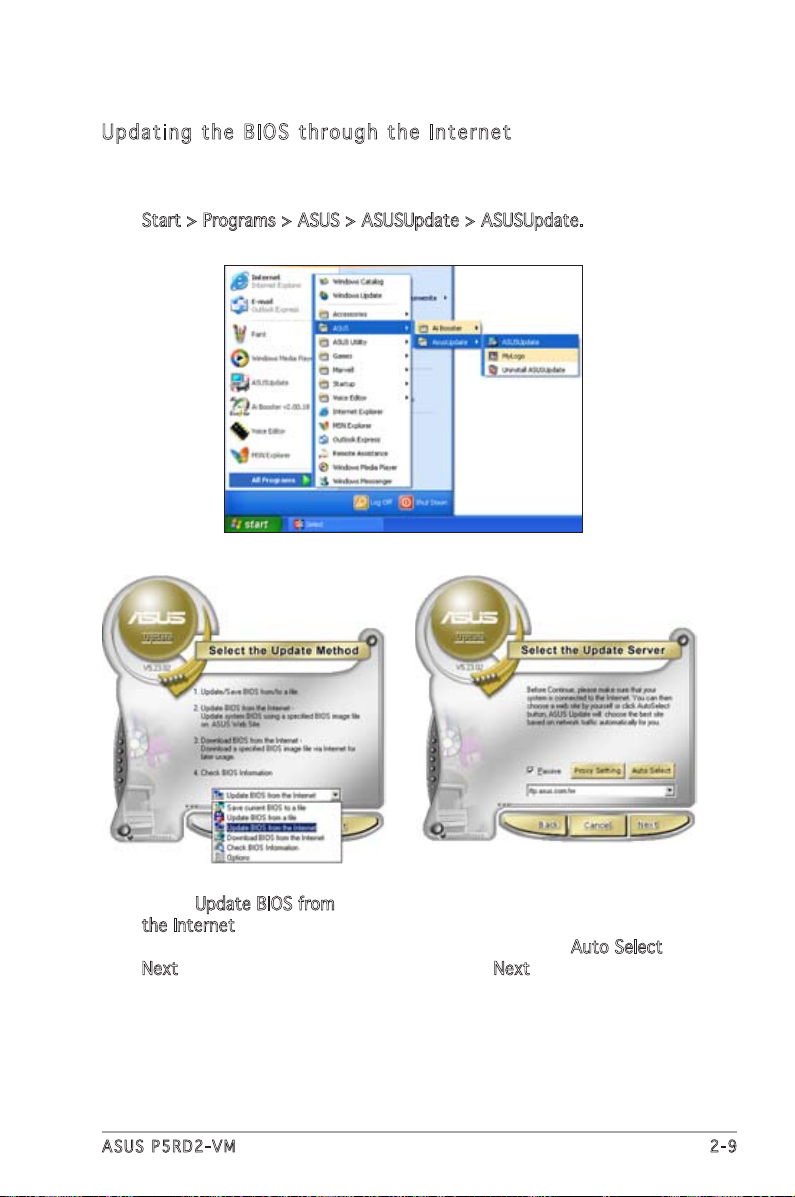
Upd a ti n g t h e B IOS th r oug h t h e I n te r net
To update the BIOS through the Internet:
1. Launch the ASUS Update utility from the Windows® desktop by clicking
Start > Programs > ASUS > ASUSUpdate > ASUSUpdate. The ASUS
Update main window appears.
2. Select Update BIOS from
the Internet option from the
drop-down menu, then click
Next.
ASUS P5RD2-VM 2-9
3. Select the ASUS FTP site
nearest you to avoid network
traffic, or click Auto Select.
Click Next.
Page 56

4. From the FTP site, select the
BIOS version that you wish to
download. Click Next.
5. Follow the screen instructions to
complete the update process.
The ASUS Update utility is
capable of updating itself
through the Internet. Always
update the utility to avail all
its features.
Upd a ti n g t h e B IOS th r oug h a BIO S f i le
To update the BIOS through a BIOS file:
1. Launch the ASUS Update utility from the Windows® desktop by
clicking Start > Programs > ASUS > ASUSUpdate > ASUSUpdate. The
ASUS Update main window appears.
2. Select Update BIOS from a file
option from the drop-down menu,
then click Next.
3. Locate the BIOS file from the
Open window, then click Open.
4. Follow the screen instructions to
complete the update process.
2-10 Chapter 2: BIOS setup
Page 57

2.2 BIOS setup program
This motherboard supports a programmable firmware chip that you can
update using the provided utility described in section “2.1 Managing and
updating your BIOS.”
Use the BIOS Setup program when you are installing a motherboard,
reconfiguring your system, or prompted to “Run Setup”. This section
explains how to configure your system using this utility.
Even if you are not prompted to use the Setup program, you can change
the configuration of your computer in the future. For example, you can
enable the security password feature or change the power management
settings. This requires you to reconfigure your system using the BIOS Setup
program so that the computer can recognize these changes and record
them in the CMOS RAM of the firmware hub.
The firmware hub on the motherboard stores the Setup utility. When you
start up the computer, the system provides you with the opportunity to
run this program. Press <Del> during the Power-On Self-Test (POST) to
enter the Setup utility; otherwise, POST continues with its test routines.
If you wish to enter Setup after POST, restart the system by pressing
<Ctrl>+<Alt>+<Del>, or by pressing the reset button on the system
chassis. You can also restart by turning the system off and then back on.
Do this last option only if the first two failed.
The Setup program is designed to make it as easy to use as possible. Being
a menu-driven program, it lets you scroll through the various sub-menus
and make your selections from the available options using the navigation
keys.
• The default BIOS settings for this motherboard apply for most
conditions to ensure optimum performance. If the system becomes
unstable after changing any BIOS settings, load the default settings
to ensure system compatibility and stability. Select the Load Default
Settings item under the Exit Menu. See section “2.7 Exit Menu.”
• The BIOS setup screens shown in this section are for reference
purposes only, and may not exactly match what you see on your
screen.
• Visit the ASUS website (www.asus.com) to download the latest BIOS
file for this motherboard and .
ASUS P5RD2-VM 2-11
Page 58
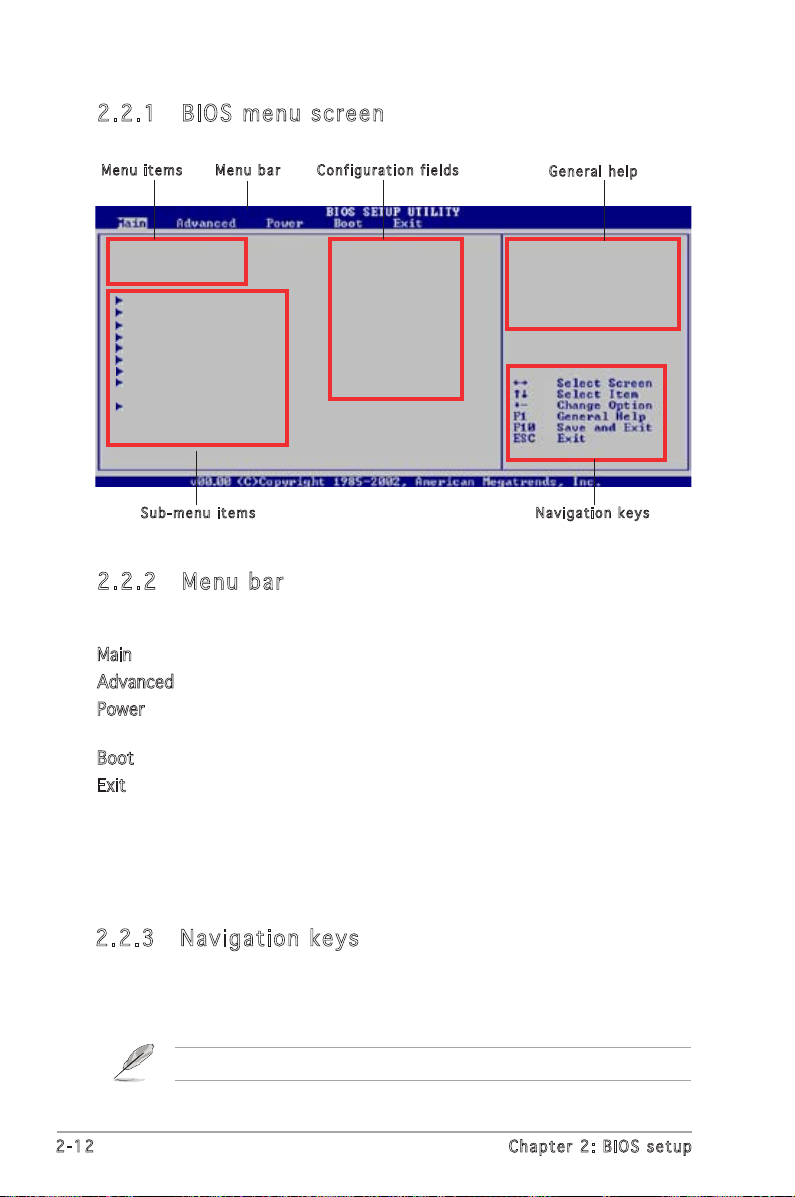
2.2 .1 BIOS m en u s cr ee n
Men u i tems
System Time [11:51:19]
System Date [Thu 11/17/2005]
Legacy Diskette A [1.44M, 3.5 in]
Primary IDE Master :[ST320413A]
Primary IDE Slave :[Not Detected]
Secondary IDE Master :[Not Detected]
Secondary IDE Slave :[Not Detected]
Third IDE Master :[Not Detected]
Third IDE Slave :[Not Detected]
Fourth IDE Master :[Not Detected]
Fourth IDE Slave :[Not Detected]
System Information
Boot delay time [Disabled}
Sub - m e nu it e m s
Men u b ar
Con f i g urati o n field s
Gen e r a l hel p
Use [ENTER], [TAB]
or [SHIFT-TAB] to
select a field.
Use [+] or [-] to
configure system time.
Nav i g a tion k e y s
2.2 .2 Menu b ar
The menu bar on top of the screen has the following main items:
Main For changing the basic system configuration
Advanced For changing the advanced system settings
Power For changing the advanced power management (APM)
configuration
Boot For changing the system boot configuration
Exit For selecting the exit options and loading default
settings
To select an item on the menu bar, press the right or left arrow key on the
keyboard until the desired item is highlighted.
2.2 .3 Navi ga ti on ke ys
At the bottom right corner of a menu screen are the navigation keys for
that particular menu. Use the navigation keys to select items in the menu
and change the settings.
Some of the navigation keys differ from one screen to another.
2-12 Chapter 2: BIOS setup
Page 59
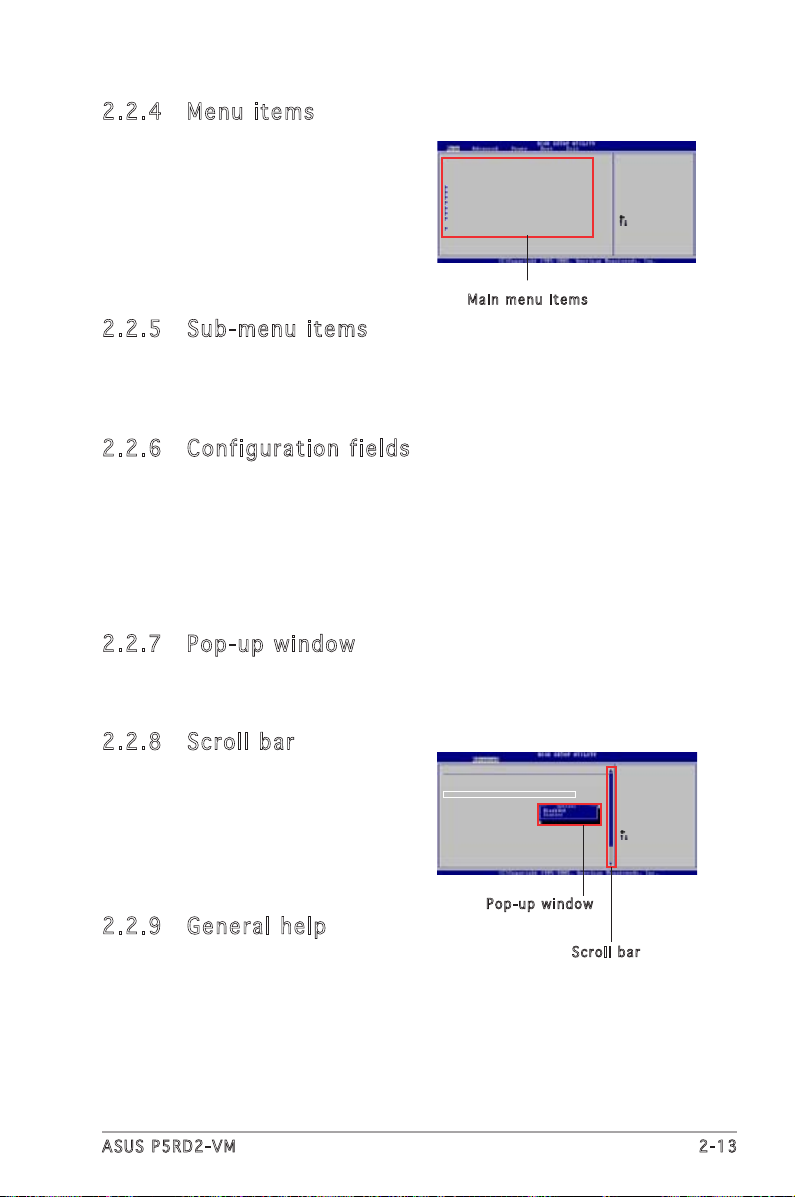
2.2 .4 Menu i te ms
Select Screen
Select Item
+- Change Option
F1 General Help
F10 Save and Exit
ESC Exit
Advanced Chipset settings
WARNING: Setting wrong values in the sections below
may cause system to malfunction.
Configure DRAM Timing by SPD [Enabled]
Memory Acceleration Mode [Auto]
DRAM Idle Timer [Auto]
DRAm Refresh Rate [Auto]
Graphic Adapter Priority [AGP/PCI]
Graphics Aperture Size [ 64 MB]
Spread Spectrum [Enabled]
ICH Delayed Transaction [Enabled]
MPS Revision [1.4]
System Time [11:10:19]
System Date [Thu 03/27/2003]
Legacy Diskette A [1.44M, 3.5 in]
Language [English]
Primary IDE Master :[ST320413A]
Primary IDE Slave :[ASUS CD-S340]
Secondary IDE Master :[Not Detected]
Secondary IDE Slave :[Not Detected]
Third IDE Master :[Not Detected]
Fourth IDE Master :[Not Detected]
IDE Configuration
System Information
Use [ENTER], [TAB]
or [SHIFT-TAB] to
select a field.
Use [+] or [-] to
configure system time.
Select Screen
Select Item
+- Change Field
Tab Select Field
F1 General Help
F10 Save and Exit
ESC Exit
The highlighted item on the menu bar
displays the specific items for that menu.
For example, selecting Main shows the
Main menu items.
The other items (Advanced, Power, Boot,
and Exit) on the menu bar have their
respective menu items.
Mai n m enu i t e m s
2.2 .5 Sub- me nu it em s
A solid triangle before each item on any menu screen means that the
iteam has a sub-menu. To display the sub-menu, select the item and press
<Enter>.
2.2 .6 Conf ig ur ati on f iel ds
These fields show the values for the menu items. If an item is user- configurable,
you can change the value of the field opposite the item. You cannot select
an item that is not user-configurable.
A configurable field is enclosed in brackets, and is highlighted when
selected. To change the value of a field, select it then press <Enter> to
display a list of options. Refer to “2.2.7 Pop-up window.”
2.2 .7 Pop- up w ind ow
Select a menu item then press <Enter> to display a pop-up window with
the configuration options for that item.
2.2 .8 Scro ll b ar
A scroll bar appears on the right side
of a menu screen when there are items
that do not fit on the screen. Press the
Up/Down arrow keys or <Page Up>
/<Page Down> keys to display the
other items on the screen.
2.2 .9 Gene ra l hel p
At the top right corner of the menu
screen is a brief description of the
selected item.
ASUS P5RD2-VM 2-13
Pop - u p wind o w
Scr o l l bar
Page 60

2.3 Main menu
When you enter the BIOS Setup program, the Main menu screen appears,
giving you an overview of the basic system information.
Refer to section “2.2.1 BIOS menu screen” for information on the menu
screen items and how to navigate through them.
System Time [11:51:19]
System Date [Thu 11/17/2005]
Legacy Diskette A [1.44M, 3.5 in]
Primary IDE Master :[ST320413A]
Primary IDE Slave :[Not Detected]
Secondary IDE Master :[Not Detected]
Secondary IDE Slave :[Not Detected]
Third IDE Master :[Not Detected]
Third IDE Slave :[Not Detected]
Fourth IDE Master :[Not Detected]
Fourth IDE Slave :[Not Detected]
System Information
Use [ENTER], [TAB]
or [SHIFT-TAB] to
select a field.
Use [+] or [-] to
configure system time.
2.3 .1 Syst em T ime [ xx :xx :x xx x]
Allows you to set the system time.
2.3 .2 Syst em D ate [ Da y x x/ xx /xx xx ]
Allows you to set the system date.
2.3 .3 Lega cy D isk et te A [1 .4 4 M, 3 .5 in .]
Sets the type of floppy drive installed. Configuration options: [Disabled]
[360K, 5.25 in.] [1.2M , 5.25 in.] [720K , 3.5 in.] [1.44M, 3.5 in.]
[2.88M, 3.5 in.]
2-14 Chapter 2: BIOS setup
Page 61
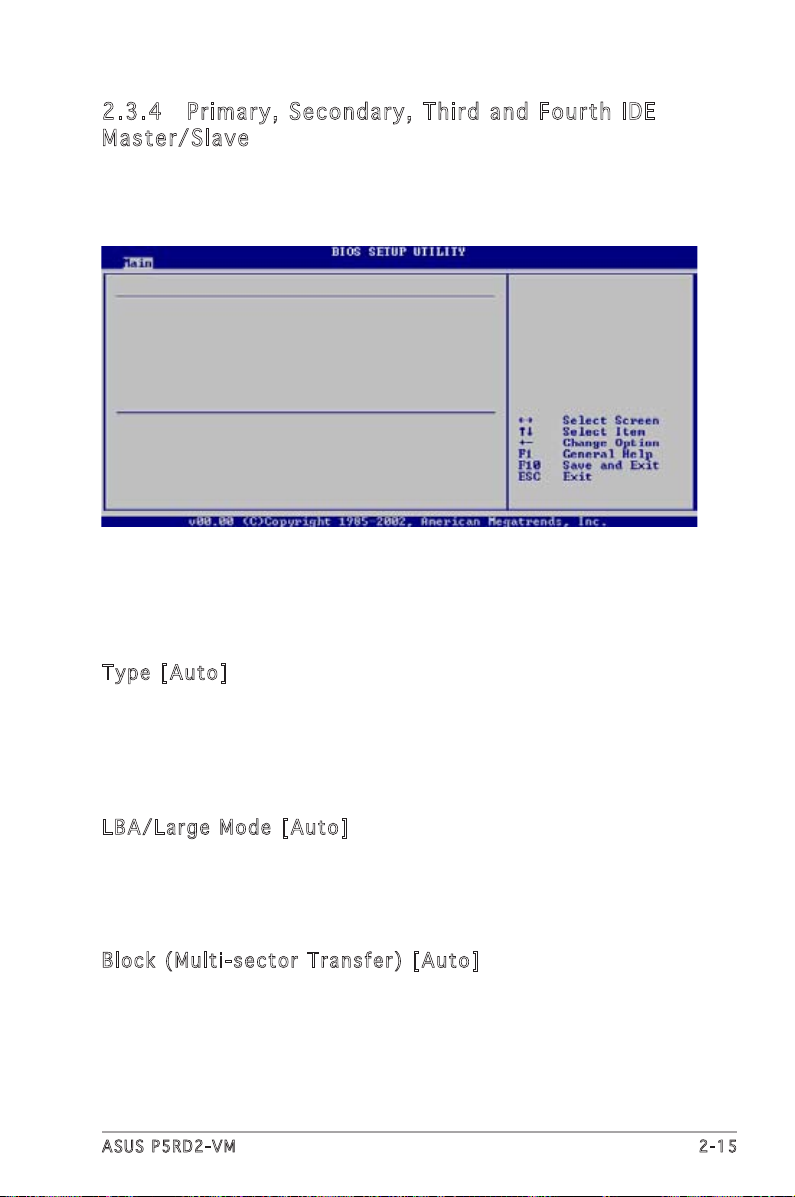
2.3 .4 Prim ar y, Se co nd ary , Th ird a nd Fo ur th ID E
Mas te r/ Sla ve
While entering Setup, the BIOS automatically detects the presence of IDE
devices. There is a separate sub-menu for each IDE device. Select a device
item then press <Enter> to display the IDE device information.
Primary IDE Master
Device : Hard Disk
Vendor : ST320413A
Size : 20.0GB
LBA Mode : Supported
Block Mode : 16 Sectors
PIO Mode : Supported
Async DMA : MultiWord DMA-2
Ultra DMA : Ultra DMA-5
SMART Monitoring: Supported
Type [Auto]
LBA/Large Mode [Auto]
Block(Multi-sector Transfer) M [Auto]
PIO Mode [Auto]
DMA Mode [Auto]
Smart Monitoring [Auto]
32Bit Data Transfer [Enabled]
The BIOS automatically detects the values opposite the dimmed items
(Device, Vendor, Size, LBA Mode, Block Mode, PIO Mode, Async DMA, Ultra
DMA, and SMART monitoring). These values are not user-configurable.
These items show N/A if no IDE device is installed in the system.
Typ e [ A uto ]
Selects the type of IDE drive. Setting to Auto allows automatic selection
of the appropriate IDE device type. Select CDROM if you are specifically
configuring a CD-ROM drive. Select ARMD (ATAPI Removable Media Device)
if your device is either a ZIP, LS-120, or MO drive. Configuration options:
[Not Installed] [Auto] [CDROM] [ARMD]
LBA / La r ge M od e [A u to ]
Enables or disables the LBA mode. Setting to Auto enables the LBA mode
if the device supports this mode, and if the device was not previously
formatted with LBA mode disabled. Configuration options: [Disabled]
[Auto]
Blo c k ( Mul t i- s ect o r T ran s fe r ) [ A ut o ]
Enables or disables data multi-sectors transfers. When set to Auto, the
data transfer from and to the device occurs multiple sectors at a time if
the device supports multi-sector transfer feature. When set to [Disabled],
the data transfer from and to the device occurs one sector at a time.
Configuration options: [Disabled] [Auto]
ASUS P5RD2-VM 2-15
Page 62
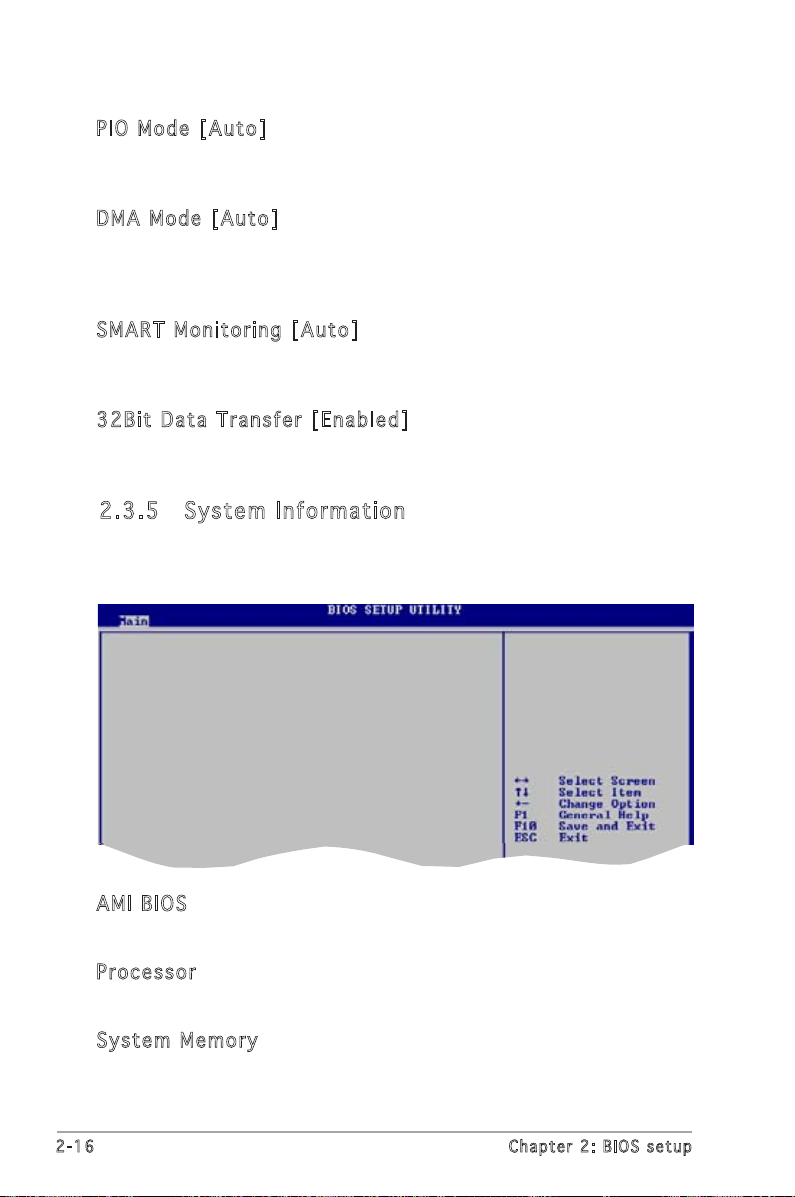
PIO Mo d e [ A ut o ]
Selects the PIO mode.
Configuration options: [Auto] [0] [1] [2] [3] [4]
DMA Mo d e [ A ut o ]
Selects the DMA mode. Configuration options: [Auto] [SWDMA0]
[SWDMA1] [SWDMA2] [MWDMA0] [MWDMA1] [MWDMA2] [UDMA0]
[UDMA1] [UDMA2] [UDMA3] [UDMA4] [UDMA5]
SMA R T M oni t or i ng [ Au t o]
Sets the Smart Monitoring, Analysis, and Reporting Technology.
Configuration options: [Auto] [Disabled] [Enabled]
32B i t D ata Tra nsf e r [ Ena b led ]
Enables or disables 32-bit data transfer.
Configuration options: [Disabled] [Enabled]
2.3 .5 Syst em I nfo rm at ion
This menu gives you an overview of the general system specifications. The
BIOS automatically detects the items in this menu.
AMIBIOS
Version : 0104
Build Date : 11/11/05
Processor
Type : Genuine Intel(R) CPU 3.80GHz
Speed : 3000 MHz
Count : 1
System Memory
Size : 192MB
AMI BI O S
Displays the auto-detected BIOS information
Pro c es s or
Displays the auto-detected CPU specification
Sys t em Mem o ry
Displays the auto-detected system memory
2-16 Chapter 2: BIOS setup
Page 63
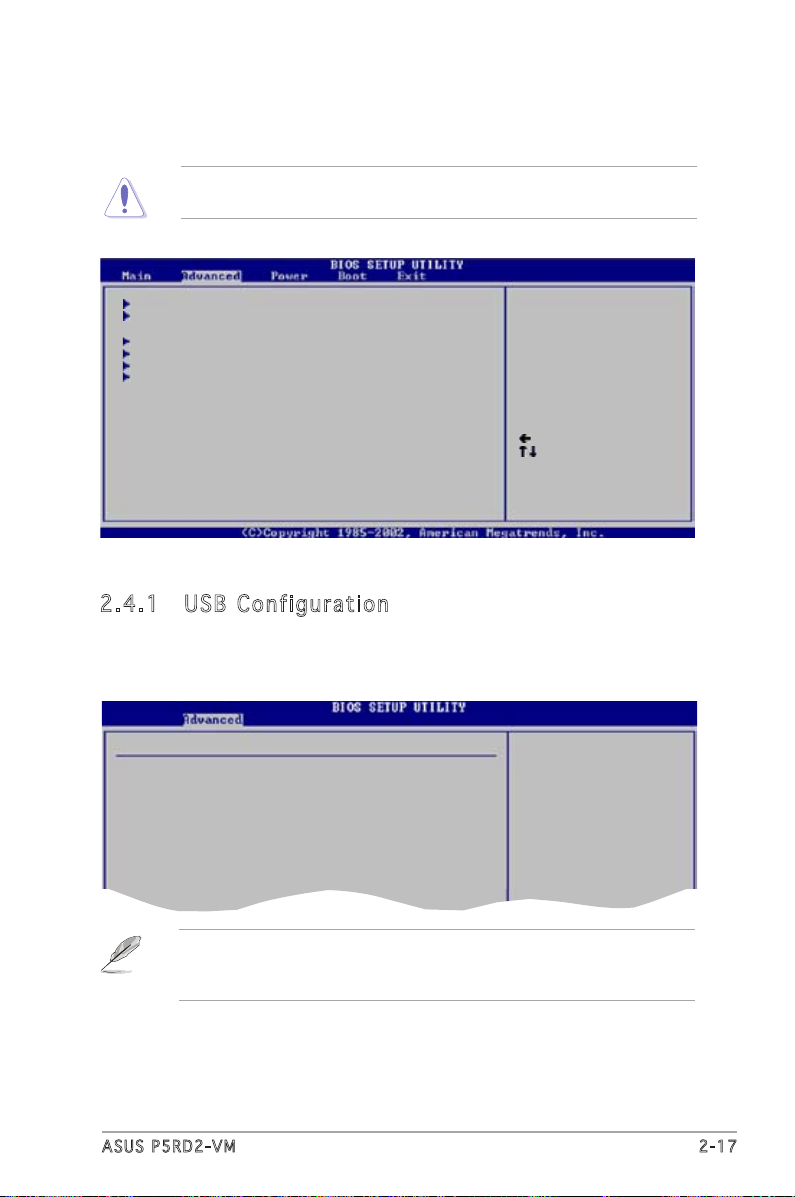
2.4 Advanced menu
Configure CPU.
Select Screen
Select Item
Enter Go to Sub-screen
F1 General Help
F10 Save and Exit
ESC Exit
The Advanced menu items allow you to change the settings for the CPU
and other system devices.
Take caution when changing the settings of the Advanced menu items.
Incorrect field values can cause the system to malfunction.
USB Configuration
JumperFree Configuration
CPU Configuration
Chipset
Onboard Devices Configuration
PCI PnP
2.4 .1 USB Co nf i gu ra ti o n
The items in this menu allows you to change the USB-related features.
Select an item then press <Enter> to display the configuration options.
USB Configuration
Module Version - 2.24.0-10.4
USB Devices Enabled:
None
USB Controller [USB OHCI + EHCI]
Legacy USB Support [Auto]
USB 2.0 Controller Mode [HiSpeed]
BIOS EHCI Hand-Off [Enabled]
The Module Version and USB Devices Enabled items show the
auto-detected values. If no USB device is detected, the item shows
None.
ASUS P5RD2-VM 2-17
Page 64

USB Co n tro l le r [U S B O HCI + E HCI ]
Configuration options: [Disabled] [USB OHCI] [USB OHCI + EHCI]
Leg a cy USB Su p por t [ A uto ]
Allows you to enable or disable support for USB devices on legacy
operating systems (OS). Setting to Auto allows the system to detect the
presence of USB devices at startup. If detected, the USB controller legacy
mode is enabled. If no USB device is detected, the legacy USB support is
disabled. Configuration options: [Disabled] [Enabled] [Auto]
USB 2.0 Co n tro lle r Mo de [ HiS pee d ]
Allows you to configure the USB 2.0 controller in HiSpeed (480 Mbps) or
Full Speed (12 Mbps). Configuration options: [HiSpeed] [Full Speed]
BIO S E H CI H an d -of f [ E nab l ed ]
Allows you to enable support for operating systems without an EHCI
hand-off feature. Configuration options: [Disabled] [Enabled]
Do not disable the BIOS EHCI Hand-Off option if you are running a
Windows® operating system with USB device.
2-18 Chapter 2: BIOS setup
Page 65

2.4 .2 Jump er Fr ee Co nf igu ra ti on
Configure System Frequency/Voltage
Overclocking [Auto]
Memory Clock Mode [Manual]
OverClock Memory Clock [275MHz]
Select the target CPU
frequency, and the
relevant parameters
will be auto-adjusted.
Frequencies higher
than CPU manufacturer
recommends are not
guaranteed to be
stable. If the system
Ove r cl o cki n g [ Aut o ]
Allows selection of CPU overclocking options to achieve desired
CPU internal frequency. Select either one of the preset overclocking
configuration options:
Manual - allows you to individually set overclocking parameters.
Auto - loads the optimal settings for the system.
The following item appears only when you set the AI Overclocking item
to [Manual].
CPU Fr e que n cy [XX X ]
Displays the frequency sent by the clock generator to the system bus and
PCI bus. The value of this item is auto-detected by the BIOS. Use the <+>
and <-> keys to adjust the CPU frequency. You can also type the desired
CPU frequency using the numeric keypad. The values range from 100
to 400. Refer to the table below for the correct Front Side Bus and CPU
External Frequency settings.
FSB/CPU External Frequency Synchronization
Front Side Bus CPU External Frequency
FSB 1066 266 MHz
FSB 800 200 MHz
FSB 533 133 MHz
ASUS P5RD2-VM 2-19
Page 66

Mem o ry Clo c k M ode [M a nua l ]
Allows you to synchronize the Memory frequency with the CPU frequency.
Configuration options: [Auto] [Manual]
Refer to the DDR2 documentation before adjusting the memory voltage.
Setting a very high memory voltage may damage the memory module(s)!
Ove r Cl o ck M em o ry C lo c k [ X XX ]
Allows you to set the Memory frequency. Use the <+> and <-> keys to
adjust the Memory frequency. You can also type the desired CPU frequency
using the numeric keypad. The values range from 100 to 400.
2-20 Chapter 2: BIOS setup
Page 67

2.4 .3 CPU Co nf i gu ra ti o n
Select Screen
Select Item
+- Change Option
F1 General Help
F10 Save and Exit
ESC Exit
The items in this menu show the CPU-related information that the BIOS
automatically detects.
Configure Advanced CPU settings
Manufacturer: Intel
Brand String: Genuine Intel(R) CPU 3.80GHz
Frequency : 3000 MHz
FSB Speed : 800 MHz
Cache L1 : 16 KB
Cache L2 : 2048 KB
Cache L3 : 0 KB
Ratio Status: Unlocked (Max:16, Min:14)
Ratio Actual Value : 15
Ratio CMOS Setting: [ 15]
AI CPU Lock Free [Auto]
HyperThreading Function [Enabled]
Microcode Updation [Enabled]
Max CPUID Value Limit [Disabled]
Execute Disable Function [Disabled]
Enhanced C1 Control [Auto]
Sets the ratio between
CPU Core Clock and the
FSB Frequency.
NOTE: If an invalid
ratio is set in CMOS
then actual and
setpoint values may
differ.
Rat i o C MOS Se t tin g [ 15]
Sets the ratio between the CPU Core Clock and the Front Side Bus
frequency. The default value of this item is auto-detected by BIOS. Use the
<+> or <-> keys to adjust the values.
The following item appears only when you install a CPU that supports the
lock free feature. Only some latest CPUs support this feature.
AI C PU Loc k F r ee [ Au t o]
Allows you to adjust the CPU multiplier to 14x. Setting this item to [Auto]
allows the motherboard to automatically reduce the CPU multiplier value for
more flexibility when increasing the external FSB.
Configuration options: [Auto] [Disabled] [Enabled]
Hyp e r- T hre a di n g F u nc t ion [E n abl e d]
Allows you to enable or disable the processor Hyper-Threading Technology.
Configuration options: [Disabled] [Enabled]
Mic r oc o de U pd a tio n [ E nab l ed ]
Allows you to enable or disable the microcode updation.
Configuration options: [Disabled] [Enabled]
Max CP U ID V al u e L i mi t [D i sa b led ]
Enable this item to boot legacy operating systems that cannot support
CPUs with extended CPUID functions.
Configuration options: [Disabled] [Enabled]
ASUS P5RD2-VM 2-21
Page 68

Exe c ut e Di s ab l e F u nc t ion [D i sab l ed ]
Allows you to enable or disable the no execution on page protection
technology. When enabled, the system forces the XD feature flag to always
return to zero. Configuration options: [Disabled] [Enabled]
Enh a nc e d C 1 C o ntr o l [ Aut o ]
When set to [Auto], the BIOS automatically checks CPU capability to enable
the C1E support. In C1E mode, the CPU power consumption is lower when
idle. Configuration options: [Auto] [Disabled]
Only some CPUs support C1E function.
Scroll down the screen to display the following items.
CPU In t ern a l T her m al Con t ro l [A u to ]
Disables or sets the CPU internal thermal control.
Configuration options: [Auto] [Disabled]
The following item appears only when you installed an Intel® Pentium® 4
CPU that supports the Enhanced Intel SpeedStep® Technology (EIST).
Int e l( R ) S p ee d Ste p T e chn o lo g y [ A ut o mat i c]
Allows you to use the Enhanced Intel SpeedStep® Technology. When set
to [Automatic], you can adjust the system power settings in the operating
system to use the EIST feature.
Set this item to [Disabled] if you do not want to use the EIST.
Configuration options: [Automatic] [Disabled] [Maximum Speed]
[Minimum Speed]
• Refer to the Appendix for details on how to use the EIST feature.
• The motherboard comes with a BIOS file that supports EIST.
2-22 Chapter 2: BIOS setup
Page 69

2.4 .4 Chip se t
The Chipset menu allows you to change the advanced chipset settings.
Select an item then press <Enter> to display the sub-menu.
Chipset Settings
NorthBridge Configuration
SouthBridge Configuration
Nor th Br idg e Co nfi gu ra tio n
Memory Reference Code(MRC) Version 6.5
Boot Graphics Adapter Priority [PEG/IGD]
Current Memory Clock :274MHz
Surround View Function [Disabled]
UMA Frame Buffer Size [64MB]
Advanced NB
Video Display Devices [Auto]
TV Standard [NTSC]
Boo t G r aph i cs Ada p te r Pr i or i ty [ PE G /IG D ]
This option allow you to select which graphics controller to use as the
primary boot device. Configuration options: [IGD] [PEG/IGD] [PCI/IGD]
UMA Fr a me B uf f er S iz e [6 4 MB]
This option allow you to set the buffer size of UMA Frame. Configuration
options: [32MB] [64MB] [128MB]
Vid e o D isp l ay Dev i ce s [A u to ]
Allow you to set the Device that used to display video. Configuration
options: [Auto] [CRT Only] [TV Only]
TV S ta n dar d [ N TSC ]
This option allow you to set the TV Standard. Configuration options:
[NTSC] [PAL]
ASUS P5RD2-VM 2-23
Page 70

Adv an ce d N B
If you select the option of Advanced NB, the following options will
appearred.
Configure DRAM Timing by SPD [Enabled]
DRAM CAS Select [3.5 Clocks]
DRAM tRP Select [4.0 Clocks]
DRAM tRCD Select [4.0 Clocks]
DRAM tRAS Select [12.0 Clocks]
Refresh Rate Select [7.8 us]
Con f ig u re D RA M Ti m in g by SP D [E n ab l ed]
When this item is enabled, the DRAM timing parameters are set according
to the DRAM SPD (Serial Presence Detect). When disabled, you can
manually set the DRAM timing parameters through the DRAM sub-items.
The following sub-items appear when this item is Disabled.
Configuration options: [Enabled] [Disabled]
The following items will appears when you set the Configure DRAM
Timing by SPD to [Disabled].
DRAM CAS Select [3.5 Clocks]
Controls the latency between the SDRAM read command and the time
the data actually becomes available.
Configuration options: [1.0 Clocks] [1.5 Clocks] [2.0 Clocks] [2.5
Clocks] [3.0 Clocks] [3.5 Clocks]
DRAM tRP Select [4.0 Clocks]
Configuration options: [2.0 Clocks] [3.0 Clocks] [4.0 Clocks] [5.0
Clocks]
DRAM tRCD Select [4.0 Clocks]
Configuration options: [2.0 Clocks] [3.0 Clocks] [4.0 Clocks]
DRAM tRAS Select [12 Clocks]
Sets the RAS Activate timing to Precharge timing.
Configuration options: [2.0 Clock] [3.0 Clocks] ~ [15.0 Clocks]
Redresh Rate Select [7.8 us]
Configuration options: [15.625 us] [3.9 us] [7.8 us] [31.3 us] [62.5
us] [125 us]
2-24 Chapter 2: BIOS setup
Page 71

Sou th Br idg e Co nfi gu ra tio n
Serial ATA Controller [Enabled]
OnBoard SATA Boot ROM [Disabled]
SATA Mode Selection [Emulated PATA mode]
Azalia Controller [Enabled]
Onboard LAN [Enabled]
OnBoard LAN Boot ROM [Disabled]
Ser i al ATA Co n tro l le r [E n ab l ed]
This option allow you to enable or disable the Serial ATA Controller.
Configuration options: [Disabled] [Enabled]
OnB o ar d SA T A B oot RO M [D i sa b led ]
This option allow you to enable or disable the OnBoard SATA Boot ROM.
Configuration options: [Disabled] [Enabled]
SAT A M o de S el e cti o n [ Emu l at e d P A TA mod e ]
This option allow you to select the SATA Mode. Configuration options:
[Emulated PATA mode] [AHCI mode (Sorting)]
Aza l ia Con t ro l ler [E n abl e d]
This option allow you to enable or disable the Azalia Controller.
Configuration options: [Disabled] [Enabled]
Onb o ar d LA N [ E nab l ed ]
This option allow you to enabled or disabled the onboard LAN.
Configuration options: [Disabled] [Enabled]
Onb o ar d LA N B o ot R OM [Di s ab l ed]
Allows you to enable or disable the option ROM in the onboard LAN
controller. This item appears only when the Onboard LAN item is set to
Enabled. Configuration options: [Disabled] [Enabled]
ASUS P5RD2-VM 2-25
Page 72

2.4 .5 Onbo ar d Dev ic es Co nf ig ura ti on
Select Screen
Select Item
+- Change Option
F1 General Help
F10 Save and Exit
ESC Exit
Configure ITE8712 Super IO Chipset
Serial Port1 Address [3F8/IRQ4]
Parallel Port Address [378]
Parallel Port Mode [EPP+ECP]
EPP Version [1.9]
ECP Mode DMA Channel [DMA3]
Parallel Port IRQ [IRQ7]
Allows BIOS to Select
Serial Port1 Base
Addresses.
Ser i al Por t 1 A ddr e ss [3F 8 /IR Q4]
Allows you to select the Serial Port1 base address.
Configuration options: [Disabled] [3F8/IRQ4] [2F8/IRQ3] [3E8/IRQ4]
[2E8/IRQ3]
Par a ll e l P o rt Add r es s [3 7 8]
Allows you to select the Parallel Port base addresses.
Configuration options: [Disabled] [378] [278]
Par a ll e l P o rt Mod e [ E PP+ E CP ]
Allows you to select the Parallel Port mode.
Configuration options: [Normal] [EPP] [ECP] [EPP+ECP]
EPP V e rsion [ 1 .9]
This item allows you to set the EPP Version.
Configuration options: [1.9] [1.7]
ECP M o d e DM A C h anne l [ D MA3]
This item allows you to set the Parallel Port ECP DMA.
Configuration options: [DMA0] [DMA1] [DMA3]
Par a ll e l P o rt IRQ [I R Q7]
Allows you to select the Parallel Port IRQ. Configuration options: [IRQ7]
[IRQ5]
2-26 Chapter 2: BIOS setup
Page 73

2.4 .6 PCI Pn P
Select Screen
Select Item
+- Change Option
F1 General Help
F10 Save and Exit
ESC Exit
The PCI PnP menu items allow you to change the advanced settings for
PCI/PnP devices. The menu includes setting IRQ and DMA channel resources
for either PCI/PnP or legacy ISA devices, and setting the memory size block
for legacy ISA devices.
Take caution when changing the settings of the PCI PnP menu items.
Incorrect field values can cause the system to malfunction.
Advanced PCI/PnP Settings
WARNING: Setting wrong values in below sections
may cause system to malfunction.
Plug And Play O/S [No]
PCI Latency Timer [64]
Allocate IRQ to PCI VGA [Yes]
Palette Snooping [Disabled]
IRQ-3 assigned to [PCI Device]
IRQ-4 assigned to [PCI Device]
IRQ-5 assigned to [PCI Device]
IRQ-7 assigned to [PCI Device]
IRQ-9 assigned to [PCI Device]
IRQ-10 assigned to [PCI Device]
IRQ-11 assigned to [PCI Device]
IRQ-14 assigned to [PCI Device]
IRQ-15 assigned to [PCI Device]
Plu g a n d P l ay O/S [N o ]
When set to [No], BIOS configures all the devices in the system. When set
to [Yes] and if you install a Plug and Play operating system, the operating
system configures the Plug and Play devices not required for boot.
Configuration options: [No] [Yes]
PCI La t enc y T i mer [6 4 ]
Allows you to select the value in units of PCI clocks for the PCI device
latency timer register. Configuration options: [32] [64] [96] [128] [160]
[192] [224] [248]
All o ca t e I R Q t o P C I V GA [ Ye s ]
When set to [Yes], BIOS assigns an IRQ to PCI VGA card if the card
requests for an IRQ. When set to [No], BIOS does not assign an IRQ to the
PCI VGA card even if requested. Configuration options: [No] [Yes]
Pal e tt e Sn o op i ng [ Di s abl e d]
When set to [Enabled], the pallete snooping feature informs the PCI
devices that an ISA graphics device is installed in the system so that the
latter can function correctly. Configuration options: [Disabled] [Enabled]
ASUS P5RD2-VM 2-27
Page 74
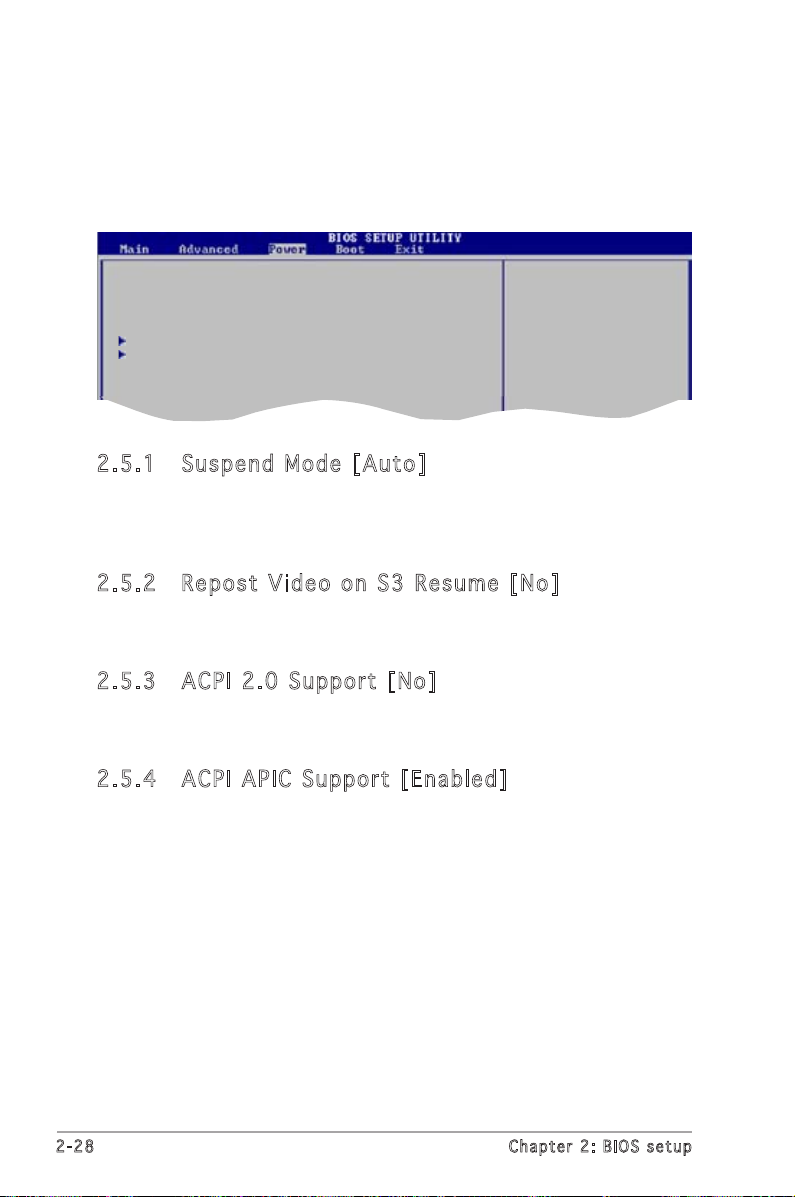
2.5 Power menu
Configure CPU.
The Power menu items allow you to change the settings for the Advanced
Configuration and Power Interface (ACPI) and the Advanced Power
Management (APM). Select an item then press <Enter> to display the
configuration options.
Suspend Mode [Auto]
Repost Video on S3 Resume [No]
ACPI 2.0 Support [No]
ACPI APIC Support [Enabled]
APM Configuration
Hardware Monitor
2.5 .1 Susp en d Mod e [A uto ]
Allows you to select the Advanced Configuration and Power Interface
(ACPI) state to be used for system suspend.
Configuration options: [S1 (POS) Only] [S3 Only] [Auto]
2.5 .2 Repo st V ide o on S3 R es u me [ No ]
Determines whether to invoke VGA BIOS POST on S3/STR resume.
Configuration options: [No] [Yes]
2.5 .3 ACPI 2 .0 Su pp or t [ No ]
Allows you to add more tables for Advanced Configuration and Power
Interface (ACPI) 2.0 specifications. Configuration options: [No] [Yes]
2.5 .4 ACPI A PI C S up po rt [E na ble d]
Allows you to enable or disable the Advanced Configuration and Power
Interface (ACPI) support in the Application-Specific Integrated Circuit
(ASIC). When set to Enabled, the ACPI APIC table pointer is included in the
RSDT pointer list. Configuration options: [Disabled] [Enabled]
2-28 Chapter 2: BIOS setup
Page 75
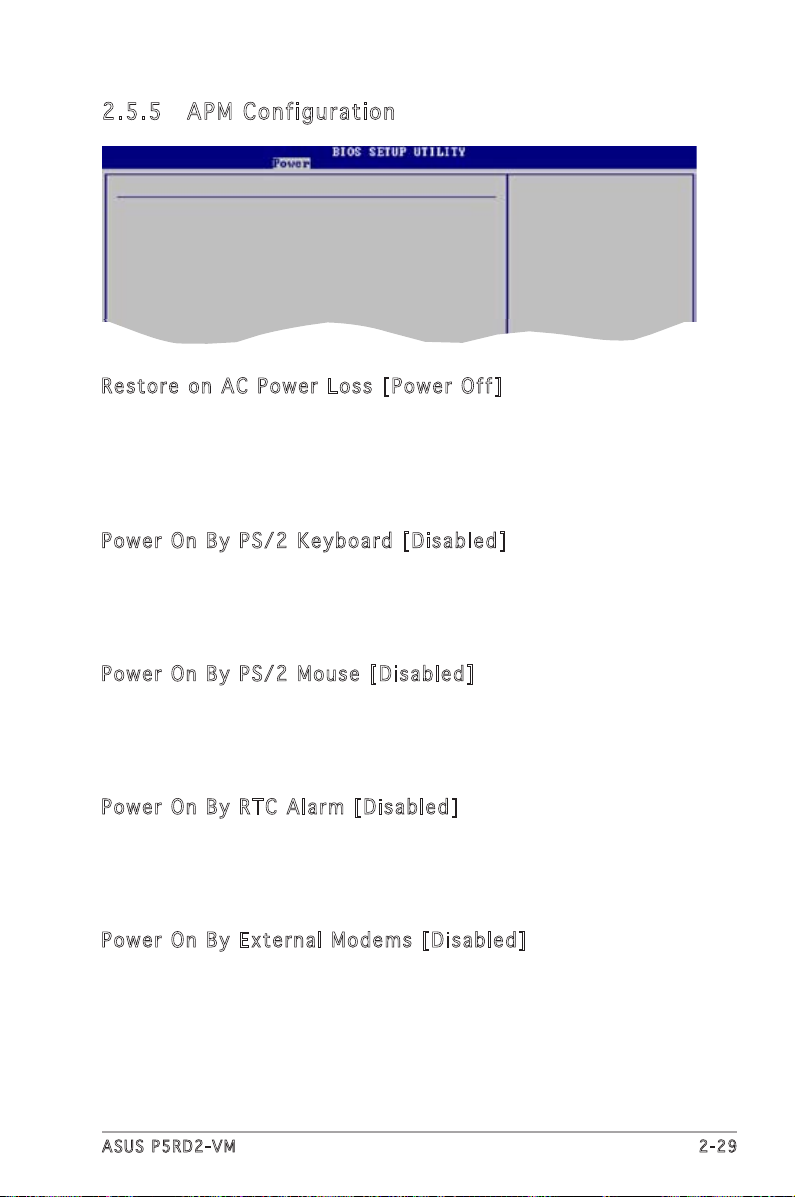
2.5 .5 APM Co nf igu ra ti on
Enabled or disable
APM.
APM Configuration
Restore on AC Power Loss [Power Off]
Power On By PS/2 Keyboard [Disabled]
Power On By PS/2 Mouse [Disabled]
Power On By RTC Alarm [Disabled]
Power On By External Modems [Disabled]
Power On By PCI Devices [Disabled]
Res t or e on AC Pow e r L oss [P o wer Of f ]
When set to Power Off, the system goes into off state after an AC power
loss. When set to Power On, the system goes on after an AC power loss.
When set to Last State, the system goes into either off or on state,
whatever the system state was before the AC power loss.
Configuration options: [Power Off] [Power On] [Last State]
Pow e r O n B y P S /2 K ey b oar d [ D isa b le d ]
When set to [Enabled], this parameter allows you to use the PS/2 keyboard
to turn on the system. This feature requires an ATX power supply that
provides at least 1A on the +5VSB lead. Configuration options: [Disabled]
[Enabled]
Pow e r O n B y P S /2 M ou s e [ D is a ble d ]
When set to [Enabled], this parameter allows you to use the PS/2 mouse
to turn on the system. This feature requires an ATX power supply that
provides at least 1A on the +5VSB lead. Configuration options: [Disabled]
[Enabled]
Pow e r O n B y R T C A l ar m [D i sa b led ]
Allows you to enable or disable RTC to generate a wake event. When this
item is set to Enabled, the items RTC Alarm Date, RTC Alarm Hour, RTC
Alarm Minute, and RTC Alarm Second appear with set values. Configuration
options: [Disabled] [Enabled]
Pow e r O n B y E x ter n al Mod e ms [Di s ab l ed]
This allows either settings of [Enabled] or [Disabled] for powering up the
computer when the external modem receives a call while the computer is in
Soft-off mode. Configuration options: [Disabled] [Enabled]
ASUS P5RD2-VM 2-29
Page 76

The computer cannot receive or transmit data until the computer and
Select Screen
Select Item
+- Change Option
F1 General Help
F10 Save and Exit
ESC Exit
applications are fully running. Thus, connection cannot be made on the
first try. Turning an external modem off and then back on while the
computer is off causes an initialization string that turns the system
power on.
Pow e r O n B y P C I D e vi c es [ Di s abl e d]
When set to [Enabled], this parameter allows you to turn on the system
through a PCI LAN or modem card. This feature requires an ATX power
supply that provides at least 1A on the +5VSB lead.
Configuration options: [Disabled] [Enabled]
2.5 .6 Hard wa re Mo ni to r
Hardware Monitor
MB Temperature [45ºC/113ºF]
CPU Temperature [35ºC/96.5ºF]
CPU Fan Speed [3770 RPM]
Chassis Fan1 Speed [N/A]
Chassis Fan2 Speed [N/A]
CPU Voltage Selection [ 1.248V]
3.3V Voltage [ 3.430V]
5V Voltage [ 5.004V]
12V Voltage [11.554V]
Q-Fan Control [Disabled]
CPU Te m per a tu r e [ x xx C /xx x F]
MB T em p era t ur e [x x xC / xxx F ]
The onboard hardware monitor automatically detects and displays the
motherboard and CPU temperatures. Select [Ignored] if you do not wish to
display the detected temperatures.
Configuration options: [Ignored] [xxxC/xxxF]
CPU Fa n Sp e ed [xx x xR P M] o r [ N/A ]
The onboard hardware monitor automatically detects and displays the CPU
fan speed in rotations per minute (RPM). If the fan is not connected to the
motherboard, the field shows N/A.
Configuration options: [Ignored] [xxxRPM]
2-30 Chapter 2: BIOS setup
Page 77
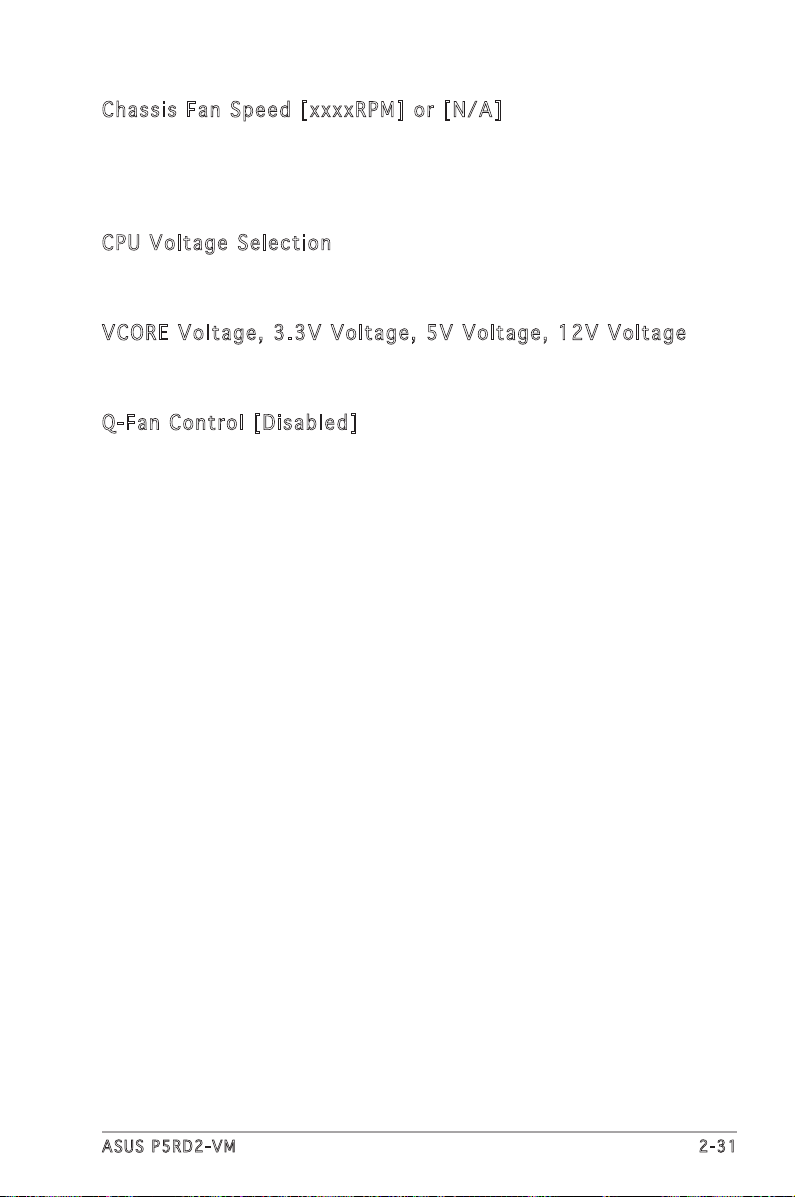
Cha s si s Fa n S p eed [x x xxR P M] or [ N/ A ]
The onboard hardware monitor automatically detects and displays the
chassis fan speed in rotations per minute (RPM). If the fan is not connected
to the chassis, the specific field shows N/A.
Configuration options: [Ignored] [xxxRPM] or [N/A]
CPU Vo l tag e S e lec t io n
The onboard hardware monitor automatically detects the CPU voltage
through the onboard voltage regulators.
VCO R E V olt a ge , 3. 3 V V olt a ge, 5V Vol tag e , 1 2 V V olt a ge
The onboard hardware monitor automatically detects the voltage output
through the onboard voltage regulators.
Q-F a n C ont r ol [Di s ab l ed]
Allows you to enable or disable the ASUS Q-Fan feature that smartly
adjusts the fan speeds for more efficient system operation.
Configuration options: [Disabled] [Enabled]
ASUS P5RD2-VM 2-31
Page 78
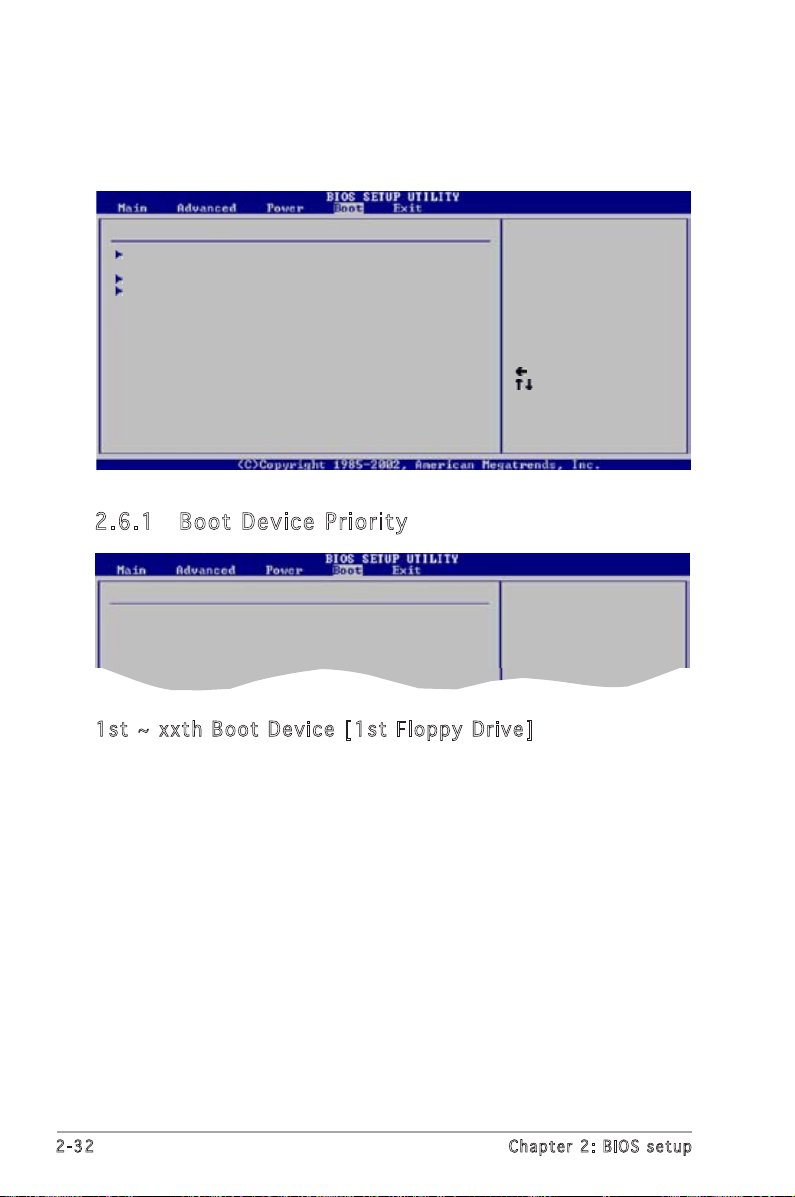
2.6 Boot menu
Select Screen
Select Item
Enter Go to Sub-screen
F1 General Help
F10 Save and Exit
ESC Exit
The Boot menu items allow you to change the system boot options. Select
an item then press <Enter> to display the sub-menu.
Boot Settings
Boot Device Priority
Boot Settings Configuration
Security
2.6 .1 Boot D ev ice P ri ori ty
Boot Device Priority
1st Boot Device [1st FLOPPY DRIVE]
2nd Boot Device [PM-ST330620A]
3rd Boot Device [PS-ASUS CD-S360]
1st ~ x xth Boo t D e vic e [ 1 st Flo p py Dri v e]
These items specify the boot device priority sequence from the available
devices. The number of device items that appears on the screen depends
on the number of devices installed in the system.
Configuration options: [xxxxx Drive] [Disabled]
2-32 Chapter 2: BIOS setup
Page 79
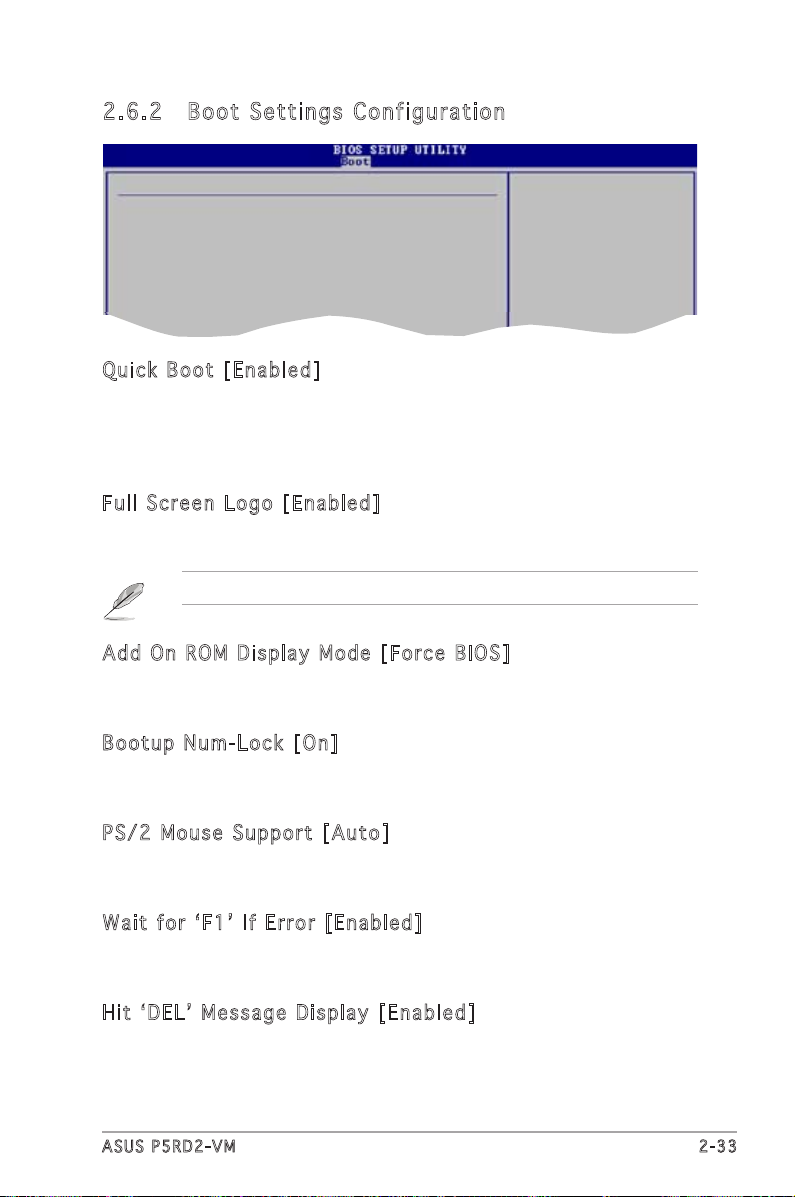
2.6 .2 Boot S et tin gs C onf ig ur ati on
Boot Settings Configuration
Quick Boot [Enabled]
Full Screen Logo [Enabled]
AddOn ROM Display Mode [Force BIOS]
Bootup Num-Lock [On]
PS/2 Mouse Support [Auto]
Wait For ‘F1’ If Error [Enabled]
Hit ‘DEL’ Message Display [Enabled]
Interrupt 19 Capture [Disabled]
Allows BIOS to skip
certain tests while
booting. This will
decrease the time
needed to boot the
system.
Qui c k B oot [E n abl e d]
Enabling this item allows the BIOS to skip some power on self tests (POST)
while booting to decrease the time needed to boot the system. When set
to [Disabled], BIOS performs all the POST items.
Configuration options: [Disabled] [Enabled]
Ful l S c ree n L o go [ En a ble d ]
This allows you to enable or disable the full screen logo display feature.
Configuration options: [Disabled] [Enabled]
Set this item to [Enabled] to use the ASUS MyLogo™ feature.
Add On ROM Di s pla y M o de [ Fo r ce B IO S ]
Sets the display mode for option ROM.
Configuration options: [Force BIOS] [Keep Current]
Boo t up Num - Lo c k [ O n]
Allows you to select the power-on state for the NumLock.
Configuration options: [Off] [On]
PS/ 2 M o use Su p por t [ A uto ]
Allows you to enable or disable support for PS/2 mouse.
Configuration options: [Disabled] [Enabled] [Auto]
Wai t f o r ʻ F 1ʼ If E rr o r [ E na b led ]
When set to Enabled, the system waits for the F1 key to be pressed when
error occurs. Configuration options: [Disabled] [Enabled]
Hit ʻD E Lʼ M es s age Di s pla y [ E nab l ed ]
When set to Enabled, the system displays the message “Press DEL to run
Setup” during POST. Configuration options: [Disabled] [Enabled]
ASUS P5RD2-VM 2-33
Page 80

Int e rr u pt 1 9 C apt u re [Di s abl ed]
When set to [Enabled], this function allows the option ROMs to trap
Interrupt 19. Configuration options: [Disabled] [Enabled]
2.6 .3 Secu ri ty
The Security menu items allow you to change the system security settings.
Select an item then press <Enter> to display the configuration options.
Security Settings
Supervisor Password : Not Installed
User Password : Not Installed
Change Supervisor Password
Change User Password
<Enter> to change
password.
<Enter> again to
disabled password.
Cha n ge Sup e rv i sor Pa s swo r d
Select this item to set or change the supervisor password. The Supervisor
Password item on top of the screen shows the default Not Installed. After
you set a password, this item shows Installed.
To set a Supervisor Password:
1. Select the Change Supervisor Password item and press <Enter>.
2. From the password box, type a password composed of at least six
letters and/or numbers, then press <Enter>.
3. Confirm the password when prompted.
The message “Password Installed” appears after you successfully set your
password.
To change the supervisor password, follow the same steps as in setting a
user password.
To clear the supervisor password, select the Change Supervisor Password
then press <Enter>. The message “Password Uninstalled” appears.
If you forget your BIOS password, you can clear clear it by erasing
the CMOS Real Time Clock (RTC) RAM. See section “2.6 Jumpers” for
information on how to erase the RTC RAM.
2-34 Chapter 2: BIOS setup
Page 81

After you have set a supervisor password, the other items appear to allow
you to change other security settings.
Security Settings
Supervisor Password : Not Installed
User Password : Not Installed
Change Supervisor Password
User Access Level [Full Access]
Change User Password
Clear User Password
Password Check [Setup]
Use r A c ces s L e vel (F u ll A cc e ss]
This item allows you to select the access restriction to the Setup items.
Configuration options: [No Access] [View Only] [Limited] [Full Access]
No Access prevents user access to the Setup utility.
View Only allows access but does not allow change to any field.
Limited allows changes only to selected fields, such as Date and Time.
Full Access allows viewing and changing all the fields in the Setup
utility.
Cha n ge Use r P a ssw o rd
Select this item to set or change the user password. The User Password
item on top of the screen shows the default Not Installed. After you set a
password, this item shows Installed.
To set a User Password:
1. Select the Change User Password item and press <Enter>.
2. On the password box that appears, type a password composed of at
least six letters and/or numbers, then press <Enter>.
3. Confirm the password when prompted.
The message “Password Installed” appears after you set your password
successfully.
To change the user password, follow the same steps as in setting a user
password.
Cha n ge Use r P a ssw o rd
Select this item to set or change the user password. The User Password
item on top of the screen shows the default Not Installed. After you set a
password, this item shows Installed.
ASUS P5RD2-VM 2-35
Page 82

To set a User Password:
Exit system setup
after saving the
changes.
F10 key can be used
for this operation.
Select Screen
Select Item
Enter Go to Sub-screen
F1 General Help
F10 Save and Exit
ESC Exit
1. Select the Change User Password item and press <Enter>.
2. On the password box that appears, type a password composed of at
least six letters and/or numbers, then press <Enter>.
3. Confirm the password when prompted.
The message “Password Installed” appears after you set your password
successfully.
To change the user password, follow the same steps as in setting a user
password.
2.7 Exit menu
The Exit menu items allow you to load the optimal or failsafe default values
for the BIOS items, and save or discard your changes to the BIOS items.
Exit Options
Exit & Save Changes
Exit & Discard Changes
Discard Changes
Load Setup Defaults
Pressing <Esc> does not immediately exit this menu. Select one of the
options from this menu or <F10> from the legend bar to exit.
Exi t & Sav e C h ang e s
Once you are finished making your selections, choose this option from the
Exit menu to ensure the values you selected are saved to the CMOS RAM.
An onboard backup battery sustains the CMOS RAM so it stays on even
when the PC is turned off. When you select this option, a confirmation
window appears. Select Ok to save changes and exit.
If you attempt to exit the Setup program without saving your changes,
the program prompts you with a message asking if you want to save
your changes before exiting. Press <Enter> to save the changes while
exiting.
2-36 Chapter 2: BIOS setup
Page 83

Exi t & Dis c ar d Ch a ng e s
Select this option only if you do not want to save the changes that you
made to the Setup program. If you made changes to fields other than
System Date, System Time, and Password, the BIOS asks for a confirmation
before exiting.
Dis c ar d Ch a ng e s
This option allows you to discard the selections you made and restore the
previously saved values. After selecting this option, a confirmation appears.
Select Ok to discard any changes and load the previously saved values.
Loa d S e tup De f aul t s
This option allows you to load the default values for each of the
parameters on the Setup menus. When you select this option or if you
press <F5>, a confirmation window appears. Select Ok to load default
values. Select Exit & Save Changes or make other changes before saving
the values to the non-volatile RAM.
ASUS P5RD2-VM 2-37
Page 84

2-38 Chapter 2: BIOS setup
Page 85

This chapter describes the contents
of the support CD that comes with
the motherboard package.
Software
3
support
ASUS P5RD2-VM 3-1
Page 86

3.1 Installing an operating system
This motherboard supports Windows® 2000/XP/2003 Server operating
systems (OS). Always install the latest OS version and corresponding
updates to maximize the features of your hardware.
• Motherboard settings and hardware options vary. Use the setup
procedures presented in this chapter for reference only. Refer to
your OS documentation for detailed information.
• Make sure that you install Windows® 2000 Service Pack 4 or the
Windows® XP Service Pack 1 or later versions before installing the
drivers for better compatibility and system stability.
3.2 Support CD information
The support CD that came with the motherboard package contains the
drivers, software applications, and utilities that you can install to avail all
motherboard features.
The contents of the support CD are subject to change at any time
without notice. Visit the ASUS website(www.asus.com) for updates.
3.2 .1 Runn in g the s up por t CD
Place the support CD to the optical drive. The CD automatically displays the
Drivers menu if Autorun is enabled in your computer.
Cli c k an ic o n to
dis p l a y sup p o r t
CD/ m o t herbo a r d
inf o r m ation
Cli c k an it e m to in s t a ll
If Autorun is NOT enabled in your computer, browse the contents of the
support CD to locate the file ASSETUP.EXE from the BIN folder.
Double-click the ASSETUP.EXE to run the CD.
3-2 Chapter 3: Software support
Page 87

3.2 .2 Driv er s men u
The drivers menu shows the available device drivers if the system detects
installed devices. Install the necessary drivers to activate the devices.
ASU S I n stA l l- D riv e rs Ins t al l ati o n W iza r d
Installs the ASUS InstAll-Drivers Installation Wizard.
ATI Ra d eon® XP r es s 20 0 Ch ips e t D riv e r
Installs the ATI Radeon® XPress 200 chipset driver.
ULi Ch i pse t D r ive r
Installs the ULi chipset driver.
ADI AD 1 986 A Au d io Dri v er
Allows you to install the ADI AD1986A audio driver.
Rea l te k RT L 81 1 1b 1 0/1 0 0/ 1 000 M L A N D r iv e r
Installs the Realtek RTL8111b 10/100/1000M LAN Driver.
USB 2.0 Dr i ver
Installs the USB 2.0 driver.
The screen display and drivers options may not be the same for different
operating system versions.
ASUS P5RD2-VM 3-3
Page 88

3.2 .3 Util it ie s m en u
The Utilities menu shows the applications and other software that the
motherboard supports.
ASU S I n stA l l- I nst a ll a tio n W i zar d f o r U t ili tie s
Installs the ASUS InstAll-Installation Wizard Utilities.
ASU S P C Pr o be II
This smart utility monitors the fan speed, CPU temperature, and system
voltages, and alerts you of any detected problems. This utility helps you keep
your computer in healthy operating condition.
ASU S U p dat e
The ASUS Update utility allows you to update the motherboard BIOS in a
Windows® environment. This utility requires an Internet connection either through
a network or an Internet Service Provider (ISP). See page 2-8 for details.
ASU S S c ree n S a ver
Installs the ASUS screen saver.
Ado b e R ead e r V 7.0
Installs the Adobe® Acrobat® Reader V7.0 that allows you to open, view, and
print documents in Portable Document Format (PDF).
Mic r os o ft D ir e ctX 9. 0 c D r ive r
Installs the Microsoft® DirectX 9.0 driver.
Ant i -v i rus ut i lit y
The anti-virus application scans, identifies, and removes computer viruses. View
the online help for detailed information.
3-4 Chapter 3: Software support
Page 89

3.2 .4 Make D is k
Mak e U L i 3 2 /64 b it SAT A D r ive r D i sk
Creates the ULi 32/64bit SATA driver disk.
3.2 .5 Manu al s men u
The Manuals menu contains a list of supplementary user manuals. Click an item
to open the folder of the user manual.
Most user manual files are in Portable Document Format (PDF). Install
the Adobe® Acrobat® Reader from the Utilities menu before opening a
user manual file.
ASUS P5RD2-VM 3-5
Page 90
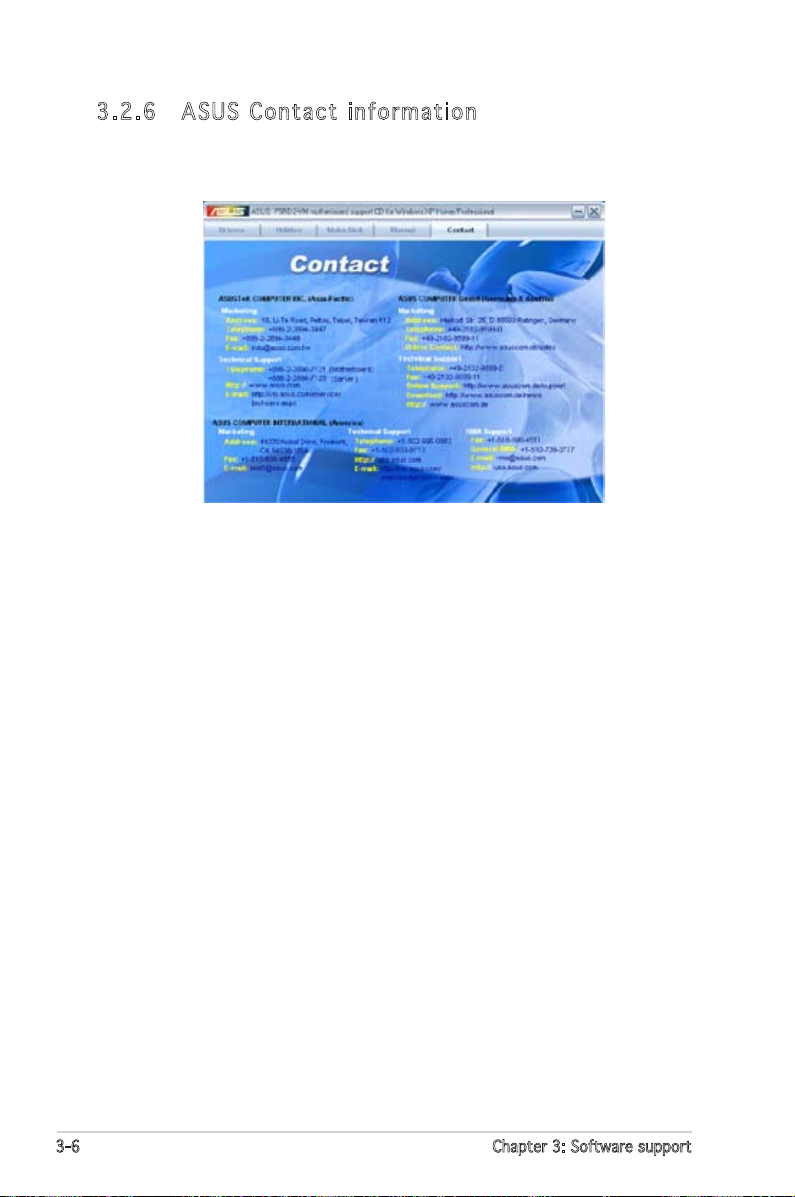
3.2 .6 ASUS C on t ac t in f or ma ti o n
Click the Contact tab to display the ASUS contact information. You can also
find this information on the inside front cover of this user guide.
3-6 Chapter 3: Software support
