Page 1
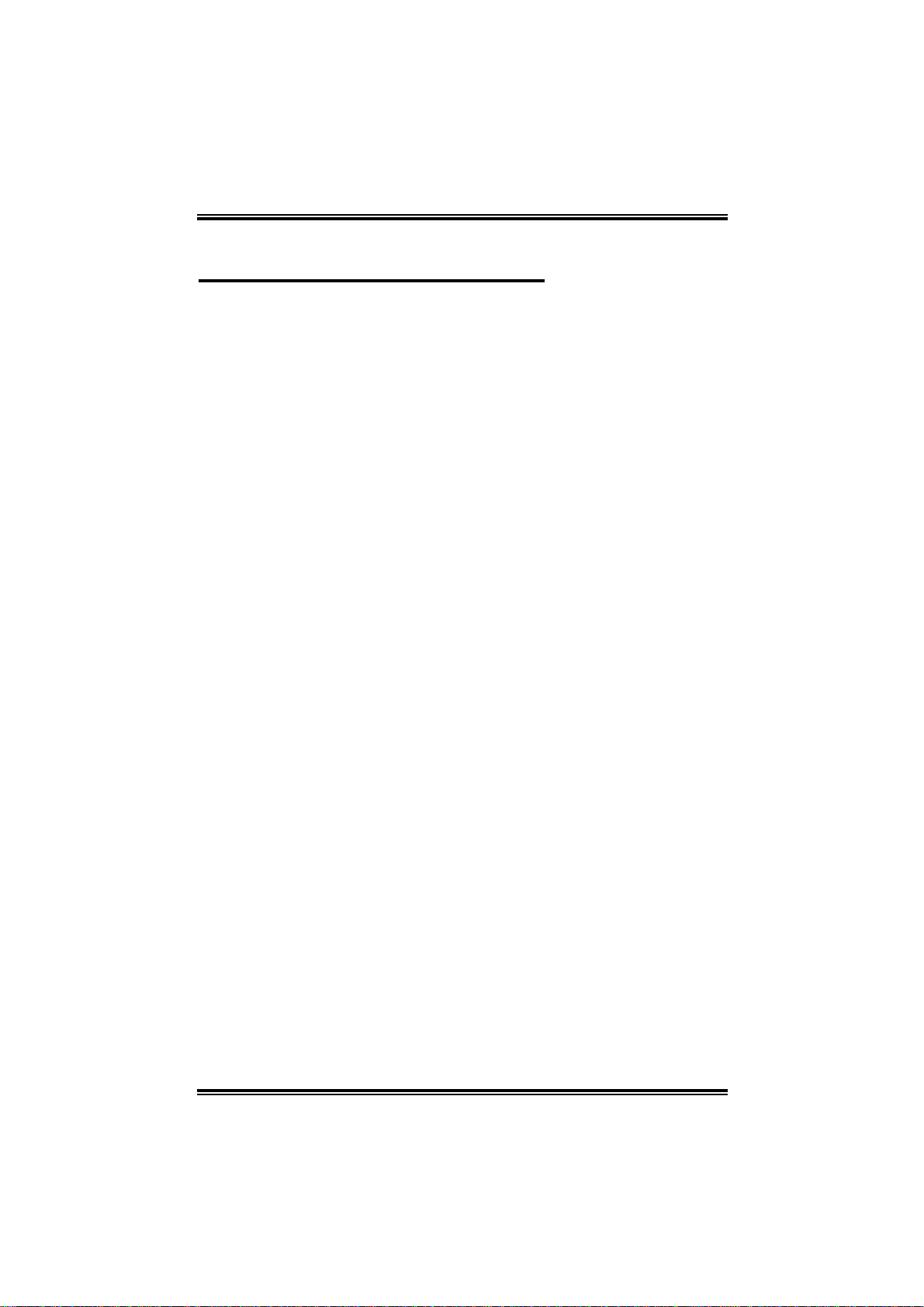
PP44VVTTGG--MM
FCC Information and Copyright
This equip ment has been tested and fou nd t o com ply w it h the limits of a
Class B digital device, pursuant to Part 15 of the FCC Rules . These limits are
designed to provide reas onable protection against harmful interference in a
residential installation. T his equipment generates , uses and c an radiate
radio frequency energy and, if not install ed and used in ac c ordance wit h the
in structions, may cause harmful interfer ence to radi o communications.
There is no guarantee that interference will not occur in a particular
installa tion.
The vendor makes no representations or warranties with respec t to the
con tents here a nd special ly disclaims any implied warranties of
merchantability or fitness fo r any purpos e. F urther the vendor rese rves the
right to revis e this publication and to make changes to the contents here
w ithout obligat ion to notify any party beforehand.
Duplication of this public ation, in part or in whole, is not allowed without first
obt ainin g the vendor’s approval in writi ng.
The con te nt of thi s u ser’s m anu al is subje ct to be chan ge d with ou t noti ce
and we will not be responsible for any mistakes found in this user’s manual.
All the br and an d product name s are trad emark s of their re spe ctive
companies.
1
Page 2
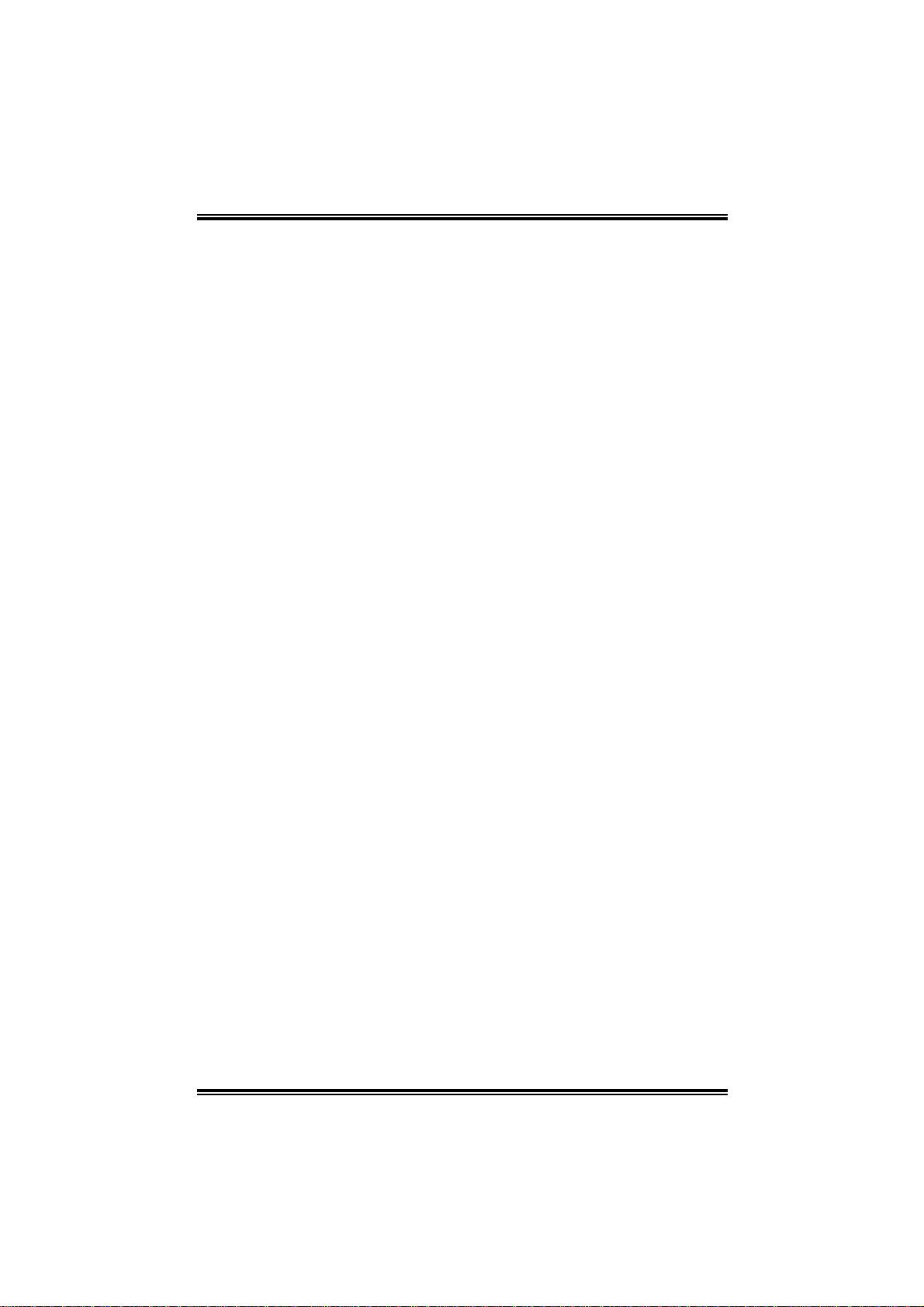
PP44VVTTGG--MM
TABLE OF CONTENTS
Chapter 1: Introduction.......................................3
1.1 P4VTG-M Features...............................................3
1.2 Package Checklist..................................................5
1.3 Layout of P4VTG-M (Version 2.x).......................6
1.4 Components of P4VTG-M (Version 2.x) ..............7
Chapter 2: Hardware Installation........................8
2.1 Central Processing Unit (CPU) .............................8
2.2 Memory Modules..................................................9
2.3 Jumpers, Headers, Connectors, & Slots................9
2.4 Award BIOS beep code.......................................14
2.5 Troubleshooting...................................................15
Chapter 3: WarpS peeder™............................16
3.1 Introduction.........................................................16
3.2 System Requirement............................................16
3.3 Installation...........................................................16
2
Page 3
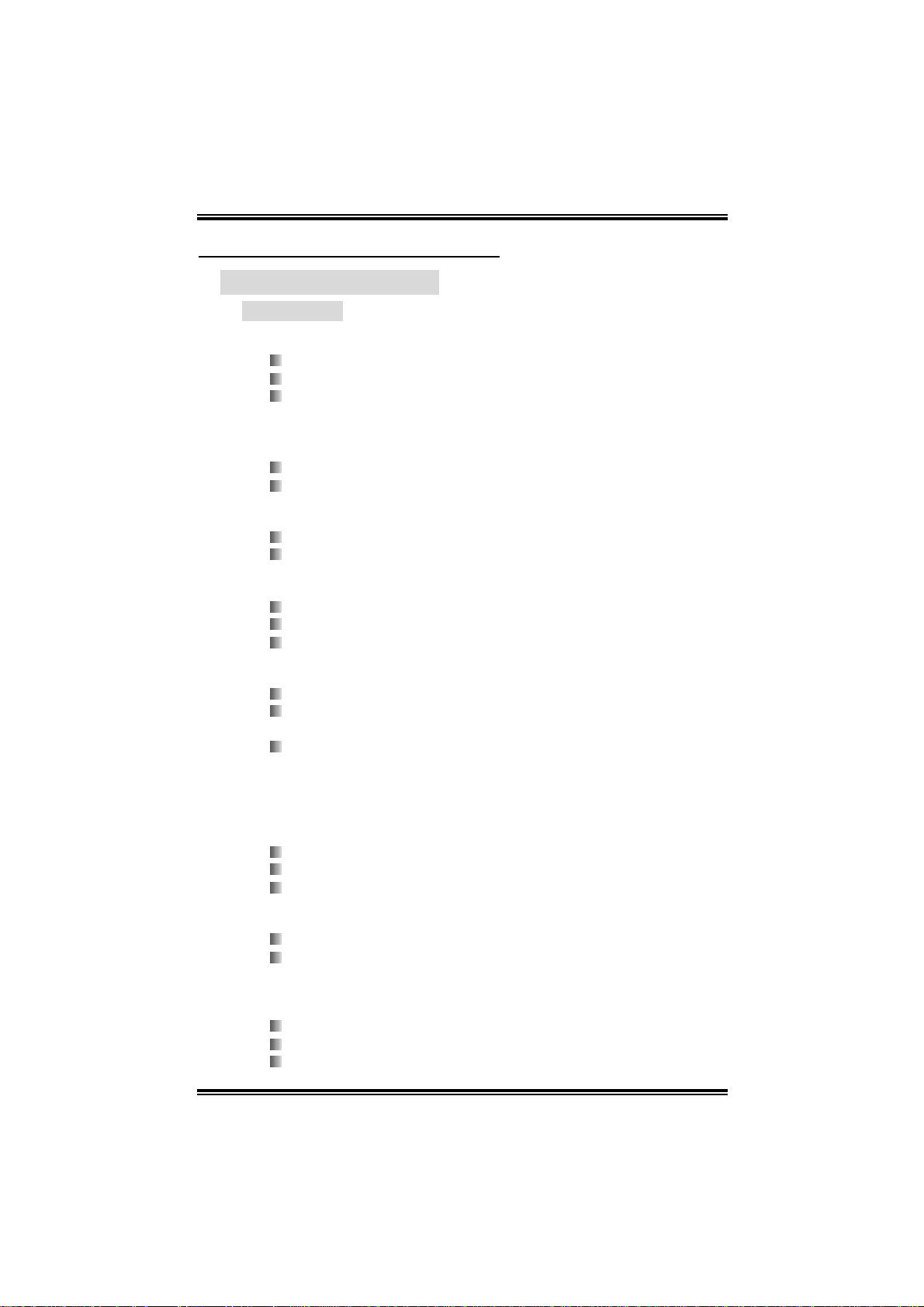
PP44VVTTGG--MM
CHAPTER 1: INTRODUCTION
1.1 P4VTG-M FEATURES
A. Hardware
CPU
Supports Socket 478.
Supports Intel Pentium 4 Processor.
Supports Intel Pentium 478-pin Prescott CPU
- 533FSB with 1024KB L2 Cache
- Celeron D (533 FSB with 256KB L2 Cache)
- 800 FSB with 1024KB L2 Cache up to 3.2GHz.
Supports Intel Hyper-T hreading Technology.
Front Side Bus at 400/533/800MHz.
Chi pset
North Bri dge: VIA PT800CE
South Bridge: VIA VT8237CD
Ma in Memory
Supp orts up to two DDR devi ces.
Supp orts 266/ 333/400 MHz DDR devi c es.
Maximum me mo r y s iz e is 2GB.
Super I/O
Chip: ITE IT8 705AF.
Provides the most commonly used legacy Super I/O
functionality.
Environment Control initiatives,
- H/W Monitor
- Fan Speed Controller (optional)
- IT E's " S mart Guardi an" functio n
Slots
3 32-bit PCI bus master slots.
1 AGP 4x / 8x co m patib l e s lot.
1 CNR sl ot (optional).
On Board IDE
Supports 2 IDE disk drives.
Supports PIO m ode 4, Block Mode and Ultra DMA
33/ 66/10 0/133 bus mas t er mo de.
LAN
Chip: RTL8100C
Supports 10 Mb/s, and 100 Mb/s auto-negotiation.
Half/Ful l duplex ca pabil ity.
3
Page 4
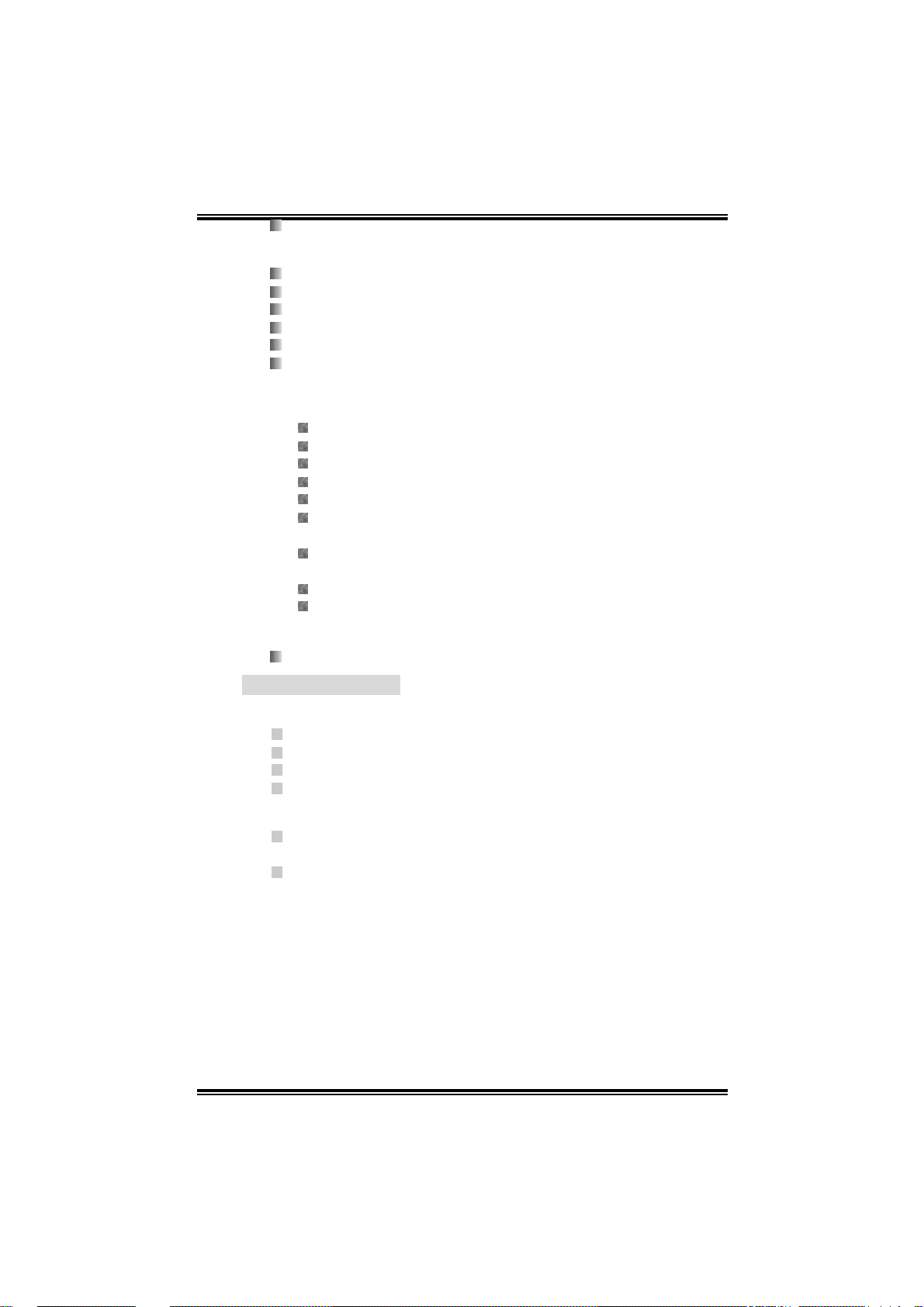
PP44VVTTGG--MM
Sup por ts ACPI/ PC I pow er ma na ge me nt
On Board AC’97 Sound Codec
Chip: C-Media CMI9761A
Compliant with AC’97 speci fication.
AC’97 2.3 interface.
Supports S /PDIF ou t fun cti on (optional).
Supports 6 channels.
Supports stereo mi crophone.
On Board Peripherals
a. Rear side
1 par all el port.
1 audio ports in vertical.
1 RJ - 45 LAN jack.
1 PS/2 keyboard & 1 PS/2 mouse port.
1 se r ial port.
4 USB 2.0 ports.
b. Front S i de
1 fl oppy port supports 2 FDDs with 360K, 720K, 1.2M ,
1.4 4M an d 2.88M byt es .
1 S/PDIF out connector (opti onal)
4 USB2.0 ports.
Dimensions
Micro-ATX Form Factor: 19.9x24.4cm (W x L for Version 2.x)
B. BIOS & Software
BIOS
Award legal BIOS.
Supports APM1.2.
Supports ACPI.
Supports USB Function.
Software
Sup por ts W ar pspee der ™, 9th T o uc h™, W IN FLA SH ER™
Offers the hi ghest performance fo r Win dows 98 SE,
and FLASHER™.
Windows 2000, Windows M e, Windows XP, SCO UNIX etc.
4
Page 5
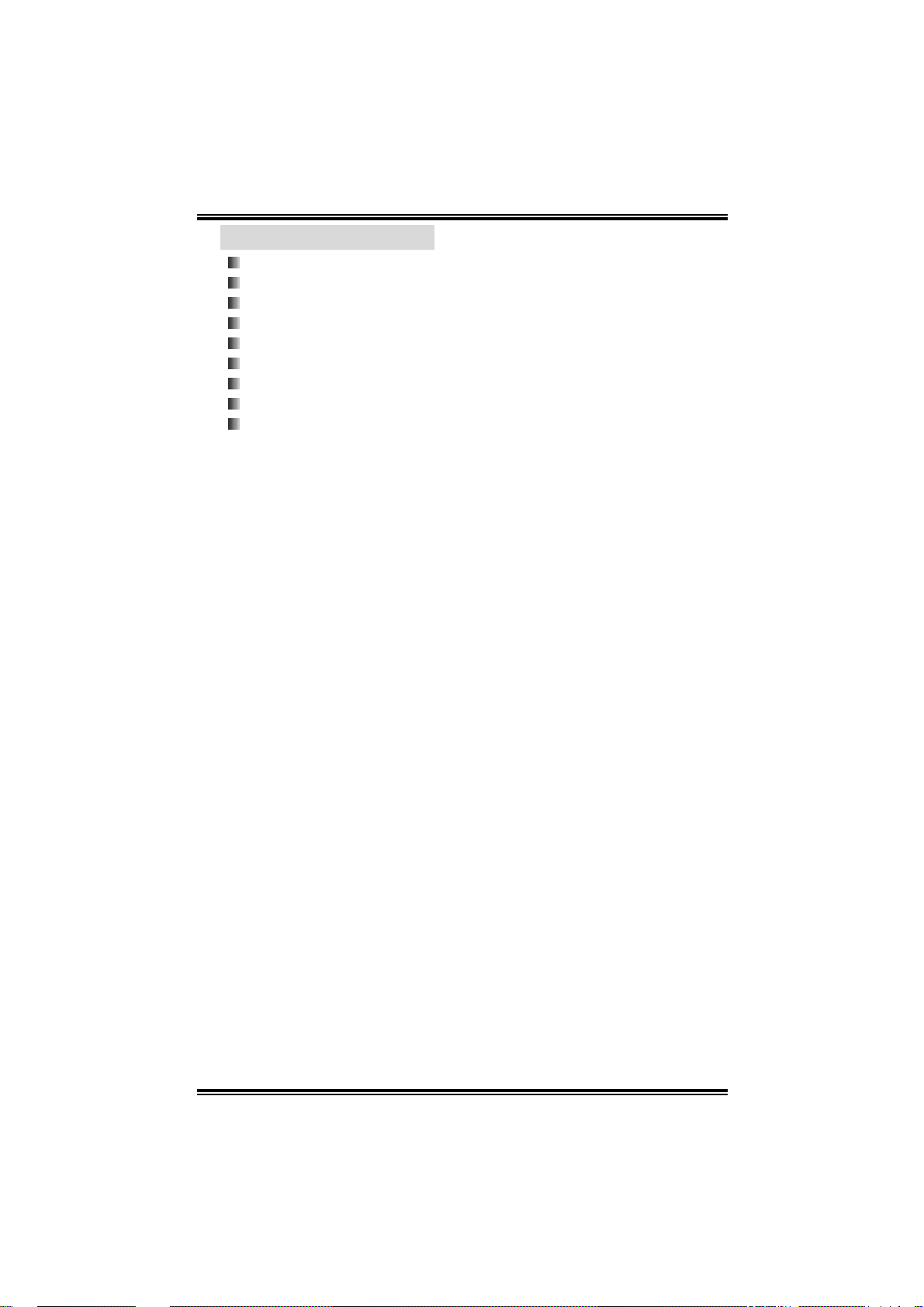
PP44VVTTGG--MM
1.2 PACKAGE CHECKLIST
FDD Cable x 1
HDD Cable x 1
User’s Manual x 1
Fu lly Setup Drive r CD x 1
USB 2.0 Cable x1 (optional )
Serial ATA Cable x 1 (opti onal)
S/PDIF Out Cable x 1 (optional)
Rear I/O Panel for Mi cro-ATX Ca se x 1
Serial ATA Power Switch Cable x 1 (optional )
5
Page 6
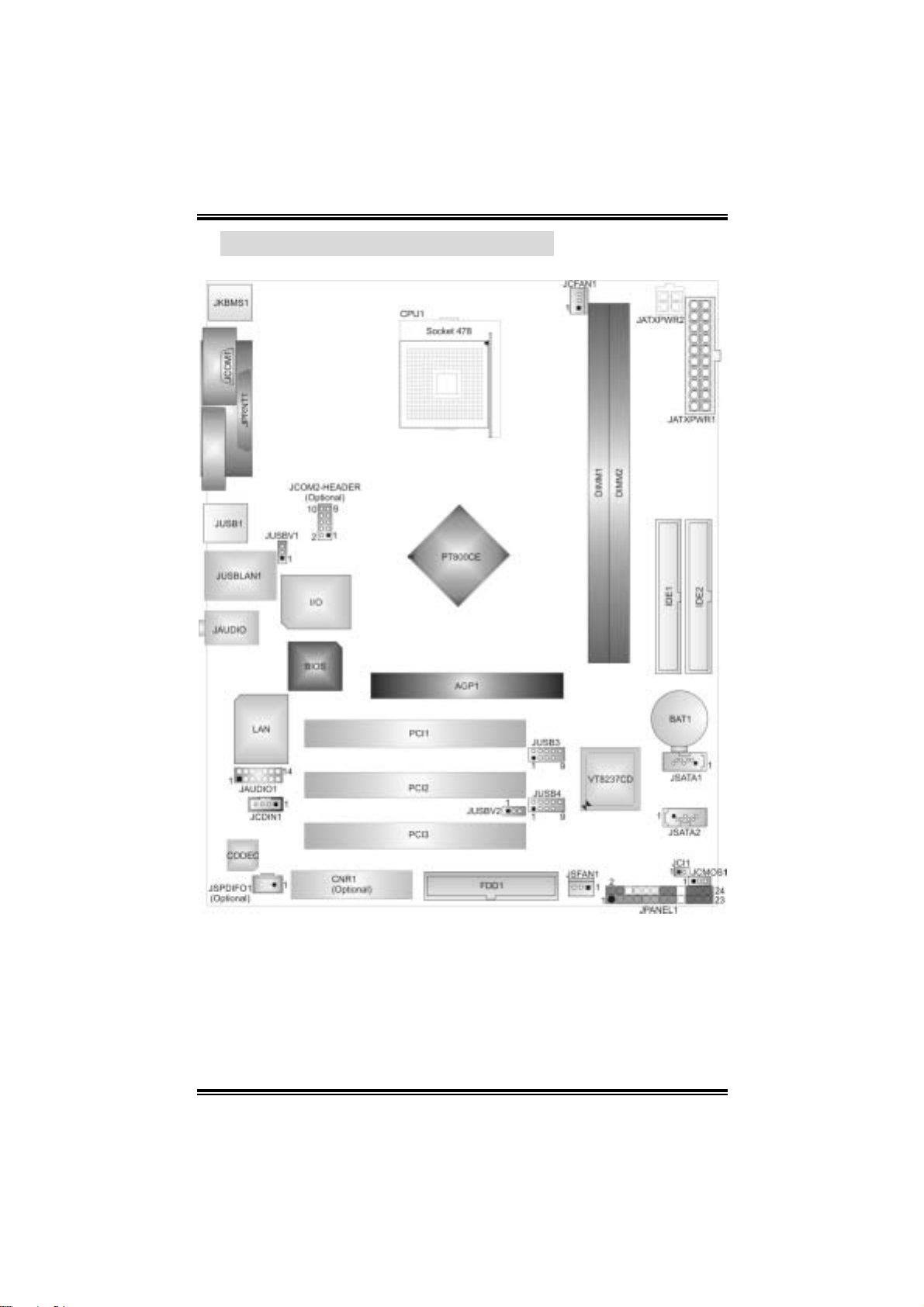
PP44VVTTGG--MM
1.3 LAYOUT OF P4VTG-M (VERSION 2.X)
Note: ● represents the 1st pin.
6
Page 7

PP44VVTTGG--MM
1.4 COMPONENTS OF P4VTG-M (VERSION 2.X)
JC OM2-Header: COM2 H eader.*
A.
JU SBV1: Power Source Selection f or
B.
JU SB1, and PS/ 2 keyboard &
mouse.
Back Panel Connec t ors
C.
JAU DIO1: Front Audio Header
D.
JCDIN1: CD-ROM Audio- In Header
E.
PCI 1~3: Peripheral C om ponent
F
Int erc onnect Slots
J S P DIF O 1 : Dig it a l Au d i o Ou t
G.
Connec t or *
CNR: Communication Network Riser
H.
Slot.*
FDD1: Floppy D isk Connect or
I.
JSFA N1: S ystem Fan Header
J.
JPANEL1: Front Panel Connect or
K.
Note: * represents optional function.
JCM O S 1 : Cl e a r CMOS Ju mp e r
L.
JCI1 : Case Open Connector
M.
JU SBV2: Power Source Selection for
N.
JUSB3~4.
JUSB3~4: Front USB Headers
O.
JSATA1~2: Serial ATA H eaders
P.
AGP1: Accelerated Graphic s Port Slot.
Q.
ID E1~2: Hard Disk Connect ors
R.
DI MM1~2: DDR DIMM Modules
S.
JATXPWR1: ATX Power Connec t or
T.
JATXPWR2: ATX Power Connec t or
U.
JCFAN 1: C PU Fan Connect or
V.
7
Page 8
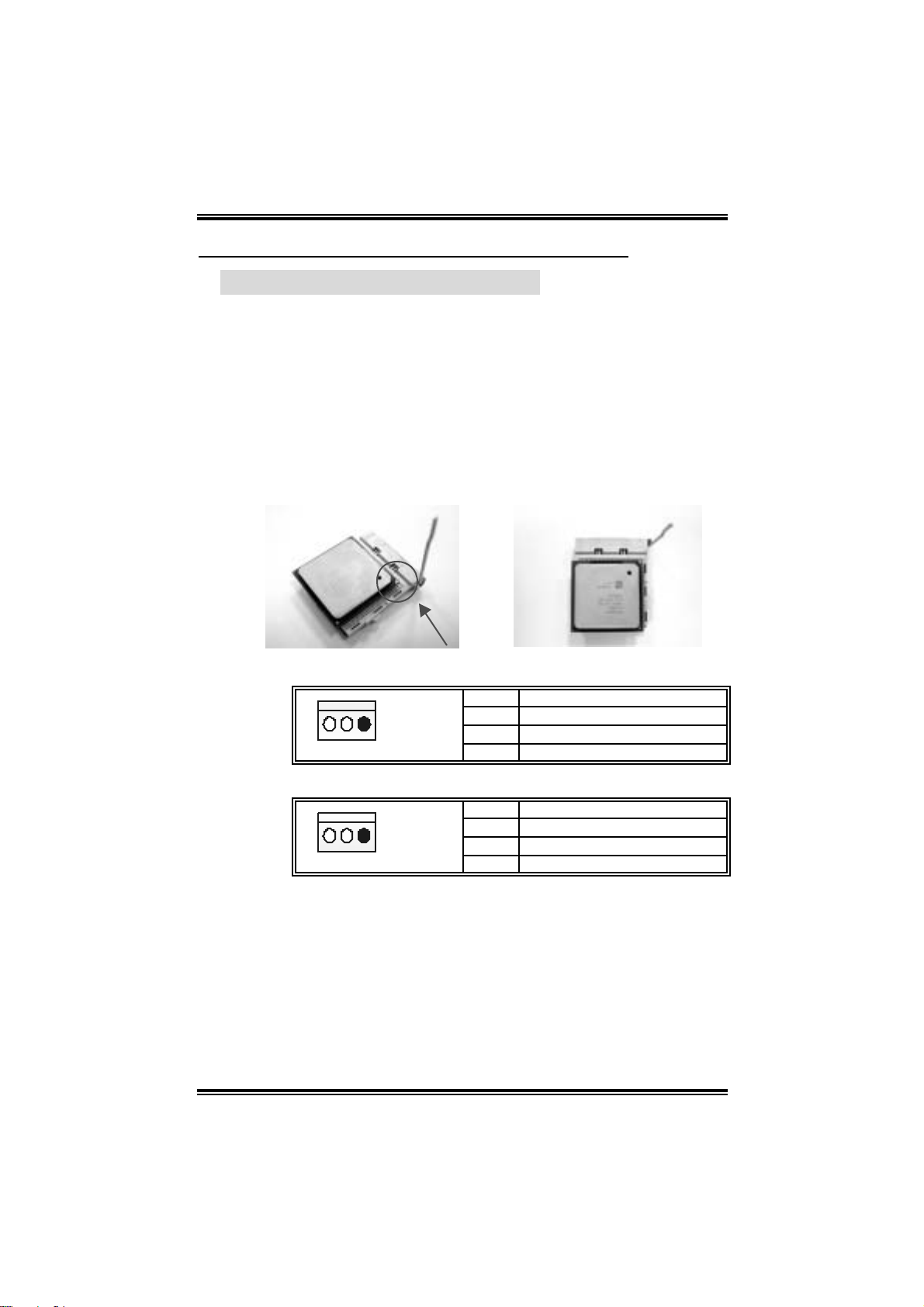
PP44VVTTGG--MM
CHAPTER 2: HARDWARE INSTALLATION
2.1 CENTRAL PROCESSING UNIT (CPU)
Step 1: Pull the lever sideways away from the socket and then raise
the lever up to a 90-degree angle.
Step 2: Look for the white dot/cut edge. The white dot/cut edge should
point wa rds th e lever pi vot. The CPU will fit onl y in the corre c t
orientation.
Step 3: Hold the CPU down fi rmly, and then cl ose the lever to com plete
the i nstal la ti on.
Step 4: Put the CPU F an on t he CP U and buckl e it . Co nn ec t the CP U
FAN power cable to the JCFAN1. This completes the
installation.
CPU FAN He ader: JC FAN1
Pin Assignment
1
JCFAN1
1 Ground
2 +12V
3 FAN RPM rat e sense
System Fan Header: JSFAN1
Pin Assignment
1
JSFAN1
Note:
The CFAN 1 and SFAN 1support system cooling fan with +12V. It
support s 3 pin head connector. When connecting with wires onto
connec t ors, please note that the red wire is the pos it ive and should be
connec t ed to +12V, and t he black wire is Ground and should be
connec t ed to GND.
1 Ground
2 +12V
3 FAN RPM rat e sense
8
Page 9
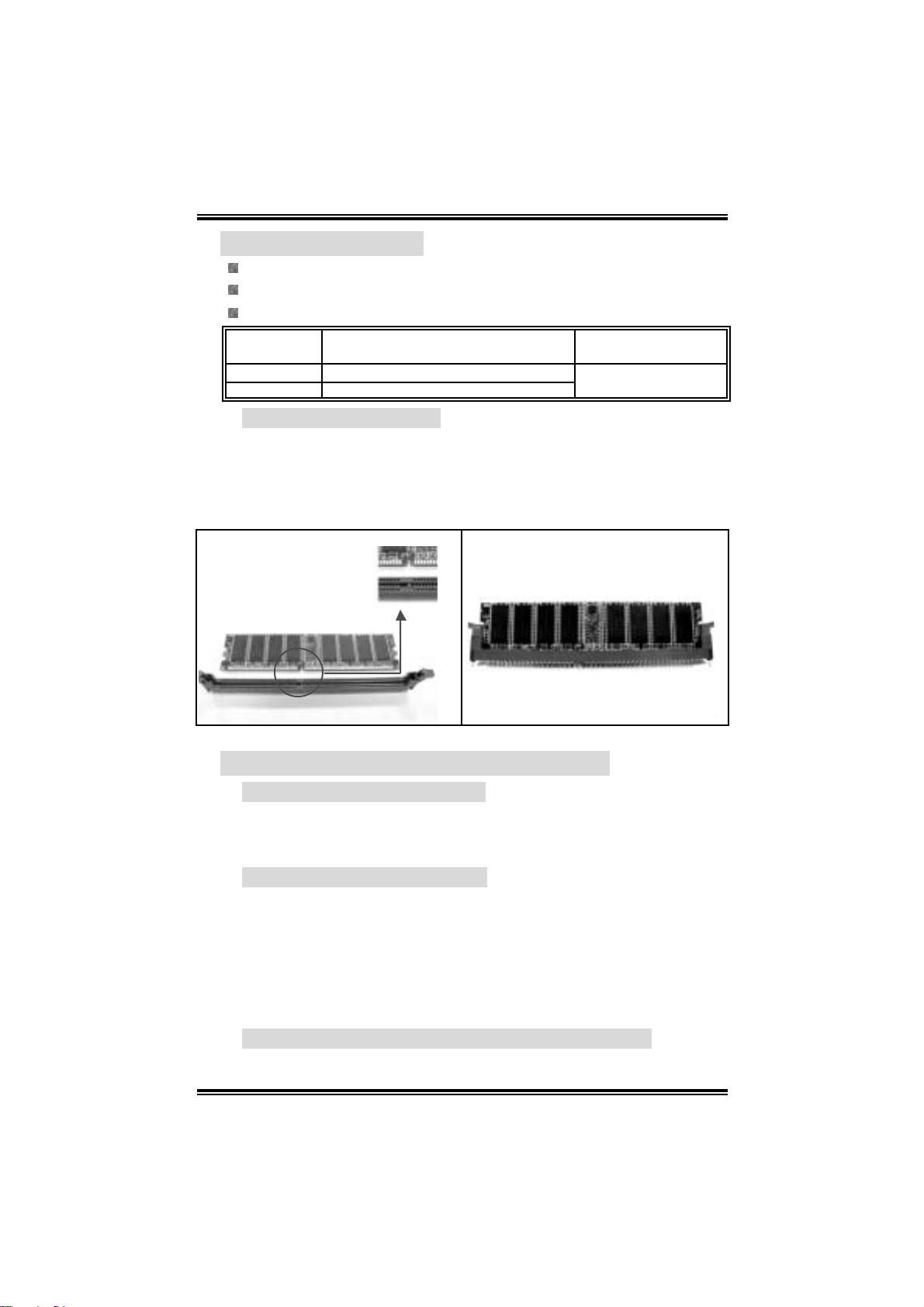
PP44VVTTGG--MM
2.2 MEMORY MODULES
Supp orts up to 2 DDR devices.
Supp orts 266/ 333/400 MHz DDR devi c es.
Maximum memory size i s 2 GB.
DI MM Socket
Location
DIMM1 128MB/256MB/512MB/1GB *1
DIMM2 128MB/256MB/512MB/1GB *1
DDR Module
DDR Modu le ins tallation
1. Unlock a DIMM slot by pressing the retaining clips outward. Align a
DIMM on the slot such that the notch on the DIMM matches the
break on the Slot.
2. Insert the DIMM vertically and firmly into the slot until the retaining
chip snap back in place and the DIM M is properly seated.
Total Memor y Size
Max is 2 GB.
(MB)
2.3 JUMPERS, HEADERS, CONNECTOR S, & SLOTS
Floppy Disk Connector: FDD1
The motherboard provi des a standard floppy disk connector that
s uppor t s 360K , 720 K, 1.2 M, 1.44 M and 2. 8 8 M f lo ppy d is k types. Th is
connector supports the provided floppy drive ribbon cables.
Hard Disk Connectors: IDE1~2
The motherboard has a 32-bit Enhanced PCI IDE Controller that
provides PIO Mode 0~5, Bus Master, and Ul tra DMA 33/ 66/ 100
functio nalit y. It ha s two HDD c onne c to rs IDE1 (primary) an d IDE2
(secondary).
The IDE connectors can connect a master and a slave drive, so you
can connect up to four hard disk drives. The first hard drive should
al ways be con nected to IDE1.
Peripheral Component Interconnect Slots: PCI 1~3
This motherboard is equipped wi th 5 standard PCI sl ots. PCI stands for
9
Page 10
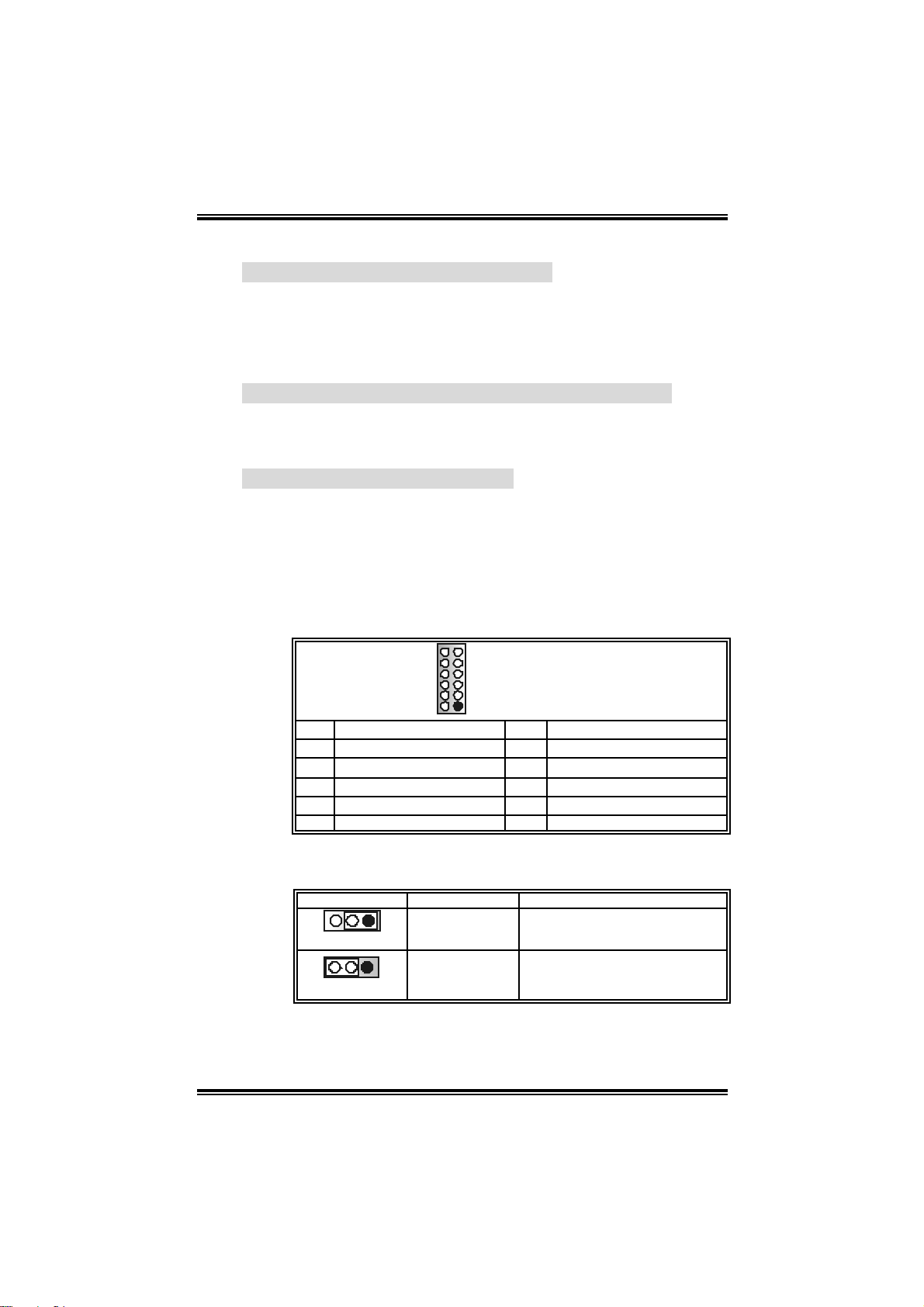
PP44VVTTGG--MM
Peripheral Component Interconnect, and it i s a bus standard for
expansi on cards. T his PCI slot is designated as 32 bits.
Accelerated G raphics Port Slot: A GP1
You r mon itor will atta c h dire c tly to that vide o card. Thi s motherbo ard
supports video cards for PCI slots, but it is also equipped with an
Accelerated Graphics Port (AGP). An AGP card will take advantage of
AGP technology for improved video efficiency and performance,
especially with 3D graphics.
Commun icati on Netw ork R iser Slot: CNR1 (Optional)
The CNR specification is an open In du stry Standard Archi tec ture, an d it
defi nes a hardware scalable riser card i nterface, which supports
modem onl y.
Serial ATA Connector: JSATA1~2
The motherboard has a PCI to SATA Controller with 2 channels SATA
interface, i t satisfies the SATA 1.0 spec and with transfer rate of
1.5Gb/s.
COM2 Header: JCOM2-Header (Optional)
This header allows user to connect additional serial cable on the
PC back panel. It can be used to connect serial devi ces, for
example, mouse or modem.
910
1
2
Pin Assignment Pin Assignment
RIN1
1
DOUT2
3
Ground
5
DOUT1
7
-XRI1
9
JCOM2-Header
RIN3
2
DOUT3
4
RIN2
6
RIN4
8
NA
10
Power Source Select ion for JU SB1, and P S/2 K eyboard &
Mouse: JUSBV1
JUSBV1 Assignment Description
13
+5V
Pin 1-2 close
Pin 2-3 close
+5V Standby
13
Voltage
Note:
In order to support this function “Power-on system via
keyboard and mouse”, “JUSBV1” jumper cap should be placed
on Pin 2-3.
10
+5V for JUSB1 and PS /2
keyboard / mouse.
PS/2 JUSB1 and PS/2 k eyboard
/ mouse are powered with +5V
standb y voltage.
Page 11
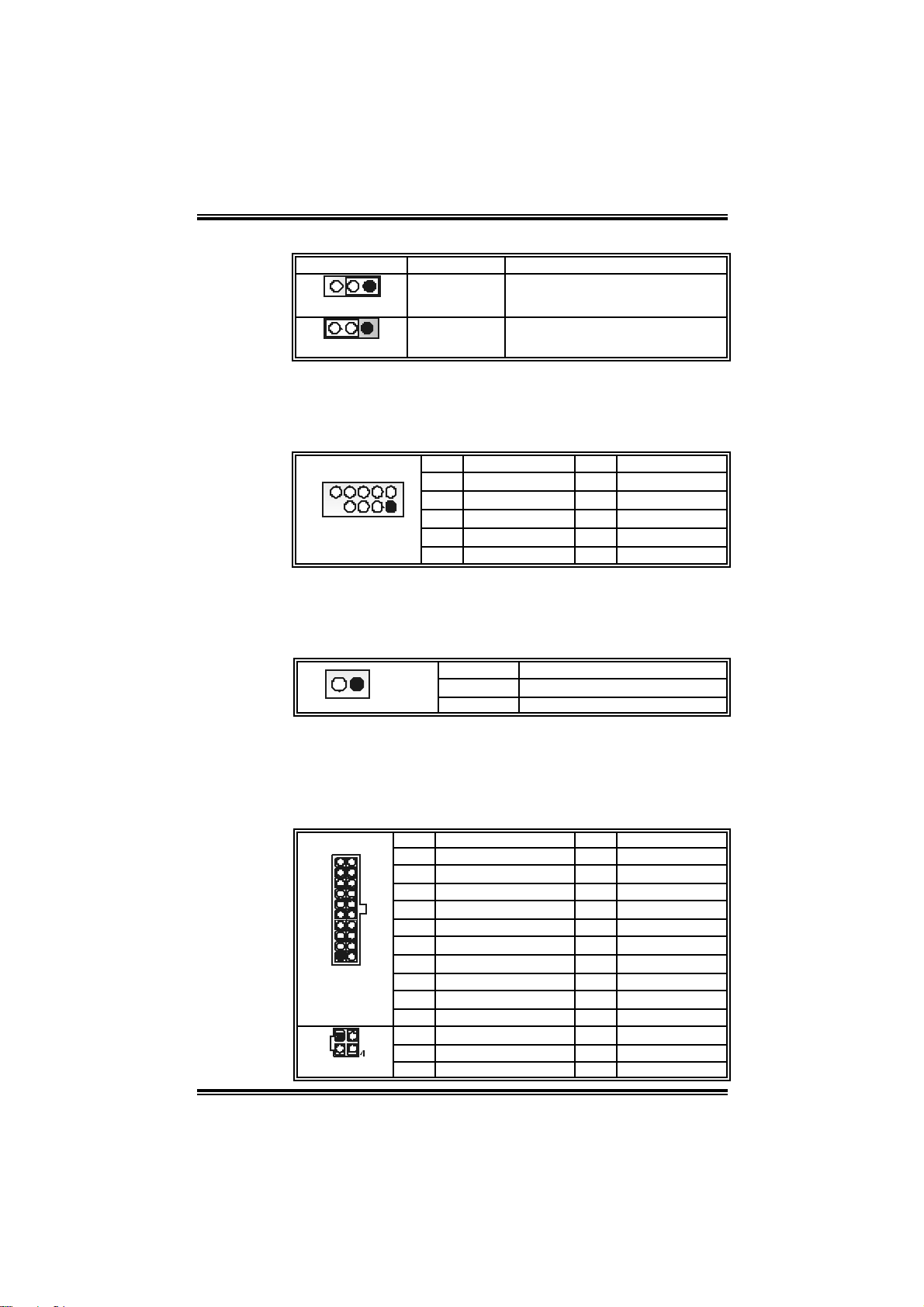
PP44VVTTGG--MM
Power Source Select ion for USB: JUSBV2
USBV2 Assignment Description
13
Pin 1-2 close
13
Pin 2-3 close
+5V
+5V st andby
Voltage
+5V for USB a t the JUSB 3~4
connec t or ports.
JU SB3~4 port s powered with
st andby v olt age of 5V
Front USB Heade r: JUSB3~4
This header allows user to connect additional USB cable on the PC
front panel, and also can be connected with internal USB devices,
like U SB c ard reader.
Pin Assignment Pin Assignment
1 +5V (f used) 2 +5V (f used)
10
9
JUSB3/4
2
3 USB- 4 USB-
1
5 USB+ 6 USB+
7 Ground 8 Ground
9 Key 10 NC
Case Op en Connector: JCI1
T his connecto r allows syste m to mo nitor PC case open status. If
the s i gnal has be en tr i ggered, it will record to t he CMOS and show
the mes sage on nex t bo ot -up.
12
JCI1
Pin Assignment
1 Cas e open signal
2 Ground
Pow er Conn ector s: JATX PWR1/ JATX PWR2
JATXPWR1: This connector allows user to connect 20-pin power
conn ec tor on t h e A TX power s upp ly.
JATXPWR2: By connecting this connector, it will pro vi de + 12 V to
CPU power circuit.
Pin Assignment Pin Assignment
10
JATXPWR1
JATXPWR2
20
1
123
1 +3.3V 11 +3.3V
2 +3.3V 12 -12V
3 Ground 13 Ground
4 +5V 14 PS_ON
5 Ground 15 Ground
6 +5V 16 Ground
7 Ground 17 Ground
11
8 PW_OK 18 -5V
9 Standby Voltage +5V 19 +5V
10 +12V 20 +5V
Pin Assignment Pin Assignment
1 +12V 3 Ground
2 +12v 4 Ground
11
Page 12
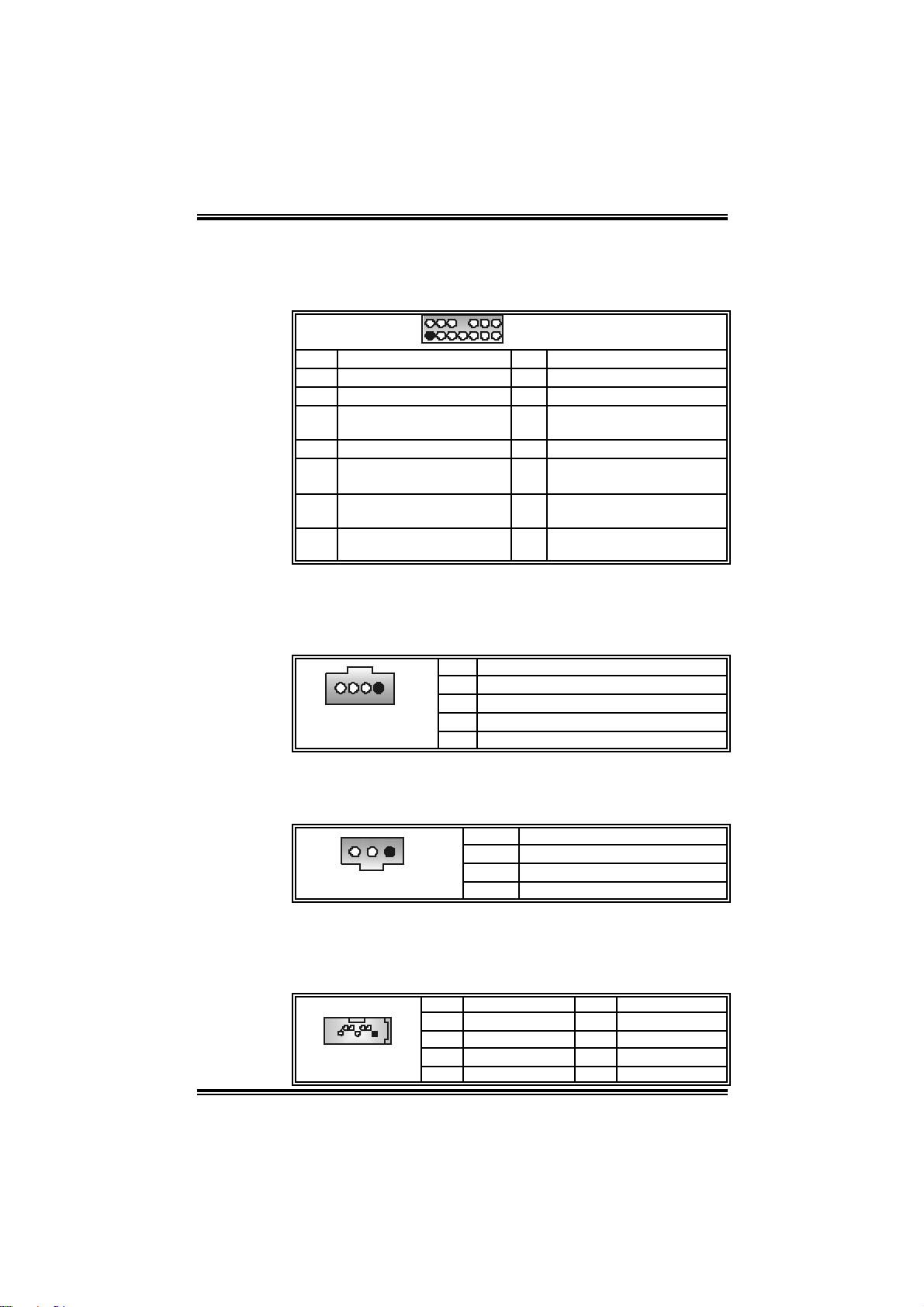
PP44VVTTGG--MM
Front Panel Audio Out Header: JAUDIO1
This header allows user to connect the front audio out put cable
wit h the P C front p anel. It will disa ble the ou tp ut on bac k panel
audio connectors.
2
1
Pin Assignment Pin Assignment
1 Mic in/center 2 Ground
3 Mic power/Bas s 4 Audio power
Right line out/ Speaker
5
out R ight
7 Reserved 8 Key
Lef t line out/Speaker out
9
Lef t
Right line in/R ear
11
speaker Right
Lef t line in/R ear speak er
13
Lef t
14
13
JAUDIO1
Right line out/ Speaker out
6
Right
Lef t line out/Speaker out
10
Lef t
Right line in/R ear speaker
12
Right
Lef t line in/R ear speak er
14
Lef t
CD- ROM A udio- in H e ader: J CDI N 1
This connector allows user to connect the audio source from the
ve riaty de v ice s, like CD-RO M, DVD-ROM, PCI sound c ard , PCI TV
turner card etc..
Pin Assignment
1
JCDIN1
1 Lef t channel input
2 Ground
3 Ground
4 Right channel input
Digital Audio Out Connector: JSPDIFO1 (Optional)
This connector allows user to connect the PCI bracket SPDIF
out put head er .
Pin Assignment
1 +5V
2 SPDIF OUT
3 Ground
JSPDIFO1
1
Se rial ATA co nnector JSATA1~ 2
The motherboard has a PCI to SATA Controller with 2 channels
SAT A in te rface , it sa tisfies the SATA 1.0 sp e c and wi th tra n sfer rate
of 1.5Gb/s.
Pin Assignment Pin Assignment
1 Ground 2 TX+
JSATA1/JSATA2
1234567
3 TX- 4 Ground
5 RX- 6 RX+
7 Ground
12
Page 13

PP44VVTTGG--MM
F r ont Pa n el Conn ector: JPA N EL1
This 24-pin c on ne c tor incl ud es Powe r-on, Reset , HDD L ED, Po wer
LED, Sleep button, speaker and IrDA Connection. It allows user to
connect the PC case’s front panel switch functions.
PWR_LED
SLP
224
1
SPK
HLED
RST
Pin Assignment Function Pin Assignment Function
1 +5V 2 Sleep control
3 N/A 4 Ground
5 N/A 6 N/A N/A
Speaker
Connector
7 Speaker
9 HDD LED (+) 10 Power LED (+)
11 HEE LED (-)
13 Ground 14 Power button
15 Reset control
Hard driv e
LED
Reset
button
17 N/A 18 Key
19 N/A 20 Key
21 +5V 22 Ground
IrDA
Connector
23 IRTX
IRON/OFF
23
IR
JPANEL1
8 Power LED (+)
12 Power LED (-)
16 Ground
24 IRRX
Sleep butt on
Power LED
Power-on
button
IrDA
Connector
Clos e CMOS Jumper: JCMOS1
By placing the jumper on pin2-3, it allows user to restore the BIOS
safe setting and the CMOS data, please carefully follow the
pr oced ur es to avo id da ma g ing th e mot her boar d .
JCMOS1 Assignment
13
Pin 1-2 close
13
Pin 2-3 close
Norm al Operation (D ef ault).
Clear CMOS data.
※ Clear CMOS Procedures:
1. Remov e AC power line.
2. Set the jumper to “Pin 2-3 cl ose”.
3. Wait for fi ve seconds.
4. Set the jumper to “Pin 1-2 cl ose”.
5. Power on the AC.
6. Reset your desi red password or clear the CMOS data.
13
Page 14

PP44VVTTGG--MM
Bac k Panel Connectors
6 Channel Sp e akers
Spe aker Out/
Front Speakers
2.4 AWARD BIOS B EEP CODE
Beep Sound Meanin g
One long beep f ollowed by two short
beeps
High-low siren sound 1. CPU overheated
One Short beep when system
boot-up
Long beeps every other s ec ond No DRAM detected or install
Line In/
Rear Speak er (Left & Right)
Mi c In / C e nter & Ba ss
Video card not f ound or v ideo card
mem ory bad
2. Sys t em will s hut down
automatically
No error found during POST
14
Page 15
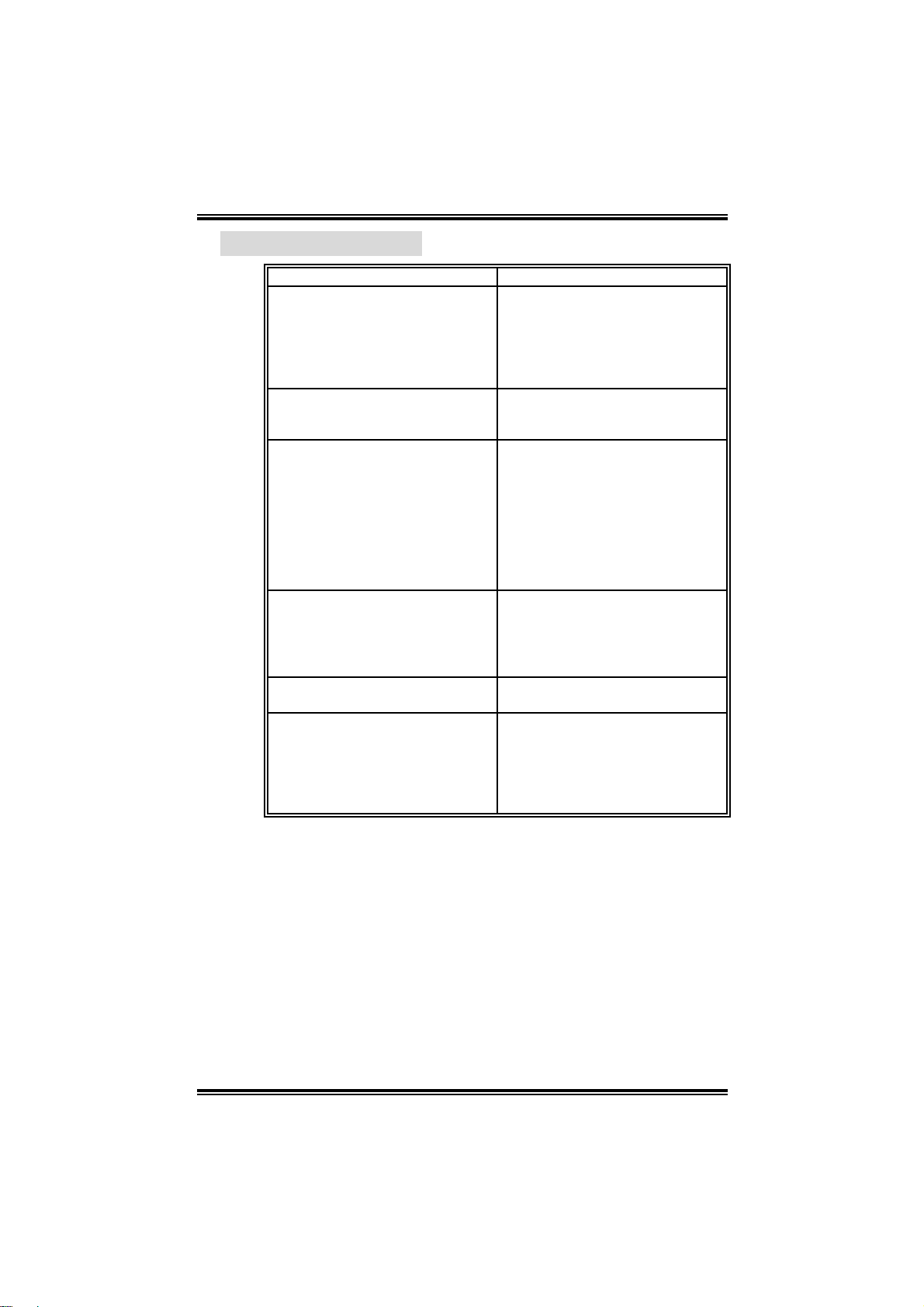
2.5 TROUBL ESHOOTING
t
Probable Solution
1. No power to the system at all
Power light don’t illuminat e, fan
inside power supply does not
turn on.
2. Indic at or light on k ey board does
not t urn on.
Sys t em inoperat iv e. Keyboard lights
are on, power indic at or light s are lit ,
and hard driv e is spinning.
Sys t em does not boot from hard disk
drive, can be booted from optical
drive.
Sys t em only boots from optical driv e.
Hard disk can be read and
applicat ions can be used but booting
from hard disk is impossible.
Screen m essage say s “Invalid
Conf igurat ion” or “CMOS Failure.”
Cannot boot sys t em after ins t alling
sec ond hard drive.
PP44VVTTGG--MM
1. Make sure power cable is
sec urely plugged in.
2. Replace cable.
3. Cont act technic al support.
Us ing even pressure on bot h ends of
the DIMM, press down firm ly until
the m odule snaps into place.
1. Chec k cable running f rom disk
to disk controller board. Make
sure bot h ends are securely
plugged in; check the dri ve type
in the standard CMOS se tup.
2. Back ing up the hard driv e is
ext rem ely im portant. All hard
disk s are c apable of break ing
down at any t ime.
1. Back up dat a and applications
files.
2. Ref orm at the hard drive.
Re-install applications and dat a
using backup disks.
Rev iew system’s equipm ent. Make
sure c orrect informat ion is in setup.
1. Set m aster/slave jumpers
correctly.
2. Run SETUP program and s elec
correc t driv e types. Call t he
drive m anufacturers for
com patibility with ot her drives .
15
Page 16
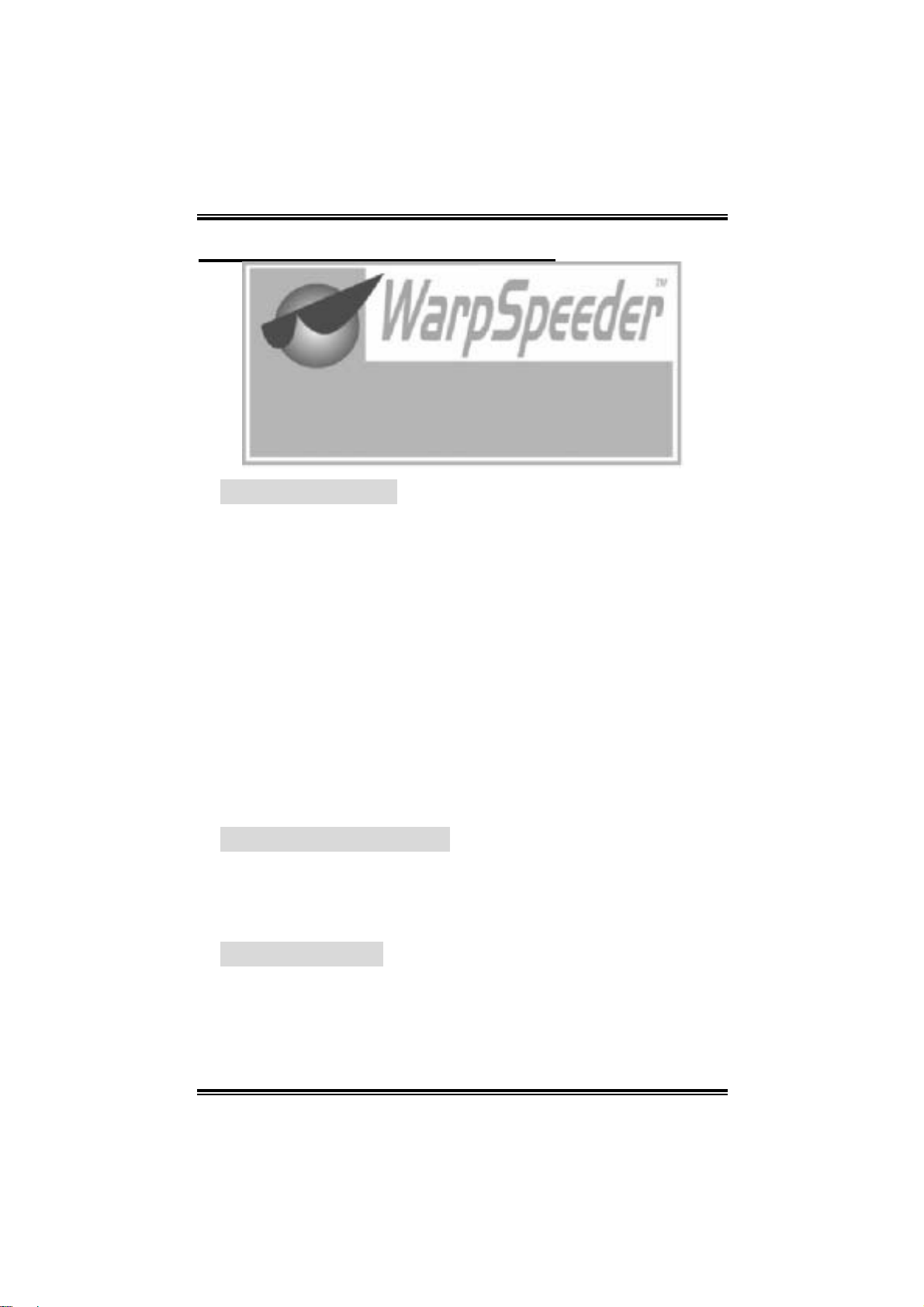
PP44VVTTGG--MM
CHAPTER 3: WARPSPEEDER™
3.1 INTRO DUCTION
[WarpSpeeder™], a new powerful control utility, features three
user-friendly functions including Overclock M anager, Overvoltage
Manager, and Hardware Monitor.
With the Overclock Manager, users can easi l y adjust the frequency they
prefer or they can get the best CPU performance with just one click. T he
Overvol tage Manager, on the other hand, helps to power up CPU core
voltage and Memory voltage. The cool Hardware Monitor sm artly
indicates the temperatures, vol tage and CPU fan speed as well as the
chipset information. Al so, i n the About panel, you can get detail
descriptions about BIOS m odel and chipsets. In addition, the frequency
status of CPU, memory, AGP and PCI along with the CPU speed are
synchronically shown on our main panel.
Moreover, to protect users' computer systems i f the setting is not
appropriate when testi ng and results i n system fail or hang,
[WarpSpeeder™] technology assures the sy stem stability by
automatically rebooting the computer and then restart to a speed that is
either the origi nal system speed or a suitable one.
3.2 SYSTEM REQUIREMENT
OS Support: Windows 98 SE, Windows M e, Windows 2000, Windows XP
DirectX: DirectX 8.1 or above. (The Windows XP operati ng system
incl udes DirectX 8.1. If you use Windows XP, you do not need to instal l
Dir ec tX 8.1.)
3.3 INSTALL ATION
1. Exec ute the setup execut ion file, a nd t he n t he fo llowing dial og will
pop up. Please click “Next” button and follow the default procedure
to ins ta ll.
16
Page 17

PP44VVTTGG--MM
2. When you see the foll owi ng dialog in setup procedure, it m eans
setup is completed. If the “Launch the WarpSpeeder Tray Utility”
checkbox i s checked, the Tray Icon utility and [WarpSpeeder™]
utility will be automatically and im mediately l aunched after you
click “Finish” button.
Usage:
The following figures are just only for reference, the screen printed in this
user manual will change according to your motherboard on hand.
17
Page 18

PP44VVTTGG--MM
[WarpSpeeder™ ] includes 1 tray icon and 5 panels:
1. Tray Icon:
Whenever the Tray Icon utility is launched, it will display a little
tray icon on the right side of Windows Taskbar.
This utility is responsi ble for conveniently i nvoking
[WarpSpeeder™] Utility. You can use the mouse by clicking the
left button in order to invoke [WarpSpeeder™] di rectly from the
little tray icon or you can right-click the little tray i con to pop up a
popup menu as following fi gure. The “Launch Utility” item in the
popup menu has the same function as mouse left-click on tray
icon and “E xi t” item will cl ose Tray Icon ut ility if se le c ted.
2. Main Panel
If y ou click the t ray icon, [Wa rpSpeeder™] utility will be invoked.
Please refer to the following fi gure; the utility’s first window you
will see is Main Pane l.
Main Pane l contains feature s as foll ows:
a. Display the CPU Speed, CPU external clock, Memory clock,
AGP clock, and PCI clock information.
b. Contains About, Voltage, Overclock, and Hardware Monitor
Buttons for invoking respective panels.
c. With a us er - fr ie nd ly Status An im at io n, it c an repr esent 3
overclock percentage stages:
Man walking→overcl ock percentage from 100% ~ 110 %
Panther running→overclock percentage from 110% ~ 120%
Ca r racing→overclock percentage from 120% ~ above
18
Page 19

PP44VVTTGG--MM
3. Voltage Panel
Clic k the Vol ta ge butto n in Mai n Pa nel , the button will be
highlighted and the Vol tage Panel will slide out to up as the
fol l owi ng f igur e.
In this panel, you can decide to increase CPU core voltage and
Memory voltage or not. The default setting i s “No”. If you want to
get the best perform ance of overclocking, we recommend you
cli ck the opti on “Yes”.
19
Page 20

PP44VVTTGG--MM
4. Overclock Panel
Clic k the Overcloc k button in Ma in Pa ne l, the bu tton will be
highlighted and the Overclock Panel will slide out to left as the
fol l owi ng f igur e.
20
Page 21

PP44VVTTGG--MM
Overclock Panel cont ains the these featu res:
a. “–3MHz button”, “-1MHz button”, “+1M Hz button”, and
“+3MHz button”: provi de user the ability to do real-time
overclock adj ustment.
Warning:
Manually overclock is pot entially dangerous, especially when t he
overc lock ing percentage is over 110 %. We strongly rec ommend you verify
every speed you overclock by c lick the Verif y button. Or, you can just click
Auto overclock butt on and let [ W arpSpeeder™] automatically gets the best
result for you.
b. “Recovery Dialog button”: Pop up the following dialog. Let
user sel ect a restoring way if system need to do a fail-safe
reboot.
c. “Auto-overclock button”: User can click this button and
[Wa rpS pee der™] will set the be st and stable pe rforma nce
21
Page 22

PP44VVTTGG--MM
and f requ en c y automatically. [WarpSpeeder™] util ity will
execute a series of testing until system fail. Then system will
do fail-safe reboot by using Watchdog function. After reboot,
the [WarpSpe ed er™] utility will resto re to the ha rdware
default setting or load the verified best and stabl e frequency
accordi ng to the Recovery Dialog’s setting.
d. “Verify button”: User can click this button and
[WarpSpeeder™] will proceed a testing for current frequency.
If the testing is ok, then the current frequency wi ll be saved
in to system registry. If the testing fail, system will do a
fail-safe rebooti ng. After reboot, the [WarpSpeeder™] utility
will restore to the hardware default setting or load the verified
best and stabl e frequency according to the Recovery
Dial og’s setting.
Note:
Becaus e the t esting programs, inv oked in Aut o-ov erclock and Verify,
include D irectDraw, D irect3D and DirectShow tests, the D irectX 8.1
or newer runtime library is required. And pleas e make sure your
display card’s color depth is H igh color (16 bit) or True color( 24/32
bit ) that is required for Direct3D rendering.
5. Hardware Monitor Panel
Clic k the Hardware Monitor bu tt on in Main Pa nel, the bu tton will
be highlighted and the Hardware Monitor panel will slide out to
left as the following figure.
In this panel, you can get the real-time status information of your
system. The informati on will be ref reshed every 1 second.
6. About Pa nel
Click the “about” button in Main Panel, the button will be
highl ight e d a nd the A bo ut Pane l w ill s l id e out t o up as the
22
Page 23

PP44VVTTGG--MM
fol l owi ng f igur e.
In this panel, you can get model name and detail information in
hints of all the chipset that are related to overclocking. You can
also get the mainboard’s BIOS model and the Versi on number of
[WarpSpeeder™] utility.
Note:
Because the overclock, overvoltage, and hardware monitor features
are controlled by several separate chipset, [WarpSpeeder™] divide
these features to separate panels. If one chipset is not on board, the
correlat ive but ton in M ain panel will be disabled, but will not interfer e
other panels’ functions. This property can make [WarpSpeeder™]
utility more robust.
23
Page 24

PP44VVTTGG--MM
06/30/2004
24
Page 25

P4VTG-M BIOS Setup
BIOS Setup........................................................................................1
1 Main Menu.....................................................................................................3
2 Standard CMOS Features ..............................................................................6
3 Advanced BIOS F eatures............................................................................... 9
4 Advanced Chipset Features..........................................................................12
5 Integrated Peripherals ..................................................................................16
6 Power Management Setup ........................................................................... 20
7 PnP/PCI Configurations............................................................................... 25
8 PC Health Status .......................................................................................... 28
9 Frequency Control ....................................................................................... 30
i
Page 26

P4VTG-M BIOS Setup
BIOS Setup
Introduction
T his ma nual discuss ed Awa rd™ Setup pr ogram built in to th e ROM BIO S. T he Setu p
program allows users to modify the basic system configuration. This special informat ion is
th en sto red in batt e ry-bac k ed RAM s o that it re tains t he S etup infor ma tion when t he power
is turned off.
T he Awa rd BIOS™ insta lle d in your co m puter syste m’ s RO M (R ead Only Memory ) is a
custom version of an industry standard BIOS. This means that it supports Intel P entium
processor input/output system. The BIOS provides critical low-level support for standard
devices such as disk drives and serial and parallel ports.
Addin g important has customized the Award BIOS™, but nonstandard, features such as
virus and password protection as well as special support for detailed fine-tuning of the
chipset controlling the entire system.
The rest of this manual is intended to guide you through the process of configuring your
system using Setup.
Plug and Play Support
These AWARD BIOS supports the Plug and P lay Version 1.0A specification. ESCD
(Extended System Configurat ion Data) write is supported.
EPA Green PC Suppo rt
This AWARD BIOS supports Version 1.03 of the EPA Green PC specification.
APM Support
These AWARD BIOS supports Vers ion 1.1&1.2 of the Advanced Power Management
(APM) specification. Power management features are implemented via the System
Management Interrupt (SMI). Sleep and Suspend power management modes are supported.
This AWARD BIOS can manage power to the hard disk drives and video monitors .
ACPI Support
Award ACPI BIOS support Version 1.0 of Advanced Configuration and Power interface
specif ication (ACPI). It provides ASL code for power management and device
configuration capabilities as defined in the ACPI specificat ion, developed by Microsoft,
Intel and Toshiba.
®
4
1
Page 27

P4VTG-M BIOS Setup
PCI Bus Su ppo rt
This AWARD BIOS also supports Version 2.1 of the Intel P CI (Peripheral Component
Interconnect) local bus specification.
DRAM Support
DDR DRAM (Double Data Rate Synchronous DRAM) are supported.
Suppo rte d CP Us
This AWARD BIOS supports the Intel Pentium
Us i ng Setup
In general, you use the arrow keys to highlight items, press <Enter> to select, use the
<PgUp> and <PgDn> keys to change entries, press <F1> for help and press <Esc> to quit.
The following table provides more detail about how to navigate in the Setup program by
using the keyboard.
Keystroke Function
Up arro w Move to p revious item
Down arrow Move to ne xt item
Left arrow Move to the item on the left (menu bar)
Right arro w Move to the item on the right (menu bar)
Move E nter Move to t he item you desired
PgUp key Increase the numeric value or make changes
PgDn key Decrease the numeric value or make changes
+ Key Increase the numeric value or make changes
- Key Decrease the numeric value or make cha nges
Esc key Main Menu – Quit and not save changes into CMOS
F1 key Genera l he lp o n Set up na vigatio n ke ys
F5 key Load previous values from CMOS
F7 key Load the optimized defaults
F10 key Save all the CMOS changes and exit
®
4 CPU.
Status Page Setup Menu and Option Page Setup Menu – Exit
Current page and return to Main Me nu
2
Page 28

P4VTG-M BIOS Setup
1 Main Menu
Once you enter Award BIOS™ CMOS Setup Utility, the Main Menu will appear on the
screen. The Main Menu allows you to select from several setup functions. Use the arrow
keys to select among the items and press <Enter> to accept and enter the sub-menu.
0
WARNING
The information about BIOS defaults on manual (Figu re
1,2,3,4,5,6,7,8,9) is just for reference, please refer to the BIOS
installed on board, for update information.
Figure 1. Main Menu
Standard CMOS Fea tures
This submenu contains industry standard configurable options.
Advance d BIOS Feat ures
This submenu allows you to configure enhanced features of the BIOS.
Advanced Chipset Features
This submenu allows you to configure special chipset features.
3
Page 29

P4VTG-M BIOS Setup
Integrated Periphe rals
This submenu allows you to configure certain IDE hard drive options and Programmed
Input/ Output features.
Power Management Setup
This submenu allows you to configure the power management features.
PnP/PCI Configura tions
This submenu allows you to configure certain “Plug and Play” and PCI options.
PC Health Status
This submenu allows you to monitor the hardware of your system.
Fre que nc y Co ntro l
This submenu allows you to change CPU Vcore Voltage and CPU/PCI clock. (Howe ver,
this function is stro ngly recommended not to use. Not properly change the voltage
and clock may cause CPU or M/B damage!)
Lo a d Op ti mize d De fa ul ts
This selection allows you to reload the BIOS when the system is having problems
particu larly with the boot sequence. These configurat ions are factory settin gs optimized
for this system. A confirmation message will be disp layed before defaults are set.
Set Supervisor Password
Setting the supervisor password will prohibit everyone except the supervisor from making
changes using the CMOS Setup Utility. You will be prompted with to enter a password.
Set User Password
If the Supervisor Password is not set, then the User Password will function in the same way
as the S uper visor Pass word. If the Supervisor Pa ssword is set and the User Passwo rd is
set, the “User” will only be able to view configurat ions but will not be able to change them.
4
Page 30

P4VTG-M BIOS Setup
Save & Exit Setup
Save all configuration changes to CMOS(memory) and exit setup. Confirmation message
will be displayed before proceeding.
Exit Without Saving
Abandon all changes made during the current session and exit setup. Confirmation message
will be displayed before proceeding.
Upgrade BIOS
This submenu allows you to upgrade bios.
5
Page 31

P4VTG-M BIOS Setup
2 Standard CMOS Features
The items in Standard CMOS Setup Menu are divided into 10 categories. Each category
includes no, one or more than one setup items. Use the arrow keys to highlight the item and
then use the<PgUp> or <PgDn> keys to select the value you want in each item.
Figure 2. Standard CMOS Setup
6
Page 32

P4VTG-M BIOS Setup
Main Menu Selections
This table shows the selections that you can make on the Main Menu.
Item Options Description
Date mm : dd : yy Set the system date. Note
Time hh : mm : ss Set the system internal
IDE Primary Master Options are in its sub
menu.
IDE Primary Slave Options are in its sub
menu.
IDE Secondary Master Options are in its sub
menu.
IDE Secondary Slave Options are in its sub
menu.
Drive A
Drive B
Video EGA/VG A
360K, 5.25 in
1.2M, 5.25 in
720K, 3.5 in
1.44M, 3.5 in
2.88M, 3.5 in
None
CGA 40
CGA 80
MONO
that the ‘Day’ automatically
changes when you set the
date.
clock.
Press <Enter> to enter the
sub menu of detailed
options
Press <Enter> to enter the
sub menu of detailed
options.
Press <Enter> to enter the
sub menu of detailed
options.
Press <Enter> to enter the
sub menu of detailed
options.
Select the type of floppy
disk drive installed in your
system.
Select the default video
device.
7
Page 33

P4VTG-M BIOS Setup
Item Options Description
Halt On All Errors
No Errors
All, but Keyboard
All, but Diskette
All, but Disk/ Key
Base Memory N/A Displays the amount of
Extended Memory N/A Displays the amount of
Total Memory N/A Displays the total memory
Select the situation in which
you want the B IOS to stop
the POST process and
notify you.
conventional memory
detected during boot up.
extended memory detected
during boot up.
available in the system.
8
Page 34

P4VTG-M BIOS Setup
3 Advanced BIOS Features
Fig ure 3. Advance d BIOS Se tup
CPU Feature
Thermal Management
This option allows you to select the way to control the “Thermal Management.”
The Choices: Thermal Monitor 1 (D efault), Ther m al Monitor 2.
TM2 B us Ratio
This option represents the frequency (bus ratio of the throttled performance state
that will be initiated when the on-diesensor goes from not hot to hot.)
Min= 0
Max= 255
Key in a DEC number=
The Choices: 0 X (D efault)
TM2 B us VI D
This option represents the volta ge of the throttled performance state that will be
initiated when the on-diesensor goes from not hot to hot.
The Choices: 0.8375V (Default), 0.8375-1.6000.
Limit CPUID MaxVal
Set Lim it CPUID MaxVal to 3, it should be “Disabled” for WinXP.
The Choices: Disabled (Default), Enabled.
9
Page 35

P4VTG-M BIOS Setup
Virus Warning
This option allows you to choose the VIRUS Warning feature that is used to protect the
IDE Hard Disk boot sector. If this function is enabled and an attempt is made to write to the
boot sector, BIOS will d isplay a warning message on the screen and sound an alarm beep.
Disabled (default) Virus protection is disabled.
Enabled Virus protection is activated.
CPU L1 & L2 Cac he
Dependin g on the CPU/chipset in use, you may be able to increase memory access time
with this option.
Enable d (default) Enable cache.
Disabled Disab le cache.
CPU L3 Cache
Dependin g on the CPU/chipset in use, you may be able to increase memory access time
with this option.
Enable d (default) Enable cache.
Disabled Disab le cache.
Hyper-Threading Technology
This option allows you to enable or disabled Hyper-Threadin g Technology. “Enabled” for
Windows XP and Linux 2.4.x (OS optimized for Hyper-Threading Technolo gy).
“Disab le” for other OS (OS not optimized for Hyper-Threading Technology).
The Choices: Enabled (Default), Disabled.
CPU L2 Cache ECC Checking
T his item al lo ws you to en able/d is ab le CP U L2 Cach e EC C C h ecking.
The Choices: Enabled (default), Disabled.
Quick Power On Self Test
Enablin g this option will cause an abridged version of the Power On Self-Test (P OST) to
execute after you power up the computer.
Disabled Normal POST.
Enable d (default) Enable quick POST.
Fi rst/ Second/ Third/ Boot Othe r De vic e
These BIOS attempt to load the operating system from the device in the sequence selected
in t hese it em s.
The Choices: Floppy, LS120, HDD-0, SCSI, CDROM, HDD-1, HDD-2, HDD-3, ZIP100,
LAN, HPT370, Disabled, Enabled.
10
Page 36

P4VTG-M BIOS Setup
Swap Floppy Drive
For systems with two floppy drives, this option allows you to swap logical drive
assignments.
The Choices: Disabled (default), Enabled.
Boot Up Floppy Seek
Enablin g this option will test the floppy drives to determine if they have 40 or 80 tracks.
Disablin g this option reduces the time it takes to boot-up.
The Choices: Enabled (Default), Disabled.
Boot Up NumLock Status
Selects the NumLock. State after power on.
The Choices: On (default) Numpad is number keys.
Typematic Rate Se tting
When a key is held down, the keystroke will repeat at a rate determined by the keyboard
controller. When enabled, the typematic rate and typematic delay can be configured.
The Cho ices: Disabl ed (default), Enabled.
Typematic Rate (C hars/Sec)
Sets the rate at which a keystroke is repeated when you hold the key down.
The Choices: 6 (default), 8, 10, 12, 15, 20, 24, 30.
Typematic Delay (Msec)
Sets the delay time after the key is held down before it begins to repeat the keystroke.
The Choices: 250 (default), 500,750,1000.
Security Option
This option will enab le only individuals with passwords to bring the system online and/or
to use the CMOS Setup Utility.
System: A password is required for the system to boot and is a lso required to access the
Setup Utility.
Setup (default): A password is required to access the Setup Utility only.
This will only apply if passwords are set from the Setup main menu.
APIC Mode
The C h o ice s : En ab le d (default), Disabled.
Off Numpad is arrow keys.
11
Page 37

P4VTG-M BIOS Setup
4 Advanced Chipset Features
This submenu allows you to configure the specific features of the chipset installed on your
system. This chipset manage bus speeds and access to system memory resources, such as
DRAM. It also coordinates communications with the P CI bus. The default settings that came
with your system have been optimized and therefore should not be changed unless you are
suspic ious that the settings have been changed incorrectly.
Figure 4. Adva nced Chipse t Setup
DRAM Clock/ Drive Control
To control the Clock. If you highlight the literal “Press Enter” next to the “DRAM Clock”
label and then press the enter key, it will take you to a submenu with the followin g options:
DRAM Clock
This item determines DRAM clock follow ing 100MHz, 133MHz or By SPD.
The Choices: 100MHz, 133MHz, By SPD (default).
DRAM Timing
This item determines DRAM clock/ timin g follow SPD or not.
The Choices: Auto By SPD (default), Manual.
DRAM CAS Latency
When DRAM is insta lled, the number of clock cyc les of CAS latency depends on
the DR AM timin g.
The Choices: 2.5 (default), 2.
Ba nk Interlea ve
12
Page 38

P4VTG-M BIOS Setup
This item allows you to enable or disable the bank interleave feature.
The Choices: Disabled (default).
Precharge to Active (Trp)
This items allows you to specify the delay from precharge command to activate
command.
The Choices: 2T, 3T, 4T (default), 5T.
Active to Precharge (Tras)
This items allows you to specify the minimum bank active time.
The Choices: 6T, 7T, 8T, 9T (default).
Active to CMD (Trcd)
Use this item to specify the delay from the activation of a bank to the time that a
read or write command is accepted.
The Choices: 2T, 3T , 4T, 5T (default).
DRAM Command Rate
This item controls clock cyc le that must occur between the last valid wr ite
operation and the next command.
The Choices: 1T Command, 2T Command (default).
DRAM Burst Len
The Choices: 4 (default), 8.
AGP & P2P Bridge Control
If you highlight the literal “Press Enter” next to the “AGP & P 2P Bridge Control” label and
th en pre s s the ent e r key, it will ta ke you a su bm enu with t he follow in g option s :
Write Recovery Time
The Choices: 3T, 2T (d ef ault).
tWTR for DDR400 Only
This option allows you to choose tWTR for DDR400.
The Choices: 1T, 3T (d ef ault).
AG P A pertu re Siz e
Select the size of the Accelerated Graphics Port (AGP) aperture. The aperture is a
portion of the PCI memory address range dedicated for graphics memory address
space. Host cycles that hit the aperture range are forwarded to the AGP without
any translation.
The Choices: 64M, 256M, 128M (default), 32M, 16M, 8M, 4M.
AGP Mo de
This item allows you to select the AGP Mode.
The Choices: 4X (default), 2X, 1X.
AGP Driving Control
13
Page 39

P4VTG-M BIOS Setup
By choosing “Auto” the system BIOS will the AGP output Buffer Drive strength
P Ctrl by AGP Card. By choosing “Manual”, it allows user to set AGP output
Buffer Drive strength P Ctrl by manual.
The Choices: Auto (default), Manual.
AGP Driving Value
Whi le AGP driv in g contr ol item se t to “Manua l” , it allows us e r to set AGP
dr iv ing.
The Choices: DA (default).
AG P Fast W rite
The Choices: Enabled, Disa bled (default).
AGP Master 1 WS Write
When Enabled, writes to the AGP (Accelerated Graphics Port) are executed with
one wait states.
The Choices: Disabled (default), Enabled.
AGP Master 1 WS Read
When Enabled, read to the AGP (Accelerated Graphics Port) are executed with
one wait states.
The Choices: Disabled (default), Enabled.
AGP 3.0 Calibration cycle
This item allows you to enable or disable AGP 3.0 Calibration cycle.
The Choices: Disabled (default), Enabled.
CPU & PCI Bus Co ntrol
If you highlight the literal “Press Enter” next to the “CPU & PCI Bus Control” label and
th en pre s s the ent e r key, it will ta ke you a su bm enu with t he follow in g option s :
PCI Master 0 WS Write
When Enabled, writes to the PCI bus are executed with zero-wait states.
The Choices: Enabled (default), Disabled.
VLink 8X Support
The Choices: Disabled, En a bl e d (Defau lt).
Memory Hole
You can reserve this area of system memory for ISA adapter ROM. When this area is
reserved it cannot be cached. The user information of peripherals that need to use this area
of system memory usually2 discussed their memory requirements.
The Choices: Disabled (default), Enabled.
14
Page 40

P4VTG-M BIOS Setup
System BIOS Cacheable
Select ing the “Enabled” option allows caching of the system BIOS ROM at
F0000h-FFFFFh which can improve system performance. However, any programs
writing to this area of memory will cause conflicts and result in system errors.
The Choices: Enabled, Disa bled (default).
Init Display First
With systems that have multip le video cards, this option determines whether the primary
disp lay uses a PCI Slot or an AGP Slot.
The Choices: PCI Slot (default), AGP.
15
Page 41

P4VTG-M BIOS Setup
5 Integrated Peripherals
Figure 5. Integrated Peripherals
VI A O nC hip IDE De v ice
If you highlight the litera l “Press Enter” next to the “VIA OnChip IDE Device” label and then
press the enter key, it will take you a submenu with the follow ing options:
IDE DMA Transfer Access
The C h o ice s : En ab le d (default), Disabled.
On Chip IDE Ch anne l 0/1
The motherboard chipset contains a PCI IDE interface with support for
two IDE channels. Select “Enabled” to activate the first and/or second IDE
interface. Select “Disabled” to deactivate an interface if you are going to insta ll a
primary and/or secondary add-in IDE interface.
The C h o ice s : En ab le d (default), Disabled.
IDE Prefetch Mode
The “onboard” IDE drive interfaces supports IDE prefetching for faster drive
access. If the interface does not support prefetching. If you install a primary
and/or secondary add-in IDE interface, set this option to “Disabled”.
The C h o ice s : En ab le d (default), Disabled.
Prima ry / Secondary /Master / Slave PIO
The IDE PIO (Programmed Input / Output) fields let you set a PIO
mode (0-4) for each of the IDE devices that the onboard IDE interface
16
Page 42

P4VTG-M BIOS Setup
supports. Modes 0 to 4 will increased performance progressively. In Auto mode,
the system automatically determines the best mode for each device.
The Cho ices: Auto (default), Mode0, Mode1, Mode2, Mode3, Mode4.
Prima ry / Secondary /Master / Slave UDMA
Ultra DMA/100 functionality can be implemented if it is supported by the IDE
hard drives in your system. As well, your operating environment requires a DMA
driver (Windows 95 OSR2 or a third party IDE bus master driver). If your hard
drive and your system software both support Ultra DMA/100, select Auto to
enable BIOS support.
The Cho ices: Auto (default), Disabled.
IDE HDD Block Mode
Bloc k m o de is also ca lle d block tra nsfer, m ult ip le co mm a nds, or multip le sector
read / write. If your IDE hard drive supports block mode (most new drives do),
select Enabled for automatic detection of the optimal number of block mode
(most new drives do), select Enabled for automatic detection of the optimal
number of block read / write per sector where the drive can support.
The Choices: Enabled (default), Disabled.
VIA OnChip PCI Device
If you highlight the litera l “Press Enter” next to the “VIA OnChip PCI Device” label and then
press the enter key, it will take you a submenu with the follow ing options:
VIA-3058 AC97 Audio
This option allows you to control the onboard AC97 audio.
The Cho ices: Auto (default), Disabled.
VIA-3068 MC97 Modem
This option allows you to control the onboard MC97 modem.
The Choices: Auto (default), Disabled.
VIA-3043 OnChip LAN
This option allows you to control the onboard LAN.
The Choices: Enabled (default), Disabled.
Onboard LAN Boot ROM
Th is item allows you to enab le or dis able On boar d LAN Boot R OM.
The Choices: Disabled (default), Enabled.
Onchip USB Controller
Select Enabled if your system contains a Universa l Serial Bus (USB) controller
and you have USB peripherals.
The Choices: Enabled (default), Disabled
Onchip EHCI Controller
17
Page 43

P4VTG-M BIOS Setup
This item allows you to enable or disable the onchip EHCI controller.
The Choices: Enabled (default), Disabled.
USB Device Function
This item allows you to enable or disabled the USB device function.
The Choices: Disabled (default), Enabled.
USB Keyboard/Mouse Support
This item allows you to enable or disable the USB Keyboard/ Mouse Legacy
Support.
Enabled Enable USB Keyboard/Mouse Support.
Disabled (default) Disable USB Keyboard/Mouse Support.
Supe r IO Device
Press Enter to configure the Super I/O Device.
O n boa rd F D C Co n t ro lle r
Select Enabled if your system has a floppy disk controller (FDC) installed on the
system board and you wish to use it. If install and FDC or the system has no
floppy drive, select D isabled in this fie ld.
The Choices: Enabled (default), Disabled.
Onboard Serial Port 1
Select an address and corresponding interrupt for the first and second serial ports.
The Choices: 3F8/IRQ4 (default), Disabled, Auto, 2F8/IRQ3,
3E8/IRQ4, 2E8/IRQ3.
Onboard Serial Port 2
Select an address and corresponding interrupt for the first and second serial ports
The Choices: 2F8/IRQ 3 (default), Disabled, Auto, 3F8/IRQ4 ,
3E8/IRQ4, 2E8/IRQ3.
UART Mode Select
This item allows you to determine which Infrared (IR) function of onboard I/O
chip.
The Choices: No rmal(default), ASKIR, I rDA, SCR .
UR2 Duplex Mode
Select the value requ ired by the IR device connected to the IR port. Full-dup lex
mode permits s imultaneous two-direction transm ission. Half-dup lex mode
permits transmission in one direction only at a time.
The Choices: Half (d efault ), Full.
Onboard Parallel Port
This item allows you to determine access onboard parallel port controller with
which I/O Ad dress.
The Choices: 378/IRQ7 (default), 278/IRQ5, 3BC/IRQ7, Disabled.
18
Page 44

Parallel Port Mode
T he def ault v alue is SP P.
The Choices:
SPP (Default) Using Parallel P ort as Standard Printer P ort.
EPP Using Parallel Port as Enhanced Parallel Port.
ECP Using Parallel Port as Extended Capabilities Port.
ECP+EPP Using Parallel Port as ECP & EPP mode.
ECP Mo de Use DMA
Se lect a DMA Channe l for the p o rt.
The Choices: 3 (default), 1.
Game Port Address
Game P ort I/O Address.
The Choices: 201 (default), 209, Disabled.
Midi Port Address
Midi Port Base I/O Address.
The Choices: 330 (default), 300, Disabled.
Midi Port IRQ
T his dete rmines th e IRQ in which th e Midi Port can use.
The Choices: 10 (default), 5.
1394 Fire Wire
The C h o ice s : En ab le d (default), Disabled.
P4VTG-M BIOS Setup
19
Page 45

P4VTG-M BIOS Setup
6 Power Management Setup
The Power Management Setup Menu allows you to configure your system to utilize energy
conservation and power up/power down features.
Figure 6. Power Management Setup
ACPI Function
This item displays the status of the Advanced Configuration and Power Management
(ACPI).
The Choices: En ab le d (default), Disabled.
ACP I Sus pend Type
The item allows you to select the suspend type under the ACPI operating system.
The Choices: S1 (POS) (default) P ower on Suspend
S3 (STR) Suspend to RAM
S1 & S3 POS+STR
Power Manage ment
This category allows you to select the type (or degree) of power saving and is directly
related to the following modes:
1.HDD Power Down.
2.Doze Mode.
3. S uspen d Mode.
There are four options of Power Management, three of which have fixed mode settings
Min. Saving
20
Page 46

P4VTG-M BIOS Setup
Minimum power management.
Doze Mode = 1 hr.
Standby Mode = 1 hr
Su spen d M ode = 1 hr.
HDD Power Down = 15 min
Max Saving
Maximum power management only available for sl CP U’s.
Doze Mode = 1 min
Standby Mode = 1 min.
Su spen d M ode = 1 min.
HDD P ower Down = 1 min.
User Defined (d efault)
Allows you to set each mode individually.
When not disabled, each of the ranges are from 1 min. to 1 hr. except for
HDD Power Down which ranges from 1 min. to 15 min. and disable.
HDD Power Do wn
When enabled and after the set time of system inact ivity , the hard disk drive will be
powered down while all other devices remain active.
The Choices: Disabled (de fault) , 1M in, 2Min, 3M in, 4 Min, 5Min, 6Min, 7M in, 8M in,
9Min, 10Min, 11Min, 12Min, 13Min, 14Min, 15Min.
Suspend Mode
When enabled and after the set time of system inactiv ity, all devices except the CPU will be
shut off.
The Choices: Disabled (default), 1Min, 2Min, 4Min, 8Min, 12Min, 20Min, 30Min, 40Min,
1Hour.
Video Off Option
This field determ ines when to activate the video off feature for monitor power
management.
The Choices: Suspend→Off (default), Always on.
Video Off Method
T his option determ ine s the m an n er in which the monitor is goes bla nk.
V/H SYNC+Blank (default)
This selection will cause the system to turn off the vertical and horizontal
synchronization ports and write blanks to the video buffer.
21
Page 47

P4VTG-M BIOS Setup
Blank Screen
This option only writes blanks to the video buffer.
DPMS
Init ial display power management signaling.
MODEM Use IRQ
This determines the IRQ, which can be applied in MODEM use.
The Choices: 3 ( default)/ 4 / 5 / 7 / 9 / 10 / 11 / NA
Soft-Off by PW RBTN
Pressing the power button for more than 4 seconds forces the system to enter the
Soft-Off state when the system has “hung.”
The Choices: Delay 4 Sec, Instant-Off (default).
Run VGABIOS if S3 Resume
Choosin g Enab led will make BIOS run VGA BIOS to initial ize the VGA car d whe n system
wakes up from S3 state . The system time is shortened if you disable the function , but
system will ne ed AGP driver to initia lize the card . So , if the AGP drive r of the VGA card
does not support the initialization feature , the display may work abnormally or not function
after S3 .
The Choices:Auto (default), Yes, No.
Ac Loss Auto Restart
This field determ ines the action the system will automatically take when power is restored
to a system that had lost power previously without any subsequent manual intervention.
There are 3 sources that provide current to the CMOS area that retains these Power-On
instruct ions; the motherboard battery (3 V), the Power Supply (5VSB), and the P ower
Supply (3.3V). While AC is not supplying power, the motherboard uses the motherboard
battery (3V). If AC power is supplied and the Power Supply is not turned on, 5VSB from
the Power Supply is used. When the Power Supply is eventually turned on 3.3V from the
Power Supply will be used.
There are 3 options: “Former-Sts”, “On”, “Off”.
“Off” (default) Means always set CMOS to the “Off” status when AC power is lost.
“On” Means always set CMOS to the “On” status when AC power is lost
“Former-Sts” Means to maintain the last status of the CMOS when AC power is lost.
For example: If set to “Former-Sts” and AC power is lost when system is live, then after
AC power is restored, the system will automatica lly power on. If AC power is lost when
system is not live, system will remain powered off.
Delay Prior to Thermal
The Choices: 16 Min (default), 4, 8, 32.
22
Page 48

P4VTG-M BIOS Setup
IRQ/Event Activity Detect
If you highlight the literal “Press Enter” next to the “IRQ/Event Activity Detect” label and
th en pre s s the ent e r key, it will ta ke you a s u bm enu with t he follow in g option s :
PS2KB Wakeup Select
When se lect Passwor d, ple ase pres s Enter key to ch ange pass word with a
maximun of 8 characters.
The Choices: Hot Key (default).
PS2KB Wakeup from S3/ S4/ S5
This item allows you to wake up from S3/ S4/ S5 with PS2 keyboard.
The Choices: Disabled (default), Ctrl+F1, Ctrl+F2. Ctrl+F3, Ctrl+F4, Ctrl+F5,
Ctrl+F6, Ctrl+F7, Ctrl+F8, Ctrl+F9, Ctrl+F10, Ctrl+F11, Ctrl+F12, Power, Wake,
Any Key.
Po wer Butto n Lo ck
T his item al lo ws you to en able or dis able P o we r Butt o n Lock.
The Choices: Enabled (default), Disabled.
PS2MS Wakeup from S3/ S4/ S5
This item allows you to wake up from S3/ S4/ S5 with PS2 keyboard.
The Choices: Disabled (default), Enabled.
VGA
When set to On, any event occurring at a VGA Po rt will awaken a system wh ich
has bee n power ed dow n.
The Choices: Off (default), On.
LPT & COM
Whe n this op t ion is set t o On, any event occurring at a COM(serial)/LPT (printer)
port will awaken a system which has been powered down.
The Choice s: LPT/COM (default), COM, LPT, NONE.
HDD & FDD
When this option is set to On, a ny event oc cur ring on a hard dr ive or a floppy
drive will awaken a system which has been powered down.
The Choices: On (default), Off.
PCI Master
When set to On, you need a LAN add-on card which supports the power function.
It should also support the wake-up on LAN jump.
The Choices: Off (default), On.
Po werOn by PCI Card
When you select Enabled, a PME signal from P CI card returns the system to Full
23
Page 49

P4VTG-M BIOS Setup
ON state.
The Choices: Disabled (default), Enabled.
Mo dem Ring Resume
The Choices: Disabled (Default), Enabled.
RTC Alarm Resume
When “Enabled”, you can set the date and time at which the RTC (real-time clock)
alarm awakens the system from Suspend mode.
The Choices: Enabled, Disa bled (default).
Date (of Month)
Yo u can choose whic h m o nth the sys tem will boot u p. This field is only
configurable when “RTC Resume” is set to “Enabled”.
Resume Time (hh:mm:ss)
You can choose the hour, minute and second the system will boot u p. T h is fie ld is
only configurable when “RTC Resume” is set to “Enabled”.
IR Q s Activ ity Mo ni to ring
Press Enter to access another sub menu used to configure the different wake up
events (i.e. wake on LPT & COMM activity).
Primary INTR On
IRQ3 (COM2) Disabled
IRQ4 (COM1) Enabled
IRQ5 (LPT2) Enabled
IRQ6 (Floppy Disk) Enabled
IRQ7 (LPT1) Enabled
IRQ8 (RTC Alarm) Disabled
IRQ9 (IRQ2 Redir) Disabled
IRQ10 (Reserved) Disabled
IRQ11 (Reserved) Disabled
IRQ12 (PS/2 Mouse) Enabled
IRQ13 (Coprocessor) Enabled
IRQ14 (Hard Disk) Enabled
IRQ15 (Reserved) Disabled
24
Page 50

P4VTG-M BIOS Setup
7 PnP/PCI Configurations
This section describes configur ing the PCI bus system. PCI, or Personal Computer
Interconnect, is a system which allows I/O devices to operate at speeds nearing the speed of
the CPU itself uses when communicatin g with its own special components. This section
covers some very technical items and it is strongly recommended that only experienced
users should make any changes to the default settin gs.
Figure 7. PnP/PCI Configurations
PNP OS Installed
Wh en set to YES, BI OS will on ly initialize the P nP cards us ed for the bo ot sequence (VGA,
ID E , S C SI). Th e rest of the car ds w ill be init ialize d b y the PnP oper at ing syst em like
Windo w ™ 9 5. W he n set to N O , BIOS will init ia lize a ll th e P nP c a rds. For non -P nP
operatin g systems (DOS, Netware™), this option must set to NO.
The Choices: No (default), Yes.
Reset Configuration Data
The system BIOS supports the PnP feature which requires the system to record which
resources are assigned and protects resources from conflict. Every peripheral dev ice has a
node, which is called ESCD. This node records which resources are assigned to it. The
system needs to re cord an d upd ate ES CD to th e memory locations. Th ese locations (4K)
are reserved in the system BIOS. If the Disabled (default) option is chosen, the system‘s
ESCD will update only when the new configuration varies from the last one. If the Enabled
25
Page 51

P4VTG-M BIOS Setup
option is chosen, the system is forced to update ESCDs and then is automatically set to the
“D is ab led ” m ode.
The above settings will be shown on the screen only if “Manual” is chosen for the resources
controlled by function.
Le gacy is the te rm, which s ignif ies th at a r esour ce is ass igned t o the ISA Bus and pr ovides
non-PnP ISA add-on cards. PCI / ISA PnP signifies that a resource is assigned to the PCI
Bus or provides for ISA PnP add-on cards and peripherals.
The Choices: Disabled (default), Enabled.
Resources Co ntrolled B y
By Choosing “Auto(ESCD)” (default), the system BIOS will detect the system resources
and automatically assign the relative IRQ and DMA channel for each peripheral.By
Choosin g “Manual”, the user will need to assign IRQ & DMA for add-on cards. Be sure
that there are no IRQ/DMA and I/O port conflicts.
IRQ Resources
This submenu will allow you to assign each system interrupt a type, depending on the type
of device using the interrupt. When you press the “Press Enter” tag, you will be directed to
a submenu that will allow you to configure the system interrupts. This is only
configurable when “Resources Controlled By” is set to “Manual”.
PCI / VG A Palette Snoop
Choose Disabled or Enabled. Some graphic contro llers which are not VGA compatible
take the output from a VGA controller and map it to their display as a way to provide boot
informat ion and VGA compatibility.
However, the color information coming from the VGA cont ro ller is draw n from th e palett e
table inside the VGA controller to generate the proper colors, and the graph ic controller
need s to know what is in the p alette of th e VGA controller. T o do this, the non-VGA
graphic controller watches for the Write access to the VGA palette and registers the snoop
data. In PCI based systems, where the VGA controller is on the PCI bus and a non-VGA
graphic controller is on an ISA bus, the Write Access to the pa lette will not show up on the
ISA bus if the PCI VGA controller responds to the Write.
IRQ-3 assigned to PCI Device
IRQ-4 assigned to PCI Device
IRQ-5 assigned to PCI Device
IRQ-7 assigned to PCI Device
IRQ-9 assigned to PCI Device
IRQ-10 assigned to PCI Device
IRQ-11 assigned to PCI Device
IRQ-12 assigned to PCI Device
IRQ-14 assigned to PCI Device
IRQ-15 assigned to PCI Device
26
Page 52

P4VTG-M BIOS Setup
In this case, the PCI VGA controller shou ld not respond to the Write, it shou ld on ly sn oop
the data and permit the access to be forwarded to the ISA bus. The non-VGA ISA graphic
controller can then snoop the data on the ISA bus. Unless you have the above situation,
you should disab le this option.
Disabled(default) Disables the function.
Enabled Enables the function.
Assign IRQ For VGA
This item allows the users to choose which IRQ to assign for the VGA.
The Choices: Enabled (default), Disabled.
Assign IRQ For USB
This item allows the users to choose which IRQ to assign for the USB.
The Choices: Enabled (default), Disabled.
27
Page 53

P4VTG-M BIOS Setup
8 PC Health Status
Figure 8. PC Health Status
CPU Vcore/ +3.3V/ +5.0V/ +12V/ 5V(SB)/ Voltage Battery
Detect the system’s voltage status automatically.
Current CPU Temperature
Show you the current CPU temperature.
Current SYS FAN Speed
This field displays the current speed SYSTEM fan.
Current CPU FAN Speed
This field displays the current CPUFAN speed.
Show H/W Monitor in POST
If you computer contain a monitorin g system, it will show PC health status during POST
stage. The item offers several delay time to select you want.
The Choices: Enabled (default), Disabled .
28
Page 54

P4VTG-M BIOS Setup
Shutdown Tempera ture
This item allows you to set the shutdown temperature of the CPU in order not to be
damaged by the overheated temperature. When this function is enabled, the system will
automatically shutdown if the CPU temperature reaches the shutdown temperature. This
function only works under Windows 98 ACPI mode.
The Choices: Disabled (default) , 60℃ /140℉, 65℃ /149℉, 70℃/158℉, 75℃/ 167℉.
29
Page 55

P4VTG-M BIOS Setup
9 Frequency Control
Fig ure 9. F requenc y Co ntrol
CPU Clock Ra tio
The Choices: 8 X (default), 9X, 10X, 11X, 12X, 13X, 14 X, 15X, 16X, 17X, 18X, 19X, 20
X, 21 X, 22 X, 23 X.
CPU Voltage Regulator
The Choices: Default (default)
DDR Voltage Regulator
The Choices: 2.6V (default)
Auto Detect PCI/ DIMM Clk
This item allows you to enable / disable auto Detect PCI Clock.
The Choices: Enabled (default), Disabled.
Spread Spectrum
This item allows you to enable/disab le the Spread Spectrum function.
The Choices: Enabled (default), Disabled.
30
Page 56

P4VTG-M BIOS Setup
CPU Clock
T his item al lows you t o selec t C P U Host C lock.
The Choices: 100MHz (Min) (default) ~ 132MHz (Max).
If unfortunately, the system’s frequency that you are selected is
not functioning, there are two methods of booting-up the system.
Method 1: Clear the CMOS data by setting the JCMOS1 ((2-3) closed)) as
“ON” status. All the CMOS data will be loaded as defaults setting.
Method 2: Press the <Insert> key and Power button simultaneously, after that
keep-on pressing the <Insert> key until the power-on screen showed. This
action will boot-up the system according to FSB of the processor.
31
