Page 1
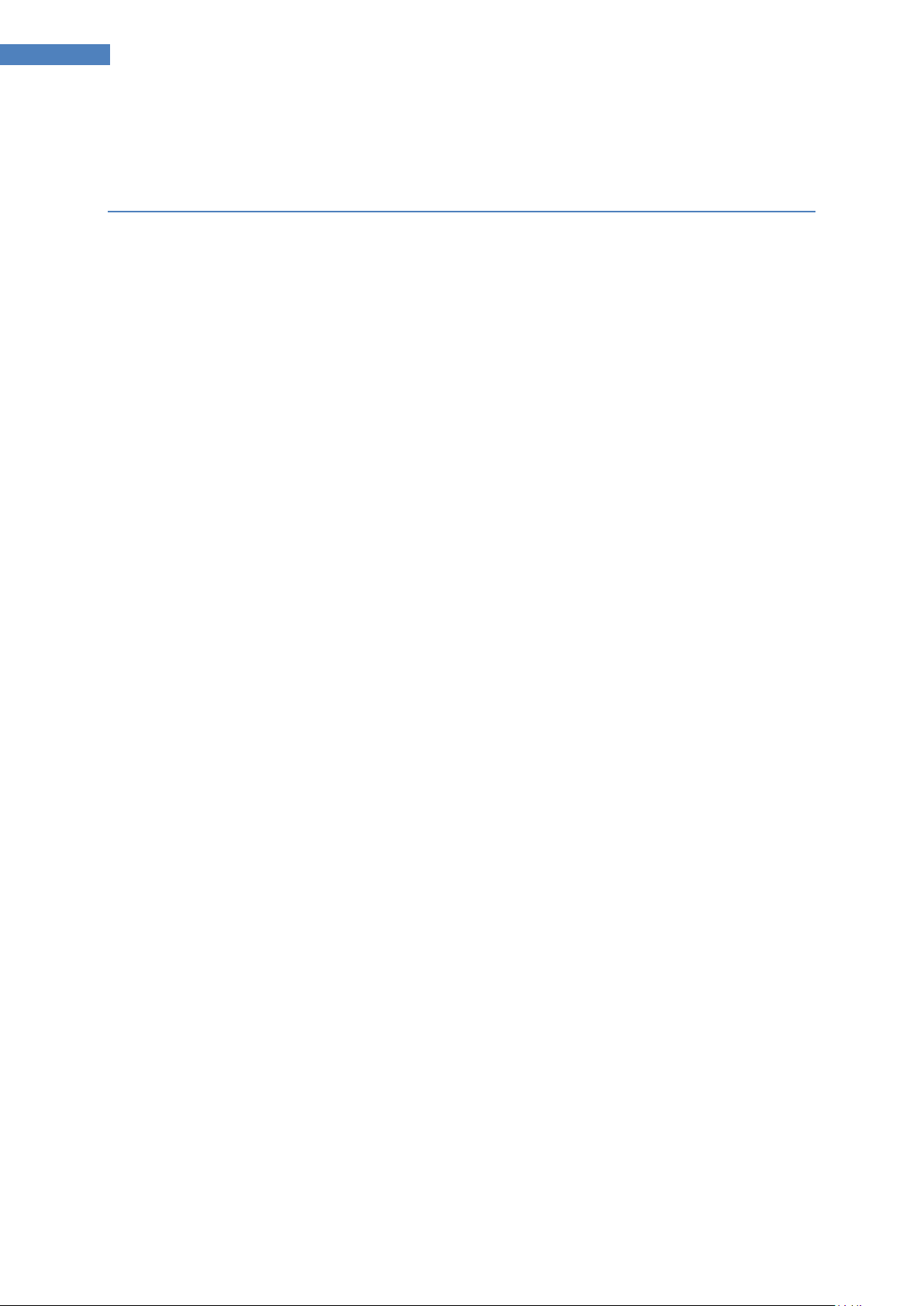
1
Chiligreen MR3 Firmware Update - English
Manual for Firmware Update of the
MR3
Page 2
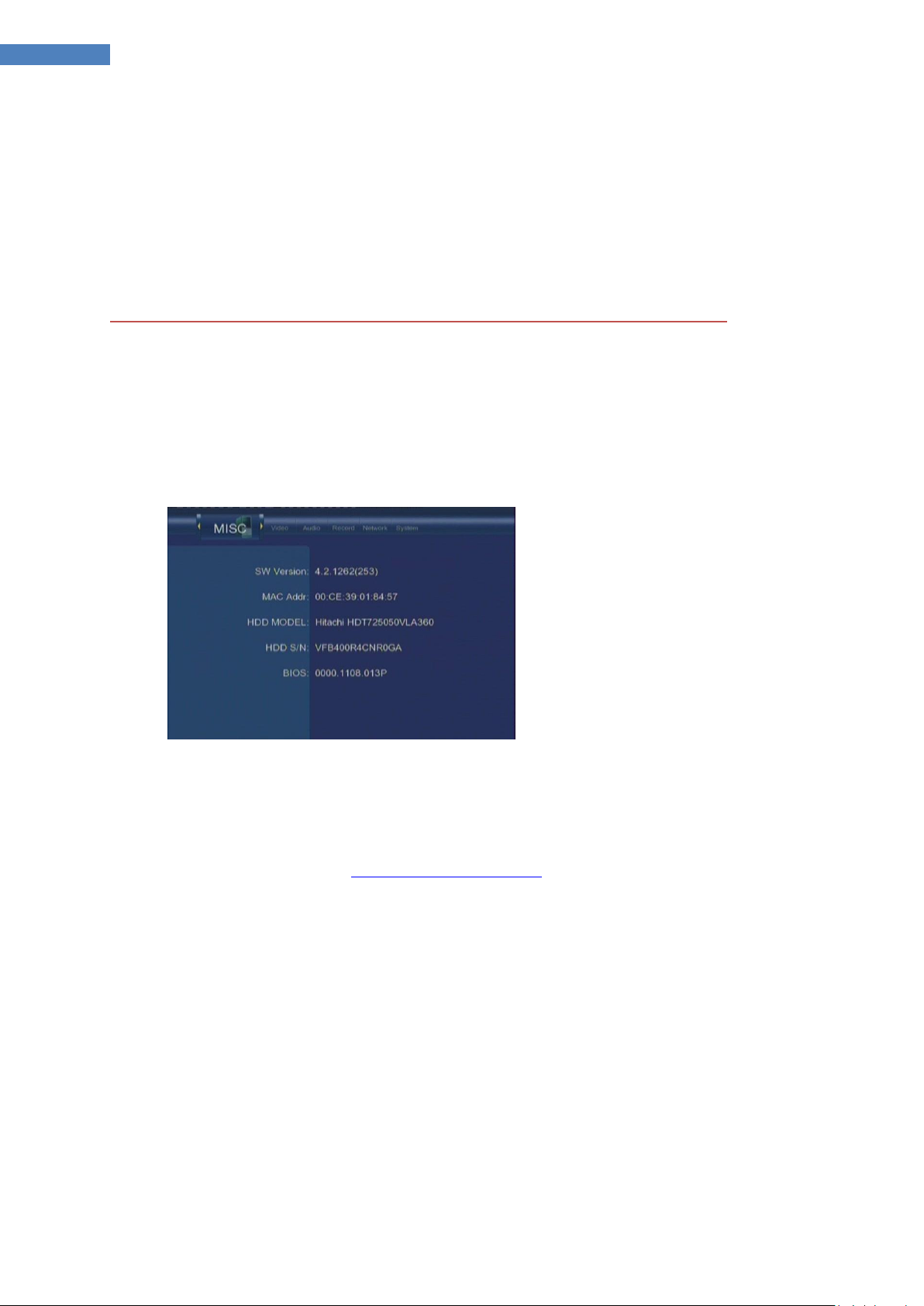
2
Chiligreen MR3 Firmware Update - English
Information
The Firmware is the Main-software of your hardware Device, if you have an error during the
Firmware Update, it is possible that the Hardware does not work even more.
YOU NEED A 1 GB USB STICK (OR HIGHER) IN FAT32 FORMAT TO MAKE THE FI RMWARE UPDATE.
Checking the current Software
Connect the MR3 with your TV-System
Press the Setup-Button on the remote control
Select “System” in the Main Menue, or press the “Setup-Button” on your remote-control.
Compare your current software Version, with the software Version you become with the
Firmware Upgrade.
Downloading the actual Firmware
Visit our Homepage under http://www.chiligreen.com
Move your mouse over the “Service-Button” in the top-bar, than a drop-down-menue
should open. Select “Treiberdownload” on the drop-down-menue.
Select the Point “Externe Festplatten & Multimedia-Produkte”.
Select the Point “Externe Media-Player / Recorder”.
Select the Folder for the MR3.
Select the Folder Firmware-Updates
Now you will find the different Firmware Updates as a RAR-Archiv. Klick on it to start the
download. You need a Programm to unpack the Files. This Programm is Freeware and can
downloaded for free. Some of this Programms are: WinRar, WinZip or 7Zip… usw.
Depack the Files .
Creating the USB Stick
Connect your USB-Stick with your PC.
Page 3

3
Chiligreen MR3 Firmware Update - English
Change in the directory where you have depacked the Files.
In this Directory there should be this Files and a CRC.txt File.
Copy the Files and the CRC.txt to the root Directory of your USB Stick.
Updating the Firmware
Disconnect the MR3 from the Power Supply Unit
Connect the MR3 over AV-Out with a TV-System and chose the right Channel on the
TV-System
Connect your USB-Stick on the USB-Host USB on the side of the MR3
(these you will find on the right Side of the MR3)
Press and hold the Standby Button on the front Side of the MR3.
(the Standby Button)
Connect your MR3 with the Power-Supply-Unit. (Hold on the Standby Button)
Wait for 3 seconds, than release the Standby Button.
Wait for 30 Sekonds, in this Time the Firmware Update has to start. While he is installing the new
Firmware the 3 Leds at the front of the MR3 will flash. When you have connected the MR3 over the
AV-Out with your TV-System you should see this screen.
Please wait till the installation is completed. The installation is completed the LEDs stops flashing and
the screen shows : “Sucessfully updated”.
Press the Standby-Button to restart the MR3
Problems during the Firmware Installation
(this screen is showing while he updates the firmware).
Page 4

4
Chiligreen MR3 Firmware Update - English
I can not see any picture on the TV-System while updating the Firmware
Please check if the MR3 is connected via AV-OUT on the TV-System, and if the TV-System is
configuried on the correctly channel. If the LEDs on the front side of the MR3 are flashing, do not
disconnected or power off the MR3.
The firmwareupdate now runs for 15 minutes and more.
Disconnect the MR3 from the Power Supply Unit. Open the case on the bottom side, and
disconnected the hard disk drive. Start the Firmware Update again. After firmware Update please
install the hard disk drive into the case.
