Page 1
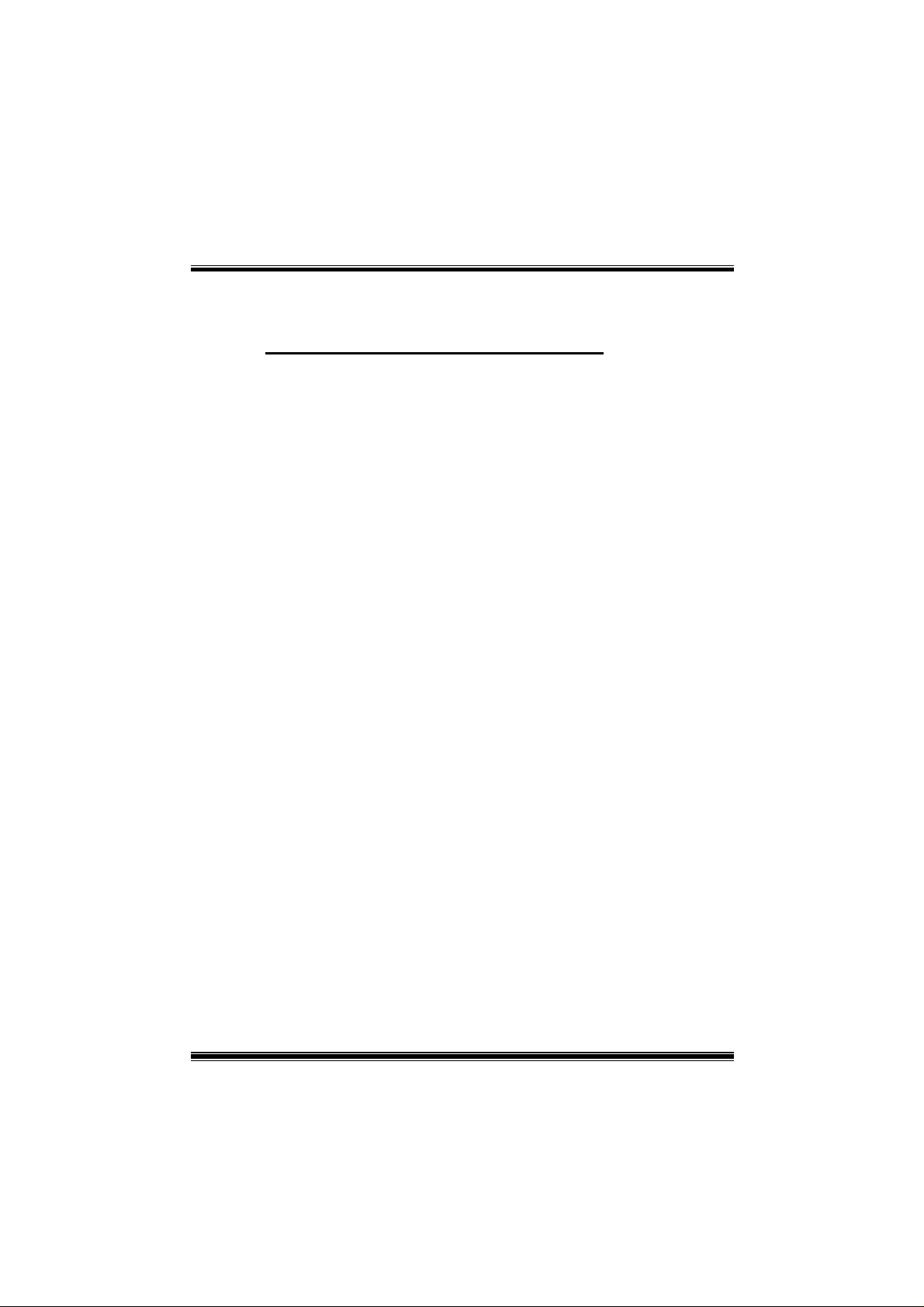
M
7
V
I
T
G
r
a
n
d
M
M
7
7
V
V
I
T
G
r
I
T
G
r
a
a
n
n
d
d
FCC Information and Copyright
This equipment has been tested and found to comply with the limits of a
Class B digital device, pursuant to Part 15 of the FCC Rules. These limits
are designed to provide reasonable protection against harmful
interference in a resi denti al i nst all ati on. Thi s equi pment generat es, uses
and can radiate radi o fr equency energ y and, i f not inst all ed and used i n
accordance with the instructions, may cause harmful interference to radio
communications. There is no guarantee that interference will not occur in
a partic ular in st alla tion.
The vendor makes no representations or warranties with respect to the
contents here of and specially disclaims any implied
merchantability or fitness for any p urpose. Further the vendor res erves
the right to revise this publication and to make changes to the contents
here of without obligation to notify any party beforehand.
Duplication of this publication, in part or in whole, is not allowed without
first obtaining the vendor’s approval in writing.
The content of this user’s man ual is subje ct to be changed without not ice
and we will not be responsible for any mistakes found in this user’s
manual. All the brand and product names are trademarks of their
respective companies.
warranties of
i
Page 2
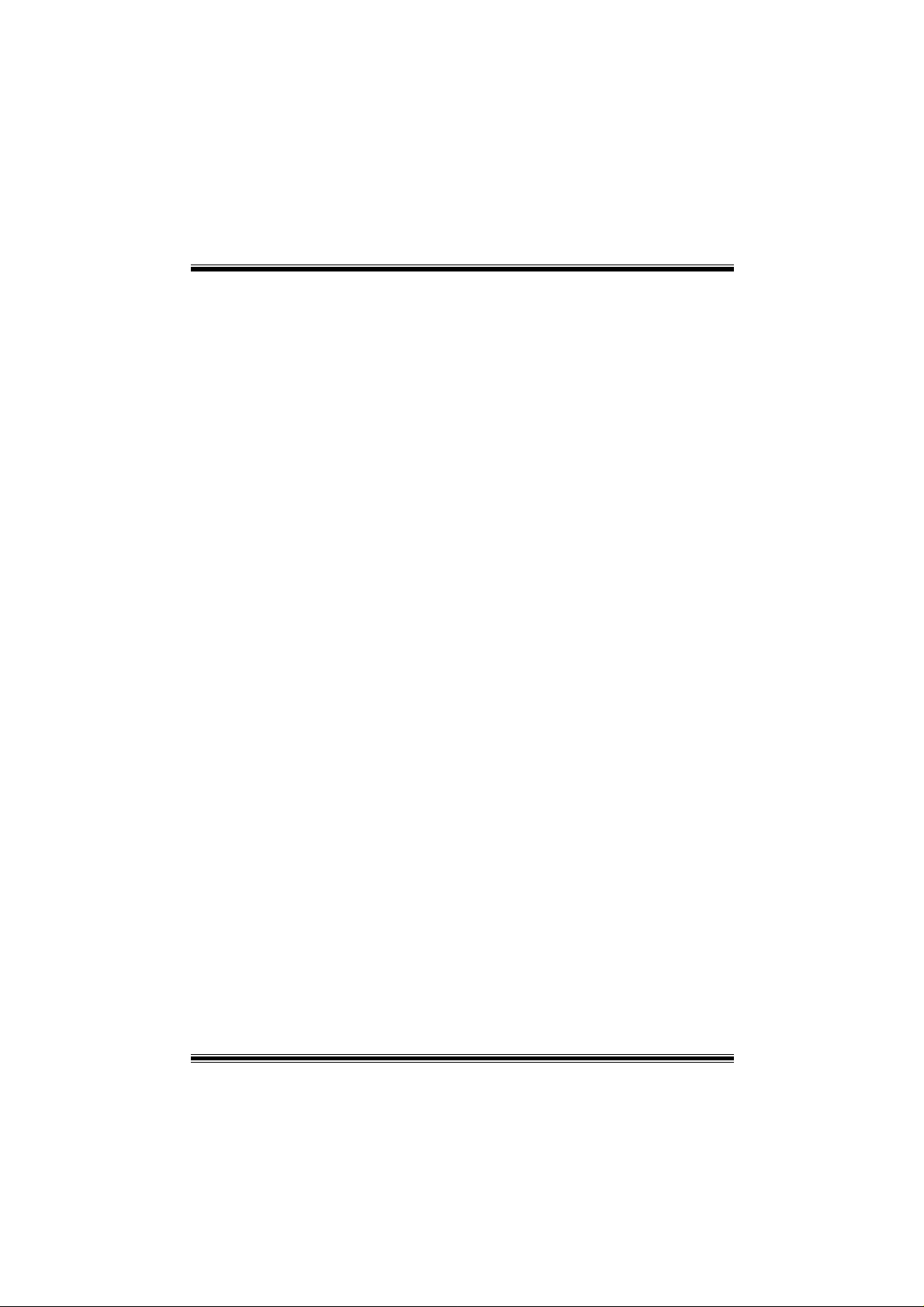
C
o
n
t
e
n
t
C
C
o
o
n
t
e
n
t
n
t
e
n
t
LAYOUT OF M7VIT GRAND ... .................................... ... ....................... 1
COMPONENT INDEX.................. ... .................. ... ...................................2
ENGLISH...................................................................................................3
M7VIT Grand Features........... .. .. .............. .. .............. .. .............. .. .. .............. .. .............. 3
Package contents......................................................................................................4
How to setup Jumper ................................................................................................ 5
CPU Installation ......................................................................................................... 5
DIMM Modules: DIMM1, DIMM2 ................................................................................ 6
Installing DIMM Module.............................................................................................7
Jumpers, Headers, Con ne ctors & Slots................. .. .............. .. .............. .. .. .............. 7
DEUTSCH................................................................................................14
Spezifikationen von M7VIT Grand.......................................................................... 14
Verpackungsinhalt................................................................................................... 15
Einstellung de r Jumper............. ... ............. ... ............. .. .............. .. .............. .. ... ......... 16
Installation der CPU................................................................................................. 16
DIMM-Modulen: DIMM1 , DIMM 2.............. .. ... ............. .. .............. .. .............. .. ... ......... 17
Installation von DDR-Module..................................................... ..................... .. ......18
Jumpers, Headers, Anschlüsse & Steckplätze............................ ..........................18
FRANÇAIS...............................................................................................25
Caractéristiques principales de la M7VIT .............................................................. 25
Contenu du carto n...... ............. .. .............. .. .............. .. .............. .. .............. .. .............. 2 6
WARPSPEEDER.....................................................................................27
Introduction.............................................................................................................. 27
System Requirement............. .. .............. .. .. .............. .. .............. .. .. .............. .. ... ......... 27
Installation................................................................................................................ 28
Usage........................................................................................................................ 29
TM
STUDIOFUN!
Introduction.............................................................................................................. 37
Hardware Requiremen ts................. .. .............. .. .............. .. .............. .. .. .............. .. ..... 37
Installation Procedure ............................................................................................. 37
StudioFun! Install..................................................................................................... 38
StudioFun! Recover................................................................................................. 39
Booting to StudioFun!............................................................................................. 39
Desktop .................................................................................................................... 40
Media control ........................................................................................................... 40
Control Panel ............. ... ............. ... .. .............. .. .............. .. ............. ... .. .............. .. ....... 41
Software Details....................................................................................................... 42
Select Region............. ... ............. ... .. .............. .. .............. .. .. .............. .. .............. .. .. ..... 45
Screensaver ............................................................................................................. 45
......................................................................................37
ii
Page 3
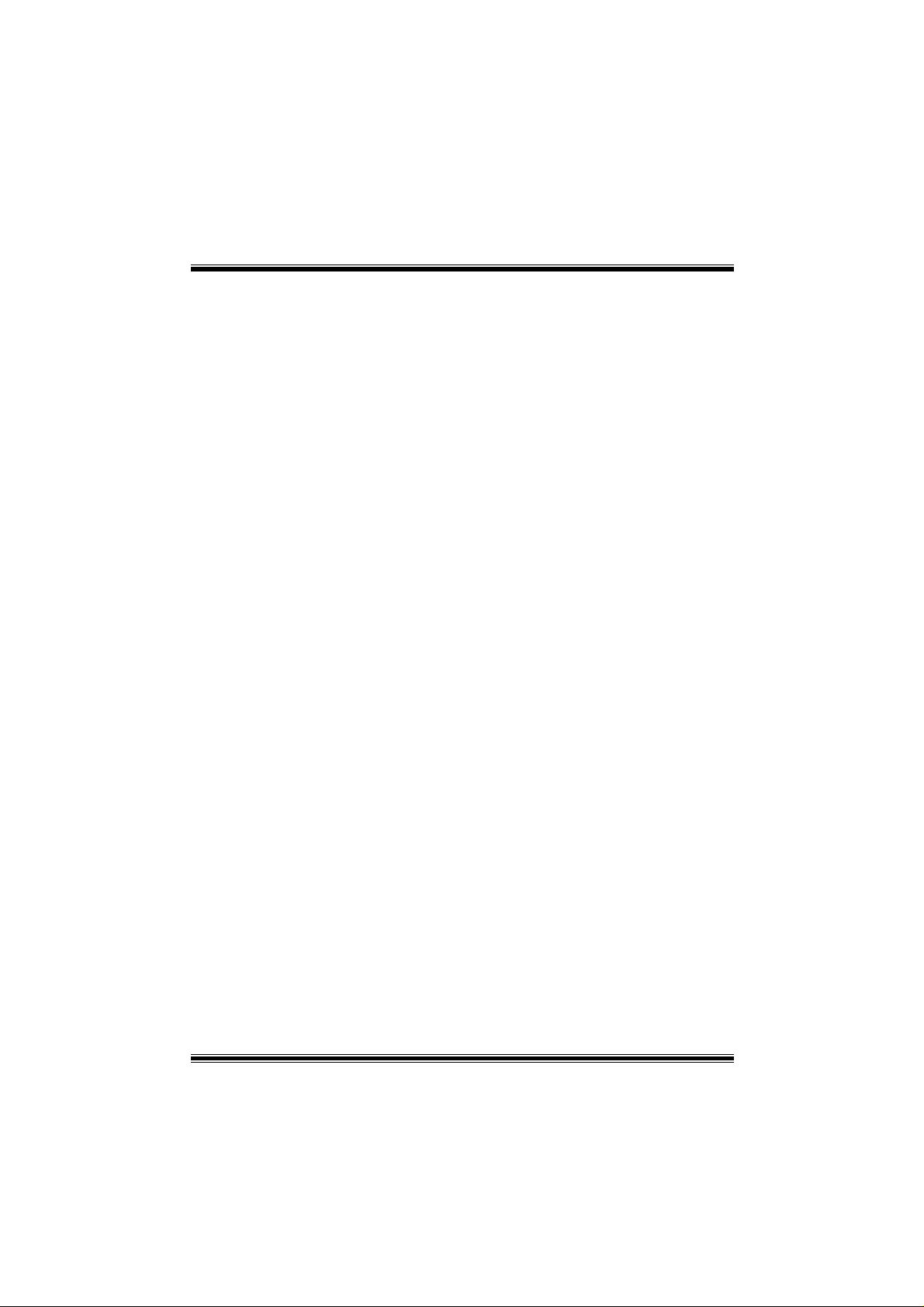
C
o
n
t
e
n
t
C
o
C
o
Display Settings....... ... ............. .. .............. .. ... ............. .. .............. .. ... ............. ... .. ....... 47
File Manager............................................................................................................. 47
n
t
e
n
t
n
t
e
n
t
TROUBLE SHOOTING.........................................................................49
PROBLEMLÖSUNG ..............................................................................50
iii
Page 4

Layout of M7VIT Grand
1
JUSBV1
1
JKBV1
1
JUSBV2
1
1
2
1413
1
JATXPWR1
JAUDIO1
LAN Chip
1
1
Codec
1
Winbond
I/O
※
BIOS
CNR SLOT
NOTE: ●represents the first pin.
CPU
KT600
AGP SLOT
PCI SLOT
PCI SLOT
PCI SLOT
PCI SLOT
PCI SLOT
CNR1
JGAME1
15
PCI1
PCI2
PCI3
PCI4
PCI5
Socket A
JWOL1
1
216
1
JUSB3
129
JUSB4
129
1
JUSBV3
FDD1
664
3
10
10
1
JSFAN1
VT8237
1
IDE1 IDE2
JSATA2
JSATA1
JCMOS1
JPANEL1
BAT1
147
147
23
24
1
12
1
Page 5
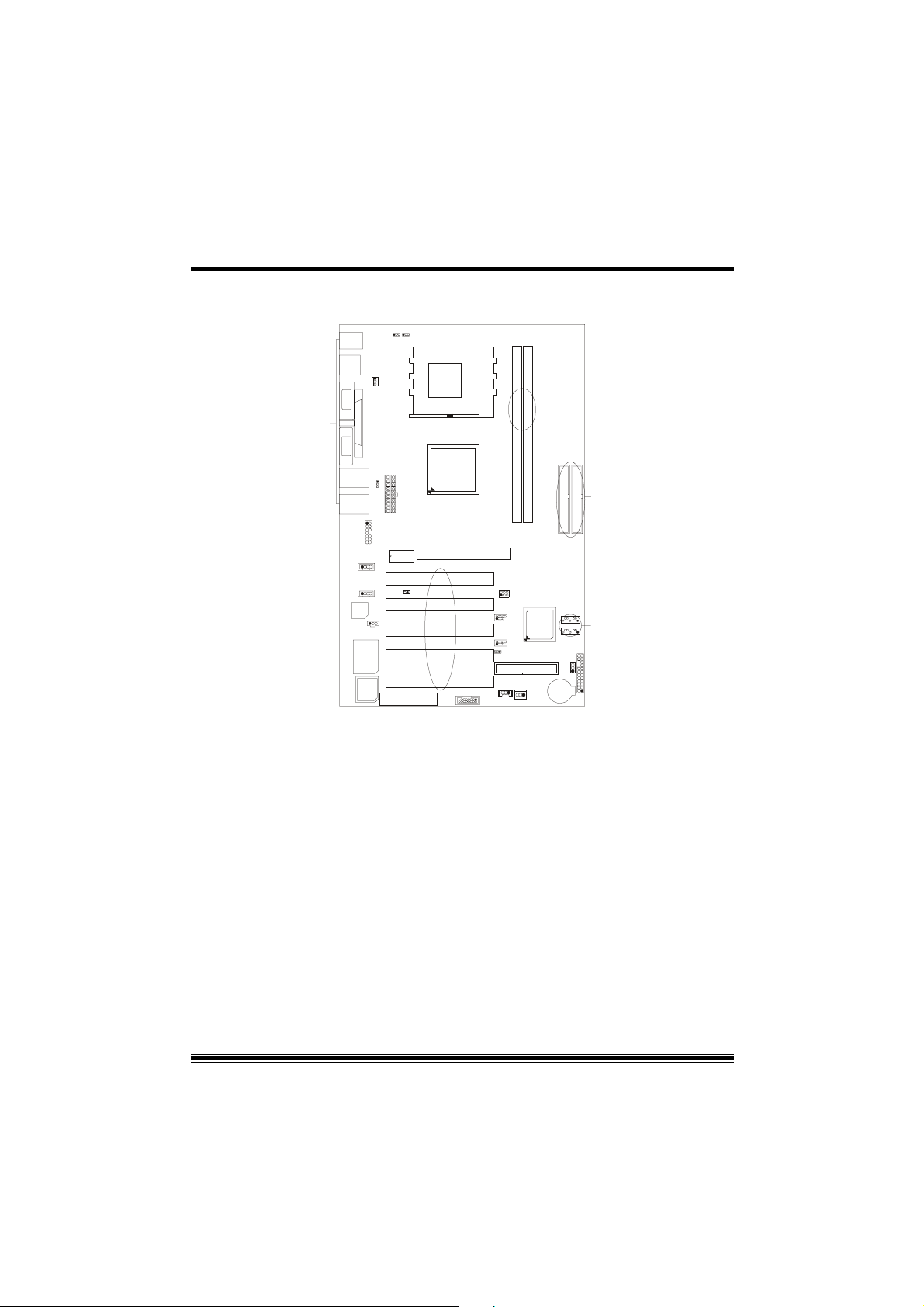
Component Index
AB
D
C
CPU
Socket A
Y
E
F
KT600
G
X
I
Codec
Winbond
I/O
BIOS
LAN Chip
H
K
J
L
M
A. Power Source Selection for Keyboard M. Communication Network Riser Slot
and mouse (JKBV1) (CNR1)
B. Power Source Selection for USB N. Game Header (JGAME1)
(JUSBV1) O. Floppy Disk Connector (FDD1)
C. CPU Fan Connector (JCFAN1) P. Wake On LAN Header (JWOL1)
D. Back Panel Connector Q. System FAN Header (JSFAN1)
E. Power Source Selection for USB R. Front Panel Connector (JPANEL1)
(JUSBV2) S. Clear CMOS Function (JCMOS1)
F. Front Audio Header (JA UDI O1 ) T. Power Source Se l ection for US B
G. ATX Power Connector (JATXPWR1) (JUSBV3)
H. CD-ROM Audio-In Header (JCDIN1) U. Front USB Header (JUSB3)
I. PCI BUS Sl ots (PCI1-5) V. Frequency Selection (JCLK1)
J. Case Open Connector (JCI1) W. A ccelerated Graphics Port Slot (AGP1)
K. CD-ROM Audio-In Header (JCDIN2) X. IDE Connectors (IDE1-2)
L. Digital A udio Connector (JSPDIF1) Y. DIMM Modules (DIMM1-2)
Z. Serial ATA Connector (JSATA1-2) A1. Front USB Header (JUSB4)
W
V
U
A1
T
P
N
VT8237
Q
BAT1
SATA1
Z
SATA1
R
O
S
2
Page 6
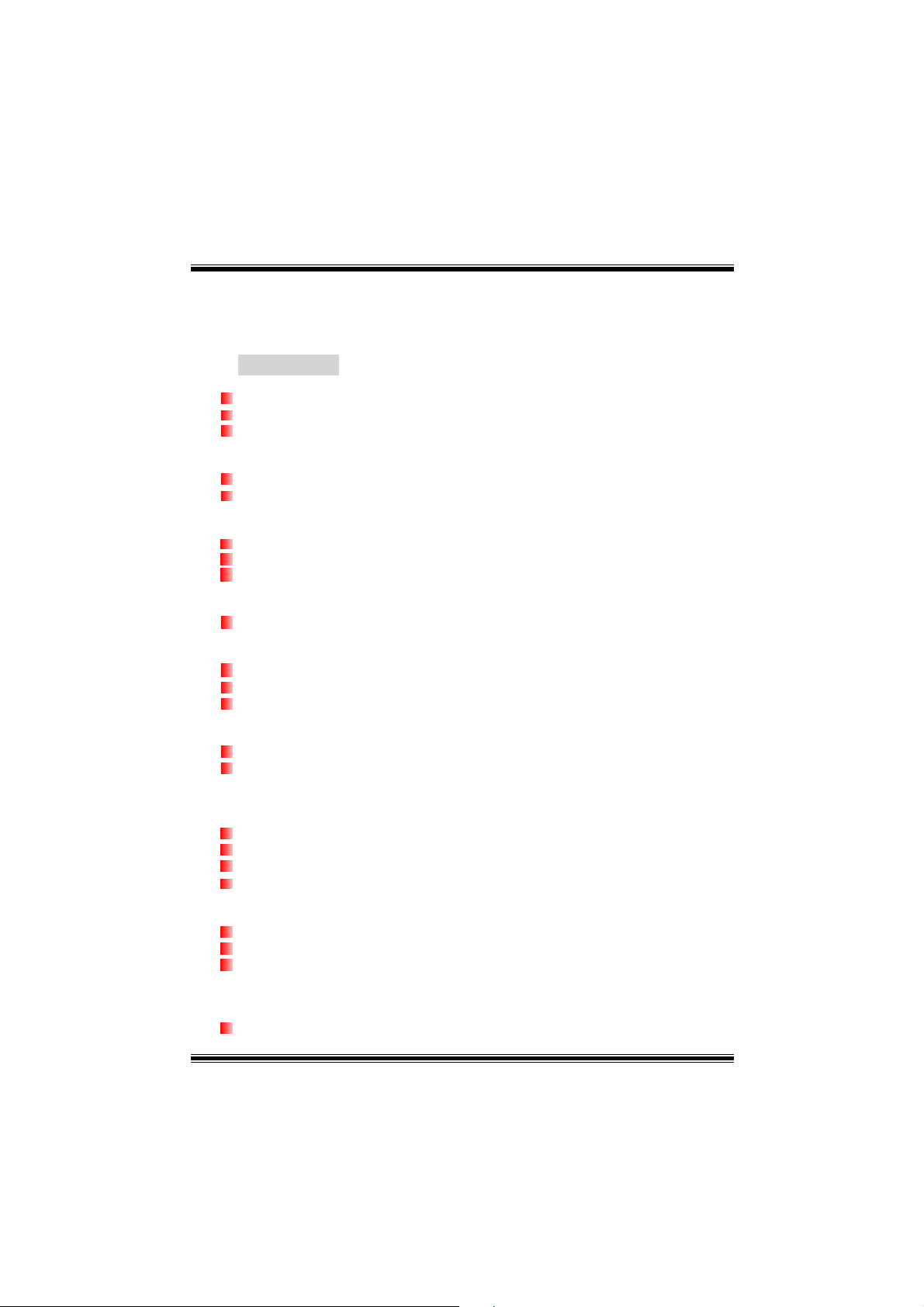
English
M7VIT Grand Features
A. Hardware
CPU
Provides Socket A.
Supports Single Socket A for an AMD Athlon/ Duron Family processor
Front Side Bus at 200/266/333/400 MHz.
Chipset
North Bridge: VIA KT600.
South Bridge: VIA VT8237.
Main Memory
Supports up to 2 DDR devices.
Supports 200/266/333/400 MHz high-speed DDR memory.
Maximum memory size of 2G B.
Super I/O
Chip: Winbond W83697HF.
Slots
Five 32-bit PCI bus master slots.
One AGP 8X slot.
One CNR slot. (only Type B)
On Board IDE
Suppor ts four IDE disk drives.
Supports PIO Mode 4, Bride Mode and Ultra DMA 33/66/100/133 Bus Master
Mode.
LAN
Chip: VIA VT6103
Dual Speed- 100/ 10Mbps.
Half/ Full Duplex.
Auto Negotiation: 10/ 100.
On Board AC’97 Sound Codec
Chip: CMI9739A.
Compliant with AC’97 specification.
Supports 6 channels.
On Board Peripherals
a. Rear side
2 serial ports.
3
Page 7
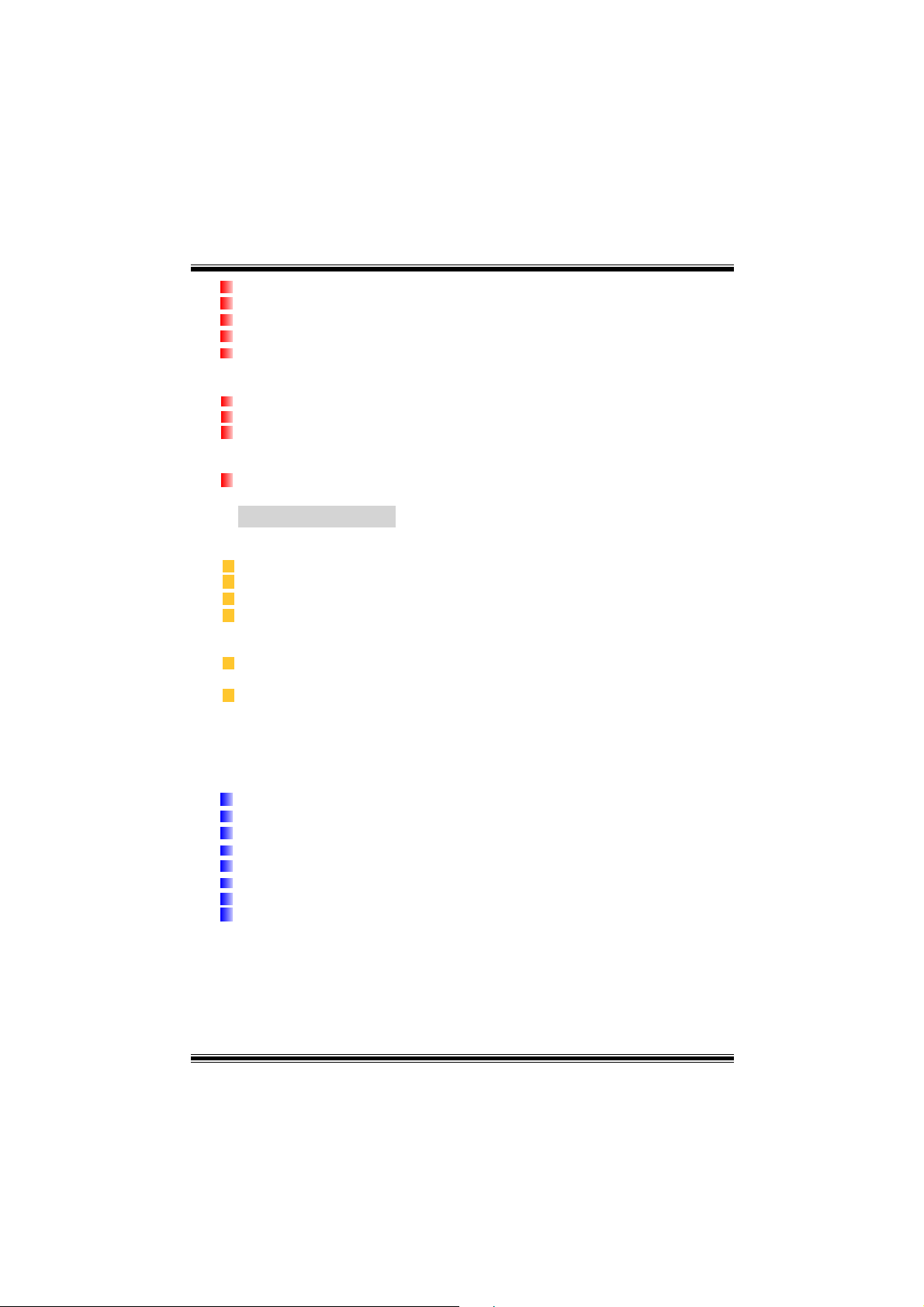
1 parallel port. (SPP/EPP/ECP mode)
Audio ports in vertical position.
1 LAN jack.
PS/2 mouse and PS/2 keyboard.
4 USB2.0 ports.
b. Front Side
1 floppy port supports 2 FDDs with 360K, 720K, 1.2M, 1.44M and 2.88Mbytes.
4 USB2.0 ports.
1 front audio header.
Dimensions
ATX Form Factor: 24.5cm X 30.5cm (W X L)
B. BIOS & Software
BIOS
Award legal Bios.
APM1.2.
ACPI.
USB Function.
Software
Supports Warpspeeder
(optional).
Offers the highest p erformance for Windows 98 SE, Windows 2000, Windows Me,
Windows XP, SCO UNIX etc.
TM
, 9th TouchTM, FLASHER™, CPU Savior and StudioFun!
TM
Package contents
HDD Cable X1
FDD Cab l e X1
User’s Manual X1
USB Cable X1 (optional)
Rear I/O Panel for ATX Case X 1
Fully Setup Driver CD X 1
StudioFun! Application CD X 1 (optional)
S/PDIF Cable X 1(optional)
4
Page 8
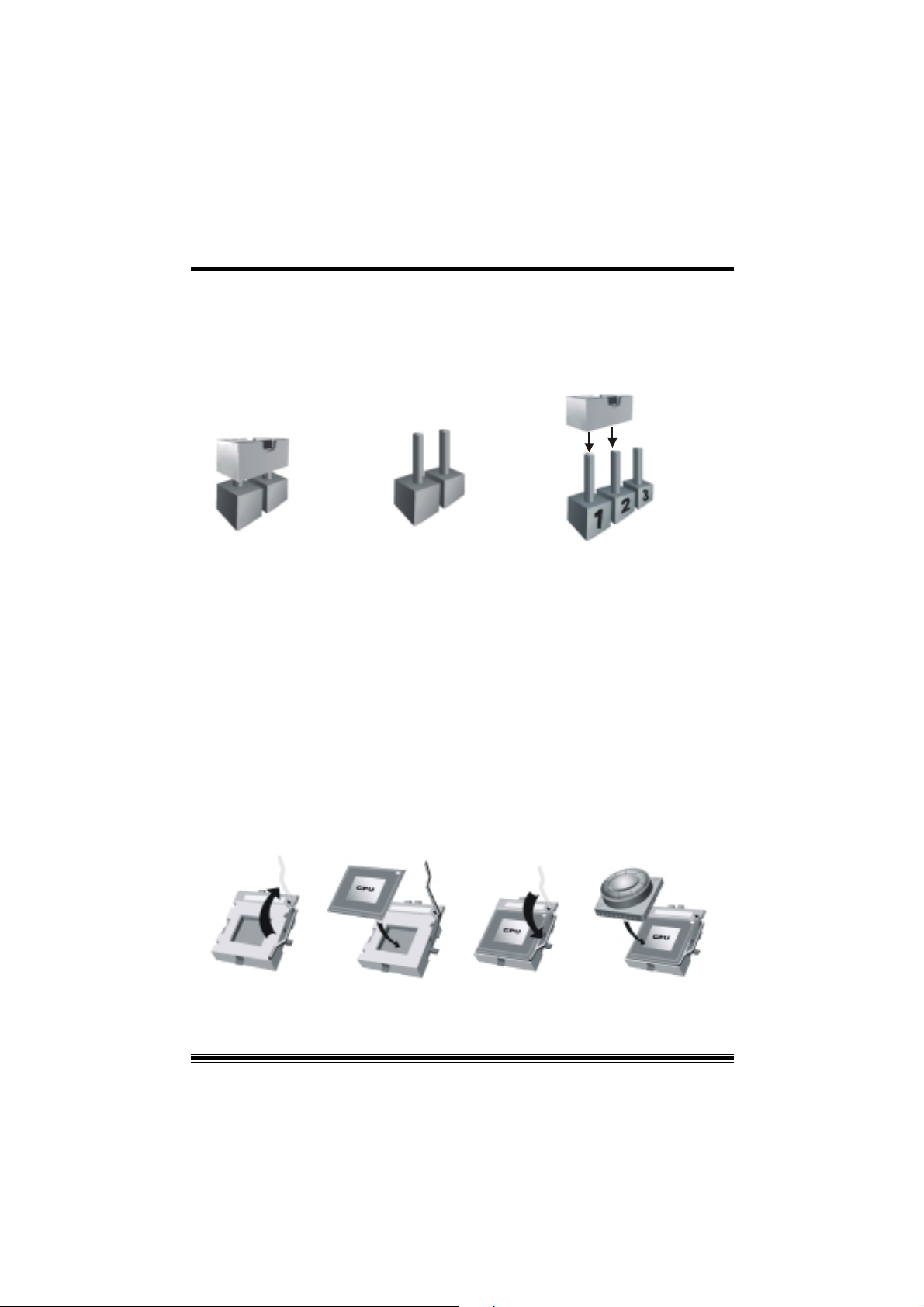
How to setup Jumper
The illustrati on shows how j umper s are set up. When the Jum per cap is place d on pin s, the
jumper is “close”. If no jumper cap is placed on the pins, the jumper is ”open”. The
illustration shows a 3-pin jumper whose pin 1and 2 are “close” when jumper cap is placed
on these 2 pins.
Jumper close Jumper open Pin1-2 close
CPU Inst a l l ation
Step1:
Step2:
Step3: Hold the CPU down firmly, and then close the lever.
Step4: Put the CPU fan on the CPU and buckle it. Connect the CPU fan power cable to
Pull the lever sideways away from the socket and then raise the lever up to a
90-degree angle.
Look for the white dot/cut edge. The white dot/cut edge should point towards the
lever pivot. The CPU will fit only in the correct orientation.
the JCFAN1. This completes the installation.
Step1 Step2 Step3 Step4
5
Page 9
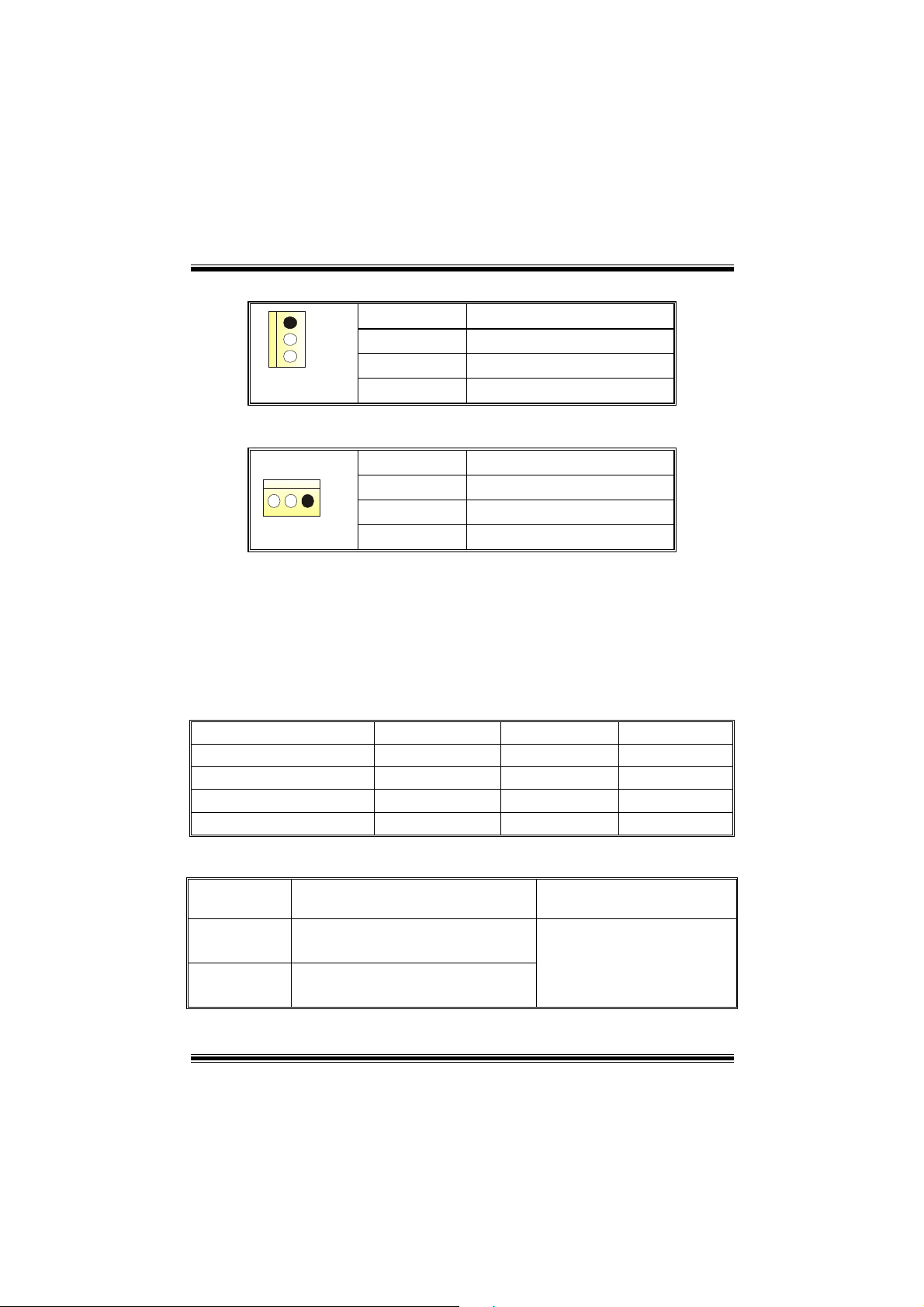
CPU Fan Header: JCFAN1
1
Pin No. Assignment
1
2
3
FAN RPM rate Sense
Ground
+12V
System Fan Head e r: JS F A N1
13
Pin No. Assignment
1
2
3
FAN RPM rate Sense
Ground
+12V
DIMM Modules: DIMM1, DIMM2
DRAM Access Time: 2.5V Unbuffered/ Registered DDR PC1600/ 2100/ 2700/ 3200
Type required.
DRAM Type: 64MB/ 128MB/ 256MB/ 512MB/ 1GB DIMM Module (184 pin)
※
※ CPU FSB/ Memory Speed Support Matrix
※※
CPU FSB/ Memory Speed DDR 266 DDR 333 DDR 400
200 MHz YES NO NO
266 MHz
333 MHz YES YES YES
400 MHz YES YES YES
Total Memory Size with Unbuffered DIMMs
YES YES YES
DIMM Socket
Location
DIMM1 64MB/128MB/256MB/512MB/1GB
DIMM2 64MB/128MB/256MB/512MB/1GB
DIMM Module Total Memory Size (MB )
*1
*1
***Only for re f e rence* **
6
Max is
2 GB
Page 10
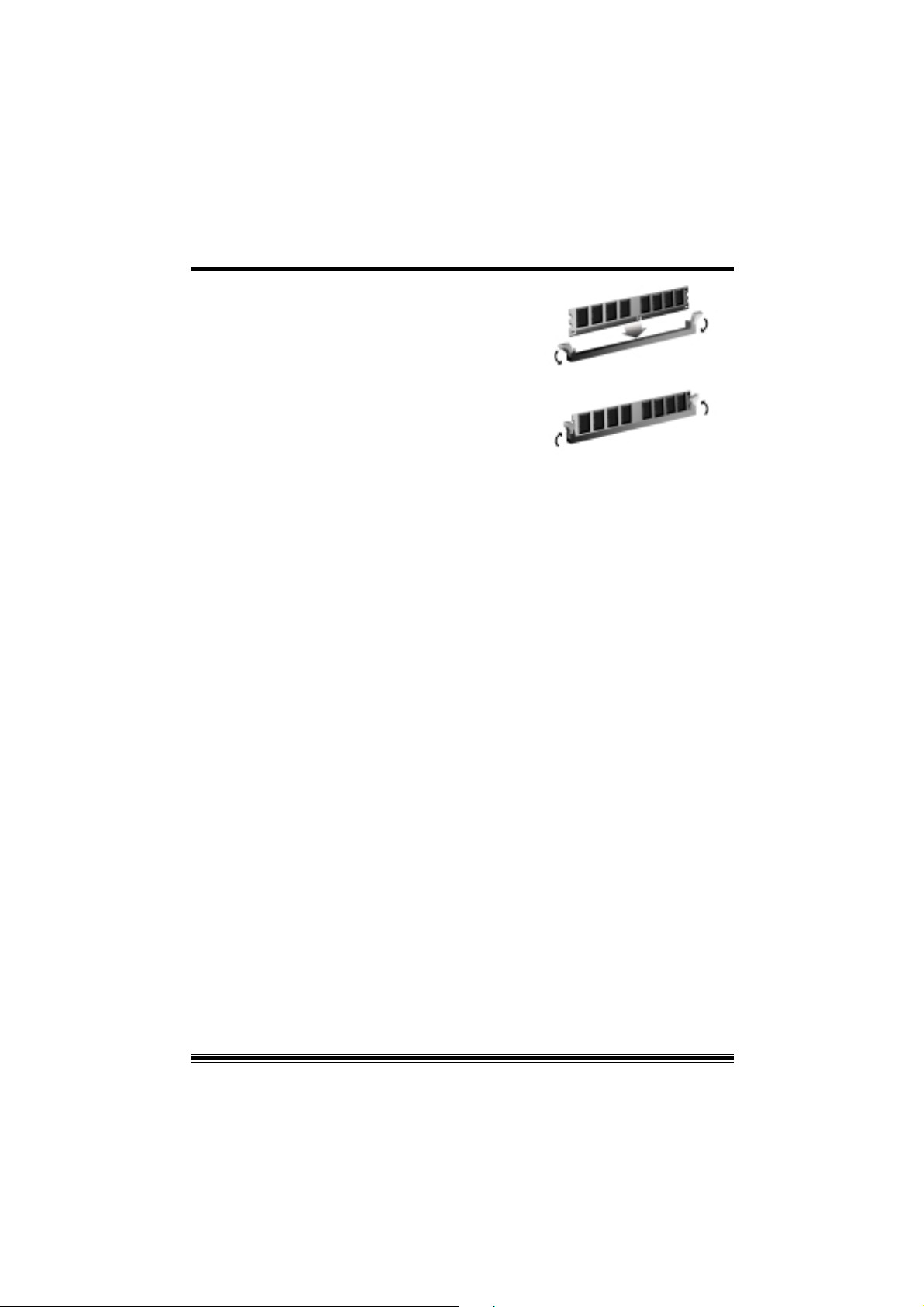
Installing DIMM Module
1. Unlock a DIMM slot by pr es sin g th e retaining
clips outward. Align a DIMM on the slot such
that the notch on the DIMM matches the
break on the slot.
2. Insert the DIMM firmly and vertically into the
slot until the retaining chip snap back in
place and the Dimm is properly seated.
Jumpers, Headers, Connectors & Slots
Floppy Disk Connector: FDD1
The motherboard provides a standard floppy disk connector that supports 360K,
720K, 1.2M, 1.44M and 2.88M floppy disk types. This connector supports the
provided floppy drive ribbon cables.
Hard Disk Connectors: IDE1/ IDE2
The motherboard has a 32-bit Enhanced PCI IDE Controller that provides PIO
Mode 0~4, Bus Master, and Ultra DMA 33/ 66/ 100/ 133 functionality. It has two
HDD connectors IDE1 (primary) and IDE2 (secondary).
The IDE connectors can connect a master and a slave drive, so you can connect
up to four hard disk drives. The first hard drive should always be connected to
IDE1.
Peripheral Component Interconnect Slots: PCI 1-5
This motherboard is equipped with 5 standard PCI slots. PCI stands for Peripheral
Component Interconnect, and it is a bus standard for expansion cards. This PCI
slot is designated as 32 bits.
Accelerated Graphics Port Slot: AGP1
Your monitor will attach directly to that video card. This motherboard supports
video cards for PCI slots, but it is also equipped with an Accelerated Graphics Port
(AGP). An AGP card will take advantage of AGP technology for improved video
efficiency and performance, especially with 3D graphics.
Communication Network Riser Slot: CNR1
The CNR specification is an open Industry Standard Architecture, and it defines a
hardware scalable riser card interface, which supports audio, network and modem
only.
7
Page 11
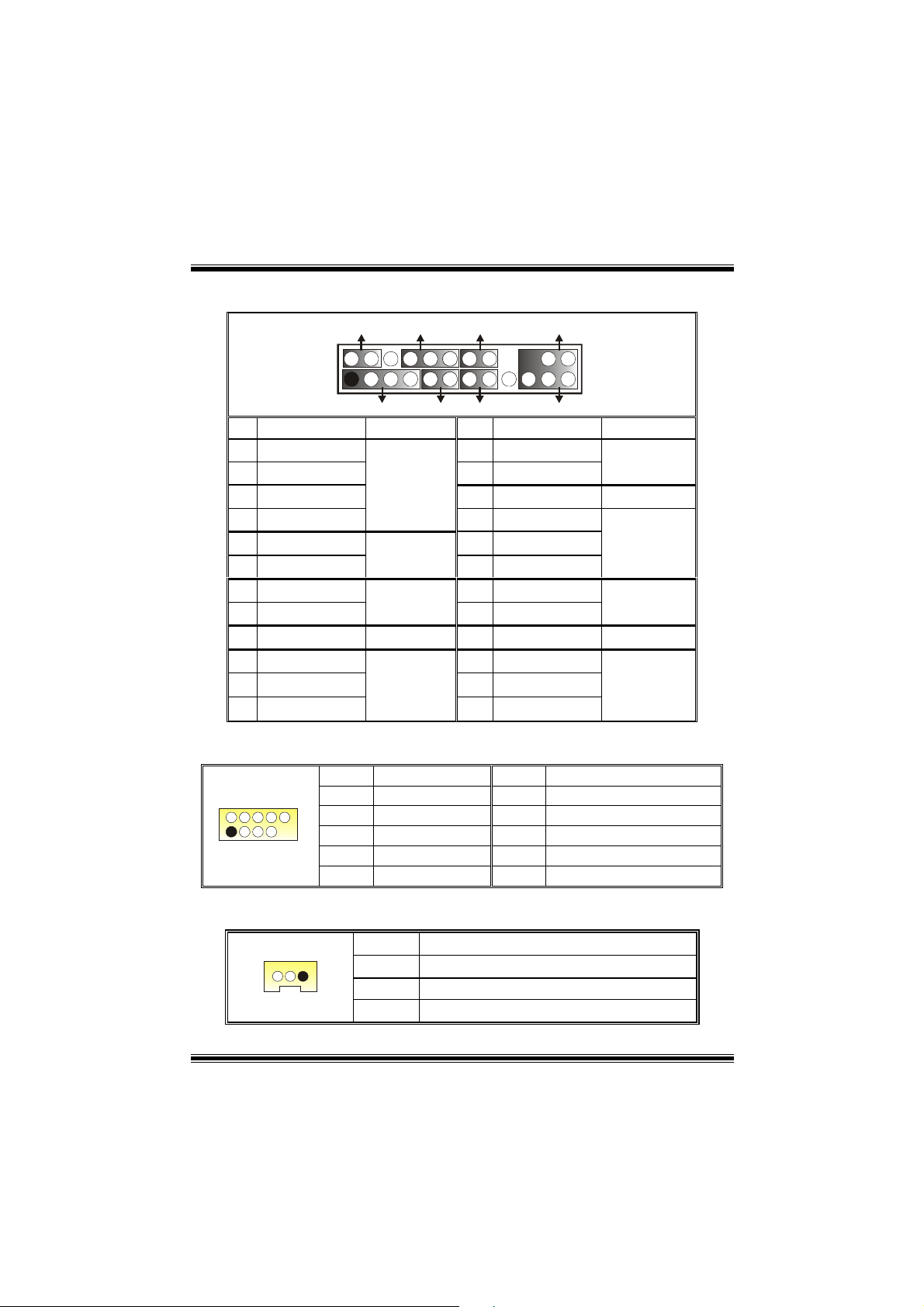
Front Panel C onnector: JPA NEL1
SLP
2
1
Pin Assignment Function Pin Assignment Function
1
3
5
7
9
11
13
15
17
19
21
23
+5V
NA
NA
Speaker
HDD LED (+)
HDD LED (-)
Ground
Reset Con trol
NA
NA
+5V
IRTX
PWR_LED
(+) (-)(+)
SPK
Speaker
Connector
Hard Drive
LED
Reset
Button
IrDA
Connector
(+) (-)
HLED
RST
2
Sleep Control
4
6
8
Power LED (+)
10
Power LED (+)
12
Power LED (-)
14
Power But t o n
16
18
20
22
24
IRON/OFF
24
23
IR
Ground
NA NA
Ground
KEY
KEY
Ground
IRRX
Button
POWER
Power-on
Button
Connector
Front USB Header: JUSB3, JUSB4
2
1
Pin Assignment Pin Assignment
10
9
1
3
5
7
9
+5V
USBP6-
USBP6+
Ground
KEY
2
4
6
8
10
+5V
USBP7-
USBP7+
Ground
NA
Wake On LAN Header: JWOL1
13
Pin Assignment
1
2
3
+5V_SB
Ground
Wake up
Sleep
LED
IrDA
8
Page 12
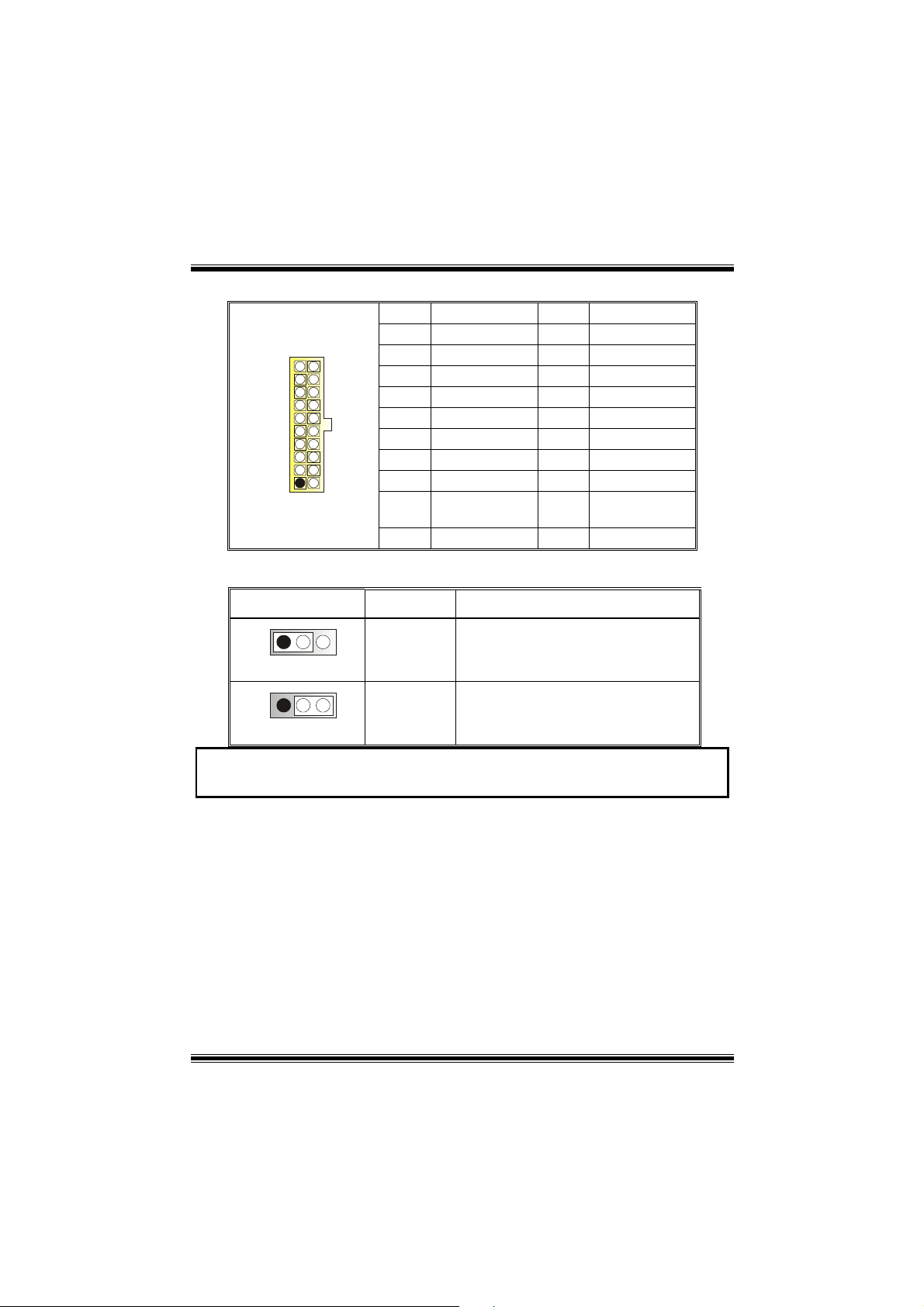
Power Connectors: JATXPWR1
10
1
20
11
PIN Assignment PIN Assignment
1 +3.3V 11 +3.3V
2 +3.3V 12 -12V
3 Ground 13 Ground
4 +5V 14 PS_ON
5 Ground 15 Ground
6 +5V 16 Ground
7 Ground 17 Ground
8 PW_OK 18 -5V
9 Standby Voltage
10 +12V 20 +5V
19 +5V
+5V
Power Source Selection for Keyboard/ Mouse: JKBV1
JKBV1 Assignment Description
1 3
Pin 1-2 close
1 3
Pin 2-3 close
+5V Standby
Voltage
+5V
+5V for keyboard and mouse
PS/2 Mouse and PS/2 Keyboard are
powered with +5V standby voltage
Note: In order to support this function “Power-on the system via keyboard
and mouse, “JKBV1” jumper cap should be placed on pin 2-3.
9
Page 13
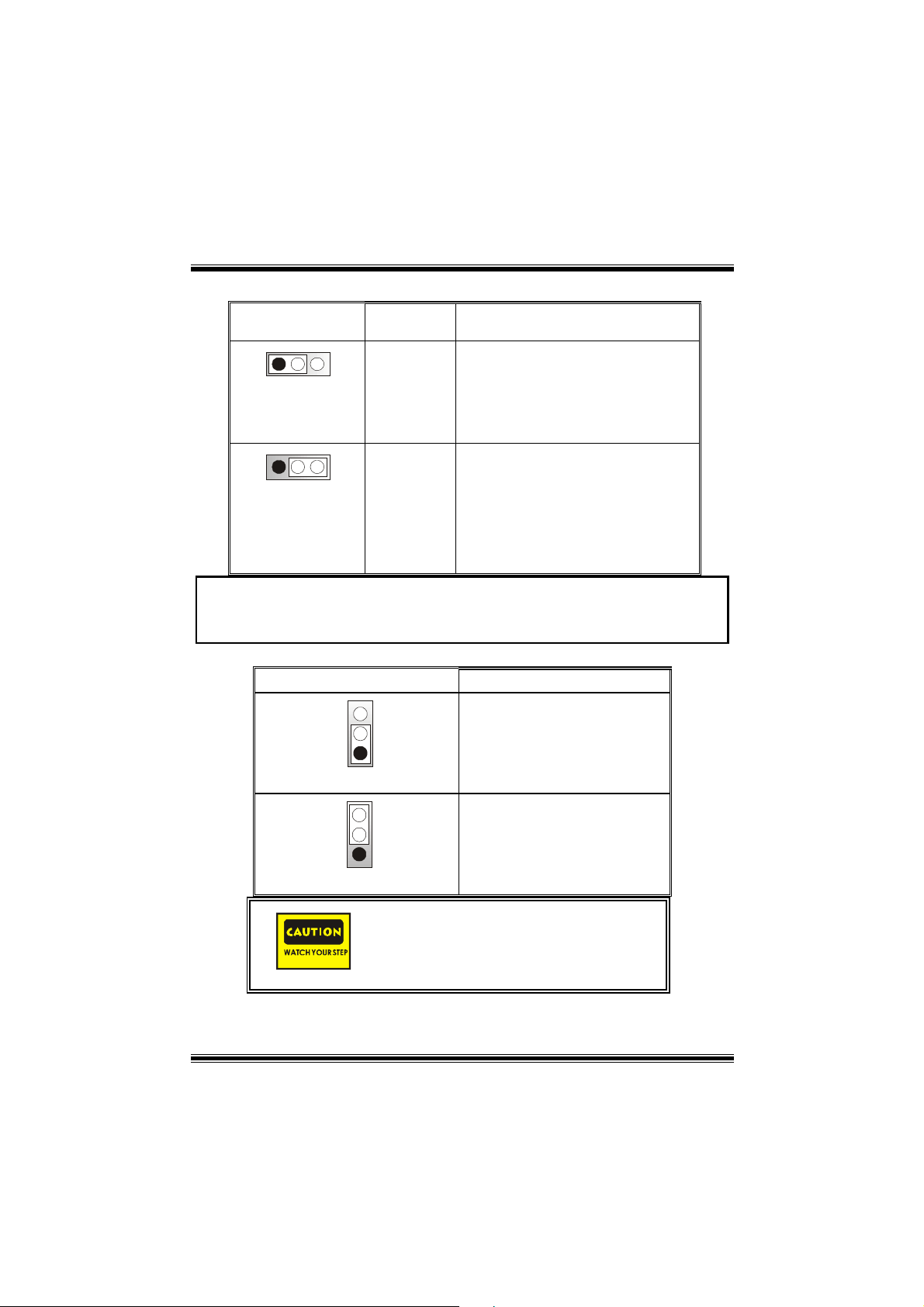
Power Source Selection for USB: JUSBV1/ JUSBV2/ JUSBV3
JUSBV1/JUSBV2/
JUSBV3
Assignment Description
1 3
Pin 1-2 close
1 3
Pin 2-3 close
+5V JUSBV1: 5V for USB at the JUSB1
connector port
JUSBV2: 5V for JUSBLAN1 por t
JUSBV3: 5V for JUSB3/4 ports
+5V Standby
Voltage
JUSBV1: JUSB1 port powered with
standby voltage of 5V
JUSBV2: JUSBLAN1 portpowered with
standby voltage of 5V
JUSBV3: JUSB3/4 ports powered with
standby voltage of 5V
Note: In order to support this function “Power-on the system via USB device”,
“JUSBV1/JUSBV2/JUSBV3” jumper cap should be placed on pin 2-3
respectively.
Clear CMOS Jumper: JCMOS1
JCMOS1 Assignment
3
1
Pin 1-2 Close
3
1
Pin 2-3 Close
Normal Operation (default)
Clear CMOS Data
The following procedure s are for resetting the
BIOS password. It is important to follow these
instructions closely.
※ Clear CMOS Procedures:
1. Remove AC power line.
10
Page 14
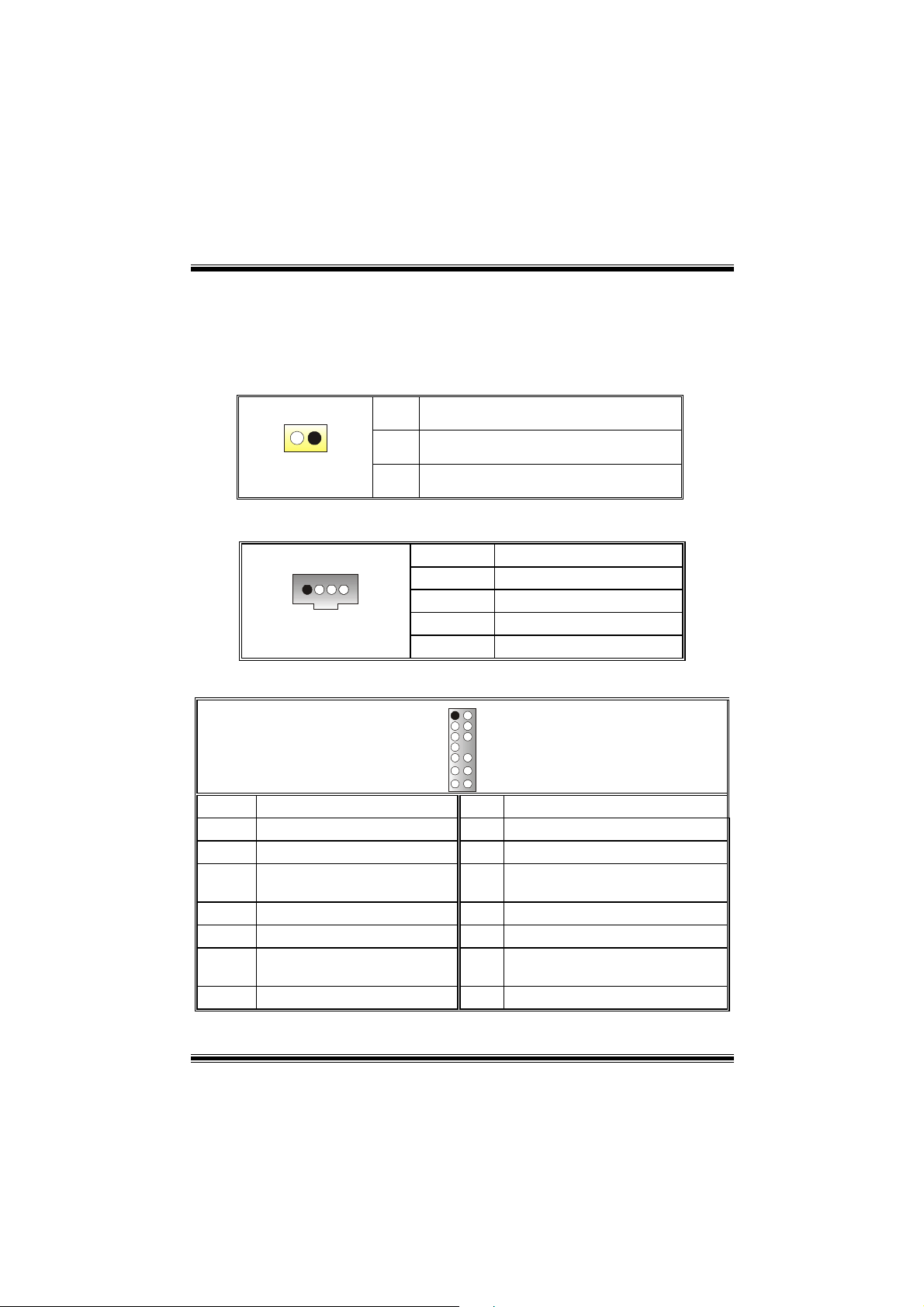
2. Set the jumper to “Pin2-3 Close.”
3. Wait for five seconds.
4. Set the jumper to “Pin 1-2 Close.”
5. Power on the AC.
6. Reset your desired password or clear the CMOS data.
Case Open Connector: JCI1
Pin
1
1
2
Assignment
Case Open Signal
Ground
CD-ROM Audio-In Header: JCDIN1/ JCDIN2
1 4
Front Panel Audio Header: JAUDIO1
Pin Assignment
1
2
3
4
Left Channel Input
Ground
Ground
Right Channel Input
12
13 14
Pin Assignment Pin Assignment
1
3
5
Right Line Out/ Right Speaker
7
9
Left Line Out/ Left Speaker Out
11
13
Left Line In/ Left Rear Speaker
Mic In/ Center
Mic Power/ Bass
Out
Reserved
Right Line In/ Right Rear
Speaker
11
2
4
6
Right Line Out/ Right Speaker Out
8
10
12
14
Left Line Out/ Left Speaker Out
Right Line In/ Right Rear Speaker
Left Line In/ Left Rear Speaker
Ground
Audio Power
Key
Page 15
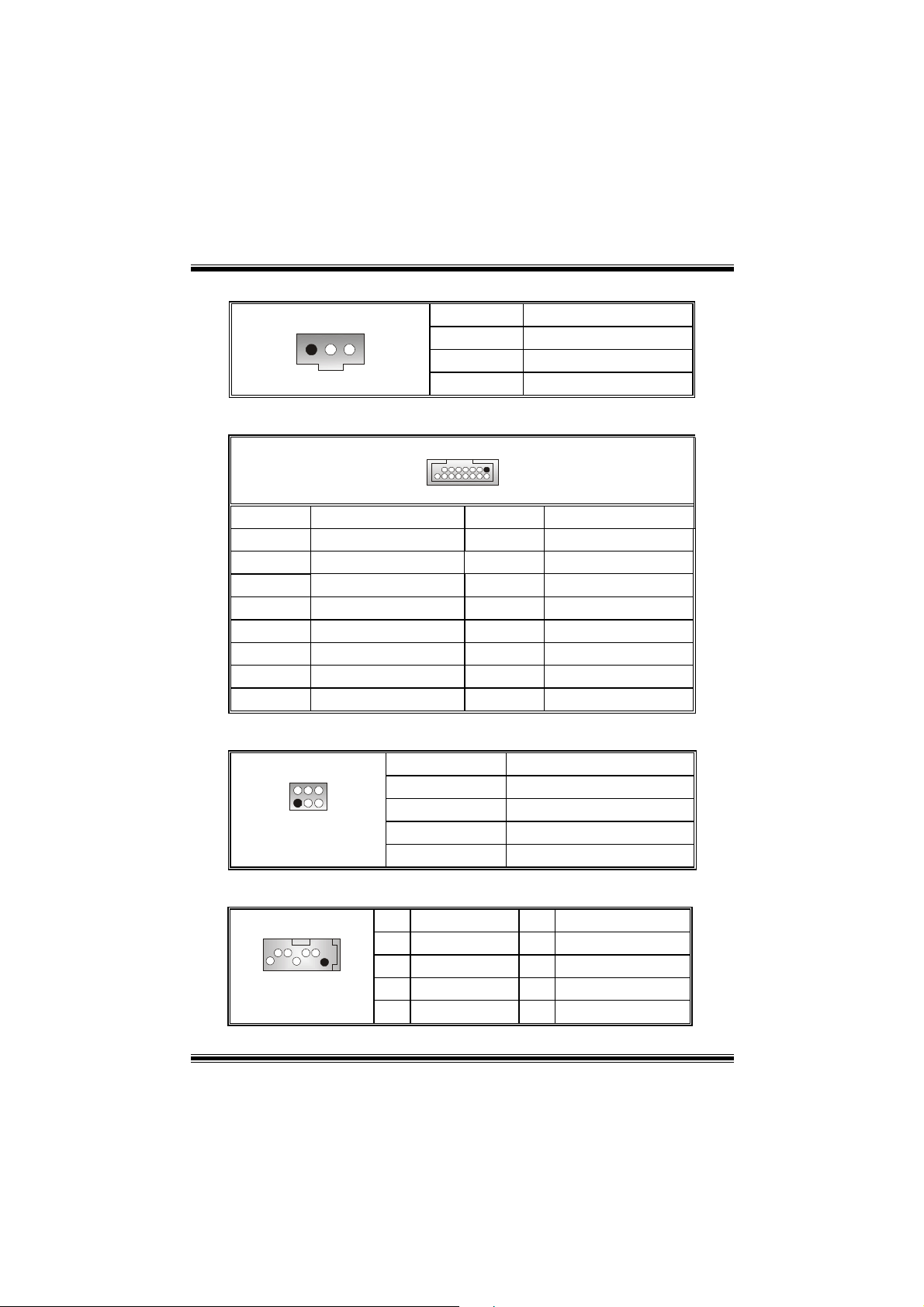
Digital Audio Connector: JSPDIF1
13
Pin Assignment
1
2
3
SPDIF_OUT
Ground
Game Header: JGAME1
15
Pin Assignment Pin Assignment
1
3
5
7
9
11
13
15
Joystick B Coordi nate X
Joystick B Coordi nate Y
+5V
Joystick B Button 1
MIDI Output
Joystick B Button 2
MIDI Input
NA
Frequency Selectio n: JCLK1
46
13
Pin Assignment
1-2, 5-6
2-3, 5-6
2-3, 4-5
1-2, 4-5
1
216
2
4
6
8
10
12
14
16
Joystick A Button 1
Joystick A Coordi nate X
Joystick A Coordi nate Y
Joystick A Button 2
100 MHz
133 MHz (default)
166 MHz
200 MHz
Serial ATA Connector: JSATA1/ JSATA2
147
JSATA1/ JSATA2
Pin Assignment Pin Assignment
1
3
5
7
Ground
TX-
RX-
Ground
2
4
6
+5V
+5V
Ground
Ground
+5V
TX+
Ground
RX+
12
Page 16
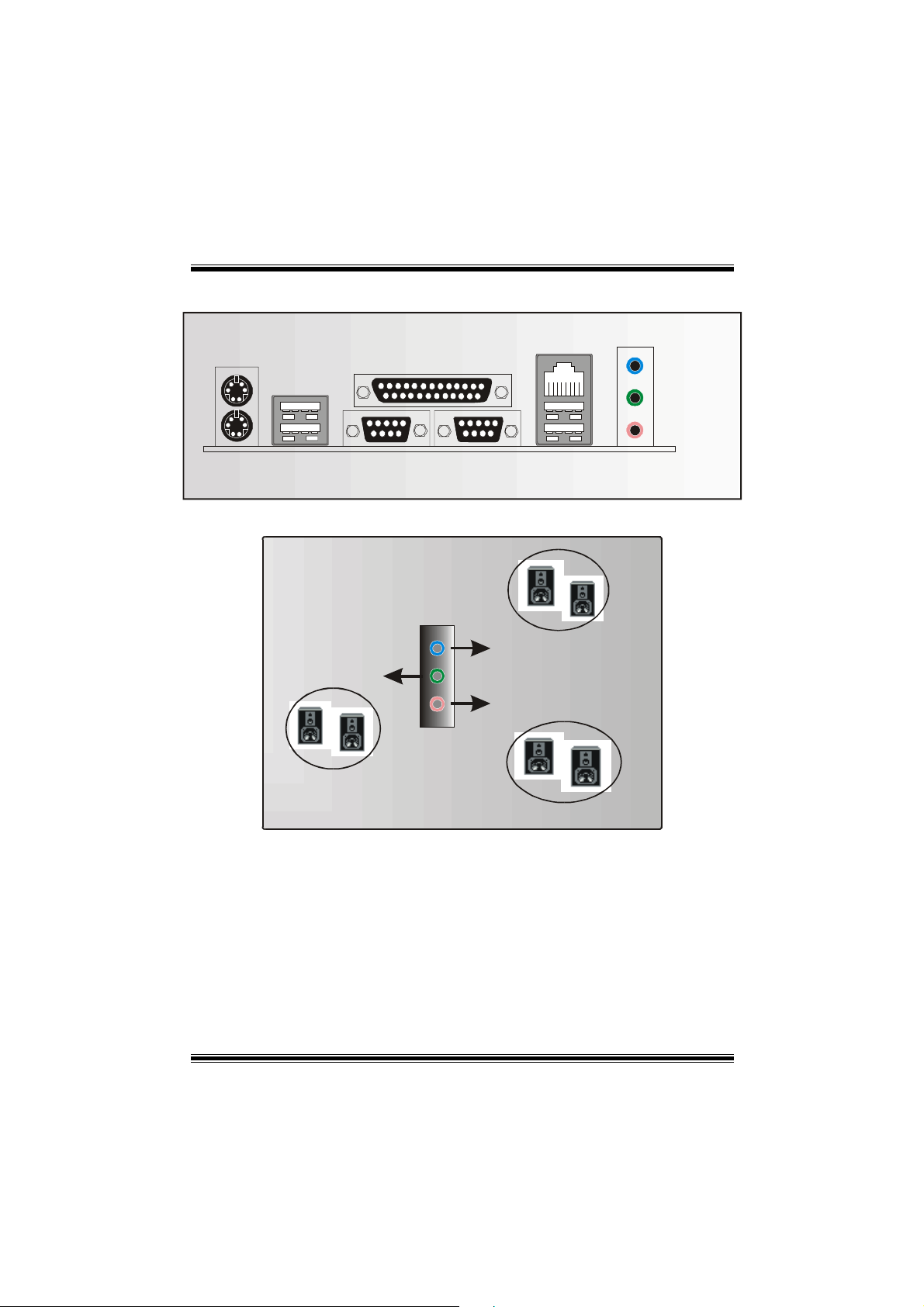
Back Panel Connectors
JKBMS1
PS/2
Mouse
PS/2
Keyboard
JPRNT1
Parallel
JUSB1
USB
COM1
JCOM1
6 Channel Speakers
Speaker Out
JUSBLAN1
COM2
JCOM2
Line In/ Rear Speaker
Mic In/ Center & Bass
Line In
Speaker Out
MIC In
USB
JAUDIO
13
Page 17
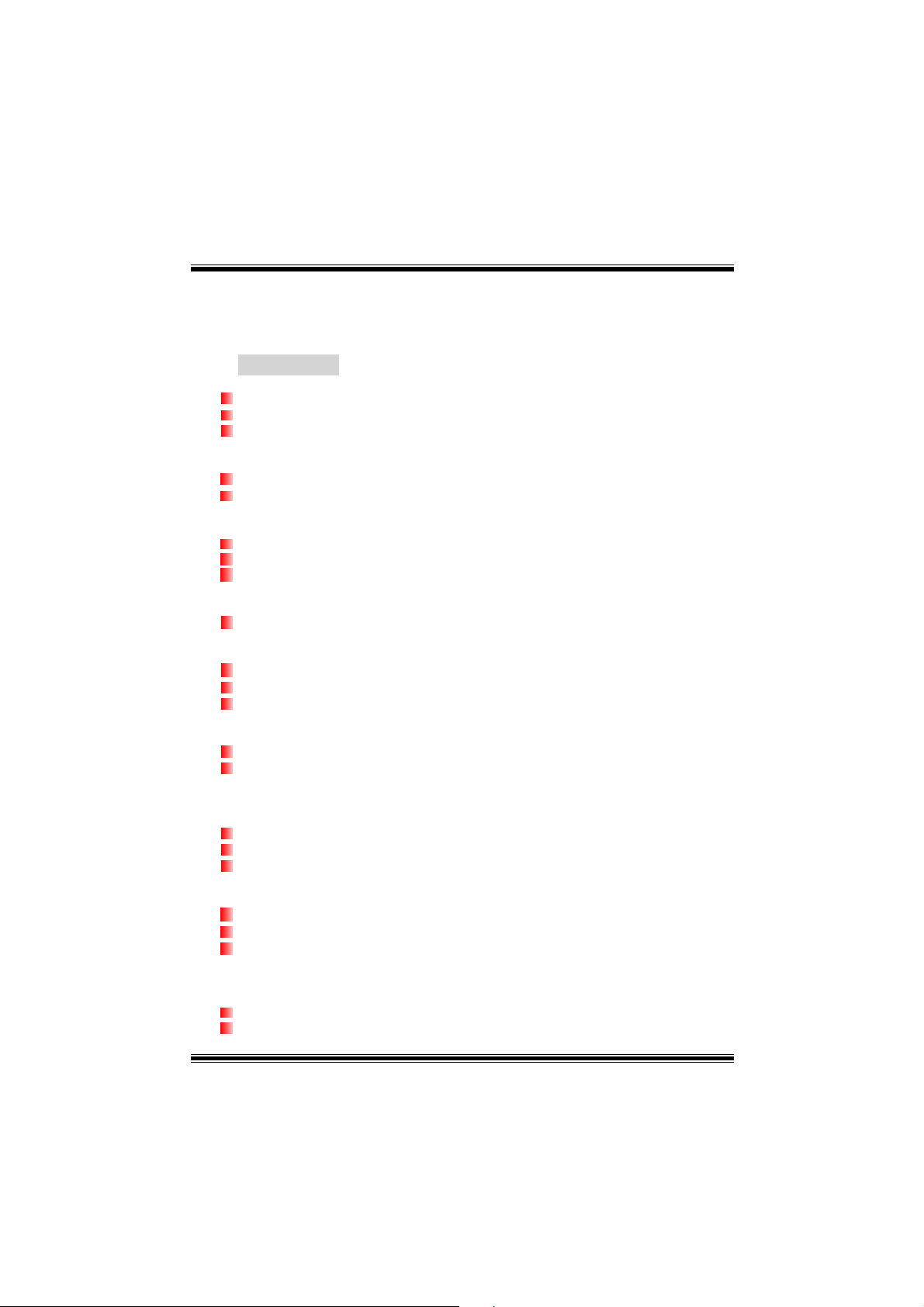
Deutsch
Spezifikationen v o n M7VIT Grand
A. Hardware
CPU
Unterstützung für Sockel A.
Unterstützung für die AMD® Athlon/ Duron-Familie Prozessoren.
FSB mit 200/266/333/400 MHz.
Chipsatz
Northbridge: VIA KT600.
Southbridge: VIA VT8237.
Hauptspeicher
Unterstützung für 2 DDR Geräte.
Unterstützung für 200/266/333/400 MHz Hochgeschwindigkeit DDR Spreicher.
Die maximale Speichergröße ist 2GB.
Super I/O
Chip: Winbond W83697HF.
Steckplätze
Fünf 32-bit PCI-Bus-Slots.
Ein 8X AGP-Sl ot.
Ein CNR-Slot. (nur Typ B)
Onboard-IDE
Unterstützung für vier IDE Diskettenlaufwerke.
Unterstützung für PIO Modus 4, Bride Modus und Ultra DMA 33/66/100/133 Bus
Master Modus.
LAN
Chip: VIA VT6103
Unterstützung für 10 Mb/s und 100 Mb/s Auto-Negotiation.
Halb/Voll-Duplex.
Onboard AC’97 Sound Codec
Chip: CMI9739A.
Entspricht die Spezifikation von AC’97.
Unterstützung für 6-Kanal.
Onboard-Peripheriegeräte
a. Für Rückwand
2 serielle Schnittstellen.
1 parallele Schnittstelle. (SPP/EPP/ECP-Modus)
14
Page 18

Audio Schnittstellen in verti kale Stellung.(Lin- In/Speaker-Out/Mic-In)
1 LAN-Buchse.
Unterstützung für PS/2-Maus und PS/2-Tastatur.
4 USB 2.0-Ports.
b. Für Vorderseite
1 Floppy-Port mit Unterstützung für 2 Diskettenlaufwerke.(360KB, 720KB, 1.2MB,
1.44MB und 2.88MB)
4 USB2.0 ports
1 Front-Audio-Header.
Abmessungen
ATX Form-Factor: 24.5cm X 30.5cm (W X L)
B. BIOS & Software
BIOS
Award legal Bios.
Unterstützung für APM1.2.
Unterstützung für ACPI.
Unterstützung für USB Funktion
Software
Unterstützung für War pspeederTM, 9th TouchTM, FLASHER™, CPU Savior und
StudioFun!
Unterstützung für die am meisten verbreiteten Betriebsysteme wie Windows 98SE,
Windows 2000, Windows ME, Windows XP, SCO UNIX usw.
TM
(optional).
Verpackungsinhalt
HDD Kabel X1
FDD Kabel X1
Benutzer Handbuch X1
USB Kabel X1 (optional)
I/O-Rückwand für ATX Gehäuse
Treiber CD für Installation X 1
StudioFun! Anwendung CD X 1 (optional)
S/PDIF(Sony/Philips Digital Interface) Kable X 1(optional)
15
Page 19

Einstellung der Jumpe r
Die Abbildung verdeutlicht, wie Jumper eingestellt werden. Pins werden durch die
Jumper-Kappe verdeckt, ist der Jumper ”geschlossen”. Keine Pins werden durch die
Jumper-Kappe verdeckt, ist der Jumper “geöffnet”. Die Abbiildung zeigt einen 3-Pin
Jumper dessen Pin1 und Pin2 ”geschlossen“ sind, bzw. es befindet sich eine
Jumper-Kappe auf diesen beiden P ins.
Jumper geöffnet Jumper geschlossen Pin1-2 geschlossen
Installation der CPU
Schritt 1: Ziehen Sie den Hebel seitlich vom Sockel weg. Heben Sie den
Hebel dann in 90-Grad-Winkel nach oben.
Schritt 2:
Schritt 3:
Schritt 4: Stecken Sie Ihren CPU-Lüfter auf die CPU. Schließen Sie die
Suchen Sie nach der scharfen Kante, die auf Drehpunkt des
Hebels weisen muss. Die CPU passt nur, wenn sie richtig
ausgerichtet ist.
Drücken Sie die CPU fest in den Sockel und schließen Sie den
Hebel.
Stromversorgungsstecker für CPU-Lüfter an JCFAN1 an. Dann
beenden Sie die Installation.
Schritt 1 Schritt 2 Schritt 3 Schritt 4
16
Page 20

CPU-Lüfter Headers: JCFAN1
1
Pin Belegung
1
2
3
Masse
+12V
FAN RPM Sensor
RPM: “Rounds per Minute”, deutsch: Umdrehungen pro Minute.
System -Lüfter Headers: JSFAN1
13
Pin Belegung
1
2
3
Masse
+12V
FAN RPM Sensor
DIMM-Modulen: DIMM1, DIMM2
DRAM-Zugriffszeit: 2.5V unbuffered / registered DDR PC1600/ 2100/ 2700/ 3200
Typ erforderlich.
DRAM-Typ: 64MB/ 128MB/ 256MB/ 512MB/ 1GB DIMM- Module (184-Pin)
※※※※
CPU-FSB/Speichertakt Unterstützungsmatrix
CPU FSB\ Speichertakt DDR 266 DDR 333 DDR400
200 MHz
266 MHz
333 MHz
400 MHz
Gesamte Speichergröße v on unbuffered DIMMs
JA Nein Nein
JA JA JA
JA JA JA
JA JA JA
DIMM-Sockel
Standort
DIMM1
DIMM2
DIMM-Modulen
64MB/128MB/256MB/512MB/1GB
*1
64MB/128MB/256MB/512MB/1GB
*1
***Nur als Referenz***
17
Speichergröße
(MB)
Maximal ist
2 GB
Page 21

Installation von DDR-Module
1. Öffnen Sie einen DIMM-Slots, indem Sie die
seitlich Chips nach außen drücken. Richten
Sie das DIMM-Modul so über dem Slot aus,
dass das Modul mit der Kerbe in den Slot
passt.
2. Drücken Sie das DIMM-Modul in den Slot,
bis die seitlichen Clips zuschnappen und
das Modul fest sitzt
Jumpers, Headers, Anschlüsse & Steckplätze
Diskettenanschluss: FDD1
Das Motherboard enthält einen standardmäßigen Diskettenanschluss, der 360K-,
720K-, 1.2M-, 1.44M- und 2.88M-Disketten unterstützt. Dieser Anschluss
unterstützt die mitgelieferte Bandkabel des Diskettenlaufwerks.
Festplattenanschlüsse: IDE1 und IDE2
Das Mainboard hat einen 32-bit Enhanced PCI IDE-Controller, der die Modi
PIO0~4, Bus Master sowie die Ultra DMA/33/66/100/133- Funktion zur Verfügung
stellt. Dieser ist mit zweii HDD-Anschlüssen versehen IDE1 (primär) und IDE2
(sekundär).
Die IDE-Anschlüsse können eine Master- und eine Slave-Festplatte verbinden, so
dass bis zu 4 Festplatten angeschlossen werden können. Die erste Festplatte
sollte immer an IDE1 angeschlossen werden.
Peripheral Component Interconnect Slots: PCI 1-5
Dieses Motherboard ist mit 5 standardmäßigen PCI-Slots ausgestattet. PCI steht
für Peripheral Com pone nt Int erconn ect und bezi eht sich au f einem Bussta ndard für
Erweiterungskarten, der den älteren ISA-Busstandard in den meisten
Schnittstell en ersetzt hat. Dieser PC I-Slot ist für 32 bits vorgesehen.
Accelerated Graphics Port Slot: AGP1
Ihr Monitor wird direkt an die Grafikkarte angeschlossen. Dieses Motherboard
unterstützt Grafikkarten für PCI-Slots, aber es ist auch mit einem Accelerated
Graphics Port ausgestattet. AGP-Karten verwenden die AGP-Technologie, um die
Wirksamkeit und Leistung von Videosignalen zu verbessern, besonders wenn es
sich um 3D-Grafiken handelt.
Communication Network Riser Slot: CNR1
Die CNR-Angaben entsprechen einer offenen Industry Standard Architecture, und sie
definieren eine Hardware-skalierbare Riser-Card-Schnittstelle, welche nur Audio,
Netzwerk und Modem unter stützt.
18
Page 22

Anschlüsse für die Vorderseite: JPANEL1
SLP
JPANEL1
Pin Belegung Funktion Pin Belegung Funktion
1
3
5
7
Lautsprecher
9
HDD LED (+)
11
HDD LED (-)
13
15
Reset-Kontroll
17
19
21
23
2
1
+5V
Kein
Kein
Masse
Kein 18Schlüsse
Kein
+5V
IRTX
PWR_LED
(+) (-)(+)
SPK
Lautsprecher-
(+) (-)
HLED
Anschluss
Festplatte
LED
Rückstell-
knopf
IrDA-
Anschluss
RST
2
4
6
8
10
12
14
16
20
22
24
IRON/OFF
24
23
IR
Schlaf- Kontroll
Masse
Kein Kein
Power LED (+)
Power LED (+)
Power LED (-)
Power-Knopf
Masse
Schlüsse
Masse
IRRX
Schlaf-
knopf
POWER
LED
Power-On
Knopf
IrDA
Anschluss
Front USB Header: JUSB3/ JUSB4
2
1
Pin Belegung Pin Belegung
10
9
1
3
5
7
9
+5V
USBP6-
USBP6+
Masse
Kein Pin
2
4
6
8
10
USBP7-
USBP7+
Masse
+5V
Kein
Wake On LAN Header: JWOL1
Pin Belegung
13
1
2
3
+5V reservierte Spannung
Masse
Aufwecken
19
Page 23

Stromver sor gunsanschluss: JATX PWR1
10
20
1
11
PIN Belegung PIN Assignment
1 +3.3V 11 +3.3V
2 +3.3V 12 -12V
3 Masse 13 Masse
4 +5V 14 PS_ON
5 Masse 15 Masse
6 +5V 16 Masse
7 Masse 17 Masse
8 PW_OK 18 -5V
9 +5V_SB 19 +5V
10 +12V 20 +5V
Auswahl von Strom smodi für Tastatur/ Maus: JKBV1
JKBV1 Belegung Beschreubung
1 3
Pin 1-2 geschlossen
1 3
Pin 2-3 geschlossen
+5V +5V für Tasratur und Maus
+5V
reservierte
Spannung
Durch +5V reservierte
Sapnnung für PS/2-Tastatur
und PS/2-Maus zum Erwecken
von dem System
Anmerkung: Um die Funktion ─ Erwecken durch Tastatur/Maus ─ zu
aktivieren, müssen Pins2-3 von JKBV1 durch die Jumperkappe verdeckt
werden.
Auswahl von Stromsmodi für USB: JUSBV1/ JUSBV2/ JUSBV3
JUSBV1/JUSBV2/
JUSBV3
1 3
Pin 1-2 geschlossen
Belegung Beschreibung
+5V
JUSBV1: +5V für den USB-Por t von JUSB1
JUSBV2: +5V für den USB-Port von
JUSBLAN1
JUSBV3: +5V für für den USB-Port von
JUSB3/4 ports
20
Page 24

1 3
Pin 2-3 geschlossen
+5V
reservierte
Spannung
JUSBV1: +5V reservierte Sapnnung für
den USB-Port von JUSB1 zum
Erwecken
JUSBV2: +5V reservierte Sapnnung für
den USB-Port von JUSBLAN1
zum Erwecken
JUSBV3: +5V reservierte Sapnnung für
den USB-Port von JUSB3/4 zum
Erwecken
Anmerkung: Um die Funktion ─ Erwecken durhj USB ─ zu aktivieren,
müssen Pins2-3 von JUSBV1/JUSBV2/JUSBV3 durch die Jumperkappe
verdeckt werden.
Jumper zum Löschen des CMOS: JCMOS1
JCMOS1 Beschreibung
3
1
Pin 1-2 geschlossen
3
1
Pin 2-3 geschlossen
Die folgende Schritte leiten Sie, das Kennwort für
BIOS-System zurückzusetzen. Es ist wichtig, die
Anweisun g zu f olgen
Normale Operation (Default)
CMOS-Daten Löschen
※ Prozeß zum Löschen des CMOS:
1. Ausschalten Sie das System.
2. Lassen Sie Pin 2-3 von JCOMS1 geshclossen sein.
3. Bitte warten Sie 15 Sekunden.
4. Lassen Sie Pin 1-2 von JCOMS1 geshclossen sein.
5. Einschalten Sie das System wieder.
6. Zurücksetzen Sie ihr gewunschtes Kennwort oder löschen Sie die
CMOS-Daten.
21
Page 25

Warnmeldung für Chassis- Öffnen Anschluss: JCI1
Pin
1
1
2
Warnmeldung für Chassis Öffnen
CD-ROM Audio-In Header: JCDIN1/ JCDIN2
1 4
Pin Belegung
1
2
3
4
Belegung
Masse
Eingabe von linken Kanal
Masse
Masse
Eingabe von rechten Kanal
Digital Audio Anschluss: JSPDIF1
13
Front Panel Audio Header: JAUDIO1
Pin Belegung
1
2
3
S/PDIF_Ausgang
Masse
12
+5V
13 14
Pin Belegung Pin Belegung
1
3
5
7
9
Mikrofon-Eingang/Zentrum
Mikrofon-Betriebsspannung/Bass
Audio-Signal des re chten Kanals
zurVorderseite /
Lautsprecher-Signal des rechten
Kanals zur Vorderseite
Reservieret für spät. Verwendung
durch Kopfhörer-Verstärker
Audio-Signal des linken Kanals
zur Vorderseite /
Lautsprecher-Signal des linken
Kanals zur Vorderseite
22
2
4
6
8
10
Audio-Betriebsspannung
Audio-Signal des recht en Kanals
Lautsprecher-Signal des rechten
Kanals zur Vordersei te
Audio-Signal des linken Kanals
Lautsprecher-Signal des linken
Kanals zur Vordersei te
Masse
zur Vorders e it e /
Schlüsse
zur Vorders e it e /
Page 26

Audio-Signal des re chten Kanals
11
13
von der Vorderseite /
Lautsprecher-Signal des rechten
Kanals von der Vorderseite
Audio-Signal des linken Kanals
von der Vorderseite/
Lautsprecher-Signal des linken
Kanals von der Vorderseite
Audio-Signal des recht en Kanals
12
14
von der Vorderseite/
Lautsprecher-Signal des recht en
Kanals von der Vorderseite
Audio-Signal des linken Kanals
von der Vorderseite/
Lautsprecher-Signal des linken
Kanals von der Vorderseite
Game Header: JGAME1
15
Pin Belegung Pin Belegung
1
3
5
7
9
11
13
15
Joystick B Koordierung X
Joystick B Koordierung Y
+5V
Joystick B Knopf 1
MIDI Ausgabe
Joystick B Knopf 2
MIDI Eingabe
Kein
Frequenz Auswahl: JCLK1
46
13
1
216
2
4
6
8
10
12
14
16
Joystick A Knopf 1
Joystick A Koordi erung X
Joystick A Koordi erung Y
Joystick A Knopf 2
Pin Belegung
1-2, 5-6
2-3, 5-6
2-3, 4-5
1-2, 4-5
100 MHz
133 MHz (Default)
166 MHz
200 MHz
Masse
Masse
Serial ATA Anschluss: JSATA1/ JSATA2
147
JSATA1/ JSATA2
Pin Belegung Pin Belegung
1
3
5
7
Masse
TXRX-
Masse
2
4
6
Masse
RX+
+5V
+5V
TX+
23
Page 27

Anschlüsse für die Rückwand
JKBMS1
PS/2 -
Maus
JPRNT1
Parallel
JUSBLAN1
Audio-Signal
-Eingang
LautsprecherAusgang
MikrofonEingang
PS/2
Tastatur
USB COM1
JCOM1
6-Kanal-Lautsprecher
LautsprecherAusgang
COM2 USB
JCOM2
Line-In/ Lautsprecher-Eingang
Mikrofon-Eingang/ Zentrum & Bass
JAUDIOJUSB1
24
Page 28

Français
Caractéristiques pri nc i pales de la M7 VIT
A. Matériel
Processeur
Fournit un support Socket A.
Prend en charge un unique support Socket A pour un processeur AMD de la
famille Athlon/ Duron
Bus face avant à 200/266/333/ 400 MH z.
Chipset
Pont nord : VIA KT600.
Pont sud : VIA VT8237.
Mémoire principale
Prend en charge 2 barrettes DDR.
Prend en charge la mémoire DD R haute vitesse à 200/266/333/400 MHz.
Taille m aximale d e mémoi re : 2 Go.
Super E/S
Puce : Winbond W83697HF.
Expansion
Ci nq emplacements PCI 32 bits bus maître.
Un emplacement AGP 8X.
Un emplacement CNR (Type B uniquement)
IDE intégré
Pre nd en charge quatre lecteurs de disques IDE.
Prend en charge l es modes PIO 4, Pont et bus maître Ultra DMA 33/66 /100/133.
Réseau
Puce : VIA VT6103
Double vitesse - 10/100 Mb/s.
Duplex : semi et complet.
Négociation auto : 10/100.
Codec son AC’97 intégré
Puce : CMI9739A.
Conforme à la spécification AC’97.
Prend en charge 6 canaux.
Périphériques intégrés
a. Face arrière
2 ports série.
25
Page 29

1 port parallèle. (mode SPP/EPP/ECP)
Ports audio en position verticale.
1 prise réseau.
Souris et clavier PS/2.
4 ports USB2.0.
b. Face avant
1 port pour lecteur de di squ ettes prend en char ge deux l ecte u rs de di squet t es ave c
360K, 720K, 1,2M, 1,44M et 2,88 Mo.
4 ports USB2.0.
1 connecteur audio avant.
Dimensions
Facteu r de forme ATX : 24,5cm X 30, 5cm (l X L)
B. BIOS et logiciel
BIOS
BIOS Award.
APM1.2.
ACPI.
Fonction USB.
Logiciel
Prend en charge WarpspeederTM, 9th TouchTM, FLASHER™, CPU Savi or et
StudioFun!
Offre la meilleure performance sous Windows 98 SE, Windows 2000, Windows
Me, Windows XP, SCO UNIX etc.
TM
(option).
Contenu du carton
Câble pour disque dur X1
Câble pour lecteur de disquette X1
Manuel de l'utilisateur X 1
Câble USB X1 (option)
Panneau d'E/S arrière pour châssis ATX X 1
CD complet d'installation des pilotes X 1
CD d'application StudioFun! X 1 (option)
Câble S/PDIF X 1(option)
26
Page 30

WarpSpeeder
Introduction
[ WarpSpeeder™ ], a new powerful control utility, features three user-friendly functions
including Overclock Manager, Overvoltage Manager, and Hardware Monitor.
With the Overcl ock Mana ge r, use r s can ea si ly adjust the fre quency they prefer or they can
get the best CPU performance with just one click. The Overv oltage Manager, on the other
hand, helps to power up CPU core voltage and Memory voltage. The cool Hardware
Monitor smartly indicates the temperatures, voltage and CPU fan speed as well as the
chipset information. Also, in the About panel, you can get detail descriptions about BIOS
model and chipsets. In addition, the frequency status of CPU, memory, AGP and PCI
along with the CPU speed are sy nchronically shown on our main panel.
Moreover, to protect users' computer sy stems if the setting is not appropriate when testing
and results in system fail or hang, [ WarpSpeeder™ ] technology assures the system
stability by automatically rebooting the computer and then restart to a speed that is either
the original system speed or a suitable one.
System Requirement
OS Support: Windows 98 SE, Windows Me, Windows 2000, Windows XP
DirectX: DirectX 8.1 or above. (The Windows XP operating system includes DirectX 8.1. If
you use Windows XP, you do not need to install DirectX 8.1.)
27
Page 31

Installation
1. Execute the setup execution file, and then the following dialog will pop up.
Please click “N ext” button and follow the default procedure to install.
2. When you see the following dialog in setup procedure, it means setup is
completed. If the “Launch the WarpSpeeder Tray Utility” checkbox is checked,
the Tray Icon utility and [WarpSpeeder™] utility will be automatically and
immediately launched after you click “Finish” button.
28
Page 32

Usage
The following figures are just only for reference, the screen printed in this user manual will
change according to your motherboard on hand.
[WarpSpeeder™] includes 1 tray icon and 5 panels:
1. Tray Icon:
Whenever the Tray Icon util i ty is laun ched, it will displ ay a little t ray ico n on th e r igh t side o f
Windows Taskbar.
29
Page 33

This utility is responsible for conveniently invoking [WarpSpeeder™] Utility. You can use
the mouse by clicking the left button in order to invoke [WarpSpeeder™] directly from the
little tray icon or you can right-click the little tray icon to pop up a popup menu as following
figure. The “Launch Utility” item in the popup menu has the same function as mouse
left-click on tray icon and “Exit” item will cl ose Tray Icon utility if selected.
2. Main Panel
If you click the tray icon, [ WarpSpeeder™ ] utility will be invoked. Please refer
do the following figure; the utility’s first window you will see is Main Panel.
Main Panel contains features as follows:
a. Display the CPU Speed, CPU external clock, Memory clock, AGP clock, and PCI
clock information.
b. Contains About, Voltage, Overclock, and Hardware Monitor Buttons for invoking
respective panels.
c. With a user-friendly Status Animation, it can represent 3 overclock percentage
stages:
Duck walking => overclock percentage from 100% ~ 110 %
Duck running => overclock percent age from 110% ~ 120%
Duck burning => overclock percentage from 120% ~ above
30
Page 34

3. Voltage Panel
Click the Voltage button in Main Panel, the button will be highlighted and the Voltage
Panel will slide out to up as the following figure .
In this panel, you can decide to increase CPU core voltage and Memory voltage or not.
The default setting is “No”. If you want to get the best performance of overclocking, we
recommend you click the option “Yes”.
31
Page 35

4. Overclock Panel
Click the Overclock button in Main Panel, the button will be highlighted and the Overclock
Panel will slide out to left as the following figure.
32
Page 36

Overclock Panel contains t hese features:
a. “–3MHz button”, “-1 MHz butt on”, “ +1M Hz button” , an d “+3 MHz butt on”: pr ovi de user
the ability to do real-time overclock adjustment.
Warning: Manually overclock is potentially dangerous, especially when the
overclocking percentage is over 110 %. We strongly recommend you verify
every speed you overclock by click the Verify button. Or, you can just click
Auto overclock button and let [ WarpSpeeder™ ] automatically gets the best
result for you.
b. “Recovery Dialog button”: Pop up the following dialog. Let user select a restoring
way if system need to do a fail-safe reboot.
33
Page 37

c. “Auto-overclock button”: User can click this button and [ WarpSpeeder™ ] will set
the best and stable performance and frequency aut omatically. [ WarpS peeder™ ]
utility will execute a serie s of testin g until s ystem fail. Then system w ill do fail-saf e
reboot by using Watchdog function. After reboot, the [ WarpSpeeder™ ] utility will
restore to the hardware default setting or load the verified best and stable
frequency according to the Recovery Dialog’s setting.
d. “Verify button”: User can click this button and [ WarpSpeeder™ ] will proceed a
testing for current frequency. If the testing is ok, then the current frequency will be
saved into system registry. If the testing fail, system will do a fail-safe rebooting.
After reboot, the [ WarpSpeeder™ ] utility will restore to the hardware default
setting or load the verified best and stable frequency according to the Recovery
Dialog’s setting.
Note: Because the testing programs, invoked in Auto-overclock and Verify,
include DirectDraw, Direct3D and DirectShow tests, the DirectX 8.1 or newer
runtime library is required. And please make sure your display card’s color
depth is High color (16 bit) or True color( 24/32 bit ) that is required for
Direct3D rendering.
34
Page 38

5. Hardware Monitor Panel
Click the Hardware Monitor button in Main Panel, the button will be highlighted and the
Hardware Monitor panel will slide out to left as the following figu re.
In this panel, you can get the real-time status information of your system. The information
will be refreshed every 1 second.
6. About Panel
Click the About button in Main Panel, the button will be highlighted and the About Panel
will slide out to up as the following figure.
In this panel, you can get model name and detail informati on in hints of all the chipset that
are related to overclocking. You can also get the mainboard’s BIOS model and the
Version number of [ WarpSpeeder™ ] utility.
35
Page 39

Note: Because the overclock, overvoltage, and hardware monitor features
are controlled by several separate chipset, [ WarpSpeeder™ ] divide these
features to separate panels. If one chipset is not on board, the correlative
button in Main panel will be disabled, but will not interfere other panels’
functions. This property can make [ WarpSpeeder™ ] utility more robust.
36
Page 40

StudioFun!TM
Introduction
StudioFun!TM is a media-player based on optimized GNU/Linux distribution to bring a
“Room Theater” experience into life. It plays DVD, VCD, MP3, Audio CD and other
multimedia. Furthermore, Users can take snapshots of video and customize the saved
images as screensavers or ph oto slideshows. Of co u rse, the images can b e st or ed i n U SB
mass storage devices like flash disks and USB floppy disks.
Hardware Re qui rements
The supported hardware list of StudioFun! updates regularly. So please check the
“hwreq.txt” located in the root of StudioFun! Application Pack CD to get the latest
supporting information.
Installation Procedure
Insert the “StudioFun! Application Pack CD” in a CD/DVD ROM drive and let the system
boot through the CD . The di sk wi ll boot and bring up the grub boot l oader install ati on menu.
Two options are specified: “ S tudioFun Install” and “StudioFun Recover”.
37
Page 41

StudioFun! Install
This option will do the basic installation of the distribution. The installation works on
pre-installed windows or GNU/Linux distribution.
On selecting the “StudioFun Install” option the installer boots and displays a dialog box
indicating the space required and waits for a confirmation. Selecting “Ok” will continue the
installation while selecting “Cancel” will terminate the installation and reboot the machine.
If Windows or GNU/Linux is the only OS installed on the hard disk with no free space, it
will resize the partition, either NTFS or FAT32 or ext2, and install StudioFun!. If the hard
disk has a 128MB of free space available, the installation will use the free space.
After installing the base system you will be prompted to select the resolution from the
following choices
1. 1024x768 (recommended)
2. 800x600
3. 640x480
Select the desired resolution. The default is 1024x768 for high- end graphics.
Next you will be prompted to choose the DVD area/region selection code. Choose this
based on the type of DVDs you will be playing.
The installation procedure will then probe for the type of mouse installed. The distribution
currently supports PS/2, USB and Serial mice. In case of serial mouse you will have to
move the mouse when prompted. The other two are probed and installed automatically.
The installation procedure will now finish, the CD is ejected and a dialog box prompting to
reboot the machine is displ ayed. Press “OK” button and enjoy StudioFun!.
3.1.1 Error Messages
1. Media corrupted!! Please check the media! The CD-ROM is corrupted.
2. Extraction of base system fai led!!
3.Unsupported hardware found, Aborting...
unsupported and undocumented hardware the above error message is popped.
4. No device found!
This error message is give n if there is no hard disk in the system.
Please try again later!! The CD-ROM is corrupted.
If you try to install StudioFun! on an
38
Page 42

StudioFun! Recover
Where there is a MBR (Master Boot record) corruption, the “StudioFun Recover” will
automatically probe the hard disk master boot record and find out the installed operating
system(s). Once success, it will re-install the boot loader with correct options in the MBR.
Please be noted that the newly probed one will over write any custom boot loader option
specified from other GNU/Linux installations.
Booting to StudioFun!
After the Installation, remove the CD from the CD-ROM and restart the system. After the
rebooting, you will get the “GR UB boot loader men u scr een”. Sel ect the Stu di oFun! Opti on
to boot to the StudioFun! Partition.
After executing th e boot up, you will see the main Des kt op sc re en. The foll ow ing sect ion i s
a complete descript ion of the Desktop application.
39
Page 43

Desktop
This is the main shell of the StudioFun! software. It illustrates two main categories, one is
the main "Media Control
" part and the other is the "Control Panel".
Media control
The Media Control consists of the following functionalities:
1. VCD
This control i con w ill gl ow wh enever a VC D i s d ete cted in a DVD/CD-ROM drive. T he V CD
will be auto-played only when it is put in to the drive when the Desktop (StudioFun! shell)
is up and running whereas the control will simply glow to inform the user about a VCD
present in the DVD/CD-ROM drive when the Desktop is not launched.
2. DVD
This control will glow whenever a DVD is detected in a DVD drive. The DVD will be
40
Page 44

auto-played only when it is put in to the drive when the Desktop (StudioFun! shell) is up
and running, otherwise, the control will simply glow to inform the user about a DVD
present in the DVD/CD-ROM.
3. MP3
This control will glow whenever a MP3 is detected in a DVD/CD-ROM drive. The MP3 will
be auto-play ed only when it is put in to the drive when the Desktop (StudioFun! shell) is up
and running, otherwise, the control will simply glow to inform the user about a MP3
present in the DVD/CD-ROM drive.
4. AUDIO
This control will glow wheneve r a AUDIO is dete cted in a DVD/ CD-R OM drive. The AUDI O
will be auto-played only when it is put in to the drive when the Desktop (StudioFun! shell)
is up and running, otherwise, the control will simply glow to inform the user about a AUDIO
present in the DVD/CD-ROM drive.
5. FILE
This control will glow whenever a File CD (CDs with other media type files) is de tected in a
DVD/CD-ROM drive. The File CD will be auto-played only when it is put in to the drive
when the Desktop (StudioFun! shell) is up and running, otherwise, the control will simply
glow to inform the user about a File CD present in the DVD/CD-ROM drive.
6. EJECT MEDIA
When clicked this control, the file disk from the DVD/CDROM drives will be ejected.
7. EXIT
This is the "Power on/off" control of the Desktop (StudioFun! shell).
Control Panel
The Control panel part has five icons, which are shortcuts to other applications present in
the StudioFun!. Tool tips will pop up once the mouse is rolled to the icons
1. Select Region
Clicking this icon will invoke the application for selection DVD region settings. Refer to
section 5.2 Select DVD Region application for more details.
2. Screensaver
Clicking this icon will invoke the screensaver application. Refer to section 5.3
Screensaver for more details.
41
Page 45

3. Display Settings
Clicking this icon will invoke the application for changing the screen resolutions. Refer to
section 5.4, Display Settings for more details.
4. File Manager
Clicking this icon will invoke the file manager. Refer to section 5.6 File manager for more
details.
When user has a DVD and a CD-ROM Driv e, DVD Drive has the priorit y:
If user has both DVD and a CD-ROM drive, DVD drive will be given the preference when
both the drives h ol d valid media in them, i.e., if the CD-ROM dri ve ha s a me dia and a DVD
drive also has a media, and th e Studi oFun ! is s tar te d, the dis k i nside th e DVD dr ive will be
played.
Other general user scenarios
When a user clicks on any of the media-controls when it is not glowing, except the eject
media and exit, the media-player will just come up and wait for user input.
Software Details
XINE
XINE is a multimedia player. It plays back Audio CD, DVD, and VCD. It also decodes
multimedia files like AVI, MOV, WMV, and MP3 from local disk drives. It interprets most of
the common multimedia formats.
42
Page 46

• Features of Xine
a. Skinnable GUI
b. Navigation controls (seeking, pause, fast, slow, next
chapter, etc)
c. On Screen Display (OSD) features
d. DVD and external subtitles
e. DVD/VCD menus (requires external plug-in)
f. Audio and subtitle channel selection
g. Closed Caption support
h. Brightness, contrast, audio volume, hue, saturation
adjusting requires hardware/driver s up p ort)
i. Playlist
j. Image snapshot
k. Audio re-sampling
l. Software de-interlacing algorithms
m. Configuration dialog
n. Aspect ratio changing
o. Full-screen display
• Supported File Formats
a. Video CD
b. MPEG program stre a ms (.mpg, .mpeg)
c. ogg (.ogg) avi (.avi)
d. asf (.asf, .wmv)
e. QuickTime (.mov)
f. MPEG-Video (.mpv, .m2v)
g. MPEG-Audio (.mp2, .mp3)
h. WAV (.wav) Vide o CODEC
i. MPEG 1/2
j. MPEG 4 (aka OpenDivX)
k. MS MPEG 4
a. Chapter 5: Software Details 10
l. Windows Media Video 7
m. Motion JPEG
• Remote Control Support.
a. Infrared interface
43
Page 47

b. User-friendly
• Usage of StudioFun! with CelomaChrome skin
a. Select VCD button to play a VCD disc
b. Select DVD button to play a DVD disc
c. Select CDDA button to play a Audio CD
d. Select next chapter or MRL (>>|) button to play next track
in Audio CD, VCD and MP3 songs and to play next
chapter in DVD
e. Select previous chapter or MRL (|<<) button to play
previous track in Audio CD, VCD and MP3 song s an d to
play previous chapter in DVD
f. Select slow motion (<<) button to play the video / audio in
slow motion (Select play button after reaching the required
position)
g. Select fast motion (>>) button to play the video / audio in
fast motion (Select play button after reaching the required
position)
h. Select subs + / - button to select the appropriate subtitle
(Usable while playing
i. Select audio + / - button to select the appropriate audio
track (For example when
j. The DVD contains one audio track in English and the
other with some other language,
k. Usable while playing DVD’s)
l. Select “hide button” to hide the control panel of the player
m. Select “menu” button to use menu while playing DVD
n. Select “control” button to adjust brightness / color
o. Select “setup” button to modify the settings of the player
p. Select ”f.scr” button to show the video output of the player
in full screen mode
q. Select “snap” button to take a snapshot of the currently
playing video
r. Select “plist” button to add / remove / manage playlist
s. Select “mrl” button to add new file to play
44
Page 48

Select Region
Overview
Select region is a utility to set a DVD region. With the help of this application user can set
or change a DVD region. Only one region can be set at a time.
About Select Region
With the help of this application you can set a region for DVD. Only one region can be set
at a time. If you keep the mouse pointer on any region, y ou can view the countries, which
comes under that region.
“Ok” - Click to set the selected region.
“Cancel” - Click to quit the application.
How to select DVD region
You can select only one region at a time. You can change your selection by clicking on
any other region.
• A snapshot of the application is shown below:
Screensaver
Screensaver
The xscreensaver da emo n w ait s un ti l the key boar d and mou se ha ve be en idl e for a peri od,
and then runs a graphics demo chosen at random. The demo is terminated as soon as
there is any mouse or keyboard activity.
45
Page 49

The xscreensaver-demo program is the graphical user interface to xscreensaver. It lets
you tune the various parameters used by the xscreensaver daemon, and browse through
the graphics demos.
StudioFun! comes with xscreensaver when you click on the screensaver icon t he
application comes up. Then user can choose various graphics demos like
chbg,halo,hypercube or hyperball.
Screensaver comes with various options
• Preview Option: When a user selects a particular graphics demo and clicks on preview
button the demo comes up.
• Blank After Option: The screensaver will blank the screen after the keyboar d and mouse
have been idle default time is 1minute and user can change the settings.
• Cycle After Option: When screensaver is running this cycle time defines the ti me l i mi t for
each screensaver.
• Mode Screensaver comes with various modes:
1. Random Screen Saver: When user chooses this option, Screensaver cycles through
various graphics demos randomly
2. Only one Screen Saver: When user chooses this opti on, screensaver displays only one
graphics demo.
3. Blank Screen Onl y: When user chooses t his op ti on, scre e nsa ver onl y bl an ks the scr ee n
instead of displaying the graphics demo.
4. Disable Screen Saver: When user chooses this option, screensaver is disabled.
• Various Graphics Demos
XScreensaver comes with various screensaver
Chbg: This screensaver displays the images stored in StudioFun! the time gap between
images is 5 seconds.
Hyperball
Hypercube
Halo
Strange
• A snapshot of the application is shown below:
46
Page 50

Display Settings
Display Settings
Display setting is a program to change the current resolution settings of the Display.
By default user of StudioFun! will be given a choice to select between any of the following
three resolutions.
• 640x480
• 800x600
• 1024x768
The current resolution of the Display will be selected by default. It requires restart of the
StudioFun! to reflect the changes made.
File Manager
Overview
File manger is a u ti lity to copy fil es from de ferent devices to har d dis k an d vice ver sa. U se r
can copy files from devices such as, floppy, CD-Rom and Flash disk to hard disk and also
from hard disk to floppy and Flashdisk.
47
Page 51

About File manager
The hard disk files are stored in a directory called “/studiofun” on the hard disk. You can
also delete files from hard disk, but you cannot delete files from any device.
Select device - Contains the device names /floppy, /cdrom and /flashdisk. Select a
device from/t o which y ou want t o copy fil es.
twice to m ou n t th e de vice .
List Directories - Shows the list of directories of the selected device after double
clicking it .
Floppy/cdrom/Flashdisk - Shows the contents of the selected directory from the “List
directories“ field after double clicking it.
Hard disk - Shows the contents of a directory called “/st udiofun”.
Add (>>) - Click to copy selected files from a device to hard disk.
Add (<<) - Click to copy selected files from hard disk to a device.
Remove - Click to delete files from hard disk.
Exit - Click to quit the application.
Please double cl ick t he device option
48
Page 52

Trouble Shooting
PROBABLE SOLUTION
No power to the system at all Power light don’t
illuminate, fan inside power supply does not turn
on. Indicator light on keyboard does not turn on
PROBABLE SOLUTION
System inoperative. Keyboard lights are on,
power indicator lights are lit, hard drive is
spinning.
PROBABLE SOLUTION
System does not bo ot from hard disk drive, can
be booted from CD-ROM drive.
PROBABLE SOLUTION
System only boots fr om CD- RO M. H ard di sk can
be read and applications can be used but
booting from hard disk is impossible.
* Make sure power cable is securely plugged in
* Replace cable
* Contact technical support
* Using even pressure on both ends of the
DIMM, press down firmly until the module
snaps into place.
* Check ca bl e r unning from disk to disk con tr oller
board. Make sure both ends are securely
plugged in; check the drive type in the
standard CMOS setup.
* Backing up the hard drive is extremely
important. All hard disks are capable of
breaking down at any time.
* Back up data and app li c ati ons file s. Reformat
the hard drive. Re-install applications and data
using backup disks.
PROBABLE SOLUTION
Screen message s ays “Invalid C onfiguratio n” or
“CMOS Failu re.”
PROBABLE SOLUTION
Cannot boot syst em af ter ins tallin g sec ond h ard
drive.
* Review system’s equipment . Make sure
correct inform ation is in setup.
* Set master/slave jumpers correctly.
* Run SETUP progra m and select correct drive
types. Call drive manufacturers for
compatibility with other drives.
49
Page 53

A
A
Problemlösung
MÖGLICHE URSACHE LÖSUNG
Das System hat keine Spannungsversorgung.
Die Stromanzeige leuchtet nicht, der Lüfter im
Inneren der Stromversorgung wird nicht
eingeschaltet. Tastaturleuchten sind nicht an.
MÖGLICHE URSACHE LÖSUNG
Das System funktioniert nicht. Die
Tastaturleuchten sind an, die Stromanzeige
leuchtet, die Festplatte dreht sich.
MÖGLICHE URSACHE LÖSUNG
Das System wird von der Festplatte nicht
hochgefahren, vom CD-ROM-Treiber aber ja.
MÖGLICHE URSACHE LÖSUNG
Das System wird nur von der CD-ROM
hochgefahren. Die Festplatte wird gelesen und
die Anwendungen sind funktionsfähig, aber es
ist nicht möglich, das System von der Festplatte
zu starten.
uf dem Bildschirm erscheint die Meldung
“Ungültige Konfiguration” oder “CMOS Fehler.”
Das System kann nach der Installation einer
zweiten Festplatte nicht hochgefahren werden.
MÖGLICHE URSACHE LÖSUNG
MÖGLICHE URSACHE LÖSUNG
* Versichern Sie sich, dass das Stromkabelrichtig
angebracht ist
* Ersetzen Sie das Stromkabel
* Wenden Sie sich an Ihre Kundendienststelle
* Drücken Sie das DIMM-Modul bei gleichem
Druck an beide Seiten, bis es einrast et.
* Überprüfen Sie das Kabel zwischen Festplatte
und Festplatten-Controller. Versichern Sie
sich, dass beide Enden richtig angebracht
sind; überprüfen Sie den Laufwerktyp in der
standardmäßigen CMOS-Einrichtung.
* Ein Backup der Fes tplatte i st sehr wi chtig. Alle
Festplatten können irgendwann beschädigt
werden.
* Machen Sie eine Sicherungskopie von allen
Daten und Anwendungsdat eien. Formatieren
Sie die Festplatte und reinstallieren Sie die
nwendungen und Daten mit Hilfe von
Backup-Disks.
* Überprüfen Sie die Systemkomponenten und
versichern Sie sich, das diese richtig
eingerichtet sind.
* Setzen Sie die Master/Slave-Jumper richtig ein.
* Führen Sie das SETUP-Programm aus und
wählen Sie die richtigen Laufwerktypen.
Wenden Sie sich an den Lau fwerkhersteller,
um die Kompati bilität mit an deren Lauf werk en
zu überprüfen.
50
Page 54

06/20/2003
51
