Page 1
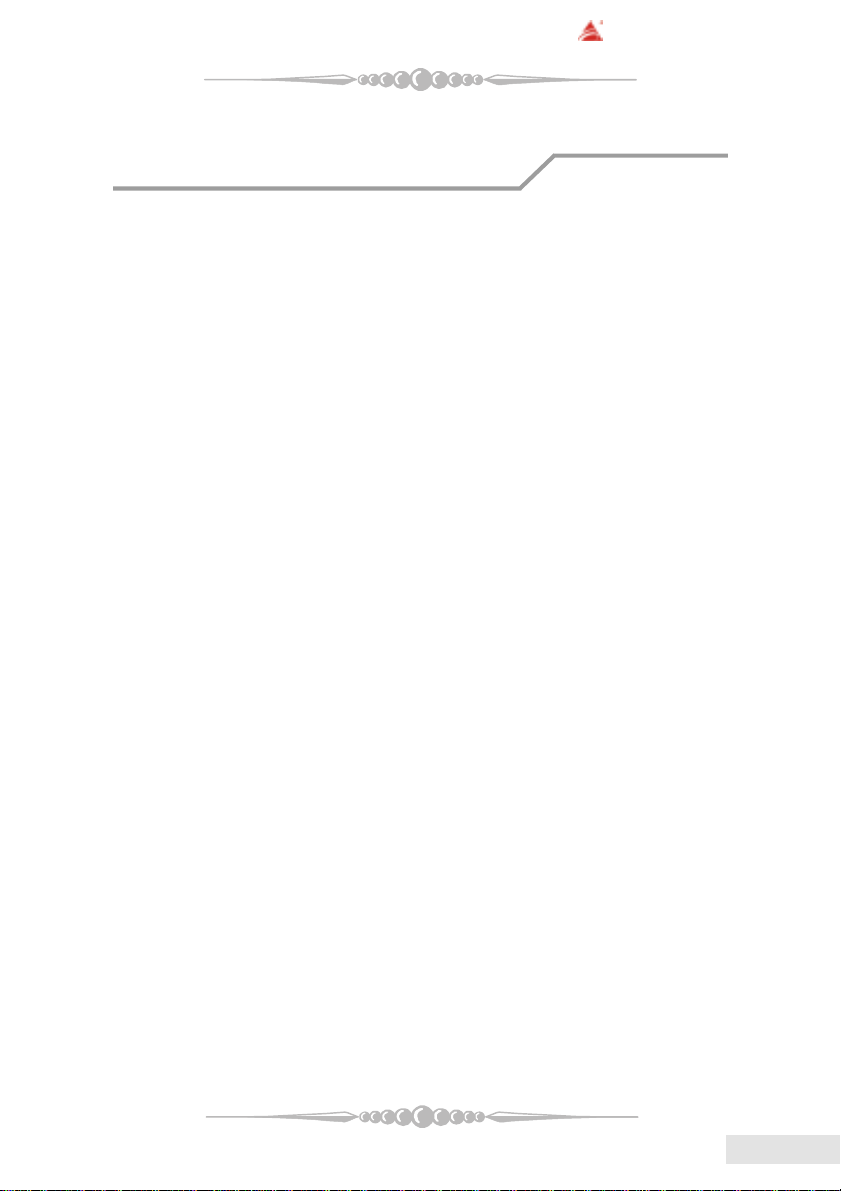
BIOSTAR Motherboard
FCC Statement
This equipment has been tested and found to comply with the limits for a Class
B digital device, pursuant to Part 15 of the FCC rules. These limits are designed to
provide reasonable protection against harmful interference in a residential installation.
Any changes or modification made to this equipment void the user’s authority
to operate this equipment.
This equipment generates, uses, and radiate radio frequency energy and, if not
installed and used in accordance with the instructions, may cause harmful interference
to radio communications. However, there is no guarantee that interference will not
occur in a particular installation. If this equipment does cause harmful interference to
radio or television reception, which can be determined by turning the equipment off and
on, the user is encouraged to try to correct the interference by one or more of the
following measures:
* Reorient or relocate the receiving antenna.
* Increase the separation between the equipment and receiver.
* Connect the equipment into an outlet on a circuit different from that to which
the receiver is connected.
* Consult the dealer or an experienced radio/TV technician for help.
* All external cables connecting to this basic unit must be shielded.
C. D. C. Statement
This digital apparatus does not exceed the Class B limits for radio noise emissions
from digital apparatus as set out in the radio interference regulations or the Canadian
Department of Communications.
CE Mark
This equipment is in conformity with the EMC directive.
11
1
11
EnglishEnglish
English
EnglishEnglish
Page 2
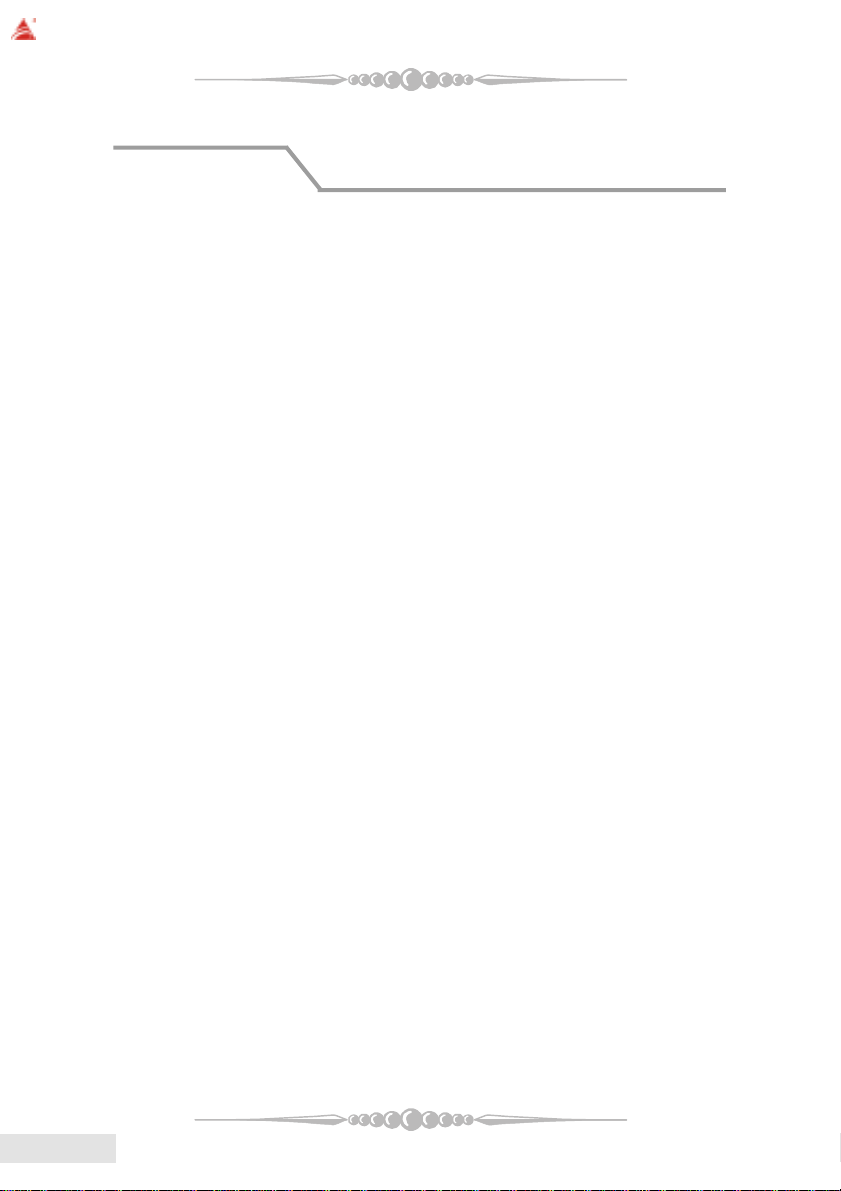
BIOSTAR Motherboard
Overview
The information in this document is subject to change without notice and
should not be construed as a commitment by the manufacturer.
The manufacturer assumes no responsibility for any errors that might appear
in this document.
The software described in this document is furnished under a license and may
be used or copied only in accordance with the terms of such license. No responsibility
is assumed for the use or reliability of software or equipment that is not supplied by the
manufacturer or its affiliated companies.
No part of this manual may be reproduced or transmitted in any form or by any
means, electronic or mechanical, photocopying, recording or otherwise, stored in any
retrieval system of any nature without the prior written permission of the manufacturer.
Other product and company names mentioned herein may be trademarks and/
or service marks of their respective owners.
Intel and Pentium are registered trademarks of Intel Corporation.
Nvidia and nforce is registered trademark of Nvidia.
Sis is registered trademark of Silicon Integrated Systems Corporation.
PS/2 is registered trademark of International Business Machines Corporation.
VIA is registered trademark of VIA T echnologies, Inc.
ATI is registered trademark of ATI Technologies, Inc.
AMD is registered trademark of Advanced Micro Devices, Inc.
Copyright Notice
Trademark
EnglishEnglish
English
EnglishEnglish
22
2
22
Page 3
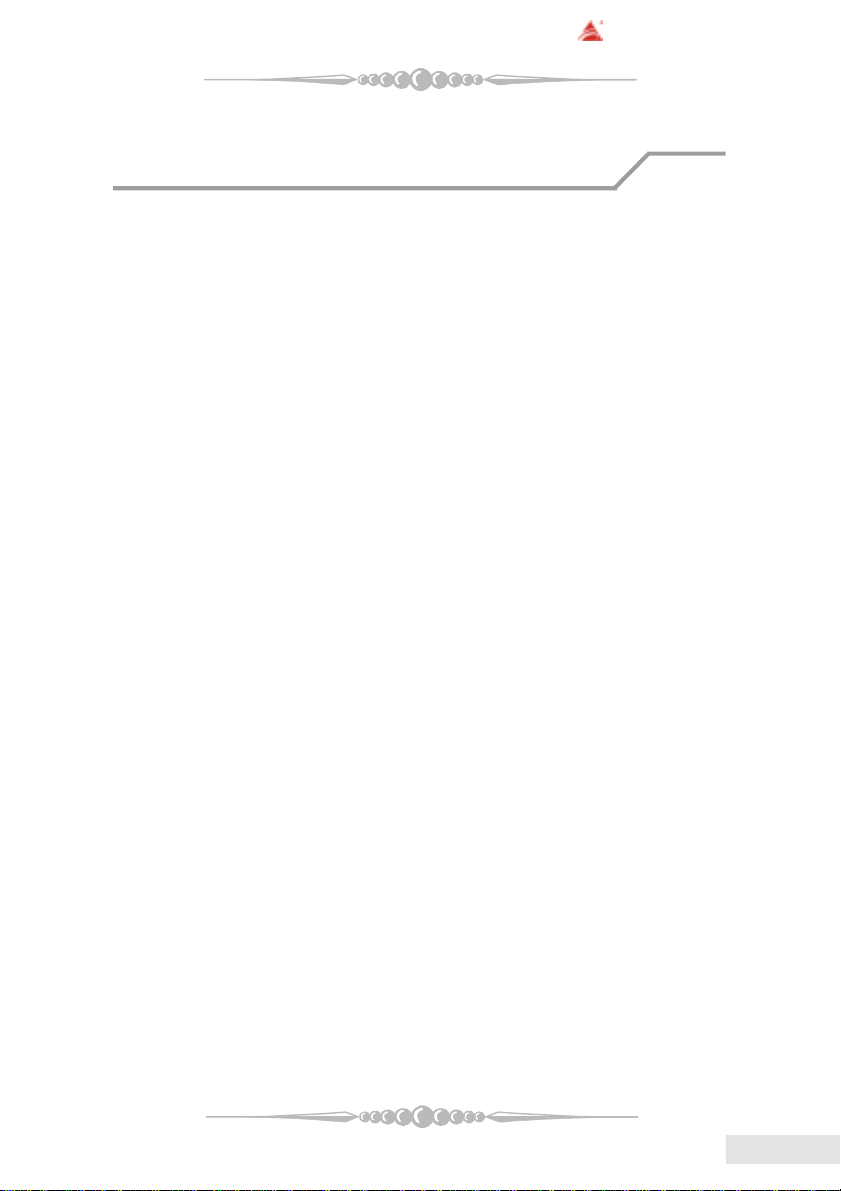
BIOSTAR Motherboard
Important Safety Information
1. Please read these safety instructions carefully.
2. Please keep this User’s Manual for later reference.
3. Please disconnect this equipment from AC outlet before cleaning. Don‘t use
liquid or sprayed detergent for cleaning. Use moisture sheet or clothe for
cleaning.
4. For pluggable equipment, the socket-outlet shall be installed near the equipment and shall be easily accessible.
5. Please keep this equipment from humidity.
6. Lay this equipment on a reliable surface when install. A drop or fall could cause
injury.
7. Do not leave this equipment in an environment unconditioned, storage
temperature above 40°C, it may damage the equipment.
8. The openings on the enclosure are for air convection hence protect the equipment
from overheating. DO NOT COVER THE OPENINGS.
9. Make sure the voltage of the power source when connect the equipment to the
power outlet.
10. Place the power cord such a way that people can not step on it. Do not place
anything over the power cord. The power cord must be rated for the product
and for the voltage and current marked on the product’s electrical ratings label.
The voltage and current rating of the cord should be greater than the voltage and
current rating marked on the product.
11. All cautions and warnings on the equipment should be noted.
12. If the equipment is not use for long time, disconnect the equipment from mains
to avoid being damaged by transient over-voltage.
13. Never pour any liquid into ventilation openings, this could cause fire or electrical
shock.
14. Never open the equipment. For safety reason, qualified service personnel
should only open the equipment.
15. If one of the following situations arises, get the equipment checked by service
personnel:
a. The Power cord or plug is damaged.
b. Liquid has penetrated into the equipment.
c. The equipment has been exposed to moisture.
d. The equipment has not work well or you can not get it work according to
user‘s manual.
e. The equipment has dropped and damaged.
f. If the equipment has obvious sign of breakage
33
3
33
EnglishEnglish
English
EnglishEnglish
Page 4
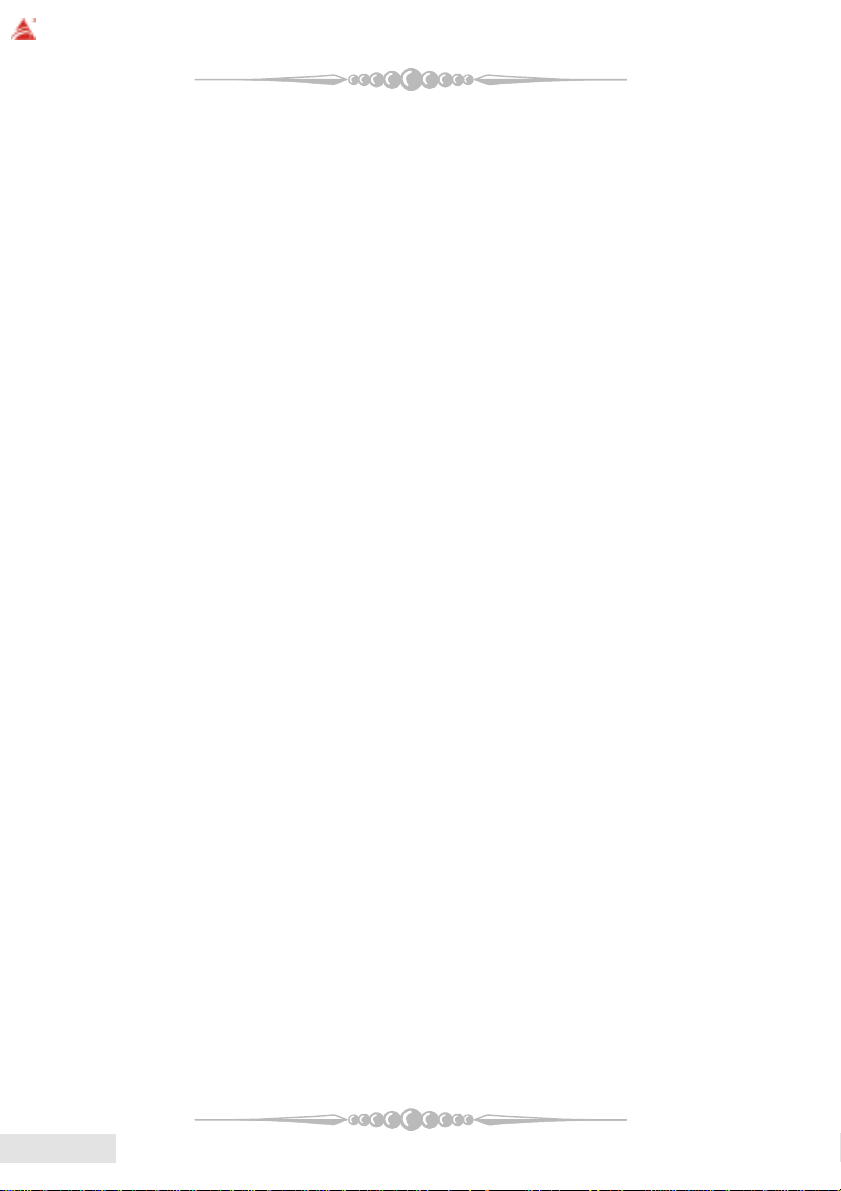
BIOSTAR Motherboard
Table of Contents
FCC Statement..............................................1
Overview .......................................................2
Section 1. Layout of K8NHA-M ...............5
Section 2. Component Index......................6
Section 3. K8NHA-M Features ..................7
Section 4. Package contents......................10
Section 5. Installation and Setup ............11
Section 6. Trouble Shooting.....................19
WarpSpeeder
TM
........................................................................
21
EnglishEnglish
English
EnglishEnglish
44
4
44
Page 5
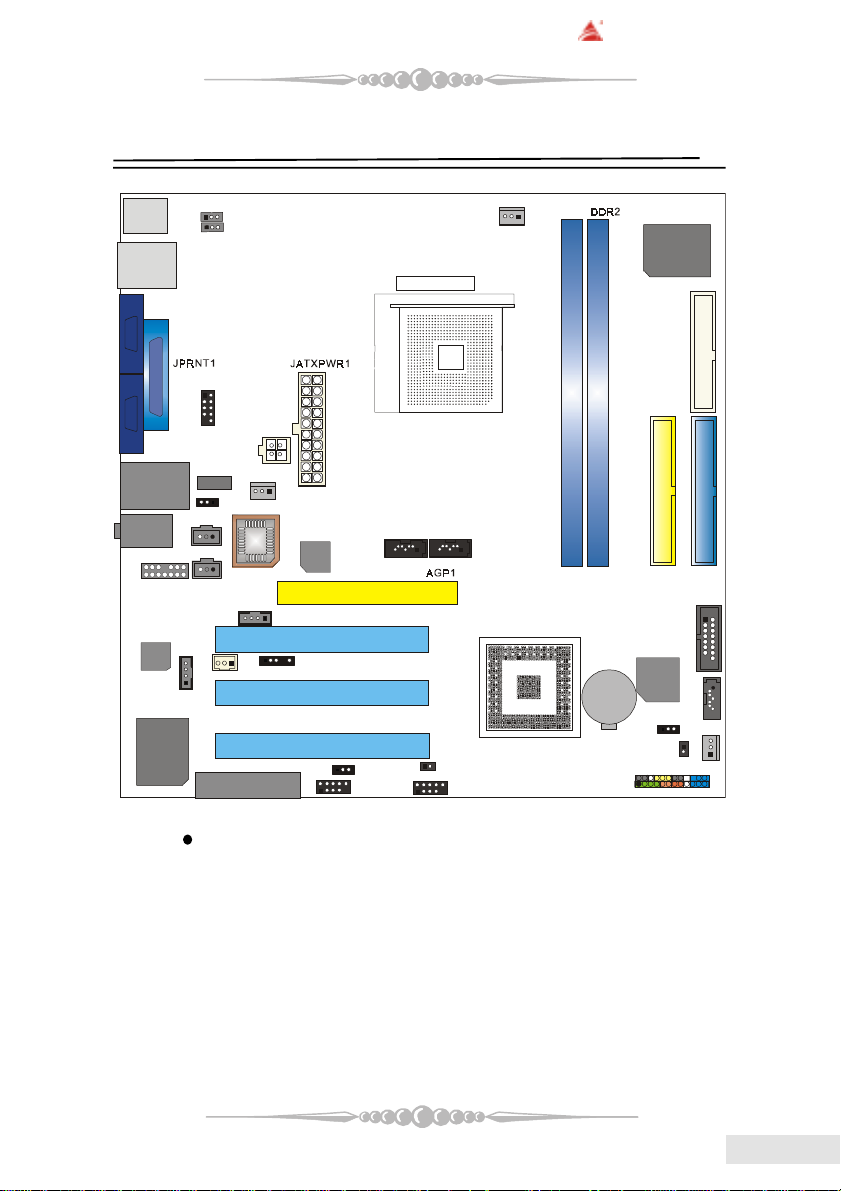
BIOSTAR Motherboard
Section 1. Layout of K8NHA-M
JCOM1
JCOM2
JSPDIF_OUT
1
JAUDIO1
CODEC
VIA
VT 6307
JKBMS1
1 JKBMSV1
1
JUSBV1
J1394_USB1
1
JUSBLAN1
J1394A1
JAUDIO
1
JSPDIF_IN
JCDIN2
1
JCDIN1
JCOM3
JATXPWR2
JSFAN2
1
JUSBV2
1
1
1
1
JWOL1
CNR1
1
1
BIOS
RTL8201BL
JDJ1
JCFAN1
Socket 754
JSATA2
JSATA3
11
PCI1
PCI2
PCI3
J3
1
JUSBV3
1
JUSB1
1
JUSB2
1
1
CPU1
NVIDIA CK 8
DDR1
BAT1
JCMOS1
1
SATA
Bridge
Super I/O
IT 8712F
IDE2
JGAME1
JSATA1
1
JCI1
JPANEL1
FDD1
IDE1
1
15
1
JSFAN1
1
1
242
23
NOTE: “ ” represents the first pin.
55
5
55
EnglishEnglish
English
EnglishEnglish
Page 6
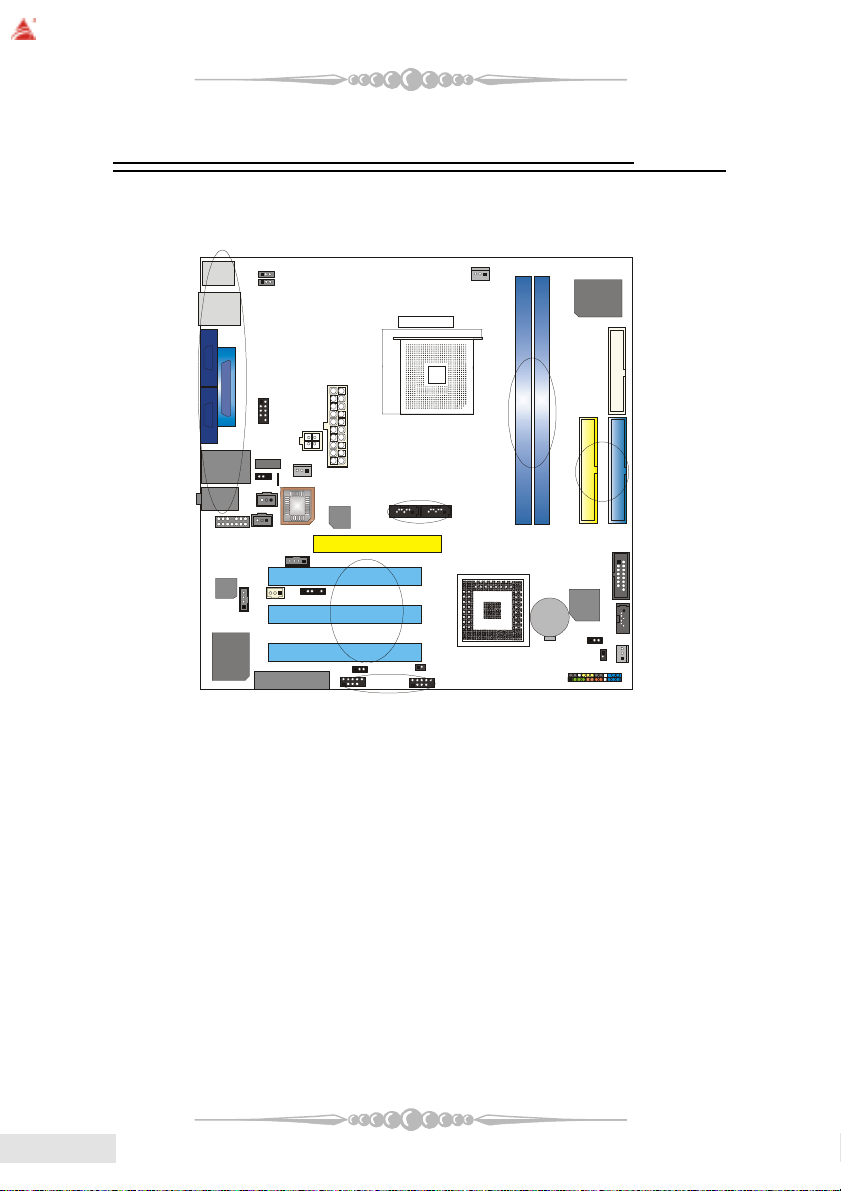
BIOSTAR Motherboard
BAT1
NVIDIA CK 8
SATA
Bridge
Super I/O
Section 2. Component Index
This section helps you to locate the components in the motherboard and to find
the details about them easily according to the mentioned pages.
B
C
Socket 754
F1
CPU1
IT 8712F
A
D
E
E1
D1
F
G
H
O
1
J
K
RTL8201BL
L
M
N
N
CODEC
P
QR
C1
B1
A1
Z
W
Y
X
VIA
VT 6307
A Back Panel Connectors (p. 18) B JKBMSV1: 5V/5VSB Selection for Keyboard/Mouse (p. 16)
C JUSBV1: 5V/5VSB Selection for J1394_USB1 (p. 14) D JCOM3: COM3 Header (p. 18)
E JATXPWR2: A TX Power Connector (p. 16) F JATXPWR2: A TX Power Connector (p. 16)
G J1394A1: Front 1394A Header (p. 16) H JSFAN2: System Fan Header (p. 12)
I JUSBV2: 5V/5VSB Selection for JUSBLAN1 (p. 14) J JAUDIO1: Front Audio Header (p. 17)
K JSPDIF_IN: Digital Audio Connector (p. 17) L JSATA2-3: Serial A T A Connectors (p. 13)
M AGP1: Accelerated Graphics Port Slot (p. 13) N JCDIN1-2: CD-Rom Audio-In Headers (p. 15)
O JSPDIF_OUT: Digital Audio Connector (p. 17) P JWOL1: Wake On LAN Header (p. 14)
Q JDJ1: Audio DJ Connector (p. 17) R PCI1-3: Peripheral Component Interconnect Slots (p. 13)
S CNR1: Communication Network Riser Slot (p. 13) T JUSBV3: 5V/5VSB Selection for JUSB1/2 (p. 14)
U JUSB1-2: Front USB Headers (p. 14) V J3: Flash Rom Read/Write Enable (optional) (p. 17)
W JP ANEL1: Front Panel Connector (p. 15) X JCI1: Case Open Connector (p. 14)
Y JSFAN1: System Fan Header (p. 12) Z JCMOS1: Clear CMOS Jumper (p. 13)
A1 JSATA1: Serial A T A Connector (p. 13) B1 JGAME1: Game Header (p. 15)
C1 IDE1-2: Hard Disk Connectors (p. 13) D1 DDR1-2: DDR DIMM Modules (p. 8)
E1 FDD1: Floppy Disk Connector (p. 12) F1 JCFAN1: CPU Fan Connector (p. 1 1)
T
S
V
U
EnglishEnglish
English
EnglishEnglish
66
6
66
Page 7
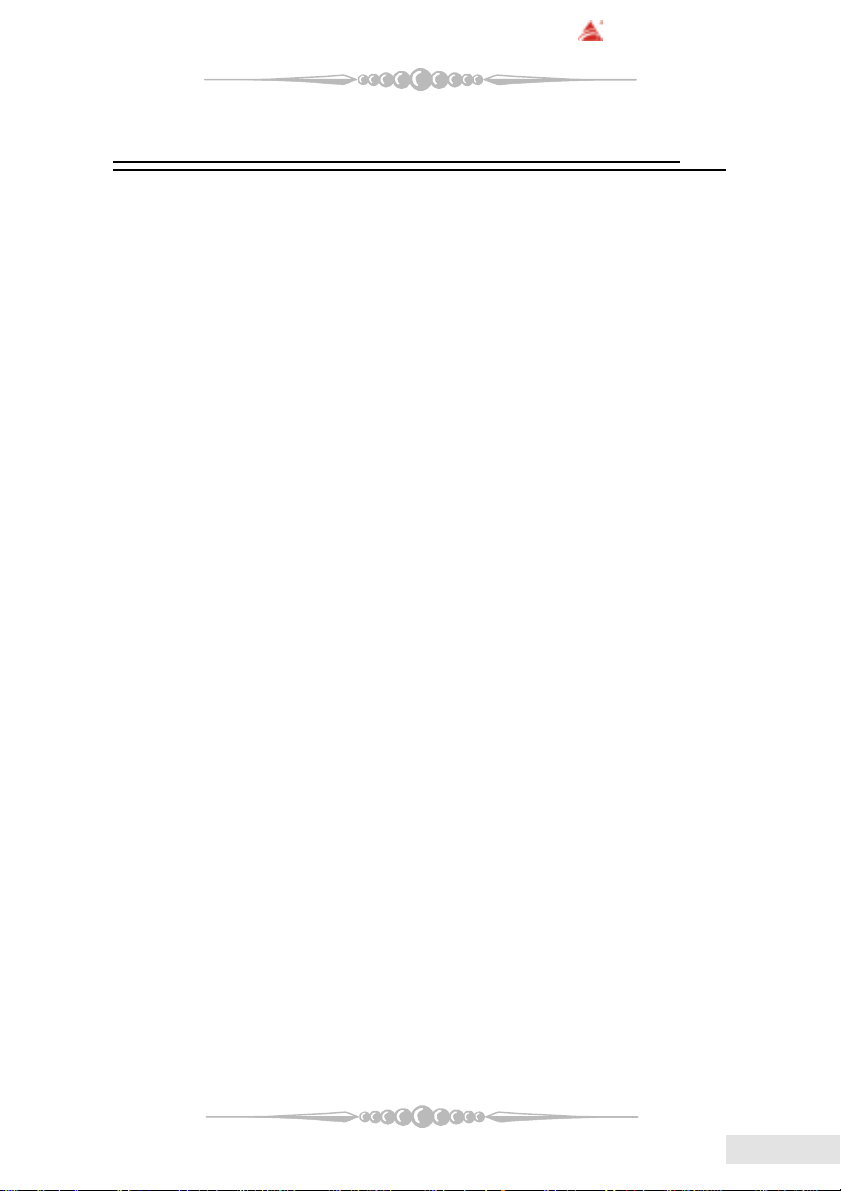
BIOSTAR Motherboard
Section 3. K8NHA-M Features
In this section, you shall find all the information about the
motherboard in your computer, including its features, layout,
component index, various jumpers, headers, connectors, and also
the installation guide to help you a quick and correct installation
of your system.
A. Hardware
CPUCPU
CPU
CPUCPU
* Supports Socket 754.
* Supports the AMD Athlon 64
* Running at 200/400/600/800 MHz Front Side Bus.
ChipsetChipset
Chipset
ChipsetChipset
* NVIDIA® CrushK8
- HyperTransport link to the AMD K8 CPU.
- Supports AGP3.0 8X interface.
- Running at 200/400/600/800 MHz Front Side Bus.
- Single USB 2.0 EHCI/Dual USB 1.1 OHCI, 6 ports.
- Fast ATA/133 IDE controllers.
- PCI 2.3 interface supporting.
- Supports system and power management.
- AC’97 2.1 interface.
®
Socket-754 processor start from 3200+/2.0GHz.
Super I/OSuper I/O
Super I/O
Super I/OSuper I/O
* Chip: ITE IT8712F.
* Low Pin Count Interface.
* Provides the most commonly used legacy Super I/O functionality.
* Environment Control initiatives,
- H/W Monitor
- Fan Speed Controller
- ITE's “Smart Guardian” function
SlotsSlots
Slots
SlotsSlots
* Three 32-bit PCI bus master slots.
* One AGP 4X/8X slot.
* One CNR slot.
77
7
77
EnglishEnglish
English
EnglishEnglish
Page 8
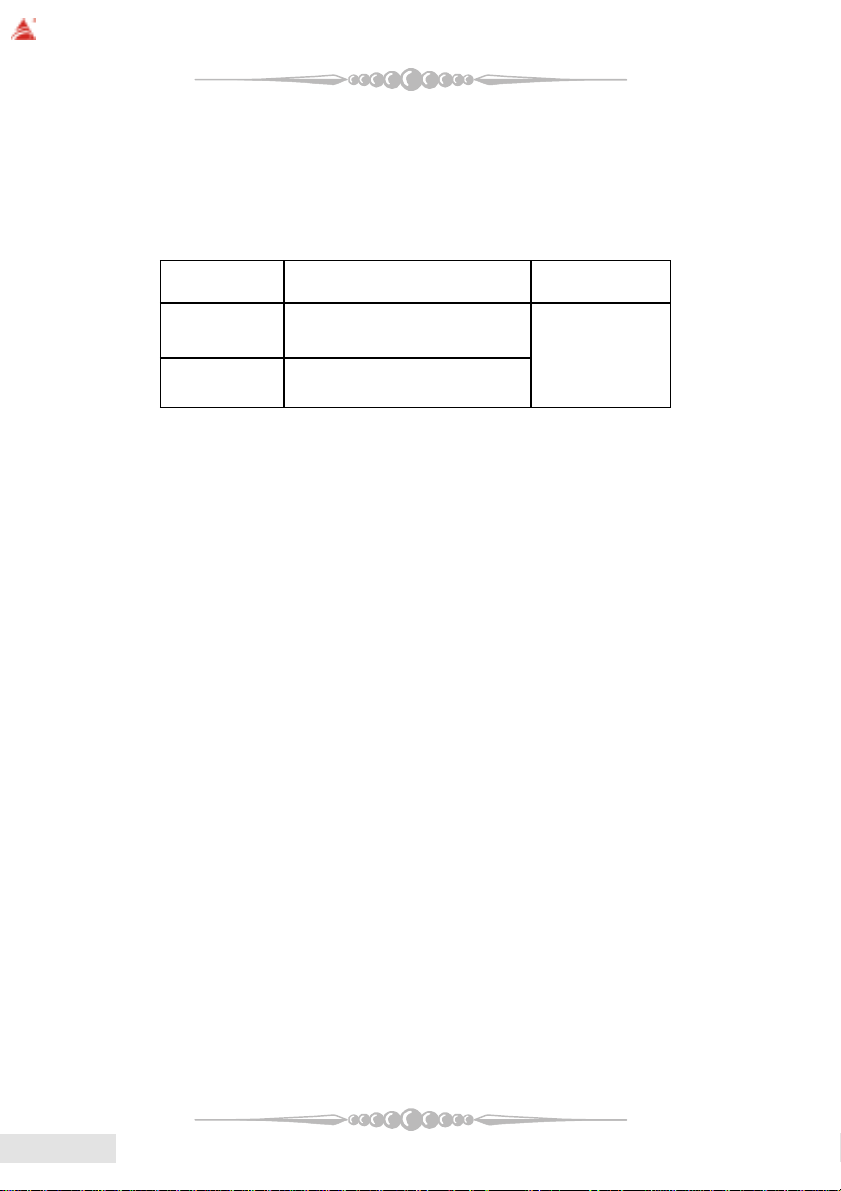
BIOSTAR Motherboard
Main MemoryMain Memory
Main Memory
Main MemoryMain Memory
* Supports up to two DDR devices.
* Supports 200/266/333/400MHz (with ECC) DDR devices.
* Maximum memory size is 2GB.
T otal Memory Size with Unbuffered DIMMs
tekcoSMMID
noitacoL
1RDD
2RDD
***only for your reference***
On Board IDEOn Board IDE
On Board IDE
On Board IDEOn Board IDE
* Supports four IDE disk drives.
* Supports PIO Mode 5, Bride Mode and Ultra DMA 33/66/100/133 Bus Master
Mode.
* Supports 1 Serial ATA (SATA) ports. (optional: when using SATA Bridge)
- Compliant with SATA 1.0 specification
- Data transfer rates up to 150 MB/s
1394 Chip (optional)1394 Chip (optional)
1394 Chip (optional)
1394 Chip (optional)1394 Chip (optional)
* Chip: VIA VT6307.
* Supports 2 ports with transfer up to 400Mb/s.
LAN PHYLAN PHY
LAN PHY
LAN PHYLAN PHY
* Chip: Realtek RTL8201BL.
* Supports 10/100 Mb/s operation.
* Half/Full duplex operation.
* Supports MII interface.
eludoMRDD
-1/BM215/BM652/BM821/BM46
1*BG
-1/BM215/BM652/BM821/BM46
1*BG
eziSyromeMlatoT
)BM(
BG2sixaM
EnglishEnglish
English
EnglishEnglish
Serial ATA Bridge (optional)Serial ATA Bridge (optional)
Serial ATA Bridge (optional)
Serial ATA Bridge (optional)Serial ATA Bridge (optional)
* Chips: 88I8030 Serial ATA Bridge
* Supports both host and device operation.
* Selectable maximum speeds of 66/100/133/150 Mb/s.
* Ultra low power consumption.
* Employs teh latest SATA transceiver (PHY) technology.
* Supports SSC.
88
8
88
Page 9
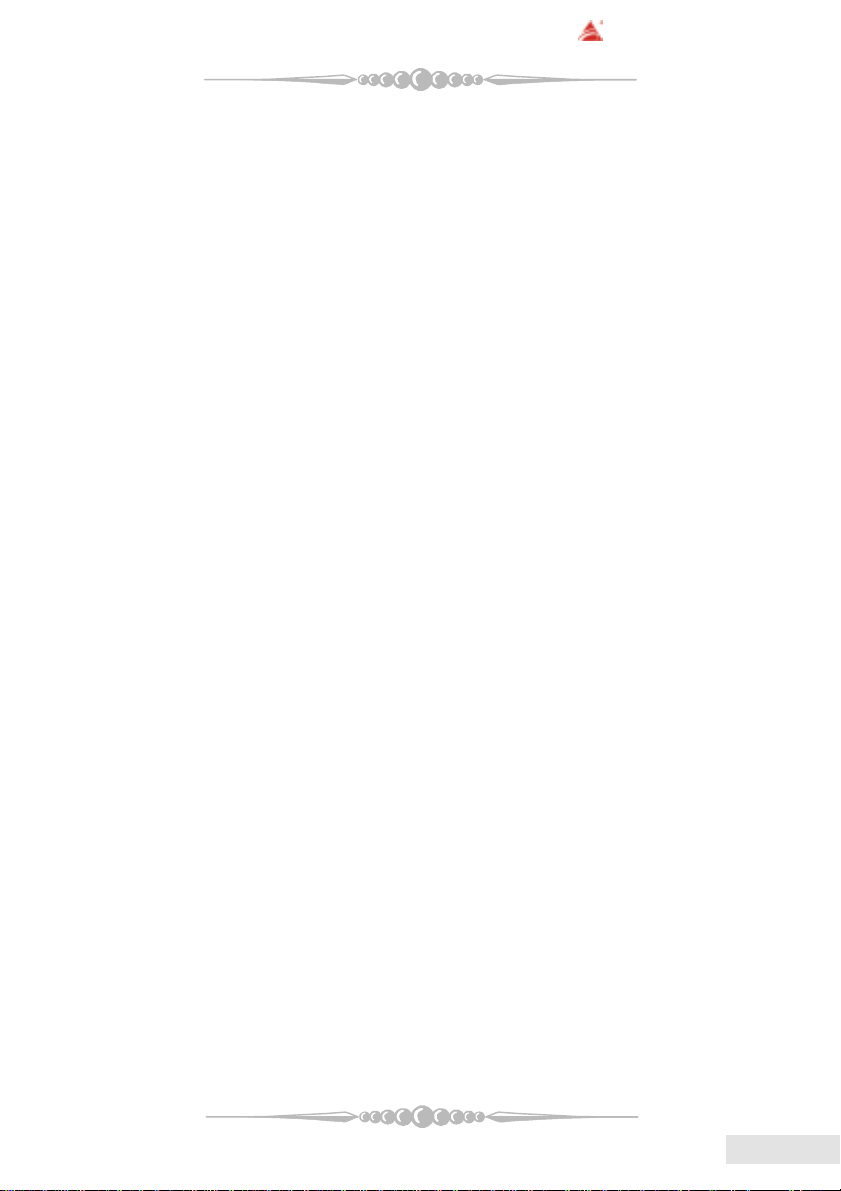
BIOSTAR Motherboard
On Board ACOn Board AC
On Board AC’
On Board ACOn Board AC
* Chip: ALC655/CMI9761.
* Compliant with AC’97 specification.
* AC’97 2.2 interface.
* Supports S/PDIF-In (optional), S/PDIF-Out.
* Supports 6 channels.
On Board PeripheralsOn Board Peripherals
On Board Peripherals
On Board PeripheralsOn Board Peripherals
a. Rear side
- 2 x serial ports. (COM1/COM2)
- 1 x Parallel Port
- Supports Audio ports in vertical.
- 1 x RJ-45 LAN jack.
- Supports PS/2 mouse and PS/2 keyboard.
- Supports 4 USB2.0 ports.
- 1 x IEEE 1394A connector (optional)
b. Front Side
- Supports 1 floppy port supports 2 FDDs with 360K, 720K, 1.2M, 1.44M
and 2.88Mbytes.
- Supports 2 USB2.0 ports.
- 1 x game port
- Supports 1 S/PDIF-Out and 1 S/PDIF-In connector (optional).
- 1 x IEEE 1394 port (optional)
97 Sound Codec97 Sound Codec
97 Sound Codec
97 Sound Codec97 Sound Codec
B. BIOS & Software
BIOSBIOS
BIOS
BIOSBIOS
* A ward legal BIOS.
* Supports APM1.2.
* Supports ACPI.
* Supports USB Function.
* The setup procedures can be found in the Setup Driver CD.
SoftwareSoftware
Software
SoftwareSoftware
* Supports WarpspeederTM, 9th TouchTM, FLASHERTM, WatchdogTM,
WinFlasher
* Offers the highest performance for Windows 98 SE, Windows 2000, Windows
Me, Windows XP, Linux, SCO UNIX, etc.
TM
and StudioFun!
99
9
99
EnglishEnglish
English
EnglishEnglish
Page 10

BIOSTAR Motherboard
Section 4. Package contents
Check what you have bought before you start your DIY action.
If there are anything missing, please contact your dealer
immediately.
* HDD Cable X 1
* FDD Cable X 1
* User's Manual X1
* USB 2.0 Cable X1 (optional)
* Rear I/O Panel for ATX Case X1 (optional)
* Fully Setup Driver CD X1
* StudioFun! Application CD X1 (optional)
* S/PDIF Cable X 1 (optional)
* Serial ATA Cable X 1 (optional)
EnglishEnglish
English
EnglishEnglish
1010
10
1010
Page 11

BIOSTAR Motherboard
1
Section 5. Installation and Setup
In this section, you will learn how to install the CPU, DDR
Module, and also how to set up jumpers and all the information
about the components on the motherboard. Not only can you find
the installation steps, but also the details and locations of the
components on the motherboard.
1. CPU Installation1. CPU Installation
1. CPU Installation
1. CPU Installation1. CPU Installation
The motherboard supports the AMD Athlon 64® Socket-754 processor. When
you are installing the CPU, make sure the CPU has a cooling fan attached on the right
to prevent overheating. If you do not find the cooling fan, contact your dealer and make
sure to install them before turning on the computer.
Step1: Pull the lever sideways away from the socket and then raise the
lever up to a 90-degree angle.
Step2: Look for the white dot/cut edge. The white dot/cut edge should
point towards the lever pivot. The CPU will fit only in the correct orientation.
Step3: Hold the CPU down firmly, and then close the lever.
Step4: Put the CPU fan on the CPU and buckle it. Connect the CPU fan
power cable to the JCFAN1. This completes the installation.
Step 1 Step 2 Step 3 Step 4
2 Central Processing Unit: CPU2 Central Processing Unit: CPU
2 Central Processing Unit: CPU
2 Central Processing Unit: CPU2 Central Processing Unit: CPU
These fan headers support cooling fans built in the computer. Orient the fans to
make the heat sink fins to allow air flow to go across the onboard heat sinks instead of
the expansion slots. The fan wiring and plug may be different according to the fan
manufacturer. Connect the fan fable to the connector while matching the black wire to
the ground pin.
(1) CPU Fan Headers: JCFAN1
Pin Assignment
1 Ground
2 +12V
3 FAN RPM Sense
1111
11
1111
EnglishEnglish
English
EnglishEnglish
Page 12

BIOSTAR Motherboard
1
(2) System Fan Headers: JSFAN1/JSFAN2
Pin Assignment
1 Ground
2 +12V
3 FAN RPM Sense
3. Installing DDR Module3. Installing DDR Module
3. Installing DDR Module
3. Installing DDR Module3. Installing DDR Module
1. Unlock a DIMM slot by
pressing the retaining clips
outward. Align a DIMM on the
slot such that the notch on the
DIMM matches the break on
the slot.
2. Insert the DIMM firmly and
vertically into the slot until the
retaining chip snap back in place
and the Dimm is properly
seated.
7. How to set up Jumpers?7. How to set up Jumpers?
7. How to set up Jumpers?
7. How to set up Jumpers?7. How to set up Jumpers?
The illustration shows how to set up jumpers. When the Jumper cap is placed
on pins, the jumper is “close”. IF no jumper cap is placed on the pins, the jumper is
”open”. The illustration shows a 3-pin jumper whose pin1and 2 are “close” when
jumper cap is placed on these 2 pins.
EnglishEnglish
English
EnglishEnglish
Jumper open Jumper close Pin1-2 close
8. Jumpers, Headers, Connectors & Slots:8. Jumpers, Headers, Connectors & Slots:
8. Jumpers, Headers, Connectors & Slots:
8. Jumpers, Headers, Connectors & Slots:8. Jumpers, Headers, Connectors & Slots:
(1) Floppy Disk Connector: FDD1
The motherboard provides a standard floppy disk connector that supports
360K, 720K, 1.2M, 1.44M and 2.88M floppy disk types. This connector
supports the provided floppy drive ribbon cables.
1212
12
1212
Page 13

BIOSTAR Motherboard
(2) Hard Disk Connectors: IDE1/ IDE2
The motherboard has a 32-bit Enhanced PCI IDE Controller that provides PIO
Mode 0~4, Bus Master, and Ultra DMA 33/ 66/ 100/ 133 functionality. It has
two HDD connectors IDE1 (primary) and IDE2 (secondary).
The IDE connectors can connect a master and a slave drive, so you can connect
up to four hard disk drives. The first hard drive should always be connected to
IDE1.
(3) Peripheral Component Interconnect Slots: PCI1-3
This motherboard is equipped with 3 standard PCI slots. PCI stands for
Peripheral Component Interconnect, and it is a bus standard for expansion
cards. This PCI slot is designed as 32 bits.
(4) Accelerated Graphics Port Slot: AGP1
Your monitor will attach directly to that video card. This motherboard sup-
ports video cards for PCI slots, but it is also equipped with an Accelerated
Graphics Port (AGP). An AGP card will take advantage of AGP technology to
improve video efficiency and performance, especially with 3D graphics.
(5) Communication Network Riser Slot: CNR1
The CNR specification is an open Industry Standard Architecture, and it de-
fines a hardware scalable riser card interface, which supports modem only.
(6) Serial ATA Connector: (JSATA1/JSATA2/JSATA3: optional)
The motherboard has a PCI to SAT A Controller with 2 channels ST AT interface.
It satisfies the SATA 1.0 spec and can transfer data with 1.5GHz speed.
Pin Assignment Pin Assignment
1 Ground 2 TX+
3 TX- 4 Ground
5 RX- 6 RX+
7 Ground
1234567
(7) Clear CMOS Jumper: JCMOS1
This jumper helps you to clear the Real Time Clock (R TC) Ram in CMOS. You
can erase the CMOS RTC Ram data to clear the CMOS memory of date, time,
and system setup parameters.
JCMOS1 Assignment
Pin 1-2 Close Normal Operation (default)
Pin 2-3 Close Clear CMOS Data
* Clear CMOS Procedures:
1. Remove AC power line.
2. Set the jumper to "Pin 2-3 Close".
3. Wait for five seconds.
4. Set the jumper to "Pin 1-2 Close".
5. Power on the AC.
6. Reset your desired password or clear the CMOS data.
1
1
1313
13
1313
EnglishEnglish
English
EnglishEnglish
Page 14

BIOSTAR Motherboard
2
1
(8) Wake On LAN Header: JWOL1 (optional)
This connector allows you to connect to a LAN card with Wake On LAN
function. Y ou can wake up the computer by remote control through a local area
network.
(9) Front USB Header: JUSB1/ (JUSB2: optional)
The motherboard provides one/(two) USB 2.0 Pin Header. USB 2.0 technology
increases Data transfer rate up to a maximum throughput of 480 Mbps, which
is 40 times faster than USB 1.1, and is ideal for connecting high-speed USB
interface peripherals such as USB HDD, digital cameras, MP3 players, printers,
modems, etc.
Pin Assignment Pin Assignment
1 +5V(fused) 2 +5V(fused)
3 USBP-0/(-6) 4 USBP-1/(-7)
5 USBP+0/(+6) 6 USBP+1/(+7)
7 Ground 8 Ground
9 KEY 10 NC
(10) Power Source Selection for USB: JUSBV1/JUSBV2/JUSBV3v (optional)
Pin Assignment
1 +5V_SB
2 Ground
3 Wake up
1
JWOL1
EnglishEnglish
English
EnglishEnglish
JUSBV1/JUSBV2 Assignment Description
JUSBV3
Pin 1-2 close +5V JUSBV1: 5V for J1394_USB1
1 3
Pin 2-3 close +5V Standby Voltage 5V standby to power on.
1
(11) Case Open Connector: JCI1 (optional)
Pin Assignment
1 Ground
2 Case Open Signal
1414
14
1414
3
Note: In order to power-on USB devices function, "JUSBV1/JUSBV2/
JUSBV3" jumper cap should be placed on pin 2-3 respectively.
1
JUSBV2: 5V for JUSBLAN1
JUSBV3: 5V for JUSB1 port.
Page 15

PWR_LED
HLED
24
23
IR
1
JCDIN1/JCDIN2
(12) CD-ROM Audio-In Header: JCDIN1/JCDIN2
This header allows you to receive stereo audio input from sound sources, such
as CD-ROM, TV Tuner, MPEG card, etc.
Pin Assignment
1 Left Channel Input
2 Ground
3 Ground
4 Right Channel Input
(13) Game Header: JGAME1 (optional)
Pin Assignment Pin Assignment
1 +5V 2 +5V
3 Joystick B Button 1 4 Joystick A Button 1
5 Joystick B Coordinate X 6 Joystick A Coordinate X
7 MIDI Output 8 Ground
9 Joystick B Coordinate Y 10 Ground
11 Joystick B Button 2 12 Joystick A Coordinate Y
13 MIDI Input 14 Joystick A Button 2
15 NA 16 +5V
(14) Front Panel Connector: JPANEL1
The connector is for electrical connection to the front panel switches and
LEDs.
SLP
(+)
2
1
SPK
(+)
ON/OFF
(-)(+)
(-)
RST
IR
BIOSTAR Motherboard
12
Pin Assignment Function Pin Assignment Function
1 +5V Speaker 2 Sleep Control SleepButton
3 NA Connector 4 Ground
5 NA 6 NA NA
7 Speaker 8 Power LED (+) POWER LED
9 HDD LED (+) Hard DriveLED 10 Power LED (+)
11 HDD LED (-) 12 Power LED (-)
13 Ground ResetButton 14 Power Button Power-on Button
15 Reset Control 16 Ground
17 NA 18 KEY
19 NA IrDA 20 KEY IrDA
21 +5V Connector 22 Ground Connector
23 IRTX 24 IRRX
1515
15
1515
EnglishEnglish
English
EnglishEnglish
Page 16

BIOSTAR Motherboard
123
4
1
0
2
10
1
1
(15) 5V / 5VSB Selection for KB: JKBMSV1 (optional)
JKBMSV1 Assignment Description
Pin 1-2 close +5V 5V for keyboard and mouse
Pin 2-3 close +5V_SB 5V standby for keyboard and
(16) Power Connectors: JATXPWER1/ JATXPWR2
The motherboard supports ATX power supply for the power system. Before
installing the power supply connector, please make sure that all components are
installed properly.
PIN Assignment PIN Assignment
1 +3.3V 11 +3.3V
2 +3.3V 12 -12V
3 Ground 13 Ground
4 +5V 14 PS_ON
5 Ground 15 Ground
6 +5V 16 Ground
7 Ground 17 Ground
8 PW_OK 18 -5V
9 +5V_SB 19 +5V
10 +12V 20 +5V
mouse to power on your system
10
1
1
2
1
EnglishEnglish
English
EnglishEnglish
PIN Assignment PIN Assignment
1 +12V 3 Ground
2 +12V 4 Ground
(17) Front 1394 Header: J1394A1 (optional)
Pin Assignment Pin Assignment
1 A1+ 2 A13 Ground 4 Ground
5 B1+ 6 B17 +12V 8 +12V
9 KEY 10 NA
1616
16
1616
9
Page 17

BIOSTAR Motherboard
14
13
1
1
1
(18) Digital Audio Connector: JSPDIF_OUT/ (JSPDIF_IN: optional)
The connector is used to connect SPDIF (Sony & Philips Digital Interconnect
Format) interface for digital audio transmission.
Pin Assignment
1 +5V
2 SPDIF_OUT
3 Ground
(19) Front Panel Audio Header: JAUDIO1
The connector allows you to connect to the front panel audio.
Pin Assignment Pin Assignment
1 Mic In 2 Ground
3 Mic Power 4 Audio Power
5 RT Line Out 6 RT Line Out
7 Reserved 8 Key
9 LFT Line Out 10 LFT Line Out
11 RT Line In 12 RT Line In
13 LFT Line In 14 LFT Line In
2
1
(20) Flash Rom Read/Write Enable : J3 (optional)
J3 Assignment
Pin1-2 on Enable the flash Rom to read and write.
Pin 1-2 off Disable the flash Rom to read and write.
(21) AUDIO DJ Connector: JDJ1 (optional)
Pin Assignment Pin Assignment
1 SMBDATA 2 SMBCLK
3 INT_B 4 KEY
5 ATX_PWROK
5
1717
17
1717
EnglishEnglish
English
EnglishEnglish
Page 18

BIOSTAR Motherboard
2
10
1
(22) COM3 Header: JCOM3 (optional)
Pin Assignment Pin Assignment
1 RIN1 2 RIN3
3 DOUT2 4 ROUT3
5 Ground 6 RIN2
7 DOUT1 8 RIN4
9 -XRI1 10 NA
(23) Back Panel Connectors
9
EnglishEnglish
English
EnglishEnglish
1818
18
1818
6 Channel Speakers
Speaker Out
Line In/ Rear Speaker
Mic In/ Cente r & Bass
Page 19

Section 6. Trouble Shooting
BIOSTAR Motherboard
PROBABLE
No power to the system at all; power light
doesn't illuminate; fan inside power supply
does not turn on. Indicator light on keyboard
does not turn on.
System inoperative. Keyboard lights are on,
power indicator lights are lit, and hard drive
is spinning.
System does not boot from hard disk drive,
but it can be booted from CD-ROM drive.
System only boots from CD-ROM. Hard
disk can be read and applications can be
used but booting from hard disk is
impossible.
Screen message says "Invalid
Configuration" or "CMOS Failure."
SOLUTION
* Make sure power cable is securely
plugged in.* Replace cable.
* Contact technical support.
* Using even pressure on both ends of
the DIMM, press down firmly until the
module snaps back in places.
* Check cable running from disk to disk
controller board. Make sure both ends
are securely plugged in; check the drive
type in the standard CMOS setup.
* Backing up the hard drive is extremely
important. All hard disks are capable
of breaking down at any time.
* Back up data and applications files.
Reformat the hard drive. Re-install
applications and data using backup
disks.
* Review system's equipment. Make sure
correct information is in setup.
Cannot boot system after installing second
hard drive.
Error message reading "SECTOR NOT
FOUND" or other error messages not
allowing certain data to be retrieved.
* Set master/slave jumpers correctly.
* Run SETUP program and select correct
drive types. Call drive manufacturers
for compatibility with other drives.
* Back up any salvageable data. Then,
low-level format, partition, and highlevel format the hard drive. Re-install
all saved data when completed.
1919
19
1919
EnglishEnglish
English
EnglishEnglish
Page 20

BIOSTAR Motherboard
PROBABLE
Scree is blank.
Screen goes blank periodically.
Memory problem.
Computer virus.
Keyboard failure.
No display on screen.
C: drive failure.
Missing operating system on hard drive.
Certain keys do not function.
SOLUTION
* Check the power connectors to monitor
and to system. Make sure monitor is
connected to display card.
* Disable screen saver.
* Reboot computer. Reinstall memory,
and make sure that all memory modules
are installed in correct sockets.
* Use anti-virus programs to detect and
clean viruses.
* Reconnect keyborad. Check keys
again. If no improvement, replace
keyboard.
* If possible, connect monitor to another
system. If no color still, replace
monitor.
* Check hard drive cable.
* Run setup and select correct drive type.
* Replace keyboard.
EnglishEnglish
English
EnglishEnglish
Keyboard is locked, no keys function.
2020
20
2020
* Unlock keyboard.
Page 21

BIOSTAR Motherboard
WarpSpeeder
TM
Introduction
[ W arpSpeederTM ], a new powerful control utility, features three user-friendly
functions including Overclock Manager, Overvoltage Manager, and Hardware Monitor.
With the Overclock Manager, users can easily adjust the frequency they prefer
or they can get the best CPU performance with just one click. The Overvoltage Manager,
on the other hand, helps to power up CPU core voltage and Memory voltage. The cool
Hardware Monitor smartly indicates the temperatures, voltage and CPU fan speed as
well as the chipset information. Also, in the About panel, you can get detail descriptions
about BIOS model and chipsets. In addition, the frequency status of CPU, memory,
AGP and PCI along with the CPU speed are synchronically shown on our main panel.
Moreover, to protect users' computer systems if the setting is not appropriate
when testing and results in system fail or hang, [ W arpSpeeder
the system stability by automatically rebooting the computer and then restart to a
speed that is either the original system speed or a suitable one.
TM
] technology assures
System Requirement
OS Support: Windows 98 SE, Windows Me, Windows 2000, Windows XP
DirectX: DirectX 8.1 or above. (The Windows XP operating system includes DirectX
8.1. If you use Windows XP, you do not need to install DirectX 8.1.)
Installation
1. Execute the setup execution file, and then the following dialog will pop up.
Please click "Next" button and follow the default procedure to install.
2121
21
2121
EnglishEnglish
English
EnglishEnglish
Page 22

BIOSTAR Motherboard
2. When you see the following dialog in setup procedure, it means setup is
completed. If the "Launch the W arpSpeeder Tray Utility" checkbox is checked,
the Tray Icon utility and [WarpSpeeder
immediately launched after you click "Finish" button.
TM
] utility will be automatically and
EnglishEnglish
English
EnglishEnglish
2222
22
2222
Page 23

BIOSTAR Motherboard
Usage
The following figures are just only for reference, the screen printed in
this user manual will change according to your motherboard on hand.
[WarpSpeederTM] includes 1 tray icon and 5 panels:
1. Tray Icon:
Whenever the Tray Icon utility is launched, it will display a little tray icon on
the right side of Windows Taskbar.
This utility is responsible for conveniently invoking [WarpSpeederTM] Utility.
You can use the mouse by clicking the left button in order to invoke [WarpSpeeder
directly from the little tray icon or you can right-click the little tray icon to pop up a
popup menu as following figure. The "Launch Utility" item in the popup menu has the
same function as mouse left-click on tray icon and "Exit" item will close Tray Icon
utility if selected.
2. Main Panel
If you click the tray icon, [ W arpSpeeder
do the following figure; the utility's first window you will see is Main Panel.
Main Panel contains features as follows:
a. Display the CPU Speed, CPU external clock, Memory clock, AGP clock,
and PCI clock information.
b. Contains About, Voltage, Overclock, and Hardware Monitor Buttons for
invoking respective panels.
TM
] utility will be invoked. Please refer
TM
]
2323
23
2323
EnglishEnglish
English
EnglishEnglish
Page 24

BIOSTAR Motherboard
c. With a user-friendly Status Animation, it can represent 3 overclock percentage
stages:
Duck walking => overclock percentage from 100% ~ 110 %
Duck running => overclock percentage from 110% ~ 120%
Duck burning => overclock percentage from 120% ~ above
EnglishEnglish
English
EnglishEnglish
3. Voltage Panel
Click the Voltage button in Main Panel, the button will be highlighted and the
Voltage Panel will slide out to up as the following figure.
In this panel, you can decide to increase CPU core voltage and Memory voltage
or not. The default setting is "No". If you want to get the best performance of
overclocking, we recommend you click the option "Yes".
2424
24
2424
Page 25
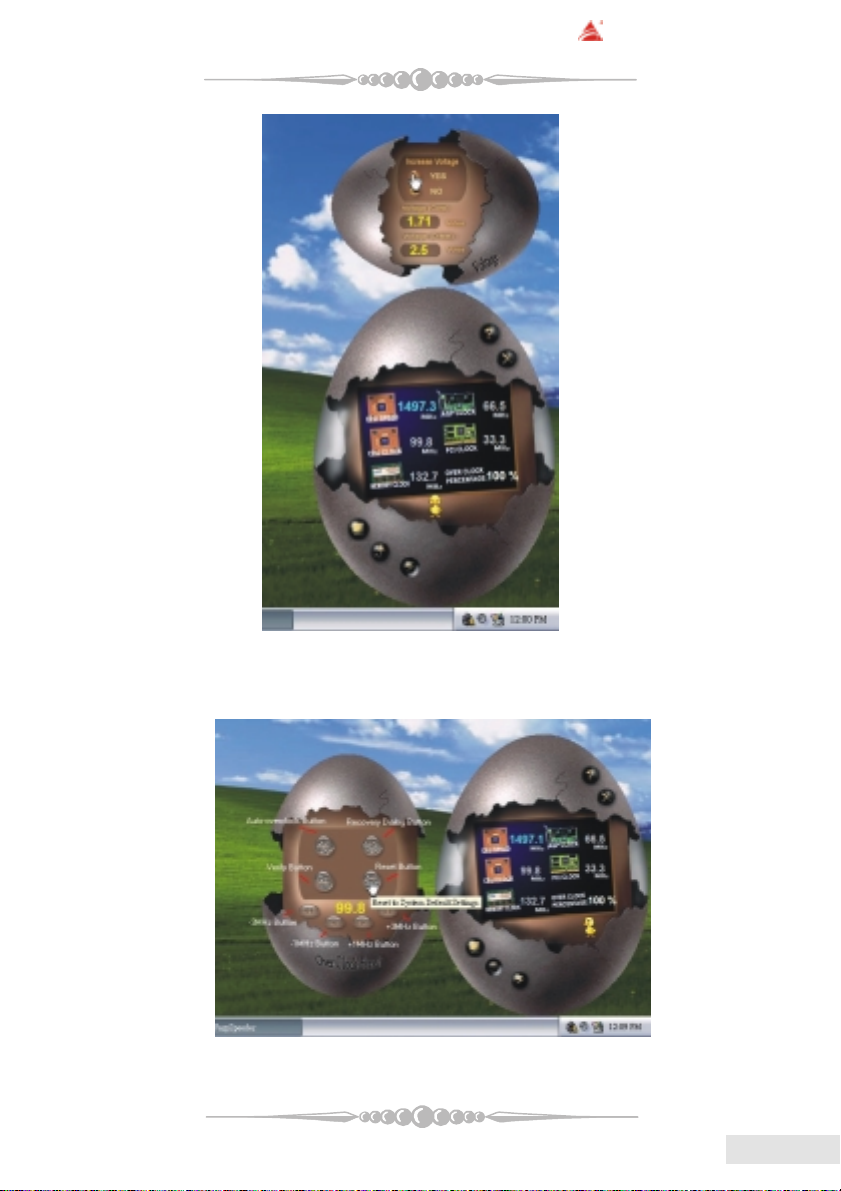
BIOSTAR Motherboard
4. Overclock Panel
Click the Overclock button in Main Panel, the button will be highlighted and
the Overclock Panel will slide out to left as the following figure.
Overclock Panel contains these features:
2525
25
2525
EnglishEnglish
English
EnglishEnglish
Page 26

BIOSTAR Motherboard
a. "-3MHz button", "-1MHz button", "+1MHz button", and "+3MHz button":
provide user the ability to do real-time overclock adjustment.
Warning: Manually overclock is potentially dangerous, especially when
the overclocking percentage is over 110 %. We strongly recommend you
verify every speed you overclock by click the Verify button. Or, you can
just click Auto overclock button and let [ WarpSpeeder
gets the best result for you.
b. "Recovery Dialog button": Pop up the following dialog. Let user select a
restoring way if system need to do a fail-safe reboot.
TM
] automatically
EnglishEnglish
English
EnglishEnglish
c. "Auto-overclock button": User can click this button and [ W arpSpeeder
will set the best and stable performance and frequency automatically. [WarpSpeederTM]
utility will execute a series of testing until system fail. Then system will do fail-safe
reboot by using Watchdog function. After reboot, the [ WarpSpeeder
restore to the hardware default setting or load the verified best and stable frequency
according to the Recovery Dialog's setting.
d. "Verify button": User can click this button and [ WarpSpeeder
proceed a testing for current frequency. If the testing is ok, then the current frequency
will be saved into system registry. If the testing fail, system will do a fail-safe rebooting.
After reboot, the [ WarpSpeeder
or load the verified best and stable frequency according to the Recovery Dialog's setting.
Note: Because the testing programs, invoked in Auto-overclock and Verify, include
DirectDraw, Direct3D and DirectShow tests, the DirectX 8.1 or newer runtime
library is required. And please make sure your display card's color depth is High
color (16 bit) or True color( 24/32 bit ) that is required for Direct3D rendering.
2626
26
2626
TM
] utility will restore to the hardware default setting
TM
] utility will
TM
TM
] will
]
Page 27

BIOSTAR Motherboard
5. Hardware Monitor Panel
Click the Hardware Monitor button in Main Panel, the button will be highlighted and the Hardware Monitor panel will slide out to left as the following figure.
In this panel, you can get the real-time status information of your system. The information
will be refreshed every 1 second.
6. About Panel
Click the About button in Main Panel, the button will be highlighted and the
About Panel will slide out to up as the following figure.
In this panel, you can get model name and detail information in hints of all the chipset
that are related to overclocking. Y ou can also get the mainboard's BIOS model and the
Version number of [ WarpSpeeder
TM
] utility.
2727
27
2727
EnglishEnglish
English
EnglishEnglish
Page 28

BIOSTAR Motherboard
EnglishEnglish
English
EnglishEnglish
Note: Because the overclock, overvoltage, and hardware monitor features are
controlled by several separate chipset, [ W arpSpeederTM ] divide these features to
separate panels. If one chipset is not on board, the correlative button in Main
panel will be disabled, but will not interfere other panels' functions. This property
can make [ WarpSpeeder
2828
28
2828
TM
] utility more robust.
