Page 1

IPMTB-GS
Motherboard Reference Guide
Page 2
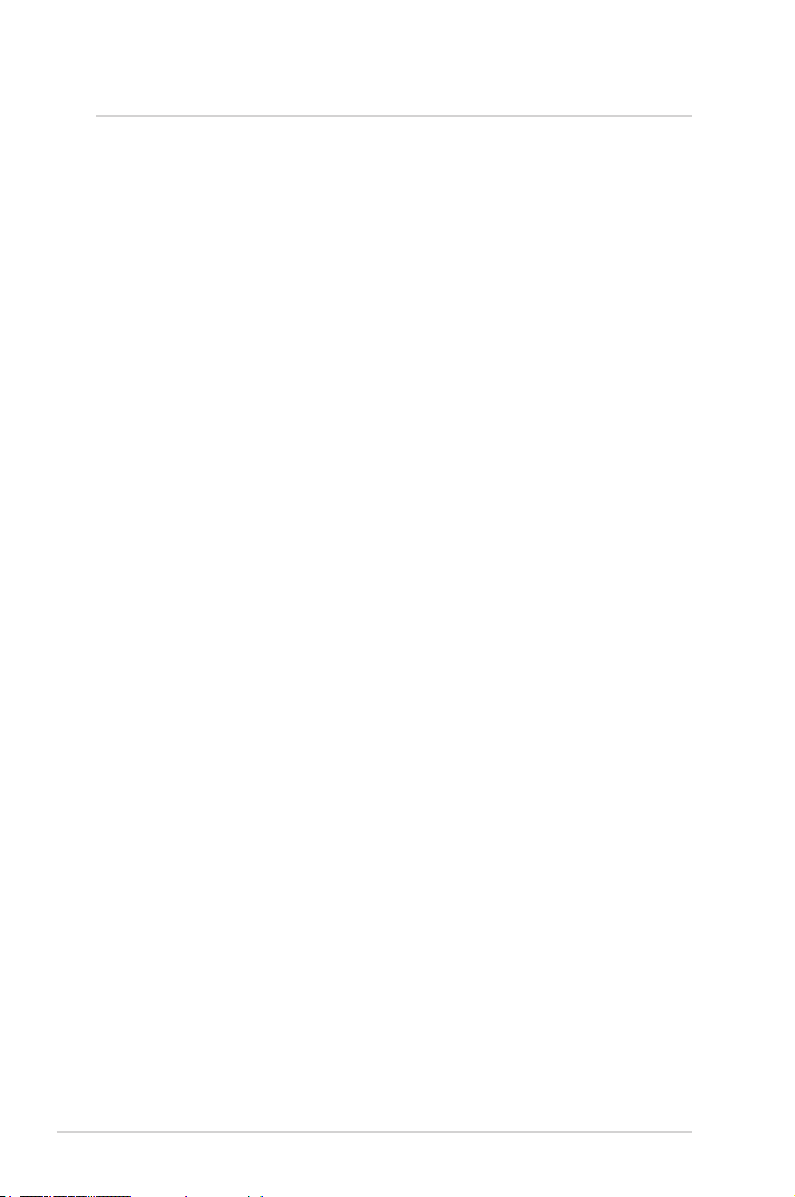
Contents
Contents ....................................................................................2
Notices.......................................................................................3
Safety information ....................................................................4
Specications summary ..........................................................5
Hardware Installation
1 Before you proceed ............................................................................... 6
Package contents .........................................................................6
2 Motherboard layout ............................................................................... 7
Top view .......................................................................................7
Rear panel connectors ................................................................. 7
3 Central Processing Unit (CPU) ............................................................. 8
Installling the CPU ........................................................................8
Installling the CPU heatsink and fan ..........................................10
Uninstalling the CPU heatsink and fan .......................................11
4 System memory ................................................................................... 12
Memory types .............................................................................12
Memory module rules and congurations ..................................12
Installing a DIMM........................................................................14
Removing a DIMM ......................................................................14
5 Expansion slots ................................................................................... 15
Installing an expansion card ....................................................... 15
6 Selectors ............................................................................................... 16
7 Connectors ........................................................................................... 17
8 BIOS Setup reference .......................................................................... 23
Main ............................................................................................23
Advanced ...................................................................................24
Power ......................................................................................... 25
Security ......................................................................................26
Boot ............................................................................................28
Exit .............................................................................................29
2
IPMTB-GS Motherboard Reference Guide
Page 3
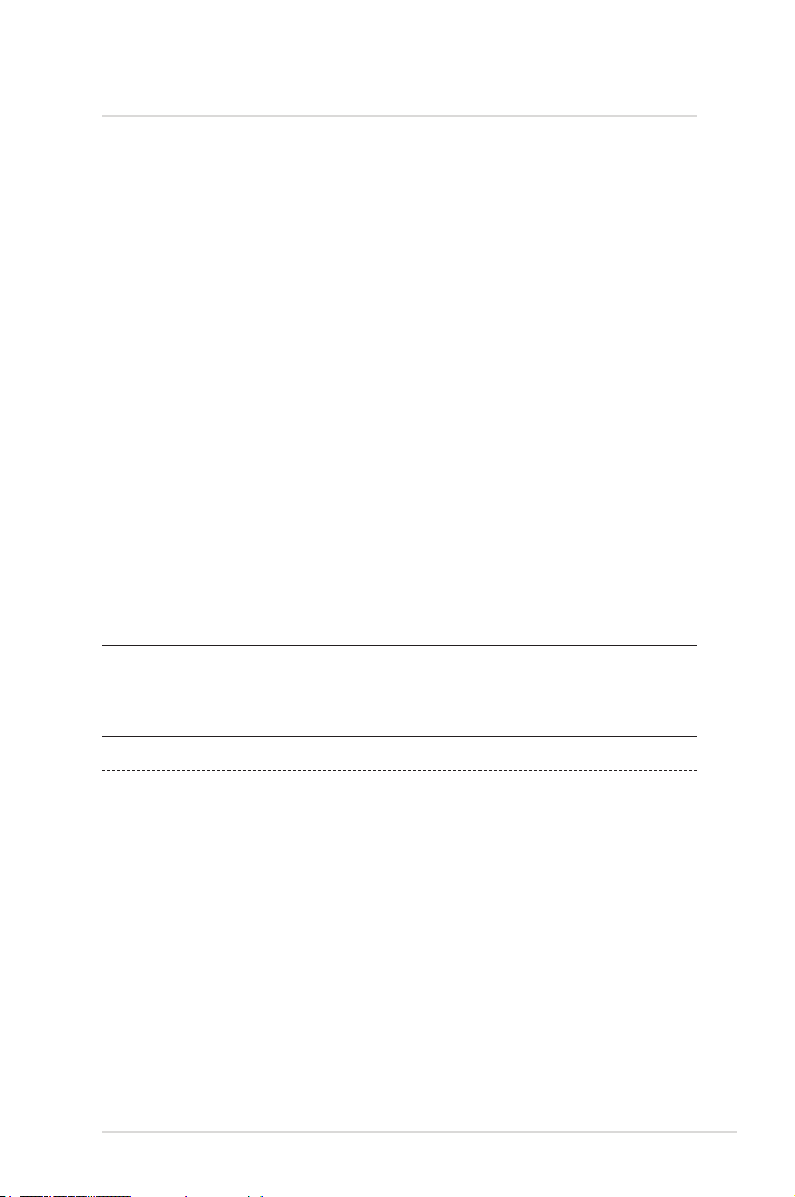
Notices
Federal Communications Commission Statement
This device complies with Part 15 of the FCC Rules. Operation is subject to the
following two conditions:
• This device may not cause harmful interference, and
• This device must accept any interference received including interference that
may cause undesired operation.
This equipment has been tested and found to comply with the limits for a
Class B digital device, pursuant to Part 15 of the FCC Rules. These limits are
designed to provide reasonable protection against harmful interference in a
residential installation. This equipment generates, uses and can radiate radio
frequency energy and, if not installed and used in accordance with manufacturer’s
instructions, may cause harmful interference to radio communications. However,
there is no guarantee that interference will not occur in a particular installation. If
this equipment does cause harmful interference to radio or television reception,
which can be determined by turning the equipment off and on, the user is
encouraged to try to correct the interference by one or more of the following
measures:
• Reorient or relocate the receiving antenna.
• Increase the separation between the equipment and receiver.
• Connect the equipment to an outlet on a circuit different from that to which the
receiver is connected.
• Consult the dealer or an experienced radio/TV technician for help.
NOTE: The use of shielded cables for connection of the monitor to the graphics
card is required to assure compliance with FCC regulations. Changes or
modications to this unit not expressly approved by the party responsible for
compliance could void the user’s authority to operate this equipment.
Canadian Department of Communications Statement
This digital apparatus does not exceed the Class B limits for radio noise emissions
from digital apparatus set out in the Radio Interference Regulations of the
Canadian Department of Communications.
This class B digital apparatus complies with Canadian ICES-003.
IPMTB-GS Motherboard Reference Guide 3
Page 4
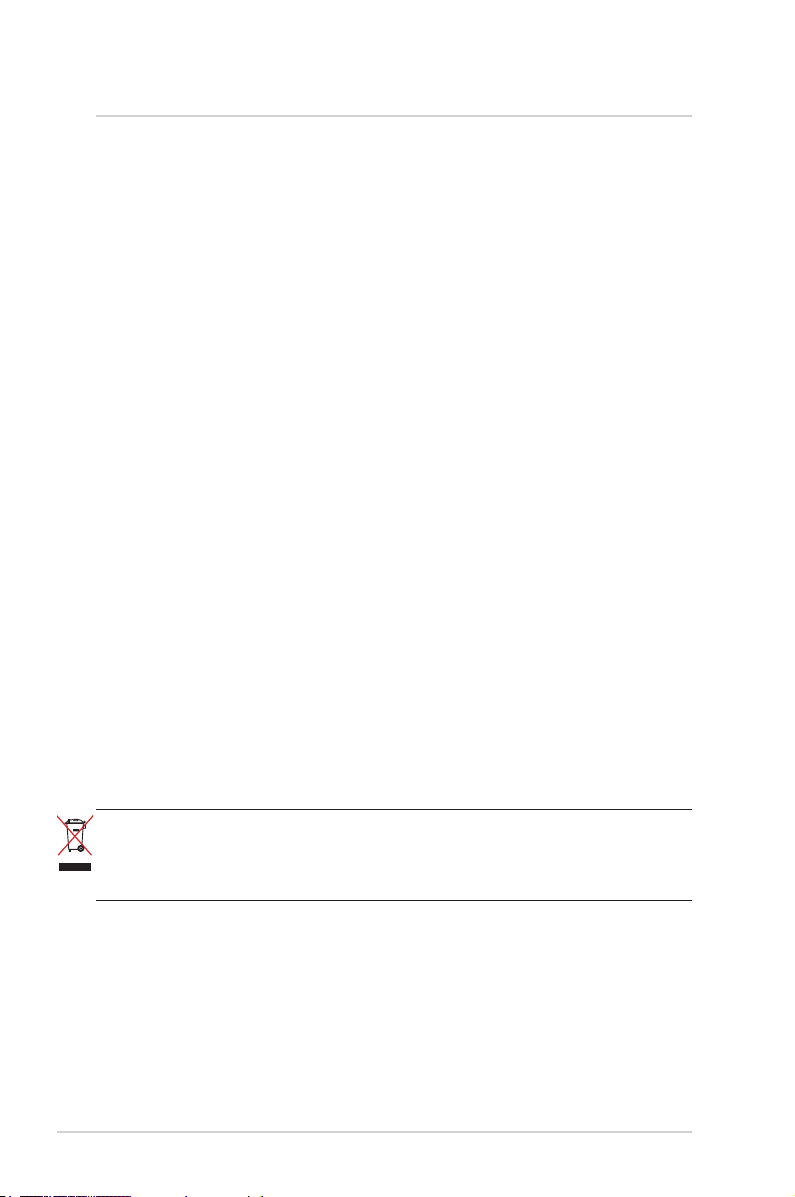
Safety information
Electrical safety
• To prevent electrical shock hazard, disconnect the power cable from the
electrical outlet before relocating the system.
• When adding or removing devices to or from the system, ensure that the power
cables for the devices are unplugged before the signal cables are connected. If
possible, disconnect all power cables from the existing system before you add
a device.
• Before connecting or removing signal cables from the motherboard, ensure
that all power cables are unplugged.
• Seek professional assistance before using an adapter or extension cord.
These devices could interrupt the grounding circuit.
• Make sure that your power supply is set to the correct voltage in your area. If
you are not sure about the voltage of the electrical outlet you are using, contact
your local power company.
• If the power supply is broken, do not try to x it by yourself. Contact a qualied
service technician or your retailer.
Operation safety
• Before installing the motherboard and adding devices on it, carefully read all
the manuals that came with the package.
• Before using the product, make sure all cables are correctly connected and the
power cables are not damaged. If you detect any damage, contact your dealer
immediately.
• To avoid short circuits, keep paper clips, screws, and staples away from
connectors, slots, sockets and circuitry.
• Avoid dust, humidity, and temperature extremes. Do not place the product in
any area where it may become wet.
• Place the product on a stable surface.
• If you encounter technical problems with the product, contact a qualied
service technician or your retailer.
IMPORTANT: This symbol of the crossed out wheeled bin indicates that
the product (electrical and electronic equipment) should not be placed
in municipal waste. Check local regulations for disposal of electronic
products.
4
IPMTB-GS Motherboard Reference Guide
Page 5
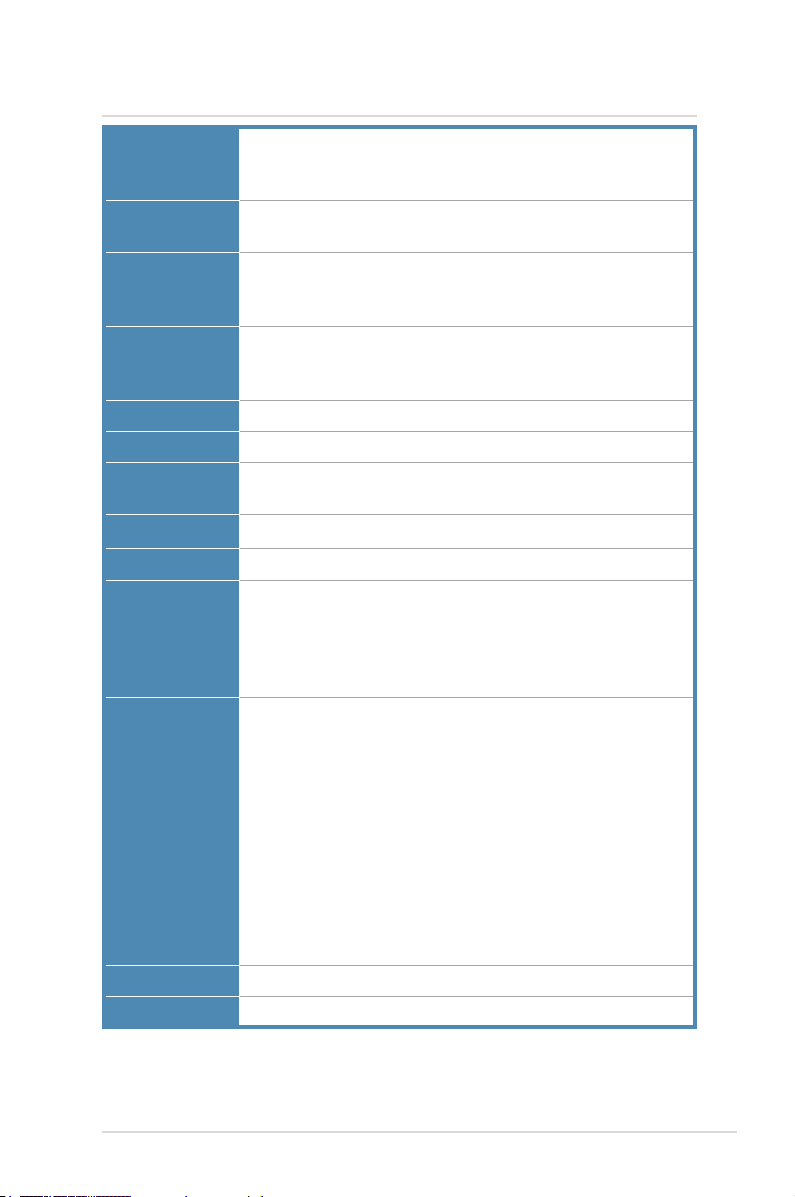
Specications summary
CPU Socket : Intel LGA1366
Supports : Bloomeld
FSB : Intel QPI
Chipset North bridge : Intel X58 IOH
South bridge : Intel ICH10R
Memory Triple channels, 6 slots, ECC, 240-pin DDR3,
Max. 24GB
Types: 800/PC3-6400, 1066/PC3-8500
Expansion
slots
Audio Realtek ALC888S CODEC (8 Channels)
LAN Intel 82567-V Gigabit LAN
Storage 4x SATA ports (4 onboad headers) SATA300/150
USB 10x USB 2.0 ports (6 onboard, 4 on rear panel)
1394 Via VT6315N
Rear panel
I/O ports
Internal
connectors
BIOS AMI 8Mb SPI
Form factor microATX: 9.6 in. x 9.6 in.
2x PCI express slots (x16)
1x PCI express slot (x4)
1x PCI express slot (x1)
2x eSATA ports
1x SPDIF output port
2x eSATA ports (optional)
1x 1394 port + 2x USB ports
1x LAN port + 2x USB ports
6x Audio ports
1x ATX power connector
1x ATX +12V power connector
1x CPU fan connector
1x System fan connector
1x Chassis fan connector
1x Line-In connector (optional)
1x Front panel audio connector
1x SPDIF output connector
1x IEEE1394 connector
3x USB2.0 connectors
1x ROM recovery connector
1x Front panel connector
*The specications are subject to change without notice.
IPMTB-GS Motherboard Reference Guide 5
Page 6
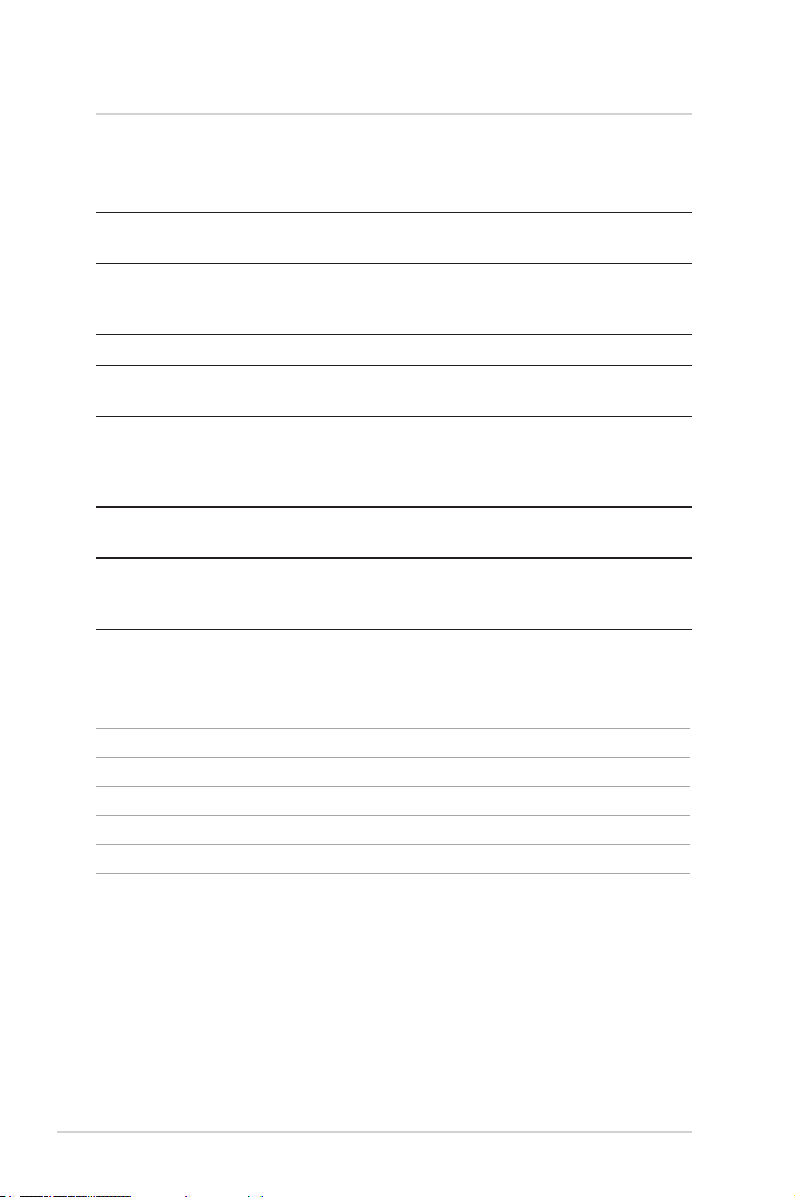
Hardware Installation
1 Before you proceed
Take note of the following precautions before you install motherboard components
or change any motherboard settings.
• Unplug the power cord from the wall socket before touching any
component.
• Use a grounded wrist strap or touch a safely grounded object or
to a metal object, such as the power supply case, before handling
components to avoid damaging them due to static electricity
• Hold components by the edges to avoid touching the ICs on them.
• Whenever you uninstall any component, place it on a grounded antistatic
pad or in the bag that came with the component.
• Before you install or remove any component, ensure that the ATX power
supply is switched off or the power cord is detached from the power
supply. Failure to do so may cause severe damage to the motherboard,
peripherals, and/or components.
• Before you install the motherboard, study the conguration of your
chassis to ensure that the motherboard ts into it.
• Make sure to unplug the power cord before installing or removing the
motherboard. Failure to do so can cause you physical injury and damage
motherboard components.
Package contents
Check your package for the following items.
Motherboard 1x IPMTB-GS
Cables
Accessories 1x I/O shield
Support disc 1x Drivers & Utilities
Documentation 1x This Motherboad Reference Guide
6
IPMTB-GS Motherboard Reference Guide
Page 7
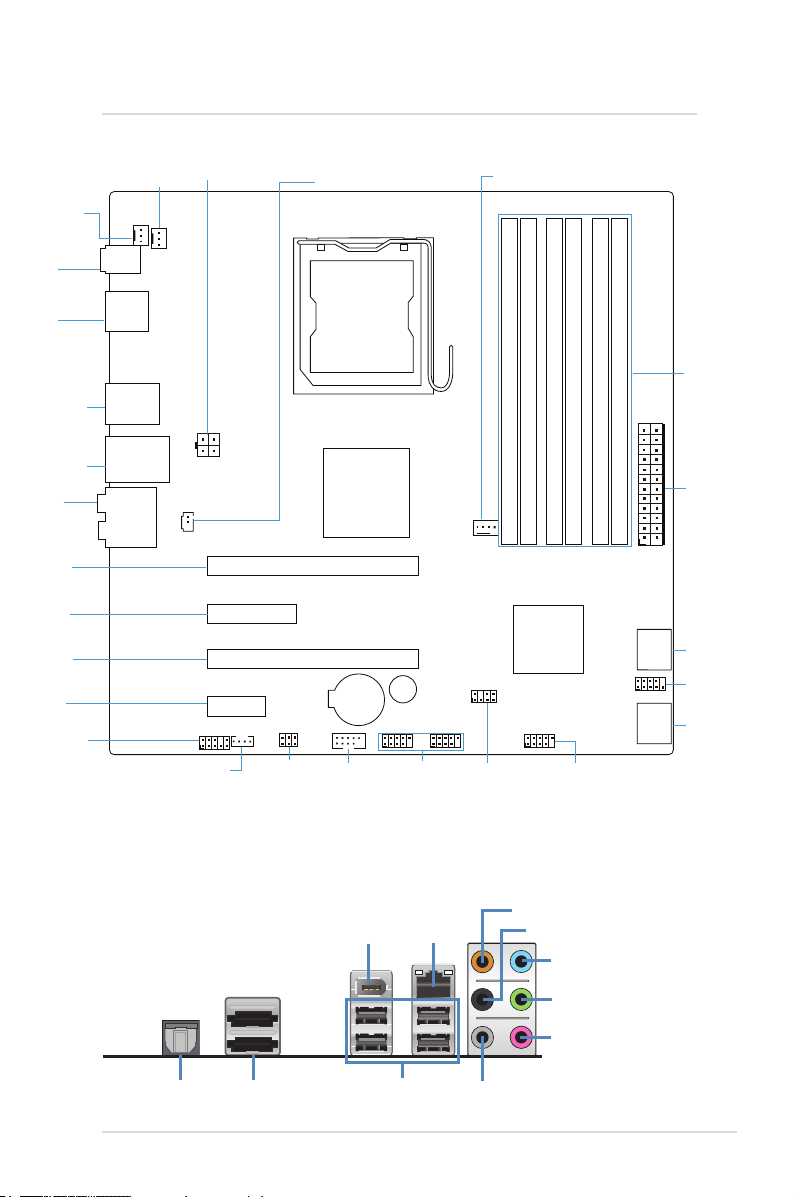
2 Motherboard layout
USB
connectors
Audio
connectors
SATA
connectors
ROM
recovery
connector
Front panel
connector
Memory
sockets
Front panel
audio connector
CPU fan
connector
PCIE1
connector
PCIE16
connector
PCIE4
connector
PCIE16
connector
AT X power
connector
AT X CPU power
connector
ATX_CPU
CHASSIS_FAN
Chassis fan
connector
eSAT A
ports
SPDIF_OUT1
eSATA
System fan
connector
SYS_FAN
1394 & USB
connectors
LAN & USB
connectors
LAN+USB
1394+USB
AUDIO
SPDIF_OUT2
CPU_FAN
F_AUDIOF_LINE_IN
BATTERY
BUZZER
USB
connector
CMOS+PW
IEEE1394
connector
F_1394
intel
LGA1366
CPU Socket
North Bridge
Clear CMOS
& password
Audio line in
connector
(optional)
ROM_RECOVERY
F_PA NEL
F_USB3
F_USB2
F_USB4
SATA4(top) (top)
(bottom)SATA3
SATA2
(bottom)SATA1
ATXPWR
SATA
connectors
PCIE X16 SLOT1
PCIE X16 SLOT2
DIMM2
DIMM1
DIMM4
DIMM3
DIMM6
DIMM5
South Bridge
Internal SPDIF
connector
PCIE X1 SLOT
PCIE X4 SLOT
SPDIF output
port
Top view
SPDIF
output port
eSATA ports
IEEE1394
port
USB 2.0 ports
LAN (RJ-45)
port
Orange: Center/ Subwoofer output
Gray: Side surround L/R output
Black: Rear Surround L/R output
Blue: Line input
Lime: Front L/R output
Pink: Microphone input
Rear panel connectors
IPMTB-GS Motherboard Reference Guide 7
Page 8
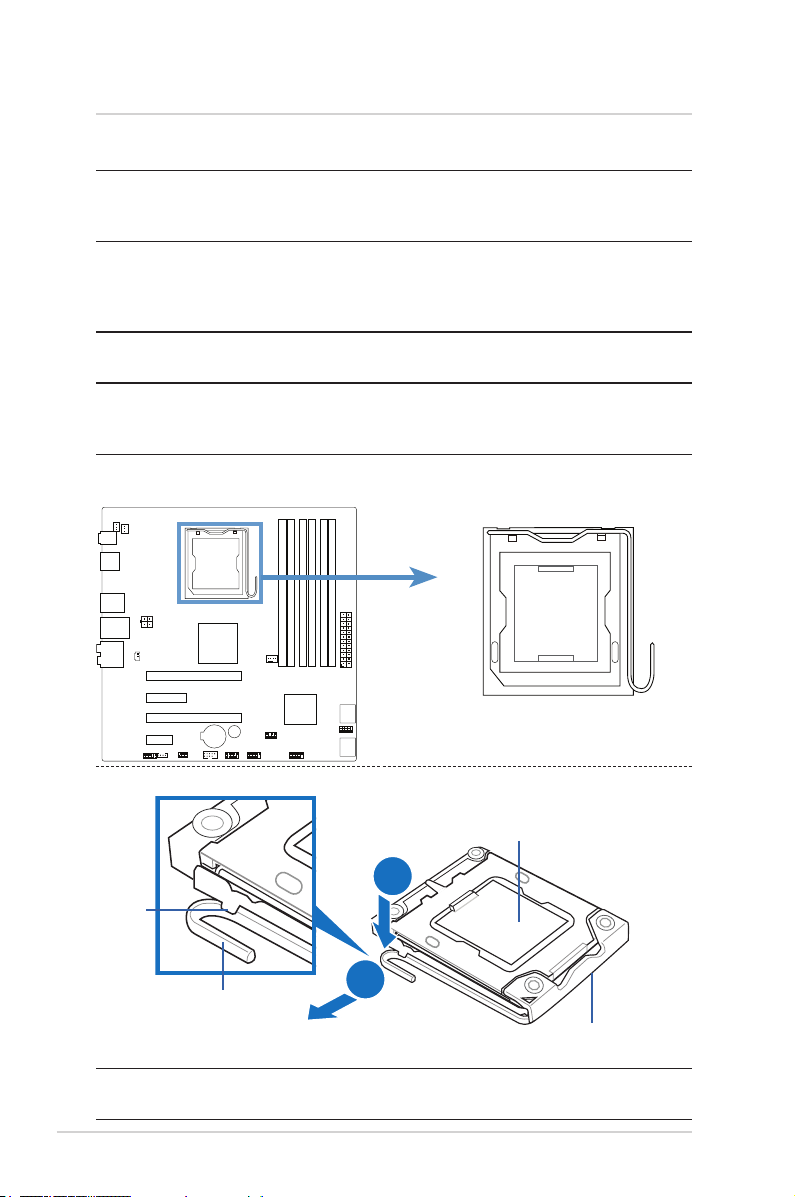
A
B
3 Central Processing Unit (CPU)
The motherboard comes with a surface mount socket designed for various
processors.
NOTE: Your boxed processor package should come with installation instructions
for the CPU, fan and heatsink assembly. If the instructions in this section do not
match the CPU documentation, follow the latter.
NOTE: Upon purchase of the motherboard, make sure that the socket cap is on
the socket and the socket pins are not bent. Contact your retailer immediately
if the socket cap is missing, or if you see any damage to the socket cap/socket
pins/motherboard components.
NOTE: Keep the cap after installing the motherboard. It is required for product
returns or repairs.
NOTE: The product warranty does not cover damage to the socket pins resulting
from incorrect CPU installation/removal, or misplacement/loss/incorrect removal
of the socket cap.
Installling the CPU
1. Locate the CPU socket on the
motherboard.
Retention tab
Load lever
3. Move it to the left (B) until it is
released from the retention tab.
2. Press the load lever with
your thumb (A).
Socket cap
NOTE: To prevent damage to the socket pins, do not remove the socket cap
unless you are installing a CPU.
8
IPMTB-GS Motherboard Reference Guide
This side of the cam box
should face you.
Page 9
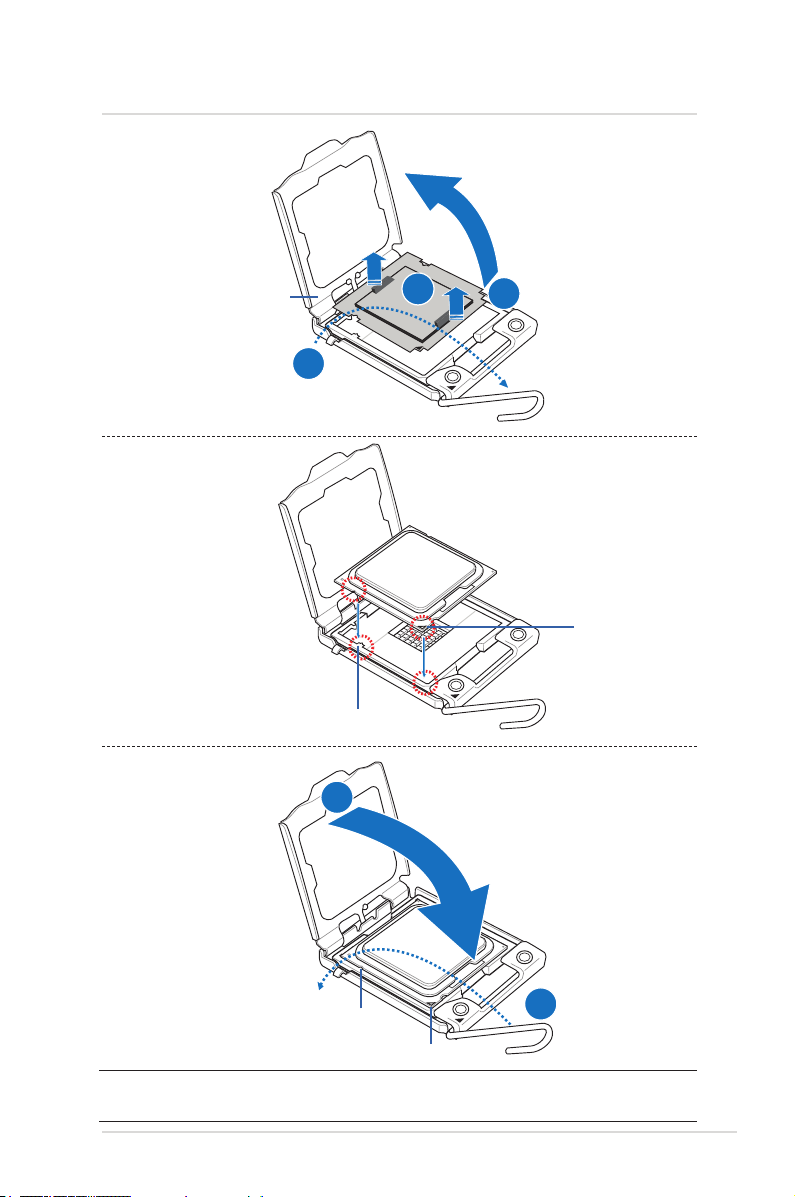
B
A
A
B
C
3 Central Processing Unit (CPU)
6. Remove the socket cap
from the CPU socket (C).
Load plate
4. Lift the load lever in the direction of the arrow (A).
7. Position the CPU over the socket
as shown.
Alignment key
5. Lift the load plate with your
thumb and forenger (B).
Gold triangle mark
8. Close the load plate (A), then push the load lever (B)
until it snaps into the retention tab.
Alignment key
NOTE: The CPU ts in only one correct orientation. DO NOT force the CPU into
the socket to prevent damaging the delicate CPU!
IPMTB-GS Motherboard Reference Guide 9
Gold triangle mark
Page 10

3 Central Processing Unit (CPU)
A
B
B
A
GND
+12V
FAN_TACH
FAN_PWM
Installling the CPU heatsink and fan
The processor require a specially designed heatsink and fan assembly to ensure
optimum thermal condition and performance. When you buy a boxed processor,
the package includes the CPU fan and heatsink assembly.
NOTE: Install the motherboard to the chassis before you install the CPU fan and
heatsink assembly
NOTE: If you buy a CPU separately, make sure that you use only Intel®-certied
multi-directional heatsink and fan and make sure that a Thermal Interface
Material is properly applied to the CPU heatsink or CPU before you install the
heatsink and fan assembly.
1. Place the heatsink on top of the installed CPU, making sure that the four fasteners match the holes on the
motherboard.
NOTE: Make sure each fastener
is oriented as shown, with the
narrow groove directed outward.
Fastener
Motherboard hole
2. Push down two fasteners at a time in a
diagonal sequence to secure the heatsink
and fan assembly in place.
3. When the fan and heatsink assembly is in place, connect the CPU fan
cable to the connector on the motherboard.
CPU FAN
10
IPMTB-GS Motherboard Reference Guide
Page 11

A
A
B
B
3 Central Processing Unit (CPU)
Uninstalling the CPU heatsink and fan
1. Disconnect the CPU fan cable from the connector on the
motherboard.
2. Rotate each fastener counterclockwise.
3. Pull up two fasteners at a time in a diagonal sequence to disengage
the heatsink and fan assembly from the motherboard.
4. Remove the heatsink and fan assembly from the motherboard.
5. Rotate each fastener clockwise to reset the
orientation.
NOTE: The narrow end of the
groove should point outward after
resetting.
IPMTB-GS Motherboard Reference Guide 11
Page 12

4 System memory
Memory types
The motherboard comes with Double Data Rate 3 (DDR3) Dual Inline Memory
Modules (DIMM) sockets.
WARNING: Only DDR3 RAM modules can be used on this motherboard.
The gure illustrates the location of the DDR3 DIMM sockets:
2 1 4 3 6 5
IMPORTANT: Always install DIMMs with the same CAS latency. For optimum
compatibility, it is recommended that you obtain memory modules from the
same vendor.
Memory module rules and congurations
DIMM Socket Labeling
Socket Color and Channel
DIMM2
Black
DIMM1
Blue
DIMM4
Black
DIMM3
Blue
DIMM6
Black
DIMM5
Blue
(Channel A) (Channel A) (Channel B) (Channel B) (Channel C) (Channel C)
Note: DIMM2 is the socket closest to the CPU and DIMM5 is the socket farthest
from the CPU.
Memory Module Insertion Rule
1. Insert modules starting from the DIMM closest to the CPU.
2. Insert 2GB modules rst, then 1GB modules if both are used.
3. Fill each channel (two sockets) with modules to fully utilize triple channel
performance.
IMPORTANT: One of the blue sockets (DIMM1/3/5) must be populated.
12
IPMTB-GS Motherboard Reference Guide
Page 13

4 System memory
Possible Memory Congurations
System
Memory
2GB
3GB
4GB
4GB
5GB
6GB
7GB
8GB
9GB
9GB
10GB
11GB
12GB
Memory
Channel
Conguration
Dual
Triple
Dual
Triple
(unbalanced)
Triple
(unbalanced)
Triple
Triple
(unbalanced)
Triple
(unbalanced)
Triple
Triple
(unbalanced)
Triple
(unbalanced)
Triple
(unbalanced)
Triple
DIMM 2
(Ch A,
Black)
DIMM 1
(Ch A,
Blue)
DIMM 4
(Ch B,
Black)
DIMM 3
(Ch B,
Blue)
DIMM 6
(Ch C,
Black)
DIMM 5
(Ch C,
Blue)
- 1GB - 1GB - -
- 1GB - 1GB - 1GB
- 2GB - 2GB - -
- 2GB - 1GB - 1GB
- 2GB - 2GB - 1GB
- 2GB - 2GB - 2GB
1GB 2GB - 2GB - 2GB
2GB 2GB - 2GB - 2GB
1GB 2GB 1GB 2GB 1GB 2GB
2GB 2GB 1GB 2GB - 2GB
2GB 2GB 2GB 2GB - 2GB
2GB 2GB 2GB 2GB 1GB 2GB
2GB 2GB 2GB 2GB 2GB 2GB
IPMTB-GS Motherboard Reference Guide 13
Page 14

2
1
1
2
1
1
3
4 System memory
Installing a DIMM
WARNING: Unplug the power supply before adding or removing DIMMs or
other system components. Failure to do so can cause severe damage to
both the motherboard and the components.
To install a DIMM:
1. Unlock a DIMM socket by pressing the
retaining clips outward.
2. Align a DIMM on the socket such that
the notch on the DIMM matches the
break on the socket.
3. Firmly insert the DIMM into the socket
until the retaining clips snap back
in place and the DIMM is properly
seated.
NOTE: A DDR3 DIMM is keyed with a notch so that it ts in only one direction. Do
not force a DIMM into a socket to avoid damaging the DIMM.
NOTE: The DDR3 DIMM sockets do not support non-DDR3 DIMMs.
Removing a DIMM
DDR3 DIMM notch
Unlocked retaining clip
Follow these steps to remove a DIMM:
1. Simultaneously press the retaining
clips outward to unlock the DIMM.
2. Remove the DIMM from the socket.
DDR3 DIMM notch
TIP: Support the DIMM lightly with your ngers when pressing the retaining clips.
The DIMM might get damaged when it ips out with extra force.
14
IPMTB-GS Motherboard Reference Guide
Page 15

5 Expansion slots
In the future, you may need to install expansion cards. The following shows the
slots and the expansion cards that they support.
PCI Express card (x1) PCI Express card (x4)
PCI Express card (x16)
Installing an expansion card
IMPORTANT: Make sure to unplug the power cord before adding or
removing expansion cards. Failure to do so may cause you physical injury
and damage motherboard components.
To install an expansion card:
1. Before installing the expansion card, read the documentation that came with it
and make the necessary hardware settings for the card.
2. Remove the system unit cover (if your motherboard is installed in a chassis).
3. Remove the bracket opposite the slot that you intend to use.
4. Align the card connector with the slot and press rmly until the card is
completely seated on the slot.
5. Secure the card to the chassis with the screw you removed earlier.
6. Replace the system cover.
IPMTB-GS Motherboard Reference Guide 15
Page 16

6 Selectors
Clear RTC RAM (CMOS)
This selector allows you to clear the Real Time Clock (RTC) RAM in CMOS.
You can clear the CMOS memory of date, time, system setup parameters, and
passwords by erasing the CMOS RTC RAM data.
IMPORTANT: Except when using this function, do not remove the jumper
cap from the default position or else there may be a system boot failure!
To erase the CMOS RTC RAM user settings:
1. Turn OFF the computer and unplug the power cord.
2. Move the cap to clear for 5 to 10 secs, then move the
cap back to default.
3. Plug the power cord and the computer will turn on
automatically.
4. During the boot process, enter BIOS setup to re-enter
user settings.
2 4 6
Normal (Default)
2 4 6
Clear CMOS
Clear password
This selector allows you to clear the password in CMOS.
IMPORTANT: Except when using this function, do not remove the jumper
cap from the default position or else there may be a system boot failure!
To clear the password:
1. Turn OFF the computer.
2. Move the cap to Clear.
3. Turn ON the computer to POST screen.
4. Turn OFF the computer.
5. Move the cap back to Default.
6. Enter BIOS setup to verify or congure new settings.
1 3 5
Normal (Default)
1 3 5
Clear Password
16
IPMTB-GS Motherboard Reference Guide
Page 17

7 Connectors
+3 Volts
Power OK
Ground
Ground
Ground
Ground
Ground
Ground
Ground
Ground
PSON#
+5 Volts
+5 Volts
+5 Volts
NA
12 Volts
+3 Volts
+12 Volts
+12 Volts
+5V Standby
+5 Volts
+5 Volts
+3 Volts
+3 Volts
Ground
Ground
+12V DC
ATX power connectors (24-pin ATXPOWER and 4-pin ATX_CPU)
These connectors are for ATX power supply plugs. The power supply plugs are
designed to t these connectors in only one orientation. Find the proper orientation
and push down rmly until the connectors completely t.
N
OTE: Do not forget to connect the 4-pin ATX +12 V power plug; otherwise, the
system will not boot.
NOTE: Use of a PSU with a higher power output is recommended when
conguring a system with more power-consuming devices. The system may
become unstable or may not boot up if the power is inadequate.
NOTE: Make sure that your power supply unit (PSU) can provide at least the
minimum power required by your system.
NOTE:
that the 20-pin power plug can provide at least 15A on +12V and that the PSU
has a minimum power rating of 350 W. The system may become unstable or may
not boot up if the power is inadequate.
NOTE: You must install a PSU with a higher power rating if you intend to install
additional devices.
If you intent to use a PSU with 20-pin and 4-pin power plugs, make sure
ATXPOWER
ATX_CPU
IPMTB-GS Motherboard Reference Guide 17
Page 18

7 Connectors
Ground
+12V
Rotation
Ground
+12V
Rotation
Left Audio Channel
Ground
Right Audio Channel
Ground
Chassis/ System fan connector
Connect the fan cables to the fan connectors on the motherboard, making sure
that the black wire of each cable matches the ground pin of the connector.
CHASSIS_FAN
SYS_FAN
Audio line in connector (optional)
This connector allows you to receive stereo audio input from sound sources such
as an optical disc drive, a TV tuner, or a specialized audio/sound-processing card.
18
F_LINE-IN
IPMTB-GS Motherboard Reference Guide
Page 19

Ground
Ground
Ground
SATA_RX(+)
SATA_RX(-)
SATA_TX(-)
SATA_TX(+)
Ground
Ground
Ground
SATA_RX(+)
SATA_RX(-)
SATA_TX(-)
SATA_TX(+)
7 Connectors
USB*(-)
USB*(+)
USB*(+)
USB*(-)
Ground
Ground
SBV
SBV
NC
USB*(-)
USB*(+)
USB*(+)
USB*(-)
Ground
Ground
SBV
SBV
NC
USB*(-)
USB*(+)
USB*(+)
USB*(-)
Ground
Ground
SBV
SBV
NC
Serial ATA connectors
These connectors are for the Serial ATA signal cables for Serial ATA devices.
SATA 4
SATA 3
SATA 2
SATA 1
USB connectors
These connectors are for USB 2.0 ports. Connect a USB module cable to any
of these connectors, then install the module to a slot opening at the back of the
system chassis. These USB connectors comply with USB 2.0 specication that
supports up to 480 Mbps connection speed.
WARNING: Never connect a 1394 cable to the USB connectors. Doing so
will damage the motherboard!
F_USB4 F_USB3 F_USB2
IPMTB-GS Motherboard Reference Guide 19
Page 20

7 Connectors
TPA*(-)
Ground
TPB*(-)
(+)12V
Ground
TPA*(+)
Ground
TPB*(+)
(+)12V
SPDIF Out
Ground
IEEE 1394 port connector
This connector is for a 1394 port. Connect the 1394 cable from the system front
panel to this connector.
WARNING: Never connect a USB cable to the IEEE 1394 connector. Doing
so will damage the motherboard!
F_1394
Digital Audio connector
This connector is for the S/PDIF audio module to allow digital sound output.
Connect one end of the S/PDIF audio cable to this connector and the other end to
the S/PDIF module (may require separate purchase).
20
SPDIF_OUT2
IPMTB-GS Motherboard Reference Guide
Page 21

7 Connectors
SPI_CON
Ground
+3P3V_CL
SPI_CS#_R
SPI_CS#
SPI_MOSI
SPI_MISO
SPI_CLK
MIC*_L
MIC*_R
Ground
Ground
LINE*_L
LINE*_RTU
MIC*_RTU
F_AUDIO_DET#
F_AUDIO
Front panel audio connector
This connector is for a chassis-mounted front panel audio I/O module that supports
HD Audio.
F_AUDIO
NOTE: It is recommended that you connect a high-denition front panel audio
module to this connector to utilize this motherboard’s high-denition audio
capability.
ROM Recovery connector
This connector allows qualied technicians to reload rmware into the SPI boot
ash in case there is problem with the data.
ROM_RECOVERY
IPMTB-GS Motherboard Reference Guide 21
Page 22

7 Connectors
Ground
HDLED(+)
HDLED(-)
+HDLED RESET
PWR
Ground
Reset
NC
PWRBTN
PLED
PLED(-)
PLED(+)
System panel connector
These connectors support several chassis-mounted functions.
F_PANEL
System power LED (2-pin PLED)
This 2-pin connector is for the system power LED. Connect the chassis power LED
cable to this connector. The system power LED lights up when you turn on the
system power.
Hard disk drive activity LED (2-pin +HDLED)
This 2-pin connector is for the HDD Activity LED. Connect the HDD Activity LED
cable to this connector. The IDE LED lights up or ashes when data is read from or
written to the HDD.
22
ATX power button/soft-off button (2-pin PWRBTN)
This connector is for the system power button. Pressing the power button turns
the system on or puts the system in sleep or soft-off mode depending on the BIOS
settings. Pressing the power switch for more than four seconds while the system is
ON turns the system OFF.
Reset button (2-pin RESET)
This 2-pin connector is for the chassis-mounted reset button for system reboot
without turning off the system power.
IPMTB-GS Motherboard Reference Guide
Page 23

8 BIOS Setup reference
BIOS SETUP UTILITY
Main
Field
Field
AMIBIOS
Use [ENTER], [TAB]
or [SHIFT-TAB] to
select a field.
Use [+] or [-] to
configure system Time.
Select Screen
Select Item
Change
Select
General HelpF1
Save and ExitF10
ExitESC
Tab
RT
Version :01.00
:02/19/09
:1016MB
Build Date
Size
System Overview
System Memory
System Time
System Date
[23:15:43]
[Thu 01/03/2002]
BootSecurity
Exit
Power
Advanced
v02.61 (C) Copyright 1985-2008, American Megatrends, Inc.
BIOS setup program
Just when the computer rst starts up (before entering your operating system),
press and hold the <Del> key to enter the BIOS setup program. (Press
<Ctrl+Alt+Delete> to restart if you missed the opportunity.)
NOTE: Default BIOS settings apply for most conditions to ensure optimum
performance. If this system becomes unstable after changing any BIOS settings,
load the default settings to ensure system compatibility and stability. Find the load
default options under the Exit Menu.
IMPORTANT: The BIOS settings are subject to change without notice
Main
The Main menu items provide an overview of basic system information.
Note: The BIOS setup screens shown in this section are for reference purposes
only, and may not exactly match what you see on your screen.
AMIBIOS
Displays the auto-detected BIOS information.
System Memory
Displays the auto-detected system memory information.
System Time [xx:xx:xx]
This item allows you to set the system time.
System Date [Day xx/xx/xxxx]
This item allows you to set the system date.
IPMTB-GS Motherboard Reference Guide 23
Page 24

BIOS SETUP UTILITY
Advanced
F1
Configure CPU.
Select Screen
Select Item
Go to Sub Screen
General Help
Save and ExitF10
ExitESC
Enter
Advanced Settings
Main
CPU Configuration
SATA Configuration
Hardware Health Configuration
Spread Spectrum Configuration
Onboard Device Settings
v02.61 (C) Copyright 1985-2008, American Megatrends, Inc.
BootSecurity
Exit
Power
8 BIOS Setup reference
Advanced
The Advanced menu items provide advanced information and conguration options
to allow enabling or disabling of motherboard chipset features.
CPU Conguration
The items in this menu show the CPU-related information that the BIOS
automatically detects.
SATA Conguration
The items in this menu allow you to view or change SATA device settings.
Onboard Device Settings
The items in this menu allow you to view or change onboard device settings.
Hardware Health Conguration
The items in this menu allow you to view or change hardware health settings such
as voltages, cooling fan performance, temperatures, hard drive status. Actual items
vary by system.
Spread Spectrum Conguration
The items in this menu allow you to view or change spread spectrum
congurations.
24
IPMTB-GS Motherboard Reference Guide
Page 25

BIOS SETUP UTILITY
Main
Boot
Power
Exit
Select the ACPI
state used for
System Suspend.
F1
Select Screen
Select Item
Go to Sub Screen
General Help
Save and ExitF10
ExitESC
Enter
ACPI Configuration
Suspend mode [Auto]
AC Power Loss
Power On PME# [Disabled]
[Disabled]
[Power On]
Power On RTC Alarm
Security
Advanced
v02.61 (C) Copyright 1985-2008, American Megatrends, Inc.
8 BIOS Setup reference
Power
The power menu items allow you to view or change system power management
preferences.
ACPI Conguration
Suspend Mode
This item allows you to select the Advanced Conguration and Power Interface
(ACPI) state to be used for system suspend.
Default: [Auto]
Power On By PME#
This item allows you to change the Power On By PME# setting.
Default: [Disabled] / Options: [Disabled] [Enabled]
AC Power Loss
When set to [Power Off], the system goes into off state after an AC power loss.
When set to [Power On], the system goes on after an AC power loss. When set to
Power On RTC Alarm
This item allows you to change the Power On RTC Alarm setting.
Default: [Disabled] / Options: [Disabled] [Enabled]
[Last State], the system goes into either off or on state, whatever the system state
was before the AC power loss.
Default: [Power On]
IPMTB-GS Motherboard Reference Guide 25
Page 26

BIOS SETUP UTILITY
Advanced
F1
Install or Change the
password.
Select Screen
Select Item
Change
General Help
Save and ExitF10
ExitESC
Enter
Security Settings
Main
Supervisor Password
Change Supervisor Password
:Not Installed
:Not InstalledUser Password
Change User Password
v02.61 (C) Copyright 1985-2008, American Megatrends, Inc.
Boot
Exit
Power
Security
Enter New Password
8 BIOS Setup reference
Security
The security items allow you to view or change system security settings.
Change Supervisor Password
Select this item to set or change the supervisor password. The Supervisor
Password item on top of the screen shows the default Not Installed. After you set
a password, this item shows Installed.
To set a Supervisor Password:
1. Select the Change Supervisor
Password item and press <Enter>.
2. From the password box, type a
password composed of at least six
letters and/or numbers, then press
3. Conrm the password when
prompted.
The message “Password Installed” appears after you successfully set your
password. To change the supervisor password, follow the same steps as in setting
a user password. To clear the supervisor password, select the Change Supervisor
<Enter>.
Password then press <Enter>. The message “Password Uninstalled” appears.
NOTE: If you forget your BIOS password, you can clear it by erasing the CMOS
Real Time Clock (RTC) RAM. See your hardware documentation for information
on how to erase the RTC RAM.
26
IPMTB-GS Motherboard Reference Guide
Page 27

8 BIOS Setup reference
Security
After you have set a supervisor password, the other items appear to allow you to
change other security settings.
User Access Level
This item allows you to select the access restriction to the Setup items.
Conguration options: [No Access] [View Only] [Limited] [Full Access]
[No Access] prevents user access to the Setup utility.
[View Only] allows access but does not allow change to any eld.
[Limited] allows changes only to selected elds, such as Date and Time.
[Full Access] allows viewing and changing all the elds in the Setup utility.
Change User Password
Select this item to set or change the user password. The User Password item on
top of the screen shows the default Not Installed. After you set a password, this
item shows Installed.
To set a User Password
1. Select the Change User Password item and press <Enter>.
2. On the password box that appears, type a password composed of at least six
letters and/or numbers, then press <Enter>.
3. Conrm the password when prompted.
The message “Password Installed” appears after you set your password
successfully. To change the user password, follow the same steps as in setting a
user password.
Clear User Password
Select this item to clear the user password.
Password Check
When set to [Setup], BIOS checks for user password when accessing the Setup
utility. When set to [Always], BIOS checks for user password both when accessing
Setup and booting the system.
Default: [Setup] / Options: [Setup] [Always]
IPMTB-GS Motherboard Reference Guide 27
Page 28

BIOS SETUP UTILITY
Boot Settings Configuration
Main
Boot
Exit
Configure Settings
during System Boot.
F1
Select Screen
Select Item
Go to Sub Screen
General Help
Save and ExitF10
ExitESC
Enter
Boot Setting Configuration
Security
Power
Advanced
v02.61 (C) Copyright 1985-2008, American Megatrends, Inc.
Boot Device Priority
Hard Disk Drives
Removable Devices
CD/DVD Drives
8 BIOS Setup reference
Boot
The Boot menu items allow you to view or change your boot device features.
Boot Settings Conguration
The items in this menu allow you to view or change the boot device settings.
Boot Device Priority
The items in this menu allow you to view or change the priority of boot devices.
Hard Disk Drives
The items in this menu allow you to view or change the hard disk devices settings.
Removable Drives
The items in this menu allow you to view or change the removable devices
settings.
CD/DVD Drives
The items in this menu allow you to view or change the CD/DVD devices settings.
28
IPMTB-GS Motherboard Reference Guide
Page 29

BIOS SETUP UTILITY
Main
Boot
Exit
Exit system setup
after saving the
changes.
F1
Select Screen
Select Item
Go to Sub Screen
General Help
Save and ExitF10
ExitESC
Enter
Exit Options
Save Changes and Exit
Discard Changes and Exit
Discard Changes
Load Optimal Defaults
F10 key can be used
for this operation.
Security
Power
Advanced
v02.61 (C) Copyright 1985-2008, American Megatrends, Inc.
8 BIOS Setup reference
Exit
The Exit menu items allow you to load default values for BIOS items, and save or
discard your changes to the BIOS items.
Pressing <Esc> does not immediately exit this menu. Select one of the options
from this menu or <F10> from the legend bar to exit.
Save Changes and Exit
Once you are nished making your selections, choose this option from the Exit
menu to ensure the values you selected are saved to the CMOS RAM. An onboard
backup battery sustains the CMOS RAM so it stays on even when the PC is turned
off. When you select this option, a conrmation window appears. Select Ok to save
changes and exit.
NOTE: If you attempt to exit the Setup program without saving your changes, the
program prompts you with a message asking if you want to save your changes
before exiting. Press <Enter> to save the changes while exiting.
Discard Changes and Exit
Select this option only if you do not want to save the changes that you made to
the Setup program. If you made changes to elds other than System Date, System
Time, and Password, the BIOS asks for a conrmation before exiting.
Discard Changes
This option allows you to discard the selections you made and restore the
previously saved values. After selecting this option, a conrmation appears. Select
Ok to discard any changes and load the previously saved values.
IPMTB-GS Motherboard Reference Guide 29
Page 30

8 BIOS Setup reference
Exit
Load Optimal Default
This option allows you to load the optimal default values for each of the parameters
on the Setup items. When you select this option, a conrmation window appears.
Select Yes to load the optimal default values. Select Save Changes and Exit or
make other changes before saving.
30
IPMTB-GS Motherboard Reference Guide
