Page 1

BT 100 USB Bluetooth Dongle
maannuuaall
m
Version 2.0
Page 2
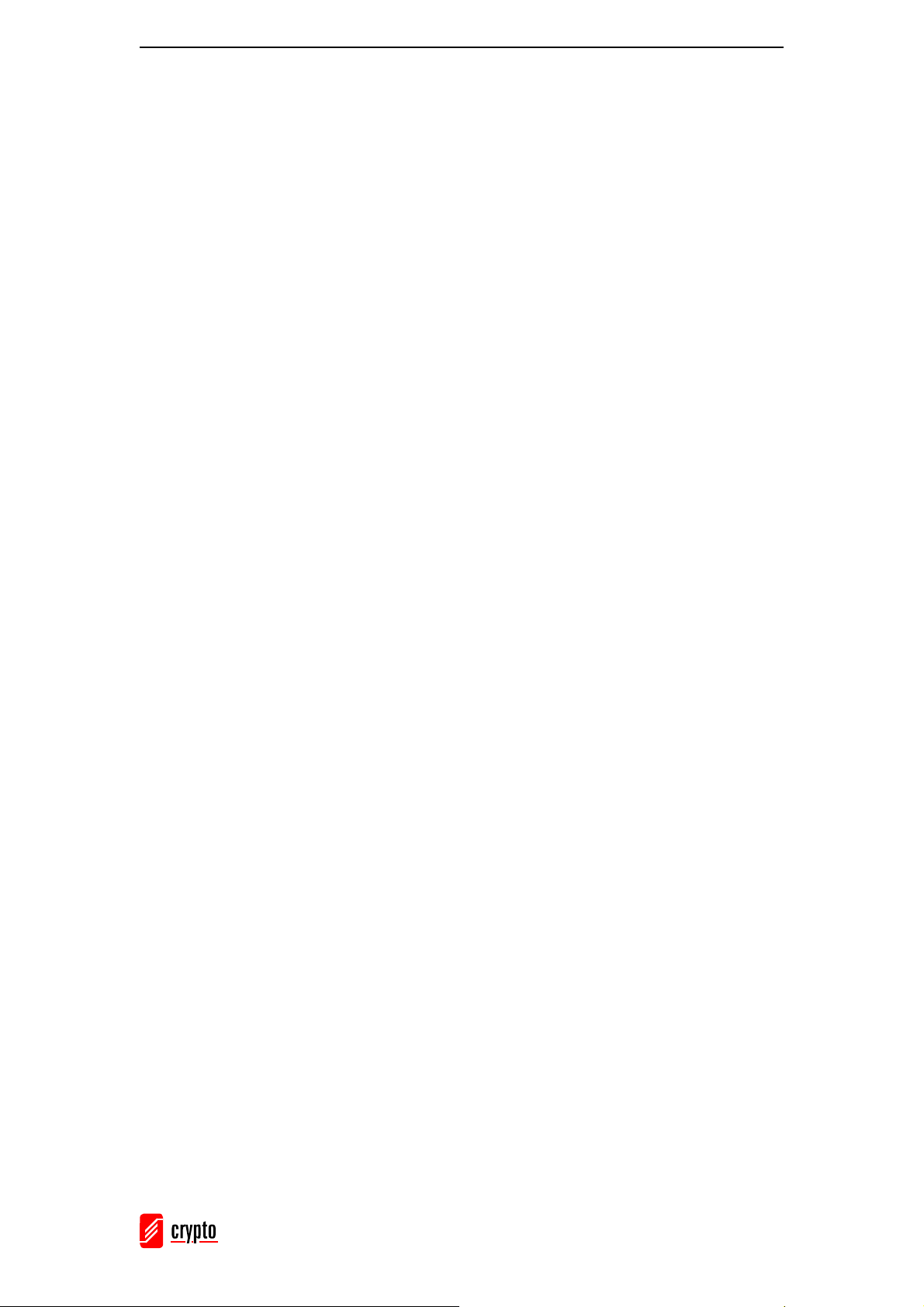
ΒΤ 100 USB Bluetooth Dongle Manual
Contents
Contents ______________________________________________________________ 1
1 Package Contents___________________________________________________ 2
2 The BT 100 USB Bluetooth Dongle ____________________________________ 2
3 System Requirements________________________________________________ 3
4 Hardware Installation _______________________________________________ 3
5 Software Installation ________________________________________________ 5
6 BlueSoleil Software _________________________________________________ 9
6.1 Supported Profiles____________________________________________________ 9
6.2 BlueSoleil Environment ______________________________________________ 10
6.2.1 Main W in dow ___________________________________________________________ 10
6.2.2 Service Window__________________________________________________________ 11
6.3 Getting started______________________________________________________ 12
6.3.1 Start Bluetooth___________________________________________________________ 12
6.3.2 Search for other Bluetooth enabled devices_____________________________________ 12
6.3.3 Establish Bluetooth Connection______________________________________________ 12
6.3.4 Terminate Bluetooth Connection_____________________________________________ 14
6.3.5 Bluetooth Security________________________________________________________ 14
6.4 Profiles ____________________________________________________________ 16
6.4.1 AV Headphone___________________________________________________________ 16
6.4.2 Basic Imaging ___________________________________________________________ 16
6.4.3 Dial-up Networking_______________________________________________________ 18
6.4.4 FAX ___________________________________________________________________ 19
6.4.5 File Transfer_____________________________________________________________ 19
6.4.6 Headset ________________________________________________________________ 21
6.4.7 Human Interface Device ___________________________________________________ 21
6.4.8 LAN Access_____________________________________________________________ 22
6.4.9 Object Push _____________________________________________________________ 25
6.4.10 Personal Area Networking _______________________________________________ 27
6.4.11 Printer _______________________________________________________________ 30
6.4.12 Serial Port ____________________________________________________________ 31
6.4.13 Synchronization _______________________________________________________ 31
7 Technical Support _________________________________________________ 34
8 Technical Specifications ____________________________________________ 35
9 WEE Compliance__________________________________________________ 35
10 Glossary _________________________________________________________ 35
________________________________________________________________________
1
Page 3
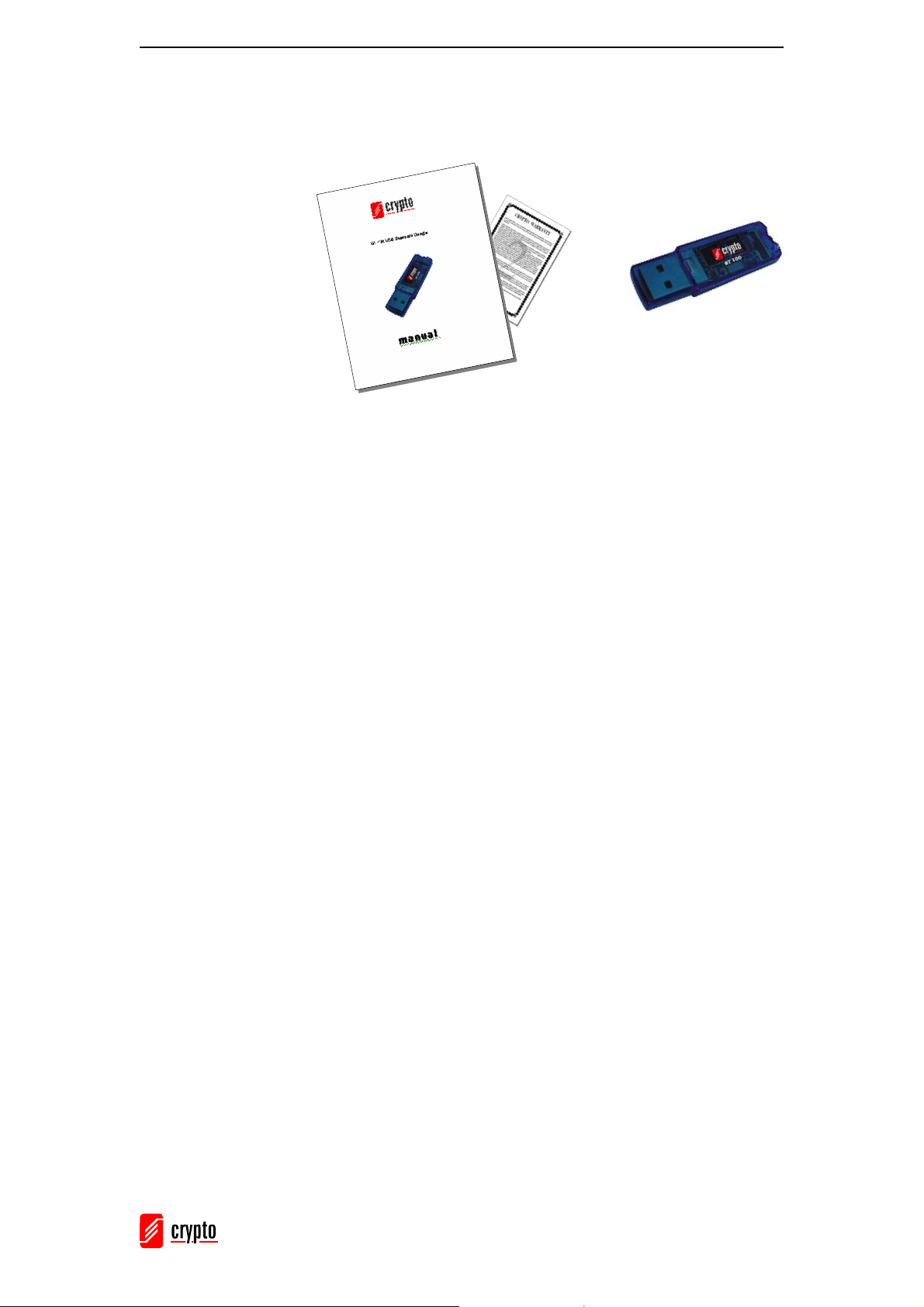
ΒΤ 100 USB Bluetooth Dongle Manual
1 Package Contents
1. BT 100 USB Bluetooth Dongle
2. CD with BlueSoleil Software
3. Printed Manual
4. Warranty
2 The BT 100 USB Bluetooth Dongle
Congratulations on purchasing the BT 100 USB Bluetooth Dongle. The BT 100 allows
you to wirelessly connect via Bluetooth your Bluetooth enabled devices, such as cell
phones, PDAs, mouse, keyboard, headset etc with your laptop or desktop PC.
Just plug it in, install the software and you are ready to share, edit and print documents
via Bluetooth, access the Internet and download your email, backup your phonebook
entries, pictures, ringtones. You can also synchronize your mobile phone or PDA via
Bluetooth with your computer.
Product Features
• Bluetooth specification V1.2 compliant
• Data transfer rate up to 1Mbps
• Operation Range up to 100m (Class 1)
• Low power consumption
• Integrated Antenna
• Supports 2.4GHz FHSS (Frequency Hopping Spread Spectrum)
• Easy installation
________________________________________________________________________
2
Page 4
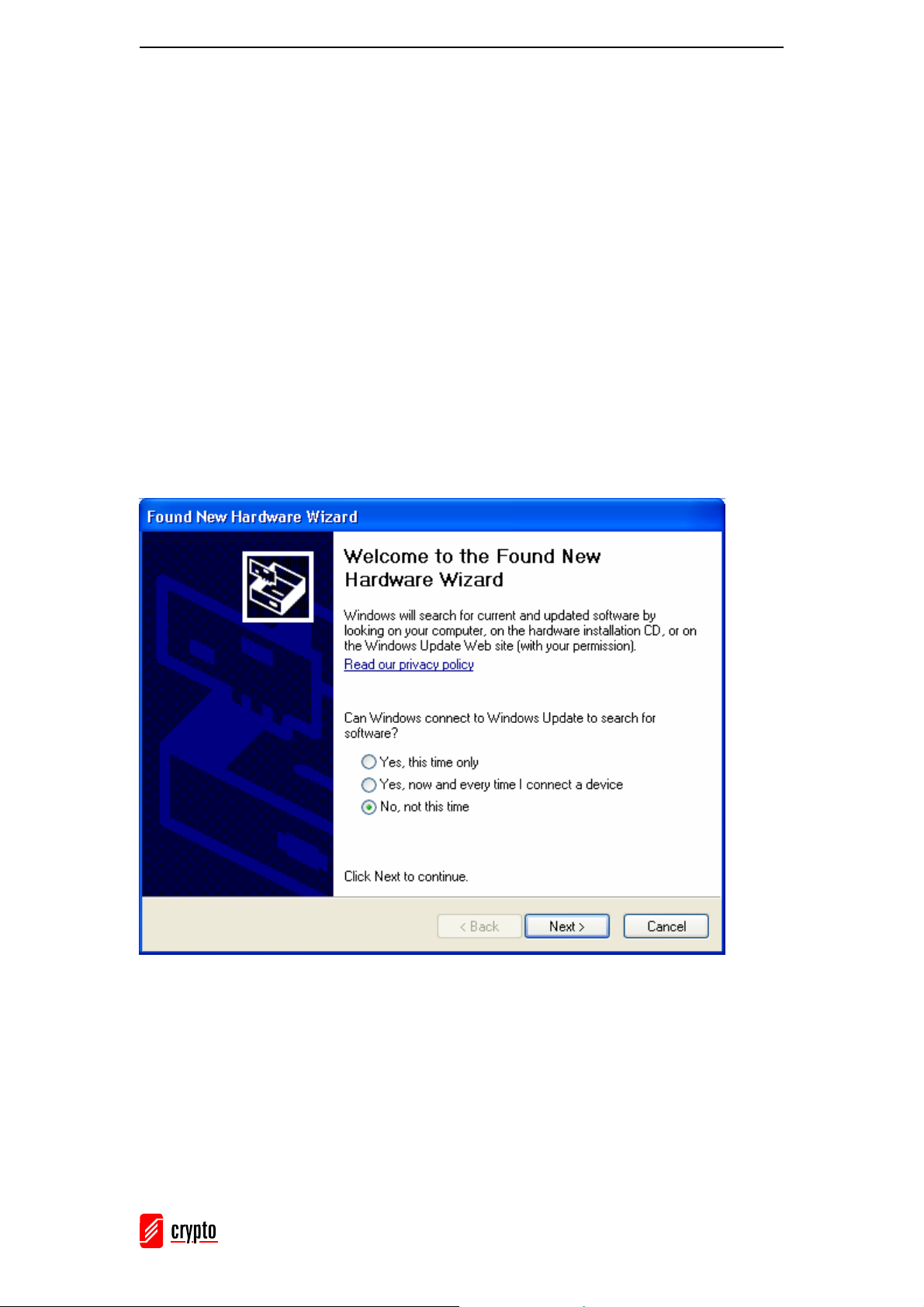
ΒΤ 100 USB Bluetooth Dongle Manual
3 System Requirements
• 1 available USB port
• Windows 2000, XP
• CD-ROM Drive
4 Hardware Installation
To connect your BT 100 USB Bluetooth Dongle to your computer simply plug it into an
available USB port.
The first time you plug in your USB Bluetooth Dongle the Found New Hardware
Wizard will open:
Select if you want Windows to connect to Windows Update to search for software or not
and click Next.
________________________________________________________________________
3
Page 5
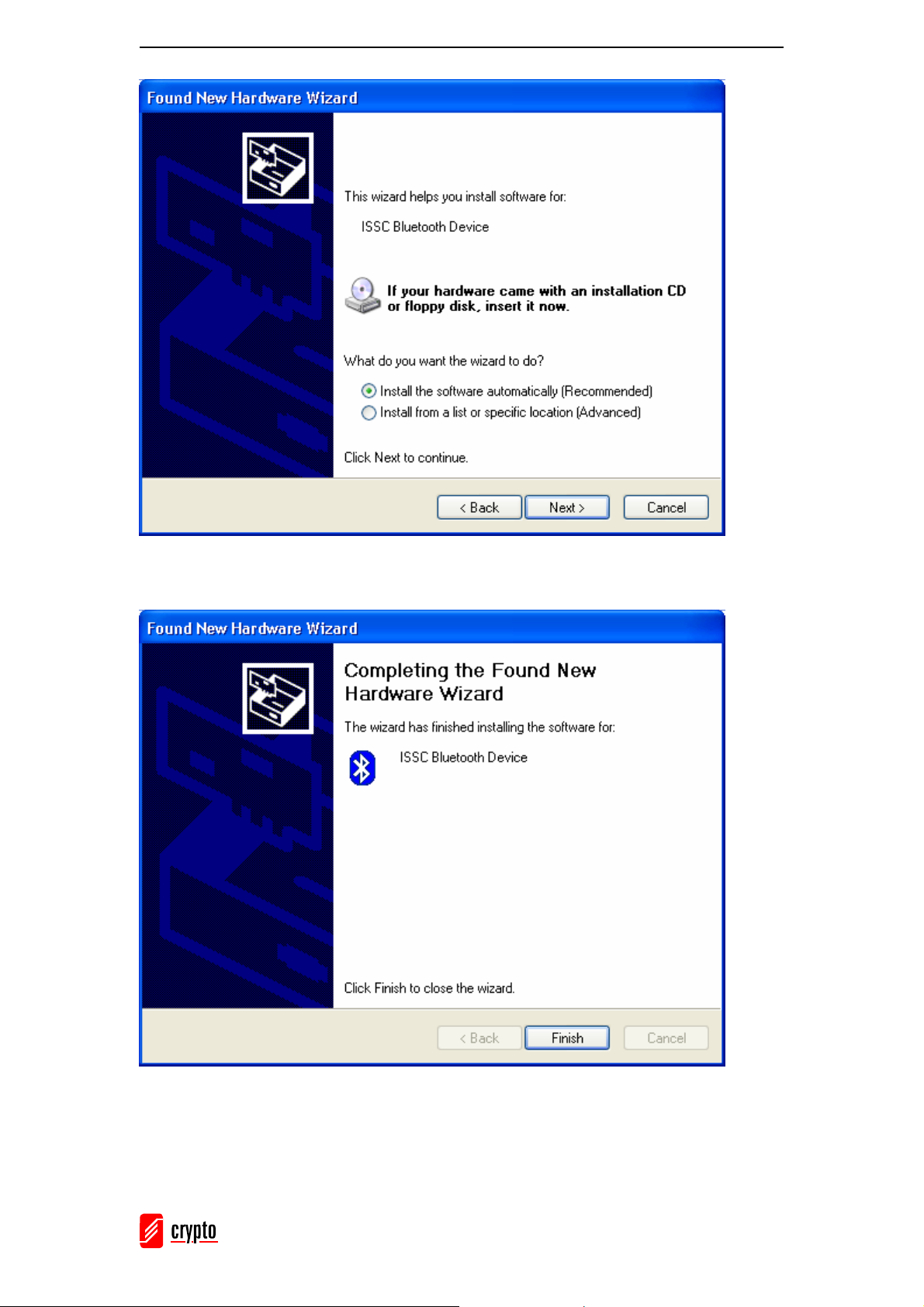
ΒΤ 100 USB Bluetooth Dongle Manual
Click Next.
Click Finish.
IMPORTANT: You have to insert your USB Bluetooth Dongle before you install the
software!
________________________________________________________________________
4
Page 6
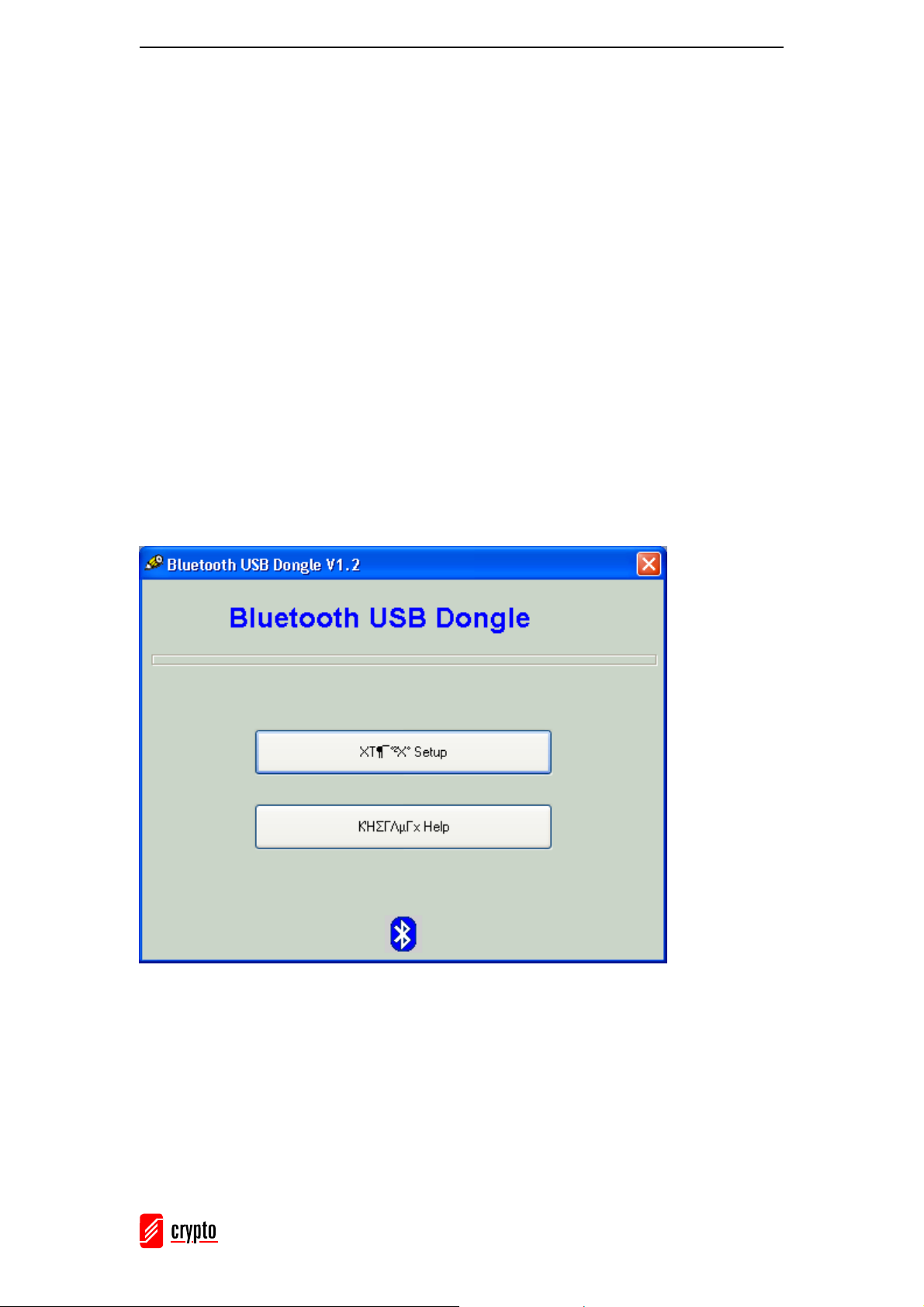
ΒΤ 100 USB Bluetooth Dongle Manual
5 Software Installation
Included software is the BlueSoleil. BlueSoleil is a Windows-based software from IVT
that allows your Bluetooth enabled computer to connect wirelessly to other Bluetooth
enabled devices, such as cameras, mobile phones, headsets, printers, GPS receivers. You
can also form networks and exchange data with other Bluetooth enabled computers or
PDAs.
IMPORTANT: If you have any Bluetooth software already installed on your computer,
you have to remove it before installing BlueSoleil!
To install the software, do the following:
Insert the installation CD into the drive. If the installation wizard does not open
automatically, go to Start → My Computer, right-click the CD ROM icon and select
Open from the pop-up menu. Double-click the file Setup.exe.
Click Setup.
________________________________________________________________________
5
Page 7
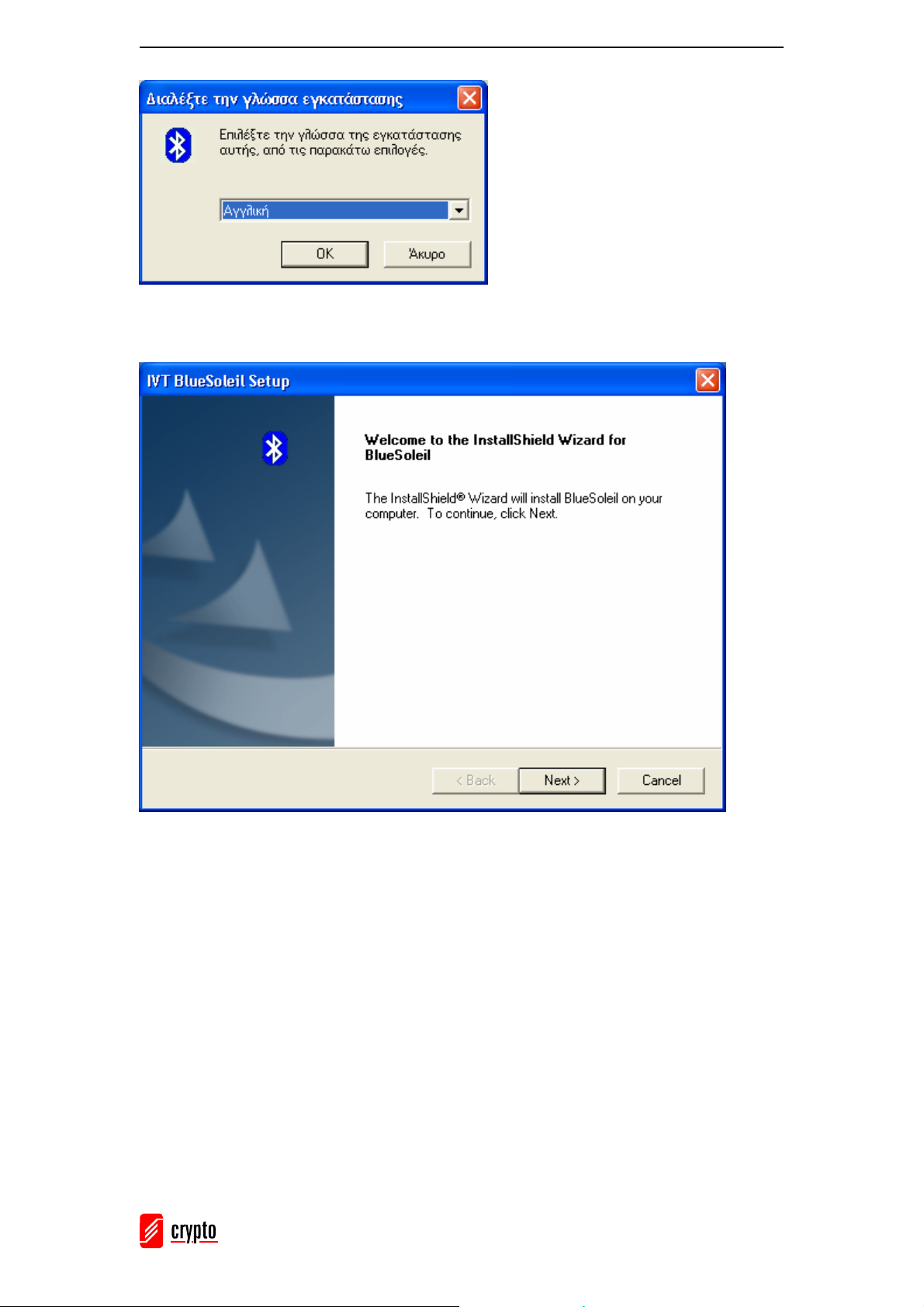
ΒΤ 100 USB Bluetooth Dongle Manual
Choose the setup language and click OK.
Click Next.
________________________________________________________________________
6
Page 8
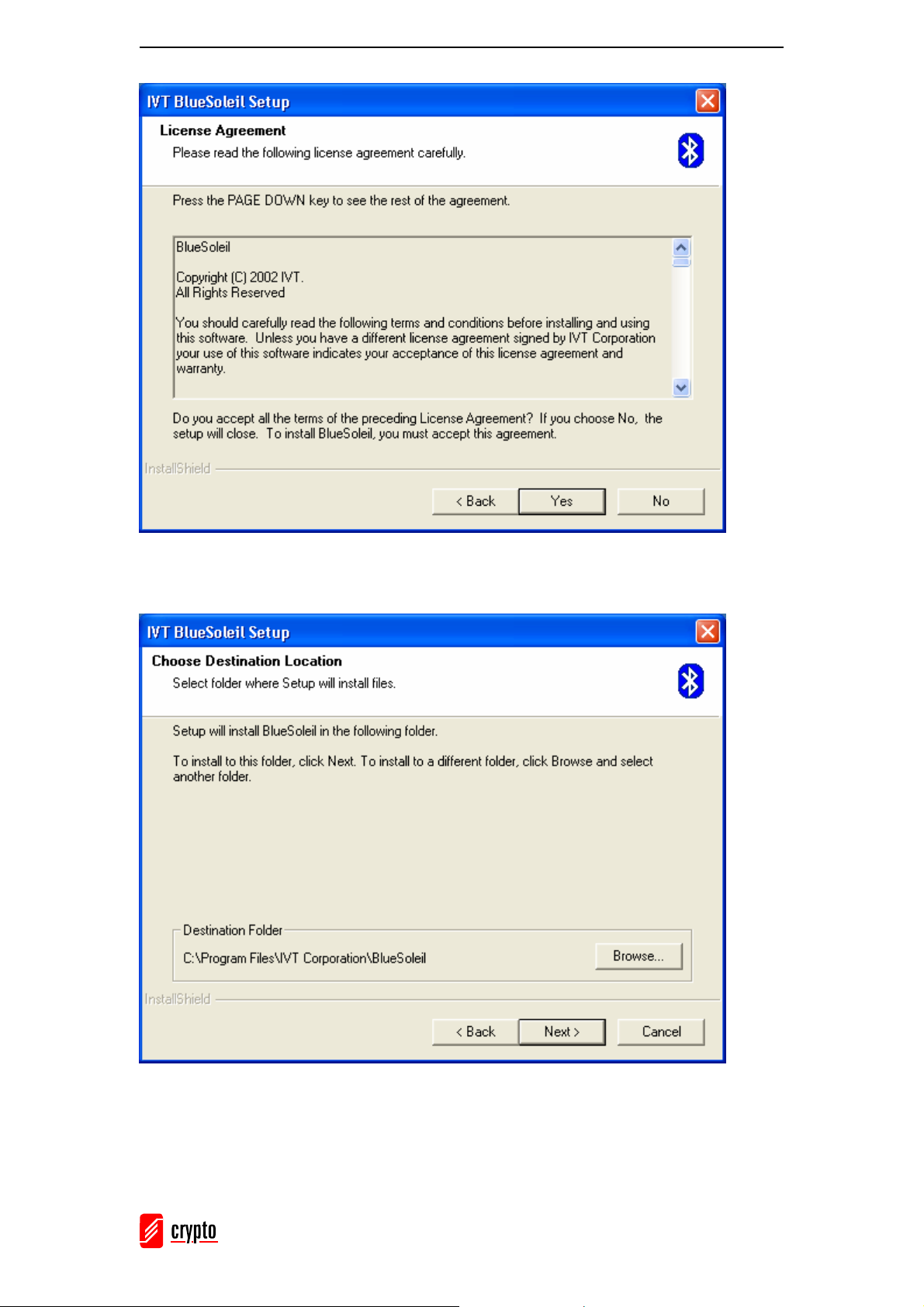
ΒΤ 100 USB Bluetooth Dongle Manual
Click Ye s .
Click Browse if you want to change the installation folder.
Click Next.
________________________________________________________________________
7
Page 9
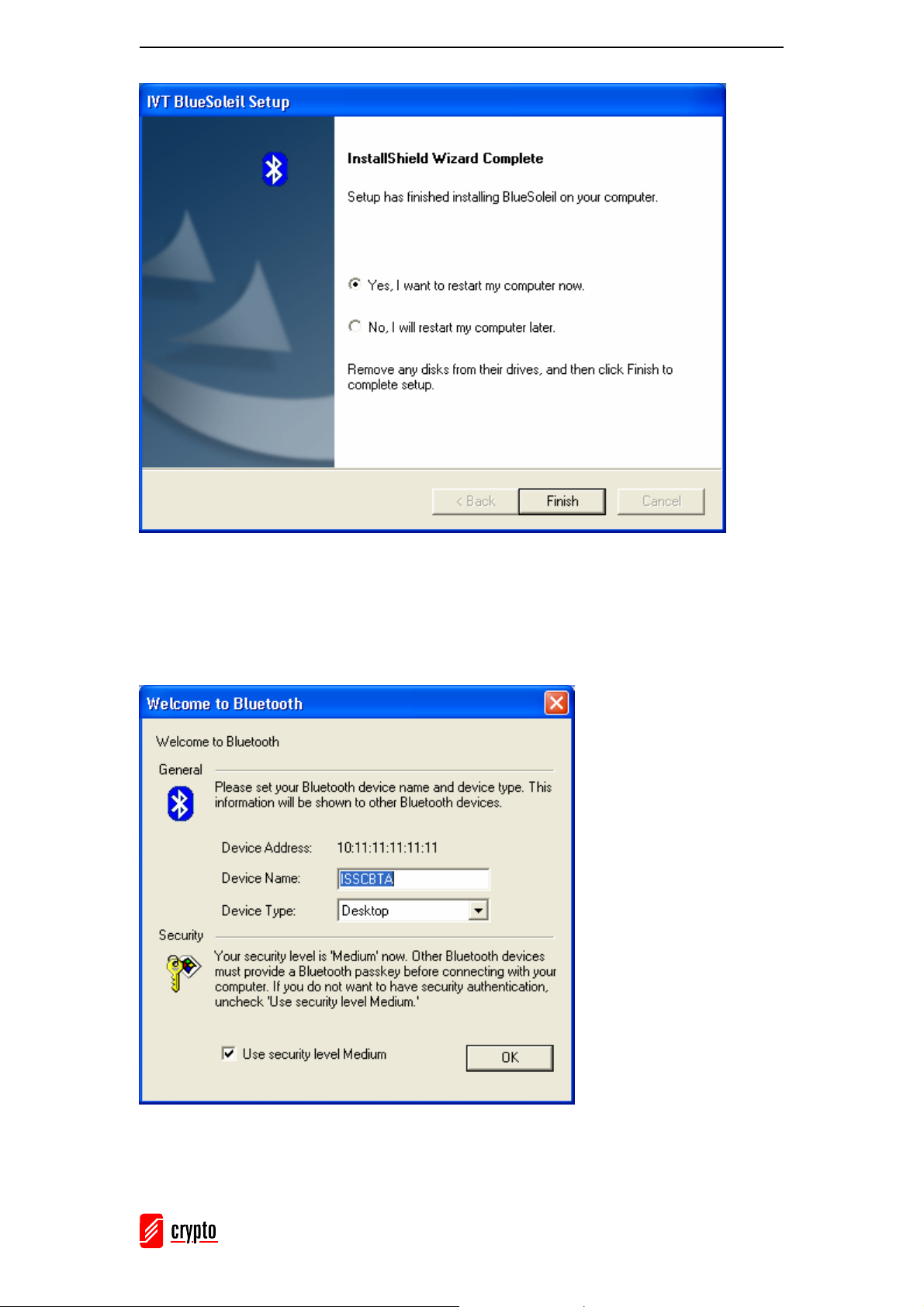
ΒΤ 100 USB Bluetooth Dongle Manual
Select if you want to restart your computer now or later and click Finish.
Once you restart your computer, BlueSoleil will open and the Welcome to Bluetooth
screen will appear:
Device Name: Insert a name
for your device that will be
shown to other Bluetooth
enabled devices.
Device Type: Select the type
of your device (Desktop,
Laptop or Server).
Select which security level
you want.
Click OK.
________________________________________________________________________
8
Page 10
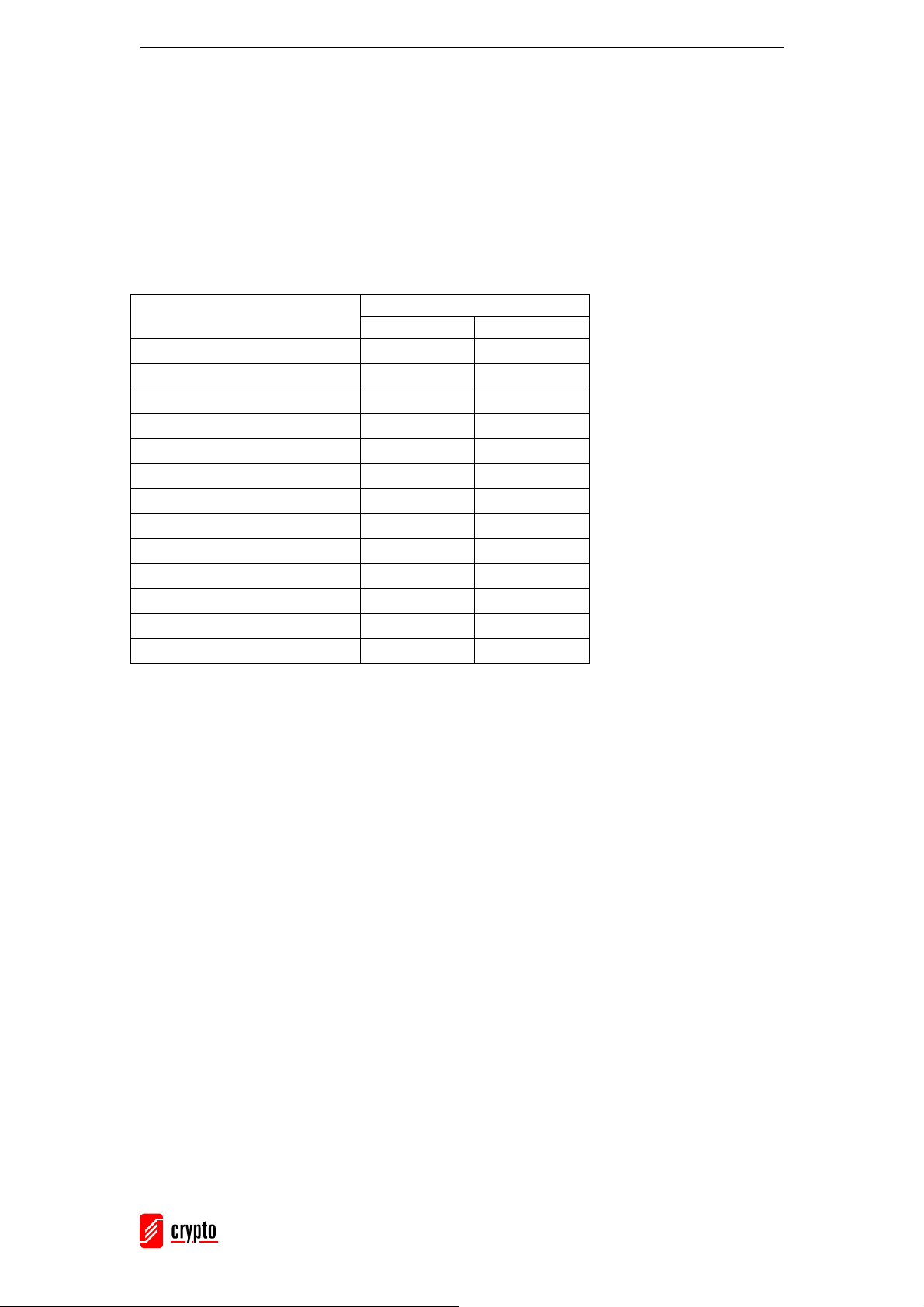
ΒΤ 100 USB Bluetooth Dongle Manual
6 BlueSoleil Software
This chapter describes the functions of the BlueSoleil software. For more information,
refer to the BlueSoleil help.
6.1 Supported Profiles
BlueSoleil supports the following Bluetooth Profiles in the following device roles:
Bluetooth Profiles
AV Headphone
*
Basic Image Profile (BIP)
Dial-Up Networking
Fax
File Transfer
Headset
*
Human Interface Device
LAN access
Object Push
Personal Area Networking
Printer
Serial Port
Synchronization
Device Role
Client Server
√ √
√ √
√
√
√ √
√ √
√
√ √
√ √
√ √
√
√ √
√ √
Notes:
1. Only one Headset or AV Headphone connection can exist simultaneously, since
there is only one virtual Bluetooth audio device.
2. The Headset and AV Headphone Profiles do not work on Windows 98SE and
Windows ME.
________________________________________________________________________
9
Page 11
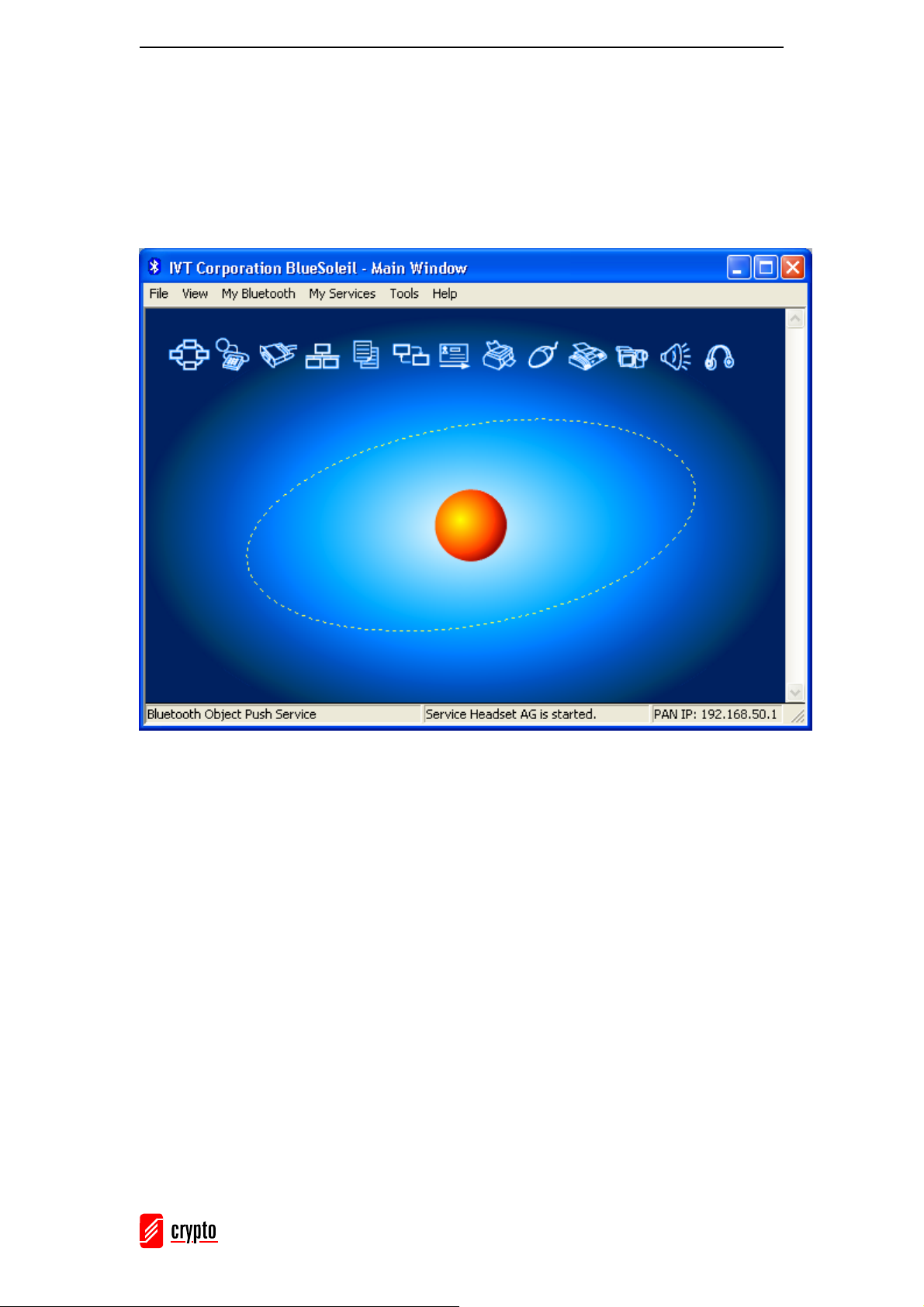
ΒΤ 100 USB Bluetooth Dongle Manual
6.2 BlueSoleil Environment
6.2.1 Main Window
This is the BlueSoleil Main Window:
This window displays the local device (red ball) as well as the remote devices detected in
range. Each type of remote device is represented by a different icon. At the top of the
Main Window there are the Service Buttons. If you select a device, the supported services
will be highlighted.
Remote Devices – Icon Meanings:
• White: Idle. The normal state of the device.
• Yellow: Selected. You have selected the device.
• Green: Connected. The device is connected to your local device.
Services – Icon Meanings:
• White: Idle. The normal state.
• Yellow: Available. The service is available on the selected device.
• Green: Connected. The service is active in a connection with the remote device.
________________________________________________________________________
10
Page 12
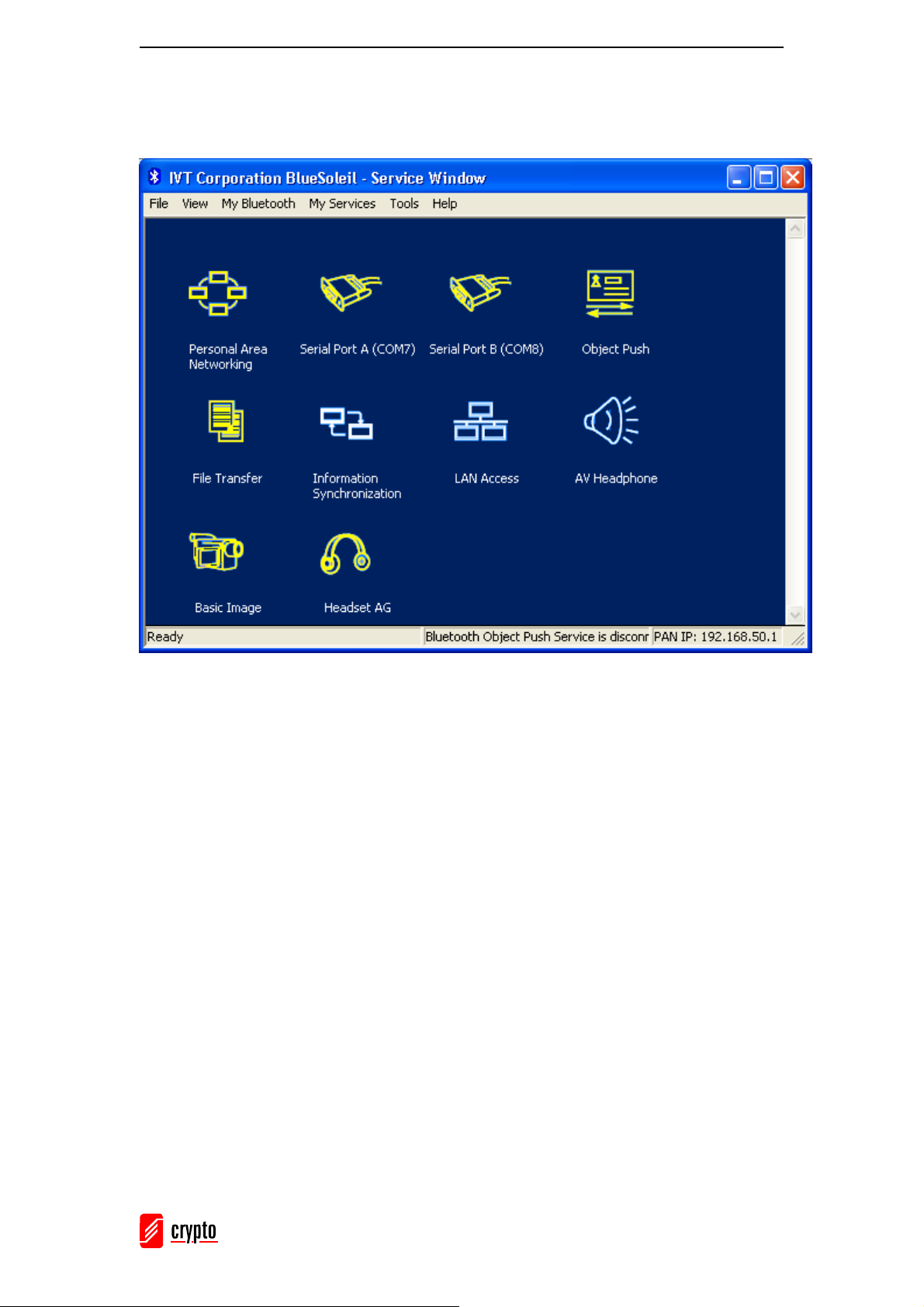
ΒΤ 100 USB Bluetooth Dongle Manual
6.2.2 Service Window
Go to View → Service Window to access the Service Window:
This window displays the services that are supported by the local computer.
Icon Meanings:
• White: Idle. The service has not been started.
• Yellow: Started. The local Bluetooth service has been started.
• Green: Connected. A remote device has connected to the service.
Note: In the above window you cannot see the Printer Service icon and the Fax Service
icon. These icons will appear in the Service Window when a Bluetooth enabled Printer or
Fax is connected to your computer.
________________________________________________________________________
11
Page 13

ΒΤ 100 USB Bluetooth Dongle Manual
6.3 Getting started
6.3.1 Start Bluetooth
To start BlueSoleil double click the icon on your desktop
Or you can go to Start → All Programs → IVT BlueSoleil → BlueSoleil.
BlueSoleil will detect the plug in and plug out of the USB dongle. You can also start
BlueSoleil first and then plug in your USB dongle.
6.3.2 Search for other Bluetooth enabled devices
In order to find other Bluetooth enabled devices in range, go to the Main Window and
click on the red ball. After a few seconds an icon will appear around the red ball for each
Bluetooth enabled device detected within the radio range.
You can go to View → Refresh Devices or press F5 to refresh the list of devices.
Notes:
• The Main Window can display only eight devices at a time. If BlueSoleil discovered
more than eight devices, use the scroll bar to view the remaining devices.
• If you select Refresh Devices or you start another search by clicking on the red ball,
the list of previously detected devices will not be cleared. If you press F5, the list will
be cleared.
6.3.3 Establish Bluetooth Connection
A connection must be initiated from the client. Check the chart in Chapter 6.1 to see
which device role is supported by BlueSoleil for the service you want to use.
• On the server side, start the service.
1. Open the Service Window (click View → Service Window )
2. If the icon for a service is highlighted yellow, the service has already been started.
If the icon is white, you have to start the service in order to use it. Right-click the
icon and select Start Service from the pop-up menu.
3. Now you have to initiate the connection from the remote device. To do that, refer
to the user manual for the remote device.
________________________________________________________________________
12
Page 14

ΒΤ 100 USB Bluetooth Dongle Manual
• On the client side, initiate the connection.
1. Make sure you are in the Main Window.
2. Click on the red ball to search the Bluetooth devices in range.
3. Double-click on the icon of the device you wish to connect to.
4. At the top of the Main Window, the icons of the services that are supported by the
device will be highlighted yellow.
5. Single-click the icon of the service you wish to start. Depending on the security
settings of each device, you may need to enter the same passkey on each device in
order to pair the two devices.
When the connection is established, the device icon in the Main Window will turn
green and a green line will appear between the red ball and the device icon. A red dot
will travel along the green line from the client to the server. Next to the device icon a
signal strength icon will appear.
If you have paired the remote device with your computer, a red check mark will
appear next to the device’s name.
________________________________________________________________________
13
Page 15

ΒΤ 100 USB Bluetooth Dongle Manual
6.3.4 Terminate Bluetooth Connection
• Terminate Connection on the Server
To terminate the connection on the server, stop the service. If the connection is
terminated while data are being transmitted, some data may be lost. So it is
recommended to terminate the connection on the client.
To stop a service, go to Service Window, right click a started service and select Stop
Service from the pop-up menu.
The service icon will turn white and the service is stopped.
• Terminate Connection on the Client
On the Main Window, single click on the desired remote device. Once the service
icons are highlighted, right click the service icon you wish to terminate and select
Disconnect from the pop-up menu.
6.3.5 Bluetooth Security
Basic
To view and modify your connection’s security settings, go to My Bluetooth →
Security. The following window will appear:
________________________________________________________________________
14
Page 16

ΒΤ 100 USB Bluetooth Dongle Manual
BlueSoleil offers three security levels:
• Low (Security Mode 1, No security)
No security procedure is needed for connections.
• Medium (Security Mode 2, Service level enforced security)
Authentication or Authorization is requested when a specific service is accessed by
other Bluetooth enabled devices. If two devices are connecting for the first time, or if
two devices do not have a trusted relationship, then the same passkey must be
provided on both sides to complete the Authentication. This mode allows you to
assign different access rights for each service supported by the server device.
• High (Security Mode 3, Link level enforced security)
If either of two devices is in Mode 3, Authentication is requested whenever a link
connection is initiated between two Bluetooth enabled devices. The passkey must be
provided on both sides to complete Authentication.
Note:
In Security Mode 2, the user can add each authenticated device into a trusted device
list to expedite future connection.
Pair / Un-pair Devices
Once a device has paired with your computer by exchanging passkeys, passkeys will no
longer be required for further connections between your computer and the remote device.
• How to pair with another device
If a passkey is required for connection, the devices will start the pairing procedure
automatically. If you want to manually pair a device with your computer, go to the
Main Window, right-click on the device icon and select Pair Device.
On both cases the Enter Bluetooth Passkey dialog will appear and you have to enter
the passkey of the remote device.
________________________________________________________________________
15
Page 17

ΒΤ 100 USB Bluetooth Dongle Manual
• How to un-pair with another device
In the Main Window, right-click on the device icon and select Unpair from the popup menu.
6.4 Profiles
6.4.1 AV Headphone
The AV Headphone Profile allows you to listen to music played in your computer using a
Bluetooth enabled AV headphone:
1. Connect to the AV headphone.
2. Play music on your computer using media player software. Music will be transmitted
wirelessly to the headphone.
6.4.2 Basic Imaging
The Basic Imaging Profile (BIP) enables users to receive pictures from a Bluetooth
device such as digital camera or mobile phone. It also enables remote control of shooting,
display and other imaging functions.
Control Camera to take pictures
1. Connect to the camera. The Bluetooth Camera Controller will appear.
________________________________________________________________________
16
Page 18

ΒΤ 100 USB Bluetooth Dongle Manual
2. Click Capture to capture the image. The captured image will be transmitted and
displayed to your computer.
Receive Pictures
1. Assign the directory where you would like to save image files from the client
device. To do that go to My Services → Properties and go to the Basic Image
Push tab.
2. In the Set the image download folder field, browse to select the file location and
________________________________________________________________________
17
Page 19

ΒΤ 100 USB Bluetooth Dongle Manual
click OK.
3. Start the BIP service.
4. Send pictures from the remote device. For instructions, refer to the user manual of
the remote device.
Note: Because BIP is an advanced service, for the service of Controlling Camera to take
pictures, the Bluetooth enabled mobile Phone that you want to connect has to support the
Audio / Video Remote Control Profile (AVRCP) and be compliant with Bluetooth V1.2.
6.4.3 Dial-up Networking
The Bluetooth Dial-up Networking (DUN) Profile allows you to wirelessly dial-up to
Internet through a Bluetooth modem or a mobile phone that supports the DUN Profile.
Dial-up to Internet via a Bluetooth mobile phone or modem
1. Connect to the remote device’s Dial-up Networking Service.
2. The Dial-Up Dialog will appear.
Enter the User name, the Password, the Dial-up number and click Dial.
Note:
The default dial-up number *99***1# only works with certain GPRS phones and service
________________________________________________________________________
18
Page 20

ΒΤ 100 USB Bluetooth Dongle Manual
providers. If necessary, enter the correct dial-up number for your Internet Service
Provider (ISP).
After you successfully connect, a screen will ask you if you would like to create a dial-up
shortcut on your desktop. This will allow you to dial-up and connect by simply clicking
on the shortcut, without having to manually start BlueSoleil.
6.4.4 FAX
The Bluetooth FAX profile allows you to send fax from a computer via a Bluetooth
enabled phone or modem.
Send FAX via Bluetooth enabled mobile phone
1. Connect to the mobile phone’s FAX service.
2. Use your fax software to send the message.
Send FAX via Bluetooth enabled modem
1. Connect to the modem’s fax service.
2. Start your fax software. Configure your fax software for the Bluetooth Fax
Modem (NOT the Bluetooth Modem). Refer to your fax software’s user manual
for instructions.
3. Use your fax software to send the message.
6.4.5 File Transfer
The File Transfer Profile (FTP) allows you to transfer files and folders between Bluetooth
enabled devices.
Connect to a Phone
1. Connect to the phone’s FTP service.
2. The phone’s folders are shown in a window. Users can copy, paste or delete files
or folders.
Share a Folder on Your Computer with other Bluetooth Enabled Devices
1. Select the folder you would like to use for file sharing and define the remote user
privileges. To do that go to My Services → Properties and choose the File
Transfer tab.
________________________________________________________________________
19
Page 21

ΒΤ 100 USB Bluetooth Dongle Manual
Share this folder: Browse to
select the folder you want to
share.
Share Permissions:
• Select Read and
Write to allow others
to browse, copy, paste
or delete files/folders
in the shared folder.
• Select Read Only to
allow others only to
browse and copy
files/folders from the
shared folder.
2. Start the FTP service
in BlueSoleil. Do not initiate the connection in BlueSoleil.
3. Find your computer from the remote device and establish a connection (refer to
the user manual of the device for further instructions). When the remote device
attempts to connect to your computer, the Bluetooth Service Authorization screen
may appear.
Click Ye s .
Access a Shared Folder on Another Bluetooth Enabled Device
1. On the remote device, designate the folder/files to share. Enable file sharing on
the remote device. For instructions, refer to the user documentation for the remote
device.
________________________________________________________________________
20
Page 22

ΒΤ 100 USB Bluetooth Dongle Manual
Note: If you do not enable file sharing on the remote device, BlueSoleil will not
be able to discover the device’s file sharing service.
2. Start the FTP service and initiate the connection in BlueSoleil.
3. A Remote Shared Folder screen will appear, displaying shared files/folders on the
remote device. Use this screen to browse, copy, paste and/or delete files,
depending on your folder privileges.
6.4.6 Headset
The Headset Profile enables allows you to use a Bluetooth headset for audio input/output,
as wireless earplug or microphone.
Use Headset as Sound Input/Output Device
1. Connect to the Bluetooth enabled headset.
2. Play music on your computer or chat using network meeting tools. You may need
to press a multifunction button on your headset to transmit audio between the
computer and the headset.
Note:
For most Bluetooth enabled headsets, after you have successfully connected for the
first time, you can quickly reconnect to BlueSoleil by simply pressing a multifunction
button on the headset.
6.4.7 Human Interface Device
The Bluetooth Human Interface Device (HID) Profile allows you to connect a Bluetooth
enabled mouse or keyboard to your computer. You can also connect any other Bluetooth
enabled device that supports HID and remote control certain features of your computer.
Mouse: Connect the Bluetooth enabled mouse to your computer.
Keyboard: Connect the Bluetooth enabled keyboard to your computer. Before you can
use BlueSoleil to connect, you may need to press a button on the keyboard to make it
discoverable.
Note:
The first time you connect the mouse or keyboard to your computer, the Found New
Hardware Wizard will automatically launch. In the first screen of the wizard, do not
insert any CD and click Next.
________________________________________________________________________
21
Page 23

ΒΤ 100 USB Bluetooth Dongle Manual
The Bluetooth enabled mouse or keyboard can automatically re-connect to your computer
after you successfully establish the initial connection.
6.4.8 LAN Access
The Bluetooth LAN Access Profile (LAP) allows you to access a LAN via a Bluetooth
enabled LAN access point or use your computer as a LAN Access Point.
Access a LAN via a Bluetooth enabled Access Point
1. Connect to the LAN Access Point’s LAP service.
2. The Connect Bluetooth LAP Connection dialog appears.
Enter the User name and Password and click Connect.
Use your computer as a LAN Access Point (For Advanced Users)
1. Start the Bluetooth LAP Access service on BlueSoleil.
2. Specify any static IP addresses for LAP clients. To do that, follow the next steps:
• Open the Network Connections Window (go to Start → Control Panel →
Network Connections). Right click the Incoming Connections and select
Properties.
________________________________________________________________________
22
Page 24

ΒΤ 100 USB Bluetooth Dongle Manual
• The Incoming Connections Properties window will appear. Go to the
Networking tab. Select the Internet Protocol (TCP/IP) and click Properties.
• The Incoming TCP/IP Properties window will appear.
________________________________________________________________________
23
Page 25

ΒΤ 100 USB Bluetooth Dongle Manual
Select Specify TCP/IP addresses and enter the range of IP addresses assigned to
LAP clients.
You can also select Assign TCP/IP addresses automatically using DHCP and the
system will dynamically assign IP addresses.
Notes:
• If you want to use a Windows 98SE/Me system as an access point, a Dial-up
Adapter and the Windows Direct Cable Connection must be already installed.
• If you want to automatically start this service on your computer, go to My
Services → Properties… and select the LAN Access tab.
________________________________________________________________________
24
Page 26

ΒΤ 100 USB Bluetooth Dongle Manual
Check the box Auto-start this service when My Bluetooth starts.
6.4.9 Object Push
The Bluetooth Object Push Profile (OPP) allows you to send to a Bluetooth enabled PDA
or mobile phone (and receive from it) Personal Information Management (PIM) data
objects.
The objects can be:
1. Contacts (*.vcf)
2. Calendars (*.vcs)
3. Notes (*.vnt)
4. Messages (*.vmg)
Push Objects to a Bluetooth Mobile Phone
There are two ways to push objects:
1. From BlueSoleil Main Window:
Double-click on the device icon. Once the supported service buttons are highlighted,
go to the Object Push Service icon (it should be highlighted) and right-click. From the
pop-up menu you can select one from the following items:
________________________________________________________________________
25
Page 27

ΒΤ 100 USB Bluetooth Dongle Manual
• Send My Card: Send your default business card.
• Get Card: Get the default business card of the device.
• Send Objects: Select some objects (PIM files) and send to device.
• Exchange Cards: Your computer and the remote device will exchange their default
business cards.
2. From MS Outlook:
Select the contact that you would like to send.
In Outlook, click on the Push button on the toolbar (or go to File → Push)
The Bluetooth Neighbors screen will appear. In the device list, select the remote device
that you want to send the contact to and click Push.
________________________________________________________________________
26
Page 28

ΒΤ 100 USB Bluetooth Dongle Manual
Receive Objects from a Bluetooth enabled Phone
In the Main Window, go to My Services → Properties and select the Object Push tab,
in order to configure the parameters for the object push.
Start the Object Push service. Do not initiate a connection.
Send objects from the remote device (for further instructions, refer to the remote device’s
documentation).
Note:
The objects received from other devices are saved in My Documents → Bluetooth →
Inbox folder. The objects sent from your computer are saved in the My Documents →
Bluetooth → Outbox folder.
6.4.10 Personal Area Networking
The Bluetooth Personal Area Networking (PAN) Profile allows you to connect Bluetooth
enabled devices and form a PAN network. There are two kinds of PAN networks:
1. Group ad-hoc Network (GN), is an isolated network where multiple PAN users
(PANUs) are connected via a GN controller.
________________________________________________________________________
27
Page 29

ΒΤ 100 USB Bluetooth Dongle Manual
2. A PAN can consist of multiple PANUs connected to a Network Access Point
(NAP), which provides access to external Local Area Network (LAN)
infrastructure.
BlueSoleil supports these three device roles: GN (controller), PANU and NAP.
Connecting the PAN User (PANU)
1. Connect to the server’s Personal Area Network service.
2. After a few seconds, BlueSoleil will obtain and display your computer’s IP
address.
Configuring the NAP/GN
Go to Bluetooth Service → Properties and select the Personal Area Network tab.
1. Group Ad-hoc Network
Select Set up Bluetooth Personal Area Network and Enable DHCP Server. A
DHCP server will be started on the GN. The PANU can obtain an IP automatically
from this DHCP Server if the PANU does not set static IP address for the BT Network
Adapter.
________________________________________________________________________
28
Page 30

ΒΤ 100 USB Bluetooth Dongle Manual
2. Access LAN via PAN-NAP
Select Access LAN Network and at the LAN Adapter field select the physical
network adapter through which the NAP connects to a LAN.
3. Access Internet via NAP
Select Access Internet and at the WAN Adapter field select the physical network
adapter, through which the NAP connects to the Internet. NAT function and a DHCP
server will be automatically enabled.
________________________________________________________________________
29
Page 31

ΒΤ 100 USB Bluetooth Dongle Manual
The BT Network Adapter on the PANU side must be set to obtain an IP automatically.
The IP address is in the form: 192.168.2.xxx.
6.4.11 Printer
The Bluetooth Printer Profile (HCRP) allows you to connect to a Bluetooth enabled
printer and print documents.
1. Connect to the printer’s printer service
2. You must have the correct printer drivers installed to your computer, otherwise
BlueSoleil will prompt you to do so.
Install the driver for the printer and set the printer port to the correct COM port
number. To determine the correct COM port number, go to the Main Window, rightclick the device icon that corresponds to the printer and select Status from the pop-up
menu.
If the printer driver has been installed, a message will indicate that the printer is
ready:
3. Print documents using the Bluetooth enabled printer. Be sure to select the correct
printer and printer port.
________________________________________________________________________
30
Page 32

ΒΤ 100 USB Bluetooth Dongle Manual
6.4.12 Serial Port
The Bluetooth Serial Port Profile (SPP) provides Bluetooth enabled devices with a virtual
serial port, so that they can connect to each other wirelessly via Bluetooth instead of a
serial cable.
BlueSoleil supports four Bluetooth Serial Ports for outgoing connections and two
Bluetooth Serial Ports for incoming connections.
Connect to a Bluetooth enabled device
1. Connect to the device’s Serial Port Service.
2. Use ActiveSync or any software that uses a serial connection.
Note:
• Serial Port Auto-Connection function
Once a target device is assigned to a specific serial port, every time that an
application opens that port, BlueSoleil will automatically connect to the target
device. Every time that an application closes the Bluetooth serial port, BlueSoleil
will stop the connection. To see which devices are assigned to which COM ports,
go to Tools → Configurations → Quick Connect…
• Some applications only allow you to use a limited range of COM port numbers. If
the application does not allow you to use a COM port number assigned by
BlueSoleil, you will not be able to use BlueSoleil with your application.
6.4.13 Synchronization
The Bluetooth Synchronization (SYNC) Profile allows you to synchronize PIM objects
on your computer with objects of other Bluetooth enabled devices.
The supported objects are:
1. Contacts (*.vcf)
2. Calendars (*.vcs)
3. Notes (*.vnt)
4. Messages (*.vmg)
Supported Outlook versions: MS Outlook 2000, Outlook 2002 (XP), Outlook 2003
Synchronize with a Bluetooth enabled Mobile Phone
1. Connect to the mobile phone’s Synchronization service.
2. A synchronization dialog will appear:
________________________________________________________________________
31
Page 33

ΒΤ 100 USB Bluetooth Dongle Manual
Click on the Start button to synchronize.
You can start synchronization from MS Outlook using the Bluetooth Add-In menus
and buttons installed with BlueSoleil.
BlueSoleil can act as synchronization server. Go to My Services → Properties,
select the Information Synchronization tab and select the type of PIM object you
would like to synchronize.
________________________________________________________________________
32
Page 34

ΒΤ 100 USB Bluetooth Dongle Manual
________________________________________________________________________
33
Page 35

ΒΤ 100 USB Bluetooth Dongle Manual
7 Technical Support
For technical information and support please contact us:
Web Site: www.crypto.gr
E-mail: support@crypto.gr
________________________________________________________________________
34
Page 36

ΒΤ 100 USB Bluetooth Dongle Manual
8 Technical Specifications
USB v1.1
Compliant with Bluetooth 1.2 Specification
Operating range: up to 100 m (class 1)
Frequency Range: 2.4-2.48 GHz ,79 Channel FHSS (Frequency
Hopping Spread Spectrum)
Data Transfer rate: 721 kbps (max 1Mbps)
Rx Sensitivity: 0.1% BER/PIN: -80 dBm
AFH (Adaptive Frequency Hoping): Co-existence with Wi-Fi: no
interference
ESCO (Extended Synchronize Connection Oriented): improved
voice quality
Technical Specifications are subject to change without prior notice.
A2DP (Advanced Audio Distribution Profile)
AVRCP (Audio Video Remote Control Profile)
Input Voltage / Current: DC 3.3V / 100mA
Current Consumption: 25mA (Standby mode)
80mA (Transmission mode)
Antenna: Integrated antenna
ISSC chipset with IVT software for Class 1
OS compatibility: Win 98SE/Me/2000/XP
9 WEEE Compliance
Disposal of old electrical and electronic equipment
If you see this symbol on the product or on its packaging, you should hand the product
over to the applicable collection point for the recycling of electrical and electronic
equipment. Do not throw it away with household wastes.
The improper disposal of these products may have negative consequences for the
environment and human health.
For more information about the recycling of this product, please contact your local city
office, your household waste disposal service or the shop where you purchased it.
10 Glossary
A2DP Advanced Audio Distribution Profile (also referred to as the AV profile), it is desig ned to
transfer a stereo audio stream like music from an mp3 player to a headset or car radio.
Access Point
(AP)
Ad-hoc An independent wireless LAN network formed by a group of computers equipped with
AVRCP Audio/Video Remote Control Profile, a profile designed to provide a standard interface to
BlueSoleil BlueSoleil is a program that allows communication with Bluetooth enabled devices.
Bluetooth Bluetooth is an industrial specification for wireless personal area networks (PANs), also
A hardware device or a computer's software that seamlessly connects wired and wireless
networks.
wireless network adapters.
control TVs, Hi-fi equipment etc. to allow a single remote control (or other device) to control
all of the A/V equipment that a user has access to.
known as IEEE 802.15.1. Bluetooth provides a way to connect and exchang e information
between devices like personal digital assistants (PDAs), mobile phones, laptops, PCs,
printers and digital cameras via a secure, low-cost, globally available short range radio
frequency.
________________________________________________________________________
35
Page 37

ΒΤ 100 USB Bluetooth Dongle Manual
N
DHCP Dynamic Host Configuration Protocol is a protocol that automatically assigns dynamic IP
addresses to devices on a network.
Dongle A dongle is a small hardware device that connects to a computer to authenticate some piece
of software. It can also refer to something that plugs into a computer, especially something
with wires that “hang” (dangle) from a laptop computer.
HCRP Hardcopy Cable Replacement Profile
HID A Human Interface Device is a type of computer device that enables people to input data or
interact directly with the computer, such as computer keyboard, computer mouse, etc.
LAN Local Area Network, a computer network that spans a relatively small area. Most LANs are
confined to a single building or group of buildings.
NAT
PAN Personal Area Network is a computer network used for communication among computer
PDA Personal Digital Assistant, a lightweight, hand-held, usually pen-based computer used as a
etwork Address Translation. Mechanism for reducing the need for globally unique IP
addresses. NAT allows an organization with addresses that are not globally unique to connect
to the Internet by translating those addresses into globally routable address space.
devices (including telephones and PDAs) close to one person. The devices may or may not
belong to the person in question. The reach of a PAN is typically a few meters. PANs can be
used for communication among the personal devices themselves or for connecting to a
higher level network and the Internet.
personal organizer.
________________________________________________________________________
36
