Page 1

GETTING TO KNOW YOUR
2018 TRAVERSE
chevrolet.com
Review this Quick Reference Guide for an overview of some important features in your
Chevrolet Traverse. Some optional equipment described in this guide may not be included in your
vehicle. More information can be found in your Owner’s Manual and at my.chevrolet.com/learn.
For easy reference, keep this guide with your Owner’s Manual in your glove box.
Certain restrictions, precautions, and safety procedures apply to your vehicle.
Please read your Owner’s Manual for complete instructions.
1
Page 2
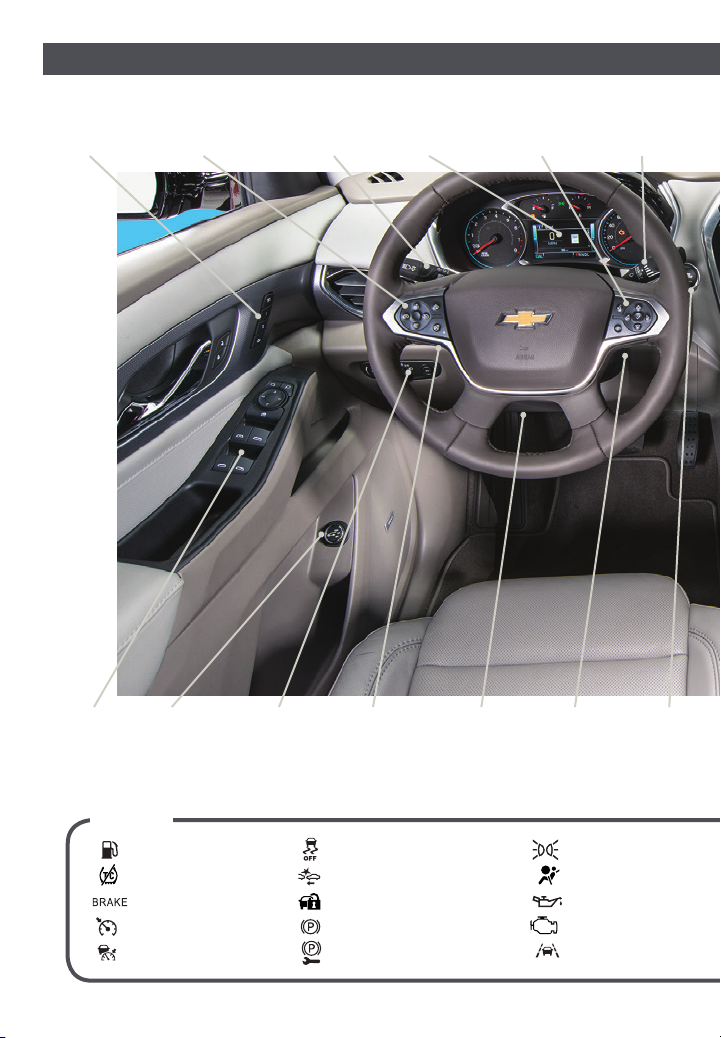
INSTRUMENT PANEL
Memory
Seat
Buttons
Cruise Control/
Forward Collision
AlertF/Heated Steering
F
WheelF Buttons
Turn Signal
Lever/
IntelliBeam
F
Control
Driver
Information
Center
Voice Recognition
Buttons/Driver
Information Center
Controls
Windshield
Wipers
Lever
Power
Mirror/
Window
Switches
2
Power
Liftgate
Control
SYMBOLS
Low Fuel
Traction Control Off
Brake System
Cruise Control
Adaptive Cruise Control
F
Instrument
Panel/
Exterior
Lamp
Controls
Audio Next/
Previous Favorite
Station Controls
(behind steering
wheel)
StabiliTrak Off
Forward Collision Alert
Security
Electric Parking Brake
Service Electric Parking Brake
Steering
Wheel
Adjustment
Control
Audio Volume
Controls
(behind
steering wheel)
Lights On Reminder
Airbag Readiness
Engine Oil Pressure
Check Engine
Lane Keep Assist
Engine
Start/Stop
Button
Page 3
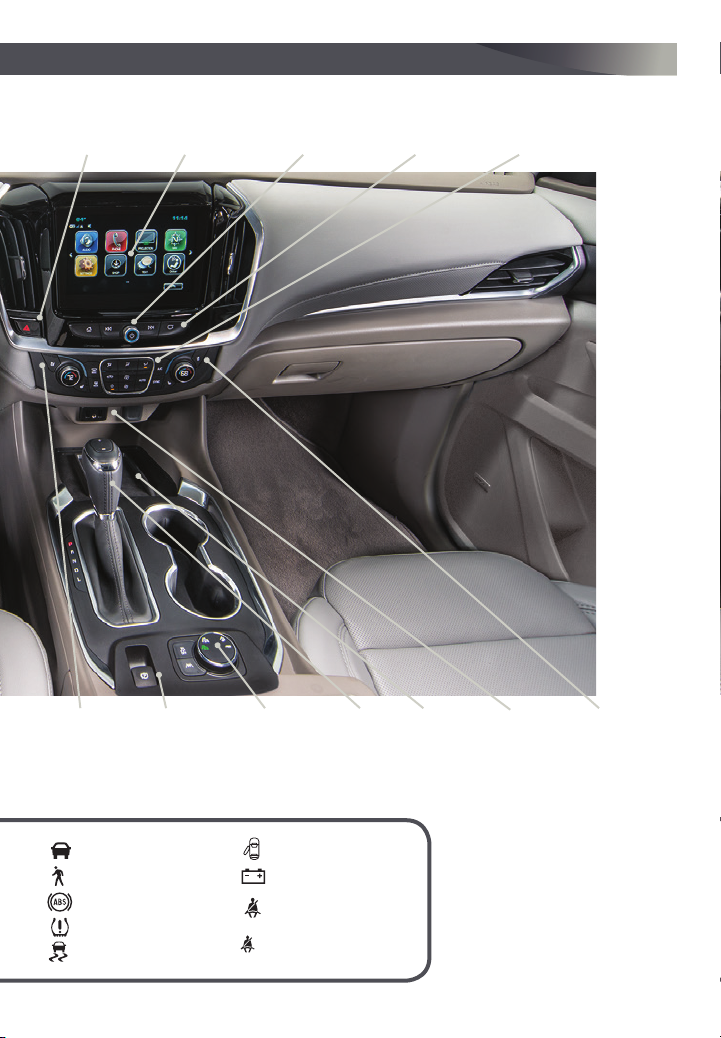
Hazard
2
Warning
Flashers
Button
Infotainment
System Touch
Screen
Infotainment
System
Controls
Storage
Compartment/
USB Port (behind
touch screen)F
Climate
Controls
Driver’s
Heated/
Vented Seat
Buttons
F
Optional equipment
Electric
Parking
Brake
F
Switch
Vehicle Ahead
Pedestrian Ahead
Antilock Brake System
Low Tire Pressure
StabiliTrak Active
Driver Mode
Control/Traction
Control-StabiliTrak
Off Button/
Lane Keep Assist
F
Button
Door Ajar
Charging System
Driver Safety Belt
Reminder
Passenger Safety Belt
Reminder
Shift
Lever
Wireless
Charging
F
Pad
USB Ports/
Accessory
Power Outlet
Passenger’s
Heated/
Vented Seat
F
Buttons
Refer to your Owner’s Manual to
learn about the information being
relayed by the lights, gauges
and indicators on the instrument
cluster.
See In Brief in your Owner’s Manual.
3
Page 4
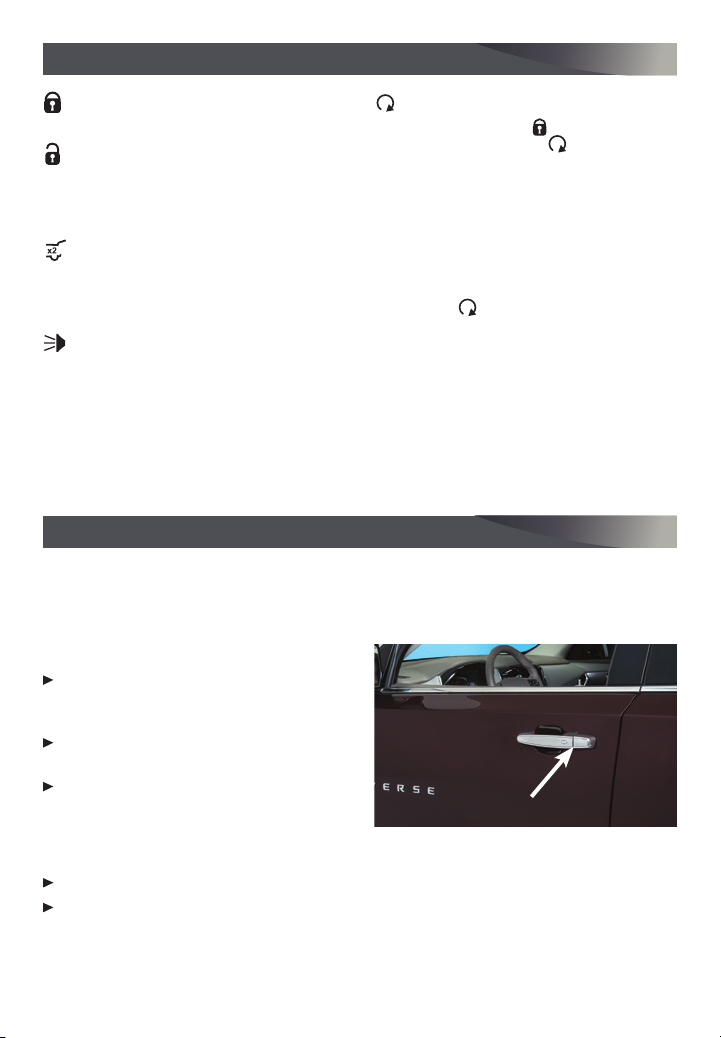
REMOTE KEYLESS ENTRY TRANSMITTER
Lock
Press to lock all doors.
Unlock
Press to unlock the driver’s door.
Press again to unlock all doors and
liftgate.
Power LIftgate
F
Press twice to open or close the liftgate. Press once to stop power liftgate
operation.
Vehicle Locator/Panic Alarm
Press and release to locate your vehicle.
Press and hold to activate the alarm.
Press again to cancel the alarm.
Note: To change the remote lock, unlock, and
remote start settings, go to Settings > Vehicle >
Remote Lock, Unlock, Start.
KEYLESS ACCESS SYSTEM
F
Remote Vehicle Start
Press and release the Lock button and
then press and hold the button until
the turn signal lamps flash to start the
engine from outside the vehicle. After
entering the vehicle, turn on the ignition.
• During a remote start, the engine will
run for 10 minutes. Repeat the steps
for an additional 10 minutes.
• To cancel a remote start, press and
hold the button until the parking
lamps turn off.
Key Release
In case of loss of vehicle power, press
the button on the side of the transmitter
to pull out the door lock key. Remove the
cap on the rear part of the driver’s door
handle to access the lock.
See Keys, Doors and Windows in your Owner’s Manual.
F
The Keyless Access System enables operation of the doors, ignition and liftgate without
removing the Remote Keyless Entry transmitter from a pocket or purse. The transmitter
must be within 3 feet of a front door or the trunk.
KEYLESS UNLOCKING
With the transmitter within range:
Press the lock button on the driver’s door
handle to unlock the driver’s door; press it
again within 5 seconds to unlock all doors.
Press the lock button on a passenger’s
door handle to unlock all doors.
Press the touchpad above the license
plate to open the liftgate.
KEYLESS LOCKING
With the ignition off, the transmitter out of the vehicle, and all doors closed:
Press the lock button on any door handle to lock all doors immediately.
If Passive Locking is turned on, all doors will lock automatically after a short delay
once all doors are closed.
Note: To change the lock and unlock settings, go to Settings > Vehicle > Remote Lock, Unlock, Start.
See Keys, Doors and Windows in your Owner’s Manual.
4
F
Optional equipment
Page 5
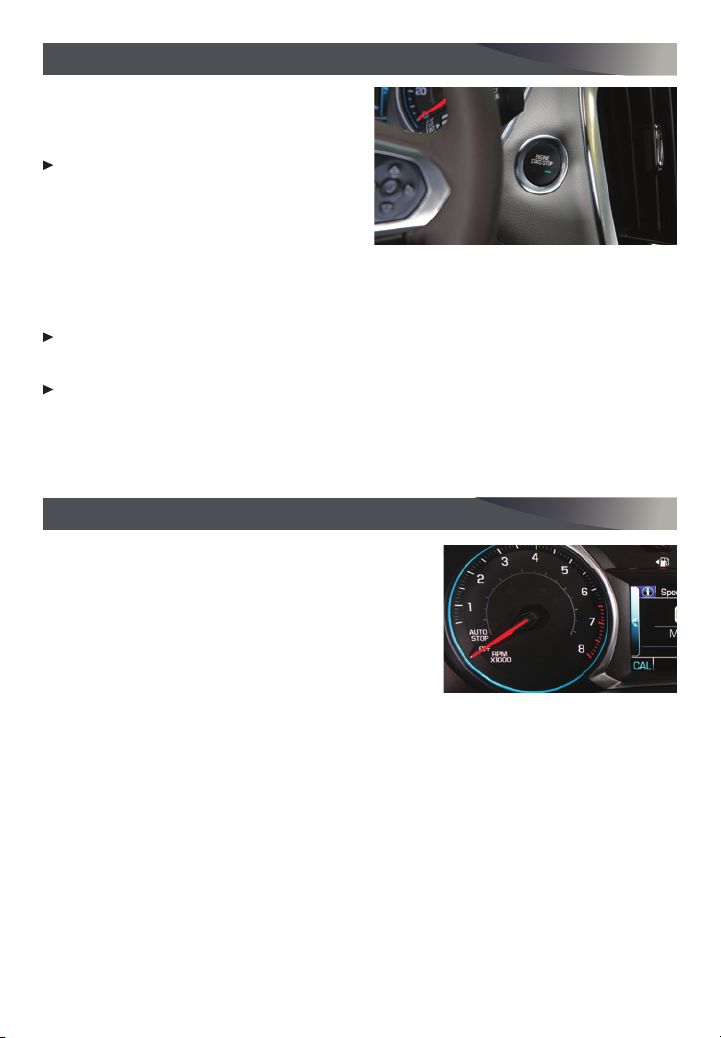
KEYLESS (PUSHBUTTON) START
The Remote Keyless Entry transmitter must
be in the vehicle to turn on the ignition.
STARTING THE ENGINE
With the transmission in Park or Neutral,
press the brake pedal and then press the
ENGINE START/STOP button. The button
indicator will be green.
Note: If the transmitter battery is weak, place the transmitter in the pocket in the center console
storage compartment to enable the engine to start. Replace the transmitter battery as soon as possible.
STOPPING THE ENGINE/OFF
Shift to Park and press the ENGINE START/STOP button.
ACCESSORY MODE
With the engine off and the brake pedal not depressed, press the ENGINE START/STOP
button to place the ignition in accessory mode. The button indicator will be amber.
See Driving and Operating in your Owner’s Manual.
AUTO ENGINE STOP/START OPERATION
The fuel-saving engine stop/start system automatically stops and restarts the engine to help conserve fuel.
The system may turn off the engine, referred to as an
Auto Stop, when the brake pedal is pressed and the
vehicle is at a complete stop, if operating conditions
are met. In Auto Stop mode, the tachometer gauge will
read AUTO STOP. The audio system, climate controls
and other accessories will continue to operate. When
the brake pedal is released or the accelerator pedal is
pressed, the engine will restart. After parking the vehicle and turning off the engine, the
tachometer gauge will read OFF.
The engine may remain running or restart when the vehicle is stopped if:
• A minimum vehicle speed is not reached.
• The engine or transmission is not at the required operating temperature.
• The outside temperature is not in the required operating range.
• The shift lever is in any gear other than Drive (D).
• The battery charge is low.
• The climate control system requires the engine to run based on the current settings.
• The Auto Stop time is greater than 2 minutes.
See Driving and Operating in your Owner’s Manual.
5
Page 6
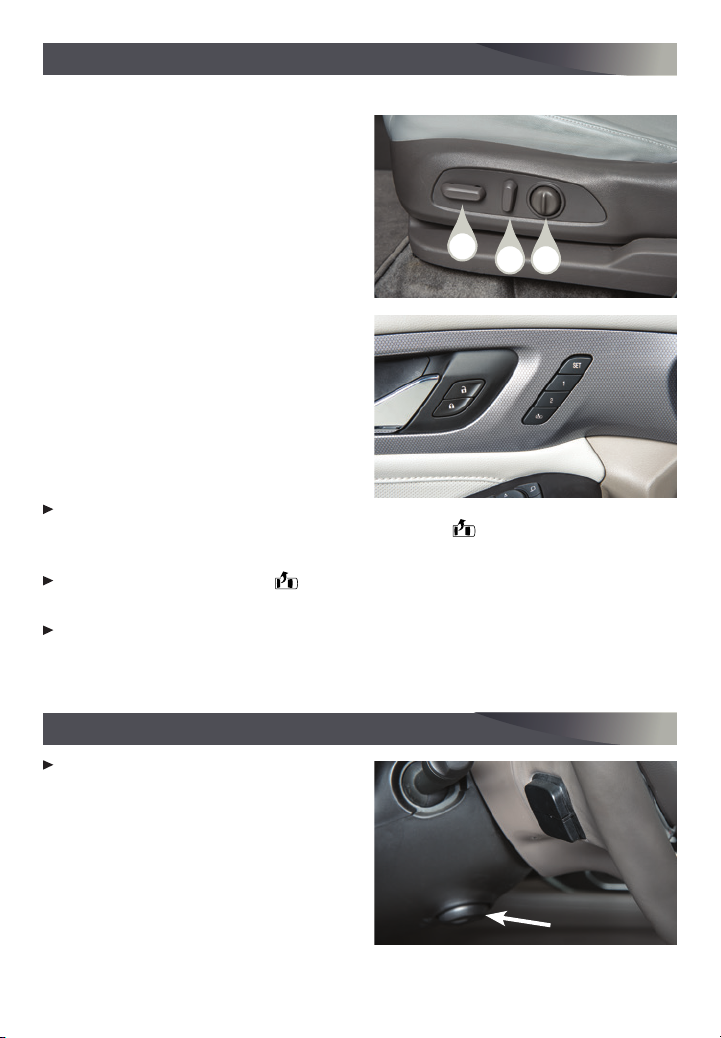
POWER FRONT SEATS
SEAT CONTROLS
A. Seat Adjustment
Move the horizontal control to move the
seat forward or rearward and to tilt,
raiseor lower the seat.
B. Seatback Recline Adjustment
Move the vertical control to recline or
raise the seatback.
C. Lumbar Support Adjustment
Press and hold the round control to
adjust the lumbar support.
MEMORY SEATS
1. Adjust the seat, power outside mirrors
and power steering wheelF.
2. Press and release the SET button;
abeepwill sound.
3. Immediately press and hold button 1 or 2
until two beeps sound.
To save a seat position for more clearance
when exiting the vehicle, repeat these steps using the Exit button.
RECALL MEMORY POSITIONS
Press and hold button 1, 2, or Exit until the saved position is reached.
The memory/exit positions can be programmed to be recalled automatically.
To set the Auto Memory Recall or Easy Exit options, go to Settings > Vehicle > Comfort
and Convenience.
F
A
B C
See Seats and Restraints in your Owner’s Manual.
STEERING WHEEL ADJUSTMENT
With the vehicle parked, push down the
lever or use the power controlF under the
left side of the steering column to adjust
the steering wheel. The steering wheel
can be moved up or down and in or out.
Pull up the lever to lock the steering
wheel in place.
6
F
Optional equipment
See Instruments and Controls in your Owner’s Manual.
Page 7

REAR SEATS
ENTER OR EXIT THE 3RD-ROW SEATS
1. Remove anything on the 2nd-row seat or
the floor in front of or behind the seat.
2. On the passenger-side seat, pull the
handle on top of the seatback (bench seat
only) or on the side of the seatback (A)
and pull the seat forward.
3. After entering/exiting, move the seatback
rearward until it locks in place.
Note: The 2nd-row passenger-side seat can be
moved for 3rd-row entry/exit with a forward facing
child seat installed. Remove a rearward facing child
seat before moving the 2nd-row seat.
RECLINE THE 2ND-ROW SEATBACKS
While seated, pull the lever on the side of
the seat cushion (B) and move the seatback to the desired position.
SLIDE THE 2ND-ROW SEATS
Lift the bar under the seat cushion (C) to
slide the seat forward or rearward.
FOLD THE 2ND-ROW SEATS
1. Press the button on the head restraint. It will fold automatically.
2. Pull the lever on the side of the seat cushion (B) and fold the seatback forward.
3. To raise the seatback, lift it up until it locks in place.
FOLD THE 3RD-ROW SEATS
1. Adjust the 2nd-row seat to allow the 3rd-row seat to fold fully flat.
2. Remove anything on or under the 3rd-row seat.
3. Use the Remote Keyless Entry transmitter door key in the mini-buckle slot to disconnect the mini-latch of the center safety belt and stow the mini-latch in the headliner.
4. Pull the release strap to release the seatback and fold the seatback forward or press
the power seatback switchesF on the passenger’s side of the rear cargo area.
REAR SEAT REMINDER
A Rear Seat Reminder message may display
on the Driver Information Center when the
vehicle is turned off. Check the rear seat
before exiting the vehicle. The system does
not actually detect objects in the rear seat;
instead, under certain conditions, it detects
when a rear door has been opened, indicating that there may be something in the
rearseat.
A
B
C
F
Optional equipment
See Seats and Restraints in your Owner’s Manual.
7
Page 8

POWER LIFTGATE
OPEN/CLOSE THE POWER LIFTGATE
Press the Power Liftgate button on the
Remote Keyless Entry (RKE) transmitter
twice.
Press the Power Liftgate knob on the
driver’s door.
Press the touchpad on the liftgate
handle to open the liftgate.
Press the button next to the pull handle
to close the liftgate.
PROGRAMMING THE LIFTGATE HEIGHT
Turn the Power Liftgate knob to the 3/4 mode position.
Open the liftgate.
Adjust the liftgate manually to the desired height.
To save the setting, press and hold the button next to the
liftgate pull handle until the turn signals flash and a beep sounds.
HANDS-FREE OPERATION
To open or close the liftgate hands-free, kick your foot straight under the driver’s side
of the rear bumper, left of center. The RKE transmitter must be within 3 feet of the
liftgate.
PROJECTED LOGO
The vehicle logo is projected on the ground
near the rear bumper, indicating the kicking
motion location for hands-free operation,
when an RKE transmitter is detected within
6 feet of the liftgate or hands-free operation has occurred. The logo is shown for 1
minute, depending on operating conditions.
F
F
F
See Keys, Doors and Windows in your Owner’s Manual.
UNIVERSAL REMOTE SYSTEM
The Universal Remote System on the overhead console enables your vehicle to control
3 different devices, ranging from garage doors and gates to home lighting. Go to
www.homelink.com for detailed videos and instructions on how to program the
Universal Remote System. For additional assistance, call 1-800-355-3515.
8
F
Optional equipment
F
See Instruments and Controls in your Owner’s Manual.
Page 9

DRIVER INFORMATION CENTER
The Driver Information Center (DIC) on the
instrument cluster displays a variety of vehicle
system information and warning messages.
DIC CONTROLS
Use the controls on the right side of the steering wheel to select the Info (includes trip and
fuel information), Audio, Phone, Navigation,
and Options menus.
Press the or button to move between
the display zones. Press the button to go back to the previous screen.
Press the or button to scroll through the menus.
Press the button to open a menu, or to select or reset an item.
INFO PAGES MENU
1. Use the controls to display the Options menu. Press .
2. Scroll to display Info Pages. Press to view the items.
3. Select Edit List and press or to scroll through the list of items.
4. Press to select or deselect an item to display.
See Instruments and Controls in your Owner’s Manual.
AUDIO STEERING WHEEL CONTROLS
Push to Talk
Press to answer an incoming call or to use
natural voice recognition with the Bluetooth
or OnStar® system.
Press and hold to activate Voice Pass-Thru
(Siri or Voice Command) on a paired, compatible cell phone.
End Call/Mute
Press to end or decline a call.
Press to mute/unmute the speakers.
+ – Volume
(behind right side of steering wheel)
Press the top or bottom button to adjust
the volume.
Next/Previous Favorite Station
(behind left side of steering wheel)
Press the top or bottom button to go to
thenext or previous favorite radio station
or track.
Next/Previous Favorite Station button shown
See Instruments and Controls in your Owner’s Manual.
9
Page 10

INFOTAINMENT SYSTEM
Refer to your Owner’s Manual for important information about using the infotainment system
whiledriving.
Applications:
Touch the screen
icon to access
the application
Home
page
Previous radio
station or track
SEEK
Power/
Volume
SEEK
Next radio
station or
track
Press to
answer a calll
or view Phone
screen
(7-inch*
screen)
Press to
open storage
compartmentF
(8-inch*
screen)
CHEVROLET MYLINK
Chevrolet MyLink uses a Bluetooth or USB connection to link to a compatible device,
such as a smartphone, cell phone, USB flash drive or portable audio player/iPod®,
and offers hands-free voice control. For assistance, contact Customer Assistance at
1-855-4-SUPPORT (1-855-478-7767) or visit my.chevrolet.com/learn.
STORING FAVORITES
Radio stations from all bands (AM, FM or SiriusXMF) can be stored in any order.
1. Tune in the desired radio station.
2. Select the desired page of favorite screen buttons.
3. Touch and hold one of the favorite screen buttons until a beep is heard.
4. Repeat the steps to store another favorite station.
10
F
Optional equipment *Screen measured diagonally
Page 11

INFOTAINMENT SYSTEM
NATURAL VOICE RECOGNITION
Control the music source and make phone calls hands-free (after pairing your
Bluetooth-enabled phone) using the natural voice recognition system.
1. Press the Push to Talk button on the steering wheel.
2. The radio will play a prompt followed by a beep.
3. After the beep, say what you want it to do using natural speech.
• Example Phone command (using your paired phone): “Call Amanda” or
“Dial 555-1212”
• Example Media Music Device Search command (when connected to USB only):
“Play artist [name]” or “Play song [name]”
• Example Radio command: “Tune FM 104.3” or “Tune XM Classic Vinyl”
• Help: Say “Help” for voice recognition assistance
CHEVROLET SHOP
In-vehicle apps — connecting to music, news, weather, travel information and more — are
available for download to the infotainment system through the SHOP icon on the home
page. Downloading and using the apps requires internet connectivity and a data plan
accessed through the vehicle’s OnStar 4G LTE Wi-Fi hotspot, if active, or a mobile device
hotspot.
APPLE CARPLAY™ AND ANDROID AUTO™
Apple CarPlay or Android Auto capability may be available through a compatible
smartphone. If available, a Projection
icon will appear on the home page of the
infotainment display.
1. No app is required for Apple CarPlay.
Download the Android Auto app to your
phone from the Google Play Store.
2. Connect your phone by plugging the compatible phone USB cable into a USB data port. Use your device’s factory-provided USB
cable. Aftermarket cables may not work.
3. The Projection icon will change to Apple CarPlay or Android Auto, depending on
the phone. Apple CarPlay or Android Auto may launch automatically upon USB connection. If not, touch the Apple CarPlay or Android Auto icon on the home page.
PORTABLE AUDIO DEVICES
An iPod®, iPhone®, MP3 Player, a USB flash drive or a portable USB hard drive can be
connected to a USB data port located at the front of the center console or inside the
center console storage compartment.
Touch the Audio screen button to select a portable device as the audio source.
The USB ports on the rear of the center console are for charging only.
Visit my.chevrolet.com/learn for more information about the infotainment system.
F
F
Optional equipment
See Infotainment System in your Owner’s Manual.
11
Page 12

BLUETOOTH® SYSTEM
Refer to your Owner’s Manual for important information about using the Bluetooth system while driving.
Before using a Bluetooth-enabled device in the vehicle, it must be paired with the invehicle Bluetooth system. The pairing process is disabled when the vehicle is moving. Not
all devices will support all functions. Visit my.chevrolet.com/learn for more information.
PAIR A PHONE
1. To use voice recognition, press the Push to Talk button; after the beep, say
“Pair phone.”
To use the screen buttons, touch the Phone icon and then select Pair or Search
Device.
2. Start the pairing process on the phone. Locate your vehicle or Chevrolet MyLink on
the phone.
3. Follow the pairing instructions.
4. When pairing is complete, the phone screen is displayed. Depending on the phone,
your phone book may be downloaded automatically.
See Infotainment System in your Owner’s Manual.
ONSTAR® WITH 4G LTE AND WI-FI®
With the vehicle’s built-in Wi-Fi hotspot, up to 7 devices (smartphones, tablets and
laptops) can be connected to high-speed internet using OnStar’s 4G LTE signal.
To retrieve the SSID and password for the hotspot, go to Settings > Wi-Fi > Manage
Wi-Fi Networks > Information icon; or press the OnStar Voice Command button on
the overhead console or rearview mirror, wait for the prompt, and then say “Wi-Fi
settings.” The information will be displayed on the infotainment screen.
For assistance, press the blue OnStar button or call 1-888-4-ONSTAR (1-888-466-7827).
Note: See onstar.com for a detailed instruction guide, vehicle availability, details, and system
limitations.
See your Infotainment System Manual.
TEEN DRIVER
Teen Driver allows multiple keys to be registered for beginning drivers. When active, the
system automatically activates certain safety systems, allows setting of some features,
and limits the use of others. A Report Card records vehicle data about driving behavior.
When the vehicle is started with a registered key, the Driver Information Center displays
that Teen Driver is active.
To create a Personal Identification Number, register a key, change Teen Driver settings, or access the Report Card, go to Settings > Teen Driver.
12
F
Optional equipment
F
See your Infotainment System Manual.
Page 13

VEHICLE PERSONALIZATION
Some vehicle features can be customized using the Settings menus and the touch
screen buttons. The Settings menus may include Time and Date, Rear Seat Reminder,
Language, Valet Mode, Teen Driver, Radio,
Vehicle, Bluetooth, Apple CarPlay, Android
Auto, USB Auto Launch, Voice, Display,
Rear Camera, Return to Factory Settings,
Software Information, and Wi-Fi.
1. Select Settings on the Home page.
2. Select the desired menu item.
3. Select the desired feature and setting.
4. Press BACK to exit each menu.
See Instruments and Controls in your Owner’s Manual.
WIRELESS CHARGING
The Wireless Charging system is located at the
front of the center console. To check device
compatibility, visit my.chevrolet.com/learn. See
your phone retailer for details on required phone
accessories.
1. The vehicle must be on, or Retained Accessory
Power must be active.
2. Remove all objects from the charging pad.
3. Place the device, face up, on the on the pad.
4. The charging symbol will appear on the infotainment screen when charging. If not
charging, remove the device for 3 seconds and rotate it 180 degrees.
F
See Instruments and Controls in your Owner’s Manual.
AUTOMATIC TRANSMISSION
Electronic Range Select Mode allows you to
choose the top gear limit. It can be used to
limit the vehicle’s speed when driving on a
downhill grade or towing a trailer.
Move the shift lever to L (Low).
Press the + (plus) or – (minus) button on
the shift lever to increase or decrease
the gear range available. The current
gear will be displayed on the Driver
Information Center.
If vehicle speed is too high or too low for the requested gear, the shift will not occur.
F
Optional equipment
See Driving and Operating in your Owner’s Manual.
13
Page 14

TRACTION SELECT
The Traction Select system automatically adjusts various vehicle control systems based
on driving preferences, weather and road conditions.
Rotate the Driver Mode Control knob on
the center console to select:
Tour (front-wheel drive models) or
Tour (AWD models)
All-Wheel Drive (AWD models)
Snow (front-wheel drive models)
Off-Road (AWD models)
Tow/Haul
F
The AWD indicator will illuminate when an all-wheel drive mode is selected.
Note: The modes displayed vary depending on vehicle equipment.
See Driving and Operating in your Owner’s Manual.
CRUISE CONTROL
SETTING CRUISE CONTROL
1. Press the On/Off button. The Cruise
Control symbol will illuminate in white on
the instrument cluster.
2. When traveling at the desired speed,
press the SET– position to set the speed.
The symbol will illuminate in green.
ADJUSTING CRUISE CONTROL
RES+ Resume/Accelerate
Press to resume a set speed. When the system is active, press to increase speed.
SET– Set/Coast
When active, press to decrease speed.
Cancel
Press the button, or press the brake pedal, to cancel the cruise control without
erasing the set speed from memory.
The set speed is erased when Cruise Control or the vehicle ignition is turned off.
ADAPTIVE CRUISE CONTROL
The system maintains the set speed and a following gap — the time between your vehicle
and a vehicle detected directly ahead — by accelerating or braking automatically.
Press the Following Gap button to select a gap setting of Far, Medium or Near.
This is also the Forward Collision AlertF setting.
Press and hold the Cancel button to switch between regular cruise control
and Adaptive Cruise Control.
14
F
Optional equipment
F
See Driving and Operating in your Owner’s Manual.
Page 15

DRIVER ASSISTANCE SYSTEMS
TRACTION CONTROL AND STABILITRAK® – The full-time Traction Control system limits
wheelspin and the StabiliTrak electronic stability control system assists with directional
control of the vehicle in difficult driving conditions. Both systems turn on automatically
every time the vehicle is started. Traction Control should be turned off if the vehicle is
stuck and rocking the vehicle is required.
To turn Traction Control on or off, press the Traction Control/StabiliTrak Off
button on the center console.
FORWARD COLLISION ALERTF – The Vehicle Ahead indicator is green on the instru-
ment cluster when a vehicle is detected and is amber when following a vehicle ahead
much too closely. When approaching a detected vehicle directly ahead too rapidly, a red
alert flashes on the windshield and rapid beeps sound.
Press the Collision Alert button on the steering wheel to set the alert timing to
Far, Medium or Near. The setting is displayed on the Driver Information Center.
FOLLOWING DISTANCE INDICATORF –
The following distance is indicated in
seconds under the Info menu on the Driver
Information Center. If no vehicle is detected
ahead, dashes are displayed.
FORWARD AUTOMATIC BRAKINGF –
Thebrakes may be applied automatically in
potential collision situations to help reduce
damage or help avoid collisions with detected vehicles directly ahead.
To set Forward Automatic Braking and Forward Collision Alert to Alert and Brake,
Alert, or Off, go to Settings > Vehicle > Collision/Detection Systems > Forward Collision
System.
FRONT PEDESTRIAN DETECTIONF – During daytime driving, the system detects pedes-
trians directly ahead up to a distance of approximately 131 feet and displays an amber
indicator. When approaching a detected pedestrian too quickly, a red alert flashes on the
windshield and beeps sound. The system may prepare the brakes or automatically brake
the vehicle.
To set the system to Alert and Brake, Alert, or Off, go to Settings > Vehicle > Collision/
Detection Systems > Front Pedestrian Detection.
LANE CHANGE ALERT WITH SIDE BLIND ZONE ALERTF – While driving, the system
displays a warning symbol on the left or right side mirror when a vehicle is detected
in that side blind zone area or rapidly approaching that area. The warning symbol flashes
if a turn signal is activated when a vehicle has been detected on the same side.
To turn the system on or off, go to Settings > Vehicle > Collision/Detection Systems >
Lane Change Alert.
See Driving and Operating in your Owner’s Manual.
F
Optional equipment
15
Page 16

DRIVER ASSISTANCE SYSTEMS
LANE KEEP ASSIST WITH LANE DEPARTURE WARNINGF – The system may help avoid col-
lisions due to unintentional lane departures. The Lane Keep Assist indicator is green
on the instrument cluster if the system is available to assist. If the vehicle approaches
a detected lane marking without using a turn signal in that direction, the system may
assist by gently turning the steering wheel and displaying an amber .
If active driver steering is not detected, the amber may flash and 3 beeps may sound
on the side of the departure direction as the lane marking is crossed. In order to use this
system safely, the driver needs to steer and be in complete control of the vehicle.
To turn the system on or off, press the Lane Keep Assist button on the center
console.
REAR VISION CAMERA – When the vehicle is in Reverse, a view of the area behind the
vehicle displays on the infotainment screen. Vehicle speed must be below 5 mph.
To turn the guidelines on or off, go to Settings > Rear Camera.
SURROUND VISIONF – The Surround Vision system displays a bird’s-eye view of the area
surrounding the vehicle on the infotainment screen when the vehicle is in Reverse or
Drive below 5 mph.
To switch to the front or rear camera
view, touch the front or rear camera
button at the bottom of the infotainment
screen.
REAR PARKING ASSISTF – During low-
speed parking maneuvers, “distance to
closest object” information is provided
on the Driver Information Center. A beep
sounds when an object is detected and 5
beeps sound when an object is very close.
REAR CROSS TRAFFIC ALERTF – When the vehicle is in Reverse, the system warns of
traffic coming in either direction by displaying a red alert on the infotainment screen and
sounding beeps from the left or right side of the vehicle.
To turn Rear Parking Assist and Rear Cross Traffic Alert on or off, go to Settings >
Vehicle > Collision/Detection Systems.
See Driving and Operating in your Owner’s Manual.
REAR CAMERA MIRROR
The rear camera mirror provides a wide angle view of the area behind the vehicle.
Pull or push the lever at the bottom of the mirror to turn the video display on or off.
To adjust the brightness of the display, press and release the button on the top back
of the mirror without covering the light sensor. There are 5 brightness settings.
16
F
Optional equipment
F
See Keys, Doors and Windows in your Owner’s Manual.
Page 17

AUTOMATIC CLIMATE CONTROLS
REAR
MAX
Air Delivery Modes:
Driver’s
Temperature
Control
Defrost
Defog
Vent
Floor
F
Air Conditioning
A/C
Control
Passenger’s
Temperature
Control
Driver’s Heated/
Vented Seat
F
Buttons
Rear
Window
Defogger
Recirculation
Mode
Power
Controls
Fan
Operation
AUTO
Automatic
SYNC
Link passenger’s
F
temperature
setting to driver’s
setting
F
AUTOMATIC OPERATION
Press AUTO.
Set the temperature.
The system automatically controls the fan speed, air delivery, air conditioning, and
recirculation functions. Allow time for the system to reach the set temperature. If a
function is manually adjusted, automatic operation for that function is turned off.
REAR CLIMATE CONTROLS
The rear climate control settings can be adjusted using the control panel on the rear of
the center console or the rear climate display on the infotainment screen.
To lock/unlock the rear controls from the front seat, select Rear Control Lockout on
the infotainment screen.
See Climate Controls in your Owner’s Manual.
SUNROOF/SUNSHADE
F
Press and release the SLIDE switch to express-open the sunroof.
Press and release the Close switch to express-close the sunroof.
To open the sunshade, press the latch button on the handle while pushing up to
unlatch it.
To close the sunshade, pull the handle forward until it latches.
See Keys, Doors and Windows in your Owner’s Manual.
F
Optional equipment
Passenger’s
Heated/Vented
Seat Buttons
F
17
Page 18

EXTERIOR LIGHTING
EXTERIOR LAMP CONTROLS
Off/On
AUTO
Automatically activates the exterior lamps
depending on outside lighting conditions.
Parking Lamps
Headlamps
Fog Lamps
INTELLIBEAM SYSTEM
F
F
The IntelliBeam system automatically turns
the high-beam headlamps on/off based
on traffic conditions. A green indicator
displays on the instrument cluster when the
system is on; a blue indicator displays
when the high-beam headlamps are on.
To turn the IntelliBeam system on or off,
press the button on the turn signal
lever with the lamp control in the AUTO or Headlamps position.
Note: IntelliBeam activates the high-beam headlamps only when driving over 25 mph. The system is
turned off if the fog lamps are turned on.
See Lighting in your Owner’s Manual.
WIPERS AND WASHERS
WINDSHIELD WIPERS
Raise or lower the wiper lever.
HI Fast wipes
LO Slow wipes
INT Intermittent wipes
Rotate the band up for
more frequent wipes or
down for less frequent
wipes.
OFF
1X Single wipe
Washer Fluid
Pull the lever toward you to spray washer
fluid on the windshield.
18
F
Optional equipment
REAR WINDOW WIPER
Turn the end of the wiper lever.
OFF
INT Intermittent
ON
Rear Washer
Fluid
Push the lever
away from you to
spray washer fluid
on the rear window.
See Instruments and Controls in your Owner’s Manual.
Page 19

ELECTRIC PARKING BRAKE
To apply the parking brake, pull the Parking Brake switch on the center console.
To release the parking brake, turn on the ignition, press the brake pedal, and then
press the switch.
Note: The parking brake will release automatically if the vehicle is running, placed into gear and an
attempt is made to drive.
See Driving and Operating in your Owner’s Manual.
CARGO STORAGE
UNDERFLOOR REAR CARGO STORAGE
Lift up the rear cargo floor for additional
storage space.
Remove the storage bin to access the spare
tire. Refer to your Owner’s Manual for
instructions.
See Storage in your Owner’s Manual.
REFUELING THE VEHICLE
To open the fuel door, press and release
the center of the rear edge of the door.
Itwill pop out slightly. Pull the door open.
The vehicle’s capless fuel system does
not have a fuel cap. Fully insert the fuel
pump nozzle before starting to fill the
tank.
Note: When using a portable gas can, insert the
funnel adapter, stored with the spare tire, into the
capless fuel fill.
See Driving and Operating in your Owner’s Manual.
TIRE PRESSURE MONITOR
The Low Tire Pressure warning light on the instrument cluster illuminates when one
or more of the vehicle’s tires is significantly underinflated. Fill the tires to the proper
tire pressures listed on the Tire and Loading Information label located below the driver’s
door latch. Current tire pressures can be viewed on the Driver Information Center.
See Vehicle Care in your Owner’s Manual.
19
Page 20

ROADSIDE ASSISTANCE
1-800-CHEV-USA TTY Users: 1-888-889-2438
(1-800-243-8872)
As the owner of a new Chevrolet, you are automatically enrolled in the Chevrolet
Roadside Assistance program for up to 5 years/60,000 miles, whichever occurs first, at
no expense to you. Chevrolet’s Roadside Assistance toll-free number is staffed by a team
of trained advisors who are available 24 hours a day, 365 days a year, to contact a service provider for light services (fuel delivery, jump-starts, flat tire and lock-outs) or make
arrangements to tow your vehicle to the nearest Chevrolet dealer for any repairs.
Roadside Assistance and OnStar®
If you require roadside service and have a current OnStar service plan, press the OnStar
button and the vehicle will send your current GPS location to an OnStar Advisor who will
speak to you, assess your problem, contact Roadside Assistance and relay your exact
location so you will get the help you need.
To learn more about OnStar services, press the blue OnStar button, visit onstar.com, call
1-888-4-ONSTAR (1-888-466-7827), or refer to your Owner’s Manual.
MYCHEVROLET MOBILE APP
The myChevrolet mobile app connects owners with a compatible mobile device
to a variety of vehicle information and services, such as a searchable Owner’s
Manual, real-time fuel information, OnStar Vehicle Diagnostic information and
Roadside Assistance.
including remotely starting the vehicle and locking/unlocking the doors — as well as to
locate the vehicle on a map and send destinations to the navigation system (vehicles must
be properly equipped).
Download the mobile app from your compatible mobile device’s app store.
The myChevrolet mobile app also enables users to send remote commands —
CHEVROLET OWNER CENTER
Get to know your vehicle inside and out with the Chevrolet Owner Center. Check out
personalized information, including an online Owner’s Manual and helpful how-to videos,
track your service history and warranty status, review your current OnStar Vehicle
Diagnostics report (active OnStar account required) and more. Create an account today
atmy.chevrolet.com.
We recommend always using ACDelco or genuine GM service parts.
Certain restrictions, precautions and safety procedures apply to your vehicle. Please read your Owner’s Manual
for complete instructions. All information contained in this guide is based on the latest information available at
the time of printing and is subject to change without notice. Copyright 2017 General Motors. All rights reserved.
!84456134=A!
20
84456134 A
