Chevrolet Traverse 2014 Owner's Manual
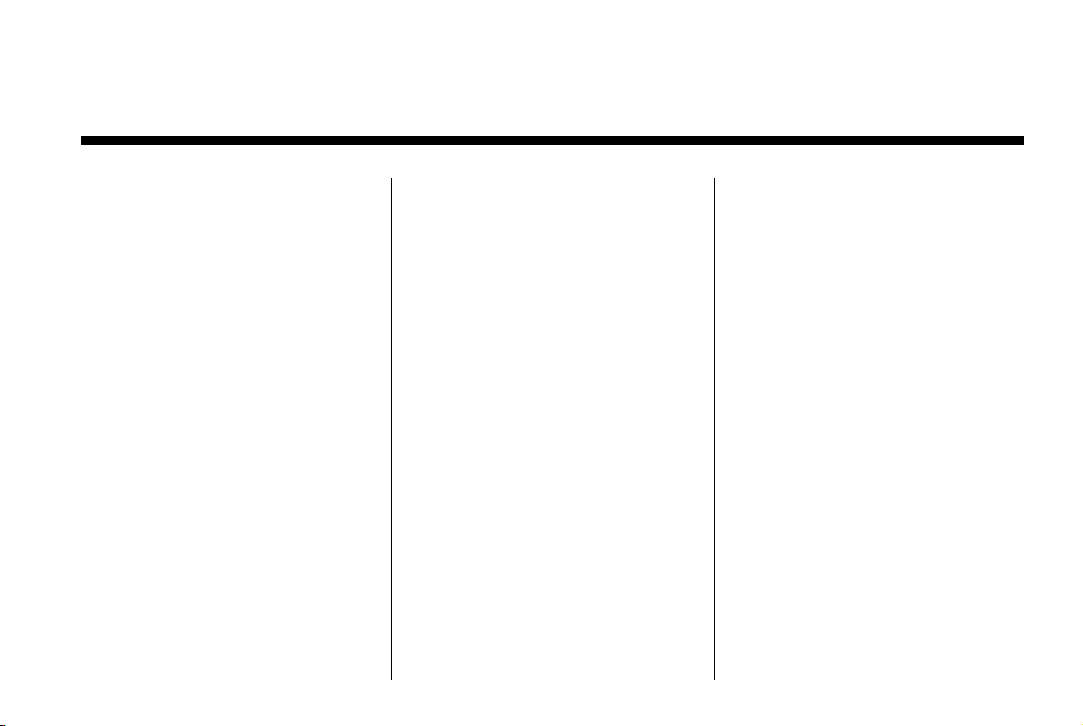
Black plate (1,1)
Chevrolet Traverse Owner Manual (GMNA-Localizing-U.S./Canada/Mexico-
6014422) - 2014 - crc - 8/15/13
2014 Chevrolet Traverse Owner Manual M
In Brief . . . . ... . . . . . . . . . . . . . . . . . 1-1
Instrument Panel . . . . . . . . . . . . . . 1-2
Initial Drive Information . . . . . . . . 1-4
Vehicle Features . . . . . . . . . . . . . 1-16
Performance and
Maintenance . . . . . . . . . . . . . . . . 1-24
Keys, Doors, and
Windows . . . . . . . . . . . . . . . . . . . . 2-1
Keys and Locks . . . . . . . . . . . . . . . 2-1
Doors . . . . . . . . . . . . . . . . . . . . . . . . . . 2-8
Vehicle Security . . . . . . . . . . . . . . 2-12
Exterior Mirrors . . . . . . . . . . . . . . . 2-14
Interior Mirrors . . . . . . . . . . . . . . . . 2-17
Windows . . . . . . . . . . . . . . . . . . . . . 2-18
Roof . . . . . . . . . . . . . . . . . . . . . . . . . . 2-20
Seats and Restraints . . . . . . . . . 3-1
Head Restraints . . . . . . . . . . . . . . . 3-2
Front Seats . . . . . . . . . . . . . . . . . . . . 3-3
Rear Seats . . . . . . . . . . . . . . . . . . . . 3-9
Safety Belts . . . . . . . . . . . . . . . . . . 3-13
Airbag System . . . . . . . . . . . . . . . . 3-23
Child Restraints . . . . . . . . . . . . . . 3-36
Storage . . . . . . . . . . . . . . . . . . . . . . . 4-1
Storage Compartments . . . . . . . . 4-1
Additional Storage Features . . . 4-3
Roof Rack System . . . . . . . . . . . . . 4-4
Instruments and Controls . . . . 5-1
Controls . . . . . . . . . . . . . . . . . . . . . . . 5-2
Warning Lights, Gauges, and
Indicators . . . . . . . . . . . . . . . . . . . 5-10
Information Displays . . . . . . . . . . 5-24
Vehicle Messages . . . . . . . . . . . . 5-33
Vehicle Personalization . . . . . . . 5-43
Universal Remote System . . . . 5-50
Lighting . . . . . . . . . . . . . . . . . . . . . . . 6-1
Exterior Lighting . . . . . . . . . . . . . . . 6-1
Interior Lighting . . . . . . . . . . . . . . . . 6-5
Lighting Features . . . . . . . . . . . . . . 6-6
Infotainment System . . . . . . . . . 7-1
Introduction . . . . . . . . . . . . . . . . . . . . 7-1
Radio . . . . . . . . . . . . . . . . . . . . . . . . . 7-11
Audio Players . . . . . . . . . . . . . . . . 7-21
Rear Seat Infotainment . . . . . . . 7-36
Phone . . . . . . . . . . . . . . . . . . . . . . . . 7-38
Settings . . . . . . . . . . . . . . . . . . . . . . 7-45
Trademarks and License
Agreements . . . . . . . . . . . . . . . . . 7-48
Climate Controls . . . . . . . . . . . . . 8-1
Climate Control Systems . . . . . . 8-1
Air Vents. . . . . . . . . . . . . . . . . . . . . 8-11
Maintenance . . . . . . . . . . . . . . . . . 8-12
Driving and Operating . . . . . . . . 9-1
Driving Information . . . . . . . . . . . . . 9-2
Starting and Operating . . . . . . . 9-15
Engine Exhaust . . . . . . . . . . . . . . 9-22
Automatic Transmission . . . . . . 9-23
Drive Systems . . . . . . . . . . . . . . . . 9-26
Brakes . . . . . . . . . . . . . . . . . . . . . . . 9-27
Ride Control Systems . . . . . . . . 9-29
Cruise Control . . . . . . . . . . . . . . . . 9-31
Driver Assistance Systems . . . 9-33
Fuel . . . . . . . . . . . . . . . . . . . . . . . . . . 9-44
Trailer Towing . . . . . . . . . . . . . . . . 9-48
Conversions and Add-Ons . . . 9-55
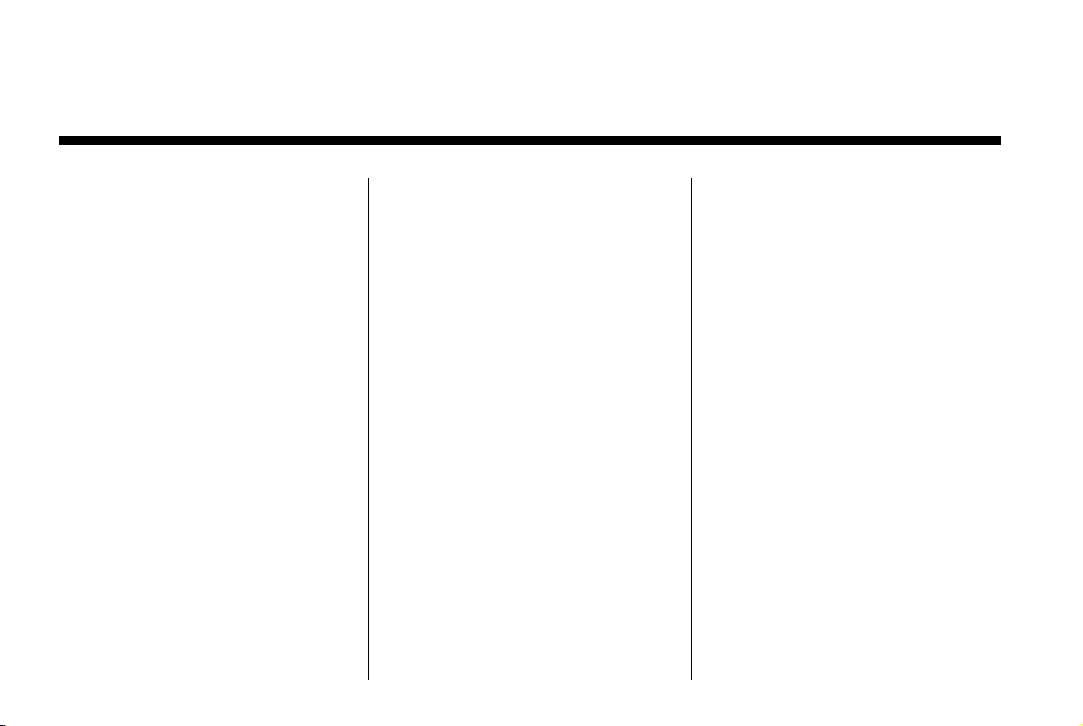
Black plate (2,1)
Chevrolet Traverse Owner Manual (GMNA-Localizing-U.S./Canada/Mexico-
6014422) - 2014 - crc - 8/15/13
2014 Chevrolet Traverse Owner Manual M
Vehicle Care . . . . . . . . . . . . . . . . . 10-1
General Information . . . . . . . . . . 10-2
Vehicle Checks . . . . . . . . . . . . . . . 10-3
Headlamp Aiming . . . . . . . . . . . 10-26
Bulb Replacement . . . . . . . . . .10-26
Electrical System . . . . . . . . . . . . 10-28
Wheels and Tires . . . . . . . . . . .10-36
Jump Starting . . . . . . . . . . . . . . . 10-68
Towing the Vehicle . . . . . . . . . . 10-71
Appearance Care . . . . . . . . . . . 10-75
Service and Maintenance . . . 11-1
General Information . . . . . . . . . . 11-1
Maintenance Schedule . . . . . . . 11-2
Special Application
Services . . . . . . . . . . . . . . . . . . . . 11-8
Additional Maintenance
and Care . . . . . . . . . . . . . . . . . . . . 11-9
Recommended Fluids,
Lubricants, and Parts . . . . . . 11-12
Maintenance Records . . . . . . . 11-14
Technical Data . . . . . . . . . . . . . . . 12-1
Vehicle Identification . . . . . . . . . 12-1
Vehicle Data . . . . . . . . . . . . . . . . . . 12-2
Customer Information . . . . . . . 13-1
Customer Information . . . . . . . . 13-1
Reporting Safety Defects . . . . 13-12
Vehicle Data Recording and
Privacy . . . . . . . . . . . . . . . . . . . . 13-13
OnStar . . . . . . . . . . . . . . . . . . . . . . . 14-1
OnStar Overview. . . . . . . . . . . . . 14-1
OnStar Services . . . . . . . . . . . . . . 14-2
OnStar Additional
Information . . . . . . . . . . . . . . . . . . 14-5
Index . . . . . . . . . . . . . . . . . . . . . i-1
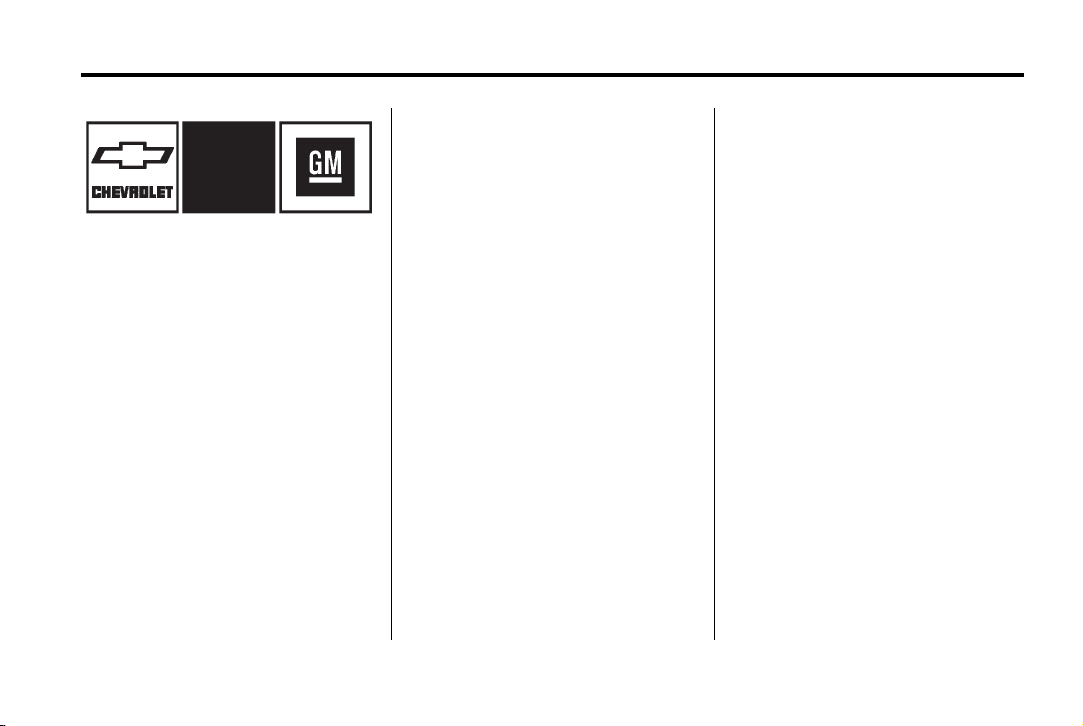
Black plate (3,1)
Chevrolet Traverse Owner Manual (GMNA-Localizing-U.S./Canada/Mexico-
6014422) - 2014 - crc - 8/15/13
Introduction iii
Please refer to the purchase
documentation relating to your
specific vehicle to confirm each of
the features found on your vehicle.
For vehicles first sold in Canada,
substitute the name “General
The names, logos, emblems,
slogans, vehicle model names, and
vehicle body designs appearing in
this manual including, but not limited
to, GM, the GM logo, CHEVROLET,
the CHEVROLET Emblem, and
TRAVERSE are trademarks and/or
service marks of General Motors
LLC, its subsidiaries, affiliates,
or licensors.
This manual describes features that
may or may not be on your specific
vehicle either because they are
options that you did not purchase or
due to changes subsequent to the
printing of this owner manual.
Litho in U.S.A.
Part No. 22867655 B Second Printing
Motors of Canada Limited” for
Chevrolet Motor Division wherever it
appears in this manual.
Keep this manual in the vehicle for
quick reference.
Canadian Vehicle Owners
Propriétaires Canadiens
A French language manual can be
obtained from your dealer, at
www.helminc.com, or from:
On peut obtenir un exemplaire de
ce guide en français auprès du
concessionnaire ou à l'adresse
savant:
Helm, Incorporated
Attention: Customer Service
47911 Halyard Drive
Plymouth, MI 48170
Using this Manual
To quickly locate information about
the vehicle, use the Index in the
back of the manual. It is an
alphabetical list of what is in the
manual and the page number where
it can be found.
©
2013 General Motors LLC. All Rights Reserved.

Black plate (4,1)
Chevrolet Traverse Owner Manual (GMNA-Localizing-U.S./Canada/Mexico-
6014422) - 2014 - crc - 8/15/13
iv Introduction
Danger, Warnings, and Cautions
Text marked { Caution provides
Danger
{
Text marked { Danger provides
information on risk of fatal injury.
Disregarding this information may
endanger life.
Warning
{
Text marked { Warning provides
information on risk of accident or
injury. Disregarding this
information may lead to injury.
information that may indicate a
hazard that could result in injury
or death. It could also result in
possible damage to the vehicle.
A circle with a slash through it is a
safety symbol which means “Do
Not,” “Do not do this,” or “Do not let
this happen.”
{
Caution
Symbols
The vehicle has components and
labels that use symbols instead of
text. Symbols are shown along with
the text describing the operation or
information relating to a specific
component, control, message,
gauge, or indicator.
M : This symbol is shown when
you need to see your owner manual
for additional instructions or
information.
* : This symbol is shown when
you need to see a service manual
for additional instructions or
information.
Vehicle Symbol Chart
Here are some additional symbols
that may be found on the vehicle
and what they mean. For more
information on the symbol, refer to
the Index.
9 : Airbag Readiness Light
! : Antilock Brake System (ABS)
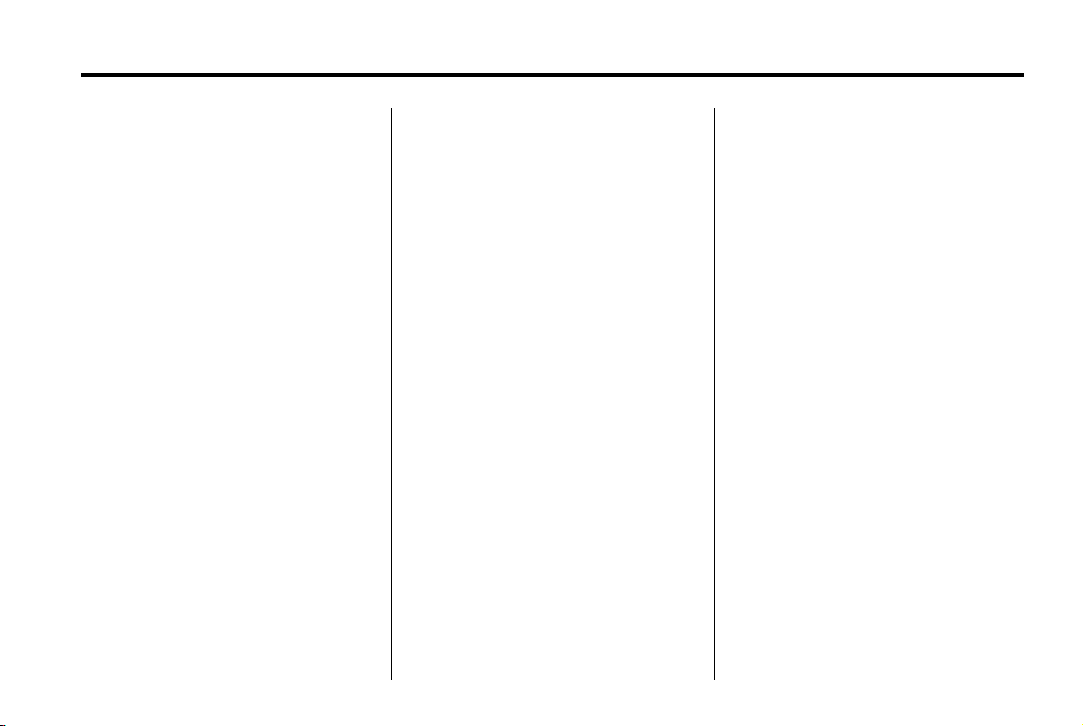
Black plate (5,1)
Chevrolet Traverse Owner Manual (GMNA-Localizing-U.S./Canada/Mexico-
6014422) - 2014 - crc - 8/15/13
Introduction v
% : Audio Steering Wheel Controls
or OnStar
®
(if equipped)
$ : Brake System Warning Light
" : Charging System
7 : Tire Pressure Monitor
_ : Tow/Haul Mode
t : Traction Control/StabiliTrak
M : Windshield Washer Fluid
I : Cruise Control
B : Engine Coolant Temperature
O : Exterior Lamps
# : Fog Lamps
. : Fuel Gauge
+ : Fuses
3 : Headlamp High/Low-Beam
Changer
j : LATCH System Child
Restraints
* : Malfunction Indicator Lamp
: : Oil Pressure
g : Outside Power Foldaway
Mirrors
} : Power
/ : Remote Vehicle Start
> : Safety Belt Reminders
®
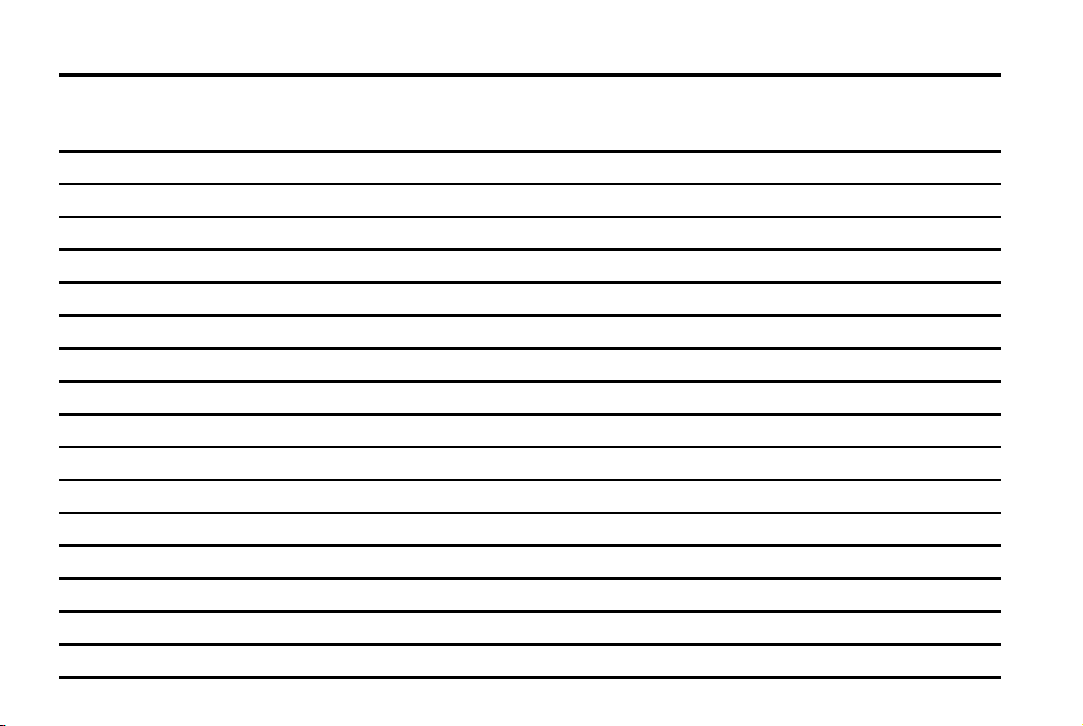
Black plate (6,1)
Chevrolet Traverse Owner Manual (GMNA-Localizing-U.S./Canada/Mexico-
6014422) - 2014 - crc - 8/15/13
vi Introduction
2 NOTES
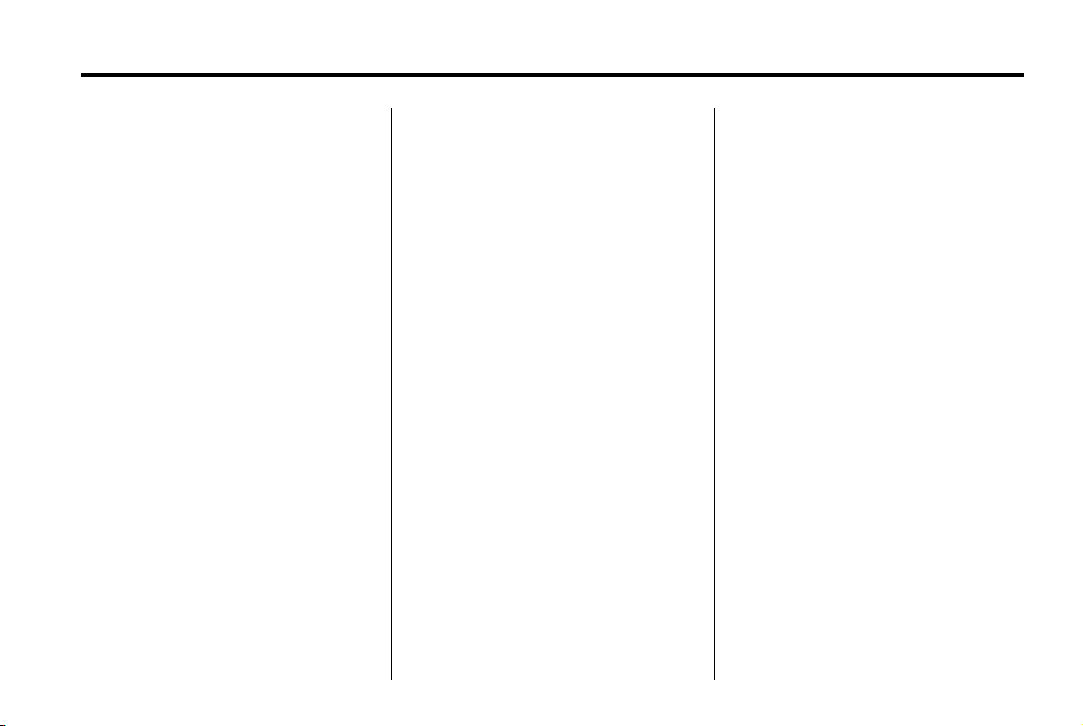
Black plate (1,1)
Chevrolet Traverse Owner Manual (GMNA-Localizing-U.S./Canada/Mexico-
6014422) - 2014 - crc - 8/15/13
In Brief 1-1
In Brief
Instrument Panel
Instrument Panel . . . . . . . . . . . . . . 1-2
Initial Drive Information
Initial Drive Information . . . . . . . . 1-4
Remote Keyless Entry (RKE)
System . . . . . . . . . . . . . . . . . . . . . . 1-4
Remote Vehicle Start . . . . . . . . . 1-5
Door Locks . . . . . . . . . . . . . . . . . . . 1-5
Liftgate . . . . . . . . . . . . . . . . . . . . . . . . 1-6
Windows . . . . . . . . . . . . . . . . . . . . . . 1-6
Seat Adjustment . . . . . . . . . . . . . . 1-7
Memory Features . . . . . . . . . . . . . 1-8
Second Row Seats . . . . . . . . . . . 1-8
Third Row Seats . . . . . . . . . . . . . . 1-8
Heated and Cooled Front
Seats . . . . . . . . . . . . . . . . . . . . . . . . 1-9
Head Restraint Adjustment . . . . 1-9
Safety Belts . . . . . . . . . . . . . . . . . . 1-10
Passenger Sensing
System . . . . . . . . . . . . . . . . . . . . . 1-10
Mirror Adjustment . . . . . . . . . . . . 1-10
Steering Wheel
Adjustment . . . . . . . . . . . . . . . . . 1-12
Interior Lighting . . . . . . . . . . . . . . 1-12
Exterior Lighting . . . . . . . . . . . . . 1-13
Windshield Wiper/Washer . . . . 1-13
Climate Controls . . . . . . . . . . . . . 1-14
Transmission . . . . . . . . . . . . . . . . 1-15
Vehicle Features
Radio(s) . . . . . . . . . . . . . . . . . . . . . 1-16
Satellite Radio . . . . . . . . . . . . . . . 1-19
Portable Audio Devices . . . . . . 1-20
Bluetooth
Steering Wheel Controls . . . . . 1-20
Cruise Control . . . . . . . . . . . . . . . 1-21
Infotainment System . . . . . . . . . 1-21
Driver Information Center
(DIC) (With DIC Buttons) . . . 1-22
Forward Collision Alert (FCA)
System . . . . . . . . . . . . . . . . . . . . . 1-22
®
. . . . . . . . . . . . . . . . . . . 1-20
Lane Departure
Warning (LDW) . . . . . . . . . . . . . 1-22
Side Blind Zone
Alert (SBZA) . . . . . . . . . . . . . . . 1-23
Rear Vision
Camera (RVC) . . . . . . . . . . . . . 1-23
Ultrasonic Parking Assist . . . . 1-23
Power Outlets . . . . . . . . . . . . . . . 1-23
Universal Remote System . . . 1-24
Sunroof . . . . . . . . . . . . . . . . . . . . . . 1-24
Performance and Maintenance
Traction Control/Electronic
Stability Control . . . . . . . . . . . . 1-24
Tire Pressure Monitor . . . . . . . . 1-25
Engine Oil Life System . . . . . . 1-25
Driving for Better Fuel
Economy . . . . . . . . . . . . . . . . . . . 1-26
Roadside Assistance
Program . . . . . . . . . . . . . . . . . . . . 1-26
®
OnStar
. . . . . . . . . . . . . . . . . . . . . 1-26
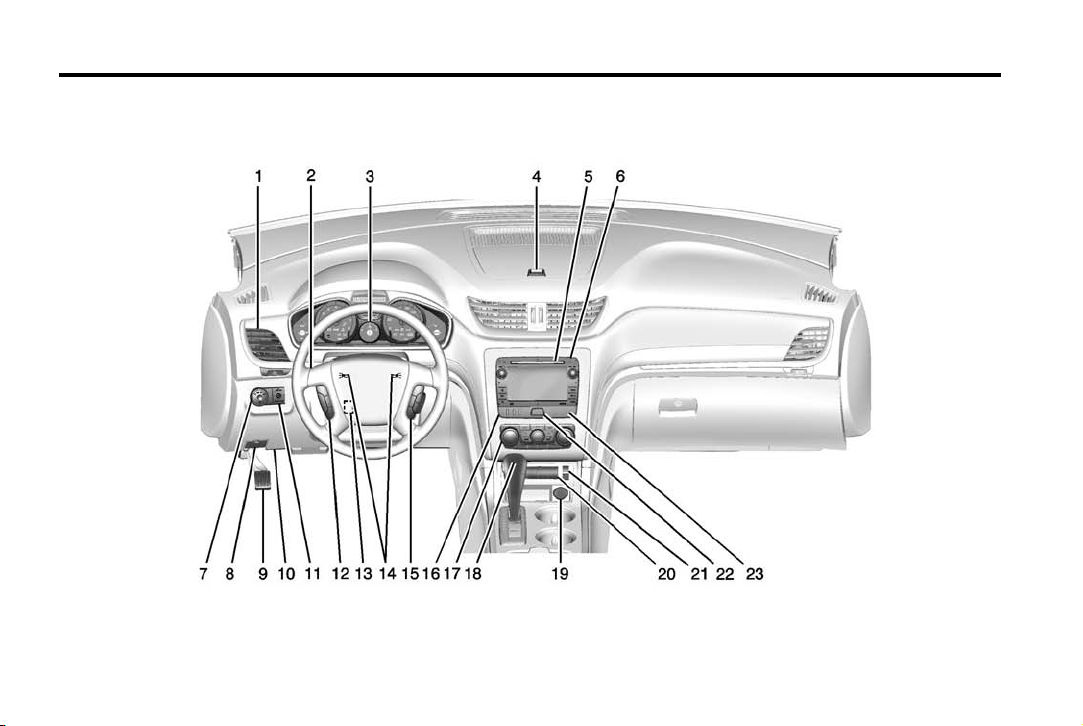
Black plate (2,1)
Chevrolet Traverse Owner Manual (GMNA-Localizing-U.S./Canada/Mexico-
6014422) - 2014 - crc - 8/15/13
1-2 In Brief
Instrument Panel
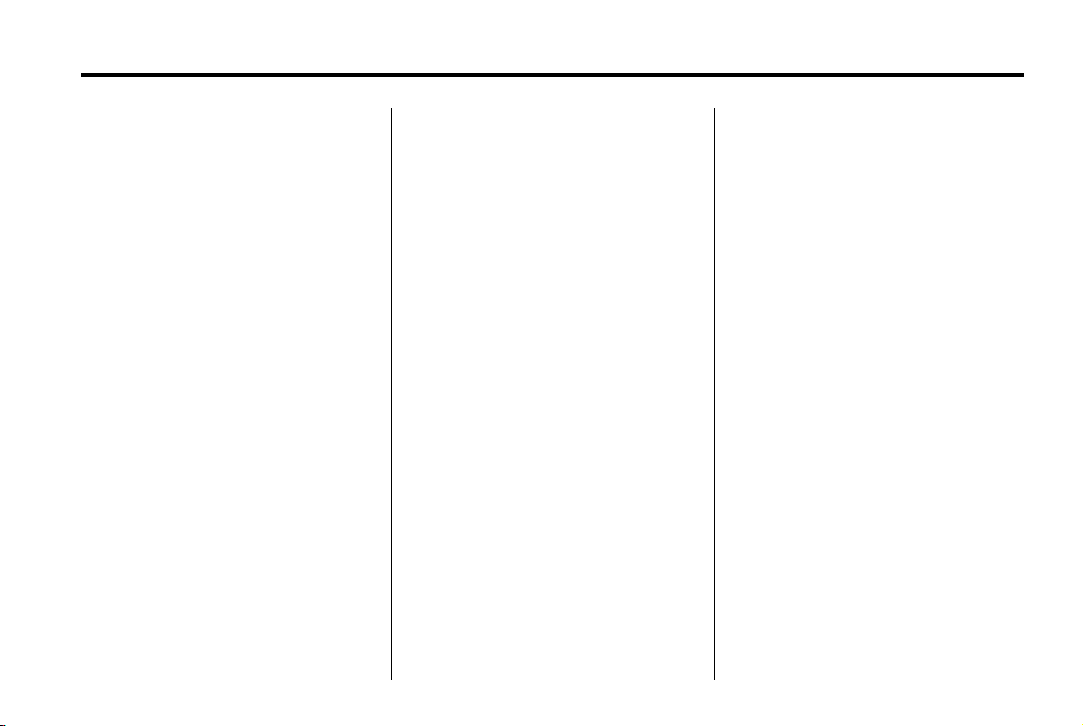
Black plate (3,1)
Chevrolet Traverse Owner Manual (GMNA-Localizing-U.S./Canada/Mexico-
6014422) - 2014 - crc - 8/15/13
In Brief 1-3
1. Air Vents on page 8-11.
2. Turn Signal Lever. See Turn and
Lane-Change Signals on
page 6-4 (Out of View).
Windshield Wiper/Washer on
page 5-4 (Out of View).
3. Instrument Cluster on page 5-11.
4. Instrument Panel Storage on
page 4-1.
USB Port (Inside IP Storage).
See Auxiliary Devices on
page 7-35.
5. CD Player. See CD Player
(Radio with Touchscreen) on
page 7-23 or CD Player (Radio
without Touchscreen) on
page 7-21.
6. Infotainment on page 7-1.
7. Exterior Lamp Controls on
page 6-1.
Fog Lamps on page 6-4
(If Equipped).
8. Hood Release. See Hood on
page 10-4.
9. Parking Brake on page 9-28.
10. Data Link Connector (DLC)
(Out of View). See Malfunction
Indicator Lamp on page 5-17.
11. Dome Lamp Override. See
Dome Lamps on page 6-5.
Instrument Panel Illumination
Control on page 6-5.
12. Cruise Control on page 9-31.
13. Steering Wheel Adjustment on
page 5-2.
14. Horn on page 5-3.
15. Steering Wheel Controls on
page 5-2 (If Equipped).
16. Driver Information Center (DIC)
Buttons. See Driver Information
Center (DIC) (With DIC
Buttons) on page 5-24 or
Driver Information Center (DIC)
(Without DIC Buttons) on
page 5-30.
17. Climate Control Systems on
page 8-1 (If Equipped).
Dual Automatic Climate Control
System on page 8-4
(If Equipped).
18. Shift Lever. See Shifting Into
Park on page 9-19.
19. Power Outlets on page 5-8.
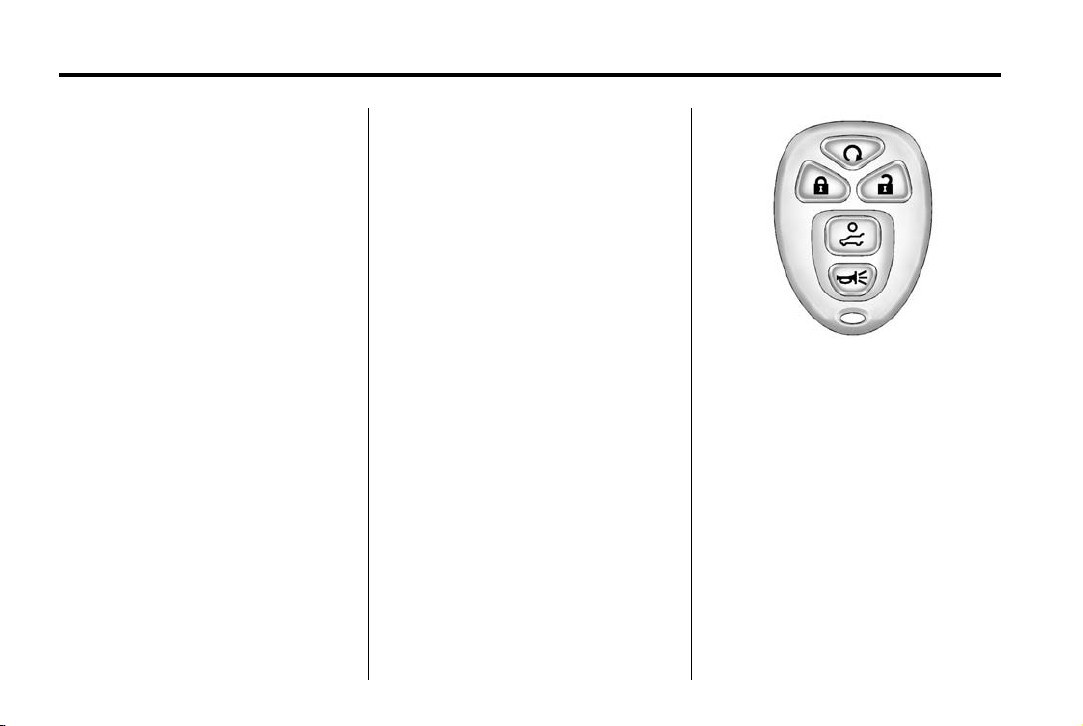
Black plate (4,1)
Chevrolet Traverse Owner Manual (GMNA-Localizing-U.S./Canada/Mexico-
6014422) - 2014 - crc - 8/15/13
1-4 In Brief
20. Rear Window Wiper/Washer on
page 5-4.
Traction Control System (TCS)
Disable Button. See Traction
Control/Electronic Stability
Control on page 9-29.
Forward Collision Alert (FCA)
System on page 9-33
(If Equipped).
Lane Departure Warning
(LDW) on page 9-42
(If Equipped).
Tow/Haul Button (If Equipped).
See Tow/Haul Mode on
page 9-26.
Power Liftgate Button
(If Equipped). See Liftgate on
page 2-8.
21. Heated and Cooled Front
Seats on page 3-8
(If Equipped).
22. Hazard Warning Flashers on
page 6-3.
23. Passenger Sensing System on
page 3-30.
Initial Drive Information
This section provides a brief
overview about some of the
important features that may or may
not be on your specific vehicle.
For more detailed information, refer
to each of the features which can be
found later in this owner manual.
Remote Keyless Entry (RKE) System
The RKE transmitter is used to
remotely lock and unlock the doors
from up to 60 m (195 ft) away from
the vehicle.
Press K to unlock the driver door.
K again within five seconds
Press
to unlock all remaining doors.
Q to lock all doors.
Press
Lock and unlock feedback can be
personalized.
To open or close the liftgate, press
and hold
begins to move.
Press
vehicle.
8 until the liftgate
L and release to locate the

Black plate (5,1)
Chevrolet Traverse Owner Manual (GMNA-Localizing-U.S./Canada/Mexico-
6014422) - 2014 - crc - 8/15/13
In Brief 1-5
Press L and hold for more than
two seconds to sound the panic
alarm.
L again to cancel the panic
Press
alarm.
See Remote Keyless Entry (RKE)
System Operation on page 2-2.
Remote Vehicle Start
Starting the Vehicle
With this feature the engine can be
started from outside of the vehicle.
1. Aim the RKE transmitter at the
vehicle.
2. Press and release
3. Immediately after completing
Step 2, press and hold
the parking lamps flash.
When the vehicle starts, the parking
lamps will turn on and remain on as
long as the engine is running. The
doors will be locked and the climate
control system may come on.
Q.
/ until
The engine will continue to run for
10 minutes. Repeat the steps for a
10-minute time extension. Remote
start can be extended only once.
Canceling a Remote Start
To cancel a remote start:
.
Aim the RKE transmitter at the
vehicle and press and hold
until the parking lamps turn off.
.
Turn on the hazard warning
flashers.
.
Turn the ignition switch on and
then off.
See Remote Vehicle Start on
page 2-4.
/
Door Locks
To lock or unlock a door manually:
.
From the inside use the door
lock knob on the window sill.
.
From the outside turn the key
toward the front or rear of the
vehicle, or press the
button on the Remote Keyless
Entry (RKE) transmitter.
Power Door Locks
Base Model
K or Q
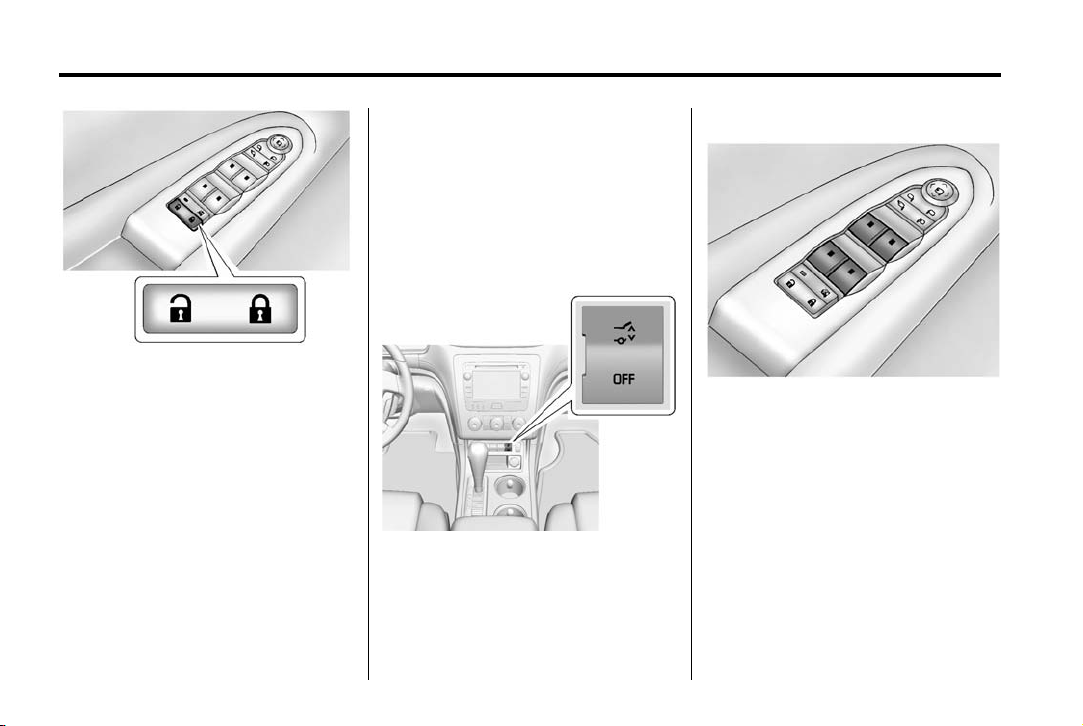
Black plate (6,1)
Chevrolet Traverse Owner Manual (GMNA-Localizing-U.S./Canada/Mexico-
6014422) - 2014 - crc - 8/15/13
1-6 In Brief
Power Liftgate
If equipped with a power liftgate, the
vehicle must be in P (Park) to
operate it.
.
Press and hold 8 on the
Remote Keyless Entry
(RKE) transmitter.
Uplevel Model
K : Press to unlock the doors.
Q : Press to lock the doors.
See Power Door Locks on page 2-7.
Liftgate
To open the liftgate the vehicle must
be in P (Park). Press the touch pad
under the liftgate handle. To close
the liftgate, use the pull cup or pull
strap as an aid.
.
Press O.
.
Press the touch pad on the
outside liftgate handle.
See Liftgate on page 2-8.
Windows
Uplevel Shown, Base Similar
Press the switch to lower the
window. Pull the switch up to
raise it.
For more information, see Power
Windows on page 2-18.

Black plate (7,1)
Chevrolet Traverse Owner Manual (GMNA-Localizing-U.S./Canada/Mexico-
6014422) - 2014 - crc - 8/15/13
In Brief 1-7
Seat Adjustment
Manual Seats
3. Try to move the seat back and
forth to be sure it is locked in
place.
Move the lever (2) up or down to
raise or lower the seat.
Use the lever (3) to adjust the
seatback.
See Seat Adjustment on page 3-3
and Reclining Seatbacks on
page 3-5.
Power Seats
1. Seat Adjustment Handle
2. Driver Seat Height Adjustment
Lever
3. Seatback Lever
To adjust a manual seat:
1. Lift the handle (1) under the seat
to unlock it.
2. Slide the seat to the desired
position, and then release the
handle (1).
1. Seat Adjustment Control
2. Seatback Control
3. Lumbar Control
To adjust a power seat, if equipped:
.
Move the seat forward or
rearward by sliding the
control (1) forward or rearward.
.
Raise or lower the front part of
the seat cushion by moving the
front of the control (1) up
or down.
.
Raise or lower the entire seat by
moving the rear of the control (1)
up or down.
.
Adjust the seatback by tilting the
top of the control (2) forward or
rearward.
See Reclining Seatbacks on
page 3-5.
.
Increase or decrease lumbar
support by pressing the front or
rear of the control (3).
See Lumbar Adjustment on
page 3-4.
See Power Seat Adjustment on
page 3-4.
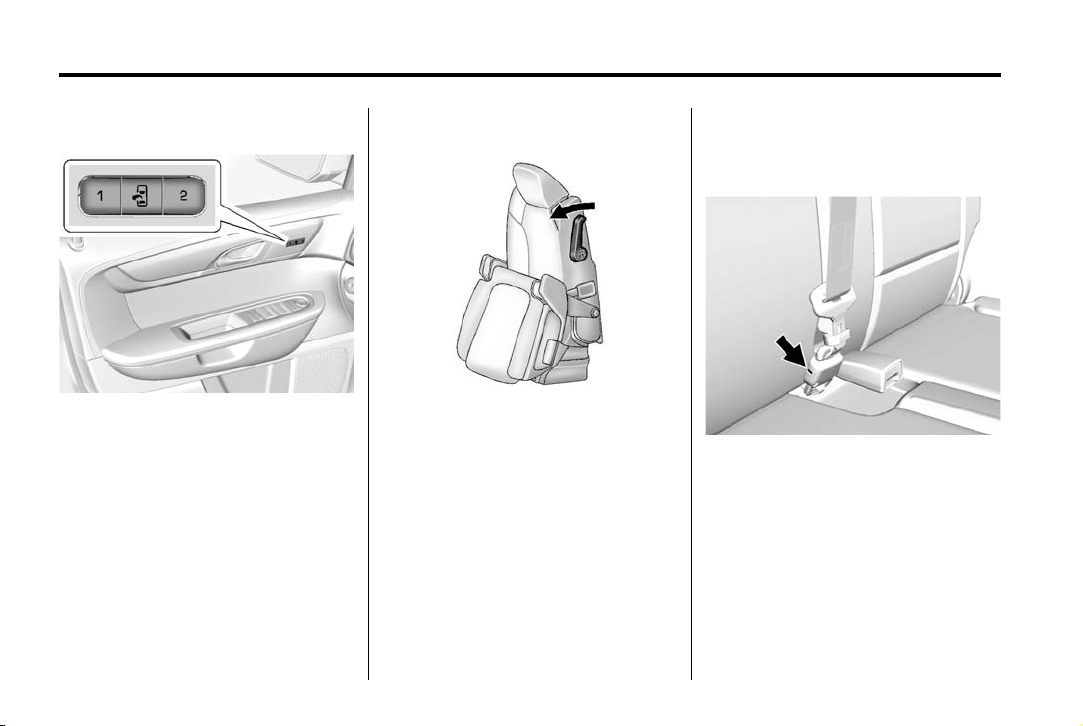
Black plate (8,1)
Chevrolet Traverse Owner Manual (GMNA-Localizing-U.S./Canada/Mexico-
6014422) - 2014 - crc - 8/15/13
1-8 In Brief
Memory Features
If equipped, the controls on the
driver door are used to program and
recall memory settings for the driver
seat and outside mirrors.
See Memory Seats on page 3-6 and
Vehicle Personalization (With DIC
Buttons) on page 5-43.
Second Row Seats
The second row seat can be folded
to access the third row. Pull the
sliding seat lever forward; the seat
cushion folds, and the seat slides
forward.
See Rear Seats on page 3-9.
Third Row Seats
The third row seatbacks can be
folded forward, and the seats can
be removed.
To fold the third row seatback:
1. Remove anything on or under
the seat.
2. Disconnect the rear safety belt
mini-latch using a key in the slot
on the mini-buckle, and let the
belt retract into the headliner.
Stow the mini-latch in the holder
in the headliner.

Black plate (9,1)
Chevrolet Traverse Owner Manual (GMNA-Localizing-U.S./Canada/Mexico-
6014422) - 2014 - crc - 8/15/13
In Brief 1-9
3. Pull up on the release lever on
the back of the seat.
4. Push the seatback forward to
lay flat.
See Third Row Seats on page 3-11.
Heated and Cooled Front Seats
Heated and Cooled Seat Buttons
Shown, Heated Seat Buttons
Similar
If equipped, the buttons are on the
center console. To operate, the
engine must be running.
I : If equipped, press to heat the
seatback only.
H : If equipped, press to cool the
entire seat.
J : Press to heat the seat and
seatback.
Press the button once for the
highest setting. With each press of
the button, the seat will change to
the next lower setting, and then to
the off setting. The lights indicate
three for the highest setting and one
for the lowest.
See Heated and Cooled Front Seats
on page 3-8.
Head Restraint Adjustment
Do not drive until the head restraints
for all occupants are installed and
adjusted properly.
To achieve a comfortable seating
position, change the seatback
recline angle as little as necessary
while keeping the seat and the head
restraint height in the proper
position.
See Head Restraints on page 3-2
and Seat Adjustment on page 3-3.
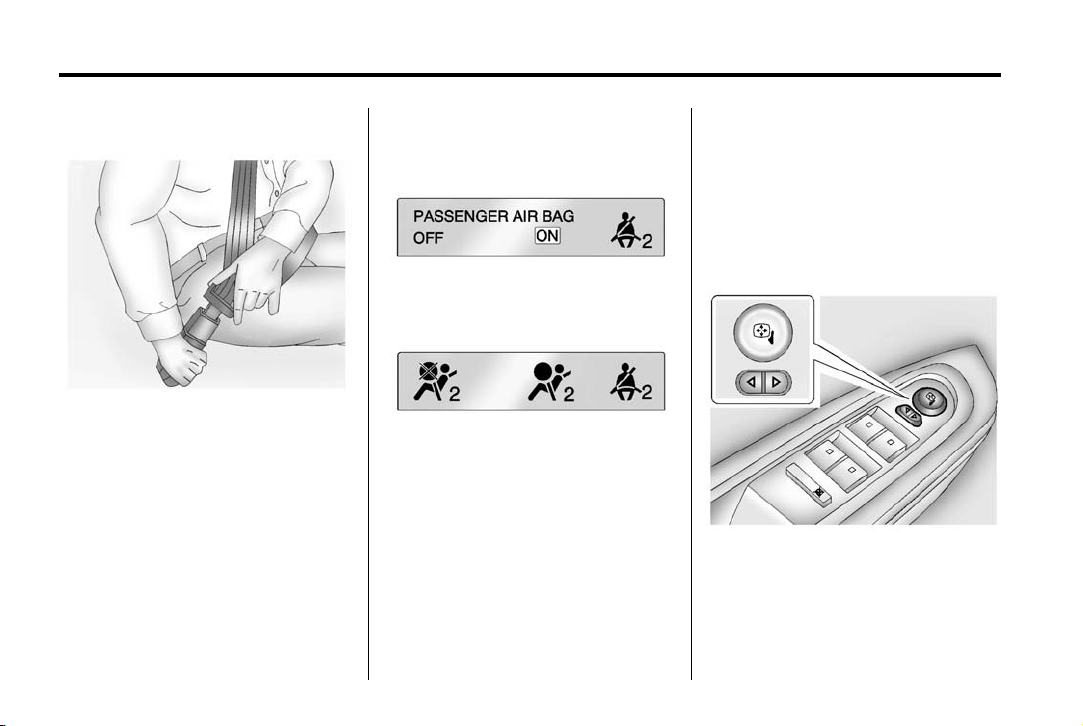
Black plate (10,1)
Chevrolet Traverse Owner Manual (GMNA-Localizing-U.S./Canada/Mexico-
6014422) - 2014 - crc - 8/15/13
1-10 In Brief
Safety Belts
Refer to the following sections for
important information on how to use
safety belts properly:
.
Safety Belts on page 3-13.
.
How to Wear Safety Belts
Properly on page 3-15.
.
Lap-Shoulder Belt on page 3-16.
.
Lower Anchors and Tethers for
Children (LATCH System) on
page 3-44.
Passenger Sensing System
United States
Canada and Mexico
The passenger sensing system will
turn off the front outboard
passenger frontal airbag under
certain conditions. No other airbag
is affected by the passenger
sensing system. See Passenger
Sensing System on page 3-30
The passenger airbag status
indicator will light on the instrument
panel when the vehicle is started.
See Passenger Airbag Status
Indicator on page 5-16.
Mirror Adjustment
Exterior Mirrors
Base Model
To adjust the mirrors:
1. Press
2. Press the control pad to adjust
o or p to select a mirror.
the mirror.

Black plate (11,1)
Chevrolet Traverse Owner Manual (GMNA-Localizing-U.S./Canada/Mexico-
6014422) - 2014 - crc - 8/15/13
In Brief 1-11
3. Return the switch to the center
to deselect the mirror.
Uplevel Model
To adjust the mirrors:
1. Press (1) or (2) to select a
mirror.
2. Press the control pad to adjust
the mirror.
3. Press (1) or (2) again to deselect
the mirror.
Folding Mirrors
For vehicles with manual folding
mirrors, push the mirror toward the
vehicle. Pull the mirror out to return
to its original position.
For vehicles with power folding
mirrors:
1. Press (1) to fold the mirrors out
to the driving position.
2. Press (2) to fold the mirrors in to
the folded position.
See Folding Mirrors on page 2-15.
Interior Mirror
Adjustment
Adjust the rearview mirror to clearly
view the area behind the vehicle.
Manual Rearview Mirror
For vehicles with a manual rearview
mirror, push the tab forward for
daytime use and pull it for nighttime
use to avoid glare from the
headlamps from behind. See
Manual Rearview Mirror on
page 2-18.
Automatic Dimming Rearview
Mirror
The mirror will automatically reduce
the glare from the headlamps from
behind. The dimming feature comes
on when the vehicle is started. See
Automatic Dimming Rearview Mirror
on page 2-18.
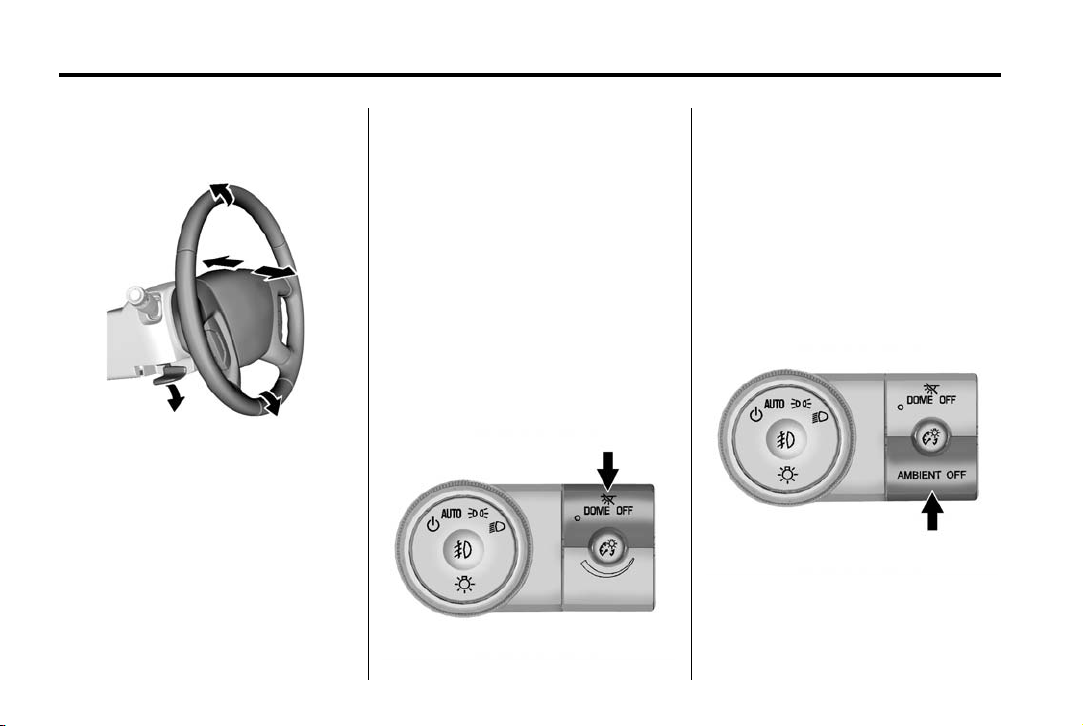
Black plate (12,1)
Chevrolet Traverse Owner Manual (GMNA-Localizing-U.S./Canada/Mexico-
6014422) - 2014 - crc - 8/15/13
1-12 In Brief
Steering Wheel Adjustment
To adjust the steering wheel:
1. Pull the lever down.
2. Move the steering wheel up
or down.
3. Pull or push the steering wheel
closer or away from you.
4. Push the lever up to lock the
steering wheel in place.
Do not adjust the steering wheel
while driving.
Interior Lighting
Dome Lamps
The dome lamps are in the
overhead console and above the
rear seat passengers.
The dome lamps come on when a
door is opened, unless the dome
lamp override button is pressed in.
To manually turn them on, turn the
instrument panel brightness control
clockwise to the farthest position.
Dome Lamp Override
The dome lamp override button is
next to the exterior lamps control.
E DOME OFF: Press the button
and the dome lamps remain off
when a door is opened. An indicator
light on the button comes on to
show that the dome lamps are off.
Press the button again so the dome
lamps come on when a door is
opened.
AMBIENT OFF (If Equipped):
Press the button to turn the ambient
lights off. Press the button again to
turn ambient lights on.

Black plate (13,1)
Chevrolet Traverse Owner Manual (GMNA-Localizing-U.S./Canada/Mexico-
6014422) - 2014 - crc - 8/15/13
In Brief 1-13
Reading Lamps
Press the button near each lamp to
turn them on or off.
For more information, see:
.
Dome Lamps on page 6-5.
.
Instrument Panel Illumination
Control on page 6-5.
Exterior Lighting
The exterior lamp control is on the
instrument panel, to the left of the
steering wheel.
O : Briefly turn to this position to
turn the automatic light control off or
on again.
AUTO: Turns the headlamps on
automatically at normal brightness,
together with the other exterior
lamps and instrument panel lights.
; : Turns on the parking lamps
including all lamps, except the
headlamps.
5 : Turns on the headlamps
together with the parking lamps and
instrument panel lights. A warning
chime sounds if the driver door is
opened when the ignition switch is
off and the headlamps are on.
See:
.
Exterior Lamp Controls on
page 6-1
.
Daytime Running Lamps (DRL)/
Automatic Headlamp System on
page 6-2
.
Delayed Headlamps on page 6-3
Windshield Wiper/Washer
The windshield wiper/washer lever
is located on the left side of the
steering column.
Turn the band with the wiper symbol
to control the windshield wipers.
8 : Use for a single wiping cycle.
OFF : Use to turn the wipers off.
6 : Delays wiping cycle. Turn the
band up for more frequent wipes or
down for less frequent wipes.
LO: Slow wipes.
HI: Fast wipes.
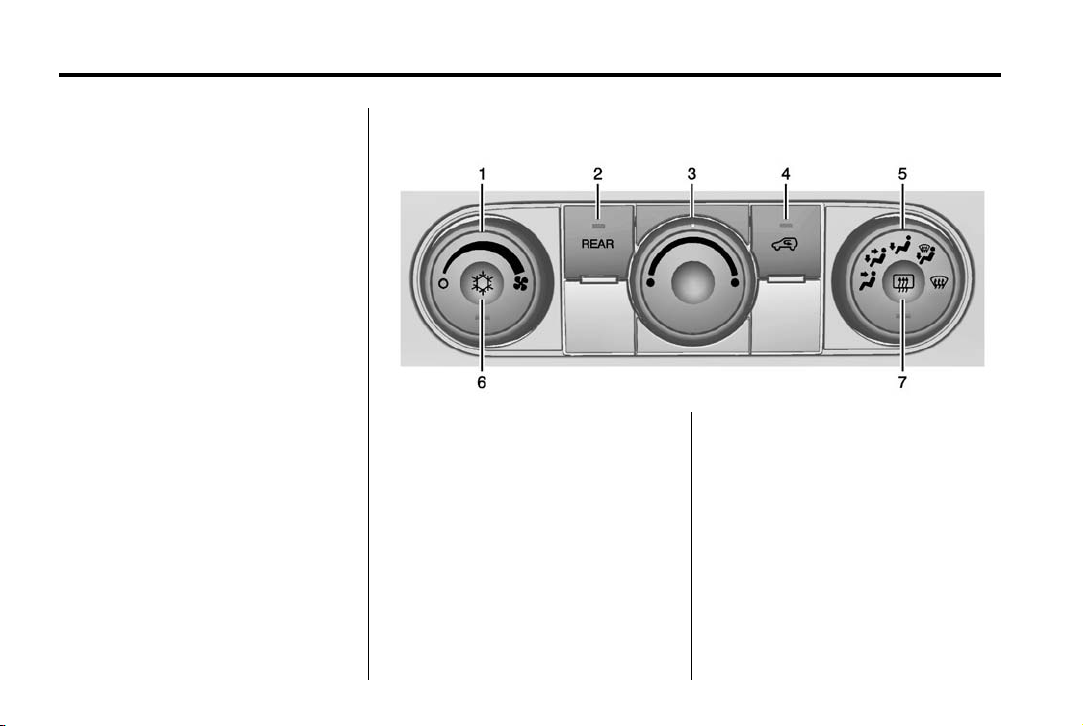
Black plate (14,1)
Chevrolet Traverse Owner Manual (GMNA-Localizing-U.S./Canada/Mexico-
6014422) - 2014 - crc - 8/15/13
1-14 In Brief
Windshield Washer
J FRONT : Press the button at
the end of the lever to spray washer
fluid on the windshield.
Rear Window Wiper/Washer
The rear wiper and rear wash button
is on the center stack below the
climate control system.
Z : Press to turn the rear wiper on
and off. The wiper speed cannot be
changed.
Y : Press to spray washer fluid on
the rear window. The window wiper
will also come on.
See Windshield Wiper/Washer on
page 5-4 and Rear Window Wiper/
Washer on page 5-4.
Climate Controls
1. Fan Control
2. REAR (Rear Climate Control)
3. Temperature Control
4. Recirculation
5. Air Delivery Mode Control
6. Air Conditioning
7. Rear Window Defogger
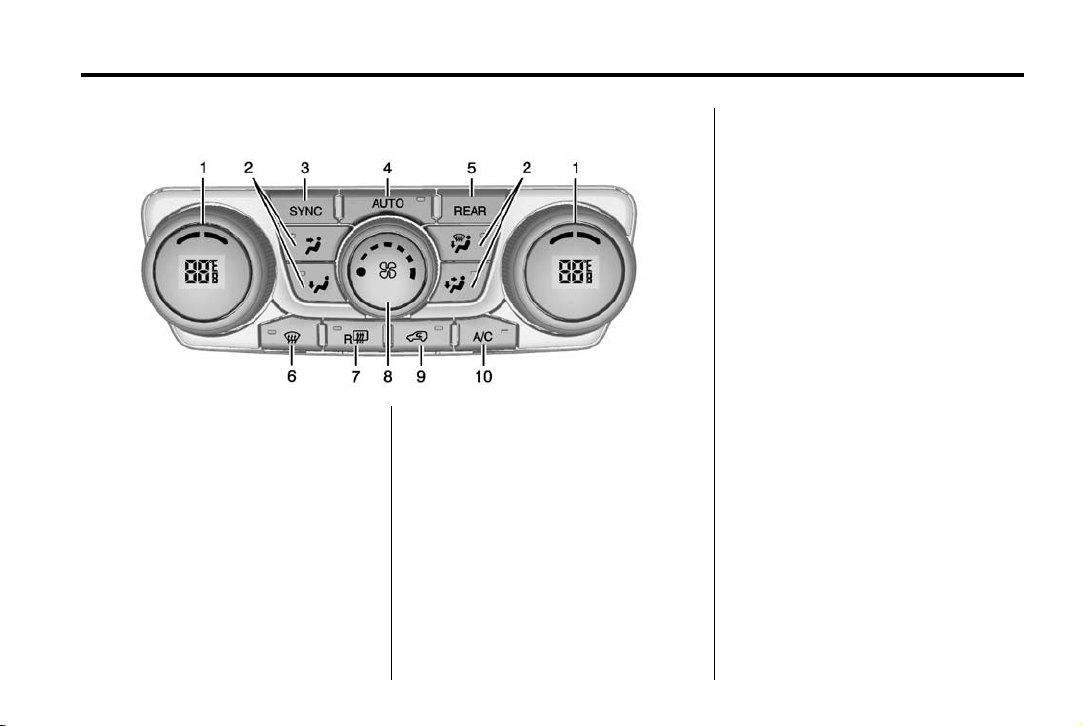
Black plate (15,1)
Chevrolet Traverse Owner Manual (GMNA-Localizing-U.S./Canada/Mexico-
6014422) - 2014 - crc - 8/15/13
In Brief 1-15
Dual Automatic Climate Control System
1. Driver and Passenger Side
Temperature Controls
2. Air Delivery Mode Controls
3. SYNC (Synchronized
Temperature)
4. AUTO (Automatic Operation)
5. REAR (Rear Climate Control)
6. Defrost
7. Rear Window Defogger
8. Fan Control
9. Recirculation
10. Air Conditioning
See Climate Control Systems on
page 8-1 or Dual Automatic Climate
Control System on page 8-4
(If Equipped). For more information
about the rear climate control, see
Rear Climate Control System on
page 8-9 or Rear Climate Control
System (with Rear Seat Audio) on
page 8-10.
Transmission
Electronic Range Select
(ERS) Mode
ERS mode allows you to choose the
top-gear limit of the transmission
and the vehicle's speed while
driving downhill or towing a trailer.
The vehicle has an electronic shift
position indicator within the
instrument cluster. When using the
ERS mode a number will display
next to the L, indicating the current
gear that has been selected.
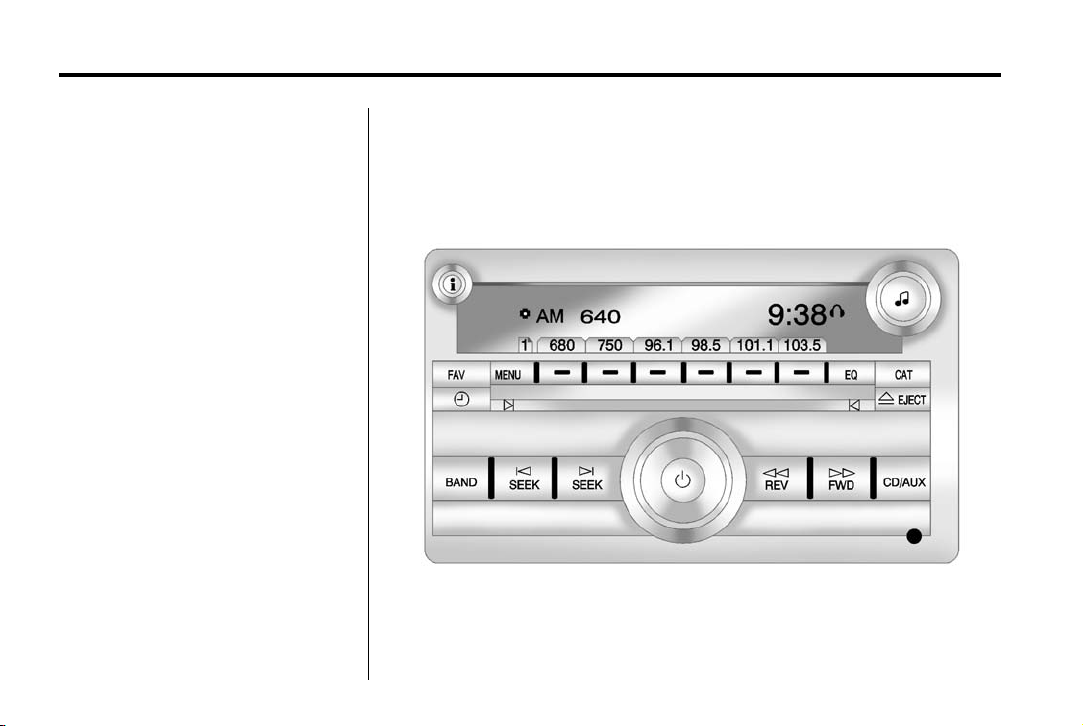
Black plate (16,1)
Chevrolet Traverse Owner Manual (GMNA-Localizing-U.S./Canada/Mexico-
6014422) - 2014 - crc - 8/15/13
1-16 In Brief
To use this feature:
1. Move the shift lever to L (Low).
2. Press the plus/minus button on
the shift lever, to increase or
decrease the gear range
available.
See Manual Mode on page 9-25.
Vehicle Features
Radio(s)
Radio without Touchscreen

Black plate (17,1)
Chevrolet Traverse Owner Manual (GMNA-Localizing-U.S./Canada/Mexico-
6014422) - 2014 - crc - 8/15/13
In Brief 1-17
O : Press to turn the system on
and off. Turn to increase or
decrease the volume.
BAND: Press to choose between
FM, AM, or SiriusXM
®
, if equipped.
f : Select radio stations.
© or ¨ : Seek or scan stations.
4 : Change the display between the
radio station frequency and the
time, if equipped. While the ignition
is off, press
For more information about these
and other radio features, see
Operation (Radio without
Touchscreen) on page 7-6 or
Operation (Radio with Touchscreen)
on page 7-8.
If equipped with Rear Audio
Controller (RAC), see Rear Audio
Controller (RAC) on page 7-37.
If equipped with Rear Seat
Entertainment (RSE), see the
infotainment manual.
4 to display the time.
Storing a Favorite Station
A maximum of 36 stations can be
stored as favorites using the six
softkeys located below the radio
station frequency tabs and by using
the radio FAV button. Press FAV to
go through up to six pages of
favorites, each having six favorite
stations available per page. Each
page of favorites can contain any
combination of AM, FM, or SiriusXM
stations.
See AM-FM Radio (Radio without
Touchscreen) on page 7-11 or
AM-FM Radio (Radio with
Touchscreen) on page 7-12.
Setting the Clock
To set the time and date:
1. Turn the ignition key to ACC/
ACCESSORY or ON/RUN, then
press
O to turn the radio on.
2. Press
3. Press the pushbutton located
4. To increase or decrease the time
See Clock (Radio with Touchscreen)
on page 5-7 or Clock (Radio without
Touchscreen) on page 5-7.
H to display HR, MIN,
MM, DD, YYYY (hour, minute,
month, day, and year).
under any one of the labels to be
changed.
or date, turn
counterclockwise.
f clockwise or
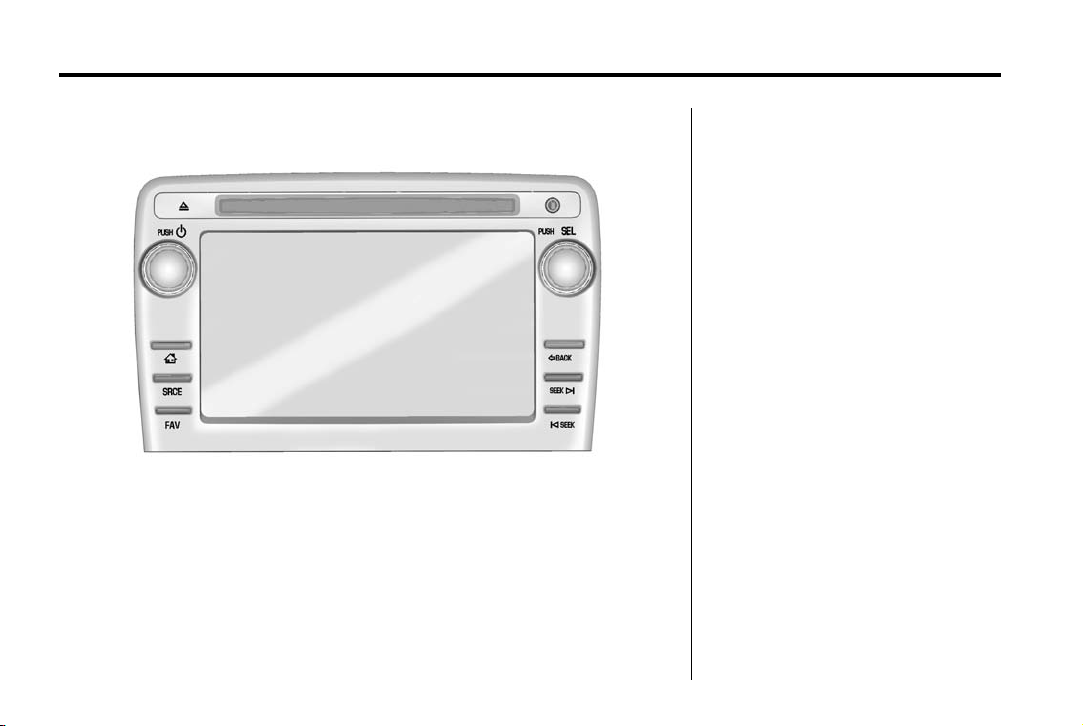
Black plate (18,1)
Chevrolet Traverse Owner Manual (GMNA-Localizing-U.S./Canada/Mexico-
6014422) - 2014 - crc - 8/15/13
1-18 In Brief
Radio with Touchscreen
PUSH/O : Press to turn the system
on and off. Turn to adjust the
volume.
Z : Press to eject a disc from the
CD. See CD Player (Radio with
Touchscreen) on page 7-23 or CD
Player (Radio without Touchscreen)
on page 7-21.
AUX Port: 3.5 mm (1/8 in)
connection for external audio
devices.
PUSH/SEL: Turn to manually find a
station or highlight a menu
selection. Press to select a
highlighted selection.
D : Press to go to the Home Page.
See “Home Page” in Operation
(Radio without Touchscreen) on
page 7-6 or Operation (Radio with
Touchscreen) on page 7-8.
SRCE: Press to change the audio
source to AM, FM, SiriusXM
(if equipped), CD, USB, iPod®,
or AUX.
®
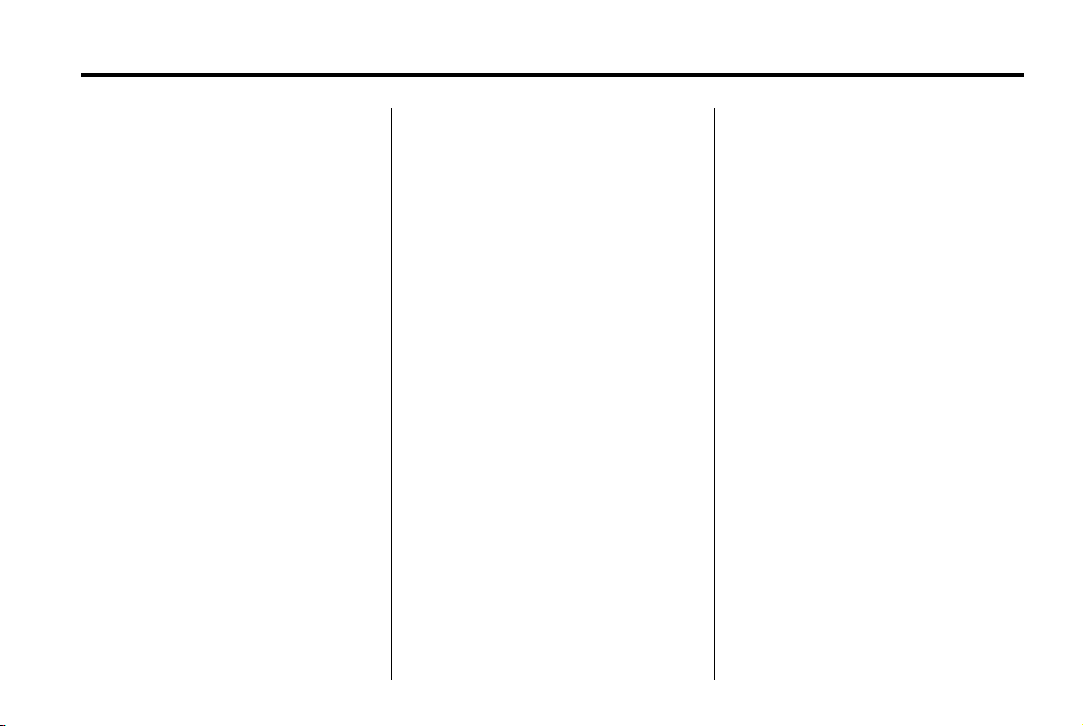
Black plate (19,1)
Chevrolet Traverse Owner Manual (GMNA-Localizing-U.S./Canada/Mexico-
6014422) - 2014 - crc - 8/15/13
FAV: Press to display the favorite
list or add a favorite. See Operation
(Radio without Touchscreen) on
page 7-6 or Operation (Radio with
Touchscreen) on page 7-8.
© SEEK or SEEK ¨ : Seek or scan
stations and tracks. See Operation
(Radio without Touchscreen) on
page 7-6 or Operation (Radio with
Touchscreen) on page 7-8.
/ BACK: Press to return to the
previous screen in a menu.
Storing Radio Station Presets
Up to 30 preset stations can be
stored. AM, FM, and SiriusXM
(if equipped) can be mixed.
1. From the AM, FM, or SiriusXM
main page, press and hold any
1−5 buttons or one of the preset
screen buttons at the bottom of
the screen. After a few seconds,
a beep is heard and the new
preset information displays on
that screen button.
2. Repeat for each preset.
Setting the Time and Date
Press Settings on the Home Page,
then press the Set Time or Set Date
settings screen button to display the
different options for setting the time
and date.
Set Time:
.
Press the up or down arrows to
increase or decrease the Hours,
Minutes, AM, PM, or 24 hr on
the clock.
.
Press and hold to quickly
increase or decrease the time
settings.
.
Press OK or the Back screen
button to save the adjustments.
Set Date:
.
Press the up or down arrows to
increase or decrease the Month,
Day, and Year settings.
.
Press and hold to quickly
increase or decrease the date
settings.
In Brief 1-19
.
Press OK or the Back screen
button to save the adjustments.
See Clock (Radio with Touchscreen)
on page 5-7 or Clock (Radio without
Touchscreen) on page 5-7.
Satellite Radio
If equipped, vehicles with a
SiriusXM
valid SiriusXM satellite radio
subscription can receive SiriusXM
programming.
SiriusXM Satellite Radio
Service
SiriusXM is a satellite radio service
based in the 48 contiguous United
States and 10 Canadian provinces.
SiriusXM satellite radio has a wide
variety of programming and
commercial-free music, coast to
coast, and in digital-quality sound.
A fee is required to receive the
SiriusXM service.
®
satellite radio tuner and a

Black plate (20,1)
Chevrolet Traverse Owner Manual (GMNA-Localizing-U.S./Canada/Mexico-
6014422) - 2014 - crc - 8/15/13
1-20 In Brief
Refer to:
.
www.siriusxm.com or call
1-866-635-2349 (U.S.).
.
www.xmradio.ca or call
1-877-209-0079 (Canada).
See Satellite Radio (Radio without
Touchscreen) on page 7-15 or
Satellite Radio (Radio with
Touchscreen) on page 7-19.
Portable Audio Devices
The vehicle has a 3.5 mm (1/8 in)
auxiliary input jack on the faceplate
and a USB port in the instrument
panel storage area. External
devices such as iPods, laptop
computers, MP3 players, CD
changers, USB storage devices,
etc. can be connected to the
auxiliary port using a 3.5 mm (1/8 in)
input jack or the USB port
depending on the audio system.
If equipped, there are two USB
ports on the rear of the center
console that can be used for
charging only. They can charge
devices that draw 2.1 amps or less.
See the device’s owner manual for
the specification.
See Auxiliary Devices on page 7-35.
Bluetooth
The Bluetooth®system allows users
with a Bluetooth-enabled mobile
phone to make and receive
hands-free calls using the vehicle
audio system and controls.
The Bluetooth-enabled mobile
phone must be paired with the
in-vehicle Bluetooth system before it
can be used in the vehicle. Not all
phones will support all functions.
See Bluetooth on page 7-38.
®
Steering Wheel Controls
w or c /x : Press to change
favorite radio stations, select tracks
on a CD, or navigate tracks or
folders on an iPod or USB device.
b /g : Press and hold to silence
the vehicle speakers only. Press
again to turn the sound on. Press to
interact with OnStar
or Bluetooth systems.
®
(if equipped)
c /x : Press to reject an
incoming call, or end a current call.
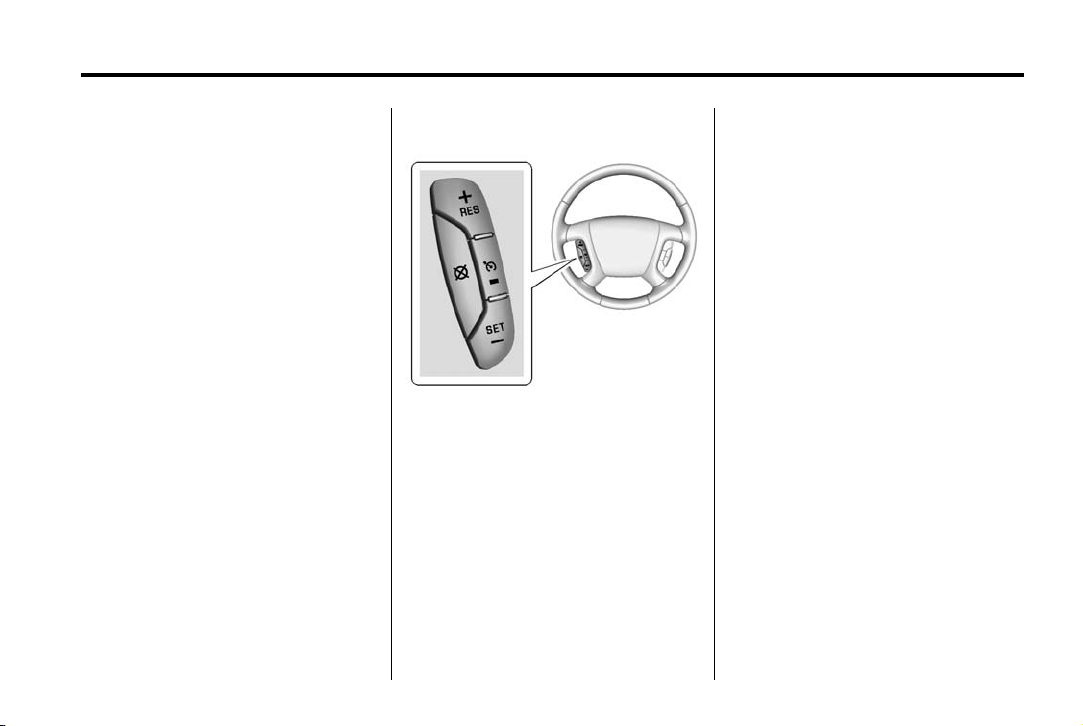
Black plate (21,1)
Chevrolet Traverse Owner Manual (GMNA-Localizing-U.S./Canada/Mexico-
6014422) - 2014 - crc - 8/15/13
In Brief 1-21
SRCE: Press to switch between
the radio, CD, and for equipped
vehicles, front auxiliary, rear
auxiliary, and iPod/USB.
¨ : Press to seek the next radio
station, track, or chapter while
sourced to the CD slot, or to select
tracks and folders on an iPod or
USB device.
+
e or − e : Press to increase or to
decrease the volume.
See Steering Wheel Controls on
page 5-2.
Cruise Control
T : Press to turn cruise control on
and off. The indicator light on the
button comes on when cruise
control is on.
+RES: Press briefly to make the
vehicle resume to a previously set
speed, or press and hold to
accelerate. If cruise control is
already active, use to increase
vehicle speed.
SET–: Press briefly to set the
speed and activate cruise control.
If cruise control is already active,
use to decrease vehicle speed.
[ : Press to disengage cruise
control without erasing the set
speed from memory.
See Cruise Control on page 9-31.
Infotainment System
If the vehicle has a base radio it is
included in this manual. See the
separate infotainment manual for
information on the connected radios,
audio players, phone, navigation
system, and voice or speech
recognition. There is also
information on settings and
downloadable applications
(if equipped).

Black plate (22,1)
Chevrolet Traverse Owner Manual (GMNA-Localizing-U.S./Canada/Mexico-
6014422) - 2014 - crc - 8/15/13
1-22 In Brief
Driver Information Center (DIC) (With DIC Buttons)
To access the DIC, some vehicles
have buttons located on the
instrument panel.
V : Press to set or reset certain
functions and to turn off or
acknowledge messages on the DIC.
U : Press to customize the feature
settings on your vehicle. See
Vehicle Personalization (With DIC
Buttons) on page 5-43 for more
information.
T : Press to display the oil life,
park assist on vehicles with this
feature, units, tire pressure readings
on vehicles with this feature, and
compass calibration and zone
setting on vehicles with this feature.
3 : Press this button to display
the odometer, trip odometers, fuel
range, average economy, timer, fuel
used, and average speed.
Some vehicles do not have the
buttons shown, however some of
the menus can be viewed by using
the trip odometer reset stem.
See Driver Information Center (DIC)
(With DIC Buttons) on page 5-24 or
Driver Information Center (DIC)
(Without DIC Buttons) on page 5-30.
Forward Collision Alert (FCA) System
If equipped, FCA may help avoid or
reduce the harm caused by
front-end crashes. FCA provides a
green indicator when a vehicle is
detected ahead. This indicator
displays amber if you follow a
vehicle much too closely. When
approaching a vehicle ahead too
quickly, FCA provides a red flashing
alert on the windshield and rapidly
beeps.
See Forward Collision Alert (FCA)
System on page 9-33.
Lane Departure Warning (LDW)
If equipped, LDW is intended to help
avoid unintentional lane departures
at speeds of 56 km/h (35 mph) or
greater. LDW uses a camera sensor
to detect the lane markings. The
LDW indicator,
a lane marking is detected. If the
vehicle departs the lane, the
indicator will change to amber and
flash. In addition, beeps will sound.
See Lane Departure Warning (LDW)
on page 9-42.
@, appears green if

Black plate (23,1)
Chevrolet Traverse Owner Manual (GMNA-Localizing-U.S./Canada/Mexico-
6014422) - 2014 - crc - 8/15/13
In Brief 1-23
Side Blind Zone Alert (SBZA)
If equipped, SBZA will detect
vehicles in the next lane over in the
vehicle's side blind zone area.
When this happens, the SBZA
display will light up in the
corresponding outside side mirror
and will flash if the turn signal is on.
See Side Blind Zone Alert (SBZA)
on page 9-36.
Rear Vision Camera (RVC)
If equipped, RVC displays a view of
the area behind the vehicle, on the
center stack display, when the
vehicle is shifted into R (Reverse).
See Rear Vision Camera (RVC) on
page 9-38.
Ultrasonic Parking Assist
If equipped, this system uses
sensors on the rear bumper to
assist with parking and avoiding
objects while in R (Reverse).
It operates at speeds less than
8 km/h (5 mph). Ultrasonic Rear
Parking Assist (URPA) uses audible
beeps to provide distance and
system information.
Keep the sensors on the vehicle's
rear bumper clean to ensure proper
operation.
See Ultrasonic Parking Assist on
page 9-35.
Power Outlets
The vehicle has 12-volt accessory
power outlets, which can be used to
plug in electrical equipment, such as
a cell phone or MP3 player.
The power outlets are located:
.
On the center stack below the
climate controls.
.
Inside the center floor console.
.
At the rear of the center floor
console.
.
In the rear cargo area.
To use the outlets, remove the
cover.
See Power Outlets on page 5-8.
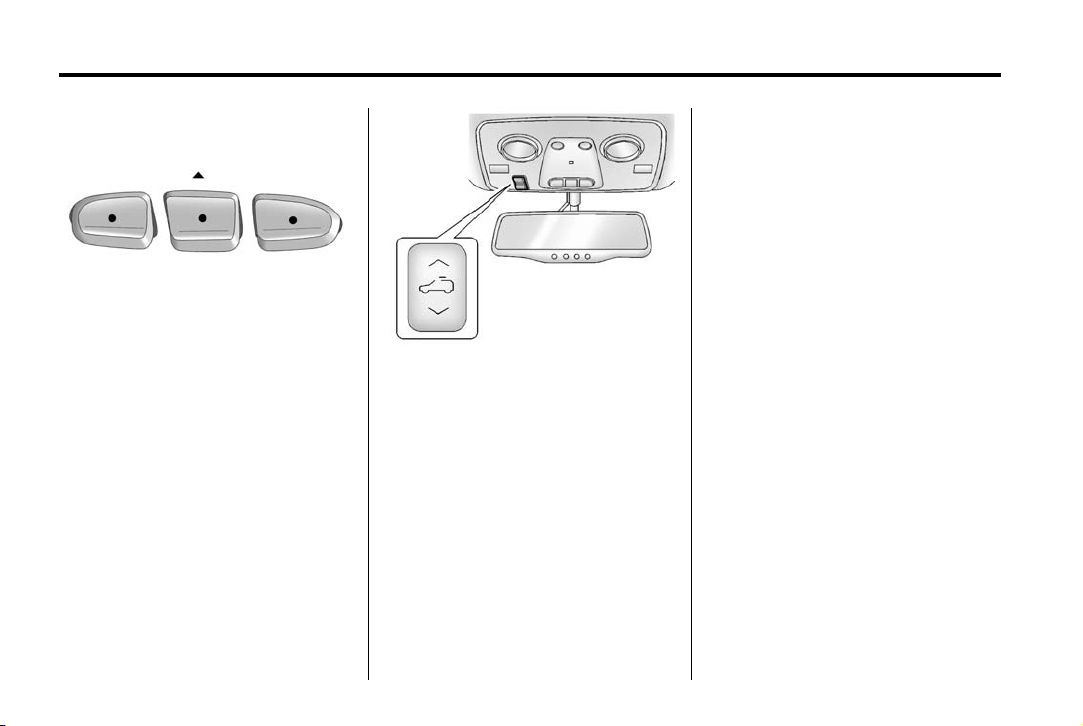
Black plate (24,1)
Chevrolet Traverse Owner Manual (GMNA-Localizing-U.S./Canada/Mexico-
6014422) - 2014 - crc - 8/15/13
1-24 In Brief
Universal Remote System
The Universal Home Remote
System allows for garage door
openers, security systems, and
home automation devices to be
programmed to work with these
buttons in the vehicle.
See Universal Remote System on
page 5-50.
Sunroof
The ignition must be in ON/RUN or
ACC/ACCESSORY, or Retained
Accessory Power (RAP) must be
active to operate the sunroof and
power sunshade. See Retained
Accessory Power (RAP) on
page 9-19.
Vent: Press the front or rear of the
switch to vent or close the sunroof.
Express-open/Express-close:
Press and release the rear or front
of the switch to express-open or
express-close the sunroof.
See Sunroof on page 2-20.
Performance and Maintenance
Traction Control/ Electronic Stability Control
The vehicle has a traction control
system that limits wheel spin, and
the StabiliTrak system that assists
with directional control of the vehicle
in difficult driving conditions. Both
systems turn on automatically every
time the vehicle is started.
.
To turn off traction control and
StabiliTrak, press and release
on the center stack, and the
appropriate DIC message
displays. See Ride Control
System Messages on page 5-39.
.
Press and release 4 again to
turn on both systems.
See Traction Control/Electronic
Stability Control on page 9-29.
4
