
GETTING TO KNOW YOUR
2023
TRAILBLAZER
chevrolet.com
Review this quick reference guide for an overview of some important features in your Chevrolet Trailblazer.
Some equipment described in this guide may not be included in your vehicle. Contact your dealer for details on
a specific vehicle. All information contained in this guide is based on the latest information available at the time
of printing and is subject to change without notice. More information can be found in your Owner’s Manual and
at chevrolet.com/owners. For easy reference, keep this guide with your Owner’s Manual in your glove box.
Certain restrictions, precautions, and safety procedures apply to your vehicle.
Please read your Owner’s Manual for complete instructions.
1

INSTRUMENT PANEL
PARK
Cruise ControlF/
Forward Collision
Alert /Heated Steering
WheelF Buttons
Turn Signal
Lever/IntelliBeam
Control
Driver
Information
Center
Driver Information
Center Controls/
Voice Recognition
Buttons
Windshield
Wipers
Lever
Exterior Lamps/
Panel Lighting
2
Instrument
Controls
Power
Liftgate
Control
F
Audio Favorite
Station or Seek
Controls (behind
steering wheel)
Steering Wheel
Adjustment Lever
(under steering
column)
Audio Volume
Controls
(behind
steering wheel)
Engine Start/
Stop ButtonF
(on instrument
SYMBOLS
Low Fuel
Traction Control Off
Brake System
Cruise Control
StabiliTrak Active
Due to current supply-chain shortages, certain features shown have limited or late availability, or are no longer
available. See the window label or your dealer regarding the features on an individual vehicle.
StabiliTrak Off
Forward Collision Alert
Security
Electric Parking Brake
Service Electric Parking Brake
Lights On Reminder
Airbag Readiness
Engine Oil Pressure
Check Engine
Lane Keep Assist
panel)

Infotainment
2
System
Touchscreen
Infotainment
System
Controls
Hazard Warning
Flashers Button
Climate Controls/
Heated Seat
F
Buttons
Shift Lever
Manual Mode
Buttons
F
Optional equipment Some equipment shown may not be included in your vehicle.
Electric
Parking
Brake
Switch
Vehicle Ahead
Charging System
Pedestrian Ahead
Antilock Brake System
Low Tire Pressure
Auto Stop-Start Disable/Lane
Keep Assist/Traction Control &
StabiliTrak/Sport ModeF/Snow
ModeF/AWDF Buttons
Door Ajar
Driver Seat Belt
Reminder
Passenger Seat Belt
Reminder
Wireless
Phone
Charging
F
Pad
USB Ports/
Accessory Power
Outlet/SD Card
Reader
Read your Owner’s Manual to learn
about the information being relayed
by the lights, gauges and indicators
on the instrument cluster.
F
See Introduction in your
Owner’s Manual.
3

REMOTE KEYLESS ENTRY TRANSMITTER (KEY FOB)
Lock
Press to lock all doors.
Unlock
Press to unlock the
driver’s door.
Press again to unlock
all doors and liftgate.
Power Liftgate
F
Press twice to open or close the liftgate.
Press once to stop power liftgate operation.
Vehicle Locator/Panic Alarm
Press and release to locate your vehicle.
The horn sounds and lights flash 3 times.
Press and hold to activate the alarm. Press
again to cancel the alarm.
Note: To change the remote settings, go to
Settings > Vehicle > Remote Lock, Unlock, Start on
the infotainment screen.
KEYLESS ACCESS SYSTEM
F
Remote Vehicle Start
Press and release the Lock button and
then press and hold the button until
the turn signal lamps flash to start the
engine from outside the vehicle. After
entering the vehicle, turn on the ignition.
• During a remote start, the engine will
run for 15 minutes. Repeat the steps for
an additional 15 minutes.
• To cancel a remote start, press and
hold the button until the parking
lamps turn off.
Key Release
In case of loss of vehicle power, press the
button on the side of the key fob to pull
out the door lock key. Remove the cap on
the rear part of the driver’s door handle to
access the lock.
See Keys, Doors and Windows in your Owner’s Manual.
F
The Keyless Access System enables operation of the doors and liftgate without removing
the Remote Keyless Entry transmitter (key fob) from a pocket or purse. The key fob must
be within 3 feet of the liftgate or the door being unlocked/locked.
KEYLESS UNLOCKING
With the key fob within range:
Press the button on the driver’s door handle
to unlock the driver’s door; press it again
within 5 seconds to unlock all doors.
Press the button on the front passenger’s
door handle to unlock all doors.
Press the touchpad above the license plate
to open the liftgate.
KEYLESS LOCKING
With the ignition off, the key fob out of the vehicle, and all doors closed:
Press the button on any door handle to lock all doors immediately.
If Passive Locking is turned on, all doors will lock automatically after a short delay.
Note: To change the lock settings, go to Settings > Vehicle > Remote Lock, Unlock, Start on the
infotainment screen.
See Keys, Doors and Windows in your Owner’s Manual.
4
F
Optional equipment Some equipment shown may not be included in your vehicle.

KEYED IGNITION (LS MODEL ONLY)
STARTING THE VEHICLE
With the vehicle in Park or Neutral, rotate the key clockwise to
the Start position.
TURNING OFF THE VEHICLE
Shift to Park.
Push the key all the way in (1) and then rotate the key counter-
clockwise to the Lock/Off position (2).
See Driving and Operating in your Owner’s Manual.
2
1
KEYLESS (PUSH-BUTTON) START
The Remote Keyless Entry transmitter (key
fob) must be in the vehicle to turn on the
ignition.
STARTING THE ENGINE
With the transmission in Park or Neutral,
press and hold the brake pedal and then
press the ENGINE START/STOP button to
start the engine. The green button indicator will illuminate.
Note: If the key fob battery is weak, place the key fob in the pocket at the back of the small storage
compartment in the center console to enable the engine to start. Replace the key fob battery as soon as
possible.
STOPPING THE ENGINE/OFF
Shift to Park and then press the ENGINE START/STOP button to turn off the engine.
ACCESSORY MODE
With the engine off and the brake pedal not depressed, press the ENGINE START/
STOP button to place the ignition in accessory mode to operate the radio, windows
and other accessories with the engine off. The amber button indicator will illuminate.
F
See Driving and Operating in your Owner’s Manual.
STEERING WHEEL ADJUSTMENT
With the vehicle parked, push down the lever under the left side of the steering
column to adjust the steering wheel. The steering wheel can be moved up or down
and in or out. Pull up the lever to lock the steering wheel in place.
See Instruments and Controls in your Owner’s Manual.
F
Optional equipment Some equipment shown may not be included in your vehicle.
5

POWER FRONT SEATS
POWER SEAT ADJUSTMENTS
A. Seat Adjustment
Move the horizontal control to move the
seat forward or rearward and to tilt, raise
or lower the seat.
B. Seatback Recline Adjustment
Move the vertical control to recline or
raise the seatback.
C. Lumbar Support Adjustment
Press and hold the round control to adjust the lumbar support.
F
A B C
See Seats and Restraints in your Owner’s Manual.
POWER LIFTGATE
OPEN/CLOSE THE POWER LIFTGATE
Press the Power Liftgate button on
the Remote Keyless Entry transmitter
(key fob) twice.
Press the Power Liftgate knob (A)
on the driver’s door.
Press the touchpad (B) above the license
plate to open the liftgate.
Press the button (C) on the bottom edge of the liftgate to close the liftgate.
PROGRAMMING THE LIFTGATE HEIGHT
1. Turn the Power Liftgate knob to the 3/4 mode position.
2. Open the liftgate.
3. Adjust the liftgate manually to the desired height.
4. To save the setting, press and hold the
button (C) on the bottom edge of
the liftgate until the turn signals flash
and a beep sounds.
HANDS-FREE OPERATION
To open or close the liftgate hands-free,
kick your foot straight under the driver’s
side of the rear bumper, left of center.
The key fob must be within 3 feet of the
liftgate. The Chevrolet logo is projected
on the ground near the rear bumper, indicating the kicking motion location for handsfree operation. The logo is shown for 1 minute, depending on operating conditions.
F
A
C
B
See Keys, Doors and Windows in your Owner’s Manual.
6
F
Optional equipment Some equipment shown may not be included in your vehicle.

FOLDING FRONT PASSENGER SEATBACK
The front passenger seatback can be folded flat for additional cargo space.
With the head restraint lowered and the seat moved as far back as possible, lift the
seatback adjustment lever at the base of the seatback to fold the seatback forward.
See Seats and Restraints in your Owner’s Manual.
F
REAR SEATS
FOLDING THE 40/60 REAR SEATBACKS
1.
Press the button on the head restraint.
The head restraint will fold automatically.
2. Make sure the seat belt is in the retainer
hook.
3. Pull the lever on top of the seatback (A)
and fold the seatback forward. A red tab
near the lever is visible when the seatback is unlatched.
To raise each seatback, lift it up until it locks in place.
See Seats and Restraints in your Owner’s Manual.
A
AUTO ENGINE STOP/START OPERATION
The fuel-saving stop/start system automatically turns off the engine, referred to as an
Auto Stop, when the brake pedal is pressed and the vehicle is at a complete stop, if certain
operating conditions are met. In Auto Stop mode, the tachometer will read AUTO STOP.
When the brake pedal is released or the accelerator pedal is pressed, the engine will
restart. After parking the vehicle and turning off the engine, the tachometer will read OFF.
The engine may remain running or restart when the vehicle is stopped if:
• A minimum vehicle speed is not reached.
• The engine or transmission is not at the required operating temperature.
• The outside temperature is not in the required operating range.
• The shift lever is in any gear other than Drive (D).
• The battery charge is low.
• The climate control system requires the engine to run based on the current settings.
• The Auto Stop time has reached the maximum allowed time.
AUTO ENGINE STOP/START DISABLE
Press the $ Stop/Start button on the center console to turn off the automatic
engine stop/start system. The button indicator is illuminated when the system is off.
The system turns on each time the vehicle is started.
See Driving and Operating in your Owner’s Manual.
F
Optional equipment Some equipment shown may not be included in your vehicle.
7

DRIVER INFORMATION CENTER (DIC)
The DIC on the instrument cluster displays a variety of vehicle messages and information.
DIC CONTROLS
If equipped with the base DIC, use the
controls on the right side of the steering
wheel to select the Trip and Vehicle menus.
If equipped with the color DICF, use the
controls on the right side of the steering
wheel to select the Info (includes trip and
fuel information), Audio, Navigation, Phone,
and Options menus.
Press the or button to move
between the display zones. Press the
button to exit a display menu.
Rotate the thumbwheel up or down to
scroll through the menus.
Press the thumbwheel to open a menu,
or to select or reset an item.
SELECT INFO PAGES (COLOR DICF)
1. Use the controls to open the Options
menu.
2. Scroll to Info Page Options. Press the
thumbwheel to enter the menu.
3. Scroll through the list of items.
4. Press the thumbwheel to select or
deselect an item to display in the Info
menu.
Color DICF shown
See Instruments and Controls in your Owner’s Manual.
ELECTRIC PARKING BRAKE
To apply the parking brake, pull the Parking Brake switch on the center console.
To release the parking brake, turn on the ignition, press the brake pedal, and then
press the switch.
Note: The parking brake will release automatically if the vehicle is running, placed into gear, and an
attempt is made to drive.
See Driving and Operating in your Owner’s Manual.
8
F
Optional equipment Some equipment shown may not be included in your vehicle.

CLIMATE CONTROLS
REAR
MAX
Temperature
Control
A/C
Air
Conditioning
Control
AUTO
Automatic
Operation
Driver’s Heated
Seat Button
AUTOMATIC OPERATION
Rear Window and
F
ON/OFF
F
Air Delivery Modes:
Defog
Vent
Floor
F
Defrost
Passenger’s
Seat Button
Heated Mirrors
F
Defog
Heated
F
Fan
Control
Recirculation
Mode
Press AUTO.
Set the temperature.
The system automatically controls the fan speed, air delivery, air conditioning and
recirculation functions. Allow time for the system to reach the set temperature. If a
function is manually adjusted, the Auto indicator light turns off and automatic operation
for that function is disabled.
CLIMATE DISPLAY
Select the Climate icon on the Home
page of the infotainment screen to view
the current operation of the Climate
Controls.
See Climate Controls in your Owner’s Manual.
F
Optional equipment Some equipment shown may not be included in your vehicle.
9

WIPERS AND WASHERS
WINDSHIELD WIPERS
Raise or lower the wiper lever.
HI Fast Wipes
LO Slow Wipes
INT Intermittent Wipes
Rotate the band up for
more frequent wipes or
down for less frequent
wipes.
OFF
1x Single Wipe
Washer Fluid
Pull the lever to wash the windshield.
REAR WINDOW WIPER
Turn the end of the wiper lever.
OFF
INT Intermittent
Wipes
ON
Rear Washer
Fluid
Push the lever
to wash the rear
window.
See Instruments and Controls in your Owner’s Manual.
AUDIO STEERING WHEEL CONTROLS
Push to Talk
Press to answer an incoming call or to
use natural voice recognitionF with the
Bluetooth or OnStar® system.
Press and hold to activate Phone Assistant
Voice Recognition (Siri or Google Assistant)
on a paired, compatible phone.
End Call/Mute
Press to end or decline a call.
Press to mute/unmute the speakers.
Seek
Rotate the thumbwheel to seek the next
radio station when viewing the Audio display
on the Driver Information Center.
Volume
(behind right side of steering wheel)
Press the top or bottom button to adjust the
volume.
Next/Previous Favorite Station/Seek (behind left side of steering wheel)
Press the top or bottom button to go to the next or previous favorite radio station or
track, or to seek the next available station or track.
To set the next/previous button to select favorites or activate the seek function, go to
Audio menu > Favorite Button Setting on the Driver Information Center.
See Infotainment System in your Owner’s Manual.
10
F
Optional equipment Some equipment shown may not be included in your vehicle.

INFOTAINMENT SYSTEM
Read your Owner’s Manual for important information about using the infotainment system while
driving.
Additional Page Views:
Applications Tray:
Shortcuts to apps
ApplicationsF:
Touch a screen icon to
access an app
Swipe to display the overview
page or additional pages of
apps (if available)
BACK
Go back one level
in the menus
Home
page
SEEK
Previous radio
station or track
Power/
Volume/Mute
SEEK
Next radio station
or track
The infotainment system uses a Bluetooth or USB connection to link to a compatible
device, such as a smartphone or portable audio player, and offers hands-free voice
control. You can use simple gestures on the touchscreen, such as tap, drag, and swipe,
tointeract with the system. For assistance, call 1-855-4-SUPPORT (1-855-478-7767) or
visit chevrolet.com/support.
MANAGING HOME PAGE ICONS
1. Press the Home button.
2. To enter edit mode, touch and hold the Home page icon to move.
3. Continue holding the icon and drag it to the desired position, and then release.
See Infotainment System in your Owner’s Manual.
F
Optional equipment Some equipment shown may not be included in your vehicle.
11

INFOTAINMENT SYSTEM
STORING FAVORITES
Radio stations from all bands (AM, FM or SiriusXMF) can be stored in any order.
Theaudio source options are on the left side of the Audio page.
1. Tune in the desired radio station.
2. Select the desired page of favorite screen
buttons.
3. Touch and hold one of the favorite screen
buttons until a beep is heard.
BLUETOOTH VOICE RECOGNITION
Bluetooth voice recognition allows access
to the voice recognition commands on a
compatible, paired phone; e.g., Siri or Google
Assistant.
To activate Bluetooth Voice Recognition, press and hold the Push to Talk button
for a few seconds.
NATURAL VOICE RECOGNITION
Control the music source, make phone calls hands-free (after pairing your Bluetoothenabled phone), and perform other tasks using the natural voice recognition system.
1. Press the Push to Talk button on the steering wheel.
2. After the radio plays a prompt, say what you want it to do using natural speech.
Examples: “Call Dave” or “Tune 99.5 FM.” Say “Help” for assistance.
APPLE CARPLAY® AND ANDROID AUTO™†
Apple CarPlay or Android Auto capability is available through a compatible phone using
the Apple CarPlay or Android Auto icon on the Home page.
1. Download the Android Auto app to your compatible phone from the Google Play Store.
No app is required for Apple CarPlay.
2. There are two ways to set up device projection while parked:
• Wireless Connection – Connect your phone by pairing it to the in-vehicle Bluetooth
system. Turn on wireless Apple CarPlay or Android Auto in your phone’s settings.
• Wired Connection – Connect your phone to a USB data port using the USB cable
provided with your phone. Aftermarket USB cables may not work.
3. Follow the instructions on the infotainment system and the phone.
4. The Apple CarPlay or Android Auto icon will illuminate when connected. Touch the
icon to have your apps displayed.
To exit Apple CarPlay or Android Auto, press the Home button. To return to Apple
CarPlay or Android Auto, press and hold the Home button.
†Android and Android Auto are trademarks of Google LLC; Apple CarPlay is a trademark of Apple Inc.
User terms and privacy statements apply.
F
See Infotainment System in your Owner’s Manual.
12
F
Optional equipment Some equipment shown may not be included in your vehicle.

INFOTAINMENT SYSTEM
SIRIUSXM® WITH 360L
The personalized content of SiriusXM with 360L offers over 200 channels, including
ad-free music, sports, comedy, talk and news, along with access to On Demand shows,
performances and interviews. Certain features require a SiriusXM subscription and a
Connected Access plan. See siriusxm.com and onstar.com for details.
IN-VEHICLE APPS
In-vehicle apps offering entertainment, news, weather, travel information and more,
including Amazon Alexa Built-in, are available on the infotainment screen or can be
downloaded through the Apps icon. Downloading and using the apps requires internet
connectivity and may require a data plan, accessed through the vehicle’s available
4G LTE Wi-Fi Hotspot, if active, or a mobile hotspot. Go to onstar.com for data plan
information.
PORTABLE AUDIO DEVICES
USB ports (Type A and Type C) for data and charging are located near the front of the
center console. Connect an iPod®, iPhone®, MP3 Player, or a USB flash drive to a USB
dataport.
Touch the Audio icon and then touch More, if necessary, to select the USB device as
the audio source.
USB portsF on the rear of the center console are for charging only.
F
F
See Infotainment System in your Owner’s Manual.
WIRELESS PHONE CHARGING
F
The Wireless Phone Charging system is located at the front of the center console. Visit
chevrolet.com/support to check device compatibility. See your phone retailer for details
on required phone accessories.
1. The vehicle must be On, or Retained
Accessory Power must be active.
2. Remove all objects from the charging pad.
There should not be any objects between
the phone and the charging pad.
3. Place the phone, screen up, on the
charging pad.
4. The charging symbol will appear on the
infotainment screen when charging.
See Instruments and Controls in your Owner’s Manual.
F
Optional equipment Some equipment shown may not be included in your vehicle.
13
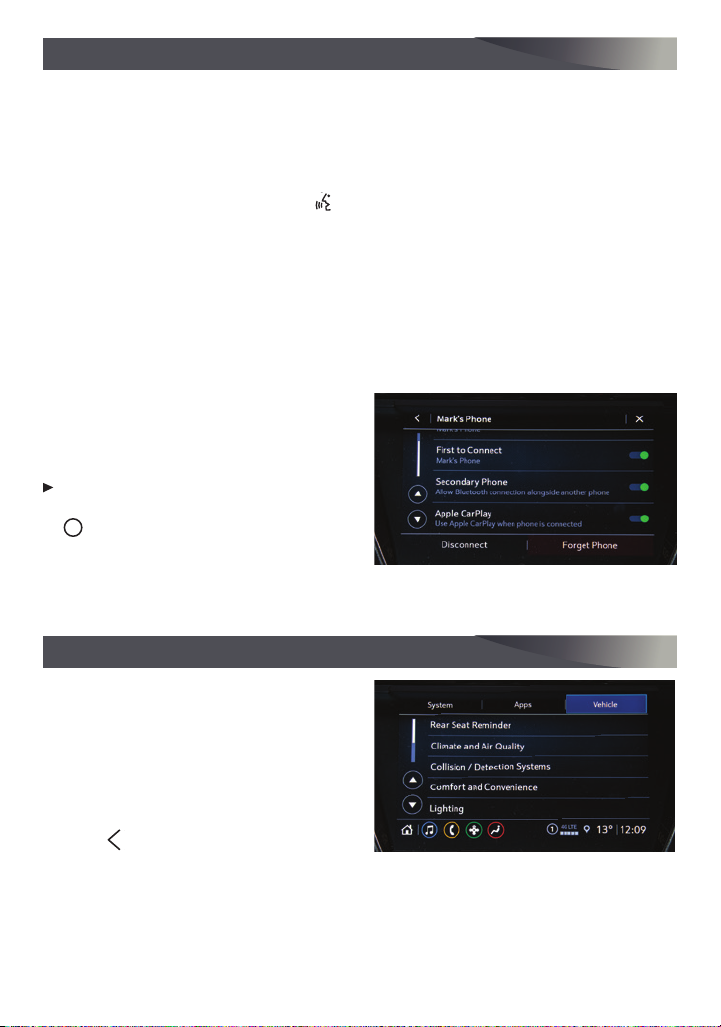
i
BLUETOOTH® SYSTEM
Read your Owner’s Manual for important information about using the Bluetooth system while driving.
Before using a Bluetooth-enabled device in the vehicle, it must be paired with the invehicle Bluetooth system. The vehicle must be stopped to pair a device. Notall devices
will support all functions.
PAIR A PHONE
1. To use voice recognition, press the Push to Talk button; after the prompt, say
“Pairphone.” To use the infotainment screen, select the Phone icon > Connect Phone
> Add Phone.
2. Start the pairing process on the phone. From your phone’s Bluetooth settings, select
the name shown on the infotainment screen.
3. Follow the pairing instructions.
4. When pairing is complete, the phone screen is displayed. Depending on the phone,
your phone book may be downloaded automatically.
SECONDARY PHONE
A secondary phone can be paired to the
Bluetooth system. The system connects to
the phone that is set to First to Connect. The
secondary phone can only receive calls.
To set the first and secondary phones,
go to Phone icon > Phones and select the
information icon.
See Infotainment System in your Owner’s Manual.
VEHICLE CUSTOMIZATION
Some vehicle features can be customized using the Settings menus and the
touchscreen buttons. The Settings menus
include System, Apps, and Vehicle.
1. Select Settings on the Home page.
2. Select the desired menu item.
3. Select the desired feature and setting.
4. Press Back to exit each menu.
14
See Instruments and Controls in your Owner’s Manual.
Some equipment shown may not be included in your vehicle.

ONSTAR® 4G LTE WI-FI® HOTSPOT
With the vehicle’s available 4G LTE Wi-Fi Hotspot, up to 7 devices (smartphones, tablets
and laptops) can be connected to high-speed internet. For more information on use and
system limitations, visit chevrolet.com/support.
To retrieve the name and password for the hotspot, select the Wi-Fi Hotspot icon on
the infotainment screen or go to Settings > System > Wi-Fi Hotspot.
See Infotainment System in your Owner’s Manual.
LIGHTING
EXTERIOR LAMP CONTROLS
Off/On
AUTO
Automatically activates the exterior lamps
depending on outside lighting conditions.
Parking Lamps
Headlamps
Fog Lamps
Press the button (A) to turn the fog lamps
on or off.
INSTRUMENT PANEL LIGHTING
Instrument Panel Illumination
Press and release the knob (B) to extend it.
Turn the knob to adjust the instrument panel lighting.
INTELLIBEAM SYSTEM
The IntelliBeam system automatically turns
the high-beam headlamps on/off based
on traffic conditions to provide enhanced
visibility while driving at night. A green
indicator displays on the instrument cluster
when the system is on; a blue indicator
displays when the high-beam headlamps
areon.
With the lamp control in the AUTO or
Headlamps position, press the button (C) on the turn signal lever to turn the
IntelliBeam system on or off.
Note: IntelliBeam activates the high-beam headlamps only when driving over 25 mph.
F
B
A
C
See Lighting in your Owner’s Manual.
F
Optional equipment Some equipment shown may not be included in your vehicle.
15

DRIVER ASSISTANCE SYSTEMS
Safety or driver assistance features are not a substitute for the driver’s responsibility to operate
the vehicle in a safe manner. The driver should remain attentive to traffic, surroundings and road
conditions at all times. Read your Owner’s Manual for important feature limitations and information.
FORWARD COLLISION ALERT – The Vehicle Ahead indicator is green on the
instrument cluster when a vehicle that you’re following is detected ahead and is amber
when following a vehicle ahead much too closely. When approaching a detected vehicle
directly ahead too rapidly, a red alert flashes on the windshield and rapid beeps sound.
Press the Forward Collision Alert button on the steering wheel to set the alert
timing to Far, Medium or Near. The setting is displayed on the Driver Information Center.
FOLLOWING DISTANCE INDICATOR – The following distance to the vehicle detected
ahead is indicated in seconds under the Info menu on the Driver Information Center. Ifno
vehicle is detected ahead, dashes are displayed.
AUTOMATIC EMERGENCY BRAKING — At speeds
below 50 mph, the system works with Forward
Collision Alert to help you avoid or reduce the
severity of a front-end collision with a vehicle
you’re following. Camera technology is used to
automatically provide hard emergency braking
or enhance the driver’s hard braking.
To set Automatic Emergency Braking and Forward Collision Alert to Alert and Brake,
Alert, or Off, go to Settings > Vehicle > Collision/Detection Systems > Forward Collision
System on the infotainment screen.
FRONT PEDESTRIAN BRAKING – During daytime driving below 50 mph, the system can
detect pedestrians directly ahead and displays an amber indicator on the instrument
cluster. When approaching a detected pedestrian too quickly, a red alert flashes on the
windshield and rapid beeps sound. The system may also automatically provide hard
emergency braking or enhance the driver’s hard braking. Nighttime and low-visibility
performance are limited.
To set the system to Alert and Brake, Alert, or Off, go to Settings > Vehicle > Collision/
Detection Systems > Front Pedestrian Detection on the infotainment screen.
LANE KEEP ASSIST WITH LANE DEPARTURE WARNING – The system may help you avoid
collisions due to unintentional lane departures. The .Lane Keep Assist indicator is
green if the system is available to assist. If the vehicle unintentionally approaches a
detected lane marking, the system may assist by gently turning the steering wheel to
help prevent lane departure and displays an amber .. If active driver steering is not
detected, the amber .may flash and the Safety Alert Seat may pulse or beeps may
sound (if selected) on the side of the departure
direction as the lane marking is crossed. The
system does not continuously steer the vehicle;
the driver needs to steer and be in complete
control of the vehicle. Alerts do not occur when
using the turn signal in the lane departure direction or intentional lane departure is detected.
To turn on or off, press the Lane Keep Assist button (A) on the center console.
See Driving and Operating in your Owner’s Manual.
16
Some equipment shown may not be included in your vehicle.
A

DRIVER ASSISTANCE SYSTEMS
TRACTION CONTROL AND STABILITRAK – The full-time traction control system limits
wheelspin and the StabiliTrak electronic stability control system assists with directional
control of the vehicle in difficult driving conditions. Both systems turn on automatically
every time the vehicle is started. Traction control should be turned off if the vehicle is
stuck and rocking the vehicle is required.
To turn on or off, press the Traction Control/StabiliTrak Off button on the center
console. The Traction Control Off light will illuminate on the instrument cluster
when the system is off.
LANE CHANGE ALERT WITH SIDE BLIND ZONE ALERTF –
displays a warning symbol on the left- or right-side mirror when a moving vehicle is
detected rapidly approaching or is in that side blind zone area. The warning symbol flashes if a turn signal is activated when a vehicle has been detected on the same side.
To turn on or off, go to Settings > Vehicle > Collision/Detection Systems > Lane
Change Alert on the infotainment screen.
REAR CROSS TRAFFIC ALERTF – When in Reverse, the system warns of detected cross-
traffic approaching in either direction by displaying a red alert on the infotainment
screen and sounding beeps.
To turn on or off, go to Settings > Vehicle > Collision/Detection Systems > Rear Cross
Traffic Alert on the infotainment screen.
REAR PARK ASSISTF – During low-speed park-
ing maneuvers, the system provides “distance
to closest object” information on the Driver
Information Center. A beep sounds when an
object is detected and 5 beeps sound when an
object is very close.
To turn on or off, go to Settings > Vehicle > Collision/Detection Systems > Park Assist.
REAR VISION CAMERA – When in Reverse, a view of the area directly behind the vehicle
displays on the infotainment screen.
To turn the guidelines on or off, touch the Guidelines button at the bottom of the
infotainment screen.
While driving, the system
See Driving and Operating in your Owner’s Manual.
TIRE PRESSURE MONITORING WITH TIRE FILL ALERT
The Low Tire Pressure light on the instrument cluster illuminates when one or more
of the vehicle’s tires is significantly underinflated (excluding the spare tire). Fill the
tires to the recommended pressures listed on the Tire and Loading Information label,
located below the driver’s door latch. Current tire pressures can be viewed on the Driver
Information Center.
The Tire Fill Alert provides visual and audible alerts to help when inflating a tire to the
recommended cold tire pressure (excluding the spare tire). With the vehicle On, the
horn sounds and the turn signals change from flashing to solid when the recommended
pressure is reached.
F
Optional equipment Some equipment shown may not be included in your vehicle.
See Vehicle Care in your Owner’s Manual.
17

CRUISE CONTROL
SETTING CRUISE CONTROL
1. Press the On/Off button. The Cruise
Control symbol will illuminate in white on the
instrument cluster.
2.
When traveling at the desired speed, press
the switch down to the SET– position to set
the speed. The symbol will illuminate in
green on the instrument cluster.
ADJUSTING CRUISE CONTROL
RES+ Resume/Accelerate
Press up to resume a set speed. When active, press up to increase speed.
SET– Set/Coast
When active, press down to decrease speed.
Cancel
Press the button, or press the brake pedal, to cancel the Cruise Control without
erasing the set speed from memory.
The set speed is erased when Cruise Control or the vehicle ignition is turned off.
ADAPTIVE CRUISE CONTROL
The system enhances regular Cruise Control to maintain a following gap — the time
between your vehicle and a vehicle detected directly ahead — by accelerating or braking
automatically while you continue to steer.
Press the Following Gap button to select a gap setting of Far, Medium or Near.
This is also the Forward Collision Alert setting.
Press and hold the Cancel button to switch between regular Cruise Control and
Adaptive Cruise Control.
F
F
See Driving and Operating in your Owner’s Manual.
AUTOMATIC TRANSMISSION MANUAL MODE
Manual mode allows you to choose the top gear
limit. It can be used to limit the vehicle’s speed
when driving downhill or towing a trailer.
1. Move the shift lever to L (Low).
2. Press the + (plus) or – (minus) button on the
shift lever to increase or decrease the gear
range available. The current gear will be
displayed on the Driver Information Center.
If vehicle speed is too high or low for the
requested gear, the shift will not occur.
18
F
Optional equipment Some equipment shown may not be included in your vehicle.
See Driving and Operating in your Owner’s Manual.

DRIVER MODE CONTROL
The Driver Mode Control automatically adjusts various vehicle control systems based on
driving preferences, weather and road conditions on Front-Wheel Drive (FWD) and AllWheel Drive (AWD) models. The Driver Mode Control buttons are located on the center
console.
FWD MODELS
Snow – Provides more progressive
throttle input for improved acceleration
on snow- and ice-covered roads.
Sport – Modifies steering effort and
shifting for a sportier feel and response.
AWD MODELS
AWD All-Wheel Drive – Adds unique
calibrations for more rear-wheel torque at lower speeds to improve the driving experience on moderately steep and unpaved surfaces.
Sport – Modifies steering effort and shifting for a sportier feel and response.
F
AWD model shown
See Driving and Operating in your Owner’s Manual.
CARGO STORAGE
ADJUSTABLE CARGO FLOOR
Lift up the cargo floor for access to
additional storage space.
Remove and reinstall the cargo floor on
the upper or lower floor brackets (A) to
adjust the height of the floor. Use the
upper brackets to create a flat load floor
when folding the rear seat.
REVERSIBLE CARGO FLOOR
Turn over the cargo cover floor for a rugged, easy-to-clean surface that provides
convenient storage for dirty or damp items.
CARGO SIDEWALL STORAGE
Detach the lower storage dividers (B) on either side of the cargo area for additional
storage space for longer items. To remove a storage divider, pull outward to unsnap
the tabs securing the divider.
A
See Storage in your Owner’s Manual.
B
F
Optional equipment Some equipment shown may not be included in your vehicle.
19

ROADSIDE ASSISTANCE
1-800-CHEV-USA (1-800-243-8872) TTY Users: 1-888-889-2438
As the owner of a new Chevrolet, you are automatically enrolled in the Chevrolet Roadside
Assistance program for 5 years/60,000 miles, whichever occurs first, at no expense to
you. The Chevrolet Roadside Assistance toll-free number is staffed by a team of trained
advisors who are available 24 hours a day, 365 days a year to contact a service provider
for light services (fuel delivery, jump start, flat tire and lock outs) or make arrangements
to tow your vehicle to the nearest Chevrolet dealer for any repairs.
ONSTAR ROADSIDE ASSISTANCE
If you have a current OnStar Safety & Security Plan, push the blue OnStar button or red
Emergency button (for emergencies only) to get the help you need. An OnStar advisor
will use GPS technology to pinpoint your vehicle location and contact the nearest service
provider.
To learn more about OnStar services, press the blue OnStar button, visit onstar.com, call
1-888-4-ONSTAR (1-888-466-7827), or refer to your Owner’s Manual.
MYCHEVROLET MOBILE APP
Download the myChevrolet app to your compatible smartphone (or device) and, if your
vehicle is properly equipped, you can start or turn off your engine, lock or unlock your
doors, view key diagnostic information, set parking information and more.
The app is available on select Apple and Android devices. Service availability, features and functionality
vary by vehicle, device and data plan. Device data connection required. Visit onstar.com for more
details. Download the mobile app from your compatible mobile device’s app store.
CHEVROLET OWNER CENTER
Get to know your vehicle inside and out with the Chevrolet Owner Center. Check out
personalized information, including an online Owner’s Manual and helpful how-to videos;
track your service history and warranty status; manage your OnStar and Connected
Services vehicle plans; review your current Vehicle Diagnostics report (active service
account required) and more. Create an account today atchevrolet.com/owners.
Some equipment described in this guide may not be included in your vehicle. Contact your dealer for details on a specific vehicle. All information contained in this guide is based on the latest information available at the time of printing
and is subject to change without notice. Certain restrictions, precautions, and safety procedures apply to your vehicle.
Please read your Owner’s Manual for complete instructions. Copyright 2022 General Motors LLC. All Rights Reserved.
We recommend always using
ACDelco or GM Genuine Parts.
20
84883546 A
