Chevrolet Malibu 2006 Get To Know Manual

Getting to Know Your 2006
Malibu
TABLE OF CONTENTS
REMOTE KEYLESS ENTRY SYSTEM
Remote Keyless Entry (RKE) . . . . . . . . . . . . . .2
Remote Vehicle Start System . . . . . . . . . . . . .3
DRIVER PERSONAL FIT FEATURES
Driver Seat Controls . . . . . . . . . . . . . . . . . . . . .4
Lumbar and Seatback Position Adjustment . .4
Shoulder Belt Height Adjuster . . . . . . . . . . . .4
Adjustable Throttle and Brake Pedals . . . . .5
Tilt/Telescope Steering Wheel . . . . . . . . . . . .5
Outside Power Mirrors . . . . . . . . . . . . . . . . . .5
Heated Seat Controls . . . . . . . . . . . . . . . . . . . .5
AUDIO SYSTEM FEATURES
Radio and CD Player Controls . . . . . . . . . . . .6
Audio Steering Wheel Controls . . . . . . . . . . .7
Multiple-Disc CD Player . . . . . . . . . . . . . . . . .8
®
Satellite Radio . . . . . . . . . . . . . . . . . . . . .8
XM
Rear Seat Audio/Entertainment System . . . .9
INSTRUMENT PANEL FEATURES
Instrument Panel . . . . . . . . . . . . . . . . . . . . . .10
Instrument Panel Cluster . . . . . . . . . . . . . . .11
Driver Information Center (DIC) . . . . . . . . . .12
CONVENIENCE FEATURES
Cruise Control . . . . . . . . . . . . . . . . . . . . . . . . .13
Congratulations on your purchase of a Chevrolet Malibu. Please read this information about your vehicle’
features and your Owner Manual to ensure an outstanding ownership experience. Note that your vehicle may not
include all the features described in this booklet. Keep this booklet with your Owner Manual for easy reference.
Climate Control Airflow Modes . . . . . . . . . .13
Automatic Climate Control . . . . . . . . . . . . . .14
Climate Control and Remote Vehicle Start . .14
Exterior Lamps . . . . . . . . . . . . . . . . . . . . . . . .15
Speed-Sensitive Wipers . . . . . . . . . . . . . . . .15
Electronic Range Select Mode/
Driver Shift Control . . . . . . . . . . . . . . . . . . . . .16
Sunroof . . . . . . . . . . . . . . . . . . . . . . . . . . . . . . .16
Windshield Pillar Convenience Clip . . . . . .16
SEATING AND CARGO VERSATILITY
Fold-Flat Front Passenger Seat . . . . . . . . . .17
60/40 Split Folding Rear Seat . . . . . . . . . . . .17
Cleaning the Interior Upholstery . . . . . . . . .17
MAXX FEATURES
Unlatching the Liftgate . . . . . . . . . . . . . . . . .18
Multi-Flex Rear Seat . . . . . . . . . . . . . . . . . . .18
Rear SkyLight Sunshade . . . . . . . . . . . . . . . .18
Rear Wiper . . . . . . . . . . . . . . . . . . . . . . . . . . . .19
Rear Compartment Storage Panel . . . . . . . .19
OWNER INFORMATION
Roadside Assistance . . . . . . . . . . . . . . . . . . .20
My GMLink . . . . . . . . . . . . . . . . . . . . . . . . . . . .20
s
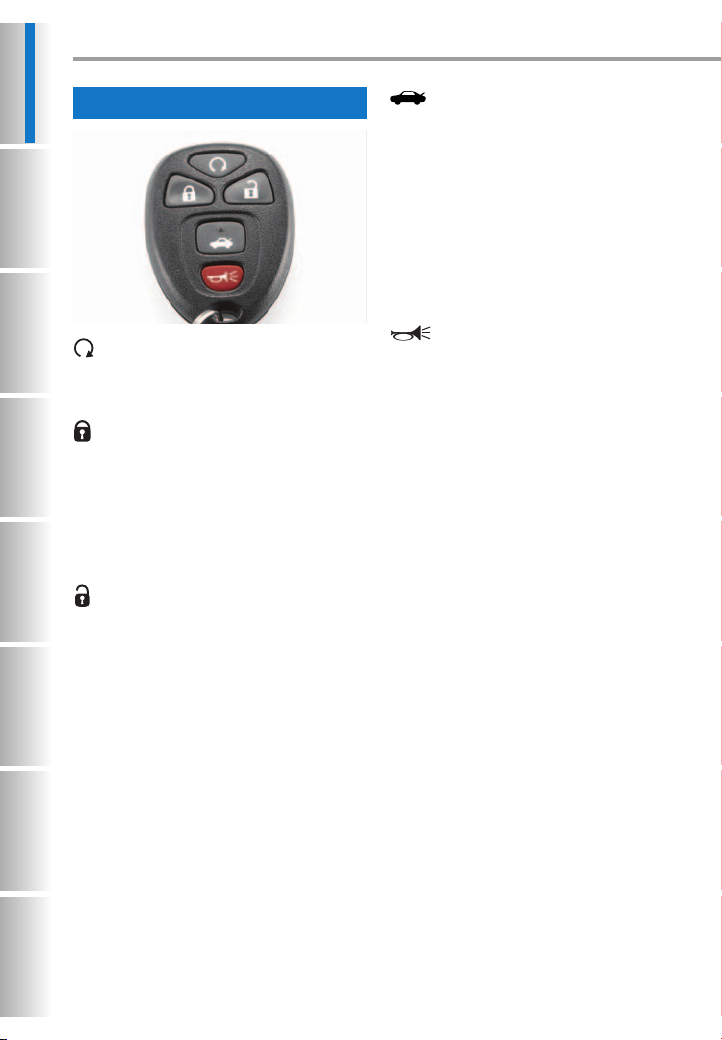
REMOTE KEYLESS ENTRY SYSTEM
Remote Keyless Entry (RKE)
(Remote Vehicle Start) (if
equipped): If your vehicle has this feature, it can be used to start the engine.
(See Remote Vehicle Start System.)
(Lock): Press this button to lock all
the doors. The interior lamps will turn
off after a short delay once all doors are
closed. If enabled through the Driver
Information Center (DIC), the parking
lamps will flash once and/or the horn
will chirp to indicate locking has
occurred.
(Unlock): Press this button to
unlock the driver’s door. If the button is
pressed again within five seconds, all
remaining doors will unlock. The interior
lamps will illuminate and remain on for
10 seconds or until the ignition is
turned on. If enabled through the DIC,
the parking lamps will flash twice and
the horn will chirp twice to indicate
unlocking has occurred.
(Trunk/Liftgate Release): The
trunk or liftgate will unlatch when this
button is pressed and held for approximately one second. You can open the
trunk with the transmitter when the
vehicle is stationary. The liftgate on the
Maxx can be opened only when the
vehicle is in Park.
The trunk or liftgate may also be
opened using the Trunk/Liftgate Release
button located on the driver’s door.
(Vehicle Locator/Panic
Alarm): A new Vehicle Locator feature
has been added to your car’s Remote
Keyless Entry.
Press and hold this button for approximately one second to locate your vehicle. The horn will sound three times and
the headlamps and parking lamps will
flash three times.
To sound the panic alarm, press and
hold the button for three seconds. The
horn will sound and the headlamps and
parking lamps will flash for two minutes. Press the button again to cancel
the panic alarm.
See Section 2 of your Owner Manual.
2
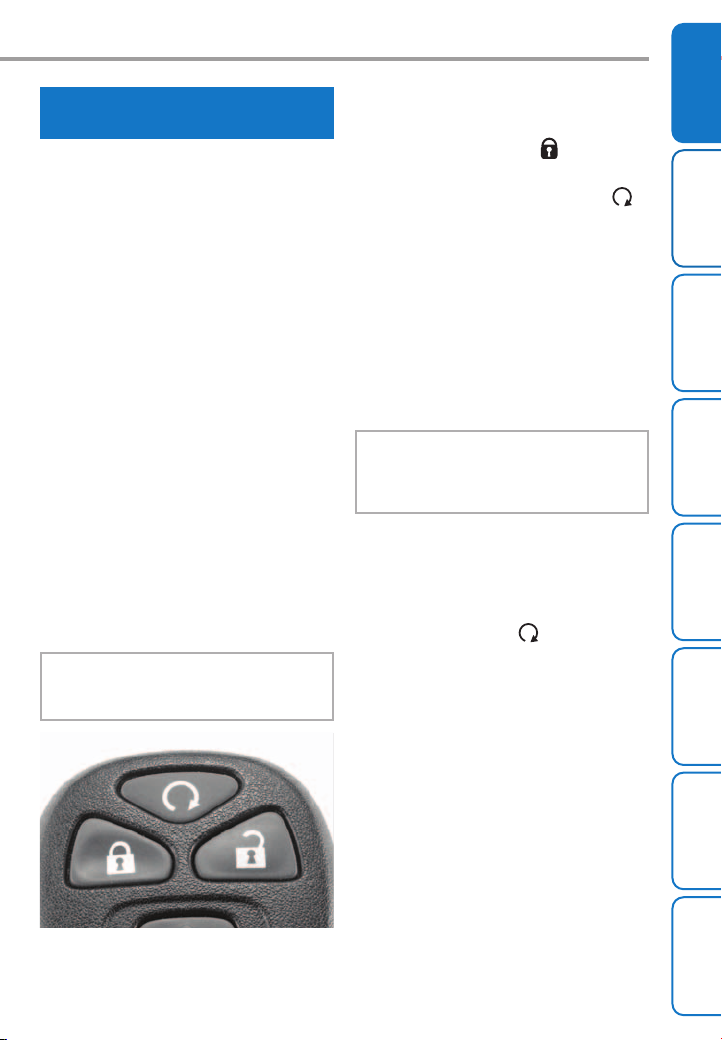
REMOTE KEYLESS ENTRY SYSTEM
Remote Vehicle Start System
(if equipped)
This feature allows you to start the
engine from outside the vehicle by using
the Remote Keyless Entry transmitter.
(Normal transmitter range is within
about 200 feet of the vehicle.) The
remote start capability must be turned
on using the Driver Information Center
in order for the Remote Vehicle Start
System to function. (See Driver
Information Center.)
You can also set the vehicle’s climate control system to heat or cool
the vehicle interior. (See Climate
Control and Remote Vehicle Start
or see Section 3 of your Owner
Manual.)
The engine will run for about 10 minutes before turning itself off, but can be
reset for 10 minutes more by performing
another remote start sequence at any
time. After two consecutive remote
starts, no additional remote starts are
allowed until the vehicle has been started with the ignition key.
Note:
The Remote Vehicle Start System will
not operate if the hood is open or if the key
is in the ignition.
Starting the Vehicle
1. Aim the transmitter at the vehicle.
2. Press and release the (Lock)
button on the transmitter.
3. Immediately press and hold the
(Remote Vehicle Start) button for
about two seconds. When the vehicle starts, the parking lamps will illuminate and stay on while the engine
is running.
4. Repeat these steps for a 10-minute
time extension.
5. After a remote start, the key must be
inserted in the ignition and turned to
the Run position before driving.
Note: If the Service Engine Soon light is
illuminated on the instrument panel cluster,
the Remote Vehicle Start System cannot be
used. See your dealer for the proper repairs.
Canceling a Remote Vehicle Start
If you wish to turn off the engine
instead of driving after a remote start,
perform one of the following functions:
• Press and hold the (Remote
Vehicle Start) button until the parking lamps turn off.
• Press and release the Hazard
Warning Flashers button inside the
vehicle. Press the button again to
turn off the flashers.
• Turn the key in the ignition switch to
the Run position and then off.
• The engine will automatically stop
when time expires.
See Section 2 of your Owner Manual.
Entry System
Remote Keyless
Fit Features
Driver Personal
Features
Audio System
Instrument
Panel Features
Features
Convenience
Seating and
Cargo Versatility
Maxx
Features
Owner
Information
3
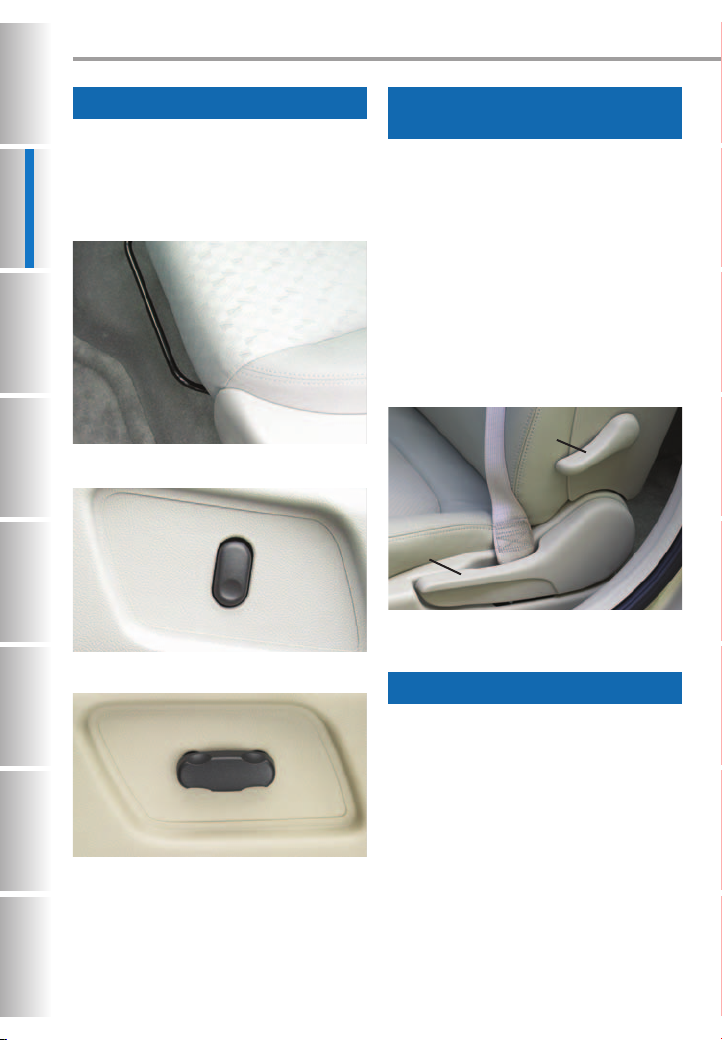
DRIVER PERSONAL FIT FEATURES
Driver Seat Controls
The driver’s seat can be adjusted
fore/aft and up/down as well as
reclined. The front and rear tilt of the
seat cushion also can be adjusted,
if equipped.
Manual Fore/Aft Seat Adjustment Lever
Two-Way Power Seat Height Control
Lumbar and Seatback Position
Adjustment (if equipped)
Adjust the lumbar support using the
lumbar lever (A) located on the outboard
side of the driver’s seatback. Ratchet
the lever down to increase support and
up to decrease support. You may need
to ratchet the lever several times for
the desired amount of support.
Adjust the seatback position by pulling
up the recliner lever (B) and adjusting
the seatback forward or rearward.
Release the lever to secure the seatback in place.
A
B
See Section 1 of your Owner Manual.
Shoulder Belt Height Adjuster
Six-Way Power Seat Control (if equipped)
See Section 1 of your Owner Manual.
4
The front seat shoulder belts can be
adjusted to the height that is right for
each occupant. Push the Release button
up or down to move the height adjuster.
Once in a comfortable position, try to
move the height adjuster to make sure
it is locked in place.
See Section 1 of your Owner Manual.
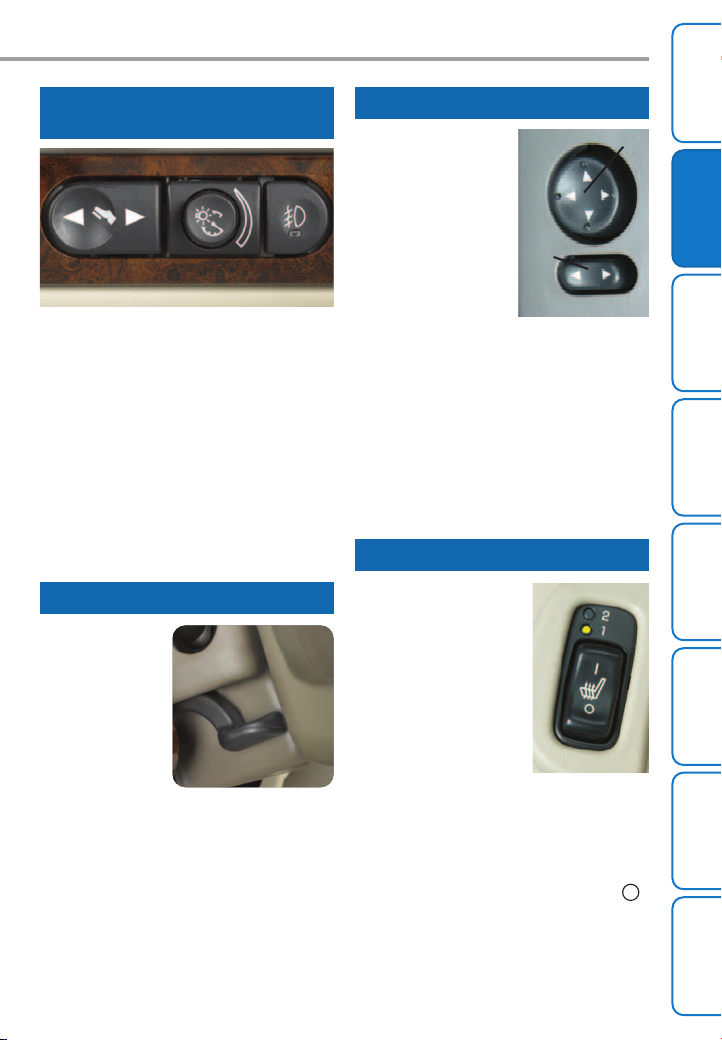
DRIVER PERSONAL FIT FEATURES
Adjustable Throttle and Brake
Pedals (if equipped)
The throttle and brake pedals can be
adjusted to a comfortable and safe
operating position using the button
located on the left side of the instrument panel. The vehicle must be in Park
to adjust the pedals.
Press the left 3side of the button to
move the pedals away from you and the
right4side of the button to move the
pedals toward you.
See Section 2 of your Owner Manual.
Tilt/Telescope Steering Wheel
To adjust the
tilt/telescope
steering wheel:
1. Pull down
the lever
located on
the left side
of the steering column to unlock the wheel.
2. Move the wheel up to a centered
position or higher to telescope it in
or out to a comfortable position.
3. Tilt the wheel up or down to a comfortable position.
4. Push up the lever all the way to lock
the wheel in place.
See Section 3 of your Owner Manual.
Outside Power Mirrors
The outside power
rearview mirrors may
B
be adjusted using the
controls located on
the driver’s door.
Use the selector
switch (A) to select
A
the driver-side mirror
or passenger-side
mirror; and then use
the control pad (B) to adjust the selected mirror up, down or side-to-side. The
mirror will move only when the control
pad is in the 12, 3, 6 or 9 o’clock position. Move the selector switch to the
center position when not adjusting
either mirror.
See Section 2 of your Owner Manual.
Heated Seat Controls (if equipped)
The heated front seat
controls are located
on the outboard corner of the driver’s and
front passenger’s
seats.
High: Press the top
|
of the switch (
) once
to turn on the heated
seat to the high setting (indicator light number 2).
Low: Press the top of the switch (|)
twice to turn on the heated seat to the
low setting (indicator light number 1).
Off: Press the bottom of the switch ( )
to turn off the heated seat.
See Section 1 of your Owner Manual.
5
Entry System
Remote Keyless
Fit Features
Driver Personal
Features
Audio System
Instrument
Panel Features
Features
Convenience
Seating and
Cargo Versatility
Maxx
Features
Owner
Information
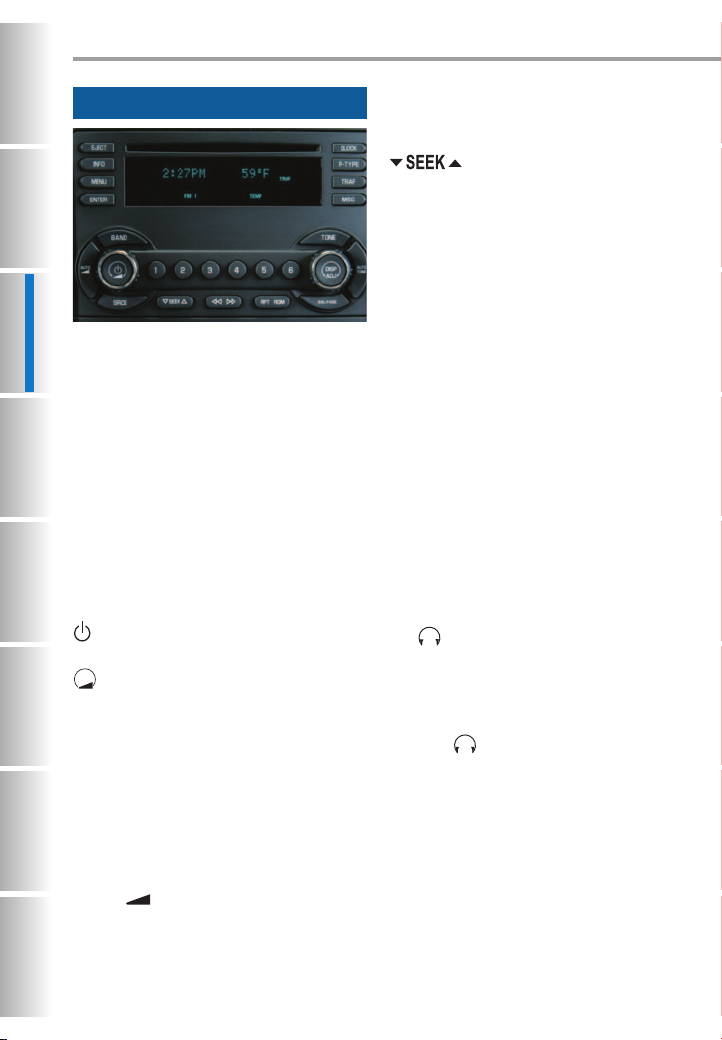
ADJ
DISP
ADJ
DISP
AUDIO SYSTEM FEATURES
Radio and CD Player Controls
While most of the radio and CD player
controls and features on your audio system will look familiar, following are
some that may be new.
Display
On radios with a single-line display, the
DIC overwrites the radio information
while in use. On radios with two-line
displays, the top line shows radio frequency or time and outside temperature; the second line shows DIC
information.
Left Controls
(Power): Press the center of this
knob to turn the power on or off.
(Volume): Turn the outside ring of
this knob to adjust the volume.
BAND (if equipped): Press this button
to switch to FM1, FM2, AM, or XM1
and XM2 (if equipped).
SRCE (Source) (if equipped): Press this
button to change to the CD mode or an
auxiliary mode (rear audio). Press the
BAND button to return to the radio
mode.
AUTO (Automatic Volume) (if
equipped): This feature automatically
adjusts audio volume based on vehicle
speed to compensate for outside road
noise. Press this button to set the volume compensation level at Low,
Medium or High.
(Seek/Scan): Press the up
or down arrow to go to the next or previous radio station or, when a CD is
playing, to the next or previous track.
To enter the scan mode, press and hold
the up or down arrow for two seconds
(a beep will sound). Radio stations will
be scanned while in the radio mode and
CD tracks while in the CD mode. Press
and hold the up or down arrow for four
seconds to scan radio station presets.
Right Controls
DISP (Display): Press the center of this
knob to toggle the radio display between
station frequency and time. It will also
display song title and artist information,
if available in the broadcast.
ADJ (Adjust): Turn the outside ring of
this knob to tune radio stations and to
adjust selected audio functions.
TONE: Press this button to display the
bass, midrange and treble levels. Turn
the knob to adjust each level.
BAL/FADE (Balance/Fade): Press this
button to display the balance between
the right and left speakers and the fade
between the front and rear speakers.
Turn the knob to adjust sound from
the speakers.
AUTO TONE (Automatic
Equalization): Press this button to
select customized equalization settings
for a radio station or CD.
Setting the Clock
To set the clock:
1. Press and hold the Clock button for
two seconds to enter the Set Clock
mode.
6
