CHEVROLET Camaro 2011 User Manual
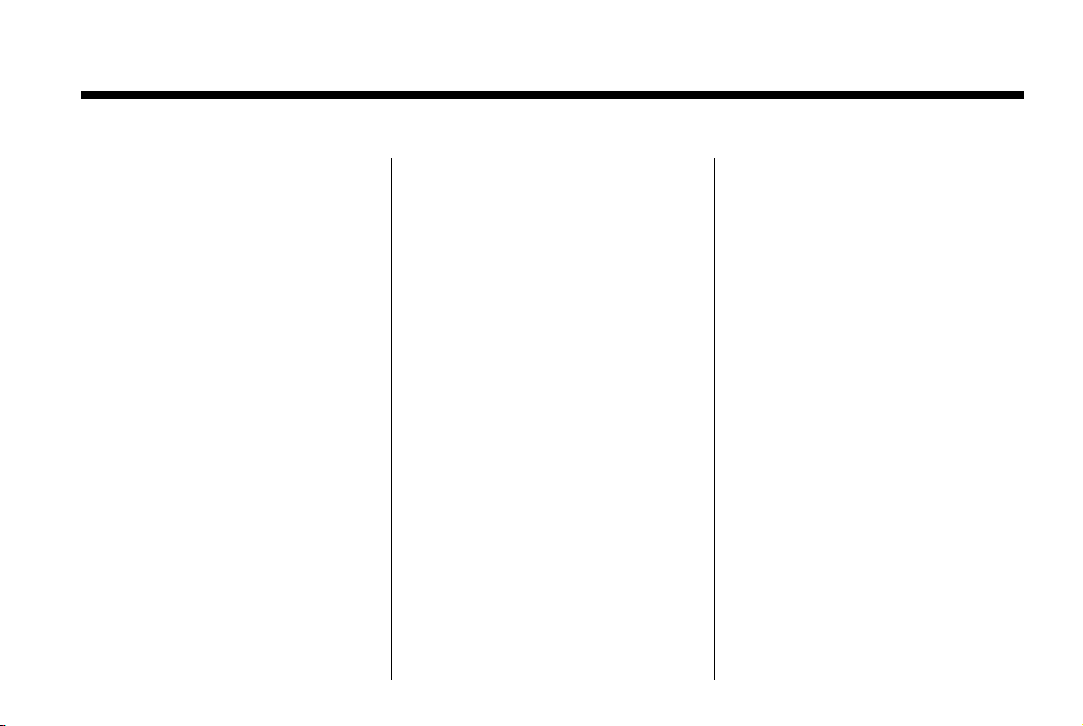
Black plate (1,1)
Chevrolet Camaro Owner Manual - 2011
2011 Chevrolet Camaro Owner Manual M
In Brief . . . . . . . . . .. . . . . . . . . . .. . . 1-1
Instrument Panel . . . . . . . . . . . . . . 1-2
Initial Drive Information . . . . . . . .1-4
Vehicle Features. . . . . . . . . . . . .1-12
Performance and
Maintenance . . . . . . . . . . . . . . . . 1-18
Keys, Doors and Windows . . . 2-1
Keys and Locks . . . . . . . . . . . . . . .2-2
Doors . . . . . . . . . . . . . .. . . . . . . . . . . . 2-9
Vehicle Security. . . . . . . . . . . . . . 2-10
Exterior Mirrors . . . . . . . . . . . . . . . 2-13
Interior Mirrors . . . . . . . . . . . . ... .2-14
Windows . . . . . . . . . . . . . . . . . . . . . 2-15
Roof . . . . . . . . . . . . . .. . . . . . . . . . . . 2-17
Seats and Restraints . . . . . . . . . 3-1
Head Restraints . . . . . . . . . . . . . . . 3-2
Front Seats . . . . . . . .. . . . . . . . .. . . 3-3
Rear Seats . . . . . . . . . . . . . . . . . . . . 3-7
Safety Belts . . . . . . . . . . . . . . . . . . . . 3-8
Airbag System . . . . . . . . . . . . . . ..3-23
Child Restraints . . . . . . . . . . . . . . 3-39
Storage . . . . . . . . . . . . . .. . . . . . . . . 4-1
Storage Compartments . . . . . . . . 4-1
Additional Storage Features . . . 4-1
Instruments and Controls . . . . 5-1
Controls . . . . . . . . . . . . . . . . . . . . . . . 5-2
Warning Lights, Gauges, and
Indicators . . . . . . . . . . . . . . . . . . . . 5-6
Information Displays . . . . . . . .. . 5-25
Vehicle Messages.. . . . . . . . . . . 5-34
Vehicle Personalization.. . . . . . 5-42
Universal Remote System . . . . 5-46
Lighting . . . . . . . . . . . .. . . . . . . . . . . 6-1
Exterior Lighting . . . . . . . . . . . . . . . 6-1
Interior Lighting . . . . . . .. . . . . . .. . 6-6
Lighting Features . . . . . . . . . . . . . . 6-6
Infotainment System . . . . . . . . . 7-1
Introduction . . . . . . . . . .. . . . . . . . . . 7-1
Radio . . . . . . . . . . ... . . . . . . . . . . . ..7-8
Audio Players . . . . . . . . . . . . . . . . 7-14
Phone . . . . . . . . . .. . . . . . . . . .. . . . 7-23
Climate Controls . . . . . . . . . . . . . 8-1
Climate Control Systems . . . . . . 8-1
Air Vents.. . . . . . . . . . . . . . . . . . . . . . 8-4
Driving and Operating . . . . . . . . 9-1
Driving Information . . . . . . . . . . . . . 9-2
Starting and Operating . . . . . . . 9-18
Engine Exhaust . . . . . . . . . . . . . . 9-28
Automatic Transmission . . . . . .9-30
Manual Transmission . . . . . . . . . 9-34
Brakes . . . . . . . . . . . . . . . . . . . . . . . 9-36
Ride Control Systems . . . . . . . .9-38
Cruise Control . . . . . . . .. . . . . . . . 9-43
Object Detection Systems . . . . 9-46
Fuel . . . . . . . . . . . . . . . . . . . . . . . . . . 9-48
Towing . . . . . . . . . . . . . . . . . . . . . . . 9-53
Conversions and Add-Ons . . . 9-60
Vehicle Care . . . . . .. . . . . . . . .. . 10-1
General Information . . . . . . . . . .10-2
Vehicle Checks.. . . . . . . . . . . . . . 10-4
Headlamp Aiming . . . . . . . . . . . 10-35
Bulb Replacement . . . . . . . . . . 10-38
Electrical System . . . . . . . . . . . . 10-43
Wheels and Tires . . . . . . . . . . . 10-50
Jump Starting . . . . . . . . . . . . . . . 10-91
Towing . . . . . . . . . . . . . . . . . . . . . . 10-95
Appearance Care . . . . . . . . . . .10-95
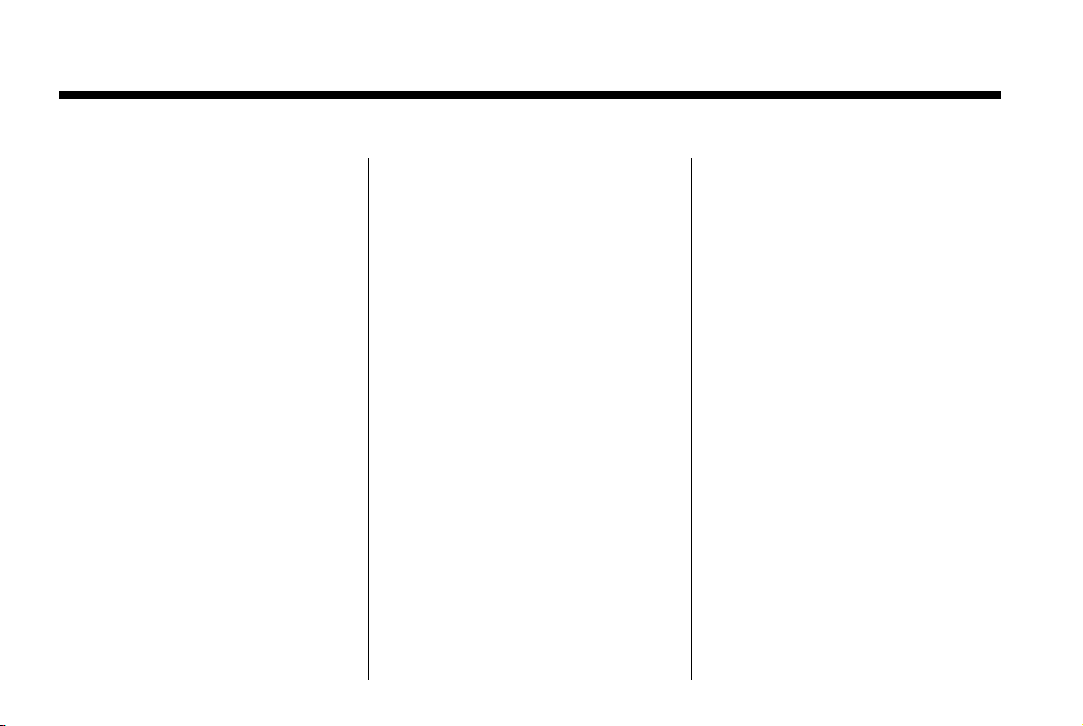
Black plate (2,1)
Chevrolet Camaro Owner Manual - 2011
2011 Chevrolet Camaro Owner Manual M
Service and Maintenance . . . 11-1
General Information . . . . . . . . . . 11-1
Scheduled Maintenance . . . . . . 11-2
Recommended Fluids,
Lubricants, and Parts . . . . . . . 11-7
Maintenance Records . . . . . . . 11-10
Technical Data . . . . . . ......... 12-1
Vehicle Identification.. . . . . . . . 12-1
Vehicle Data. . . . . . . . . . . . . . . . . . 12-2
Customer Information . . . . . . . 13-1
Customer Information . . . . . . . . 13-1
Reporting Safety Defects . . . . 13-16
Vehicle Data Recording and
Privacy . . .. . . . . . . . . . . . . . . . . 13-17
Index . . . . . . . . . . . . . . . . . . . . . i-1
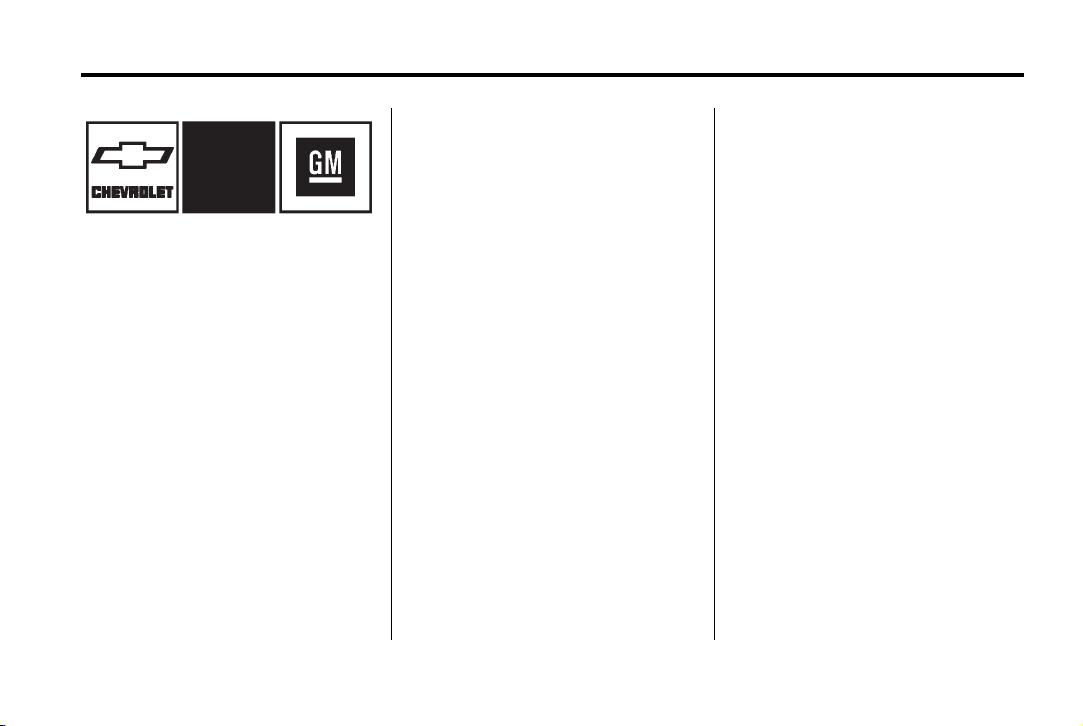
Black plate (3,1)
Chevrolet Camaro Owner Manual - 2011
Introduction iii
The names, logos, emblems,
slogans, vehicle model names,
and vehicle body designs appearing
in this manual including, but not
limited to, GM, the GM logo,
CHEVROLET, the CHEVROLET
Emblem, CAMARO, and the
CAMARO Emblem are trademarks
and/or service marks of General
Motors LLC, its subsidiaries,
affiliates, or licensors.
Litho in U.S.A.
Part No. 22758699 B Second Printing
This manual describes features
that may or may not be on your
specific vehicle either because
they are options that you did
not purchase, or due to changes
subsequent to the printing of this
owner manual. Please refer to the
purchase documentation relating
to your specific vehicle to confirm
each of the features found on
your vehicle. For vehicles first
sold in Canada, substitute the
name “General Motors of Canada
Limited” for Chevrolet Motor Division
wherever it appears in this manual.
Keep this manual in the vehicle for
quick reference.
©
2010 General Motors LLC. All Rights Reserved.
Canadian Vehicle Owners
Propriétaires Canadiens
A French language copy of this
manual can be obtained from your
dealer or from:
On peut obtenir un exemplaire de
ce guide en français auprès du
concessionnaire ou à l'adresse
suivante:
Helm, Incorporated
P.O. Box 07130
Detroit, MI 48207
1-800-551-4123
Numéro de poste 6438 de langue
française
www.helminc.com
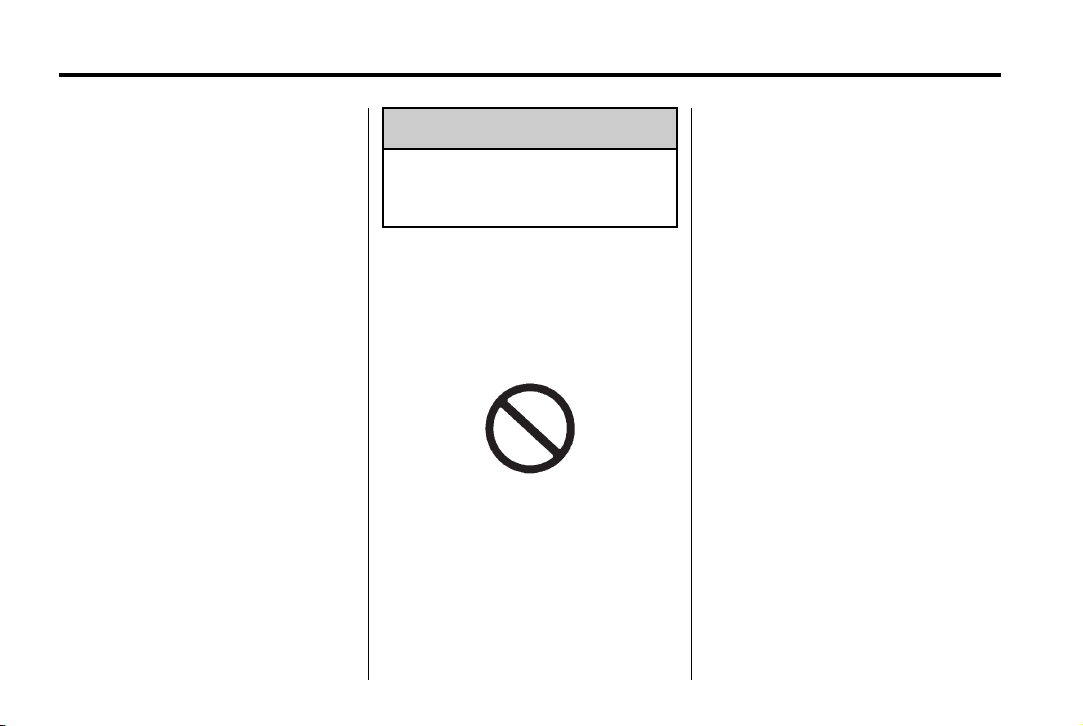
Black plate (4,1)
Chevrolet Camaro Owner Manual - 2011
iv Introduction
Using this Manual
To quickly locate information
about the vehicle, use the Index
in the back of the manual. It is an
alphabetical list of what is in the
manual and the page number
where it can be found.
Danger, Warnings, and Cautions
Warning messages found on vehicle
labels and in this manual describe
hazards and what to do to avoid or
reduce them.
Danger indicates a hazard with a
high level of risk which will result in
serious injury or death.
Warning or Caution indicates a
hazard that could result in injury
or death.
WARNING
{
These mean there is something
that could hurt you or other
people.
Notice: This means there is
something that could result
in property or vehicle damage.
This would not be covered by
the vehicle's warranty.
A circle with a slash through it
is a safety symbol which means
“Do Not,” “Do not do this,” or
“Do not let this happen.”
Symbols
The vehicle has components and
labels that use symbols instead of
text. Symbols are shown along with
the text describing the operation or
information relating to a specific
component, control, message,
gauge, or indicator.
M : This symbol is shown when
you need to see your owner manual
for additional instructions or
information.
* : This symbol is shown when
you need to see a service manual
for additional instructions or
information.
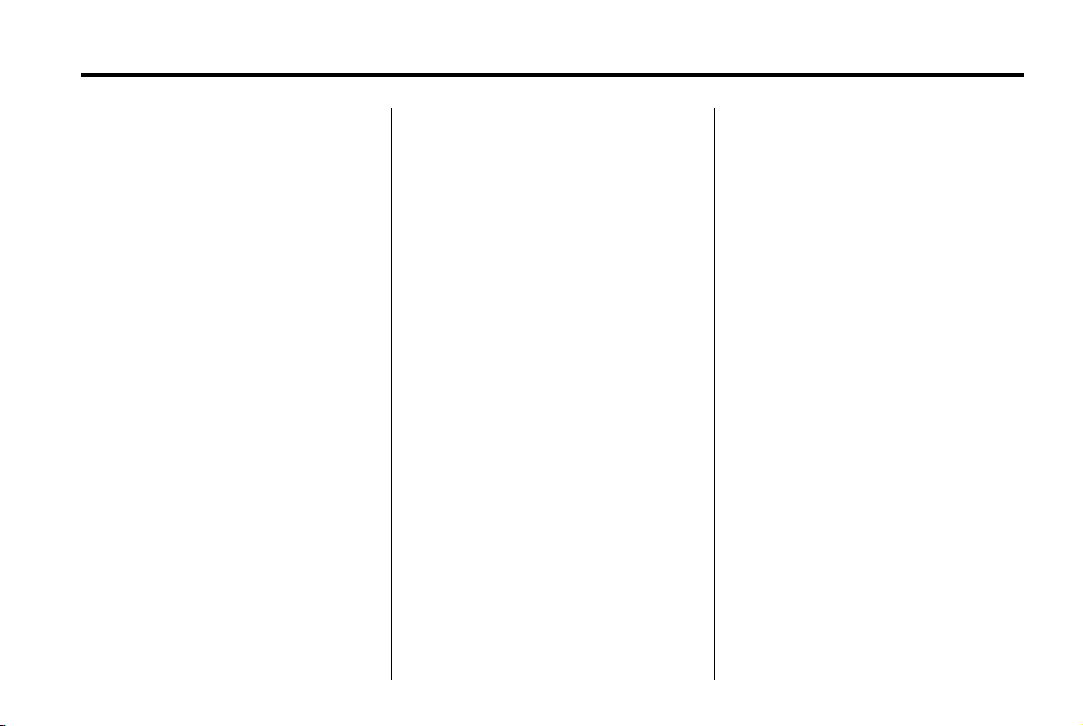
Black plate (5,1)
Chevrolet Camaro Owner Manual - 2011
Introduction v
Vehicle Symbol Chart
Here are some additional symbols
that may be found on the vehicle
and what they mean. For more
information on the symbol, refer
to the Index.
9 : Airbag Readiness Light
# : Air Conditioning
! : Antilock Brake System (ABS)
g : Audio Steering Wheel Controls
or OnStar
®
$ : Brake System Warning Light
" : Charging System
I : Cruise Control
B : Engine Coolant Temperature
O : Exterior Lamps
# : Fog Lamps
. : Fuel Gauge
+ : Fuses
3 : Headlamp High/Low-Beam
Changer
j : LATCH System Child
Restraints
* : Malfunction Indicator Lamp
: : Oil Pressure
} : Power
/ : Remote Vehicle Start
> : Safety Belt Reminders
7 : Tire Pressure Monitor
d : Traction Control
M : Windshield Washer Fluid
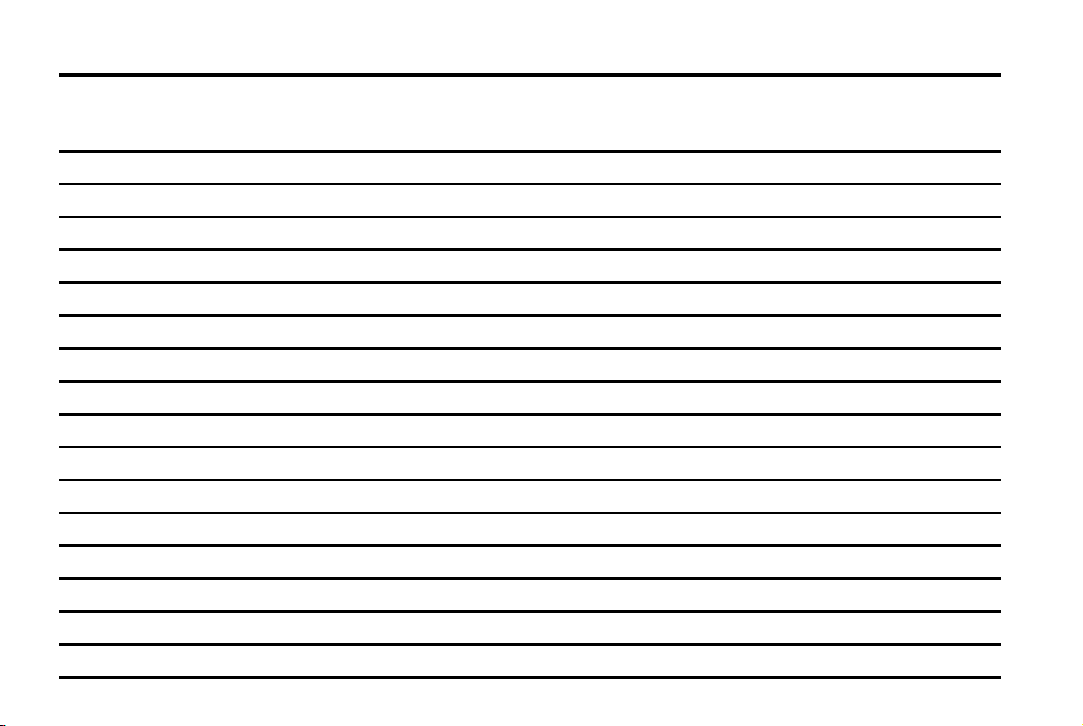
Black plate (6,1)
Chevrolet Camaro Owner Manual - 2011
vi Introduction
2 NOTES
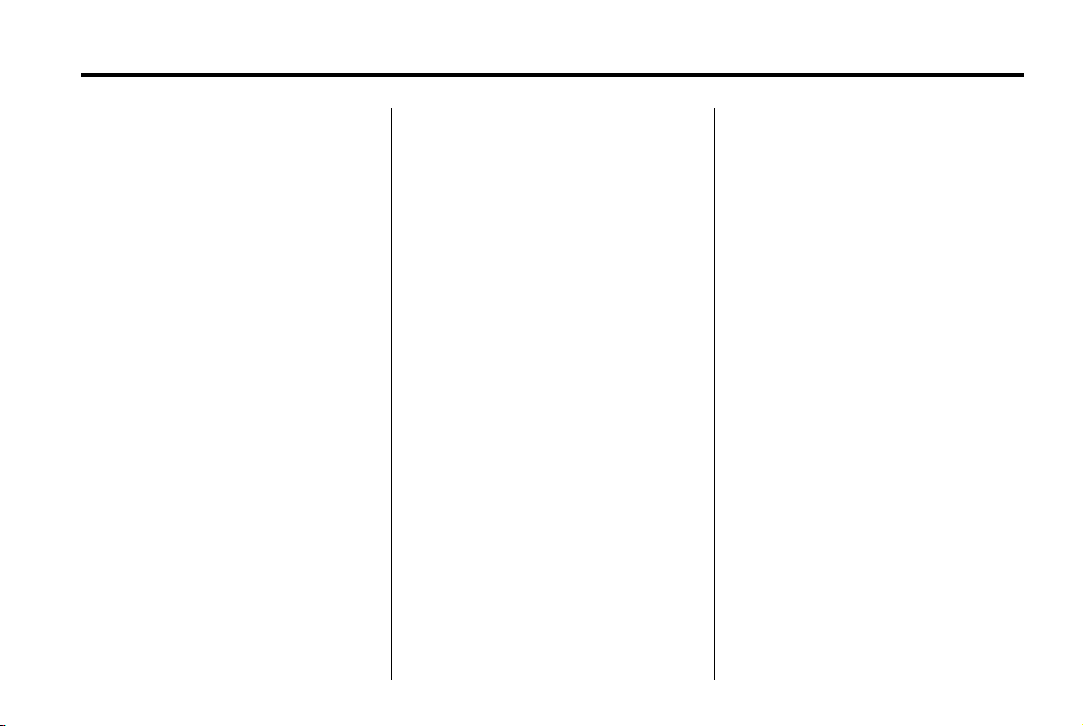
Black plate (1,1)
Chevrolet Camaro Owner Manual - 2011
In Brief 1-1
In Brief
Instrument Panel
Instrument Panel . . . . . . .. . . . . . . 1-2
Initial Drive Information
Initial Drive Information . . . . . . . . 1-4
Remote Keyless Entry (RKE)
System . . . . . . .. . . . . . . . . . . . . . . 1-4
Remote Vehicle Start . . . . . . . . . 1-5
Door Locks . . . . . . . . . . . . . . . . . . . 1-5
Trunk Release . . . . . . . . . . . . . . . . 1-6
Seat Adjustment . . . . . . . . . . . . . . 1-6
Heated Seats . . . . . . . . . . . . . . . . . 1-7
Head Restraint Adjustment . . . . 1-7
Safety Belts . . . . . . .. . . . . . . . . . . . 1-7
Sensing System for Passenger
Airbag . . . . . . .. . . . . . . . . . . . . . . . 1-8
Mirror Adjustment . . . . . . . . . . . . . 1-8
Steering Wheel Adjustment . . . 1-9
Interior Lighting . . . . . . . . . . . . . . . 1-9
Exterior Lighting . . . . . . . . . . . . . . 1-9
Windshield Wiper/Washer .... 1-10
Climate Controls . . . . . . . . . . . . . 1-11
Transmission . . . . . . . . . . . . . . . . 1-11
Vehicle Features
Radio(s) . . . . . .. . . . . . . . . . . . . . . 1-12
Satellite Radio . . . . . . . . . . . . . . . 1-13
Portable Audio Devices . . . . . . 1-14
Bluetooth
Steering Wheel Controls . . . . . 1-14
Cruise Control . . . . . . . . . . . . . . . 1-15
Driver Information
Center (DIC) . . . . . . . . . . . . . . . 1-15
Vehicle Personalization . . . . . . 1-16
Ultrasonic Parking Assist . . . . 1-16
Power Outlets . . . . . . . . . . . . . . . 1-16
Universal Remote System . . . 1-17
Sunroof . . . . . . . . . . . . . . . . . . . . .. 1-17
®
. . . . . . . . . . . . . . . . . . . 1-14
Performance and Maintenance
Traction Control
System (TCS) . . . . . . . . . . . . . . 1-18
StabiliTrak
Towing . . . . . . . . . . . .... . . . . . . . . 1-18
Tire Pressure Monitor . . . . . . . . 1-18
Tire Sealant and
Compressor Kit . . . . . . . . . . . .. 1-19
Engine Oil Life System . . . . . . 1-19
Driving for Better Fuel
Economy .... . . . . . . . . . . . . . . . 1-19
Roadside Assistance
Program . . . . . . . . . . .... . . . . . . 1-20
OnStar
®
System . . . . . . . . . 1-18
®
. . . . . . . . . . . . . . . . . . . . . 1-20
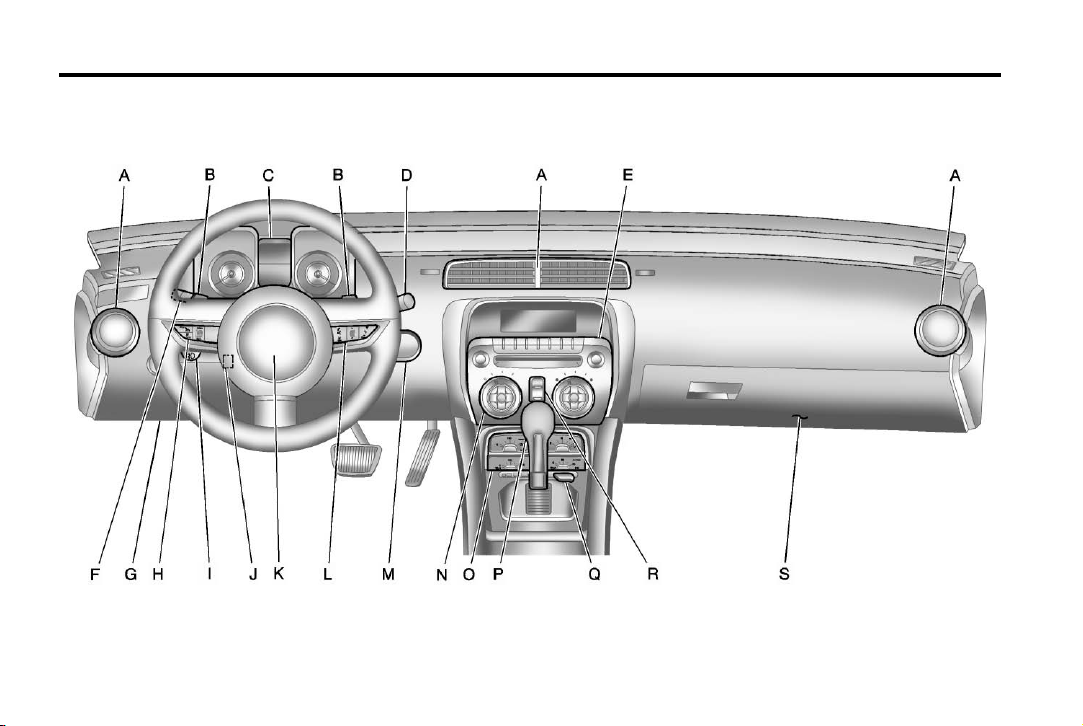
Black plate (2,1)
Chevrolet Camaro Owner Manual - 2011
1-2 In Brief
Instrument Panel
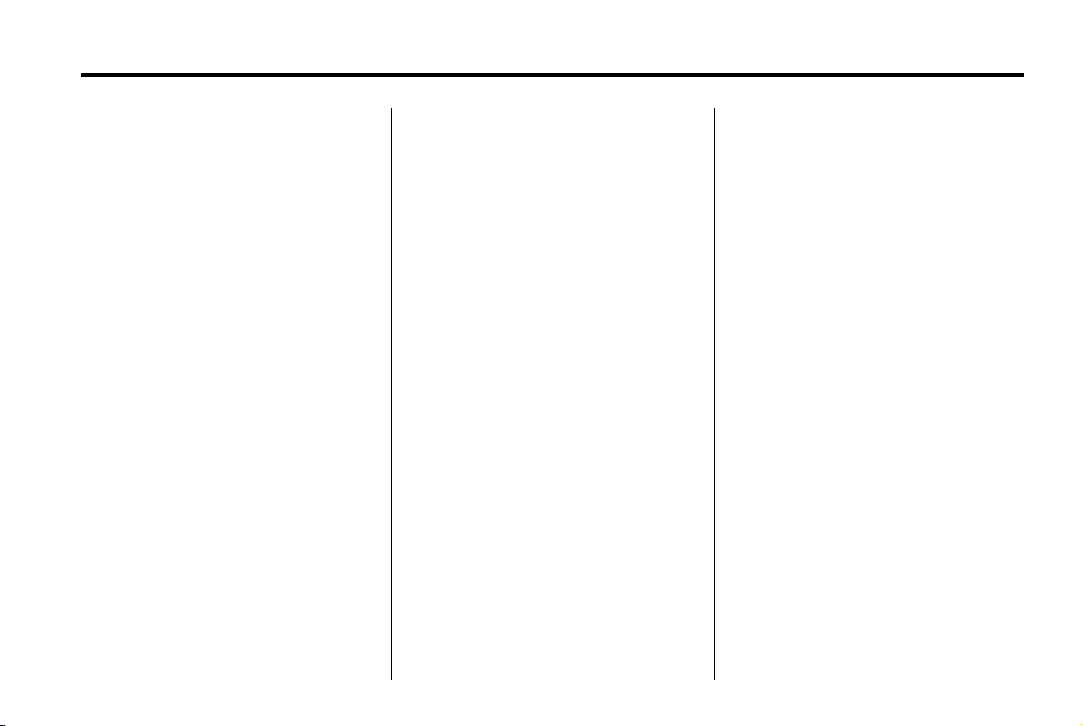
Black plate (3,1)
Chevrolet Camaro Owner Manual - 2011
In Brief 1-3
A. Air Vents on page 8‑4.
B. Driver Shift Controls
(If Equipped). See Automatic
Transmission on page 9‑30.
C. Instrument Cluster on page 5‑7.
D. Windshield Wiper/Washer on
page 5‑3.
E. Infotainment on page 7‑1.
F. Turn and Lane‐Change Lever.
See Turn and Lane-Change
Signals on page 6‑5.
Headlamp High/Low-Beam
Changer on page 6‑2.
Flash-to-Pass on page 6‑3.
Driver Information Center
(DIC) Buttons (If Equipped).
See Driver Information Center
(DIC) on page 5‑25.
G. Data Link Connector (DLC)
(Out of View). See Malfunction
Indicator Lamp on page 5‑18.
H. Cruise Control on page 9‑43.
I. Exterior Lamp Controls on
page 6‑1.
Front Fog Lamps on page 6‑5
(If Equipped).
Instrument Panel Illumination
Control on page 6‑6.
J. Steering Wheel Adjustment on
page 5‑2.
K. Horn on page 5‑3.
L. Steering Wheel Controls on
page 5‑2.
M. Head-Up Display (HUD) on
page 5‑29 (If Equipped).
N. Climate Control Systems on
page 8‑1.
O. Transmission Temperature
Gauge on page 5‑12.
Voltmeter Gauge on page 5‑13.
Engine Oil Temperature Gauge
on page 5‑11.
Engine Oil Pressure Gauge on
page 5‑9.
P. Shift Lever. See Shifting Into
Park (Automatic Transmission)
on page 9‑24.
Q. Power Outlets on page 5‑5.
R. Hazard Warning Flashers on
page 6‑5.
Power Door Locks on page 2‑8.
S. Glove Box on page 4‑1.
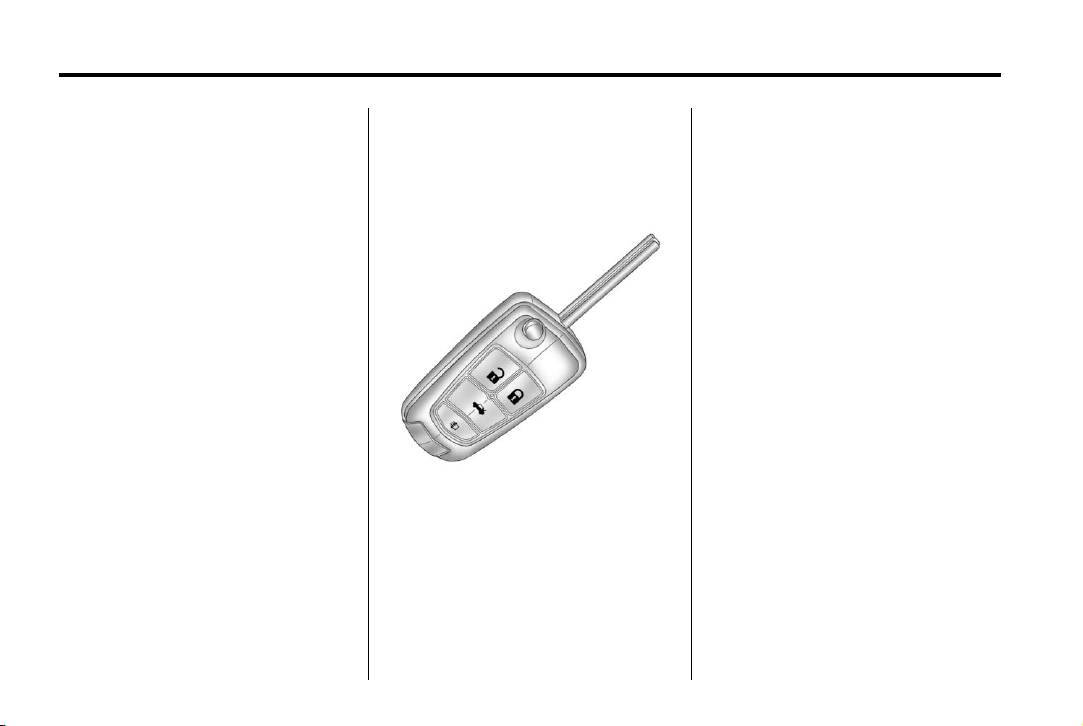
Black plate (4,1)
Chevrolet Camaro Owner Manual - 2011
1-4 In Brief
Initial Drive Information
This section provides a brief
overview about some of the
important features that may or may
not be on your specific vehicle.
For more detailed information, refer
to each of the features which can be
found later in this owner manual.
Remote Keyless Entry (RKE) System
The RKE transmitter will work up to
20 m (65 ft) away from the vehicle.
Press the key release button to
extend the key blade. The key can
be used for the ignition and all
locks.
K to unlock the driver door or
Press
all doors.
Q to lock all doors.
Press
Lock and unlock feedback can
be personalized. See Vehicle
Personalization on page 5‑42.
Press and hold
trunk.
Press and release
vehicle.
Press and hold
two seconds to sound the panic
alarm.
7 again to cancel the panic
Press
alarm.
See Keys on page 2‑2 and Remote
Keyless Entry (RKE) System
Operation on page 2‑3.
V to open the
7 to locate the
7 for at least
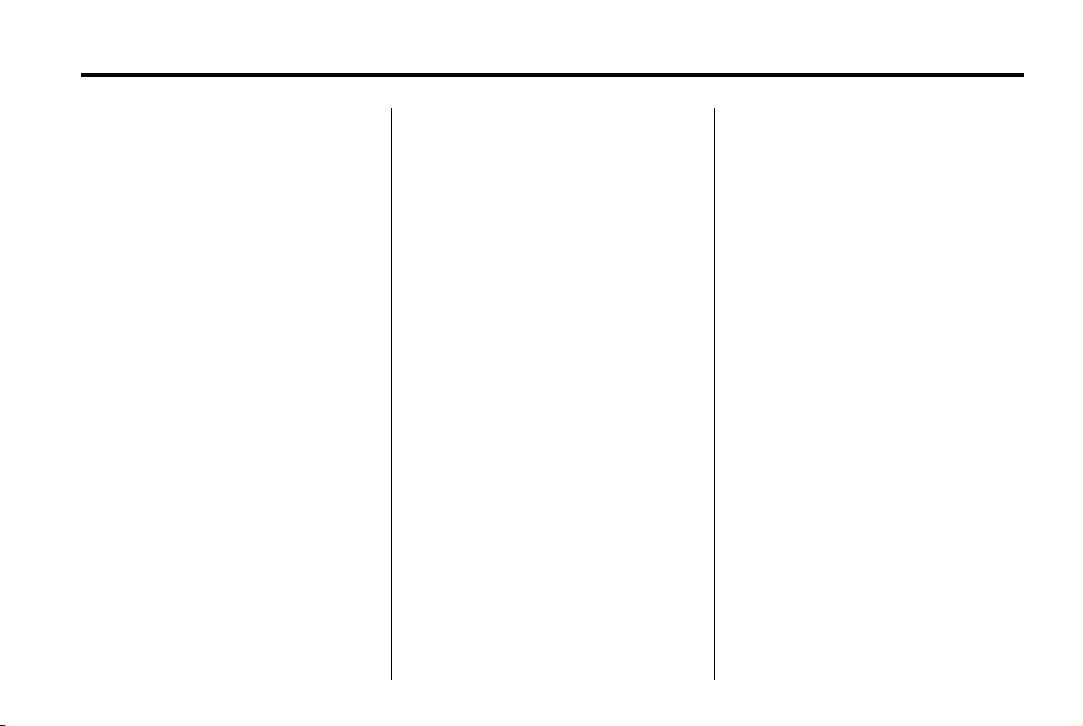
Black plate (5,1)
Chevrolet Camaro Owner Manual - 2011
In Brief 1-5
Remote Vehicle Start
For vehicles with this feature, the
engine can be started from outside
of the vehicle.
Starting the Vehicle
1. Aim the Remote Keyless Entry
transmitter at the vehicle.
2. Press
3. Immediately after completing
When the vehicle starts, the parking
lamps will turn on and remain on
as long as the engine is running.
The doors will be locked and
the climate control system may
come on.
Q.
Step 2, press and hold
the turn signal lamps flash, or for
about 2 seconds if the vehicle is
not in view.
/ until
The engine will continue to run for
10 minutes. Repeat the steps for a
10-minute time extension. Remote
start can be extended only once.
Canceling a Remote Start
To cancel a remote start:
.
Aim the RKE transmitter at the
vehicle and press and hold
until the parking lamps turn off.
.
Turn on the hazard warning
flashers.
.
Turn the vehicle on and then off.
See Remote Vehicle Start on
page 2‑5.
/
Door Locks
To lock or unlock a door:
.
From the inside, use the door
lock knob on the window sill.
.
From the outside turn the key
toward the front or rear of the
vehicle, or press the
button on the Remote Keyless
Entry (RKE) transmitter. See
Remote Keyless Entry (RKE)
System Operation on page 2‑3.
Q or K
Power Door Locks
The power door lock control is
located on the instrument panel.
K : Press to unlock the doors.
Q : Press to lock the doors.
See Power Door Locks on page 2‑8.
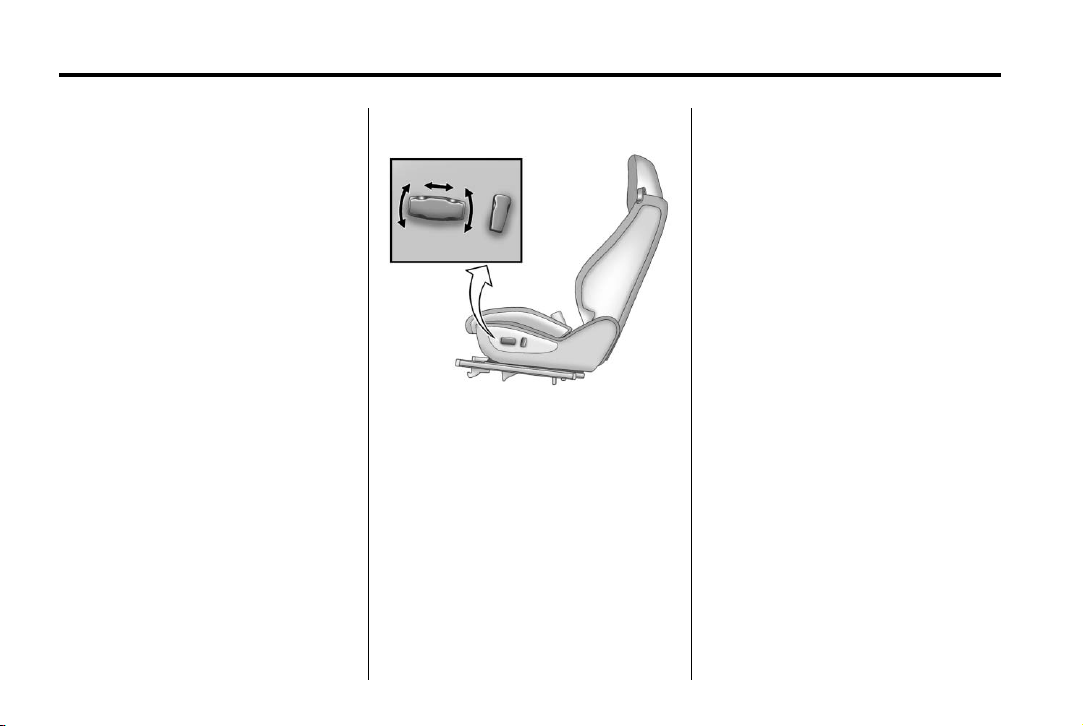
Black plate (6,1)
Chevrolet Camaro Owner Manual - 2011
1-6 In Brief
Trunk Release
The trunk may be opened by
pressing the remote trunk release
button located on the lower portion
of the driver door or
Remote Keyless Entry (RKE)
transmitter. See Trunk on page 2‑9
for more information.
V on the
Seat Adjustment
Manual Seats
To adjust the seat:
1. Pull the handle under the seat to
unlock it.
2. Slide the seat and release the
handle.
3. Try to move the seat back and
forth to be sure it is locked in
place.
See Seat Adjustment on page 3‑3
for more information.
Power Seats
To adjust the seat:
.
Move the seat forward or
rearward by moving the
horizontal control forward
or rearward.
.
Move the whole seat by moving
the horizontal control up
or down.
.
Tilt the seat by turning the
horizontal control forward or
rearward.
See Power Seat Adjustment on
page 3‑4.
To raise or recline the seatback,
tilt the vertical control forward or
rearward. See Reclining Seatbacks
on page 3‑4 for more information.
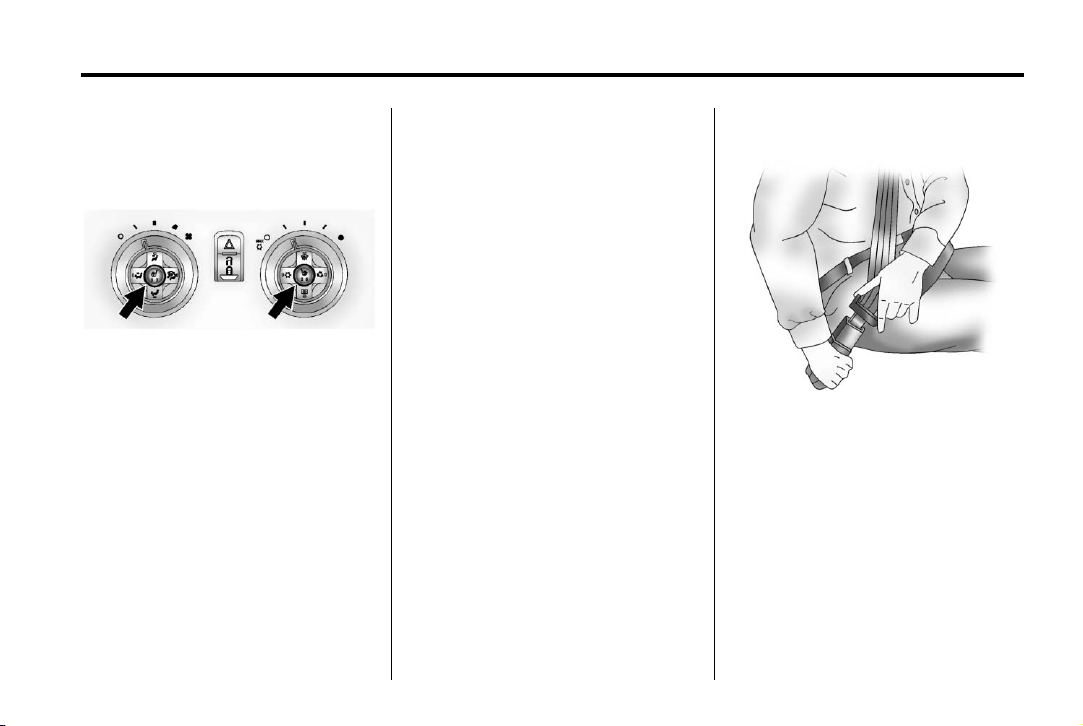
Black plate (7,1)
Chevrolet Camaro Owner Manual - 2011
In Brief 1-7
Heated Seats
If available, press L or M to turn on
the heated seat. A light indicates
this feature is on.
To operate, the engine must be
running.
Press the button once for the
highest setting. With each press
of the button, the heated seat will
change to the next lower setting,
and then the off setting. Two lights
indicate the highest setting, and one
light indicates the lowest.
See Heated Front Seats on
page 3‑6 for more information.
Head Restraint Adjustment
Do not drive until the head restraints
for all occupants are installed and
adjusted properly.
To achieve a comfortable seating
position, change the seatback
recline angle as little as necessary
while keeping the seat and the
head restraint height in the proper
position.
For more information see Head
Restraints on page 3‑2 and Seat
Adjustment on page 3‑3.
Safety Belts
Refer to the following sections for
important information on how to use
safety belts properly.
.
Safety Belts on page 3‑8.
.
How to Wear Safety Belts
Properly on page 3‑11.
.
Lap-Shoulder Belt on page 3‑17.
.
Lower Anchors and Tethers for
Children (LATCH System) on
page 3‑47.
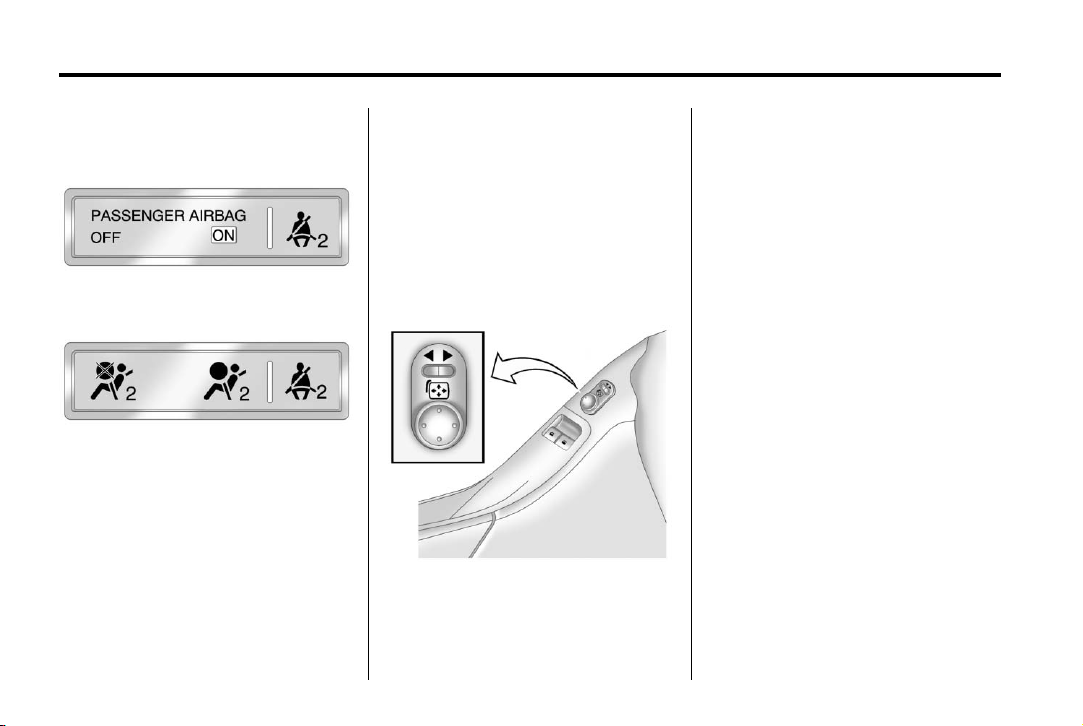
Black plate (8,1)
Chevrolet Camaro Owner Manual - 2011
1-8 In Brief
Sensing System for Passenger Airbag
United States
Canada and Mexico
The passenger sensing system will
turn off the right front passenger
frontal airbag under certain
conditions. The driver airbag and
roof‐rail airbags are not affected by
the passenger sensing system.
The passenger airbag status
indicator will be visible on the
overhead console when the vehicle
is started. See Passenger Sensing
System on page 3‑31 for more
information.
Mirror Adjustment
Exterior
Vehicles with outside power mirrors
have controls located on the driver
door armrest.
To adjust each mirror:
1. Press the switch to select the
driver or passenger side mirror.
2. Press one of the four sides on
i (control pad) to adjust the
the
mirror.
3. Adjust each outside mirror so
that a little of the vehicle and the
area behind it can be seen.
Interior
Adjust the inside rearview mirror
for a clear view of the area behind
your vehicle. To avoid glare of the
headlamps from behind, push the
tab forward for daytime and pull it
for nighttime use.
Vehicles with an automatic dimming
inside rearview mirror reduces the
glare from the headlamps of the
vehicle behind you. The dimming
feature comes on and the indicator
light illuminates each time the
vehicle is started.
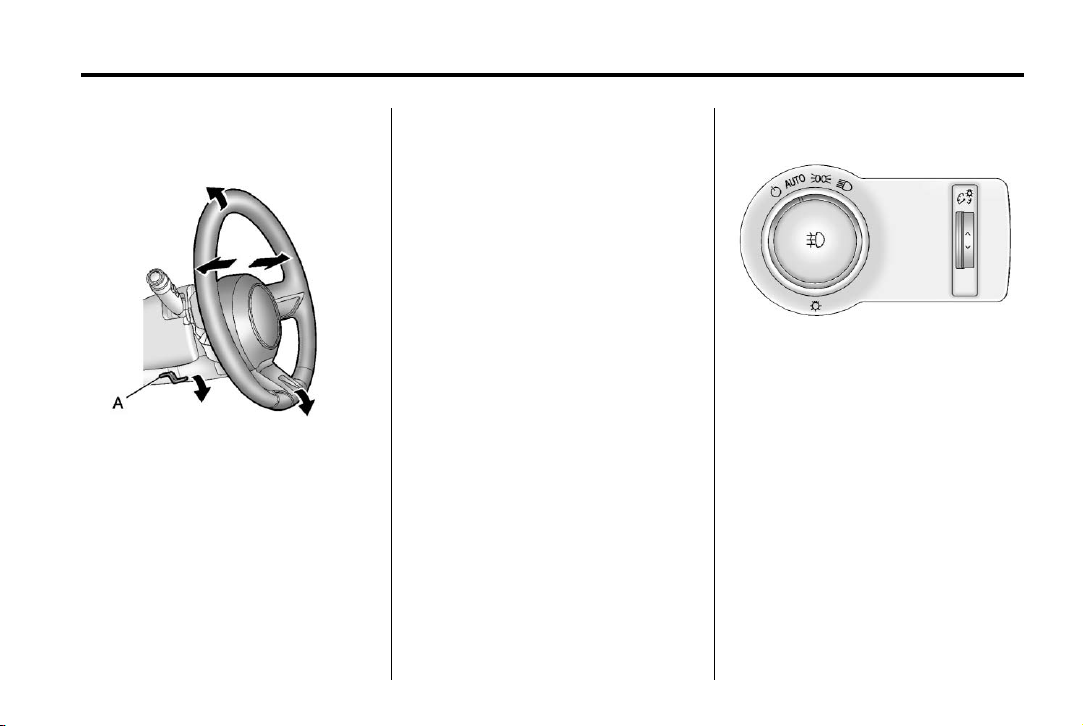
Black plate (9,1)
Chevrolet Camaro Owner Manual - 2011
In Brief 1-9
Steering Wheel Adjustment
To adjust the steering wheel:
1. Pull the lever (A) down.
2. Move the steering wheel up
or down.
3. Pull or push the steering wheel
closer or away from you.
4. Push the lever (A) up to lock the
steering wheel in place.
Do not adjust the tilt lever while
driving.
Interior Lighting
Dome Lamps
The dome lamp buttons are located
in the overhead console.
To change the settings, press the
following:
( : Turns the lamp off, even
when a door is open.
1 : Turns the lamp on
automatically when a door is
opened.
' : Turns the dome lamp on.
For more information on interior
lighting, see:
.
Dome Lamps on page 6‑6.
.
Instrument Panel Illumination
Control on page 6‑6.
Exterior Lighting
The exterior lamps control is located
on the instrument panel, on the
outboard side of the steering wheel.
The exterior lamps control has four
positions:
P : Briefly turn to this position to
turn the automatic light control off
or on again. When released, the
control returns to the AUTO
position.
AUTO : Use to automatically turn
on the headlamps, parking lamps,
taillamps, sidemarker lamps, license
plate lamps, and instrument panel
lights.
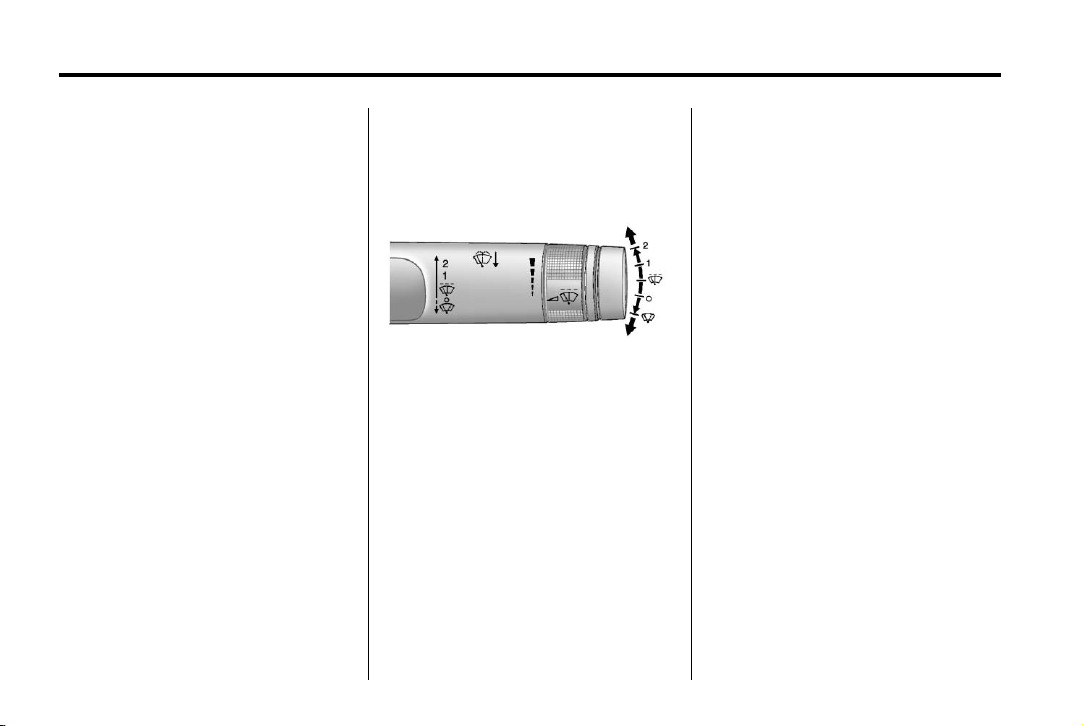
Black plate (10,1)
Chevrolet Camaro Owner Manual - 2011
1-10 In Brief
; : Use to turn on the parking
lamps together with the taillamps,
sidemarker lamps, license plate
lamps and instrument panel lights.
5 : Use turn on the headlamps
together with the parking lamps,
taillamps, sidemarker lamps, license
plate lamps, and instrument panel
lights.
# : Use to turn the fog lamps on
or off.
For more information, see:
.
Exterior Lamp Controls on
page 6‑1.
.
Daytime Running Lamps (DRL)
on page 6‑3.
.
Front Fog Lamps on page 6‑5.
Windshield Wiper/Washer
The windshield wiper/washer lever
is located on the inboard side of the
steering column.
Push up or pull down on the lever
to place it in one of the following
positions.
8 : Use for a single wiping cycle.
The lever returns to its starting
position when released. For more
cycles, hold the lever down before
releasing it.
9 : Use to turn the wipers off.
6 : Use for a delayed wiping
cycle.
For vehicles with the variable
intermittent feature, the time
between wipes can be adjusted.
Turn the
shorter delay interval.
& band for a longer or
x : Slow wipes.
[ : Fast wipes.
Windshield Washer: Pull the lever
toward you to spray washer fluid
on the windshield. The spray
continues until the lever is released.
The wipers will run a few times.
See Windshield Wiper/Washer on
page 5‑3.
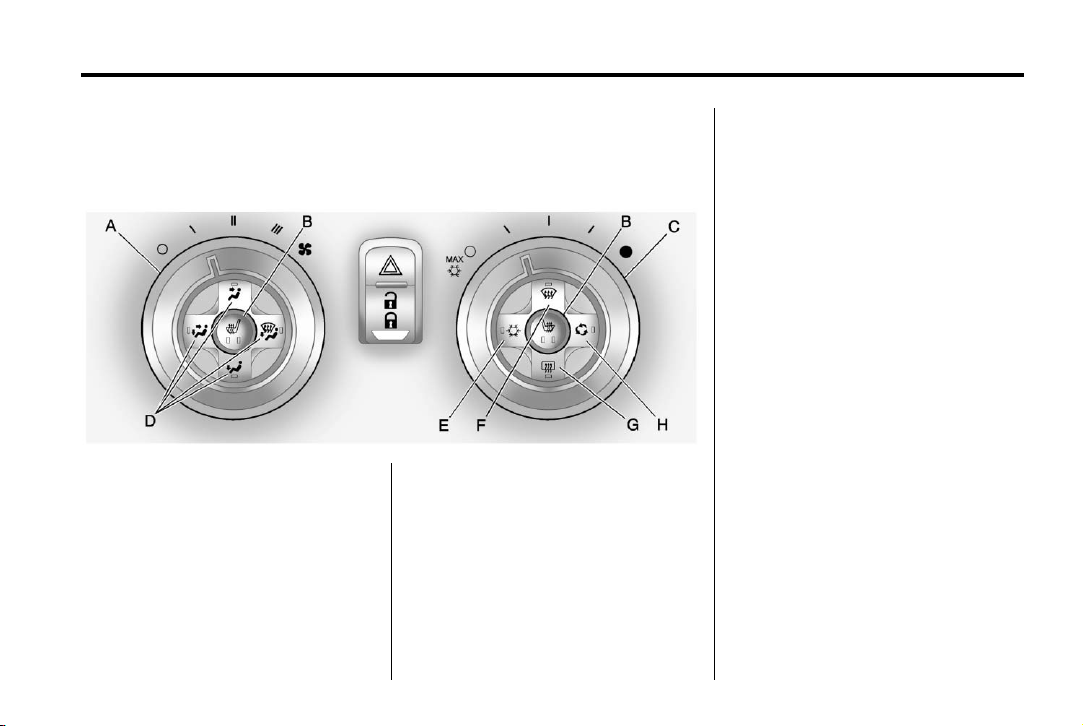
Black plate (11,1)
Chevrolet Camaro Owner Manual - 2011
In Brief 1-11
Climate Controls
The heating, cooling, defrosting, and ventilation for the vehicle can be
controlled with this system.
A. Fan Control
B. Heated Seats
C. Temperature Control
D. Air Delivery Mode Controls
E. Air Conditioning
F. Defrost
G. Rear Window Defogger
H. Recirculation
See Climate Control Systems on
page 8‑1.
Transmission
Automatic Transmission
Tap Shift
Tap Shift allows the driver to
manually control the automatic
transmission. To use Tap Shift, the
shift lever must be in M (Manual
Mode). Vehicles with this feature
have indicators on the steering
wheel. The controls are on the
back of the steering wheel. Tap the
left control to downshift, and the
right control to upshift. A Driver
Information Center (DIC) message
indicates the gear the vehicle is in.
See Manual Mode on page 9‑32.
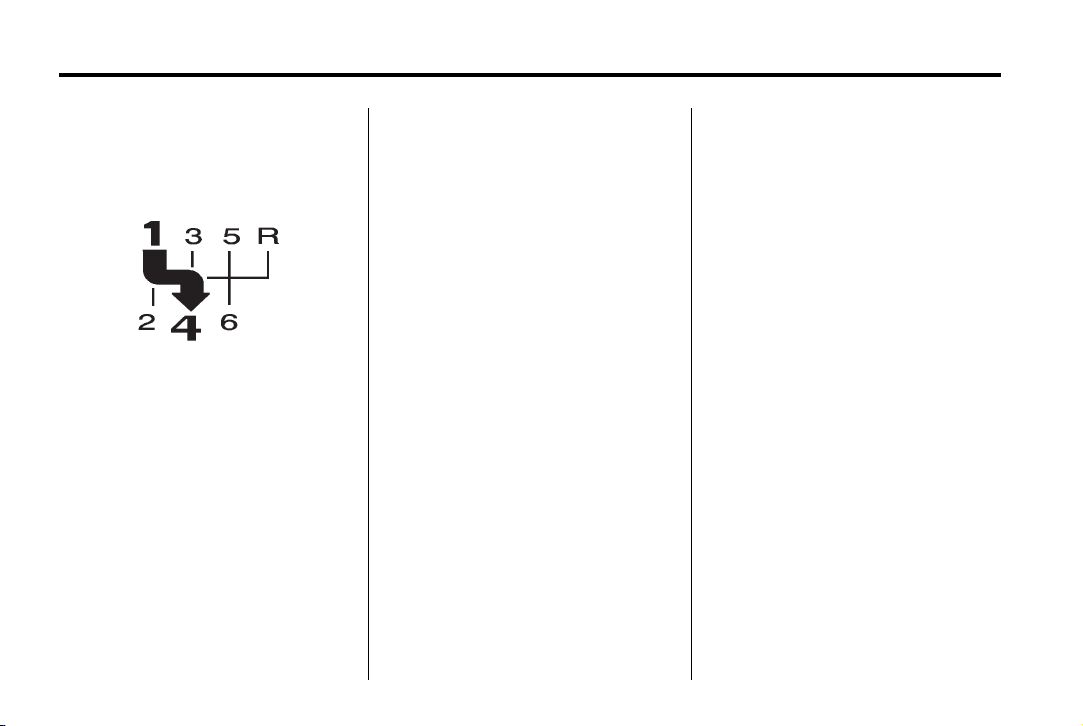
Black plate (12,1)
Chevrolet Camaro Owner Manual - 2011
1-12 In Brief
Manual Transmission
One to Four Shift Message
Driver Information Center
When this message comes on,
you can only shift from 1 (First) to
4 (Fourth) instead of 1 (First) to
2 (Second). The message will be
displayed in the Driver Information
Center. See Manual Transmission
on page 9‑34.
Vehicle Features
Radio(s)
VOL/ O : Press to turn the system
on and off. Turn to increase or
decrease the volume.
RADIO/BAND: Press to choose
between FM, AM, or XM™,
if equipped.
MENU/SELECT: Turn to select
radio stations.
7 SEEK: Press to seek the
previous radio station or track.
6 SEEK: Press to seek the next
radio station or track.
Buttons 1‐6: Press to save and
select favorite stations.
INFO: Press to show available
information about the current station
or track.
For more information about these
and other radio features, see
Overview on page 7‑2.
Storing a Favorite Station
Stations from all bands can be
stored in the favorite lists in any
order. Up to six stations can be
stored in each favorite page and the
number of available favorite pages
can be set.
To store the station to a position in
the list, press the corresponding
numeric button 1‐6 until the station
can be heard again.
For more information, see “Storing
and Retrieving Favorites” in AM-FM
Radio on page 7‑8.
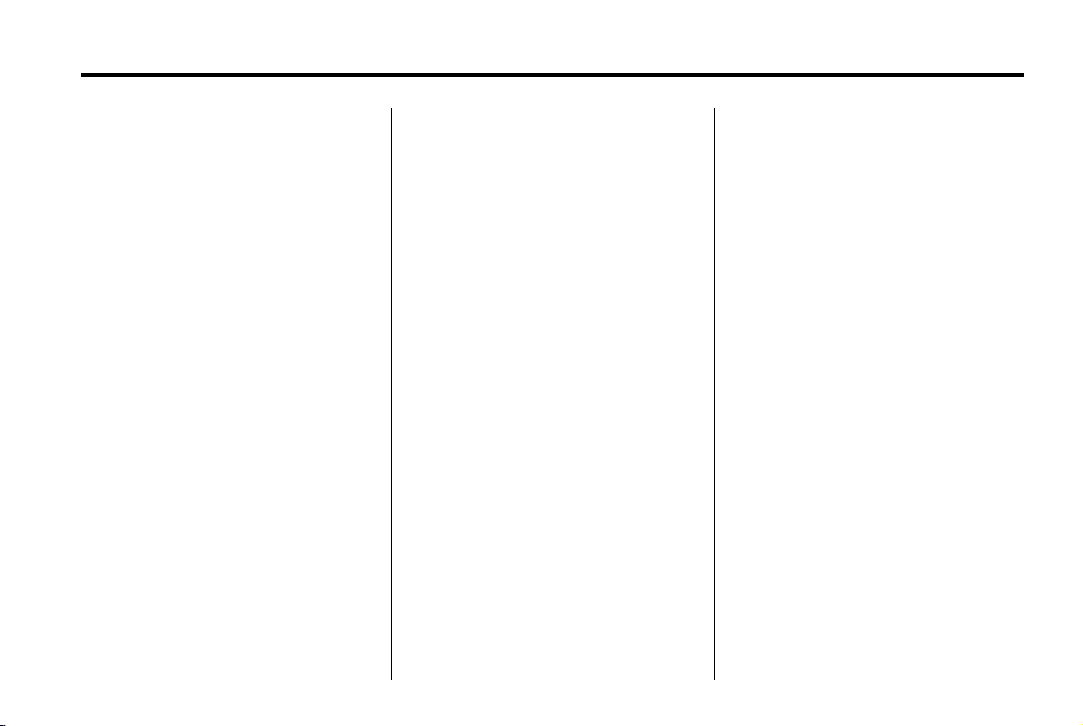
Black plate (13,1)
Chevrolet Camaro Owner Manual - 2011
In Brief 1-13
Setting the Clock
Adjusting the Time
1. Press the CONFIG button.
2. Select Time and Date Settings.
3. Select Set Time.
4. Turn the MENU/SELECT knob to
adjust the highlighted value.
5. Press the MENU/SELECT knob
to select the next value.
6. To save the time or date
and return to the Time and
Date Settings menu, press
the
0 BACK button at any time
or press the MENU/SELECT
knob after adjusting the minutes.
Setting the 12/24 Hour Format
1. Press the CONFIG button.
2. Select Time and Date Settings.
3. Highlight 12/24 Hour Format.
4. Press the MENU/SELECT knob
to select the 12 hour or 24 hour
display format.
For detailed instructions on setting
the clock, see Clock on page 5‑4.
Satellite Radio
Vehicles with an XM™ Satellite
Radio tuner and a valid XM Satellite
Radio subscription can receive XM
programming.
XM Satellite Radio Service
XM is a satellite radio service based
in the 48 contiguous United States
and 10 Canadian provinces.
XM Satellite Radio has a wide
variety of programming and
commercial-free music, coast to
coast, and in digital-quality sound.
A fee is required to receive the
XM service.
For more information refer to:
.
www.xmradio.com or call
1-800-929-2100 (U.S.).
.
www.xmradio.ca or call
1-877-438-9677 (Canada).
For more information, see Satellite
Radio on page 7‑10.
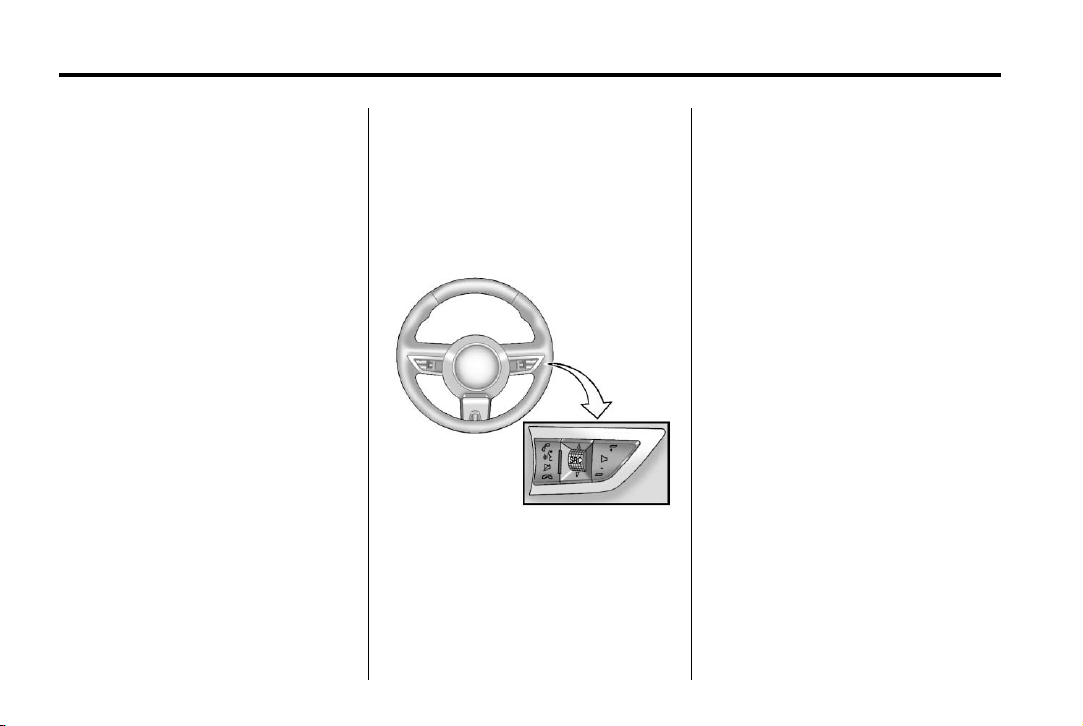
Black plate (14,1)
Chevrolet Camaro Owner Manual - 2011
1-14 In Brief
Portable Audio Devices
This vehicle may have a 3.5 mm
(1/8 in) auxiliary input and a USB
port located in the center console.
External devices such as iPods
laptop computers, MP3 players, CD
changers, and USB storage devices
may be connected, depending on
the audio system.
For more information, see Auxiliary
Devices on page 7‑17.
Bluetooth
The Bluetooth®system allows users
with a Bluetooth-enabled cell phone
to make and receive hands-free
calls using the vehicle audio
system, microphone, and controls.
The Bluetooth-enabled cell phone
must be paired with the in-vehicle
Bluetooth system before it can be
used in the vehicle. Not all phones
will support all functions.
®
®
,
See Bluetooth (Overview) on
page 7‑23 or Bluetooth
(Infotainment Controls) on
page 7‑24 or Bluetooth (Voice
Recognition) on page 7‑28.
Steering Wheel Controls
Some audio steering wheel controls
can be adjusted at the steering
wheel.
b g : Press to interact with the
available Bluetooth or OnStar
systems.
$ c : Press to silence the
vehicle speakers only. Press again
to turn the sound on. For vehicles
with OnStar or Bluetooth systems,
press to reject an incoming call,
or end a current call.
_ SRC ^ : Press to select an audio
source.
Toggle up or down to select the next
or previous favorite radio station,
CD, or MP3 track.
x −: Press + to increase the
+
volume; press − to decrease the
volume.
For more information, see Steering
Wheel Controls on page 5‑2.
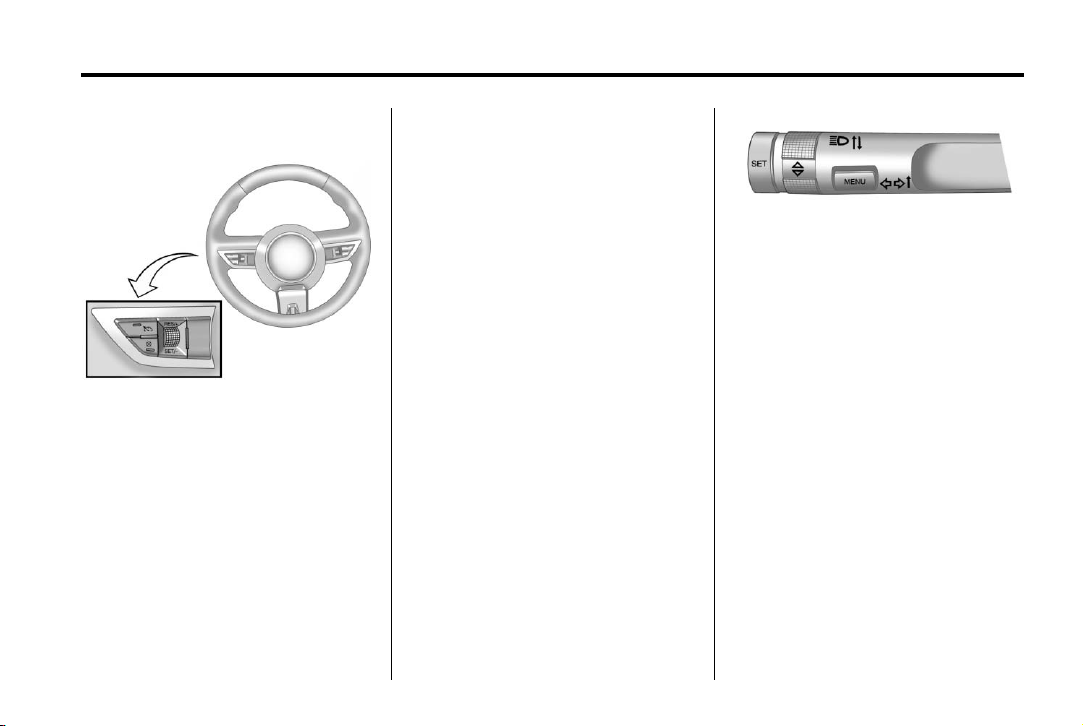
Black plate (15,1)
Chevrolet Camaro Owner Manual - 2011
In Brief 1-15
Cruise Control
The cruise control buttons are
located on the outboard side of
the steering wheel.
5 : Press to turn the cruise control
system on and off. An indicator light
comes on in the instrument panel
cluster.
\ : Press to disengage cruise
control without erasing the set
speed from memory.
RES/+ : Move the thumbwheel
up to make the vehicle resume
to a previously set speed or to
accelerate to a higher speed.
SET/− : Move the thumbwheel
down to set a speed or to make
the vehicle decelerate.
See Cruise Control on page 9‑43.
Driver Information Center (DIC)
The DIC display is located in the
center of the instrument panel
cluster. It shows the status of many
vehicle systems. The controls for
the DIC are located on the turn
signal lever.
MENU: Press this button to get to
the Trip/Fuel Menu and the Vehicle
Information Menu.
w x : Use the thumbwheel
to scroll through the items in
each menu.
SET: Use this button to set or clear
the menu item when it is displayed.
For more information, see Driver
Information Center (DIC) on
page 5‑25.
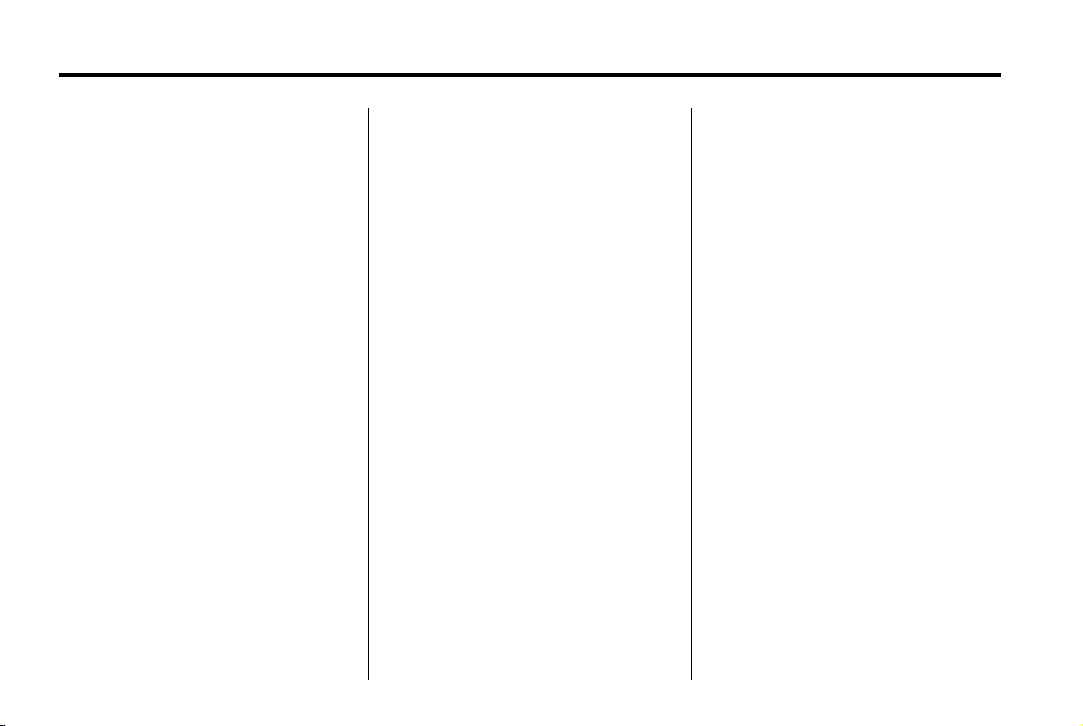
Black plate (16,1)
Chevrolet Camaro Owner Manual - 2011
1-16 In Brief
Vehicle Personalization
Some vehicle features can be
programmed by using the audio
system controls. These features
include:
.
Climate and Air Quality
.
Comfort and Convenience
.
Collision/Detection Systems
.
Language
.
Lighting
.
Power Door Locks
.
Remote Lock/Unlock/Start
See Vehicle Personalization on
page 5‑42.
Ultrasonic Parking Assist
Ultrasonic Rear Parking Assist
(URPA) uses sensors on the rear
bumper to detect objects while
parking the vehicle. It operates at
speeds less than 8 km/h (5 mph).
URPA uses audio beeps to provide
distance and system information.
Keep the sensors on the vehicle's
rear bumper clean to ensure proper
operation.
The system can be disabled by
pressing the park assist button
located next to the radio.
See Ultrasonic Parking Assist on
page 9‑46 for more information.
Power Outlets
The vehicle has two accessory
power outlets; one is located below
the climate control system and the
other is inside the center storage
console. They can be used to plug
in electrical equipment, such as a
cell phone or an MP3 player.
The accessory power outlets do not
work when the key is removed from
the ignition and the driver door is
opened. This helps to preserve the
battery life of the vehicle.
See Power Outlets on page 5‑5.
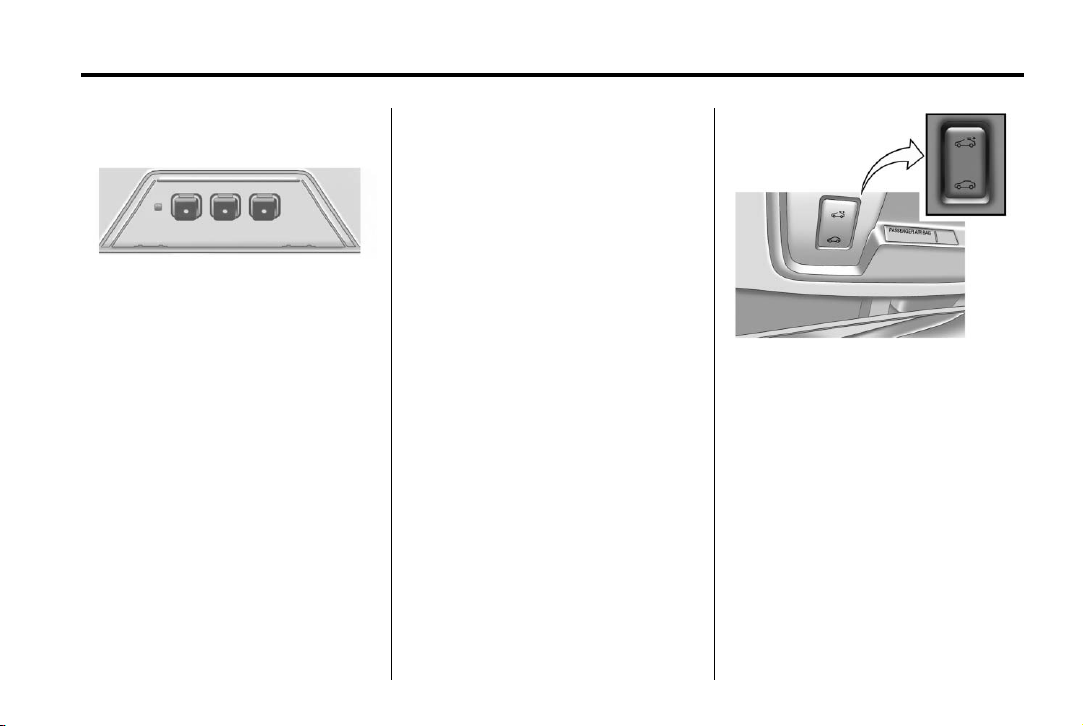
Black plate (17,1)
Chevrolet Camaro Owner Manual - 2011
In Brief 1-17
Universal Remote System
This system provides a way to
replace up to three remote control
transmitters used to activate
devices such as garage door
openers, security systems, and
home automation devices.
Read the instructions completely
before attempting to program the
Universal Home Remote. Because
of the steps involved, it may be
helpful to have another person
available to assist you with
programming the Universal
Home Remote.
See Universal Remote System on
page 5‑46.
Sunroof
The ignition must be in ON/RUN,
ACC/ACCESSORY or Retained
Accessory Power (RAP) to
operate the sunroof. See Retained
Accessory Power (RAP) on
page 9‑24.
The sunroof switches are on the
overhead console.
Open/Close: Press and hold the
rear or front of the switch to open or
close the sunroof.
Express-open: Press and release
the rear of the switch two times to
express-open the sunroof.
Vent: Press and release the rear of
the switch to vent the sunroof.
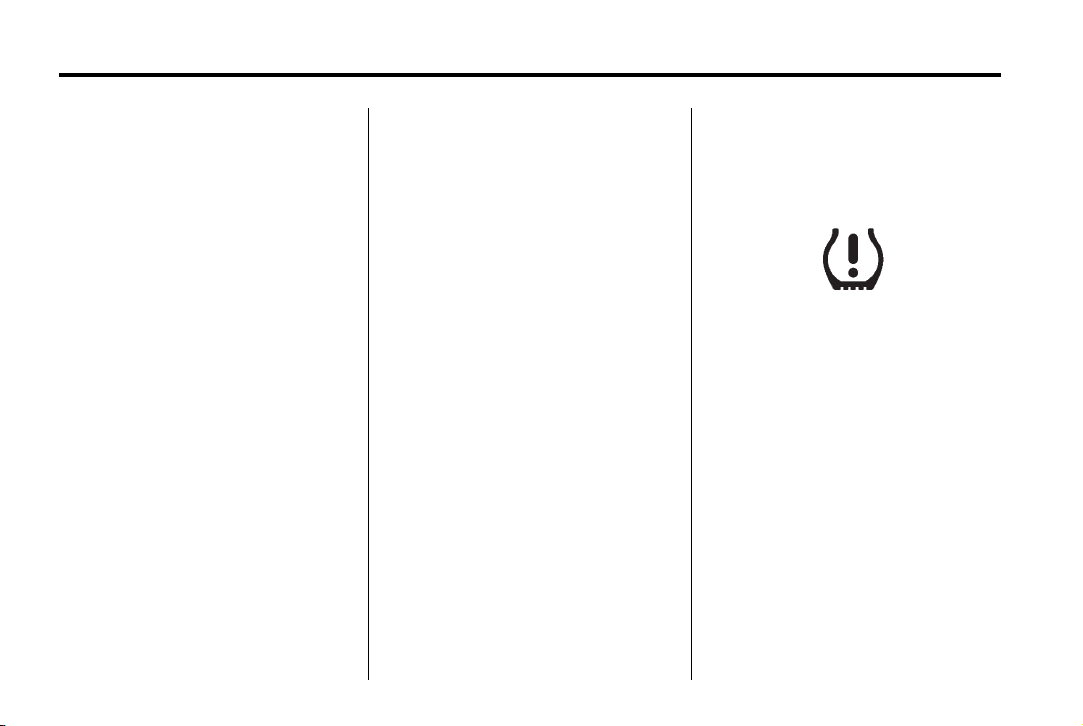
Black plate (18,1)
Chevrolet Camaro Owner Manual - 2011
1-18 In Brief
Performance and Maintenance
Traction Control System (TCS)
The traction control system limits
wheel spin. The system turns on
automatically every time the vehicle
is started.
.
To turn off traction control, press
and release
console in front of the shift
lever.
appropriate DIC message is
displayed. See Ride Control
System Messages on page 5‑38.
.
Press the button again to turn
traction control back on.
For more information, see Traction
Control System (TCS) on
page 9‑38.
g located on the
i illuminates and the
StabiliTrak®System
StabiliTrak assists with directional
control of the vehicle in difficult
driving conditions. The system turns
on automatically every time the
vehicle is started.
.
To turn off both traction control
and electronic stability control,
press and hold
g until d and
i illuminate and the appropriate
DIC message is displayed.
See Ride Control System
Messages on page 5‑38.
.
Press the button again to turn on
both systems.
For more information, see
StabiliTrak
®
System on page 9‑39.
Towing
The vehicle was neither designed
nor intended to be towed with any of
its wheels on the ground.
See Towing the Vehicle on
page 10‑95 and Recreational
Vehicle Towing on page 10‑95.
Tire Pressure Monitor
This vehicle may have a Tire
Pressure Monitor System (TPMS).
The TPMS warning light alerts you
to a significant loss in pressure of
one of the vehicle's tires. If the
warning light comes on, stop as
soon as possible and inflate the
tires to the recommended pressure
shown on the Tire and Loading
Information label. See Vehicle Load
Limits on page 9‑13. The warning
light will remain on until the tire
pressure is corrected.
During cooler conditions, the low
tire pressure warning light may
appear when the vehicle is
first started and then turn off.
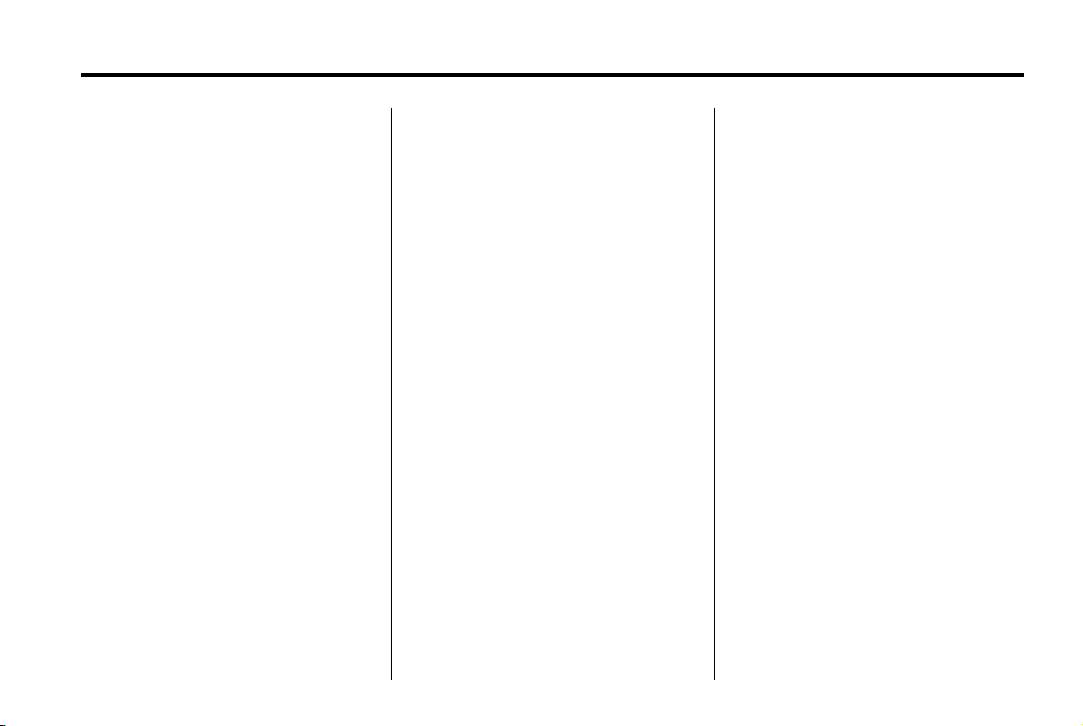
Black plate (19,1)
Chevrolet Camaro Owner Manual - 2011
In Brief 1-19
This may be an early indicator that
the tire pressures are getting low
and the tires need to be inflated to
the proper pressure.
The TPMS does not replace normal
monthly tire maintenance. It is the
driver’s responsibility to maintain
correct tire pressures.
See Tire Pressure Monitor System
on page 10‑60.
Tire Sealant and Compressor Kit
This vehicle may come with a jack
and spare tire or a tire sealant and
compressor kit. The kit can be used
to temporarily seal small punctures
in the tread area of the tire.
See Tire Sealant and Compressor
Kit on page 10‑78 for complete
operating information.
If the vehicle came with a jack and
spare tire, see If a Tire Goes Flat on
page 10‑75.
Engine Oil Life System
The engine oil life system calculates
engine oil life based on vehicle use
and displays the CHANGE ENGINE
OIL SOON message when it is time
to change the engine oil and filter.
The oil life system should be reset
to 100% only following an oil
change.
Resetting the Oil Life System
1. Turn the ignition to ON/RUN with
the engine off.
2. Fully press and release the
accelerator pedal three times
within five seconds.
See Engine Oil Life System on
page 10‑14.
Driving for Better Fuel Economy
Driving habits can affect fuel
mileage. Here are some driving
tips to get the best fuel economy
possible.
.
Avoid fast starts and accelerate
smoothly.
.
Brake gradually and avoid
abrupt stops.
.
Avoid idling the engine for long
periods of time.
.
When road and weather
conditions are appropriate,
use cruise control.
.
Always follow posted speed
limits or drive more slowly when
conditions require.
.
Keep vehicle tires properly
inflated.
.
Combine several trips into a
single trip.
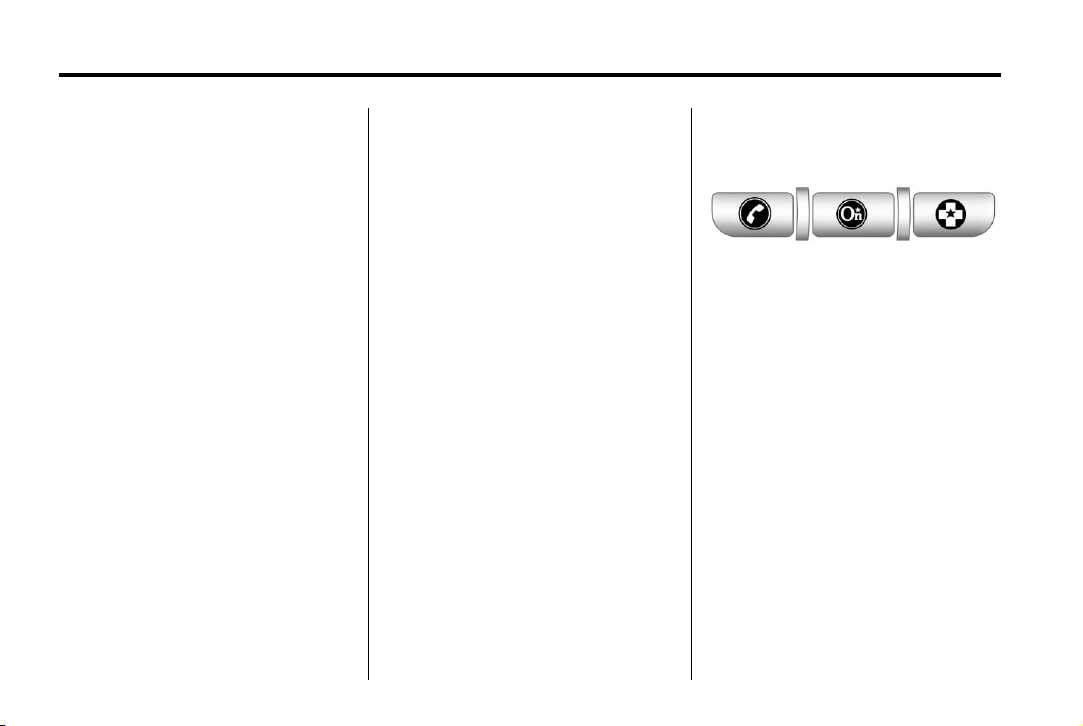
Black plate (20,1)
Chevrolet Camaro Owner Manual - 2011
1-20 In Brief
.
Replace the vehicle's tires with
the same TPC Spec number
molded into the tire's sidewall
near the size.
.
Follow recommended scheduled
maintenance.
Roadside Assistance Program
U.S.: 1-800-243-8872
TTY Users (U.S.): 1-888-889-2438
Canada: 1-800-268-6800
Mexico: 01-800-466-0800
As the owner of a new Chevrolet,
you are automatically enrolled in the
Roadside Assistance program.
See Roadside Assistance Program
(U.S. and Canada) on page 13‑7
or Roadside Assistance Program
(Mexico) on page 13‑10 for more
information.
Roadside Assistance and OnStar
(U.S. and Canada)
If you have an active OnStar
subscription, press the
and the current GPS location will
be sent to an OnStar advisor who
will assess your problem, contact
Roadside Assistance, and relay
your exact location to get the help
you need.
Online Owner Center
(U.S. and Canada)
The Online Owner Center is a
complimentary service that includes
online service reminders, vehicle
maintenance tips, online owner
manual, special privileges,
and more.
Sign up today at:
www.chevyownercenter.com
(U.S.) or www.gm.ca (Canada).
Q button
OnStar
For vehicles with an active OnStar
subscription, OnStar uses several
innovative technologies and live
Advisors to provide a wide range
of safety, security, navigation,
diagnostics, and calling services.
Automatic Crash Response
In a crash, built‐in sensors can
automatically alert an OnStar
Advisor who is immediately
connected to the vehicle to
see if you need help.
®
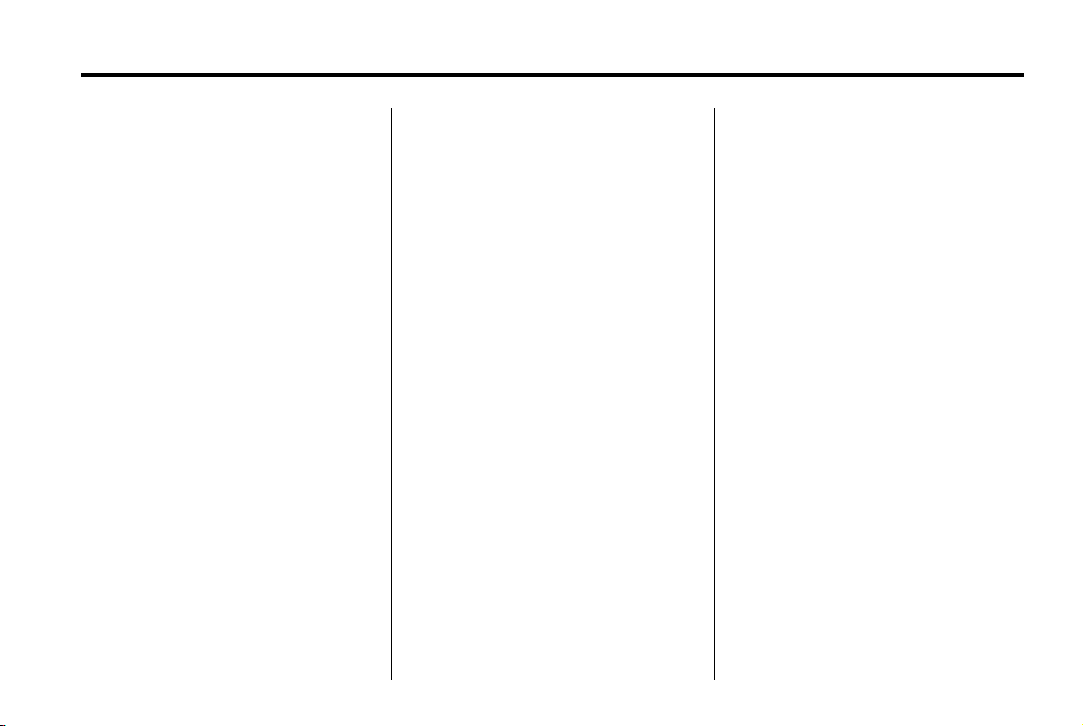
Black plate (21,1)
Chevrolet Camaro Owner Manual - 2011
In Brief 1-21
How OnStar Service Works
Q : Push this blue button to
connect to a specially trained
OnStar Advisor to verify your
account information and to
answer questions.
] : Push this red emergency
button to get priority help from
specially trained OnStar Emergency
Advisors.
X : Push this button for hands‐free,
voice‐activated calling and to give
voice commands for Hands‐Free
Calling and Turn‐by‐Turn
Navigation.
Automatic Crash Response,
Emergency Services, Crisis Assist,
Stolen Vehicle Assistance, Vehicle
Diagnostics, Remote Door Unlock,
Roadside Assistance, Turn‐by‐Turn
Navigation, and Hands‐Free Calling
are available on most vehicles.
Not all OnStar services are
available on all vehicles. For more
information, see the OnStar Owner's
Guide; visit www.onstar.com (U.S.)
or www.onstar.ca (Canada);
contact OnStar at 1-888-4-ONSTAR
(1‐888‐466‐7827) or TTY
1‐877‐248‐2080; or push the
button to speak with an OnStar
Advisor 24 hours a day, 7 days
a week.
For a full description of OnStar
services and system limitations,
see the OnStar Owner's Guide in
the glove box.
OnStar service is subject to the
OnStar Terms and Conditions
included in the OnStar Glove
Box Kit.
OnStar service requires wireless
communication networks and the
Global Positioning System (GPS)
satellite network. Not all OnStar
services are available everywhere
or on all vehicles at all times.
Q
OnStar service can’t work unless
the vehicle is in a place where
OnStar has an agreement with
a wireless service provider for
service in that area, and the
wireless service provider has
coverage, network capacity,
reception, and technology
compatible with OnStar service.
Service involving location
information about the vehicle
can’t work unless GPS signals
are available, unobstructed,
and compatible with the OnStar
hardware. The vehicle has to have
a working electrical system and
adequate battery power for the
OnStar equipment to operate.
OnStar service may not work if the
OnStar equipment isn’t properly
installed or you haven’t maintained
it and the vehicle is in good working
order and in compliance with
all government regulations.
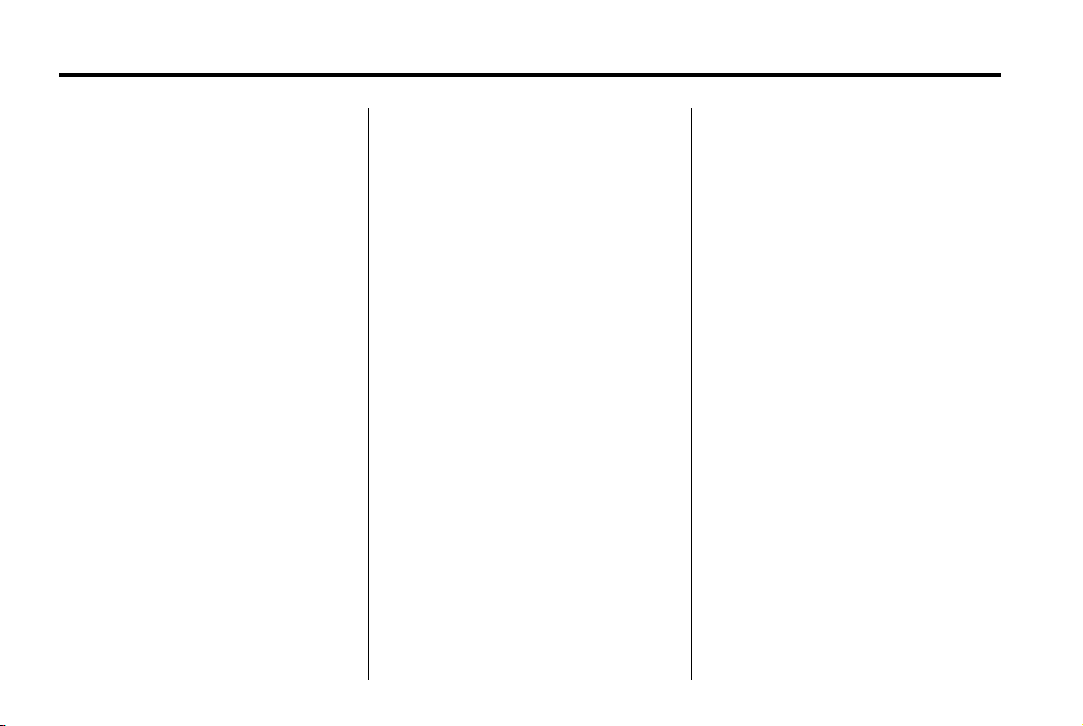
Black plate (22,1)
Chevrolet Camaro Owner Manual - 2011
1-22 In Brief
If you try to add, connect, or modify
any equipment or software in the
vehicle, OnStar service may not
work. Other problems OnStar can’t
control may prevent service to you,
such as hills, tall buildings, tunnels,
weather, electrical system design
and architecture of the vehicle,
damage to important parts of the
vehicle in a crash, or wireless phone
network congestion or jamming.
See Radio Frequency Statement on
page 13‑19 for information
regarding Part 15 of the Federal
Communications Commission
(FCC) rules and Industry Canada
Standards RSS-210/220/310.
OnStar Steering Wheel
Controls
This vehicle may have
a
b g / $ i Talk/Mute button
that can be used to interact
with OnStar Hands-Free calling.
See Steering Wheel Controls on
page 5‑2 for more information.
On some vehicles, the
can be used to dial numbers into
voice mail systems, or to dial phone
extensions. See the OnStar Owner's
Guide for more information.
$ i button
Your Responsibility
Increase the volume of the radio
if the OnStar Advisor cannot be
heard.
If the light next to the OnStar
buttons is red, the system may
not be functioning properly. Push
the
Q button and request a vehicle
diagnostic check. If the light
appears clear (no light appears),
your OnStar subscription has
expired and all services have been
deactivated. Push the
confirm that the OnStar equipment
is active.
Q button to
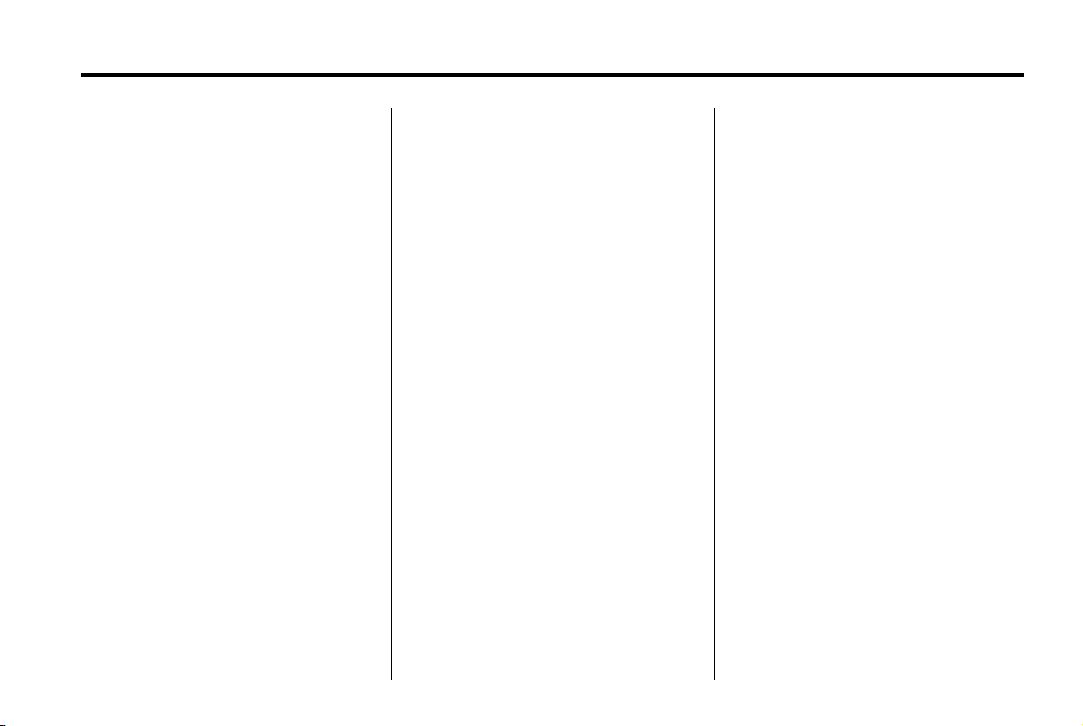
Black plate (1,1)
Chevrolet Camaro Owner Manual - 2011
Keys, Doors and Windows 2-1
Keys, Doors and Windows
Keys and Locks
Keys . . . . . . .. . . . . . . . . . .. . . . . . . . 2-2
Remote Keyless Entry (RKE)
System . . . . . . .. . . . . . . . . . . . . . . 2-3
Remote Keyless Entry (RKE)
System Operation . . . . . . . . . . . 2-3
Remote Vehicle Start . . . . . . . . . 2-5
Door Locks . . . . . . . . . . . . . . . . . . . 2-7
Power Door Locks . . . . . . . . . . . . 2-8
Lockout Protection . . . . . . . . . . . . 2-8
Doors
Trunk . . . . . . . . . . . . . . . . . . . . . . . . . 2-9
Vehicle Security
Vehicle Security . . . . . . . . ...... 2-10
Anti-Theft Alarm System . . . . . 2-10
Immobilizer . . . . . . . . . . . . . . . . . . 2-11
Immobilizer Operation . . . . . . . 2-12
Exterior Mirrors
Convex Mirrors . . . . . . . . . . . . . . 2-13
Power Mirrors . . . . . . . . . . . ..... 2-13
Heated Mirrors . . . . . . . . ... . . . . 2-14
Automatic Dimming Mirror . . . 2-14
Interior Mirrors
Manual Rearview Mirror . . . . . . 2-14
Automatic Dimming Rearview
Mirror . . . . . . . . . . . . . . . . . . . . . . . 2-14
Windows
Windows . . . . . . . . . . . . . . . ...... 2-15
Power Windows . . . . . . . . . . . . . 2-15
Sun Visors . . . . . . . . . ... . . . . . . . 2-17
Roof
Sunroof . . . . . . . . . . . . . . . . . . . . .. 2-17
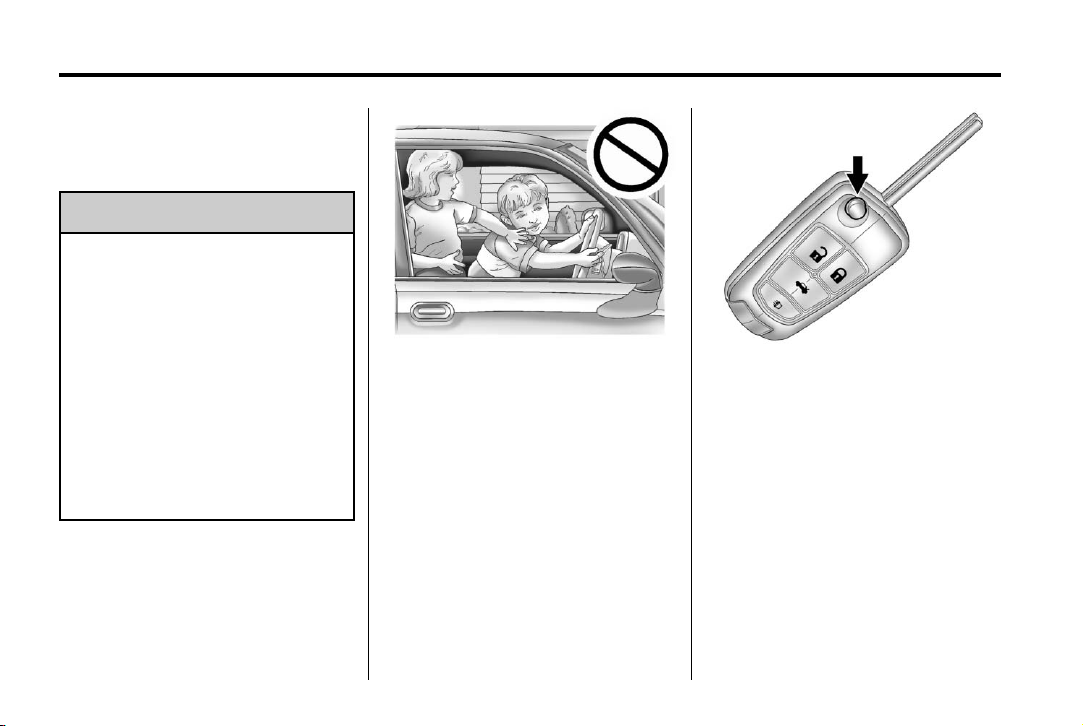
Black plate (2,1)
Chevrolet Camaro Owner Manual - 2011
2-2 Keys, Doors and Windows
Keys and Locks
Keys
WARNING
{
Leaving children in a vehicle with
the ignition key is dangerous for
many reasons. Children or others
could be badly injured or even
killed. They could operate the
power windows or other controls
or even make the vehicle move.
The windows will function with the
keys in the ignition and children
could be seriously injured or killed
if caught in the path of a closing
window. Do not leave the keys in
a vehicle with children.
The key that is part of the Remote
Keyless Entry (RKE) transmitter
can be used for the ignition and
all locks.
Press the key release button on the
RKE transmitter to extend the key
blade. Press the button and the key
blade to retract the key.
See your dealer if a new key is
needed.
Notice: If the keys get locked in
the vehicle, it may have to be
damaged to get them out. Always
carry a spare key.
If you are locked out of the vehicle,
see Roadside Assistance Program
(U.S. and Canada) on page 13‑7
or Roadside Assistance Program
(Mexico) on page 13‑10.
