
User Manual
MultiBoard
G8x-7xxx/-8xxx
1 Advantages
• CHERRY MX key technology with Gold
Crosspoint contacts (G80)
• CHERRY FTSC key technology (G81)
• Robust and reliable
• Fully programmable USB 2.0 keyboard
• Programming can be selected – manually or via
software macros
• UnifiedPOS supported (OPOS/JavaPOS)
• Integrated memory
• Provision of statistics data via WMI (Windows
Management Instrumentation)
Alongside the functions of a standard keyboard,
the MultiBoard keyboards offer the following additional functions depending on the model:
• Magnetic card reader
• PC/SC smartcard reader (EMV 2000 approved)
• Touchpad
• Additional keys (extended layout)
• Inscribable keys
2 Status displays
The left and center LEDs show the status of the
Caps Lock key, Num-Lock key and the shift key.
The right LED shows the status of the scroll key or
has different functions depending on the model as
outlined below:
2.1 Models with magnetic card reader
LED () Function
Lights up
green for
approx.
4 sec. (after
connecting or
switching on
the PC)
Lights up
green (after
the magnetic
card has
been swiped
through)
2.2 Models with smartcard reader,
Models with smartcard and magnetic
card reader
LED ( ) Function
Lights up
green
constantly
(after
connecting or
switching on
the PC)
Flashes red Communication with the
The magnetic card reader has
been numbered and can be used
(hardware ready for use).
The magnetic card has been
read correctly. Configuration via
CHERRY Tools: On/Off and
light-up duration (Standard: On,
200 ms).
The smartcard reader has been
numbered and can be used
(hardware ready for use).
smartcard.
6440502-04 US, RU, CN Jul 2011
1

3 Keyboard connection
5 Smartcard reader
3.1 Models with smartcard reader
Only insert the USB connector in a USB hub,
which supplies 500mA electricity, or the
USB root hub (system USB connection).
3.2 Further models
Insert the USB connector in any USB
connection in your system.
4 3-track magnetic card reader
The magnetic card reader reads all DIN ISO 7811/12,
Gemini, AAMVA and JIS compliant cards. It can read
the tracks individually, in pairs or all together. The
decoding of the data can take place either in the
keyboard (standard) or via the software as desired.
Using the magnetic card reader
1 Insert the magnetic card into the magnetic card
reader from the right with magnetic strips pointing downwards towards the keyboard.
2 Pull the magnetic card to the left through the
magnetic card reader.
An acoustic signal confirms the successful/
unsuccessful completion of the reading process:
1 x beep = Reading process successful.
The data is transferred.
2 x beeps = Reading process unsuccessful.
The data is not transferred.
Configuration via CHERRY Tools: signal for suc-
cessful/unsuccessful reading process, duration.
The integrated smartcard reader is available once
you have installed the software driver. It reads and
inscribes all smartcards in accordance with
DIN ISO 7816.
Install the smartcard reader driver for the PC/SC
interface using the hardware assistant.
For additional CT-API support (MKT 1.0) and
homebanking:
Run the CHERRY SmartDevice setup.
Using the smartcard reader
Insert the smartcard into the smartcard slot with
the chip pointing downwards and towards the
keyboard.
Contact is established after a clear pressure
point is passed.
6 Touchpad
The touchpad replaces the mouse. You can move
the mouse cursor with your finger, and select and
drag objects.
Move the mouse cursor
Move your finger across the touchpad.
Double-click
Touch the touchpad twice in quick succession.
Configuration via CHERRY Tools: touchpad on/off,
double click on/off.
Definition of headers and terminators
Headers and terminators mark the start and the
end of the magnetic card data transmission. The
header/terminator code is inserted before/after the
actual magnetic card data.
2

7 Programming of keyboard/keys/
magnetic card reader
Configuration takes place via the software
CHERRY Tools. You can program the keyboard
either manually or virtually.
Manual programming
The configuration is written in the internal memory
of the keyboard. It also remains saved when the
connection cable is disconnected.
Virtual programming
The configuration is saved as software macro in
a file on the computer.
Install the software CHERRY Tools.
You can configure all the functions of the keyboard via the Designer included in the software.
Operation instructions are included in the direct
help for the CHERRY Tools software. It offers you
information where you need it and can be called up
with F1.
8 Software installation
8.1 CHERRY Tools
The following functions are supported:
• Configuration of keyboard/keys/magnetic
card reader
• Update of country-specific settings
(country table)
• Display of key configuration (KeyViewer)
8.2 CHERRY UPOS support
The standards OPOS and JavaPOS are combined
and constantly developed (www.nrf-arts.org) under
the umbrella of the UPOS (Unified Point of Sale)
specification.
If you use applications which access the keyboard
or the magnetic card reader via OPOS or JavaPOS:
Windows operating system
Install the software CHERRY OPOS Support or
CHERRY JPOS Support.
Linux operating system
Use the installation scripts for JavaPOS support
on the CD-ROM.
Latest software version on the internet
The software is subject to constant development.
The latest version is available on the Internet
under: http://support.cherry.de
1 Insert your CD in the CD-ROM drive.
The CD-ROM starts automatically.
2 If the CD-ROM does not start automatically,
double click on the CD-ROM drive in Windows-Explorer and then on the file auto-
start.exe.
3 Follow the installation instructions on the screen.
9 Cleaning of the keyboard
Caution!
Damage may be caused by harsh cleaning agents
or liquids in the keyboard
1 Do not use solutions such as gasoline or alcohol
and scouring agents or scouring sponges for
cleaning.
2 Prevent fluids from entering the devices.
3 Do not remove the keycaps of the keyboard.
1 Clean the keyboard with a slightly damp cloth
and some mild cleaning agent
(e.g.: dishwashing liquid).
2 Dry off the devices with a soft, lint-free cloth.
3

10 RSI syndrome
12.2 Keyboard
Description Value
USB interface USB connector
RSI syndrome
RSI stands for "Repetitive Strain Injury". RSI arises
due to small movements continuously repeated
over a long period of time.
Typical symptoms are discomfort in the fingers or
neck. For further information see: www.cherry.de/
english/service/servicedownload_rsi.htm
1 Set up your workspace ergonomically.
2 Change the angle of the keyboard using the rear
supports.
3 Take several short breaks, with stretching exer-
cises if necessary.
4 Change your posture often.
11 Disposal
Dispose of the old unit via a collecting point for electronic scrap or via
your dealer.
Transmission rate to
the system
Power supply +5 V/DC ±5 % SELV
Current input max. 500 mA
Storage temperature: –20 °C to +60 °C
Operating temperature 0 °C to +50 °C
max. 12 Mbps
12.3 Magnetic card reader
Description Value
Tracks 1 + 2 + 3
Scanning speed 6.3 up to 250 m/s for
standard 75 to 210 dpi
Standards ISO 7811/-12, JIS 1,
AAMVA, Gemini
Magnet head > 1 mill. scanning cyc-
les
12.4 Smartcard reader
12 Technical specifications
12.1 Overview
Article No. Magnetic
card reader
G80-8113 X X
G80-8200,
G81-7000,
G81-8000
G81-7040,
G81-8040
G81-7043,
G81-8043
4
X
XX
Smartcard
reader
Description Value
Compatibility Omnikey
CardMan 3121
Transmission rate to
the card
Touchpad
X
Standards ISO 7816, EMV 2000
Protocols T=0, T=1, S=8 (IIC),
Contacts Lowering contacts
Mating cycles approx. 200.000
max. 420 Kbps
Level1, CCID, PC/SC,
CT-API
S=9 (3-wire;
SLE 4418/28),
S=10 (2-wire;
SLE 4432/42)
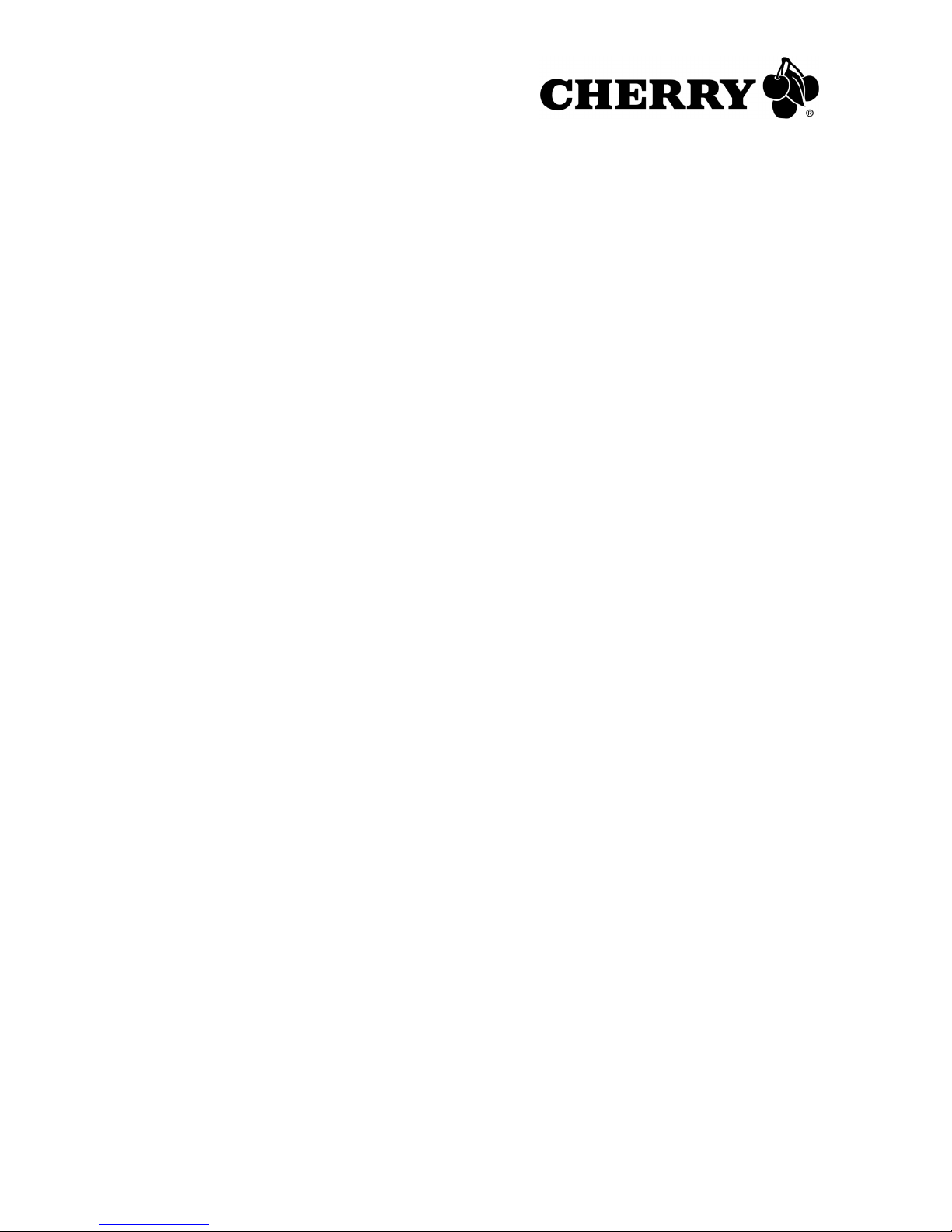
13 Contact
ZF Friedrichshafen AG
Electronic Systems
Cherrystraße
91275 Auerbach
Germany
www.cherry.de
E-mail: info@cherry.de
Telephone:
Sales: +49 (0) 180 5 243779* (0180 5 CHERRY*)
Technical support: +49 (0) 180 5 919108*
(*14 euro cent/min. from German landlines, prices
may vary for calls made from mobile networks.)
Please have the following information on hand
when contacting technical support:
• Item and serial no. of the product
• Name and manufacturer of your system
• Operating system and, if applicable, installed
service pack version
14 General advice
CHERRY, a brand of
continuously optimizes its products as new
technologies are developed. For this reason we
reserve the right to make technical alterations. The
evaluation of product reliability and the definition of
the product's technical performance are carried out
according to our own requirements in order to meet
internationally recognized regulations and
standards. Requirements in addition to these can
be met through mutual cooperation. Improper
usage, handling, storage and external influences
could lead to faults and defects during use.
We do not accept warranty for defects caused by
alterations to our product by the user and shall not
be held liable for unauthorized modifications. All
repairs must be made by us or an officially
appointed organization or person.
Possible compensation claims against
ZF Friedrichshafen AG
whatever the legal justification including physical or
stress related injuries – are excluded. Exceptions
to this exist in the case of intent or gross
negligence on the part of
infringements of Product Liability Law or in cases
of injury, bodily harm or risk to health. These
ZF Friedrichshafen AG
or its nominated officers –
ZF Friedrichshafen AG
,
,
operating instructions only apply to the
accompanying product.
Full details can be obtained from your distributor or
direct from us.
15 Certification
15.1 Federal Communications
Commission (FCC) Radio Frequency
Interference Statement
Information to the user: This equipment has been
tested and found to comply with the limits for
Class B digital device, pursuant to Part 15 of the
FCC Rules. These limits are designed to provide
reasonable protection against harmful interference
in a residential installation. This equipment
generates, uses and can radiate radio frequency
energy and, if not installed and used in accordance
with the instructions, may cause harmful
interference to radio communications. However,
there is no guarantee that interference will not
occur in a particular installation. If this equipment
does cause harmful interference to radio or
television reception, which can be determined by
turning the equipment off and on, the user is
encouraged to try to correct the interference by
one or more of the following measures:
• Reorientate or relocate the receiving antenna.
• Increase the separation between the equipment
and receiver.
• Connect the equipment into an outlet on a
circuit different from that to which the receiver is
connected.
• Consult the dealer or an experienced radio/
TV technician for help.
Caution: Any changes or modifications not
expressly approved by the party responsible for
compliance could void the user's authority to
operate the equipment.
15.2 For UL
For use with Listed Personal Computers only!
5
