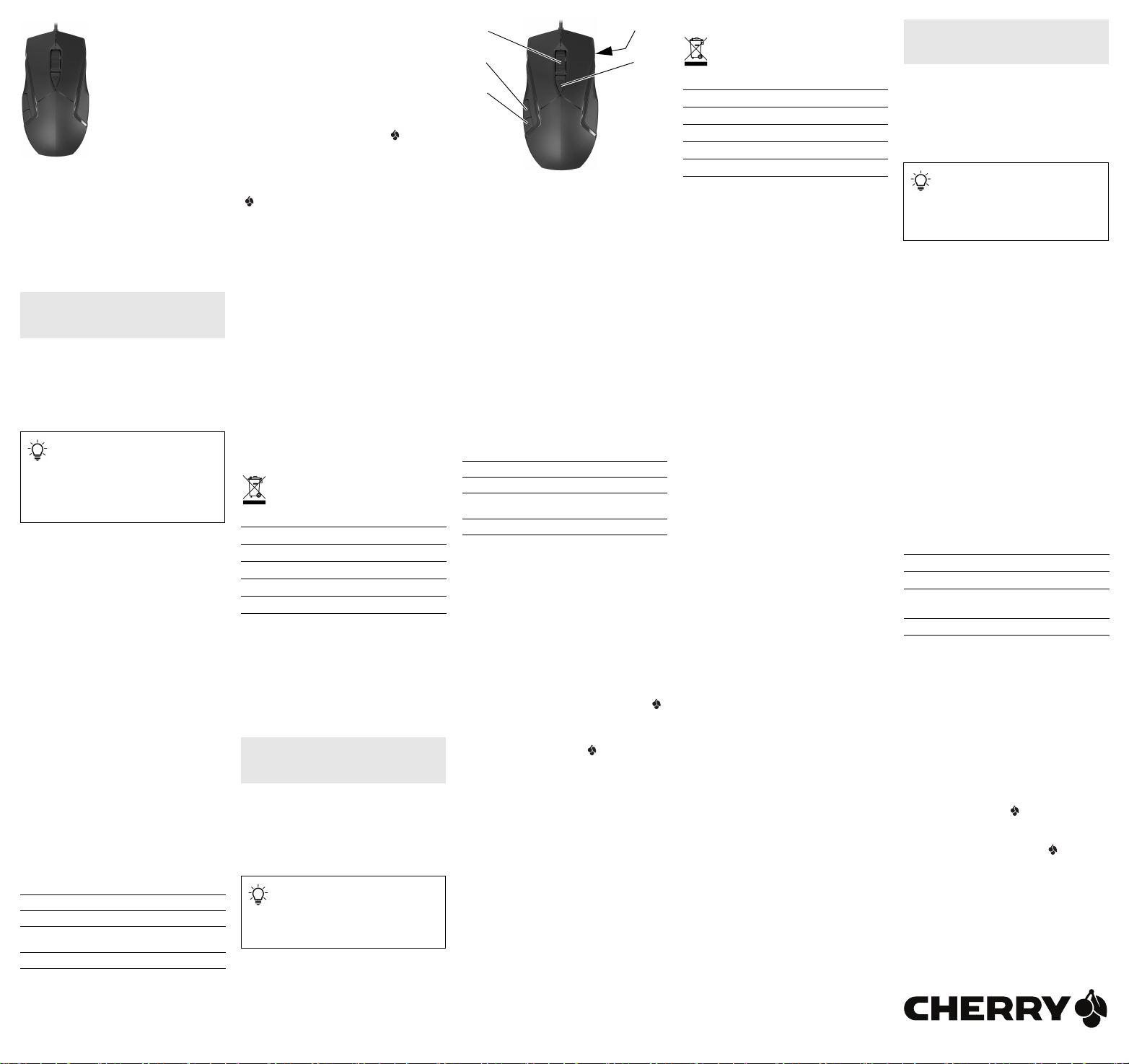
CHERRY MC 3.1
③
①
②
④
⑤
Corded Gaming Mouse
64410080-00, DE, EN, ZHs, ZHt, KO, © Jun 2020
(JM-3000 = Mod. MC 3.1)
BEDIENUNGS-
DE
ANLEITUNG
① Browser zurück
② Browser vor
③ Scrollrad-Taste
④ DPI-Taste an der Mausunterseite
⑤ CHERRY Gaming-Software starten
Bevor Sie beginnen ...
Jedes Gerät ist anders!
In der Bedienungsanleitung erhalten Sie
Hinweise zur effektiven und zuverlässigen
Verwendung.
• Lesen Sie die Bedienungsanleitung
aufmerksam durch.
• Bewahren Sie die Bedienungsanleitung auf und
geben Sie sie an andere Benutzer weiter.
Die CHERRY MC 3.1 ist eine Maus zur Bedienung von
PCs/Notebooks, die speziell für den Gaming-Bereich
entwickelt wurde.
Für Informationen zu weiteren Produkten, Downloads
und vielem mehr, besuchen Sie bitte
www.cherry-world.com oder www.cherry.cn.
1 Zu Ihrer Sicherheit
"Repetitive Strain Injury" = "Verletzung durch
wiederholte Beanspruchung"
RSI entsteht durch kleine, sich ständig
wiederholende Bewegungen.
• Richten Sie Ihren Arbeitsplatz ergonomisch ein.
• Machen Sie mehrere kleine Pausen, ggf. mit
Dehnübungen.
• Ändern Sie oft Ihre Körperhaltung.
2 Maus anschließen
• Stecken Sie den USB-Stecker in einen beliebigen
USB-Anschluss Ihres PCs/Notebooks.
3 Empfindlichkeit der Maus einstellen
(DPI-Zahl)
Zum präzisen Arbeiten können Sie die Auflösung des
Sensors der Maus ändern. Mit der Höhe der DPI-Zahl
steigt die Geschwindigkeit des Mauszeigers.
• Drücken Sie die DPI-Taste auf der Unterseite der
Maus.
Die DPI-Zahl wechselt zwischen 400, 800, 1600 und
3200 dpi.
4 Lichteffekt ändern
Sie können in der Grundeinstellung zwischen den
folgenden 3 Lichteffekten wählen:
Name Effekt
Static red Rote Beleuchtung (Grundeinstellung)
Breathe Die Beleuchtung dimmt auf und ab
Spectrum Die Beleuchtung wechselt die Farbe.
• Drücken Sie gleichzeitig die "Browser vor"- und
"Browser zurück"-Tasten an der linken Seite der
Maus.
Der Lichteffekt wechselt mit jedem Druck.
und wechselt dabei die Farbe.
5 Software installieren
Mit der CHERRY Gaming-Software können Sie die
Lichteffekte anpassen und die Tasten mit Makros
belegen.
Die Bedienung der CHERRY Gaming-Software ist
selbsterklärend und enthält eine Hilfe-Funktion. Evtl.
können Sie unseren Support kontaktieren.
1 Verwenden Sie nur die aktuellste Software.
2 Laden Sie die Software als kostenlosen Download
von: www.cherry-world.com oder www.cherry.cn.
Oder halten Sie die CHERRY-Taste (
3 Sekunden gedrückt, um den Weblink für die
Installation der CHERRY Gaming-Software zu
öffnen.
3 Folgen Sie den Anweisungen auf dem Bildschirm.
Wenn Sie nach der Installation die CHERRY-Taste
( ) für 3 Sekunden drücken, startet die Software.
) für
6 Mausuntergrund
Eine helle, strukturierte Fläche als Mausuntergrund
steigert die Effektivität der Maus und gewährleistet
eine optimale Bewegungserkennung.
Eine spiegelnde Fläche ist als Mausuntergrund nicht
geeignet.
7 Maus reinigen
1 Schalten Sie den PC/das Notebook aus oder
ziehen Sie den USB-Stecker der Maus.
HINWEIS: Beschädigung durch aggressive
Reinigungsmittel oder Flüssigkeit in der Maus
• Verwenden Sie zur Reinigung keine Lösungsmittel
wie Benzin oder Alkohol und keine Scheuermittel
oder Scheuerschwämme.
• Verhindern Sie, dass Flüssigkeit in die Maus
gelangt.
2 Reinigen Sie die Maus mit einem leicht feuchten
Tuch und etwas mildem Reinigungsmittel
(z. B. Geschirrspülmittel).
3 Trocknen Sie die Maus mit einem fusselfreien,
weichen Tuch.
8 Gerät entsorgen
• Entsorgen Sie das Gerät entsprechend den
gesetzlichen Vorschriften.
9 Technische Daten
Bezeichnung Wert
Versorgungsspannung 5,0 V/DC ±5 %
Stromaufnahme Max. 100 mA
Lagertemperatur -15 °C ... +60 °C
Betriebstemperatur 0 °C ... +40 °C
10 Kontakt
Cherry GmbH
Cherrystraße
91275 Auerbach/OPf.
Internet: www.cherry-world.com oder www.cherry.cn
Telefon: +49 (0) 9643 2061-100*
*zum Ortstarif aus dem deutschen Festnetz,
abweichende Preise für Anrufe aus Mobilfunknetzen
möglich
OPERATING
EN
MANUAL
① Browser back
② Browser forward
③ Scroll wheel button
④ DPI button on the bottom of the mouse
⑤ Start the CHERRY gaming software
Before you begin ...
Every device is different!
The operating instructions contain
information on effective and reliable use.
• Read the operating instructions carefully.
• Keep the operating instructions and pass them
on to other users.
The CHERRY MC 3.1 is a mouse for operating PCs
and laptops, and was developed especially for
gaming.
For information on other products, downloads and
much more, visit us at www.cherry-world.com or
www.cherry.cn.
1For your safety
RSI stands for "Repetitive Strain Injury"
RSI arises due to small movements continuously
repeated over a long period of time.
• Set up your workspace ergonomically.
• Take several short breaks, with stretching
exercises if necessary.
• Change your posture often.
2Connecting the mouse
• Insert the USB plug into any USB socket of your
PC/laptop.
3 Setting the sensitivity of the mouse
(DPI rate)
For precise work you can change the resolution of the
mouse sensor. The speed of the mouse pointer
increases with the level of the DPI rate.
• Press the DPI button on the bottom of the mouse.
The DPI rate changes between 400, 800, 1600 and
3200 dpi.
4 Changing the light effect
In the default setting, you can choose between the
following 3 light effects:
Name Effect
Static red Red illumination (default setting)
Breathe The light brightens and dims
Spectrum The light changes color.
• Simultaneously press the “Browser - forward”
and “Browser - back” buttons on the left hand
side of the mouse.
The light effect changes each time you press.
while it changes color.
5 Installing software
With the CHERRY gaming software, you can adjust
the light effects and assign macros to the keys.
The CHERRY gaming software is intuitive to operate
and includes a help function. You can also contact our
support if you need.
1 Always use the latest software.
2 Load the software as a free download from:
www.cherry-world.com or www.cherry.cn.
Alternatively, press and hold the CHERRY key ( )
for 3 seconds to open the web link for installing
the CHERRY gaming software.
3 Follow the instructions on the screen.
If you press the CHERRY button ( ) for 3 seconds
after installation, the software starts.
6 Surface under the mouse
The mouse is most effective on a light-colored,
textured surface, which saves energy and ensures
optimal motion detection.
A reflective surface is not suitable for using the
mouse on.
7Cleaning the mouse
1 Switch off the PC/laptop or pull out the USB
mouse plug.
NOTICE: Damage due to aggressive cleaning agents
or liquid in the mouse
• Do not use solvents such as benzene, alcohol,
scouring agents or abrasive scourers for cleaning
the mouse.
• Prevent any liquid from getting inside the mouse.
2 Clean the mouse with a slightly damp cloth and
some mild detergent (such as washing-up liquid).
3 Dry the mouse with a soft, lint-free cloth.
8 Disposing of the device
• Dispose of the device in accordance with
the legal regulations.
9 Technical data
Designation Value
Supply voltage 5.0 V/DC ±5%
Current consumption Max. 100 mA
Storage temperature -15 °C ... +60 °C
Operating temperature 0 °C ... +40 °C
10 Contact
For Europe:
Cherry GmbH
Cherrystraße
91275 Auerbach/OPf.
Germany
Internet: www.cherry-world.com or www.cherry.cn
For USA:
Cherry Americas, LLC
5732 95th Avenue
Suite 850
Kenosha, WI 53144
USA
Tel.: +1 262 942 6508
Email: sales@cherryamericas.com
Internet: www.cherry-world.com or www.cherry.cn
11 Certifications
11.1 Federal Communications Commission (FCC) Radio Frequency Interference Statement
This device complies with part 15 of the FCC Rules.
Operation is subject to the following two conditions:
(1) This device may not cause harmful interference,
and (2) this device must accept any interference
received, including interference that may cause
undesired operation.
Note: This equipment has been tested and found to
comply with the limits for a Class B digital device,
pursuant to part 15 of the FCC Rules. These limits
are designed to provide reasonable protection against
harmful interference in a residential installation. This
equipment generates, uses and can radiate radio
frequency energy and, if not installed and used in
accordance with the instructions, may cause harmful
interference to radio communications. However,
there is no guarantee that interference will not occur
in a particular installation. If this equipment does
cause harmful interference to radio or television
reception, which can be determined by turning the
equipment off and on, the user is encouraged to try to
correct the interference by one or more of the
following measures:
• Reorient or relocate the receiving antenna.
• Increase the separation between the equipment
and receiver.
• Connect the equipment into an outlet on a circuit
different from that to which the receiver is
connected.
• Consult the dealer or an experienced radio/TV
technician for help.
Caution: Any changes or modifications not expressly
approved by the party responsible for compliance
could void the user's authority to operate the
equipment.
11.2 For UL
For use with Listed Personal Computers only!
简体字
① 浏览器后退
② 浏览器前进
③ 滚轮键
④ 鼠标底部 DPI 键
⑤ 启动 CHERRY Gaming 软件
操作手册
在开始操作之前...
设备各不相同!
在使用说明书中您可以获取有关可靠
高效操作的说明。
• 请仔细阅读使用说明书。
• 请保管好使用说明书,必要时将其转交给
其他用户。
CHERRY MC 3.1 是一款专为游戏领域而开发
的、用于操作
关于其他产品的信息、下载和更多服务请访问
www.cherry-world.com或 www.cherry.cn。
1 为了您的安全
“Repetitive Strain Injury”=“ 重复性劳损 ”
RSI 是由于频繁重复的小幅度运动造成的。
• 按照人体工程学调整您的工作位置。
• 多加休息,必要时进行伸展运动。
• 经常变换您的身体姿势。
2 连接鼠标
• 将 USB 插头插入电脑 / 笔记本电脑上的任
意
3 设置鼠标的灵敏度(DPI 值)
对于精细操作,您可以更改鼠标传感器的分辨
DPI 值越高,鼠标的速度越快。
率。
• 按下鼠标底部的 DPI 键。
DPI 值可在 400、800、1600 和 3200 dpi 之间
切换。
4 更改光效
您可于基本设置中在以下 3 种光效之间进行
选择:
名称 效果
静态红(Static red) 红色背光(基本设置)
呼吸(Breathe) 背光明暗交替,同时切
光谱(Spectrum) 照明灯可切换颜色。
• 同时按下鼠标左侧的“浏览器上一页”和“
浏览器下一页”键。
每次按下,光效都会进行改变。
5 安装软件
使用 CHERRY Gaming 软件,您可以调整光效
并为按键分配宏。
CHERRY Gaming 软件的操作易于理解并包含帮
助功能。如有需要,您可以联系我们的支持人
员。
1 仅使用最新软件。
2 从以下网站免费下载该软件:
www.cherry-world.com 或 www.cherry.cn。或者
按住
CHERRY Gaming 软件安装说明的网络链接。
3 请按照屏幕上的说明进行操作。
安装完成后,按下 CHERRY 键( )3 秒,
将启动软件。
6 鼠标底面
在浅色的结构化底面上使用鼠标可提高鼠标的
效率、节省能耗并确保最佳的运动识别。
不适合在反光表面上使用鼠标。
PC/笔记本电脑的鼠标。
USB 端口中。
换颜色。
CHERRY 按键 ( ) 3 秒钟,以打开
1
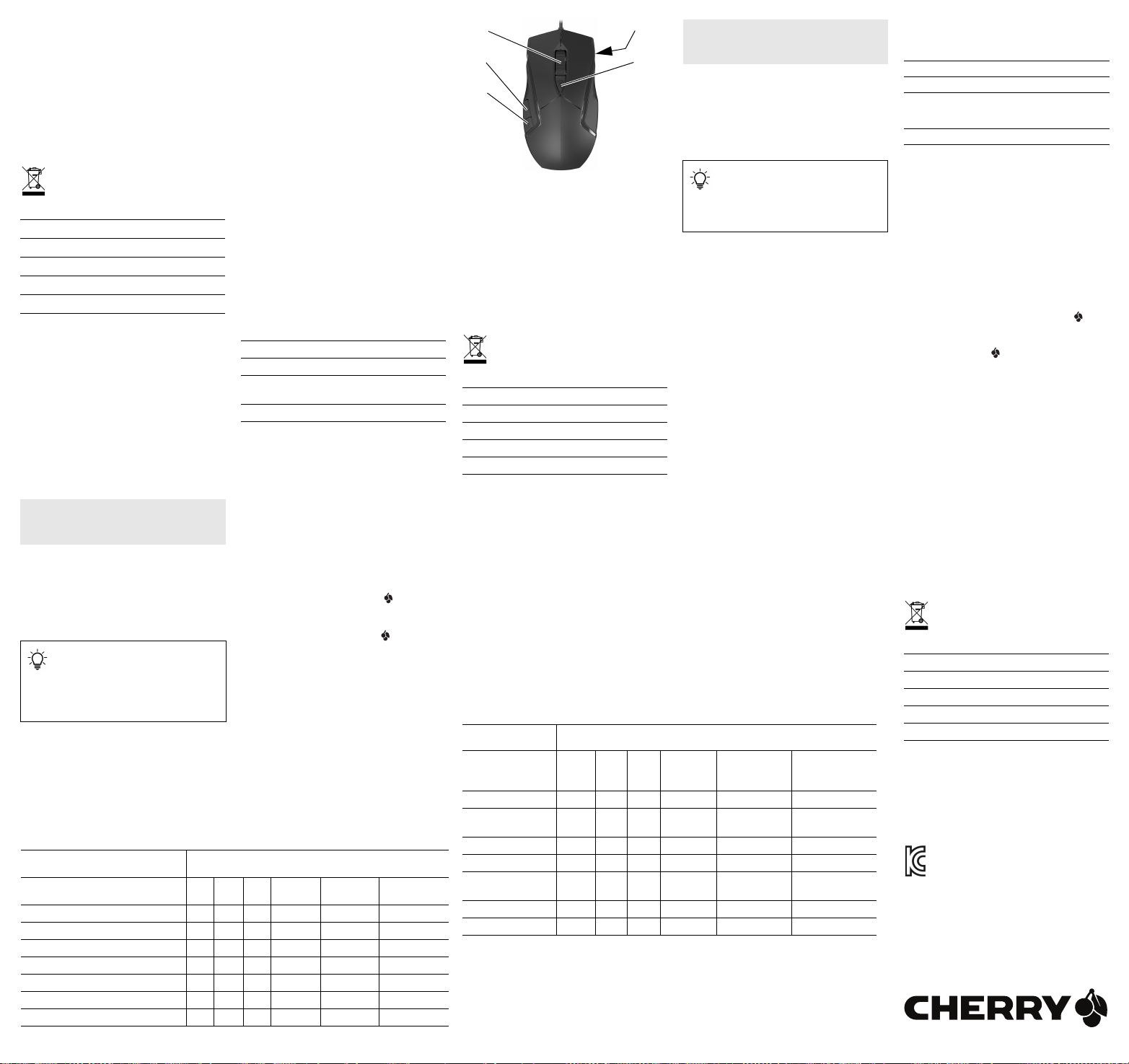
7 清洁鼠标
③
①
②
④
⑤
1 关闭电脑 / 笔记本电脑或拔出鼠标的 USB
插头。
注意!腐蚀性清洁剂和液体会损坏鼠标
• 清洁时切勿使用汽油或酒精之类的溶剂,
也不得使用去污剂或百洁布。
• 避免液体进入鼠标。
2 请使用微湿的清洁布和柔和的清洁剂
(如餐具洗涤剂)清洁鼠标。
3 然后用柔软不掉毛的清洁布将鼠标擦干。
8 设备的废弃处理
• 按照法律规定对设备进行废弃处理。
9 技术参数
名称 数值
电源电压 5.0 V/DC ±5 %
电流消耗 最大 100 mA
存放温度
运行温度
-15 °C ... +60 °C
0 °C ... +40 °C
10 联系方式
珠海确励电子有限公司
珠海市高新区唐家湾镇金园一路 8 号
519060 珠海,广东
热线:+86 400 699 0333
邮箱:gaming@cherry.de
确励电子有限公司 ( 香港 )
香港岛西区上环德辅道中 248 号
东盟商业大厦 17 楼 1702,香港
热线:+86 756 368 9088 887
邮箱:sales_hk@cherry.de
网络:www.cherry-world.com 或 www.cherry.cn
繁體字
① 上一頁
② 下一頁
③ 滾輪鍵
④ 滑鼠底部的 DPI 鍵
⑤ 開啟 CHERRY Gaming 軟體
使用說明書
在您開始前...
每個裝置都不一樣!
使用說明書中包含有效和可靠使用的
提示。
• 仔細閱讀使用說明書。
• 妥善保管使用說明書並傳遞給其他使用
者。
CHERRY MC 3.1 是一款用於操作電腦 / 筆記型電
腦的滑鼠,專門適用於遊戲領域。
關於其他產品的訊息、下載和更多服務請造訪
www.cherry-world.com 或 www.cherry-world.tw。
1 為了您的安全
「Repetitive Strain Injury」= 「重複性勞損」
RSI 是由持續重複的小動作造成的。
• 按照人體工學調整您的工位。
• 縮短休息間隔,必要時進行伸展運動。
• 經常變換您的身體姿勢。
2 連接滑鼠
• 將 USB 接頭插入電腦 / 筆記型電腦上任何一
USB 連接埠。
個
3 設定滑鼠靈敏度(DPI 值)
為了精準完成工作,您可以變更滑鼠感測器的
DPI 值越高,滑鼠指針的移動速度越
靈敏度。
快。
• 按下滑鼠底部的 DPI 鍵。
DPI 值可在 400、800、1600 和 3200 dpi 之間切
換。
4 更改光效
您可於基本設定中在以下 3 種光效之間進行選
擇:
名稱 效果
靜態紅(Static red) 紅色背光(基本設定)
呼吸(Breathe) 背光明暗交替,並切換
顏色。
光譜(Spectrum) 背光切換顏色。
• 同時按下滑鼠左側的「瀏覽器上一頁」和
「瀏覽器下一頁」鍵。
每次按下,光效都會進行改變。
5 安裝軟體
使用 CHERRY Gaming 軟體,您可以調整燈光效
果並為按鍵指派巨集。
CHERRY Gaming 軟體的操作相當簡易,並包含
說明功能。或者您也可以聯絡我們的支援人
員。
1 僅使用最新軟體。
2 從以下網站免費下載該軟體:
www.cherry-world.com 或 www.cherryworld.tw 。或按住 CHERRY 鍵 ( ) 3 秒鐘以
開始安裝 CHERRY Gaming 軟體。
3 請依照螢幕上的說明進行操作。
如果在安裝後按下 CHERRY 鍵( )3 秒鐘,
將啟動軟體。
6 滑鼠操作表面
平整的淺色表面有助於提升滑鼠的效率,並可
確保最優辨識滑鼠運動。
反光表面不適於滑鼠操作。
7 清潔滑鼠
1 關閉電腦 / 筆記型電腦,或拔出滑鼠的 USB
接頭。
注意!腐蝕性清潔劑和液體會損壞滑鼠
• 勿使用汽油或酒精等溶劑,以及磨砂式表面
清潔劑、硬質海綿來進行清潔。
• 防止液體進入滑鼠內部。
2 請使用略微潤濕的清潔布及柔和的清潔劑
(例如餐具清潔劑)來清潔滑鼠。
3 利用無絨軟布擦乾滑鼠。
8 廢棄處理
9 技術數據
名稱 數值
電源電壓 5.0 V/DC ±5 %
耗電量 最大 100 mA
存放溫度 -15 °C 至 +60 °C
操作溫度 0 °C 至 +40 °C
10 聯絡方式
確勵電子 ( 香港 ) 有限公司 - 台灣分公司
市井商務中心
106 台北市大安區光復南路 72 巷 73 號 2 樓
電話:+886 2 7746 1776
sales_tpe@cherry.de
www.cherry-world.com 或 www.cherry-world.tw
限用物質含有情況標示聲明書
(Declaration of the Presence Condition of the Restricted Substances Marking)
User Guide about Hazardous Materials (People's Republic of China Electronic Industry Standard SJ/T11364-2014) [关于有害物质的用户说明 (中华人民共和国电子工业标准 SJ/T11364-2014)]
0: Indicates that the concentration of the hazardous substance in all homogeneous materials in the parts is below
the relevant threshold of the GB/T 26572-2011 standard.
[ 表示该有害物质在该部件所有均质材料中的含量均在 GB/T 26572-2011 标准规定的限量以下。 ]
X: Indicates that the concentration of the hazardous substance of at least one of all homogeneous materials in the
parts is above the relevant threshold of the GB/T 26572-2011 standard.
[ 表示该有害物质至少在该部件的某一均质材料中的含量超过 GB/T 26572-2011 标准规定的限量。 ]
Toxic and hazardous materials or elements
有毒有害物质或元素
[
Hg
Part name
[
部件名称 ]
PCB's/flex circuits [PCB/ 挠性电路 ]0000 0 0
Electronic components [ 电子元器件 ]0000 0 0
Solder paste [ 锡膏
Cable [ 缆线 ]000000
Plastic parts [ 塑料部件 ]000000
Metal parts [ 金属部件 ]000000
Rubber parts [ 橡胶部件 ]000000
2
]
Pb
[ 铅 ]
[汞]
000 0 0 0
Cd
[镉]
]
Cr+6
[
六价铬
]
PBB
[
多溴联苯
]
PBDE
[
多溴二苯醚
單元
(Unit)
電路板 (PCB) ○○○ ○ ○ ○
電子部件 (Electric
components)
電源線 (Cable) ○○○ ○ ○ ○
外殼 (Plastic parts) ○○○ ○ ○ ○
導電薄膜
(Membrane)
]
腳墊 (Rubber feet) ○○○ ○ ○ ○
螺丝 (Screw) ○○○ ○ ○ ○
備考 1. 〝超出 0.1 wt %〞及 〝超出 0.01 wt %〞係指限用物質之百分比含量超出百分比含量基準值。
(Note 1: “Exceeding 0.1 wt %” and “exceeding 0.01 wt %” indicate that the percentage content of the restricted
substance exceeds the reference percentage value of presence condition.)
備考 2. 〝○〞係指該項限用物質之百分比含量未超出百分比含量基準值。
(Note 2: "○" indicates that the percentage content of the restricted substance does not exceed the percentage
of reference value of presence.)
備考 3. 〝-〞係指該項限用物質為排除項目。
(Note 3: "-" indicates that the restricted substance corresponds to the exemption.)
• 按照法律規定對設備進行廢棄處理。
限用物質及其化學符號
(Restricted substances and its chemical symbols)
Pb
鉛
(Lead)
汞
(Mercury)
Hg
鎘 Cd
(Cadmium)
○○○ ○ ○ ○
○○○ ○ ○ ○
한국
① 뒤로 탐색
② 앞으로 탐색
③ 스크롤 휠 키
④ 마우스 하단면의 DPI 키
⑤ CHERRY 게이밍 소프트웨어를 시작합니다
사용 안내서
시작 전 주의사항 ...
각각의 장치는 서로 다른 기능을 갖습니다 !
사용설명서에는 안전하고 효율적인 사용에
필요한 지침이 수록되어 있습니다 .
• 사용설명서의 내용을 숙독하시기 바랍니다 .
• 본 사용설명서를 보관하시고 필요 시 다른 사용
자에게 전달하시기 바랍니다 .
CHERRY MC 3.1은 특히 게이밍 분야를 위해 개발된
PC/노트북의 컨트롤을 위한 키보드입니다.
다른 제품과 다운로드에 관한 자세한 정보는
www.cherry-world.com또는 www.cherry.kr를 참조하
십시오.
1 사용자의 안전을 위해
"Repetitive Strain Injury" = " 반복사용긴장성손상증
후군 "
RSI 는 지속적으로 반복되는 작은 동작으로 인해 발생
합니다 .
• 작업장을 인체공학적으로 설계하십시오 .
• 자주 짧은 휴식을 취하고 필요 시 스트레칭을 하십
시오 .
• 자세를 자주 바꾸십시오 .
2 마우스 연결하기
•USB 커넥터를 PC/ 노트북에 있는 임의의 USB 포
트에 꽂으십시오 .
3 마우스의 감도 설정 (DPI 수)
정밀한 작업을 위해 마우스 센서의 해상도를 변경할
수 있습니다. DPI 수를 이용해 마우스 포인터의 속도
를 높일 수 있습니다.
• 마우스 하단면에서 DPI 버튼을 누르십시오.
DPI 수가 400, 800, 1600 및 3200 dpi 사이에서 변합니
다.
+6
六價鉻 Cr
(Hexavalent
chromium)
多溴聯苯 PBB
(Polybrominated
biphenyls)
多溴二苯醚 PBDE
(Polybrominated
diphenyl ethers)
4 조명 효과 변경하기
기본설정에서 다음의 3 가지 조명 효과 중 하나를 선
택하실 수 있습니다:
이름 효과
Static red 적색 조명 (기본설정)
Breathe 조명이 밝아지고 어두워지는 과
Spectrum 조명의 컬러가 변합니다.
• 마우스 좌측면에서 "앞으로 탐색" 버튼과 "뒤로 탐
색" 버튼을 동시에 누르십시오.
조명 효과가 누를 때마다 변합니다.
정이 반복되며 이 과정에서 컬러
가 변합니다.
5 소프트웨어 설치
CHERRY 게이밍 소프트웨어를 이용해 조명 효과를 조
절하고 키에 매크로를 할당할 수 있습니다 .
CHERRY 게이밍 소프트웨어의 조작은 쉽게 직관적으
로 가능하며 도움말 기능이 포함되어 있습니다 . 필요
시 당사 서포트에 연락하시기 바랍니다 .
1 반드시 최신 소프트웨어만 사용하십시오 .
2 다음 웹사이트에서 이 소프트웨어를 무료로 다운
로드하시기 바랍니다 : www.cherry-world.com 또
는 www.cherry.kr. 또는 CHERRY 게이밍 소프트웨
어 설치 웹링크를 열기 위해 CHERRY 키 ( )를 3
초 동안 누른 상태로 유지하십시오 .
3 화면에 표시되는 지시내용에 따르시기 바랍니다 .
설치 후에 CHERRY 키( )를 3초 동안 누르면 소프트
웨어가 시작됩니다.
6 마우스 하단면
마우스 하단면으로서 설계된 밝은 구조화된 표면은
마우스의 효율을 개선하고 최적의 동작 인식을 보장
합니다 .
반사면은 마우스 하단면으로서 적합하지 않습니다 .
7 마우스 청소하기
1PC/ 노트북을 끄거나 또는 마우스의 USB 커넥터
를 뽑으십시오 .
주의사항 ! 침식성 세척제 및 액체는 마우스를 손상시
킬 수 있습니다
• 청소 시 벤진 또는 알코올과 같은 용매 또는 마모
물질 또는 거친 수세미는 사용하지 마십시오 .
• 마우스에 액체가 유입되지 않도록 하십시오 .
2 약간 젖은 헝겊 및 중성 세척제 ( 예를 들어 식기 세
척제 ) 를 이용해 마우스를 청소하십시오 .
3 보풀이 없는 부드러운 헝겊을 이용해 마우스를 건
조시키십시오 .
8 장치 폐기
• 본 장치는 법규에 따라 폐기하십시오 .
9 기술 데이터
명칭 값
공급 전압 5.0 V/DC ±5 %
소비전류 전형적으로 100 mA
보관 온도
작동 온도
-15 °C ... +60 °C
0 °C ... +40 °C
10 문의처
Cherry GmbH
Cherrystraße
91275 Auerbach/OPf.
Germany
인터넷 : www.cherry-world.com 또는 www.cherry.kr
11 KCC
B급 기기
( 가정용 방송퉁신기자재 )
이 기기는 가정용 (B 급 ) 전자파적합기기로서
주로 가정에서 사용하는 것을 목적으로 하며 ,
모든 지역에서 사용할 수 있습니다 .
