
CHERRY KW 6000
Bluetooth keyboard for Apple iPad
Bedienungsanleitung ......................................................................................................... 4
Operating Manual ............................................................................................................... 9
Mode d’emploi ...................................................................................................................14
Manual de instrucciones .............................................................................................. 19
Istruzione d'uso ................................................................................................................. 24
Gebruikshandleiding........................................................................................................ 29
Instruções de utilização................................................................................................. 34
6440584-00 DE, US, FR, ES, IT, NL, PT No v 2011 (JK-0600 = Mod. KT-1063)
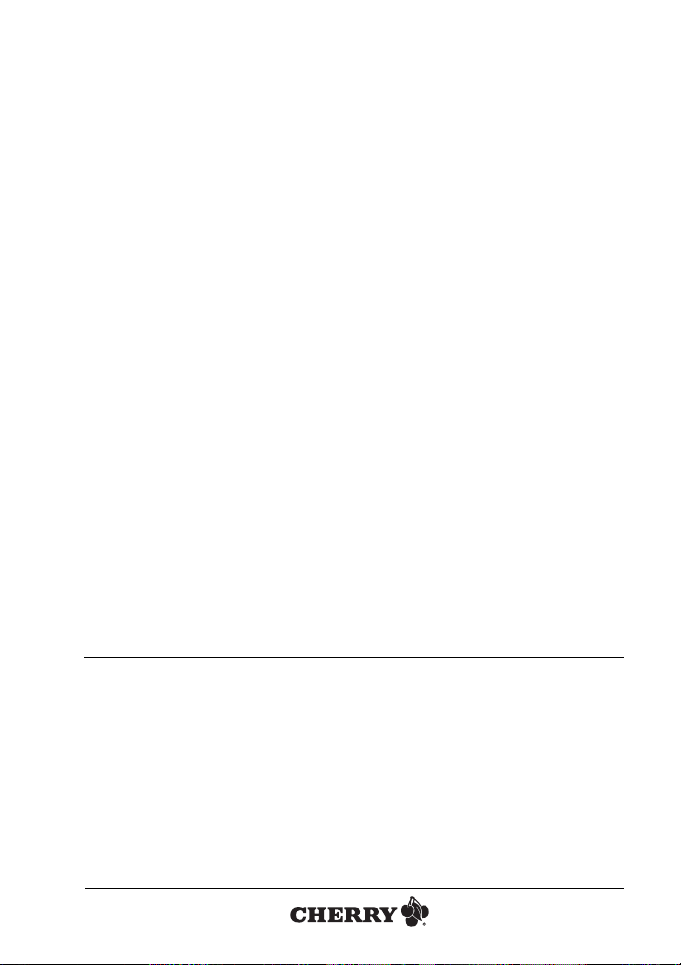
Herzlichen
Glückwunsch ...
CHERRY entwickelt und produziert seit 1967 innovative EingabeSysteme für Computer.
Den Unterschied in Qualität, Zuverlässigkeit und Design können
Sie jetzt mit Ihrem neuen Lieblingsstück erleben.
Bestehen Sie immer auf Original CHERRY.
Für Informationen zu weiteren Produkten, Downloads
und vielem mehr, besuchen Sie bitte www.cherry.de
2
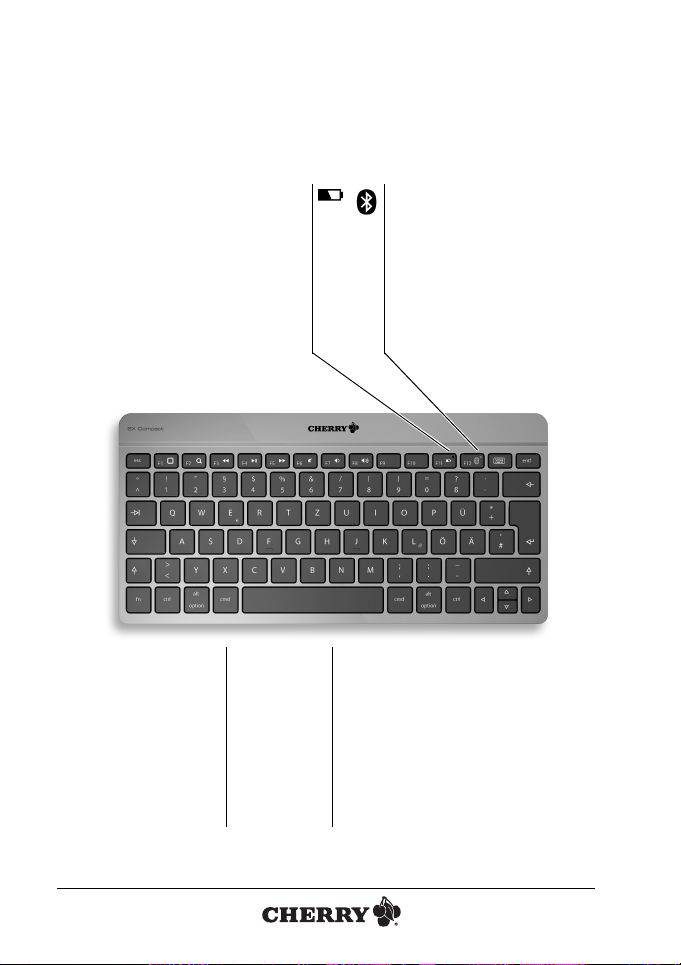
TASTENBELEGUNG
Batteriestatus-LED
Battery status LED
Voyant DEL de niveau de charge de
la batterie
Visualización LED del estado de batería
LED di ndicazione dello stato della batteria
LED voor de accustatus
LED de indicação do estado da bateria
Verbindungsstatus-LED
Connection status LED
Voyant DEL d'état de connexion
LED de estado de conexión
LED stato di connessione
LED voor de verbindingsstatus
LED para indicação do estado de
ligação
Ein-/Ausschalter
On/Off switch
Interrupteur marche/arrêt
Interruptor para conectar/desconectar
Interruttore on/off
Aan-uitschakelaar
Interruptor de ligar/desligar
Verbindungstaste
Connect button
Touche de connexion
Tecla de conexión
Tasto di connessione
Verbindingsknop
Tecla de ligação
Button function / Programmation des touches /
Asignación de teclas / Assegnazione dei tasti / Toetstoewijzing /
Ocupação das teclas
3
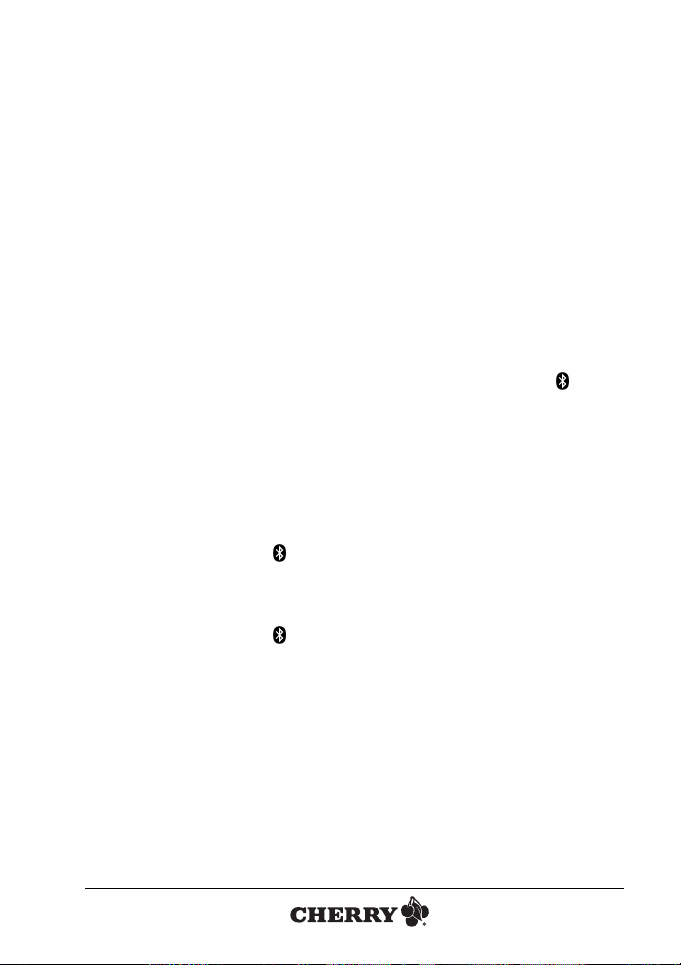
BEDIENUNGSANLEITUNG
CHERRY KW 6000 // Bluetooth keyboard for Apple iPad
Ihre CHERRY KW 6000 zeichnet sich
besonders durch folgende Eigenschaften
aus:
• Ultraflach, ultrakompakt
• Bluetooth
• Aufladbar über USB
1 Verbindung zur Tastatur
herstellen
Die Tastatur ist kompatibel zum iPad.
1.1 Erste Verbindung herstellen
Vor der ersten Benutzung muss die Tastatur mit dem iPad bekannt gemacht werden
(Initialverbindung).
1 Laden Sie die Tastatur vor dem ersten
Gebrauch für mindestens 10 Minuten
(siehe 2 "Laden des Akkus").
2 Aktivieren Sie Bluetooth am iPad unter
Einstellungen > Allgemein > Bluetooth aktivieren.
3 Stellen Sie auf der Rückseite der Tasta-
tur den Ein-/Ausschalter auf ON.
Die Verbindungsstatus-LED der Tas-
tatur leuchtet für 5 Sekunden blau.
4 Drücken Sie auf der Rückseite der Tas-
tatur die Verbindungstaste (Connect).
Die Verbindungsstatus-LED der Tas-
tatur blinkt während des Verbindungsvorgangs blau.
Wenn das iPad die Tastatur erkennt,
zeigt es das Feld Bluetooth Keyboard
an.
5 Tippen Sie auf das Feld Bluetooth
Keyboard.
Das Feld Bluetooth Keyboard
möchte mit Ihrem iPad koppeln
erscheint und fordert Sie auf, einen Verifizierungscode einzugeben.
6 Geben Sie den Code auf der Tastatur
ein und bestätigen Sie mit Enter.
Die Tastatur ist mit dem iPad verbun-
den.
1.2 Erneute Verbindung herstellen
Wenn die Tastatur ausgeschaltet oder Bluetooth am iPad deaktiviert wurde, gehen Sie
folgendermaßen vor:
1Aktivieren Sie Bluetooth am iPad unter
Einstellungen > Allgemein > Bluetooth aktivieren.
2 Stellen Sie auf der Rückseite der Tasta-
tur den Ein-/Ausschalter auf ON.
Die Verbindungsstatus-LED der Tas-
tatur leuchtet während des Verbindungsvorgangs blau.
Wenn das iPad die Tastatur erkennt,
zeigt es das Feld Bluetooth Keyboard
an. Der Verbindungsstatus sollte Ver-
bunden anzeigen.
Falls auf dem Display Nicht verbun-
den erscheint:
Tippen Sie auf das Feld Bluetooth
Keyboard.
Die Anzeige Bluetooth Keyboard –
Verbunden erscheint.
4
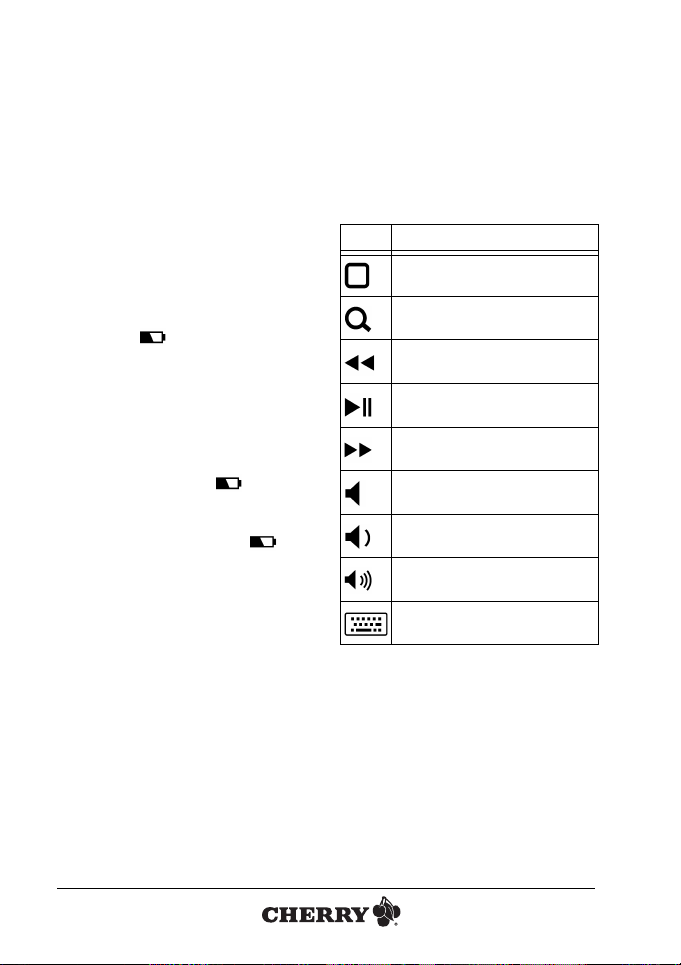
2 Laden des Akkus
Die Tastatur enthält einen Lithium-IonenPolymer-Akku, den Sie erst nach mehrwöchigem Gebrauch laden müssen. Da der
Akku keinen Memory-Effekt besitzt, können
Sie ihn jederzeit nachladen.
Während des Ladevorgangs können Sie
weiterarbeiten. Bei angeschlossenem Ladekabel ist die Tastatur eingeschaltet, auch
wenn sich der Ein-/Ausschalter in OFF-Stellung befindet.
Laden Sie die Tastatur, wenn die Batteriestatus-LED im Abstand von
5 Sekunden rot blinkt.
1 Stellen Sie auf der Rückseite der Tasta-
tur den Ein-/Ausschalter auf ON.
2 Verbinden Sie das Mini-USB-Kabel mit
der Buchse an der Rückseite der Tastatur und einem USB-Anschluss oder
einem USB-Netzadapter
Die Batteriestatus-LED der Tastatur blinkt während des Ladevorgangs
gleichmäßig rot.
Wenn die Batteriestatus-LED
erlischt, ist die Batterie der Tastatur voll
geladen.
.
3Hotkeys
Die Funktionen der Hotkeys aktivieren Sie
durch Drücken der Taste mit dem entsprechenden Symbol.
Die Symbole haben folgende Funktionen:
Symbol Funktion
iPad Home Screen
Suche
Voriger Titel
Start/Pause
Nächster Titel
Ton an/aus
Ton leiser
Ton lauter
Bildschirmtastatur ein/aus
5
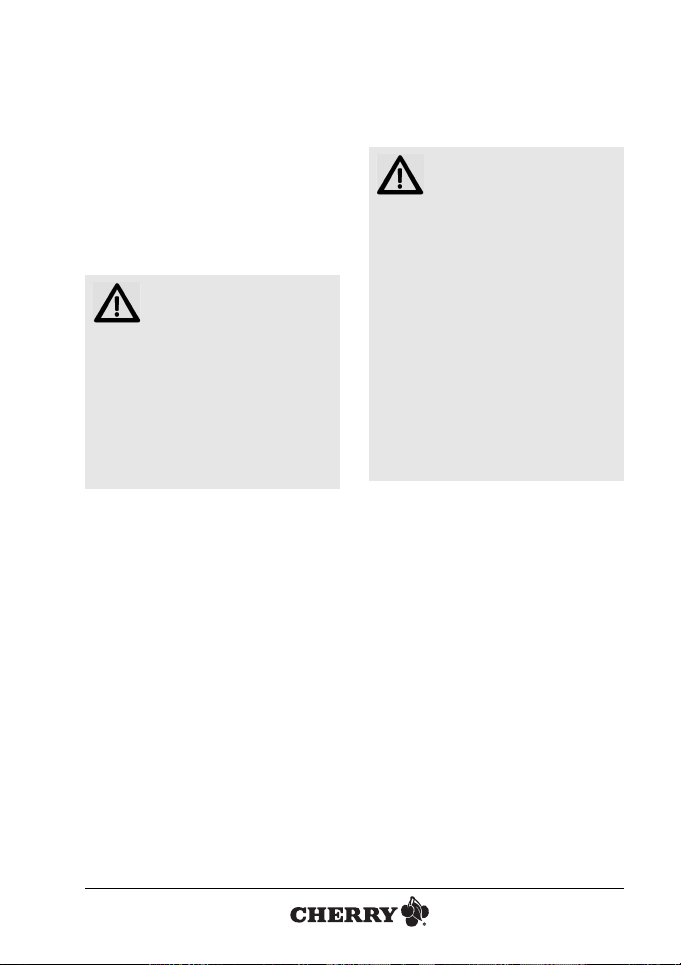
BEDIENUNGSANLEITUNG
CHERRY KW 6000 // Bluetooth keyboard for Apple iPad
4 Tipps
4.1 Verlängern der Akkulaufzeit
Wenn Sie die Tastatur nicht benutzen:
• Stellen Sie auf der Rückseite der Tastatur den Ein-/Ausschalter auf OFF.
4.2 Reinigen der Tastatur
VORSICHT: Beschädigung
durch aggressive Reinigungsmittel oder Flüssigkeit in der Tastatur
• Verwenden Sie zur Reinigung keine
Lösungsmittel wie Benzin oder Alkohol und keine Scheuermittel oder
Scheuerschwämme.
• Verhindern Sie, dass Flüssigkeit in die
Tastatur gelangt.
• Entfernen Sie nicht die Tastkappen
der Tastatur.
1 Schalten Sie die Tastatur aus.
2 Reinigen Sie die Tastatur mit einem
leicht feuchten Tuch und etwas mildem
Reinigungsmittel (z. B.: Geschirrspülmittel).
3 Trocknen Sie die Tastatur mit einem
fusselfreien, weichen Tuch.
4.3 RSI-Syndrom
"Repetitive Strain Injury" =
"Verletzung durch wiederholte Beanspruchung". RSI
ständig wiederholende Bewegungen.
Typische Symptome sind Beschwerden
in den Fingern oder im Nacken. Weitere
Informationen finden Sie unter:
www.cherry.de/deutsch/service/
service_rsi.htm
• Richten Sie Ihren Arbeitsplatz ergono-
• Positionieren Sie Tastatur und Maus
• Machen Sie mehrere kleine Pausen,
• Ändern Sie oft Ihre Körperhaltung.
4.4 Hilfe im Problemfall
1 Prüfen Sie, ob die Tastatur mit dem
2 Prüfen Sie, ob der Akku geladen ist.
3 Prüfen Sie die Verbindung zum iPad
4 Um sicherzustellen, dass kein Defekt
5 Wenden Sie sich an Ihren Händler.
entsteht durch kleine, sich
misch ein.
so, dass sich Ihre Oberarme und
Handgelenke seitlich vom Körper
befinden und ausgestreckt sind.
ggf. mit Dehnübungen.
Schalter auf der Unterseite eingeschaltet ist (Schalter steht auf ON).
unter Einstellungen > Allgemein >
Geräte
Die Anzeige Bluetooth Keyboard –
Verbunden erscheint.
Falls nicht: Siehe 1 "Verbindung zur
Tastatur herstell e n " .
der Tastatur vorliegt, testen Sie diese
nach Möglichkeit an einem anderen
iPad.
6
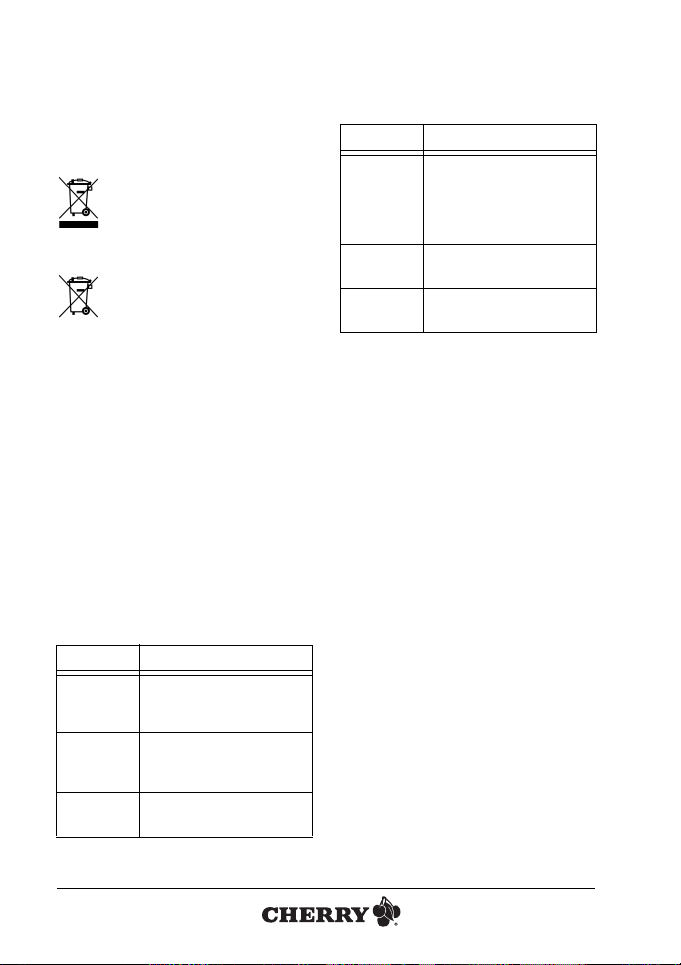
5 Entsorgung
5.1 Entsorgen des Geräts
Entsorgen Sie das Altgerät über
eine Sammelstelle für elektronischen Abfall oder Ihren Händler.
5.2 Entsorgen des Akkus
Das Gerät enthält einen wiederaufladbaren Lithium-Ionen-Polymer-Akku.
Wenn sich der Akku am Ende seiner Lebensdauer nicht mehr laden lässt,
entsorgen Sie ihn nicht im Hausmüll. Akkus
enthalten möglicherweise Schadstoffe, die
Umwelt und Gesundheit schaden können.
Bitte geben Sie den Akku gemeinsam mit
dem Gerät im Handel oder bei den Recyclinghöfen der Kommunen ab. Die Rückgabe ist gesetzlich vorgeschrieben und
unentgeltlich.
Alle Batterien und Akkus werden wiederverwertet. So lassen sich wertvolle Rohstoffe,
wie Eisen, Zink oder Nickel, zurückgewinnen. Batterierecycling ist der leichteste Beitrag zum Umweltschutz.
Vielen Dank für’s Mitmachen.
6 Technische Daten
Bezeichnung Wert
Versorgungsspannung
Stromaufnahme
Akku Lithium-Ionen-Polymer-Akku
Typ.: 3,7 V/DC
Während des
Ladevorgangs
Typ.: 2 mA
Während des
Ladevorgangs: 100 mA
(100 mAh)
: 5,0 V/DC
Bezeichnung Wert
Batteriestatus
Lagertemperatur
Betriebstemperatur
Start Blinken der
Batteriestatus-LED:
V ±5 %
3,2
Abschalten der Tastatur:
3,0 V ±5 %
–20 °C ... +60 °C
0 °C ... +40 °C
7Kontakt
ZF Friedrichshafen AG
Electronic Systems
Cherrystraße
91275 Auerbach
Internet: www.cherry.de
E-Mail: info@cherry.de
Telefon – Vertrieb:
+49 (0) 180 5 243779*
(0180 5 CHERRY*)
Telefon – Technischer Support:
+49 (0) 180 5 919108*
*14 Cent/Min. aus dem deutschen Festnetz,
abweichende Preise für Anrufe aus Mobilfunknetzen möglich.
Bitte halten Sie bei Anfragen an den Technischen Support folgende Informationen
bereit:
• Artikel- und Serien-Nr. des Produkts
• Bezeichnung und Hersteller Ihres Systems
• Betriebssystem und ggf. installierte Version eines Service Packs
7
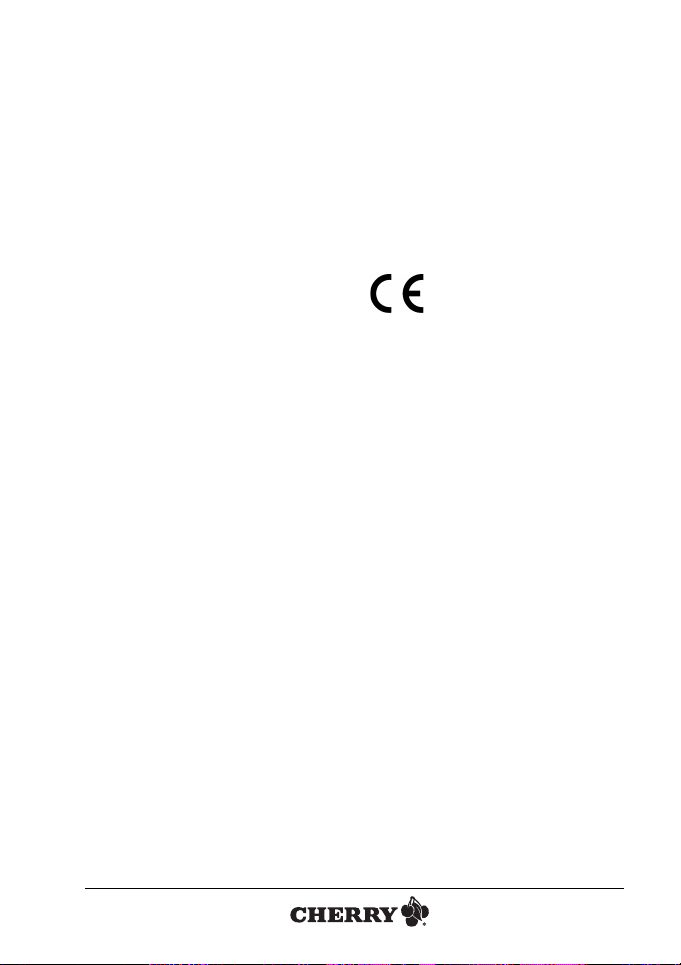
BEDIENUNGSANLEITUNG
CHERRY KW 6000 // Bluetooth keyboard for Apple iPad
8 Allgemeiner Anwenderhinweis
CHERRY, eine Marke der
optimiert seine Produkte ständig
hafen AG,
im Zuge der Entwicklung von neuen Technologien. Technische Änderungen behalten
wir uns deshalb vor. Die Ermittlung der
Zuverlässigkeit sowie die Definition von
technischen Angaben erfolgen gemäß interner Prüfung, um international anerkannte
Vorschriften bzw. Normen zu erfüllen.
Davon abweichende Anforderungen können durch gegenseitige Zusammenarbeit
erfüllt werden. Unsachgemäße Behandlung, Lagerung und äußere Einflüsse können zu Störungen und Schäden im Einsatz
führen.
Wir übernehmen keinerlei Gewährleistung
für Mängel, die auf einer anwenderseitigen
Veränderung des Produkts beruhen, und
haften nicht im Falle unbefugter Veränderungen. Alle Reparaturen müssen durch
uns oder eine offiziell berechtigte Person
oder Organisation durchgeführt werden.
Etwaige Schadensersatzansprüche gegen
ZF Friedrichshafen AG
die
setzten Vertreter – gleich aus welchem
Rechtsgrund (einschließlich stressbedingte
körperliche Schäden) – sind ausgeschlossen, soweit uns nicht Vorsatz, grobe Fahrlässigkeit oder die Nichtbeachtung
zwingender Produkthaftungsbestimmungen treffen oder bei Verletzungen von
Leben, Körper oder Gesundheit. Die vorliegende Anleitung ist nur gültig für das mitgelieferte Produkt.
Weitere Informationen darüber sind bei den
jeweiligen Distributoren oder direkt über
uns erhältlich.
ZF Friedrichs-
oder ihre einge-
9 Gewährleistung
Es gilt die gesetzliche Gewährleistung.
Bitte wenden Sie sich an Ihren Händler
oder Vertragspartner. Nähere Informationen zur Gewährleistung finden Sie unter
www.cherry.de
10 CE-Konformitätserklärung
Hiermit erklärt die
ZF Friedrichshafen AG
Geschäftsfeld
Auerbach/Opf., Deutschland, dass sich dieses Peripheriegerät mit
Funkfunktion in Übereinstimmung mit den
grundlegenden Anforderungen und den
übrigen einschlägigen Bestimmungen der
Richtlinie 1999/5/EG befindet. Die CEErklärung zur Konformität finden Sie unter
folgender Internet-Adresse:
http://www.cherry.de/compliance
Klicken Sie dort auf den Produktnamen, um
die CE-Erklärung zur Konformität zu öffnen.
tems,
,
Electronic Sys-
8
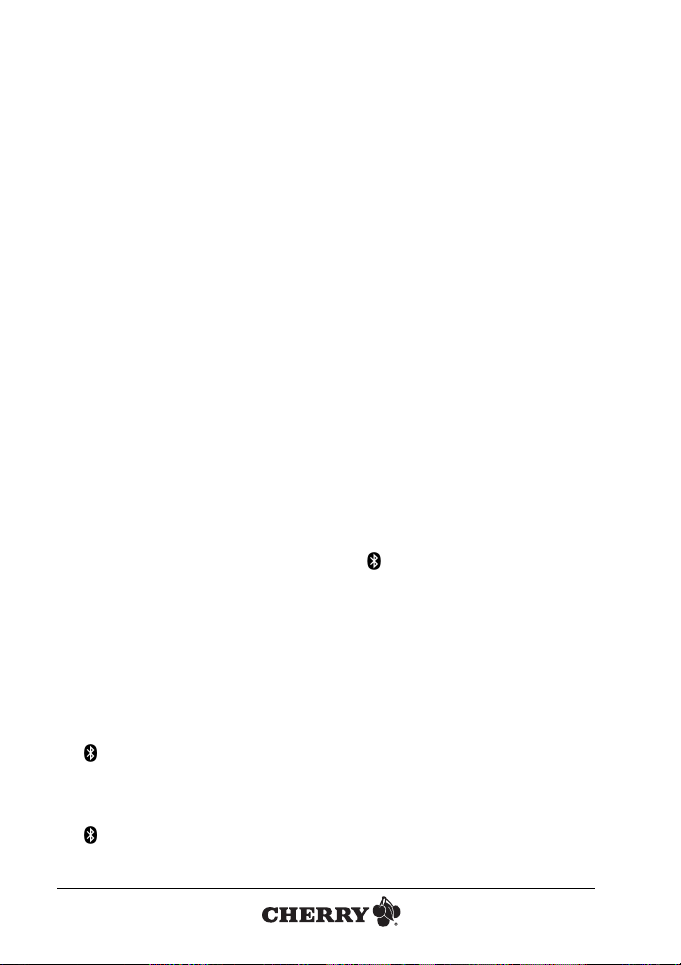
OPERATING MANUAL
CHERRY KW 6000 // Bluetooth keyboard for Apple iPad
Congratulations ...
CHERRY has been developing and producing innovative input systems for computers since 1967. You will now be able to
feel the difference in quality, reliability and
design with your new favorite piece of
equipment.
Always order original CHERRY equipment.
For information on additional products,
downloads, and much more, please visit
www.cherry.de
The following features in particular set your
CHERRY KW 6000 apart:
• Ultra-flat, ultra-compact
• Bluetooth
• Can be charged via USB
1 Making a connection to the
keyboard
The keyboard is compatible with the iPad.
1.1 Connecting for the first time
Before using the keyboard for the first
time, the keyboard must be "introduced" to
the iPad (initial connection).
1 Before using the keyboard for the first
time, charge it for at least 10 minutes
(see 2 "Charging the battery").
2 Activate Bluetooth on the iPad under
Settings > General > Activate Bluetooth.
3 On the back of the keyboard, set the
on/off switch to ON.
The keyboard's connection status LED
glows blue for 5 seconds.
4 Press the connect button on the back
of the keyboard.
The keyboard's connection status LED
flashes blue during the connection
process.
When the iPad recognizes the keyboard, it displays the Bluetooth Key-
board field.
5 Press on the Bluetooth Keyboard
field.
The Bluetooth Keyboard wants to
connect to your iPad field appears,
requesting you to enter a verification
code.
6 Enter the code on the keyboard and
confirm with Enter.
The keyboard is connected with the
iPad.
1.2 Connecting again
If the keyboard has been switched off or
Bluetooth has been deactivated on the
iPad, proceed as follows:
1 Activate Bluetooth on the iPad under
Settings > General > Activate Bluetooth.
2 On the back of the keyboard, set the
on/off switch to ON.
The keyboard's connection status LED
glows blue during the connection
process.
When the iPad recognizes the key-
board, it displays the Bluetooth Key-
board field. The connection status
should display Connected.
In case Not connected appears in the
display:
Press on the Bluetooth Keyboard –
Not connected field.
The Bluetooth Keyboard – Con-
nected display appears.
9
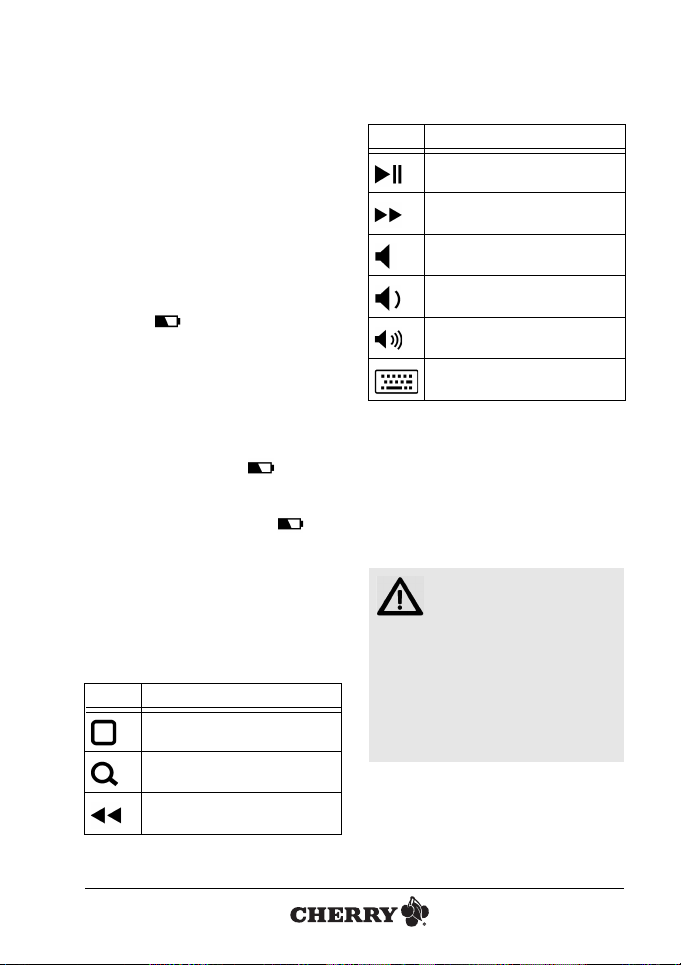
OPERATING MANUAL
CHERRY KW 6000 // Bluetooth keyboard for Apple iPad
2 Charging the battery
The keyboard contains a lithium ion polymer battery which needs to be charged
after several weeks of use. As the battery
has no memory effect, you can recharge it
at any time.
You can continue working while it is charging. The keyboard is switched on when the
charging cable is connected and also if the
switch is in the OFF position.
Charge the keyboard when the battery
status LED flashes red at intervals of
5seconds.
1 On the back of the keyboard, set the
on/off switch to ON.
2 Connect the mini USB cable with the
socket on the back of the keyboard
and to a USB connection or a USB network adapter
The battery status LED for the
keyboard lights up red while it is charging.
When the battery status LED goes
out, the keyboard battery has been fully
charged.
.
3Hotkeys
You activate the functions of the hotkeys,
by pressing the button with the corresponding symbol.
The symbols have the following functions:
Symbol Function
iPad Home Screen
Search
Previous title
Symbol Function
Play/Pause
Next title
Mute
Volume down
Volume up
On-screen keyboard on/off
4Tips
4.1 Extending the battery life
When you are not using the keyboard:
• On the back of the keyboard, set the
on/off switch to OFF.
4.2 Cleaning
CAUTION: Damage may be
caused by harsh cleaning
agents or liquids in the
keyboard
• Do not use solutions such as gasoline
or alcohol and scouring agents or
scouring sponges for cleaning.
• Prevent fluids from entering the
devices.
• Do not remove the keycaps of the
keyboard.
1 Switch off the PC.
2 Clean the keyboard with a slightly
damp cloth and some mild cleaning
agent (e.g.: dishwashing liquid).
3 Dry off the devices with a soft, lint-free
cloth.
10
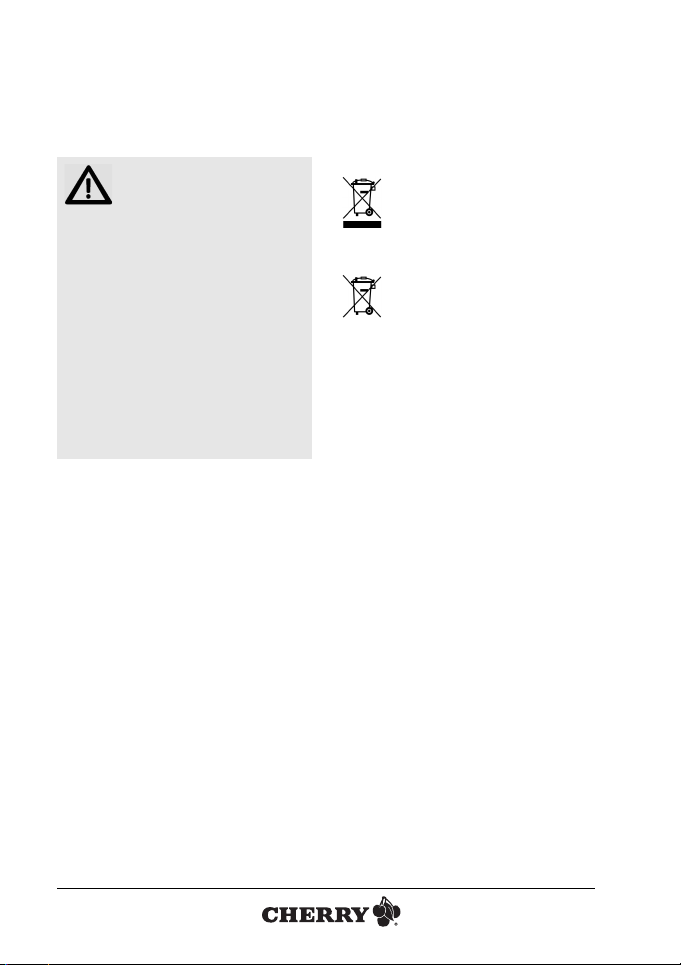
4.3 RSI syndrome
RSI stands for "Repetitive
Strain Injury". RSI arises
due to small movements
a long period of time.
Typical symptoms are discomfort in the
fingers or neck. For further information
see: www.cherry.de/english/service/
servicedownload_rsi.htm
• Set up your workspace ergonomically.
• Position the keyboard and mouse in
• Take several short breaks, with
• Change your posture often.
4.4 Troubleshooting
1 Check whether the keyboard is
2 Check that the battery is charged.
3 Check the connection to the iPad under
4 To make sure that the keyboard is not
5 Consult your specialist dealer.
continuously repeated over
such a manner that your upper arms
and wrists are outstretched and to the
sides of your body.
stretching exercises if necessary.
switched on with the switch on the bottom (switch is set to ON).
Settings > General > Devices.
The Bluetooth Keyboard – Con-
nected display appears.
If not: See 1 "Making a connection to
the keyboard".
defective, if possible, test it with
another iPad.
5Disposal
5.1 Disposal of the old unit
Dispose of the old unit via a collecting point for electronic scrap
or via your dealer.
5.2 Disposal of the battery
The device contains a rechargeable lithium ion polymer battery.
If the battery can no longer be
charged at the end of its service
life, do not dispose of it with household
waste. Batteries may contain pollutants
that can pose a danger to the environment
and public health. Please return the battery together with the device to the specialist dealer or hand it in at your community
recycling center. Returning the battery is
mandatory under law and free of charge.
All standard and rechargeable batteries are
recycled, which enables valuable raw materials, such as iron, zinc and nickel to be
recovered. Recycling batteries is the easiest way to contribute toward protecting the
environment.
Thank you for your cooperation.
11
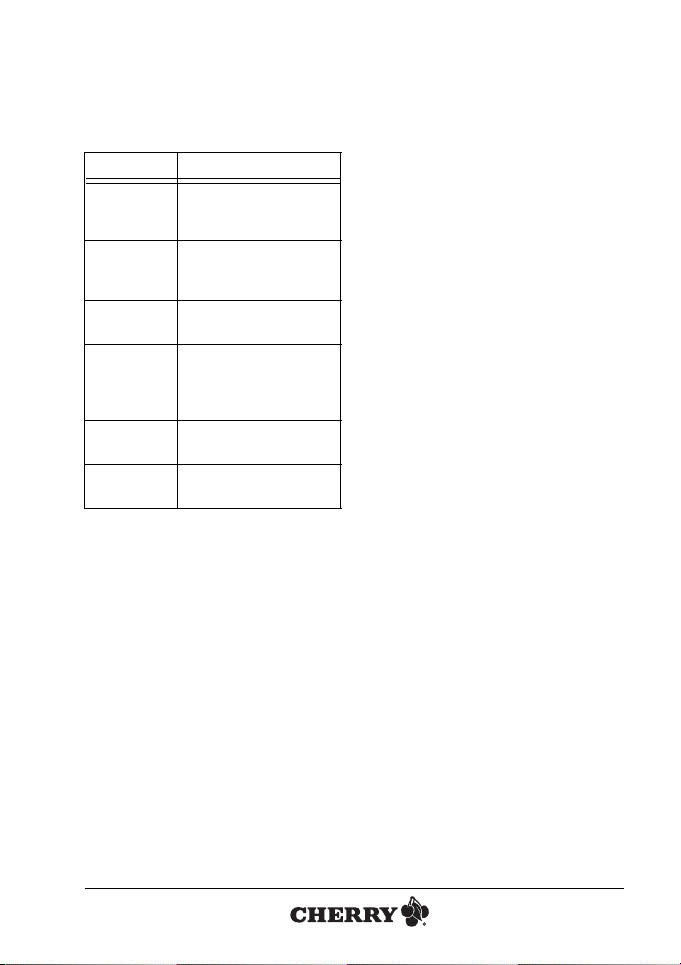
OPERATING MANUAL
CHERRY KW 6000 // Bluetooth keyboard for Apple iPad
6Technical data
Designation Value
Supply voltage Typ.: 3.7 V/DC
Current
consumption
Battery type Lithium ion polymer
Battery status Battery status LED starts
Storage
temperature
Operating
temperature
During the charging
process: 5.0 V/DC
Typ.: 2 mA
During the charging
process: 100 mA
battery (100 mAh)
flashing: 3.2
Keyboard switches off:
3.0 V ± 5 %
–20 °C ... +60 °C
0 °C ... +40 °C
V ±5 %
7Contact
ZF Friedrichshafen AG
Electronic Systems
Cherrystraße
91275 Auerbach
Germany
Internet: www.cherry.de
E-mail: info@cherry.de
Please provide the following information
about the device when you make an
enquiry:
• Item and serial no. of the product
• Name and manufacturer of your system
• Operating system and, if applicable,
installed service pack version
8 General advice
CHERRY, a brand of
continuously optimizes its products as new
technologies are developed. For this reason
we reserve the right to make technical alterations. The evaluation of product reliability
and the definition of the product's technical
performance are carried out according to our
own requirements in order to meet internationally recognized regulations and standards. Requirements in addition to these can
be met through mutual cooperation. Improper
usage, handling, storage and external influences could lead to faults and defects during
use.
We do not accept warranty for defects
caused by alterations to our product by the
user and shall not be held liable for unauthorized modifications. All repairs must be made
by us or an officially appointed organization
or person.
Possible compensation claims against
ZF Friedrichshafen AG
officers – whatever the legal justification
including physical or stress related injuries
– are excluded. Exceptions to this exist in
the case of intent or gross negligence on
the part of
ments of Product Liability Law or in cases
of injury, bodily harm or risk to health.
These operating instructions only apply to
the accompanying product.
Full details can be obtained from your distributor or direct from us.
ZF Friedrichshafen AG
or its nominated
ZF Friedrichshafen AG
infringe-
9Warranty
The statutory warranty applies. Please contact your specialist dealer or contractual
partner. You can find more information on
the warranty under www.cherry.de.
,
12

10 Certifications
10.1 CE Declaration of Conformity
ZF Friedrichshafen AG
Hereby,
Electronic Systems
area
,
Auerbach/Opf., Germany,
quency peripheral is in compliance with the
essential requirements and other relevant
provisions of Directive 1999/5/EC. The CE
Declaration of Conformity can be retrieved
by accessing the following internet
address:
www.cherry.de/compliance
Once accessed, click on the relevant product
name to retrieve the CE Declaration of
Conformity.
10.2 Federal Communications
Information to the user: This equipment has
been tested and found to comply with the
limits for Class B digital device, pursuant to
Part 15 of the FCC Rules. These limits are
designed to provide reasonable protection
against harmful interference in a residential installation. This equipment generates,
uses and can radiate radio frequency
energy and, if not installed and used in
accordance with the instructions, may
cause harmful interference to radio communications. However, there is no guarantee that interference will not occur in a
particular installation. If this equipment
does cause harmful interference to radio or
television reception, which can be determined by turning the equipment off and on,
the user is encouraged to try to correct the
interference by one or more of the following measures:
• Reorientate or relocate the receiving
declares that this Radio-Fre-
Commission (FCC) Radio
Frequency Interference
Statement
antenna.
business
• Increase the separation between the
equipment and receiver.
• Connect the equipment into an outlet on
,
a circuit different from that to which the
receiver is connected.
• Consult the dealer or an experienced
radio/TV technician for help.
Caution: Any changes or modifications not
expressly approved by the party responsible for compliance could void the user's
authority to operate the equipment.
10.3 For UL
For use with Listed Personal Computers
only!
The recharging cable is only connecting to
USB 1.x or 2.x for power supplying and
charging the mouse.
CAUTION: Risk of explosion if batteries are
replaced by an incorrect
type.
• Dispose of used batteries according
to these instructions.
13

MODE D’EMPLOI
CHERRY KW 6000 // Bluetooth keyboard for Apple iPad
Félicitations ...
Depuis 1967, CHERRY développe et produit des systèmes de saisie innovants pour
ordinateurs. Nos produits se distinguent
par leur qualité, leur fiabilité et leur design.
Le dernier né de notre gamme en est la
preuve vivante.
Insistez toujours sur un produit CHERRY
d'origine.
Pour de plus amples informations sur
d'autres produits, des téléchargements et
autres, rendez-vous sur le site
www.cherry.de
Votre CHERRY KW 6000 se caractérise
par les propriétés suivantes:
• Ultra plat, ultra compact
• Bluetooth
• Rechargeable par câble USB
1 Établir la connexion avec le
clavier
Le clavier est compatible avec l'iPad.
1.1 Établir la première connexion
Avant la première utilisation, le clavier doit
être connecté à l'iPad (connexio initiale).
1 Avant la première utilisation, rechar-
gez le clavier pendant au moins 10
minutes (voir 2 "Chargement de la batterie").
2 Activez le Bluetooth sur l'iPad sous
Réglages > Généralités > Activer
Bluetooth.
3 Au dos du clavier, réglez l'interrupteur
marche/arrêt sur ON.
Le voyant DEL d'état de connexion
du clavier s'allume en bleu pendant
5secondes.
4 Au dos du clavier, appuyez sur la tou-
che de connexion (Connect).
Le voyant DEL d'état de connexion
du clavier clignote en bleu pendant la
connexion.
Lorsque l'iPad reconnaît le clavier, il affiche le champ Bluetooth Keyboard.
5 Touchez du bout du doigt le champ
Bluetooth Keyboard.
Le champ Bluetooth Keyboard sou-
haite se connecter avec votre iPad
s'affiche et vous invite à saisir un code
de vérification.
6 Saisissez le code sur le clavier et con-
firmez votre saisie avec Enter.
Le clavier est connecté à l'iPad.
1.2 Établir une nouvelle connexion
Lorsque le clavier est éteint ou lorsque
Bluetooth a été désactivé sur l'iPad, procédez de la façon suivante:
1 Activez Bluetooth sur l'iPad sous
Réglages > Généralités > Activer
Bluetooth.
2 Au dos du clavier, réglez l'interrupteur
marche/arrêt sur ON.
Le voyant DEL d'état de connexion
du clavier s'allume en bleu pendant la
connexion.
Lorsque l'iPad reconnaît le clavier, il affiche le champ Bluetooth Keyboard.
L'état de connexion doit afficher Con-
necté.
Si l'écran affiche Non connecté:
Touchez du bout du doigt le champ
Bluetooth Keyboard – non connecté.
L'écran affiche Bluetooth Keyboard –
connecté.
14

2 Chargement de la batterie
Le clavier contient une batterie au lithiumion polymère que vous ne devez recharger
qu'après plusieurs semaines d'utilisation.
Étant donné que la batterie n'a pas d'effet
mémoire, vous pouvez la recharger à tout
moment.
Vous pouvez continuer de travailler pendant le chargement. Lorsque le câble de
chargement est raccordé, le clavier est
allumé, même si le commutateur de marche/arrêt est en position OFF.
Rechargez le clavier lorsque le voyant DEL
de niveau de charge de la batterie
clignote en rouge toutes les 5 secondes.
1 Au dos du clavier, réglez l'interrupteur
marche/arrêt sur ON.
2 Branchez le câble micro USB au dos du
clavier et à un port USB ou un adapta-
.
teur USB
Le voyant DEL de niveau de charge de
la batterie du clavier clignote
régulièrement en rouge pendant la procédure de chargement.
Lorsque le voyant DEL de niveau
de charge de la batterie s'éteint, ceci
indique que la batterie du clavier est
entièrement rechargée.
3Hotkeys
Pour activer les fonctions des Hotkeys,
appuyez sur la touche avec le symbole correspondant.
Les symboles ont les fonctions suivantes:
Symbole Fonction
iPad Home Screen
Recherche
Titre précédent
Lecteur/Pause
Titre suivant
Coupure du son
Volume plus bas
Volume plus fort
Clavier écran marche/arrêt
15

MODE D’EMPLOI
CHERRY KW 6000 // Bluetooth keyboard for Apple iPad
4 Conseils
4.1 Prolongation de la durée de vie
de la batterie
Lorsque vous n'utilisez pas le clavier:
• Au dos du clavier, réglez l'interrupteur
marche/arrêt sur OFF.
4.2 Nettoyage
ATTENTION: Détérioration
en cas d’utilisation de produits de nettoyage agres-
liquide dans le clavier
• Pour le nettoyage, n’utilisez pas de
• Empêchez tout liquide de pénétrer
• N’enlevez pas les capuchons des tou-
1 Mettez le PC hors service.
2 Nettoyez le clavier avec un chiffon légè-
3 Séchez les appareils avec un chiffon
4.3 Syndrome LMR
mouvements se répétant en permanence.
Des symptômes typiques sont des douleurs dans les doigts ou la nuque. Pour
plus d'informations visitez:
www.cherry.de/french/service/
lmr.htm
sifs ou de pénétration de
solvants tels que l’essence ou l’alcool
ni aucun produit ou éponge abrasif.
dans les appareils.
ches du clavier.
rement humide et un produit de nettoyage doux
(p. ex.: détergent vaisselle).
doux non peluchant.
LMR signifie "Lésion due
aux mouvements répétitivs". Le syndrome LMR
apparaît suite à de petits
• Organisez votre poste de travail de
manière ergonomique.
• Positionnez le clavier et la souris de
telle façon que vos bras et vos poignets se trouvent latéralement par
rapport au corps et soient étendus.
• Faites plusieurs petites pauses, le cas
échéant accompagnées d’exercices
d’étirement.
• Modifiez souvent votre attitude corporelle.
4.4 Aide en cas de problème
1 Vérifiez si le clavier est en marche avec
l'interrupteur situé au dos du clavier
(interrupteur réglé sur ON).
2 Vérifiez si la batterie est chargée.
3 Contrôlez la connexion avec l'iPad sous
Réglages > Généralités > Appareils
L'écran affiche Bluetooth Keyboard –
connecté.
Dans le cas contraire: Voir 1 "Établir la
connexion avec le clavier".
4 Pour vérifier que le clavier ne présente
aucun défaut, essayez, si possible, de
le faire fonctionner sur un autre iPad.
5 Contactez votre revendeur.
5 Elimination
5.1 Mise au rebut de l'appareil usagé
Eliminer l’appareil usé via un point
de collecte pour déchets électroniques ou via le point de vente.
16

5.2 Mise au rebut de la batterie
L'appareil contient une batterie au
Lithium-ion polymère rechargeable.
Lorsque vous ne pouvez plus
recharger la batterie arrivée en fin de vie,
ne la jetez pas dans les ordures ménagères. Les batteries contiennent des substances nocives pour la santé de l'homme et
pour l'environnement. Veuillez remettre la
batterie usagée avec l'appareil à un commerce ou à un centre de recyclage de la
commune. La restitution est imposée par la
législation et se fait à titre gratuit.
Toutes les piles et batteries sont recyclées. Cela permet de récupérer des matières premières de grande valeur telles que
le fer, le zinc ou le nickel. Le recyclage des
piles est un moyen très facile de contribuer à la protection de l'environnement.
Merci de votre participation.
6 Caractéristiques techniques
Désignation Valeur
Alimentation Typ.: 3,7 V/DC
Consommation de courant
Type de la
batterie
Niveau de
charge de la
batterie
Température
de stockage
Température
de fonctionnement
Pendant le chargement:
5,0 V/DC
Typ.: 2 mA
Pendant le chargement:
100 mA
Batterie au Lithium-ion
polymère (100 mAh)
Début clignotement du
voyant DEL de niveau de
charge de la batterie:
V ±5 %
3,2
Mise hors circuit du clavier:
3,0 V ±5 %
–20 °C ... +60 °C
0 °C ... +40 °C
17

MODE D’EMPLOI
CHERRY KW 6000 // Bluetooth keyboard for Apple iPad
7Contact
ZF Friedrichshafen AG
Electronic Systems
Cherrystraße
91275 Auerbach
Allemagne
Internet: www.cherry.de
E-mail: info@cherry.de
En cas de questions, veuillez indiquer les
informations suivantes concernant l'appareil:
• N° d'article et n° de série du produit
• Désignation et fabricant de votre système
• Système d'exploitation et le cas échéant
version installée d'un Service Pack
8 Généralités
CHERRY, une marque de
optimise continuellement ses pro-
fen AG,
duits en fonction des progrès
technologiques. Par conséquent, nous
nous réservons le droit de faire des modifications techniques. L'évaluation de la fiabilité ainsi que la définition des détails
techniques sont le résultat des tests internes conformes aux normes internationales
en vigueur. D'autres spécifications peuvent être appliquées suite à une coopération mutuelle. Des mauvaises conditions
d'utilisation, de stockage, ou d'environnement peuvent entraîner des dysfonctionnements ou des dommages lors de
l'utilisation.
Nous insistons sur le fait que nous ne pouvons accorder quelque garantie que ce soit
causée par une modification du matériel
par l'utilisateur. Tous les travaux de réparation doivent être réalisés par nos soins ou
une personne/organisation officiellement
agréée.
Toute demande d'indemnisation éventuelle
ZF Friedrichshafen AG
contre
ZF Friedrichsha-
ou ses repré-
sentants – quoi que soit la cause (ainsi que
des dommages corporels dus a une réaction émotionnelle) – sera rejetée dans la
mesure où elle n'est pas la conséquence
d'une négligence de notre part. Les restrictions ci-dessus ne s'appliquent pas dans le
cadre de la loi sur la Responsabilité Produit allemande ainsi qu'en cas de blessures corporelles ou d'atteintes à la santé.
Les conditions d'utilisation ci-dessus ne
sont valables que pour le produit livré avec
cette notice.
Pour tout complément d'information,
veuillez contacter les distributeurs correspondants ou nos services.
9 Garantie
La garantie légale s'applique. Veuillez contacter votre revendeur ou votre partenaire
contractuel. Pour tout complément d'information concernant la garantie, veuillez consulter notre site www.cherry.de.
10 Déclaration de conformité CE
Par la présente
fen AG
tems,
positif radiofréquence est conforme aux
exigences essentielles et aux autres dispositions pertinentes de la directive 1999/5/
CE. La déclaration de conformité à la
norme CE est disponible à partir de l'URL:
www.cherry.de/compliance
Une fois sur la page, cliquez sur le nom du
produit qui vous intéresse pour y accéder.
Allemagne, déclare que ce dis-
ZF Friedrichsha-
, Division
Electronic Sys-
Auerbach/Opf.,
18

MANUAL DE INSTRUCCIONES
CHERRY KW 6000 // Bluetooth keyboard for Apple iPad
Felicidades ...
Desde 1967, CHERRY desarrolla y produce innovadores sistemas de ingreso de
datos para ordenadores. Con su nuevo
producto, ahora usted también podrá apreciar la diferencia de calidad, fiabilidad y
diseño.
Insista siempre en productos originales
CHERRY.
Para información sobre productos, descargas y mucho más visite www.cherry.de
Su CHERRY KW 6000 se caracteriza
especialmente por las siguientes propiedades:
• Ultraplano, ultracompacto
• Bluetooth
• Recargable mediante USB
1 Conexión con el teclado
El teclado es compatible con iPad.
1.1 Primera conexión
Antes de utilizarse por primera vez, el
teclado debe ser reconocido por el iPad
(conexión inicial).
1 Cargue el teclado durante al menos 10
minutos antes de usarlo por primera
vez (véase 2 "Carga de la batería").
2 Active la función de Bluetooth en el
iPad desde Ajustes > General >
Bluetooth.
3Coloque el interruptor de encendido/
apagado situado en el dorso del
teclado en la posición ON.
El LED de estado de conexión del
teclado parpadea en azul durante
5 segundos.
4 Pulse la tecla de conexión (Connect)
situada en el dorso del teclado.
El LED de estado de conexión del
teclado parpadea en azul durante el
proceso de conexión.
Una vez que el iPad reconoce el
teclado, muestra el campo Bluetooth
Keyboard.
5Pulse el campo Bluetooth Keyboard.
Aparece el campo Bluetooth Key-
board desea enlazar con su iPad y
le solicita que introduzca un código de
verificación.
6 Introduzca el código del teclado y con-
firme con Enter.
El teclado está enlazado con el iPad.
1.2 Nueva conexión
Si se apaga el teclado o se desactiva el
enlace Bluetooth en el iPad, proceda del
siguiente modo:
1 Active la función de Bluetooth en el
iPad desde Ajustes > General >
Bluetooth.
2 Coloque el interruptor de encendido/
apagado situado en el dorso del
teclado en la posición ON.
El LED de estado de conexión del
teclado parpadea en azul durante el
proceso de conexión.
Una vez que el iPad reconoce el
teclado, muestra el campo Bluetooth
Keyboard. El estado de conexión
debería mostrar Conectado.
Si en la pantalla aparece No enla-
zado:
pulse el campo Bluetooth Keyboard
– No enlazado.
Aparece el mensaje Bluetooth Key-
board – Conectado.
19

MANUAL DE INSTRUCCIONES
CHERRY KW 6000 // Bluetooth keyboard for Apple iPad
2 Carga de la batería
El teclado contiene una batería polymer de
iones de litio que solo es necesario recargar tras unas cuantas semanas. Dado que
la batería no tiene efecto memoria, se
puede recargar en cualquier momento.
Durante el proceso de carga se puede
seguir trabajando. Estando el cable de
carga conectado, el teclado está encendido aún cuando el interruptor de encendido y apagado se encuentre en la posición
OFF.
Cargue el teclado cuando el LED de estado
de la batería parpadee en rojo a
intervalos de 5 segundos.
1 Coloque el interruptor de encendido/
apagado situado en el dorso del
teclado en la posición ON.
2 Conecte el cable mini USB al casquillo
situado en el dorso del teclado y a una
conexión USB o a un adaptador de red
.
USB
El LED de estado de la batería del
teclado parpadea uniformemente en
rojo durante todo el proceso de carga.
Cuando se apaga el LED de
estado, la batería del teclado está totalmente cargada.
3Hotkeys
Las funciones de Hotkeys se activan pulsando la tecla con el símbolo correspondiente.
Los símbolos tiene los siguientes significados:
Símbolo Función
Pantalla de inicio de iPad
Búsqueda
Título anterio
Inicio/Pausa
Título siguiente
Sin sonido
Bajar volumen
Subir volumen
Teclado del monitor encendido/
apagado
20

4Consejos
4.1 Prolongación del tiempo de
funcionamiento de la batería
Cuando no use el teclado:
• Coloque el interruptor de encendido/
apagado situado en el dorso del teclado
en la posición OFF.
4.2 Limpieza del teclado
ATENCIÓN: El teclado se
daña con productos de limpieza agresivos o con líqui-
• Para su limpieza, no utilice disolven-
• Evite que entre líquido en el teclado.
• No retire las teclas del teclado.
1 Desconecte el PC.
2 Limpie el teclado con un paño ligera-
3 Seque el teclado con un paño suave sin
dos
tes como gasolina o alcohol, ni
medios abrasivos o esponjas abrasivas.
mente humedecido y un poco de producto de limpieza suave
(p. ej. lavavajillas).
pelusa.
4.3 Síndrome RSI
"Repetitive Strain Injury" =
"Síndrome del túnel
carpiano". El RSI se origina
pequeños, repetidos continuamente.
Los síntomas típicos son molestias en
los dedos o en la nuca. Encontrará más
información en: www.cherry.de/
spanish/service/service_rsi.htm
• Organice su puesto de trabajo de
• Coloque el teclado y el ratón de modo
• Haga varias pausas cortas, cuando
• Cambie con frecuencia la postura
4.4 Ayuda en caso de problemas
1 Compruebe si el teclado está encen-
2 Compruebe si la batería está cargada.
3 Compruebe la conexión con iPad en
4 Para asegurarse de que no hay defec-
5 Consulte con su proveedor.
por movimientos
forma ergonómica.
que los brazos y las muñecas se
encuentren a los lados del cuerpo y
estirados.
sea necesario con ejercicios de
estiramiento.
corporal.
dido con el interruptor en la parte inferior (interruptor en posición ON).
Ajustes > General > Dispositivos
Aparece el mensaje Bluetooth Key-
board – Conectado.
De lo contrario: véase 1 "Conexión con
el teclado".
tos en el teclado, pruébelo de ser posible con otro iPad.
21

MANUAL DE INSTRUCCIONES
CHERRY KW 6000 // Bluetooth keyboard for Apple iPad
5 Eliminación
5.1 Eliminación de un dispositivo
usado
Elimine el aparato usado a través
de un puesto de recogida de residuos electrónicos o a través de
su distribuidor.
5.2 Eliminación de la batería
El teclado contiene una batería
recargable de litio-ión-polímero.
Si ya no es posible cargar la
batería al final de su vida útil, no
la descarte en la basura común. Las baterías posiblemente contienen sustancias
nocivas que podrían perjudicar a la salud y
el medio ambiente. Para su descarte,
entregue la batería junto con el dispositivo
en una tienda especializada o en los centros de reciclaje de su comunidad. La
devolución es legalmente obligatoria y gratuita.
Todas las pilas y acumuladores se pueden
reciclar. Esto permite recuperar materias
primas valiosas como el hierro, cinc o
níquel. El reciclaje de pilas nos permite
contribuir de forma sencilla a la protección
del medioambiente.
Muchas gracias por colaborar.
6 Datos técnicos
Denominación Valor
Suministro de
tensión
Consumo de
corriente
Batería Batería de litio-ión-polí-
Estado de
batería
Temperatura
de almacenamiento
Temperatura
de funcionamiento
Normalmente
Durante el proceso de
carga
Normalmente: 2 mA
Durante el proceso de
carga: 100 mA
mero (100 mAh)
Parpadeo de inicio del
LED de estado de batería 3,2
Apagado del teclado
3,0 V ± 5 %
–20 °C ... +60 °C
0 °C ... +40 °C
: 3,7 V/CC
: 5,0 V/CC
V ±5 %
7 Contacto
ZF Friedrichshafen AG
Electronic Systems
Cherrystraße
91275 Auerbach
Alemania
Internet: www.cherry.de
Correo electrónico: info@cherry.de
Si realiza alguna consulta, indique la
siguiente información sobre el dispositivo:
• Nº de artículo y de serie del producto
• Denominación y fabricante del PC, Notebook o placa base
• Sistema operativo y, en su caso, versión instalada de un paquete de servicios
22

8 Instrucciones generales para
el usuario
En CHERRY, una marca de
fen AG,
optimizamos continuamente nuestros productos adaptándolos al desarrollo
de nuevas tecnologías. Por eso nos reservamos el derecho a realizar modificaciones técnicas. Tanto la determinación de la
fiabilidad como la definición de las características técnicas se realizan siguiendo
métodos de comprobación internos para
cumplir con las prescripciones o normas
reconocidas a nivel internacional. Los
requisitos divergentes pueden cumplirse
con la cooperación mutua. El uso y el almacenamiento no adecuados, así como las
influencias externas pueden dar lugar a
averías y daños.
No asumimos ningún tipo de garantía por
defectos basados en una modificación del
producto por parte del usuario, y no nos
hacemos responsables en caso de modificaciones no autorizadas. Todas las reparaciones deben encomendarse a nosotros o
a una persona o establecimiento que disponga de la correspondiente autorización
oficial.
Las reclamaciones eventuales de
indemnizaciones por daños y perjuicios
ZF Friedrichshafen AG
contra
sentantes designados – indistintamente del
fundamento jurídico (incluidos daños corporales debidos al estrés) – quedan excluidas, a menos que se trate de dolo,
negligencia grave o no observancia de
determinaciones ineludibles de la garantía
del producto, o en caso de infracciones
contra la vida, el cuerpo o la salud. Las instrucciones anteriores sólo son válidas para
el producto suministrado.
Para obtener más información, diríjase al
distribuidor correspondiente o póngase en
contacto con nosotros directamente.
ZF Friedrichsha-
o sus repre-
9 Garantía
Rige la garantía legal. Póngase en contacto con su distribuidor o parte contratante. Encontrará más información acerca
de la garantía en www.cherry.de
10 Declaración CE de
conformidad
Por medio de la presente
ZF Friedrichshafen AG, Electronic Systems,
férico de radiofrecuencia cumple con los
requisitos esenciales y cualesquiera otras
disposiciones aplicables o exigibles de la
Directiva 1999/5/CE. La Declaración de
conformidad CE puede obtenerse en la
dirección Web:
www.cherry.de/compliance
Una vez ahí, haga clic en el nombre del
producto relevante para obtener la Declaración de conformidad CE.
Alemania, declara que este peri-
Auerbach/Opf.,
23

ISTRUZIONE D’USO
CHERRY KW 6000 // Bluetooth keyboard for Apple iPad
Congratulazioni ...
CHERRY sviluppa e produce dal 1967 innovativi dispositivi di input per computer.
Potrà constatare Lei stesso/a la differenza
in termini di qualità, affidabilità e design del
Suo nuovo acquisto.
Richieda sempre un originale CHERRY.
Per informazioni su altri prodotti, download
e molto altro ancora, visitate il sito
www.cherry.de
CHERRY KW 6000 si contraddistingue in
particolare per le caratteristiche seguenti:
• Ultrapiatto, ultracompatto
• Bluetooth
• Ricaricabile via USB
1 Creare un collegamento con la
tastiera
La tastiera funziona anche con l'iPad.
1.1 Creare il primo collegamento
Prima di utilizzare la tastiera per la prima
volta, è necessario farla riconoscere
dall'iPad (connessione iniziale).
1 Se ancora non è mai stata utilizzata,
caricarla per almeno 10 minuti (vedi
2"Carica dell'accumulatore").
2 Attivare il Bluetooth sull'iPad tramite
Impostazioni > Generali > Attiva
Bluetooth.
3 Sul retro della tastiera spostare l'inter-
ruttore su ON.
Il LED stato di connessione della
tastiera si illumina di blu per 5 secondi.
4 Sul retro della tastiera premere il tasto
di connessione (Connect).
Il LED stato di connessione della
tastiera lampeggia blu durante la fase
di connessione.
Quando l'iPad riconosce la tastiera,
visualizza il campo Bluetooth Key-
board (tastiera Bluetooth).
5 Toccare il campo Bluetooth Key-
board.
Appare il campo Richiesta di abbina-
mento tastiera Bluetooth con iPad,
e viene richiesto di inserire un codice di
verifica.
6 Inserire il codice sulla tastiera e confer-
mare con Enter.
La tastiera è connessa con l'iPad.
1.2 Creare nuovamente il collegamento
Se la tastiera è stata spenta o il Bluetooth
sull'iPad è stato disattivato, procedere
come segue:
1 Attivare il Bluetooth sull'iPad tramite
Impostazioni > Generali > Attiva
Bluetooth.
2 Sul retro della tastiera spostare l'inter-
ruttore su ON.
Il LED stato di connessione della
tastiera si illumina di blu durante la fase
di connessione.
Quando l'iPad riconosce la tastiera,
visualizza il campo Bluetooth Key-
board (tastiera Bluetooth). Lo stato di
connessione deve visualizzare Con-
nesso.
Qualora sul display appaia Non con-
nesso:
Premere sul campo Bluetooth Key-
board - Non connessa.
Appare Bluetooth Keyboard - con-
nessa.
24

2 Carica dell'accumulatore
La tastiera contiene un accumulatore litioione-polimero che richiede una ricarica solo
dopo settimane di utilizzo. L'accumulatore
non ha un effetto memoria, è quindi possibile ricaricarlo in ogni momento.
Durante il procedimento di carica è possibile continuare a lavorare. Quando il cavo
di carica è collegato, la tastiera è accesa
anche se l'interruttore è posizionato su
OFF.
Caricare la tastiera se il LED di stato della
batteria lampeggia di rosso a
intervalli di 5 secondi.
1 Sul retro della tastiera spostare l'inter-
ruttore su ON.
2 Connettere il cavo mini-USB alla presa
sul retro della tastiera e ad una presa
USB o un caricatore USB
Il LED di stato della batteria della
tastiera lampeggia di rosso anche
durante la carica.
Quando il LED di stato della batteria si spegne, la batteria della tastiera è
completamente carica.
.
3 Tasti di scelta rapida
Le funzioni dei tasti scelta rapida si attivano premendo il tasto con il simbolo corrispondente.
I simboli hanno le seguenti funzioni:
Simbolo Funzione
iPad Home Screen
Trova
Titolo precedente
Start/Pausa
Titolo successivo
Mute
Diminuzione volume
Aumento volume
Tastiera su schermo on/off
25

ISTRUZIONE D’USO
CHERRY KW 6000 // Bluetooth keyboard for Apple iPad
4Consigli
4.1 Prolungamento del tempo di
carica dell'accumulatore
Quando non si utilizza la tastiera:
• Spostare su OFF l'interruttore che si
trova sul retro della tastiera.
4.2 Pulizia della tastiera
ATTENZIONE: Detergenti o
liquidi aggressivi possono
danneggiare la tastiera
• Per la pulizia non utilizzare solventi
come benzina o alcol né sostanze o
spugne abrasive.
• Evitare l'ingresso di liquidi nella
tastiera.
• Non rimuovere le coperture dei tasti.
1 Spegnare il PC.
2 Pulire la tastiera con un panno legger-
mente inumidito e una piccola quantità
di detergente delicato (ad es. detergente per piatti).
3 Asciugare la tastiera con un panno
morbido che non lasci pelucchi.
4.3 Sindrome RSI
RSI è l'acronimo di
"Repetitive Strain Injury",
ovvero sindrome da
sindrome RSI è causata da piccoli e
continui movimenti ripetuti.
Sintomi tipici sono dolori alle dita e alla
nuca. Per ulteriori informazioni:
www.cherry.de/italian/service/
servicedownload_rsi.htm
tensione ripetuta. La
• Allestire la postazione di lavoro in
modo ergonomico.
• Posizionare la tastiera e il mouse in
modo tale che l'avambraccio e
l'articolazione del polso si trovino ai
lati del corpo e siano distesi.
• Fare piccole pause, eventualmente
praticando esercizi di allungamento.
• Cambiare spesso posizione.
4.4 Istruzioni da seguire al verificarsi
di un problema
1 Verificare che la tastiera sia accesa
(l'interruttore sul lato inferiore si trova
su ON).
2 Verificare che la batteria sia carica.
3 Verificare la connessione con l'iPad tra-
mite Impostazioni > Generali >
Dispositivi
Appare Tastiera Bluetooth - con-
nessa.
In caso contrario: (Vedi 1 "Creare un
collegamento con la tastiera".)
4 Per assicurarsi che non si tratti di un
difetto della tastiera, testarla, se possi-
bile, con un altro iPad.
5Rivolgersi al proprio rivenditore.
26

5Smaltimento
5.1 Smaltimento dell'apparecchiatura
usata
Smaltire il vecchio apparecchio
rivolgendosi ad un punto di raccolta per rifiuti elettronici oppure
al proprio concessionario.
5.2 Smaltimento delle batterie
Il dispositivo contiene una batteria ricaricabile litio-ione-polimero.
Quando non è più possibile cari-
care la batteria perché al termine
del suo ciclo di vita, non smaltirla insieme
ai rifiuti domestici. Le batterie contengono
sostanze pericolose che possono nuocere
all'ambiente e alla salute. La preghiamo di
smaltire le batterie e l'apparecchio restituendoli al rivenditore o affidandoli al centro di riciclaggio di zona. La restituzione è
prevista per legge ed è gratuita.
Tutte le batterie e gli accumulatori vengono riciclati. Ciò consente di recuperare
preziose materie prime, quali ferro, zinco e
nichel. Il riciclaggio delle batterie costituisce un semplicissimo contributo per la
tutela dell'ambiente.
Grazie per la collaborazione.
6 Dati tecnici
Denominazione Valore
Tensione di alimentazione
Corrente assorbita
Batteria Batteria litio-ione-poli-
Stato della batteria
Temperatura di
magazzinaggio
Temperatura
d'esercizio
Tip.: 3,7 V/DC
Durante la fase di ricarica: 5,0 V/DC
Tip.: 2 mA
Durante la fase di ricarica: 100 mA
mero (100 mAh)
Lampeggio iniziale del
LED di stato della batte-
V ±5 %
ria: 3,2
Spegnimento della
tastiera:
3,0 V ± 5 %
–20 °C ... +60 °C
0 °C ... +40 °C
7 Contatti
ZF Friedrichshafen AG
Electronic Systems
Cherrystraße
91275 Auerbach
Germania
Internet: www.cherry.de
E-Mail: info@cherry.de
In caso di richieste, indicare le seguenti
informazioni sull'apparecchio:
• N° di articolo e di serie del prodotto
• Denominazione e produttore del PC,
notebook o scheda madre
• Sistema operativo ed eventualmente
versione installata di un service pack
27

ISTRUZIONE D’USO
CHERRY KW 6000 // Bluetooth keyboard for Apple iPad
8 Avvertenza generale per
l'utente
CHERRY, un marchio della
fen AG,
ottimizza costantemente i suoi prodotti al passo con lo sviluppo delle nuove
tecnologie. Pertanto ci riserviamo il diritto
di apportare modifiche tecniche. La determinazione dell'affidabilità e la definizione di
dati tecnici avvengono in base ad un controllo eseguito internamente per conformarsi a norme e/o disposizioni
riconosciute a livello internazionale. Requisiti diversi possono essere soddisfatti con
la collaborazione reciproca. Una movimentazione o un magazzinaggio inopportuni,
nonché influssi esterni possono causare
anomalie e guasti durante l'uso.
Non si assume alcuna garanzia per difetti
riconducibili ad una modifica del prodotto
realizzata dall'utente e non si risponde in
caso di modifiche non autorizzate. Tutte le
riparazioni devono essere effettuate dal
nostro personale o una persona o un'organizzazione ufficialmente autorizzata.
Si esclude qualsiasi diritto di compensazione per danni della
o dei suoi rappresentanti – indipendentemente dal motivo giuridico (comprese
lesioni personali causate dallo stress) –
qualora sia possibile escludere dolo, colpa
grave o inosservanza di disposizioni coercitive in tema di responsabilità del prodotto
da parte nostra oppure in caso di lesioni
personali. Le presenti istruzioni sono valide
soltanto per il prodotto a cui si riferiscono.
Ulteriori informazioni a riguardo sono reperibili presso i nostri distributori o direttamente presso di noi.
ZF Friedrichsha-
ZF Friedrichshafen AG
9 Garanzia
L'apparecchio è coperto dalla garanzia
legale. Per qualsiasi informazione, contattare il proprio rivenditore o parte contraente. Ulteriori informazioni sulla garanzia
sono riportate all'indirizzo www.cherry.de
10 Dichiarazione di conformità
CE
Con la presente
fen AG
Auerbach/Opf., Germania,
a radiofrequenza è conforme ai requisiti
essenziali ed alle altre disposizioni pertinenti stabilite dalla direttiva 1999/5/CE.
È possibile consultare la dichiarazione di
conformità CE all'indirizzo Internet:
www.cherry.de/compliance
Accedere al sito Internet indicato, quindi
fare clic sul nome del prodotto desiderato
per visualizzare la dichiarazione di conformità CE.
dichiara che questo dispositivo
ZF Friedrichsha-
,
Electronic Systems,
28

GEBRUIKSHANDLEIDING
CHERRY KW 6000 // Bluetooth keyboard for Apple iPad
Hartelijk gefeliciteerd ...
Al sinds 1967 ontwikkelt en produceert
CHERRY innovatieve invoersystemen voor
computers. Het verschil in kwaliteit,
betrouwbaarheid en design ondervindt u nu
met uw nieuwe toetsenbord.
Ga altijd voor een originele CHERRY.
Voor informatie over andere producten,
downloads en nog veel meer, gaat u naar
www.cherry.de
Uw CHERRY KW 6000 onderscheidt zich
vooral door de volgende eigenschappen:
• Uiterst vlak, zeer compact
• Bluetooth
• Oplaadbaar via USB
1 Verbinding maken met het
toetsenbord
Het toetsenbord is compatibel met de
iPad.
1.1 Voor de eerste keer verbinden
Voordat u het toetsenbord voor de eerste
keer gebruikt, moet het aan de iPad worden gekoppeld (initiële verbinding).
1 Laad het toetsenbord voor het eerste
gebruik minstens 10 minuten op (zie
2 "Opladen van de accu").
2 Activeer bluetooth op de iPad onder
Instellingen > Algemeen > Bluetooth.
3 Stel de aan/uit-schakelaar aan de ach-
terkant van het toetsenbord op ON.
De LED voor de verbindingsstatus
van het toetsenbord brandt 5 seconden
blauw.
4 Druk op de verbindingsknop (Connect)
aan de achterkant van het toetsenbord.
De LED voor de verbindingsstatus
van het toetsenbord knippert tijdens de
verbindingsopbouw blauw.
Als de iPad het toetsenbord herkent,
verschijnt het veld Bluetooth Key-
board.
5Tip op het veld Bluetooth Keyboard.
Het venster Bluetooth Keyboard wil
met uw iPad koppelen verschijnt en
verzoekt u een verificatiecode in te voeren.
6 Voer de code in op het toetsenbord en
bevestig met Enter.
Het toetsenbord is nu verbonden met
de iPad.
1.2 Opnieuw verbinden
Wanneer het toetsenbord uitgeschakeld is
of als bluetooth op de iPad gedeactiveerd
is, dient u als volgt te handelen:
1 Activeer bluetooth op de iPad onder
Instellingen > Algemeen > Bluetooth.
2 Stel de aan/uit-schakelaar aan de ach-
terkant van het toetsenbord op ON.
De LED voor de verbindingsstatus
van het toetsenbord brandt tijdens de
verbindingsopbouw blauw.
Als de iPad het toetsenbord herkent,
verschijnt het veld Bluetooth Key-
board. De verbindingsstatus zou Verbonden moeten aangeven.
Indien op de display Niet verbonden
verschijnt:
Tip op het veld Bluetooth Keyboard –
Niet verbonden.
Het veld Bluetooth Keyboard – Ver-
bonden verschijnt.
29

GEBRUIKSHANDLEIDING
CHERRY KW 6000 // Bluetooth keyboard for Apple iPad
2 Opladen van de accu
Het toetsenbord bevat een lithium-ionpolymeer-accu die pas na enkele weken
moet worden opgeladen. Omdat de batterij
geen geheugeneffect heeft, kunt u de
batterij te allen tijde opladen.
Tijdens het opladen kunt u gewoon
doorwerken. Als de oplaadkabel is
aangesloten, is het toetsenbord
ingeschakeld – ook als de aan/uitschakelaar op OFF staat.
Laad het toetsenbord op als de LED voor
de accustatus om de 5 seconden
rood knippert.
1 Stel de aan/uit-schakelaar aan de ach-
terkant van het toetsenbord op ON.
2 Verbind de mini USB-kabel met de
poort aan de achterkant van het toetsenbord en met een USB-aansluiting of
een USB-netadapter
De LED voor de accustatus van
het toetsenbord knippert tijdens het
opladen gelijkmatig rood.
Wanneer de LED voor de accustatus
dooft, is de accu van het toetsen-
bord volledig opgeladen.
.
3Hotkeys
De functies van de hotkeys activeert u door
de toets met het betreffende symbool in te
drukken.
De symbolen hebben de volgende functies:
Symbool Functie
iPad homescreen
Zoeken
Vorige titel
Start/Pauze
Volgende titel
Geluid uit
Geluid zachter
Geluid harder
Beeldschermtoetsenbord aan/
uit
30

4Tips
4.1 Verlengen van de acculooptijd
Wanneer u het toetsenbord niet gebruikt:
• Stel de aan/uit-schakelaar aan de achterkant van het toetsenbord op OFF.
4.2 Het toetsenbord schoonmaken
VOORZICHTIG: Beschadiging door agressieve
schoonmaakmiddelen of
vocht in het toetsenbord
• Gebruik voor het schoonmaken geen
oplosmiddelen zoals benzine of alcohol en geen schuurmiddelen of schuursponsjes.
• Voorkom dat er vocht in het toetsenbord terechtkomt.
• Verwijder niet de toetsdoppen van het
toetsenbord.
1 Schakel de pc uit.
2 Reinig het toetsenbord met een licht
vochtige doek en een kleine hoeveelheid mild schoonmaakmiddel
(zoals afwasmiddel).
3 Droog het toetsenbord af met een
pluisvrije zachte doek.
4.3 RSI-syndroom
RSI staat voor "Repetitive
Strain Injury" =
"Pijnklachten door
overbelasting". RSI ontstaat door
kleine, zich voortdurend herhalende
bewegingen.
Typische symptomen zijn klachten in de
vingers of in de nek. Meer informatie
vindt u op: www.cherry.de/english/
service/servicedownload_rsi.htm
• Richt uw werkplek ergonomisch in.
• Plaats het toetsenbord en de muis op
• Las meerdere kleine pauzes in en doe
• Wijzig uw lichaamshouding zeer
4.4 Hulp bij problemen
1 Controleer of het toetsenbord met de
2 Controleer of de accu is opgeladen.
3 Controleer de verbinding met de iPad
4 Om er zeker van te zijn dat het toetsen-
5 Neem contact op met uw handelaar.
herhaaldelijke
zo'n manier dat uw bovenarmen en
polsen zich aan de zijkant van het
lichaam bevinden en zijn gestrekt.
eventueel een aantal rekoefeningen.
regelmatig.
schakelaar aan de onderkant is ingeschakeld (schakelaar staat op ON).
onder Instellingen > Algemeen >
Apparaaten
Het veld Bluetooth Keyboard – Ver-
bonden verschijnt.
Indien dit veld niet verschijnt: zie
1 "Verbinding maken met het toetsenbord".
bord niet defect is, kunt u het indien
mogelijk met een andere iPad testen.
31

GEBRUIKSHANDLEIDING
CHERRY KW 6000 // Bluetooth keyboard for Apple iPad
5Afvalverwerking
5.1 Afvoeren van het oude apparaat
Breng het oude apparaat naar
een inzamelingspunt voor elektronisch afval of naar de verkoper
van het apparaat.
5.2 Afvoeren van de batterijen
Het apparaat bevat een oplaadbare lithium-ion-polymeer-accu.
Als de accu aan het einde van de
levensduur niet meer kan worden
opgeladen, mag u hem niet met het huiselijk afval afvoeren. Accu's kunnen stoffen
bevatten die schadelijk zijn voor het milieu
en de gezondheid. Geef de accu samen
met het apparaat af bij uw handelaar of
brengt hem naar de plaatselijke milieustraat. De teruggave is wettelijk verplicht en
gratis.
Alle batterijen en accu's worden hergebruikt. Op deze manier kunnen waardevolle grondstoffen, zoals ijzer, zink of
nikkel, worden teruggewonnen. Het recyclen van batterijen is de eenvoudigste
manier om bij te dragen aan de bescherming van het milieu.
Hartelijk dank voor uw medewerking.
6 Technische gegevens
Aanduiding Waarde
Voedingsspan-
ning
Stroomverbruik
Batterij Lithium-ion-polymeer-accu
Accustatus Knipperen van de LED
Opslagtemperatuur
Bedrijfstemperatuur
Gemidd.: 3,7 V/DC
T
ijdens het opladen
5,0 V/DC
Gemidd.: 2 mA
Tijdens het opladen:
100 mA
(100 mAh)
voor de accustatus:
V ca. 5%
3,2
Uitschakelen van het toetsenbord:
3,0 V ca. 5%
–20 °C ... +60 °C
0 °C ... +40 °C
:
7 Contact
ZF Friedrichshafen AG
Electronic Systems
Cherrystraße
91275 Auerbach
Duitsland
Internet: www.cherry.de
E-mail: info@cherry.de
Vermeld bij aanvragen de volgende informatie over het apparaat:
• Artikel- en serienummer van het product
• Naam en fabrikant van uw pc, notebook
of moederbord
• Besturingssysteem en eventueel geinstalleerde versie van een Service Pack
32

8 Algemene gebruikerstip
CHERRY, een merk van
optimaliseert haar producten
hafen AG,
voortdurend in het kader van de ontwikkeling van nieuwe technologieën. Daarom
worden technische wijzigingen voorbehouden. De vaststelling van de betrouwbaarheid en de definitie van technische
gegevens vinden plaats op grond van
intern onderzoek zodat aan internationaal
erkende voorschriften en normen wordt voldaan. Aan eisen die daarvan afwijken kan
door wederzijdse samenwerking worden
voldaan. Onjuiste behandeling, opslag en
externe invloeden kunnen bij het gebruik leiden tot storingen en schade.
Wij aanvaarden geen enkele aansprakelijkheid voor gebreken die op een wijziging
van het product door de gebruiker berusten en zijn niet aansprakelijk in geval van
onbevoegde wijzigingen. Alle reparaties
moeten door ons of door een officieel
bevoegde persoon of organisatie worden
uitgevoerd.
Eventuele schadeclaims tegen
ZF Friedrichshafen AG
vertegenwoordigers – ongeacht uit welke
rechtsgrond (inclusief lichamelijke schade
die het gevolg is van stress) – zijn uitgesloten, tenzij ons opzet, grove nalatigheid of
niet-naleving van dwingende productaansprakelijkheidsbepalingen kan worden verweten of als er sprake is van levens-,
lichaams- of gezondheidsschade. De
beschikbare handleiding geldt alleen voor
het meegeleverde product.
Meer informatie hierover is bij de betreffende distributeurs of direct via ons adres
verkrijgbaar.
ZF Friedrichs-
of haar aangestelde
9 Garantie
De wettelijke garantie is van toepassing.
Neem contact op met uw handelaar of verdragspartner. Nadere informatie over de
garantie vindt u op www.cherry.de
10 CE-verklaring van
overeenstemming
Hierbij verklaart
fen AG
Systems,
werkende apparaat in overeenstemming is
met de essentiële eisen en de andere relevante bepalingen van richtlijn 1999/5/EG.
De CE-conformiteitsverklaring kan opgeroepen worden via: www.cherry.de/compli-
ance
Zodra deze pagina weergegeven wordt,
klikt u op de relevante productnaam om de
CE-conformiteitsverklaring op te roepen.
land, dat het radiotechnologie
ZF Friedrichsha-
, afdeling
Electronic
Auerbach/Opf., Duits-
33

INSTRUÇÕES DE UTILIZAÇÃO
CHERRY KW 6000 // Bluetooth keyboard for Apple iPad
Parabéns ...
A CHERRY desenvolve e produz desde
1967 sistemas de introdução inovadores
para computadores. Com o seu novo dispositivo de eleição, pode agora comprovar a diferença entre qualidade, fiabilidade
e design.
Opte sempre por um CHERRY original.
Para mais informações relativas a outros
produtos, transferências e outros, visite o
website www.cherry.de
A sua gama de produtos
CHERRY KW 6000 destaca-se pelas
seguintes características:
• Ultra plano, ultra compacto
• Bluetooth
• Carregável através de USB
1 Estabelecer a ligação com o
teclado
O teclado é compatível com o iPad.
1.1 Estabelecer a primeira ligação
Antes da primeira utilização, é necessário
que o iPad reconheça o teclado (ligação inicial).
1 Antes da primeira utilização, carregue
o teclado durante, pelo menos, 10
minutos (ver 2 "Carregar a bateria").
2 Active o Bluetooth no iPad em Confi-
gurações > Geral > Activar Bluetooth.
3 Na parte de trás do teclado, coloque o
interruptor de ligar/desligar na posição ON.
O LED para a indicação do estado
de ligação acende a azul durante
5 segundos.
4 Na parte de trás do teclado, pressione
a tecla de ligação (Connect).
Enquanto a ligação é estabelecida, o
LED para a indicação do estado de
ligação do teclado acende a azul.
Depois de reconhecer o teclado, o iPad
exibe o campo Bluetooth Keyboard.
5 Toque no campo Bluetooth Key-
board.
O campo Bluetooth Keyboard pre-
tende ligar ao seu iPad é exibido e élhe solicitado a introdução de um
código de verificação.
6 Introduza o código no teclado e con-
firme através da tecla Enter.
O teclado está ligado ao iPad.
1.2 Voltar a estabelecer a ligação
Sempre que o teclado foi desligado ou o
Bluetooth desactivado no iPad, proceda da
seguinte maneira:
1 Active o Bluetooth no iPad em Confi-
gurações > Geral > Activar Bluetooth.
2 Na parte de trás do teclado, coloque o
interruptor de ligar/desligar na posição ON.
Enquanto a ligação é estabelecida, o
LED para a indicação do estado de
ligação do teclado acende a azul.
Depois de reconhecer o teclado, o iPad
exibe o campo Bluetooth Keyboard.
O estado de ligação deverá exibir Liga-
ção efectuada.
Caso o display apresente Ligação não
efectuada:
Toque no campo Bluetooth Key-
board – Ligação não efectuada.
A indicação Bluetooth Keyboard –
Ligação efectuada é exibida.
34

2 Carregar a bateria
O teclado possui uma pilha de polímeros
de iões de lítio que apenas requer carregamento após algumas semanas de utilização. A pilha pode ser recarregada a
qualquer momento, uma vez que não possui efeito de memória.
Durante o processo de carregamento pode
continuar a trabalhar. Com o cabo de carregamento ligado, o teclado encontra-se
ligado, mesmo com o interruptor de ligar/
desligar na posição OFF.
O teclado deve ser carregado quando o
LED para a indicação do estado da
pilha acender a vermelho em espaços de
5 segundos.
1 Na parte de trás do teclado, coloque o
interruptor de ligar/desligar na posição ON.
2 Conecte o mini cabo USB à tomada
localizada na parte de trás do teclado
e a uma porta USB ou a um adaptador
de rede USB
O LED para a indicação do estado
da pilha do teclado acende uniformemente a vermelho.
A bateria do teclado está totalmente
carrega quando o LED para a indi-
cação do estado da bateria apagar.
.
3Teclas de atalho
Pressione a tecla com o respectivo símbolo para activar as funções das teclas de
atalho.
Os símbolos têm as seguintes funções:
Símbolo Função
Ecrã inicial do iPad
Procura
Faixa anterior
Reproduzir/Pausa
Faixa anterior
Som ligado/desligado
Som mais baixo
Som mais alto
Teclado do monitor lig/des
35

INSTRUÇÕES DE UTILIZAÇÃO
CHERRY KW 6000 // Bluetooth keyboard for Apple iPad
4Dicas
4.1 Prolongar a carga da bateria
Caso não utilize o teclado:
• Coloque o interruptor de ligar/desligar
localizado na parte de trás do teclado
na posição OFF.
4.2 Limpeza do teclado
CUIDADO: Danos devido a
detergentes ou líquidos
agressivos no teclado
• Para a limpeza, não utilize quaisquer
solventes, como benzeno ou álcool,
nem agentes abrasivos ou esfregões.
• Não permita que qualquer líquido
entre para o teclado.
• Não retire as teclas do teclado.
1 Desligue o PC.
2 Limpe o teclado com um pano ligeira-
mente humedecido e um pouco de
detergente suave (por ex. detergente
da loiça).
3 Limpe o teclado com um pano suave e
que não largue pêlo.
4.3 Síndrome RSI
RSI significa "Repetitive
Strain Injury" = "Lesão por
esforço repetitivo". O RSI
tos repetidos constantemente
durante um longo período de tempo.
Os sintomas comuns são dores nos
dedos ou no pescoço. Poderá encontrar
mais informações em:
www.cherry.de/english/service/
servicedownload_rsi.htm
• Disponha o seu local de trabalho de
• Posicione o teclado e o rato de modo
• Faça diversas pequenas pausas, se
• Altere frequentemente a posição do
4.4 Ajuda em caso de problemas
1 Verifique se o interruptor localizado na
2 Verifique se a bateria está carregada.
3 Verifique a ligação ao iPad em Confi-
4 Experimente o teclado noutro iPad
5 Consulte o seu revendedor.
surge devido a movimen-
forma ergonómica.
a que os seus antebraços e os pulsos se encontrem ao lado do corpo e
estejam esticados.
necessário, com alongamentos.
seu corpo.
parte de baixo do teclado está ligado
(interruptor na posição ON).
gurações > Geral > Aparelhos.
A indicação Bluetooth Keyboard –
Ligação efectuada é exibida.
Caso contrário: ver 1 "Estabelecer a
ligação com o teclado".
para ter a certeza que o mesmo não
apresenta qualquer defeito.
36

5 Eliminação
5.1 Eliminação do dispositivo usado
Elimine o aparelho usado através
de um centro de recolha para lixo
electrónico ou através de um
comerciante.
5.2 Eliminação da bateria
O aparelho possui uma bateria de
polímeros de iões de lítio recarregável.
A bateria não deve ser eliminada
juntamente com o lixo doméstico após o
fim da sua vida útil. As baterias podem
conter agentes nocivos prejudiciais tanto
para o meio ambiente como para a saúde.
Por favor, entregue a bateria juntamente
com o aparelho na loja ou num centro de
recolha público. A entrega está prescrita
por lei e é obrigatória.
Todas as pilhas e acumuladores são recicláveis. Isto permite a recuperação de
matérias primas como ferro, zinco ou
níquel. A reciclagem de pilhas é a forma
mais fácil de contribuir para a protecção
do ambiente.
Muito obrigado pela sua colaboração.
6 Dados técnicos
Designação Valor
Tensão de
alimentação
Consumo de
energia
Bateria Bateria de polímeros de iões
Estado da
bateria
Temperatura de
armazenamento
Temperatura operacional
Norm.: 3,7 V/DC
Durante o processo de
carga
: 5,0 V/DC
Norm.: 2 mA
Durante o processo de
carga: 100 mA
de lítio (100 mAh)
LED para a indicação do
estado da bateria começa a
piscar: 3,2
Desactivação do teclado:
3,0 V ±5 %
–20 °C ... +60 °C
0 °C ... +40 °C
V ±5 %
7Contacto
ZF Friedrichshafen AG
Electronic Systems
Cherrystraße
91275 Auerbach
Alemanha
Internet: www.cherry.de
E-mail: info@cherry.de
Em caso de dúvidas, por favor, indique as
seguintes informações sobre o aparelho:
• N.º do artigo e de série do produto
• Designação e fabricante do seu PC/portátil ou motherboard
• Sistema operativo e, se necessário, versão instalada de um service pack
37

INSTRUÇÕES DE UTILIZAÇÃO
CHERRY KW 6000 // Bluetooth keyboard for Apple iPad
8 Indicação geral para o
utilizador
A CHERRY, uma marca da
fen AG,
optimiza constantemente os seus
produtos no sentido do desenvolvimento
de novas tecnologias. Por isso, reservamonos o direito a alterações técnicas.
A determinação da fiabilidade, assim como
a definição de dados técnicos são efectuadas em conformidade com uma verificação interna, de modo a cumprir os
regulamentos ou normas reconhecidos
internacionalmente. Outros requisitos poderão ser cumpridos através de uma cooperação mútua. O manuseamento e o
armazenamento incorrectos, assim como
influências externas podem provocar avarias e danos durante o funcionamento.
Não oferecemos qualquer garantia para
anomalias resultantes da alteração do produto por parte do utilizador e não nos responsabilizamos por alterações não
autorizadas. Todas as reparações devem
ser realizadas por nós ou por uma pessoa
ou organização com autorização oficial.
Quaisquer pedidos de indemnização à
ZF Friedrichshafen AG
sentantes nomeados – independentemente da base legal (incluindo lesões
corporais relacionadas com o stress) –
estão excluídos, desde que não nos seja
apontada premeditação, negligência grosseira ou a inobservância dos regulamentos obrigatórios de garantia de produtos
ou em caso de danos para a vida, corpo e
saúde. As presentes instruções são apenas válidas para o produto fornecido.
Mais informações sobre isto estão disponíveis junto dos respectivos distribuidores ou
directamente connosco.
ZF Friedrichsha-
ou aos seus repre-
9 Garantia
Concede-se a garantia determinada na lei.
Consulte o seu revendedor ou representante autorizado. Para mais informações
sobre a garantia, consulte a
www.cherry.de
10 Declaração de conformidade
CE
A
ZF Friedrichshafen AG, Electronic Systems,
Alemanha, declara, por este
rico com função rádio se encontra em conformidade com os requisitos básicos e as
restantes disposições aplicáveis da directiva 1999/5/CE. Poderá encontrar a declaração de conformidade CE no seguinte
endereço de Internet:
http://www.cherry.de/compliance
Clique no nome do produto para abrir a
declaração de conformidade CE.
meio, que este aparelho perifé-
Auerbach/Opf.,
38
