CHERRY KC 4000 User guide

CHERRY KC 4000
Corded Keyboard
Operating Manual...................................5
6440599-00 GB,
Apr 2013 (JK-0700 = Mod. JK-07)
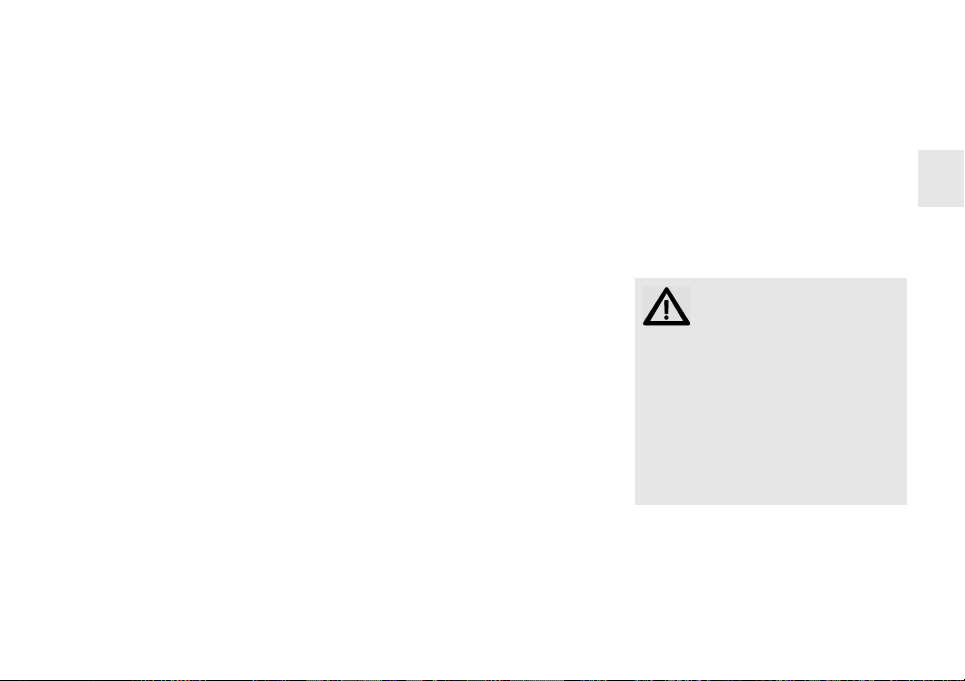
Congratulations!
When you select a quality product from
CHERRY, you've always made the right
choice. CHERRY is a registered brand of
ZF Friedrichshafen AG
The following features in particular set
your CHERRY KC 4000 apart:
• Ideal for restricted spaces, mobile use
and 19" applications
• Plug & Play: start-up without any
software installation.
• You can configure the F keys and
HotKeys using the KeyM@n software
(as a free download at:
www.cherry.de/english/service/
download.php).
For information on additional products,
downloads, and much more, please visit
www.cherry-world.com.
We hope you enjoy your new
CHERRY KC 4000.
Your CHERRY Team
.
1 Connecting
keyboard
• Connect the keyboard to the USB port
of the PC.
The keyboard is ready to use.
2Integrated
numerical pad
Due to the space-saving design of the
keyboard, the numerical pad has been
placed in the main key area (blue print).
The blue print functions are carried out
together with the fn key. This depends on
the Num-Lock status (LED 1 on or off).
You can change the Num-Lock status by
pressing the fn and insert in this order at
the same time.
If the Num-Lock is switched on (LED 1
on), the integrated numerical pad on the
keyboard is purposely not yet active. The
numerical pad is only activated by holding down the fn key.
Example: fn + K = "2"
Pressing the fn and K keys in this
order at the same time causes the
screen display "2" to appear.
The operators (*, -, +, /) can be entered
even when the Num-Lock status is switched off.
3Tips
3.1 Cleaning the keyboard
CAUTION: Damage may be
caused by harsh cleaning
agents or liquids in the keyboard
• Do not use solvents such as gasoline or alcohol and scouring agents
or scouring sponges for cleaning.
• Prevent liquids from entering the
keyboard.
• Do not remove the keycaps of the
keyboard.
1 Switch off the PC.
2 Clean the keyboard with a slightly
damp cloth and some mild cleaning
agent (e.g. dishwashing liquid).
3 Dry off the keyboard with a soft, lint-
free cloth.
GB
5
