Chemometec Nc-view User Manual
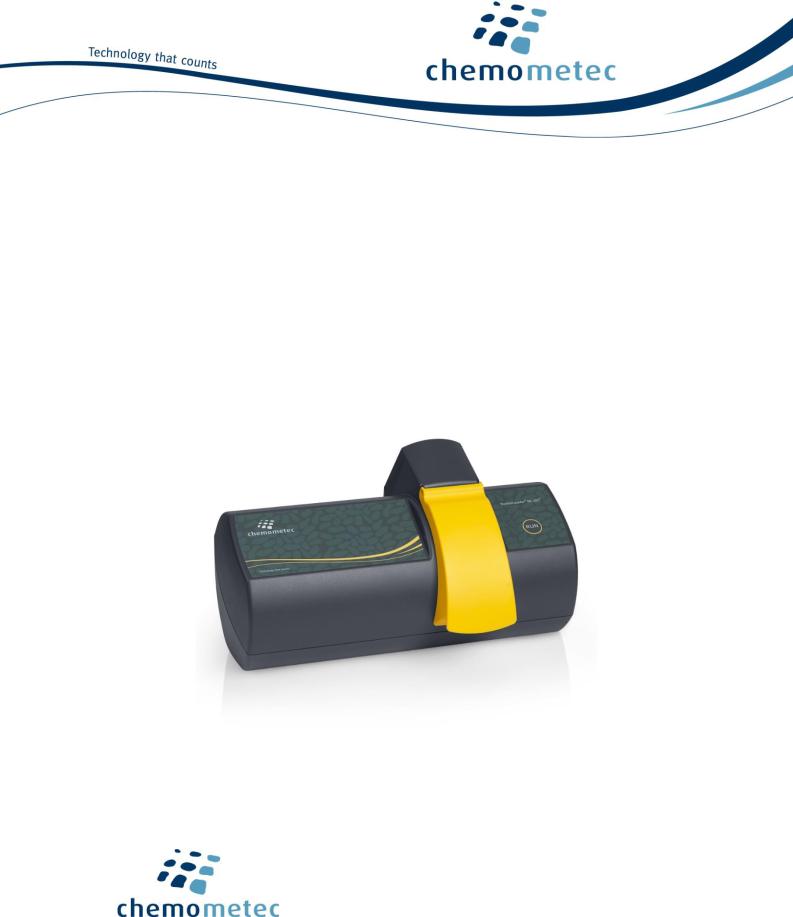
NC-View™
Software User Guide
P/N 991-2022
Revision 1.3
January 2020
ChemoMetec A/S
Gydevang 43 · DK-3450 Allerod · Denmark
Telephone: (+45) 48 13 10 20
Website: www.chemometec.com
E-mail: contact@chemometec.com

Caution!
This software must be operated as described in this user guide and documents referred to herein. Please read the entire guide and referred documents before attempting to use the software.
Contacting Support
Technical information that is not covered in this document or referred documents, is available from our support:
•Email questions to support@chemometec.com
•Speak to a Technical Support Specialist, by calling (+45) 48 13 10 20
Please create support files in NC-View™ via Help -> Create support files, before contacting ChemoMetec for support.
Sales and Ordering Information
To order NucleoCounter NC-202™, NC-View™ software, and consumables, call (+45) 48 13 10 20 or send an e-mail to sales@chemometec.com.
Disclaimer Notices
The material in this document and referred documents is for information only and is subject to change without notice. While reasonable efforts have been made in preparation of these documents to ensure their accuracy, ChemoMetec A/S assumes no liability resulting from errors or omissions in these documents, or from the use of the information contained herein.
ChemoMetec A/S reserves the right to make changes in the product design without reservation and without notification to its users.
Copyright Notices
Copyright © ChemoMetec A/S 2019. All rights reserved. No part of this publication or referred documents may be reproduced, stored in a retrieval system, or transmitted in any form or by any means, electronic, mechanical, photocopying, recording or otherwise, without the prior written consent of ChemoMetec A/S, Gydevang 43, DK-3450 Allerod, Denmark.
ChemoMetec and NucleoCounter are registered trademarks owned by ChemoMetec A/S. Via2-Cassette and NC-View are trademarks of ChemoMetec A/S.
All other trademarks are the property of their respective owners.
Doc. No: 991-2022 v. 1.3 · Issue date: 24-January-2020 ·
ChemoMetec A/S · Gydevang 43 · DK-3450 Allerod · Denmark · Email: contact@chemometec.com · Web: www.chemometec.com
FORM 880-0011-79 v.2
1

Table of contents |
|
QUICK GUIDE.............................................................................................................................................................. |
3 |
GETTING STARTED ...................................................................................................................................................... |
4 |
INTRODUCTION ................................................................................................................................................................... |
4 |
GET STARTED IN 8 QUICK STEPS.............................................................................................................................................. |
4 |
STARTUP............................................................................................................................................................................ |
5 |
VALIDATION WITH IQ/OQ PROTOCOLS ................................................................................................................................... |
5 |
INTRODUCTION TO NC-VIEW™.............................................................................................................................................. |
5 |
NC-VIEW™ BASIC CONCEPTS AND TERMINOLOGY..................................................................................................................... |
6 |
USING NC-VIEW™ ....................................................................................................................................................... |
7 |
OPERATING THE MAIN WINDOW ........................................................................................................................................... |
7 |
USE THE CONTROL SECTION TO ACQUIRE DATA......................................................................................................................... |
7 |
Sample and Dilution Volumes .................................................................................................................................... |
8 |
OPERATING THE IMAGE PANEL............................................................................................................................................... |
9 |
Configure Result Fields ............................................................................................................................................... |
9 |
Visual Inspection of Counted Cells............................................................................................................................ |
10 |
FILE LIST IN MAIN WINDOW................................................................................................................................................ |
11 |
Tool Bar .................................................................................................................................................................... |
11 |
Data in the File List................................................................................................................................................... |
11 |
Define Columns to Display ....................................................................................................................................... |
12 |
SELECTING A PROTOCOL ..................................................................................................................................................... |
13 |
OPEN PREVIOUSLY ACQUIRED DATA FILES.............................................................................................................................. |
14 |
EXPORT RESULT DATA........................................................................................................................................................ |
15 |
EXPORT PDF REPORTS ....................................................................................................................................................... |
16 |
SOFTWARE OPTIONS ................................................................................................................................................. |
17 |
CERTIFICATE OF PRODUCT TESTING........................................................................................................................... |
17 |
INSTALLATION GUIDE ................................................................................................................................................ |
17 |
MINIMUM COMPUTER REQUIREMENTS AND PREPARATIONS BEFORE INSTALLATION ....................................................................... |
17 |
INSTALLING AND UPGRADING .............................................................................................................................................. |
18 |
UNINSTALL PROCEDURE...................................................................................................................................................... |
18 |
MAINTENANCE AND BACKUP .................................................................................................................................... |
18 |
TROUBLESHOOTING .................................................................................................................................................. |
19 |
CREATING SUPPORT FILES ................................................................................................................................................... |
21 |
Doc. No: 991-2022 v. 1.3 · Issue date: 24-January-2020 ·
ChemoMetec A/S · Gydevang 43 · DK-3450 Allerod · Denmark · Email: contact@chemometec.com · Web: www.chemometec.com
FORM 880-0011-79 v.2
2
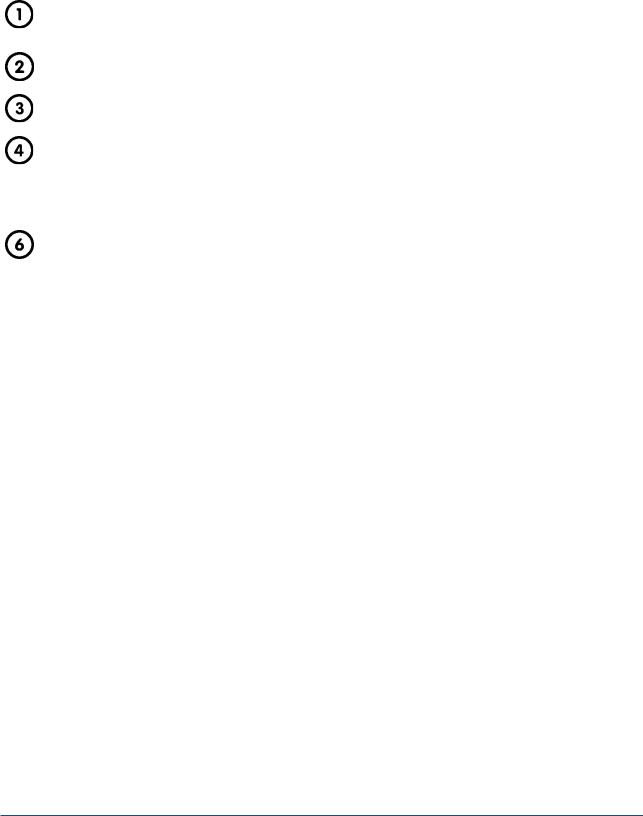
Quick Guide
Start the NC-View™ software via the NC-View™ icon  in the Windows start menu
in the Windows start menu
Once NC-View™ is open, NucleoCounter® NC-202™ will initialize. When the LED indicator on the instrument becomes green, the instrument is ready to use
Select a protocol in the drop-down menu, or via the Select Protocol icon 
Load the Via2-Cassette™ with a cell sample and place it into the instrument cassette fixture
OPTIONAL: enter Sample ID and Operator name
Start the analysis by selecting the Run icon  or press the RUN button on the instrument A few moments later the result of the analysis will be displayed
or press the RUN button on the instrument A few moments later the result of the analysis will be displayed
Repeat steps 4, 5 and 6 to perform the same protocol on a new sample.
Doc. No: 991-2022 v. 1.3 · Issue date: 24-January-2020 ·
ChemoMetec A/S · Gydevang 43 · DK-3450 Allerod · Denmark · Email: contact@chemometec.com · Web: www.chemometec.com
FORM 880-0011-79 v.2
3

Getting Started
Introduction
The NC-View™ software is required for control and data acquisition with the NucleoCounter® NC-202™ instrument. NC-View™ is available for Windows 10 only – refer to the Installation Guide section for more information.
This manual is integrated into NC-View™. Pressing ‘F1’ while in NC-View™ will open the manual to the relevant section.
Get Started in 8 quick steps
1.Log into your dedicated computer (see requirements) with your Windows administrator credentials
2.Unpack the NucleoCounter® NC-202™ instrument and locate the software installation package on the USB key provided.
3.Launch the Install NC-View™ X.X.X.X.exe (the Xs indicate the version number e.g. 1.0.60.0.exe) using administrator permissions. WARNING: Do NOT open the .bin file
4.Follow the on-screen instructions to install the camera and other device drivers. To complete installation, restart the computer
5.Next, open the NC-View™  software in the Windows start menu
software in the Windows start menu
6.Insert the USB data cable included in a USB 3 port on the computer
7.Unpack the NucleoCounter® NC-202™ instrument and connect it to the computer. Using the enclosed mini screwdriver, fasten the USB data cable with the screw lock mechanism to secure the connection
8.Insert the power cable into the outlet at the back of the NucleoCounter® NC-202™ and then connect it to a 3-prong outlet (i.e. including a grounding wire). The NucleoCounter® NC-202™ is ready to use when the RUN-indicator turns green (this may take a minute)
For more details see the Installation Guide section below.
Doc. No: 991-2022 v. 1.3 · Issue date: 24-January-2020 ·
ChemoMetec A/S · Gydevang 43 · DK-3450 Allerod · Denmark · Email: contact@chemometec.com · Web: www.chemometec.com
FORM 880-0011-79 v.2
4

Startup
On the computer, open NC-View™ using the NC-View™ icon  in the Windows start menu. The instrument will initialize, and the motor can be heard aligning during this process. When the LED indicator on the instrument turns green and the Run icon
in the Windows start menu. The instrument will initialize, and the motor can be heard aligning during this process. When the LED indicator on the instrument turns green and the Run icon  becomes enabled, the instrument is ready to use. If the NucleoCounter® NC-202™ fails to connect, ensure that the instrument is connected to the computer using the supplied USB cable and ensure power supply is connected to the main power outlet.
becomes enabled, the instrument is ready to use. If the NucleoCounter® NC-202™ fails to connect, ensure that the instrument is connected to the computer using the supplied USB cable and ensure power supply is connected to the main power outlet.
Validation with IQ/OQ Protocols
For the initial NucleoCounter® NC-202™ installation or when the instrument has been moved to a new location, performing a system validation is recommended via the Installation Qualification (IQ) and
Operation Qualification (OQ) protocols.
Installation Qualification (IQ) and Operation Qualification (OQ)
1.Start NC-View™ up via the NC-View™ icon  in the Windows start menu
in the Windows start menu
2.Click the Select Protocol icon  to launch the Protocol Browser
to launch the Protocol Browser
3.In the Protocol Browser select the NC-202 IQ/OQ protocol
4.Press the Run icon  and select IQ or OQ protocols, respectively
and select IQ or OQ protocols, respectively
5.Follow the instructions on-screen to perform the IQ and OQ test
6.After run has completed, a message will confirm whether it has passed analysis
Introduction to NC-View™
For optimal user experience, a display resolution of 1920 × 1080 pixels or higher is recommended. NC-
View™ consists of multiple windows that can be moved and resized:
•Main Window: Appears when NC-View™ is launched. It is used to operate the NucleoCounter® NC-
202™, acquire data files and display acquired images
•Protocol Browser: Used to select and manage protocols
•File Browser: Shows the acquired data files (CM files) and is used to open files in the image display, export data or administrate data files
Doc. No: 991-2022 v. 1.3 · Issue date: 24-January-2020 ·
ChemoMetec A/S · Gydevang 43 · DK-3450 Allerod · Denmark · Email: contact@chemometec.com · Web: www.chemometec.com
FORM 880-0011-79 v.2
5

NC-View™ Basic Concepts and Terminology
•CM file: A ChemoMetec proprietary file format that contains the images, the result data and the metadata with file information. The file type is displayed as .cm
•Protocol: A file containing the settings on how the instrument acquires images, performs the image analysis and presents the results
•View: The photographed area of a cassette. A view typically contains two images, one for the UV channel and one for the green channel. A CM file may contain a variable number of views depending on the protocol
Doc. No: 991-2022 v. 1.3 · Issue date: 24-January-2020 ·
ChemoMetec A/S · Gydevang 43 · DK-3450 Allerod · Denmark · Email: contact@chemometec.com · Web: www.chemometec.com
FORM 880-0011-79 v.2
6
