Page 1
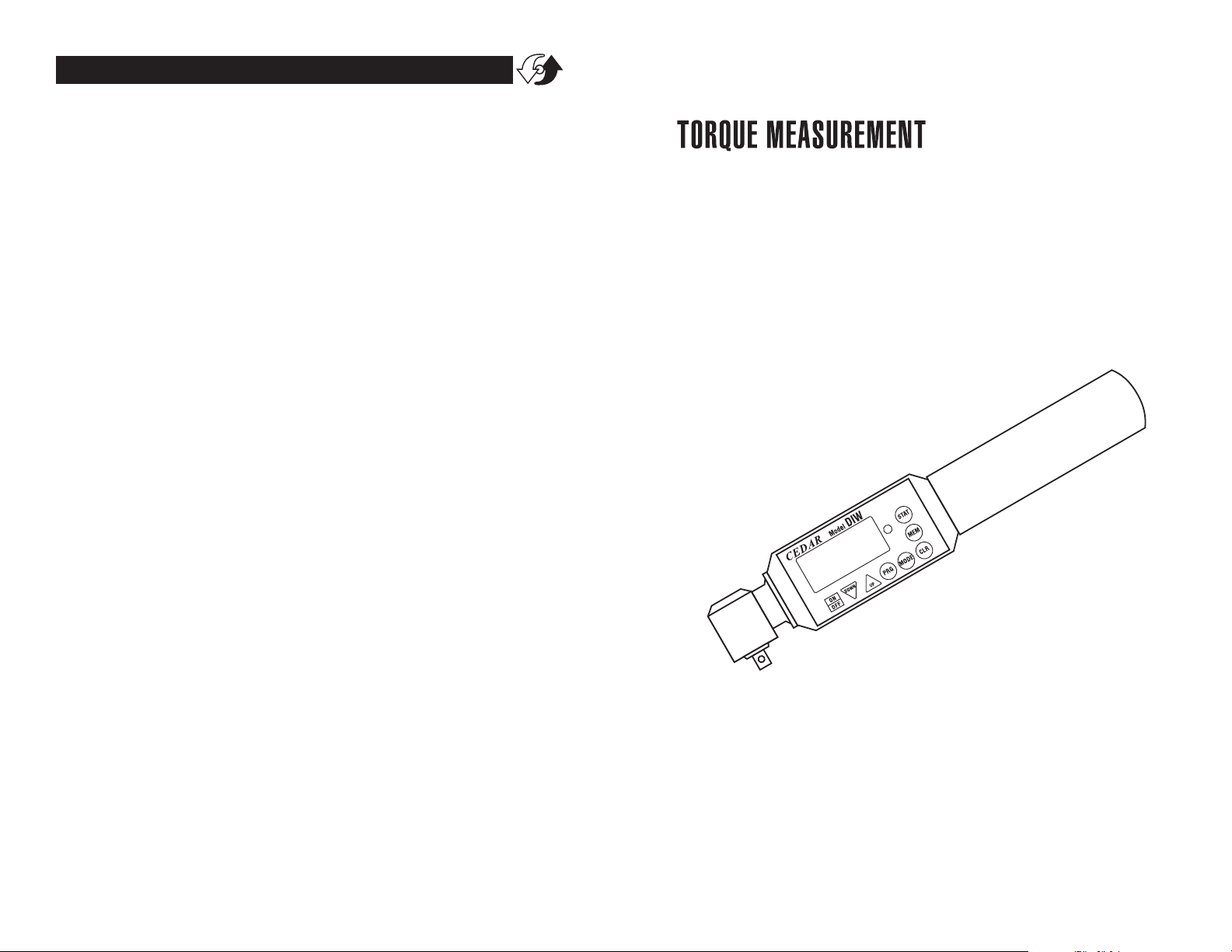
TORQUE MEASUREMENT
2 YEAR WARRANTY (RESTRICTIONS APPLY)
Imada, Inc. warrants its products to the original purchaser to be free from defects in
workmanship and material under normal use and proper maintenance for two years (one
year for adapters, attachments, batteries, and cables) from original purchase. This warranty
shall not be effective if the product has been subject to overload, shock load, misuse,
negligence, accident or repairs attempted by others than Imada, Inc.
During the warranty period, we will, at our option, either repair or replace defective
products. Please call our customer service department for a return authorization number
and return the defective product to us with freight prepaid.
The foregoing warranty constitutes the SOLE AND EXCLUSIVE WARRANTY, and we hereby
disclaim all other warranties, express, statutory or implied, applicable to the products and/or
software, including but not limited to all implied warranties of merchantability, fitness, noninfringement, results, accuracy, security and freedom from computer virus. In no event shall
Imada, Inc. and/or its affiliated companies be liable for any incidental, consequential or
punitive damages in connection with the use of its products and/or software.
12/08
Digital Torque
Wrenches
INSTRUCTION MANUAL
Models: DIW-15/20/75/120
with continuous data output
Page 2
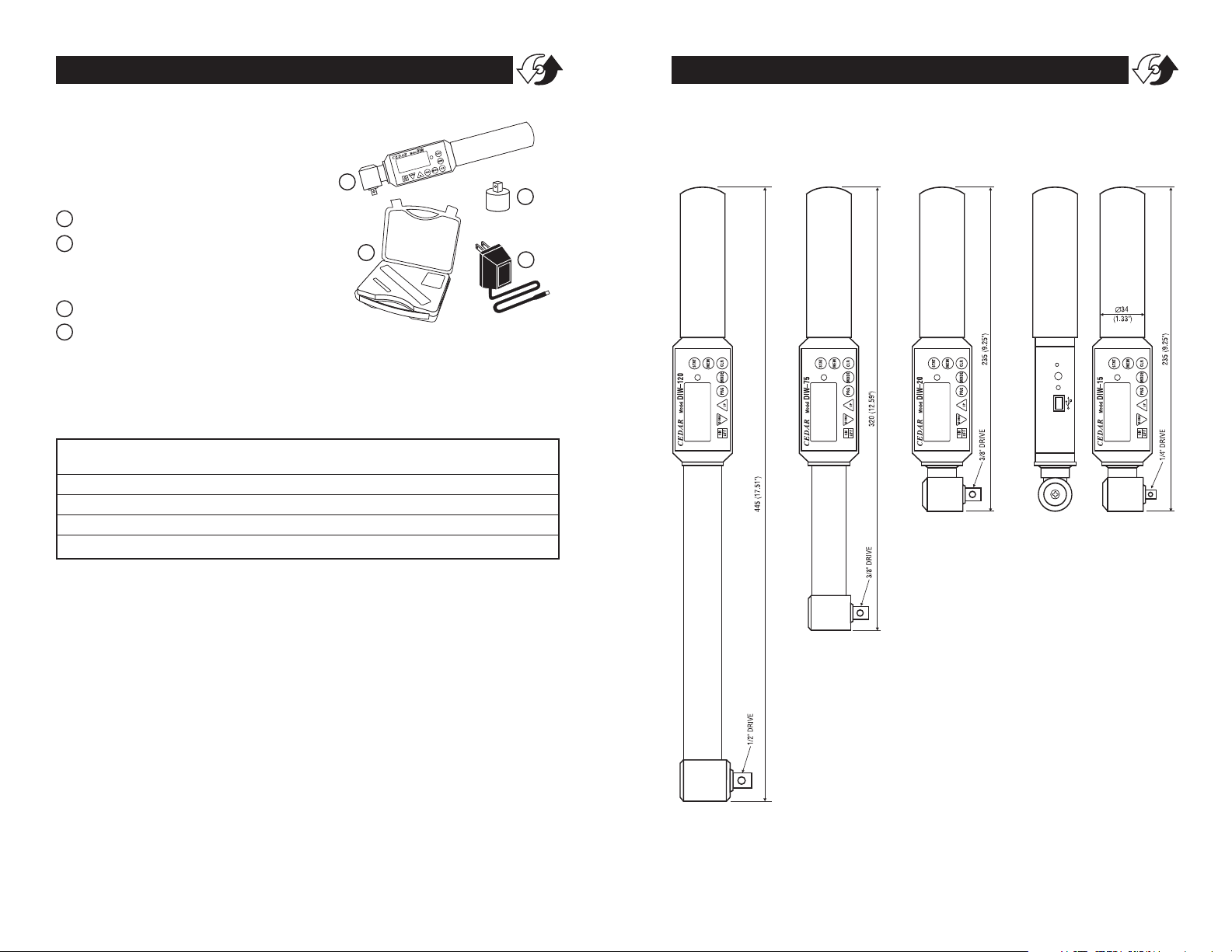
page 11page 2
TORQUE MEASUREMENTTORQUE MEASUREMENT
DIMENSIONS
DIW-15/20/75/120
Specifications subject to change without notice
Read First: Safety Information
For safety, and for damage avoidance, be sure to read this manual
thoroughly. The warranty is only valid when the product is used following the instructions provided within this manual.
●
Do not use tester in high temperature, high humidity, or in damp
or wet areas.
●
Recommended operating temperature is between 0-42ºC (32-100ºF).
●
Do not apply torque exceeding the rated capacity, regardless of
whether the unit is On or Off. Avoid shock load.
●
When charging the battery, be sure to use the provided AC
adapter/charger exclusively.
●
Do not use lacquer thinner or any solvent to clean the unit.
●
Do not disassemble or modify the unit.
Digital Torque Wrench/Tester
Models: DIW-15/20/75/120
List of Equipment
Torque Wrench/Tester
Stepless CW one-way clutch
(included for DIW-15/20/75
available for DIW-120)
AC adapter/charger
Carrying case
1
2
3
4
4
1
2
3
DIW-15/20/75/120 Digital Torque Wrench/Tester Ranges
Accuracy ± 0.5% F.S., ±1 LSD
Capacity
Model lbf-in lbf-ft kgf-cm N-m cN-m
DIW-15 2.0~130 — 2.0~150 0.20~15 20~1500
DIW-20 2.0~180 — 2.0~200 0.20~20 20~2000
DIW-75 2.0~650 — 2.0~750 0.20~75 20~7500
DIW-120 20~1040 2.0~87.0 20~1200 2.0~120 —
Page 3

page 3page 10
TORQUE MEASUREMENTTORQUE MEASUREMENT
SPECIFICATIONS
Measuring range Model lbf-in lbf-ft kgf-cm N-m cN-m
DIW-15 2.0~130 — 2.0~150 0.20~15 20~1500
DIW-20 2.0~180 — 2.0~200 0.20~20 20~2000
DIW-75 2.0~650 — 2.0~750 0.20~75 20~7500
DIW-120 20~1040 2.0~87.0 20~1200 2.0~120 —
Accuracy ± 0.5% F.S., ±1 LSD
Display 4 digit LCD
Operation CW, CCW and stepless CW one-way clutch
Measuring modes PP: Peak Mode displays PEAK torque value that will not change until a
higher value is measured.
PD: Peak Down Mode Captures first peak down value above the PDLO
GO: Real Time Mode displays transient torque values
C: Real-time Output 160 data per second
GO/NO GO testing Programmable High and Low setpoints with both audible beep and
Green/Red LED indicator
Statistics Maximum, minimum, average and number of data
Data transfer ASCII, 19200 bps, USB miniB cable
Data memory 800 data
Batch Counter 1-99 (CW only)
Power supply Ni-Cad rechargeable batteries 1.2V×4cells 600mAh
Auto power save Automatic switch off after 10 minutes of non-use
Charging time From empty - less than 5hours
Working time 12 hours continuous use
Drive DIW-15 1/4", DIW-20 3/8", DIW-75 3/8", DIW-120 1/2"
Accessories AC/DC Adapter/Charger, 100~230VAC, NIST certificate
ON/OFF Press to turn on or off (click once, do not hold). After 10
minutes of non-use the unit shuts off.
MODE Select GO (Real Time), PP (Peak), PD (Peak Down), C
(Continuous Output mode)
CLEAR Reset display to zero and send data to memory
LCD display Displays torque value, battery icon, mode & units.
GO/NG Indicator Green for values between LO and HI setpoints,
flashing red for values above HI, solid green for data output
DOWN Change values or numeric places
UP Change values or options
PRG Enter programming mode or enter values
MEM Display memory locations and data
STAT Display statistics; number of records, Max, Min, and Ave
DC INUSB PORT RESET
CHARGE LIGHT
6 7 8
9
10
21 3
BATTERY ICON
MODE STATS UNITS
4
5
USB Port Send data to computer via USB cable
Charge light lights when charging, off when complete.
DC IN AC charger/adapter receptacle
RESET System reset button
1
2
3
4
5
6
7
8
9
10
Page 4

page 9
TORQUE MEASUREMENT
page 4
TORQUE MEASUREMENT
Output is available in PD, PP and C modes. In PD and PP modes peak
data is output when ZERO is pressed or activated by the AUTO ZERO
function. In C mode, the gauge outputs data continuously 160
data/second.
Comport signal
8 data, 2 stop, no parity. Baud Rate: 19,200 bps.
Output Connector
USB A/B cable
Peak Data Output Format
[CAN] _ _ _ [SO] [value] _ [SI] [unit] [CR]
(_ _ _ is memory location)
[CAN]: ASCII control code 24
_: Space (code 32)
[SO]: ASCII control code 14
[value]: Output data with sign and decimal point. Plus sign
represents for CW torque and minus sign for CCW.
[Value] always occupy six locations and empty
locations will be filled with spaces.
[SI]: ASCII control code 15
[unit]: N*m _ _ _=N.m
kgf*cm = kg.cm
lb*in _ = lb.in
[CR]: ASCII control code 13 (Carriage Return)
Continuous Output Data Format
[CAN] [value] [CR]
PROGRAMMING
Press POWER to turn on. Press PRG for one second. The display
shows, "HI" and then the High setpoint value. This confirms the
tester is ready for the following programming steps.
1. High Setpoint (HI)
After "HI" is displayed and the High setpoint
value, press DOWN to move the numeric
place and press UP to select values i.e. 50.0
for 50.0 lbf-in, then press PRG to enter.
2. Low Setpoint (LO)
After High value is entered, "LO" is displayed,
then the Low setpoint value. Press DOWN to
move the numeric place and press the UP to
select values, then press PRG to ent
3. Peak Down Minimum (PdLO)
After Low value is entered, "PdLO" is displayed, then the PdLO
value. Press DOWN to move the numeric place and press the UP
to select values, then press PRG to enter.
PdLO sets a minimum torque value for Peak Down mode. For
example, if "PdLO" value is set at 5.0 lbf-in, only a reading over
5.0 lbf-in will be measured in Peak Down mode.
SELECTING MEASURING MODES
Press ON/OFF to turn on. Press MODE to cycle modes GO, PP, PD or
C. Select desired measuring mode, which becomes the default mode.
GO Real Time, Display torque transient (no output or indicator).
PP Peak, Capture peak torque (peak data output, PP appears on
display).
PD Peak Down, Capture peak down value (peak data output, PD
appears on display).
C Continuous data output, Display and output torque tran-
sients (160 data/sec., solid green LED indicator).
Page 5

page 5
TORQUE MEASUREMENT
page 8
TORQUE MEASUREMENT
The PC and tester will communicate through the USB port the
same as a com port. To verify the
COM port number open the
Device Manager.
OUTPUT
USB Virtual COM Port
When the tester is connected to a computer’s
USB port and turned on,
Windows XP or Vista will
recognize the tester and
ask to connect to the
Internet. Allow Windows
Update to connect to the
Internet and follow the
instructions on your screen
to download and install
two drivers for the USB virtual com port. For Windows 98, ME and
MAC go to www.ftdichip.com/Drivers/VCP.htm.
4. Continuous Data Output Minimum (CLO)
After Peak Down value is entered, "CLO" is displayed, then the
CLO value. Press DOWN to move the numeric place and press
the UP to select values, then press PRG to enter.
CLO sets the start and stop trigger points for Continuous data
output. When torque reaches the CLO value, the tester starts to
output data and stops if torque falls below the value. Note: the
display does not show any value below the CLO minimum.
5. Auto Zero Reset (AC)
After Continuous Data Output Minimum is entered, "AC" is displayed, then the Auto Zero Reset duration value. Press UP or
DOWN to select 0.0C - 0.1C - 0.5C - 1.0C - 1.5C - 2.0C - 2.5C -
3.0C, and press PRG to enter (0.1C for 0.1 second and 0.0C for
MANUAL RESET).
After measuring, Auto Zero automatically resets the tester to "0.0".
6. Batch Counter (CO)
After the Auto Zero value is entered, "CO" is displayed, then the
CO value. Use the UP or DOWN keys to select a value and press
PRG to enter (0-99, clockwise only).
7. Interval (In)
After the Batch Counter value is enetered, "In" is displayed, then
the In value. Use the UP or DOWN keys to select a value and
press PRG to enter (0-24 seconds in 2 second increments).
8. Beeper (bp)
After Interval value is entered, "bp" is displayed, then "On". Press
UP or DOWN to select On, OFF, or FF, then press PRG to enter.
"On"– beeper sounds for Good, NG and capacity overload
"OFF"– beeper sounds for capacity overload only
"FF"– beeper sounds for NG and capacity overload.
9. Units (Un)
After the Beeper is programmed, "Un" is displayed, then the current unit selection. Press UP to cycle the units; lbf-in, ozf-in, kgf-cm,
N-m and cN-m.
After Units are entered, "-S-" is displayed to confirm programming
completion and zero is shown.
Page 6

page 7
TORQUE MEASUREMENT
page 6
TORQUE MEASUREMENT
After High and Low setpoints are set and beeper is set to On,
In PP mode
Under LO setpoint– No LED light or beep
Over LO– Green LED lights
Over HI– NG flashes and beep sounds
In PD mode– no indicator or beep for values before Peak
down is sensed.
Under LO setpoint– NG flashes and slow beep sounds
Between LOand HI– GOOD lights and constant tone sounds
Over HI– NG flashes and fast beep sounds
In GO and C mode
Under LO setpoint– no LED light or beep
Between LO and HI– GOOD lights and beep sounds
Over HI– NG lights solid and beep sounds
DATA MEMORY
Storing and Recalling Data from Memory
Memory functions work in PP and PD modes. Store up to 800 values in memory.
1. Measure in PP or PD mode, when the display resets by either
Auto Zero or manually pressing CLR, the peak value is stored.
2. To recall a value, press MEM and the last stored memory is displayed. Press UP or DOWN to select a memory location (i.e.
.0.0.1 for first location) and torque value. The display cycles
between memory location and value.
Clearing Data from Memory
Single clear: Press MEM, then press UP or DOWN to move to a
memory location. When the desired memory value is displayed,
press CLR, "CLR" is displayed. Press CLR again to clear the data and
"– – – –" is displayed to confirm deletion.
Range memory clear: Press MEM, then press UP or DOWN to
move to a memory location. When the desired memory value is displayed, press CLR. While "CLR" is displayed move to another location and press CLR again. "– – – –" is displayed to confirm deletion.
All clear: Press CLR and hold until the display shows "ALL" then
press CLR again and "– – – –" is displayed to confirm deletion.
Downloading Memory Data
1. Press ON/OFF to turn on.
2. Press MEM and after memory data is displayed press MEM again
and "FA" is displayed. Use UP or DOWN to select the first memory location then press MEM and "LA" is displayed. Use UP or
DOWN to select the last memory location. Press MEM again and
data is sent. While data is output -P- is displayed.
Note: By pressing DOWN switch for more than 1 sec, the download
function can be terminated.
Statistics
Press STATISTICS and the number of data, Max, Min, and Avg are displayed in sequence.
Auto Power Off
To maximize the life of the battery, power automatically shuts off
after 10 minutes of non-use.
Low Battery Indicator
Battery indicator status shows full, half or needs recharging.
If the battery is empty, power is turned off immediately.
IMPORTANT! Use the provided CEDAR AC adapter/charger
exclusively and plug into the correct AC output. It takes 5
hours to fully recharge for 12 hours of continuous use. When fully
charged, the charge light goes off.
System Reset
When battery power is completely depleted, the tester may not
work even though it has been recharged. In this case, press the
System Reset Button.
