Page 1
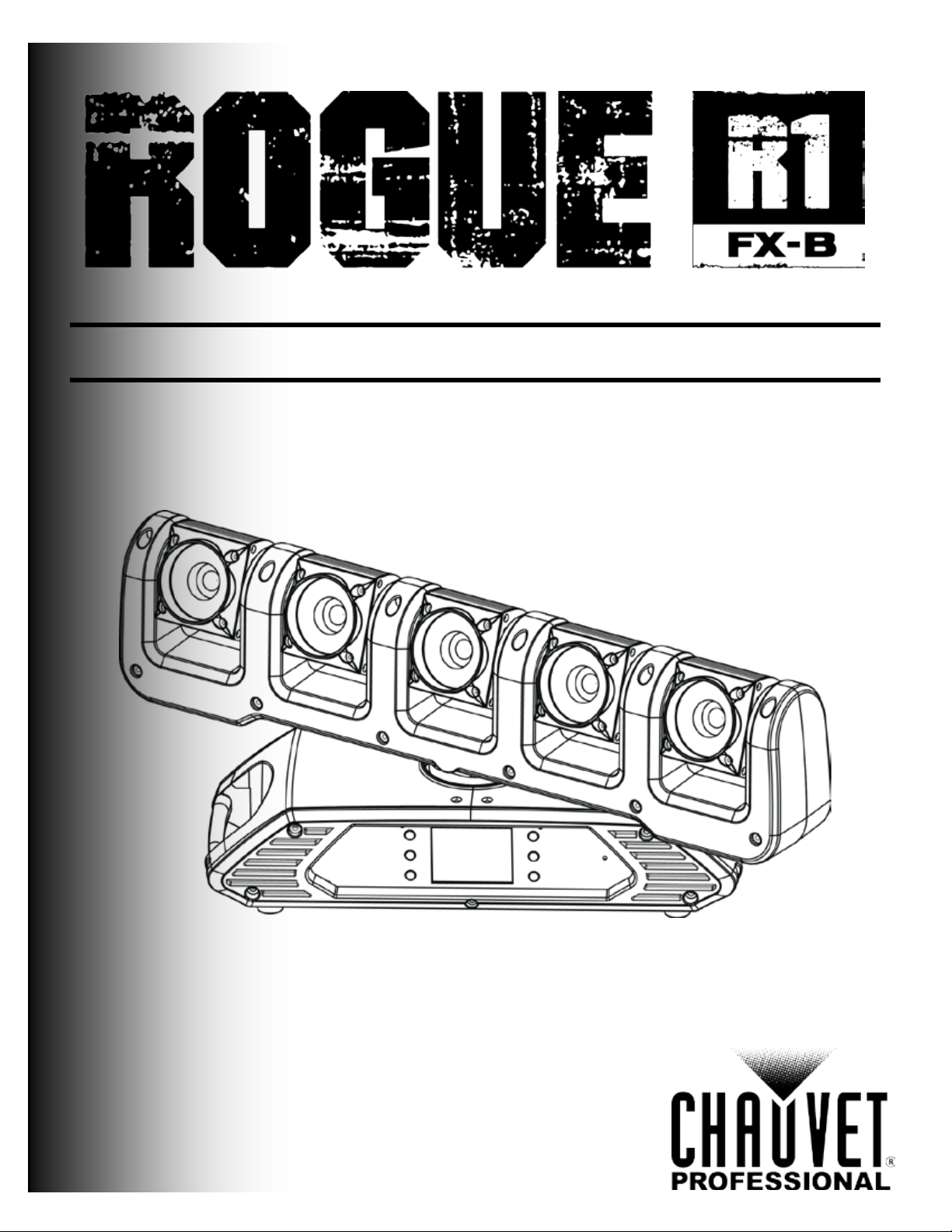
User Manual
Page 2
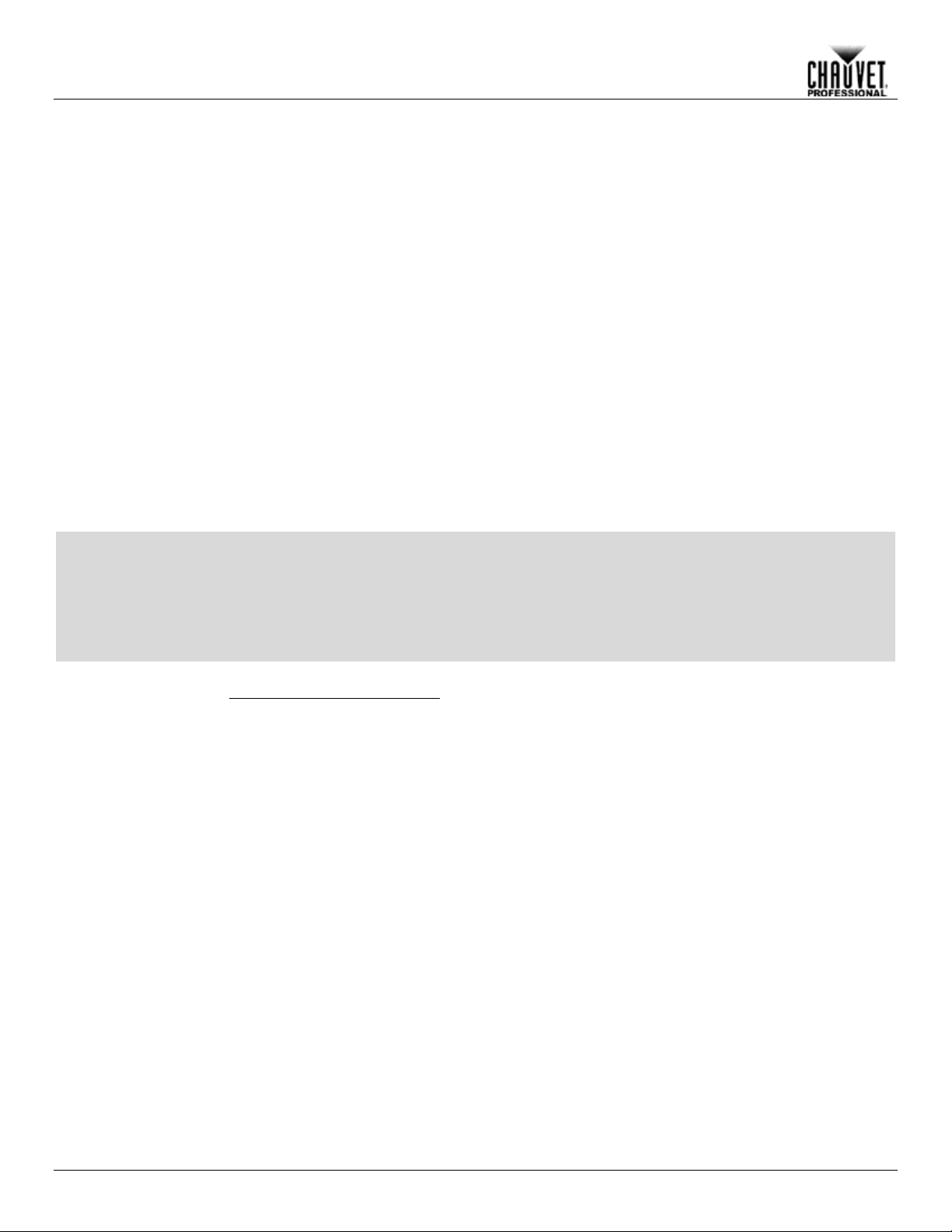
Edition Notes
The Rogue R1 FX-B User Manual Rev. 8 covers the description, safety precautions, installation,
released this edition
of the Rogue R1 FX-B User Manual in January 2018.
Trademarks
CHAUVET, the Chauvet lo go and Rogue R1 FX-B are register ed trademarks or tradem arks of
. (d/b/a Chauvet and Chauvet Lighting) in the United States and other
their respective companies.
Copyright Notice
The works of authorship contained in this manual, including, but not limited to, all design, text and
Electronically published by Chauvet in the United States of America.
Manual Use
Chauvet authorizes it s c us tomers to download and pri nt this manual for prof ess ional inf ormation
purposes only. Chauv et expressly pr ohibits the usa ge, copy, storage, distribution , modification,
content for any other purpose without written consent from
Chauvet.
Document
Printing
For better results, pr int this docum ent in c olor, on lett er size pap er (8.5 x 11 i n), d ouble-sided. If
Intended
Any person in charge of ins talling, operatin g, and/or m aintaining this product s hould com pletely
read through the guide tha t shipped with the product, as well as this manual, before install ing,
operating, or maintaining this product.
Disclaimer
Chauvet believes that the information contained in this manual is accurate in all respects.
commit to make, any such revisions.
Document
Revision
The Rogue R1 FX-B User Manual is the latest edition of this manual. Go to
Edition Notes
Audience
programming, operation, and maintenance of the Rogue R1 FX-B. Chauvet
Chauvet & Sons LLC
countries. Other company and product names and logos referred to herein may be trademarks of
images are owned by Chauvet.
© Copyright 2018 Chauvet & Sons, LLC. All rights reserved.
or printing of this manual or its
using A4 paper (210 x 297 mm), configure your printer to scale the content accordingly.
However, Chauvet assumes no responsibility and specifically disclaims any and all liability to any
party for any loss, dam age or disruption caused by any errors or om issions in this document,
whether such errors or om issions result f rom negligen ce, ac cident or an y other c ause. Ch auvet
reserves the right to revise the content of this docum ent without any obligation to not ify any
person or company of such revision, however, Chauvet has no obligation to make, and does not
www.chauvetprofessional.com for the latest version.
Rogue R1 FX-B User Manual Rev. 8
Page 3
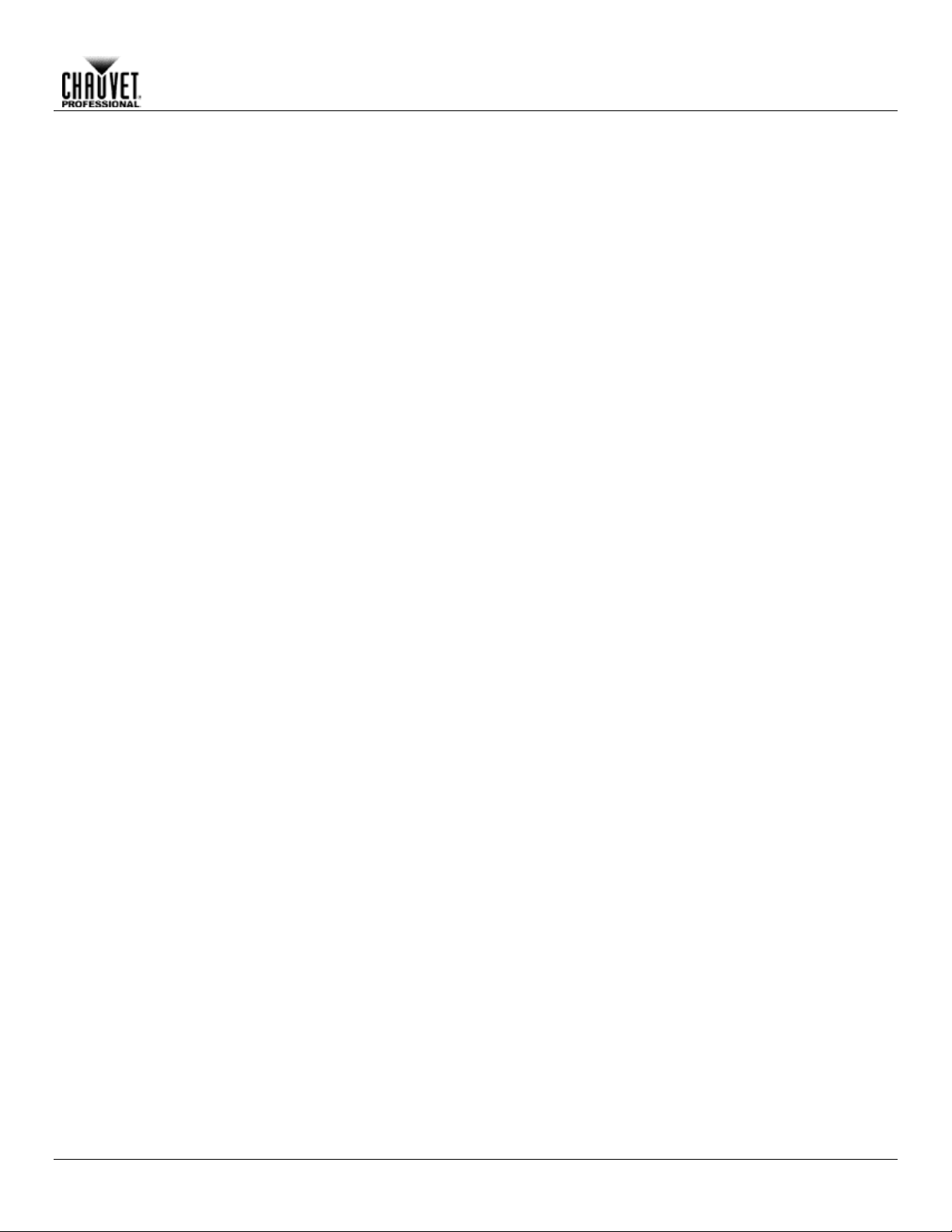
Table of Contents
Table of Contents
1. Before You Begin .......................................................................................................................... 1
What Is Included ........................................................................................................................................... 1
Claims .............................................................................................................................................................................. 1
Manual Conventions ..................................................................................................................................... 1
Symbols ........................................................................................................................................................ 1
Product At A Glance ..................................................................................................................................... 1
Safety Notes ................................................................................................................................................. 2
Expected LED Lifespan................................................................................................................................. 2
2. Introduction ................................................................................................................................... 3
Description .................................................................................................................................................... 3
Features ....................................................................................................................................................... 3
Overview ....................................................................................................................................................... 3
Dimensions ................................................................................................................................................... 4
3. Setup .............................................................................................................................................. 5
AC Power ..................................................................................................................................................... 5
AC Plug ........................................................................................................................................................................... 5
Fuse Replacement .......................................................................................................................................................... 5
Power Linking .................................................................................................................................................................. 5
Mounting ....................................................................................................................................................... 6
Orientation ....................................................................................................................................................................... 6
Signal Connections ....................................................................................................................................... 7
Art-Net™ Connection ...................................................................................................................................................... 7
sACN Connection ............................................................................................................................................................ 7
Kling-Net Connection ...................................................................................................................................................... 7
4. Operation ....................................................................................................................................... 8
Touchscreen Control Panel ........................................................................................................................... 8
Control Panel Description ................................................................................................................................................ 8
Battery Powered Display ................................................................................................................................................. 8
Menu Map ..................................................................................................................................................... 8
Protocol Configuration ................................................................................................................................ 13
Single Control ................................................................................................................................................................ 13
Single Control Protocol ................................................................................................................................................................. 13
Single Control Personality ............................................................................................................................................................. 13
Single Control Start Address ......................................................................................................................................................... 13
Single Control Universe ................................................................................................................................................................ 13
Dual Control................................................................................................................................................................... 14
Dual Control Movement ................................................................................................................................................................ 14
Dual Control Movement Protocol ..................................................................................................................................................................... 14
Dual Control Movement Personality ................................................................................................................................................................. 14
Dual Control Movement Start Address ............................................................................................................................................................. 14
Dual Control Movement Universe .................................................................................................................................................................... 14
Dual Control Pixel ......................................................................................................................................................................... 15
Dual Control Pixel Protocol .............................................................................................................................................................................. 15
Dual Control Pixel Personality.......................................................................................................................................................................... 15
Dual Control Pixel Start Address ...................................................................................................................................................................... 15
Dual Control Pixel Universe ............................................................................................................................................................................. 15
Zones for Pixel control ................................................................................................................................ 16
DMX Values ................................................................................................................................................ 16
Single Control Values .................................................................................................................................................... 16
Tour 2 (52-channel) ...................................................................................................................................................................... 16
Tour (47-channel) ......................................................................................................................................................................... 22
Advanced Mode (47-channel) ....................................................................................................................................................... 28
Rogue R1 FX-B User Manual Rev. 8 -i-
Page 4

Table of Contents
Standard Mode (25-channel) ........................................................................................................................................................ 34
Basic Mode (18-channel) .............................................................................................................................................................. 40
Dual Control Movement Values..................................................................................................................................... 45
Advanced Movement Mode (23-channel) ..................................................................................................................................... 45
Standard Movement Mode (17-channel) ....................................................................................................................................... 48
Basic Movement Mode (10-channel) ............................................................................................................................................ 51
Dual Control Pixel Values .............................................................................................................................................. 53
RGBW Mode (20-channel) ............................................................................................................................................................ 53
RGB Mode (15-channel) ............................................................................................................................................................... 53
Operating Settings Configuration ................................................................................................................ 54
Home Screen ................................................................................................................................................................ 54
Test Mode...................................................................................................................................................................... 54
Auto Test....................................................................................................................................................................................... 54
Manual Test .................................................................................................................................................................................. 54
Setup ............................................................................................................................................................................. 54
Network Settings ........................................................................................................................................................................... 55
IP Mode ........................................................................................................................................................................................................... 55
IP Address ....................................................................................................................................................................................................... 55
Subnet Mask ................................................................................................................................................................................................... 55
Pan/Tilt Orientation ....................................................................................................................................................................... 56
Display Orientation ........................................................................................................................................................................ 56
Pan/Tilt Angle Range .................................................................................................................................................................... 56
Blackout on Pan/Tilt Movement .................................................................................................................................................... 56
Touchscreen Calibration ............................................................................................................................................................... 56
Touchscreen Lock ......................................................................................................................................................................... 56
Lock Screen .................................................................................................................................................................................. 57
Backlight Timer ............................................................................................................................................................................. 57
Loss of Data .................................................................................................................................................................................. 57
Color Mixing Mode ........................................................................................................................................................................ 57
Dimmer Curve ............................................................................................................................................................................... 57
Dimmer Speed .............................................................................................................................................................................. 58
PWM Option .................................................................................................................................................................................. 58
Color Balance ............................................................................................................................................................................... 58
Preset Select ................................................................................................................................................................................. 58
Preset Sync ................................................................................................................................................................................... 59
Reset Functions ............................................................................................................................................................................ 59
Factory Reset ................................................................................................................................................................................ 59
System Information ....................................................................................................................................................... 59
Offset Mode ................................................................................................................................................ 60
5. Firmware Update ......................................................................................................................... 61
6. Technical Information ................................................................................................................. 64
Product Maintenance .................................................................................................................................. 64
7. Technical Specifications ............................................................................................................ 65
Photometrics Chart ..................................................................................................................................... 66
Returns ............................................................................................................................................ 67
Contact Us ....................................................................................................................................... 68
-ii- Rogue R1 FX-B User Manual Rev. 8
Page 5
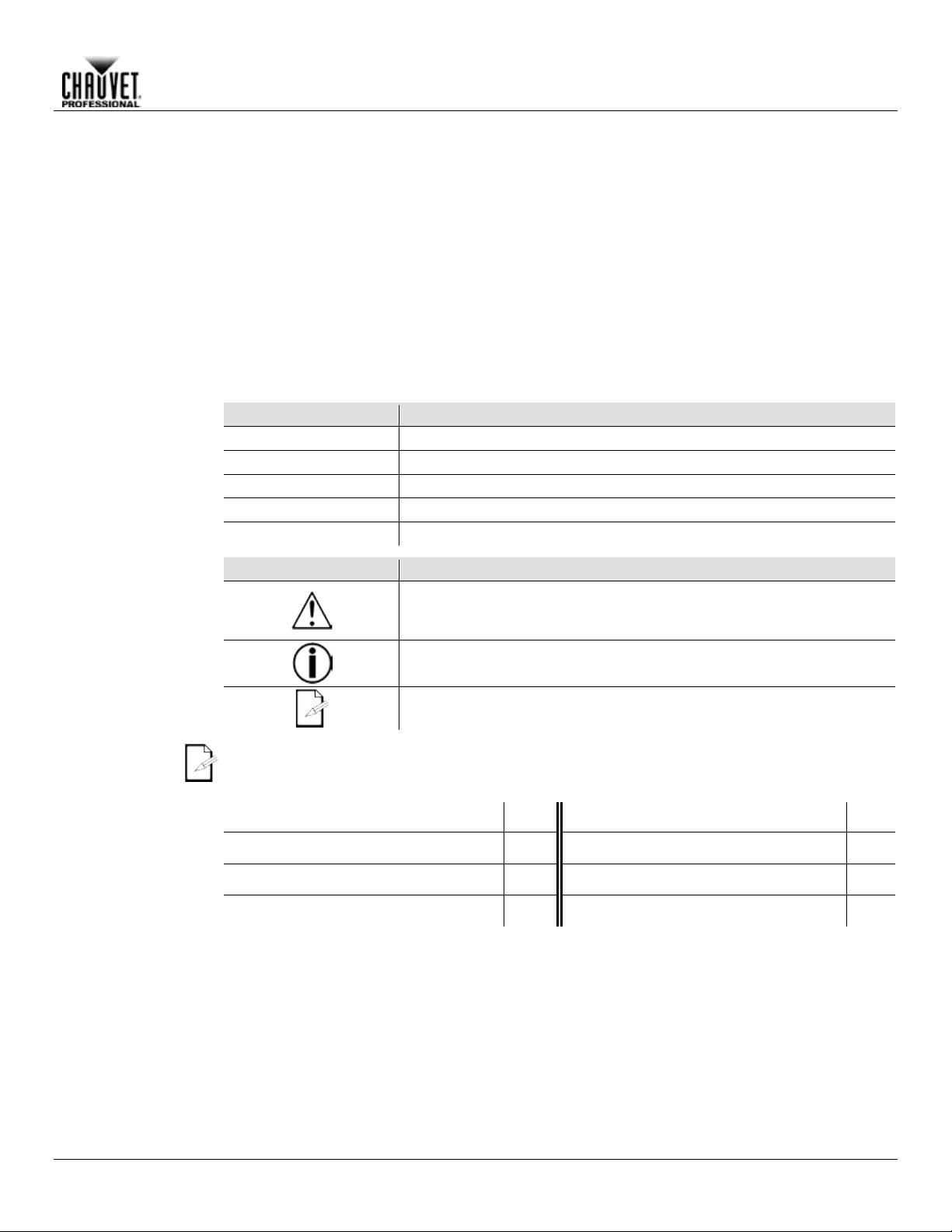
1. BEFORE YOU BEGIN
What Is
• Rogue R1 FX-B
• 2 Omega brackets with mounting hardware
• Warranty card
Claims
Carefully unpack the product immediately and check the box to make sure all the parts are in the
If the box or the contents (the product and included accessories) appear damaged from shipping
. Failure to report
tion, keep the box and
For other issues, such as missing components or parts, damage not related to shipping, or
concealed damage, file a claim with Chauvet within 7 days of delivery.
Manual
Convention
Meaning
1–512
A range of values in the text
50/60
A set of mutually exclusive values in the text
<SET>
A button on the product’s control panel
Settings
A product function or a menu option
ON
A unique value to be entered or selected in a menu
Symbols
Symbols
Meaning
Critical installation, configuration, or operation information. Failure to
damage third-party equipment, or cause harm to the operator.
The term “DMX” used throughout this manual refers to the USITT DMX512-A digital data
transmission protocol.
Product At A
x
x
x
P
x
P
P
x
Before You Begin
Included
Conventions
• Neutrik® powerCON® power cord
package and are in good condition.
or show signs of mishandling, notify the carrier immediately, not Chauvet
damage to the carrier immediately may invalidate your claim. In addi
contents for inspection.
comply with this information may cause the product not to work,
Important installation or configuration information. Failure to comply
with this information may keep the product from working.
• Quick Reference Guide
Useful information.
Use on Dimmer
Glance
Outdoor Use
Master/Slave
DMX
Auto Programs
Auto-Ranging Power Supply
Replaceable Fuse
User-Serviceable
Rogue R1 FX-B User Manual Rev. 8 -1-
Page 6
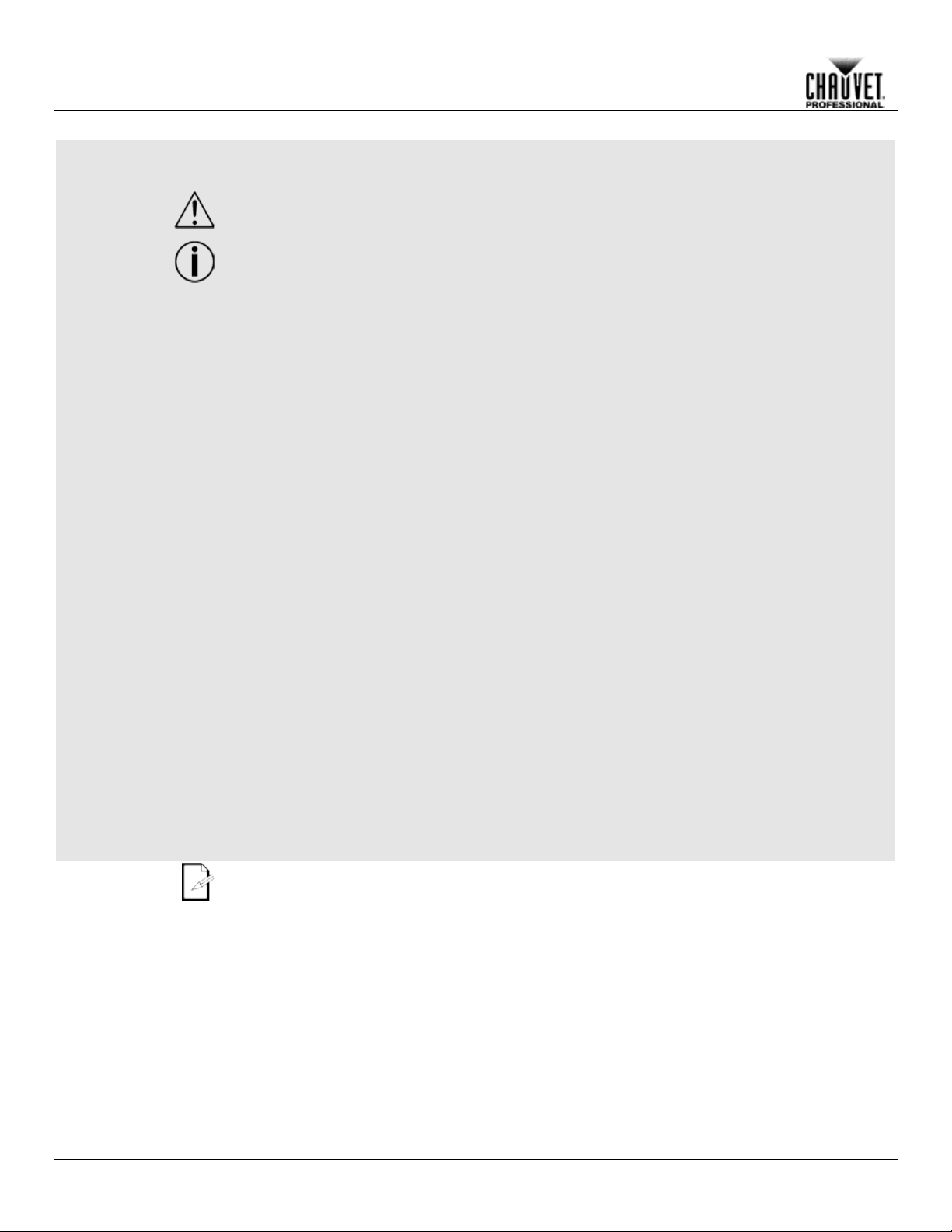
Safety Notes
Read all the following Safety Notes before working with this product. These notes include
important information about the installation, usage, and maintenance of this product.
This product contains no user-serviceable parts. Any reference t o servicin g in this User
housing or attempt any repairs.
Personal Safety
• Avoid direct eye exposure to the light source while the product is on.
• Do not touch this product’s housing during operation because it may be very hot.
Mounting And
• This product is not intended for permanent installation.
• Never carry the product by the power cord or any moving part.
Power And Wiring
• Make sure the power cord is not crimped or damaged.
• Never disconnect this product by pulling or tugging on the power cable.
Operation
• Do not operate this product if you see damage on the housing, lenses, or cables. Have the
• In case of a serious operating problem, stop using this product immediately!
In the unlikely event that your Chauvet product may require service, contact Chauvet
Technical Support.
Expected LED
LEDs gradually decline i n brightness over time, m ostly because of heat. Packaged in clusters,
intensity may also help to extend the LEDs’ lifespan.
Before You Begin
Manual will only apply to properly trained Chauvet certified technicians. Do not open the
All applicable local codes and regulations apply to proper installation of this product.
• Always disconnect this product from its power source before servicing.
• Always connect this product to a grounded circuit to avoid the risk of electrocution.
Rigging
• This product is for indoor use only! To prevent risk of fire or shock, do not expose this
product to rain or moisture. (IP20)
• CAUTION: When transferring product from extreme temperature environments, (e.g. cold
truck to warm humid ballroom) condensation may form on the internal electronics of the
product. To avoid causing a failure, allow product to fully acclimate to the surrounding
environment before connecting it to power.
• Mount this product in a location with adequate ventilation, at least 20 in (50 cm) from
adjacent surfaces.
• Make sure there are no flammable materials close to this product while it is operating.
• When hanging this product, always secure to a fastening device using a safety cable.
• Always make sure you are connecting this product to the proper voltage in accordance
with the specifications in this manual or on the product’s specification label.
• To eliminate unnecessary wear and improve its lifespan, during periods of non-use
completely disconnect the product from power via breaker or by unplugging it.
• Never connect this product to a dimmer pack or rheostat.
• Make sure to replace the fuse with another of the same type and rating.
damaged parts replaced by an authorized technician at once.
• Do not cover the ventilation slots when operating to avoid internal overheating.
• The maximum ambient temperature is 113 °F (45 °C). Do not operate this product at a
higher temperature.
Lifespan
-2- Rogue R1 FX-B User Manual Rev. 8
LEDs exhibit higher operating temperatures than in ideal, single-LED conditions. For this reason,
using clustered LEDs at th eir fullest intensity significantly reduces th e LEDs’ lifespan. Under
normal conditions, this lifespan can be 40,000 to 50,000 hours. If extending this lifespan is vital,
lower the operating temperat ure by improving the ventilation ar ound the product and reducing
the ambient temperature to an optimal operating range. In addition, limiting the overall projection
Page 7
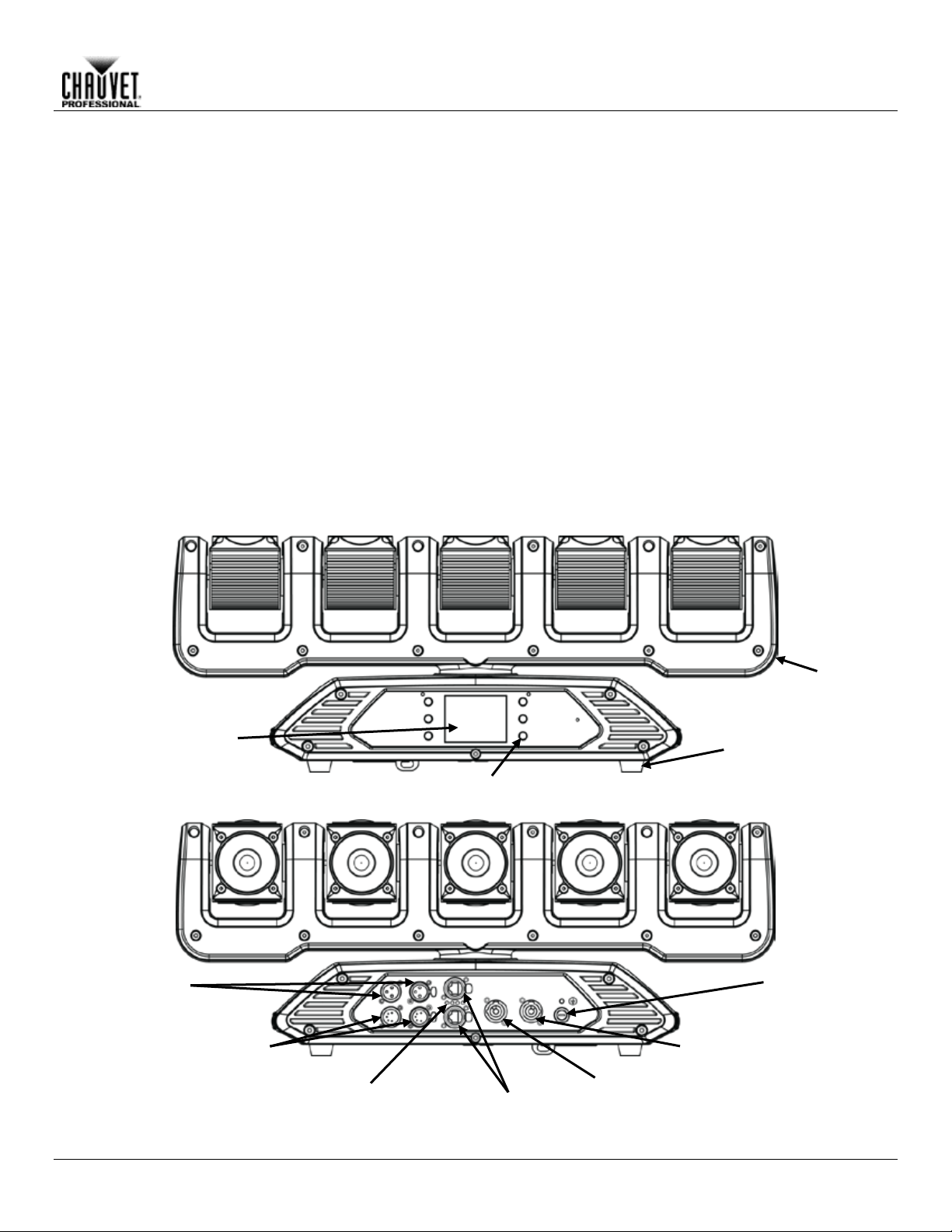
2. INTRODUCTION
Description
The Rogue R1 FX-B is a fully-featured RGBW LED yoke effect beam product w ith continuous
Pixel map the five beams for
, and
can be controlled with lighting consoles or media servers, providing the ultimate in flexible control
integration options. Convert TCP/IP protocols in to DMX output for shorter cable runs.
Features
• 5 RGBW 15 W LEDs
• Built-in web server for remote diagnostics and firmware upgrades
Rear View
Touchscreen
Display
Menu
Buttons
Yoke
Rubber Foot
(x4)
Amphenol XLRnet
Through Ports
3-pin DMX
In/Out
5-pin DMX
In/Out
Neutrik®
powerCON® In
Fuse-
Holder
Ethernet
LED Indicators
Front View
Neutrik®
powerCON® Out
movement of the pan and each of the five autonomous tilt functions.
unique effects. The Rogue R1 FX-B runs on DMX, Art-Net™, sACN, and Kling-Net protocols
• Tight 7° beams.
• 5,361 lux at 5 meters
• Continuous and-fast pan/tilt movement
• Control options include DMX, Art-Net™, sACN, and Kling-Net
• Neutrik® powerCON® in and out ports
• Amphenol XLRnet through ports
• DMX 3- and 5-pin in and out ports
• Built-in TCP/IP to DMX converter
Overview
Introduction
Rogue R1 FX-B User Manual Rev. 8 -3-
Page 8
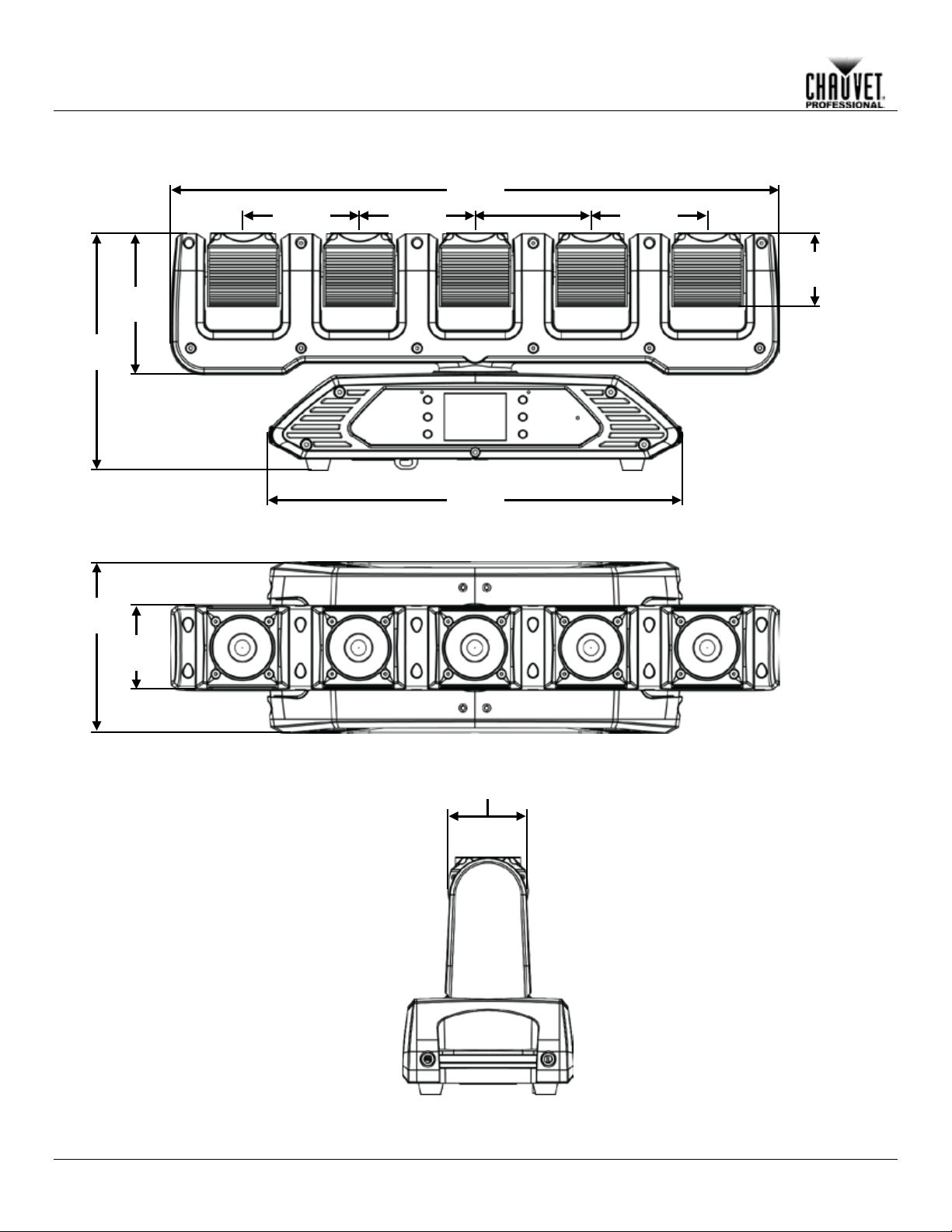
3.52 in
89 mm
7.05 in
179 mm
11.13 in
283 mm
4.8 in
122 mm
4.8 in
122 mm
25.19 in
640 mm
3.03 in
77 mm
5.83 in
148 mm
9.72 in
247 mm
17.32 in
440 mm
4.8 in
122 mm
4.8 in
122 mm
Introduction
Dimensions
-4- Rogue R1 FX-B User Manual Rev. 8
Page 9
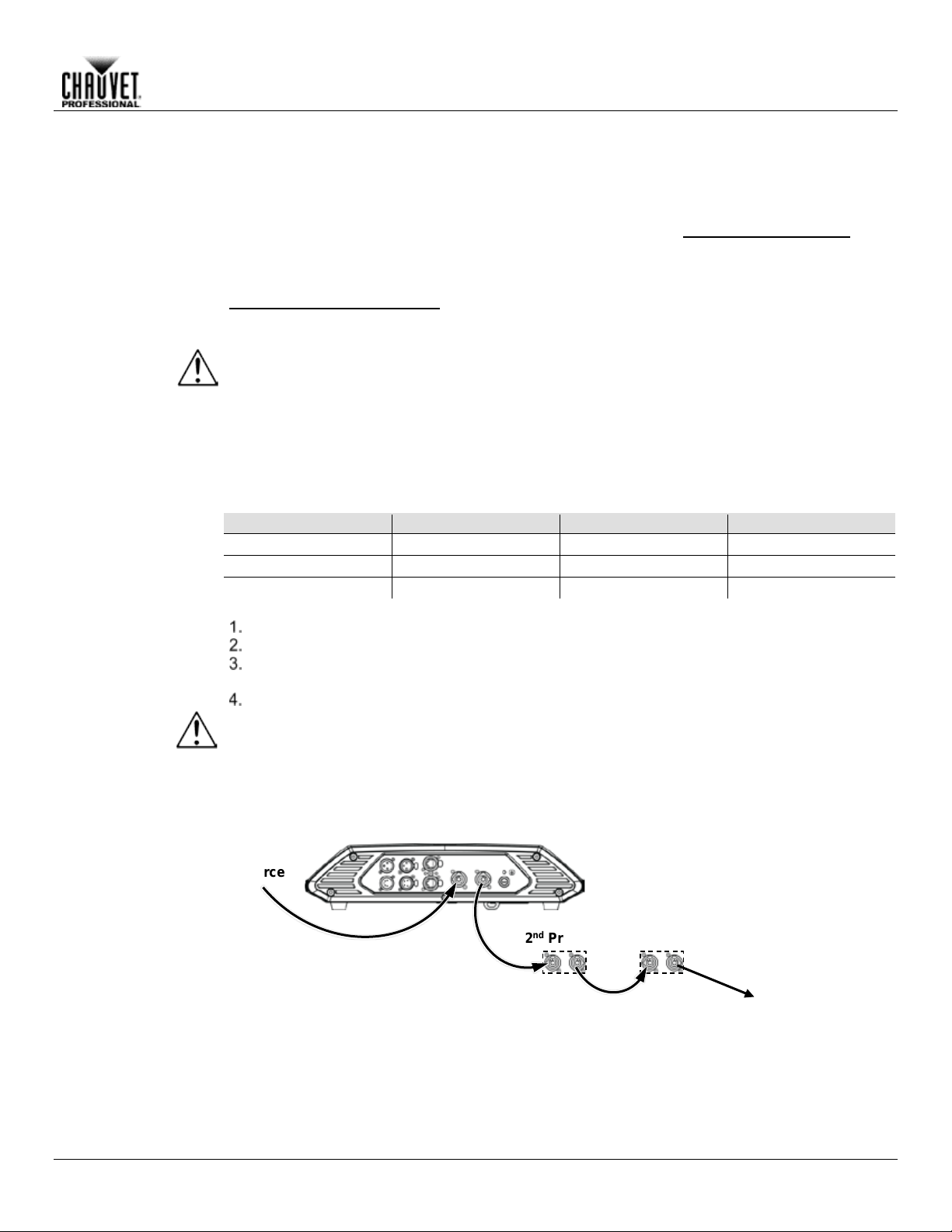
3. SETUP
AC Powe r
Each Rogue R1 FX -B has an auto-ranging p ower suppl y that works with an input voltage r ange
,
chart
The listed current r ati ng in d icat es t he maximum current dra w duri ng nor mal operation. For more
:
www.chauvetprofessional.com.
• Always connect this product to a protected circuit with an appropriate electrical
completely disconnect the product from power via breaker or by unplugging it.
AC Plug
The Rogue R 1 FX-B comes with a power inp ut cord terminated with a Neutrik® powerCON ®
connector on one end and an Edison plug on the other end (U.S. market). If the power input cord
ug, or if you need to change the Edison plug, use the table
below to wire the new plug.
Connection
Wire (U.S.)
Wire (Europe)
Screw Color
AC Live
Black
Brown
Yellow or Brass
AC Neutral
White
Blue
Silver
AC Ground
Green/Yellow
Green/Yellow
Green
Fuse
Disconnect this product from the power outlet.
Screw the fuse holder cap back in place and reconnect power.
Make sure to disconnect the product’s power cord before replacing a blown fuse. Always
replace the blown fuse with another of the sa me type an d ra ting.
Power Linking
The Rogue R1 FX-B supports power linking. You can power link up to 8 products at
This product comes with a power input cord. Power linking cables are available from Chauvet for
purchase.
Power Linking
Power
Source
1st Product
2nd Product
3rd Product
Additional Products
Setup
of 100 to 240 VAC, 50/60 Hz. To determ ine the powe r requirements for each Rogue R 1 FX-B
refer to the label affixed to the pr oduct. You can also r efer to the Technical Sp ecifications
in this manual.
information, you may download Sizing Circuit Breakers from the Chauvet website
ground to avoid the risk of electrocution or fire.
• Never connect this product to a rheostat (variable resistor) or dimmer circuit, even if
the rheostat or dimmer channel serves only as a 0 to 100% switch.
• To eliminate unnecessary wear and improve its lifespan, during periods of non-use
that came with your product has no pl
Replacement
Using a flat-head screwdriver, unscrew the fuse holder cap from the housing.
Remove the blown fuse and replace with another fuse of the same type and rating
(F 3 A, 250 V).
120 V; up to 14 at 208 V; or up to 15 at 230 V.
Diagram
Rogue R1 FX-B User Manual Rev. 8 -5-
Page 10
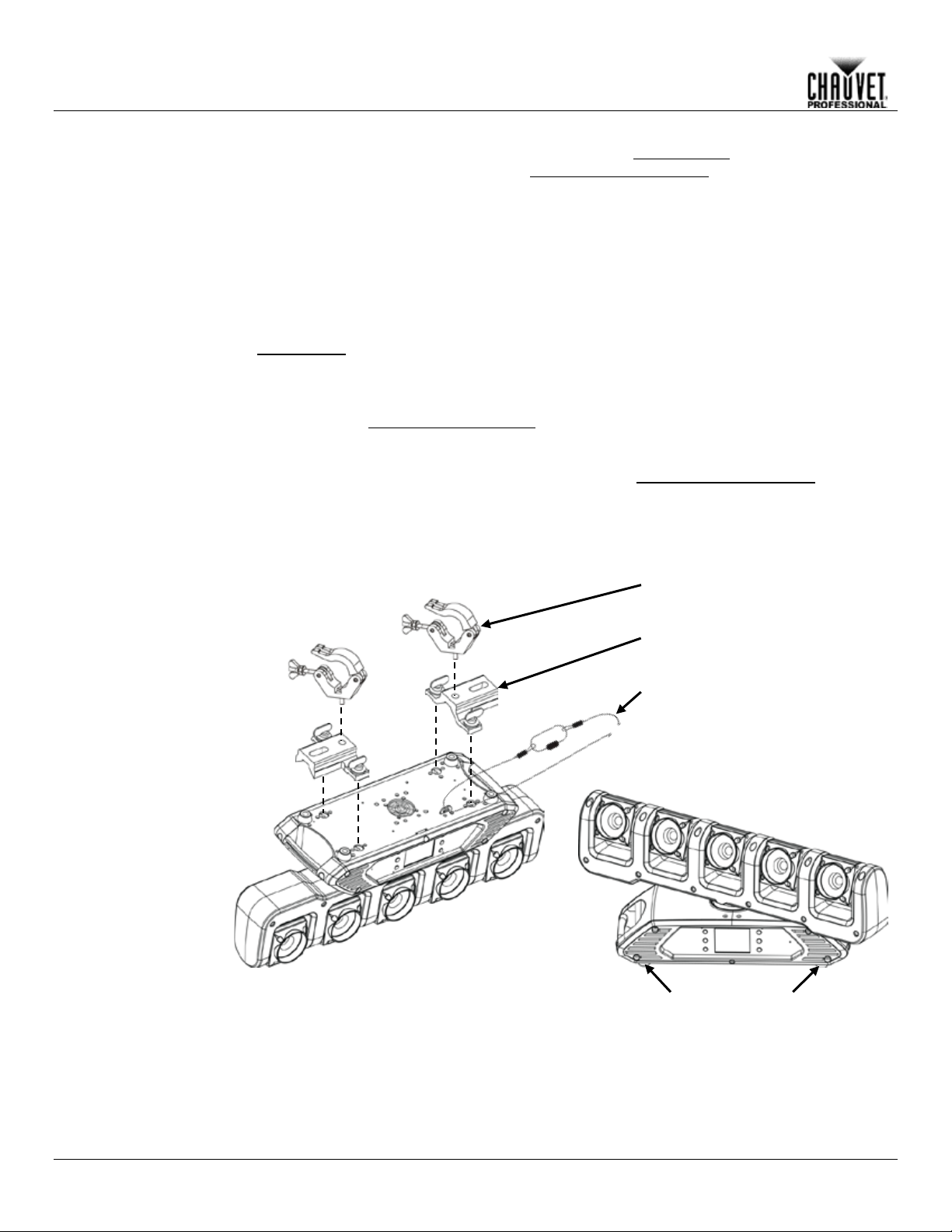
Mounting
Before mounting this product, read and follow the Safety Notes. For our CHAUVET
Professional line of mounting clamps, go to http://trusst.com/products/.
Orientation
Always mount this product in a safe position and make sure there is adequate room for ventilation,
can be suspended upright or upside down
using the 2 Omega brackets included, or it can be placed on its rubber feet on a flat level surface.
Chauvet recommends using the following general guidelines when mounting this product:
• When selecting an installation location, consider easy access to this product for operation,
• Leave enough slack on the cabled to prevent tension and pull on the plugs.
Mounting Diagram
Safety Cable
Overhead Mounting
Floor Mounting
Rubber Feet (x4)
Mounting Clamp
Omega Bracket
Setup
configuration, and maintenance. The Rogue R1 FX-B
programming adjustments, and routine maintenance.
• The product is not intended for permanent installation.
• Make sure to mount this product away from any flammable material as indicated in the
Safety Notes
.
• Never mount in places where rain, high humidity, extreme temperature changes, or
restricted ventilation may affect the product.
• If hanging this product, make sure that the mounting location can support the product’s
weight. See the T echnic al Specif icat io ns
for the weight-bearing requirements of this
product.
• When hanging this product, always secure to a fastening device using a safety cable. For
our CHAUVET Professional line of safety cables, go to http://trusst.com/products/
.
• When mounting the product on the floor, make sure that the product and cables are away
from people and vehicles.
• Place the Rogue R1 FX-B so that it can move freely without hitting anything or anybody.
-6- Rogue R1 FX-B User Manual Rev. 8
Page 11
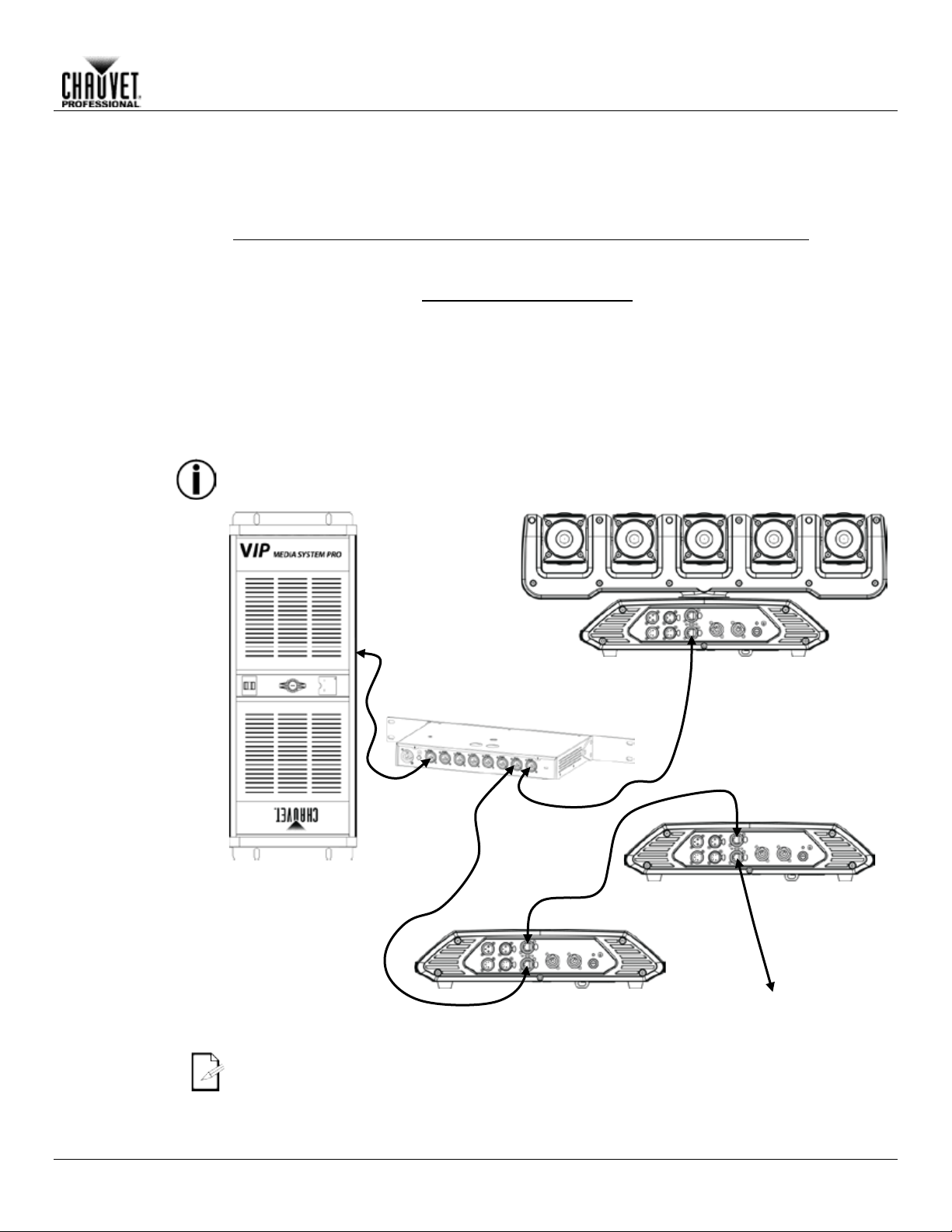
Setup
Signal Connections
The Rogue R1 FX-B can receive DMX, Art-Net™, sACN, or Kling-Net signal. The Rogue R1 FX-
https://www.chauvetprofessional.com/wp-content/uploads/2016/06/DMX_Primer.pdf.
Art-Net™
Art-Net™ is an Ethern et protocol t hat uses T CP/IP which transfers a large am ount of DMX 512
Art-Net™ designed by and copyright Artistic Licence Holdings Ltd.
sACN
Also known as ANSI E1.31 , stream ing ACN is an Ethernet pr otocol that uses the la yering and
and Sound
Association (PLASA).
Kling-Net
Kling-Net is a network protocol that allows auto configuration of display devices using a Neutrik®
software manual for detailed
instructions on programming this product.
ArKaos Kling-Net does not support the pan and tilt functions, and must be paired with
The three LED indicators in between the Amphenol XLRnet ports indicate a connection to a
Rogue R1 FX-B is receiving a signal from a controller.
Switch or Router
Computer/Controller
protocol)
B has 2 Neu trik® etherC ON® thro ugh ports, and 3- and 5-pin DMX in and out p orts. For more
information about DMX, read the DMX primer at:
Connection
Connection
Connection
data using an Neutrik® etherCON® RJ45 connection over a large network. An Art-Net™ protocol
document is available from
www.chauvetprofessional.com.
formatting of Architectur e for Control Net works to tr ansport DMX512 data over IP or any other
ACN compatible network. ACN is maintained by the Professional Lighting
etherCON® RJ45 Ethernet connection. Refer to the ArKaos
another protocol for full functionality with the Rogue R1 FX-B.
Connection
Diagram
(such as the NET-Switch
from CHAUVET Professional)
Rogue R1 FX-B
(running Art-Net™,
sACN, or Kling-Net
To other Art-Net™, sACN,
or Kling-Net Devices
network and activity on that network. They do not indicate whether or not the
Rogue R1 FX-B User Manual Rev. 8 -7-
Page 12
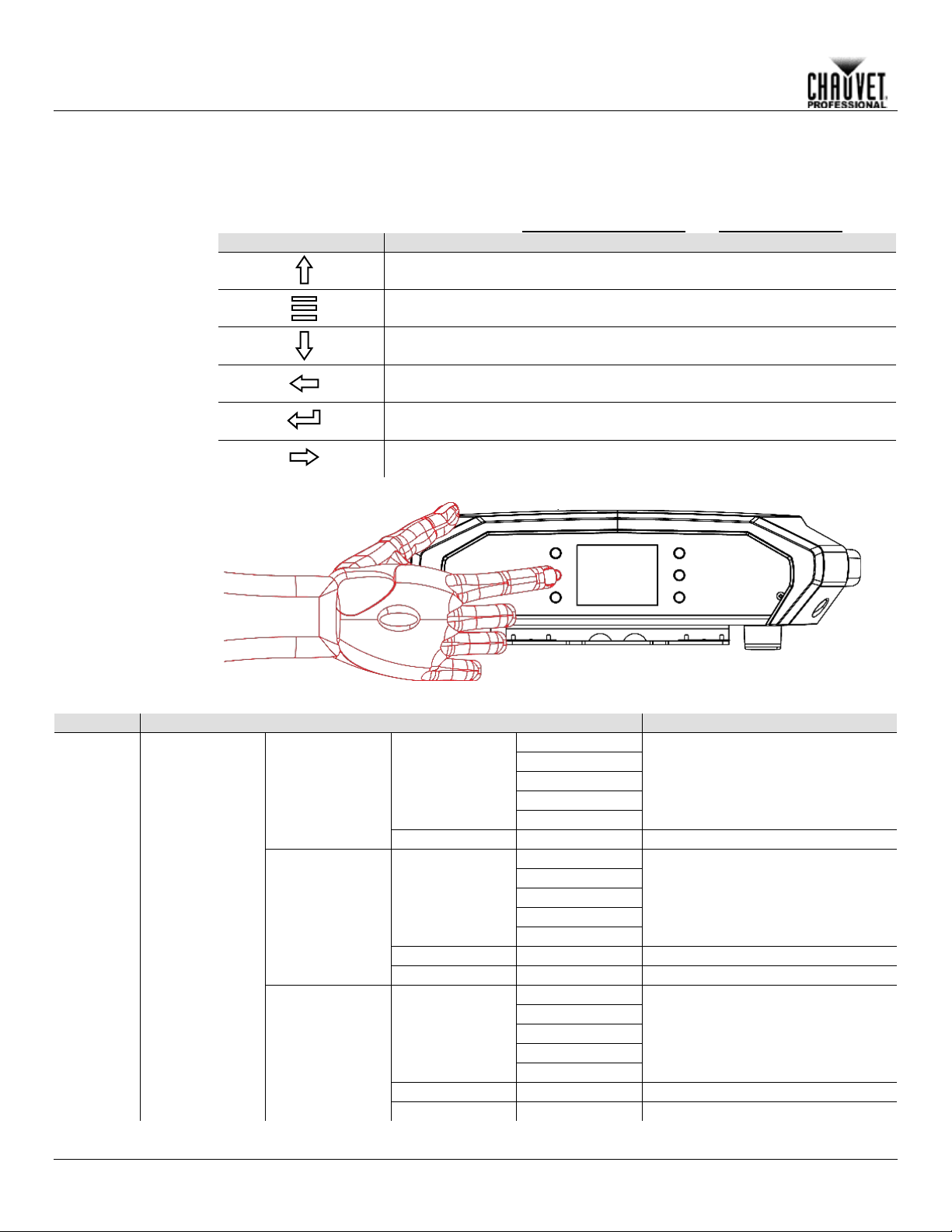
Touchscreen
Control Panel
The Rogue R1 FX-B has a touchscreen display as well as 6 control buttons. Navigate the menu
by pressing the buttons, touching the images of the buttons on the sides of the display, or
The touchscreen can be locked and calibrated
through the Setup options in the menu. (see Touchscreen Calibration and Touchscreen Lock)
Control Panel
Description
Button
Function
Navigates upwards through the menu list or increases the numeric value
when in a function
Navigates downwards through the menu list or decreases the numeric
value when in a function
Enables the currently displayed menu or sets the currently selected value
into the selected function
Battery Powered
Press and hold until menu screen appears (approx 15 sec.).
Menu Map
Main Level
Programming Levels
Description
Basic
Standard
Advanced
Tour
Tour 2
Start Address
001–512
Sets the DMX starting address
Basic
Standard
Advanced
Tour
Tour 2
Start Address
001–512
Sets the Art-Net™ starting address
Universe
0–254
Sets the Art-Net™ un iver se
Basic
Standard
Advanced
Tour
Tour 2
Start Address
001–512
Sets the sACN starting address
Universe
0–255
Sets the sACN universe
Operation
4. OPERATION
structure
touching the desired menu option on the display directly.
Display
Exits from the current menu or function
Navigates leftwards through the menu list
Navigates rightwards through the menu list
Sets the DMX personality, from
Personality
Personality
Control
Settings
Single Control
DMX
ArtNet
-8- Rogue R1 FX-B User Manual Rev. 8
sACN
Personality
Basic (18CH), Standard (25CH),
Advanced (47CH), Tour (47CH) or
Tour 2 (52CH)
Sets the Art-Net™ personality, from
Basic (18CH), Standard (25CH),
Advanced (47CH), Tour (47CH) or
Tour 2 (52CH)
Sets the sACN per s o nal ity, from
Basic (18CH), Standard (25CH),
Advanced (47CH), Tour (47CH) or
Tour 2 (52CH)
Page 13
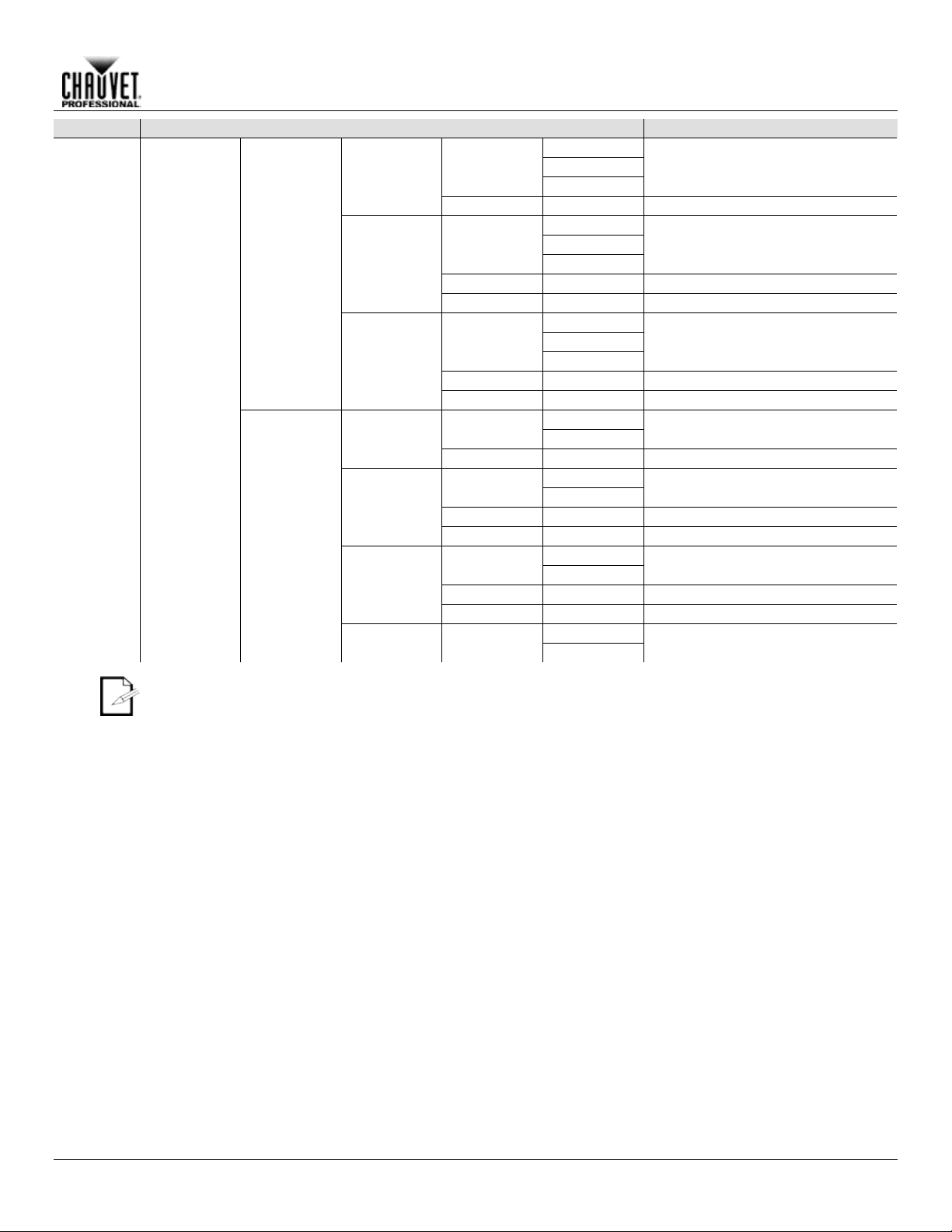
Operation
Main Level
Programming Levels
Description
Basic
Sets the DMX personality, from
Advanced (23CH)
Standard
Advanced
Start Address
001–512
Sets the DMX starting address
Basic
Standard
Advanced
Start Address
001–512
Sets the Art-Net™ starting address
Universe
0–254
Sets the Art-Net™ un iver se
Basic
Sets the sACN personality, from
Advanced (23CH)
Standard
Advanced
Start Address
001–512
Sets the sACN starting address
Universe
0–255
Sets the sACN universe
RGB
Sets the DMX personality, from
RGB (15CH) or RGBW (20CH)
RGBW
Start Address
001–512
Sets the DMX starting address
RGB
Sets the Art-Net™ personality, from
RGB (15CH) or RGBW (20CH)
RGBW
Start Address
001–512
Sets the Art-Net™ starting address
Universe
0–254
Sets the Art-Net™ un iver se
RGB
Sets the sACN personality, from
RGB (15CH) or RGBW (20CH)
RGBW
Start Address
001–512
Sets the sACN s tar ti ng add res s
Universe
0–255
Sets the sACN universe
RGB
Sets the Kling-Net personality, from
RGB (15CH) or RGBW (20CH)
RGBW
Control
Settings
(cont.)
Dual Control
Movement
Pixels
DMX
ArtNet
sACN
DMX
ArtNet
sACN
Personality
Personality
Personality
Personality
Personality
Personality
Basic (10CH), Standard (17CH), or
Sets the Art-Net™ personality, from
Basic (10CH), Standard (17CH), or
Advanced (23CH)
Basic (10CH), Standard (17CH), or
In Dual Control mode, the Movement protocol and the Pixel protocol cannot be the same.
KlingNet Personality
Rogue R1 FX-B User Manual Rev. 8 -9-
Page 14
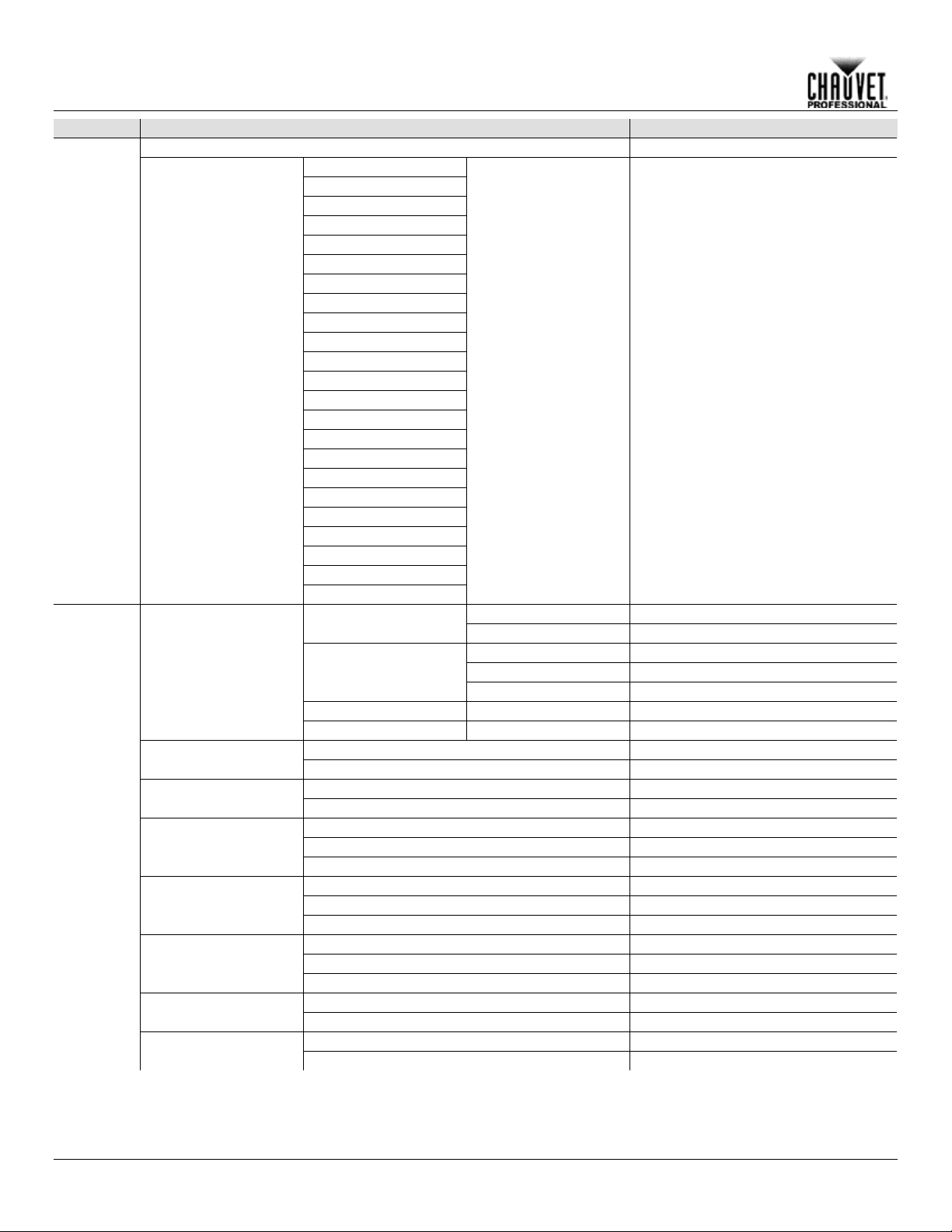
Main Level
Programming Levels
Description
Auto test
Auto test all functions
Pan
Pan Speed
Pan 360
Tilt 1
Tilt 2
Tilt 3
Tilt 4
Tilt 5
Tilt Speed
Tilt 1 360
Tilt 2 360
Tilt 3 360
Tilt 4 360
Tilt 5 360
Dimmer
Shutter
Red
Green
Blue
White
Color
LED Macro
LED Macro Speed
Manual
Manually set IP address
DHCP
Network sets IP address
IP Mode
SubMask
Static
Product sets IP address
_ _ _._ _ _._ _ _._ _ _
Set IP address in Manual mode
_ _ _._ _ _._ _ _._ _ _
Set Subnet Mask in Manual mode
NO
Normal pan
YES
Reversed pan
NO
Normal tilt
YES
Reversed tilt
NO
Normal display
YES
Inverted display
AUTO
Automatic display orientation
540
540° pan range
360
360° pan range
180
180° pan range
540
540° tilt range
270
270° tilt range
180
180° tilt range
NO
Do not black out while panning/tilting
YES
Black out while panning/tilting
NO
Keep current settings
YES
Calibrate touchscreen
Operation
Test Mode
Manual test
Network Settings
Pan Reverse
Tilt Reverse
IP Mode
IP
000–255
Manually control and test all settings
through the control panel
Setup
-10- Rogue R1 FX-B User Manual Rev. 8
Screen Reverse
Pan Angle
Tilt Angle
BL. O. P/T Move
Calibration
Page 15
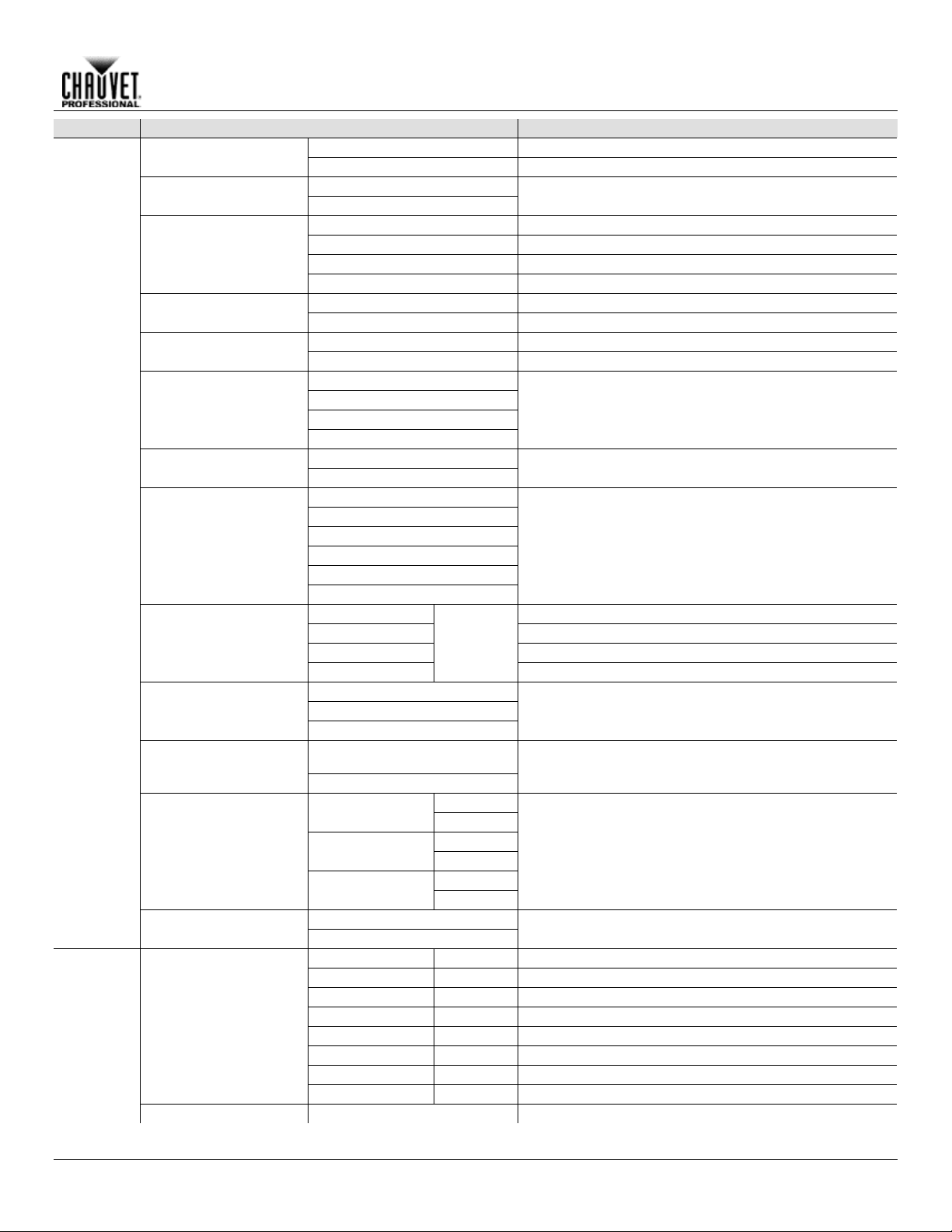
Main Level
Programming Levels
Description
Touchscreen Lock
NO
Display responds to touch
YES
Display does not respond to touch
NO
Locks the buttons and touchscreen. Passcode to
unlock: 0920
YES
30S
Display turns off after 30 seconds
1M
Display turns off after 1 minute
5M
Display turns off after 5 minutes
ON
Display stays on at all times
Hold
Hold last signal received at signal loss
Close
Black out the product at signal loss
RGBW
Additive color mixing (0=0, 255=100%)
CMY
Subtractive color mixing (0=100%, 255=0)
Linear
Square
I Squa
SCurve
Smooth
Fast
600Hz
1200Hz
2000Hz
4000Hz
6000Hz
25000Hz
Red
Sets red LED maximum value
Green
Sets green LED maximum value
Blue
Sets blue LED maximum value
White
Sets white LED maximum value
PRESET A
PRESET B
PRESET C
Allows recorded preset menu options to be transferred
YES
NO
YES
NO
YES
NO
YES
NO
YES
Ver
V_
Shows firmware version
Running Mode
_ _ _
Shows current running mode
Address
_ _ _
Shows current starting address
Temperature
_ _
Shows current product temperature in °C
Fixture Hours
_ _ _ _ _
Shows number of hours product has been powered on
IP
_ _ _._ _ _._
Shows current IP address
SubMask
_ _ _._ _ _._
Shows current Subnet Mask
MAC
_ _._ _._ _._
Shows current MAC address
Error Information
No Error!*
Shows any errors, or No Error!
Lock Screen
Backlight Timer
Loss of Data
C Mixing Mode
Operation
Setup
(cont.)
Dimmer Curve
Dimmer Speed
PWM Option
Color Balance
Preset Select
Preset Sync
Reset Function
Pan
Tilt
Set the dimmer curve
Set the dimmer speed
Selects the PWM output frequency
100–255
Recorded preset menu options
NO
to other Rogue R1 FX-Bs in the DMX daisy chain
Reset individual functions or all functions from start-up
All
Factory Settings
Sys Info
Rogue R1 FX-B User Manual Rev. 8 -11-
Fixture Information
Reset to factory default settings
Page 16
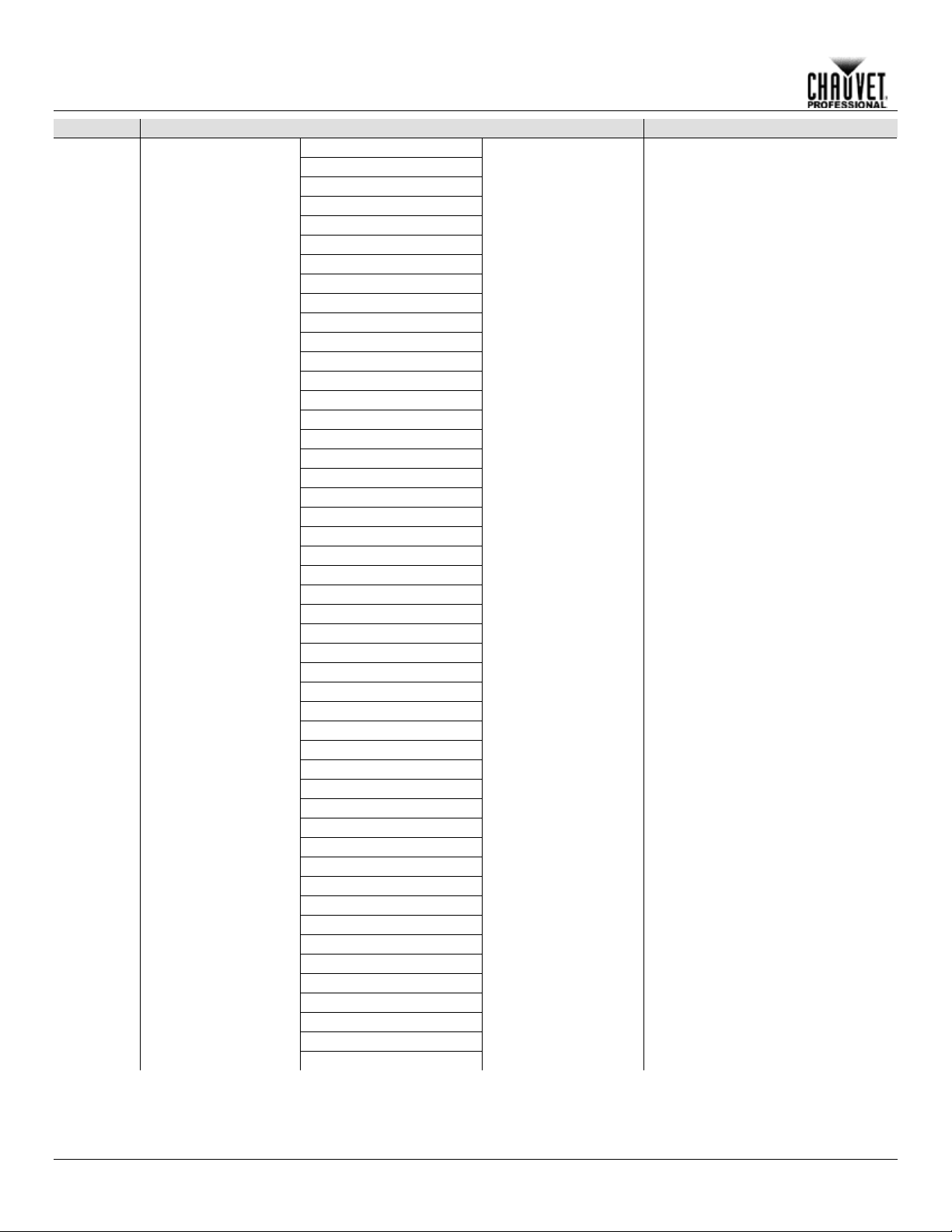
Main Level
Programming Levels
Description
Frequency
Pan
Pan Fine
Pan 360
Tilt 1
Tilt 1 Fine
Tilt 2
Tilt 2 Fine
Tilt 3
Tilt 3 Fine
Tilt 4
Tilt 4 Fine
Tilt 5
Tilt 5 Fine
Tilt 1 360
Tilt 2 360
Tilt 3 360
Tilt 4 360
Tilt 5 360
Y Macro
Y Macro Speed
Function
Dimmer
Shutter
Color
Lamp Number
LED Macro
LED Ma. Speed
Red 1
Green 1
Blue 1
White 1
Red 2
Green 2
Blue 2
White 2
Red 3
Green 3
Blue 3
White 3
Red 4
Green 4
Blue 4
White 4
Red 5
Green 5
Blue 5
White 5
Operation
Sys Info
(cont.)
Channel Information
_ _ _
Shows all current values from input
signals, 000–255
-12- Rogue R1 FX-B User Manual Rev. 8
Page 17
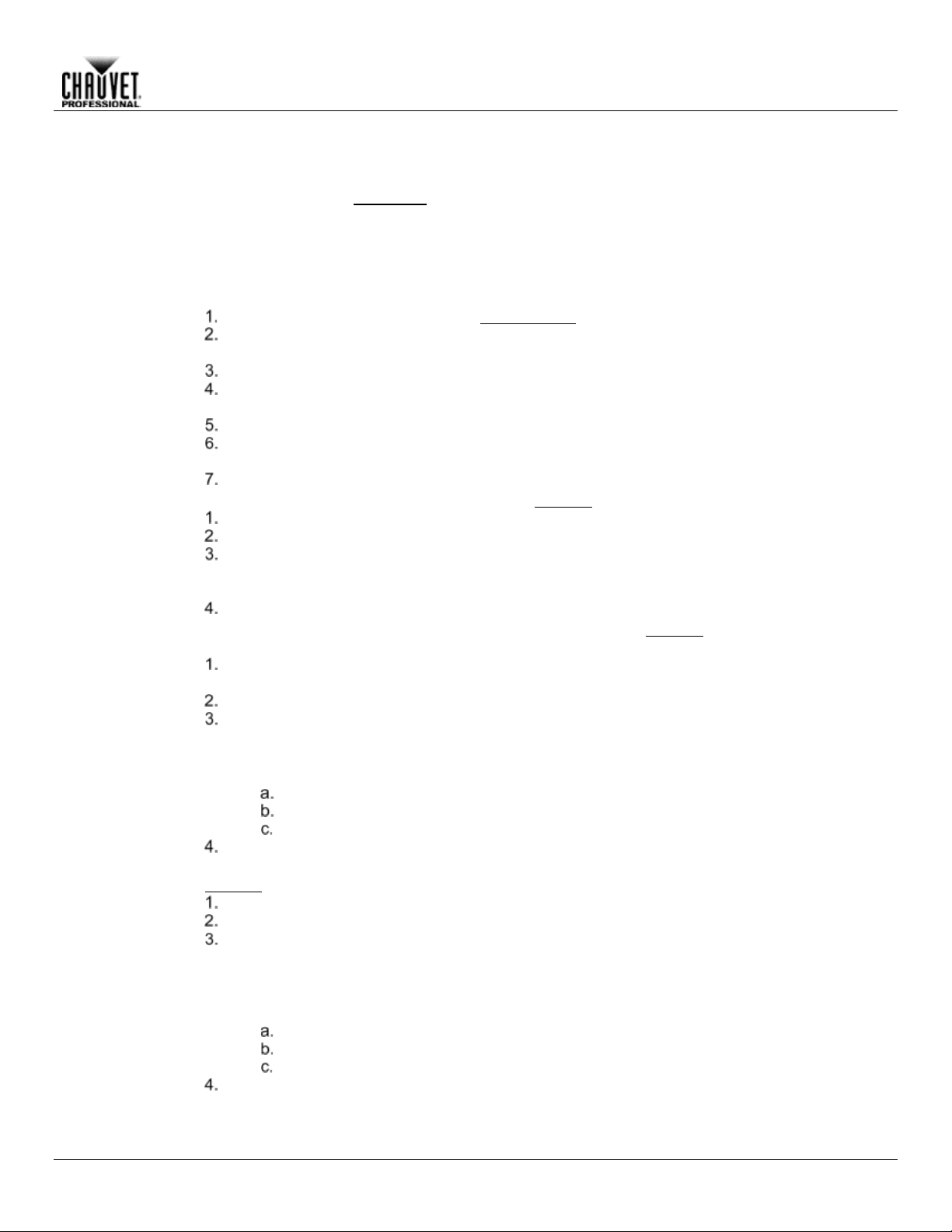
Operation
Protocol Configurat ion
The Rogue R1 FX -B can be set to respond to DMX, Art-Net™, sACN, Kling-Net, or a com bination of
. The protocol conf iguration must be set f or the product to respond corr ectly to the
controller(s). See the Menu Map for more information.
Single Control
In Single Control mode, the Rogue R1 FX-B is controlled by a single protocol input. Choose from DMX,
(25 channels), Advanced (47 channels), TOUR (47CH) and TOUR 2 (52CH).
Single Control
To select the Single Control protocol, follow the instructions below:
, or touch the display where it says
If using the buttons instead of the touchscreen, press <ENTER>.
Single Control
To select the Single Control personality, set the Protocol, then do the following:
If using the buttons instead of the touchscreen, press <ENTER>.
Single Control
To set the starting addr ess of the S ingle Control m ode, set th e Protocol, t hen follow the instructions
Press <ENTER>.
Single Control
To set the Universe address of the Single Control mode when using Art-Net™ or sACN, set the
Press <ENTER>.
those protocols
Art-Net™, or s ACN. In this mode, the four personalities available ar e Basic (18 channels), Standard
Protocol
Personality
Start Address
Press <MENU> repeatedly until the Home Screen shows on the display. Press <ENTER>.
Use <UP>, <DOWN>, <LEFT>, or <RIGHT> to select Control Settings, or touch the display
where it says Control Settings.
If using the buttons instead of the touchscreen, press <ENTER>.
Use <UP> or <DOWN> to select Single Control, or touch the display where it says Single
Control.
If using the buttons instead of the touchscreen, press <ENTER>.
Use <UP> or <DOWN> to select from DMX, ArtNet, or sACN
the desired protocol option.
Use <UP> or <DOWN> to select Personality, or touch the display where it says Personality.
If using the buttons instead of the touchscreen, press <ENTER>.
Use <UP>, <DOWN>, <LEFT>, or <RIGHT> to select from Basic (18-channel), Standard (25-
channel), Advanced (47-channel), TOUR (47CH) or TOUR 2 (52CH), or touch the display
where it says the desired personalit y.
below:
Use <UP> or <DOWN> to select Start Address, or touch the display where it says Start
Address.
If using the buttons instead of the touchscreen, press <ENTER>.
Enter the starting address (001–512) with one of the following methods:
• Type the address number using the number pad that shows on the touchscreen display.
or
• Using the buttons (or the button icons on the sides of the display),
Use <LEFT> or <RIGHT> to select the digit to be altered.
Use <UP> or <DOWN> to increase or decrease the number value of that digit.
Repeat until the address is set as desired.
Universe
Protocol to ArtNet or sACN, then do the following:
Use <UP> or <DOWN> to select Universe, or touch the display where it says Universe.
If using the buttons instead of the touchscreen, press <ENTER>.
Enter the universe address (0–254 for ArtNet, 0–255 for sACN) with one of the following
methods:
• Type the universe number using the num ber pad that shows on the touchscreen display.
or
• Using the buttons (or the button icons on the sides of the display),
Use <LEFT> or <RIGHT> to select the digit to be altered.
Use <UP> or <DOWN> to increase or decrease the number value of that digit.
Repeat until the universe is set as desired.
Rogue R1 FX-B User Manual Rev. 8 -13-
Page 18
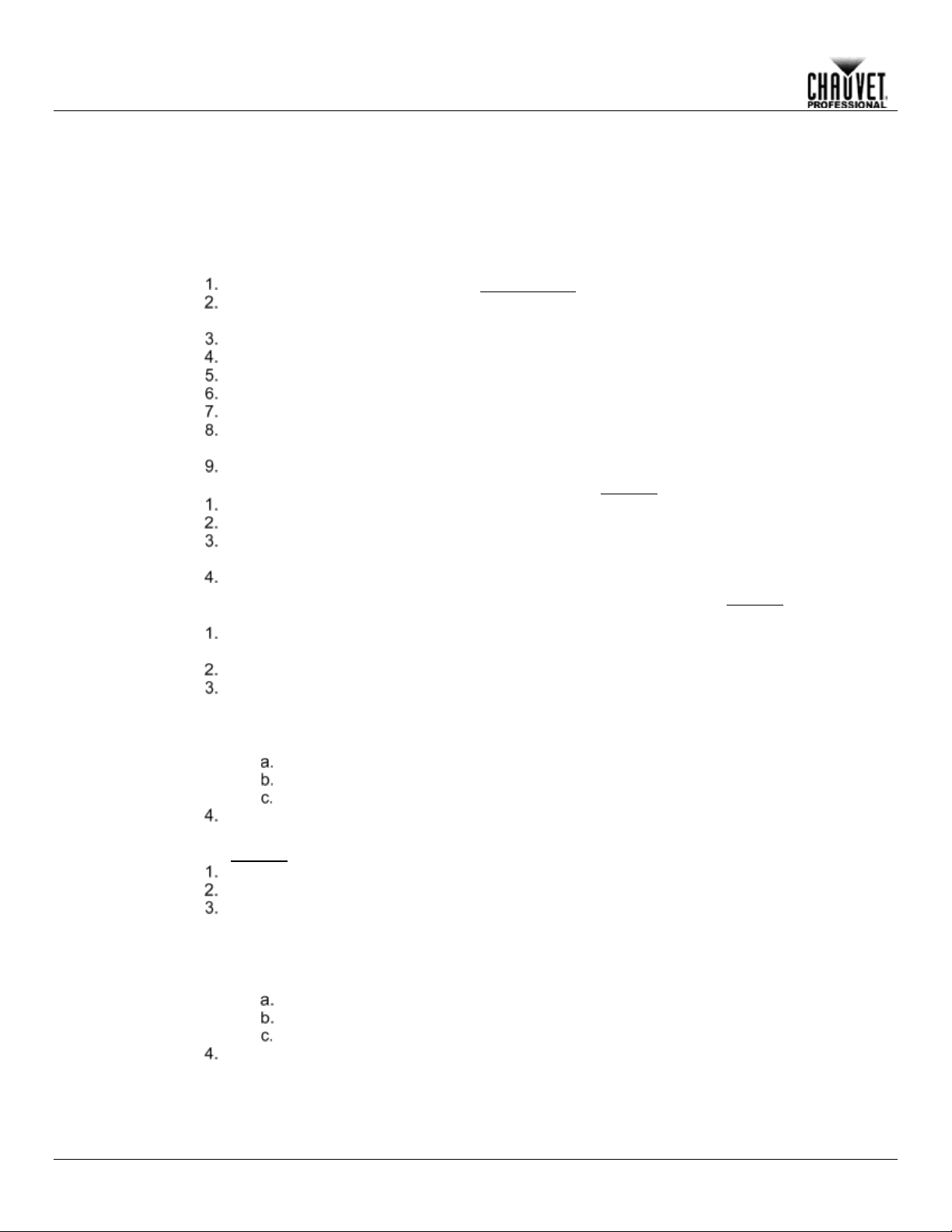
Dual Control
In Dual Control mode, the Rogue R1 FX-B is contr olled by two protocol inputs. One controls the
and shutter, while the other c ontrols the in dividu al LED
output.
Dual Control
The Movement protocol controls the movement of the yoke as well as the dimmer and shutter. Choose
channels),
Standard (17 channels), and Advanced (23 channels).
Dual Control
To select the Dual Control Movement protocol, follow the instructions below:
If using the buttons instead of the touchscreen, press <ENTER>.
Dual Control
Movement
To select the Dual Control Movement personality, set the Protocol, then do the following:
If using the buttons instead of the touchscreen, press <ENTER>.
Dual Control
To set the starting addr ess of the Dual Control Movement mode, set the Protocol, then follow the
Press <ENTER>.
Dual Control
Movement
To set the Universe address of the Dual Control Movement mode when using Art-Net™ or sACN, set
Press <ENTER>.
Operation
movement of the yoke as well as the dimm er
Movement
Movement
Protocol
Personality
Movement
Start Address
from DMX, Art-Net™, or sACN. In this mode, the three personalities available are Basic (10
Press <MENU> repeatedly until the Home Screen shows on the display. Press <ENTER>.
Use <UP>, <DOWN>, <LEFT>, or <RIGHT> to select Control Settings, or touch the display
where it says Control Settings.
If using the buttons instead of the touchscreen, press <ENTER>.
Use <UP> or <DOWN> to select Dual Control, or touch the display where it says Dual Control.
If using the buttons instead of the touchscreen, press <ENTER>.
Use <UP> or <DOWN> to select Movement, or touch the display where it says Movement.
If using the buttons instead of the touchscreen, press <ENTER>.
Use <UP>, <DOWN>, <LEFT>, or <RIGHT> to select from DMX, ArtNet, or sACN, or touch the
display where it says the desired protocol option.
Use <UP> or <DOWN> to select Personality, or touch the display where it says Personality.
If using the buttons instead of the touchscreen, press <ENTER>.
Use <UP>, <DOWN>, <LEFT>, or <RIGHT> to select from Basic (10-channel), Standard (17-
channel), or Advanced (23-channel), or touch the display where it says the desired personality.
instructions below:
Use <UP> or <DOWN> to select Start Address, or touch the display where it says Start
Address.
If using the buttons instead of the touchscreen, press <ENTER>.
Enter the starting address (001–512) with one of the following methods:
• Type the address number using the number pad that shows on the touchscreen display.
or
• Using the buttons (or the button icons on the sides of the display),
Use <LEFT> or <RIGHT> to select the digit to be altered.
Use <UP> or <DOWN> to increase or decrease the number value of that digit.
Repeat until the address is set as desired.
the Protocol to ArtNet or sACN, then do the following:
Universe
-14- Rogue R1 FX-B User Manual Rev. 8
Use <UP> or <DOWN> to select Universe, or touch the display where it says Universe.
If using the buttons instead of the touchscreen, press <ENTER>.
Enter the universe address (0–254 for ArtNet, 0–255 for sACN) with one of the following
methods:
• Type the universe number using the number pad that shows on the t ouc hs c reen dis play.
or
• Using the buttons (or the button icons on the sides of the display),
Use <LEFT> or <RIGHT> to select the digit to be altered.
Use <UP> or <DOWN> to increase or decrease the number value of that digit.
Repeat until the universe is set as desired.
Page 19
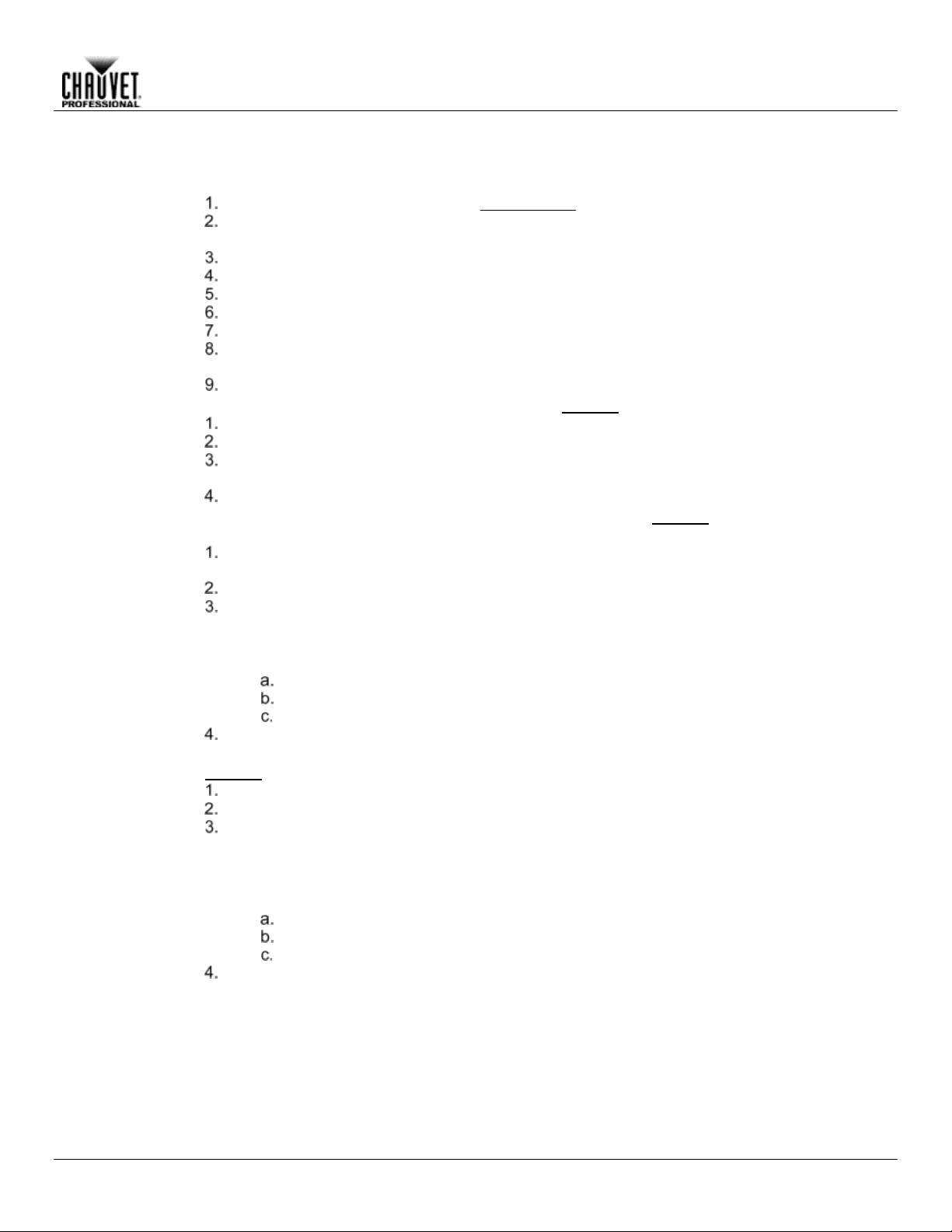
Operation
Dual Control
The Pixel protocol controls the individual output of the LEDs. Choose from DMX, Art-Net™, sACN, or
channels).
Dual Control Pixel
To select the Dual Control Pixel protocol, follow the instructions below:
, or
If using the buttons instead of the touchscreen, press <ENTER>.
Dual Control Pixel
To select the Dual Control Pixel personality, set the Protocol, then do the following:
If using the buttons instead of the touchscreen, press <ENTER>.
Dual Control Pixel
To set the starting address of the Dual Control Pixel mode, set the Protocol, then follow the instructions
Press <ENTER>.
Dual Control Pixel
To set the Universe a ddress of the Dual Contro l Pixel mode wh en using Art-Ne t™ or sACN , set the
Press <ENTER>.
Pixel
Protocol
Personality
Start Address
Kling-Net. In this mode, the two personalities available are RGB (15 channels), and RGBW (20
Press <MENU> repeatedly until the Home Screen shows on the display. Press <ENTER>.
Use <UP>, <DOWN>, <LEFT>, or <RIGHT> to select Control Settings, or touch the display
where it says Control Settings.
If using the buttons instead of the touchscreen, press <ENTER>.
Use <UP> or <DOWN> to select Dual Control, or touch the display where it says Dual Control.
If using the buttons instead of the touchscreen, press <ENTER>.
Use <UP> or <DOWN> to select Pixel, or touch the display where it says Pixel.
If using the buttons instead of the touchscreen, press <ENTER>.
Use <UP>, <DOWN>, <LEFT>, or <RIGHT> to select from DMX, ArtNet, sACN, or KlingNet
touch the display where it says the desired protocol option.
Use <UP> or <DOWN> to select Personality, or touch the display where it says Personality.
If using the buttons instead of the touchscreen, press <ENTER>.
Use <UP>, <DOWN>, <LEFT>, or <RIGHT> to select from RGB (15-channel) or RGBW (20-
channel), or touch the display where it says the desired personality.
below:
Use <UP> or <DOWN> to select Start Address, or touch the display where it says Start
Address.
If using the buttons instead of the touchscreen, press <ENTER>.
Enter the starting address (001–512) with one of the following methods:
• Type the address number using the number pad that shows on the touchscreen display.
or
• Using the buttons (or the button icons on the sides of the display),
Use <LEFT> or <RIGHT> to select the digit to be altered.
Use <UP> or <DOWN> to increase or decrease the number value of that digit.
Repeat until the address is set as desired.
Universe
Rogue R1 FX-B User Manual Rev. 8 -15-
Protocol to ArtNet or sACN, then do the following:
Use <UP> or <DOWN> to select Universe, or touch the display where it says Universe.
If using the buttons instead of the touchscreen, press <ENTER>.
Enter the universe address (0–254 for ArtNet, 0–255 for sACN) with one of the following
methods:
• Type the universe number using the num ber pad that s hows on the touchscreen display.
or
• Using the buttons (or the button icons on the sides of the display),
Use <LEFT> or <RIGHT> to select the digit to be altered.
Use <UP> or <DOWN> to increase or decrease the number value of that digit.
Repeat until the universe is set as desired.
Page 20
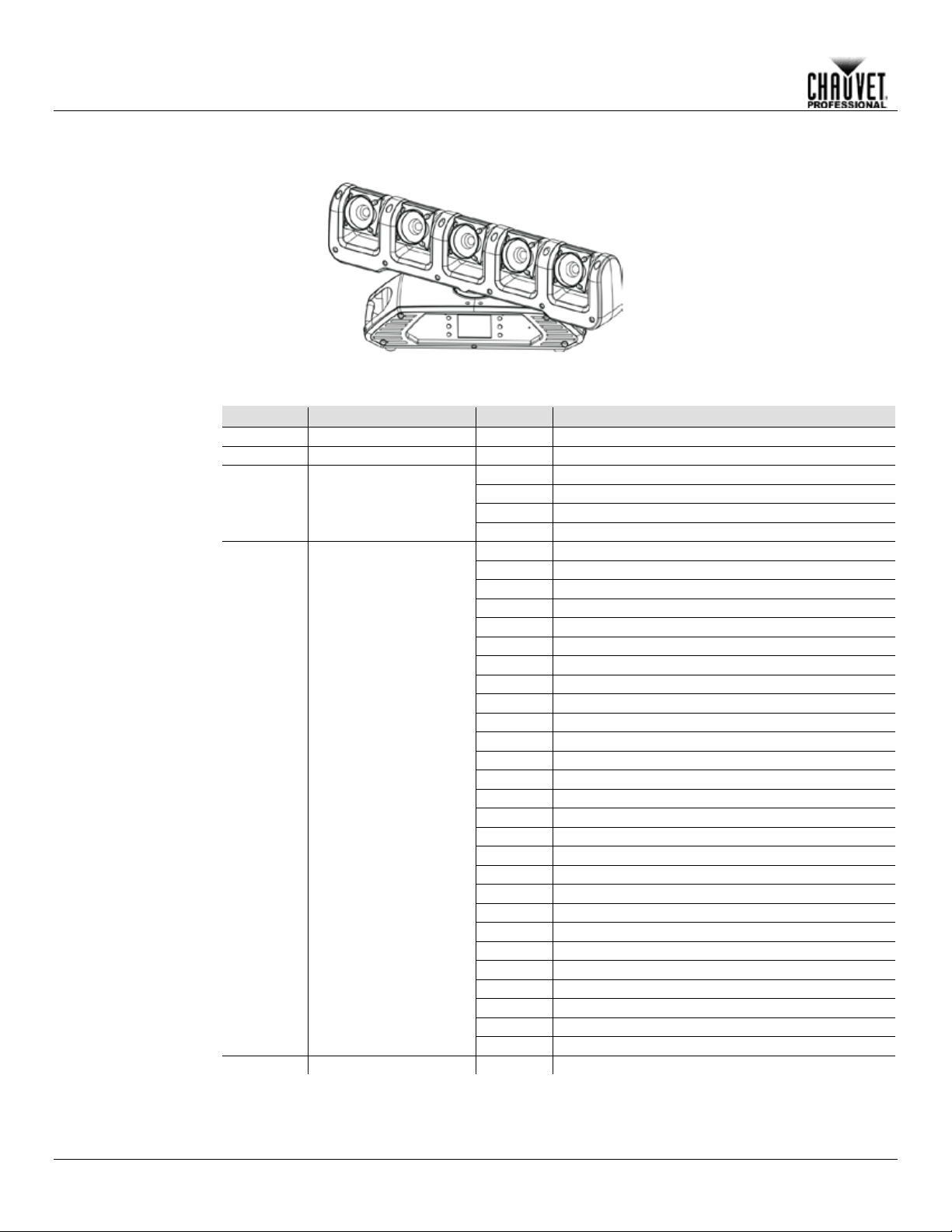
Zones for Pixel control
DMX Values
Single Control Values
Tour 2
Channel
Function
Value
Percent/Settings
1
Pan
000ó255
0–100%
2
Fine Pan
000ó255
0–100%
000
No function
001ó127
Counterclockwise rotation, slow to fast
128
Stop
129ó255
Clockwise rotation, slow to fast
000ó047
No function
048ó055
Tilt Macro 1
056ó063
Tilt Macro 2
064ó071
Tilt Macro 3
072ó079
Tilt Macro 4
080ó087
Tilt Macro 5
088ó095
Tilt Macro 6
096ó103
Tilt Macro 7
104ó111
Tilt Macro 8
112ó119
Tilt Macro 9
120ó127
Tilt Macro 10
128ó135
Tilt Macro 11
136ó143
Tilt Macro 12
144ó151
Tilt Macro 13
152ó159
Tilt Macro 14
160ó167
Tilt Macro 15
168ó175
Tilt Macro 16
176ó183
Tilt Macro 17
184ó191
Tilt Macro 18
192ó199
Tilt Macro 19
200ó207
Tilt Macro 20
208ó215
Tilt Macro 21
216ó223
Tilt Macro 22
224ó231
Tilt Macro 23
232ó239
Tilt Macro 24
240ó247
Tilt Macro 25
248ó255
Tilt Macro 26
5
Tilt Macro Speed
000ó255
Fast to slow
1 2 3 4 5
Operation
(52-channel)
3 Continuous Pan
4 Tilt Macro
-16- Rogue R1 FX-B User Manual Rev. 8
Page 21
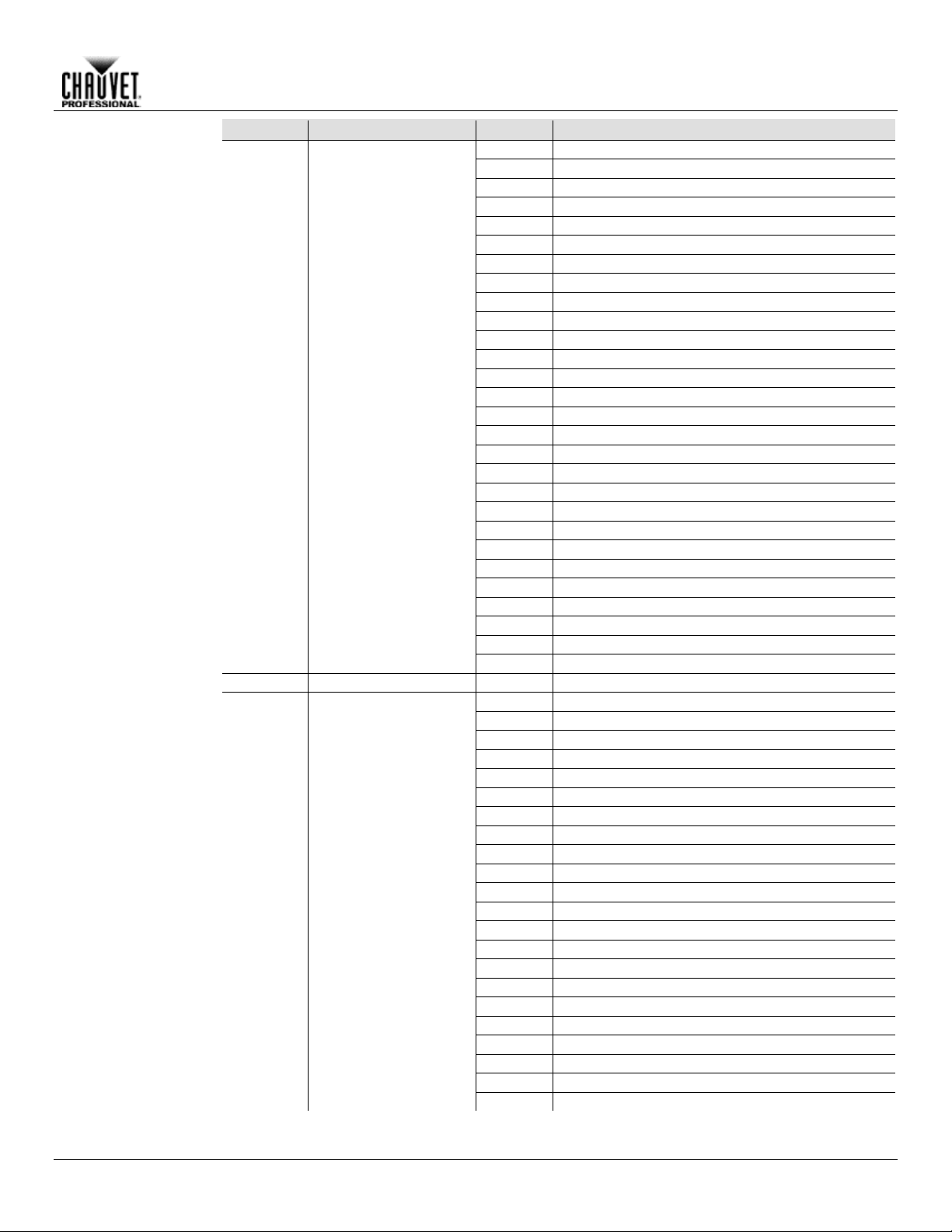
Tour 2
(52-channel cont.)
Channel
Function
Value
Percent/Settings
000ó009
No function
010ó014
Manual tilt blackout
015ó019
Cancel manual tilt blackout
020ó024
1 fixture macro
025ó029
2 fixture macro 1
030ó034
2 fixture macro 2
035ó039
4 fixture macro 1
040ó044
4 fixture macro 2
045ó049
4 fixture macro 3
050ó054
4 fixture macro 4
055ó059
Pan reset
060ó064
Tilt reset
065ó069
No function (reserved for future use)
070ó074
Reset all
075ó079
No function (reserved for future use)
080ó084
Pan/Tilt reverse
085ó089
Pan reverse
090ó094
Tilt reverse
095ó099
Cancel pan reverse
100ó104
Cancel tilt reverse
105ó109
Cancel pan/tilt reverse
110ó114
No function (reserved for future use)
115ó119
Link all heads to head 1
120ó124
Unlink all heads from head 1
125ó134
No function (reserved for future use)
135ó139
Dimmer speed mode fast
140ó144
Dimmer speed mode smooth
145ó255
No function
7
Dimmer
000ó255
0–100%
000ó019
Off
020ó024
On
025ó064
Strobe 1, fast to slow
065ó069
On
070ó084
Strobe 2 (Fast on, slow off), fast to slow
085ó089
On
090ó104
Strobe 3 (Slow on, fast off), fast to slow
104ó109
On
110ó124
Strobe 4 (Random), fast to slow
125ó129
On
130ó144
Strobe 5 (Random fast on, slow off), fast to slow
145ó149
On
150ó164
Strobe 6 (Random slow on, fast off), fast to slow
165ó169
On
170ó184
Strobe 7 (Pulse), fast to slow
185ó189
On
190ó204
Strobe 8 (Random pulse), fast to slow
205ó209
On
210ó224
Strobe 9 (Fade in, fade out), fast to slow
225ó229
On
230ó244
Strobe 10 (Random pulse), fast to slow
245ó255
On
Operation
6 Control
8 Shutter
Rogue R1 FX-B User Manual Rev. 8 -17-
Page 22
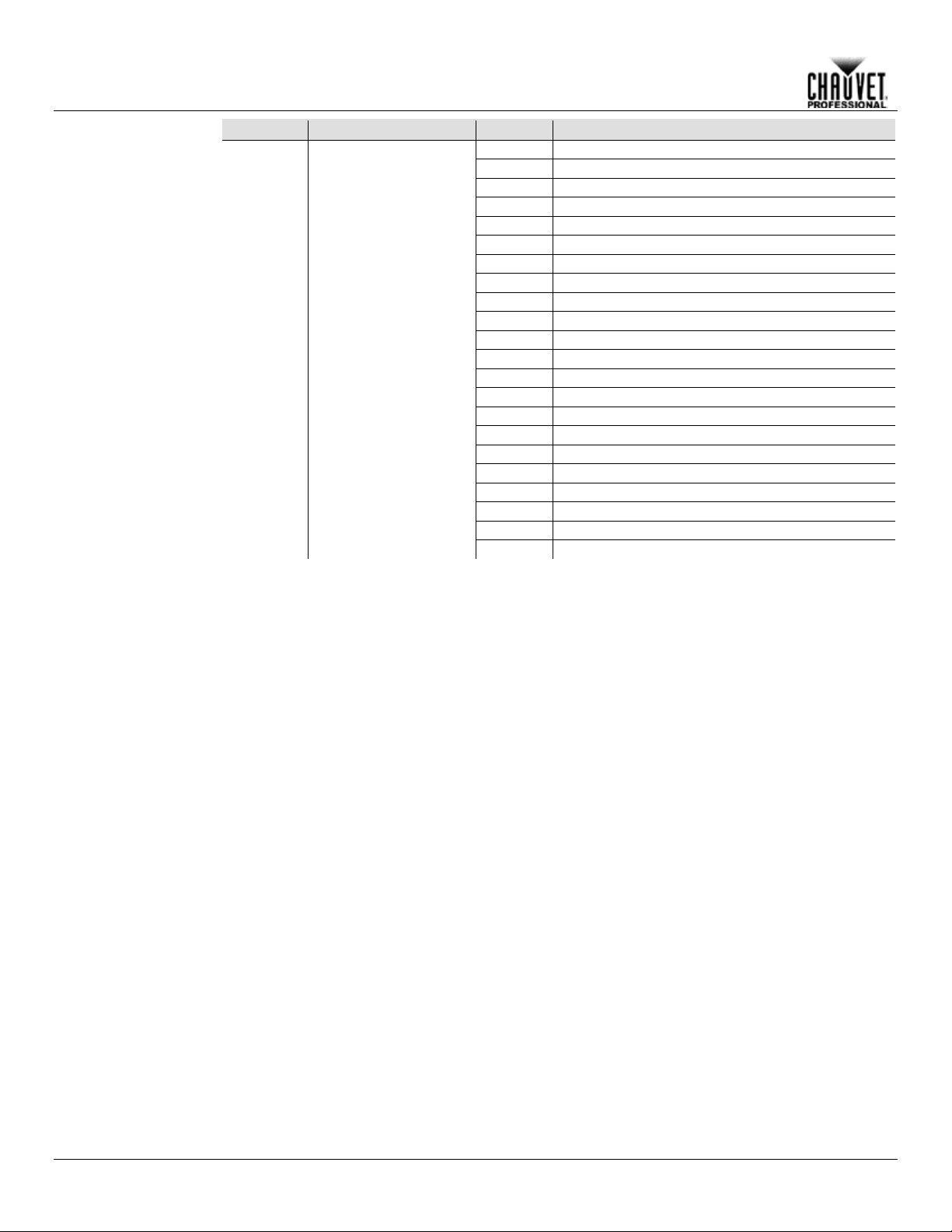
Tour 2
Channel
Function
Value
Percent/Settings
000ó013
No function
014ó020
Color 1
021ó028
Color 2
029ó036
Color 3
037ó044
Color 4
045ó052
Color 5
053ó060
Color 6
061ó068
Color 7
069ó076
Color 8
077ó084
Color 9
085ó092
Color 10
093ó100
Color 11
101ó108
Color 12
109ó116
Color 13
117ó124
Color 14
125ó133
Color 15
134ó185
No function
186ó207
Rainbow effect, fast to slow
208ó213
Stop
214ó235
Reverse Rainbow effect, fast to slow
236ó240
No function
241ó255
Color jump, fast to slow
Operation
(52-channel cont.)
9 Color Macro
-18- Rogue R1 FX-B User Manual Rev. 8
Page 23

Tour 2
(52-channel cont.)
Channel
Function
Value
Percent/Settings
Head 1
Head 2
Head 3
Head 4
Head 5
000ó005
● ● ● ● ●
006ó011
○ ● ● ● ●
012ó017
○ ○ ● ● ●
018ó023
○ ○ ○ ● ●
024ó029
○ ○ ○ ○ ●
030ó035
○ ○ ○ ○ ○
036ó041
● ○ ○ ○ ○
042ó047
● ● ○ ○ ○
048ó053
● ● ● ○ ○
054ó059
● ● ● ● ○
060ó065
● ● ● ● ●
066ó071
○ ○ ○ ○ ○
072ó077
● ○ ○ ○ ○
078ó083
○ ● ○ ○ ○
084ó089
○ ○ ● ○ ○
090ó095
○ ○ ○ ● ○
096ó101
○ ○ ○ ○ ●
102ó107
○ ○ ○ ○ ○
108ó113
● ● ○ ○ ○
114ó119
○ ● ● ○ ○
120ó125
○ ○ ● ● ○
126ó131
○ ○ ○ ● ●
132ó137
● ○ ○ ○ ●
138ó143
○ ○ ○ ○ ○
144ó149
○ ● ● ● ●
150ó155
● ○ ● ● ●
156ó161
● ● ○ ● ●
162ó167
● ● ● ○ ●
168ó173
● ● ● ● ○
174ó179
○ ○ ○ ○ ○
180ó185
○ ○ ○ ○ ●
186ó191
○ ○ ○ ● ●
192ó197
○ ○ ● ● ●
198ó203
○ ● ● ● ●
204ó209
● ● ● ● ●
210ó215
○ ○ ○ ○ ○
216ó221
● ● ● ○ ○
222ó227
○ ● ● ● ○
228ó233
○ ○ ● ● ●
234ó239
● ○ ○ ● ●
240ó245
● ● ○ ○ ●
246ó255
● ● ● ● ●
Operation
10
On/Off Preset
(● = on; ○ = off)
Rogue R1 FX-B User Manual Rev. 8 -19-
Page 24

Tour 2
Channel
Function
Value
Percent/Settings
000ó255
No function
000ó255
LED Macro 1
000ó255
LED Macro 2
000ó255
LED Macro 3
000ó255
LED Macro 4
000ó255
LED Macro 5
000ó255
LED Macro 6
000ó255
LED Macro 7
000ó255
LED Macro 8
000ó255
LED Macro 9
000ó255
LED Macro 10
000ó255
LED Macro 11
000ó255
LED Macro 12
000ó255
LED Macro 13
000ó255
LED Macro 14
000ó255
LED Macro 15
000ó255
LED Macro 16
000ó255
LED Macro 17
000ó255
LED Macro 18
000ó255
LED Macro 19
000ó255
LED Macro 20
000ó255
LED Macro 21
000ó255
LED Macro 22
000ó255
LED Macro 23
000ó255
LED Macro 24 (cycle 1–23)
000ó255
Auto program 1
000ó255
Auto program 2
000ó255
Auto program 3
000ó255
Auto program 4
000ó255
Auto program 5
000ó255
Auto program 6
000ó255
Auto program 7
000ó255
Auto program 8
000ó255
Auto program 9
000ó255
Auto program 10
000ó255
Auto program 11
000ó255
Auto program 12
000ó255
Auto program 13
000ó255
Auto program 14
000ó255
Auto program 15
000ó255
Auto program 16
000ó255
Auto program 17
000ó255
Auto program 18
000ó255
Auto program 19
000ó255
Auto program 20
000ó255
Auto program 21
000ó255
Auto program 22
000ó255
Auto program 23
000ó255
Auto program 24 (cycle 1–23)
12
LED Macro Speed
000ó255
Slow to fast
Operation
(52-channel cont.)
11
LED Macro/
Auto Program
-20- Rogue R1 FX-B User Manual Rev. 8
Page 25

Tour 2
(52-channel cont.)
Channel
Function
Value
Percent/Settings
13
Tilt 1
000ó255
0–100%
14
Fine Tilt 1
000ó255
0–100%
000
No function
001ó127
Counterclockwise rotation, slow to fast
128
Stop
129ó255
Clockwise rotation, slow to fast
16
Head 1 Dimmer
000ó255
0–100%
17
Head 1 Red
000ó255
RGBW mode: 0–100% / CMY mode: 100%–0
18
Head 1 Green
000ó255
RGBW mode: 0–100% / CMY mode: 100%–0
19
Head 1 Blue
000ó255
RGBW mode: 0–100% / CMY mode: 100%–0
20
Head 1 White
000ó255
RGBW mode: 0–100% / CMY mode: 100%–0
21
Tilt 2
000ó255
0–100%
22
Fine Tilt 2
000ó255
0–100%
000
No function
001ó127
Counterclockwise rotation, slow to fast
128
Stop
129ó255
Clockwise rotation, slow to fast
24
Head 2 Dimmer
000ó255
0–100%
25
Head 2 Red
000ó255
RGBW mode: 0–100% / CMY mode: 100%–0
26
Head 2 Green
000ó255
RGBW mode: 0–100% / CMY mode: 100%–0
27
Head 2 Blue
000ó255
RGBW mode: 0–100% / CMY mode: 100%–0
28
Head 2 White
000ó255
RGBW mode: 0–100% / CMY mode: 100%–0
29
Tilt 3
000ó255
0–100%
30
Fine Tilt 3
000ó255
0–100%
000
No function
001ó127
Counterclockwise rotation, slow to fast
128
Stop
129ó255
Clockwise rotation, slow to fast
32
Head 3 Dimmer
000ó255
0–100%
33
Head 3 Red
000ó255
RGBW mode: 0–100% / CMY mode: 100%–0
34
Head 3 Green
000ó255
RGBW mode: 0–100% / CMY mode: 100%–0
35
Head 3 Blue
000ó255
RGBW mode: 0–100% / CMY mode: 100%–0
36
Head 3 White
000ó255
RGBW mode: 0–100% / CMY mode: 100%–0
37
Tilt 4
000ó255
0–100%
38
Fine Tilt 4
000ó255
0–100%
000
No function
001ó127
Counterclockwise rotation, slow to fast
128
Stop
129ó255
Clockwise rotation, slow to fast
Operation
15 Continuous Tilt 1
23 Continuous Tilt 2
31 Continuous Tilt 3
39 Continuous Tilt 4
Rogue R1 FX-B User Manual Rev. 8 -21-
Page 26

Tour 2
Channel
Function
Value
Percent/Settings
40
Head 4 Dimmer
000ó255
0–100%
41
Head 4 Red
000ó255
RGBW mode: 0–100% / CMY mode: 100%–0
42
Head 4 Green
000ó255
RGBW mode: 0–100% / CMY mode: 100%–0
43
Head 4 Blue
000ó255
RGBW mode: 0–100% / CMY mode: 100%–0
44
Head 4 White
000ó255
RGBW mode: 0–100% / CMY mode: 100%–0
45
Tilt 5
000ó255
0–100%
46
Fine Tilt 5
000ó255
0–100%
000
No function
001ó127
Counterclockwise rotation, slow to fast
128
Stop
129ó255
Clockwise rotation, slow to fast
48
Head 5 Dimmer
000ó255
0–100%
49
Head 5 Red
000ó255
RGBW mode: 0–100% / CMY mode: 100%–0
50
Head 5 Green
000ó255
RGBW mode: 0–100% / CMY mode: 100%–0
51
Head 5 Blue
000ó255
RGBW mode: 0–100% / CMY mode: 100%–0
52
Head 5 White
000ó255
RGBW mode: 0–100% / CMY mode: 100%–0
Tour
Channel
Function
Value
Percent/Settings
1
Pan
000ó255
0–100%
2
Fine Pan
000ó255
0–100%
000
No function
001ó127
Counterclockwise rotation, slow to fast
128
Stop
129ó255
Clockwise rotation, slow to fast
000ó047
No function
048ó055
Tilt Macro 1
056ó063
Tilt Macro 2
064ó071
Tilt Macro 3
072ó079
Tilt Macro 4
080ó087
Tilt Macro 5
088ó095
Tilt Macro 6
096ó103
Tilt Macro 7
104ó111
Tilt Macro 8
112ó119
Tilt Macro 9
120ó127
Tilt Macro 10
128ó135
Tilt Macro 11
136ó143
Tilt Macro 12
144ó151
Tilt Macro 13
152ó159
Tilt Macro 14
160ó167
Tilt Macro 15
168ó175
Tilt Macro 16
176ó183
Tilt Macro 17
184ó191
Tilt Macro 18
192ó199
Tilt Macro 19
200ó207
Tilt Macro 20
208ó215
Tilt Macro 21
216ó223
Tilt Macro 22
224ó231
Tilt Macro 23
232ó239
Tilt Macro 24
240ó247
Tilt Macro 25
248ó255
Tilt Macro 26
5
Tilt Macro Speed
000ó255
Fast to slow
Operation
(52-channel cont.)
(47-channel)
47 Continuous Tilt 5
3 Continuous Pan
4 Tilt Macro
-22- Rogue R1 FX-B User Manual Rev. 8
Page 27

Tour
(47-channel cont.)
Channel
Function
Value
Percent/Settings
000ó009
No function
010ó014
Manual tilt blackout
015ó019
Cancel manual tilt blackout
020ó024
1 fixture macro
025ó029
2 fixture macro 1
030ó034
2 fixture macro 2
035ó039
4 fixture macro 1
040ó044
4 fixture macro 2
045ó049
4 fixture macro 3
050ó054
4 fixture macro 4
055ó059
Pan reset
060ó064
Tilt reset
065ó069
No function (reserved for future use)
070ó074
Reset all
075ó079
No function (reserved for future use)
080ó084
Pan/Tilt reverse
085ó089
Pan reverse
090ó094
Tilt reverse
095ó099
Cancel pan reverse
100ó104
Cancel tilt reverse
105ó109
Cancel pan/tilt reverse
110ó114
No function (reserved for future use)
115ó119
Link all heads to head 1
120ó124
Unlink all heads from head 1
125ó134
No function (reserved for future use)
135ó139
Dimmer speed mode fast
140ó144
Dimmer speed mode smooth
145ó255
No function
7
Dimmer
000ó255
0–100%
000ó019
Off
020ó024
On
025ó064
Strobe 1, fast to slow
065ó069
On
070ó084
Strobe 2 (Fast on, slow off), fast to slow
085ó089
On
090ó104
Strobe 3 (Slow on, fast off), fast to slow
104ó109
On
110ó124
Strobe 4 (Random), fast to slow
125ó129
On
130ó144
Strobe 5 (Random fast on, slow off), fast to slow
145ó149
On
150ó164
Strobe 6 (Random slow on, fast off), fast to slow
165ó169
On
170ó184
Strobe 7 (Pulse), fast to slow
185ó189
On
190ó204
Strobe 8 (Random pulse), fast to slow
205ó209
On
210ó224
Strobe 9 (Fade in, fade out), fast to slow
225ó229
On
230ó244
Strobe 10 (Random pulse), fast to slow
245ó255
On
Operation
6 Control
8 Shutter
Rogue R1 FX-B User Manual Rev. 8 -23-
Page 28

Tour
Channel
Function
Value
Percent/Settings
000ó013
No function
014ó020
Color 1
021ó028
Color 2
029ó036
Color 3
037ó044
Color 4
045ó052
Color 5
053ó060
Color 6
061ó068
Color 7
069ó076
Color 8
077ó084
Color 9
085ó092
Color 10
093ó100
Color 11
101ó108
Color 12
109ó116
Color 13
117ó124
Color 14
125ó133
Color 15
134ó185
No function
186ó207
Rainbow effect, fast to slow
208ó213
Stop
214ó235
Reverse Rainbow effect, fast to slow
236ó240
No function
241ó255
Color jump, fast to slow
Operation
(47-channel cont.)
9 Color Macro
-24- Rogue R1 FX-B User Manual Rev. 8
Page 29

Tour
(47-channel cont.)
Channel
Function
Value
Percent/Settings
Head 1
Head 2
Head 3
Head 4
Head 5
000ó005
● ● ● ● ●
006ó011
○ ● ● ● ●
012ó017
○ ○ ● ● ●
018ó023
○ ○ ○ ● ●
024ó029
○ ○ ○ ○ ●
030ó035
○ ○ ○ ○ ○
036ó041
● ○ ○ ○ ○
042ó047
● ● ○ ○ ○
048ó053
● ● ● ○ ○
054ó059
● ● ● ● ○
060ó065
● ● ● ● ●
066ó071
○ ○ ○ ○ ○
072ó077
● ○ ○ ○ ○
078ó083
○ ● ○ ○ ○
084ó089
○ ○ ● ○ ○
090ó095
○ ○ ○ ● ○
096ó101
○ ○ ○ ○ ●
102ó107
○ ○ ○ ○ ○
108ó113
● ● ○ ○ ○
114ó119
○ ● ● ○ ○
120ó125
○ ○ ● ● ○
126ó131
○ ○ ○ ● ●
132ó137
● ○ ○ ○ ●
138ó143
○ ○ ○ ○ ○
144ó149
○ ● ● ● ●
150ó155
● ○ ● ● ●
156ó161
● ● ○ ● ●
162ó167
● ● ● ○ ●
168ó173
● ● ● ● ○
174ó179
○ ○ ○ ○ ○
180ó185
○ ○ ○ ○ ●
186ó191
○ ○ ○ ● ●
192ó197
○ ○ ● ● ●
198ó203
○ ● ● ● ●
204ó209
● ● ● ● ●
210ó215
○ ○ ○ ○ ○
216ó221
● ● ● ○ ○
222ó227
○ ● ● ● ○
228ó233
○ ○ ● ● ●
234ó239
● ○ ○ ● ●
240ó245
● ● ○ ○ ●
246ó255
● ● ● ● ●
Operation
10
On/Off Preset
(● = on; ○ = off)
Rogue R1 FX-B User Manual Rev. 8 -25-
Page 30

Tour
Channel
Function
Value
Percent/Settings
000ó255
No function
000ó255
LED Macro 1
000ó255
LED Macro 2
000ó255
LED Macro 3
000ó255
LED Macro 4
000ó255
LED Macro 5
000ó255
LED Macro 6
000ó255
LED Macro 7
000ó255
LED Macro 8
000ó255
LED Macro 9
000ó255
LED Macro 10
000ó255
LED Macro 11
000ó255
LED Macro 12
000ó255
LED Macro 13
000ó255
LED Macro 14
000ó255
LED Macro 15
000ó255
LED Macro 16
000ó255
LED Macro 17
000ó255
LED Macro 18
000ó255
LED Macro 19
000ó255
LED Macro 20
000ó255
LED Macro 21
000ó255
LED Macro 22
000ó255
LED Macro 23
000ó255
LED Macro 24 (cycle 1–23)
000ó255
Auto program 1
000ó255
Auto program 2
000ó255
Auto program 3
000ó255
Auto program 4
000ó255
Auto program 5
000ó255
Auto program 6
000ó255
Auto program 7
000ó255
Auto program 8
000ó255
Auto program 9
000ó255
Auto program 10
000ó255
Auto program 11
000ó255
Auto program 12
000ó255
Auto program 13
000ó255
Auto program 14
000ó255
Auto program 15
000ó255
Auto program 16
000ó255
Auto program 17
000ó255
Auto program 18
000ó255
Auto program 19
000ó255
Auto program 20
000ó255
Auto program 21
000ó255
Auto program 22
000ó255
Auto program 23
000ó255
Auto program 24 (cycle 1–23)
12
LED Macro Speed
000ó255
Slow to fast
Operation
(47-channel cont.)
11
LED Macro/
Auto Program
-26- Rogue R1 FX-B User Manual Rev. 8
Page 31

Tour
(47-channel cont.)
Channel
Function
Value
Percent/Settings
13
Tilt 1
000ó255
0–100%
14
Fine Tilt 1
000ó255
0–100%
000
No function
001ó127
Counterclockwise rotation, slow to fast
128
Stop
129ó255
Clockwise rotation, slow to fast
16
Head 1 Red
000ó255
RGBW mode: 0–100% / CMY mode: 100%–0
17
Head 1 Green
000ó255
RGBW mode: 0–100% / CMY mode: 100%–0
18
Head 1 Blue
000ó255
RGBW mode: 0–100% / CMY mode: 100%–0
19
Head 1 White
000ó255
RGBW mode: 0–100% / CMY mode: 100%–0
20
Tilt 2
000ó255
0–100%
21
Fine Tilt 2
000ó255
0–100%
000
No function
001ó127
Counterclockwise rotation, slow to fast
128
Stop
129ó255
Clockwise rotation, slow to fast
23
Head 2 Red
000ó255
RGBW mode: 0–100% / CMY mode: 100%–0
24
Head 2 Green
000ó255
RGBW mode: 0–100% / CMY mode: 100%–0
25
Head 2 Blue
000ó255
RGBW mode: 0–100% / CMY mode: 100%–0
26
Head 2 White
000ó255
RGBW mode: 0–100% / CMY mode: 100%–0
27
Tilt 3
000ó255
0–100%
28
Fine Tilt 3
000ó255
0–100%
000
No function
001ó127
Counterclockwise rotation, slow to fast
128
Stop
129ó255
Clockwise rotation, slow to fast
30
Head 3 Red
000ó255
RGBW mode: 0–100% / CMY mode: 100%–0
31
Head 3 Green
000ó255
RGBW mode: 0–100% / CMY mode: 100%–0
32
Head 3 Blue
000ó255
RGBW mode: 0–100% / CMY mode: 100%–0
33
Head 3 White
000ó255
RGBW mode: 0–100% / CMY mode: 100%–0
34
Tilt 4
000ó255
0–100%
35
Fine Tilt 4
000ó255
0–100%
000
No function
001ó127
Counterclockwise rotation, slow to fast
128
Stop
129ó255
Clockwise rotation, slow to fast
37
Head 4 Red
000ó255
RGBW mode: 0–100% / CMY mode: 100%–0
38
Head 4 Green
000ó255
RGBW mode: 0–100% / CMY mode: 100%–0
39
Head 4 Blue
000ó255
RGBW mode: 0–100% / CMY mode: 100%–0
40
Head 4 White
000ó255
RGBW mode: 0–100% / CMY mode: 100%–0
41
Tilt 5
000ó255
0–100%
42
Fine Tilt 5
000ó255
0–100%
000
No function
001ó127
Counterclockwise rotation, slow to fast
128
Stop
129ó255
Clockwise rotation, slow to fast
44
Head 5 Red
000ó255
RGBW mode: 0–100% / CMY mode: 100%–0
45
Head 5 Green
000ó255
RGBW mode: 0–100% / CMY mode: 100%–0
46
Head 5 Blue
000ó255
RGBW mode: 0–100% / CMY mode: 100%–0
47
Head 5 White
000ó255
RGBW mode: 0–100% / CMY mode: 100%–0
Operation
15 Continuous Tilt 1
22 Continuous Tilt 2
29 Continuous Tilt 3
36 Continuous Tilt 4
43 Continuous Tilt 5
Rogue R1 FX-B User Manual Rev. 8 -27-
Page 32

Advanced Mode
Channel
Function
Value
Percent/Settings
1
Pan
000ó255
0–100%
2
Fine Pan
000ó255
0–100%
000
No function
001ó127
Counterclockwise rotation, slow to fast
128
Stop
129ó255
Clockwise rotation, slow to fast
4
Tilt 1
000ó255
0–100%
5
Fine Tilt 1
000ó255
0–100%
6
Tilt 2
000ó255
0–100%
7
Fine Tilt 2
000ó255
0–100%
8
Tilt 3
000ó255
0–100%
9
Fine Tilt 3
000ó255
0–100%
10
Tilt 4
000ó255
0–100%
11
Fine Tilt 4
000ó255
0–100%
12
Tilt 5
000ó255
0–100%
13
Fine Tilt 5
000ó255
0–100%
000
No function
001ó127
Counterclockwise rotation, slow to fast
128
Stop
129ó255
Clockwise rotation, slow to fast
000
No function
001ó127
Counterclockwise rotation, slow to fast
128
Stop
129ó255
Clockwise rotation, slow to fast
000
No function
001ó127
Counterclockwise rotation, slow to fast
128
Stop
129ó255
Clockwise rotation, slow to fast
000
No function
001ó127
Counterclockwise rotation, slow to fast
128
Stop
129ó255
Clockwise rotation, slow to fast
000
No function
001ó127
Counterclockwise rotation, slow to fast
128
Stop
129ó255
Clockwise rotation, slow to fast
Operation
(47-channel)
3 Continuous Pan
14 Continuous Tilt 1
15 Continuous Tilt 2
16 Continuous Tilt 3
17 Continuous Tilt 4
18 Continuous Tilt 5
-28- Rogue R1 FX-B User Manual Rev. 8
Page 33

Advanced Mode
(47-channel cont.)
Channel
Function
Value
Percent/Settings
000ó047
No function
048ó055
Tilt Macro 1
056ó063
Tilt Macro 2
064ó071
Tilt Macro 3
072ó079
Tilt Macro 4
080ó087
Tilt Macro 5
088ó095
Tilt Macro 6
096ó103
Tilt Macro 7
104ó111
Tilt Macro 8
112ó119
Tilt Macro 9
120ó127
Tilt Macro 10
128ó135
Tilt Macro 11
136ó143
Tilt Macro 12
144ó151
Tilt Macro 13
152ó159
Tilt Macro 14
160ó167
Tilt Macro 15
168ó175
Tilt Macro 16
176ó183
Tilt Macro 17
184ó191
Tilt Macro 18
192ó199
Tilt Macro 19
200ó207
Tilt Macro 20
208ó215
Tilt Macro 21
216ó223
Tilt Macro 22
224ó231
Tilt Macro 23
232ó239
Tilt Macro 24
240ó247
Tilt Macro 25
248ó255
Tilt Macro 26
20
Tilt Macro Speed
000ó255
Fast to slow
Operation
19 Tilt Macro
Rogue R1 FX-B User Manual Rev. 8 -29-
Page 34

Advanced Mode
Channel
Function
Value
Percent/Settings
000ó009
No function
010ó014
Manual tilt blackout
015ó019
Cancel manual tilt blackout
020ó024
1 fixture macro
025ó029
2 fixture macro 1
030ó034
2 fixture macro 2
035ó039
4 fixture macro 1
040ó044
4 fixture macro 2
045ó049
4 fixture macro 3
050ó054
4 fixture macro 4
055ó059
Pan reset
060ó064
Tilt reset
065ó069
No function (reserved for future use)
070ó074
Reset all
075ó079
No function (reserved for future use)
080ó084
Pan/Tilt reverse
085ó089
Pan reverse
090ó094
Tilt reverse
095ó099
Cancel pan reverse
100ó104
Cancel tilt reverse
105ó109
Cancel pan/tilt reverse
110ó114
No function (reserved for future use)
115ó119
Link all heads to head 1
120ó124
Unlink all heads from head 1
125ó134
No function (reserved for future use)
135ó139
Dimmer speed mode fast
140ó144
Dimmer speed mode smooth
145ó255
No function
22
Dimmer
000ó255
0–100%
000ó019
Off
020ó024
On
025ó064
Strobe 1, fast to slow
065ó069
On
070ó084
Strobe 2 (Fast on, slow off), fast to slow
085ó089
On
090ó104
Strobe 3 (Slow on, fast off), fast to slow
104ó109
On
110ó124
Strobe 4 (Random), fast to slow
125ó129
On
130ó144
Strobe 5 (Random fast on, slow off), fast to slow
145ó149
On
150ó164
Strobe 6 (Random slow on, fast off), fast to slow
165ó169
On
170ó184
Strobe 7 (Pulse), fast to slow
185ó189
On
190ó204
Strobe 8 (Random pulse), fast to slow
205ó209
On
210ó224
Strobe 9 (Fade in, fade out), fast to slow
225ó229
On
230ó244
Strobe 10 (Random pulse), fast to slow
245ó255
On
Operation
(47-channel cont.)
21 Control
23 Shutter
-30- Rogue R1 FX-B User Manual Rev. 8
Page 35

Advanced Mode
(47-channel cont.)
Channel
Function
Value
Percent/Settings
000ó013
No function
014ó020
Color 1
021ó028
Color 2
029ó036
Color 3
037ó044
Color 4
045ó052
Color 5
053ó060
Color 6
061ó068
Color 7
069ó076
Color 8
077ó084
Color 9
085ó092
Color 10
093ó100
Color 11
101ó108
Color 12
109ó116
Color 13
117ó124
Color 14
125ó133
Color 15
134ó185
No function
186ó207
Rainbow effect, fast to slow
208ó213
Stop
214ó235
Reverse Rainbow effect, fast to slow
236ó240
No function
241ó255
Color jump, fast to slow
Operation
24 Color Macro
Rogue R1 FX-B User Manual Rev. 8 -31-
Page 36

Advanced Mode
Channel
Function
Value
Percent/Settings
Head 1
Head 2
Head 3
Head 4
Head 5
000ó005
● ● ● ● ●
006ó011
○ ● ● ● ●
012ó017
○ ○ ● ● ●
018ó023
○ ○ ○ ● ●
024ó029
○ ○ ○ ○ ●
030ó035
○ ○ ○ ○ ○
036ó041
● ○ ○ ○ ○
042ó047
● ● ○ ○ ○
048ó053
● ● ● ○ ○
054ó059
● ● ● ● ○
060ó065
● ● ● ● ●
066ó071
○ ○ ○ ○ ○
072ó077
● ○ ○ ○ ○
078ó083
○ ● ○ ○ ○
084ó089
○ ○ ● ○ ○
090ó095
○ ○ ○ ● ○
096ó101
○ ○ ○ ○ ●
102ó107
○ ○ ○ ○ ○
108ó113
● ● ○ ○ ○
114ó119
○ ● ● ○ ○
120ó125
○ ○ ● ● ○
126ó131
○ ○ ○ ● ●
132ó137
● ○ ○ ○ ●
138ó143
○ ○ ○ ○ ○
144ó149
○ ● ● ● ●
150ó155
● ○ ● ● ●
156ó161
● ● ○ ● ●
162ó167
● ● ● ○ ●
168ó173
● ● ● ● ○
174ó179
○ ○ ○ ○ ○
180ó185
○ ○ ○ ○ ●
186ó191
○ ○ ○ ● ●
192ó197
○ ○ ● ● ●
198ó203
○ ● ● ● ●
204ó209
● ● ● ● ●
210ó215
○ ○ ○ ○ ○
216ó221
● ● ● ○ ○
222ó227
○ ● ● ● ○
228ó233
○ ○ ● ● ●
234ó239
● ○ ○ ● ●
240ó245
● ● ○ ○ ●
246ó255
● ● ● ● ●
Operation
(47-channel cont.)
25
On/Off Preset
(● = on; ○ = off)
-32- Rogue R1 FX-B User Manual Rev. 8
Page 37

Advanced Mode
(47-channel cont.)
Channel
Function
Value
Percent/Settings
000ó255
No function
000ó255
LED Macro 1
000ó255
LED Macro 2
000ó255
LED Macro 3
000ó255
LED Macro 4
000ó255
LED Macro 5
000ó255
LED Macro 6
000ó255
LED Macro 7
000ó255
LED Macro 8
000ó255
LED Macro 9
000ó255
LED Macro 10
000ó255
LED Macro 11
000ó255
LED Macro 12
000ó255
LED Macro 13
000ó255
LED Macro 14
000ó255
LED Macro 15
000ó255
LED Macro 16
000ó255
LED Macro 17
000ó255
LED Macro 18
000ó255
LED Macro 19
000ó255
LED Macro 20
000ó255
LED Macro 21
000ó255
LED Macro 22
000ó255
LED Macro 23
000ó255
LED Macro 24 (cycle 1–23)
000ó255
Auto program 1
000ó255
Auto program 2
000ó255
Auto program 3
000ó255
Auto program 4
000ó255
Auto program 5
000ó255
Auto program 6
000ó255
Auto program 7
000ó255
Auto program 8
000ó255
Auto program 9
000ó255
Auto program 10
000ó255
Auto program 11
000ó255
Auto program 12
000ó255
Auto program 13
000ó255
Auto program 14
000ó255
Auto program 15
000ó255
Auto program 16
000ó255
Auto program 17
000ó255
Auto program 18
000ó255
Auto program 19
000ó255
Auto program 20
000ó255
Auto program 21
000ó255
Auto program 22
000ó255
Auto program 23
000ó255
Auto program 24 (cycle 1–23)
27
LED Macro Speed
000ó255
Slow to fast
Operation
26
LED Macro/
Auto Program
Rogue R1 FX-B User Manual Rev. 8 -33-
Page 38

Advanced Mode
Channel
Function
Value
Percent/Settings
28
Head 1 Red
000ó255
RGBW mode: 0–100% / CMY mode: 100%–0
29
Head 1 Green
000ó255
RGBW mode: 0–100% / CMY mode: 100%–0
30
Head 1 Blue
000ó255
RGBW mode: 0–100% / CMY mode: 100%–0
31
Head 1 White
000ó255
RGBW mode: 0–100% / CMY mode: 100%–0
32
Head 2 Red
000ó255
RGBW mode: 0–100% / CMY mode: 100%–0
33
Head 2 Green
000ó255
RGBW mode: 0–100% / CMY mode: 100%–0
34
Head 2 Blue
000ó255
RGBW mode: 0–100% / CMY mode: 100%–0
35
Head 2 White
000ó255
RGBW mode: 0–100% / CMY mode: 100%–0
36
Head 3 Red
000ó255
RGBW mode: 0–100% / CMY mode: 100%–0
37
Head 3 Green
000ó255
RGBW mode: 0–100% / CMY mode: 100%–0
38
Head 3 Blue
000ó255
RGBW mode: 0–100% / CMY mode: 100%–0
39
Head 3 White
000ó255
RGBW mode: 0–100% / CMY mode: 100%–0
40
Head 4 Red
000ó255
RGBW mode: 0–100% / CMY mode: 100%–0
41
Head 4 Green
000ó255
RGBW mode: 0–100% / CMY mode: 100%–0
42
Head 4 Blue
000ó255
RGBW mode: 0–100% / CMY mode: 100%–0
43
Head 4 White
000ó255
RGBW mode: 0–100% / CMY mode: 100%–0
44
Head 5 Red
000ó255
RGBW mode: 0–100% / CMY mode: 100%–0
45
Head 5 Green
000ó255
RGBW mode: 0–100% / CMY mode: 100%–0
46
Head 5 Blue
000ó255
RGBW mode: 0–100% / CMY mode: 100%–0
47
Head 5 White
000ó255
RGBW mode: 0–100% / CMY mode: 100%–0
Standard Mode
Channel
Function
Value
Percent/Settings
1
Pan
000ó255
0–100%
000
No function
001ó127
Counterclockwise rotation, slow to fast
128
Stop
129ó255
Clockwise rotation, slow to fast
3
Tilt 1
000ó255
0–100%
4
Tilt 2
000ó255
0–100%
5
Tilt 3
000ó255
0–100%
6
Tilt 4
000ó255
0–100%
7
Tilt 5
000ó255
0–100%
000
No function
001ó127
Counterclockwise rotation, slow to fast
128
Stop
129ó255
Clockwise rotation, slow to fast
000
No function
001ó127
Counterclockwise rotation, slow to fast
128
Stop
129ó255
Clockwise rotation, slow to fast
000
No function
001ó127
Counterclockwise rotation, slow to fast
128
Stop
129ó255
Clockwise rotation, slow to fast
000
No function
001ó127
Counterclockwise rotation, slow to fast
128
Stop
129ó255
Clockwise rotation, slow to fast
000
No function
001ó127
Counterclockwise rotation, slow to fast
128
Stop
129ó255
Clockwise rotation, slow to fast
Operation
(47-channel cont.)
(25-channel)
2 Continuous Pan
8 Continuous Tilt 1
9 Continuous Tilt 2
10 Continuous Tilt 3
11 Continuous Tilt 4
12 Continuous Tilt 5
-34- Rogue R1 FX-B User Manual Rev. 8
Page 39

Standard Mode
(25-channel cont.)
Channel
Function
Value
Percent/Settings
000ó047
No function
048ó055
Tilt Macro 1
056ó063
Tilt Macro 2
064ó071
Tilt Macro 3
072ó079
Tilt Macro 4
080ó087
Tilt Macro 5
088ó095
Tilt Macro 6
096ó103
Tilt Macro 7
104ó111
Tilt Macro 8
112ó119
Tilt Macro 9
120ó127
Tilt Macro 10
128ó135
Tilt Macro 11
136ó143
Tilt Macro 12
144ó151
Tilt Macro 13
152ó159
Tilt Macro 14
160ó167
Tilt Macro 15
168ó175
Tilt Macro 16
176ó183
Tilt Macro 17
184ó191
Tilt Macro 18
192ó199
Tilt Macro 19
200ó207
Tilt Macro 20
208ó215
Tilt Macro 21
216ó223
Tilt Macro 22
224ó231
Tilt Macro 23
232ó239
Tilt Macro 24
240ó247
Tilt Macro 25
248ó255
Tilt Macro 26
14
Tilt Macro Speed
000ó255
Fast to slow
Operation
13 Tilt Macro
Rogue R1 FX-B User Manual Rev. 8 -35-
Page 40

Standard Mode
Channel
Function
Value
Percent/Settings
000ó009
No function
010ó014
Manual tilt blackout
015ó019
Cancel manual tilt blackout
020ó024
1 fixture macro
025ó029
2 fixture macro 1
030ó034
2 fixture macro 2
035ó039
4 fixture macro 1
040ó044
4 fixture macro 2
045ó049
4 fixture macro 3
050ó054
4 fixture macro 4
055ó059
Pan reset
060ó064
Tilt reset
065ó069
No function (reserved for future use)
070ó074
Reset all
075ó079
No function (reserved for future use)
080ó084
Pan/Tilt reverse
085ó089
Pan reverse
090ó094
Tilt reverse
095ó099
Cancel pan reverse
100ó104
Cancel tilt reverse
105ó109
Cancel pan/tilt reverse
110ó114
No function (reserved for future use)
115ó119
Link all heads to head 1
120ó124
Unlink all heads from head 1
125ó134
No function (reserved for future use)
135ó139
Dimmer speed mode fast
140ó144
Dimmer speed mode smooth
145ó255
No function
16
Dimmer
000ó255
0–100%
000ó019
Off
020ó024
On
025ó064
Strobe 1, fast to slow
065ó069
On
070ó084
Strobe 2 (Fast on, slow off), fast to slow
085ó089
On
090ó104
Strobe 3 (Slow on, fast off), fast to slow
104ó109
On
110ó124
Strobe 4 (Random), fast to slow
125ó129
On
130ó144
Strobe 5 (Random fast on, slow off), fast to slow
145ó149
On
150ó164
Strobe 6 (Random slow on, fast off), fast to slow
165ó169
On
170ó184
Strobe 7 (Pulse), fast to slow
185ó189
On
190ó204
Strobe 8 (Random pulse), fast to slow
205ó209
On
210ó224
Strobe 9 (Fade in, fade out), fast to slow
225ó229
On
230ó244
Strobe 10 (Random pulse), fast to slow
245ó255
On
Operation
(25-channel cont.)
15 Control
17 Shutter
-36- Rogue R1 FX-B User Manual Rev. 8
Page 41

Standard Mode
(25-channel cont.)
Channel
Function
Value
Percent/Settings
000ó013
No function
014ó020
Color 1
021ó028
Color 2
029ó036
Color 3
037ó044
Color 4
045ó052
Color 5
053ó060
Color 6
061ó068
Color 7
069ó076
Color 8
077ó084
Color 9
085ó092
Color 10
093ó100
Color 11
101ó108
Color 12
109ó116
Color 13
117ó124
Color 14
125ó133
Color 15
134ó185
No function
186ó207
Rainbow effect, fast to slow
208ó213
Stop
214ó235
Reverse Rainbow effect, fast to slow
236ó240
No function
241ó255
Color jump, fast to slow
Operation
18 Color Macro
Rogue R1 FX-B User Manual Rev. 8 -37-
Page 42

Standard Mode
Channel
Function
Value
Percent/Settings
Head 1
Head 2
Head 3
Head 4
Head 5
000ó005
● ● ● ● ●
006ó011
○ ● ● ● ●
012ó017
○ ○ ● ● ●
018ó023
○ ○ ○ ● ●
024ó029
○ ○ ○ ○ ●
030ó035
○ ○ ○ ○ ○
036ó041
● ○ ○ ○ ○
042ó047
● ● ○ ○ ○
048ó053
● ● ● ○ ○
054ó059
● ● ● ● ○
060ó065
● ● ● ● ●
066ó071
○ ○ ○ ○ ○
072ó077
● ○ ○ ○ ○
078ó083
○ ● ○ ○ ○
084ó089
○ ○ ● ○ ○
090ó095
○ ○ ○ ● ○
096ó101
○ ○ ○ ○ ●
102ó107
○ ○ ○ ○ ○
108ó113
● ● ○ ○ ○
114ó119
○ ● ● ○ ○
120ó125
○ ○ ● ● ○
126ó131
○ ○ ○ ● ●
132ó137
● ○ ○ ○ ●
138ó143
○ ○ ○ ○ ○
144ó149
○ ● ● ● ●
150ó155
● ○ ● ● ●
156ó161
● ● ○ ● ●
162ó167
● ● ● ○ ●
168ó173
● ● ● ● ○
174ó179
○ ○ ○ ○ ○
180ó185
○ ○ ○ ○ ●
186ó191
○ ○ ○ ● ●
192ó197
○ ○ ● ● ●
198ó203
○ ● ● ● ●
204ó209
● ● ● ● ●
210ó215
○ ○ ○ ○ ○
216ó221
● ● ● ○ ○
222ó227
○ ● ● ● ○
228ó233
○ ○ ● ● ●
234ó239
● ○ ○ ● ●
240ó245
● ● ○ ○ ●
246ó255
● ● ● ● ●
Operation
(25-channel cont.)
19
On/Off Preset
(● = on; ○ = off)
-38- Rogue R1 FX-B User Manual Rev. 8
Page 43

Standard Mode
(25-channel cont.)
Channel
Function
Value
Percent/Settings
000ó255
No function
000ó255
LED Macro 1
000ó255
LED Macro 2
000ó255
LED Macro 3
000ó255
LED Macro 4
000ó255
LED Macro 5
000ó255
LED Macro 6
000ó255
LED Macro 7
000ó255
LED Macro 8
000ó255
LED Macro 9
000ó255
LED Macro 10
000ó255
LED Macro 11
000ó255
LED Macro 12
000ó255
LED Macro 13
000ó255
LED Macro 14
000ó255
LED Macro 15
000ó255
LED Macro 16
000ó255
LED Macro 17
000ó255
LED Macro 18
000ó255
LED Macro 19
000ó255
LED Macro 20
000ó255
LED Macro 21
000ó255
LED Macro 22
000ó255
LED Macro 23
000ó255
LED Macro 24 (cycle 1–23)
000ó255
Auto program 1
000ó255
Auto program 2
000ó255
Auto program 3
000ó255
Auto program 4
000ó255
Auto program 5
000ó255
Auto program 6
000ó255
Auto program 7
000ó255
Auto program 8
000ó255
Auto program 9
000ó255
Auto program 10
000ó255
Auto program 11
000ó255
Auto program 12
000ó255
Auto program 13
000ó255
Auto program 14
000ó255
Auto program 15
000ó255
Auto program 16
000ó255
Auto program 17
000ó255
Auto program 18
000ó255
Auto program 19
000ó255
Auto program 20
000ó255
Auto program 21
000ó255
Auto program 22
000ó255
Auto program 23
000ó255
Auto program 24 (cycle 1–23)
21
LED Macro Speed
000ó255
Slow to fast
Operation
20
LED Macro/
Auto Program
Rogue R1 FX-B User Manual Rev. 8 -39-
Page 44

Standard Mode
Channel
Function
Value
Percent/Settings
22
Red
000ó255
RGBW mode: 0–100% / CMY mode: 100%–0
23
Green
000ó255
RGBW mode: 0–100% / CMY mode: 100%–0
24
Blue
000ó255
RGBW mode: 0–100% / CMY mode: 100%–0
25
White
000ó255
RGBW mode: 0–100% / CMY mode: 100%–0
Basic Mode
Channel
Function
Value
Percent/Settings
1
Pan
000ó255
0–100%
000
No function
001ó127
Counterclockwise rotation, slow to fast
128
Stop
129ó255
Clockwise rotation, slow to fast
3
Tilt All
000ó255
0–100%
000
No function
001ó127
Counterclockwise rotation, slow to fast
128
Stop
129ó255
Clockwise rotation, slow to fast
5
Tilt Offset
000ó255
Offset heads from each other, 0–360°
000ó047
No function
048ó055
Tilt Macro 1
056ó063
Tilt Macro 2
064ó071
Tilt Macro 3
072ó079
Tilt Macro 4
080ó087
Tilt Macro 5
088ó095
Tilt Macro 6
096ó103
Tilt Macro 7
104ó111
Tilt Macro 8
112ó119
Tilt Macro 9
120ó127
Tilt Macro 10
128ó135
Tilt Macro 11
136ó143
Tilt Macro 12
144ó151
Tilt Macro 13
152ó159
Tilt Macro 14
160ó167
Tilt Macro 15
168ó175
Tilt Macro 16
176ó183
Tilt Macro 17
184ó191
Tilt Macro 18
192ó199
Tilt Macro 19
200ó207
Tilt Macro 20
208ó215
Tilt Macro 21
216ó223
Tilt Macro 22
224ó231
Tilt Macro 23
232ó239
Tilt Macro 24
240ó247
Tilt Macro 25
248ó255
Tilt Macro 26
7
Tilt Macro Speed
000ó255
Fast to slow
Operation
(25-channel cont.)
(18-channel)
2 Continuous Pan
4 Continuous Tilt All
6 Tilt Macro
-40- Rogue R1 FX-B User Manual Rev. 8
Page 45

Basic Mode
(18-channel cont.)
Channel
Function
Value
Percent/Settings
000ó009
No function
010ó014
Manual tilt blackout
015ó019
Cancel manual tilt blackout
020ó024
1 fixture macro
025ó029
2 fixture macro 1
030ó034
2 fixture macro 2
035ó039
4 fixture macro 1
040ó044
4 fixture macro 2
045ó049
4 fixture macro 3
050ó054
4 fixture macro 4
055ó059
Pan reset
060ó064
Tilt reset
065ó069
No function (reserved for future use)
070ó074
Reset all
075ó079
No function (reserved for future use)
080ó084
Pan/Tilt reverse
085ó089
Pan reverse
090ó094
Tilt reverse
095ó099
Cancel pan reverse
100ó104
Cancel tilt reverse
105ó109
Cancel pan/tilt reverse
110ó114
No function (reserved for future use)
115ó119
Link all heads to head 1
120ó124
Unlink all heads from head 1
125ó134
No function (reserved for future use)
135ó139
Dimmer speed mode fast
140ó144
Dimmer speed mode smooth
145ó255
No function
9
Dimmer
000ó255
0–100%
000ó019
Off
020ó024
On
025ó064
Strobe 1, fast to slow
065ó069
On
070ó084
Strobe 2 (Fast on, slow off), fast to slow
085ó089
On
090ó104
Strobe 3 (Slow on, fast off), fast to slow
104ó109
On
110ó124
Strobe 4 (Random), fast to slow
125ó129
On
130ó144
Strobe 5 (Random fast on, slow off), fast to slow
145ó149
On
150ó164
Strobe 6 (Random slow on, fast off), fast to slow
165ó169
On
170ó184
Strobe 7 (Pulse), fast to slow
185ó189
On
190ó204
Strobe 8 (Random pulse), fast to slow
205ó209
On
210ó224
Strobe 9 (Fade in, fade out), fast to slow
225ó229
On
230ó244
Strobe 10 (Random pulse), fast to slow
245ó255
On
Operation
8 Control
10 Shutter
Rogue R1 FX-B User Manual Rev. 8 -41-
Page 46

Basic Mode
Channel
Function
Value
Percent/Settings
000ó013
No function
014ó020
Color 1
021ó028
Color 2
029ó036
Color 3
037ó044
Color 4
045ó052
Color 5
053ó060
Color 6
061ó068
Color 7
069ó076
Color 8
077ó084
Color 9
085ó092
Color 10
093ó100
Color 11
101ó108
Color 12
109ó116
Color 13
117ó124
Color 14
125ó133
Color 15
134ó185
No function
186ó207
Rainbow effect, fast to slow
208ó213
Stop
214ó235
Reverse Rainbow effect, fast to slow
236ó240
No function
241ó255
Color jump, fast to slow
Operation
(18-channel cont.)
11 Color Macro
-42- Rogue R1 FX-B User Manual Rev. 8
Page 47

Basic Mode
(18-channel cont.)
Channel
Function
Value
Percent/Settings
Head 1
Head 2
Head 3
Head 4
Head 5
000ó005
● ● ● ● ●
006ó011
○ ● ● ● ●
012ó017
○ ○ ● ● ●
018ó023
○ ○ ○ ● ●
024ó029
○ ○ ○ ○ ●
030ó035
○ ○ ○ ○ ○
036ó041
● ○ ○ ○ ○
042ó047
● ● ○ ○ ○
048ó053
● ● ● ○ ○
054ó059
● ● ● ● ○
060ó065
● ● ● ● ●
066ó071
○ ○ ○ ○ ○
072ó077
● ○ ○ ○ ○
078ó083
○ ● ○ ○ ○
084ó089
○ ○ ● ○ ○
090ó095
○ ○ ○ ● ○
096ó101
○ ○ ○ ○ ●
102ó107
○ ○ ○ ○ ○
108ó113
● ● ○ ○ ○
114ó119
○ ● ● ○ ○
120ó125
○ ○ ● ● ○
126ó131
○ ○ ○ ● ●
132ó137
● ○ ○ ○ ●
138ó143
○ ○ ○ ○ ○
144ó149
○ ● ● ● ●
150ó155
● ○ ● ● ●
156ó161
● ● ○ ● ●
162ó167
● ● ● ○ ●
168ó173
● ● ● ● ○
174ó179
○ ○ ○ ○ ○
180ó185
○ ○ ○ ○ ●
186ó191
○ ○ ○ ● ●
192ó197
○ ○ ● ● ●
198ó203
○ ● ● ● ●
204ó209
● ● ● ● ●
210ó215
○ ○ ○ ○ ○
216ó221
● ● ● ○ ○
222ó227
○ ● ● ● ○
228ó233
○ ○ ● ● ●
234ó239
● ○ ○ ● ●
240ó245
● ● ○ ○ ●
246ó255
● ● ● ● ●
Operation
12
On/Off Preset
(● = on; ○ = off)
Rogue R1 FX-B User Manual Rev. 8 -43-
Page 48

Basic Mode
Channel
Function
Value
Percent/Settings
000ó255
No function
000ó255
LED Macro 1
000ó255
LED Macro 2
000ó255
LED Macro 3
000ó255
LED Macro 4
000ó255
LED Macro 5
000ó255
LED Macro 6
000ó255
LED Macro 7
000ó255
LED Macro 8
000ó255
LED Macro 9
000ó255
LED Macro 10
000ó255
LED Macro 11
000ó255
LED Macro 12
000ó255
LED Macro 13
000ó255
LED Macro 14
000ó255
LED Macro 15
000ó255
LED Macro 16
000ó255
LED Macro 17
000ó255
LED Macro 18
000ó255
LED Macro 19
000ó255
LED Macro 20
000ó255
LED Macro 21
000ó255
LED Macro 22
000ó255
LED Macro 23
000ó255
LED Macro 24 (cycle 1–23)
000ó255
Auto program 1
000ó255
Auto program 2
000ó255
Auto program 3
000ó255
Auto program 4
000ó255
Auto program 5
000ó255
Auto program 6
000ó255
Auto program 7
000ó255
Auto program 8
000ó255
Auto program 9
000ó255
Auto program 10
000ó255
Auto program 11
000ó255
Auto program 12
000ó255
Auto program 13
000ó255
Auto program 14
000ó255
Auto program 15
000ó255
Auto program 16
000ó255
Auto program 17
000ó255
Auto program 18
000ó255
Auto program 19
000ó255
Auto program 20
000ó255
Auto program 21
000ó255
Auto program 22
000ó255
Auto program 23
000ó255
Auto program 24 (cycle 1–23)
14
LED Macro Speed
000ó255
Slow to fast
Operation
(18-channel cont.)
13
LED Macro/
Auto Program
-44- Rogue R1 FX-B User Manual Rev. 8
Page 49

Basic Mode
(18-channel cont.)
Channel
Function
Value
Percent/Settings
15
Red
000ó255
RGBW mode: 0–100% / CMY mode: 100%–0
16
Green
000ó255
RGBW mode: 0–100% / CMY mode: 100%–0
17
Blue
000ó255
RGBW mode: 0–100% / CMY mode: 100%–0
18
White
000ó255
RGBW mode: 0–100% / CMY mode: 100%–0
Dual Control Movement Values
Advanced
Channel
Function
Value
Percent/Settings
1
Pan
000ó255
0–100%
2
Fine Pan
000ó255
0–100%
000
No function
001ó127
Counterclockwise rotation, slow to fast
128
Stop
129ó255
Clockwise rotation, slow to fast
4
Tilt 1
000ó255
0–100%
5
Fine Tilt 1
000ó255
0–100%
6
Tilt 2
000ó255
0–100%
7
Fine Tilt 2
000ó255
0–100%
8
Tilt 3
000ó255
0–100%
9
Fine Tilt 3
000ó255
0–100%
10
Tilt 4
000ó255
0–100%
11
Fine Tilt 4
000ó255
0–100%
12
Tilt 5
000ó255
0–100%
13
Fine Tilt 5
000ó255
0–100%
000
No function
001ó127
Counterclockwise rotation, slow to fast
128
Stop
129ó255
Clockwise rotation, slow to fast
000
No function
001ó127
Counterclockwise rotation, slow to fast
128
Stop
129ó255
Clockwise rotation, slow to fast
000
No function
001ó127
Counterclockwise rotation, slow to fast
128
Stop
129ó255
Clockwise rotation, slow to fast
000
No function
001ó127
Counterclockwise rotation, slow to fast
128
Stop
129ó255
Clockwise rotation, slow to fast
000
No function
001ó127
Counterclockwise rotation, slow to fast
128
Stop
129ó255
Clockwise rotation, slow to fast
Movement Mode
(23-channel)
Operation
3 Continuous Pan
14 Continuous Tilt 1
15 Continuous Tilt 2
16 Continuous Tilt 3
17 Continuous Tilt 4
18 Continuous Tilt 5
Rogue R1 FX-B User Manual Rev. 8 -45-
Page 50

Advanced
Channel
Function
Value
Percent/Settings
000ó047
No function
048ó055
Tilt Macro 1
056ó063
Tilt Macro 2
064ó071
Tilt Macro 3
072ó079
Tilt Macro 4
080ó087
Tilt Macro 5
088ó095
Tilt Macro 6
096ó103
Tilt Macro 7
104ó111
Tilt Macro 8
112ó119
Tilt Macro 9
120ó127
Tilt Macro 10
128ó135
Tilt Macro 11
136ó143
Tilt Macro 12
144ó151
Tilt Macro 13
152ó159
Tilt Macro 14
160ó167
Tilt Macro 15
168ó175
Tilt Macro 16
176ó183
Tilt Macro 17
184ó191
Tilt Macro 18
192ó199
Tilt Macro 19
200ó207
Tilt Macro 20
208ó215
Tilt Macro 21
216ó223
Tilt Macro 22
224ó231
Tilt Macro 23
232ó239
Tilt Macro 24
240ó247
Tilt Macro 25
248ó255
Tilt Macro 26
20
Tilt Macro Speed
000ó255
Fast to slow
21
Dimmer
000ó255
0–100%
000ó019
Off
020ó024
On
025ó064
Strobe 1, fast to slow
065ó069
On
070ó084
Strobe 2 (Fast on, slow off), fast to slow
085ó089
On
090ó104
Strobe 3 (Slow on, fast off), fast to slow
104ó109
On
110ó124
Strobe 4 (Random), fast to slow
125ó129
On
130ó144
Strobe 5 (Random fast on, slow off), fast to slow
145ó149
On
150ó164
Strobe 6 (Random slow on, fast off), fast to slow
165ó169
On
170ó184
Strobe 7 (Pulse), fast to slow
185ó189
On
190ó204
Strobe 8 (Random pulse), fast to slow
205ó209
On
210ó224
Strobe 9 (Fade in, fade out), fast to slow
225ó229
On
230ó244
Strobe 10 (Random pulse), fast to slow
245ó255
On
Operation
Movement Mode
(23-channel cont.)
19 Tilt Macro
22 Shutter
-46- Rogue R1 FX-B User Manual Rev. 8
Page 51

Advanced
Movement Mode
Channel
Function
Value
Percent/Settings
000ó009
No function
010ó014
Manual tilt blackout
015ó019
Cancel manual tilt blackout
020ó024
1 fixture macro
025ó029
2 fixture macro 1
030ó034
2 fixture macro 2
035ó039
4 fixture macro 1
040ó044
4 fixture macro 2
045ó049
4 fixture macro 3
050ó054
4 fixture macro 4
055ó059
Pan reset
060ó064
Tilt reset
065ó069
No function (reserved for future use)
070ó074
Reset all
075ó079
No function (reserved for future use)
080ó084
Pan/Tilt reverse
085ó089
Pan reverse
090ó094
Tilt reverse
095ó099
Cancel pan reverse
100ó104
Cancel tilt reverse
105ó109
Cancel pan/tilt reverse
110ó114
No function (reserved for future use)
115ó119
Link all heads to head 1
120ó124
Unlink all heads from head 1
125ó134
No function (reserved for future use)
135ó139
Dimmer speed mode fast
140ó144
Dimmer speed mode smooth
145ó255
No function
(23-channel cont.)
Operation
23 Control
Rogue R1 FX-B User Manual Rev. 8 -47-
Page 52

Standard
Channel
Function
Value
Percent/Settings
1
Pan
000ó255
0–100%
000
No function
001ó127
Counterclockwise rotation, slow to fast
128
Stop
129ó255
Clockwise rotation, slow to fast
3
Tilt 1
000ó255
0–100%
4
Tilt 2
000ó255
0–100%
5
Tilt 3
000ó255
0–100%
6
Tilt 4
000ó255
0–100%
7
Tilt 5
000ó255
0–100%
000
No function
001ó127
Counterclockwise rotation, slow to fast
128
Stop
129ó255
Clockwise rotation, slow to fast
000
No function
001ó127
Counterclockwise rotation, slow to fast
128
Stop
129ó255
Clockwise rotation, slow to fast
000
No function
001ó127
Counterclockwise rotation, slow to fast
128
Stop
129ó255
Clockwise rotation, slow to fast
000
No function
001ó127
Counterclockwise rotation, slow to fast
128
Stop
129ó255
Clockwise rotation, slow to fast
000
No function
001ó127
Counterclockwise rotation, slow to fast
128
Stop
129ó255
Clockwise rotation, slow to fast
Operation
Movement Mode
(17-channel)
2 Continuous Pan
8 Continuous Tilt 1
9 Continuous Tilt 2
10 Continuous Tilt 3
11 Continuous Tilt 4
12 Continuous Tilt 5
-48- Rogue R1 FX-B User Manual Rev. 8
Page 53

Standard Movement
Mode (17-channel
Channel
Function
Value
Percent/Settings
000ó047
No function
048ó055
Tilt Macro 1
056ó063
Tilt Macro 2
064ó071
Tilt Macro 3
072ó079
Tilt Macro 4
080ó087
Tilt Macro 5
088ó095
Tilt Macro 6
096ó103
Tilt Macro 7
104ó111
Tilt Macro 8
112ó119
Tilt Macro 9
120ó127
Tilt Macro 10
128ó135
Tilt Macro 11
136ó143
Tilt Macro 12
144ó151
Tilt Macro 13
152ó159
Tilt Macro 14
160ó167
Tilt Macro 15
168ó175
Tilt Macro 16
176ó183
Tilt Macro 17
184ó191
Tilt Macro 18
192ó199
Tilt Macro 19
200ó207
Tilt Macro 20
208ó215
Tilt Macro 21
216ó223
Tilt Macro 22
224ó231
Tilt Macro 23
232ó239
Tilt Macro 24
240ó247
Tilt Macro 25
248ó255
Tilt Macro 26
14
Tilt Macro Speed
000ó255
Fast to slow
15
Dimmer
000ó255
0–100%
cont.)
Operation
13 Tilt Macro
Rogue R1 FX-B User Manual Rev. 8 -49-
Page 54

Standard Movement
Channel
Function
Value
Percent/Settings
000ó019
Off
020ó024
On
025ó064
Strobe 1, fast to slow
065ó069
On
070ó084
Strobe 2 (Fast on, slow off), fast to slow
085ó089
On
090ó104
Strobe 3 (Slow on, fast off), fast to slow
104ó109
On
110ó124
Strobe 4 (Random), fast to slow
125ó129
On
130ó144
Strobe 5 (Random fast on, slow off), fast to slow
145ó149
On
150ó164
Strobe 6 (Random slow on, fast off), fast to slow
165ó169
On
170ó184
Strobe 7 (Pulse), fast to slow
185ó189
On
190ó204
Strobe 8 (Random pulse), fast to slow
205ó209
On
210ó224
Strobe 9 (Fade in, fade out), fast to slow
225ó229
On
230ó244
Strobe 10 (Random pulse), fast to slow
245ó255
On
000ó009
No function
010ó014
Manual tilt blackout
015ó019
Cancel manual tilt blackout
020ó024
1 fixture macro
025ó029
2 fixture macro 1
030ó034
2 fixture macro 2
035ó039
4 fixture macro 1
040ó044
4 fixture macro 2
045ó049
4 fixture macro 3
050ó054
4 fixture macro 4
055ó059
Pan reset
060ó064
Tilt reset
065ó069
No function (reserved for future use)
070ó074
Reset all
075ó079
No function (reserved for future use)
080ó084
Pan/Tilt reverse
085ó089
Pan reverse
090ó094
Tilt reverse
095ó099
Cancel pan reverse
100ó104
Cancel tilt reverse
105ó109
Cancel pan/tilt reverse
110ó114
No function (reserved for future use)
115ó119
Link all heads to head 1
120ó124
Unlink all heads from head 1
125ó134
No function (reserved for future use)
135ó139
Dimmer speed mode fast
140ó144
Dimmer speed mode smooth
145ó255
No function
Operation
Mode (17-channel
cont.)
16 Shutter
17 Control
-50- Rogue R1 FX-B User Manual Rev. 8
Page 55

Basic Movement
(10-channel)
Channel
Function
Value
Percent/Settings
1
Pan
000ó255
0–100%
000
No function
001ó127
Counterclockwise rotation, slow to fast
128
Stop
129ó255
Clockwise rotation, slow to fast
3
Tilt All
000ó255
0–100%
000
No function
001ó127
Counterclockwise rotation, slow to fast
128
Stop
129ó255
Clockwise rotation, slow to fast
5
Tilt Offset
000ó255
Offset heads from each other, 0–360°
000ó047
No function
048ó055
Tilt Macro 1
056ó063
Tilt Macro 2
064ó071
Tilt Macro 3
072ó079
Tilt Macro 4
080ó087
Tilt Macro 5
088ó095
Tilt Macro 6
096ó103
Tilt Macro 7
104ó111
Tilt Macro 8
112ó119
Tilt Macro 9
120ó127
Tilt Macro 10
128ó135
Tilt Macro 11
136ó143
Tilt Macro 12
144ó151
Tilt Macro 13
152ó159
Tilt Macro 14
160ó167
Tilt Macro 15
168ó175
Tilt Macro 16
176ó183
Tilt Macro 17
184ó191
Tilt Macro 18
192ó199
Tilt Macro 19
200ó207
Tilt Macro 20
208ó215
Tilt Macro 21
216ó223
Tilt Macro 22
224ó231
Tilt Macro 23
232ó239
Tilt Macro 24
240ó247
Tilt Macro 25
248ó255
Tilt Macro 26
7
Tilt Macro Speed
000ó255
Fast to slow
8
Dimmer
000ó255
0–100%
Operation
Mode
2 Continuous Pan
4 Continuous Tilt All
6 Tilt Macro
Rogue R1 FX-B User Manual Rev. 8 -51-
Page 56

Basic Movement
Channel
Function
Value
Percent/Settings
000ó019
Off
020ó024
On
025ó064
Strobe 1, fast to slow
065ó069
On
070ó084
Strobe 2 (Fast on, slow off), fast to slow
085ó089
On
090ó104
Strobe 3 (Slow on, fast off), fast to slow
104ó109
On
110ó124
Strobe 4 (Random), fast to slow
125ó129
On
130ó144
Strobe 5 (Random fast on, slow off), fast to slow
145ó149
On
150ó164
Strobe 6 (Random slow on, fast off), fast to slow
165ó169
On
170ó184
Strobe 7 (Pulse), fast to slow
185ó189
On
190ó204
Strobe 8 (Random pulse), fast to slow
205ó209
On
210ó224
Strobe 9 (Fade in, fade out), fast to slow
225ó229
On
230ó244
Strobe 10 (Random pulse), fast to slow
245ó255
On
000ó009
No function
010ó014
Manual tilt blackout
015ó019
Cancel manual tilt blackout
020ó024
1 fixture macro
025ó029
2 fixture macro 1
030ó034
2 fixture macro 2
035ó039
4 fixture macro 1
040ó044
4 fixture macro 2
045ó049
4 fixture macro 3
050ó054
4 fixture macro 4
055ó059
Pan reset
060ó064
Tilt reset
065ó069
No function (reserved for future use)
070ó074
Reset all
075ó079
No function (reserved for future use)
080ó084
Pan/Tilt reverse
085ó089
Pan reverse
090ó094
Tilt reverse
095ó099
Cancel pan reverse
100ó104
Cancel tilt reverse
105ó109
Cancel pan/tilt reverse
110ó114
No function (reserved for future use)
115ó119
Link all heads to head 1
120ó124
Unlink all heads from head 1
125ó134
No function (reserved for future use)
135ó139
Dimmer speed mode fast
140ó144
Dimmer speed mode smooth
145ó255
No function
Operation
Mode (10-channel
cont.)
9 Shutter
10 Control
-52- Rogue R1 FX-B User Manual Rev. 8
Page 57

Dual Control Pixel Values
RGBW Mode
(20-channel)
Channel
Function
Value
Percent/Settings
1
Red 1
000ó255
RGBW mode: 0–100% / CMY mode: 100%–0
2
Green 1
000ó255
RGBW mode: 0–100% / CMY mode: 100%–0
3
Blue 1
000ó255
RGBW mode: 0–100% / CMY mode: 100%–0
4
White 1
000ó255
RGBW mode: 0–100% / CMY mode: 100%–0
5
Red 2
000ó255
RGBW mode: 0–100% / CMY mode: 100%–0
6
Green 2
000ó255
RGBW mode: 0–100% / CMY mode: 100%–0
7
Blue 2
000ó255
RGBW mode: 0–100% / CMY mode: 100%–0
8
White 2
000ó255
RGBW mode: 0–100% / CMY mode: 100%–0
9
Red 3
000ó255
RGBW mode: 0–100% / CMY mode: 100%–0
10
Green 3
000ó255
RGBW mode: 0–100% / CMY mode: 100%–0
11
Blue 3
000ó255
RGBW mode: 0–100% / CMY mode: 100%–0
12
White 3
000ó255
RGBW mode: 0–100% / CMY mode: 100%–0
13
Red 4
000ó255
RGBW mode: 0–100% / CMY mode: 100%–0
14
Green 4
000ó255
RGBW mode: 0–100% / CMY mode: 100%–0
15
Blue 4
000ó255
RGBW mode: 0–100% / CMY mode: 100%–0
16
White 4
000ó255
RGBW mode: 0–100% / CMY mode: 100%–0
17
Red 5
000ó255
RGBW mode: 0–100% / CMY mode: 100%–0
18
Green 5
000ó255
RGBW mode: 0–100% / CMY mode: 100%–0
19
Blue 5
000ó255
RGBW mode: 0–100% / CMY mode: 100%–0
20
White 5
000ó255
RGBW mode: 0–100% / CMY mode: 100%–0
RGB Mode
Channel
Function
Value
Percent/Settings
1
Red 1
000ó255
RGBW mode: 0–100% / CMY mode: 100%–0
2
Green 1
000ó255
RGBW mode: 0–100% / CMY mode: 100%–0
3
Blue 1
000ó255
RGBW mode: 0–100% / CMY mode: 100%–0
4
Red 2
000ó255
RGBW mode: 0–100% / CMY mode: 100%–0
5
Green 2
000ó255
RGBW mode: 0–100% / CMY mode: 100%–0
6
Blue 2
000ó255
RGBW mode: 0–100% / CMY mode: 100%–0
7
Red 3
000ó255
RGBW mode: 0–100% / CMY mode: 100%–0
8
Green 3
000ó255
RGBW mode: 0–100% / CMY mode: 100%–0
9
Blue 3
000ó255
RGBW mode: 0–100% / CMY mode: 100%–0
10
Red 4
000ó255
RGBW mode: 0–100% / CMY mode: 100%–0
11
Green 4
000ó255
RGBW mode: 0–100% / CMY mode: 100%–0
12
Blue 4
000ó255
RGBW mode: 0–100% / CMY mode: 100%–0
13
Red 5
000ó255
RGBW mode: 0–100% / CMY mode: 100%–0
14
Green 5
000ó255
RGBW mode: 0–100% / CMY mode: 100%–0
15
Blue 5
000ó255
RGBW mode: 0–100% / CMY mode: 100%–0
Operation
(15-channel)
Rogue R1 FX-B User Manual Rev. 8 -53-
Page 58

Operating Settings Configuration
Home Screen
The Rogue R1 FX-B has a home screen that shows the current control protocols, personalities, starting
repeatedly until it
trol settings to
, or
press <ENTER> to reach the main menu.
Test Mode
Auto Test
To perform an auto test of the Rogue R1 FX-B functions, follow the instructions below:
Press <ENTER>.
Manual Test
To test the functions of the product manually, do the following:
Press <ENTER>.
Setup
To reach the Setup menu, follow the instructions below:
If using the buttons instead of the touchscreen, press <ENTER>.
Operation
addresses, IP addres ses , a nd universes. To see th e h ome screen, press <MENU>
shows on the display. From the home screen, touch any of the displayed con
immediately jum p to that part of the m enu, such as t he person ality, starting address, or uni verse
Press <MENU> repeatedly until the Home Screen shows on the display. Press <ENTER>.
Use <UP>, <DOWN>, <LEFT>, or <RIGHT> to select Test Mode, or touch the display where it
says Test Mode.
If using the buttons instead of the touchscreen, press <ENTER>.
Use <UP> or <DOWN> to select Auto test, or touch the display where it says Auto test.
Press <MENU> repeatedly until the Home Screen shows on the display. Press <ENTER>.
Use <UP>, <DOWN>, <LEFT>, or <RIGHT> to select Test Mode, or touch the display where it
says Test Mode.
If using the buttons instead of the touchscreen, press <ENTER>.
Use <UP> or <DOWN> to select Manual test, or touch the display where it says Manual test.
If using the buttons instead of the touchscreen, press <ENTER>.
Use <UP> or <DOWN> to select the function to test, from Pan, Pan Speed. Pan 360, Tilt 1,
Tilt 2, Tilt 3, Tilt 4, Tilt 5, Tilt Speed, Tilt 1 360, Tilt 2 360, Tilt 3 360, Tilt 4 360, Tilt 5 360,
Dimmer, Shutter, Red, Green, Blue, White, Color, LED Macro, or LED Macro Speed, or
touch the display where it says the desired function.
If using the buttons instead of the touchscreen, press <ENTER>.
Change the value of the tested function with one of the following methods:
• Type the desired value using the number pad that shows on the touchscreen display.
or
• Use <UP>, <RIGHT>, <DOWN>, or <LEFT> to increase or decrease the value.
Press <MENU> repeatedly until the Home Screen shows on the display. Press <ENTER>.
Use <UP>, <DOWN>, <LEFT>, or <RIGHT> to select Setup, or touch the display where it says
Setup.
-54- Rogue R1 FX-B User Manual Rev. 8
Page 59

Operation
Network Settings
IP Mode
The IP address of the Rogue R1 FX-B can be set manuall y, by the network, or to a pre-s et static
Press <ENTER>.
IP Address
In Manual IP Mode, the IP address must be assigned through the product menu. To set the IP address
Press <ENTER>.
Subnet Mask
In Manual IP Mode, the Subnet Mask must be assigned through the product menu. To set the Subnet
Press <ENTER>.
address specific to each product. To set the IP Mode, follow the instructions below:
Navigate to the Setup menu.
Use <UP> or <DOWN> to select Network Settings, or touch the display where it says Network
Settings.
If using the buttons instead of the touchscreen, press <ENTER>.
Use <UP> or <DOWN> to select IP Mode, or touch the display where it says IP Mode.
If using the buttons instead of the touchscreen, press <ENTER>.
Use <UP>, <DOWN>, <LEFT>, or <RIGHT> to select from:
• Manual (set the IP address with the control panel),
• DHCP (the network sets the IP address),
or
• Static (a pre-set address specific to each product),
or touch the display where it says the desired mode.
in Manual IP Mode, do the following:
Navigate to the Setup menu.
Use <UP> or <DOWN> to select Network Settings, or touch the display where it says Network
Settings.
If using the buttons instead of the touchscreen, press <ENTER>.
Use <UP> or <DOWN> to select IP, or touch the display where it says IP.
If using the buttons instead of the touchscreen, press <ENTER>.
Set the IP address (from 000.000.000.000 to 255.255.255.255) with one of the following
methods:
• Through the touchscreen:
Touch the display where it shows the byte (set of three numbers) to be changed.
Use the number pad on the display to enter the desired number.
Repeat until the IP address is set as desired.
• With the buttons:
Use <LEFT> or <RIGHT> to select the byte (set of three numbers) to be changed).
Use <UP> or <DOWN> to increase or decrease the value.
Repeat until the IP address is set as desired.
Mask in Manual IP Mode, do the following:
Navigate to the Setup menu.
Use <UP> or <DOWN> to select Network Settings, or touch the display where it says Network
Settings.
If using the buttons instead of the touchscreen, press <ENTER>.
Use <UP> or <DOWN> to select SubMask, or touch the display where it says SubMask.
If using the buttons instead of the touchscreen, press <ENTER>.
Set the Subnet Mask (from 000.000.000.000 to 255.255.255.255) with one of the following
methods.
• Through the touchscreen:
Touch the display where it shows the byte (set of three numbers) to be changed.
Use the number pad on the display to enter the desired number.
Repeat until the Subnet Mask is set as desired.
• With the buttons:
Use <LEFT> or <RIGHT> to select the byte (set of three numbers) to be changed).
Use <UP> or <DOWN> to increase or decrease the value.
Repeat until the Subnet Mask is set as desired.
In DHCP or Static IP Mode, the IP and SubMask menu settings have no effect on the product.
Rogue R1 FX-B User Manual Rev. 8 -55-
Page 60

Pan/Tilt
To set whether the pan or tilt orientation is normal or inverted:”
Press <ENTER>.
Display
To set which way the display faces, do the following:
Press <ENTER>.
Pan/Tilt Angle
To set the range of motion the pan or tilt is permitted:
, or touch the display where it says the
Press <ENTER>.
Blackout on
Pan/Tilt
To set whether the product will black out during pan or tilt movement, follow the instructions below:
L. O. P/T
Press <ENTER>.
Touchscreen
If the touchscreen is not responding correctly, it may need to be calibrated. To do so:
Follow the instructions, touching the points as they appear on the display.
Touchscreen
To lock or unlock the touchscreen control panel, do the following:
Press <ENTER>.
Operation
Orientation
Orientation
Range
Navigate to the Setup menu.
Use <UP> or <DOWN> to select Pan Reverse or Tilt Reverse, or touch the display where it
says the desired setting.
If using the buttons instead of the touchscreen, press <ENTER>.
Use <UP>, <DOWN>, <LEFT>, or <RIGHT> to select NO (normal orientation) or YES (inverted
orientation), or touch the display where it says the desired option.
Navigate to the Setup menu.
Use <UP> or <DOWN> to select Screen Reverse, or touch the display where it says Screen
Reverse.
If using the buttons instead of the touchscreen, press <ENTER>.
Use <UP>, <DOWN>, <LEFT>, or <RIGHT> to select NO (display is normal), YES (displa y is
inverted), or AUTO (the display automatically detects which way the product is facing and
orients itself accordingly), or touch the display where it says the desired option.
Navigate to the Setup menu.
Use <UP> or <DOWN> to select Pan Angle or Tilt Angle
desired setting.
If using the buttons instead of the touchscreen, press <ENTER>.
Use <UP>, <DOWN>, <LEFT>, or <RIGHT> to select 540 (540°), 360 or 270 (360° or 270° for
pan or tilt respectively) or 180 (180°), or touch the display where it says the desired option.
Navigate to the Setup menu.
Movement
Calibration
Lock
Use <UP> or <DOWN> to select BL. O. P/T Move, or touch the display where it says B
Move.
If using the buttons instead of the touchscreen, press <ENTER>.
Use <UP>, <DOWN>, <LEFT>, or <RIGHT> to select NO (do not black out) or YES (black out
during movement), or touch the display where it says the desired option.
Navigate to the Setup menu.
Use <UP> or <DOWN> to select Calibration, or touch the display where it says Calibration.
If using the buttons instead of the touchscreen, press <ENTER>.
Use <UP>, <DOWN>, <LEFT>, or <RIGHT> to select NO (do not calibrate) or YES (calibrate),
or touch the display where it says the desired option.
Press <ENTER>.
Navigate to the Setup menu.
Use <UP> or <DOWN> to select Touchscreen Lock, or touch the display where it says
Touchscreen Lock.
If using the buttons instead of the touchscreen, press <ENTER>.
Use <UP>, <DOWN>, <LEFT>, or <RIGHT> to select NO (display will respond to touch) or YES
(display will not respond to touch), or touch the display where it says the desired option.
-56- Rogue R1 FX-B User Manual Rev. 8
Page 61

Operation
Lock Screen
To completely lock or unlock the control panel, follow the instructions below:
Press <ENTER>.
Backlight Timer
To set the amount of time after inactivity before the display backlight turns off:
Press <ENTER>.
Loss of Data
In case of an input s ig nal b ein g lost in any way, the Rogue R1 FX-B will respond in one of two ways.
Press <ENTER>.
Color Mixing
The Rogue R1 FX-B has an additi ve col or m ixing m ode, a nd a subtrac tiv e color m ixing m ode. In th e
additive color mix ing m ode, a value of 000 on a co lor LED cha nnel gives zero output, and a valu e of
255 on that channe l gives full ou tput . In the subtr activ e color m ixing m ode, a va lue of 000 o n a c olor
Press <ENTER>.
Dimmer Curve
To set the dimmer curve, follow the instructions below:
Press <ENTER>.
Navigate to the Setup menu.
Use <UP> or <DOWN> to select Lock Screen , or touch the display where it says Lock Screen.
If using the buttons instead of the touchscreen, press <ENTER>.
Use <UP>, <DOWN>, <LEFT>, or <RIGHT> to select NO (control pan el will not lo ck) or YES
(control panel will require a passcode to access), or touch the display where it says the desired
option.
Press <ENTER>.
To access the control panel when it has been locked:
Press <MENU>.
Enter the passcode 0920 using one of the following methods:
• Through the touchscreen: use the number pad on the screen to enter 0920.
• With the buttons:
Use <DOWN> to select the number to be changed.
Use <UP> to increas e the value.
Repeat until 0920 has been entered.
Navigate to the Setup menu.
Use <UP> or <DOWN> to select Backlight Timer, or touch the display where it says Backlight
Timer.
If using the buttons instead of the touchscreen, press <ENTER>.
Use <UP>, <DOWN>, <LEFT>, or <RIGHT> to select 30S (after 30 seconds of inactivity), 1M
(after 1 minute of inactivity), 5M (after 5 minutes of inactivity), or ON (does not turn off), or touch
the display where it says the desired option.
the product will either hold the last signal received, or black out all LED output.
To set which way the product responds, follow the instructions below:
Navigate to the Setup menu.
Use <UP> or <DOWN> to select Loss of Data, or touch the display where it says Loss of Data.
If using the buttons instead of the touchscreen, press <ENTER>.
Use <UP>, <DOWN>, <LEFT>, or <RIGHT> to select Hold (hold last signal received) or Close
(black out all LED output), or touch the display where it says the desired option.
Mode
LED channel gives full output, and a value of 255 on that channel gives zero output.
To set the color mixing mode:
Navigate to the Setup menu.
Use <UP> or <DOWN> to select C Mixing Mode, or touch the display where it says C Mixing
Mode.
If using the buttons instead of the touchscreen, press <ENTER>.
Use <UP>, <DOWN>, <LEFT>, or <RIGHT> to select RGBW (additive color mixing), or CMY
(subtractive color mixing), or touch the display where it says the desired option.
Navigate to the Setup menu.
Use <UP> or <DOWN> to select Dimmer Curve , or touch the display where it says Dimmer
Curve.
If using the buttons instead of the touchscreen, press <ENTER>.
Use <UP>, <DOWN>, <LEFT>, or <RIGHT> to select Linear, Square, I Squa, or SCurve, or
touch the display where it says the desired option.
Rogue R1 FX-B User Manual Rev. 8 -57-
Page 62

Dimmer Speed
To set the dimmer speed, do the following:
Press <ENTER>.
PWM Option
To set the PWM frequency, do the following:
Press <ENTER>.
Color Balance
To set the maximum values of a given color in the mix, follow the instructions below:
Repeat steps 4–7 until color balance is set as desired.
Preset Select
This option saves 3 different preset menu option configurations. To record and set these presets follow
• Default is PRESET A. If you make changes inside PRESET A, those changes are saved to
automatically save to the preset you are in.
Operation
Navigate to the Setup menu.
Use <UP> or <DOWN> to select Dimmer Speed , or touch the display where it says Dimmer
Speed.
If using the buttons instead of the touchscreen, press <ENTER>.
Use <UP>, <DOWN>, <LEFT>, or <RIGHT> to select Smooth or Fast, or touch the display
where it says the desired option.
Navigate to the Setup menu.
Use <UP> or <DOWN> to select PWM Option, or touch the display where it says PWM Option.
If using the buttons instead of the touchscreen, press <ENTER>.
Use <UP>, <DOWN>, <LEFT>, or <RIGHT> to select 600Hz, 1200Hz, 2000Hz, 4000Hz,
6000Hz, or 25000Hz, or touch the display where it says the desired option.
Navigate to the Setup menu.
Use <UP> or <DOWN> to select Color Balance, or touch the display where it says Color
Balance.
If using the buttons instead of the touchscreen, press <ENTER>.
Use <UP> or <DOWN>, to select the color value to be changed, from Red, Green, Blue, or
White, or touch the display where it says the desired option.
If using the buttons instead of the touchscreen, press <ENTER>.
Set the color value with one of the following methods:
• Type the desired value using the number pad that shows on the touchscreen display.
or
• Use <UP>, <RIGHT>, <DOWN>, or <LEFT> to increase or decrease the value.
Press <ENTER>.
the instructions below:
Navigate to the Setup menu.
Use <UP> or <DOWN> to select Preset Select, or touch the display where it says Preset
Select.
If using the buttons instead of the touchscreen, press <ENTER>.
Use <UP>, <DOWN>, <LEFT>, or <RIGHT> to select PRESET A, PRESET B or PRESET C, or
touch the display where it says the desired option.
Press <ENTER>.
The product will reset. Any changes made to the menu options will be saved to this preset.
PRESET A without having to do anything.
• To create a new preset, highlight and select PRESET SELECT. Highlight PRESET B or
PRESET C and press <ENTER>. When you make that selection, the product will reset
automatically. Go back and make the changes you need to make in the menu. This will
-58- Rogue R1 FX-B User Manual Rev. 8
Page 63

Operation
Preset Sync
Press < ENTER >.
• To s ync other Rogue R1 FX-Bs, you connect those pr od u cts by a DMX cable.
Reset
To reset the pan, tilt, or all functions as if from startup:
Press <ENTER>.
Factory Reset
To restore the Rogue R1 FX-B to factory default settings, do the following:
Press <ENTER>.
System Information
All information about the c urr ent status of the Rogue R 1 FX -B is a vailabl e through the pr oduct ’s Sys
Use <UP> or <DOWN> to scroll through the informat ion.
To sync all menu presets to other Rogue R1 FX-Bs, follow the instructions below:
Connect all Rogue R1 FX-B via DMX cable.
Navigate to the Setup menu.
Use <UP> or <DOWN> to select Preset Sync, or touch the display where it says Preset S ync
If using the buttons instead of the touchscreen, press < ENTER >.
Select YES or touch the display where it says the desired option.
• The product can be in any control mode except WDMX. ArtNet, DMX, sACN are all
acceptable.
• All menu options are transferred, inc luding the DMX address. Only the IP address in not
affected in the other products.
Functions
Navigate to the Setup menu.
Use <UP> or <DOWN> to select Reset Function, or touch the display where it says Reset
Function.
If using the buttons instead of the touchscreen, press <ENTER>.
Use <UP> or <DOWN> to select the function to reset, from Pan, Tilt, or All, or touch the display
where it says the desired option.
If using the buttons instead of the touchscreen, press <ENTER>.
Use <UP>, <DOWN>, <LEFT>, or <RIGHT> to select from NO (do not reset) or YES (reset), or
touch the display where it says the desired option.
Navigate to the Setup menu.
Use <UP> or <DOWN> to select Factory Settings, or touch the display where it says Factory
Settings.
If using the buttons instead of the touchscreen, press <ENTER>.
Use <UP>, <DOWN>, <LEFT>, or <RIGHT> to select NO (do not reset) or YES (reset to factory
settings), or touch the display where it says the desired option.
Info menu. To view this information, follow the instructions below:
Press <MENU> repeatedly until the Home Screen shows on the display. Press <ENTER>.
Use <UP>, <DOWN>, <LEFT>, or <RIGHT> to select Sys Info, or touch the display where it
says Sys Info.
If using the buttons instead of the touchscreen, press <ENTER>.
Use <UP> or <DOWN> to select from Fixture Information (shows firmware version, running
mode, starting address, etc.), Error Information (shows any errors or No Error!), or Channel
Information (shows the current value of all signal input channels) or touch the display where it
says the desired option.
Press <ENTER>.
Rogue R1 FX-B User Manual Rev. 8 -59-
Page 64

Offset Mode
The Offset mode provides fine adjustments for the home position of all the moving parts in the optical
position, the movi ng part s
This brings you into the Zero Adjust menu screen.
PAN
To adjust the starting point of the pan motor, follow the instructions below:
4. Press <ENTER>.
TILT
To adjust the starting point of any of the tilt motors, do the following:
4. Press <ENTER>.
MAC Address
To assign the fourth, fifth, or sixth digit of the MAC address, follow the instructions below:
4. Press <ENTER>.
Operation
path as well as the pan and t ilt m ovem ents . T his way, when in their hom e
do not show any border or reduce the light output.
1. Starting from the Main Level screen, press and hold <MENU> until the pas sc ode s c reen
appears.
2. Enter the passcode 2323 using one of the following methods:
• Through the touchscreen: use the number pad on the screen to enter 2323.
• With the buttons:
Use <DOWN> to select the number to be changed.
Use <UP> to increas e the value.
Repeat until 2323 has been entered.
3. Press <ENTER>.
1. Use <UP> or <DOWN> to select PAN.
2. Press <ENTER>.
3. Use <UP> or <DOWN> to increase or decrease the starting value, from 000–255.
1. Use <UP> or <DOWN> to select TILT1, TILT2, TILT3, TILT4, or TILT5.
2. Press <ENTER>.
3. Use <UP> or <DOWN> to increase or decrease the starting value, from 000–255.
1. Use <UP> or <DOWN> to select MAC4, MAC5, or MAC6.
2. Press <ENTER>.
3. Use <UP> or <DOWN> to increase or decrease the value, from 000–255.
-60- Rogue R1 FX-B User Manual Rev. 8
Page 65

5. FIRMWARE UPDATE
The following steps apply to the Windows® 7 operating system:
Step 1
Connect the Rogue R1 FX-B to a computer with
Step 2
Set the control protocol on the Rogue R1 FX-B to
Step 3
On the computer, open the Network and Sharing
Center (through the Start Menu, the Control Panel, o r
Step 4
Select the network which the product is c onnected to
corresponds to that
Firmware Update
an ethernet cable.
Verify the network with the Rogue R1 FX-B is
connected to the computer.
ArtNet in Single Control mode. (See Single
Control Protocol)
Set the IP Mode to Static. (See IP Mode)
the Network icon on the right side of the Taskbar).
by clicking the blue text that
network on the right side of the window.
Rogue R1 FX-B User Manual Rev. 8 -61-
Page 66

Step 5
Click Properties on the Status window that pops up.
Step 6
On the Properties window:
Step 7
On the TCP/IPv4 Properties window:
Firmware Update
Click on Internet Protocol Version 4 (TCP/IPv4)
to select it.
Click Properties.
Select Use the following IP address:
Type 2.255.0.0 into the IP address bar.
Press <Tab> on your keyboard. The Subnet
mask bar should automatically populate as
255.0.0.0. If not, then enter it manually.
Ignore the Default gateway bar.
-62- Rogue R1 FX-B User Manual Rev. 8
Page 67

Step 8
View the Home Screen on the Rogue R1 FX-B.
(see Home Screen)
internet browser.)
Step 9
On the Welcome screen:
If the user nam e and pass word do not work, res et the
product to factory defaults. (see Factory Reset)
Step 10
On the page that appears, click Upgrade.
Step 11
Click Choose File on the Rogue R1 FX-B
display. Once the product finishes installing the
Do NOT turn the product off during this process.
Step 12
On the Rogue R1 FX-B:
name of the file on the computer.
Step 13
Disconnect the Rogue R1 FX-B from the computer. The firmware update is complete.
Open the internet browser on the computer.
Enter the IP address from the Rogue R1 FX-B
display into the URL bar of the internet browser.
(For example, if the display of the product reads
2.8.0.0, enter 2.8.0.0 into the URL bar of the
Enter admin as both the User Name and
Password. No capital letters.
Press Log In on the screen, or <Enter> on the
keyboard.
Firmware Update
Upgrade page.
In the File Explorer window that pops up, select
the Firmware Upgrade file from the website and
click Open.
Click Upload File.
A Downloading message will appear on the product’s
firmware, it will reset.
Verify the firmware has been updated by
navigating to Sys Info (
System Information) and
checking that the version number matches the
The examples shown are for illustrative purposes.
Rogue R1 FX-B User Manual Rev. 8 -63-
Page 68

Product
To maintain optim um performance and minimize wear, you s ho uld c le an this product frequently.
up reduces light output
Gently polish the lens surfaces until they are free of haze and lint.
Technical Information
6. TECHNICAL INFORMATION
Maintenance
Usage and environment are contributing factors in determining the cleaning frequency.
As a rule, clean this product at least twice a month. Dust buildperformance and can cause overheating. This can lead to reduced light source life and increased
mechanical wear.
To clean your product:
Unplug the product from power.
Wait until the product is at room temperature.
Use a vacuum (or dry compressed air) and a soft brush to remove dust collected on the
external vents.
Clean all external surfaces with a mild solution of non-ammonia glass cleaner or isopropyl
alcohol.
Apply the solution directly to a soft, lint-free cotton cloth or a lens cleaning tissue.
Wipe any dirt or grime to the outside edges of the lens surface.
Always dry the external surfaces thoroughly and carefully after cleaning them.
Do not spin the cooling fans by blowing compressed air into them.
-64- Rogue R1 FX-B User Manual Rev. 8
Page 69

7. TECHNICAL SPECIFICATIONS
Dimensions and
Length
Width
Height
Weight
25.19 in (640 mm)
7.05 in (179 mm)
9.72 in (247 mm)
24.2 lb (11 kg)
Note: Dimensions in inches rounded to the nearest decimal digit.
Electrical
Power Supply Type
Range
Voltage Selection
Switching (internal)
100–240 VAC, 50/60 Hz
Auto-ranging
Parameter
120 VAC, 60 Hz
208 VAC, 60 Hz
230 VAC, 50 Hz
Consumption
207 W
200 W
197 W
Current
1.68 A
0.938 A
0.876 A
Power linking curren t (product s)
13.6 A (8 products)
13.6 A (14 products)
13.6 A (15 products)
Fuse/Breaker
F 3 A, 250 V
F 3 A, 250 V
F 3 A, 250 V
Power I/O
U.S./Canada
Worldwide
Power input connector
Neutrik® powerCON® A
Neutrik® powerCON® A
Power output connector
Neutrik® powerCON® B
Neutrik® powerCON® B
Power cord plug
Edison (U.S.)
Local plug
Light Source
Type
Power
Lifespan
LED
15 W
50,000 hours
Color
Quantity
Current
Quad-color RGBW
5
4 A
Photo Optic
Parameter
Value
Installed Optics
5°
Beam Angle
7°
Field Angle
11°
Illuminance @ 5 m
5,361 lux
DMX
I/O Connector
Channel Range
3- and 5-pin XLR
9, 15, 17, 18, 20, 23, 25, or 47
Art-Net™
I/O Connector
Channel Range
Neutrik® etherCON®
9, 15, 17, 18, 20, 23, 25, or 47
ArKaos Kling-Net
I/O Connector
Channel Range
Determined per ArKaos
MediaMaster software
Thermal
Max. External Temperature
Cooling System
113 °F (45 °C)
Fan-Assisted Convection
Ordering
Product Name
Item Name
Item Code
UPC Number
Rogue R1 FX-B
ROGUER1FXB
08011203
781462215514
Weight
Technical Specifications
Neutrik® etherCON®
Rogue R1 FX-B User Manual Rev. 8 -65-
Page 70

Photometrics
Chart
Technical Specifications
-66- Rogue R1 FX-B User Manual Rev. 8
Page 71

User Manual
R
In case you need to get support or return a product:
contact your loc al
for distributors outside the U.S., UK, Ireland,
Mexico, or Benelux.
If you are located outside the U.S., UK, Ireland, Mexic o, or Benelux, contact your di stributor
of record and follow their instructions on how to return Chauvet products to them. Visit
our website www.chauvetprofessional.com for contact details.
Call the corresponding Chauvet Technical Support office and request a Return Merchandise
Authorization (RMA) number before shipping the product. Be prepared to provide the model
prepaid, in its origin al box, an d w ith its or iginal pac king a nd ac cess ories.
an RMA number.
Write the RMA number on a properly affixed label. DO NOT write the RMA number directly
on the box.
Before sending the produc t , c learly write the following i nf ormation on a piece of paper and place
Be sure to pack the product properly. Any shipping damage resulting from inadequate packaging
will be your responsibility. FedEx packing or double-boxing are recommended.
Chauvet reserves the right to use its own discretion to repair or replace returned
product(s).
ETURNS
• If you are located in the U.S., contact Chauvet World Headquarters.
• If you are located in the UK or Ireland, contact Chauvet Europe Ltd.
• If you are located in Mexico, contact Chauvet Mexico.
• If you are located in Benelux, contact Chauvet Europe BVBA.
If you are located in an y other country, DO NOT contact Chauvet. Instead,
distributor. See www.chauvetprofessional.com
number, serial number, and a brief description of the cause for the return.
Send the merchandise
Chauvet will not issue call tags.
Clearly label the package with the RMA number. Chauvet will refuse any product returned without
it inside the box:
• Your name
• Your address
• Your phone number
• RMA number
• A brief description of the problem
Rogue R1 FX-B User Manual Rev. 8 -67-
Page 72

C
USA WORLD HEADQUARTERS
General Information – Chauvet
Technical Support
EUROPE
General Information - Chauvet Europe BVBA
Technical Support
General Information - Chauvet Europe Ltd.
Technical Support
MEXICO
General Information - Chauvet Mexico
Voice: +52 (728) 285-5000
Technical Support
Visit the applicable website above to verify our contact information and instructions to request
record.
User Manual
ONTACT
US
Address: 5200 NW 108th Avenue
Sunrise, FL 33351
Voice: (954) 577-4455
Fax: (954) 929-5560
Toll free: (800) 762-1084
Address: Stokstraat 18
9770 Kruishoutem
Belgium
Voice: +32 9 388 93 97
Address: Unit 1C
Brookhill Road Industrial Estate
Pinxton, Nottingham, UK
NG16 6NT
Voice: +44 (0)1773 511115
Fax: +44 (0)1773 511110
Address: Av. de las Partidas 34 - 3B
Zona Industrial Lerma
Lerma, Edo. de México, CP 52000
Voice: (844) 393-7575
Fax: (954) 756-8015
Email: chauvetcs@chauvetlighting.com
World Wide Web www.chauvetlighting.com
Email: Eutech@chauvetlighting.eu
World Wide Web www.chauvetlighting.eu
Email: uktech@chauvetlighting.com
World Wide Web
www.chauvetlighting.co.uk
Email: servicio@chauvet.com.mx
World Wide Web www.chauvet.com.mx
support. Outside the U.S., United Kingdom, Ireland, Mexico or Benelux, contact the dealer of
Rogue R1 FX-B User Manual Rev. 8
