Page 1
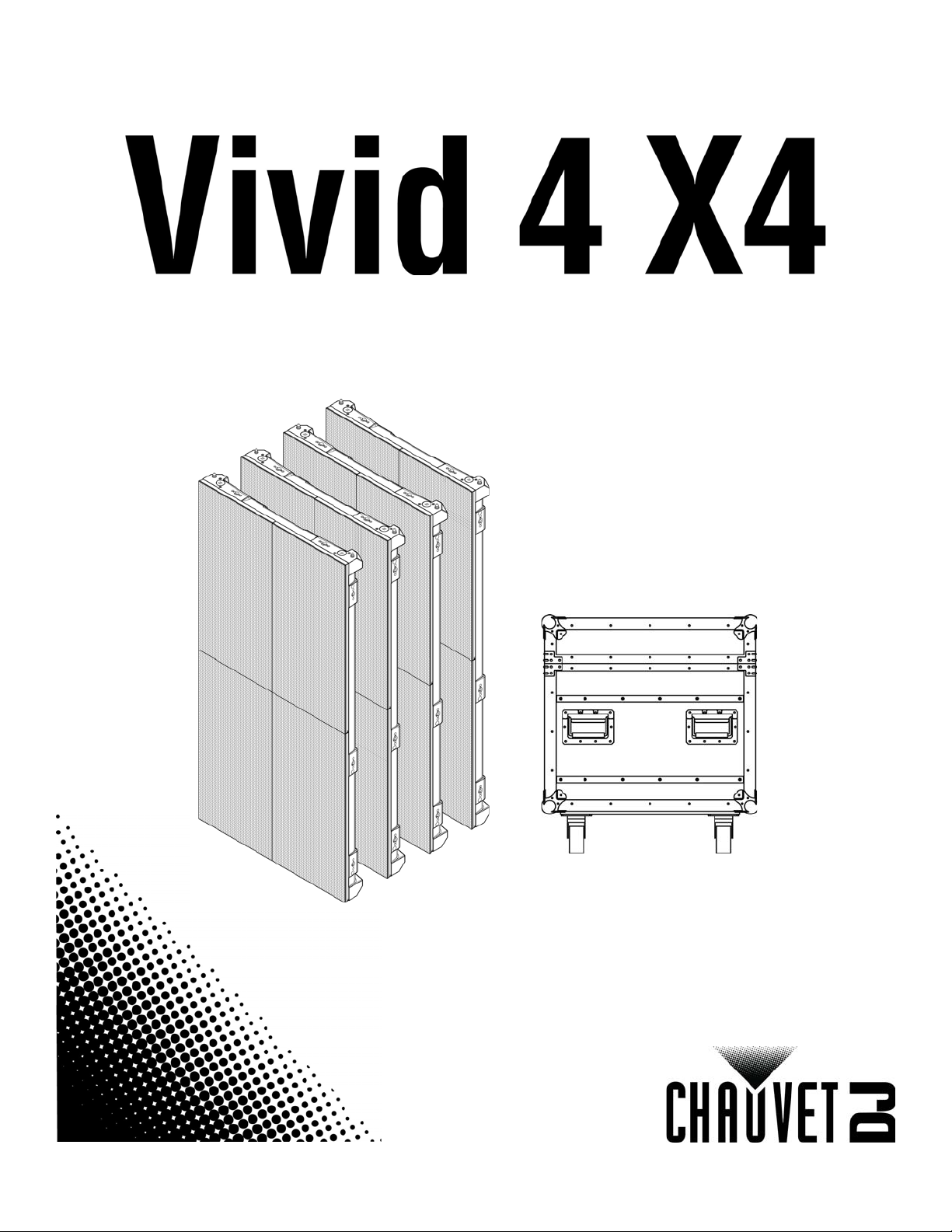
User Manual
Page 2
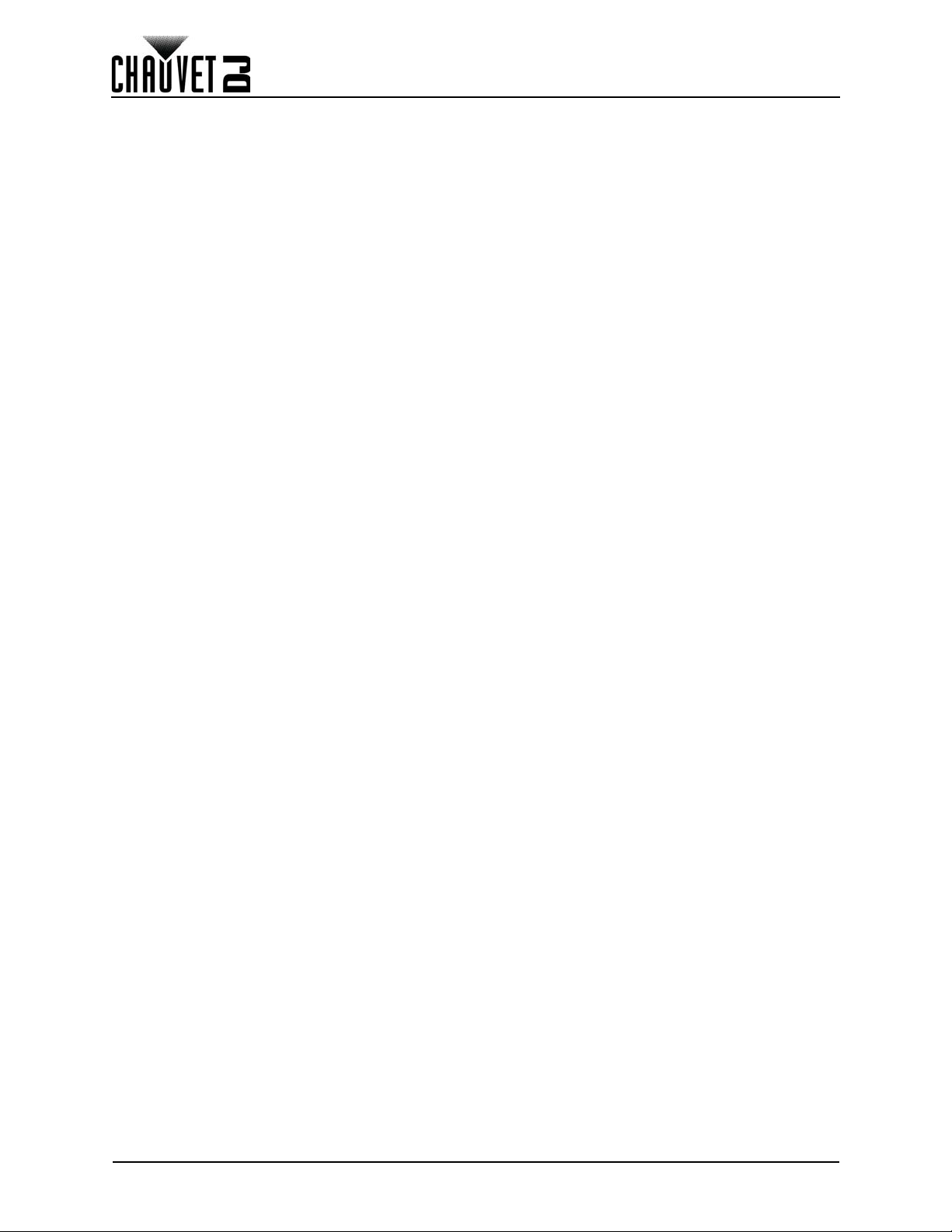
Table of Contents
TABLE OF CONTENTS
1. Before You Begin ....................................................................... 1
What Is Included ........................................................................................... 1
Claims ........................................................................................................... 1
Text Conventions .......................................................................................... 1
Symbols ........................................................................................................ 1
Disclaimer ..................................................................................................... 1
Safety Notes.................................................................................................. 2
2. Introduction ................................................................................ 3
Product Description....................................................................................... 3
Features......................................................................................................................... 3
Additional Products ........................................................................................................ 3
Optional Accessories ..................................................................................................... 3
Available Signal and Power Cables ............................................................................... 3
Product Overview.......................................................................................... 4
Pixels per Panel ............................................................................................ 5
Product Dimensions...................................................................................... 6
3. Setup ........................................................................................... 7
AC Power...................................................................................................... 7
AC Plug .......................................................................................................................... 7
Power Linking................................................................................................................. 7
4. Mounting ..................................................................................... 8
Orientation..................................................................................................... 8
Mounting Points ............................................................................................ 8
RB-F50CM Rig Bar Dimensions ................................................................... 9
RB-F100CM Rig Bar Dimensions ................................................................. 9
Rig Bar/Panel Assembly ............................................................................... 10
Alternative Rig Bar/Panel Assembly .............................................................................. 11
Mounting to Truss with Chauvet CT-APP ..................................................... 11
Truss Installation........................................................................................... 12
5. Creating a Modular Design........................................................ 13
Vertically Joining the Panels ......................................................................... 13
Vertical Panel Connection.............................................................................................. 14
Horizontally Joining the Panels..................................................................... 15
Horizontal Panel Connection.......................................................................................... 15
6. Connecting and Cabling............................................................ 16
Testing Signal and Power Connections ........................................................ 16
Using the Vivid 4 Test Button........................................................................ 16
Connecting Power and Signal Cables........................................................... 17
Connecting the Signal Between Joined Panels ............................................................. 17
Connecting the Power Between Joined Panels ............................................................. 18
7. LED Module Care and Replacement......................................... 19
Vivid 4 Module............................................................................................... 19
LED Lot Numbers........................................................................................................... 19
A and B Modules............................................................................................................ 19
Vivid 4 LED Module Removal ........................................................................................ 20
8. Panel Configuration ................................................................... 21
Removing and Installing the Handles............................................................ 21
Accessing the Service Module...................................................................... 21
9. Typical Installation..................................................................... 22
i
Vivid 4 X4 User Manual Rev. 2
Page 3
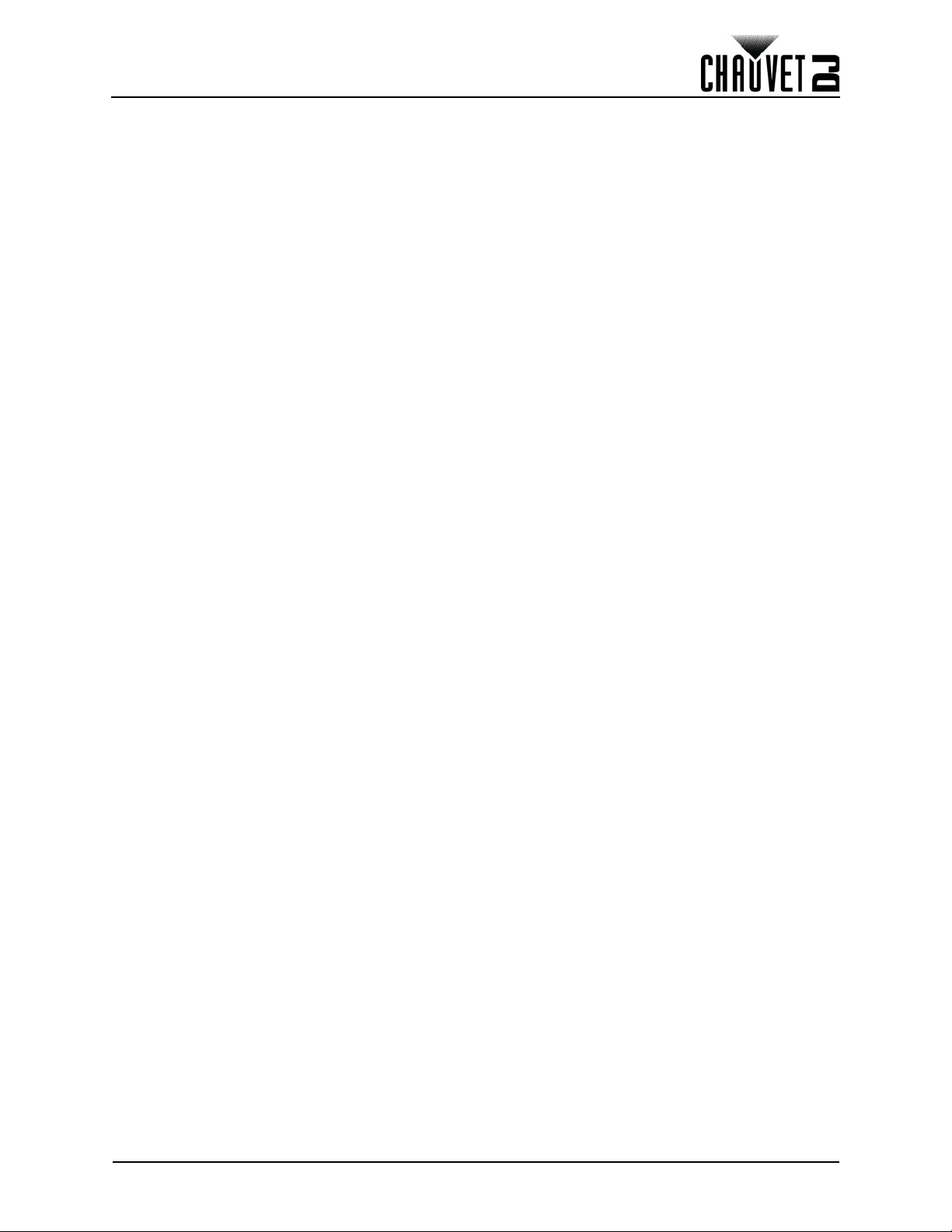
Table of Contents
10. Operation .................................................................................. 23
Additional Hardware and Software................................................................ 23
About NovaLCT-Mars ................................................................................... 23
Description ..................................................................................................................... 23
11. Technical Information.............................................................. 24
Vivid 4 Maintenance...................................................................................... 24
Returns.......................................................................................................... 24
12. Technical Specifications ......................................................... 25
1. Antes de empezar....................................................................... 26
Qué va incluido ............................................................................................. 26
Reclamaciones.............................................................................................. 26
Convenciones del manual............................................................................. 26
Símbolos ....................................................................................................... 26
Exención de responsabilidad ........................................................................ 26
Notas de seguridad....................................................................................... 27
2. Introducción................................................................................ 28
Descripción del producto............................................................................... 28
Características ............................................................................................................... 28
Productos adicionales .................................................................................................... 28
Accesorios opcionales ................................................................................................... 28
Cables de alimentación y señal disponibles .................................................................. 28
Vista general del producto ............................................................................ 29
Píxeles por panel .......................................................................................... 30
Dimensiones del producto............................................................................. 31
3. Instalación................................................................................... 32
Corriente alterna ........................................................................................... 32
Enchufe CA.................................................................................................................... 32
Alimentación en cadena................................................................................................. 32
4. Montaje........................................................................................ 33
Orientación.................................................................................................... 33
Puntos de montaje ........................................................................................ 33
Dimensiones de la Rig Bar RB-F50CM......................................................... 34
Dimensiones de la Rig Bar RB-F100CM....................................................... 34
Rig Bar/Ensamblaje del panel....................................................................... 35
Rig Bar/Ensamblaje alternativo del panel ...................................................................... 36
Montaje en truss con Chauvet CT-APP ........................................................ 36
Instalación de truss ....................................................................................... 37
5. Creación de un diseño modular................................................ 38
Unir los paneles verticalmente...................................................................... 38
Conexión del panel vertical............................................................................................ 39
Unir los paneles horizontalmente.................................................................. 40
Conexión del panel horizontal........................................................................................ 40
6. Conectar (cablear) todos los Vivid 4 ........................................ 41
Probar la señal y las conexiones de alimentación ........................................ 41
Utilizar el botón de prueba del Vivid 4........................................................... 41
Conectar los cables de alimentación y señal................................................ 42
Conectar la señal entre paneles unidos......................................................................... 42
Conectar la alimentación entre paneles unidos ............................................................. 43
7. Cuidados y sustitución del módulo LED ................................. 44
Módulo LED del Vivid 4................................................................................. 44
Números de lote LED..................................................................................................... 44
Vivid 4 X4 User Manual Rev. 2
ii
Page 4
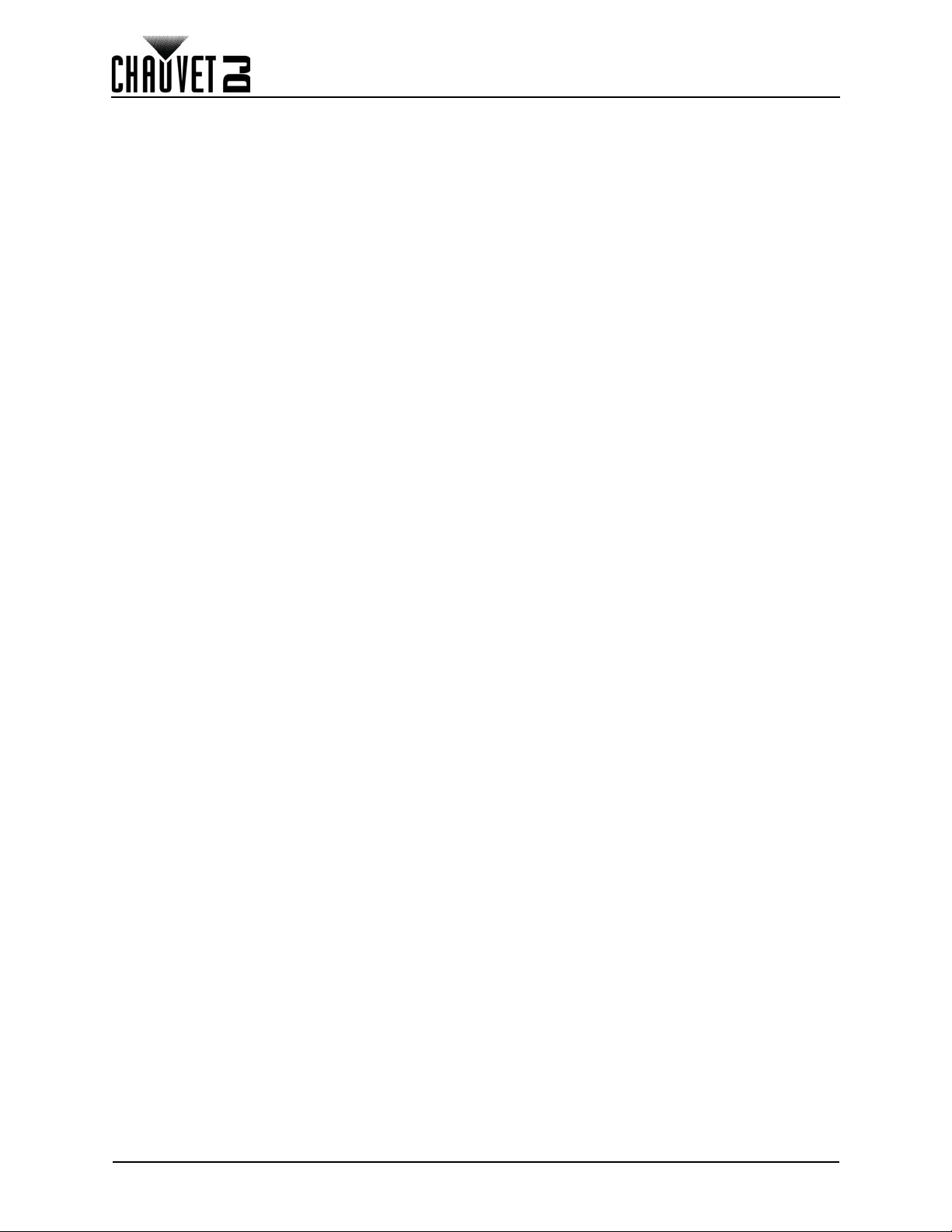
Table of Contents
Módulos A y B ................................................................................................................ 44
Quitar el módulo LED del Vivid 4 ................................................................................... 45
8. Configuración del panel ............................................................ 46
Quitar y instalar los asas............................................................................... 46
Acceso al módulo de servicio........................................................................ 46
9. Instalación típica ........................................................................ 47
10. Funcionamiento........................................................................ 48
Hardware y software adicional...................................................................... 48
Acerca de NovaLCT-Mars............................................................................. 48
Descripción .................................................................................................................... 48
11. Información técnica ................................................................. 49
Mantenimiento del Vivid 4............................................................................. 49
Devoluciones................................................................................................. 49
12. Especificaciones técnicas....................................................... 50
1. Avant de commencer................................................................. 51
Contenu......................................................................................................... 51
Réclamations ................................................................................................ 51
Conventions manuelles................................................................................. 51
Symboles ...................................................................................................... 51
Clause de Non-Responsabilité...................................................................... 51
Consignes de Sécurité.................................................................................. 52
2. Introduction ................................................................................ 53
Description de l'appareil................................................................................ 53
Caractéristiques ............................................................................................................. 53
Appareils supplémentaires............................................................................................. 53
Accessoires optionnels .................................................................................................. 53
Câbles de signal et d'alimentation disponibles .............................................................. 53
Vue d'ensemble de l'appareil ........................................................................ 54
Pixels par panneau ....................................................................................... 55
Dimensions de l'appareil ............................................................................... 56
3. Installation .................................................................................. 57
Alimentation CA ............................................................................................ 57
Prise CA ......................................................................................................................... 57
Chaînage électrique....................................................................................................... 57
4. Fixation........................................................................................ 58
Orientation..................................................................................................... 58
Points de fixation........................................................................................... 58
Dimensions de la Rig Bar RB-F50CM........................................................... 59
Dimensions de la Rig Bar RB-F100CM......................................................... 59
Assemblage de la Rig Bar et du panneau..................................................... 60
Autre assemblage de la Rig Bar et du panneau ............................................................ 61
Montage sur pont Truss avec pince Chauvet CT-APP ................................. 61
Installation sur treillis..................................................................................... 62
5. Création d'une configuration modulaire .................................. 63
Assemblage vertical des panneaux .............................................................. 63
Connexion verticale des panneaux ................................................................................ 64
Assemblage horizontal des panneaux .......................................................... 65
Connexion horizontale des panneaux............................................................................ 66
6. Connexion et câblage ................................................................ 67
Test des connexions de signal et d'alimentation........................................... 67
Utilisation du bouton Test du Vivid 4............................................................. 67
iii
Vivid 4 X4 User Manual Rev. 2
Page 5
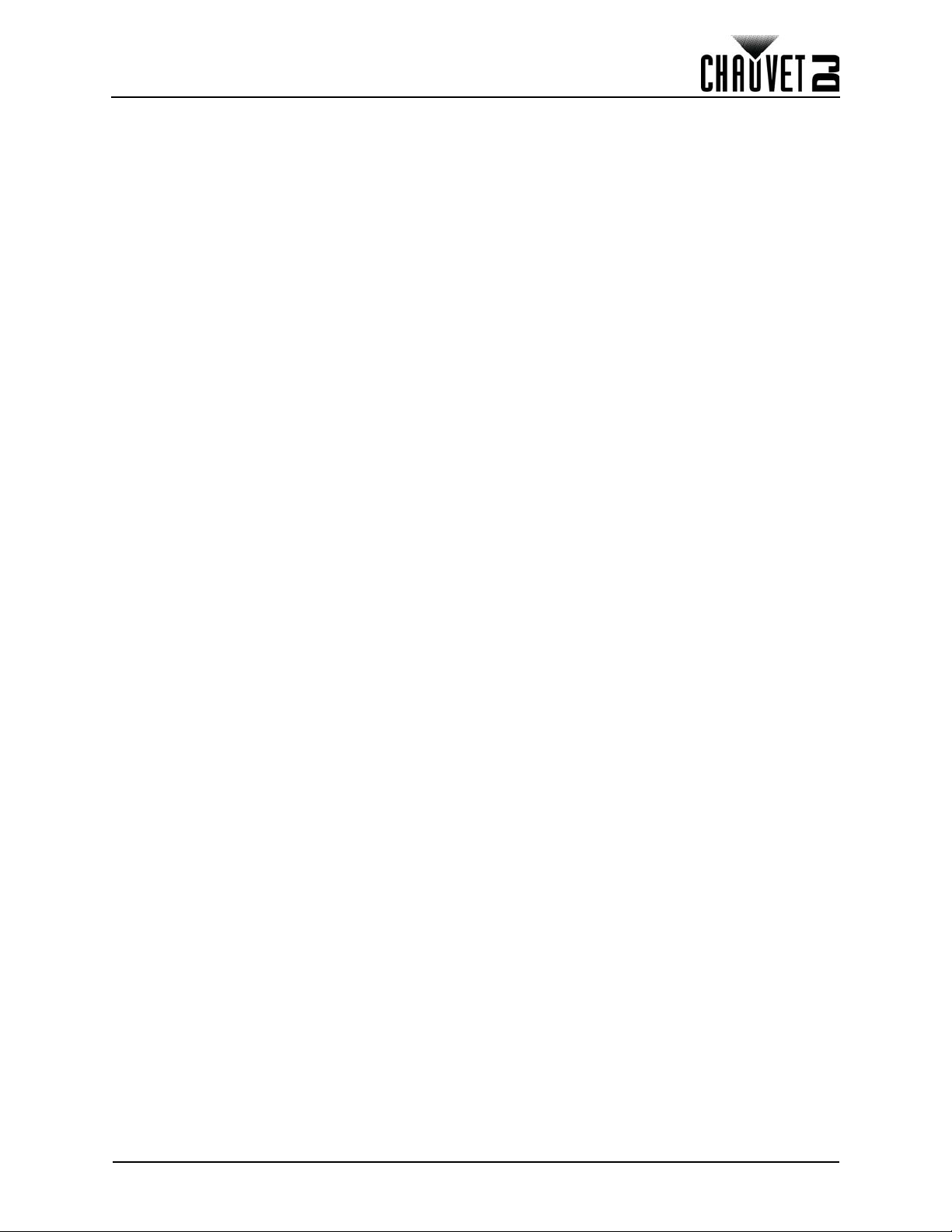
Table of Contents
Connexion des câbles d'alimentation et de signal ........................................ 68
Connexion du signal entre des panneaux assemblés.................................................... 68
Connexion de l'alimentation entre des panneaux assemblés........................................ 69
7. Entretien des modules LED....................................................... 70
Module LED Vivid 4....................................................................................... 70
Numéros de lot LED....................................................................................................... 70
Modules A et B............................................................................................................... 70
Dépose de module LED du Vivid 4 ................................................................................ 71
8. Configuration du panneau......................................................... 72
Retrait et installation des poignées ............................................................... 72
Accès au module de service. ........................................................................ 72
9. Installation type .......................................................................... 73
10. Utilisation.................................................................................. 74
Matériel et logiciel additionnels ..................................................................... 74
A propos du NovaLCT-Mars ......................................................................... 74
Description ..................................................................................................................... 74
11. Informations techniques.......................................................... 75
Entretien du Vivid 4....................................................................................... 75
Renvois ......................................................................................................... 75
12. Spécifications techniques....................................................... 76
1. Erste Schritte.............................................................................. 77
Packungsinhalt.............................................................................................. 77
Schadensmeldung ........................................................................................ 77
Textkonventionen.......................................................................................... 77
Symbole ........................................................................................................ 77
Haftungsausschluss...................................................................................... 77
Sicherheitshinweise ...................................................................................... 78
2. Einleitung.................................................................................... 79
Produktbeschreibung .................................................................................... 79
Eigenschaften ................................................................................................................ 79
Zusätzliche Geräte ......................................................................................................... 79
Optionales Zubehör........................................................................................................ 79
Verfügbare Signal- und Stromkabel............................................................................... 79
Produktübersicht ........................................................................................... 80
Pixel pro Panel.............................................................................................. 81
Abmessungen des Produkts ......................................................................... 82
3. Einrichten des Geräts ................................................................ 83
Wechselstrom ............................................................................................... 83
Wechselstromstecker..................................................................................................... 83
Serienschaltung der Geräte ........................................................................................... 83
4. Montage....................................................................................... 84
Montagerichtung ........................................................................................... 84
Befestigungspunkte....................................................................................... 84
Abmessungen des RB-F50CM Rig Bar ........................................................ 85
Abmessungen des RB-F100CM Rig Bar ...................................................... 85
Rig Bar/Panel-Baugruppe ............................................................................. 86
Alternative Rig Bar/Panel-Baugruppe ............................................................................ 87
Befestigung an einem Gerüst mit Chauvet CT-APP ..................................... 87
Montage an Traversen.................................................................................. 88
5. Erstellung eines modularen Designs ....................................... 89
Vertikaler Zusammenbau der Panels............................................................ 89
Vivid 4 X4 User Manual Rev. 2
iv
Page 6
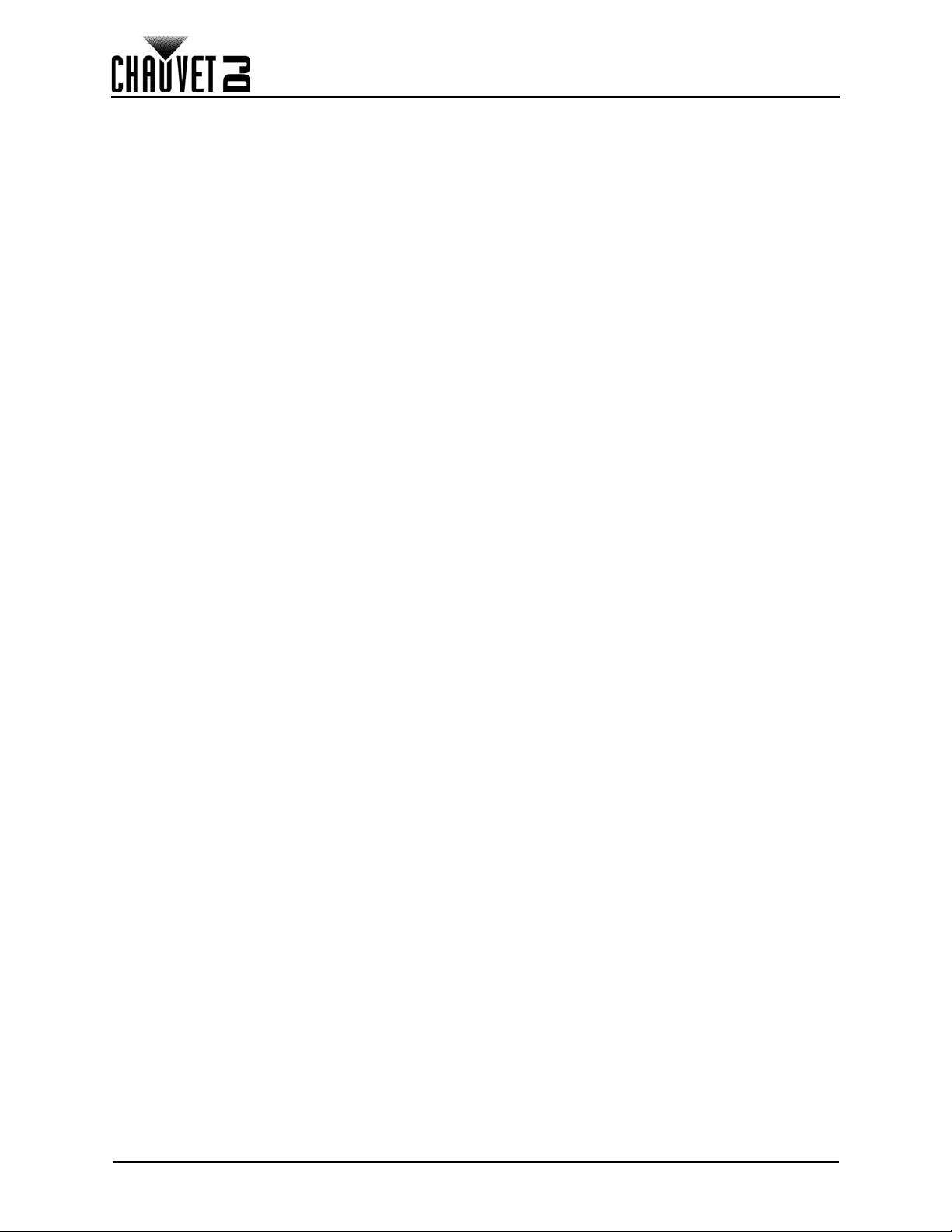
Table of Contents
Vertikaler Zusammenbau der Panels............................................................................. 90
Horizontaler Zusammenbau der Panels........................................................ 91
Horizontaler Zusammenbau der Panels......................................................................... 92
6. Zusammenschluss und Verkabelung....................................... 93
Testen der Signal- und Stromverbindungen ................................................. 93
Verwendung der Test-Taste des Vivid 4....................................................... 93
Anschließen der Strom- und Signalkabel...................................................... 94
Anschließen der Signalkabel zwischen miteinander verbundenen Panels.................... 94
Anschließen der Stromkabel zwischen miteinander verbundenen Panels .................... 95
7. Pflege und Austausch von LED-Modulen ................................ 96
Vivid 4-Modul ................................................................................................ 96
LED-Chargennummern .................................................................................................. 96
A- und B-Modulen .......................................................................................................... 96
Austausch des Vivid 4 LED-Moduls ............................................................................... 97
8. Panel-Konfiguration................................................................... 98
Entfernen und Montieren der Griffe............................................................... 98
Zugreifen auf das Service-Modul .................................................................. 98
9. Typische Installation.................................................................. 99
10. Betrieb....................................................................................... 100
Zusätzliche Befestigungsmittel und Software ............................................... 100
Über die NovaLCT-Mars ............................................................................... 100
Beschreibung ................................................................................................................. 100
11. Technische Informationen....................................................... 101
Wartung des Vivid 4...................................................................................... 101
Reklamationen .............................................................................................. 101
12. Technische Daten..................................................................... 102
1. Voordat tu begint........................................................................ 103
Wat is er inbegrepen..................................................................................... 103
Claims ........................................................................................................... 103
Conventies van deze handleiding ................................................................. 103
Symbolen ...................................................................................................... 103
Disclaimer ..................................................................................................... 103
Veiligheidsinstructies..................................................................................... 104
2. Inleiding....................................................................................... 105
Productbeschrijving....................................................................................... 105
Eigenschappen .............................................................................................................. 105
Extra producten.............................................................................................................. 105
Optionele accessoires.................................................................................................... 105
Beschikbare signaal- en voedingskabels ....................................................................... 105
Productoverzicht ........................................................................................... 106
Pixels per paneel........................................................................................... 107
Afmetingen van het product .......................................................................... 108
3. Instelling...................................................................................... 109
AC-stroom..................................................................................................... 109
AC Plug .......................................................................................................................... 109
Power Linking................................................................................................................. 109
4. Montage....................................................................................... 110
Oriëntatie....................................................................................................... 110
Bevestigingspunten....................................................................................... 110
RB-F50CM Rig Bar-afmetingen .................................................................... 111
RB-F100CM Rig Bar-afmetingen .................................................................. 111
v
Vivid 4 X4 User Manual Rev. 2
Page 7
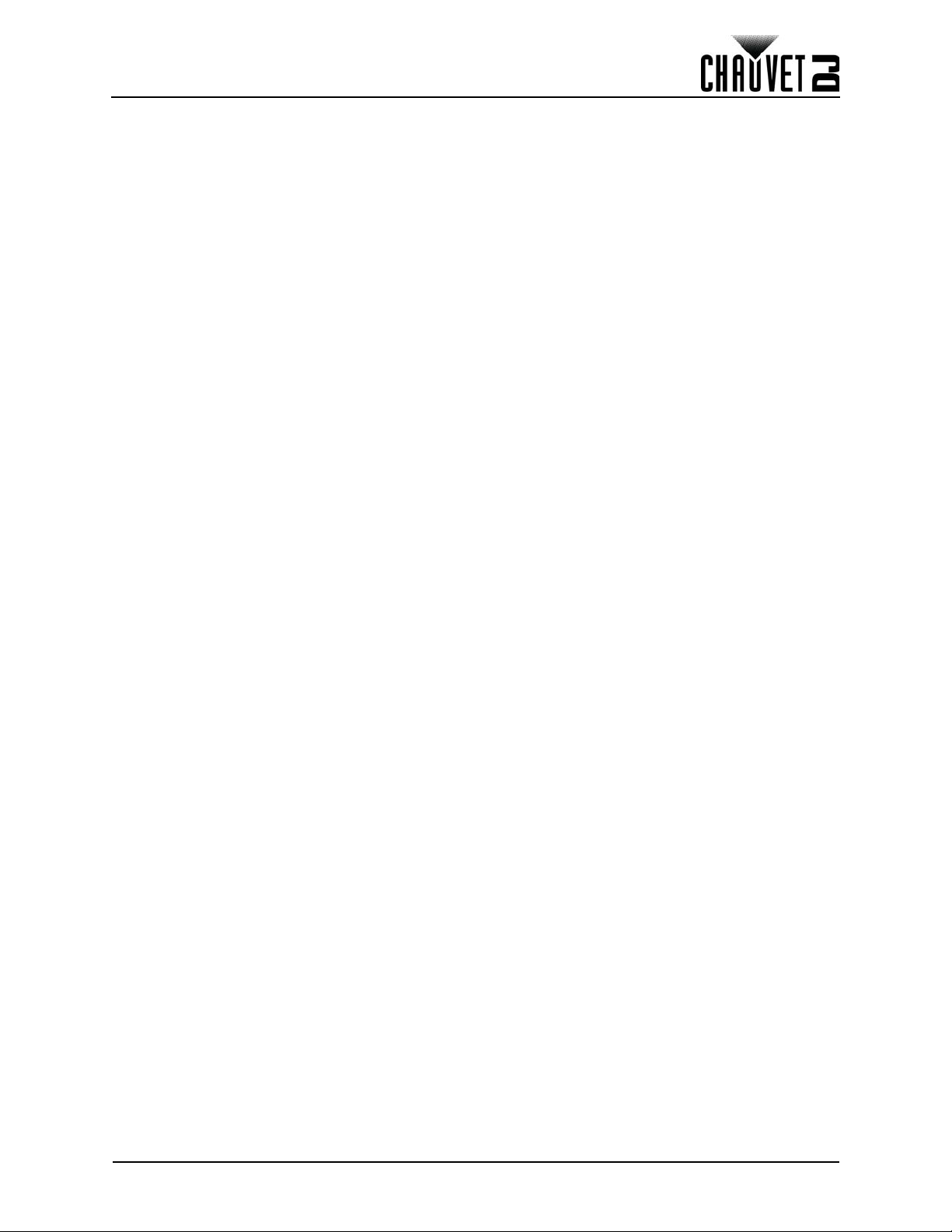
Table of Contents
Montage van de Rig Bar/het paneel.............................................................. 112
Alternatieve montage van de Rig Bar/het paneel........................................................... 113
Spantmontage met Chauvet CT-APP ........................................................... 113
Spantinstallatie.............................................................................................. 114
5. Creëren van een modulair ontwerp .......................................... 115
Verticaal samenvoegen van de panelen....................................................... 115
Verticale paneelverbinding............................................................................................. 116
Horizontaal samenvoegen van de panelen................................................... 117
Horizontale paneelverbinding......................................................................................... 118
6. Verbinden en bekabelen............................................................ 119
Testen van signaal- en stroomaansluitingen................................................. 119
Gebruik van de testknop van de Vivid 4........................................................ 119
Aansluiten van stroom- en signaalkabels...................................................... 120
Het signaal aansluiten tussen de samengevoegde panelen.......................................... 120
Het vermogen aansluiten tussen de samengevoegde panelen..................................... 121
7. Verzorging en vervanging van de LED-module....................... 122
Vivid 4 LED-module ...................................................................................... 122
Lot-nummers van de LED .............................................................................................. 122
A- en B-modules ............................................................................................................ 122
Vivid 4 LED-moduleverwijdering .................................................................................... 123
8. Paneelconfiguratie ..................................................................... 124
De handgrepen verwijderen en installeren.................................................... 124
Toegang tot de servicemodule...................................................................... 124
9. Gebruikelijke Vivid 4-installatie ................................................ 125
10. Werking ..................................................................................... 126
Extra apparatuur en software........................................................................ 126
Over NovaLCT-Mars..................................................................................... 126
Beschrijving.................................................................................................................... 126
11. Technische informatie ............................................................. 127
Onderhoud van de Vivid 4............................................................................. 127
Retouren ....................................................................................................... 127
12. Technische specificaties......................................................... 128
13. Contact Us ................................................................................ 129
Vivid 4 X4 User Manual Rev. 2
vi
Page 8
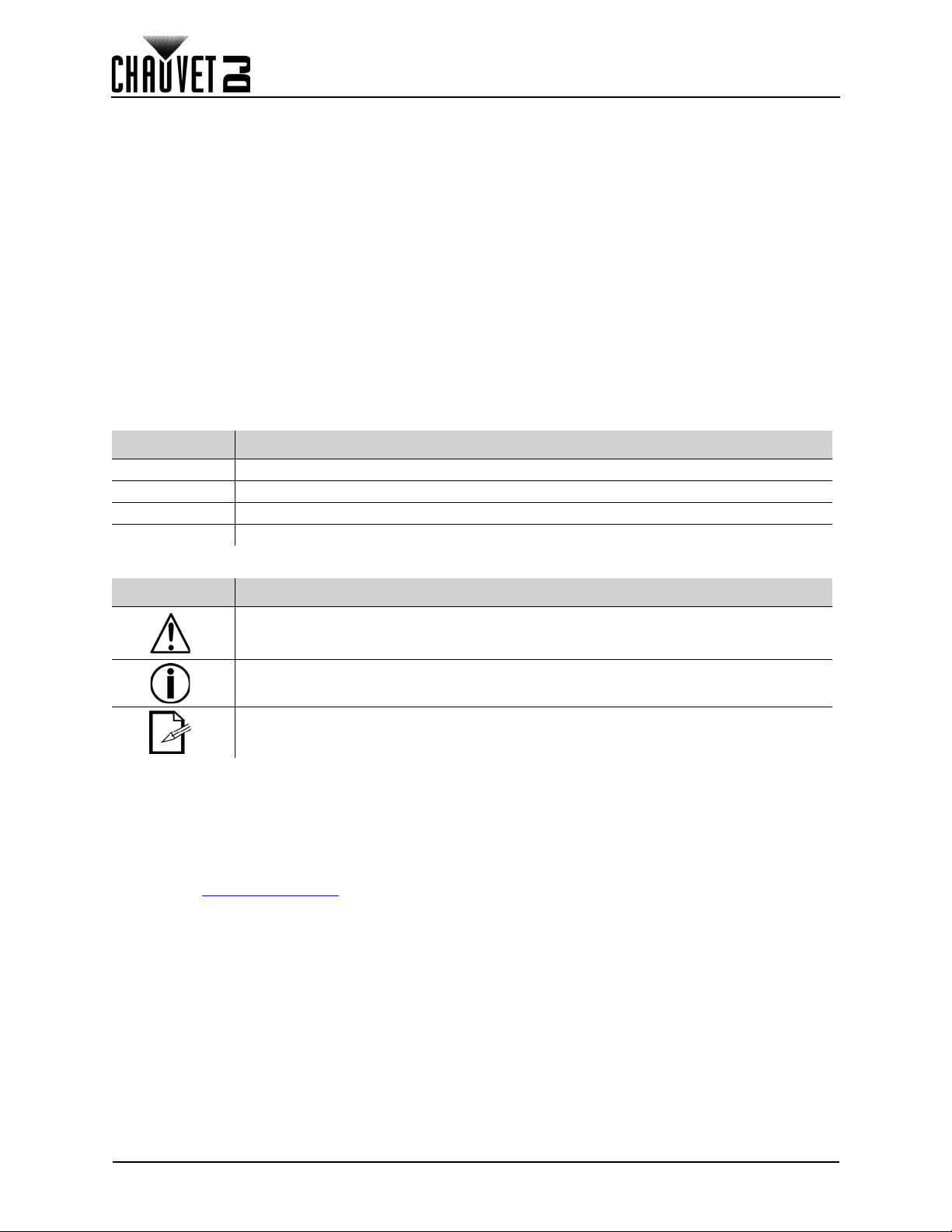
Before You Begin
1. Before You Begin
What Is Included
• 4 Vivid 4
• 1 Seetronic Powerkon
• 4 Seetronic Powerkon
• 4 Seetronic Etherkon
®
power cord
®
power linking cords
®
signal linking cords
Claims
Carefully unpack the product immediately and check the container to make sure all the parts are in the
package and are in good condition.
If the box or the contents (the product and included accessories) appear damaged from shipping, or show
signs of mishandling, notify the carrier immediately, not Chauvet. Failure to report damage to the carrier
immediately may invalidate your claim. In addition, keep the box and contents for inspection.
For other issues, such as missing components or parts, damage not related to shipping, or concealed
damage, file a claim with Chauvet within 7 days of delivery.
Text Conventions
Convention Meaning
1–512 A range of values
50/60 A set of values of which only one can be chosen
Settings A product function or menu option
<ENTER> A key to be pressed on the product’s control panel
• Road Case
• Warranty Card
• User Manual
Symbols
Symbol Meaning
Critical installation, configuration, or operation information. Not following these
instructions may make the product not work, cause damage to the product, or cause
harm to the operator.
Important installation or configuration information. The product may not function
correctly if this information is not used.
Useful information.
Disclaimer
Chauvet believes that the information contained in this manual is accurate in all respects. However,
Chauvet assumes no responsibility and specifically disclaims any and all liability to any party for any loss,
damage or disruption caused by any errors or omissions in this document, whether such errors or
omissions result from negligence, accident or any other cause. Chauvet reserves the right to revise the
content of this document without any obligation to notify any person or company of such revision, however,
Chauvet has no obligation to make, and does not commit to make, any such revisions. Download the latest
version from www.chauvetdj.com
The works of authorship contained in this manual, including, but not limited to, all design, text and images
are owned by Chauvet.
© Copyright 2018 Chauvet & Sons, LLC. All rights reserved.
Electronically published by Chauvet in the United States of America.
CHAUVET, the Chauvet logo, and Vivid 4 are registered trademarks or trademarks of Chauvet & Sons LLC
(d/b/a Chauvet and Chauvet Lighting) in the United States and other countries. Other company and
product names and logos referred to herein may be trademarks of their respective companies.
.
1
Vivid 4 X4 User Manual Rev. 2
Page 9
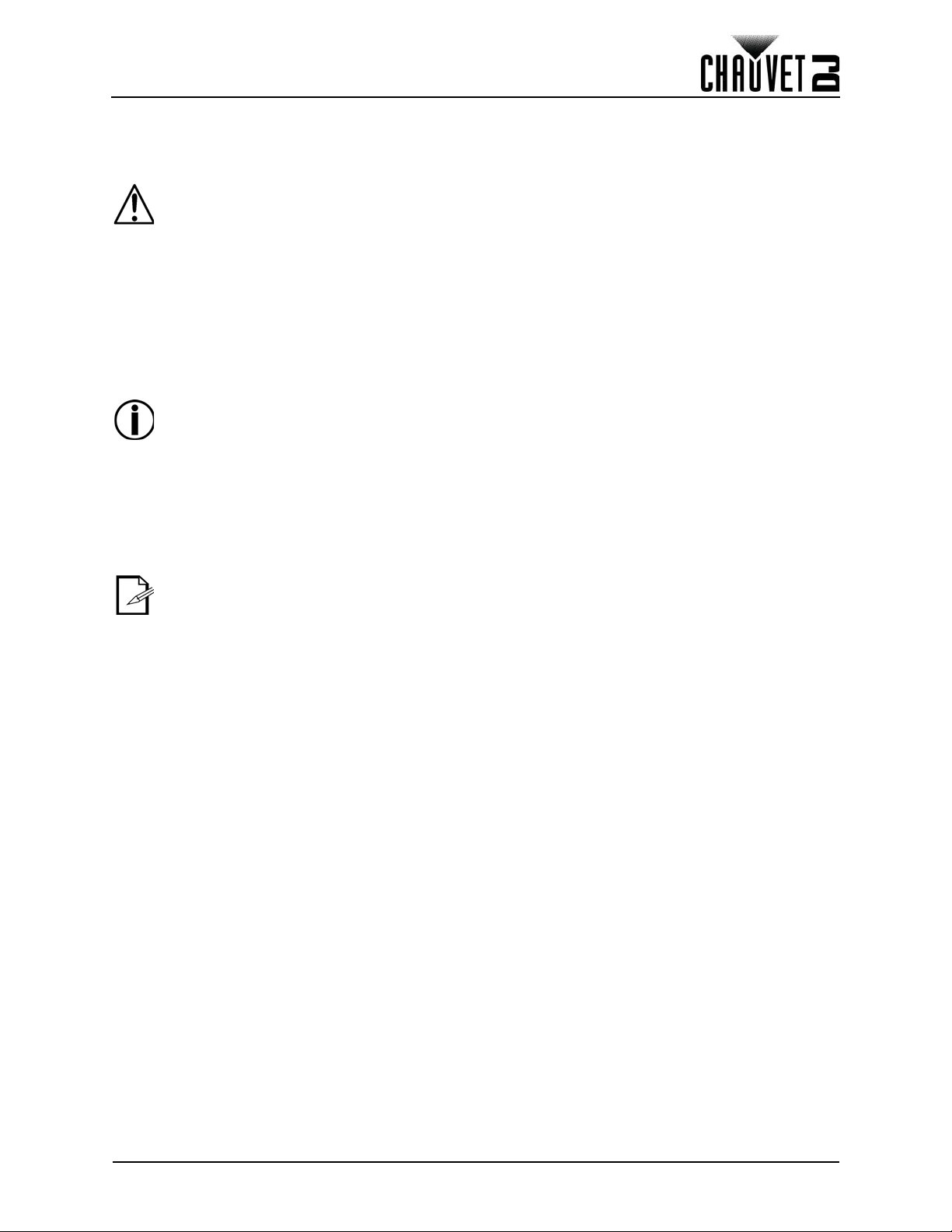
Before You Begin
Safety Notes
• Always connect the product to a grounded circuit to avoid the risk of electrocution.
• Avoid direct eye exposure to the light source while the product is on.
• Make sure the power cord is not crimped or damaged.
• Never disconnect the product from power by pulling or tugging on the cord.
• If mounting the product overhead, always secure to a fastening device using a safety cable.
• Make sure there are no flammable materials close to the product when operating.
• Do not touch the product’s housing when operating because it may be very hot.
• Always make sure that the voltage of the outlet to which you are connecting the product is
within the range stated on the decal or rear panel of the product.
• The product is for indoor use only! (IP30) To prevent risk of fire or shock, do not expose the
product to rain or moisture.
• Always install the product in a location with adequate ventilation, at least 20 in (50 cm) from
adjacent surfaces.
• Be sure that no ventilation slots on the product’s housing are blocked.
• Never connect the product to a dimmer.
• Never carry the product from the power cord.
• The maximum ambient temperature (Ta) is 104 °F (40 °C). Do not operate the product at
higher temperatures.
• In the event of a serious operating problem, stop using the product immediately.
• Never try to repair the product. Repairs carried out by unskilled people can lead to damage
or malfunction. Please contact the nearest authorized technical assistance center.
• To eliminate unnecessary wear and improve its lifespan, during periods of non-use
completely disconnect the product from power via breaker or by unplugging it.
Keep this User Manual for future use. If you sell the product to someone else, be sure that
they also receive this document.
Vivid 4 X4 User Manual Rev. 2
2
Page 10
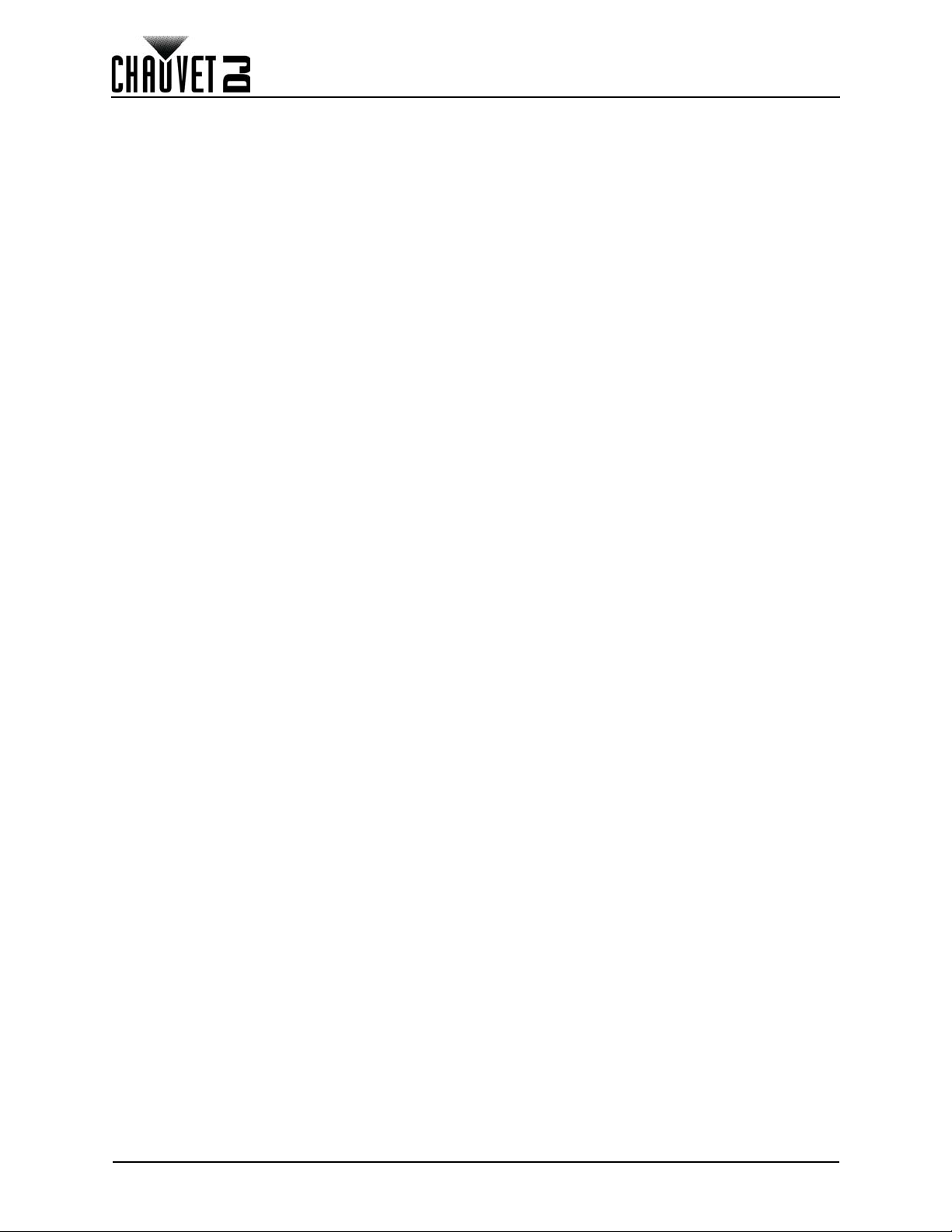
Introduction
2. Introduction
Product Description
The Vivid 4 is a video wall system which runs on the Novastar control protocol. The Vivid 4 is a 1 meter by
1 half meter LED video panel that is ideal for both the installation and rental markets.
Features
• Modular video panel vividly displays content without the need of bulky media servers
• Multiple magnets and positioning pins effortlessly allow a tool free, one-man setup
• Elongated size with multiple Speego connectors sets up 2x faster than other panels
• Creates a perfect DJ façade and seamlessly integrates with Serato for displaying music videos
• Panels can be suspended vertically or horizontally offering different aspect ratio options
• Dual power supplies improve reliability and ensure downstream panels don’t lose signal
• Black body LEDs accurately reproduce high-contrast videos
• Intelligent modules with dedicated memory improve the image quality and simplify maintenance
• Extremely lightweight due to the magnesium die-cast housing
Additional Products
• NovaStar Driver (Vivid Drive 23N or VIP Drive 43Nova; required)
Optional Accessories
• ArKaos Media Master Express + KN software
• F-Series Rig Bar (RB-F50CM, RB F100CM)
• VIP Drive 21N (alternative NovaStar driver)
Available Signal and Power Cables
• Signal cables (Neutrik® etherCON® CAT6 Signal Extensions)
• ETHERCONEXT18IN
• ETHERCONEXT5FT
• ETHERCONEXT10FT
• ETHERCONEXT25FT
• ETHERCONEXT50FT
• Power cables (Neutrik
• POWERCONEXT18IN
• POWERCONEXT5FT
• POWERCONEXT10FT
• POWERCONEXT25FT
• POWERCONEXT50FT
®
powerCON® Power Extensions)
3
Vivid 4 X4 User Manual Rev. 2
Page 11
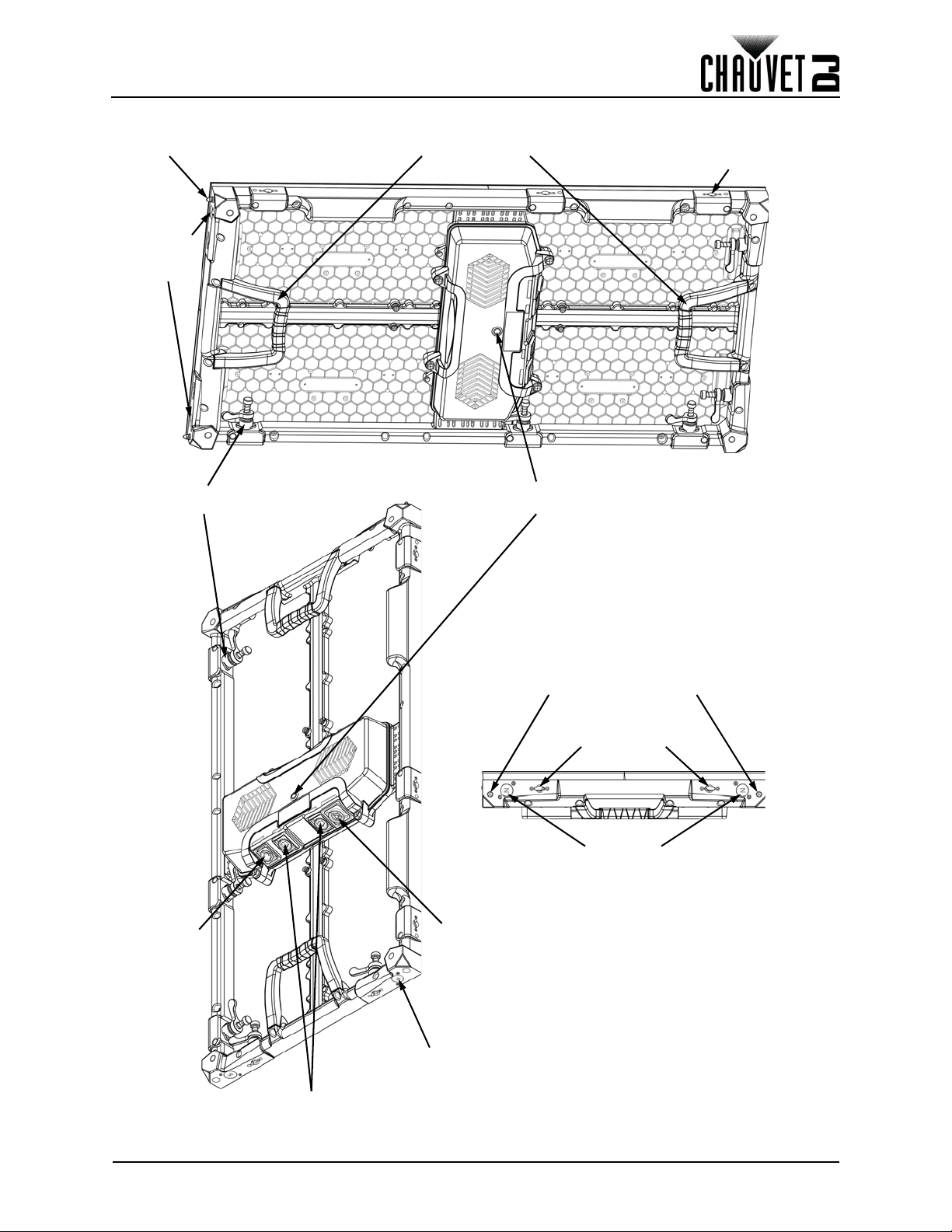
Introduction
Removable HandlesAlignment Conical (x2)
Alignment
Magnets
(x4)
Female Speego
Connection
Male Speego
Connection
Tes t Button
Power/Signal Indicator LEDs
Seetronic
Powerkon
®
In
Seetronic
Powerkon®
Out
Seetronic Etherkon
®
Signal Through Ports
Alignment
Magnet
(x4)
Alignment
Magnets
(x4)
Alignment Conicals
Female Speego
Connection
Product Overview
Vivid 4 X4 User Manual Rev. 2
4
Page 12
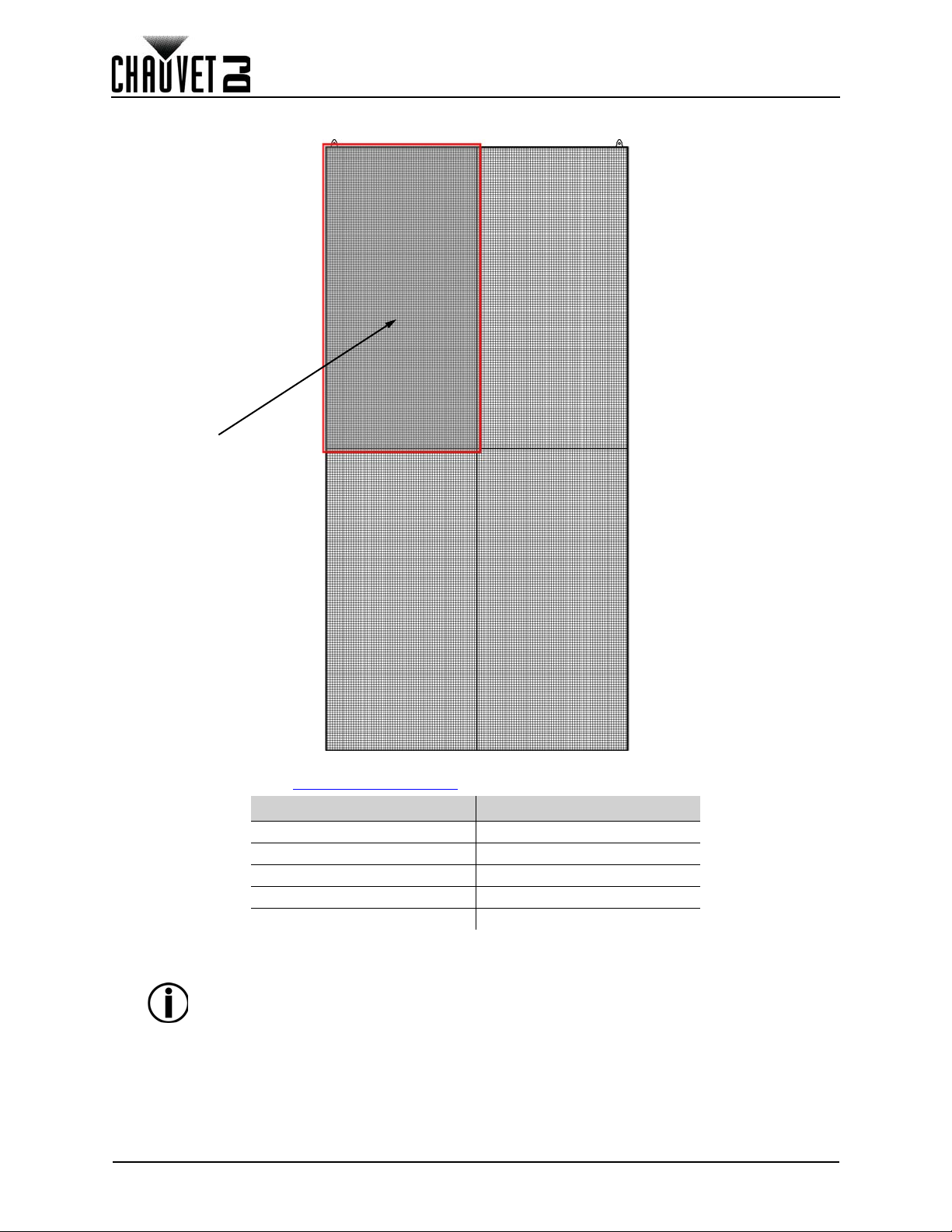
Pixels per Panel
LED Module
Introduction
Each pixel is 1 tri-color LED. The following table provides the pixels per panel in each Vivid 4. For detailed
specifications, refer to the Technical Specifications
5
table at the end of this User Manual.
Parameter Vivid 4
Pixels per Panel 104 x 208
Total Pixels per Panel 21,632
Pixels per LED Module 52 x 104
Total Pixels per LED Module 5,408
LED Module Dimensions 250 x 500 mm
To calculate the number of panels, horizontally and vertically, supported by a
single Vivid Drive 23N, you will use:
• The number of pixels per panel.
• The screen resolution you would like to use for your video wall display.
The Vivid Drive 23N is required to operate a Vivid 4 video wall system. Diagrams
of how the Vivid 4 panels and the Vivid Drive 23N connect follow later in this
manual. For detailed information about the Vivid Drive 23N and panel calculation
examples, refer to the Vivid Drive 23N User Manual.
Vivid 4 X4 User Manual Rev. 2
Page 13

Introduction
1.34 in
34 mm
2.56 in
65 mm
39.37 in
1000 mm
37.17 in
944 mm
17.48 in
444 mm
19.69 in
500 mm
Product Dimensions
Vivid 4 X4 User Manual Rev. 2
6
Page 14
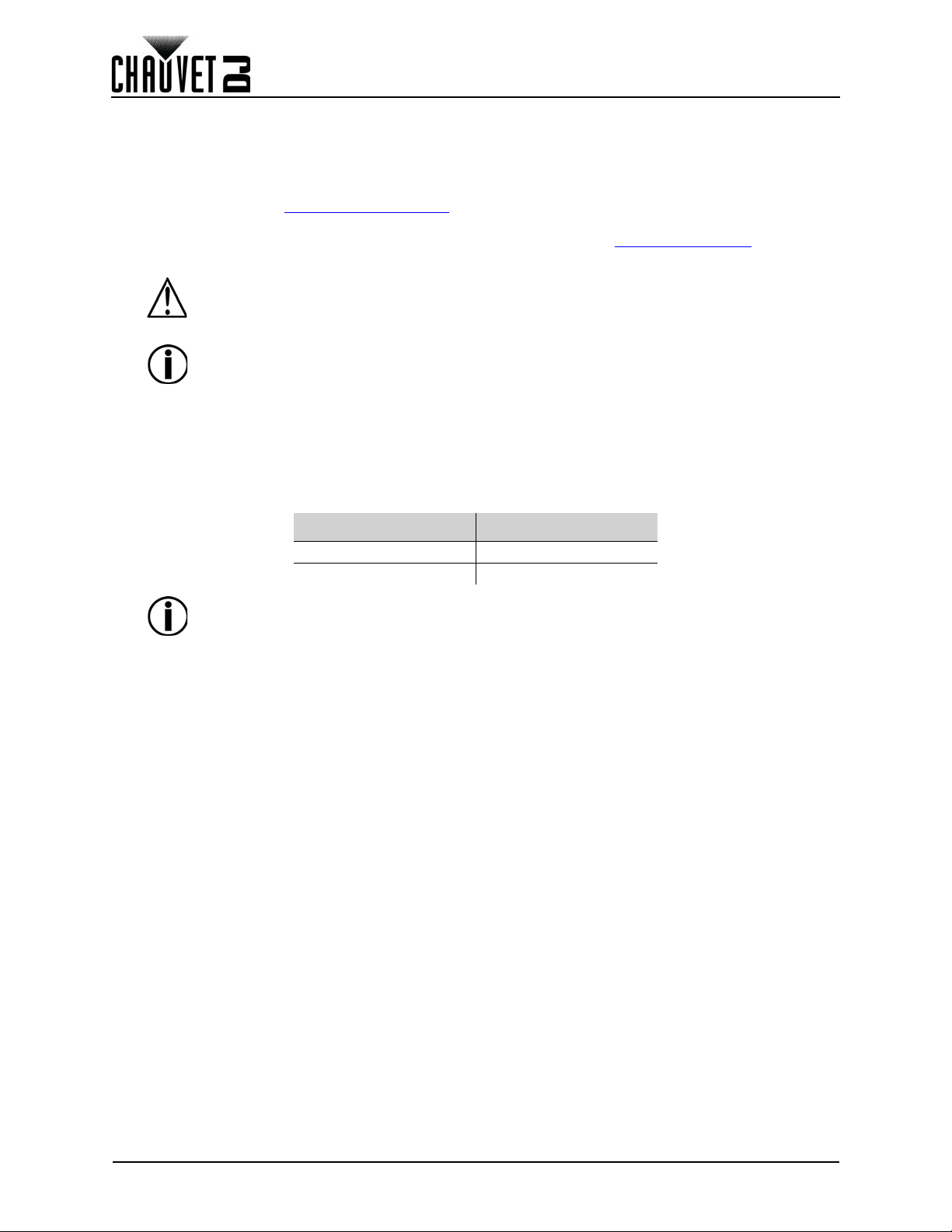
Setup
3. Setup
AC Power
Each Vivid 4 has an auto-ranging power supply that works with an input voltage range of 100 to 240 VAC,
50/60 Hz. To determine the power requirements for each Vivid 4, refer to the label affixed to the product.
You can also refer to the Technical Specifications
The listed current rating indicates the maximum current draw during normal operation. For more
information, download Sizing Circuit Breakers from the Chauvet website: www.chauvetdj.com
• Always connect the product to a protected circuit (circuit breaker or fuse). Make
sure the product has an appropriate electrical ground to avoid the risk of
electrocution or fire.
• To eliminate unnecessary wear and improve its lifespan, during periods of non-use
completely disconnect the product from power via breaker or by unplugging it.
Never connect the product to a rheostat (variable resistor) or dimmer circuit, even if
the rheostat or dimmer channel serves only as a 0 to 100% switch.
AC Plug
Each Vivid 4 comes with a power linking cord to connect power between panels and a power input cord.
This cable has a Seetronic Powerkon
input.
®
connector to connect to the Vivid 4 and an Edison plug for power
Power Linking
All Vivid 4 panels support power linking. Refer to the following table for specifications on each panel.
Voltage Vivid 4 Products
@ 120 V, 60 Hz 7
@ 230 V, 50 Hz 13
chart in this manual.
.
Please refer to all applicable local codes and regulations for the proper installation
of this product.
7
Vivid 4 X4 User Manual Rev. 2
Page 15

Mounting
2. Male Speego
Connection
3. Female Speego
Connection
1. Threaded Mounting
Holes Size M12 (x4)
1
2
3
1
11
2
22 2
3
333
4. Mounting
Orientation
Each Vivid 4 is constructed of a die-cast magnesium alloy. This ensures each panel is stable and easy to
install. Each panel also has a convenient built-in handle located on the top and bottom, backside of the
panel along with two alignment conicals on the top. This combination enables you to easily pick up and
securely hold each panel while mounting and working with the panels.
The Vivid 4 can be assembled to provide any number of modular designs. The panels on the top can be
securely hung from a truss or other stable surface. Always hang in a safe position with adequate space for
ventilation, configuration, and maintenance.
Chauvet recommends following the general guidelines below.
• When selecting an installation location, consider ease of access for operation and routine
maintenance.
• Make sure to hang away from any flammable material, as indicated in the Safety Notes
• Never mount in places where rain, extreme temperature changes, or restricted ventilation may
affect it.
• Make sure that the structure and attachment points to which you are hanging the panels can support
the weight.
• Make sure that all load-bearing hardware used can support the weight.
•See the Technical Specifications
for the weight requirement of each Vivid 4.
Mounting Points
section.
Vivid 4 X4 User Manual Rev. 2
8
Page 16
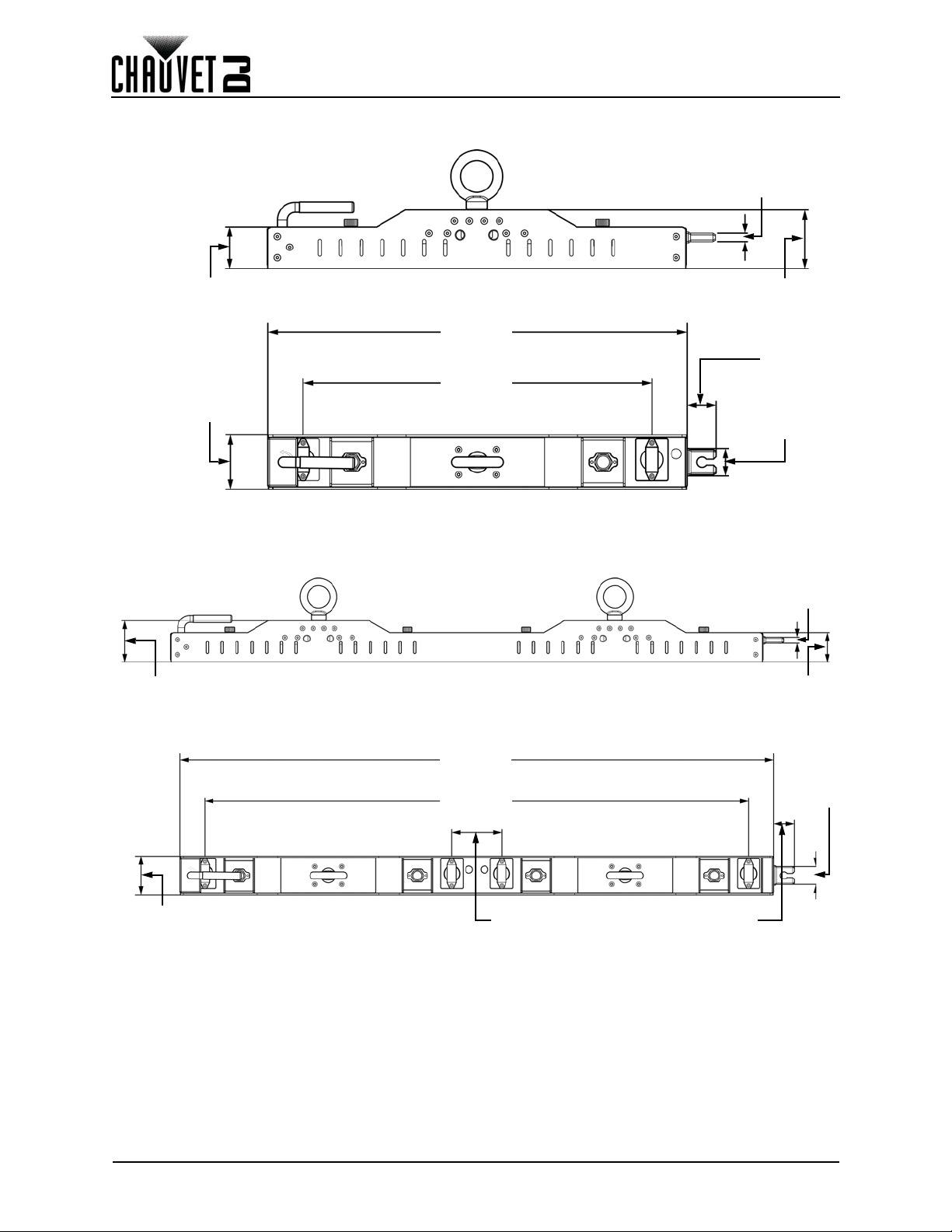
RB-F50CM Rig Bar Dimensions
1.97 in
50 mm
2.76 in
70 mm
0.39 in
10 mm
19.69 in
500 mm
16.38 in
416 mm
2.56 in
65 mm
1.38 in
35 mm
1.18 in
30 mm
Sold Separately
Sold Separately
2.76 in
70 mm
1.97 in
50 mm
0.39 in
10 mm
39.37 in
1000 mm
36.06 in
916 mm
3.31 in
84 mm
1.38 in
35 mm
1.18 in
30 mm
2.56 in
65 mm
RB-F100CM Rig Bar Dimensions
Mounting
9
Vivid 4 X4 User Manual Rev. 2
Page 17
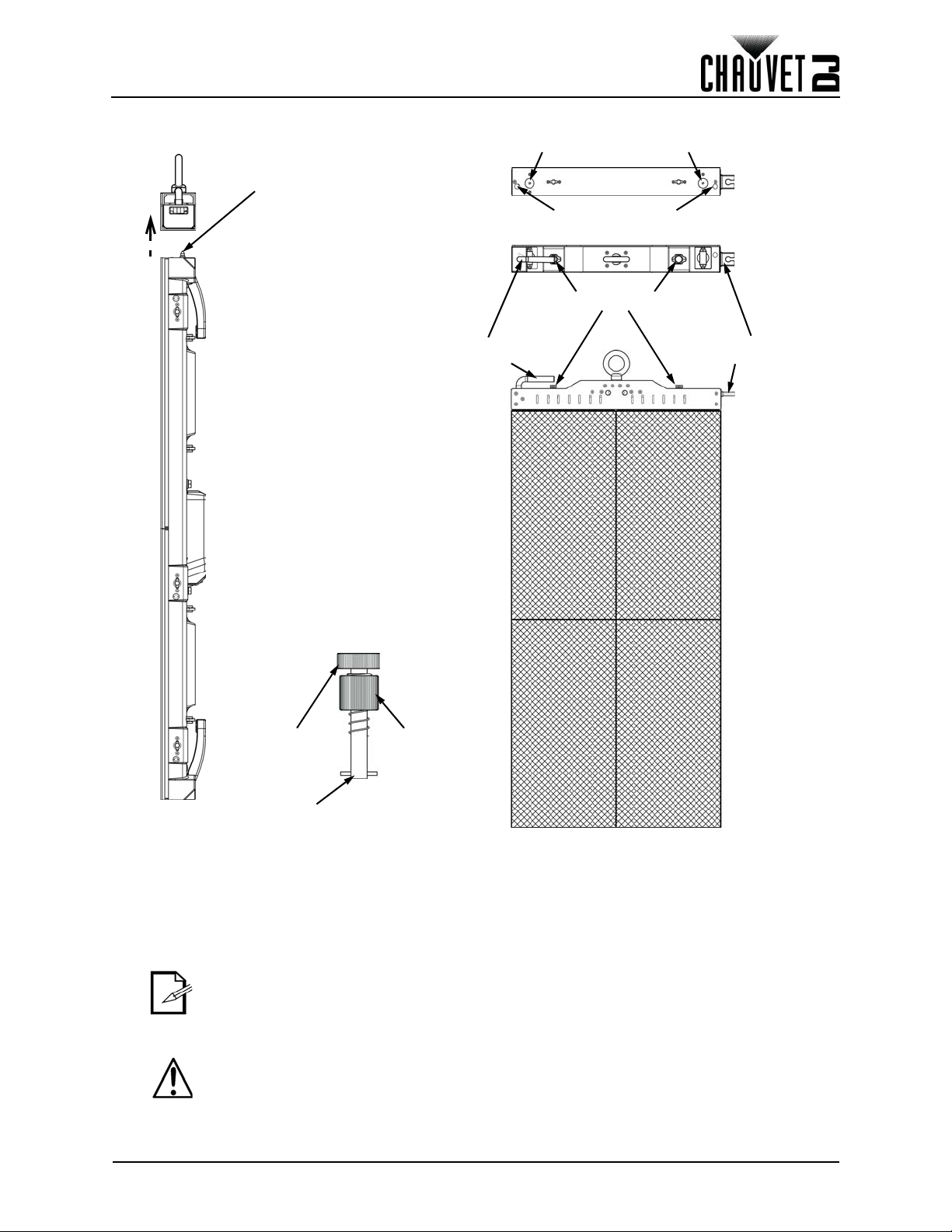
Mounting
Bottom View
Top View
Alignment Magnets
Alignment Holes
Male Speego Connection
Rig Bar
Locking Latch
Rig Bar
Locking Tab
Rig Bar Speego
Spring
Knob
Tightening
Knob
Locking Bar
Alignment Conical (x2)
Rig Bar/Panel Assembly
1. Insert alignment conicals into the alignment holes and allow magnets to connect.
2. Insert the Rig Bar Speego locking bars into the female Speego connections on the Vivid 4.
3. Twist the spring knob on the Rig Bar Speego by 90°, until it locks into place.
4. Twist the tightening knob clockwise until Vivid 4 is secure to Rig Bar.
5. To detach the Rig Bar from the Vivid 4, reverse the previous steps.
• The alignment magnets on the Vivid 4 and F-Series Rig Bar are designed to
temporarily hold the weight of the panel to allow the user to properly align and
tighten the panel into place.
• Either side of the Vivid 4 with female Speego connections can attach to the F-Series
Rig Bar, but only the short side has alignment conicals and magnets. When
attaching the long side of the Vivid 4 to the Rig Bar, take care to ensure that the
pixels across the video assembly are aligned properly.
Warning! The magnetic attachments are not load-bearing, and are intended for
alignment assistance only. Do not release panel until the hanging hardware has been
fully secured.
Vivid 4 X4 User Manual Rev. 2
10
Page 18
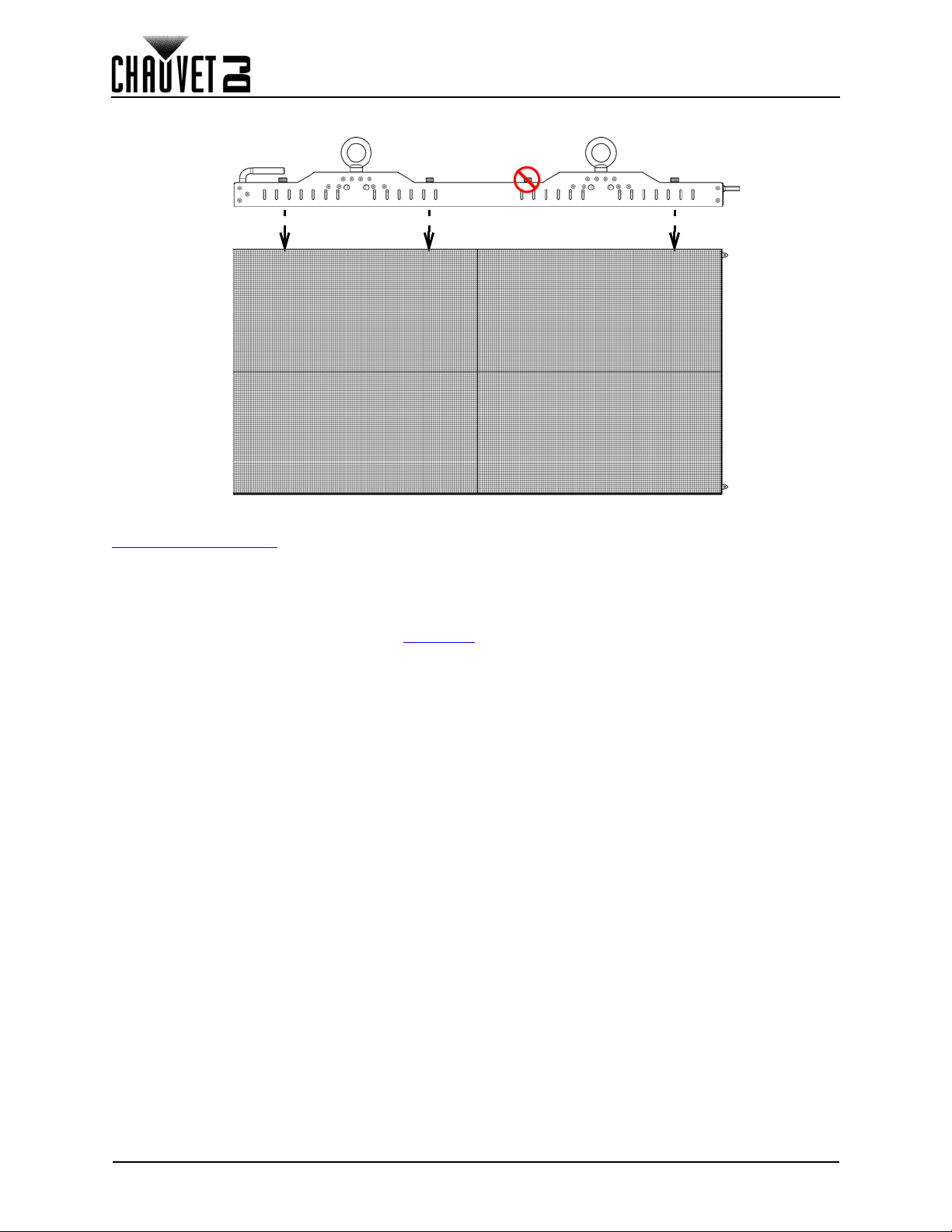
Mounting
Alternative Rig Bar/Panel Assembly
The Vivid 4 can be mounted horizontally with the RB-F100CM Rig Bar. Follow the same instructions as in
Rig Bar/Panel Assembly
nor magnets.
When mounting horizontally with the RB-F100CM, one of the Rig Bar Speegos will not be used.
, but take extra care, as the long side of the product has neither alignment conicals
Mounting to Truss with Chauvet CT-APP
The Vivid 4 (with F-Series Rig Bar) can be mounted to truss using the CT-APP from TRUSST®. See the
Quick Reference Guide for the CT-APP at trusst.com
for more information.
11
Vivid 4 X4 User Manual Rev. 2
Page 19
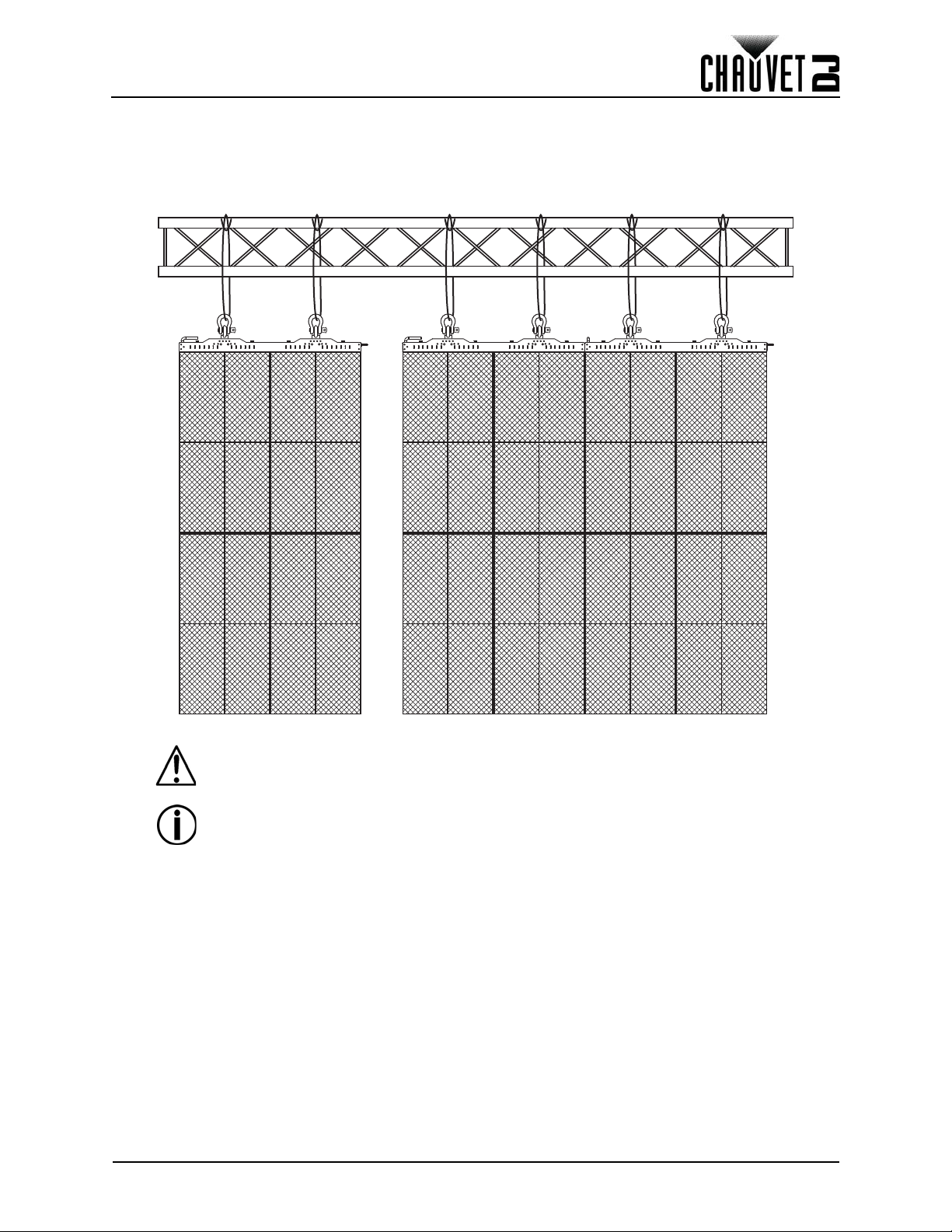
Mounting
Attach to Truss Using Optional F-Series Rig Bar
Truss Installation
Refer to the following diagram for truss installation. Chauvet offers the F-Series Rig Bar (sold separately)
specifically designed for hanging the panels.
The M12 mounting points are not intended for hanging or suspending from a truss or
other overhead structure.
In order to suspend/hang the panels from a truss or other overhead structure, use
the F-series Rig Bars (RB-F50CM or -F100CM, sold separately).
The illustrations above are examples only. Please refer to all applicable local codes
and regulations for the proper installation of the product.
Vivid 4 X4 User Manual Rev. 2
12
Page 20
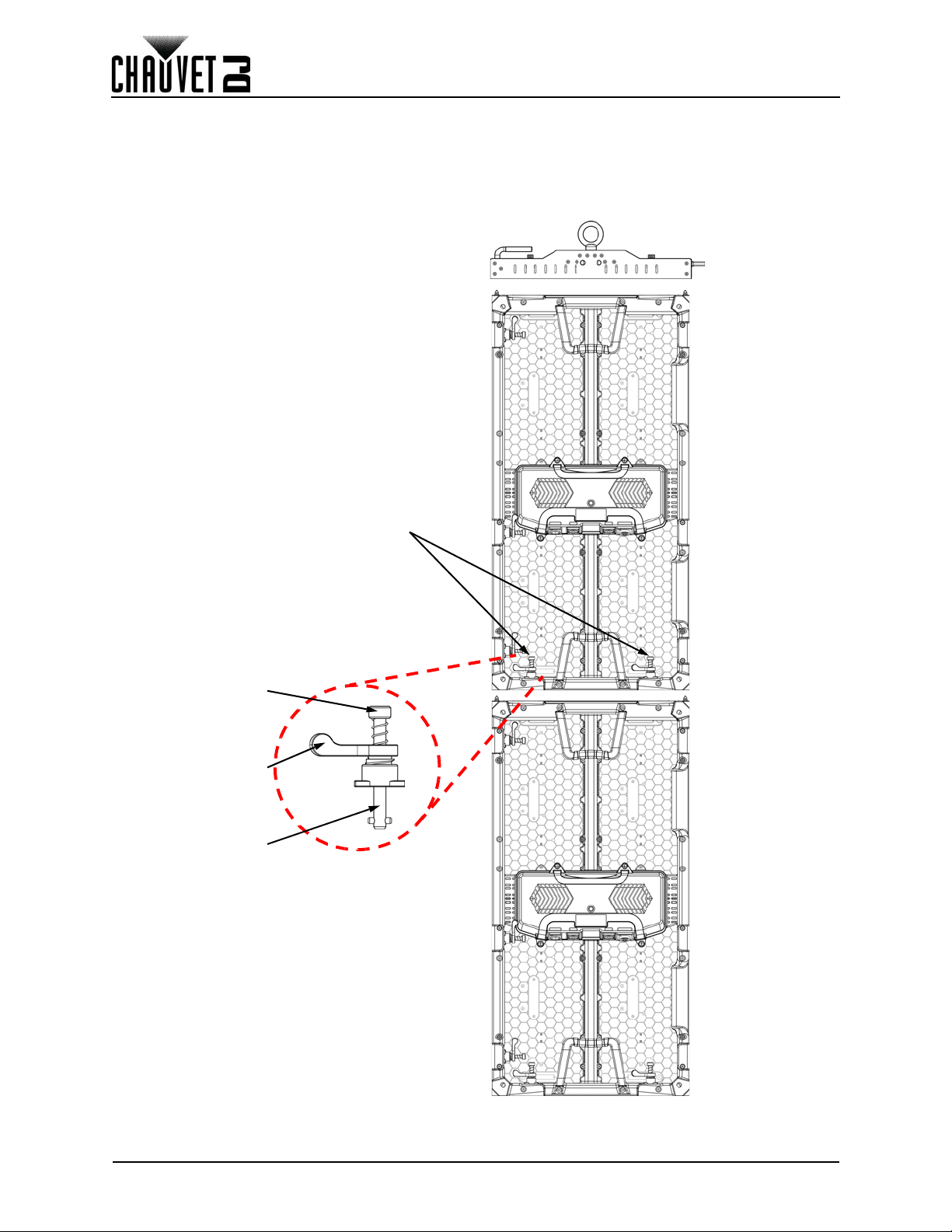
Creating a Modular Design
Male Speego
Spring Knob
Tightening Latch
Locking Bar
5. Creating a Modular Design
Vertically Joining the Panels
Each Vivid 4 can be easily joined vertically to a truss using an optional rig bar and the 2 female Speego
connections located at the top corners of each panel. Use the male Speego connections at the bottom of
each panel to connect additional panels. These connectors stay recessed when not being used.
13
Vivid 4 X4 User Manual Rev. 2
Page 21
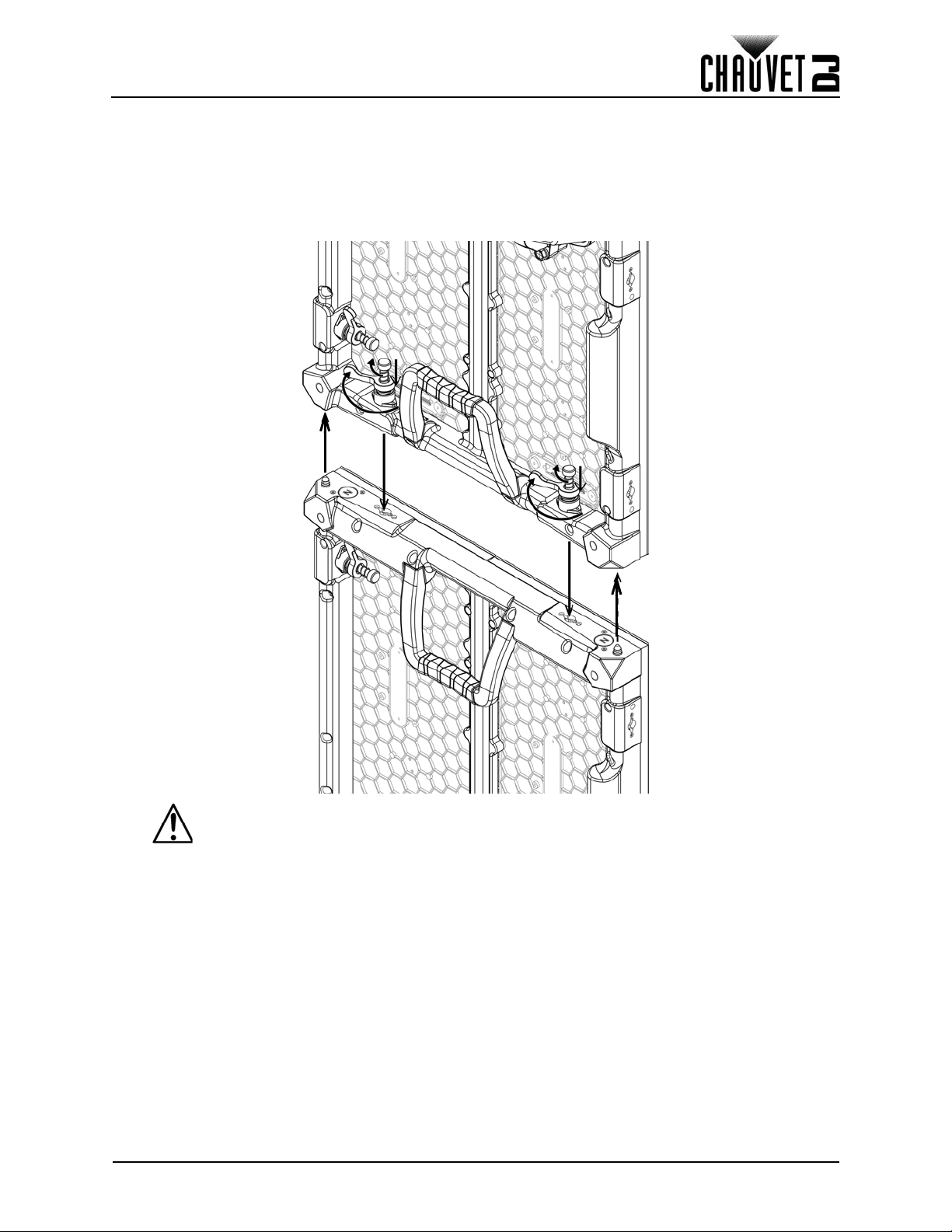
Creating a Modular Design
Vertical Panel Connection
Use the following instructions to join panels vertically:
1. Line up the alignment conicals at the top of each panel, and the alignment magnets at the top and
bottom of each panel.
2. Push male Speego connections into female Speego connections.
3. Turn the spring knobs clockwise 90°.
4. Turn the tightening latches clockwise 180°, until secure.
Warning! The magnetic attachments are not load-bearing, and are intended for
alignment assistance only. Do not release panel until the hanging hardware has
been fully secured.
Vivid 4 X4 User Manual Rev. 2
14
Page 22
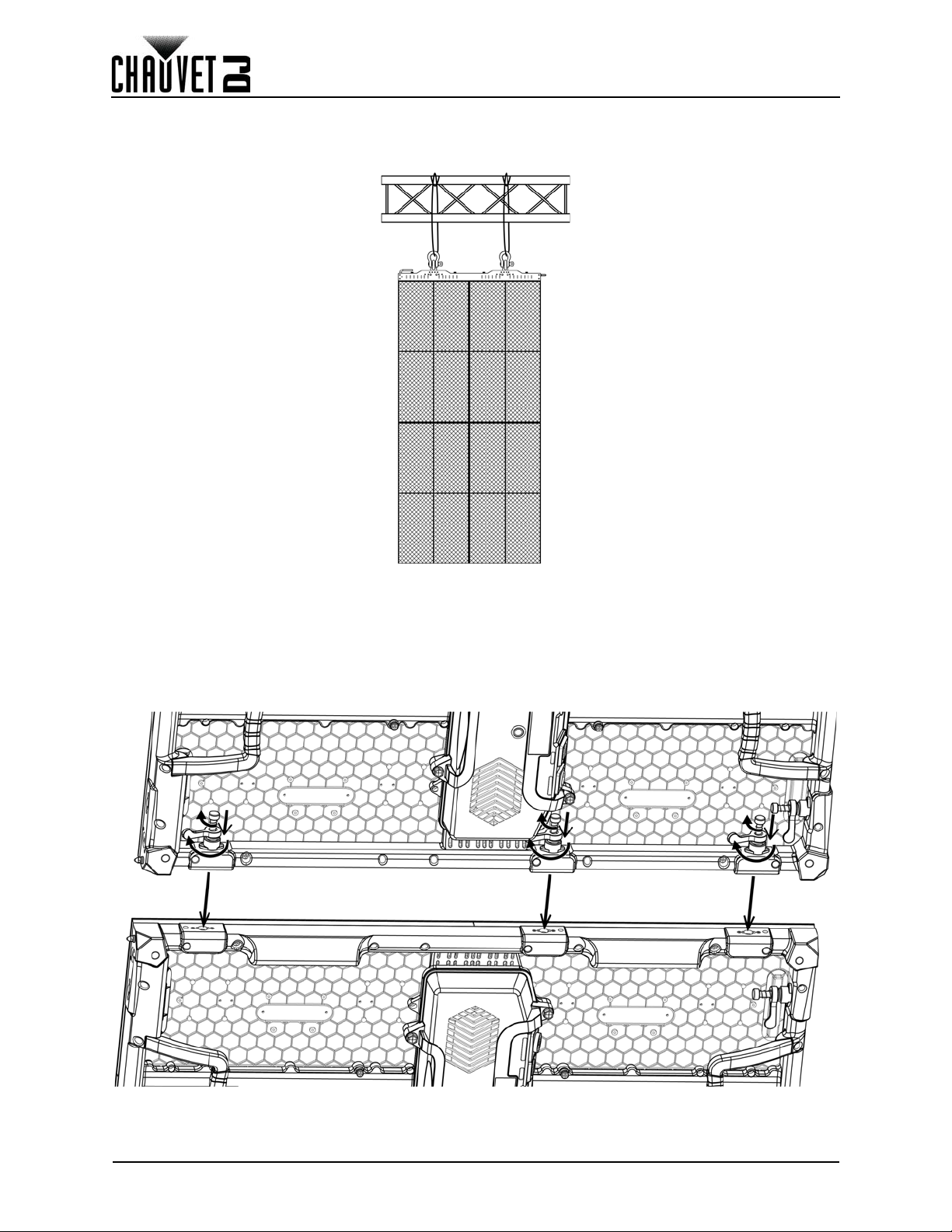
Creating a Modular Design
Horizontally Joining the Panels
Each Vivid 4 can be easily joined horizontally using the Speego connections on the inside, upper and lower
left sides of each panel.
Horizontal Panel Connection
Use the following instructions to join panels horizontally:
1. Align each of the panels’ male Speego connections with the corresponding female connections
on the panels being added.
2. Push male Speego connections into female Speego connections.
3. Turn the spring knobs clockwise 90°.
4. Turn the tightening latches clockwise 180°, until secure.
15
Vivid 4 X4 User Manual Rev. 2
Page 23

Connecting and Cabling
Rear Panel View Underside of Service Access View
Test Button
Power/Signal
Indicator LEDs
Signal Connections
Power In/Out
6. Connecting and Cabling
Testing Signal and Power Connections
Each Vivid 4 has 2 power sockets and 2 signal ports.
• The Power and Signal connections are located on the underside of the service module of each
panel.
• The Signal ports may be used interchangeably.
• Each Vivid 4 has LED indicator lights on the test button in the center of the panel.
• Each panel indicates a successful power connection when the Power indicator light remains red.
• Each panel indicates the presence of a signal when the Signal LED indicator light blinks green
quickly. When the LED blinks green slowly, there is no signal.
Using the Vivid 4 Test Button
Each Vivid 4 has a Test button, used to ensure all LEDs are functional. Use the Test button on each panel
to perform a self-test. If self-testing, you must perform the test individually for each Vivid 4. You do not
need to connect to a signal or use software.
When using the Test button, make sure the Vivid 4 is NOT connected to the
Vivid Drive 23N.
To use the Test button, you must connect the power, but do not connect the signal cables. Press the Test
button to toggle through various LED light display configurations.
Vivid 4 X4 User Manual Rev. 2
16
Page 24
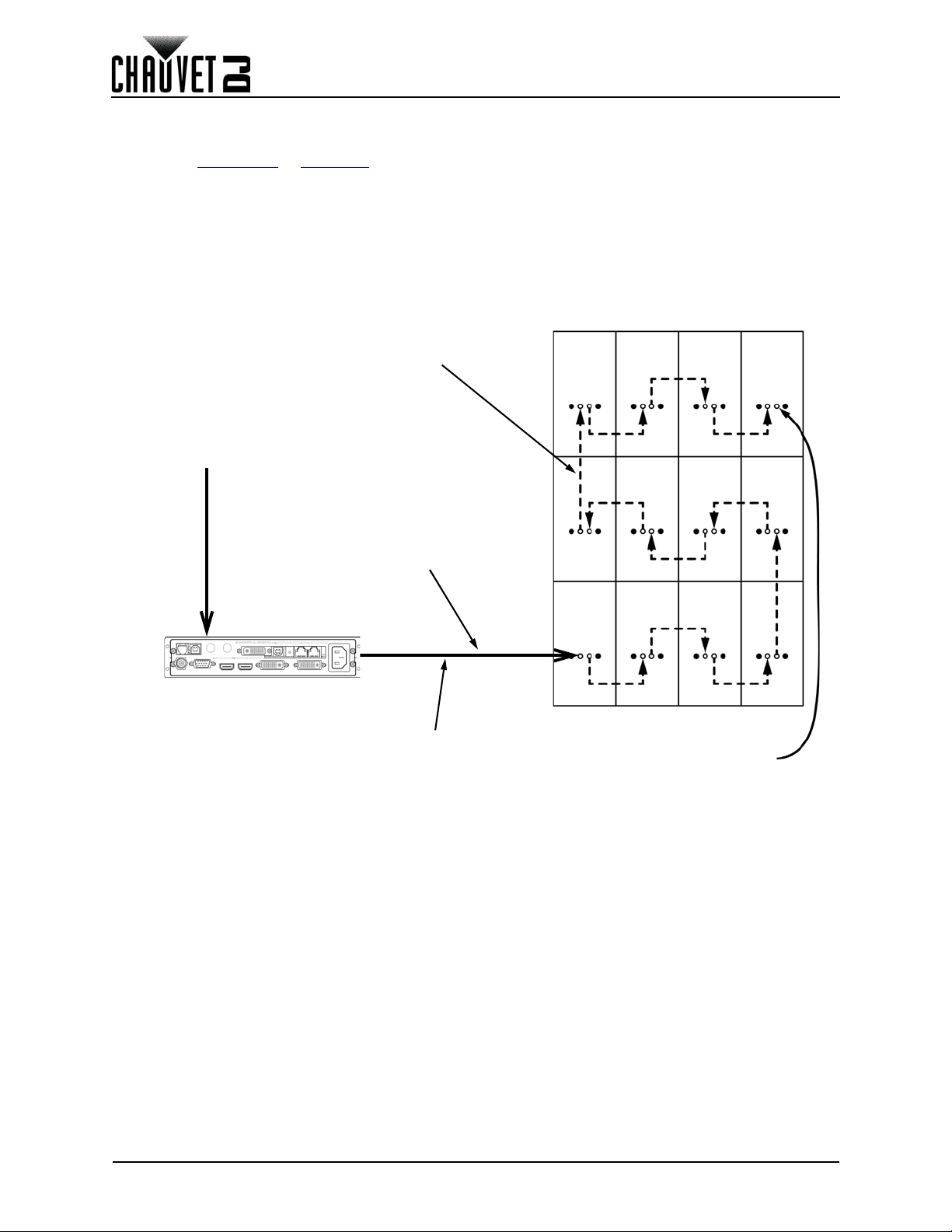
Connecting and Cabling
Video Signal
Vivid Drive 23N
Signal Jumper Cable
Etherkon connection to the
first Vivid 4 in the series
Video Signal Cable in from
Vivid Drive 23N maximum
cable length 100 m/328 ft
May be used to run a backup
line to the Vivid Drive 23N
Connecting Power and Signal Cables
The following sections provide information and diagrams on connecting signal and power between panels.
Refer to the Introduction
Connecting the Signal Between Joined Panels
Signal cable panel connections can use several different configurations. The basic configuration to
connect the signal from one panel to the next is as follows:
1. The source signal is connected to the first panel.
2. A signal cable is then connected from the first panel.
3. The connections continue to daisy-chain until all panels are connected.
4. The route of the cables used to make the signal connections can vary.
The following diagram is a recommended suggestion for simple signal connections between panels.
or Operation sections in this User Manual for available cables and item numbers.
17
Vivid 4 X4 User Manual Rev. 2
Page 25
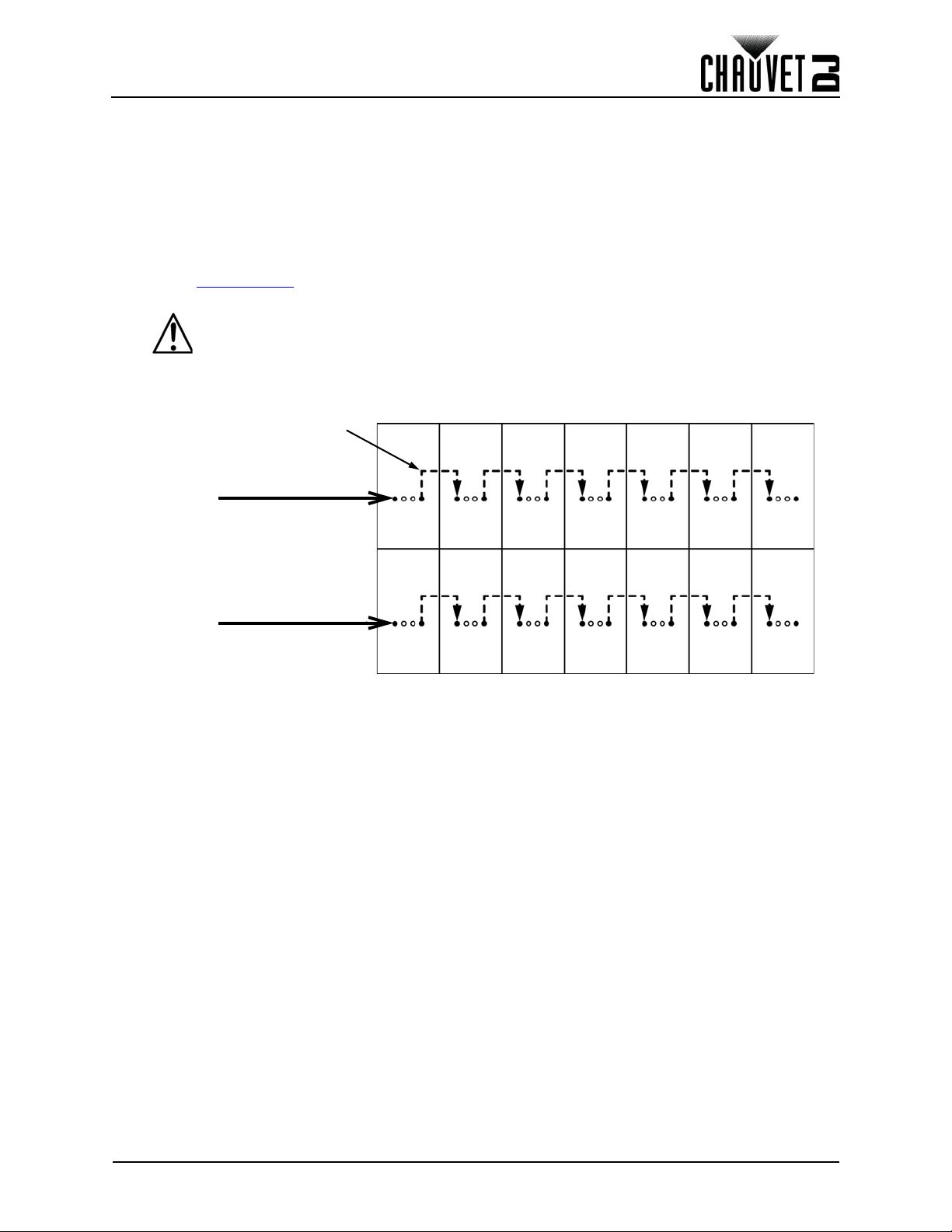
Connecting and Cabling
Main Power In
Power Linking Cable
Main Power In
Connecting the Power Between Joined Panels
Power cable panel connections can also use different configurations. The basic configuration to connect
the main power supply from one panel to the next is:
1. The main power is connected to the first panel’s Power Input or Output.
2. A power cable is then connected to the first panel’s Power Output and connected to the next
panel’s Power Input.
3. The connections continue until all panels are connected.
Connect power between the panels using the same procedure as the signal only using the Power Input
and Power Output connectors. You must adhere to the power-linking specifications for each Vivid 4 model.
Refer to the Power Linking
from a single power connection.
Power linking more panels than recommended will void your warranty and
increase the risk of electrocution or fire!
Refer to the following diagram for an example of power connection from the main and to each connected
panel.
This example is using an Vivid 4 power linking 7 panels horizontally at 120 V.
section for details on the number of panels that can be linked based on voltage
Vivid 4 X4 User Manual Rev. 2
18
Page 26
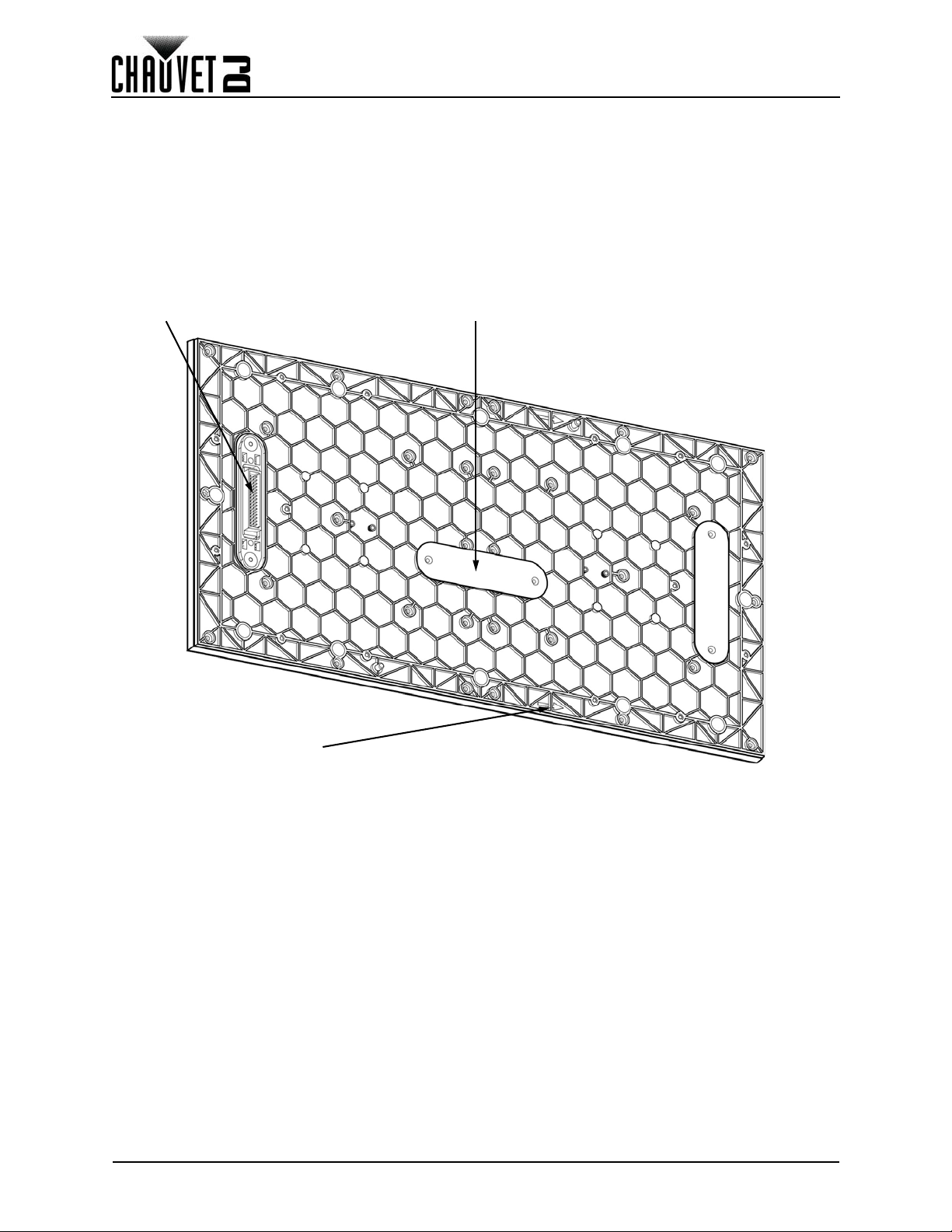
LED Module Care and Replacement
Connector LED LOT #
Orientation Arrow
7. LED Module Care and Replacement
Vivid 4 Module
Each Vivid 4 has 4 LED modules connected to the panel frame by screws. Each module has a single
connector that connects to the main processing unit.
LED Lot Numbers
To ensure consistent color matching and output, replace damaged or defective modules with the same
LED lot # as the others on the panel. When combining panels to create full video wall systems (rentals,
permanent installations, etc.) it is highly recommended that the LED lot #’s on each of the panels match.
LED lot #’s can be located on the back of each module.
A and B Modules
The Vivid 4 has 2 types of modules, designed to only plug in to the Service Module from one direction.
Check where the connector is when the orientation arrows are pointing up to determine whether the
module is an A type (top half, connector down) or a B type (bottom half, connector up).
19
Vivid 4 X4 User Manual Rev. 2
Page 27
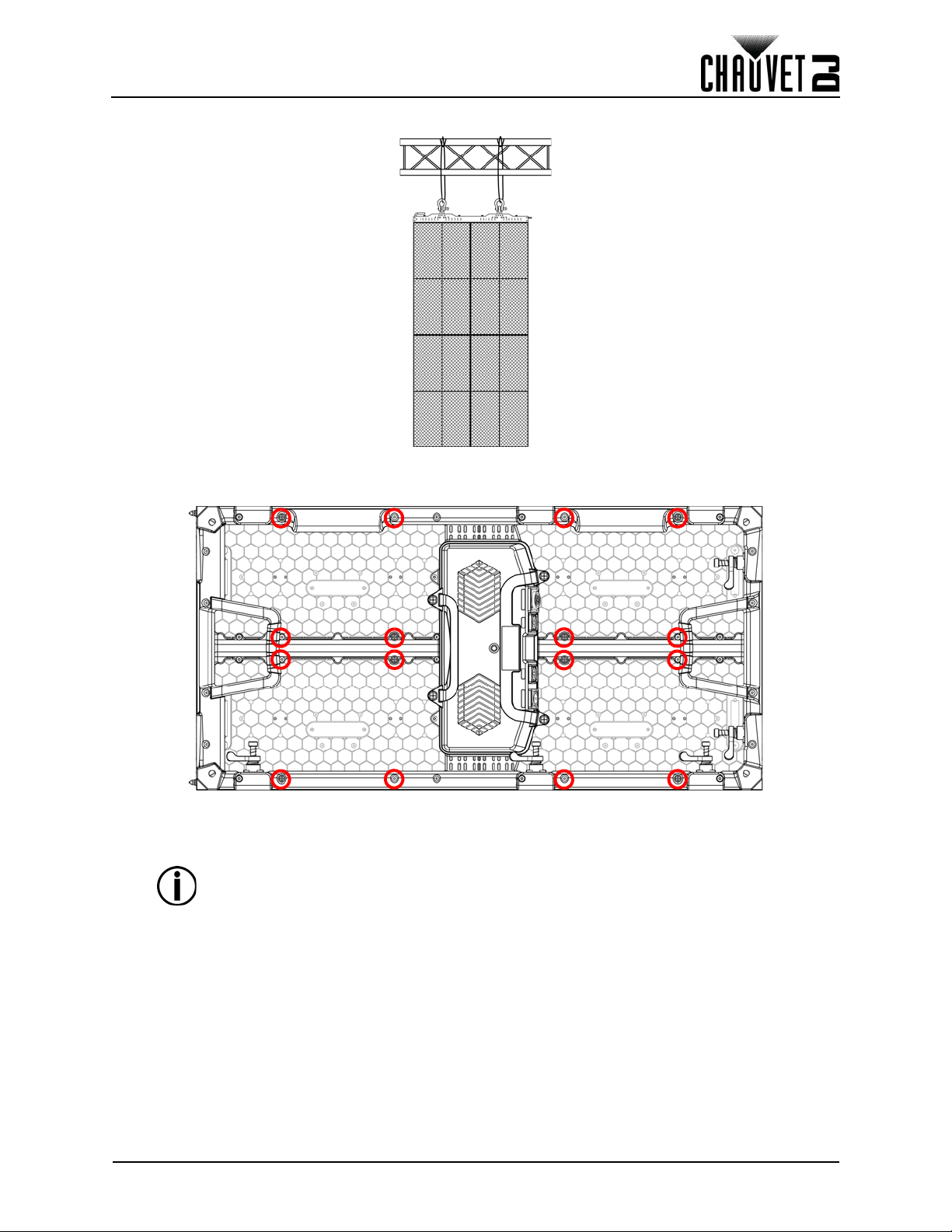
LED Module Care and Replacement
Vivid 4 LED Module Removal
1. Identify the module that needs to be removed.
2. Remove that panel from the video wall assembly and place it front-down on a flat surface.
3. Remove the 4 screws securing the selected module with a Phillips-head screwdriver.
4. With steadily increasing force and taking care not to damage the connector, push the module
away from the frame until the connector detaches.
Use caution when removing the module so as not to damage the connector attached
to the back of the module.
5. Reverse the steps to install the replacement module.
Vivid 4 X4 User Manual Rev. 2
20
Page 28
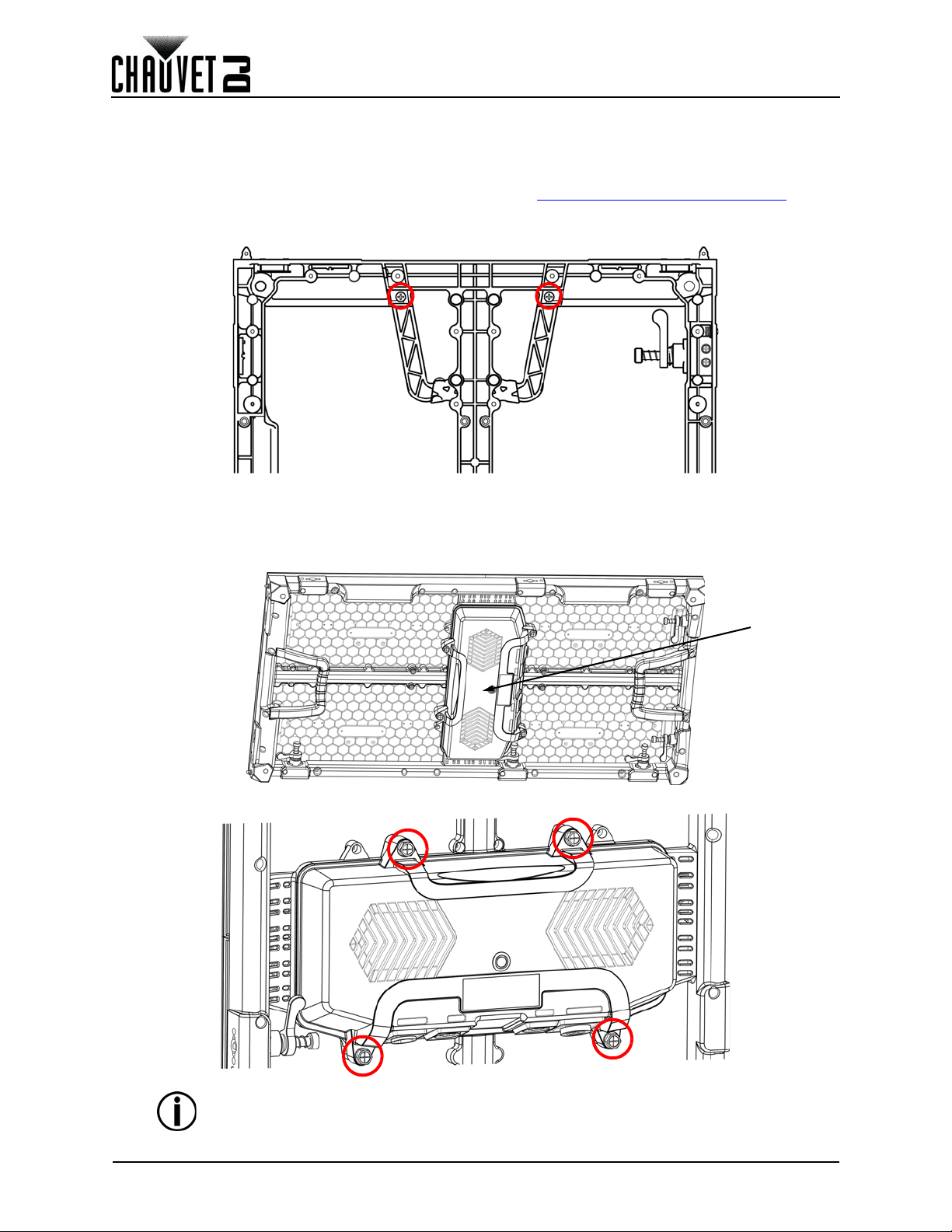
Panel Configuration
Service
Module
8. Panel Configuration
Removing and Installing the Handles
The Vivid 4 comes with 2 handles that can be removed if desired.
1. Remove the modules from the panel as described in LED Module Care and Replacement
2. From the front of the panel, remove the 2 screws securing the handle to the product with a
Phillips-head screwdriver.
3. Reinstall the modules.
4. Reverse the steps to re-install the handles.
Accessing the Service Module
The Vivid 4 service module can be accessed and serviced from the rear of the panel.
.
To access the Vivid 4 service module, remove the 4 screws indicated in the diagram below.
Use caution when removing these screws, as the cover of the service module will be
detached from the panel frame. All components in the service module are attached
to the cover.
21
Vivid 4 X4 User Manual Rev. 2
Page 29
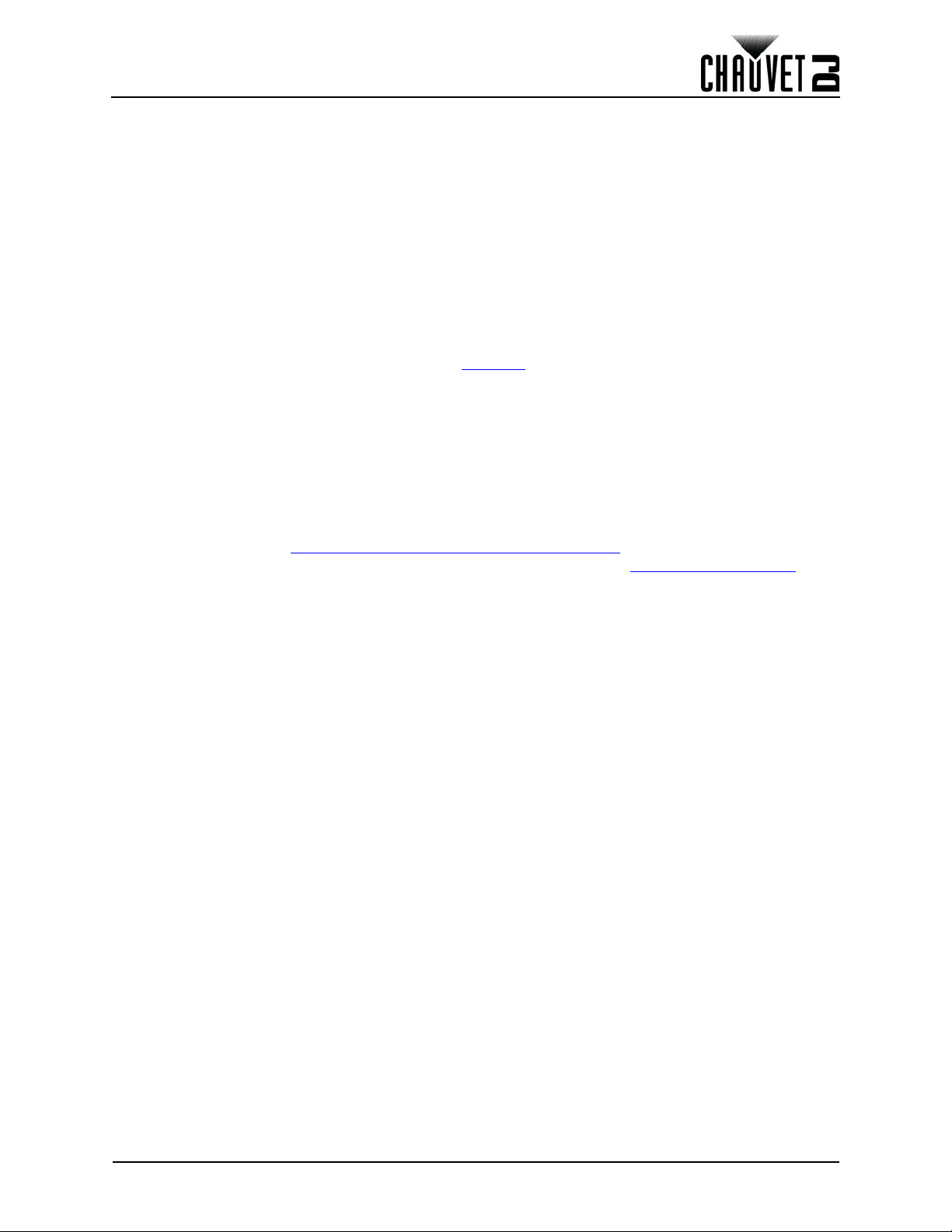
Typical Installation
9. Typical Installation
Because a video wall system can include different components to provide a simple to complex modular
wall design, use the following steps as a general guide to get started.
Step 1
Open and examine the Vivid 4 road case to make sure you have received all products and accessories and
that each one is in good condition.
Step 2
Apply power and run the self-test for each Vivid 4 to ensure all LEDs and inside connections in each panel
are working (optional).
Step 3
Create a stable mounting surface (e.g., truss or other stable surface) for Vivid 4 mounting.
Step 4
Mount the first top row of the Vivid 4s. Refer to the Mounting section in this User Manual.
Step 5
Adjust the alignment of the first row using the Speego connectors.
Step 6
Connect the signal source to the Vivid Drive 23N.
Step 7
Connect the Vivid Drive 23N to the Signal port of the first panel in your connection chain.
Step 8
Based on your video wall configuration (design), join each panel, either horizontally or vertically, using the
instructions in the section Joining Each F4 IP (Creating a Modular Design)
Refer to the instructions and information in the section of this User Manual, Connecting and Cabling
.
.
Vivid 4 X4 User Manual Rev. 2
22
Page 30
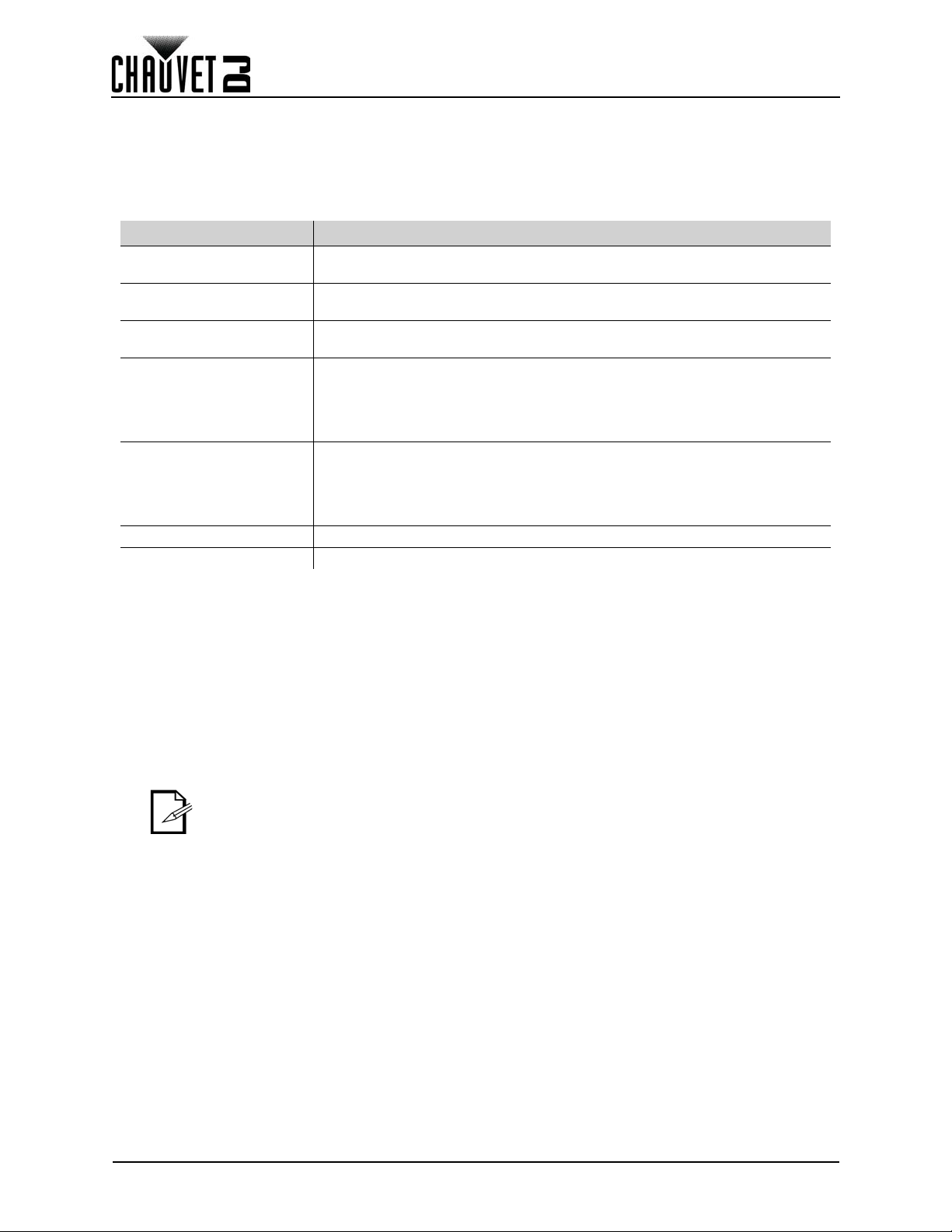
Operation
10. Operation
Additional Hardware and Software
In addition to the panels, you will need other hardware and software to design, build, and operate your
Vivid 4 video wall system. The following table summarizes these additional items—some are required and
others are optional.
Item Description
Vivid Drive 23N
NovaLCT-Mars
F-Series Rig Bar
(optional)
Neutrik
Neutrik
ArKaos MediaMaster Video playback software
®
etherCON®
Signal Extension
(optional)
®
powerCON®
Extension
(optional)
VIP Media System Rack mountable video computer system
Interface between the signal source, NovaLCT-Mars, and the Vivid 4 being
used
Software application used to design and run the Vivid 4s comprising the
video wall. A PC is needed
Provides hardware needed to mount Vivid 4
Neutrik etherCON CAT6 extension cable, 18 in.
Neutrik etherCON CAT6 extension cable, 5 ft
Neutrik etherCON CAT6 extension cable, 10 ft
Neutrik etherCON CAT6 extension cable, 25 ft
Neutrik etherCON CAT6 extension cable, 50 ft
Neutrik powerCON extension, 18 in
Neutrik powerCON extension, 5 ft
Neutrik powerCON extension, 10 ft
Neutrik powerCON extension, 25 ft
Neutrik powerCON extension, 50 ft
About NovaLCT-Mars
NovaLCT-Mars is a powerful and easy-to-learn software application used to design and run the Vivid 4
video wall system. The following is some introductory information about this software.
Refer to the Vivid Drive 23N User Manual for detailed information and instructions on setting up and using
NovaLCT-Mars with your Chauvet Vivid 4 video wall system.
Description
NovaLCT-Mars enables you to create and control your video wall by addressing the panels included in
your video wall including pixel pitch and layout.
Once you have physically created your modular video wall design by joining the panels, connecting power,
signals, and the Vivid Drive 23N, you recreate that design within NovaLCT-Mars.
Detailed information and instructions are in the Vivid Drive 23N User Manual.
Chauvet does not recommend using NovaLCT-Mars for live show playback. For
this purpose, Chauvet offers Arkaos MediaMaster, which offers numerous
playback triggers, including DMX, Art-Net, MA-net, MIDI, and QWERTY.
23
Vivid 4 X4 User Manual Rev. 2
Page 31

Technical Information
11. Technical Information
Vivid 4 Maintenance
To maintain optimum performance and minimize wear, the user should clean this product regularly. Usage
and environment are contributing factors in determining the cleaning frequency.
As a rule, clean this product at least twice a month. Dust build-up reduces light output performance and
can cause overheating. This can lead to reduced light source life and increased mechanical wear.
To clean a Vivid 4, follow the recommendations below:
1. Unplug the panel from power.
2. Wait until the product is at room temperature.
3. Use a soft brush to remove dust collected on the external components.
4. Wipe the outside of the LED Modules with a soft, lint-free cloth dampened with a solution of water
and detergent. Apply gentle pressure only.
5. Make sure all connections are thoroughly dry before reconnecting power and signal cables.
Always dry the external surfaces carefully after cleaning them.
Returns
You must send the product prepaid, in the original box, and with the original packing and accessories.
Chauvet will not issue call tags.
Call Chauvet and request a Return Merchandise Authorization (RMA) number before shipping the product.
Be prepared to provide the model number, serial number, and a brief description of the cause(s) for the
return.
To submit a service request online, go to www.chauvetdj.com/service-request
Clearly label the package with an RMA number. Chauvet will refuse any product returned without an RMA
number.
.
DO NOT write the RMA number directly on the box. Instead, write it on a properly
affixed label.
Once you have received the RMA number, include the following information on a piece of paper inside the
box:
• Your name
• Your address
• Your phone number
• The RMA number
• A brief description of the problem(s)
Be sure to pack the product properly. Any shipping damage resulting from inadequate packaging will be
the customer’s responsibility. FedEx packing or double-boxing is recommended.
Chauvet reserves the right to use its own discretion to repair or replace returned
product(s).
Vivid 4 X4 User Manual Rev. 2
24
Page 32

Technical Specifications
12. Technical Specifications
Light Source Tri-color RGB SMD 1921 LED
Pixels per Panel 140 x 208 (21,632 total)
Pixel Pitch (between LEDs) 4.8 mm
Pixel Density
Display Refresh Rate 1,920 Hz
Viewing Angle 120°
Calibrated Illuminance 1,000 NITS
Maximum Illuminance 1,200 NITS
Red Wavelength 615 to 625 nm
Green Wavelength 516 to 530 nm
Blue Wavelength 460 to 475 nm
Power Supply Type Switching
AC Voltage Range 100–240 VAC, 50/60 Hz
Voltage Selection Auto-ranging
Power Consumption 120 V, 60 Hz 280 W, 2.3 A
Power Consumption 230 V, 50 Hz 280 W, 1.2 A
Power Linking @ 120 V, 60 Hz 7 units
Power Linking @ 230 V, 50 Hz 13 units
Dimensions 19.7 x 1.9 x 39.4 in (500 x 65 x 1000 mm)
Weight 27.6 lb (12.5 kg)
Transparency 0%
Housing Material Die-cast Magnesium Alloy
Power Connection Seetronic powerKON®
Data Connection Seetronic etherKON®
Item Name VIVID4X4
Item Code 23091329
UPC Number 781462216771
43,264/m
2
25
Vivid 4 X4 User Manual Rev. 2
Page 33

Antes de empezar
1. Antes de empezar
Qué va incluido
• 4 Vivid 4
• 1 cable de alimentación Seetronic powerKON
IP65
• 4 cables de enlace de alimentación Seetronic
powerKON
®
IP65
Reclamaciones
Inmediatamente después de recibirlo, desembale este producto con cuidado y compruebe el contenedor.
Asegúrese de que ha recibido todas las partes que se indican arriba en buenas condiciones.
A su recepción, si el continente o el contenido (el producto y los accesorios incluidos) parecen dañados a
causa del transporte o muestran signos de manipulación inadecuada, notifíqueselo inmediatamente al
transportista, y no a Chauvet. Si no lo hace oportunamente, puede quedar invalidada su reclamación al
transportista. Además, guarde la caja y todo el material de embalaje para su inspección.
Para otras incidencias, como componentes o piezas que falten, daños no relacionados con el transporte o
daños no evidentes, presente una reclamación a Chauvet en el plazo de 7 días de la recepción de la
mercancía.
Convenciones del manual
Convención Significado
1–512 Un rango de valores en el texto
50/60 Un conjunto de valores mutuamente excluyentes en el texto
Settings Una función del producto o una opción de menú
<ENTER> Un botón en el panel de control del producto
• 4 cables de enlace de señal Seetronic
®
etherKON
• Maleta de transporte
• Tarjeta de garantía
• Manual de usuario
®
IP65
Símbolos
Símbolo Significado
Instalación, configuración o información crítica sobre el funcionamiento. El
incumplimiento de esta información puede causar que el producto no funcione, que
se averíe, u ocasionar daños al usuario.
Instalación o información de configuración importante. Hacer caso omiso de esta
información puede hacer que el producto no funcione.
Información útil.
Exención de responsabilidad
Chauvet cree que la información contenida en este manual es exacta en todos los aspectos. Sin embargo,
Chauvet no asume responsabilidad alguna, y queda exenta específicamente de todas y cada una de las
responsabilidades y obligaciones, de la clase que sean y para con cualquier parte, por pérdida, perjuicio o
trastorno causados por cualquier error u omisión en este documento, tanto si tales errores y omisiones se
deben a negligencia o accidente como a cualquier otra causa. Chauvet se reserva el derecho a revisar el
contenido de este documento sin ninguna obligación de notificar dicha revisión a ninguna persona o
empresa; sin embargo, Chauvet no está en absoluto obligado a hacerlo así, ni se compromete a realizar
revisión alguna. Descargue la última versión de www.chauvetdj.com
Las obras de autoría contenidas en este manual, incluyendo, pero sin limitarse a ellas, todos los dibujos,
textos e imágenes, son propiedad de Chauvet.
© Copyright 2018, Chauvet & Sons, LLC. Todos los derechos reservados.
Publicado en formato electrónico por Chauvet en los Estados Unidos de América.
CHAUVET, el logotipo de Chauvet y Vivid 4 son marcas comerciales o marcas registradas de Chauvet &
Sons, LLC (con nombres comerciales Chauvet y Chauvet Lighting) en los Estados Unidos y otros países.
Otras empresas, nombres de productos y logotipos a los que se haga referencia aquí pueden ser marcas
comerciales de sus respectivas empresas.
.
Vivid 4 X4 Manual de Usuario Rev. 2
26
Page 34

Notas de seguridad
• Conecte siempre el producto a un circuito con toma de tierra para evitar el riesgo de
electrocución.
• Evite la exposición directa de los ojos a la fuente de luz mientras es producto esté
encendido.
• Asegúrese de que el cable de alimentación no está retorcido ni estropeado.
• Nunca desconecte este producto agarrando o tirando del cable de alimentación.
• Si monta el producto en alto, asegure siempre a un dispositivo de seguridad usando cable
de seguridad.
• Asegúrese de que no hay materiales inflamables cerca de este producto cuando esté en
funcionamiento.
• No toque la carcasa del producto cuando esté en funcionamiento, porque podría estar muy
caliente.
• Asegúrese siempre de que conecta este producto a la tensión adecuada, en concordancia
con las especificaciones de este manual o de la etiqueta de especificación del producto.
• ¡El producto es para uso en interiores solamente! (IP30) Para evitar riesgos de incendio o
descarga, no exponga el producto a la lluvia o la humedad.
• Monte este producto en una ubicación con ventilación adecuada, al menos a 20 in (50 cm)
de superficies adyacentes.
•
Asegúrese de que ninguna ranura de ventilación en la carcasa del producto queda bloqueada.
• Nunca conecte este producto a un regulador de intensidad o reostato.
• No mueva nunca el producto tirando del cable de alimentación.
• La temperatura ambiente máxima es de 104 °F (40 °C). No haga funcionar el producto a
temperaturas más altas.
• ¡En caso de un problema grave de funcionamiento, deje de usar este producto
inmediatamente!
• Nunca intente reparar el producto. Las reparaciones llevadas a cabo por personal no
cualificado pueden provocar averías o funcionamiento defectuoso. Póngase en contacto
con el centro de asistencia técnica autorizado más cercano.
• Para evitar un desgaste innecesario y alargar su vida útil, desconecte completamente el
producto de la alimentación mediante el interruptor o desenchufándolo durante periodos
en que no se use.
Antes de empezar
Guarde este manual de usuario para futuras consultas. Si este producto pasa a ser
propiedad de otro usuario, asegúrese de que este documento acompaña al producto.
27
Vivid 4 X4 Manual de Usuario Rev. 2
Page 35

Introducción
2. Introducción
Descripción del producto
El Vivid 4 es un sistema de video wall que funciona con el protocolo de control Novastar. El Vivid 4 es un
panel de vídeo LED de 1 metro por medio metro, ideal tanto para instalaciones como para el mercado de
alquiler.
Características
• Panel de vídeo modular con el que se visualiza el contenido sin necesidad de aparatosos
servidores de medios
• Gracias a sus múltiples imanes y clavijas de colocación, puede instalarlo una sola persona, sin
herramientas
• De forma alargada, con varios conectores Speego, se instala el doble de rápido que otros paneles
• Crea una fachada de DJ y se integra perfectamente con Serato para visualizar vídeos musicales
• Los paneles se pueden suspender vertical u horizontalmente, con distintas opciones de relación de
aspecto
• La doble alimentación lo hace más fiable y garantiza que los paneles inferiores no pierdan señal
• Los LED de cuerpo negro reproducen con precisión vídeos de alto contraste
• Los módulos inteligentes con memoria dedicada mejoran la calidad de la imagen y simplifican el
mantenimiento
• Extremadamente ligero gracias a su carcasa de magnesio moldeado a presión
Productos adicionales
• Controlador NovaStar (Vivid Drive 23N o VIP Drive 43Nova; obligatorio)
Accesorios opcionales
• ArKaos Media Master Express + KN software
• F-Series Rig Bar (RB-F50CM, RB F100CM)
• VIP Drive 21N (Controlador NovaStar alternativo)
Cables de alimentación y señal disponibles
• Cables de señal (extensiones de señal Neutrik® etherCON® CAT6)
• ETHERCONEXT18IN
• ETHERCONEXT5FT
• ETHERCONEXT10FT
• ETHERCONEXT25FT
• ETHERCONEXT50FT
• Cables de alimentación (extensiones Neutrik
• POWERCONEXT18IN
• POWERCONEXT5FT
• POWERCONEXT10FT
• POWERCONEXT25FT
• POWERCONEXT50FT
®
powerCON®)
Vivid 4 X4 Manual de Usuario Rev. 2
28
Page 36

Vista general del producto
Asas desmontablesConos de alineamiento (x2)
Imanes de
alineamiento
(x4)
Conexión
Speego hembra
Conexión
Speego macho
Botón de prueba
LED indicadores de alimentación/señal
Puerto de
entrada
Seetronic
Powerkon
®
Puerto de
salida
Seetronic
Powerkon
®
Puertos Through de señal
Seetronic Etherkon
®
Imanes de
alineamiento
(x4)
Imanes de
alineamiento
(x4)
Conos de alineamiento (x2)
Conexión
Speego hembra
Introducción
29
Vivid 4 X4 Manual de Usuario Rev. 2
Page 37

Introducción
Módulo LED
Píxeles por panel
Cada píxel es 1 LED tricolor. La siguiente tabla indica los píxeles por panel en cada Vivid 4. Para ver las
especificaciones en detalle, consulte la tabla Especificaciones técnicas
Vivid 4 X4 Manual de Usuario Rev. 2
al final de este manual de usuario.
Parámetro Vivid 4
Píxeles por panel 104 x 208
Píxeles totales por panel 21,632
Píxeles por módulo LED 52 x 104
Píxeles totales del módulo LED 5,408
Dimensiones del módulo LED 250 x 500 mm
Para calcular el número de paneles, en horizontal o en vertical, soportados por
un solo Vivid Drive 23N, se utilizarán:
• El número de píxeles por panel.
• La resolución de pantalla que le gustaría usar para su pantalla de mural de
vídeo.
Es necesario el Vivid Drive 23N para manejar un sistema de mural de vídeo. Más
adelante en este manual aparecen diagramas con la forma de conectar los
paneles Vivid 4 y el Vivid Drive 23N. Para ver una información detallada sobre el
Vivid Drive 23N y ejemplos de cálculos de paneles, consulte la guía de
referencia rápida del Vivid Drive 23N.
30
Page 38

Dimensiones del producto
1,34”
34 mm
2,56”
65 mm
39,37”
1000 mm
37,17”
944 mm
17,48”
444 mm
19,69”
500 mm
Introducción
31
Vivid 4 X4 Manual de Usuario Rev. 2
Page 39

Instalación
3. Instalación
Corriente alterna
Todos los Vivid 4 tienen una fuente de alimentación con detección automática (auto-rango) que funciona
con un rango de tensión de entrada de 100–240 VCA, 50/60 Hz. Para determinar los requisitos de
alimentación de cada Vivid 4, consulte la etiqueta fijada en el producto. También puede consultar el cuadro
de Especificaciones técnicas
La especificación de corriente listada indica el consumo de corriente máximo con funcionamiento normal.
Para más información, puede descargar Dimensionar Interruptores Automáticos del sitio web de Chauvet:
www.chauvetdj.com
.
• Conecte siempre este producto a un circuito protegido con una toma de tierra
eléctrica apropiada para evitar el riesgo de electrocución o incendio.
• Para evitar un desgaste innecesario y alargar su vida útil, desconecte
completamente el producto de la alimentación mediante el interruptor o
desenchufándolo durante periodos en que no se use.
Nunca conecte este producto a un reostato (resistor variable) o circuito de
atenuación, incluso si el canal del reostato o atenuador sirve solo como
conmutador 0 a 100%.
Enchufe CA
Cada Vivid 4 viene con un cable de alimentación en cadena para conectar la alimentación entre paneles,
además de un cable de entrada de alimentación.
Este cable tiene un conector Seetronic powerKON
entrada de alimentación.
Alimentación en cadena
Todos los paneles Vivid 4 admiten alimentación en cadena. Consulte la tabla siguiente para las
especificaciones de cada panel.
de este manual.
®
para conectar al Vivid 4 y un enchufe Edison para la
Tensión Productos Vivid 4
a 120 V, 60 Hz 7
a 230 V, 50 Hz 13
Por favor, consulte todos los códigos locales y regulaciones correspondientes para
la instalación adecuada de este producto.
Vivid 4 X4 Manual de Usuario Rev. 2
32
Page 40

Montaje
2. Conexión
Speego macho
3. Conexión
Speego hembra
1. Montaje a rosca
agujeros tamaño M12 (4x)
1
2
3
1
11
2
22 2
3
333
4. Montaje
Orientación
Todos los Vivid 4 están fabricados en una aleación de magnesio moldeado a presión. Esto garantiza que
cada panel es estable y fácil de instalar. Cada panel tiene también cómodas asas integradas situada en la
parte superior de la trasera del panel, junto con un pivote de alineamiento en la parte de arriba. Esta
combinación le posibilita agarrar fácilmente y sujetar con seguridad cada panel mientras trabaja con los
paneles y los monta.
Los Vivid 4 se pueden ensamblar para proporcionar un número indefinido de diseños modulares. Los
paneles de la parte superior de pueden colgar con seguridad de un truss u otra superficie estable.
Cuélguelos siempre en una posición segura con espacio adecuado para la ventilación, configuración y
mantenimiento.
Chauvet recomienda que se sigan las siguientes directrices generales.
• Cuando seleccione una ubicación para instalar, tenga en cuenta la facilidad de acceso para el
manejo y para el mantenimiento de rutina.
• Asegúrese de colgarlo apartado de cualquier material inflamable, como se indica en el apartado
Notas de seguridad
• Nunca monte en lugares donde la lluvia, cambios extremos de temperatura o ventilación limitada
puedan afectarlo.
• Asegúrese de que la estructura y los puntos de acoplamiento de los que va a colgar los paneles
pueden soportar el peso.
• Asegúrese de que todo el material utilizado para sustentar carga puede soportar el peso.
• Consulte las Especificaciones técnicas
de peso de cada Vivid 4.
Puntos de montaje
.
Especificaciones técnicas para ver los requisitos de soporte
33
Vivid 4 X4 Manual de Usuario Rev. 2
Page 41

Montaje
1,97”
50 mm
2,76”
70 mm
0,39”
10 mm
19,69”
500 mm
16,38”
416 mm
2,56”
65 mm
1,38”
35 mm
1,18”
30 mm
Vendida por separado
2,76”
70 mm
1,97”
50 mm
0,39”
10 mm
39,37”
1000 mm
36,06”
916 mm
3,31”
84 mm
1,38”
35 mm
1,18”
30 mm
2,56”
65 mm
Vendida por separado
Dimensiones de la Rig Bar RB-F50CM
Dimensiones de la Rig Bar RB-F100CM
Vivid 4 X4 Manual de Usuario Rev. 2
34
Page 42

Rig Bar/Ensamblaje del panel
Vista inferior
Vista
superior
Imanes de alineamiento
Agujeros de alineamiento
Conexión Speego macho
Cierre de bloqueo
de la Rig Bar
Pestaña de bloqueo
de la Rig Bar
Speego Rig Bar
Mando de
resorte
Mando de
ajuste
Barra de bloqueo
Conos de alineamiento (x2)
Montaje
1. Inserte los conos de alineamiento en los agujeros de alineamiento y permita que los imanes
hagan contacto.
2. Inserte las barras de bloqueo Speego de la Rig Bar en las conexiones Speego hembra del Vivid 4.
3. Gire 90° el mando de resorte del Speego de la Rig Bar hasta que se bloquee.
4. Gire el mando de ajuste en sentido horario hasta que el Vivid 4 quede sujeto a la Rig Bar.
5. Para desacoplar la Rig Bar del Vivid 4, realice los pasos anteriores en sentido inverso.
• Los imanes de alineamiento del Vivid 4 y F-Series Rig Bar están diseñados para
sostener temporalmente el peso del panel mientras el usuario lo alinea y lo fija.
• Cada lado del Vivid 4 con conexiones Speego hembra se puede acoplar a la FSeries Rig Bar, pero solo el lado corto tiene conos e imanes de alineamiento.
Cuando acople el lado largo del Vivid 4 a la Rig Bar, tenga la precaución de
comprobar que los píxeles a lo largo del conjunto de vídeo están correctamente
alineados.
¡Advertencia! Los acoplamientos magnéticos no pueden soportar carga, y su única
finalidad es ayudar al alineamiento. No suelte el panel hasta que el material de
montaje para colgarlo esté firmemente fijado.
35
Vivid 4 X4 Manual de Usuario Rev. 2
Page 43

Montaje
Rig Bar/Ensamblaje alternativo del panel
El Vivid 4 se puede montar horizontalmente con la RB-F100CM Rig Bar. Siga las mismas instrucciones
que para la Rig Bar/Ensamblaje del panel, pero con más cuidado, ya que el lado largo del producto no
tiene conos de alineamiento ni imanes.
Cuando lo monte horizontalmente a la RB-F100CM, uno de los conectores Speego de la Rig Bar no se
utilizará.
Montaje en truss con Chauvet CT-APP
El Vivid 4 (con Rig Bar de la serie F) se puede montar en truss utilizando CT-APP de TRUSST®. Vea la
Guía de referencia rápida de CT-APP en trusst.com
si precisa más información.
Vivid 4 X4 Manual de Usuario Rev. 2
36
Page 44

Montaje
Acoplar a un truss utilizando la F-Series Rig Bar
Instalación de truss
Consulte el diagrama siguiente para la instalación de truss. Chauvet dispone de la F-Series Rig Bar
(vendida por separado), barra de aparejamiento específicamente diseñada para colgar los paneles.
Los puntos de montaje M12 no están pensados para colgarse o suspenderse de un
truss u otra estructura en altura.
Con el fin de suspender/colgar los paneles de un truss u otra estructura en alto,
utilice una de las F-series Rig Bar (RB-F50CM o -F100CM, vendidas por separado).
Las ilustraciones de arriba son solo ejemplos. Por favor, consulte todos los códigos
locales y regulaciones correspondientes para la instalación adecuada de este
producto.
37
Vivid 4 X4 Manual de Usuario Rev. 2
Page 45

Creación de un diseño modular
Speego macho
Mando de resorte
Cierre de ajuste
Barra de bloqueo
5. Creación de un diseño modular
Unir los paneles verticalmente
Cada Vivid 4 se puede unir fácilmente en vertical a un truss usando una barra de aparejamiento opcional y
las 2 conexiones Speego hembra situadas en las esquinas superiores de cada panel. Utilice las
conexiones Speego macho en la parte inferior de cada panel para conectar paneles adicionales. Estos
conectores permanecen hundidos cuando no se utilizan.
Vivid 4 X4 Manual de Usuario Rev. 2
38
Page 46

Creación de un diseño modular
Conexión del panel vertical
Siga las instrucciones siguientes para unir los paneles verticalmente:
1. Alinee los conos de alineamiento en la parte superior de cada panel y los imanes de alineamiento
en la parte superior e inferior de cada panel.
2. Empuje los conectores Speego macho hacia adentro de los conectores Speego hembra.
3. Gire 90° los mandos de resorte en sentido horario.
4. Gire 180° los cierres de ajuste en sentido horario hasta que queden fijos.
39
¡Advertencia! Los acoplamientos magnéticos no pueden soportar carga, y su
única finalidad es ayudar al alineamiento. No suelte el panel hasta que el material
de montaje para colgarlo esté firmemente fijado.
Vivid 4 X4 Manual de Usuario Rev. 2
Page 47
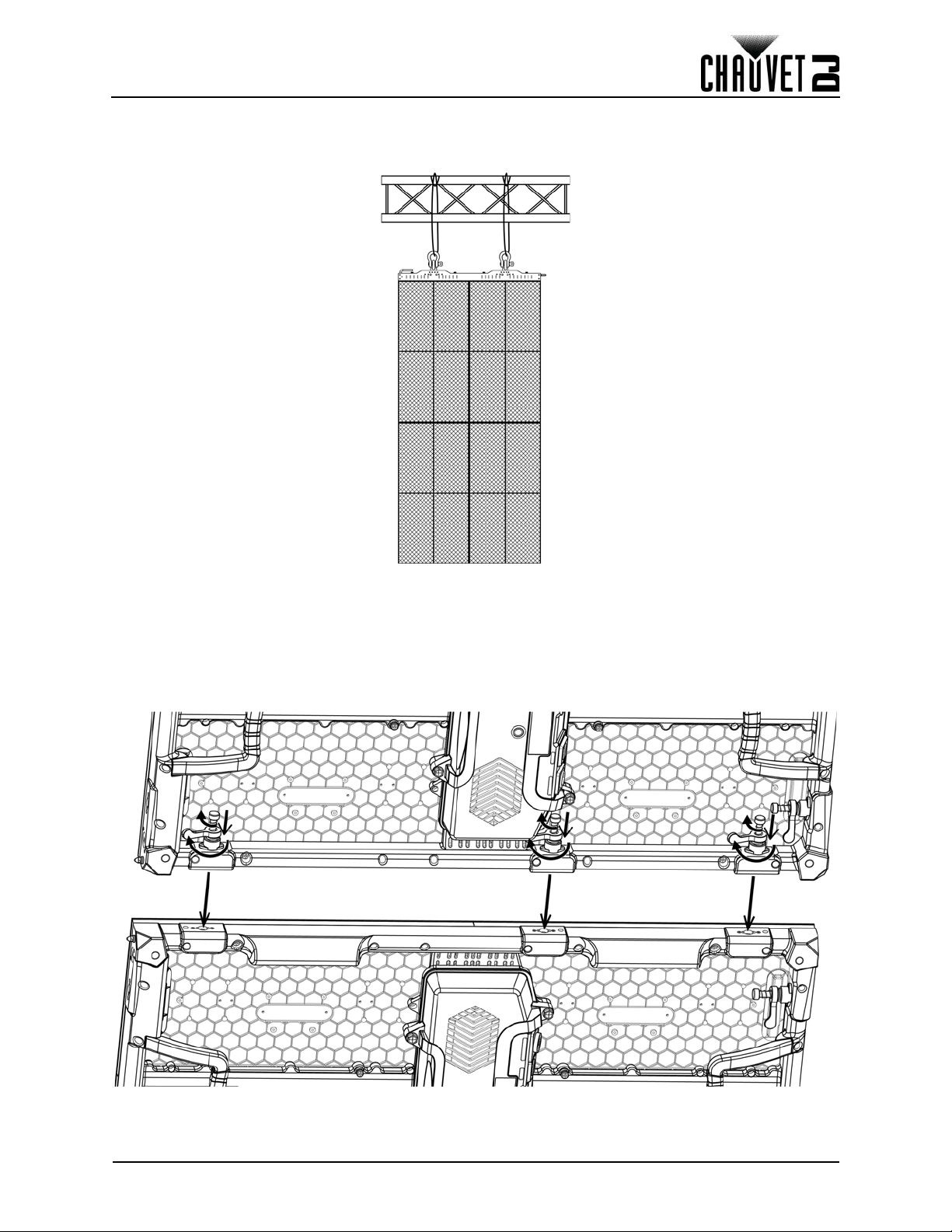
Creación de un diseño modular
Unir los paneles horizontalmente
Cada Vivid 4 se puede unir fácilmente en horizontal usando las conexiones Speego del interior, del lado
izquierdo, superior e inferior, de cada panel.
Conexión del panel horizontal
Siga las instrucciones siguientes para unir los paneles horizontalmente:
1. Alinee cada uno de las conexiones Speego macho de los paneles con las correspondientes
conexiones Speego hembra de los paneles que se añadan.
2. Empuje los conectores Speego macho hacia adentro de los conectores Speego hembra.
3. Gire 90° los mandos de resorte en sentido horario.
4. Gire 180° los cierres de ajuste en sentido horario hasta que queden fijos.
Vivid 4 X4 Manual de Usuario Rev. 2
40
Page 48

Conectar (cablear) todos los Vivid 4
Vista del panel posterior Vista de la parte inferior del acceso de servicio
Botón de prueba
LED indicadores
de alimentación/
señal
Conexiones de señal
Entrada/salida alimentación
6. Conectar (cablear) todos los Vivid 4
Probar la señal y las conexiones de alimentación
Cada Vivid 4 tiene 2 tomas de alimentación y 2 puertos de señal.
• Las conexiones de alimentación y señal se encuentran en la parte inferior del módulo de servicio
de cada panel.
• Los puertos de señal se pueden usar indistintamente.
• Cada Vivid 4 tiene luces indicadoras LED sobre el botón de prueba en el centro de cada panel.
• Cada panel indica una conexión de alimentación correcta cuando la luz indicadora de alimentación
permanece roja.
• Cada panel indica la presencia de señal de vídeo cuando la luz indicadora LED de señal parpadea
en verde rápidamente. Cuando el LED parpadea en verde lentamente, no hay señal.
Utilizar el botón de prueba del Vivid 4
Cada Vivid 4 dispone también de un botón de prueba, que se utiliza para asegurarse de que todos los
LED están operativos. Utilice el botón de prueba en cada panel para realizar una autocomprobación. Si
realiza la autocomprobación, debe realizar las pruebas individualmente para cada Vivid 4. No necesita
conectarlos a una señal ni utilizar software.
Cuando use el botón de prueba, asegúrese de que el Vivid 4 no está
conectado al Vivid Drive 23N.
Para usar el botón de prueba debe conectar la alimentación, pero no conecte los cables de señal. Pulse el
botón de prueba para cambiar entre las distintas configuraciones de pantalla de luz LED.
41
Vivid 4 X4 Manual de Usuario Rev. 2
Page 49

Conectar (cablear) todos los Vivid 4
Señal de video
Vivid Drive 23N
Cable de puente de señal
Conexión etherKON al
primer Vivid 4 de la serie
Entrada de cable de señal de vídeo
desde el Vivid Drive 23N; máx.
longitud del cable, 100 m/328 ft
Se puede usar como línea de
respaldo al Vivid Drive 23N
Conectar los cables de alimentación y señal
Los siguientes apartados proporcionan información y diagramas sobre la conexión de señal y
alimentación entre paneles.
Consulte los apartados Introducción
disponibles y los números de artículo.
Conectar la señal entre paneles unidos
Las conexiones entre paneles del cable de señal pueden usar distintas configuraciones. La configuración
básica para conectar la señal de un panel al siguiente se explica a continuación:
1. La señal fuente se conecta al primer panel.
2. A continuación, se conecta un cable de señal desde el primer panel.
3. Las conexiones continúan en cascada hasta que todos los paneles estén conectados.
4. La ruta de los cables utilizados para hacer las conexiones de señal puede variar.
El siguiente diagrama es una sugerencia recomendada para conexiones de señal simpes entre paneles.
o Funcionamiento de este Manual de usuario para ver los cables
Vivid 4 X4 Manual de Usuario Rev. 2
42
Page 50

Conectar (cablear) todos los Vivid 4
Cable de alimentación
en cadena
Entrada de corriente
Entrada de corriente
Conectar la alimentación entre paneles unidos
Las conexiones de alimentación entre paneles pueden usar también distintas configuraciones. La
configuración básica para conectar la fuente de alimentación principal de un panel a otro es:
1. La alimentación principal se conecta a la entrada o salida de alimentación del primer panel.
2. Luego se conecta un cable de alimentación a la salida de alimentación del primer panel y a la
entrada de alimentación del siguiente panel.
3. Las conexiones continúan hasta que todos los paneles estén conectados.
Conecte la alimentación entre paneles siguiendo el mismo procedimiento que para la señal, pero
utilizando los conectores de entrada de alimentación y salida de alimentación. Debe respetar las
especificaciones de alimentación en cadena de cada modelo Vivid 4.
Consulte el apartado Alimentación en cadena
pueden enlazar en función de la tensión desde una sola conexión de alimentación.
¡Enlazar en cadena la alimentación de más paneles de los recomendados anulará
su garantía y aumentará el riesgo de electrocución o incendio!
Consulte el diagrama siguiente para ver un ejemplo de conexión de alimentación desde la toma de
corriente hasta cada panel conectado.
Este ejemplo utiliza un Vivid 4, enlazando en cadena la alimentación de 7 paneles horizontalmente a @ 120 V
para ver los detalles sobre el número de paneles que se
.
43
Vivid 4 X4 Manual de Usuario Rev. 2
Page 51

Cuidados y sustitución del módulo LED
Conector LED LOT #
Flecha de orientación
7. Cuidados y sustitución del módulo LED
Módulo LED del Vivid 4
Cada Vivid 4 tiene 4 módulos LED conectados al marco del panel por medio de tornillos. Cada módulo
tiene un solo conector que conecta con la unidad de proceso principal.
Números de lote LED
Para garantizar un ajuste y emisión de color consistentes, sustituya los módulos estropeados o
defectuosos con el mismo n.º de lote que los demás del mismo panel. Cuando combine paneles para
crear sistemas completos de mural de vídeo (alquileres, instalaciones permanentes, etc.), recomendamos
encarecidamente que coincida el N.º de LOTE LED de todos los paneles. El n.º de LOTE LED se puede
encontrar en la parte posterior de cada módulo.
Módulos A y B
El Vivid 4 tiene 2 tipos de módulos, diseñados para que solo puedan conectarse en el módulo de servicio
en una dirección. Compruebe dónde se encuentra el conector cuando las flechas de orientación apuntan
hacia arriba para determinar si el módulo es de tipo A (mitad superior, conector abajo) o de tipo B (mitad
inferior, conector arriba).
Vivid 4 X4 Manual de Usuario Rev. 2
44
Page 52

Cuidados y sustitución del módulo LED
Quitar el módulo LED del Vivid 4
1. Localice el módulo que desea quitar.
2. Quite el panel del conjunto del video wall y colóquelo sobre una superficie plana mirando hacia
abajo.
3. Quite los 4 tornillos que sujetan el módulo seleccionado con un destornillador Phillips (de
estrella).
4. Empleando progresivamente más fuerza, y con cuidado de no dañar el conector, vaya sacando el
módulo del marco hasta que el conector se separe.
Tenga cuidado cuando quite el módulo para no dañar el conector unido a la parte
posterior del módulo.
5. Realice a la inversa estos pasos para instalar el módulo de recambio.
45
Vivid 4 X4 Manual de Usuario Rev. 2
Page 53

Configuración del panel
Módulo de
servicio
8. Configuración del panel
Quitar y instalar los asas
El Vivid 4 viene con dos asas que se puede quitar si se desea.
1. Quite los módulos según se indica en Cuidados y sustitución del módulo LED
2. Desde la parte delantera del panel, quite los 2 tornillos que sujetan el asa al producto con un
destornillador Phillips (de estrella).
3. Vuelva a instalar los módulos.
4. Realice a la inversa estos pasos para vuelva a instalar las asas.
Acceso al módulo de servicio
El módulo de servicio del Vivid 4 es accesible para mantenimiento desde la parte posterior del panel.
.
Para acceder al módulo de servicio del Vivid 4, quite los 4 tornillos indicados en el diagrama inferior.
Tenga cuidado cuando quiete estos tornillos, ya que la cubierta del módulo de
servicio se separará del marco del panel. Todos los componentes del módulo de
servicio están unidos a la cubierta.
Vivid 4 X4 Manual de Usuario Rev. 2
46
Page 54
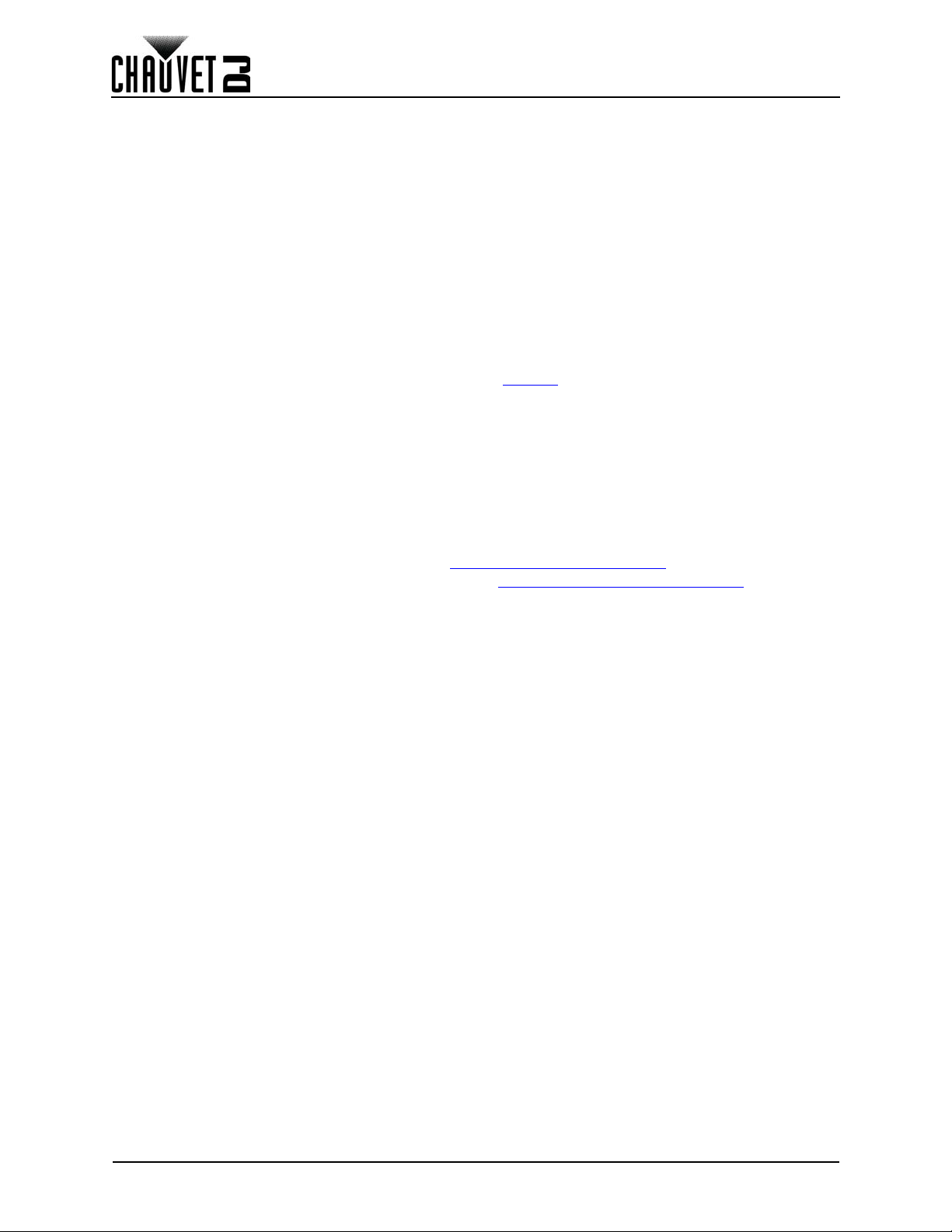
Instalación típica
9. Instalación típica
Puesto que un sistema de mural de vídeo puede estar formado por distintos componentes para conseguir
un diseño modular de simple a complejo, siga los pasos siguientes como regla general para empezar.
Paso 1
Abra y examine la maleta de transporte del Vivid 4 para asegurarse de que ha recibido todos los productos
y accesorios y que todos se encuentran en buen estado.
Paso 2
Enciéndalo y ejecute la autocomprobación en todos los Vivid 4 para asegurarse de que funcionan todos
los LED y conexiones internas de cada panel (opcional).
Paso 3
Prepare una superficie de montaje estable (como un truss u otra superficie estable) para el montaje del
Vivid 4.
Paso 4
Monte la primera fila de Vivid 4. Consulte el apartado de Montaje de este manual de usuario.
Paso 5
Ajuste el alineamiento de la primera fila usando los conectores Speego.
Paso 6
Conecte la fuente de señal al Vivid Drive 23N.
Paso 7
Conecte el Vivid Drive 23N al puerto de señal del primer panel de su cadena de conexión.
Paso 8
En función de la configuración (diseño) de su mural de vídeo, una todos los paneles, en horizontal o en
vertical, siguiendo las instrucciones del apartado Creación de un diseño modular.
Consulte las instrucciones e información en el apartado Conectar (cablear) todos los Vivid 4
manual de usuario.
de este
47
Vivid 4 X4 Manual de Usuario Rev. 2
Page 55

Funcionamiento
10. Funcionamiento
Hardware y software adicional
Además de los paneles, se necesita otro software y hardware para diseñar, construir y manejar su sistema
de mural de vídeo Vivid 4. La siguiente tabla resume estos elementos adicionales. Algunos son
necesarios y otros opcionales.
Elemento Descripción
Vivid Drive 23N Interfaz entre la fuente de señal, NovaLCT-Mars y Vivid 4 utilizado
NovaLCT-Mars
F-Series Rig Bar
(opcional)
Prolongador de señal
Neutrik
Prolongador Neutrik
ArKaos MediaMaster Video playback software
®
etherCON
(opcional)
powerCON
(opcional)
VIP Media System Sistema de ordenador de vídeo montable en rack
®
Aplicación de software utilizada para diseñar y hacer funcionar los Vivid 4
que componen el mural de vídeo. Se necesita un PC.
Proporciona el material necesario para montar los Vivid 4
Cable prolongador Neutrik etherCON CAT6, 18”
Cable prolongador Neutrik etherCON CAT6, 5 pi
®
Cable prolongador Neutrik etherCON CAT6, 10 pi
Cable prolongador Neutrik etherCON CAT6, 25 pi
Cable prolongador Neutrik etherCON CAT6, 50 pi
Prolongador Neutrik powerCON, 18”
®
Prolongador Neutrik powerCON, 5 pi
Prolongador Neutrik powerCON, 10 pi
Prolongador Neutrik powerCON, 25 pi
Prolongador Neutrik powerCON, 50 pi
Acerca de NovaLCT-Mars
NovaLCT-Mars es una aplicación de software potente y de fácil aprendizaje que se utiliza para diseñar y
administrar el sistema de mural de vídeo Vivid 4. A continuación proporcionamos una información a modo
de introducción sobre el software.
Consulte el manual de usuario de Vivid Drive 23N para obtener información e instrucciones para instalar y
utilizar NovaLCT-Mars con su sistema de mural de vídeo Chauvet VIP.
Descripción
NovaLCT-Mars le brinda la posibilidad de crear y controlar su mural de vídeo asignando direcciones a los
paneles de su mural de vídeo, incluyendo tamaño de píxel y disposición.
Una vez creado físicamente su diseño modular de mural de vídeo mediante la unión de los paneles, la
conexión de alimentación, señales y el Vivid Drive 23N, se puede recrear el diseño dentro de NovaLCTMars.
Dispone de información detallada e instrucciones en el manual de usuario del Vivid Drive 23N.
Chauvet does not recommend using NovaLCT-Mars for live show playback. For
this purpose, Chauvet offers Arkaos MediaMaster, which offers numerous
playback triggers, including DMX, Art-Net, MA-net, MIDI, and QWERTY.
Vivid 4 X4 Manual de Usuario Rev. 2
48
Page 56

Información técnica
11. Información técnica
Mantenimiento del Vivid 4
Para mantener un rendimiento óptimo y minimizar el desgaste, el usuario debe limpiar este producto
regularmente. El uso y el entorno pueden influir para determinar la frecuencia de las limpiezas.
Como norma general, limpie este producto al menos dos veces al mes. El polvo acumulado reduce el
rendimiento de la salida de luz y puede provocar sobrecalentamiento. Esto puede conducir a una
reducción de la vida de la fuente de luz e incrementar el desgaste mecánico.
Para limpiar un Vivid 4, siga las instrucciones siguientes:
1. Desenchufe el panel de la alimentación.
2. Espere a que el producto esté a temperatura ambiente.
3. Use un cepillo suave para quitar el polvo depositado en los componentes externos.
4. Frote el exterior de los módulos LED con un paño suave que no deje pelusa empapado en una
solución de agua y detergente. Aplique solamente una ligera presión.
5. Asegúrese de que todas las conexiones están bien secas antes de volver a conectar los cables
de alimentación y de señal.
Seque siempre con cuidado las superficies externas después de limpiarlas.
Devoluciones
Debe enviar el producto a portes pagados, en su caja original y con su embalaje y accesorios originales.
Chauvet no expedirá etiquetas de devolución.
Llame a Chauvet y pida un número de Autorización de Devolución de la Mercancía (RMA) antes de enviar
el producto. Esté preparado para proporcionar el número de modelo, número de serie y una breve
descripción de la(s) causa(s) de la devolución.
Para submitir una solicitud de servicio en línea, visite www.chauvetdj.com/service-request
Etiquete el paquete claramente con un número de RMA. Chauvet rechazará cualquier producto devuelto
sin un número de RMA.
.
NO escriba el número de RMA directamente sobre la caja. En vez de eso, escríbalo
en una etiqueta convenientemente adherida.
Una vez que haya recibido el número de RMA, incluya la siguiente información en una hoja de papel
dentro de la caja:
• Su nombre
• Su dirección
• Su número de teléfono
• El número de RMA
• Una breve descripción de los problemas
Asegúrese de que empaqueta el producto adecuadamente. Cualquier daño en el transporte que resulte
de un empaquetado inadecuado será responsabilidad del cliente. Se recomienda empaquetado FedEx o
de doble caja.
Chauvet se reserva el derecho de usar su propio criterio para reparar o reemplazar
productos devueltos.
49
Vivid 4 X4 Manual de Usuario Rev. 2
Page 57

Especificaciones técnicas
12. Especificaciones técnicas
Fuente de luz LED tricolor RGB SMD 1921
Píxeles por Panel 140 x 208 (21.632 totales)
Tamaño de píxel (entre LEDs) 4,8 mm
Densidad de píxel
Tasa de refresco de la pantalla 1.920 Hz
Ángulo de visión 120°
Iluminancia calibrada 1.000 NITS
Máxima iluminancia 1.200 NITS
Longitud de onda rojo 615 a 625 nm
Longitud de onda verde 516 a 530 nm
Longitud de onda azul 460 a 475 nm
Tipo de fuente de alimentación Conmutación
Rango de tensión CA 100–240 VCA, 50/60 Hz
Selección de tensión Detección automática (autorango)
Consumo de energía, 120 V, 60 Hz 280 W, 2,3 A
Consumo de energía, 230 V, 50 Hz 280 W, 1,2 A
Alimentación en cadena a 120 V, 60 Hz 7 unidades
Alimentación en cadena a 230 V, 50 Hz 13 unidades
Dimensiones 19,7 x 1,9 x 39,4 in (500 x 65 x 1000 mm)
Peso 27,6 lb (12,5 kg)
Transparencia 0%
Material de la carcasa Aleación de magnesio moldeado a presión
Conexión de alimentación Seetronic powerKON®
Conexión de datos Seetronic etherKON®
Nombre de producto VIVID4X4
Código de pieza 23091329
Código UPC 781462216771
43.264/m
2
Vivid 4 X4 Manual de Usuario Rev. 2
50
Page 58

Avant de commencer
1. Avant de commencer
Contenu
• 4 Vivid 4
• 1 cordon d’alimentation Seetronic Powerkon
• 4 câbles de chaînage électrique Seetronic
Powerkon
• 4 câbles de chaînage de signal Seetronic
Etherkon
®
®
Réclamations
Dès la réception, veuillez ouvrir et vérifier avec soin l'emballage. Assurez-vous que vous avez reçu tous
les éléments indiqués plus haut et qu'ils sont en bon état.
A la réception, si l'emballage ou le contenu (l'appareil et les accessoires livrés avec) semble avoir été
endommagé pendant le transport, ou s'il présente des signes de manipulation sans précaution, veuillez en
notifier immédiatement le transporteur et non pas Chauvet. Ne pas enregistrer votre réclamation auprès du
transporteur en temps et en heure peut entraîner une invalidation de celle-ci. Gardez l'emballage et tous
les matériaux d'emballage pour inspection.
Pour tout autre problème comme des pièces ou composants non livrés, des dommages indépendants de
la livraison ou des vices cachés, veuillez déposer votre réclamation auprès de Chauvet dans les 7 jours
suivant la réception de la marchandise.
Conventions manuelles
Convention Signification
1–512 Une plage de valeur dans le texte
50/60 Un ensemble de valeur mutuellement exclusives dans le texte
Settings Une fonction de l'appareil ou une option de menu
<ENTER> Un bouton sur le panneau de commande de l'appareil
• Valise de transport
®
• Fiche de garantie
• Manuel d’Utilisation
Symboles
Symbole Signification
Consignes importantes en matière d'installation, de configuration et de
fonctionnement. Le non-respect de ces consignes peut entraîner le non
fonctionnement de l'appareil, des dommages à des équipements tiers ou à
l'opérateur.
Consignes importantes en matière d'installation ou de configuration. Le non respect
de ces consignes peut empêcher le bon fonctionnement de l'appareil.
Information utile.
Clause de Non-Responsabilité
Chauvet estime que les informations contenues dans ce manuel sont exactes à tous les égards. Cependant,
Chauvet n'assume aucune responsabilité et décline expressément toute responsabilité envers toute partie de
toute perte, dommage ou dérangement causés par des erreurs ou des omissions dans ce document, que ces
erreurs ou omissions résultent d'une négligence, d'un accident ou de toute autre cause. Chauvet se réserve le
droit de réviser le contenu de ce document sans aucune obligation de notifier quelque personne ou société
que ce soit de cette révision. Cependant, Chauvet n'a aucune obligation de réaliser de telles révision, sans
non plus s'engager à les réaliser. Téléchargez la dernière version de ce manuel sur
Les œuvres d'auteur contenues dans ce manuel, y compris, mais sans s'y limiter, l'ensemble des
conceptions, des textes et des images sont la propriété de Chauvet.
© Copyright 2018 Chauvet & Sons, LLC. Tous droits réservés.
Publié électroniquement par Chauvet aux États-Unis.
CHAUVET, le logo Chauvet et Vivid 4 sont des marques déposées ou des marques de Chauvet & Sons LLC. (d/
b/a Chauvet et Chauvet Lighting) aux États-Unis et dans d'autres pays. Les autres noms de produits et logos
mentionnés dans le présent manuel peuvent être des marques commerciales de leurs sociétés respectives.
www.chauvetdj.com.
51
Manuel d’Utilisation du Vivid 4 X4 Rév. 2
Page 59

Avant de commencer
Consignes de Sécurité
• Toujours connecter l'appareil à un circuit à la terre pour éviter les risques d'électrocution.
• Évitez tout contact visuel direct avec la source lumineuse quand cet appareil est en
marche.
• Veillez à ce que le cordon d'alimentation ne soit jamais pincé ou endommagé.
• Ne débranchez jamais cet appareil en tirant sur le cordon d'alimentation.
• En cas de montage de l'appareil en hauteur, veillez à toujours le fixer à un dispositif
d'attache à l'aide d'un câble de sécurité.
• Veillez à ce qu'il ne se trouve jamais à proximité de matériaux inflammables lorsqu'il est en
fonctionnement.
• Ne touchez pas le boîtier de l'appareil lorsqu'il est en fonctionnement, celui-ci pouvant être
très chaud.
• Assurez-vous de toujours brancher cet appareil sur la bonne tension comme indiqué dans
les spécifications techniques de ce manuel ou sur l'étiquette des spécifications de
l'appareil.
•
Cet appareil doit être utilisé en intérieur uniquement! (IP30). Afin d'éviter tout risque
d'incendie ou décharge électrique, veillez à n'exposer cet appareil ni à la pluie ni à
l'humidité.
• Installez cet appareil dans un endroit bien ventilé à au moins 50 cm (20 po) des surfaces
adjacentes.
• Assurez-vous qu'aucune fente de ventilation sur le boîtier de l'appareil ne soit obstruée.
• Ne connectez jamais cet appareil à un bloc de gradateurs.
• Ne transportez jamais l'appareil par son cordon d'alimentation.
•
La température ambiante maximale est de 40 °C (104 °F). Ne faites pas fonctionner cet appareil
à une température plus élevée.
• En cas de sérieux problèmes de fonctionnement, arrêtez l'appareil immédiatement!
•
N'essayez jamais de réparer cet appareil. Toute réparation effectuée par une personne non
qualifiée peut entraîner des dommages ou un fonctionnement erratique de l'appareil. Mettezvous en relation avec le centre d'assistance technique autorisé le plus près de chez vous.
• Durant les périodes de non-utilisation, pour éviter tout usure inutile et pour prolonger la
durée de vie, déconnectez-entièrement l'appareil en le débranchant de l'alimentation
électrique ou en coupant le disjoncteur.
Conservez ce manuel d'utilisation pour référence future. Si vous étiez amené à vendre cet
appareil à un autre utilisateur, veillez à lui remettre ce manuel également.
Manuel d’Utilisation du Vivid 4 X4 Rév. 2
52
Page 60

Introduction
2. Introduction
Description de l'appareil
Le Vivid 4 est un système de mur vidéo fonctionnant avec le protocole de contrôle Novastar. Le Vivid 4 est
un panneau vidéo de taille 1 mètre sur 50 centimètres idéal à la fois pour les marchés de l'installation et de
la location.
Caractéristiques
• Le panneau vidéo modulaire affiche de manière vive le contenu sans avoir besoin de serveurs
multimédia volumineux
• De nombreux aimants et broches de positionnement permettent une installation sans effort et sans
outil par un seul opérateur
• La taille allongée et les nombreux connecteurs Speego permettent une intégration 2 fois plus rapide
qu'avec les autres panneaux
• Permet la création d'une parfaite façade de DJ et s'intègre parfaitement avec Serato pour afficher
des vidéos musicales
• Les panneaux peuvent être suspendus verticalement ou horizontalement offrant différentes options
de rapport hauteur/largeur
• La présence de deux alimentations améliore la fiabilité et garantit que les panneaux en aval ne
perdent pas de signal
• Les LED à corps noir délivrent avec précision une vidéo dotée d'un excellent contraste.
• Des modules intelligemment pensés, et dotés d'une mémoire dédiée, permettent d'améliorer la
qualité d'image et de simplifier la maintenance.
• Très léger grâce au boîtier en magnésium coulé sous pression
Appareils supplémentaires
• Pilote NovaStar (Vivid Drive 23N ou VIP Drive 43Nova requis)
Accessoires optionnels
• ArKaos Media Master Express + KN software
• Rig Bar F-Series (RB-F50CM, RB F100CM)
• VIP Drive 21N (pilote NovaStar alternatif)
Câbles de signal et d'alimentation disponibles
• Câbles de signal (extensions de signal Neutrik® etherCON® CAT6)
• ETHERCONEXT18IN
• ETHERCONEXT5FT
• ETHERCONEXT10FT
• ETHERCONEXT25FT
• ETHERCONEXT50FT
• Câbles d'alimentation (extensions Neutrik
• POWERCONEXT18IN
• POWERCONEXT5FT
• POWERCONEXT10FT
• POWERCONEXT25FT
• POWERCONEXT50FT
®
powerCON®)
53
Manuel d’Utilisation du Vivid 4 X4 Rév. 2
Page 61

Introduction
Poignées amoviblesCône d'alignement (x2)
Aimants
d'alignement
(x4)
Connexion
Speego femelle
Connexion
Speego mâle
Bouton test/
LED d'indication d'alimentation/signal
Entrée
Seetronic
Powerkon
®
Sortie
Seetronic
Powerkon
®
Ports de transmission
Seetronic Etherkon
®
Aimants
d'alignement
(x4)
Aimants
d'alignement
(x4)
Cône d'alignement (x2)
Connexion
Speego femelle
Vue d'ensemble de l'appareil
Manuel d’Utilisation du Vivid 4 X4 Rév. 2
54
Page 62

Pixels par panneau
Module LED
Introduction
Chaque pixel est représenté par une LED tricolore. Le tableau suivant indique le nombre de pixels par
panneau pour chaque modèle de Vivid 4. Pour des spécifications détaillées, veuillez vous référer au
tableau des
55
Spécifications techniques
Paramètre Vivid 4
Pixels par panneau 104 x 208
Total de pixels par panneau 21 632
Pixels par module LED 52 x 104
Total de pixels par module LED 5 408
Dimensions de module LED 250 x 500 mm
Pour calculer le nombre de panneaux, à l'horizontale et en verticale, qui
pourront être gérés par un seul contrôleur Vivid Drive 23N, vous avez besoin des
éléments suivants:
• Le nombre de pixels par panneau.
• La résolution de l'écran que vous souhaitez utiliser pour votre affichage en
mur vidéo.
Un contrôleur Vivid Drive 23N est nécessaire pour faire fonctionner un système
de mur vidéo Vivid 4. Vous trouverez plus loin dans ce manuel des schémas
indiquant comment les panneaux Vivid 4 et le contrôleur Vivid Drive 23N
interagissent. Pour des informations détaillées sur le Vivid Drive 23N et des
exemples de calcul de panneau, veuillez vous référer au Manuel de référence du
Vivid Drive 23N.
à la fin de ce manuel d'utilisation.
Manuel d’Utilisation du Vivid 4 X4 Rév. 2
Page 63

Introduction
1,34 in
34 mm
2,56 in
65 mm
39,37 in
1000 mm
37,17 in
944 mm
17,48 in
444 mm
19,69 in
500 mm
Dimensions de l'appareil
Manuel d’Utilisation du Vivid 4 X4 Rév. 2
56
Page 64

Installation
3. Installation
Alimentation CA
Chaque panneau Vivid 4 est doté d'une alimentation universelle qui peut prendre en charge n'importe
quelle tension d'entrée comprise entre 100 et 240 V CA, 50/60 Hz. Pour connaître les besoins en
alimentation de chaque Vivid 4, veuillez vous référer à l'étiquette collée sur l'appareil. Vous pouvez
également vous référer au tableau des
La capacité nominale affichée indique la consommation maximale de courant pendant le fonctionnement
normal. Pour plus d'informations, vous pouvez télécharger le manuel "Sizing Circuit Breakers"
(dimensionnement des disjoncteurs) sur le site internet de Chauvet à l'adresse: www.chauvetdj.com
• Cet appareil doit toujours être relié à un circuit protégé et correctement mis à la
terre pour éviter tout risque d'électrocution ou d'incendie.
• Durant les périodes de non-utilisation, pour éviter toute usure inutile et pour
prolonger la durée de vie, déconnectez entièrement l'appareil en le débranchant de
l'alimentation électrique ou en coupant le disjoncteur.
Ne connectez jamais cet appareil à un rhéostat (résistance variable) ou un circuit
voileur, même si vous n'avez l'intention de vous servir du rhéostat ou du canal
d'assombrissement que comme interrupteur 0 à 100%.
Prise CA
Chaque Vivid 4 est livré avec un câble de chaînage électrique permettant de relier les connexions
d'alimentation entre les panneaux, ainsi qu'avec un câble d'entrée d'alimentation.
Ce câble dispose d'un connecteur Seetronic Powerkon
pour l'entrée d'alimentation.
Chaînage électrique
Tous les panneaux Vivid 4 prennent en charge le chaînage électrique. Veuillez vous référer au tableau
suivant pour les spécifications de chaque panneau.
@ 120 V, 60 Hz 7
@ 230 V, 50 Hz 13
Spécifications techniques
®
qui se branche sur le Vivid 4 et une prise Edison
Tension Appareils Vivid 4
de ce manuel.
.
Veuillez vous référer à l'ensemble des codes et règlements locaux en vigueur pour
une installation correcte de cet appareil.
57
Manuel d’Utilisation du Vivid 4 X4 Rév. 2
Page 65

Fixation
2. Connexion
Speego mâle
3. Connexion
Speego femelle
1. Trous filetés de
fixation taille M12 (x4)
1
2
3
1
11
2
22 2
3
333
4. Fixation
Orientation
Chaque Vivid 4 est constitué d'un alliage de magnésium moulé sous pression. Cela garanti la stabilité et la
facilité d'installation de chaque panneau. Chaque panneau dispose également d'une poignée intégrée
pratique située sur le dessus de la face arrière, ainsi que d'un picot d'alignement situé sur le haut. Cet
ensemble vous permet de facilement saisir et maintenir en toute sécurité chaque panneau lors de son
montage et de son utilisation.
Les Vivid 4 peuvent être assemblés pour constituer de nombreuses configurations modulaires. Les panneaux
situés sur le dessus peuvent être accrochés en toute sécurité à un treillis ou toute autre surface stable.
Toujours veiller à accrocher en laissant suffisamment d'espace pour la ventilation, la configuration et l'entretien.
Chauvet recommande de suivre les recommandations générales qui suivent.
• Lors du choix d'un emplacement pour l'installation, veuillez prendre en considération la facilité
d'accès pour l'utilisation et l'entretien régulier.
• Assurez-vous d'accrocher ce produit à l'écart de toute matière inflammable comme indiqué dans la
section Consignes de Sécurité
• Ne montez jamais l'appareil dans des endroits où la pluie, des changements de température
extrêmes ou un manque de ventilation pourraient endommager l'appareil.
• Assurez-vous que la structure et les points d'attache auxquels vous accrochez les panneaux
peuvent supporter le poids.
• Assurez-vous que l'intégralité du matériel de fixation utilisé peut supporter le poids.
• Veuillez consulter la section Spécifications techniques pour les exigences en poids de chaque Vivid 4.
Points de fixation
.
Manuel d’Utilisation du Vivid 4 X4 Rév. 2
58
Page 66

Dimensions de la Rig Bar RB-F50CM
2,76 in
70 mm
Vendue séparément
1,97 in
50 mm
0,39 in
10 mm
19,69 in
500 mm
16,38 in
416 mm
2,56 in
65 mm
1,38 in
35 mm
1,18 in
30 mm
2,76 in
70 mm
1,97 in
50 mm
0,39 in
10 mm
39,37 in
1000 mm
36,06 in
916 mm
3,31 in
84 mm
1,38 in
35 mm
1,18 in
30 mm
2,56 in
65 mm
Vendue séparément
Dimensions de la Rig Bar RB-F100CM
Fixation
59
Manuel d’Utilisation du Vivid 4 X4 Rév. 2
Page 67

Fixation
Vue de
dessous
Vue du
dessus
Aimants d'alignement
Trous d'alignement
Connexion Speego mâle
Loquet de verrouillage
de la Rig Bar
Languette de
verrouillage
de la Rig Bar
Connexion Speego
de la Rig Bar
Molette
sur ressort
Molette de
serrage
Barre de
verrouillage
Cône d'alignement (x2)
Assemblage de la Rig Bar et du panneau
1.
Insérez les cônes d'alignement dans les trous d'alignement jusqu'à ce que les aimants se connectent.
2. Insérez les barres de verrouillage Speego de la Rig Bar dans les connexions Speego femelles du Vivid 4.
3. Tournez de 90° la molette sur ressort de la connexion Speego de la Rig Bar jusqu'à ce qu'elle se
verrouille en place.
4. Tournez la molette de serrage dans le sens des aiguilles d'une montre jusqu'à ce que le Vivid 4
soit bien fixé à la Rig Bar.
5. Pour détacher la Rig Bar du Vivid 4, effectuez les étapes précédentes en ordre inverse.
• Les aimants d'alignement du Vivid 4 et de la Rig Bar F-Series sont conçus pour
supporter de manière temporaire le poids du panneau et pour permettre à
l'utilisateur d'aligner et de serrer correctement le panneau en place.
• Chaque côté du Vivid 4 dotées de connexions Speego femelles peut être fixé à une
Rig Bar F-Series, cependant seul le côté court dispose de cônes et d'aimants
d'alignement. Lorsque vous souhaitez fixer le côté long du Vivid 4 à une Rig Bar,
assurez-vous bien que les pixels sont alignés d'un panneau à l'autre.
Attention! Les fixations magnétiques ne permettent pas de supporter de poids et
servent uniquement d'aide à l'alignement. Ne relâchez pas le panneau tant que le
matériel de suspension n'a pas été correctement fixé.
Manuel d’Utilisation du Vivid 4 X4 Rév. 2
60
Page 68

Fixation
Autre assemblage de la Rig Bar et du panneau
Le Vivid 4 peut être installé à l'horizontale avec la barre d'attache RB-F100CM. Suivez les mêmes
instructions que pour Assemblage de la Rig Bar et du panneau
côtés longs de l'appareil ne disposent pas de cônes d'alignement ou d'aimants.
Lors de l'installation horizontale sur le RB-F100CM, l'une des connexions Speego de la barre d'attache
n'est pas utilisée.
, tout en prenant un soin particulier car les
Montage sur pont Truss avec pince Chauvet CT-APP
Le Vivid 4 (avec la Rig Bar F-Series) peut être monté sur un pont à l'aide de la pince CT-APP de
TRUSST®. Consultez le Guide de référence rapide de la pince CT-APP sur le site de trusst.com pour plus
d'informations.
61
Manuel d’Utilisation du Vivid 4 X4 Rév. 2
Page 69

Fixation
Fixation sur un treillis à l'aide
de la Rig Bar F-Series en option
Installation sur treillis
Veuillez vous référer au schéma suivant pour l'installation sur un treillis. Chauvet propose des Rig Bar FSeries (vendues séparément) spécialement conçues pour accrocher les panneaux.
Les points de fixation M12 ne sont pas prévus pour un accrochage ou une
suspension à un treillis ou toute autre structure en hauteur.
Afin de suspendre les panneaux à un treillis ou toute autre structure en hauteur,
utilisez les barres d'attache F-series Rig Bar (RB-F50CM ou RB-F100CM, vendues
séparément).
Les illustrations ci-dessus ne sont que des exemples. Veuillez vous référer à
l'ensemble des codes et règlements locaux en vigueur pour une installation correcte
de l'appareil.
Manuel d’Utilisation du Vivid 4 X4 Rév. 2
62
Page 70

Création d'une configuration modulaire
Speego mâle
Molette sur ressort
Loquet de serrage
Barre de
verrouillage
5. Création d'une configuration modulaire
Assemblage vertical des panneaux
Chaque Vivid 4 peut être facilement assemblé de manière verticale sur un treillis à l'aide d'une barre
d'attache (vendue séparément) et des deux connexions Speego femelles situées au niveau des coins
supérieurs de chaque panneau. Utilisez les connexions Speego mâles situées en bas de chaque panneau
pour connecter des panneaux supplémentaires. Ces connecteurs restent encastrés lorsqu'ils ne sont pas
utilisés
.
63
Manuel d’Utilisation du Vivid 4 X4 Rév. 2
Page 71

Création d'une configuration modulaire
Connexion verticale des panneaux
Utilisez les instructions qui suivent pour assembler des panneaux verticalement:
1. Alignez les cônes d'alignement sur le dessus de chaque panneau avec les aimants d'alignement
en bas et en haut de chaque panneau.
2. Insérez les connexions Speego mâles dans les connexions Speego femelles.
3. Tournez les molettes sur ressort dans les sens des aiguilles d'une montre sur 90°.
4. Tournez les loquets de verrouillage dans le sens des aiguilles d'une montre de 180° jusqu'à ce
qu'ils soient bien serrés.
Attention! Les fixations magnétiques ne permettent pas de supporter de poids et
servent uniquement d'aide à l'alignement. Ne relâchez pas le panneau tant que le
matériel de suspension n'a pas été correctement fixé.
Manuel d’Utilisation du Vivid 4 X4 Rév. 2
64
Page 72

Création d'une configuration modulaire
Assemblage horizontal des panneaux
Chaque Vivid 4 peut être facilement assemblé horizontalement en utilisant les connexions Speego situées
à l'intérieur, sur le côté gauche, en haut et en bas de chaque panneau.
65
Manuel d’Utilisation du Vivid 4 X4 Rév. 2
Page 73

Création d'une configuration modulaire
Connexion horizontale des panneaux
Utilisez les instructions qui suivent pour assembler des panneaux horizontalement:
1. Alignez chacune des connexions Speego mâles des panneaux avec les connexions Speego
femelles correspondantes des panneaux à ajouter.
2. Insérez les connexions Speego mâles dans les connexions Speego femelles.
3. Tournez les molettes sur ressort dans les sens des aiguilles d'une montre sur 90°.
4. Tournez les loquets de verrouillage dans le sens des aiguilles d'une montre de 180° jusqu'à ce
qu'ils soient bien serrés.
Manuel d’Utilisation du Vivid 4 X4 Rév. 2
66
Page 74

Connexion et câblage
Vue du panneau arrière
Vue de la face inférieure
de l'accès pour entretien
Bouton test/
LED d'indication
d'alimentation/
signal
Entrée/sortie d'alimentation
Connexions du signal
6. Connexion et câblage
Test des connexions de signal et d'alimentation
Chaque Vivid 4 est équipé de 2 prises d'alimentation et de 2 ports de signal.
• Les connexions de signal et d'alimentation sont situées sur le côté inférieur droit de chaque
panneau.
• Les ports de signal peuvent être utilisés indifféremment.
• Chaque Vivid 4 dispose d'un voyant LED sur le bouton test au centre du panneau.
• Chaque panneau indique qu'une connexion à l'alimentation s'est effectuée avec succès en affichant
un voyant d'indication rouge fixe.
• Chaque panneau indique la présence d'un signal lorsque le voyant LED se met à clignoter
rapidement en vert. Lorsque le voyant LED clignote en vert lentement, cela indique une absence
de signal.
Utilisation du bouton Test du Vivid 4
Chaque Vivid 4 dispose également d'un bouton Test utilisé pour s'assurer que toutes les LEDs
fonctionnent. Utilisez le bouton Test de chaque panneau pour effectuer un test automatique. Lors des tests
automatiques, vous devez procéder à un Vivid 4 à la fois. Il n'est pas nécessaire de connecter le panneau
à un signal ou d'utiliser un logiciel.
Lors de l'utilisation du bouton Test, assurez-vous que le Vivid 4 n'est pas
connecté au Vivid Drive 23N.
Pour utiliser le bouton Test, vous devez connecter l'alimentation, mais pas les câbles de signal. Appuyez
sur le bouton test pour parcourir les différentes configurations d'affichage de lumière LED.
67
Manuel d’Utilisation du Vivid 4 X4 Rév. 2
Page 75
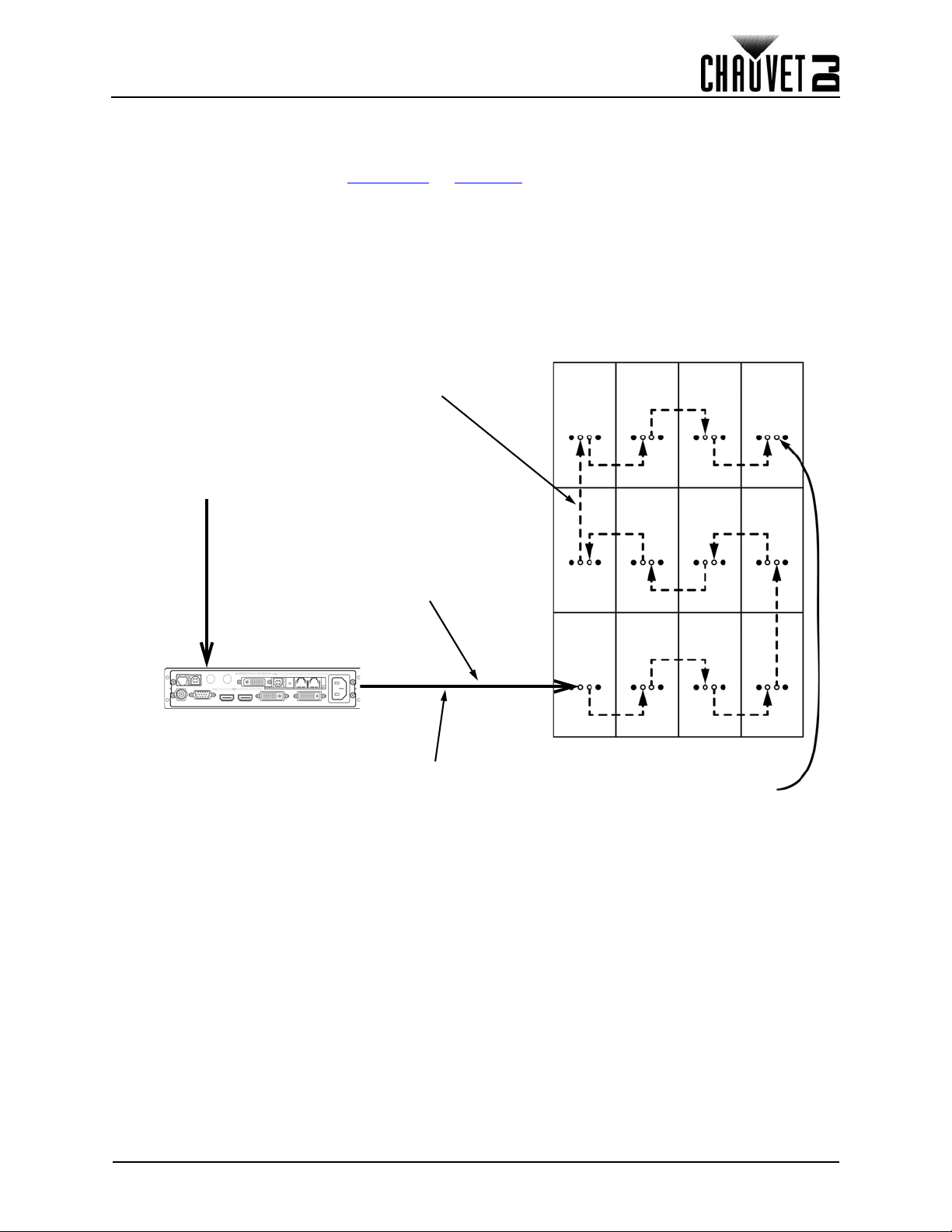
Connexion et câblage
Vivid Drive 23N
Signal vidéo
Câble de liaison du signal
Connexion etherKON
vers le premier panneau
Vivid 4 de la série
Câble de signal vidéo depuis le
Vivid Drive 23N longueur
maximale du câble 100 m / 328 pi
Peut être utilisé pour effectuer
une connexion de secours
vers le Vivid Drive 23N
Connexion des câbles d'alimentation et de signal
Les sections suivantes fournissent des informations et des schémas sur la connexion du signal et de
l'alimentation entre les panneaux.
Veuillez vous référer aux sections Introduction
disponibles et les numéros d'article.
Connexion du signal entre des panneaux assemblés
La connexion du signal entre les panneaux peut être effectuée de différentes manières. La configuration
de base pour connecter le signal d'un panneau à un autre est la suivante:
1. Le signal source est connecté au premier panneau.
2. Un câble de signal est alors connecté à partir du premier panneau.
3. Les connexions continuent en chaîne jusqu'à ce que tous les panneaux soient connectés.
4. Le cheminement des câbles utilisé pour effectuer les connexions de signal peut varier.
Le schéma qui suit est une recommandation de branchements de signal entre les panneaux.
ou Utilisation de ce manuel d'utilisation pour les câbles
Manuel d’Utilisation du Vivid 4 X4 Rév. 2
68
Page 76

Connexion et câblage
Câble de chaînage électrique
Entrée d'alimentation
principale
Entrée d'alimentation
principale
Connexion de l'alimentation entre des panneaux assemblés
La connexion du câble d'alimentation entre les panneaux peut également être effectuée de différentes
manières. La configuration de base pour connecter l'arrivée en alimentation d'un panneau à un autre est la
suivante.
1. L'alimentation principale est connectée à l'entrée ou la sortie d'alimentation du premier panneau.
2. Un câble d'alimentation est alors connecté à la sortie d'alimentation du premier panneau et
connecté à l'entrée d'alimentation du panneau suivant.
3. Les connexions continuent jusqu'à ce que tous les panneaux soient connectés.
Connectez l'alimentation entre les panneaux en utilisant la même procédure que pour le signal mais en
utilisant les connecteurs d'entrée et de sortie d'alimentation. Vous devez respecter les spécifications de
chaînage électrique pour chaque modèle de Vivid 4.
Veuillez vous référer à la section Chaînage électrique
peuvent être reliés en fonction de la tension d'une seule connexion d'alimentation.
Le chaînage électrique d'un nombre de panneaux supérieur à celui recommandé
annule votre garantie et augmente le risque d'électrocution ou d'incendie!
Veuillez vous référer au schéma suivant pour un exemple de connexion d'alimentation à partir du secteur
jusqu'à chaque panneau connecté.
Cet exemple utilise un chaînage électrique horizontal de 7 panneaux Vivid 4 sur du 120V.
pour plus de détails sur le nombre de panneaux qui
69
Manuel d’Utilisation du Vivid 4 X4 Rév. 2
Page 77

Entretien des modules LED
Connector LED LOT #
Flèche d'orientation
7. Entretien des modules LED
Module LED Vivid 4
Chaque Vivid 4 comporte 4 modules LED connectés au cadre du panneau par des vis. Chaque module
dispose d'un unique connecteur relié à l'unité de traitement centrale.
Numéros de lot LED
Pour s'assurer d'un ensemble cohérent des couleurs et de la sortie, remplacez les modules endommagés
ou défectueux avec des modules portant le même numéro de lot LED. Lors de la combinaison de
panneaux pour former des systèmes entiers de mur vidéo (location, installations permanentes, etc...), il est
fortement recommandé que le numéro de lot LED de chaque panneau soit identique. Le numéro de lot
LED peut être trouvé à l'arrière de chaque panneau.
Modules A et B
Le Vivid 4 dispose de 2 types de modules conçus pour se brancher dans le module de service dans un
seul sens. Vérifiez le placement du connecteur lorsque la flèche d'orientation point vers le haut pour
déterminer si le module est de type A (moitié haute, connecteur en bas) ou de type B (moitié basse,
connecteur en haut).
Manuel d’Utilisation du Vivid 4 X4 Rév. 2
70
Page 78

Entretien des modules LED
Dépose de module LED du Vivid 4
1. Identifiez le module devant être retiré.
2. Retirez ce panneau de l'ensemble du mur vidéo et placez-le vers l'avant sur une surface plane.
3. Retirez les 4 vis fixant le module sélectionné avec un tournevis Phillips.
4. Avec de plus en plus de force et en prenant soin de ne pas endommager le connecteur, éloignez
le module du cadre jusqu'à ce que le connecteur se détache.
Procédez avec attention lors de la dépose du module pour ne pas endommager les
connecteurs fixés à l'arrière du module.
5. Effectuez les étapes ci-dessus dans l'ordre inverse pour installer le nouveau module.
71
Manuel d’Utilisation du Vivid 4 X4 Rév. 2
Page 79

Configuration du panneau
Module
de service
8. Configuration du panneau
Retrait et installation des poignées
Le Vivid 4 est livré avec 2 poignées qui peuvent être retirées si nécessaire.
1. Enlevez les modules du panneau comme indiqué à la section Entretien des modules LED
2. Depuis l'avant du panneau, retirez les 2 vis fixant la poignée au produit avec un tournevis Phillips.
3. Réinstallez les modules.
4. Effectuez les étapes en ordre inverse pour réinstaller les poignées.
Accès au module de service.
Le module de service Vivid 4 est accessible depuis l'arrière du panneau.
.
Pour accéder au module de service du Vivid 4, enlevez les 4 vis indiquées sur le schéma ci-dessous.
Procédez avec soin lors de la dépose de ces vis car le couvercle du module de
service sera détaché du cadre du panneau. Tous les composants du module de
service sont fixez sur le couvercle.
Manuel d’Utilisation du Vivid 4 X4 Rév. 2
72
Page 80

Installation type
9. Installation type
Étant donné qu'un système de mur vidéo peut inclure une multitude de composants pour former une
configuration de mur modulaire qui va du simple au complexe, suivez les étapes suivantes d'une manière
générale pour débuter.
Étape 1
Ouvrez et inspectez la mallette du Vivid 4 pour vous assurer que vous avez reçu tous les appareils et
accessoires et que chacun est en bon état.
Étape 2
Branchez et lancez le test automatique pour chaque Vivid 4 pour vous assurer que l'intégralité des LEDs
et des connexions internes de chaque panneau fonctionnent (optionnel).
Étape 3
Préparez une surface stable (par exemple un treillis ou toute autre surface stable) pour l'installation du
Vivid 4.
Étape 4
Installez la première rangée supérieure de Vivid 4s. Référez vous à la section Fixation de ce manuel
d'utilisation.
Étape 5
Réglez l'alignement de la première rangée en utilisant les connecteurs Speego.
Étape 6
Connectez la source de signal au Vivid Drive 23N.
Étape 7
Connectez le Vivid Drive 23N au port de signal du premier panneau de votre chaîne de connexion.
Étape 8
Selon votre configuration (conception) de mur vidéo, assemblez chaque panneau, soit horizontalement ou
verticalement, en utilisant les instructions de la section Création d'une configuration modulaire
Référez-vous aux instructions et aux informations contenues dans la section Connexion et câblage
.
.
73
Manuel d’Utilisation du Vivid 4 X4 Rév. 2
Page 81

Utilisation
10. Utilisation
Matériel et logiciel additionnels
En plus des panneaux, vous aurez également besoin de matériel et logiciels supplémentaires pour
concevoir, construire et faire fonctionner votre système de mur vidéo VIP. Le tableau qui suit résume ces
articles supplémentaires, certains étant requis et d'autre optionnels.
Article Description
Vivid Drive 23N Interface entre la source de signal, le logiciel NovaLCT-Mars et le Vivid 4 utilisé
NovaLCT-Mars
F-Series Rig Bar
(en option)
Câble d'extension de
signal Neutrik
etherCON
(en option)
Câble d'extension
Neutrik
ArKaos MediaMaster Logiciel de lecture vidéo
®
powerCON
(en option)
VIP Media System Système vidéo sur ordinateur montable en rack
®
Logiciel utilisé pour concevoir et faire fonctionner les Vivid 4s qui constituent un
mur vidéo. Un ordinateur est nécessaire
Contient le matériel nécessaire pour monter des Vivid 4
Câble d'extension Neutrik etherCON CAT6, 18 po
Câble d'extension Neutrik etherCON CAT6, 5 pi
®
Câble d'extension Neutrik etherCON CAT6, 10 pi
Câble d'extension Neutrik etherCON CAT6, 25 pi
Câble d'extension Neutrik etherCON CAT6, 50 pi
Câble d'extension Neutrik powerCON, 18 po
Câble d'extension Neutrik powerCON, 5 pi
®
Câble d'extension Neutrik powerCON, 10 pi
Câble d'extension Neutrik powerCON, 25 pi
Câble d'extension Neutrik powerCON, 50 pi
A propos du NovaLCT-Mars
NovaLCT-Mars est un logiciel puissant et intuitif utilisé pour concevoir et faire fonctionner des systèmes de
mur vidéo Vivid 4. Les informations qui suivent donnent quelques éléments d'introduction sur le logiciel.
Référez-vous au manuel d'utilisation du Vivid Drive 23N pour obtenir des informations détaillées et des
instructions sur le paramétrage et l'utilisation du logiciel NovaLCT-Mars avec votre système de mur vidéo
Chauvet Vivid 4.
Description
Le logiciel NovaLCT-Mars vous permet de créer et contrôler votre mur vidéo en pilotant les panneaux qui
composent votre mur vidéo, y inclut le pas de pixel et la disposition.
Une fois votre configuration de mur vidéo modulaire effectivement réalisée par assemblage des panneaux,
par connexion à l'alimentation, au signal et au Vivid Drive 23N, vous devez recréer cette conception dans
le logiciel NovaLCT-Mars.
Des informations et instructions détaillées sont disponibles dans le manuel d'utilisation de Vivid Drive 23N.
Chauvet ne recommande pas d'utiliser le logiciel NovaLCT-Mars pour une lecture
en live lors d'un spectacle. Dans de tel cas, Chauvet propose le logiciel Arkaos
MediaMaster qui offre de nombreux déclencheurs de lecture, par exemple par
DMX, Art-Net, MA-Net, MIDI ou QWERTY.
Manuel d’Utilisation du Vivid 4 X4 Rév. 2
74
Page 82

Informations techniques
11. Informations techniques
Entretien du Vivid 4
Pour une performance optimale et une usure minimisée, cet appareil doit être nettoyé régulièrement par
l'utilisateur. Les conditions environnementales et d'utilisation peuvent exiger un nettoyage plus fréquent.
En règle générale, vous devez nettoyer l'appareil au moins deux fois par mois. L'accumulation de
poussière réduit la sortie de lumière et peut entraîner une surchauffe de l'appareil. La durée de vie des
sources lumineuses s'en trouve réduite et l'usure mécanique accrue.
Pour nettoyer un Vivid 4, suivez les instructions ci-dessous:
1. Débranchez le panneau.
2. Attendez que l'appareil soit à la température ambiante.
3. Utilisez une brosse douce pour enlever la poussière accumulée sur les composants externes.
4. Essuyez l'extérieur des modules LED avec un chiffon doux non pelucheux imbibé d'une solution
d'eau et de détergent. Appliquez uniquement par pressions légères.
5. Assurez-vous que toutes les connexions soient bien sèches avant de rebrancher les câbles
d'alimentation et de signal.
Assurez-vous de bien sécher toutes les surfaces externes après les avoir nettoyer.
Renvois
Vous devez nous retourner l'appareil ainsi que tous ses accessoires en port prépayé, dans sa boîte et
avec son emballage d'origine. CHAUVET ne délivre pas d'étiquette de renvoi.
Téléphonez à Chauvet et demandez un numéro d'autorisation de retour (NAR) avant de nous réexpédier
l'appareil. Pour l'obtenir, il vous sera demandé de fournir le numéro du modèle, le numéro de série ainsi
qu'une brève description de l'objet du retour.
Pour pouvoir présenter une demande de service en ligne, visite www.chauvetdj.com/service-request
Indiquez lisiblement le NAR sur une étiquette apposée sur le colis. Chauvet refusera la réception de tout
appareil pour lequel aucun NAR n'a été demandé.
.
N'écrivez PAS le NAR directement sur le colis. Écrivez le plutôt sur une étiquette
apposée de manière appropriée.
Lorsque vous avez reçu le NAR, inscrivez les informations qui suivent sur une feuille de papier que vous
placerez à l'intérieur du colis:
• Votre nom
• Votre adresse
• Votre numéro de téléphone
•Le NAR
• Une courte description du ou des problèmes
Veillez à emballer l'appareil de manière adéquate. Le client sera tenu responsable de tout dommage
survenant lors de l'expédition de retour et causée par un emballage inapproprié. Nous vous
recommandons d'utiliser un emballage double ou celui de FedEx.
CHAUVET se réserve le droit, à sa convenance, de réparer ou remplacer tout
appareil qui lui est retourné.
75
Manuel d’Utilisation du Vivid 4 X4 Rév. 2
Page 83

Spécifications techniques
12. Spécifications techniques
Source lumineuse LED RGB SMD 1921 tricolore
Pixels par panneau 140 x 208 (21 632 au total)
Pas de pixel (entre les LEDs) 4,8 mm
Densité de pixel
Taux de rafraichissement d'affichage 1 920 Hz
Angle de vision 120°
Puissance d'éclairage 1 000 NITS
Maximum Illuminance 1 200 NITS
Longueur d'onde rouge 615 à 625 nm
Longueur d'onde vert 516 à 530 nm
Longueur d'onde bleu 460 à 475 nm
Type d'alimentation Commutation
Plage de tension CA Entre 100 et 240 VCA, 50/60 Hz
Sélection de tension Universelle
Consommation électrique à 120 V, 60 Hz 280 W, 2,3 A
Consommation électrique à 230 V, 50 Hz 280 W, 1,2 A
Chaînage électrique à 120 V, 60 Hz 7 unités
Chaînage électrique à 230 V, 50 Hz 13 unités
Dimensions 19,7 x 1,9 x 39,4 in (500 x 65 x 1000 mm)
Poids 27,6 lb (12,5 kg)
Transparence 0%
Matériau du boîtier Alliage de magnésium moulé sous pression
Branchement électrique Seetronic powerKON®
Connexion de données Seetronic etherKON®
Nom de l'appareil VIVID4X4
Code de l'article 23091329
Code UPC 781462216771
43 264/m
2
Manuel d’Utilisation du Vivid 4 X4 Rév. 2
76
Page 84

Erste Schritte
1. Erste Schritte
Packungsinhalt
• 4 Vivid 4
• Flightcase
• 1 Seetronic Powerkon
• 4 Seetronic Powerkon
Serienschaltung
®
Stromkabel
®
Stromkabel für
• 4 Seetronic Etherkon
Serienschaltung
• Garantiekarte
• Bedienungsanleitung
Schadensmeldung
Packen Sie das Produkt sofort vorsichtig aus und überprüfen Sie, ob Sie alle Teile vollständig und
unbeschädigt erhalten haben.
Wenn die Verpackung oder die in der Verpackung befindlichen Teile (Gerät und Zubehör) beschädigt sind
oder Mängel durch nicht einwandfreie Behandlung aufweisen, benachrichtigen Sie umgehend das
Transportunternehmen, nicht jedoch Chauvet. Eine Nichtbeachtung dieser Pflicht zur umgehenden
Meldung an das Transportunternehmen kann zu einem Erlöschen Ihres Anspruchs führen. Bewahren Sie
überdies die Verpackung und den Inhalt für eine spätere Überprüfung auf.
Bei anderen Problemen wie etwa fehlende Komponenten oder Teile, Schäden, die nicht durch den
Transport entstanden sind, oder nicht offensichtliche Schäden, machen Sie Ihren Anspruch gegenüber
Chauvet innerhalb von 7 Tagen ab Lieferung der Waren geltend.
Textkonventionen
Konvention Bedeutung
1–512 Eine Bandbreite an Werten
50/60 Ein Wertesatz, aus dem nur ein Wert ausgewählt werden kann
Settings Eine Gerätefunktion oder Menüoption
<ENTER> Eine zu betätigende Taste auf dem Bedienfeld des Geräts
®
Signalkabel für
Symbole
Symbol Bedeutung
Wichtige Informationen zur Installation, Konfiguration und zum Betrieb. Bei
Nichtbeachtung dieser Anweisungen kann es zu Fehlfunktionen oder
Beschädigungen des Geräts oder zu Verletzungen des Bedieners kommen.
Wichtige Informationen zur Installation oder Konfiguration. Wenn diese
Informationen nicht beachtet werden, kann es zu Fehlfunktionen kommen.
Nützliche Informationen
Haftungsausschluss
Die in der vorliegenden Bedienungsanleitung enthaltenen Informationen werden von Chauvet als in jeder
Hinsicht korrekt angesehen. Chauvet übernimmt jedoch keine Verantwortung und insbesondere keine
Haftung für durch Fehler oder fehlende Angaben in diesem Dokument verursachte Verluste,
Beschädigungen oder Unterbrechungen, gleich ob diese Fehler oder fehlenden Angaben die Folge von
Verletzungen der Sorgfaltspflicht, von Unfällen oder anderen Ursachen sind. Chauvet behält sich das
Recht vor, jederzeit Änderungen an diesem Dokument vorzunehmen, ohne Personen oder Unternehmen
über solche Änderungen informieren zu müssen. Chauvet ist jedoch nicht verpflichtet und sieht sich auch
nicht in der Pflicht, solche Änderungen vorzunehmen. den Sie sich die neueste Version hier herunter:
www.chauvetdj.com
Das in dieser Bedienungsanleitung enthaltene urheberrechtlich geschützte Werk, einschließlich aller
Designelemente, Texte und Bilder, ist Eigentum von Chauvet.
© Copyright 2018 Chauvet & Sons, LLC. Alle Rechte vorbehalten.
In den USA von Chauvet elektronisch veröffentlicht.
CHAUVET, das Chauvet-Logo und Vivid 4 sind eingetragene Handelsmarken oder Handelsmarken von
Chauvet & Sons LLC (Geschäfte tätigend als Chauvet und Chauvet Lighting) in den USA und in anderen
Ländern. Weitere in diesem Dokument verwendete Unternehmens- und Produktnamen sowie Logos
können Handelsmarken ihrer jeweiligen Eigentümer sein.
.
77
Vivid 4 X4 Bedienungsanleitung Rev. 2
Page 85

Erste Schritte
Sicherheitshinweise
• Schließen Sie dieses Gerät immer an die Masse an, um die Gefahr elektrischer Schläge
zu reduzieren.
• Bei eingeschaltetem Gerät direkten Augenkontakt mit der Lichtquelle vermeiden.
• Stellen Sie sicher, dass das Netzkabel nicht gequetscht oder beschädigt ist.
• Ziehen Sie beim Trennen des Geräts von der Stromversorgung nie am Kabel.
• Verwenden Sie für die Montage der Effektgeräte über Kopf immer ordnungsgemäße
Sicherheitskabel.
• Stellen Sie sicher, dass das Gerät mit einem Sicherheitsabstand zu entzündlichen
Materialien betrieben wird.
• Niemals während des Betriebs das Gehäuse berühren, da dies sehr heiß wird.
• Die Spannung der Schukosteckdose, an die Sie das Gerät anschließen, muss sich
innerhalb des Spannungsbereiches befinden, der auf dem Hinweisschild oder dem
rückwärtigen Bedienfeld des Geräts angegeben ist.
• Dieses Gerät darf nur im Innenbereich verwendet werden. (IP30) Um das Risiko von
Bränden oder elektrischen Schlägen zu vermeiden, dürfen Sie das Gerät nicht Regen oder
Feuchtigkeit aussetzen.
• Installieren Sie das Gerät immer an einem Ort mit ausreichender Belüftung und mit einem
Abstand von 50 cm zu den angrenzenden Flächen.
• Stellen Sie sicher, dass die Lüftungsöffnungen am Gehäuse des Geräts nicht verschlossen
sind.
• Schließen Sie dieses Gerät niemals an einen Dimmer an.
• Tragen Sie das Gerät niemals am Netzkabel.
• Die maximal zulässige Umgebungstemperatur beträgt 40 °C. Nehmen Sie das Gerät nicht
bei höheren Temperaturen in Betrieb.
• Bei ernsthaften Betriebsproblemen stoppen Sie umgehend die Verwendung des Geräts.
• Versuchen Sie nie selbst, dieses Gerät zu reparieren. Reparaturen müssen von
entsprechend geschultem Fachpersonal durchgeführt werden, da sonst Schäden oder
Fehlfunktionen auftreten können. Wenden Sie sich an den nächsten autorisierten
Technischen Support.
• Um unnötigen Verschleiß zu vermeiden und die Lebensdauer des Geräts zu verlängern,
trennen Sie während längerer Perioden des Nichtgebrauchs das Gerät vom Stromnetz –
entweder per Trennschalter oder durch Herausziehen des Steckers aus der Steckdose.
Bitte heben Sie diese Bedienungsanleitung zur späteren Verwendung auf. Stellen Sie
sicher, dass Sie bei einem Weiterverkauf dieses Geräts dieses Dokument beilegen.
Vivid 4 X4 Bedienungsanleitung Rev. 2
78
Page 86

Einleitung
2. Einleitung
Produktbeschreibung
Der Vivid 4 ist ein Videolbildschirmsystem, das mit dem Steuerungsprotokoll Novastar betrieben wird. Der
Vivid 4 ist ein 1 x 0,5 m großer LED-Videolbildschirm, der sich idealerweise sowohl für Installationen als
auch für Verleihmärkte eignet.
Eigenschaften
• Ein modularer Videolbildschirm, der Inhalte lebhaft darstellt, ohne auf große Medienserver
angewiesen zu sein
• Mehrere Magnete und Positionierstifte erlauben eine werkzeuglose Montage durch nur eine Person
• Erweiterte Abmessungen durch mehrere Speego-Verbinder sorgen für ein schnelleres Einrichten
als bei anderen Bildschirmen
• Erzeugt einen perfekten Hintergrund für DJ und lässt sich nahtlos in Serato integrieren, um
Musikvideos anzuzeigen
• Die Bildschirme können vertikal und horizontal aufgehängt werden, um verschiedenen
Bildformaten zu entsprechen
• Duale Stromversorgung erhöht die Betriebssicherheit und stellt sicher, dass bei den
nachgelagerten Bildschirmen kein Signalverlust auftritt
• LEDs mit einem schwarzen Gehäuse reproduzieren die Qualität von Videos mit hoher Auflösung
• Intelligente Module mit eigenem Speicher zur Verbesserung der Bildqualität und für eine einfachere
Wartung
• Äußerst leicht aufgrund des Gehäuses aus Magnesium-Druckguss
Zusätzliche Geräte
• NovaStar-Teiber (Vivid Drive 23N oder VIP Drive 43Nova; erforderlich)
Optionales Zubehör
• ArKaos Media Master Express + KN-Software
• Rig Bar der F-Serie (RB-F50CM, RB F100CM)
• VIP Drive 21N (alternativ: NovaStar-Treiber)
Verfügbare Signal- und Stromkabel
• Signalkabel (Neutrik® etherCON® CAT6 Signalkabelverlängerungen)
• ETHERCONEXT18IN
• ETHERCONEXT5FT
• ETHERCONEXT10FT
• ETHERCONEXT25FT
• ETHERCONEXT50FT
• Stromkabel (Neutrik® powerCON® Stromkabelverlängerungen)
• POWERCONEXT18IN
• POWERCONEXT5FT
• POWERCONEXT10FT
• POWERCONEXT25FT
• POWERCONEXT50FT
79
Vivid 4 X4 Bedienungsanleitung Rev. 2
Page 87

Einleitung
Abnehmbare GriffeAusrichtungskegel (x2)
Ausricht-
ungs-
magnete
(x4)
Speego-Verbinder,
weiblich
Speego-Verbinder,
männlich
Test-Taste
LED-Kontrollleuchten für Strom/Signal
Seetronic
Powerkon
®
Eingang
Seetronic
Powerkon®
Ausgang
Seetronic Etherkon
®
Durchgangs-
Anschlüsse für Signalkabel
Ausrichtungsmagnete
(x4)
Ausrichtungskegel
Speego-Verbinder,
weiblich
Ausrichtungsmagnete
(x4)
Produktübersicht
Vivid 4 X4 Bedienungsanleitung Rev. 2
80
Page 88

Pixel pro Panel
LED Modul
Einleitung
Jeder Pixel ist eine dreifarbige LED. In der folgenden Tabelle sind die Pixel pro Panel jedes Vivid 4
angegeben. In der Tabelle Technische Daten
Spezifikationen.
81
am Ende dieser Bedienungsanleitung finden Sie detaillierte
Parameter Vivid 4
Pixel pro Panel 104 x 208
Gesamtpixel pro Panel 21.632
Pixel pro LED-Modul 52 x 104
Gesamtpixel pro LED-Modul 5.408
Abmessungen des LED-Modul 250 x 500 mm
Zur Berechnung der Anzahl der Panels, horizontal und vertikal, unterstützt von
einem einzelnen Vivid Drive 23N, benötigen Sie Folgendes:
• Die Anzahl der Pixel pro Panel.
• Die Bildschirmauflösung, die Sie für Ihre Anzeige auf der Videowand
verwenden möchten.
Der Vivid Drive 23N Videobildschirmsystem erforderlich. Diagramme für den
Zusammenschluss der Vivid 4-Panels und des Vivid Drive 23N sind in einem
späteren Abschnitt in dieser Anleitung enthalten. Nähere Informationen zum
Vivid Drive 23N und Beispielberechnungen für die Panels finden Sie in der
Bedienungsanleitung des Vivid Drive 23N.
Vivid 4 X4 Bedienungsanleitung Rev. 2
Page 89

Einleitung
1,34 in
34 mm
2,56 in
65 mm
39,37 in
1000 mm
37,17 in
944 mm
17,48 in
444 mm
19,69 in
500 mm
Abmessungen des Produkts
Vivid 4 X4 Bedienungsanleitung Rev. 2
82
Page 90

Einrichten des Geräts
3. Einrichten des Geräts
Wechselstrom
Jeder Vivid 4 verfügt über ein Vorschaltgerät, das automatisch die anliegende Spannung erkennt, sobald
der Netzstecker in die Schukosteckdose gesteckt wird, und kann mit einer Eingangsspannung von
100~240 V AC, 50/60 Hz arbeiten. Um die erforderlichen Kennzahlen des Netzanschlusses für jeden Vivid
4, zu ermitteln, verwenden Sie den aktuellen Wert, der sich auf dem Hinweisschild am Gerät befindet.
Oder lesen Sie dazu den Abschnitt Technische Daten
Der aufgeführte Nennstrom entspricht dem maximalen Stromverbrauch des Geräts unter normalen
Betriebsbedingungen. Detaillierte Informationen finden Sie unter "Bemessung von Leistungsschaltern" auf
der Website von Chauvet: www.chauvetdj.com
• Schließen Sie dieses Gerät nur an einen geschützten Stromkreis
(Leistungsschalter oder Sicherung) an. Stellen Sie sicher, dass das Gerät
entsprechend an die Masse angeschlossen ist, um die Gefahr elektrischer Schläge
oder eines Brands zu vermeiden.
• Um unnötigen Verschleiß zu vermeiden und die Lebensdauer des Geräts zu
verlängern, trennen Sie während längerer Perioden des Nichtgebrauchs das Gerät
vom Stromnetz – entweder per Trennschalter oder durch Herausziehen des
Steckers aus der Steckdose.
Schließen Sie dieses Gerät niemals an einen Regelwiderstand oder Dimmer an,
auch nicht, wenn der Regelwiderstand oder Dimmer nur als 0 bis 100% Schalter
dient.
.
Wechselstromstecker
Jeder Vivid 4 verfügt über ein Stromkabel für die Serienschaltung, um eine Verbindung zwischen den
Panels und einem Stromversorgungskabel herzustellen.
Dieses Kabel verfügt über ein Seetronic Powerkon
eine Edison-Steckdose für die Stromversorgung.
Serienschaltung der Geräte
Alle Vivid 4-Panels unterstützen die Serienschaltung von Geräten. Die technischen Spezifikationen für
jedes Panel finden Sie in der folgenden Tabelle.
Spannung Vivid 4-Geräte
Bei 120 V, 60 Hz 7
Bei 230 V, 50 Hz 13
in dieser Anleitung.
®
Steckverbinder für den Anschluss am Vivid 4 und über
83
Die anwendbaren lokalen Vorschriften und Regulierungen sind für eine
ordnungsgemäße Installation dieses Geräts stets zu beachten.
Vivid 4 X4 Bedienungsanleitung Rev. 2
Page 91

Montage
2. Speego-Verbinder,
männlich
3. Speego-
Verbinder, weiblich
1. Gewindebohrungen
M12 (x4)
1
2
3
1
11
2
22 2
3
333
4. Montage
Montagerichtung
Jeder Vivid 4 hat ein Gehäuse aus Magnesium-Druckguss. Damit wird sichergestellt, dass jedes Panel
stabil und einfach zu montieren ist. Jedes Panel verfügt oben und unten auf der Rückseite des Panels über
einen praktischen, integrierten Griff sowie über zwei Ausrichtungskegel an der Oberseite. Mit dieser
Kombination können Sie jedes Panel einfach aufnehmen und sicher halten, während Sie die Panels
montieren und damit hantieren.
Der Vivid 4 kann so montiert werden, dass jede erdenkliche Anzahl an modularen Konstruktionen
umgesetzt werden kann. Die oberen Panels lassen sich sicher an eine Traverse oder eine andere stabile
Oberfläche hängen. Stellen Sie sicher, dass diese immer in einer gesicherten Position mit ausreichendem
Raum für Belüftung, Konfiguration und Wartung montiert sind.
Chauvet empfiehlt die folgenden allgemeinen Richtlinien.
• Berücksichtigen Sie bei der Auswahl des Installationsorts, dass Sie bequem auf das Gerät
zugreifen und routinemäßige Wartungsarbeiten vornehmen können.
• Vergewissern Sie sich, dass Sie diese mit Abstand zu entflammbaren Materialien aufhängen, wie
im Abschnitt Sicherheitshinweise
• Bauen Sie diese Panels nie an Orten auf, an denen diese Regen, extremen Temperaturen oder
einer eingeschränkten Belüftung ausgesetzt sind.
• Vergewissern Sie sich, dass die Konstruktion und die Befestigungspunkte, an denen Sie die Panels
aufhängen, das Gewicht tragen können.
• Vergewissern Sie sich, dass sämtliche der verwendeten lasttragenden Befestigungsteile das
Gewicht tragen können.
• Im Abschnitt Technische Daten
Befestigungspunkte
angezeigt.
sind die Anforderungen an die Traglast des Vivid 4 aufgeführt.
Vivid 4 X4 Bedienungsanleitung Rev. 2
84
Page 92

Abmessungen des RB-F50CM Rig Bar
1,97 in
50 mm
2,76 in
70 mm
0,39 in
10 mm
19,69 in
500 mm
16,38 in
416 mm
2,56 in
65 mm
1,38 in
35 mm
1,18 in
30 mm
Separat erhältlich
Separat erhältlich
2,76 in
70 mm
1,97 in
50 mm
0,39 in
10 mm
39,37 in
1000 mm
36,06 in
916 mm
3,31 in
84 mm
1,38 in
35 mm
1,18 in
30 mm
2,56 in
65 mm
Abmessungen des RB-F100CM Rig Bar
Montage
85
Vivid 4 X4 Bedienungsanleitung Rev. 2
Page 93

Montage
Ansicht
von unten
Ansicht von
oben
Ausrichtungsmagnete
Ausrichtungsbohrungen
Speego-Verbinder, männlich
Sperrriegel
des Rig Bar
Sperrlasche
des Rig Bar
Rig Bar Speego
Federknopf
Anzugsknopf
Sicherungsriegel
Ausrichtungskegel (x2)
Rig Bar/Panel-Baugruppe
1. Stecken Sie die Ausrichtungskegel in die Ausrichtungsbohrungen und warten Sie, bis die
Magnete verbunden sind.
2. Schieben Sie die Rig Bar Speego Sicherungsriegel in die weiblichen Speego-Verbinder am Vivid 4.
3. Drehen Sie den Federknopf am Rig Bar Speego um 90°, bis er einrastet.
4. Drehen Sie den Anzugsknopf im Uhrzeigersinn, bis der Vivid 4 am Rig Bar gesichert ist.
5. Um den Rig Bar vom Vivid 4 zu entfernen, führen Sie die vorherigen Schritte in umgekehrter
Reihenfolge aus.
• Die Ausrichtungsmagnete am Vivid 4 und dem Rig Bar der F-Serie dienen dazu, das
Gewicht des Panels vorübergehend aufzunehmen, damit der Benutzer dieses
ordnungsgemäß ausrichten und in korrekter Position anziehen kann.
• Jede Seite des Vivid 4 mit weiblichen Speego-Verbindern kann mit dem Rig Bar der
F-Serie verbunden werden, jedoch verfügt nur die kurze Seite über
Ausrichtungskegel- und -magnete. Bei der Befestigung des Vivid 4 am Rig Bar
muss sichergestellt werden, dass die Pixel über die gesamte Videobaugruppe
ordnungsgemäß ausgerichtet sind.
Achtung! Die Magnetbefestigungen sind nicht für die Aufnahme von Lasten
geeignet, sondern lediglich als Hilfe zum Ausrichten. Lassen Sie das Panel nicht los,
bis die Befestigungsmittel für die hängende Montage vollständig gesichert sind.
Vivid 4 X4 Bedienungsanleitung Rev. 2
86
Page 94

Montage
Alternative Rig Bar/Panel-Baugruppe
Der Vivid 4 kann mit dem Rig Bar RB-F100CM horizontal befestigt werden. Befolgen Sie dazu die gleichen
Anweisungen unter Rig Bar/Panel-Baugruppe
Seite des Geräts nicht über Ausrichtungskegel oder -magnete verfügt.
Bei der horizontalen Montage mit dem RB-F100CM wird einer der Rig Bar Speegos nicht verwendet.
, gehen Sie jedoch besonders vorsichtig vor, da die lange
Befestigung an einem Gerüst mit Chauvet CT-APP
Der Vivid 4 (mit Rig Bar der F-Serie) kann mit dem CT-APP von TRUSST® an einem Gerüst befestigt
werden. Weitere Informationen zu CT-APP finden Sie in der Schnellanleitung unter trusst.com
.
87
Vivid 4 X4 Bedienungsanleitung Rev. 2
Page 95

Montage
Befestigung an Traverse mithilfe
des optionalen Rig Bar der F-Serie
Montage an Traversen
Hinweise dazu finden Sie in der folgenden Übersicht. Chauvet bietet speziell für die hängende Montage
der Panels den Rig Bar der F-Serie (separat erhältlich) an.
Die M12-Befestigungspunkte sind nicht für eine hängende Montage (von einem
Gerüstteil oder einer Über-Kopf-Konstruktion) geeignet.
Verwenden Sie zum Aufhängen der Panels an einem Gerüstteil oder einer ÜberKopf-Konstruktion die Rig Bars der F-Serie (RB-F50CM oder -F100CM, separat
erhältlich).
Die oberen Illustrationen dienen nur als Beispiele. Die anwendbaren lokalen
Vorschriften und Regulierungen sind für eine ordnungsgemäße Installation dieses
Geräts stets zu beachten.
Vivid 4 X4 Bedienungsanleitung Rev. 2
88
Page 96

Erstellung eines modularen Designs
Speego-Verbinder, männlich
Federknopf
Anzugsknopf
Sicherungsriegel
5. Erstellung eines modularen Designs
Vertikaler Zusammenbau der Panels
Jeder Vivid 4 kann mit einem optionalen Rig Bar und den 2 weiblichen Speego-Verbindern an den oberen
Ecken jedes Panels problemlos vertikal an einer Traverse befestigt werden. Mit den männlichen SpeegoVerbindern an der Unterseite jedes Panels befestigen Sie zusätzliche Panels. Diese Verbinder sind bei
einer Nichtverwendung zurückgesetzt.
89
Vivid 4 X4 Bedienungsanleitung Rev. 2
Page 97

Erstellung eines modularen Designs
Vertikaler Zusammenbau der Panels
Beachten Sie zur vertikalen Verbindung der Panels die folgenden Anweisungen:
1. Richten Sie die Ausrichtungskegel an der Oberseite jedes Panels sowie die
Ausrichtungsmagnete an der Ober- und Unterseite jedes Panels aus.
2. Drücken Sie die männlichen Speego-Verbinder in die weiblichen Speego-Verbinder.
3. Drehen Sie die Federknöpfe um 90° im Uhrzeigersinn.
4. Drehen Sie die Anzugslaschen um 180° im Uhrzeigersinn, bis diese fest sind.
Achtung! Die Magnetbefestigungen sind nicht für die Aufnahme von Lasten geeignet,
sondern lediglich als Hilfe zum Ausrichten. Lassen Sie das Panel nicht los, bis die
Befestigungsmittel für die hängende Montage vollständig gesichert sind.
Vivid 4 X4 Bedienungsanleitung Rev. 2
90
Page 98

Erstellung eines modularen Designs
Horizontaler Zusammenbau der Panels
Jeder Vivid 4 kann mit den Speego-Verbindern an der Innenseite und an den oberen und unteren linken
Seiten jedes Panels horizontal montiert werden.
91
Vivid 4 X4 Bedienungsanleitung Rev. 2
Page 99

Erstellung eines modularen Designs
Horizontaler Zusammenbau der Panels
Beachten Sie zur horizontalen Verbindung der Panels die folgenden Anweisungen:
1. Richten Sie die männlichen Speego-Verbinder der Panels auf die entsprechenden weiblichen
Speego-Verbinder an den anzubauenden Panels aus.
2. Drücken Sie die männlichen Speego-Verbinder in die weiblichen Speego-Verbinder.
3. Drehen Sie die Federknöpfe um 90° im Uhrzeigersinn.
4. Drehen Sie die Anzugslaschen um 180° im Uhrzeigersinn, bis diese fest sind.
Vivid 4 X4 Bedienungsanleitung Rev. 2
92
Page 100

Zusammenschluss und Verkabelung
Ansicht des rückwärtigen Bedienfelds Ansicht der Unterseite
des Wartungszugangs
Test-Taste
LED-
Kontrollleuchten
für Strom/Signal
Signalanschlüsse
Stromeingang/-ausgang
6. Zusammenschluss und Verkabelung
Testen der Signal- und Stromverbindungen
Jeder Vivid 4 verfügt über 2 Stromanschlüsse und 2 Signalbuchsen.
• Die Strom- und Signalverbindungen befinden sich an der Unterseite des Service-Moduls jedes
Panels.
• Die Signalbuchsen können austauschbar verwendet werden.
• Jeder Vivid 4 verfügt über LED-Kontrollleuchten an der Test-Taste in der Mitte des Panels.
• Jedes Panel zeigt eine erfolgreiche Stromverbindung an, wenn die LED-Kontrollleuchte für den
Strom dauerhaft rot leuchtet.
• Jedes Panel zeigt das Vorhandensein eines Signals an, wenn die LED-Kontrollleuchte für Signale
schnell grün blinkt. Wenn die LED langsam grün blinkt, gibt es kein Signal.
Verwendung der Test-Taste des Vivid 4
Jeder Vivid 4 verfügt über eine Test-Taste, mit der die Funktionsfähigkeit aller LEDs getestet werden kann.
Mit der Test-Taste an jedem Panel können Sie einen Selbsttest durchführen. Bei einem Selbsttest müssen
Sie den Test an jedem Vivid 4 einzeln vornehmen. Sie müssen dazu das Gerät nicht an eine Signalleitung
anschließen oder eine Software verwenden.
Stellen Sie bei der Verwendung der Test-Taste sicher, dass der Vivid 4 nicht mit dem
Vivid Drive 23N verbunden ist.
Zur Verwendung der Test-Taste müssen Sie das Gerät an der Stromversorgung, jedoch nicht an die
Signalkabel, anschließen. Drücken Sie die Test-Taste, um durch die verschiedenen
Anzeigekonfigurationen der LED-Kontrollleuchten zu schalten.
93
Vivid 4 X4 Bedienungsanleitung Rev. 2
