Page 1
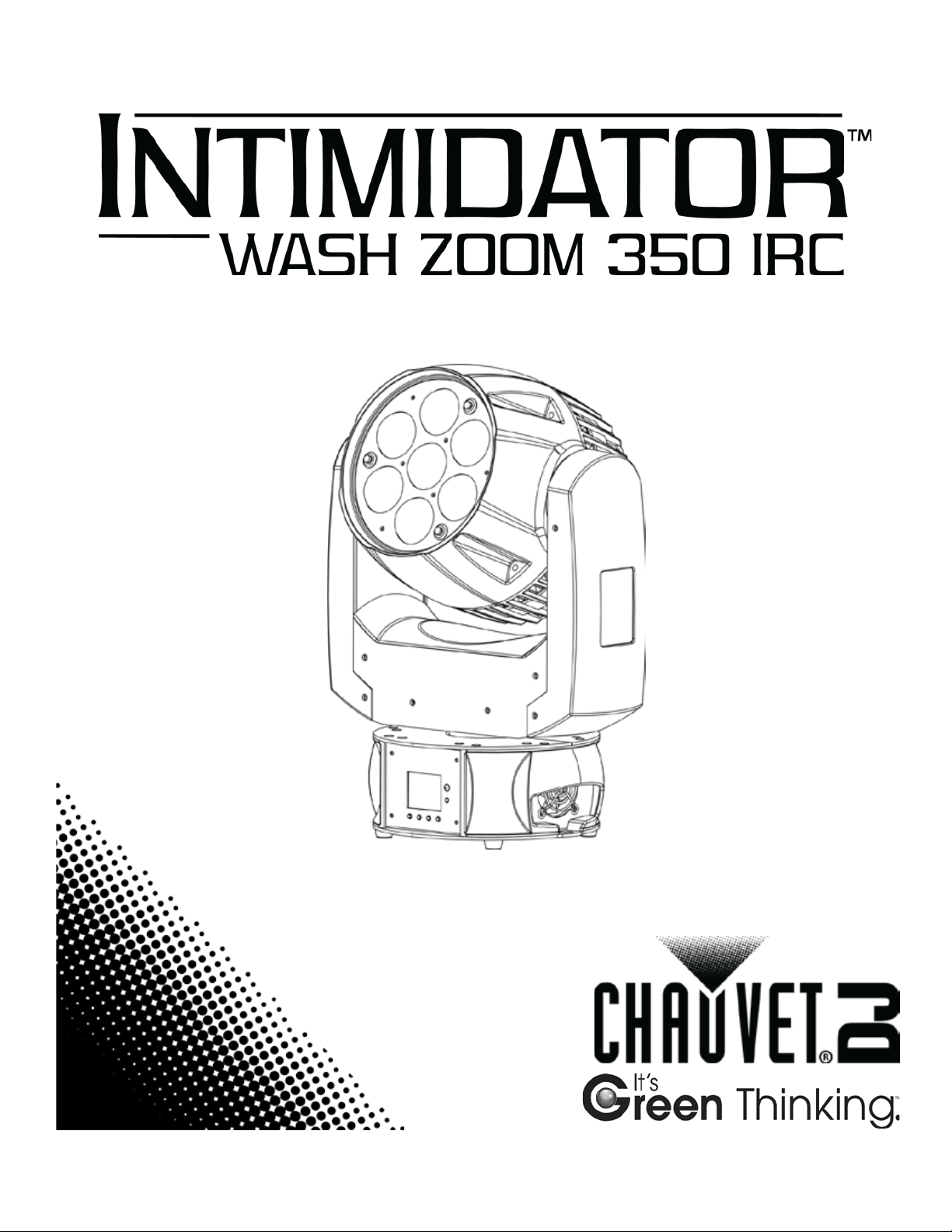
User Manual
Page 2
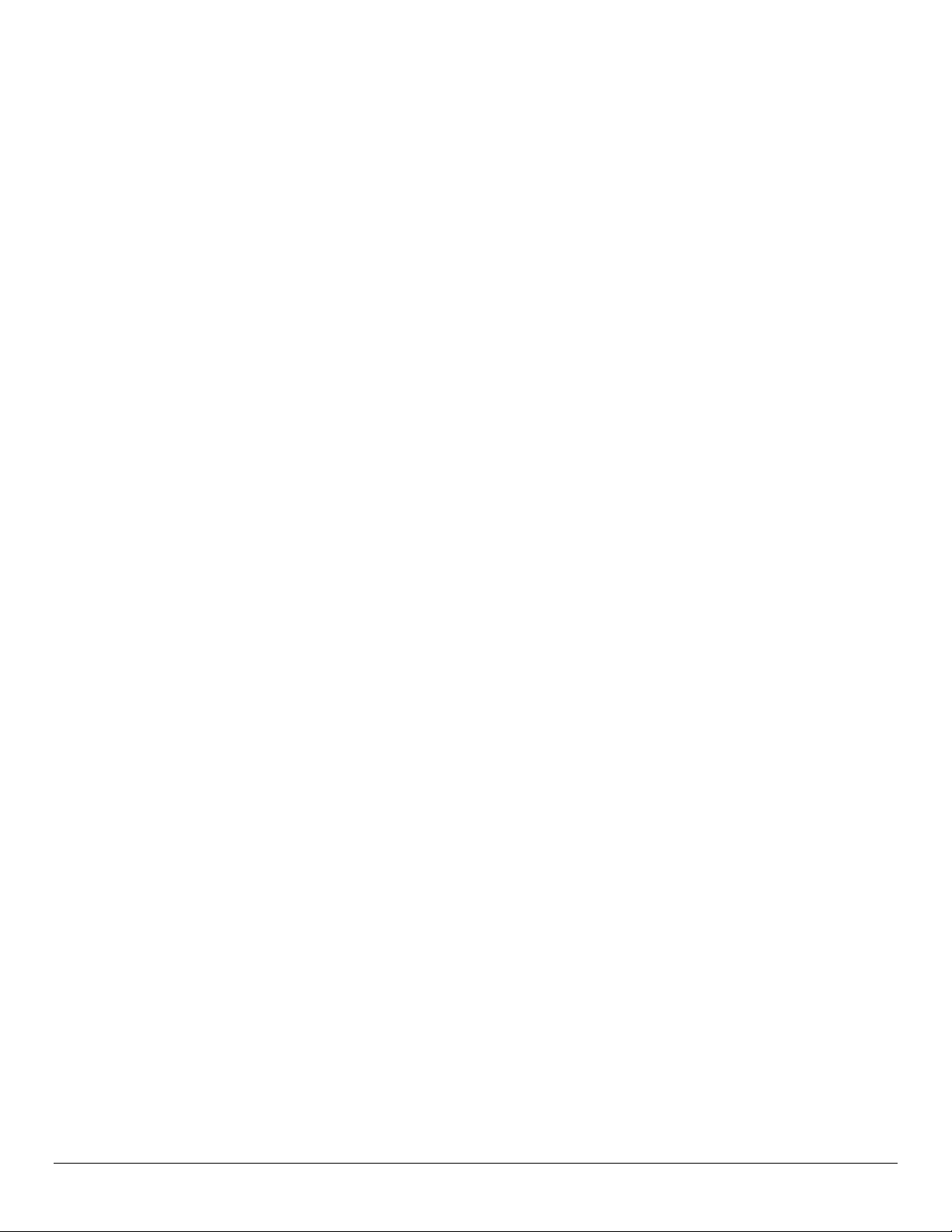
T
ABLE OF CONTENTS
1. Before You Begin ......................................................................................................................... 4
What is Included ............................................................................................................................................................. 4
Unpacking Instructions .................................................................................................................................................... 4
Claims ............................................................................................................................................................................. 4
Text Conventions ............................................................................................................................................................ 4
Symbols .......................................................................................................................................................................... 4
Disclaimer ....................................................................................................................................................................... 4
Product at a Glance ........................................................................................................................................................ 5
Safety Notes.................................................................................................................................................................... 5
2. Introduction .................................................................................................................................. 6
Overview ......................................................................................................................................................................... 6
Dimensions ..................................................................................................................................................................... 7
3. Setup ............................................................................................................................................. 8
AC Power ........................................................................................................................................................................ 8
Fuse Replacement .......................................................................................................................................................... 8
Power Linking.................................................................................................................................................................. 9
Power Linking Diagram .............................................................................................................................................. 9
Mounting ....................................................................................................................................................................... 10
Orientation..................................................................................................................................................................... 10
Rigging .......................................................................................................................................................................... 10
Rigging Diagram ...................................................................................................................................................... 10
4. Operation .................................................................................................................................... 11
Control Panel Descrioption ........................................................................................................................................... 11
Menu Map ................................................................................................................................................................ 11
Zone Control ................................................................................................................................................................. 12
Zone Control Drawing .............................................................................................................................................. 12
Configuration (DMX) ..................................................................................................................................................... 13
DMX Starting Address ............................................................................................................................................. 13
DMX Personalities ................................................................................................................................................... 13
DMX Channel Assignm ents and Valu es .................................................................................................................. 14
29-CH ................................................................................................................................................................. 14
14-CH ................................................................................................................................................................. 18
Configuration (Standalone) ........................................................................................................................................... 21
Sound Mode ............................................................................................................................................................ 21
Auto Mode................................................................................................................................................................ 21
IR Mode ................................................................................................................................................................... 22
IRC-6 Operation ................................................................................................................................................. 22
Configuration (Master/Slave) ........................................................................................................................................ 23
Configuring the Slaves ............................................................................................................................................. 23
Configuring the Master ............................................................................................................................................ 23
Configuration (Settings) ................................................................................................................................................ 24
Pan Reverse ............................................................................................................................................................ 24
Tilt Reverse .............................................................................................................................................................. 24
Pan Range ............................................................................................................................................................... 24
Tilt Range................................................................................................................................................................. 24
Movement Speed ..................................................................................................................................................... 25
Fan Operation .......................................................................................................................................................... 25
Display ON/OFF ...................................................................................................................................................... 25
Display Orientation .................................................................................................................................................. 26
Intimidator™ Wash Zoom 350 IRC User Manual Rev. 1 Page 2 of 31
Page 3
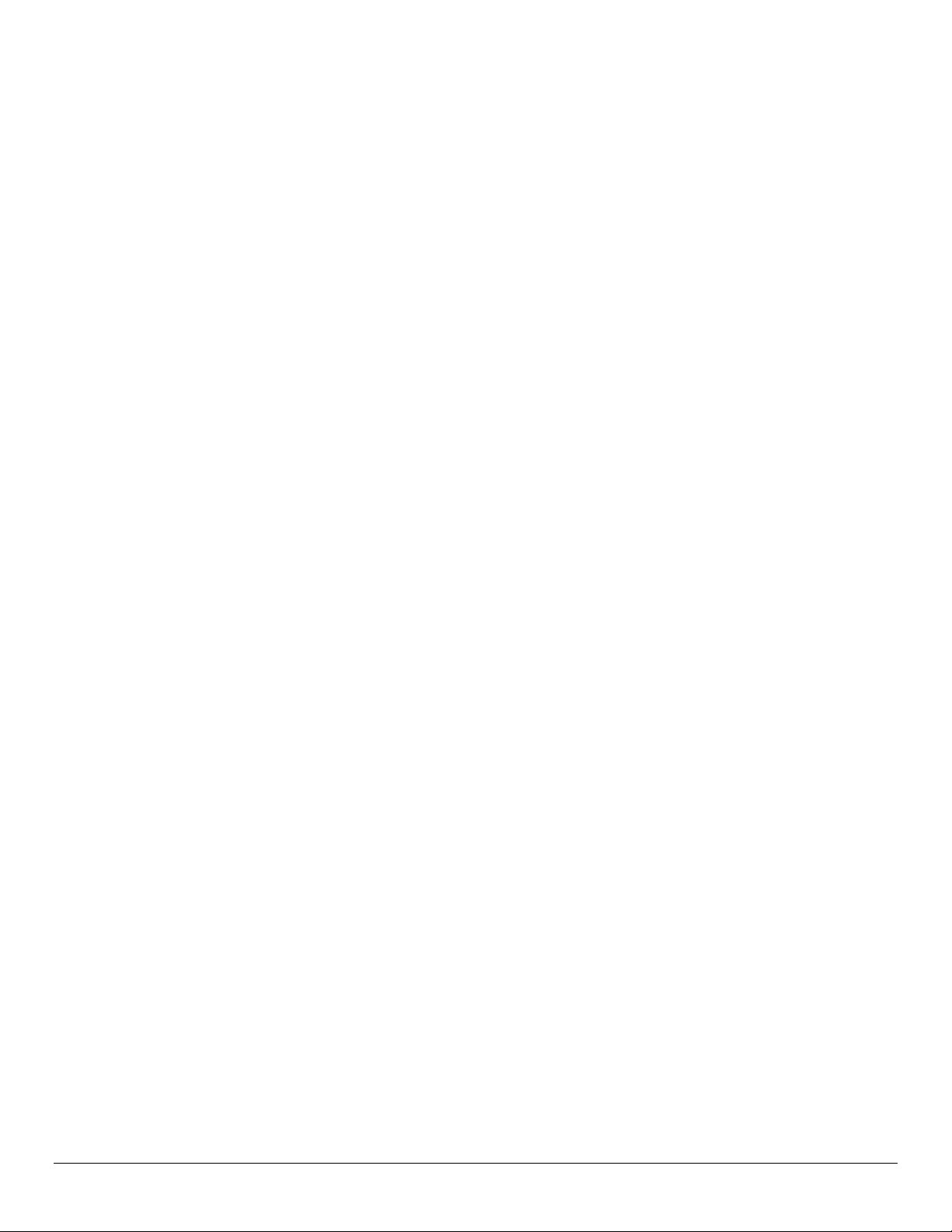
Dimming Curve ........................................................................................................................................................ 26
Dimming Speed ....................................................................................................................................................... 26
Color Balance .......................................................................................................................................................... 26
Sensitivity ................................................................................................................................................................. 27
Reset ........................................................................................................................................................................ 27
Reset to Factory Defaults ........................................................................................................................................ 27
System Information ....................................................................................................................................................... 27
5. Technical Information ................................................................................................................ 28
Product Maintenance .................................................................................................................................................... 28
6. Technical Specifications ........................................................................................................... 29
Returns ........................................................................................................................................... 30
General Info .................................................................................................................................................................. 30
U.S., UK, Ireland, and Mexico....................................................................................................................................... 30
Contact Us ...................................................................................................................................... 31
Intimidator™ Wash Zoom 350 IRC User Manual Rev. 1 Page 3 of 31
Page 4

1. B
EFORE YOU BEGIN
What is
•
Thread Reducing Adapter
• Warranty Card
Unpacking
Instructions
Carefully unpack the product immediately and check that all th e parts are in the pac kage and
Claims
If the box or any of the contents appear dam aged fr om shipping, or sho w signs of mishandling,
Text
Convention
Meaning
1–512
A range of values
50/60
A set of values
Settings
A menu option
Menu > Settings
A sequence of menu options
<ENTER>
A button to be pressed
ON
A value to be entered or selected
Symbols
Symbol
Meaning
Critical installation, c onf iguration, or operation i nf ormation. Not f ollo w in g
Important installation or configuration information. The product might
Useful information.
Disclaimer
The information and specif ications cont ained in this User Manual are subject to change without
The latest version of this
Author
Date
Editor
Date
L. Henry
2/11/13
A. Leon
2/17/14
Intimidator™ Wash Zoom 350 IRC
Included
Conventions
• Power Cord
•
are in good condition.
save all packaging and file a claim with the carrier immediately, do not notify CHAUVET®.
Failure to report damage to the carrier imm ediately or failure to have all p ac kaging available for
inspection may invalidate your claim.
For other issues, such as missing components or parts, damage not related to shipping, or
concealed damage, f ile a claim w ith CHAUVET® withi n 7 days of delivery. For in formation on
contacting CHAUVET®, see the Contact Us
• Quick Reference Guide
section of this manual.
these instructions can make the product no t work , caus e dam age to the
product, or cause harm to the operator.
not function correctly if this information is not used.
notice. CHAUVET® assumes no responsibility or liability for any errors or omissions, and
reserves the right to revise or recreate this manual at any time.
manual should be downloaded from http://www.chauvetlighting.com/product-manuals-literature/.
© Copyright 2014 CHAUVET®. All rights reserved.
Electronically published by CHAUVET® in the United States of America.
Intimidator™ Wash Zoom 350 IRC User Manual Rev. 1 Page 4 of 31
Page 5
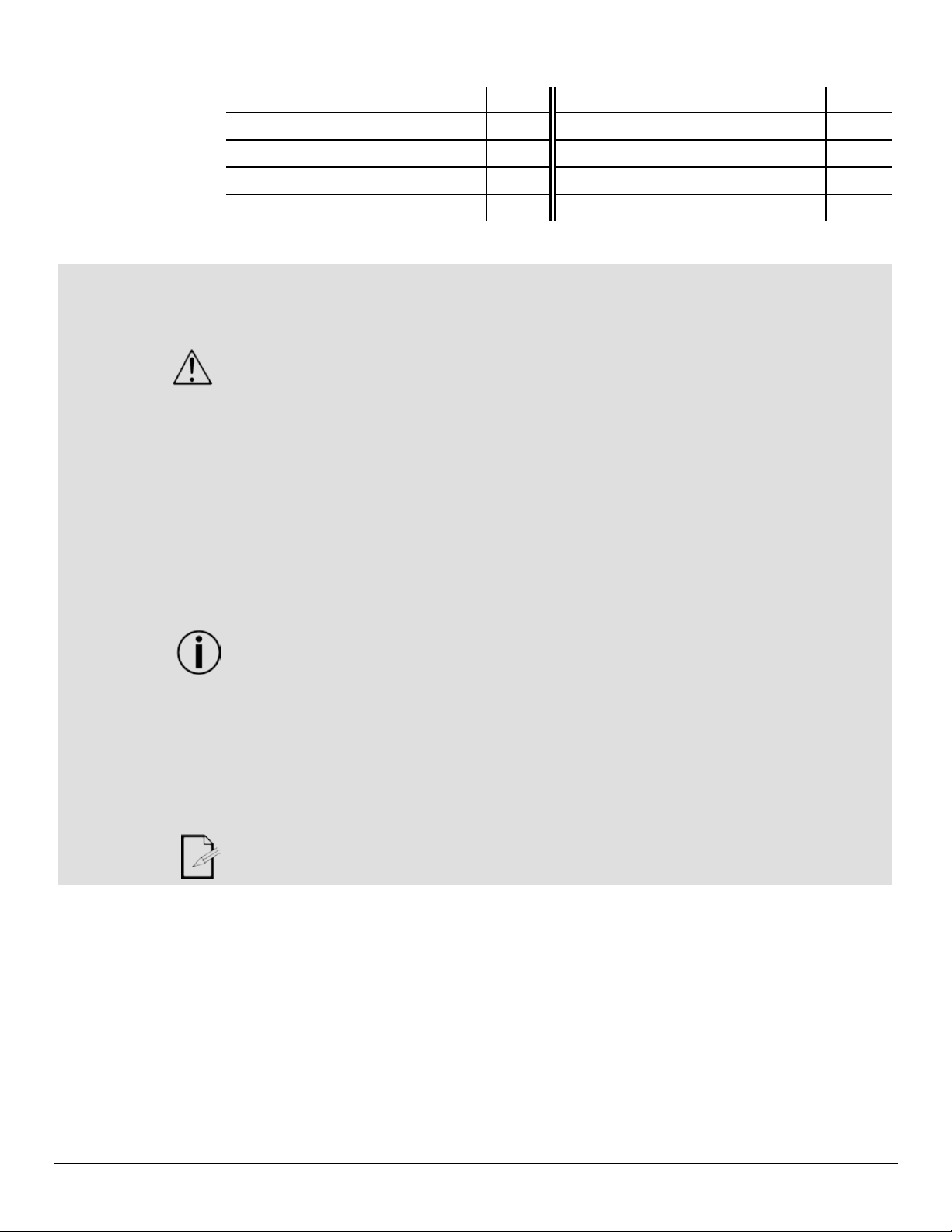
Product at a
Use on Dimmer
x
Auto Programs
P
Outdoor Use
x
Auto-ranging Power Supply
P
Sound-Activated
P
Replaceable Fuse
P
DMX
P
User-Serviceable
x
Master/Slave
P
Safety Notes
These notes include important information a bout the mounting, use, and m aintenance of this
• Always connect the product to a grounded circuit to avoid the risk of electrocution.
• This product is not intended for permanent installation.
Glance
product. Read these notes before using the product.
• Make sure the power cord is not crimped or damaged.
• Always disconnect the product from the power source before cleaning it or replacing the
fuse.
• Never disconnect the product from the power source by pulling or tugging on the cord.
• If mounting the product overhead, always secure it using a safety cable.
• Make sure there are no flammable materials close to the product when it is operating.
• Avoid direct eye exposure to the light source while the product is on.
• Do not touch the product’s housing when the product is operating because the housing can
be very hot.
• The product is for indoor use only! It is rated at IP20.
• To prevent risk of fire or shock, do not expose the product to rain or moisture.
• Always make sure that the voltage of the power source to which the product is connected is
within the range stated on the sticker or rear panel of the product.
• Never connect the product to a dimmer or rheostat.
• Make sure to replace the fuse with another of the same type and rating.
• Always install the product in a location with adequate ven tilat ion, and leave at least 20 in
(50 cm) between the product and adjacent surfaces.
• Always use the handles to carry this product.
• The maximum ambient temperature (Ta) in which the product can be used is
104 °F (40 °C). Do not operate the product at higher temperatures.
• Be sure that no ventilat ion s lots on the produc t ’s housing are blocked.
• Never carry the product by the power cord or any moving part.
• In the event of a serious operating problem, stop using the product immediately.
• Never try to repair the product. Repairs carried out by unskilled people can lead to damage
or malfunction. Contact the nearest authorized technical assistance center.
• Keep this User Manual for future reference. If you sell the product to another user, be sure
to give this manual to the next owner.
Intimidator™ Wash Zoom 350 IRC User Manual Rev. 1 Page 5 of 31
Page 6
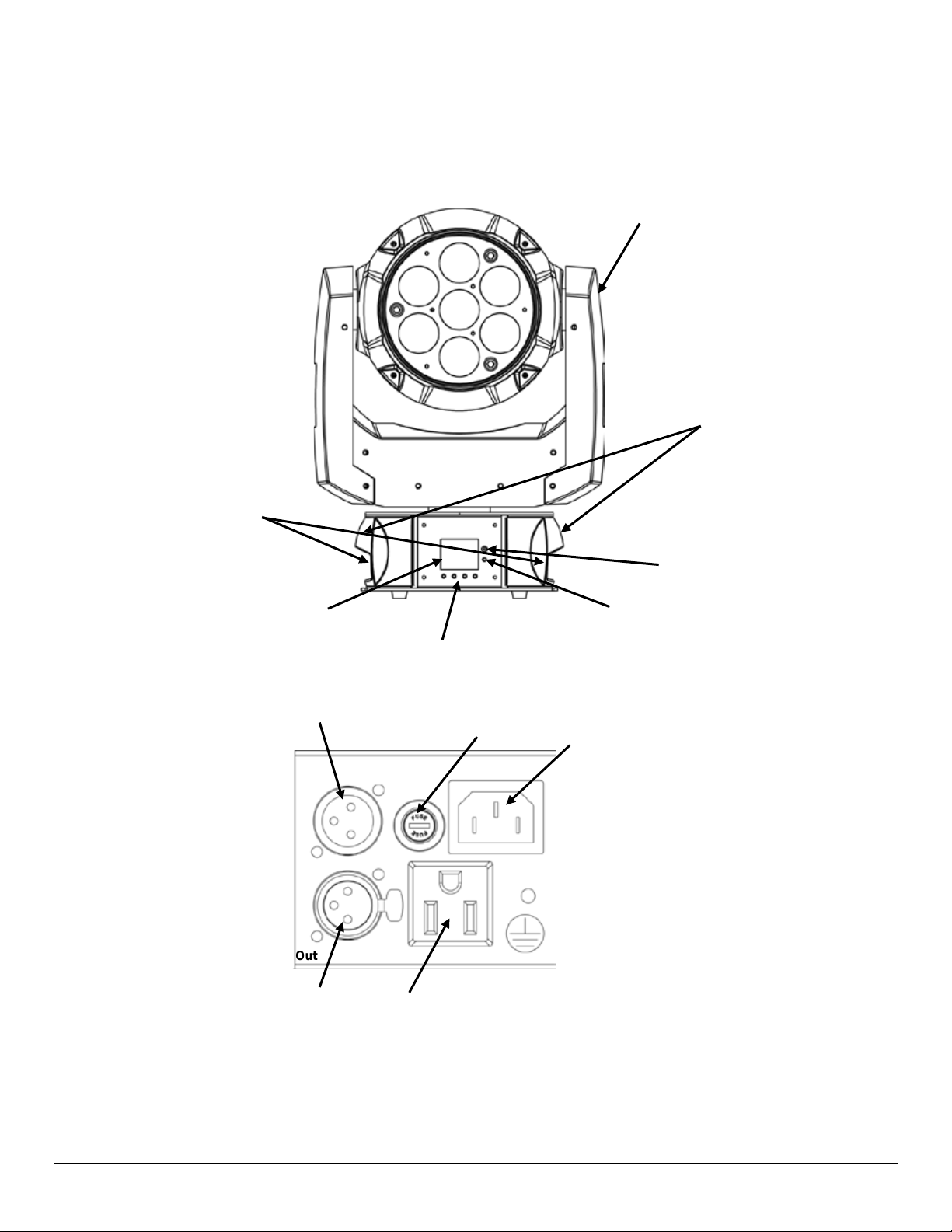
2. I
NTRODUCTION
Overview
LCD
Display
Control
Buttons
Indicator
Light
Yoke
Ventilation Fans
DMX Out
DMX In
Power Out
Fuse
Holder
Back Panel View
Power In
Handles
IR Sensor
Intimidator™ Wash Zoom 350 IRC User Manual Rev. 1 Page 6 of 31
Page 7

Dimensions
10.6 in
270 mm
7.6 in
194 mm
14.3 in
363 mm
Intimidator™ Wash Zoom 350 IRC User Manual Rev. 1 Page 7 of 31
Page 8
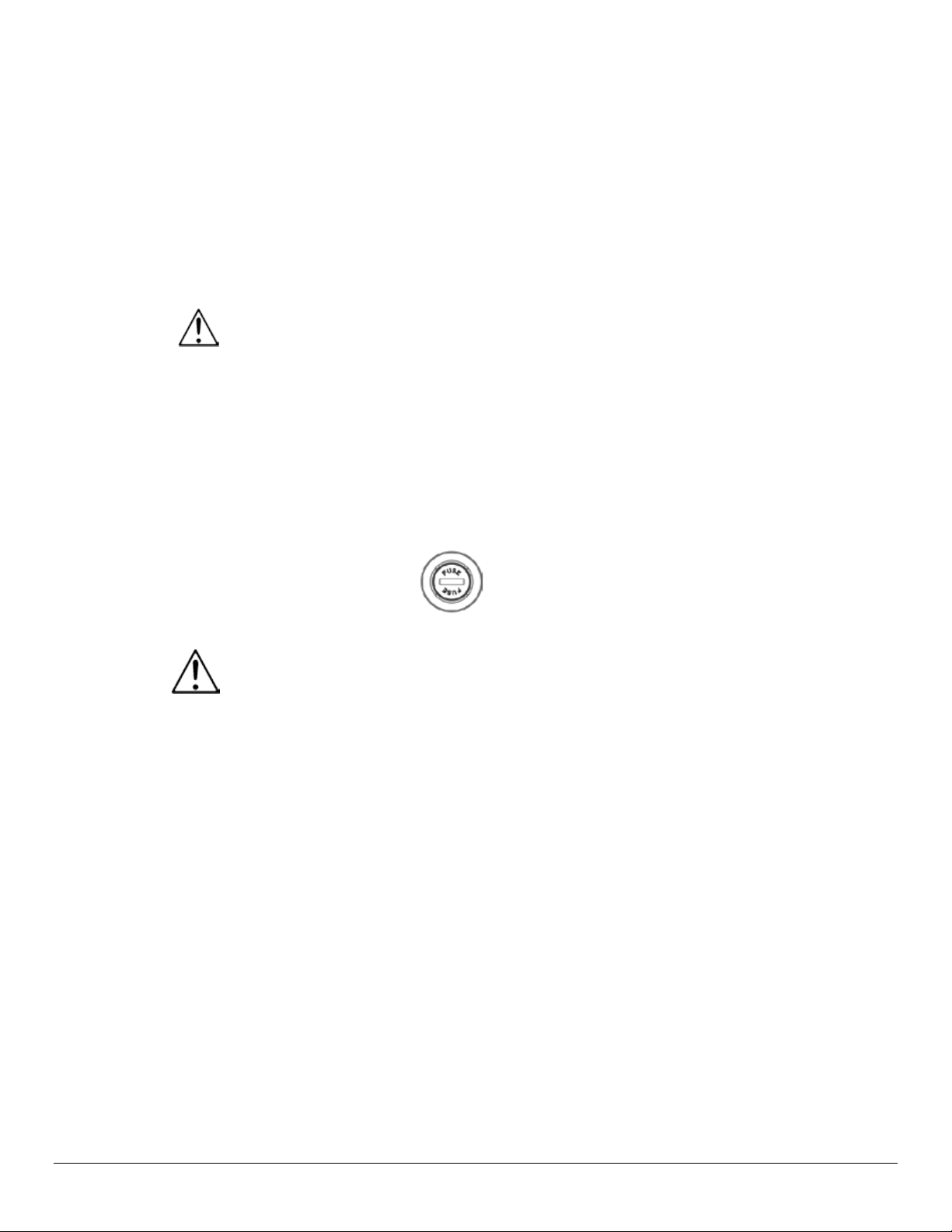
3. S
ETUP
AC Power
The Intimidator™ W ash Zoom 350 IRC has an auto-r anging power supply that works with an
’s average current draw under
Always connect the product to a protected circuit (circuit breaker or f use). Make sure
Never connect the product to a rheostat (variable resistor) or dimmer, even if the
Fuse
Make sure product is not connected to a power source.
Disconnect the product from power before replacing the fuse.
the specifications
A spare fuse is not included.
input voltage range of 100 to 240 VAC, 50/60 Hz.
To determine the product’s power requirements (c ircuit break er , power outle t, and wiring) , use
the values listed on the label affixed to the product’s back panel, or refer to the product’s
Specifications. The listed current rating indicates the product
normal conditions.
The Intimidator™ Wash Zoom 350 IRC can be po wer linked via the IEC and Edis on outlets in
its base.
circuit has an appropriate electrical ground to avoid the risk of electrocution or fire.
rheostat or dimmer serves only as a 0 to 100% switch.
Replacement
1. Place the tip of a flat-head screwdriver into the slot in the fuse holder.
2. Turn the screwdriver counterclockwise and the fuse holder will come loose.
3. Pull the fuse holder out of the product.
4. Pull the blown fuse out of the fuse holder.
5. Place a new fuse of the exact same type and rating into the fuse holder.
6. Insert the fuse holder into the product.
7. Place the tip of a flat-head screwdriver into the slot in the fuse holder.
8. Turn the screwdriver clockwise and the fuse holder will tighten into place.
Use only the fuse listed in the Technical Specif ications section or on
sticker on the product.
Intimidator™ Wash Zoom 350 IRC User Manual Rev. 1 Page 8 of 31
Page 9
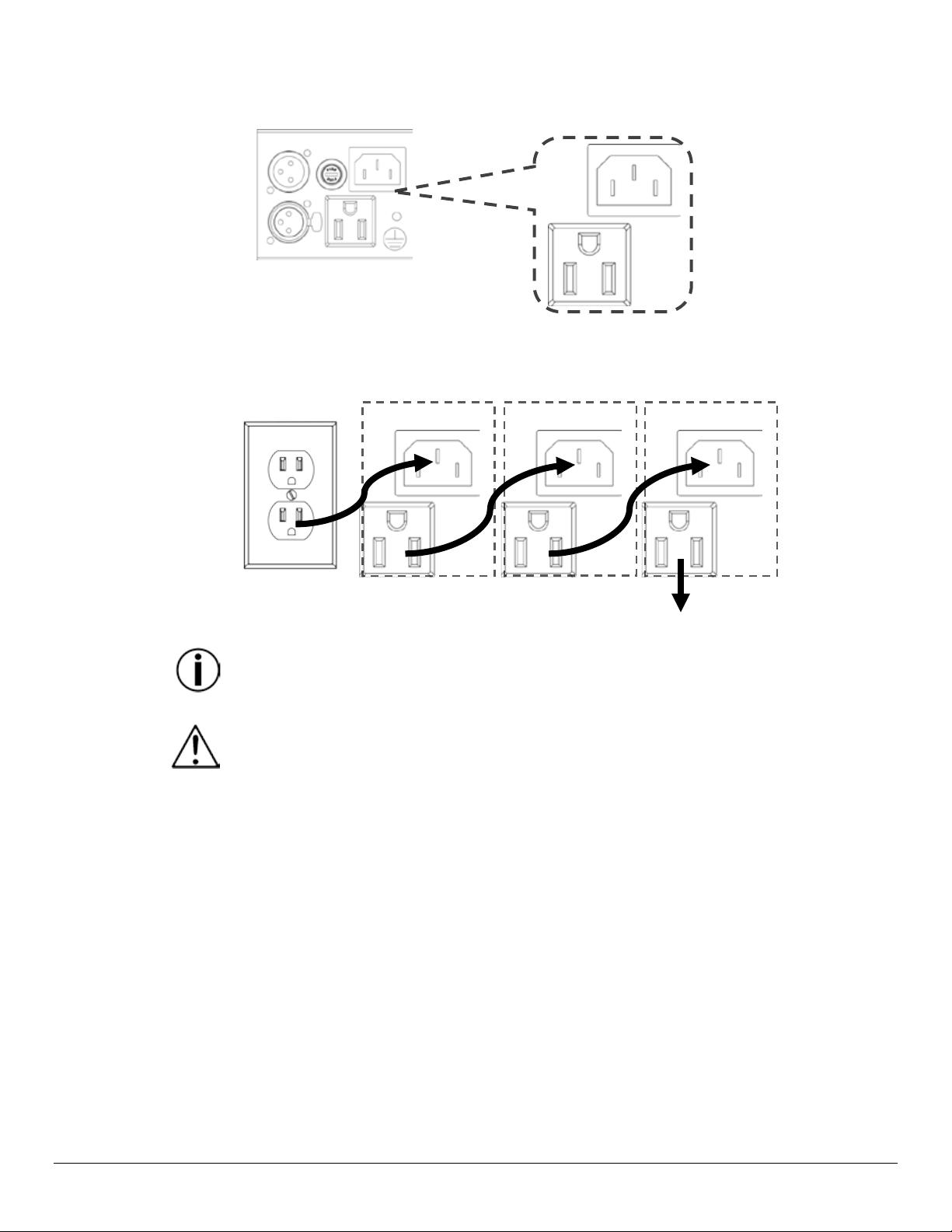
Power Linking
The product provides power linking via the Edison/IEC outlet located in the back of the unit.
or up to
The power linking diagram shown above corresponds to the North American version of
If using this product anywhere other than North America, consult with the local
CHAUVET® distributor because power linking connectors and requirements differ from
country to country, and region to region.
1st
2nd
3rd
Additional Products
Power Linking
Diagram
Product
Product
Product
Up to 5 Intimidator™ Wash Zoom 350 IRC units can be linked on 120 V,
12 Intimidator™ Wash Zoom 350 IRC units on 230 V.
the product ONLY!
Intimidator™ Wash Zoom 350 IRC User Manual Rev. 1 Page 9 of 31
Page 10
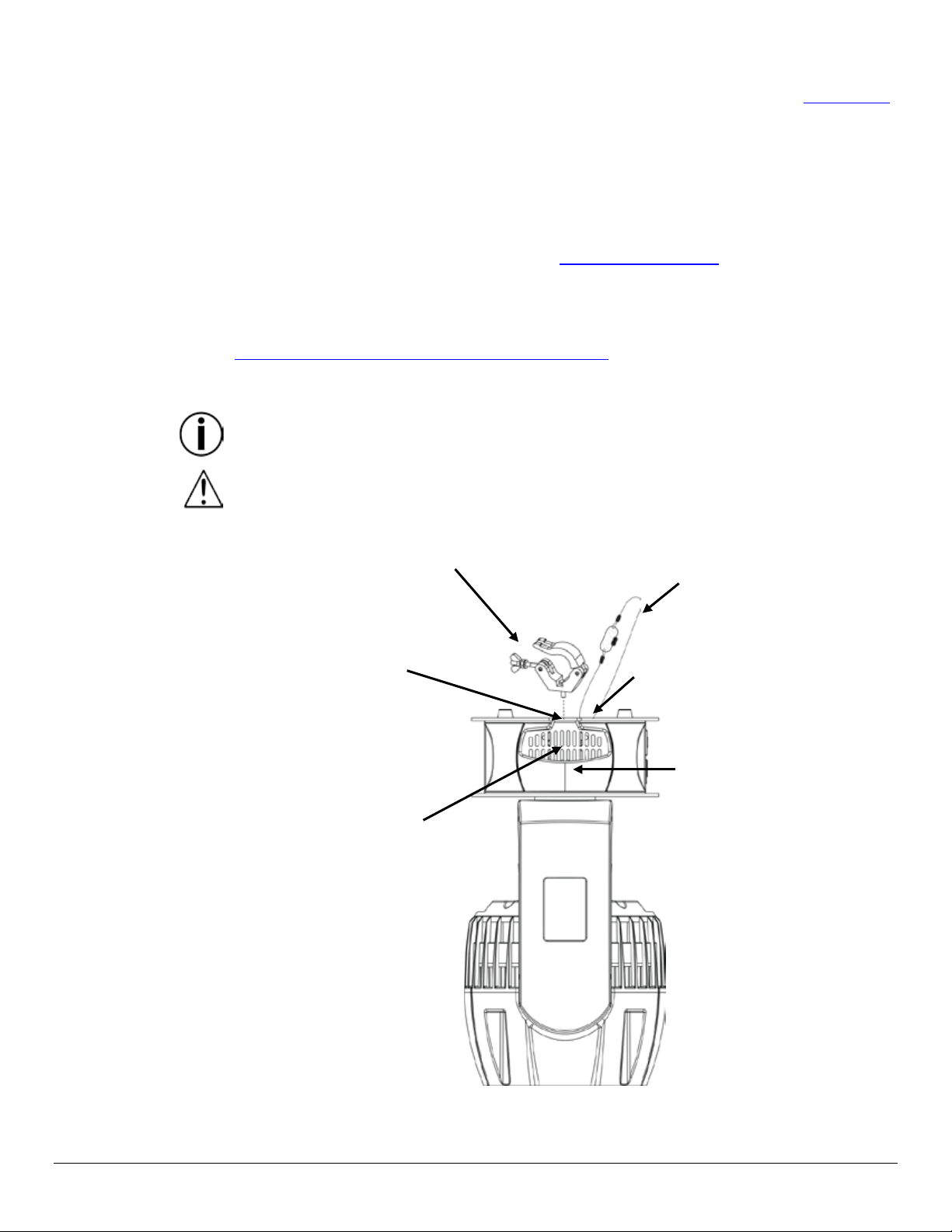
Mounting
Before mounting the product, read and follow the safety recomm endations in the Safety Not es
section.
Orientation
The Intimidator™ Wash Zoom 350 IRC can be mounted in an y position, but m ake sure the
Rigging
Be sure to place the product in a locatio n that allows easy access to it for maintenance and
the
See
The included Thread Reducing Adaptor changes the built-in threaded mounting hole
10 clamp from
When using only one mounting clamp, be sure to use a clamp with a captive bolt to
both sides
through on
placement allows adequate ve ntilation for the product, and allows f or movement of the yoke
and head in any direction.
programming, and enough space around the product for ventilation.
Make sure that the s truc ture or surface onto which the product will be mounted can suppor t
product’s weight. For more information see the Technical Specifications section.
When mounting the product overhead, always use a saf ety cable and make sure the product is
attached securely.
When mounting the product on a truss or pipe, use a mounting clamp with the appropriate
weight capacity. CHAUVET® has a full range of mounting clamps.
http://www.chauvetlighting.com/cables-clamps-main.html for the complete selection.
The rubber feet serve as floor s upports. When placing the product on the f loor, mak e sure that
the product and cables are away from people and vehicles.
from M12 to M10 size. The smaller M10 size works with the CLPCHAUVET®.
prevent accidental loosening.
(such as CLP-15 from CHAUVET®)
Mounting Clamp
Safety Cable
(such as CH-05 from
CHAUVET®)
Threaded Mounting Hole
size M12 on bottom panel
Secure the safety cable
using the pass-
the bottom of the product
Rigging Diagram
Handles on
Fan and Ventilation Slots
(ensure adequate space for
ventilation)
Intimidator™ Wash Zoom 350 IRC User Manual Rev. 1 Page 10 of 31
Page 11

4. O
Control Panel
The control panel is used to s et the operating mode, and the configuration s ettings of the
s underneath the LCD display to access the control panel and
Button
Function
<MENU>
Enters into, or backs out of, the current menu option
<UP>
Scrolls up the list of options or selects a higher valu e
<DOWN>
Scrolls down the list of options or selects a lower value
<ENTER>
Activates a selected menu or value
Menu Map
The Menu Map presents all the options in the menu system, and the values to set them.
Menu
Value
Description
Address
001–512
Sets the DMX starting address
14CH
29CH
Auto01—
Sound
Sets Sound mode
Slave
Sets Slave mode
IR
Sets infrared control
OFF
Normal pan operation
ON
Reverse pan operation
OFF
Normal tilt operation
ON
Reverse tilt operation
540
Sets the 540° pan angle range
360
Sets the 360° pan angle range
180
Sets the 180° pan angle range
270
Sets the 270° tilt angle range
Setup
180
Sets the 180° tilt angle range
90
Sets the 90° tilt angle range
Normal
Fast
Slow
Sets fan speed to be triggered
Full
Sets fan speed to full
OFF
Display turns off after inactivity
ON
Display stays on after inactivity
Screen Rev
OFF
Normal display
PERATION
Descrioption
product. Use the 4 button
navigate the menu map. For specific instructions see the Configurations sections below.
Run Mode
DMX
Auto
Auto16
Sets DMX personality
Sets Auto mode
Pan Reverse
Tilt Reverse
Pan Angle
Tilt Angle
P/T Speed
Fans
Display
Auto
Sets the panning/tilting speed
according to temperature
Intimidator™ Wash Zoom 350 IRC User Manual Rev. 1 Page 11 of 31
Page 12

Menu
Value
Description
ON
Upside-down display
Dimmer
Square
I Squa
SCurve
Linear
Fast
Setup (Cont.)
Smooth
RED
GREEN
BLUE
WHITE
Sensitivity
001—100
Sets sound sensitivity
Reset
Resets the product
Factory Set
Loads factory defaults
Ver
Zone Control
The Intim idator™ W ash Zoom 350 has 4 zones of control so that the light ca n emit differ ent
individual colors and patterns of light. The most flexibility over zone control is in the
Zone Control
Curve
Sets the dimmer curve mode
Dimmer
Speed
Color
Balance
Sys Info
29-channel DMX personality, which has direct color control of the zones.
Both the 29-channel and 14-channel DMX personalities have macros that use the zones.
Drawing
Running Mode
DMX Address
Temperature
Sets the dimmer speed
Sets color balance for white
(100–255)
Shows the current software version,
running mode, DMX address and
product’s temperature
Intimidator™ Wash Zoom 350 IRC User Manual Rev. 1 Page 12 of 31
Page 13

Configuration
To set the product in DMX mode for control with a DMX controller, do the following:
DMX Starting
When selecting a starting DMX address, always consider the number of DMX channels
DMX Personalities
The Intimidator ™ Wash Zoom 350 IRC has 2 DMX personalities: a 14-channel pers onality
After the DMX starting address and person ality have b een set, there will be a delay of
to showing the current DMX
it is because the Display option is set to
to ON go to Menu > Setup > Display and change the
(DMX)
Address
1. Make sure the product is plugged into a power source.
2. Connect the male end of a DMX cable to the DMX out socket of the DMX controller and
the female end of the same cable to the DMX in socket on the product.
3. Set the DMX starting address and personality by following the directions below.
needed for the selec ted DMX personality. Choosing a starting ad dress that is too high can
restrict access to some of the product’s channels.
The Intimidator™ Wash Zoom 350 IRC uses either 14 or 29 channels, depending on the
personality. The highest c onfigurable DMX addr ess in 14-chan nel mode is 499. T he highest
configurable DMX address in 29-channel mode is 484.
For more information about DMX download the CHAUVET® DMX Primer from the
CHAUVET® web site http://www.chauvetlighting.com/download
To set the DMX starting address, do the following:
1. If the display shows a number from 001–512, go to step 5.
2. Press <MENU> repeatedly until 4 icons show on the display.
3. Use <UP> or <DOWN> t o hig hlight Address.
4. Press <ENTER> and a number from 001–512 will show on the display.
5. Use <UP> or <DOWN> to change the number to the desired DMX starting address.
6. Press <ENTER> to select the DMX starting address.
and a 29-channel personalit y.
To set the DMX personality, do the following:
1. Press <MENU> repeatedly until 4 icons show on the display.
2. Use <UP> or <DOWN> to highlight the Run Mode icon.
3. Press <ENTER> and the Run Mode options will show on the display.
4. Use <UP> or <DOWN> t o hig hlight DMX.
5. Press <ENTER>. A green dot will show on the DMX option line and the characters 14CH
or 29CH will show in green.
6. Use <UP> or <DOWN> to switch between 14CH and 29CH.
7. Press <ENTER> to select the DMX personality shown.
.
30 seconds before the display automatically returns
address and the DMX personality.
If the display goes blank after 30 seconds,
OFF. To set the Display option
value to ON. For more information see the Display ON/OFF.
Intimidator™ Wash Zoom 350 IRC User Manual Rev. 1 Page 13 of 31
Page 14

DMX Channel
Assignments and
The following table outlines all the ca pabilit ies of th e Intim idator™ W ash Zoom 350 and the
29-CH
Channel
Function
Value
Percent/Setting
1
Pan
000 ó 255
0 to 540°
2
Fine Pan
000 ó 255
Fine control of panning
3
Tilt
000 ó 255
0 to 270°
4
Fine Tilt
000 ó 255
Fine control of tilting
3
Speed
000 ó 255
Pan/Tilt (fast to slow)
6
Red
000 ó 255
0 to 100%
Zone 1
7
Green
000 ó 255
0 to 100%
8
Blue
000 ó 255
0 to 100%
9
White
000 ó 255
0 to 100%
10
Red
000 ó 255
0 to 100%
Zone 2
11
Green
000 ó 255
0 to 100%
12
Blue
000 ó 255
0 to 100%
13
White
000 ó 255
0 to 100%
14
Red
000 ó 255
0 to 100%
Zone 3
15
Green
000 ó 255
0 to 100%
16
Blue
000 ó 255
0 to 100%
17
White
000 ó 255
0 to 100%
18
Red
000 ó 255
0 to 100%
Zone 4
19
Green
000 ó 255
0 to 100%
20
Blue
000 ó 255
0 to 100%
21
White
000 ó 255
0 to 100%
000 ó 004
No function
005 ó 009
Color 1
010 ó 014
Color 2
015 ó 019
Color 3
020 ó 024
Color 4
025 ó 029
Color 5
030 ó 034
Color 6
22
Colors
035 ó 039
Color 7
040 ó 044
Color 8
045 ó 049
Color 9
050 ó 054
Color 10
055 ó 059
Color 11
060 ó 064
Color 12
065 ó 069
Color 13
channels that control them when the light is used with a lighting controller.
Values
Intimidator™ Wash Zoom 350 IRC User Manual Rev. 1 Page 14 of 31
Page 15

29-CH
Channel
Function
Value
Percent/Setting
070 ó 074
Color 14
075 ó 079
Color 15
080 ó 084
Color 16
085 ó 089
Color 17
090 ó 094
Color 18
095 ó 099
Color 19
100 ó 104
Color 20
105 ó 109
Color 21
110 ó 114
Color 22
115 ó 119
Color 23
120 ó 124
Color 24
125 ó 129
Color 25
130 ó 134
Color 26
Colors
(Cont.)
Color 27
140 ó 144
Color 28
145 ó 149
Color 29
150 ó 154
Color 30
155 ó 159
Color 31
160 ó 164
Color 32
165 ó 169
Color 33
170 ó 174
Color 34
175 ó 179
No function
180 ó 201
Clockwise color change (fast to slow)
202 ó 207
Stop (color stays in the current color)
208 ó 229
Counter-clockwise color change
230 ó 234
No function
235 ó 249
Color jump (fast to slow)
250 ó 255
Sound colors
000 ó 015
No function
016 ó 031
Zone macro 1
032 ó 047
Zone macro 2
048 ó 063
Zone macro 3
064 ó 079
Zone macro 4
080 ó 095
Zone macro 5
096 ó 111
Zone macro 6
112 ó 127
Built-in 7 (zone macros 1—6)
22 (Cont.)
135 ó 139
(slow to fast)
Intimidator™ Wash Zoom 350 IRC User Manual Rev. 1 Page 15 of 31
23
Built-in
Control
Page 16

29-CH
Channel
Function
Value
Percent/Setting
128 ó 143
Built-in 8
144 ó 159
Built-in 9
160 ó 175
Built-in 10
23 (Cont.)
Built-in
(Cont.)
176 ó 191
Built-in 11
192 ó 207
Built-in 12
208 ó 223
Built-in 13
224 ó 239
Built-in 14
240 ó 255
Built-in 15 (built-in 8—14)
Built-in
000 ó 255
Zones and built-in speed (slow to fast)
25
Dimmer
0 to 100%
000 ó 019
Closed
020 ó 024
Open
025 ó 064
Strobe effect (decreasing speed)
065 ó 069
Open
070 ó 084
Fast on, slow off (decreasing speed)
085 ó 089
Open
090 ó 104
Slow on, fast off (decreasing speed)
105 ó 109
Open
110 ó 124
Random shutter (decreasing speed)
125 ó 129
Open
130 ó 144
Random fast on, slow off (decreasing speed)
145 ó 149
Open
150 ó 164
Random slow on, fast off (decreasing speed)
165 ó 169
Open
170 ó 184
Pulse effect 1 (decreasing speed)
185 ó 189
Open
190 ó 204
Pulse effect 2 (decreasing speed)
205 ó 209
Open
210 ó 224
Gradually on and off (decreasing speed)
225 ó 229
Open
230 ó 244
Pulse effect 3 (decreasing speed)
245 ó 255
Open
27
Zoom
000 ó 255
Zoom (wide to narrow)
000 ó 009
No function
010 ó 014
Blackout while panning/tilting
015 ó 049
No function
Control
24
Speed
000 ó 255
26 Shutter
28
Intimidator™ Wash Zoom 350 IRC User Manual Rev. 1 Page 16 of 31
Control
Functions
Page 17

29-CH
Channel
Function
Value
Percent/Setting
050 ó 054
Reset pan
055 ó 059
Reset tilt
060 ó 064
Reset zoom
065 ó 069
No function
070 ó 074
Reset all
075 ó 079
No function
080 ó 084
Reverse pan/tilt
085 ó 089
Reverse pan
090 ó 094
Reverse tilt
095 ó 099
Cancel reverse pan
100 ó 104
Cancel reverse tilt
105 ó 109
Cancel reverse pan/tilt
110 ó 114
Pan/Tilt normal speed
115 ó 119
Pan/Tilt fast speed
120 ó 124
Pan/Tilt slow speed
125 ó 129
Fan (full speed)
130 ó 134
Fan (auto)
135 ó 139
Dimmer, fast
000 ó 007
No function
008 ó 023
Automatic movement macro 1
024 ó 039
Automatic movement macro 2
040 ó 055
Automatic movement macro 3
056 ó 071
Automatic movement macro 4
072 ó 087
Automatic movement macro 5
088 ó 103
Automatic movement macro 6
Automatic movement macro 7
Automatic movement macro 8
Sound-Active movement macro 1
Sound-Active movement macro 2
Sound-Active movement macro 3
Sound-Active movement macro 4
Sound-Active movement macro 5
Sound-Active movement macro 6
232 ó 247
Sound-Active movement macro 7
248 ó 255
Sound-Active movement macro 8
Control
28 (Cont.)
Functions
(Cont.)
Intimidator™ Wash Zoom 350 IRC User Manual Rev. 1 Page 17 of 31
29
Movement
Macros
104 ó 119
120 ó 135
136 ó 151
152 ó 167
168 ó 183
184 ó 199
200 ó 215
216 ó 231
Page 18

14-CH
Channel
Function
Value
Percent/Setting
1
Pan
000 ó 255
0 to 540°
2
Tilt
000 ó 255
0 to 270°
3
Speed
000 ó 255
Pan/Tilt (fast to slow)
4
Red
000 ó 255
0 to 100%
5
Green
000 ó 255
0 to 100%
6
Blue
000 ó 255
0 to 100%
7
White
000 ó 255
0 to 100%
000 ó 015
No function
016 ó 031
Zone macro 1
032 ó 047
Zone macro 2
048 ó 063
Zone macro 3
064 ó 079
Zone macro 4
080 ó 095
Zone macro 5
096 ó 111
Zone macro 6
112 ó 127
Built-in 7 (zone macros 1—6)
128 ó 143
Built-in 8
144 ó 159
Built-in 9
160 ó 175
Built-in 10
176 ó 191
Built-in 11
192 ó 207
Built-in 12
208 ó 223
Built-in 13
224 ó 239
Built-in 14
240 ó 255
Built-in 15 (built-in 8—14)
Built-in
Speed
000 ó 255
Zones and built-in speed (slow to fast)
10
Dimmer
000 ó 255
0 to 100%
000 ó 019
Closed
020 ó 024
Open
025 ó 064
Strobe effect (decreasing speed)
065 ó 069
Open
070 ó 084
Fast on, slow off (decreasing speed)
085 ó 089
Open
090 ó 104
Slow on, fast off (decreasing speed)
105 ó 109
Open
110 ó 124
Random shutter (decreasing speed)
125 ó 129
Open
130 ó 144
Random fast on, slow off (decreasing speed)
145 ó 149
Open
8
Built-in
Control
9
11 Shutter
Intimidator™ Wash Zoom 350 IRC User Manual Rev. 1 Page 18 of 31
Page 19

14-CH
Channel
Function
Value
Percent/Setting
150 ó 164
Random slow on, fast off (decreasing speed)
165 ó 169
Open
170 ó 184
Pulse effect 1 (decreasing speed)
185 ó 189
Open
190 ó 204
Pulse effect 2 (decreasing speed)
205 ó 209
Open
210 ó 224
Gradually on and off (decreasing speed)
225 ó 229
Open
230 ó 244
Pulse effect 3 (decreasing speed)
245 ó 255
Open
12
Zoom
000 ó 255
Zoom in and out
000 ó 009
No function
010 ó 014
Pan/Tilt blackout
015 ó 049
No function
050 ó 054
Reset pan
055 ó 059
Reset tilt
060 ó 064
Reset zoom
065 ó 069
No function
070 ó 074
Reset all
075 ó 079
No function
080 ó 084
Reverse Pan/Tilt
085 ó 089
Reverse pan
090 ó 094
Reverse tilt
095 ó 099
Cancel reverse pan
100 ó 104
Cancel reverse tilt
105 ó 109
Cancel reverse pan/tilt
110 ó 114
Pan/Tilt normal speed
115 ó 119
Pan/Tilt fast speed
120 ó 124
Pan/Tilt slow speed
125 ó 129
Fan (full speed)
130 ó 134
Fan (auto)
135 ó 139
Dimmer, fast
140 ó 144
Dimmer, smooth
145 ó 255
No function
000 ó 007
No function
008 ó 023
Automatic movement macro 1
024 ó 039
Automatic movement macro 2
040 ó 055
Automatic movement macro 3
11 Shutter cont.
Control
13
Functions
14
Intimidator™ Wash Zoom 350 IRC User Manual Rev. 1 Page 19 of 31
Movement
Macros
Page 20

14-CH
Channel
Function
Value
Percent/Setting
056 ó 071
Automatic movement macro 4
072 ó 087
Automatic movement macro 5
088 ó 103
Automatic movement macro 6
104 ó 119
Automatic movement macro 7
120 ó 135
Automatic movement macro 8
136 ó 151
Sound-Active movement macro 1
14 (Cont.)
152 ó 167
Sound-Active movement macro 2
168 ó 183
Sound-Active movement macro 3
184 ó 199
Sound-Active movement macro 4
200 ó 215
Sound-Active movement macro 5
216 ó 231
Sound-Active movement macro 6
232 ó 247
Sound-Active movement macro 7
248 ó 255
Sound-Active movement macro 8
Movement
Macros
(Cont.)
Intimidator™ Wash Zoom 350 IRC User Manual Rev. 1 Page 20 of 31
Page 21

Configuration
(Standalone)
Use standalone configurations to operate the product without a DMX controller.
Never connect a product operating in a standalone mode (Sound, Auto, or IR) to a
DMX signals that interfere with the DMX signals from the controller
Sound Mode
Sound mode sets the product to respond to sounds and music.
and not connected to a DMX
option line and the product will
The product will respond only to low frequencies of music (bass and drums).
For more
Auto Mode
Auto mode sets the product to 1 of 16 preset movement patterns and color changes.
and not connected to a DMX
DMX chain that includes a DMX controller. Products in standalone mode can transmit
To set the product to Sound mode, do the following:
1. Make sure the product is connected to a power source
controller.
2. Press <MENU> repeatedly until 4 icons show on the display.
3. Use <UP> or <DOWN> to highlight the Run Mode icon.
4. Press <ENTER> and the Run Mode options will show on the display.
5. Use <UP> or <DOWN> to highlight the Sound option.
6. Press <ENTER>. A gr een dot will show on the Sound
begin reacting to sound.
If the product is not responding to sound, increase the sensitivity.
information see the Sensitivity Setting below.
To set the product to Auto mode, do the following:
1. Make sure the product is connected to a power source
2. Press <MENU> repeatedly until 4 icons show on the display.
3. Use <UP> or <DOWN> to highlight the Run Mode icon.
4. Press <ENTER> and the Run Mode options will show on the display.
5. Use <UP> or <DOWN> to highlight the Auto option.
6. Press <ENTER>. A green dot will show on the Auto option line, the current Auto mode
7. Use <UP> or <DOWN> to cycle through the 16 Auto modes.
8. Press <ENTER>> to select one of the 16 Auto modes.
controller.
will show up in green letters and the product will begin moving and emitting light.
Intimidator™ Wash Zoom 350 IRC User Manual Rev. 1 Page 21 of 31
Page 22

IR Mode
IR mode allows the product to be controlled with a n infrared remote controller. The IRC -6
can remotely set the product to various modes; adjust the color, speed a nd sensitivity; and
IRC-6 Operation
The IRC-6 infrared controller (available from CHAUVET®) allows remote control of the
Be sure the IRC-6 remote is pointing directly at the product and there is nothing in
Please read the next section carefully.
The list below describes which features each button controls.
set the strobe.
To set the product to IR mode, do the following:
Make sure the product is plugged into a power source and not connected to a DMX cable.
1. Press <MENU> repeatedly until 4 icons show on the display.
2. Use <UP> or <DOWN> to highlight the Run Mode icon.
3. Press <ENTER>. The Run Mode options will show on the display.
4. Use <UP> or <DOWN> to highlight the IR option.
5. Press <ENTER>. A green dot will sh ow on the IR option line and the product wil l begin
moving and emitting light.
Intimidator Wash Zoom 350 IRC.
between the remote and the product.
Some of the buttons on the remote work differently than what is indicated on their
labels. For example:
• <MANUAL> controls the white color in the LEDs.
• <A> , <UV>, and <W> control the Blackout function.
• <BLACKOUT> - Turns LEDs on and off.
• <AUTO> - Activates Auto mode. Use the <+> and <-> buttons to cycle through Auto
modes.
• <SOUND> - Activates Sound mode.
• <STROBE> - Activates the strobe. Use the <+> and <-> buttons to cycle through strobe
speeds.
• <SPEED> - Adjusts the movement speed. Use the <+> and <-> buttons to cycle through
movement speeds.
• <SENSITIVITY> - Adjusts sound sensitivity. Use the <+> and <-> buttons to cycle
through sound sensitivity levels.
• <%> - Adjusts the brightness of the LEDs. Use the <+> and <-> buttons to increase or
decrease the brightness of the LEDs.
• <MANUAL> - Adjusts the white color in the LEDs. Use the <+> and <-> buttons to
increase or decrease the white color in the LEDs.
• <FADE/SNAP> or <FADE> - Adjusts the speed and type of color fades. Press the button
to switch between fade and snap color changes. Use <+> and <-> to increase or
decrease the speed of the color changes.
• <R> - Adjusts the red color in the LEDs. Use the <+> and <-> buttons to increase or
decrease the red color in the LEDs.
• <G> - Adjusts the green color in the LEDs. Use the <+> and <-> buttons to increase or
decrease the green color in the LEDs.
• <B> - Adjusts the blue color in the LEDs. Use the <+> and <-> buttons to increase or
decrease the blue color in the LEDs.
• <+> - Increases values for controls as described above.
• <-> - Decreases values for controls as described above.
• <0>–<9> - Activates specific Auto modes. Can be used as a shortcut for the combination
of the <AUTO> button and the <+> and <-> buttons.
Intimidator™ Wash Zoom 350 IRC User Manual Rev. 1 Page 22 of 31
Page 23

Configuration
Master/Slave mode allows a single Intimidator™ Wash Zoom 350 IRC (the master) to
s will operate
• Always put the male DMX connector into the master. Do not connect to the DMX
Configuring the
Configure the slaves for Slave m ode before or after they are put in posit ion, and before
Configuring the
Configure the master after all the slaves are connected to it and configured.
(Master/Slave)
Slaves
Master
control the actions of one o r m ore Intimidator™ Wash Zoom 350 IRCs (the slaves) without
a DMX controller.
In Master/Slave mode the master is set to operate in Auto mode, Sound mode, or IR mode
and the slaves are set to oper ate in Sla ve m ode.
The m aster and slaves are dais y chained though the DMX input and output ports with the
master at the beginning of the chain. Once set and connected, the slave
identically to, and in unison with, the master.
• Never connect more than 31 slaves to the master.
• Never connect a DMX controller to a DMX daisy chain of master and slaves.
• Configure all the slaves before connecting the master to the DMX daisy chain.
they are daisy chained to the master.
To configure a slave, do the following:
1. Make sure the product is connected to a power source.
2. Press <MENU> repeatedly until 4 icons show on the display.
3. Use <UP> or <DOWN> to highlight the Run Mode icon.
4. Press <ENTER>. The Run Mode options will show on the display.
5. Use <UP> or <DOWN> to highlight the Slave option.
6. Press <ENTER>. A green dot will show on the Slave option line.
To configure the master, do the following:
1. Make sure the product is connected to a power source and connected to all the slaves.
2. Press <MENU> repeatedly until 4 icons show on the display.
3. Use <UP> or <DOWN> to highlight the Run Mode icon.
4. Select any of the Standalone modes as described in Configuration (Standalone)
In port on the master.
.
Intimidator™ Wash Zoom 350 IRC User Manual Rev. 1 Page 23 of 31
Page 24

Configuration
(Settings)
The Intimidator™ Wash Zoom 350 IRC can be customized with settings such as for
all the
Pan Reverse
Reversing the pan movement is useful when 2 l ights are facing each other and they both
<ENTER>
Tilt Reverse
Reversing the tilt movem ent is useful whe n 2 lights are f acing each other and the y need to
4 icons show
<ENTER>
Pan Range
Setting the pan angle range is useful when there is an area of the room that the
Tilt Range
Setting the tilt angle range is usef ul when there is an a rea of the r oom that the Intim idator ™
movement, speed, displa y, and fan operation. Below are ins tructions for configuring
settings available.
need to turn toward the same direction.
To reverse the pan movement do the following:
1. Press <MENU> repeatedly until 4 icons show on the display.
2. Use <UP> or <DOWN> to highlight the Setup icon.
3. Press <ENTER>. The Setup options wil l show on the displa y.
4. Use <UP> or <DOWN> to highlight the Pan Reverse option.
5. Press <ENTER>. The words ON or OFF will show in green.
6. Use <UP> or <DOWN> to switch between ON and OFF.
7. Press
point towards the same space between them.
To revers e the tilt movem ent do the follo wing:Press <MENU> repeatedl y until
on the display.
1. Use <UP> or <DOWN> to highlight the Setup icon.
2. Press <ENTER>. The Setup options wil l show on the displa y.
3. Use <UP> or <DOWN> to highlight the Tilt Reverse option.
4. Press <ENTER>. The words ON or OFF will show in green.
5. Use <UP> or <DOWN> to switch between ON and OFF.
6. Press
to select the setting.
to select the setting.
Intimidator™ Wash Zoom 350 IRC shou ld not illuminate.
To set the range of the pan movement, do the following:
1. Press <MENU> repeatedly until 4 icons show on the display.
2. Use the <UP> and <DOWN> buttons to highlight the Setup icon.
3. Press <ENTER>. The Setup options wil l show on the displa y.
4. Use the <UP> and <DOWN> buttons to highlight the Pan Angle option.
5. Press <ENTER>. The three digits to the right will show in green.
6. Use <UP> or <DOWN> to select 180, 360, or 540.
7. Press <ENTER> to select the setting.
Wash Zoom 350 IRC should not illuminate.
To set the range of the tilt movement, do the following:
1. Press <MENU> repeatedly until 4 icons show on the display.
2. Use <UP> or <DOWN> to highlight the Setup icon.
3. Press <ENTER>. The Setup options wil l show on the displa y.
4. Use <UP> or <DOWN> to highlight the Tilt Angle option.
5. Press <ENTER>. The three digits to the right will show in green.
6. Use <UP> or <DOWN> to select 90, 180, or 270.
7. Press <ENTER> to select the setting.
Intimidator™ Wash Zoom 350 IRC User Manual Rev. 1 Page 24 of 31
Page 25

Movement Speed
The movement, or pan and tilt s peed, can be adjust ed and will aff ect the speed of the Auto
Fan Operation
The fans in the unit can be set to Full to remain on or set to Auto to run only when the
Display ON/OFF
The display ca n be set to stay on permanentl y (ON), or to go off (OFF) when the menu is
, and
current mode and DMX
, and
6 is used or when any
and Sound modes.
To set the pan and tilt speed, do the following:
1. Press <MENU> repeatedly until 4 icons show on the display.
2. Use <UP> or <DOWN> to highlight the Setup icon.
3. Press <ENTER>. The Setup options wil l show on the displa y.
4. Use <UP> or <DOWN> to highlight the P/T Speed option.
5. Press <ENTER> and Normal, Fast, or Slow will show in green.
6. Use <UP> or <DOWN> to select the desired speed.
7. Press <ENTER> to select the setting.
product is hot enough to need a fan.
To set the fans to Full or Auto, do the following:
1. Press <MENU> repeatedly until 4 icons show on the display.
2. Use <UP> or <DOWN> to highlight the Setup icon.
3. Press <ENTER>. The Setup options will show on the display.
4. Use <UP> or <DOWN> to highlight the Fans option.
5. Press <ENTER>. The words Full or Auto will show in green.
6. Use <UP> or <DOWN> to switch between Full and Auto.
7. Press <ENTER> to select the setting.
not being used.
If the display is set to ON, it will remain in any given m enu for 30 seconds of inactivit y
then it will return to a home screen that shows the product’s
address.
If the display is s et to OFF, it will remain in an y given m enu for 30 seconds of ina ctivit y
then it will go blank and show nothing.
To set the display ON or OFF, do the following:
1. Press <MENU> repeatedly until 4 icons show on the display.
2. Use <UP> or <DOWN> to highlight the Setup icon.
3. Press <ENTER>. The Setup options will show on the display.
4. Use <UP> or <DOWN> to highlight the Display option.
5. Press <ENTER>. The words ON or OFF will show in green.
6. Use <UP> or <DOWN> to switch between ON and OFF.
7. Press <ENTER> to select the setting.
If the display is set to OFF, it will come back on when the IRCmenu button is pressed; however, it will not come on when it receives DMX control.
Intimidator™ Wash Zoom 350 IRC User Manual Rev. 1 Page 25 of 31
Page 26

Display Orientation
The display can show the sc reen in two directions, one f or when the fixture is standing and
one for when it is mounted upside-down.
<ENTER>
Dimming Curve
The dimming curve can be adjusted to change how the light brightens and dims. If the
Dimming Speed
The dimming speed can be adj usted to change how quick ly the light brightens and dim s. If
of this light needs to
<ENTER>
Color Balance
The color balance setti ng is used to set the white color of the product. This setting affects
ptions will
until the desired white color is
Upon entering the color balance menu, the product will emit a white light. After
exiting the color balancing menu, the product will return to the currently selected
operations mode. If there is no activity for 30 seconds, the product will exit the color
balance menu and return to the currently selected operations mode.
To set the display orientation, do the following:
1. Press <MENU> repeatedly until 4 icons show on the display.
2. Use <UP> or <DOWN> to highlight the Setup icon.
3. Press <ENTER>. The Setup options will show on the display.
4. Use <UP> or <DOWN> to highlight the Screen Rev option.
5. Press <ENTER>. The words ON or OFF will show in green.
6. Use <UP> or <DOWN> to switch between ON (upside-down di splay) and
OFF (normal display).
7. Press
factory default is not a suitable setting, and the dim ming curve of this light n eeds to match
more closely to that of another light, adjust this setting as follows.
To adjust the dimming curve, do the following:
1. Press <MENU> repeatedly until 4 icons show on the display.
2. Use <UP> or <DOWN> to highlight the Setup icon.
3. Press <ENTER>. The Setup options will show on the display.
4. Use <UP> or <DOWN> to highlight the Dimmer Curve option.
5. Press <ENTER> and Square, I Squa, SCurve, or Linear will show in green.
6. Use <UP> or <DOWN> to select the desired option.
7. Press <ENTER> to select the setting.
the factory default is not a suitable setting, and the dimming speed
match more closely to that of another light, adjust this setting as follows.
To adjust the dimming speed, do the following:
1. Press <MENU> repeatedly until 4 icons show on the display.
2. Use <UP> or <DOWN> to highlight the Setup icon.
3. Press <ENTER>. The Setup options will show on the display.
4. Use <UP> or <DOWN> to highlight the Dimm er Sp ee d option.
5. Press <ENTER> and Fast or Smooth will show in green.
6. Use <UP> or <DOWN> to switch between Fast and Smooth.
7. Press
to select the setting.
to select the setting.
only the color of the whi te light of the LED. The red, green, and bl ue colors will rem ain the
same.
To adjust the color balance, do the following:
1. Press <MENU> repeatedly until 4 icons show on the display.
2. Use <UP> or <DOWN> to highlight the Setup icon.
3. Press <ENTER>. The Setup options will show on the display.
4. Use <UP> or <DOWN> to highlight the Color Balan c e option.
5. Press <ENTER>. The produc t wil l begin emitting light and the Co lor Bal an ce o
show on the display.
6. Use <UP> or <DOWN> to highlight the color to be adjusted.
Intimidator™ Wash Zoom 350 IRC User Manual Rev. 1 Page 26 of 31
7. Press <ENTER>. The number to the right will show in green
8. Use <UP> or <DOWN> to select a value between 100 and 255. T he higher the number,
the more of the color is included in the white setting.
9. Press <ENTER> to select the value setting.
10. Repeat steps 6 through 9 to adjust the remaining colors
emitted from the product.
Page 27

Sensitivity
The sens itivity setting adjusts the sensiti vity of the product’s microphone. If the product is
mode, set the sensitivity to a higher
and the most
Reset
Resetting will restart the product. It does not change any settings. Resetting is a helpful
Reset to Factory
Resetting to factory def aults will clear out al l custom ized settings and return t hee settings t o
<ENTER>
System
To see the product’s current software version, running mode, DMX address and
not responding to the beat of the music in Sound
number until the product responds.
To adjust the sensitivity setting, do the following:
1. Press <MENU> repeatedly until 4 icons show on the display.
2. Use <UP> or <DOWN> to highlight the Setup icon.
3. Press <ENTER>. The Setup options will show on the display.
4. Use <UP> or <DOWN> t o hig hlight the Sensitivity option.
5. Press <ENTER>. The number to the right will show in green.
6. Use <UP> or <DOWN> to select a sensitivity level . The least s ensitive is 1
sensitive is 100.
7. Press <ENTER> to select the setting.
troubleshooting too l, and can b e used if the pr oduct h as stopped r espondin g to control , or if
the control system has suffered a failure.
To reset the product, do the following:
1. Press <MENU> repeatedly until 4 icons show on the display.
2. Use <UP> or <DOWN> to highlight the Setup icon.
3. Press <ENTER>. The Setup options will show on the display.
4. Use <UP> or <DOWN> to highlight the Reset option.
5. Press <ENTER>. The product will immediately reset.
Defaults
Information
the factory defaults. Resetting to factory defaults can be used if the product is behaving
inconsistently.
To reset the product to factory default settings, do the following:
1. Press <MENU> repeatedly until 4 icons show on the display.
2. Use <UP> or <DOWN> to highlight the Setup icon.
3. Press <ENTER>. The Setup options wil l show on the displa y.
4. Use <UP> or <DOWN> to highlight the Factory Set option.
5. Press
temperature, do the following:
1. Press <MENU> repeatedly until 4 icons show on the display.
2. Use <UP> or <DOWN> to highlight the Sys Info icon.
3. Press <ENTER>. The current information about the product will show on the display.
. The product will immediately reset to factory default settings.
Intimidator™ Wash Zoom 350 IRC User Manual Rev. 1 Page 27 of 31
Page 28

5. T
ECHNICAL INFORMATION
Product
Dust build-up on the lens reduces light output. Dust build-up on the body and fans can
Maintenance
cause overheating and mechanical wear, which can reduce the usable life of the product.
To maintain optimum performance and minim al wear in a normal environment, clean the
product at least twice a month. If the environment is particularly dusty, clean the product
more often.
For best results follow the suggestions listed below:
• Never clean the product when it is plugged into a power source.
• Only clean the product when it is at room temperature.
• Use a vacuum (or dry compressed air) and a soft brush to remove dust collected on the
• Use a mild soap solution, ammonia-free glass cleaner, or isopropyl alcohol to clean all
• Apply the cleaning solution directly to a soft, lint-free cotton cloth or a lens cleaning
• Gently wipe dirt and grime to the outside edges of the external optics and glass or
• Gently polish the external optics and glass or transparent surfaces until they are free of
Always dry the external o ptics an d glass/transparent surfaces carefully after cleaning
them.
Do not spin the cooling fans while blowing compressed air into them.
external surfaces and in the vents.
the external optics and glass or transparent surfaces.
tissue.
transparent surfaces.
haze and lint.
Intimidator™ Wash Zoom 350 IRC User Manual Rev. 1 Page 28 of 31
Page 29

6. T
Dimensions and
Length
Width
Height
Weight
10.6 in (270 mm)
7.6 in (194 mm)
14.3 in (363 mm)
16 lb (7.3 kg)
Note: Dimensions in inches are rounded to the nearest decimal digit
Power
Power Supply Type
Range
Voltage Selection
Switching (internal)
100 to 240 VAC, 50/60 Hz
Auto-ranging
Parameter
120 V, 60 Hz
230 V, 50 Hz
Consumption
248 W
240 W
Operating current
2.3 A
1.1 A
Fuse
F 5 A, 250 V
F 5 A, 250 V
Power I/O
US/Canada
UK/Worldwide
Power input connector
IEC
IEC
Power output connector
Edison (US)
N/A
Power cord plug
Edison (US)
Local plug
Power linking current (units)
13.6 A (5 units)
13.6 A (12 units)
Light Source
Type
Power
Lifespan
LED
20 W
50,000 hours
Color
Quantity
Current
RGBW
7
3.7 A
Photo Optic
Parameter
Illuminance @ 2 m (14°)
14,520 lux
Illuminance @ 2 m (58°)
2,348 lux
Zoom angle
14° to 58°
Strobe rate
0–20 Hz
Pan and Tilt
540° pan
270° tilt
Pan/Tilt ranges
180°/360°/540° pan ranges
90°/180°/270° tilt ranges
Thermal
Maximum External Temp.
Cooling System
104 °F (40 °C)
Fan-cooled
DMX
I/O Connectors
Connector Type
Channel Range
3-pin XLR
Sockets
14 or 29
Ordering
Product Name
Item Code
UPC Number
Intimidator™ Wash Zoom 350 IRC
08010789
781462211370
ECHNICAL SPECIFICATIONS
Weight
Intimidator™ Wash Zoom 350 IRC User Manual Rev. 1 Page 29 of 31
Page 30

R
ETURNS
General Info
To return a product or request support:
If you live outside the U.S., United Kingdom, Ireland, or Mexico, contact your
instructions on how to return CHAUVET®
U.S., UK, Ireland,
Call the corresponding CHAUVET® Technical Support office and request a Return
. Be prepared to
for the
its original box, and with its original pack ing
Before sending the product, clearly write the f ollowing infor mation on a piec e of paper and
properly. Any shipping damage resulting from inadequate
CHAUVET® reserves the right to use its own discretion to repair or replace returned
• In the U.S., contact CHAUVET® World Headquarters (see below).
• In the UK or Ireland, contact CHAUVET® Europe Ltd. (see below).
• In Mexico, contact CHAUVET® Mexico (see below).
• In any other country, DO NOT contact CHAUVET®. Contact your distributor. See
www.chauvetlighting.com for distributors outside the U.S., United Kingdom, Ireland, or
Mexico.
distributor of record and follow their
products to them. Visit our website for contact details.
and Mexico
Merchandise Authorization (RMA) number before shipping the product
provide the model number, serial number, and a brief description of the reason
return.
You must send the m erchandise prepaid, in
and accessories. CHAUVET® will not issue call tags.
Clearly label the package with the RMA number. CHAUVET® will refuse any product
returned without an RMA number.
Write the RMA number on a properly affixed label. DO NOT write the RMA number
directly on the box.
place it inside the box:
• Your name
• Your address
• Your phone number
• RMA number
• A brief description of the problem
Be sure to pack the product
packaging will be your responsibility. FedEx packing or double-boxing are recommended.
product(s).
Intimidator™ Wash Zoom 350 IRC User Manual Rev. 1 Page 30 of 31
Page 31

C
WORLD HEADQUARTERS - CHAUVET®
General Information
Technical Support
World Wide Web www.chauvetlighting.com
UNITED KINGDOM AND IRELAND - CHAUVET® Europe Ltd.
General Information
Fax: +44 (0)1773 511110
Technical Support
MEXICO - CHAUVET® Mexico
General Information
Voice: +52 (728) 285-5000
Technical Support
contact your dealer. Follow their instructions to request support
or to return a product. Visit our website for contact details.
ONTACT US
Address: 5200 NW 108th Avenue
Sunrise, FL 33351
Voice: (954) 577-4455
Fax: (954) 929-5560
Toll free: (800) 762-1084
Address: Unit 1C
Brookhill Road Industrial Estate
Pinxton, Nottingham, UK
NG16 6NT
Voice: +44 (0)1773 511115
Address: Av. Santa Ana 30
Parque Industrial Lerma
Lerma, Mexico C.P. 52000
Outside the U.S., United Kingdom, Ireland, or Mexico,
Voice: (954) 577-4455 (Press 4)
Fax: (954) 756-8015
Email: tech@chauvetlighting.com
Email: uktech@chauvetlighting.com
World Wide We b www.chauvetlighting.co.uk
Email: servicio@chauvet.com.mx
World Wide Web www.chauvet.com.mx
Intimidator™ Wash Zoom 350 IRC User Manual Rev. 1 Page 31 of 31
