Page 1
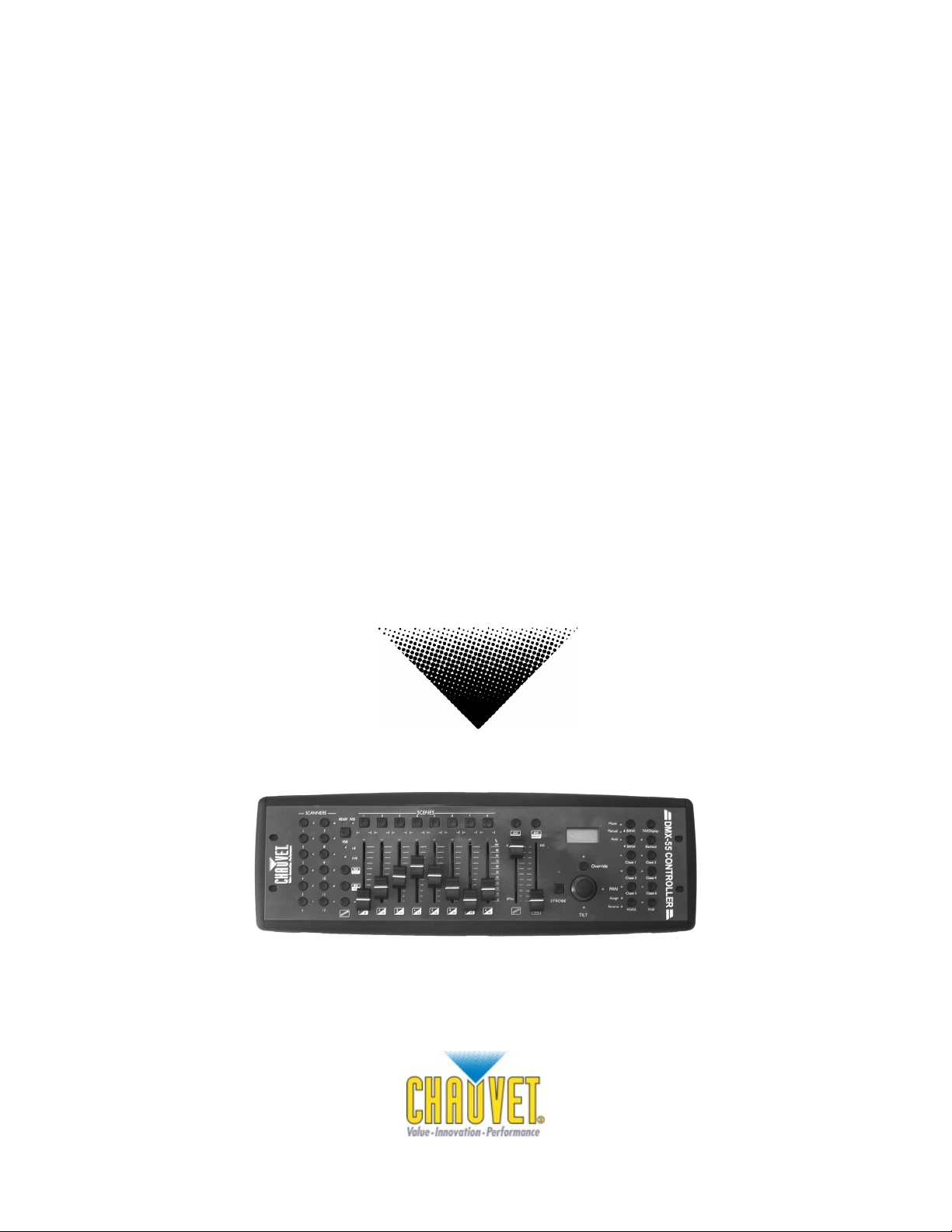
DMX-55
DMX Controller
USER MANUAL
Chauvet, 3000 N 29th Ct, Hollywood, FL 33020 U.S.A
(800) 762-1084 – (954) 929-1115
FAX (954) 929-5560
www.chauvetlighting.com
Page 2
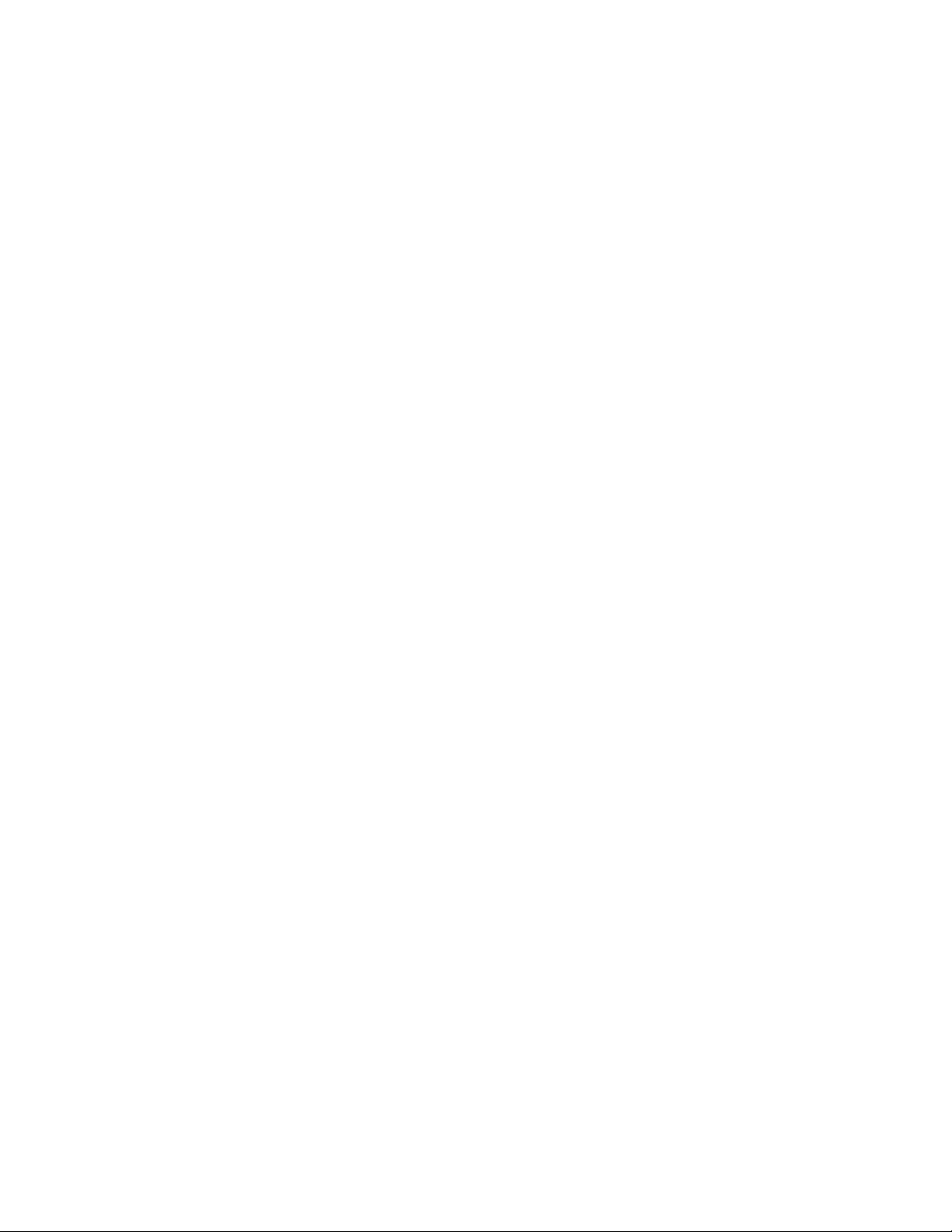
TABLE OF CONTENT
BEFORE YOU BEGIN ...................................................................................................................................................... 3
WHAT IS INCLUDED................................................................................................................................................................................3
UNPACKING INSTRUCTIONS ....................................................................................................................................................................3
SAFETY INSTRUCTIONS.......................................................................................................................................................................... 3
INTRODUCTION............................................................................................................................................................... 4
FEATURES............................................................................................................................................................................................4
GENERAL OVERVIEW.............................................................................................................................................................................4
PRODUCT OVERVIEW (FRONT) ...............................................................................................................................................................5
CONNECTION DIAGRAM (REAR) .............................................................................................................................................................. 6
LCD DISPLAY TABLE OF DEFINITIONS.....................................................................................................................................................6
COMMON TERMS ..................................................................................................................................................................................7
OPERATING INSTRUCTIONS.......................................................................................................................................... 8
SETUP .................................................................................................................................................................................................8
Setting up the system ........................................................................................................................................................................................8
Fixture patch ......................................................................................................................................................................................................8
Joystick setup.....................................................................................................................................................................................................9
Reverse DMX channel and joystick...................................................................................................................................................................9
Deleting a scanner’s dmx channel settings.....................................................................................................................................................10
Clear all scanner’s DMX channels................................................................................................................................................................... 10
Display Pan/Tilt DMX channels ....................................................................................................................................................................... 10
Fade time settings............................................................................................................................................................................................10
Scene Programming ........................................................................................................................................................................................11
Entering programming mode ...........................................................................................................................................................................11
Create a scene.................................................................................................................................................................................................11
Scene edit ........................................................................................................................................................................................................ 11
Copy scanner settings .....................................................................................................................................................................................12
Copy scene ...................................................................................................................................................................................................... 12
Delete scene .................................................................................................................................................................................................... 12
Delete all scenes..............................................................................................................................................................................................12
Copy bank........................................................................................................................................................................................................12
CHASE PROGRAMMING........................................................................................................................................................................13
Create a chase.................................................................................................................................................................................................13
Inserting a bank of scenes into a chase..........................................................................................................................................................13
Add a step........................................................................................................................................................................................................14
Delete a step....................................................................................................................................................................................................14
Delete a chase................................................................................................................................................................................................. 14
Delete all chases..............................................................................................................................................................................................15
PLAYBACK (SCENES) ..........................................................................................................................................................................15
Manual run scene ............................................................................................................................................................................................15
Running in Sound-Mode..................................................................................................................................................................................15
Running in Auto-Mode.....................................................................................................................................................................................15
Blackout ...........................................................................................................................................................................................................15
PLAYBACK (CHASES) ..........................................................................................................................................................................16
Manual run chases...........................................................................................................................................................................................16
Auto run chases............................................................................................................................................................................................... 16
Music run chases............................................................................................................................................................................................. 16
MIDI OPERATION.................................................................................................................................................................................17
DATA TRANSFER................................................................................................................................................................................. 17
APPENDIX...................................................................................................................................................................... 18
DMX PRIMER .....................................................................................................................................................................................18
Fixture Linking..................................................................................................................................................................................................18
MAINTENANCE ....................................................................................................................................................................................19
RETURNS PROCEDURE........................................................................................................................................................................19
CLAIMS ..............................................................................................................................................................................................19
GENERAL TROUBLESHOOTING..............................................................................................................................................................20
TECHNICAL SPECIFICATIONS ................................................................................................................................................................ 21
DMX-55 User Manual 2 2006-01-11 11:59:07
Page 3
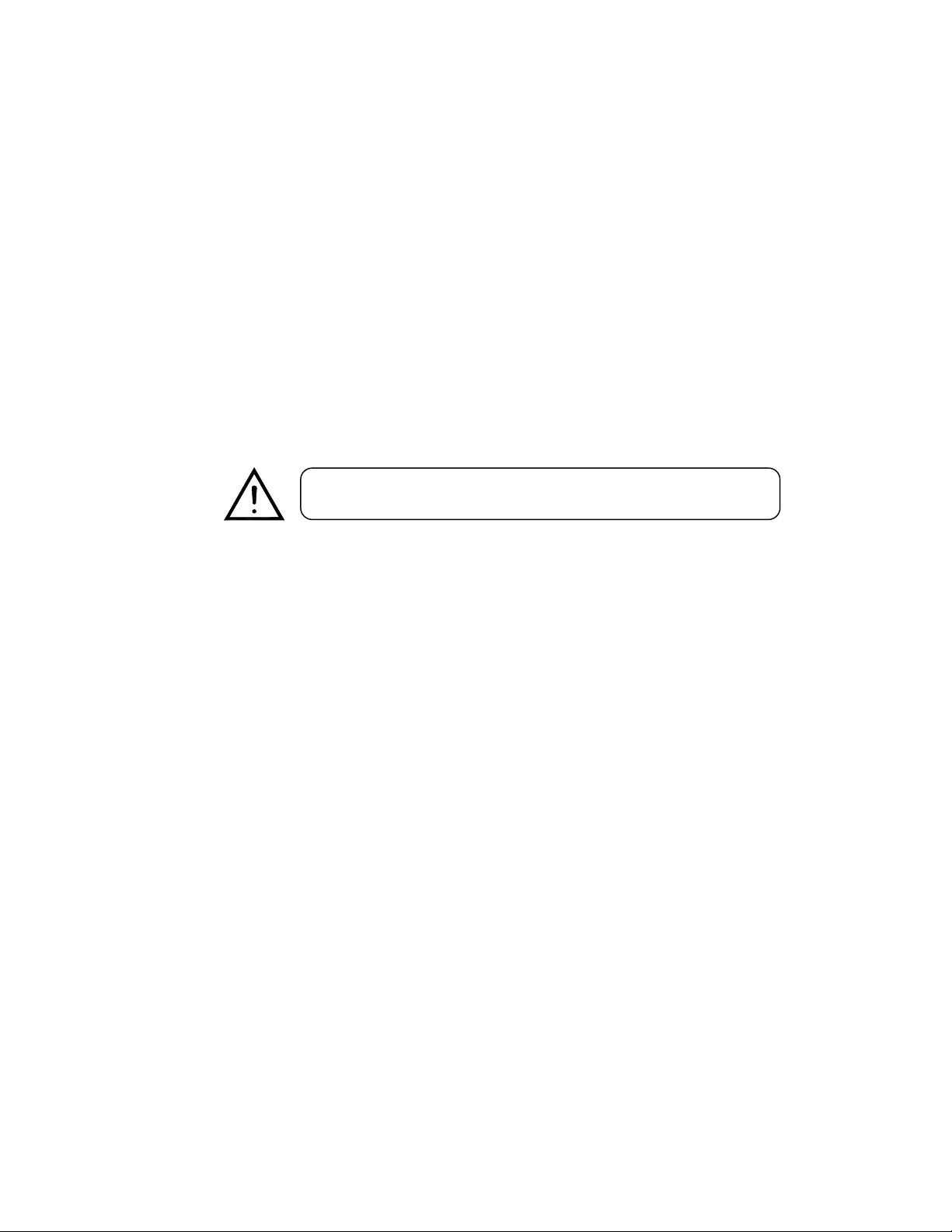
BEFORE YOU BEGIN
What is included
DMX-55 Controller
DC 9~12V 500mA power adapter
Manual with warranty card
Unpacking Instructions
Immediately upon receiving a fixture, carefully unpack the carton, check the contents to ensure that
all parts are present, and have been received in good condition. Notify the shipper immediately and
retain packing material for inspection if any parts appear damaged from shipping or the carton itself
shows signs of mishandling. Save the carton and all packing materials. In the event that a fixture
must be returned to the factory, it is important that the fixture be returned in the original factory box
and packing.
Safety Instructions
Please read these instructions carefully, which includes important
information about the installation, usage and maintenance?
Please keep this User Guide for future consultation. If you sell the unit to another user, be sure that
they also receive this instruction booklet.
Always make sure that you are connecting to the proper voltage and that the line voltage you are
connecting to is not higher than that stated on decal or rear panel of the fixture.
This product is intended for indoor use only!
To prevent risk of fire or shock, do not expose fixture to rain or moisture. Make sure there are no
flammable materials close to the unit while operating.
The unit must be installed in a location with adequate ventilation, at least 50cm from adjacent
surfaces. Be sure that no ventilation slots are blocked.
Always disconnect from power source before servicing or replacing lamp or fuse and be sure to
replace with same lamp source.
In the event of serious operating problem, stop using the unit immediately. Never try to repair the unit
by yourself. Repairs carried out by unskilled people can lead to damage or malfunction. Please
contact the nearest authorized technical assistance center. Always use the same type spare parts.
Don’t connect the device to a dimmer pack.
Make sure power cord is never crimped or damaged.
Never disconnect power cord by pulling or tugging on the cord.
Do not operate this device under 113° F ambient temperature conditions.
Caution! There are no user serviceable parts inside the unit. Do not open the housing or attempt
any repairs yourself. In the unlikely event your unit may require service, please contact
CHAUVET.
DMX-55 User Manual 3 2006-01-11 11:59:07
Page 4
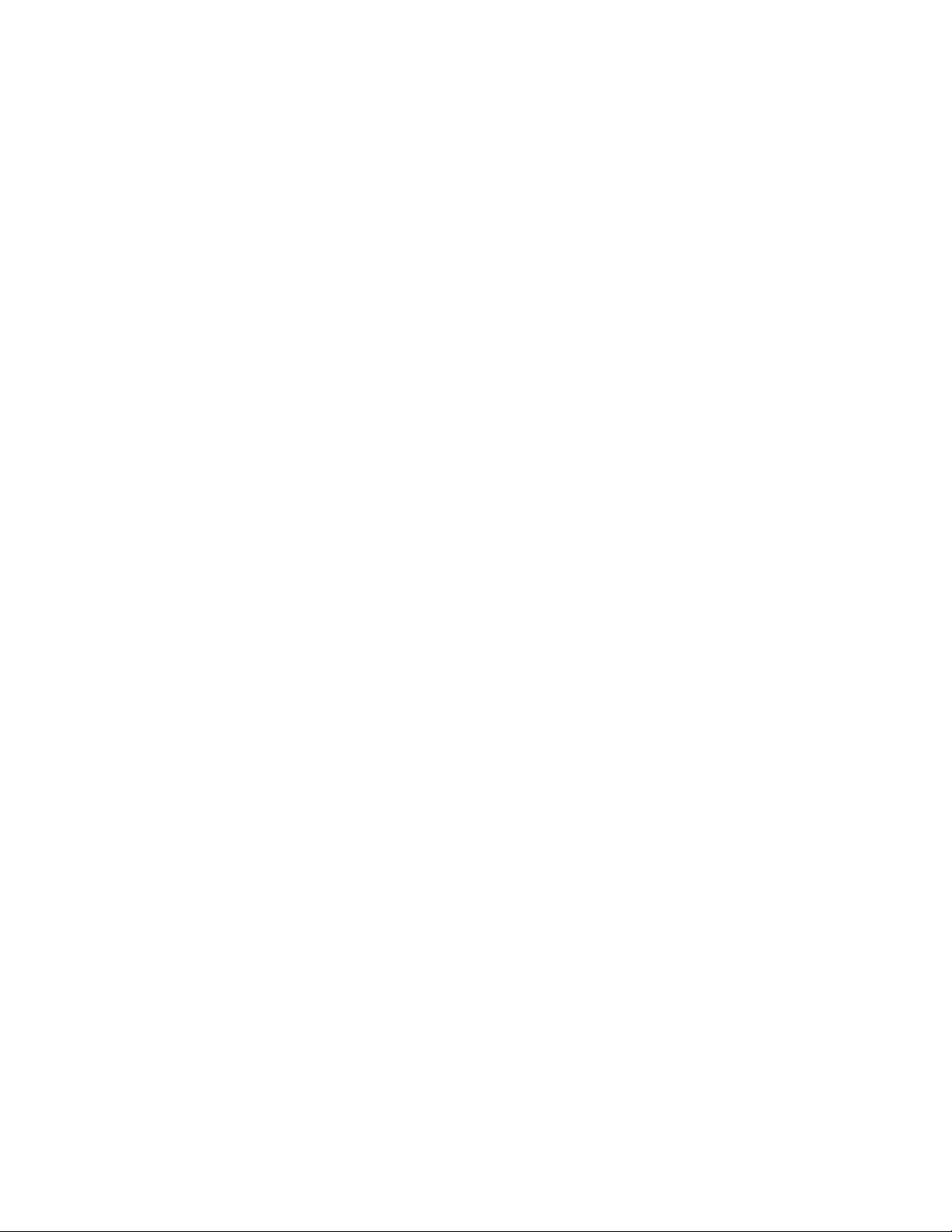
INTRODUCTION
Features
Universal DMX-512 Controller
240 scene memory
192 DMX channels of control
Polarity selector
Fog control button
Strobe
3 space 19" rack or table top mount
Removable rubber edge guard
Midi compatible
Controls up to 12 intelligent lights
30 banks of 8 scenes
Beat-activation, tap sync, auto run
6 sets of chases containing 240 scenes
Assignable and reversible joystick
Override button
Reversible sliders
Grab any fixture on the fly
General Overview
The DMX-55 is a universal intelligent lighting controller. It allows the control of 12 fixtures composed
of 16 channels each and up to 240 programmable scenes. Six chase banks can contain up to 240
steps composed of the saved scenes and in any order. Programs can be triggered by music, midi,
automatically or manually.
On the surface you will find various programming tools such as 8 universal channel sliders, a joystick
and LED display indicators for easier navigation of controls and menu functions. You can control the
pan and tilt of different intelligent lighting fixtures using the same joystick at the same time by means
of a programmable joystick. This joystick allows the user to assign individual pan and tilt channels for
every fixture. Integrated fog and strobe controller simplifies setup and eliminates multiple control
sources.
DMX-55 User Manual 4 2006-01-11 11:59:07
Page 5
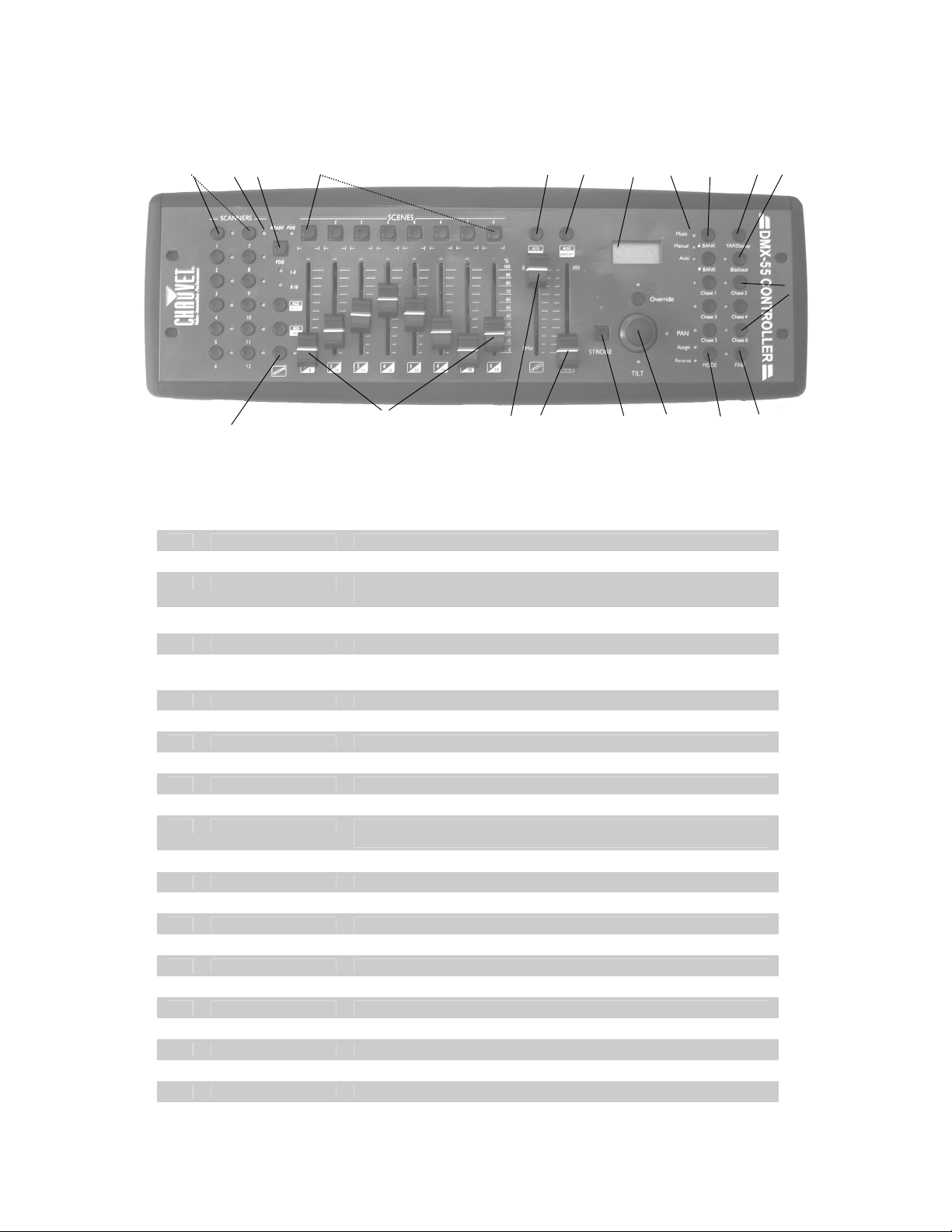
Introduction
1 2 16 7 3 8 9 10 25
12
11 23 18 13 17 4 22 24 15 14 21 5 6 19 20 26
Product Overview (front)
Item Button or Fader Function
1 Scanner select buttons Fixture selection
2 Scanner indicator LEDS Indicates the fixtures currently selected
3 Scene select buttons Universal bump buttons representing scene location for storage and selection
4 Channel faders For adjusting DMX values, Ch 1~8 can be adjusted immediately after pressing the
5 Page A Indicator LED Represents Ch 1~8 range selected
6 Page B Indicator LED Represents Ch 9~16 range selected
7 Page select button In manual mode, press to toggle between pages of control or to select both pages
8 Program button Used to enter programming mode
9 Music/Bank Copy button Used to activate Music mode and as the copy command during programming
10 LCD display window Status window displays pertinent operational data
11 Mode Indicator LEDS Provides operating mode status, (manual, music or auto)
12 Bank Up button Function button to traverse Scene/Steps in banks or chases
13 Bank Down button Function button to traverse Scene/Steps in banks or chases
14 Tap Display button This is a Tap-Sync during playback and during programming changes the DMX value
15 Blackout button Sets the shutter or dimmer value of all fixtures to “0” causing all light output to cease
16 Midi/Rec button Activates MIDI external control and also used to confirm the record/save process
17 Auto/Del button Used to activate Auto mode and as the delete function key during programming
18 Chase buttons Chase memory 1 ~ 6
19 Speed fader This will adjust the hold time of a scene or a step within a chase
20 Fade-Time fader Also considered a cross-fade, sets the interval time between two scenes in a chase
21 Fog button Built in Chauvet fog controller
22 Strobe button Built in Chauvet strobe controller
23 Override button
24 Joystick To control pan and tilt movement
25 Mode button Switches operating modes
26 FINE button Sets joystick to control pan and tilt in 16 bit resolution (fixture must have this feature)
respective scanner select button, Ch 9~16 after pressing the Page select button
simultaneously. Both LEDS on will allow control of both lower and upper range channel.
displayed in the LCD panel to percentages
DMX-55 User Manual 5 2006-01-11 11:59:07
Page 6
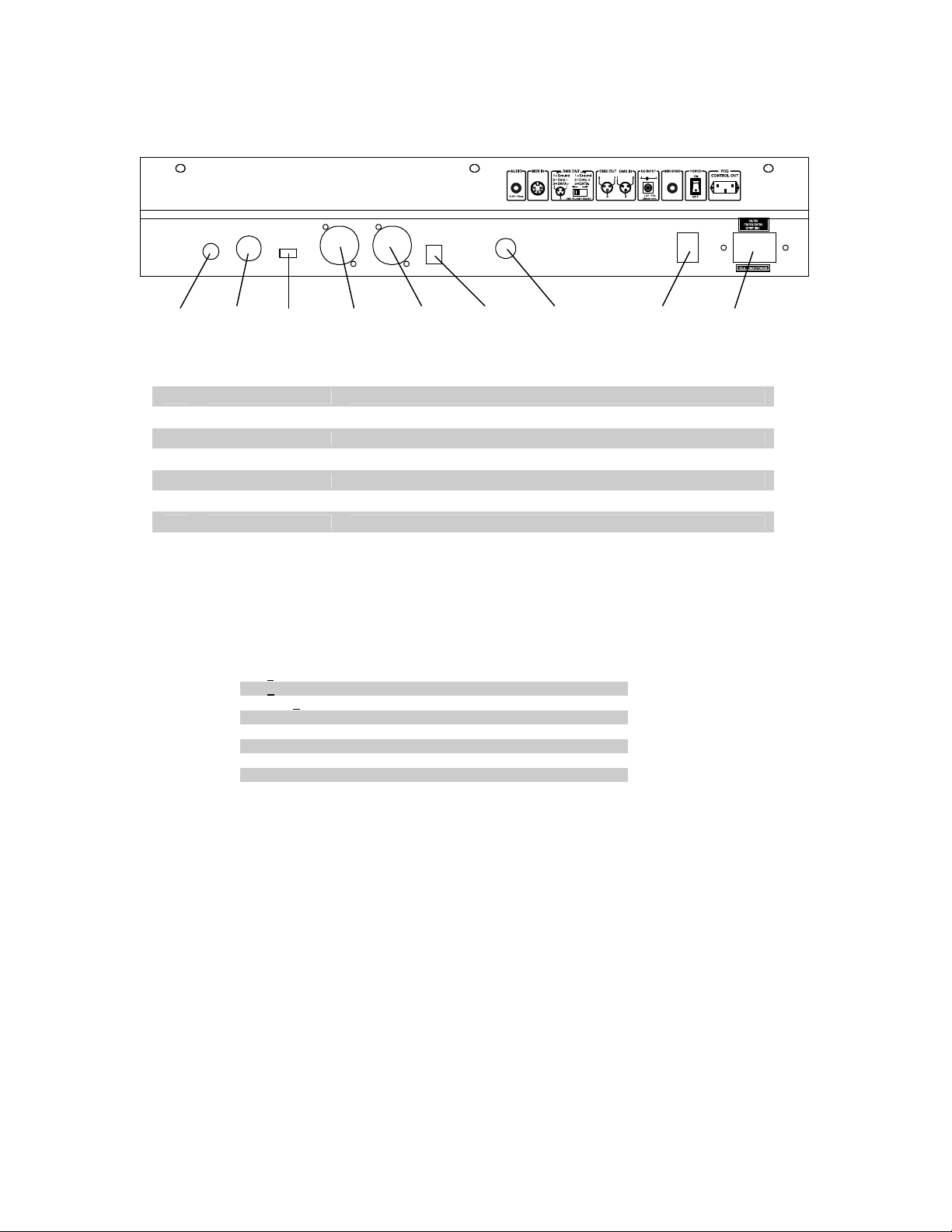
34 27 28 29 35 30 31 32 33
Connection Diagram (rear)
Item Button or Fader Function
27 MIDI input port For external triggering of Banks and Chases using a MIDI device
28 DMX polarity switch May be used to correct signal polarity
29 DMX output connector DMX control signal
30 DC Input jack Main power feed
31 Strobe connector Chauvet Mono Strobe ¼” connector for built in strobe controller
32 ON/OFF power switch Turns the controller on and off
33 Fog connector Chauvet fog controller IEC connector
34 Audio input jack Audio input feed for music triggering
35 DMX input connector Used in data dumps between controllers
LCD Display Table of Definitions
Display Reference Definition
SN1
BK1
CHASE1
STEP 009
DATA 184
SP :1M54s
TP:4.25s
ASS 04 05
RES 10 13
Scene 1
Bank 1
Chase 1 is activated
Step # 9 of a chase
DMX Value (000-255)
The current speed is 1 minute 54 seconds
Sampled time between the last two taps
Assign DMX channels 4 and 5
Reverse DMX channels 10 and 13
DMX-55 User Manual 6 2006-01-11 11:59:07
Page 7
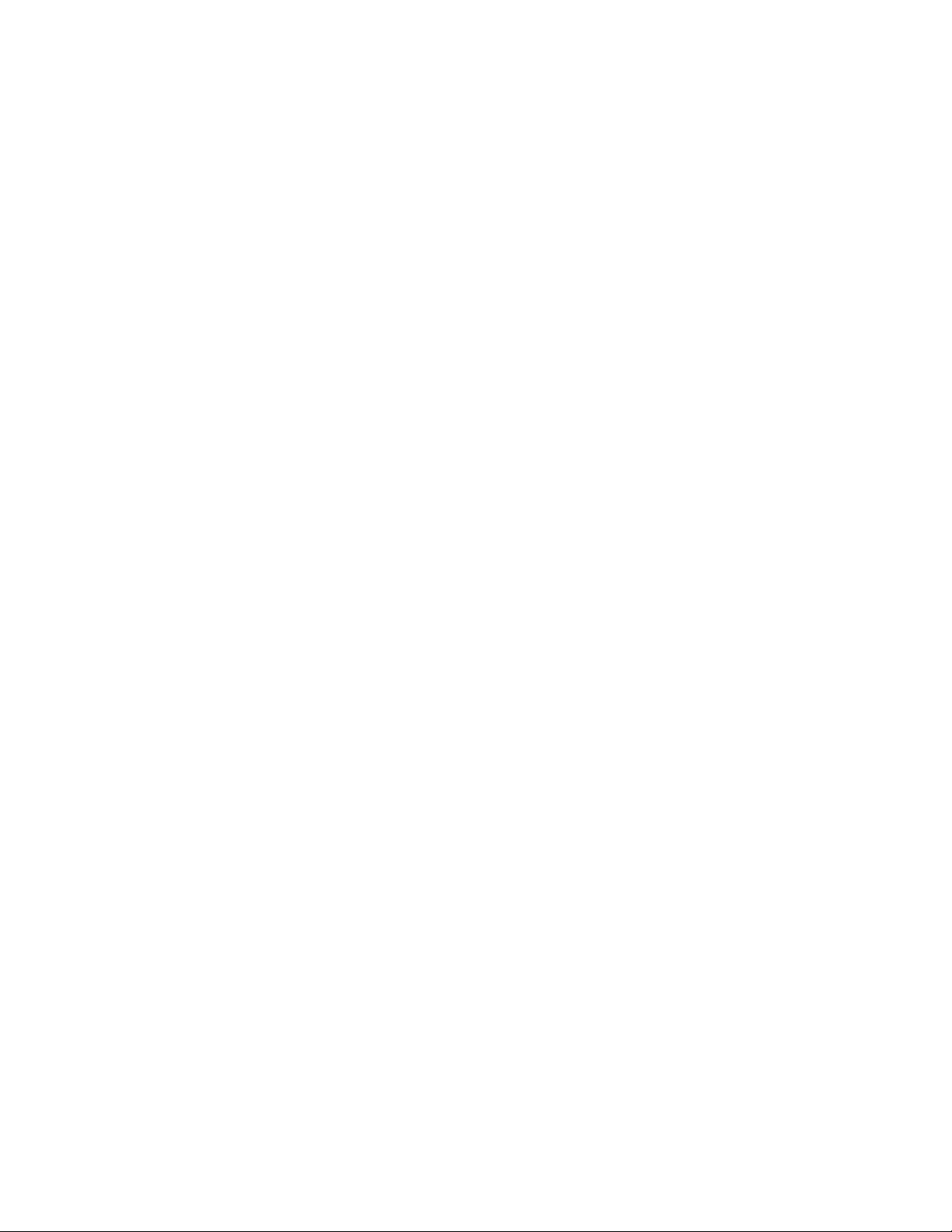
Introduction
Common Terms
The following are common terms used in intelligent light programming.
Blackout is a state by where all lighting fixtures light output are set to 0 or off, usually on a temporary
basis.
DMX-512 is an industry standard digital communication protocol used in entertainment lighting
equipment. For more information read Sections “DMX Primer” and “DMX Control Mode” in the
Appendix.
Fixture refers to your lighting instrument or other device such as a fogger or dimmer of which you can
control.
Programs are a bunch of scenes stacked one after another. It can be programmed as either a single
scene or multiple scenes in sequence.
Scenes are static lighting states.
Sliders also known as faders.
Chases can also be called programs. A chase consists of a bunch of scenes stacked one after
another.
Scanner refers to a lighting instrument with a pan and tilt mirror; however, in the ILS-CON controller it
can be used to control any DMX-512 compatible device as a generic fixture.
MIDI is a standard for representing musical information in a digital format. A MIDI input would provide
external triggering of scenes using midi device such as a midi keyboard.
Stand Alone refers to a fixture’s ability to function independently of an external controller and usually
in sync to music, due to a built in microphone.
Fade slider is used to adjust the time between scenes within a chase.
Speed slider affects the amount of time a scene will hold its state. It is also considered a wait time.
Shutter is a mechanical device in the lighting fixture that allows you to block the lights path. It is often
used to lessen the intensity of the light output and to strobe.
Patching refers to the process of assigning fixtures a DMX channel or.
Playbacks can be either scenes or chases that are directly called to execution by user action. A
playback can also be considered program memory that can be recalled during a show or running
mode.
DMX-55 User Manual 7 2006-01-11 11:59:07
Page 8

OPERATING INSTRUCTIONS
Setup
SETTING UP THE SYSTEM
1) Place the DMX-55 on a leveled surface. Note! The DMX-55 can also be rack mounted,
occupying 3U spaces by removing the outer rubber edge guard.
2) Plug the AC to DC power supply to the system back panel and to the mains outlet.
3) Plug in your DMX cable(s) to your intelligent lighting as described in the fixtures respective
manual. For a quick Primer on DMX see the “DMX Primer” section in the Appendix of this
manual.
4) Plug in a compatible Chauvet Fogger to the AC Fog Machine Remote Controller connector.
5) Plug in any Chauvet MONO strobes in a daisy like fashion using a ¼” mono phone cable.
FIXTURE PATCH
The DMX-55 is programmed to control 16 channels of DMX per fixture, therefore the fixtures you wish
to control with the corresponding “SCANNER” buttons on the unit, must be spaced 16 channels apart.
FIXTURE OR
SCANNER #
1
2
3
4
5
6
7
8
9
10
11
12
Please refer to your individual fixture’s manual for DMX addressing instructions. The table above
refers to a standard 9 dipswitch binary configurable device.
DEFAULT DMX STARTING
ADDRESS
1 1
17 1,5
33 1,6
49 1,5,6
65 1,7
81 1,5,7
97 1,6,7
113 1,5,6,7
129 1,8
145 1,5,8
161 1,6,8
177 1,5,6,8
DIPSWITCH SETTINGS
SWITCH TO THE “ON POSITION”
DMX-55 User Manual 8 2006-01-11 11:59:07
Page 9

Operating Instructions
JOYSTICK SETUP
Because not all intelligent lighting fixtures are alike or share the same control attributes, the DMX-55
allows the user to assign the joystick the correct pan and tilt channel for every fixture.
Action
1) Press the Program button until the LED
blinks.
2) Hold the MODE button and press FINE.
The Reverse LED will light.
3) Hold the MODE button again and press
FINE. The Assign LED will light.
4) Use BANK and BANK buttons to
select either Pan or Tilt.
5) Use the TAP/Display button to switch
between the first 8 available channels
(8CH) and the second 8 (16CH).
6) Press the button corresponding to the
SCANNER button you wish to assign.
7) While holding the MODE button press
the scene number that corresponds to
the slider which controls the movement.
8) Repeat steps 4 through 7 as necessary.
9) To exit, hold the MODE button and
press FINE.
Notes
You will need to repeat this process to enter the
Assign Joystick Function.
There are 16 available DMX channels but only 8 can
be selected at a time by using the SCENES buttons.
The TAP/Display acts like a page button allowing you
to have access to the lower 8 channels (8CH) and the
top 8 (16CH).
Example: If pan is controlled by slider number 4,
press and hold Mode button while pressing Scenes
button # 4.
Make sure Assign and Reverse LEDs are off.
REVERSE DMX CHANNEL AND JOYSTICK
Action
1) Press the Program button until the LED
blinks.
2) Hold the MODE button and press FINE.
The Reverse LED will light.
3) Use BANK and BANK buttons to
select either Pan or Tilt. The
corresponding LED will light.
4) Use the TAP/Display button to switch
between the first 8 available channels
(8CH) and the second 8 (16CH).
5) Press the button corresponding to the
SCANNER button you wish to assign.
6) Find the slider or you wish to reverse
DMX output on.
7) While holding the MODE button, press
the scene number that corresponds to
the slider you wish to reverse.
8) Repeat steps 4 through 7 as necessary.
9) To exit, hold the
press FINE.
MODE button and
Notes
If the Reverse LED light does not light up repeat the
process until it does.
You may reverse a maximum of 48 channels for 12
scanners.
DMX-55 User Manual 9 2006-01-11 11:59:07
Page 10

Operating Instructions
FD TIME
FD TIME
DELETING A SCANNER’ S DMX CHANNEL SETTINGS
Action
1) Press the Program button until the LED
blinks.
2) Hold the MODE button and press FINE.
The Reverse LED will light.
3) Tap the Scanner button delete settings.
4) Press the MODE and AUTO/Del
buttons at the same time. All LEDs will
flash three times to confirm operation.
Notes
Assign mode will also work in this case.
CLEAR ALL SCANNER’S DMX CHANNELS
Action
1) Turn the power off.
2) Press and hold the MODE and
AUTO/Del buttons at the same time.
3) Turn the power back on. All LEDs will
flash briefly to confirm operation.
Notes
Assign mode will also work in this case.
DISPLAY PAN/TILT DMX CHANNELS
Action
1) Press the FINE and MODE buttons at
the same time putting the controller into
Assign mode.
Press the FINE and MODE buttons once
more to change to Reverse mode.
2) Press the Scanner button that you wish
to display Pan and Tilt DMX values for.
Notes
FADE TIME SETTINGS
Action
1) With power on the unit off, press the
MODE and TAP/Display buttons at the
same time.
2) Apply power to the unit while holding
the buttons pressed above.
3) Once unit is on, tap the TAP/Display
button to change between Fade Time
and Assign Fade Time.
Press the MODE and TAP/Display
buttons at the same time to store your
setting into memory.
4) You can also exit without saving by
pressing the Blackout button.
DMX-55 User Manual 10 2006-01-11 11:59:07
Notes
ALL CH
or
ONLY X/Y
Page 11

Operating Instructions
SCENE PROGRAMMING
ENTERING PROGRAMMING MODE
1) Press the Program button until the LED blinks.
CREATE A SCENE
A scene is a static lighting state. The DMX-55 can save 240 scenes.
Action
1) Press the Program button until the LED
2) Position SPEED and FADE TIME
3) Select the SCANNERS you wish to
4) Compose a look by moving the sliders
5) Choose BANK.
6) Tap MIDI/Rec button.
7) Select a SCENES button to store.
8) Repeat steps 3 through 7 as necessary.
9) To exit program mode, hold the MODE
Shortcut: {Programming Fixtures} Press [Save] Select [Button 1~24] to store to memory
SCENE EDIT
Action
1) Press the Program button until the LED
2) Use BANK and BANK buttons to
3) Tap the scene to edit within the bank.
4) Follow steps 2 through 4 from “Create a
5) Tap MIDI/Rec button.
6) Tap the same scene number originally
blinks.
sliders all the way down.
include in your scene.
and joystick.
button and press FINE.
blinks.
change banks.
Scene”
selected on step 3.
Notes
Deselect Blackout if LED is lit.
You can select more than one fixture.
You can access channels 9~16 by pressing the Page
Select button. This is necessary for fixtures that use
more than 8 channels of control.
There are 8 scenes available in every bank.
-> All LEDs will flash three times to confirm. The
LED display will no indicate the Scene number and
Bank number used.
Notes
Deselect Blackout if LED is lit.
Remember this scene number!
Scene edit works by overriding a scene.
DMX-55 User Manual 11 2006-01-11 11:59:07
Page 12

Operating Instructions
COPY SCANNER SETTINGS
This operation allows the user to copy the programming state of one scanner to another. This is
especially useful when both scanners are of the same type.
Action
1) Hold and maintain the Scanner button
to copy.
2) Tap another Scanner button to copy
settings into.
COPY SCENE
Action
1) Press the Program button until the LED
blinks.
2) Use BANK and BANK buttons to
change banks.
3) Tap the scene to copy within the bank.
4) Use BANK and BANK buttons to
change to another bank if desired.
5) Tap MIDI/Rec button.
6) Tap the SCENES button you wish to
copy the scene to.
DELETE SCENE
Action
1) Press the Program button until the LED
blinks.
2) Use BANK and BANK buttons to
change banks.
3) Tap the scene to delete.
4) Press and hold the Auto/Del button and
tap the scene button you wish to delete.
Notes
Notes
Notes
All DMX channels for the deleted scene will be set to
0.
DELETE ALL SCENES
Action
1) Power off the controller.
2) Press and hold the Program and BANK
buttons while turning the power back
on.
Notes
COPY BANK
Action
1) Press the Program button until the LED
blinks.
2) Use
DMX-55 User Manual 12 2006-01-11 11:59:07
BANK and BANK buttons to
select the bank to copy.
Notes
Page 13

Operating Instructions
3) Tap the MIDI/Rec button.
4) Use BANK and BANK buttons to
select the bank to copy to.
5) Tap the Music/Bankcopy button to
execute the copy.
6) To exit programming mode press the
Program button until the LED turns off.
Chase Programming
A chase is created by using previously created scenes. Scenes become steps in a chase and can be
arranged in any order you choose. It is highly recommended that prior to programming chases for the
first time; you delete all chases from memory. See “Delete All Chases” for instructions.
CREATE A CHASE
A Chase can contain 240 scenes as steps. The term steps and scenes are used interchangeably.
Action
7) Press the Program button until the LED
blinks.
8) Tap the Chase button you wish to
program.
9) Change BANK if necessary to locate a
scene.
10) Select the scene to insert.
11) Tap the MIDI/Rec button to store.
12) Repeat steps 3 ~ 5 to add additional
steps in the chase.
All LEDs wil flash three times to confirm process.
Notes
INSERTING A BANK OF SCENES INTO A CHASE
Action
1) Pres the Program button until the LED
blinks.
2) Tap the Chase button you wish to
program.
3) Use BANK and BANK buttons to
select the bank of scenes to copy.
4) Tap the Music/Bankcopy button to
execute the copy.
5) Tap the MIDI/Rec copy button to
confirm, all LEDs will flash three times.
Notes
DMX-55 User Manual 13 2006-01-11 11:59:07
Page 14

Operating Instructions
ADD A STEP
Action
1) Press the Program button until the LED
blinks.
2) Press the corresponding button to the
chase you wish to add a step to.
3) Press the TAP/Display button so that
the LCD display shows the current step.
4) Use the BANK and BANK buttons
to scroll to the step you wish to add a
step after.
5) Press the MIDI/REC button. The LCD
will display one step number higher than
previous.
6) Tap the TAP/Display button again. The
LCD will now display the current chase,
scene and bank. Create a desired
scene and record it as a new step or
select a previously programmed scene
to add to the chase.
7) Press the MIDI/REC button again. All
LEDs will flash three times to confirm
the save.
DELETE A STEP
Action
1) Press the Program button until the LED
blinks.
2) Select the chase that contains the step
you want to delete.
3) Press the TAP/Display button to
display the current step number.
4) Use the BANK and BANK buttons
to scroll to the step you wish to delete.
5) Tap the AUTO/Del button to delete the
step. All LEDs will flash three times to
confirm the deletion process.
Notes
Notes
DELETE A CHASE
Action
1) Press and hold the Chase button you
want to delete.
2) Then, press and hold the AUTO/Del
button until all LEDs flash three times.
Notes
DMX-55 User Manual 14 2006-01-11 11:59:07
Page 15

Operating Instructions
DELETE ALL CHASES
Action
1) With the power off, press and hold the
AUTO/Del and BANK buttons.
2) Turn controller back on and all chases
will be cleared.
Playback (Scenes)
MANUAL RUN SCENE
When power is first turned ON, the controller will be in manual scene mode.
Action
1) Make sure neither Music nor Auto
LEDs are on.
2) Select the program BANK that stores
the scene you want to run manually by
using the BANK UP/DOWN.
3) Press the SCENE button to run.
RUNNING IN SOUND-MODE
Action
1) Press the Music/Bankcopy button until
the Music LED turns on.
2) Change BANK programs by using
BANK UP/DOWN buttons if necessary.
3) Press the Music/Bankcopy to exit.
Notes
Notes
If by chance you are in programming mode you can
also press and hold the PROGRAM button until the
Program LED goes off.
Notes
In the Sound mode, programs will be triggered by the
sound using its built-in microphone. All scenes in a
Bank will chase.
RUNNING IN AUTO-MODE
This mode allows you to run a bank of programmed scenes in sequence.
Action
1) Press the AUTO/Del button until the
Auto LED turns on.
2) Change BANK programs by using
BANK UP/DOWN buttons if necessary.
3) You can adjust the time between steps
by moving the SPEED fader and the
duration of the step by moving the
FADE TIME fader.
4) Use the TAP/Display button to set the
speed instead. The time between two
sequential taps sets the speed.
5) Press the AUTO/Del button to exit
mode.
Notes
In the Auto mode, programs will be triggered by
controllers fade and speed time as set on the faders.
All scenes in a Bank will chase.
CAUTION! The fade setting should never be slower
than the speed setting or the scene will never
complete execution.
These settings will stay until the speed slider is
moved.
BLACKOUT
The Blackout button brings all lighting output to 0 or off.
DMX-55 User Manual 15 2006-01-11 11:59:07
Page 16

Operating Instructions
Playback (Chases)
MANUAL RUN CHASES
This function allows the user to manually step through each individual step in a chase.
Action
1) When the power is first turned on the
controller enters manual mode
automatically.
2) Start a chase by pressing any one of
the Chase buttons.
3) Press the Chase button again to
deselect.
AUTO RUN CHASES
Action
1) Press the AUTO/Del button to activate
Auto mode. The Auto LED should light.
2) Start a chase by pressing any one of
the Chase buttons.
3) Pressing the Chase button again will
deselect it.
4) Adjust the SPEED and FADE faders to
your liking.
MUSIC RUN CHASES
Action
1) Press the MUSIC/Bankcopy button to
activate music mode.
2) Start a chase by pressing any one of
the Chase buttons. The chase will
instantly respond to the music.
Notes
Notes
CAUTION! The fade setting should never be slower
than the speed setting or the scene will never
complete execution.
Notes
DMX-55 User Manual 16 2006-01-11 11:59:07
Page 17

Operating Instructions
buttons to set.
Midi Operation
The controller will only respond to MIDI commands on the MIDI channel which it is set to full stop. All
MIDI control is performed using Note on commands. All other MIDI instructions are ignored. To stop a
chase, send the blackout on note.
Action
1) Press and hold the MIDI/REC button for
about 3 seconds.
2) Select the MIDI control channel (1~16)
via the BANK UP/DOWN
3) Press and hold the MIDI/REC button for
3 seconds to save settings.
4) To release MIDI control, press any other
button except the BANK buttons during
step 2.
MIDI NOTE FUNCTION (TURN ON/OFF)
00 to 07
08 to 15
16 to 23
24 to 31
32 to 39
40 to 47
48 to 55
56 to 63
64 to 71
72 to 79
80 to 87
88 to 95
96 to 103
104 to 111
112 to 119
120
121
122
123
124
125
126
Scenes 1~8 in BANK 1
Scenes 1~8 in BANK 2
Scenes 1~8 in BANK 3
Scenes 1~8 in BANK 4
Scenes 1~8 in BANK 5
Scenes 1~8 in BANK 6
Scenes 1~8 in BANK 7
Scenes 1~8 in BANK 8
Scenes 1~8 in BANK 9
Scenes 1~8 in BANK 10
Scenes 1~8 in BANK 11
Scenes 1~8 in BANK 12
Scenes 1~8 in BANK 13
Scenes 1~8 in BANK 14
Scenes 1~8 in BANK 15
Chase 1
Chase 2
Chase 3
Chase 4
Chase 5
Chase 6
BLACKOUT
Notes
This is the Channel that the controller will receive
MIDI note commands.
Data Transfer
It is possible to transfer the programs stored in one DMX-55 controller to another. Connect from the
DMX output of the programmed controller to the DMX input of the other.
Action
1) Source unit: Turn unit Off, press and
hold SCANNER buttons 2, 3 and
SCENE button 1 then turn unit back On.
2) Destination unit: Turn unit Off, press
and hold SCANNER buttons 8, 9 and
SCENE button 2 then turn unit back On.
3) Both units are now ready to transmit
and receive. Press SCENE buttons 7 &
8 simultaneously on Source unit to
begin transmission.
DMX-55 User Manual 17 2006-01-11 11:59:07
Notes
The display should show TRANSMIT, this indicates it
is ready to transmit data.
The display should show RECEIVE, this indicates it is
ready to receive data transmission.
Page 18

COMMON
DMX +
1
3 2 1 3 2 1
APPENDIX
DMX Primer
There are 512 channels in a DMX-512 connection. Channels may be assigned in any manner. A
fixture capable of receiving DMX 512 will require one or a number of sequential channels. The user
must assign a starting address on the fixture that indicates the first channel reserved in the controller.
There are many different types of DMX controllable fixtures and they all may vary in the total number
of channels required. Choosing a start address should be planned in advance. Channels should
never overlap. If they do, this will result in erratic operation of the fixtures whose starting address is
set incorrectly. You can however, control multiple fixtures of the same type using the same starting
address as long as the intended result is that of unison movement or operation. In other words, the
fixtures will be slaved together and all respond exactly the same.
DMX fixtures are designed to receive data through a serial Daisy Chain. A Daisy Chain connection is
where the DATA OUT of one fixture connects to the DATA IN of the next fixture. The order in which
the fixtures are connected is not important and has no effect on how a controller communicates to
each fixture. Use an order that provides for the easiest and most direct cabling. Connect fixtures
using shielded two conductor twisted pair cable with three pin XLR male to female connectors. The
shield connection is pin 1, while pin 2 is Data Negative (S-) and pin 3 is Data positive (S+). CHAUVET
carries 3-pin XLR DMX compliant cables, DMX-10 (33’), DMX-4.5 (15’) and DMX-1.5 (5’)
FIXTURE LINKING
Figure 1 - DMX connector configuration
3
2
INPUT
OUTPUT
Termination reduces signal errors and to
avoid signal transmission problems and
interference, it is always advisable to connect
a DMX signal terminator.
Note! If you use a controller with a 5 pin DMX output connector, you will need to use a 5
pin to 3 pin adapter. Chauvet Model No: DMX5M.
The chart below details a proper cable conversion:
3 PIN TO 5 PIN CONVERSION CHART
CONDUCTOR
GROUND/SHIELD
DATA ( - )SIGNAL
DATA ( + ) SIGNAL
DO NOT USE
DO NOT USE
3 Pin Female (output) 5 Pin Male (Input)
Pin 1 Pin 1
Pin 2 Pin 2
Pin 3 Pin 3
Do not use
Do not use
Resistance 120
ohm 1/4w between
pin 2 (DMX -) and
pin 3 (DMX +) of
DMX-55 User Manual 18 2006-01-11 11:59:07
Page 19

Appendix
Maintenance
To maintain optimum performance and minimize wear fixtures should be cleaned frequently. Usage
and environment are contributing factors in determining frequency. As a general rule, fixtures should
be cleaned at least twice a month. Dust build up reduces light output performance and can cause
overheating. This can lead to reduced lamp life and increased mechanical wear. Be sure to power off
fixture before conducting maintenance.
Unplug fixture from power. Use a vacuum or air compressor and a soft brush to remove dust
collected on external vents and internal components. Clean all glass when the fixture is cold with a
mild solution of glass cleaner or Isopropyl Alcohol and a soft lint free cotton cloth or lens tissue. Apply
solution to the cloth or tissue and drag dirt and grime to the outside of the lens. Gently polish optical
surfaces until they are free of haze and lint. Do not to touch the lamp glass when cleaning fixture. Oil
and dirt can cause damage and premature aging of the lamp. In the event that the lamp is touched or
becomes dirty, clean the lamps with an alcohol wipe.
The cleaning of internal and external optical lenses and/or mirrors must be carried out periodically to
optimize light output. Cleaning frequency depends on the environment in which the fixture operates:
damp, smoky or particularly dirty surrounding can cause greater accumulation of dirt on the unit’s
optics. Clean with soft cloth using normal glass cleaning fluid. - Always dry the parts carefully. - Clean
the external optics at least every 20 days. Clean the internal optics at least every 30/60 days.
Returns Procedure
Returned merchandise must be sent prepaid and in the original packing, call tags will not be issued.
Package must be clearly labeled with a Return Merchandise Authorization Number (RA #). Products
returned without an RA # will be refused. Call CHAUVET and request RA # prior to shipping the
fixture. Be prepared to provide the model number, serial number and a brief description of the cause
for the return. Be sure to properly pack fixture, any shipping damage resulting from inadequate
packaging is the customer’s responsibility. CHAUVET reserves the right to use its own discretion to
repair or replace product(s). As a suggestion, proper UPS packing or double-boxing is always a safe
method to use.
Claims
Damage incurred in shipping is the responsibility of the shipper; therefore the damage must be
reported to the carrier upon receipt of merchandise. It is the customer's responsibility to notify and
submit claims with the shipper in the event that a fixture is damaged due to shipping. Any other claim
for items such as missing component/part, damage not related to shipping, and concealed damage,
must be made within seven (7) days of receiving merchandise.
DMX-55 User Manual 19 2006-01-11 11:59:07
Page 20

Appendix
General Troubleshooting
Applies to
Symptom Solution(s)
Lights
Foggers
& Snow
Controllers
Dimmers
& Chaser
Auto shut off Check fan thermal switch reset
Beam is very dim or not
bright
Breaker/Fuse keeps
Clean optical system or replace lamp
Check 220/110v switch for proper setting
Check total load placed on device
blowing
Chase is too slow Check users manual for speed adjustment
Device has no power Check for power on Mains.
Check device’s fuse. (internal and/or external)
Fixture is not
responding
Check DMX Dip switch settings for correct addressing
Check DMX cables
Check polarity switch settings
Fixture is on but there
is no movement to the
audio
Make sure you have the correct audio mode on the control
switches. If audio provided via ¼” jack, make sure a live
audio signal exists
Adjust sound sensitivity knob
Lamps cuts off
sporadically
Light will not come on
after power failure
Possible bad lamp or fixture is overheating.
Lamp may be at end of its life.
Some discharge lamps require a cooling off period before
the electronics in the fixture can kick start it again, wait 5 to
10 minutes before powering up
Loss of signal Use only DMX cables
Install terminator
Note: Keep DMX cables separated from power cables or
black lights.
Moves slow Check 220/110v switch for proper setting
No flash Re-install bulb, may have shifted in shipping
No laser output Bounce mirror motor may have shifted during shipping,
readjust
No light output Check slip ring & brushes for contact
Install bulb
Call service technician
Relay will not work Check reset switch
Check cable connections
Remote does not work Make sure connector is firmly connected to device
Stand alone mode All Chauvet lighting fixtures featuring stand-alone functions
do not require additional settings, simply power the fixture
and it will automatically enter into this mode
DMX-55 User Manual 20 2006-01-11 11:59:07
Page 21

Appendix
Technical Specifications
WEIGHT & DIMENSIONS
Length......................................................................................................................514 mm (20.25 in)
Width..............................................................................................................................89 mm (3.5 in)
Height ........................................................................................................................171 mm (6.75 in)
Weight............................................................................................................................ 2.7 Kg (6 lbs)
POWER
Operating Range..............................................................................................DC 9V-12V 500mA min
Adapter...................................................................................................................................Provided
THERMAL
Maximum ambient temperature.......................................................................................45°C (113° F)
CONTROL & PROGRAMMING
Data input ............................................................................................. locking 3-pin XLR male socket
Data output...................................................................................2 x locking 3-pin XLR female socket
Data pin configuration............................................................................pin 1 shield, pin 2 (-), pin 3 (+)
Protocols.....................................................................................................................DMX-512 USITT
ORDERING INFORMATION
DMX-55 DMX Controller...........................................................................................................DMX-55
EC DECLARATION OF CONFORMITY
We declare that our products (lighting equipments) comply with the following specification and bears
CE mark in accordance with the provision of the Electromagnetic Compatibility (EMC) Directive
89/336/EEC.
.................................................................EN55014-1: 1993, EN61000-3-2: 1995, EN61000-3-3:1995
......................................................................................................... EN55014-2: 1997 CATEGORY II
..............................................................EN61000-4-2: 1995, EN61000-4-3: 1995, EN61000-4-4:1995
...........................................................EN61000-4-5: 1995, EN61000-4-6: 1995, EN61000-4-11: 1994
Harmonized Standard............................................................................................... EN60598-1: 1993
Safety of household and similar electrical appliances Part 1: General requirements
Following the provisions of the Low Voltage Directive 73/23/EEC and 93/68/EEC.
EC DECLARATION OF CONFORMITY
We declare that our products (remote controller) comply with the following specification and bears CE
mark in accordance with the provision of the Electromagnetic Compatibility (EMC) Directive
89/336/EEC.
.................................................................................................................................... EN55015: 1993
.................................................................................................................................EN50082-1: 1997
..............................................................................................................................EN61000-3-2: 1995
..............................................................................................................................EN61000-3-3: 1995
DMX-55 User Manual 21 2006-01-11 11:59:07
