Page 1

Therapy Systems:
Genisys Therapy System
(Serial Numbers- 1000 and above)
Intelect Legend XT Therapy System
(Serial Numbers- 1000 and above)
Intelect Vet Therapy System
(Serial Numbers- 1000 and above)
Optional Accessories:
Channel 3/4 Electrotherapy Module
(Serial Numbers- 1000 and above)
NiMH Battery Module
(Serial Numbers- 1000 and above)
sEMG Module (Genisys Only)
(Serial Numbers- 1000 and above)
Laser Module
(Genisys and Intelect Vet)
(Serial Numbers- 1000 and above)
Therapy System Cart
Operator Remote Control
Therapy Systems
SERVICE MANUAL
ISO 13485 CERTIFIED
Page 2
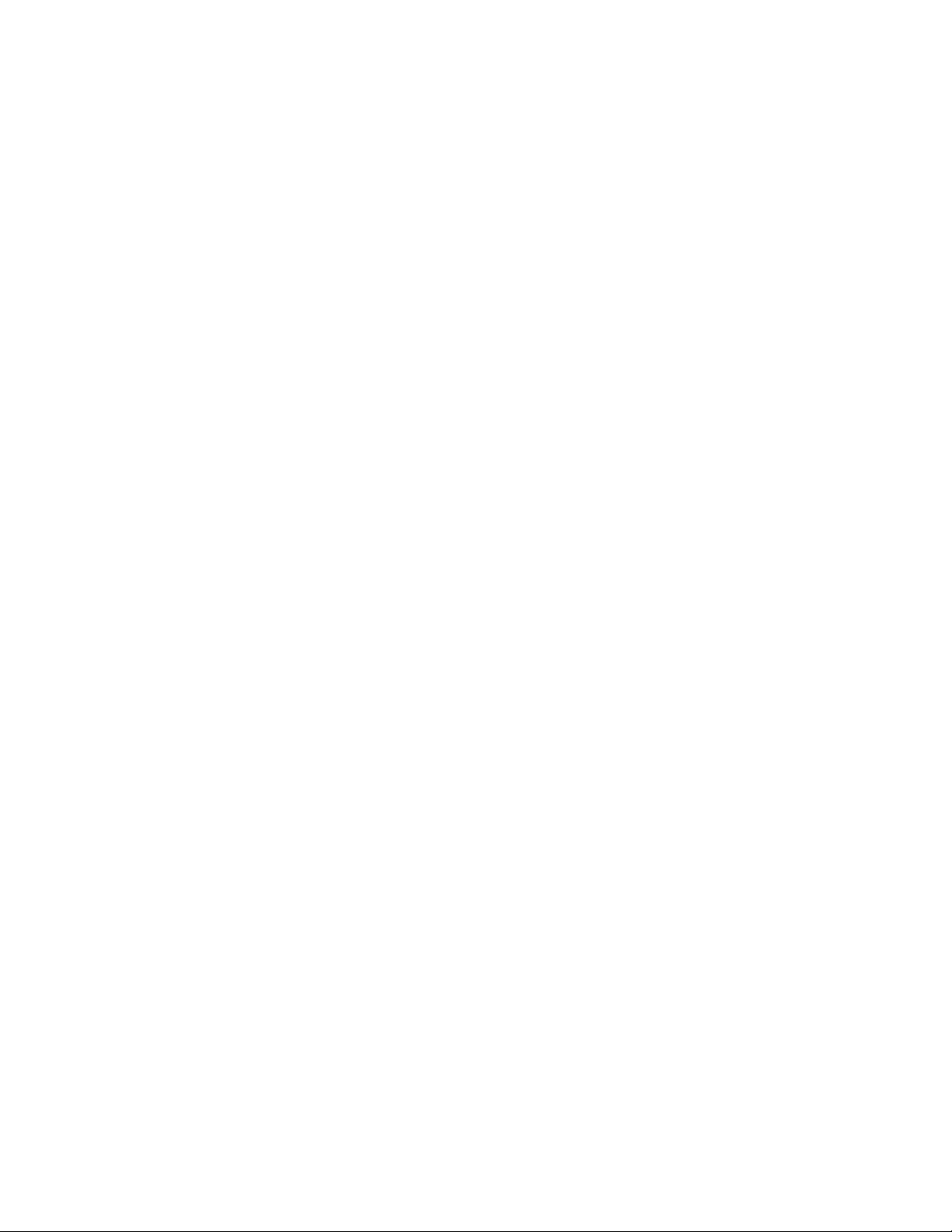
Page 3
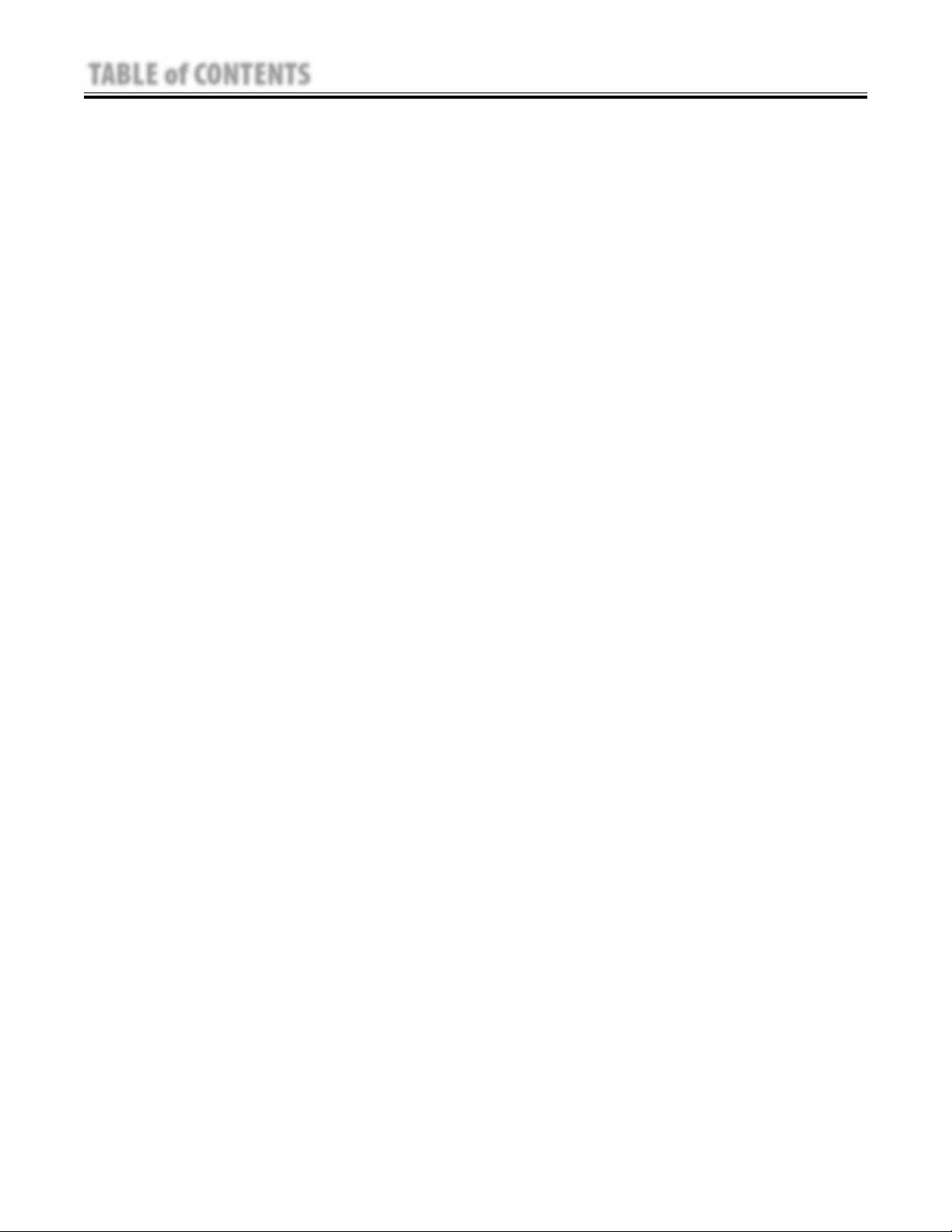
TABLE of CONTENTS
Intelect®/Genisys® Therapy Systems
FOREWORD . . . . . . . . . . . . . . . . . . . . . . . . . . . . . . . . . . . . . . . . . . . . . . . . . . 1
1 THEORY OF OPERATION . . . . . . . . . . . . . . . . . . . . . . . . . . . . . . . . . . . . . 2
1.1 OVERVIEW . . . . . . . . . . . . . . . . . . . . . . . . . . . . . . . . . . . . . . . . . . . . . 2
1.2 POWER SUPPLY CIRCUITS . . . . . . . . . . . . . . . . . . . . . . . . . . . . . . . . 2
1.3 CONTROL BOARD . . . . . . . . . . . . . . . . . . . . . . . . . . . . . . . . . . . . . . . . 2
1.4 STIM BOARD . . . . . . . . . . . . . . . . . . . . . . . . . . . . . . . . . . . . . . . . . . . . 2
1.5 ULTRASOUND BOARD AND APPLICATOR COMBINATION
SYSTEMS ONLY . . . . . . . . . . . . . . . . . . . . . . . . . . . . . . . . . . . . . . . . . 2
1.6 USER INTERFACE AND ACCESSORIES . . . . . . . . . . . . . . . . . . . . . . . 2
2 SAFETY PRECAUTIONS . . . . . . . . . . . . . . . . . . . . . . . . . . . . . . . . . . . . . . 4
2.1 PRECAUTIONARY DEFINITIONS. . . . . . . . . . . . . . . . . . . . . . . . . . . . 4
A. Caution . . . . . . . . . . . . . . . . . . . . . . . . . . . . . . . . . . . . . . . . . . . . . . . . 4
B. Warning . . . . . . . . . . . . . . . . . . . . . . . . . . . . . . . . . . . . . . . . . . . . . . . 4
C. Danger . . . . . . . . . . . . . . . . . . . . . . . . . . . . . . . . . . . . . . . . . . . . . . . . 4
D. Dangerous Voltage . . . . . . . . . . . . . . . . . . . . . . . . . . . . . . . . . . . . . . 4
E. Laser . . . . . . . . . . . . . . . . . . . . . . . . . . . . . . . . . . . . . . . . . . . . . . . . . . 4
F. Corrosive . . . . . . . . . . . . . . . . . . . . . . . . . . . . . . . . . . . . . . . . . . . . . . . 4
G. Laser Eye Protection . . . . . . . . . . . . . . . . . . . . . . . . . . . . . . . . . . . . . 4
H. Biohazard . . . . . . . . . . . . . . . . . . . . . . . . . . . . . . . . . . . . . . . . . . . . . 4
I. Spontaneous Combustion . . . . . . . . . . . . . . . . . . . . . . . . . . . . . . . . 4
J. Note . . . . . . . . . . . . . . . . . . . . . . . . . . . . . . . . . . . . . . . . . . . . . . . . . . . 4
2.2 PRECAUTIONARY INSTRUCTIONS . . . . . . . . . . . . . . . . . . . . . . . . . . 5
A. Cautions . . . . . . . . . . . . . . . . . . . . . . . . . . . . . . . . . . . . . . . . . . . . . . . 5
B. Warnings . . . . . . . . . . . . . . . . . . . . . . . . . . . . . . . . . . . . . . . . . . . . . . 5
C. Dangers . . . . . . . . . . . . . . . . . . . . . . . . . . . . . . . . . . . . . . . . . . . . . . . 6
3 NOMENCLATURE . . . . . . . . . . . . . . . . . . . . . . . . . . . . . . . . . . . . . . . . . . . 7
3.1 INTELECT/GENISYS THERAPY SYSTEMS . . . . . . . . . . . . . . . . . . . . 7
A. Intelect XT, Intelect Vet and Vectra Genisys
Therapy Systems . . . . . . . . . . . . . . . . . . . . . . . . . . . . . . . . . . . . . . . . 7
B. Intelect XT, Intelect Vet and Vectra Genisys
Combination Therapy Systems . . . . . . . . . . . . . . . . . . . . . . . . . . . . 8
C. Intelect XT, Intelect Vet and Vectra Genisys
Electrotherapy Systems . . . . . . . . . . . . . . . . . . . . . . . . . . . . . . . . . . 9
D. Intelect XT, Intelect Vet and Vectra Genisys
Channel 3/4 Electrotherapy Module . . . . . . . . . . . . . . . . . . . . . . 10
E. Intelect XT, Intelect Vet and Vectra Genisys
NiMH Battery Module. . . . . . . . . . . . . . . . . . . . . . . . . . . . . . . . . . . 11
F. Intelect Vet and Vectra Genisys Laser Module . . . . . . . . . . . . . . 12
G. Intelect Vet and Vectra Genisys Laser Applicators . . . . . . . . . . . 13
H. Vectra Genisys Dual Channel sEMG Module . . . . . . . . . . . . . . . . 14
I. Intelect/Genisys Therapy System Cart . . . . . . . . . . . . . . . . . . . . . 15
J. Intelect/Genisys Operator Remote Control . . . . . . . . . . . . . . . . . 16
3.2 INTELECT/GENISYS THERAPY SYSTEM HARDWARE AND
SOFTWARE SYMBOL DEFINITIONS . . . . . . . . . . . . . . . . . . . . . . . . 17
A. Hardware Symbols . . . . . . . . . . . . . . . . . . . . . . . . . . . . . . . . . . . . . 17
B. Software Symbols . . . . . . . . . . . . . . . . . . . . . . . . . . . . . . . . . . . . . . 17
C. Optional Accessory Symbols . . . . . . . . . . . . . . . . . . . . . . . . . . . . . 17
4 SPECIFICATIONS . . . . . . . . . . . . . . . . . . . . . . . . . . . . . . . . . . . . . . . . . . . 18
4.1 VECTRA GENISYS, INTELECT XT,
AND INTELECT VET THERAPY SYSTEMS . . . . . . . . . . . . . . . . . . . . 18
A. Therapy Systems Physical Specifications . . . . . . . . . . . . . . . . . . . 18
4.2 ELECTROTHERAPY WAVEFORM SPECIFICATIONS . . . . . . . . . . . 19
A. IFC (Interferential) Traditional (4 Pole)- Figure 4.2 . . . . . . . . . . 19
B. TENS- Asymmetrical Biphasic- Figure 4.3 . . . . . . . . . . . . . . . . . . 19
C. TENS- Symmetrical Biphasic- Figure 4.4 . . . . . . . . . . . . . . . . . . . 20
D. High Voltage Pulsed Current (HVPC)- Figure 4.5 . . . . . . . . . . . . 20
E. VMS™- Figure 4.6 . . . . . . . . . . . . . . . . . . . . . . . . . . . . . . . . . . . . . . 21
F. IFC (Interferential) Premodulated (2p)- Figure 4.7 . . . . . . . . . . 21
G. Russian- Figure 4.8. . . . . . . . . . . . . . . . . . . . . . . . . . . . . . . . . . . . . 22
H. Microcurrent- Figure 4.9 . . . . . . . . . . . . . . . . . . . . . . . . . . . . . . . . 22
I. VMS™ Burst- Figure 4.10 . . . . . . . . . . . . . . . . . . . . . . . . . . . . . . . . 23
J. DC (Direct Current)- Figure 4.11 . . . . . . . . . . . . . . . . . . . . . . . . . . 23
4.3 ULTRASOUND SPECIFICATIONS . . . . . . . . . . . . . . . . . . . . . . . . . . . 24
4.4 LASER MODULE SPECIFICATIONS . . . . . . . . . . . . . . . . . . . . . . . . 25
4.5 LASER APPLICATOR SPECIFICATIONS . . . . . . . . . . . . . . . . . . . . . . 26
A. Single Diode Applicators . . . . . . . . . . . . . . . . . . . . . . . . . . . . . . . . 26
B. 9, 13, and 19 Diode Applicators . . . . . . . . . . . . . . . . . . . . . . . . . . 27
C. 33 Diode Applicators . . . . . . . . . . . . . . . . . . . . . . . . . . . . . . . . . . . 28
5 TROUBLESHOOTING . . . . . . . . . . . . . . . . . . . . . . . . . . . . . . . . . . . . . . . 29
5.1 THERAPY SYSTEM ERROR MESSAGES . . . . . . . . . . . . . . . . . . . . . 29
5.2 THERAPY SYSTEM TESTING . . . . . . . . . . . . . . . . . . . . . . . . . . . . . . 37
5.3 VISUAL INSPECTION . . . . . . . . . . . . . . . . . . . . . . . . . . . . . . . . . . . . 38
5.4 LEAKAGE TESTS . . . . . . . . . . . . . . . . . . . . . . . . . . . . . . . . . . . . . . . . 38
5.5 UNIT STARTUP AND FAN TESTING . . . . . . . . . . . . . . . . . . . . . . . . 38
5.6 STIMULATOR TEST SYSTEM SETUP . . . . . . . . . . . . . . . . . . . . . . . . 39
5.7 VMS™ MODE TEST . . . . . . . . . . . . . . . . . . . . . . . . . . . . . . . . . . . . . . 40
5.8 INTERFERENTIAL MODE TEST . . . . . . . . . . . . . . . . . . . . . . . . . . . . 41
5.9 PREMODULATED MODE TEST . . . . . . . . . . . . . . . . . . . . . . . . . . . . 42
5.10 RUSSIAN MODE TEST . . . . . . . . . . . . . . . . . . . . . . . . . . . . . . . . . . 43
5.11 MICROCURRENT MODE TEST . . . . . . . . . . . . . . . . . . . . . . . . . . . . 44
5.12 HIGH VOLTAGE PULSED CURRENT HVPC MODE TEST . . . . . . 45
5.13 MICROCURRENT PROBE MODE TEST . . . . . . . . . . . . . . . . . . . . . 46
5.14 ULTRASOUND TESTS . . . . . . . . . . . . . . . . . . . . . . . . . . . . . . . . . . . 48
5.15 ULTRASOUND APPLICATOR IDENTIFICATION TEST . . . . . . . . . 48
5.16 ULTRASOUND APPLICATOR OUTPUT TEST . . . . . . . . . . . . . . . . 49
5.17 ULTRASOUND DUTY CYCLE TEST . . . . . . . . . . . . . . . . . . . . . . . . 50
5.18 COMBO OPERATION TEST . . . . . . . . . . . . . . . . . . . . . . . . . . . . . . . 51
5.19 sEMG AND sEMG + ELECTRICAL STIMULATION TESTS . . . . . . 52
5.19 NiMH BATTERY MODULE CHECKS . . . . . . . . . . . . . . . . . . . . . . . . 56
6 REMOVAL/REPLACEMENT . . . . . . . . . . . . . . . . . . . . . . . . . . . . . . . . . . 58
6.1 CHANNEL 3/4 ELECTROTHERAPY, NIMH BATTERY,
AND LASER MODULE INSTALLATION AND REMOVAL.. . . . . . . . 58
6.2. MODULE INSTALLATION AND REMOVAL . . . . . . . . . . . . . . . . . . 58
SEMG MODULE INSTALLATION AND REMOVAL
6.3
GENISYS ONLY . . . . . . . . . . . . . . . . . . . . . . . . . . . . . . . . . . . . . . . . 62
6.4. THERAPY SYSTEM FUSE REPLACEMENT . . . . . . . . . . . . . . . . . . . 65
6.5 THERAPY SYSTEM SEPARATING TOP & BOTTOM . . . . . . . . . . . 66
6.6 THERAPY SYSTEM FAN . . . . . . . . . . . . . . . . . . . . . . . . . . . . . . . . . 68
6.7 THERAPY SYSTEM CONTROL BOARD ASSEMBLY . . . . . . . . . . . 69
i
Page 4
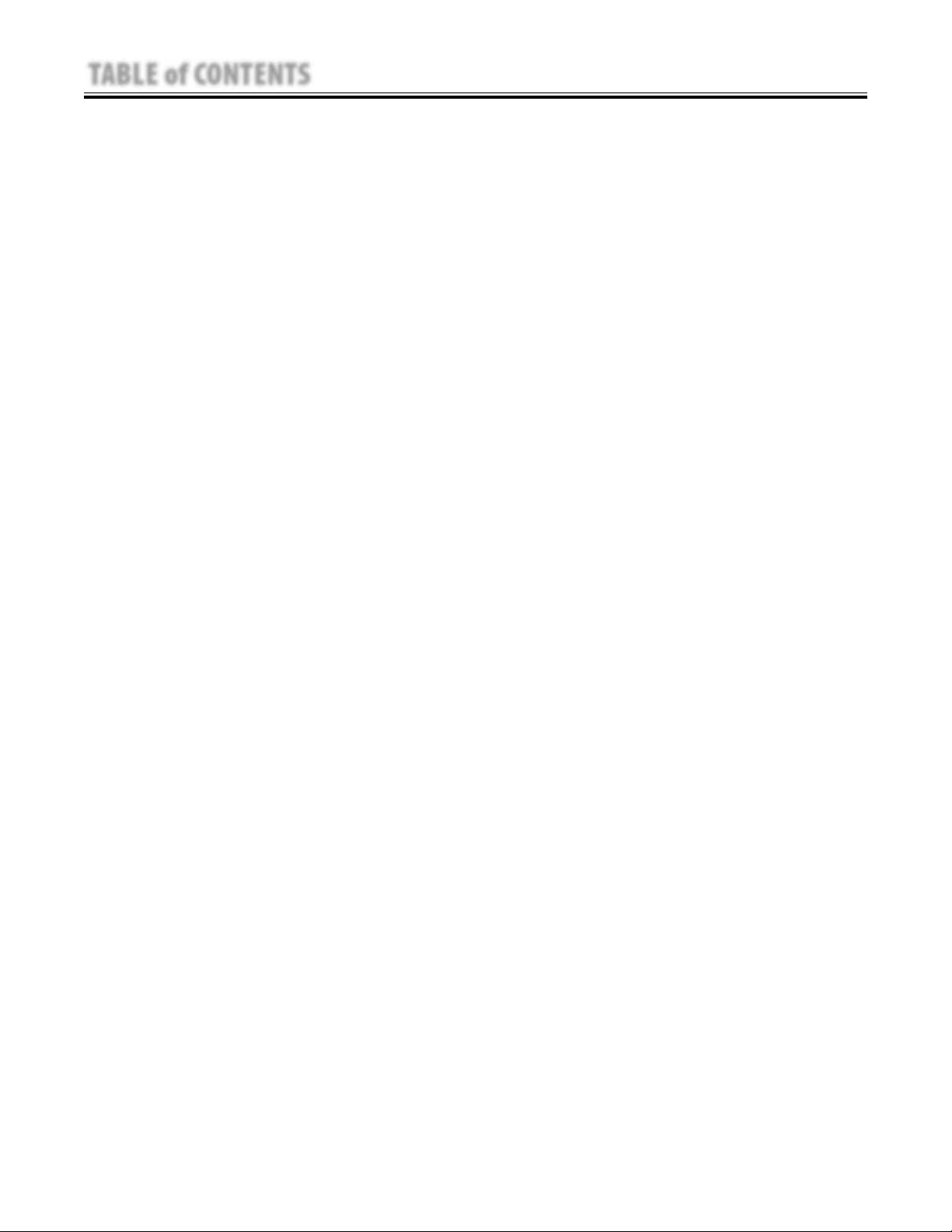
TABLE of CONTENTS
6.8 THERAPY SYSTEM KEYMAT ASSEMBLY . . . . . . . . . . . . . . . . . . 70
6.9 THERAPY SYSTEM CONNECTOR BOARD . . . . . . . . . . . . . . . . . 71
6.10 THERAPY SYSTEM ULTRASOUND BOARD
COMBINATION SYSTEMS ONLY . . . . . . . . . . . . . . . . . . . . . . . . 72
6.11 THERAPY SYSTEM STIM BOARD CHANNELS 1/2 . . . . . . . . 73
6.12 THERAPY SYSTEM POWER SUPPLIES . . . . . . . . . . . . . . . . . . . 74
6.13 CHANNEL 3/4 ELECTROTHERAPY MODULE
CONNECTOR BOARD . . . . . . . . . . . . . . . . . . . . . . . . . . . . . . . . . . 76
6.14 CHANNEL 3/4 ELECTROTHERAPY MODULE STIM BOARD . . . 77
6.15 MOUNTING AND DISMOUNTING THERAPY SYSTEM AND
THERAPY SYSTEM CART . . . . . . . . . . . . . . . . . . . . . . . . . . . . . . . 78
7 GENERAL MAINTENANCE . . . . . . . . . . . . . . . . . . . . . . . . . . . . . . . . . . 79
7.1 CLEANING THE SYSTEM . . . . . . . . . . . . . . . . . . . . . . . . . . . . . . . . 79
7.2 CALIBRATION REQUIREMENTS . . . . . . . . . . . . . . . . . . . . . . . . . . 79
7.3 FIELD SERVICE . . . . . . . . . . . . . . . . . . . . . . . . . . . . . . . . . . . . . . . . 79
7.4 FACTORY SERVICE . . . . . . . . . . . . . . . . . . . . . . . . . . . . . . . . . . . . . 79
8 ULTRASOUND CALIBRATION . . . . . . . . . . . . . . . . . . . . . . . . . . . . . . . 80
8.1 GENERAL . . . . . . . . . . . . . . . . . . . . . . . . . . . . . . . . . . . . . . . . . . . . . 80
9 PARTS . . . . . . . . . . . . . . . . . . . . . . . . . . . . . . . . . . . . . . . . . . . . . . . . . . . 81
TOP TO BOTTOM ASSEMBLY . . . . . . . . . . . . . . . . . . . . . . . . . . . . . . . . 81
COMBINATION SYSTEM BASE ASSEMBLY . . . . . . . . . . . . . . . . . . . . 82
COMBINATION STIM & ULTRASOUND PC BOARD ASSEMBLY . . . . 83
TOP HOUSING ASSEMBLY . . . . . . . . . . . . . . . . . . . . . . . . . . . . . . . . . . 84
VECTRA GENISYS CONTROL BOARD ASSEMBLY . . . . . . . . . . . . . . . 85
INTELECT XT CONTROL BOARD ASSEMBLY . . . . . . . . . . . . . . . . . . . 86
CHANNEL 3/4 ELECTROTHERAPY MODULE ASSEMBLY . . . . . . . . . 87
10 SCHEMATICS . . . . . . . . . . . . . . . . . . . . . . . . . . . . . . . . . . . . . . . . . . . . . 88
INTELECT/GENISYS THERAPY SYSTEM- CONTROL BOARD . . . . . 88-90
INTELECT/GENISYS THERAPY SYSTEM-
ULTRASOUND PC BOARD . . . . . . . . . . . . . . . . . . . . . . . . . . . . . . . . 91-93
INTELECT/GENISYS THERAPY SYSTEM- STIM BOARD . . . . . . . . 94-103
INTELECT/GENISYS THERAPY SYSTEM- CONNECTOR BOARD . . . . . 104
INTELECT/GENISYS THERAPY SYSTEM- CHANNEL 3/4
ELECTROTHERAPY MODULE CONNECTOR BOARD . . . . . . . . . . . . . . 105
INTELECT/GENISYS THERAPY SYSTEM- POWER SUPPLIES . . . . . . . 106
VECTRA GENISYS THERAPY SYSTEM- LASER MODULE BOARD . . . . 107
11 WARRANTY . . . . . . . . . . . . . . . . . . . . . . . . . . . . . . . . . . . . . . . . . 108109
Intelect®/Genisys® Therapy Systems
ii
Page 5
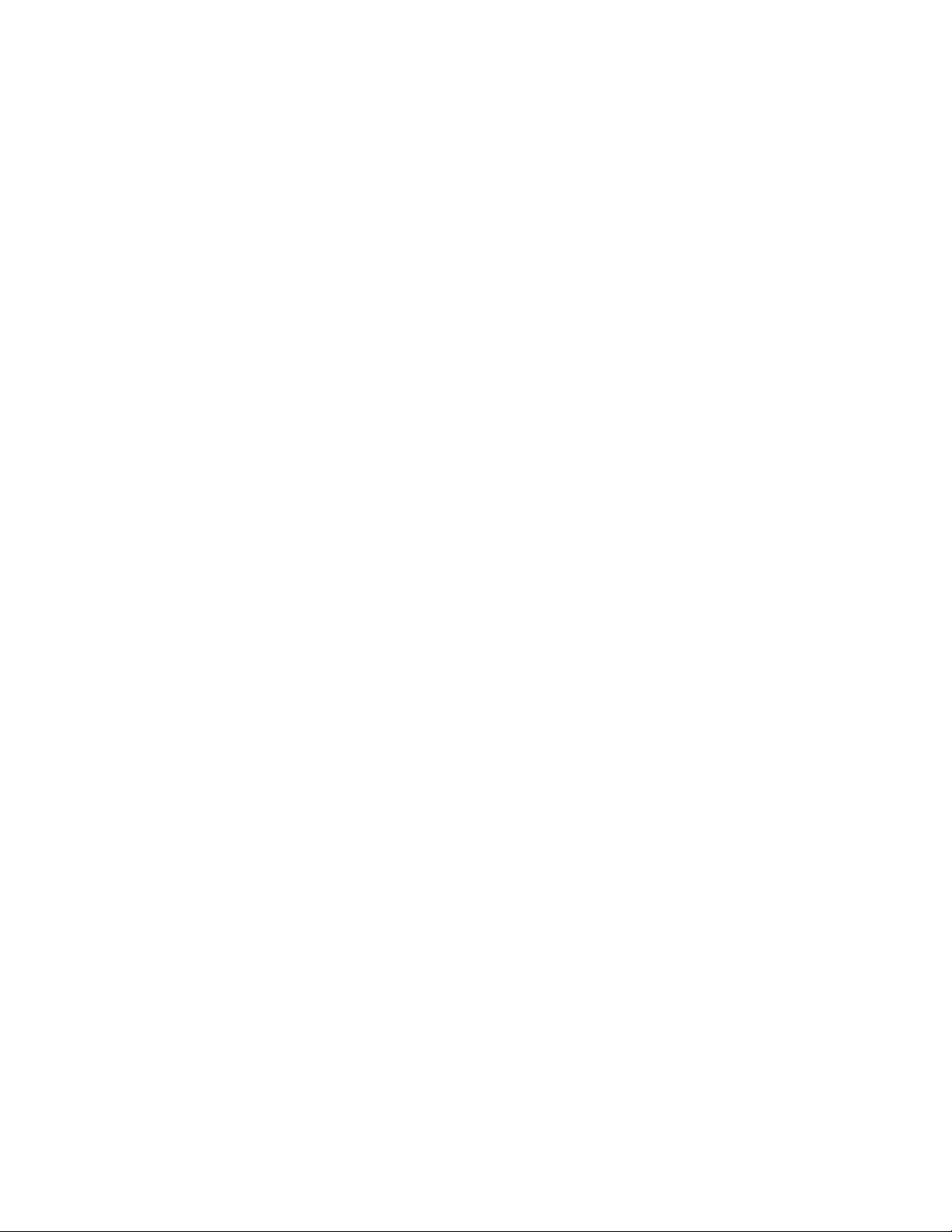
Page 6
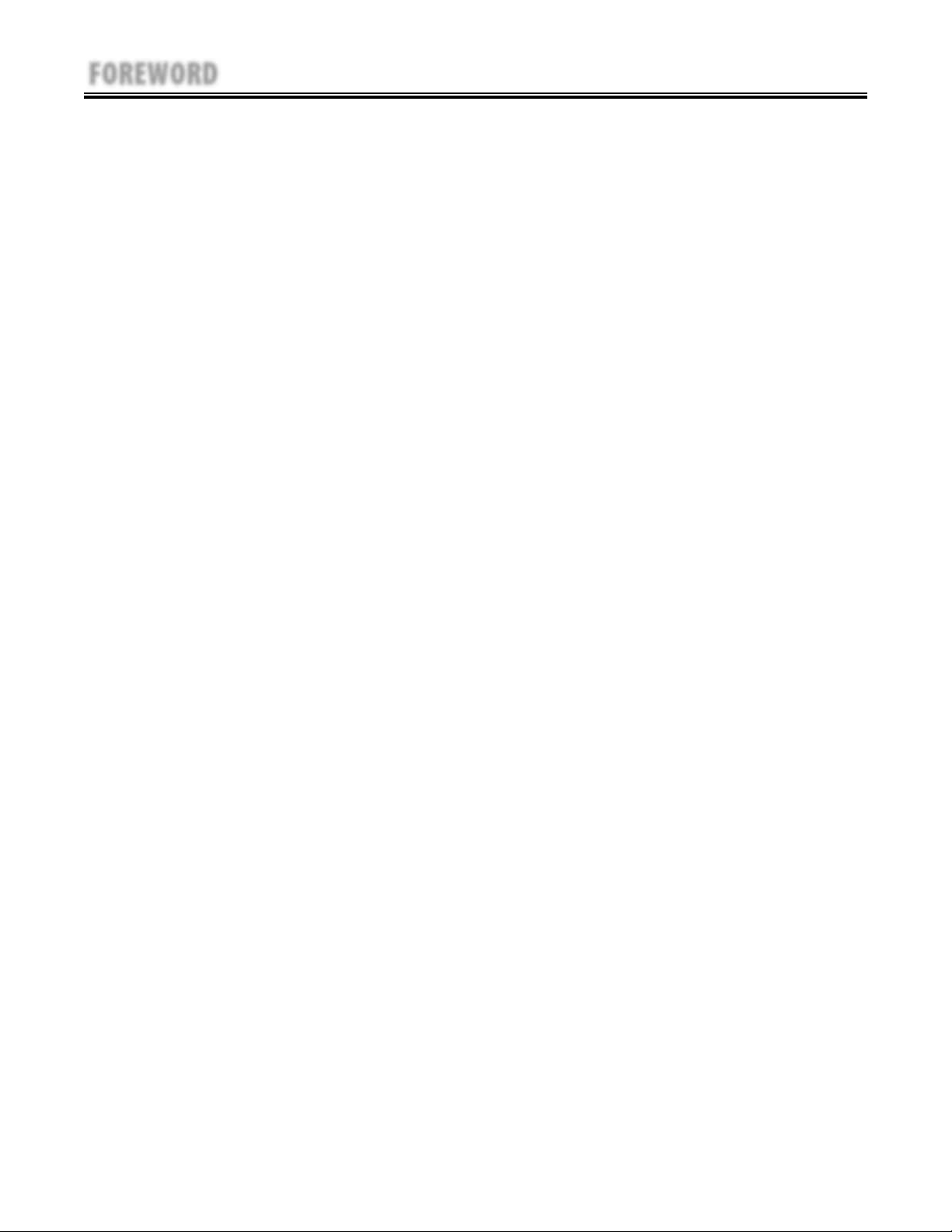
FOREWORD
Intelect®/Genisys® Therapy Systems
Read, understand, and follow the Safety Precautions and all other information contained in this
manual.
This manual contains the necessary safety and field service information for those field service
technicians, certified by Chattanooga Group, to perform field service on the Vectra Genisys, Intelect
XT, and Intelect Vet Therapy Systems, modules, and accessories.
At the time of publication, the information contained herein was current and up-to-date. However,
due to continual technological improvements and increased clinical knowledge in the field of
electrotherapy, ultrasound, Iontophoresis, and Laser therapy. as well as Chattanooga Group’s policy
of continual improvement, Chattanooga Group reserves the right to make periodic changes and
improvements to their equipment and documentation without any obligation on the part of
Chattanooga Group.
It is the sole responsibility for certified field service technicians to stay informed and trained in
the latest technology utilized in the Vectra Genisys, Intelect XT, and Intelect Vet Therapy Systems
by Chattanooga Group. From time to time, as significant improvements are incorporated, service
bulletins will be produced and made available on our web site (chattgroup.com) in lieu of reprinting
a complete manual prematurely. These service bulletins will provide updated service information and
technological improvements to the Vectra Genisys, Intelect XT, and Intelect Vet Therapy Systems for
use by certified service technicians.
Due to the complex nature of the technology utilized by Chattanooga Group, the recommended
troubleshooting techniques are to determine “Bad Board” and board replacement only. No board
component level troubleshooting is recommended, nor will information or parts be supplied by
Chattanooga Group.
Any board component level troubleshooting performed will be at the sole risk and liability of the
certified field service technician performing such troubleshooting techniques. Performance of such
techniques may render the warranty null and void.
The Vectra Genisys and Intelect XT equipment is to be used only under the prescription and
supervision of a licensed medical practitioner.
The Intelect Vet is to be used only under the prescription and supervision of a licensed veterinarian.
©2006 Encore Medical Corporation or its affiliates, Austin, Texas, USA. Any use of editorial, pictorial or layout composition of this publication without express written consent from the
Chattanooga Group of Encore Medical, L.P. is strictly prohibited. This publication was written, illustrated and prepared for print by the Chattanooga Group of Encore Medical, L.P.
1
Page 7

1 THEORY OF OPERATION
1.1 OVERVIEW
The Vectra Genisys, Intelect XT, and Intelect Vet Therapy Systems are comprised of several PC board
assemblies housed within a common enclosure. These assemblies each support a distinct function in
the product. The basic elements are User Interface, Control Board, Stim Board, Ultrasound Board, Ultrasound
Applicator, and Power Supply Circuits.
When a Module (Channel 3/4 Electrotherapy, NiMH Battery, Laser, or sEMG) is installed, the Control Board
software automatically recognizes that a Module has been installed and prompts the installer to perform
certain tasks, for verification of Module installed, to make the respective Module fully functional. No additional
software installation is required as the Therapy System contains all necessary software to accommodate any
Module installation.
1.2 POWER SUPPLY CIRCUITS
A universal input 100 Watt power supply provides the Control Board and Stim Board of the system with 24
volts DC. The supply is connected to the mains at all times when the cord is attached. The 24 VDC supply is
regulated locally at each PC board as required. On Combination Systems, a separate universal 75 Watt Power
Supply provides 24 volts DC to the Ultrasound PC Board. The 24 volt DC power is regulated at the board, as
required.
1.3 CONTROL BOARD
The Control Board serves just as its name implies. It controls the operation of the stim board, ultrasound
board, user interface, optional modules, and accessories. The control board communicates to the stim
boards and ultrasound board through a proprietary bus. The control board drives the display. The control
board reads the menu buttons. The control board also reads the amplitude and the contrast control (Intelect
XT Only) systems. The control board reads and manages the Multimedia (MMC) Card, Patient Data Card,
and sEMG Data Card. Sound output is generated by the control board and routed to an internal speaker.
The control board reads the Patient Interrupt Switch (Intelect XT and Vectra Genisys only) and the Operator
Remote Control (used to administer Manual Stimulation Therapy).
1.4 STIM BOARD
The Stim Board creates all muscle stimulation output. Communications to the Stim Board is via a
proprietary bus. A Processor on the Stim Board acts on messages passed to it by the Control Board to
set up waveforms and adjust output amplitude. Information can likewise be passed from the Stim
Board back to the Control Board for monitoring Current, Microcurrent Probe (Intelect XT and Vectra
Genisys only) Contact Quality indication, etc. If the Stim Board does not respond as expected to a
command from the Control Board, output is stopped and an Error Message is generated.
1.5 ULTRASOUND BOARD AND APPLICATOR COMBINATION SYSTEMS ONLY
The Ultrasound Board generates the 1 or 3.3 MHz output to drive the Sound Head of the Applicator. The
Ultrasound Board is accessed through the proprietary bus by the Control Board. It can provide current and
voltage information about the ultrasound output of the board. The calibration data for the Sound Head is
passed through the Ultrasound Board from the Applicator to the Control Board. By storing the calibration
data in the Applicator, there is no calibration necessary for the Ultrasound Board and any calibrated
Chattanooga Group Intelect XT, Intelect Vet, Vectra Genisys or Intelect TranSport Ultrasound Applicator can be
connected and operated to provide accurate coupling and output.
1.6 USER INTERFACE AND ACCESSORIES
The LCD display panel provides the operator visible feedback in the way of menu choices. Pressing of the
menu buttons makes selections from the menus. The control board interprets these user inputs and responds
accordingly. Audible feedback is given as well for events such as key presses and end of treatment.
The control board accesses the Patient Data Card, sEMG Data Card and MMC Card via an on board Reader/
Writer Interface. The voltage necessary to operate the reader is provided by the 100 Watt Power Supply and is
regulated by the Control Board.
A. Channel 3/4 Electrotherapy Module
The Channel 3/4 Electrotherapy Module creates all muscle stimulation output for Channels 3 and 4.
The Channel 3/4 Electrotherapy Module is interfaced with the System via a ribbon cable which
supplies power and facilitates communication between the stim board and control board of the
system. All waveforms available to channels 1 and 2 are available to channels 3 and 4 via the system
software. No additional software is required for full functionality of the module.
Intelect®/Genisys® Therapy Systems
2
Page 8
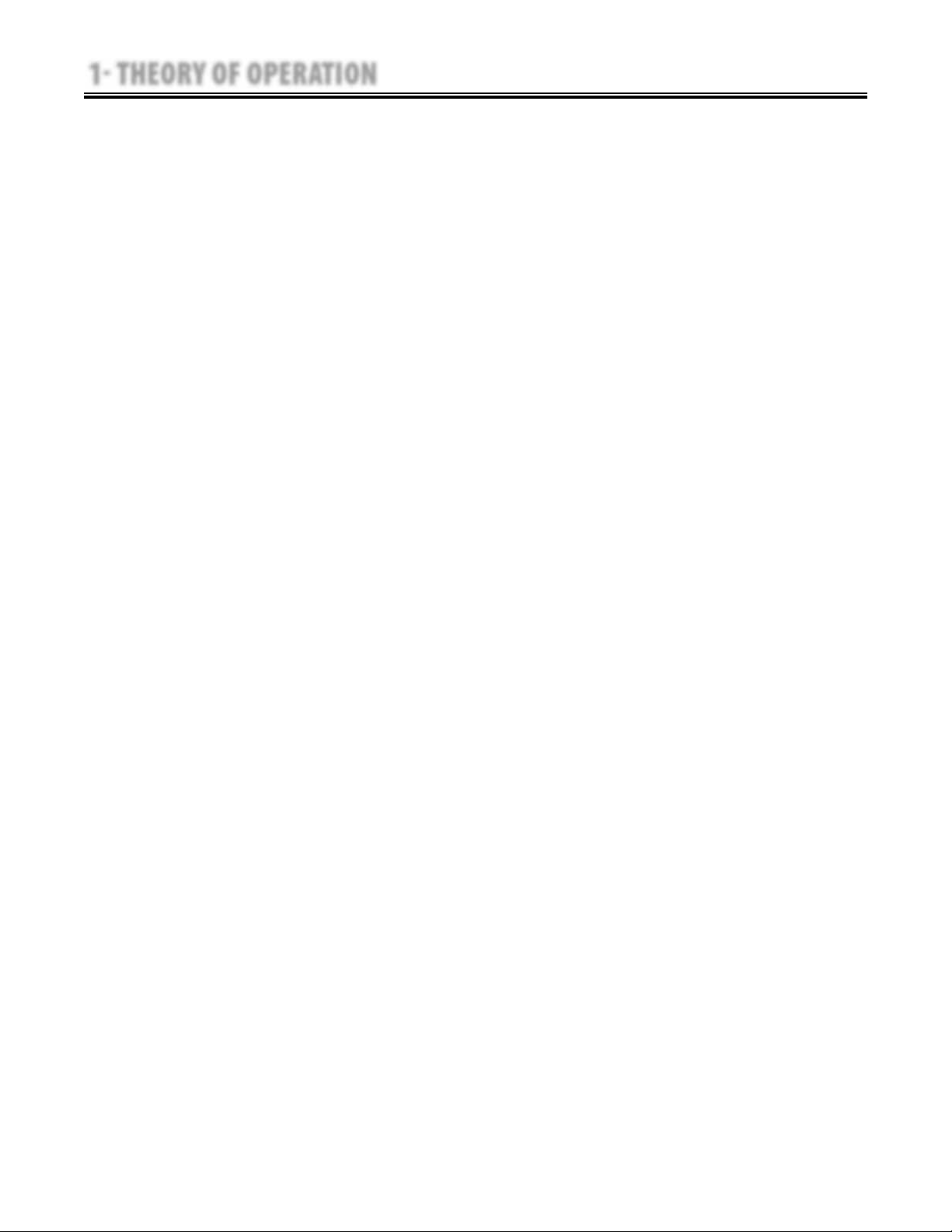
1 THEORY OF OPERATION
1.6 USER INTERFACE AND ACCESSORIES (continued)
B. NiMH Battery Module
The NiMH Battery Module incorporates two Nickel Metal Hydride (NiMH) Battery packs and
a PC Board. The PC Board monitors the Charge Level of the Batteries. The Batteries supply 24 VDC to
the system which is then distributed to the respective pcb’s through the system power supply.
The Battery Module is interfaced with the system via a ribbon cable that facilitates communication
with the Control Board and delivery of power to a Two Channel Electrotherapy or Combination
Therapy System. When the Therapy System is connected to a Mains Power Supply via the Power
Cord, the NiMH Battery Module will charge. Once the Module is fully charged the software will stop
the charging process eliminating the possibility of overcharging. Battery power is used only when
the Therapy System is not connected to a Mains Power Supply.
C. Laser Module and Applicators (Genisys and Intelect Vet Therapy Systems ONLY)
The Laser Module utilizes a PC Board to communicate with the Control Board via a ribbon cable. The
Laser Module supplies the power required for each Laser Applicator through the Laser Applicator
Cable to PC Boards mounted within the Applicator housing. All Calibration Data for the Applicators
is stored on board the respective Applicator. Each Applicator incorporates a lens that is instrumental
in delivery of the laser radiation to the patient. The Laser applicators are classified as Class 3B
Laser products and are capable of up to 1440 nm of laser radiation in the infrared spectrum.
Approved eye protection must be worn by all persons in the vicinity when the Laser is on. The
Therapy System incorporates and demands entry of a unique PIN before operation of the Laser
Applicators is allowed by the Therapy System. The Module also incorporates a Therapy Room Door
Lockout Jack to accommodate a lockout switch that would prevent operation of the Laser
Applicators should the lockout safety device be breached by persons entering or exiting the therapy
room. Purchase and installation of the Lockout Device is the responsibility of the facility or clinic.
D. sEMG Module (Genisys Therapy Systems ONLY)
The Surface Electromyography (sEMG) Module utilizes a PC board to communicate to the Stim and
Control Boards via direct PC Board Contacts. The sEMG module reads and transmits muscle activity
through lead wires and electrodes. The sEMG Module communicates muscle activity data to the Control
Board which can store the data on an sEMG Data Card via the on board Card Reader/Writer for viewing on
a PC in graph form via the optional Chattanooga Group Patient Data Management System (PDMS)
Software and Card Reader.
E. Operator Remote Control
The Operator Remote Control is just as its name indicates and incorporates a PC Board. The Channel 1/2
Operator Remote Control is interfaced with the Therapy System through its unique connector on the
front of the Therapy System and the Channel 3/4 Electrotherapy Module. The Operator Remote Control
communicates with the Stim Board(s) to the Control Board for the administration of Manual Stim Therapy
only.
F. Therapy System Cart
The Therapy System Cart is designed for use with the Chattanooga Group Therapy Systems only. The
cart alone provides mobility to the Therapy System and storage of necessary accessories and supplies
used in conjunction with the Therapy System.
Intelect®/Genisys® Therapy Systems
3
Page 9
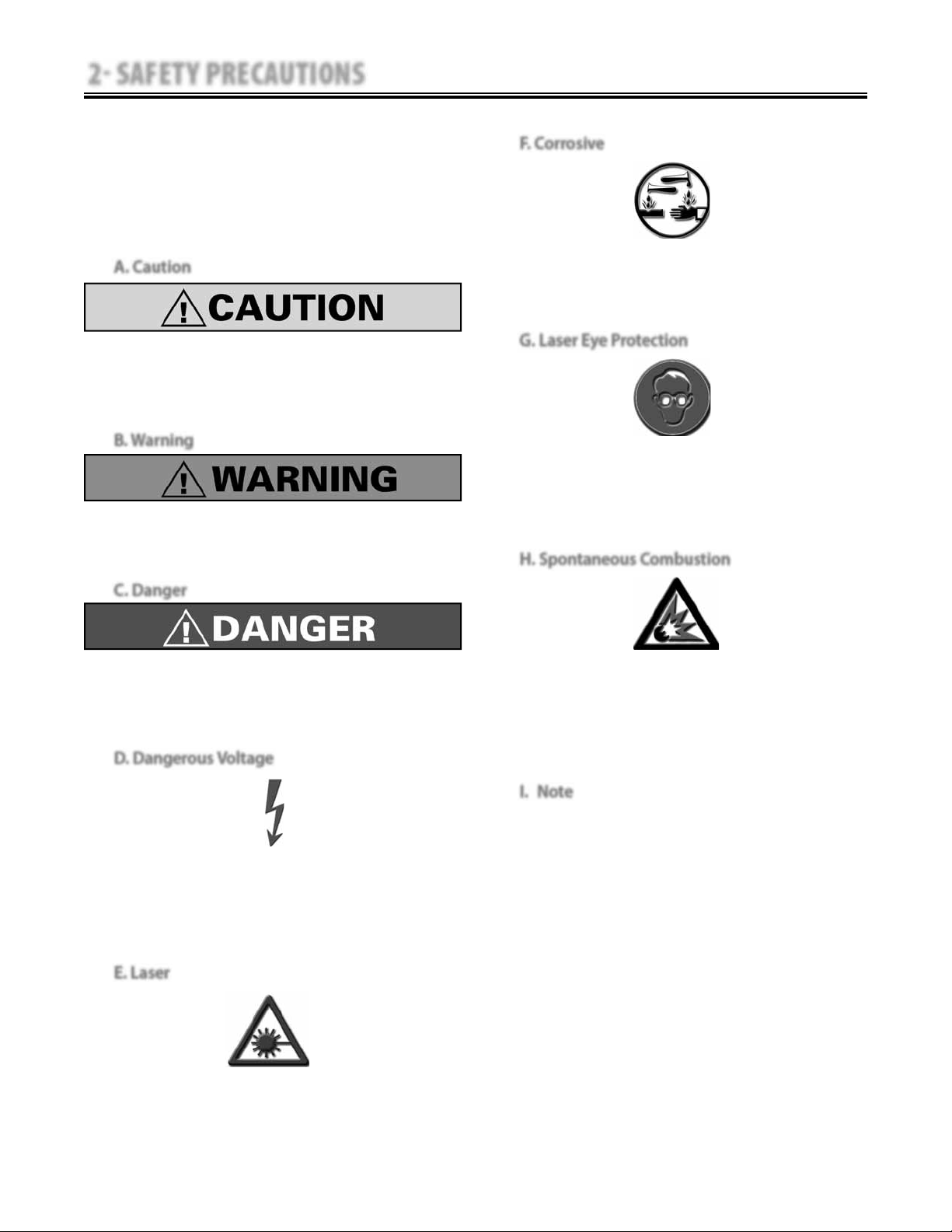
2 SAFETY PRECAUTIONS
2.1 PRECAUTIONARY DEFINITIONS
The precautionary instructions found in this
section and throughout this manual are indicated
by specific symbols. Understand these symbols
and their definitions before operating this
equipment. The definition of these symbols are as
follows;
A. Caution
Intelect®/Genisys® Therapy Systems
F. Corrosive
Text with a “CORROSIVE" indicator will explain
possible safety infractions if the chemical
components of the battery are exposed to air,
skin, or other materials.
Text with a “CAUTION” indicator will explain
possible safety infractions that could have the
potential to cause minor to moderate injury or
damage to equipment.
B. Warning
Text with a “WARNING” indicator will explain
possible safety infractions that will potentially
cause serious injury and equipment damage.
C. Danger
Text with a “DANGER” indicator will explain
possible safety infractions that are imminently
hazardous situations that would result in death
or serious injury.
D. Dangerous Voltage
G. Laser Eye Protection
Text with a “LASER EYE PROTECTION" indicator
will explain possible safety infractions that could
cause serious eye injury or blindness if the eyes
are directly or reflectively exposed to Laser
Radiation.
H. Spontaneous Combustion
Text with a “SPONTANEOUS COMBUSTION"
indicator will explain possible safety infractions
that could create conditions for a Spontaneous
Combustion if the material is mishandled and
not disposed of properly.
Text with a “Dangerous Voltage” indicator serves
to inform the technician of possible hazards
resulting in the electrical charge disbursement
from certain components if handled or serviced
improperly.
E. Laser
Text with a “LASER" indicator will explain
possible safety infractions that are imminently
hazardous situations that would result serious
injury to eyes or blindness..
I. Note
Throughout this manual “NOTE” may be found.
These Notes are helpful information to aid in
the particular area or function being described.
4
Page 10

2 SAFETY PRECAUTIONS
2.2 PRECAUTIONARY INSTRUCTIONS
A. Cautions
Read, understand, and practice the precautionary
•
and operating instructions. Know the limitations and
hazards associated with using any laser device. Observe
the precautionary and operational decals placed on the
unit.
Do not operate this unit when connected to any unit
•
other than Chattanooga Group devices.
Do not operate this unit in an environment where
•
other devices are being used that intentionally radiate
electromagnetic energy in an unshielded manner.
Portable and mobile RF communications equipment
can affect Medical Electrical Equipment.
The Laser System should be routinely checked before
•
each use to determine that all controls function
normally; especially that the dosage control properly
adjusts the intensity of the laser output in a stable
manner. Also, determine that the treatment time
control actually terminates the laser output when the
timer reaches zero.
DO NOT use sharp objects such as a pencil point or
•
ballpoint pen to operate the buttons on the control
panel as damage may result.
Use of controls or adjustments or performance of
•
procedures other than those specified herein may
result in hazardous exposure to laser energy.
Handle the Laser Applicator with care. Inappropriate
•
handling of the Laser Applicator may adversely affect its
characteristics.
Inspect Laser Applicator, Lenses, Cables, and associated
•
connectors before each use. Do not use a damaged or
otherwise compromised Laser Applicator.
This unit should be transported and stored in
•
temperatures between 0°F and 140°F (-18°C and 60°C)
to prevent damage to the unit or its components.
Where the integrity of the external protective earth
•
conductor arrangement is in doubt, equipment shall be
operated from its internal electrical power source.
DO NOT remove the cover. This may cause unit
•
damage, malfunction, electrical shock, fire, or personal
injury. There are no serviceable components inside
the unit. If a malfunction occurs, discontinue use, and
immediately send to the factory for service.
DO NOT permit any foreign materials or liquids to enter
•
the unit. Take care to prevent any foreign materials
including, but not limited to, inflammables, water, and
metallic objects from entering the unit. These may
cause unit damage, malfunction, electrical shock, fire, or
personal injury.
Intelect®/Genisys® Therapy Systems
This equipment generates, uses, and can radiate radio
•
frequency energy and, if not installed and used in
accordance with the instructions, may cause harmful
interference to other devices in the vicinity. However,
there is no guarantee that interference will not occur in
a particular installation. Harmful interference to other
devices can be determined by turning this equipment
on and off, try to correct the interference using one
or more of the following: Reorient or relocate the
receiving device, increase the separation between the
equipment, connect the equipment to an outlet on a
different circuit from that to which the other device(s)
are connected and/or consult the factory field service
technician for help.
B. Warnings
Federal law restricts this device to sale by, or on the
•
order of, a physician or licensed practitioner. This device
should be used only under the continued supervision
of a physician or licensed practitioner.
For continued protection against fire hazard, replace
•
fuses only with ones of the same type and rating.
Make certain the unit is electrically grounded by
•
connecting only to a grounded electrical service
receptacle conforming to the applicable national and
local electrical codes.
This device should be kept away from children.
•
Care must be taken when operating this equipment
•
around other equipment. Potential electromagnetic or
other interference could occur to this or to the other
equipment. Try to minimize this interference by not
using other equipment in conjunction with it.
This equipment is not designed to prevent the ingress
•
of water or liquids. Ingress of water or liquids could
cause malfunction of internal components of the system
and therefore create a risk of injury to the patient.
Do not drop the applicator or unit on hard surfaces. Do
•
not cool an overheated applicator with ice water or ice
packs. Do not allow the applicator to reach maximum
temperatures repeatedly. Do not submerge the
applicator or unit in water. All of these conditions will
damage the applicator and unit. Damage resulting from
these conditions is not covered under the warranty.
5
Page 11
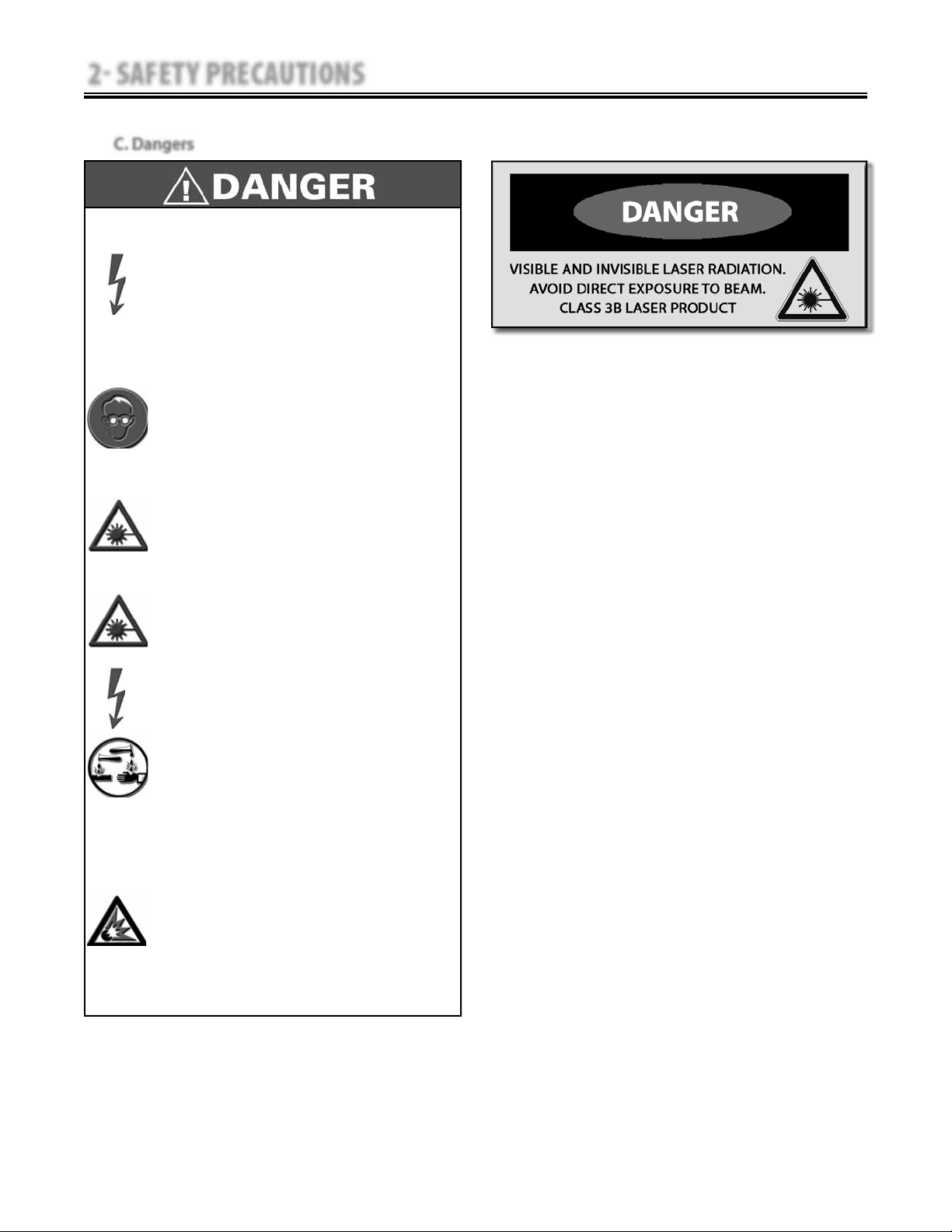
2 SAFETY PRECAUTIONS
2.2 PRECAUTIONARY INSTRUCTIONS (continued)
C. Dangers
DO NOT connect the unit to an electrical
•
supply without first verifying that the power
supply is the correct voltage. Incorrect
voltage may cause unit damage, malfunction,
electrical shock, fire, or personal injury. Your
unit was constructed to operate only on the
electrical voltage specified on the Voltage
Rating and Serial Number Plate. Contact your
dealer if the unit is not properly rated.
When the unit is on, not all wavelengths are
•
visible to the naked eye. Therefore, when
performing any operational or functional
check, make certain all persons in the vicinity
of the laser wear Chattanooga Group laser
protective eyewear.
DO NOT point the laser beam directly into
•
human or animal eyes. The lens of the eye
does not detect the invisible, coherent laser
beams, potentially resulting in permanent
retinal damage.
Class 3B Lasers are considered an acute hazard
•
to the skin and eyes from direct radiation.
Eye injury will occur if laser is viewed directly
or from specular reflection. Eye protection is
required for all persons in the treatment area.
Intelect®/Genisys® Therapy Systems
Power Supplies retain High Voltage!
•
NiMH batteries contain Class E corrosive
•
materials. In the event of battery cell rupture
or leakage, handle battery module wearing
neoprene or natural rubber gloves. Contents
of a ruptured or leaking battery can cause
respiratory irritation. Hypersensitivity to
nickel can cause allergic pulmonary asthma.
Contents of cell coming in contact with skin
can cause skin irritation and chemical burns.
Never, under any circumstances, open the
•
battery cells. Should an individual cell from a
battery become disassembled, spontaneous
combustion of the negative electrode is
possible. There can be a delay between
exposure to air and spontaneous combustion.
6
Page 12
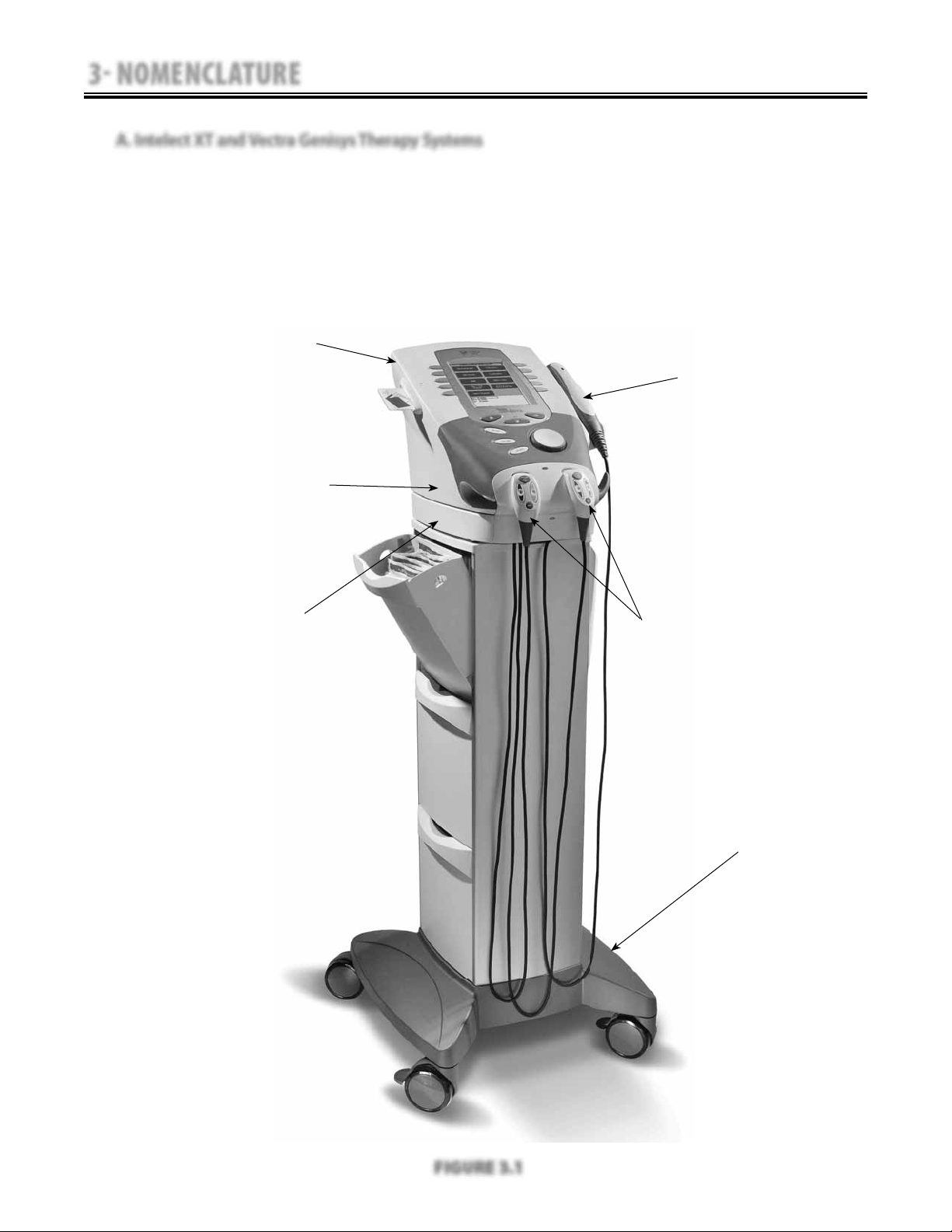
3 NOMENCLATURE
3.1 INTELECT/GENISYS THERAPY SYSTEMS
A. Intelect XT and Vectra Genisys Therapy Systems
The nomenclature graphic below, Figure 3.1,
locates the major components of an Intelect
or Genisys two channel combination therapy
system equipped with the following: Channel
3/4 Electrotherapy Module, *sEMG Module, and
Therapy System Cart.
TWO CHANNEL COMBINATION THERAPY SYSTEM
REFER TO PAGE 8
TWO CHANNEL ELECTROTHERAPY SYSTEM
REFER TO PAGE 9
DUAL CHANNEL SEMG MODULE*
REFER TO PAGE 14
INSTALLED TO BOTTOM OF THERAPY SYSTEM
Intelect®/Genisys® Therapy Systems
Refer to the respective pages of this section
for specific nomenclature of the optional
modules.
* Genisys Therapy Systems ONLY
ULTRASOUND APPLICATOR
CHANNEL 3/4 ELECTROTHERAPY MODULE
REFER TO PAGE 10
OR
NIMH BATTERY MODULE
REFER TO PAGE 11
OR
LASER MODULE & APPLICATORS*
REFER TO PAGES 12 AND 13
CHANNELS 1/2 AND 3/4 OPERATOR REMOTE
REFER TO PAGE 16
THERAPY SYSTEM CART
REFER TO PAGE 15
FIGURE 3.1
7
Page 13
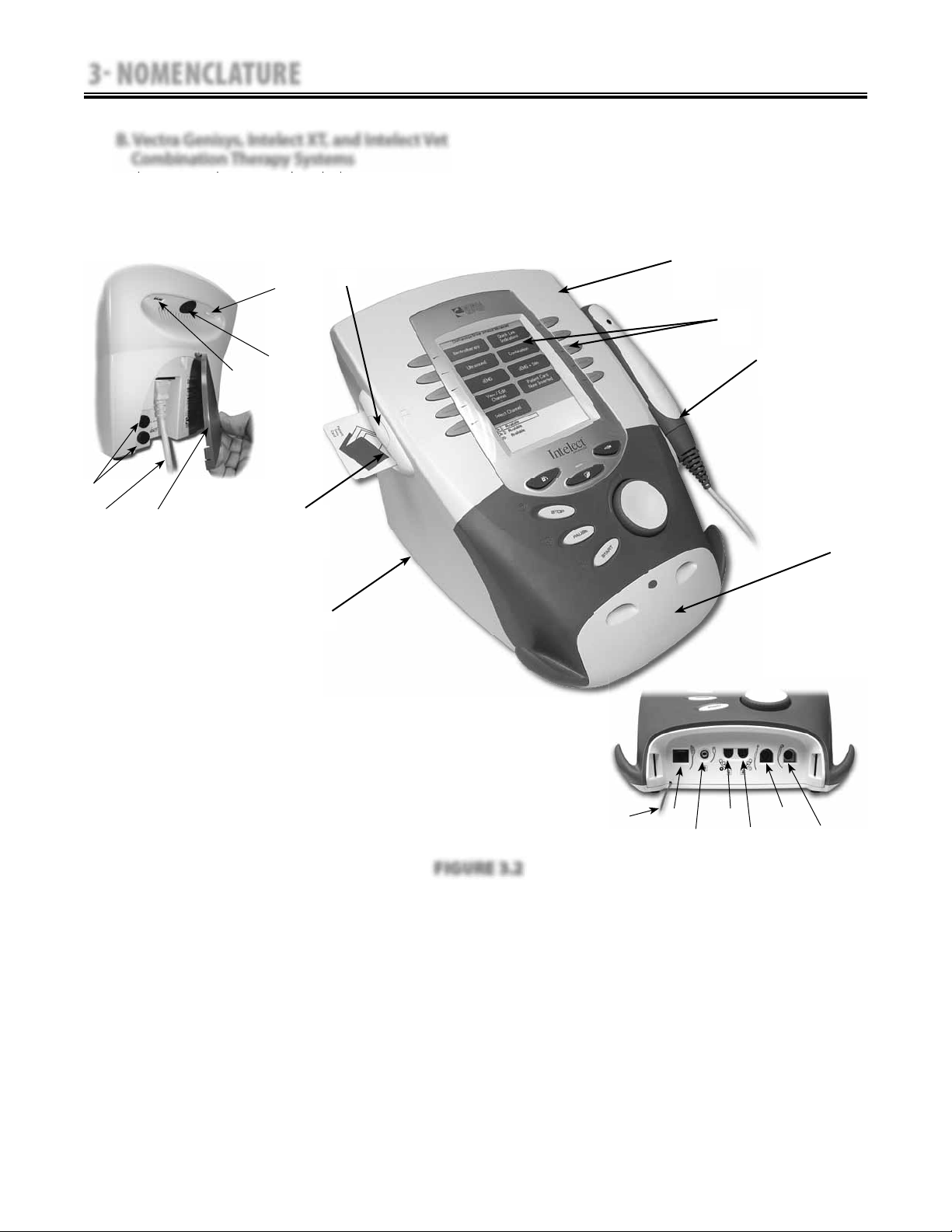
3 NOMENCLATURE
3.1 INTELECT/GENISYS THERAPY SYSTEMS (continued)
B. Vectra Genisys, Intelect XT, and Intelect Vet
Combination Therapy Systems
The nomenclature graphics below, Figure
3.2, indicate the general locations of the exterior
components of the Two Channel Intelect and
Genisys Combination Therapy Systems.
1
12
Intelect®/Genisys® Therapy Systems
Know the components and their functions
before performing any operation of or service
to the Intelect or Genisys Two Channel
Combination Therapy Systems.
7
9
2
3
4
5
6
11
20
8
10
Screen Contrast Control (Not functional on color
1.
Systems)
System Power On/Off Switch
2.
Technical Maintenance Port
3.
Fuses
4.
Main Power Cord
5.
Rear Access Panel
6.
Two Channel Combo System
7.
Ultrasound Applicator (5cm
8.
2
shown) Combo
Systems Only
User Interface (Screen and Buttons)
9.
Front Access Panel
10.
Patient Data Card and sEMG Data Card access port
11.
FIGURE 3.2
12.
13.
14.
15.
16.
17.
18.
19.
20.
8
13
14
16
15
18
17
19
Multimedia Card (MMC) access port
Front Access Panel Lanyard- When reinstalling the
Front Access Panel, make certain the Lanyard does
not become kinked
Optional Channel 1/2 Operator Remote Control
Connector
Patient Interrupt Switch Connector
Channel 1 Lead Wire Connector
Channel 2 Lead Wire Connector
Microcurrent Probe Connector
Ultrasound Applicator Connector
Therapy System to Module Ribbon Cable
Page 14
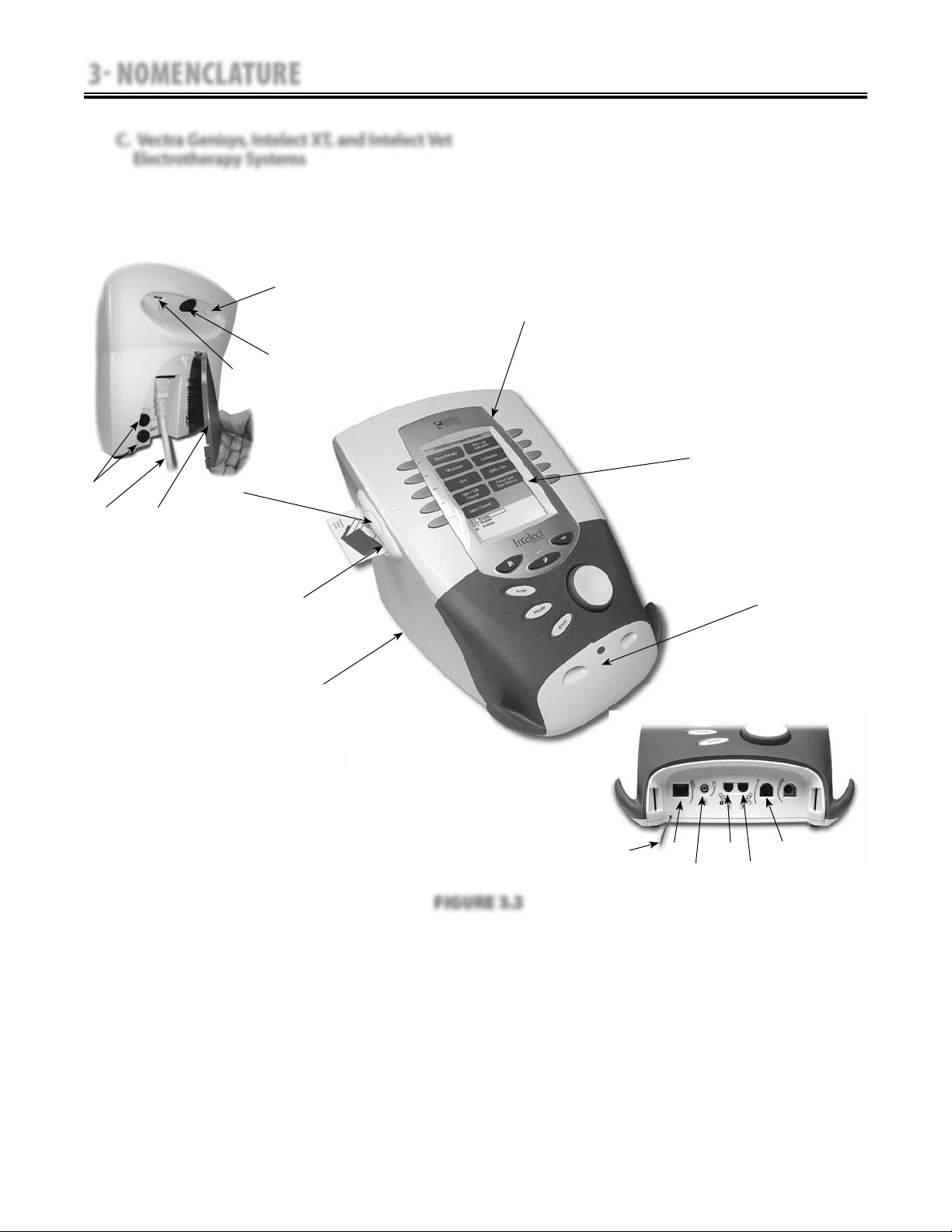
3 NOMENCLATURE
3.1 INTELECT/GENISYS THERAPY SYSTEMS (continued)
C. Vectra Genisys, Intelect XT, and Intelect Vet
Electrotherapy Systems
The nomenclature graphics below, Figure
3.3, indicate the general locations of the exterior
components of the Two Channel Intelect and
Genisys Two Channel Electrotherapy Systems.
1
2
3
4
5
6
11
Intelect®/Genisys® Therapy Systems
Know the components and their functions
before performing any operation of or service
to the Intelect or Genisys Two Channel
Electrotherapy Systems.
7
8
10
18
Screen Contrast Control (Not functional on Color
1.
Systems)
System Power On/Off Switch
2.
Technical Maintenance Port
3.
Fuses
4.
Main Power Cord
5.
Rear Access Panel
6.
Two Channel Electrotherapy System
7.
User Interface (Screen and Buttons)
8.
Front Access Panel
9.
Patient Data Card and sEMG Data Card access
10.
port
FIGURE 3.3
11.
12.
13.
14.
15.
16.
17.
18.
9
12
13
15
14
17
16
Multimedia Card (MMC) access port
Front Access Panel Lanyard- When reinstalling
the Front Access Panel, make certain the Lanyard
does not become kinked
Optional Channel 1/2 Operator Remote Control
Connector
Patient Interrupt Switch Connector
Channel 1 Lead Wire Connector
Channel 2 Lead Wire Connector
Microcurrent Probe Connector
Therapy System to Module Ribbon Cable
9
Page 15
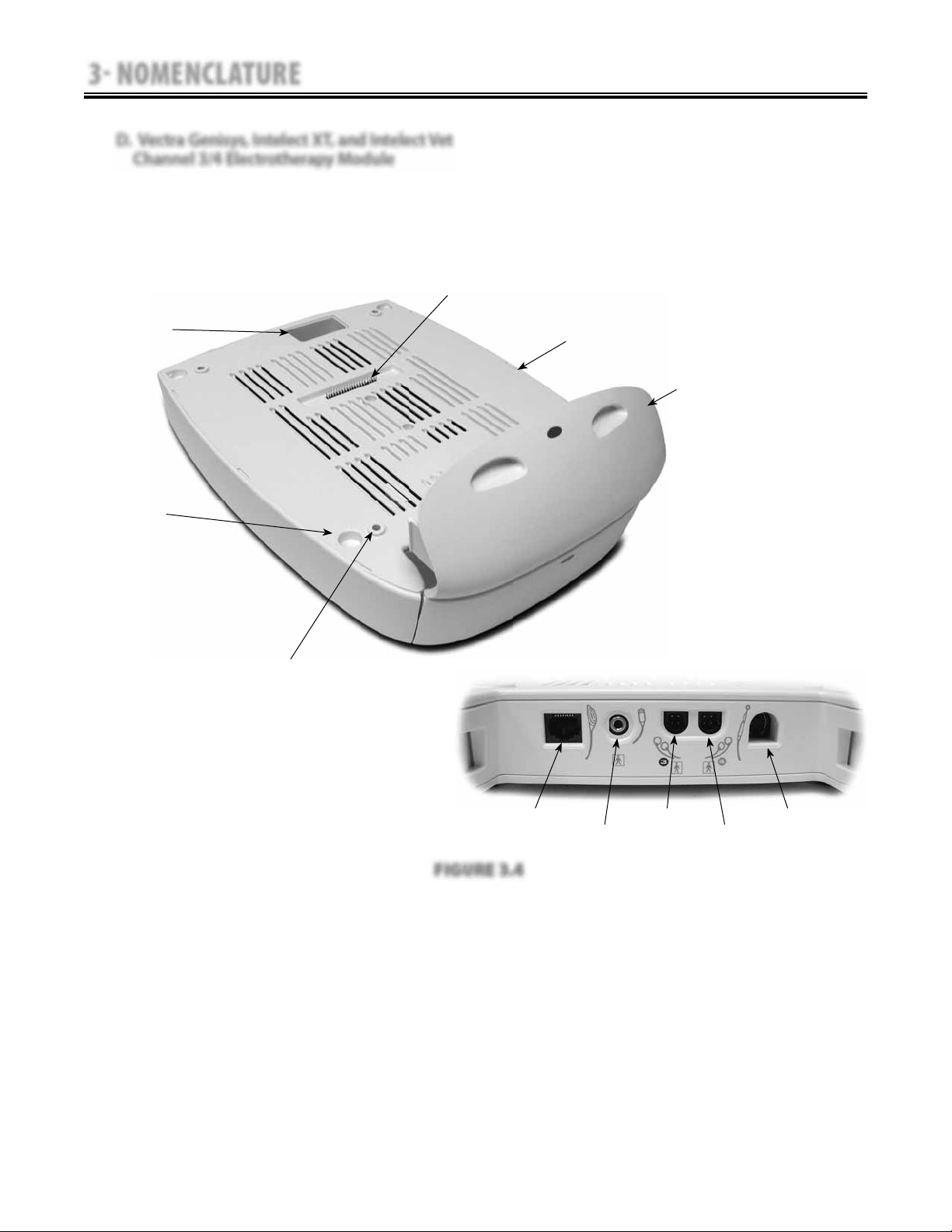
3 NOMENCLATURE
3.1 INTELECT/GENISYS THERAPY SYSTEMS (continued)
D. Vectra Genisys, Intelect XT, and Intelect Vet
Channel 3/4 Electrotherapy Module
The nomenclature graphics below, Figure 3.4,
indicate the general locations of the exterior
components of the Vectra Genisys, Intelect XT,
and Intelect Vet Therapy Systems Channel 3/4
Electrotherapy Module.
6
Intelect®/Genisys® Therapy Systems
Know the components and their functions
before performing any operation of or
service to the Vectra Genisys, Intelect XT, and
Intelect Vet Therapy Systems Channel 3/4
Electrotherapy Module.
5
4
3
1
2
1. Two (2) Channel Electrotherapy Module
2. Extended Front Access Panel
3. Module to System Mounting Holes
4. Module to System Feet Alignment Indents
5. Power Cord Routing Port
6. Module to System Connector
7. Operator Remote Control Connector
8. Patient Interrupt Switch Connector
9. Channel 3 Lead Wire Connector
10. Channel 4 Lead Wire Connector
11. Microcurrent Probe Connector
FIGURE 3.4
Also Included:
•
Four 4mm X 20mm mounting screws
•
Channel 3 and 4 Lead Wires
•
Patient Interrupt Switch (Ch 3/4)
•
Carbon Electrodes
•
Electrode Sponges
•
Sample of Dura-Stick™ II electrodes
•
Nylatex® Wraps
NOTE:
The Channel 3/4 Electrotherapy Module is not
operable unless it is properly connected to an Intelect
XT or Vectra Genisys Therapy System.
10
7
8
9
10
11
Page 16
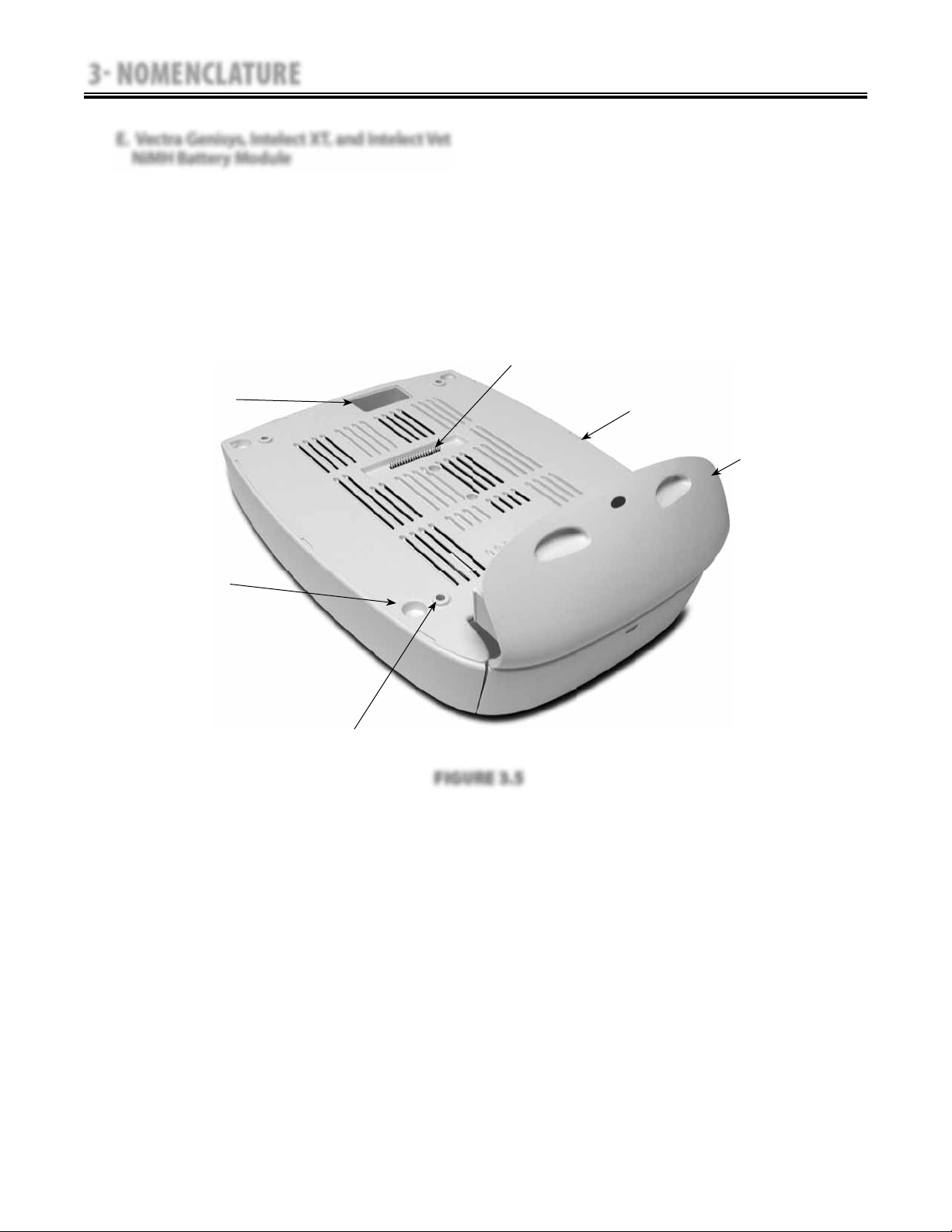
3 NOMENCLATURE
3.1 INTELECT/GENISYS THERAPY SYSTEMS (continued)
E. Vectra Genisys, Intelect XT, and Intelect Vet
NiMH Battery Module
Intelect®/Genisys® Therapy Systems
The nomenclature graphic below, Figure 3.5,
indicates the general locations of the exterior
components of the Intelect XT, Intelect Vet, and
Vectra Genisys Therapy Systems NiMH Battery
Module.
5
4
Know the components and their functions
before performing any operation of or service to
the Vectra Genisys, Intelect XT, and Intelect Vet
Therapy Systems NiMH Battery Module.
6
1
2
3
1. NiMH Battery Module
2. Extended Front Access Panel
3. Module to System Mounting Holes
4. Module to System Feet Alignment Indents
5. Power Cord Routing Port
6. Module to System Connector
FIGURE 3.5
NOTE:
The NiMH Battery Module is not operable unless it is
properly connected to an Intelect XT, Intelect Vet or
Vectra Genisys Therapy System.
11
Page 17
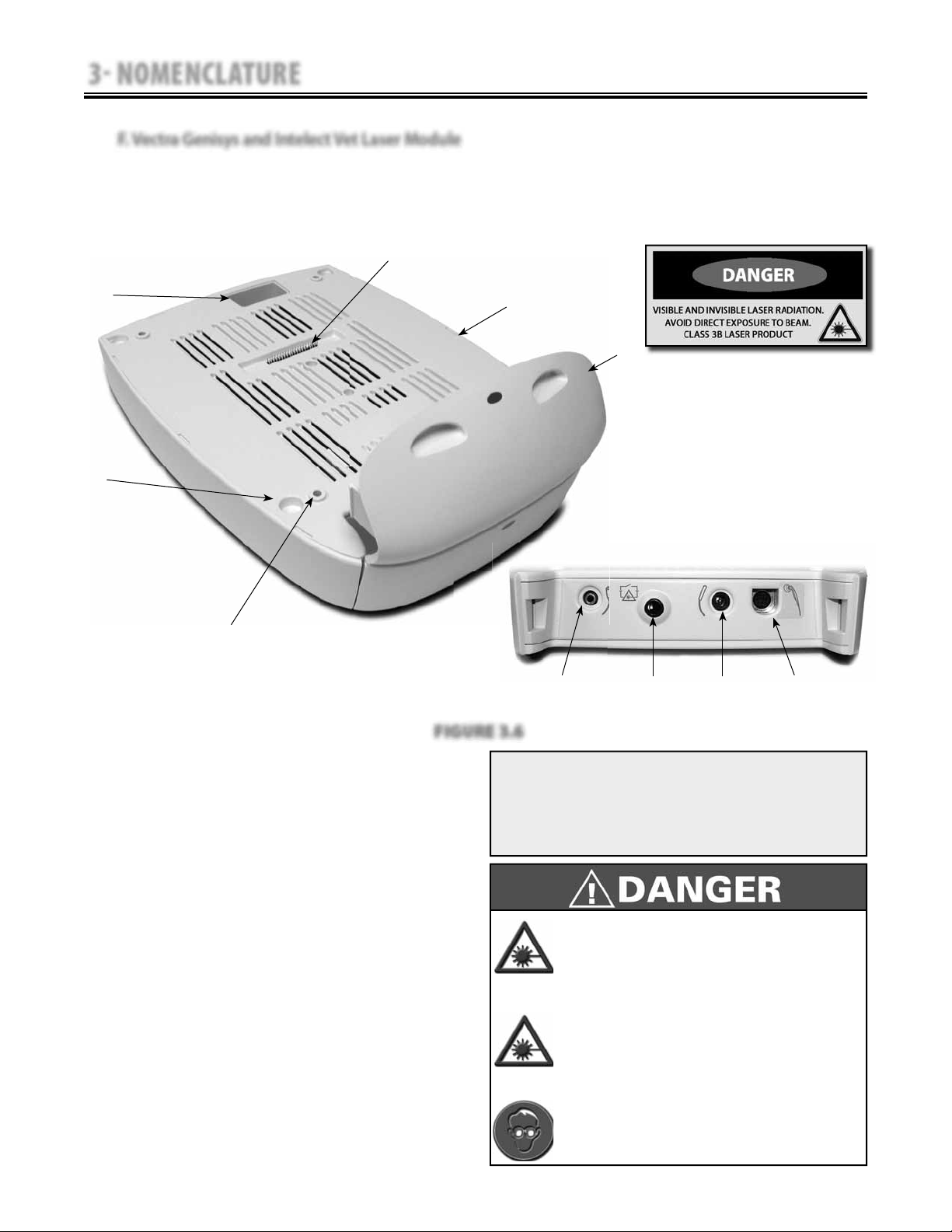
3 NOMENCLATURE
3.1 INTELECT/GENISYS THERAPY SYSTEMS (continued)
F. Vectra Genisys and Intelect Vet Laser Module
The nomenclature graphic below, Figure 3.6,
indicates the general locations of the exterior
components of the Vectra Genisys and Intelect
Vet Therapy System Laser Module.
6
Intelect®/Genisys® Therapy Systems
Know the components and their functions
before performing any operation of or service to
the Therapy System Laser Module.
5
4
3
1
2
7
8
9
10
FIGURE 3.6
1. Laser Module
2. Extended Front Access Panel
3. Module to System Mounting Holes
4. Module to System Feet Alignment Indents
5. Power Cord Routing Port
6. Module to System Header
7. Patient Interrupt Switch
8. Therapy Room Door Lockout Jack
9. Point Locator (for use with Single Applicator Laser
Applicators)
10. Laser Applicator
NOTE:
The Vectra Genisys Laser Module is not operable
unless it is properly connected only to the Genisys
Therapy System.
NOTE:
No Field Service is applicable to the Laser Module or
Laser Applicators. All Laser Modules and Applicators
suspected to require service or calibration must be
sent to the factory.
DO NOT point the laser beam directly into
•
human or animal eyes. The lens of the eye
does not detect the invisible, coherent laser
beams, potentially resulting in permanent
retinal damage.
Class 3B Lasers are considered an acute hazard
•
to the skin and eyes from direct radiation.
Eye injury will occur if laser is viewed directly
or from specular reflection. Laser protective
eyewear is required for all persons in the
treatment area.
Approved Laser protective eyewear must be
•
worn at all times by all persons in the vicinity
when the Laser is On.
12
Page 18
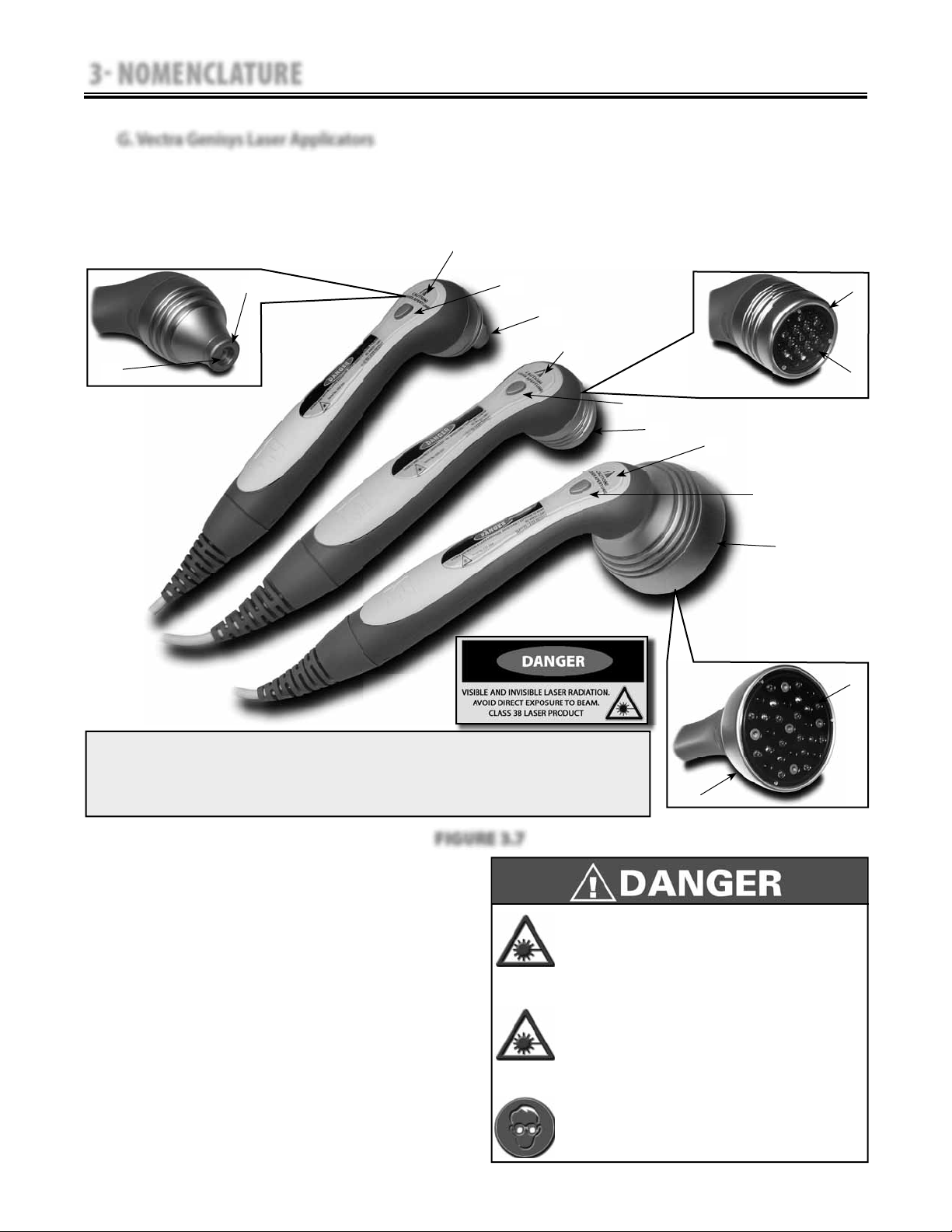
3 NOMENCLATURE
3.1 INTELECT/GENISYS THERAPY SYSTEMS (continued)
G. Vectra Genisys Laser Applicators
The nomenclature graphics below, Figure 3.7,
indicate the general locations of the exterior
components of the Vectra Genisys and Intelect
Vet Therapy System Laser Applicators.
1
Intelect®/Genisys® Therapy Systems
Know the components and their functions
before performing any operation of or service
to theVectra Genisys and Intelect Vet Therapy
System Laser Therapy System Laser Applicators.
7
6
2
3
1
2
4
1
2
5
7
6
6
NOTE:
No Field Service is applicable to the Laser Module or Laser Applicators. All Laser
Modules and Applicators suspected to require service or calibration must be sent
to the factory.
FIGURE 3.7
Laser On LED
1.
Laser Applicator On/Off Button
2.
Single Diode Applicator Housing
3.
LED Cluster Applicator Housing
4.
Laser Cluster Applicator Housing
5.
Laser Aperture Lens
6.
Laser Aperture
7.
NOTE:
The Genisys Laser Applicators are not operable unless
they are connected to the Genisys Therapy Systems
only via the Laser Module.
No Field Service is applicable to the Laser Module or
Laser Applicators. All Laser Modules and Applicators
suspected to require service or calibration must be
sent to the factory.
DO NOT point the laser beam directly into
•
human or animal eyes. The lens of the eye
does not detect the invisible, coherent laser
beams, potentially resulting in permanent
retinal damage.
Class 3B Lasers are considered an acute hazard
•
to the skin and eyes from direct radiation.
Eye injury will occur if laser is viewed directly
or from specular reflection. Laser protective
eyewear is required for all persons in the
treatment area.
Approved Laser protective eyewear must be
•
worn at all times by all persons in the vicinity
when the Laser is On.
7
13
Page 19
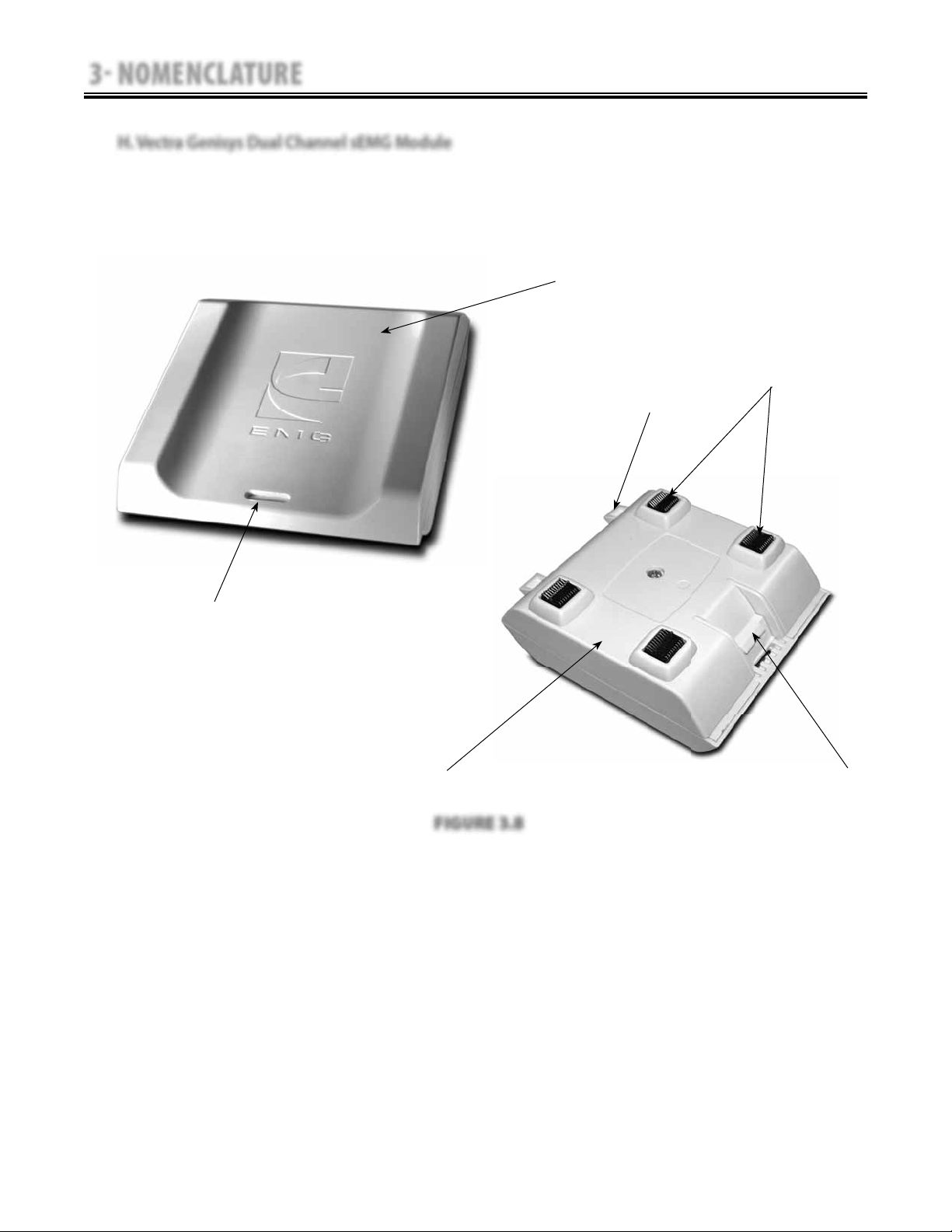
3 NOMENCLATURE
3.1 INTELECT/GENISYS THERAPY SYSTEMS (continued)
H. Vectra Genisys Dual Channel sEMG Module
The nomenclature graphics below, Figure 3.8,
indicate the general locations of the exterior
components of the Genisys Therapy System
Dual Channel sEMG Module.
Intelect®/Genisys® Therapy Systems
Know the components and their functions
before performing any operation of or service to
the Genisys Therapy System Dual Channel sEMG
Module.
1
4
3
2
1. sEMG Module Top Housing
2. Module Removal Slot
3. Module to System Mounting Tabs
4. Module to System PC Board Contacts
5. Module to System Retaining Tab
6. sEMG Module Bottom Housing
6
FIGURE 3.8
NOTE:
The Genisys Dual Channel sEMG Module is not
operable unless it is connected to the Genisys Therapy
System.
5
14
Page 20
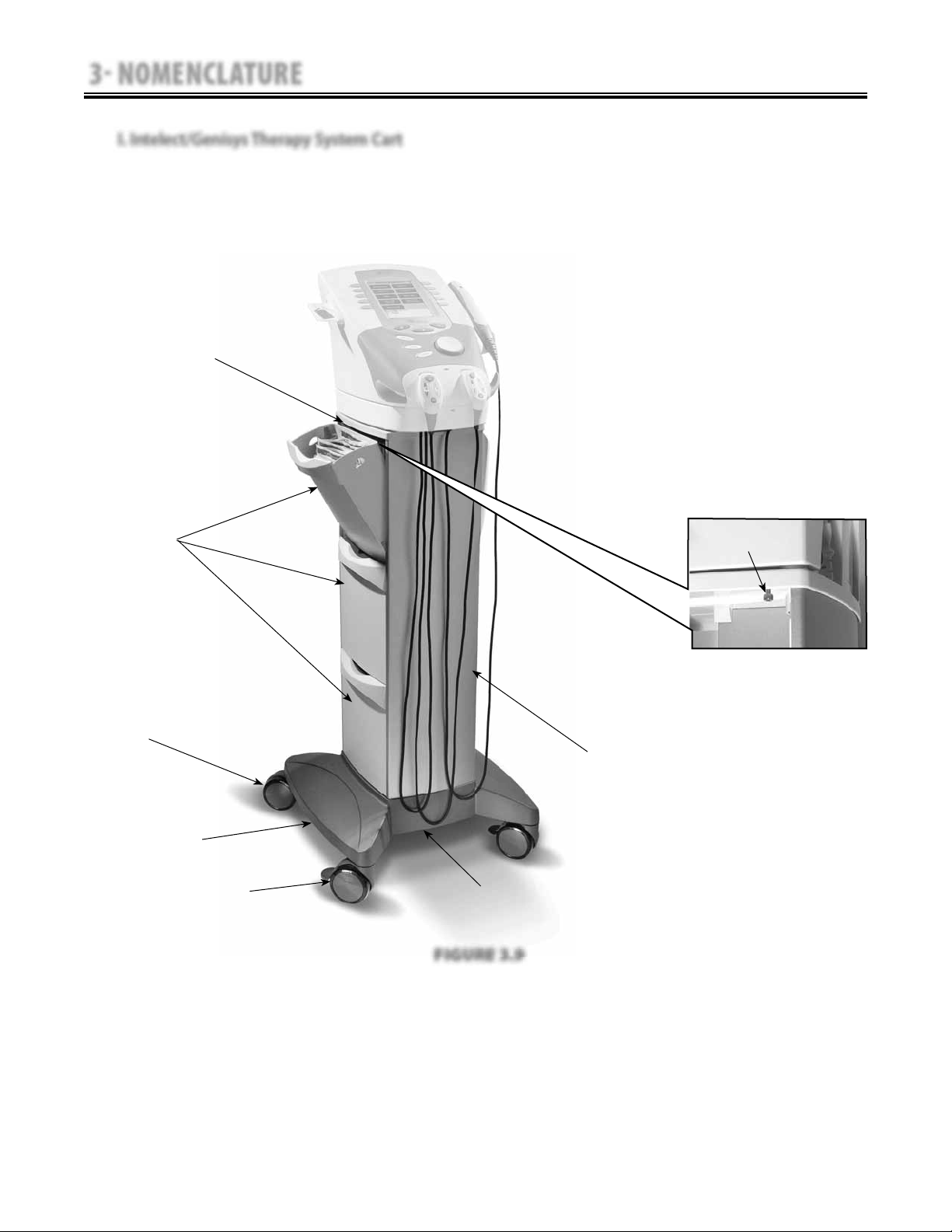
3 NOMENCLATURE
3.1 INTELECT/GENISYS THERAPY SYSTEMS (continued)
I. Intelect/Genisys Therapy System Cart
The nomenclature graphics below, Figure 3.9,
indicate the general locations of the exterior
components of the Vectra Genisys, Intelect XT,
and Intelect Vet Therapy Systems Cart.
1
Intelect®/Genisys® Therapy Systems
Know the components and their functions
before performing any operation of or service to
the Vectra Genisys, Intelect XT, and Intelect Vet
Therapy Systems Cart.
3
4
5
6
1. Cart Top
2. System to Cart Retaining Screw (4)
3. Storage Bins (6)
4. Cart Rear Swivel Casters
5. Cart Base
6. Cart Front Swivel, Locking Casters
7. Cart Bottom Access Plate
8. Front and Rear Cart Extrusions
2
8
7
FIGURE 3.9
15
Page 21
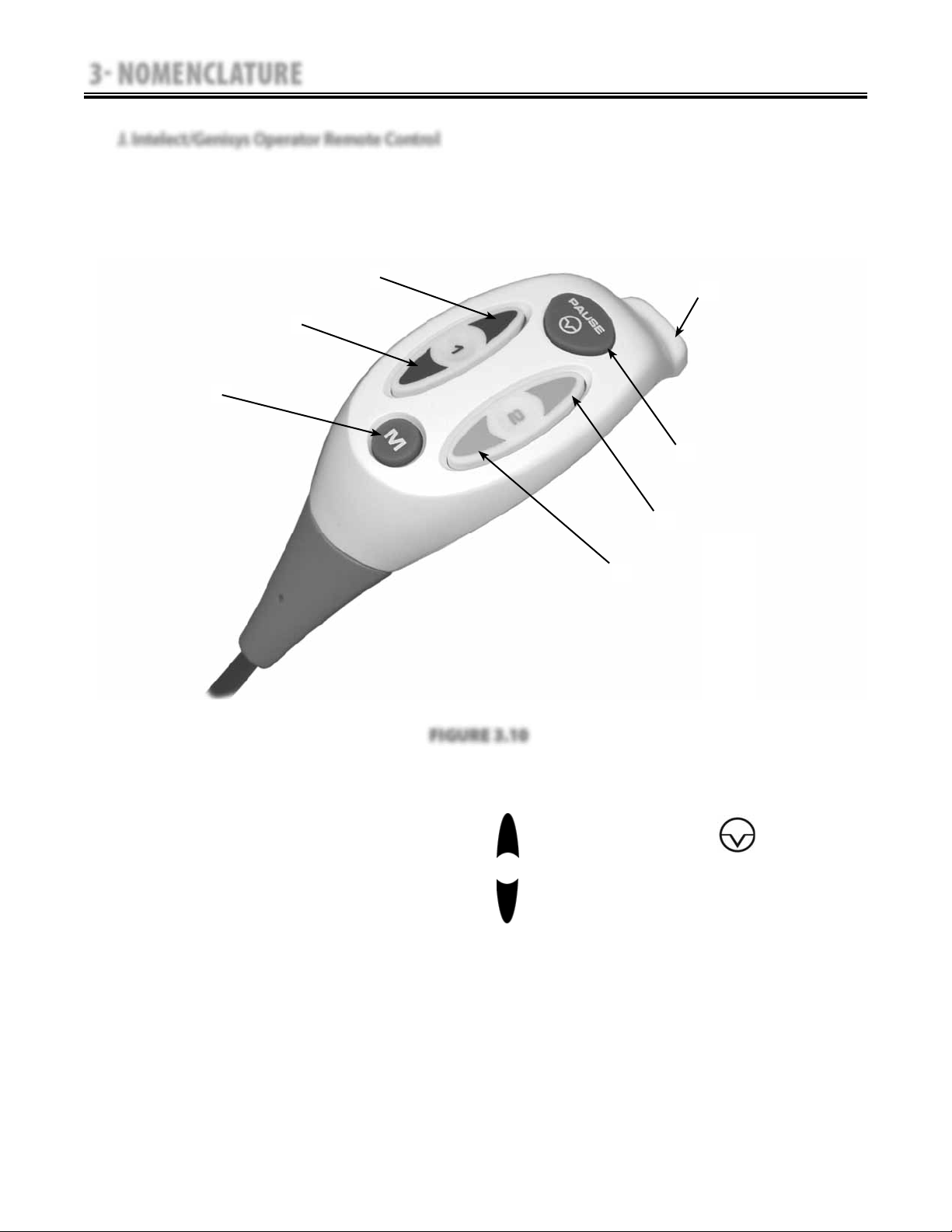
3 NOMENCLATURE
3.1 INTELECT/GENISYS THERAPY SYSTEMS (continued)
J. Intelect/Genisys Operator Remote Control
The nomenclature graphics below, Figure 3.10,
indicate the general locations of the exterior
components of the Intelect/Genisys Therapy
Systems Operator Remote Control.
Intelect®/Genisys® Therapy Systems
Know the components and their functions
before performing any operation of or service to
the Intelect or Genisys Therapy Systems Operator
Remote Control.
7
6
5
4
1
2*
3
* Blue button for Channels 1/2 Operator Remote Control
Orange button for Channels 3/4 Operator Remote Control
1. Operator Remote Storage Hook
2. Treatment Pause Button
3. Channel 2 Increase Intensity Button
4. Channel 2 Decrease Intensity Button
5. Manual Stimulation Button
6. Channel 1 Decrease Intensity Button
7. Channel 1 Increase Intensity Button
NOTE:
The Intelect/Genisys Operator Remote Control is
not operable unless it is properly connected to the
Intelect XT, Intelect Vet or Vectra Genisys Therapy
System.
FIGURE 3.10
Operator Remote Control Symbol Definitions
INCREASE
INTENSITY
DECREASE
INTENSITY
M
PAUSE
TREATMENT
MANUAL
STIMULATION
16
Page 22
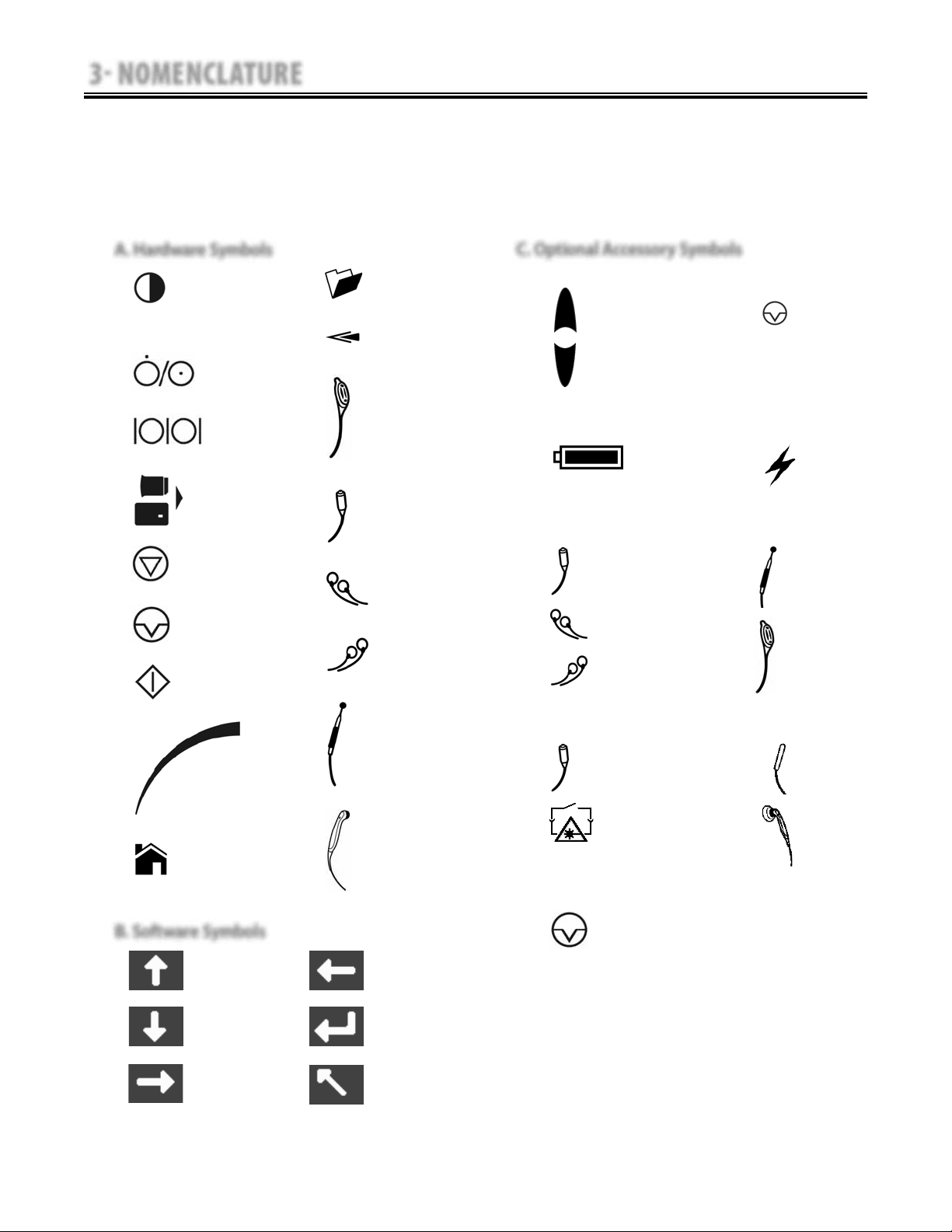
3 NOMENCLATURE
Intelect®/Genisys® Therapy Systems
3.2 INTELECT/GENISYS THERAPY SYSTEM HARDWARE AND SOFTWARE SYMBOL DEFINITIONS
The symbol graphics below are found on the
system as well as within the software. These
symbols are defined below for the purpose of
recognition and functionality when operating
or performing service on an Intelect or Genisys
Therapy System, Modules, and Accessories.
Know the symbols and their definitions before
performing any operation of or service to the
Intelect or Genisys Therapy Systems, Modules, or
Accessories.
A. Hardware Symbols
CONTRAST CONTROL
NOT FUNCTIONAL ON
GENISYS SYSTEMS
ON/OFF
SWITCH
DATA
PORT
MULTIMEDIA AND
PATIENT CARD
STOP
TREATMENT
PAUSE
TREATMENT
START
TREATMENT
CLINICAL
RESOURCES
BACK
CHANNEL 1/2
OPERATOR
REMOTE
CONTROL
OPTIONAL
PATIENT
INTERRUPT
SWITCH
CHANNEL 1
LEAD WIRES
CHANNEL 2
LEAD WIRES
C. Optional Accessory Symbols
1. Operator Remote Control Symbols
INCREASE
INTENSITY
DECREASE
INTENSITY
2. NiMH Battery Module Symbols
CHARGE LEVEL
3. Channel 3/4 Electrotherapy Module Symbols
PATIENT
INTERRUPT
SWITCH
CHANNEL 3
LEAD WIRES
CHANNEL 4
LEAD WIRES
PAUSE
TREATMENT
MANUAL
M
STIMULATION
MICROCURRENT
PROBE
INACTIVE ON
INTELECT VET
CHANNEL 3/4
OPERATOR
REMOTE|
CONTROL
OPTIONAL
BATTERY
CHARGING
THERAPY
INTENSITY
CONTROL
HOME
B. Software Symbols
MOVE UP
MOVE DOWN
MOVE RIGHT
MICROCURRENT
PROBE
INACTIVE ON
INTELECT VET
ULTRASOUND
APPLICATOR
MOVE LEFT
ACCEPT AND
RETURN
DO NOT ACCEPT
AND RETURN
4. Laser Module Symbols (Genisys Only)
PATIENT
INTERRUPT
SWITCH
TREATMENT
ROOM INTERLOCK
CONNECTOR
POINT
LOC ATOR
INACTIVE
LASER
APPLICATOR
5. Laser Applicator Symbols (Genisys Only)
PAUSE
TREATMENT
17
Page 23

4 SPECIFICATIONS
4.1 VECTRA GENISYS, INTELECT XT, AND INTELECT VET THERAPY SYSTEMS
The specifications found in this section provide
physical details of the Intelect XT, Intelect Vet,
and Vectra Genisys Therapy Systems. This section
also provides waveform specifications to aid in
troubleshooting.
A. Therapy Systems Physical Specifications
Refer to this section when performing
troubleshooting, replacement, and repair of an
Intelect or Genisys Therapy System, Modules, and
Accessories.
Intelect®/Genisys® Therapy Systems
HEIGHT
HEIGHT
CART ONLY
WITH SYSTEM & SYSTEM WITH MODULE
DEPTH
WIDTH
FIGURE 4.1
Dimensions
Height
Cart Only . . . . . . . . . . . . . . . . . . . . . . . . . . . . . . . . . . . . . . . . . . . . . . . . . . . . . . . . . . . . . . . . . . . . . . . . . . . . . . . . . . . . . . . . 33.75 in (85.7 cm)
With System . . . . . . . . . . . . . . . . . . . . . . . . . . . . . . . . . . . . . . . . . . . . . . . . . . . . . . . . . . . . . . . . . . . . . . . . . . . . . . . . . . . . . . 42.50 in (108 cm)
With System and Module . . . . . . . . . . . . . . . . . . . . . . . . . . . . . . . . . . . . . . . . . . . . . . . . . . . . . . . . . . . . . . . . . . . . . . 44.25 in (112.4 cm)
Width . . . . . . . . . . . . . . . . . . . . . . . . . . . . . . . . . . . . . . . . . . . . . . . . . . . . . . . . . . . . . . . . . . . . . . . . . . . . . . . . . . . . . . . . . . . . . . . . 17 in (43.2 cm)
Depth . . . . . . . . . . . . . . . . . . . . . . . . . . . . . . . . . . . . . . . . . . . . . . . . . . . . . . . . . . . . . . . . . . . . . . . . . . . . . . . . . . . . . . . . . . . . . 16.25 in (41.3 cm)
Power (Combination and Electrotherapy Systems)
Input . . . . . . . . . . . . . . . . . . . . . . . . . . . . . . . . . . . . . . . . . . . . . . . . . . . . . . . . . . . . . . . . . . . . . . . . . . . . . 100 - 240 V - 175 VA, 50/60 Hz
Output (Internal Power Supply) . . . . . . . . . . . . . . . . . . . . . . . . . . . . . . . . . . . . . . . . . . . . . . . . . . . . . . . . . . . . . . . . . . . . . . . .+24, 7.3 A
Fuses . . . . . . . . . . . . . . . . . . . . . . . . . . . . . . . . . . . . . . . . . . . . . . . . . . . . . . . . . . . . . . . . . . Two 6.3 A Time Lag (Part Number 71772)
Electrical Class . . . . . . . . . . . . . . . . . . . . . . . . . . . . . . . . . . . . . . . . . . . . . . . . . . . . . . . . . . . . . . . . . . . . . . . . . . . . . . . . . . . . . . . . . . . CLASS I
Electrical Type
Ultrasound (Combination Systems Only) and Laser Module (Intelect Vet and Vectra Genisys Only) . . . . TYPE B
Electrotherapy, sEMG and Channel 3/4 Module . . . . . . . . . . . . . . . . . . . . . . . . . . . . . . . . . . . . . . . . . . . . . . . . . . . . . . TYPE BF
18
Page 24
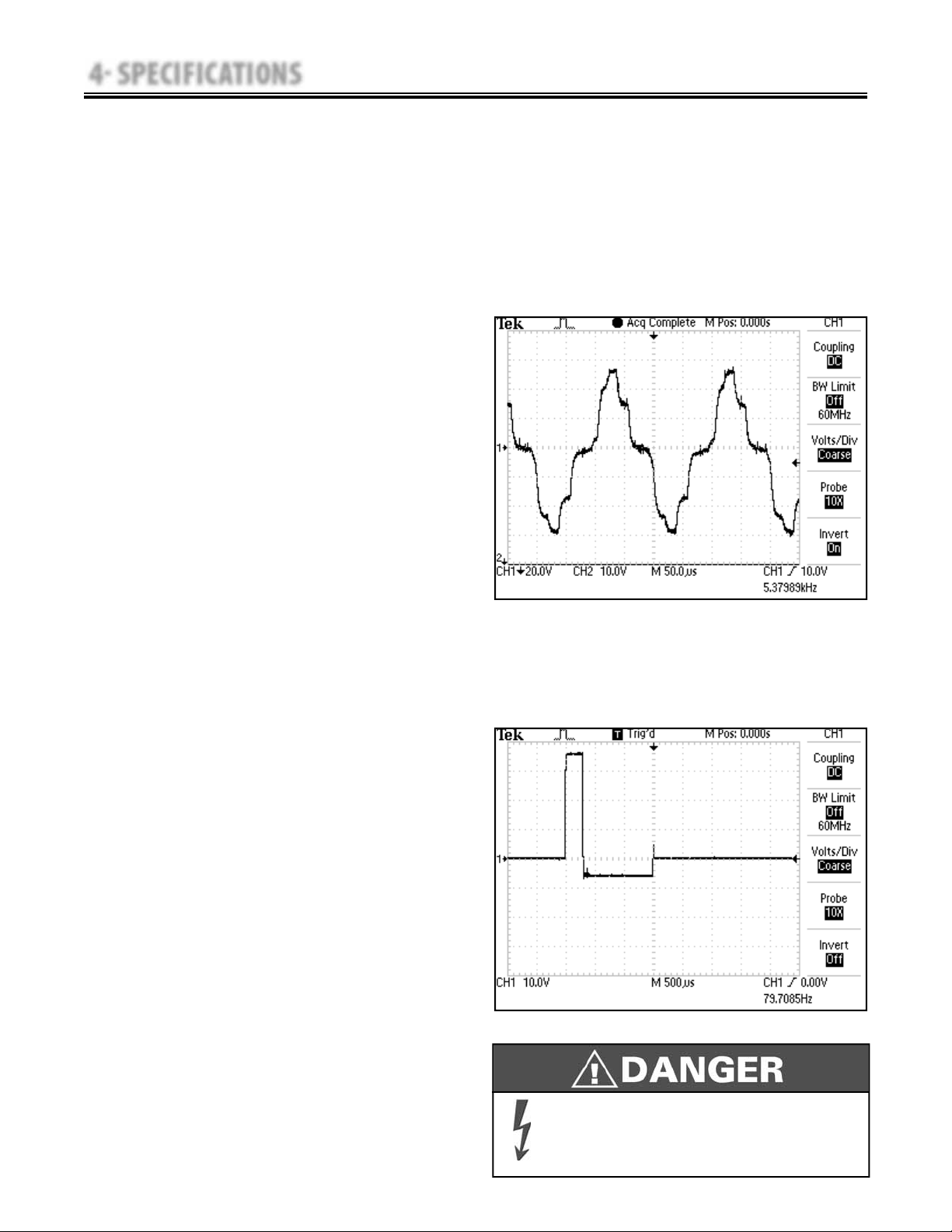
4 SPECIFICATIONS
4.2 ELECTROTHERAPY WAVEFORM SPECIFICATIONS
The specifications found in this section provide
the necessary waveform specifications to aid in
troubleshooting. A waveform graphic from an
oscilloscope is also provided for clarification.
Refer to this section when performing
troubleshooting, replacement, and repair of the
Therapy System, Modules, and Accessories.
A. IFC (Interferential) Traditional (4 Pole)-
Figure 4.2
Output Mode . . . . . . . . . . . . . . . . . . . . . . . Electrodes
Output Intensity . . . . . . . . . . . . . . . . . . . . .0-100 mA
Carrier Frequency . . . . . . . . . . . . . . .2,500-5,000 Hz
Beat Frequency . . . . . . . . . . . . . . . . . . . . . . .1-200 Hz
Sweep Time . . . . . . . . . . . . . . . . . . . . . . . 15 seconds
Sweep Low Beat Frequency . . . . . . . . . .1-200 Hz
Sweep High Beat Frequency . . . . . . . . . .1-200 Hz
Scan Percentage . . . . . . . . .Static, 40%, and 100%
Treatment Time . . . . . . . . . . . . . . . . . . 1-60 Minutes
Intelect®/Genisys® Therapy Systems
NOTE:
All waveforms, except High Voltage Pulsed Current
(HVPC), of the Vectra Genisys, Intelect XT, and
Intelect Vet Therapy Systems have a 200 mA current
limit.
VMS™, VMS™ Burst, and all TENS waveform output
intensities are measured, specified, and listed to
peak, not peak to peak.
All waveforms are available on all channels.
B. TENS- Asymmetrical Biphasic- Figure 4.3
Output Mode . . . . . . . . . . . . . . . . . . . . . . . Electrodes
Output Intensity . . . . . . . . . . . . . . . . . . . . .0-110 mA
Phase Duration . . . . . . . . . . . . . . . . . . 20-1,000 μsec
Frequency . . . . . . . . . . . . . . . . . . . . . . . . . . . .1-250 Hz
Mode Selection . . . . . . . . . . . . . . . . . . . . . CC or CV*
Burst Frequency . . . . . . . . . . . . . . . . . . . . . .0-25 bps
Frequency Modulation . . . . . . . . . . . . . . .0-250 Hz
Amplitude Modulation . . . . . . . . . .Off, 40%, 60%,
80%, and 100%
Treatment Time . . . . . . . . . . . . . . . . . . 1-60 minutes
FIGURE 4.2
FIGURE 4.3
*CC= Constant Current
CV= Constant Voltage
Stimulus delivered by the TENS waveforms of this device, in certain
configurations, will deliver a charge of 25 microcoulombs (μC) or
greater per pulse and may be sufficient to cause electrocution.
Electrical current of this magnitude must not flow through the
thorax because it may cause a cardiac arrhythmia.
19
Page 25
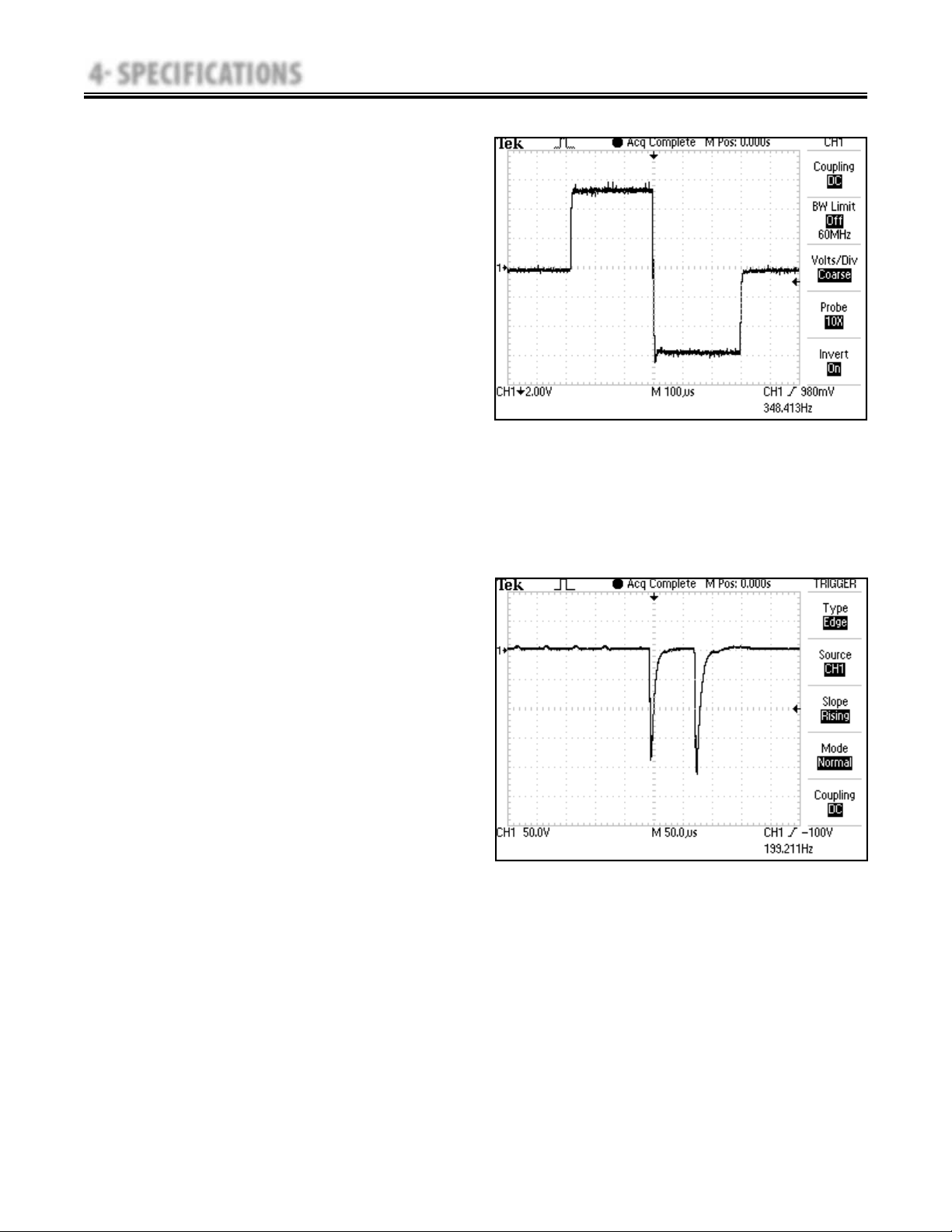
4 SPECIFICATIONS
4.2 ELECTROTHERAPY WAVEFORM SPECIFICATIONS (continued)
C. TENS- Symmetrical Biphasic- Figure 4.4
Output Mode . . . . . . . . . . . . . . . . . . . . . . . Electrodes
Output Intensity . . . . . . . . . . . . . . . . . . . . . . 0-80 mA
Phase Duration . . . . . . . . . . . . . . . . . .20-1,000 μsec
Frequency . . . . . . . . . . . . . . . . . . . . . . . . . . . .1-250 Hz
Mode Selection . . . . . . . . . . . . . . . . . . . . . CC or CV*
Burst Frequency . . . . . . . . . . . . . . . . . . . . . . 0-25 bps
Frequency Modulation . . . . . . . . . . . . . . .0-250 Hz
Amplitude Modulation . . . . . . . . . .Off, 40%, 60%,
80%, and 100%
Treatment Time . . . . . . . . . . . . . . . . . . 1-60 minutes
Intelect®/Genisys® Therapy Systems
FIGURE 4.4
D. High Voltage Pulsed Current (HVPC) Figure 4.5
Output Mode . . . . . . . . . . . . . . Electrodes or Probe
Output Intensity . . . . . . . . . . . . . . . . . . . . . . . 0-500 V
Polarity . . . . . . . . . . . . . . . . . . . Positive or Negative
Ramp . . . . . . . . . . . . . . . . 0.5 sec, 1 sec, 2 sec, 5 sec
Display . . . . . . . . . . . . . . . . . . .Peak Current or Volts
Sweep . . . . . . . . . . . . . . . . Continuous, 80/120 pps,
1/120 pps, 1/10 pps
Frequency . . . . . . . . . . . . . . . . . . . . . . . . . . 10-120 Hz
Cycle Time . . . . . . .5/5, 4/12, 10/10, 10/20, 10/30,
10/50, and Continuous
Treatment Time . . . . . . . . . . . . . . . . . . 1-60 Minutes
FIGURE 4.5
*CC= Constant Current
CV= Constant Voltage
20
Page 26
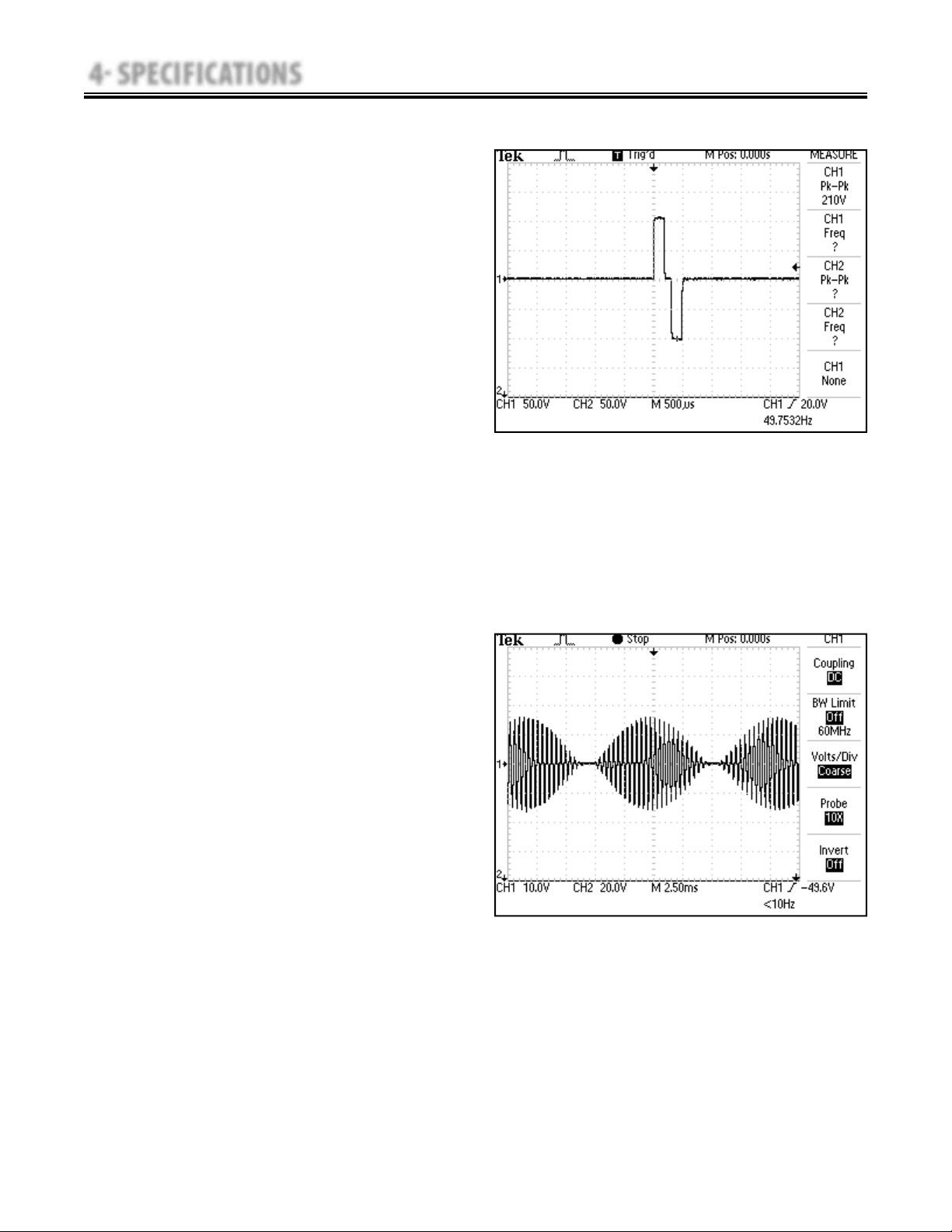
4 SPECIFICATIONS
4.2 ELECTROTHERAPY WAVEFORM SPECIFICATIONS (continued)
E. VMS™- Figure 4.6
Output Mode . . . . . . . . . . . . . . . . . . . . . . . Electrodes
Output Intensity . . . . . . . . . . . . . . . . . . . . . . . . . .0-200 mA
Channel Mode . . . . Single, Reciprocal, Co-Contract
Phase Duration . . . . . . . . . . . . . . . . . . . . . . . . 20-400 μsec
Mode Selection . . . . . . . . . . . . . . . . . . . . . . . . . CC or CV*
Anti-Fatigue . . . . . . . . . . . . . . . . . . . . . . . . . . . . . . Off or On
(Not available on Intelect Vet)
Set Intensity . .Individual Channel Intensity Setting
in Reciprocal and Co-Contract modes
Cycle Time . . . . . . . . . . . . . . . . . .Continuous, 5/5, 4/12,
10/10, 10/20, 10/30, 10/50
Frequency . . . . . . . . . . . . . . . . . . . . . . . . . . . . . . .1-200 pps
Ramp . . . . . . . . . . . . . 0.5 sec, 1 sec, 2 sec, and 5 sec
Treatment Time . . . . . . . . . . . . . . . . . . 1-60 minutes
Intelect®/Genisys® Therapy Systems
FIGURE 4.6
F. IFC (Interferential) Premodulated (2p)-
Figure 4.7
Output Mode . . . . . . . . . . . . . . . . . . . . . . Electrodes
Output Intensity. . . . . . . . . . . . . . . . . . . . . . . . .0-100 mA
Carrier Frequency . . . . . . . . . . . . . . . . . . . . 2,500 Hz
Beat Fixed (Sweep Off ) . . . . . . . . . . . . . .1-200 Hz
Sweep Low Beat Frequency . . . . . . . . . .1-199 Hz
Intelect Vet . . . . . . . . . . . . . . . . . . . . . . . .1-200 Hz
Sweep High Beat Frequency . . . . . . . 81-200 Hz
Intelect Vet . . . . . . . . . . . . . . . . . . . . . . . .2-200 Hz
Cycle Time . . . . . . . . . Continuous, 5/5, 4/12, 10/10,
10/20, 10/30, and 10/50
Mode Selection . . . . . . . . . . . . . . . . . . . . . . . . CC or CV*
Treatment Time . . . . . . . . . . . . . . . . . 1-60 Minutes
FIGURE 4.7
*CC= Constant Current
CV= Constant Voltage
21
Page 27
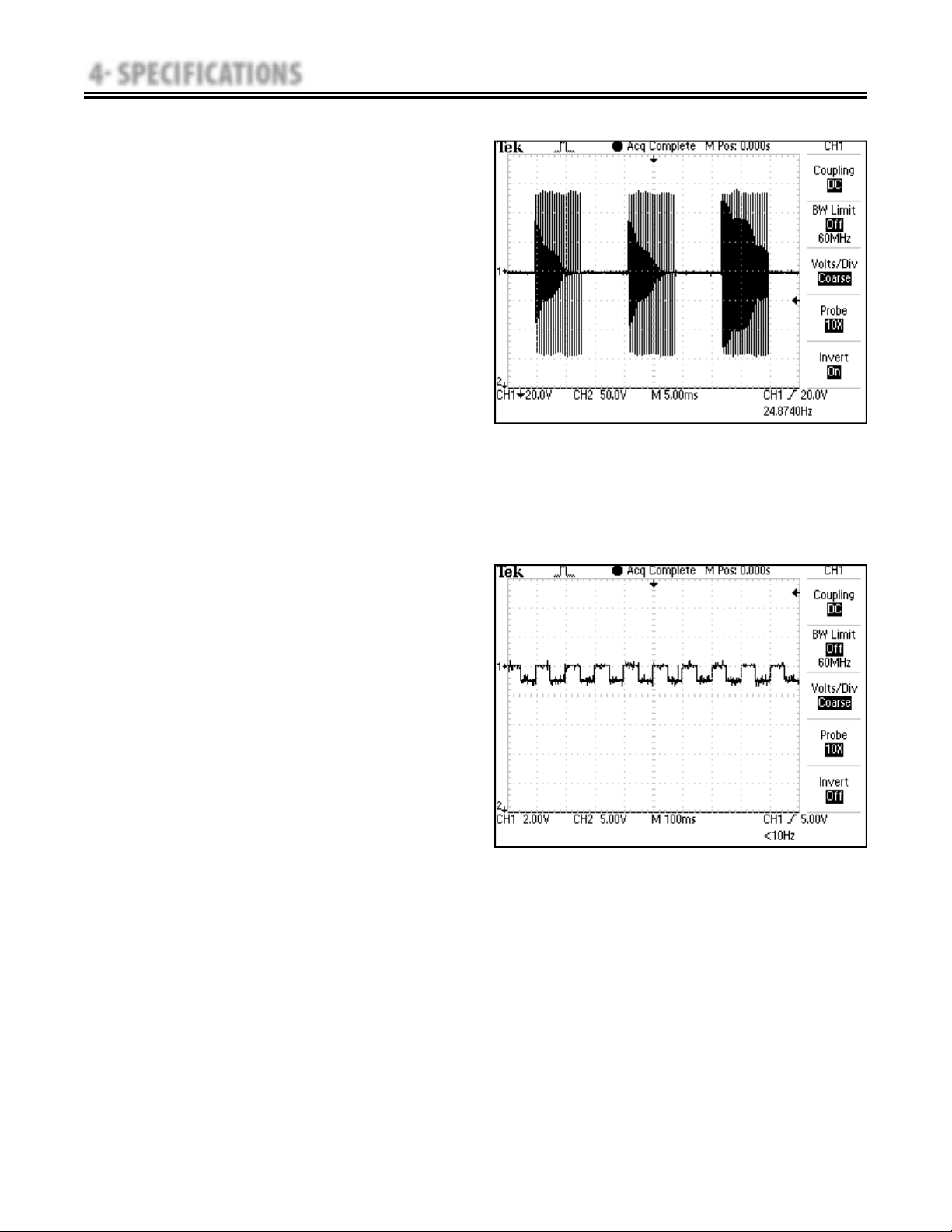
4 SPECIFICATIONS
4.2 ELECTROTHERAPY WAVEFORM SPECIFICATIONS (continued)
G. Russian- Figure 4.8
Output Mode . . . . . . . . . . . . . . . . . . . . . . Electrodes
Output Intensity . . . . . . . . . . . . . . . . . . . . . . . . .0-100 mA
Channel Mode . . . Single, Reciprocal, Co-Contract
Duty Cycle . . . . . 10%, 20%, 30%, 40%, and 50%
Mode Selection . . . . . . . . . . . . . . . . . . . . . . . . CC or CV*
Anti-Fatigue . . . . . . . . . . . . . . . . . . . . . . . . . . . . . Off or On
Cycle Time . . . . . . . . . . . . .5/5, 4/12, 10/10, 10/20,
10/30, 10/50, and Continuous
Burst Frequency (Anti-Fatigue Off) 20-100 bps
(Not available on Intelect Vet)
Ramp . . . . . . . . . . . . . . . . . 0.5, 1, 2, and 5 seconds
Treatment Time . . . . . . . . . . . . . . . . . 1-60 minutes
Intelect®/Genisys® Therapy Systems
FIGURE 4.8
H. Microcurrent- Figure 4.9
Not
Output Mode . . . . . . . . . . . . . Electrodes or Probe
Output Intensity. . . . . . . . . . . . . . . . . . . . . . 0-1000.0 μA
Polarity . . . . . .Positive, Negative, or Alternating
Treatment Time . . . . . . . . . . . . . . . . . 1-60 Minutes
FIGURE 4.9
*CC= Constant Current
CV= Constant Voltage
22
Page 28
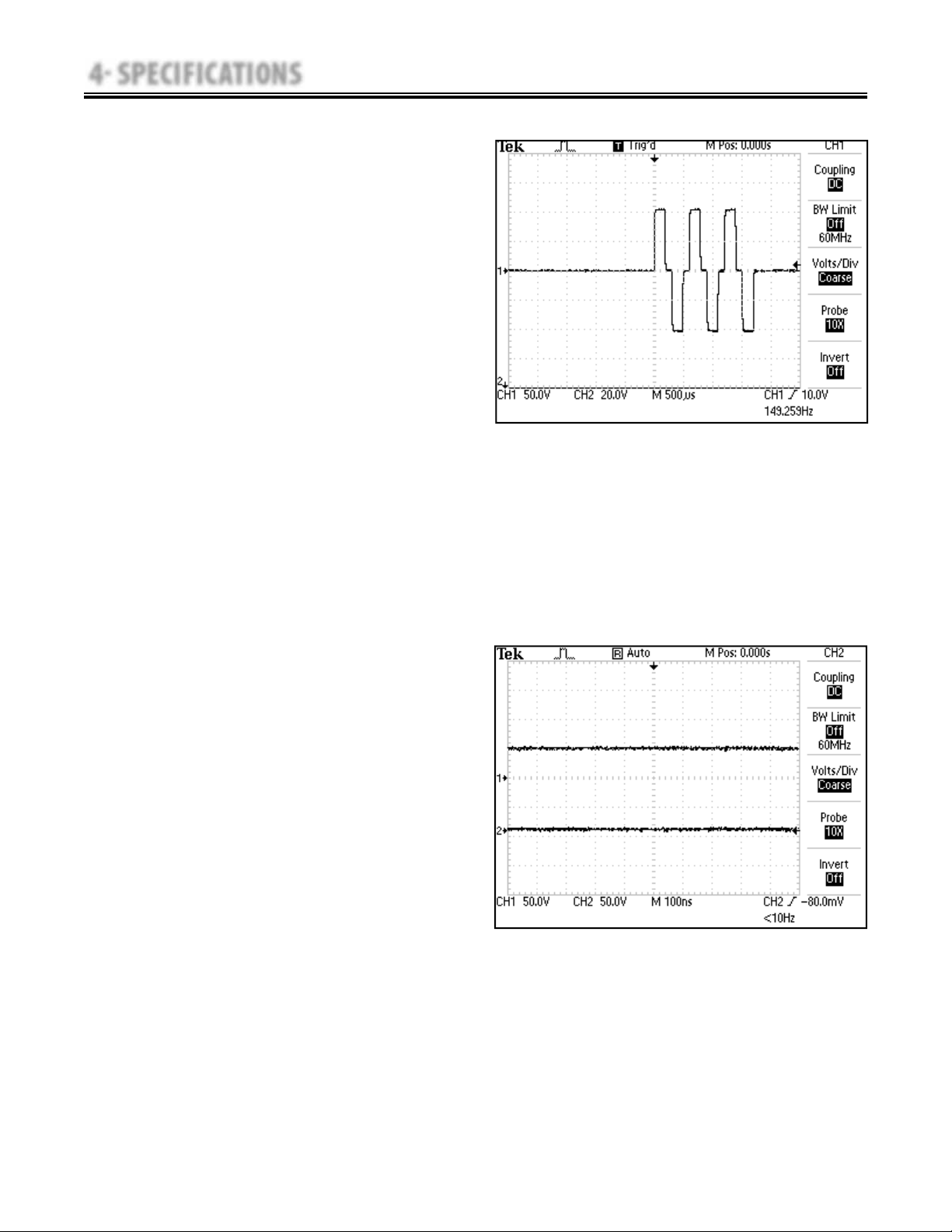
4 SPECIFICATIONS
4.2 ELECTROTHERAPY WAVEFORM SPECIFICATIONS (continued)
I. VMS™ Burst- Figure 4.10
Output Mode . . . . . . . . . . . . . . . . . . . . . . .Electrodes
Output Intensity . . . . . . . . . . . . . . . . . . . . . . . . . 0-200 mA
Channel Mode . . . . . . . . . . . . . . . . . . . Single, Reciprocal,
and Co-Contract
Phase Duration . . . . . . . . . . . . . . . . . . . . . . . . .20-400 μsec
Mode Selection . . . . . . . . . . . . . . . . . . . . . . . . . . CC or CV*
Anti-Fatigue . . . . . . . . . . . . . . . . . . . . . . . . . . . . . . . Off or On
Set Intensity . . . . . . . . . . . Individual Channel Intensity
Setting in Reciprocal
and Co-Contract modes
Cycle Time . . . . . . . . . . . . Continuous, 5/5, 4/12, 10/10,
10/20, 10/30, and 10/50
Frequency . . . . . . . . . . . . . . . . . . . . . . . . . . . . . . . . . 1-200 Hz
Ramp . . . . . . . . . . . . . .0.5 sec, 1 sec, 2 sec, and 5 sec
Treatment Time . . . . . . . . . . . . . . . . . . 1-60 minutes
Intelect®/Genisys® Therapy Systems
FIGURE 4.10
J. DC (Direct Current)- Figure 4.11
Output Mode . . . . . . . . . . . . . . . . . . . . . . .Electrodes
Output Intensity . . . . . . . . . . . . . . . . . . . . . . . 0-4 mA
Polarity Reversal . . . . . . . . . . . . . . . . . . . . .On or Off
With Polarity Reversal On, Polarity will
change after 50% of treatment time.
Cycle Time . . . . . . . . . . . . . .5/5, 4/12, 10/10, 10/20,
10/30, 10/50, and Continuous
Treatment Time . . . . . . . . . . . . . . . . . . 1-10 minutes
FIGURE 4.11
*CC= Constant Current
CV= Constant Voltage
23
Page 29

4 SPECIFICATIONS
4.3 ULTRASOUND SPECIFICATIONS
Intelect®/Genisys® Therapy Systems
This section provides the necessary Ultrasound
Specifications to aid in troubleshooting the Intelect
or Genisys Ultrasound PC Board and Applicators.
2
1 cm
2
2 cm
Refer to these specifications as necessary when
troubleshooting the Ultrasound PC Board and
Applicators.
2
5 cm
STANDARD
10 cm
2
Ultrasound
Frequency . . . . . . . . . . . . . . . . . . . . . . . . . . . . . . . . . . . . . . . . . . . . . . . . . . . . . . . . . . . . . . . . . . . . . . 1 MHz, ± 5%; 3.3 MHz, ±5%
Duty Cycles . . . . . . . . . . . . . . . . . . . . . . . . . . . . . . . . . . . . . . . . . . . . . . . . . . . . . . . . . . . . . . . . 10%, 20%, 50%, and Continuous
Pulse Duration . . . . . . . . . . . . . . . . . . . . . . . . . . . . . . . . . . . . . . . . . . . . 1 mSec, ±20%; 2 mSec, ±20%, and 5 mSec, ±20%
Output Power
2
10 cm
5 cm
2 cm
1 cm
Amplitude . . . . . . . . . . . . . . . . . . . . . . . . . . . . . . . . . . . . . . . . . . . . . . . . . . . . . . . . . . . . . 0 to 2.5 w/cm
Crystal . . . . . . . . . . . . . . . . . . . . . . . . . . . . . . . . . . . . . . . . . . . . . . .0-20 Watts at 1 MHz and 0-10 Watts at 3.3 MHz
2
Crystal . . . . . . . . . . . . . . . . . . . . . . . . . . . . . . . . . . . . . . . . . . . . . . . . . . . . . . . . . . . . . . . . . . . . . .0-10 Watts, 1 and 3.3 MHz
2
Crystal . . . . . . . . . . . . . . . . . . . . . . . . . . . . . . . . . . . . . . . . . . . . . . . . . . . . . . . . . . . . . . . . . . . . . . . 0-4 Watts, 1 and 3.3 MHz
2
Crystal . . . . . . . . . . . . . . . . . . . . . . . . . . . . . . . . . . . . . . . . . . . . . . . . . . . . . . . . . . . . . . . . . . . . . . . . 0-2 Watts 3.3 MHz Only
2
in continuous mode,
0-3 w/cm
2
in pulsed modes
Output accuracy . . . . . . . . . . . . . . . . . . . . . . . . . . . . . . . . . . . . . . . . . . . . . . . . . . . . . . . . . . . . ± 20% above 10% of maximum
Temporal Peak to Average Ratios: . . . . . . . . . . . . . . . . . . . . . . . . . . . . . . . . . . . . . . . . . . . . . 2:1, ± 20%, at 50% Duty Cycle
5:1, ± 20%, at 20% Duty Cycle
9:1, ± 20%, at 10% Duty Cycle
Beam Nonuniformity Ratio. . . . . . . . . . . . . . . . . . . . . . . . . . . . . . . . . . . . . . . . . . . . . . . . . . . . . . . . . . . . . . . . . 5.0 : 1 maximum
Beam Type . . . . . . . . . . . . . . . . . . . . . . . . . . . . . . . . . . . . . . . . . . . . . . . . . . . . . . . . . . . . . . . . . . . . . . . . . . . . . . . . . . . . . . Collimating
2
Effective Radiating Areas . . . . . . . . . . . . . . . . . . . . . . . . . . . . . . . . . . . . . . . . . . . . . . . . . . . . . . 10 cm
5 cm
2 cm
1 cm
Crystal - 8.5 cm2, ±1.5
2
Crystal - 4.0 cm2, ±1.0
2
Crystal - 1.8 cm2, +0.2/-0.4
2
Crystal - 0.8 cm2, +0.2/-0.4
Treatment Time . . . . . . . . . . . . . . . . . . . . . . . . . . . . . . . . . . . . . . . . . . . . . . . . . . . . . . . . . . . . . . . . . . . . . . . . . . . . . . . . . . . . . .1-30 Minutes
Head Warming Feature
The Head Warming feature of an Intelect/Genisys Combination Therapy System utilizes Ultrasound output
resulting in warming of the Sound Head to increase patient comfort.
With Head Warming enabled, ultrasound is emitted without pressing the Start button. The Applicator LED will not
illuminate during the Head Warming period. US Channel will indicate "Head Warming".
Output . . . . . . . . . . . . . . . . . . . . . . . . . . . . . . . . . . . . . . . . . . . . . . . . . . . . . . . . . . . . . . . . . . . . . . . .0 - 50% Cycling of maximum power
Frequency . . . . . . . . . . . . . . . . . . . . . . . . . . . . . . . . . . . . . . . . . . . . . . . . . . . . . . . . . . . . . . . . . . . . . . . . . . . . . . . . . . . . . . . . . . . . . . . . . 3.3 Mhz
Sound Head Temperature . . . . . . . . . . . . . . . . . . . . . . . . . . . . . . . . . . . . . . . . . . . . . . . . . . . . . . . . . 85 °F - 110 °F (29.4 °C - 43.3 °C)
24
Page 30
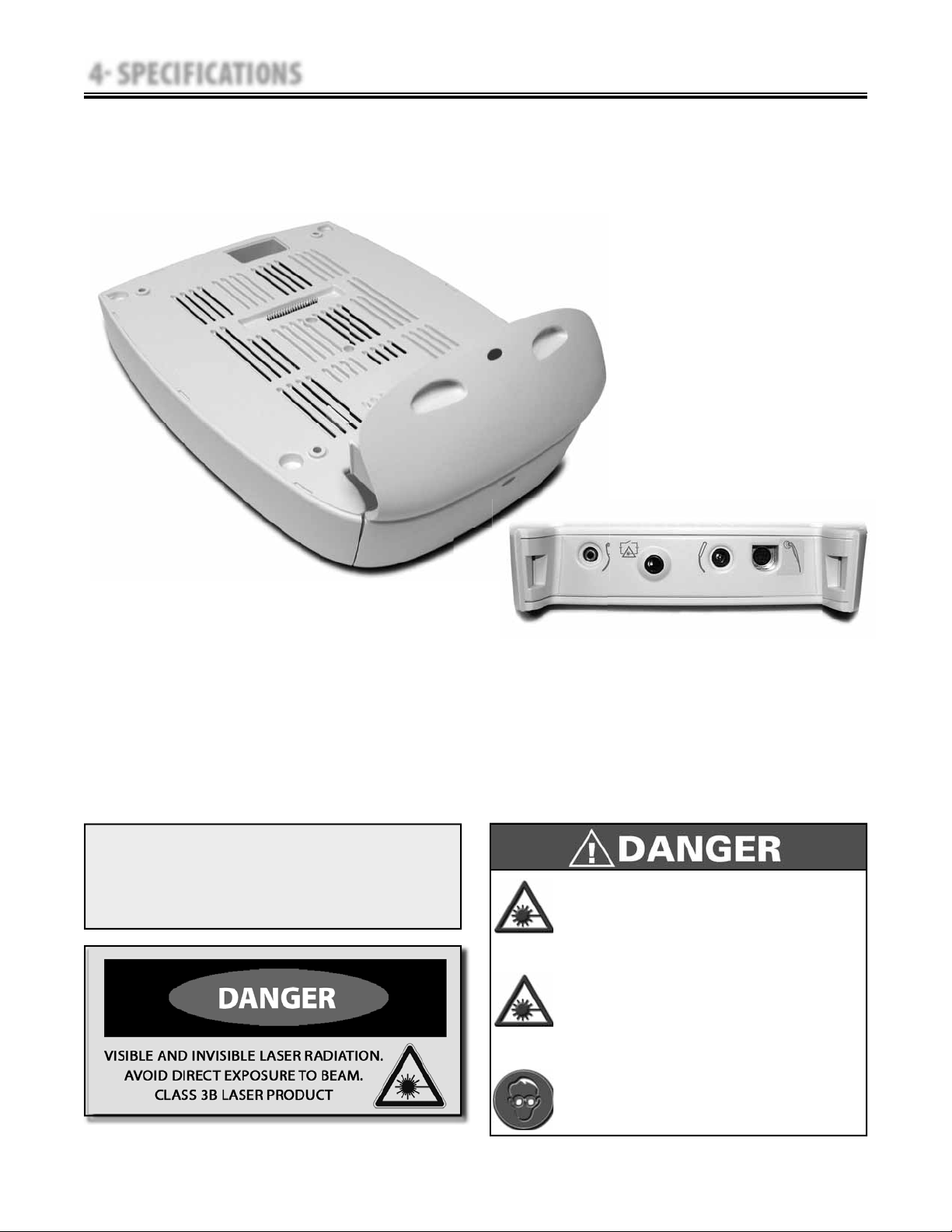
4 SPECIFICATIONS
4.4 LASER MODULE SPECIFICATIONS VECTRA GENISYS ONLY
Intelect®/Genisys® Therapy Systems
This section provides the necessary Laser
Module and Applicator Specifications to aid in
troubleshooting.
Refer to these specifications as necessary when
troubleshooting the Laser Module and Applicators.
Power Input . . . . . . . . . . . . . . . . . . . . . . . . . . . . . . . . . . . . . . . . . . . . . . . . . . . . . . . . . . . . . . . . . . . . . . . . . . .Therapy System Dependent
Output to Laser Applicators . . . . . . . . . . . . . . . . . . . . . . . . . . . . . . . . . . . . . . . . . . . . . . . . . . . . . . . . . . .Per Applicator Requirement
NOTE:
No Field Service is applicable to the Laser Module or
Laser Applicators. All Laser Modules and Applicators
suspected to require service or calibration must be
sent to the factory.
DO NOT point the laser beam directly into
•
human or animal eyes. The lens of the eye
does not detect the invisible, coherent laser
beams, potentially resulting in permanent
retinal damage.
Class 3B Lasers are considered an acute hazard
•
to the skin and eyes from direct radiation.
Eye injury will occur if laser is viewed directly
or from specular reflection. Laser protective
eyewear is required for all persons in the
treatment area.
Approved Laser protective eyewear must be
•
worn at all times by all persons in the vicinity
when the Laser is On.
25
Page 31

4 SPECIFICATIONS
4.5 LASER APPLICATOR SPECIFICATIONS VECTRA GENISYS ONLY
A. Single Diode Applicators
NOTE:
No Field Service is applicable to the Laser Module or
Laser Applicators. All Laser Modules and Applicators
suspected to require service or calibration must be
sent to the factory.
Intelect®/Genisys® Therapy Systems
Single Diode Laser and LED Applicators
Applicator
850 nm 100 mW 850 100 1.43 0.07 LASER
850 nm 200 mW 850 200 2.86 0.07 LASER
820 nm 300 mW 820 300 0.606 0.495 LASER
820 nm 500 mW 820 500 1.01 0.495 LASER
For all single diode and cluster laser and LED applicators, the expected increase in the measured quantities after
manufacture added to the values measured at the time of manufacture is ±20%.
Wavelength
(nm)
Output Power
(mW)
Power Density
(W/cm
2
)
Contact Area
(cm2)
Diode
Type
Light Spectrum
UV
400 nm
500 nm 600 nm 700 nm
IR
Visible Light
26
Page 32

4 SPECIFICATIONS
4.5 LASER APPLICATOR SPECIFICATIONS (continued)
B. 9, 13, and 19 Diode Applicators
NOTE:
No Field Service is applicable to the Laser Module
or Laser Applicators. All Laser Applicators suspected
to require service or calibration must be sent to the
factory.
Intelect®/Genisys® Therapy Systems
9 and 13 Diode Cluster Applicators
Applicator
540 mW 9 Diode Cluster 540 0.072 7.55
1040 mW 9 Diose
Cluster
415 mW 13 Diode
Cluster
715 mW 13 Diode
Cluster
For all Laser and LED applicators, the expected increase in the measured quantities, after manufacture, added to
the values measured at the time of manufacture is ±20%.
Output Power
(mW)
1040 0.135 7.55
415 0.055 7.55
715 0.095 7.55
Power Density
(W/cm
2
)
Contact Area
(cm2)
Diode
Specifi cations
4- 670 nm (10 mW) LED
5- 850 nm (100 mW) LASER
4- 670 nm (10 mW) LED
5- 850 nm (200 mW) LASER
7- 670 nm (10 mW) LED
3- 850 nm (100 mW) LASER
3- 950 nm (15 mW) SLD
7- 670 nm (10 mW) LED
3- 850 nm (200 mW) LASER
3- 950 nm (15 mW) SLD
Light Spectrum
UV
IR
400 nm
500 nm 600 nm 700 nm
Visible Light
27
Page 33

4 SPECIFICATIONS
4.5 LASER APPLICATOR SPECIFICATIONS (continued)
C. 33 Diode Applicators
NOTE:
No Field Service is applicable to the Laser Module
or Laser Applicators. All Laser Applicators suspected
to require service or calibration must be sent to the
factory.
Intelect®/Genisys® Therapy Systems
33 Diode Cluster Applicators
Applicator
1440 mW 33 Diode
Cluster
For all Laser and LED applicators, the expected increase in the measured quantities, after manufacture, added to
the values measured at the time of manufacture is ±20%.
Output Power
(mW)
1440 0.046 31.2
Power Density
(W/cm
2
)
Contact Area
(cm2)
Diode
Specifi cations
12- 670 nm (10 mW) LED
8- 880 nm (25 mW) SLD
8- 950 nm (15 mW) SLD
5- 850 nm (200 mW) LASER
Light Spectrum
UV
400 nm
500 nm 600 nm 700 nm
Visible Light
IR
28
Page 34

5 TROUBLESHOOTING
5.1 THERAPY SYSTEM ERROR MESSAGES
A. The information provided below is intended to
aid in defining the Software Error Messages of
the Intelect and Genisys Therapy Systems. Once a
particular Error Message is defined the information
will also list probable causes and possible
remedies.
No Board Level troubleshooting or Field Repair
Information is or will be provided by Chattanooga
Group for Field Repair of the Intelect or Genisys
Therapy System, Modules, or Accessories.
Intelect®/Genisys® Therapy Systems
Error messages in the range of 100 to 199 are
primarily user definable and remedied by following
the instructions given by the Therapy System. Error
meesages in the ranges of 200- 299 and 300-399,
require Technical Assistance.
NOTE:
No Field Service is applicable to the Laser Module
or Laser Applicators. All Laser Applicators suspected
to require service or calibration must be sent to the
factory.
Code
Number
100 Warning Overcurrent A. Check Electrodes and Lead Wires. Make certain Lead Wires are not damaged and are properly
101 Warning Shorted Lead Wires A. Check Electrodes and Lead Wires. Make certain Lead Wires are not damaged and are properly
102 Warning Bad Contact Quality A. Make certain Electrodes are making proper contact with the treatment area.
103 Warning Blank Patient ID Properly enter Patient ID. Refer to Therapy System User Manual for Patient Data Card instructions.
104 Warning 1. Blank Protocol Name
106
107
108 Warning Attempting to save additional User Protocols or
109
110
111
112 Warning Ultrasound Applicator disconnected from system
113 Warning Attempting to perform Ultrasound treatment with no
114 Warning Ultrasound Applicator is not calibrated. Attempt to use a known good Applicator. If problem continues, contact dealer or factory for service.
115 Warning Ultrasound Applicator is too hot. Allow Ultrasound Applicator Sound Head to cool to ambient temperature.
Type
Message
Warning
Warning
Warning
Warning
Warning
Probable Cause Possible Remedies
2. Blank Sequence Name
1. Attempting to delete factory set Sequence.
2. Attempting to delete Clinical Protocol.
Sequences after system memory has reached the
maximum allowed (200).
Attempting to access protocols or sequences and
none are found in the system.
during treatment session.
Applicator connected to the system.
connected to the system. Make certain Lead Wires are properly connected to the Electrodes and
that electrodes are not damaged and are making proper contact with treatment area.
B. Replace Lead Wires and Electrodes
connected to the system. Make certain Lead Wires are properly connected to the Electrodes and
that electrodes are not damaged and are making proper contact with treatment area.
B. Replace Lead Wires and Electrodes
B. Make certain Lead Wires are properly connected to Electrodes.
C. Replace Electrodes and Lead Wires.
Properly enter Protocol or Sequence Name. Refer to the appropriate section of the Therapy System
User Manual.
Cannot delete factory set Clinical Protocols or factory set Sequences.
Delete some User Protocols or Sequences. Refer to appropriate section of the Therapy System User
Manual for instructions.
A. User Protocols- No protocols have been saved in the system. Refer to Therapy System User
Manual to save User Protocols
B. Sequences- No User Sequences have been saved in the system. Refer to Therapy System User
Manual to save Sequences.
A. Connect Ultrasound Applicator to system.
B. If Ultrasound Applicator is connected, reset system by turning power switch Off and On.
C. If problem persists, connect a known good Ultrasound Applicator. If problem continues, contact
dealer or factory for service.
A. Connect the desired Ultrasound Applicator to the system.
B. If Ultrasound Applicator is connected, reset system by turning power switch Off and On.
C. If problem persists, connect a known good Ultrasound Applicator. If problem continues, contact
dealer or factory for service.
116
117
Warning
Warning
1. No Patient Data Card is inserted into the system.
2. Attempted to use an Invalid Patient Data Card.
A. Properly insert the Patient Data Card into the system port. Refer to Therapy System User Manual
for new and existing Patient Data Card instructions.
B. Attempt to use a known good Patient Data Card.
C. Make certain a Patient Data Card and not an sEMG Data Card is being used.
D. If problem continues, contact dealer or factory for service.
29
Page 35

5 TROUBLESHOOTING
5.1 THERAPY SYSTEM ERROR MESSAGES (continued)
Intelect®/Genisys® Therapy Systems
Code
Number
118 Warning Attempting to save additional User Protocols or Sequences after
119
120
121
122
123 Warning Patient Data Card is full. Erase Patient Data Card. Refer to Therapy System User Manual for instructions.
124 Warning Patient Treatment Data already saved. A. Cannot save same data again on Patient Data Card.
125 Warning Multimedia Card (MMC) not in system port. A. Properly insert the MMC card into the system port.
126 Warning No valid channels are available for attempted treatment. A. Complete existing treatment before attempting to start another.
127
128
129 Warning sEMG Data Card full. A. sEMG Data Card faulty. Insert a known good sEMG Data Card. If problem continues,
130 Warning Another treatment is running while attempting to set up and
131 Warning Treatment Room Door Lockout is breached. A. Make certain Treatment Room Door is completely closed.
132 Warning Attempted to start a laser treatment but noLaser Applicator is
133 Warning Laser Applicator became unplugged while performing a laser
134 Warning Entered incorrect laser PIN. A. Enter correct Laser PIN number.
Type
Message
Warning
Warning
Warning
Warning
Warning
Warning
Probable Cause Possible Remedies
system memory has reached the maximum allowed (200).
1. Attempted to read a treatment from Patient Data Card that is
not a valid treatment for the system
2. Attempted to use a Non-Patient Data Card.
3. No Patient Data Card inserted into system port.
4. Unknown type of smart card inserted into system.
1. No sEMG Channels are available for treatment.
2. No sEMG Module installed or detected by system.
perform a Laser Therapy treatment.
plugged in.
treatment.
Delete some User Protocols or Sequences. Refer to appropriate section of the Therapy
System User Manual for instructions.
A. Use a Patient Data Card with proper treatment data for the system.
B. Properly insert a Patient Data Card.
C. Insert a known good Patient Data Card.
D. If problem persists, insert a known good Patient Data Card. If problem continues, contact
dealer or Factory for service.
B. Use a new Patient Data Card to resave data.
C. Erase Patient Data Card and resave treatment data.
B. Insert a known good MMC Card. If problem continues, contact dealer or Chattanooga
Group for Service.
B. Reset Therapy System by turning main power switch Off and On.
A. Wait until current treatment is complete.
B. Reset Therapy System by turning main power switch Off and On.
C. Make certain sEMG Module is properly installed. Refer to sEMG Module User Manual for
installation instructions.
D. Replace sEMG Module with known good sEMG Module.
E. If problem continues, contact dealer or factory for service.
contact dealer or factory for service.
A. Allow existing treatment to complete before starting Laser Therapy.
B. If no other treatment is running, reset Therapy System by turning main power switch
Off and On.
B. Make certain the Lockout cable is connected to the system.
C. Replace Lockout to System cable with a known good cable.
D. Contact department responsible for installation of the Treatment Room Door Lockout
mechanism for maintenance or repair.
E. If problem continues, send Laser Module to factory for Service.
A. Connect desired Laser Applicator to the system.
B. If Applicator is connected, reset Therapy System by turning main power switch Off and
On.
C. Connect a known good Laser Applicator.
D. If problem continues, send Laser Module to factory for Service.
A. Connect desired Laser Applicator to the system.
B. If Laser Applicator is connected, reset Therapy System by turning main power switch
Off and On.
C. Connect a known good Laser Applicator.
D. If problem continues, send Laser Module to factory for Service.
B. If problem continues, send Laser Module to factory for Service.
30
Page 36

5 TROUBLESHOOTING
5.1 THERAPY SYSTEM ERROR MESSAGES (continued)
Intelect®/Genisys® Therapy Systems
Code
Number
135 Warning Control Board Software upgrade warning. Upgrade Control Board Software to latest version. Contact dealer or Chattanooga Group for latest
136 Warning Stim Board Main Software upgrade warning. Upgrade Stim Board Software to latest version. Contact dealer or Chattanooga Group for latest
137 Warning Stim Board Main Software upgrade warning. Upgrade Stim Board Software to latest version. Contact dealer or Chattanooga Group for latest
138 Warning Ultrasound Board Software upgrade warning. Upgrade Ultrasound Board Software to latest version. Contact dealer or Chattanooga Group for
139 Warning Laser Board Software upgrade warning. Upgrade Laser Board Software to latest version. Contact dealer or Chattanooga Group for latest
140 Warning MMC Software upgrade warning. Upgrade MMC Software to latest version. Contact dealer or Chattanooga Group for latest software
141 Warning Battery Module Software upgrade warning. Upgrade Battery Software to latest version. Contact dealer or Chattanooga Group for latest
142 Warning A Laser Protocol was selected but no Laser Module is
143 Warning A Laser Protocol was selected but no Laser Applicator
144 Warning Wrong Laser Applicator connected to system for the
145 Warning Patient Data Card button on Home Screen was pressed
Type
Message
Probable Cause Possible Remedies
installed on system.
connected to system.
protocol selected.
with no Patient Data Card installed into system port and
no treatment currently being performed.
software upgrade and instructions.
software upgrade and instructions.
software upgrade and instructions.
latest software upgrade and instructions.
software upgrade and instructions.
upgrade and instructions.
software upgrade and instructions.
Install Laser Module to Therapy System. Refer to Laser Module User Manual for installation
Instructions.
A. Connect proper Laser Applicator to the system.
B. If Laser Applicator is connected, reset Therapy System by turning main power switch
Off and On.
C. Connect a known good Laser Applicator.
D. If problem continues, send Laser Module to factory for Service.
A. Connect correct Laser Applicator to the system.
B. If Applicator is connected, reset Therapy System by turning main power switch Off and On.
C. Connect a known good Laser Applicator.
D. If problem continues, send Laser Module to factory for Service.
Properly insert a Patient Data Card, set up and perform the treatment and, save data to Patient
Data Card.
31
Page 37

5 TROUBLESHOOTING
Intelect®/Genisys® Therapy Systems
5.1 THERAPY SYSTEM ERROR MESSAGES (continued)
ERROR MESSAGES REQUIRING TECHNICAL ASSISTANCE 200299
Code
Number
200 Error Error reading the system Real Time Clock (RTC) Replace Control Board
201 Error Internal List Box Memory Error. Reinstall software. If problem persists, replace Control Board.
202 Error Program Control Software Allocation Memory Error Reinstall software. If problem persists, replace Control Board.
203 Error Error erasing Patient Data Card Insert known good Patient Data Card. If problem persists, replace Control Board.
204 Error Error writing to sEMG Data Card. Insert known good sEMG Data Card. If problem persists, replace Control Board.
205 Error MMC Card Formatting Error.
206 Error Error reading MMC. Insert known good MMC Card. If problem persists, replace Control Board.
207 Error Error reading protocols on power up of system. Restore default protocols. All User Protocols and Saved Sequences will be deleted
208 Error Error reading protocols. Restore default protocols. All User Protocols and Saved Sequences will be deleted
209 Error Error writing protocol. Restore default protocols. All User Protocols and Saved Sequences will be deleted
210 Error Error Calibrating Ultrasound Applicator. A. Connect a known good Ultrasound Applicator.
211 Error Error saving Calibration Data to Ultrasound Applicator. A. Connect a known good Ultrasound Applicator.
212 Error Ultrasound Applicator not calibrated OK Error. A. Connect a known good Ultrasound Applicator.
213 Error Time out error saving Ultrasound Applicator
Type
Message
Probable Cause Possible Remedies
(Using Tech Service Utilities)
Calibration Data to Applicator.
Insert known good MMC Card. If problem persists, replace Control Board.
permanently from the system.
permanently from the system.
permanently from the system.
B. Replace Ultrasound Board.
C. Replace Control Board.
B. Replace Ultrasound Board.
C. Replace Control Board.
B. Replace Ultrasound Board.
C. Replace Control Board.
A. Connect a known good Ultrasound Applicator.
B. Replace Ultrasound Board.
C. Replace Control Board.
214 Error General Laser PC Board Error. Send Laser Module to factory for Service.
215 Error Laser Applicator out of calibration due to laser output
being too high.
216 Error Laser Applicator out of calibration due to laser output
being too low.
217 Error Laser Applicator out of Calibration Due to LED output
being too high.
218 Error Laser Applicator out of Calibration Due to LED output
being too low.
219 Error Error while performing a Software upgrade. A. Turn Therapy System Off and back On. Reattempt upgrade.
220 Error Error while performing a Software upgrade. A. Turn Therapy System Off and back On. Reattempt upgrade.
221 Error Error while performing a Software upgrade. A. Turn Therapy System Off and back On. Reattempt upgrade.
222 Error Error while performing a Software upgrade. A. Turn Therapy System Off and back On. Reattempt upgrade.
223 Error Error while performing a Software upgrade. A. Turn Therapy System Off and back On. Reattempt upgrade.
Send Laser Applicator to factory for Service.
Send Laser Applicator to factory for Service.
Send Laser Applicator to factory for Service.
Send Laser Applicator to factory for Service.
B. Replace the PC Board that the software is attempting to upgrade.
B. Replace the PC Board that the software is attempting to upgrade.
B. Replace the PC Board that the software is attempting to upgrade.
B. Replace the PC Board that the software is attempting to upgrade.
B. Replace the PC Board that the software is attempting to upgrade.
32
Page 38

5 TROUBLESHOOTING
5.1 THERAPY SYSTEM ERROR MESSAGES (continued)
ERROR MESSAGES REQUIRING TECHNICAL ASSISTANCE 200299
Code
Number
224 Error Error while performing a Software upgrade. A. Turn Therapy System Off and back On. Reattempt upgrade.
225 Error Error while performing a Software upgrade. A. Turn Therapy System Off and back On. Reattempt upgrade.
226 Error Error while performing a Software upgrade. A. Turn Therapy System Off and back On. Reattempt upgrade.
227 Error Error while performing a Software upgrade. A. Turn Therapy System Off and back On. Reattempt upgrade.
228 Error Error while performing a Software upgrade. A. Turn Therapy System Off and back On. Reattempt upgrade.
229 Error Error while performing a Software upgrade. A. Turn Therapy System Off and back On. Reattempt upgrade.
230 Error Error while performing a Software upgrade. A. Turn Therapy System Off and back On. Reattempt upgrade.
231 Error Error while performing a Software upgrade. A. Turn Therapy System Off and back On. Reattempt upgrade.
232 Error Error while performing a Software upgrade. A. Turn Therapy System Off and back On. Reattempt upgrade.
233 Error Error while performing a Software upgrade. A. Turn Therapy System Off and back On. Reattempt upgrade.
234 Error Error while performing a Software upgrade. A. Turn Therapy System Off and back On. Reattempt upgrade.
235 Error Error while performing a Software upgrade. A. Turn Therapy System Off and back On. Reattempt upgrade.
236 Error Error while performing a Software upgrade. A. Turn Therapy System Off and back On. Reattempt upgrade.
237 Error Error while performing a Software upgrade. A. Turn Therapy System Off and back On. Reattempt upgrade.
238 Error Error while performing a Software upgrade. A. Turn Therapy System Off and back On. Reattempt upgrade.
239 Error Error while performing a Software upgrade. A. Turn Therapy System Off and back On. Reattempt upgrade.
240 Error Error while performing a Software upgrade. A. Turn Therapy System Off and back On. Reattempt upgrade.
Type
Message
Probable Cause Possible Remedies
B. Replace the PC Board that the software is attempting to upgrade.
B. Replace the PC Board that the software is attempting to upgrade.
B. Replace the PC Board that the software is attempting to upgrade.
B. Replace the PC Board that the software is attempting to upgrade.
B. Replace the PC Board that the software is attempting to upgrade.
B. Replace the PC Board that the software is attempting to upgrade.
B. Replace the PC Board that the software is attempting to upgrade.
B. Replace the PC Board that the software is attempting to upgrade.
B. Replace the PC Board that the software is attempting to upgrade.
B. Replace the PC Board that the software is attempting to upgrade.
B. Replace the PC Board that the software is attempting to upgrade.
B. Replace the PC Board that the software is attempting to upgrade.
B. Replace the PC Board that the software is attempting to upgrade.
B. Replace the PC Board that the software is attempting to upgrade.
B. Replace the PC Board that the software is attempting to upgrade.
B. Replace the PC Board that the software is attempting to upgrade.
B. Replace the PC Board that the software is attempting to upgrade.
Intelect®/Genisys® Therapy Systems
NOTE:
Errors 219-231: after replacing the PC Board, and if the problem persists, send the Therapy System to the Factory
for Service.
Errors 233-240: after replacing the PC Board, and if the problem persists, send the Therapy System to the Factory
for Service.
If Errors 219-240 occur while attempting to upgrade Laser Software, send the Laser Module and Applicators to
the Factory for Service.
33
Page 39

5 TROUBLESHOOTING
Intelect®/Genisys® Therapy Systems
5.1 THERAPY SYSTEM ERROR MESSAGES (continued)
CRITICAL ERRORS DEMANDING TECHNICAL SERVICE 300399
Code
Number
300 Critical Error Stim Board not found on Power up. A. On Therapy System, make certain internal Ribbon Cable is seated on Stim PC Board and Control
301 Critical Error Stim Board failed Power up self test. A. On Therapy System, make certain internal Ribbon Cable is seated on Stim PC Board and Control
302 Critical Error Stim Board Reset occurred. But, neither the main uP
303 Critical Error Main uP on Stim Board reset occurred. A. On Therapy System, make certain internal Ribbon Cable is seated on Stim PC Board and Control
304 Critical Error Channel A uP on Stim Board reset occurred. A. On Therapy System, make certain internal Ribbon Cable is seated on Stim PC Board and Control
305 Critical Error Channel B uP on Stim Board reset occurred. A. On Therapy System, make certain internal Ribbon Cable is seated on Stim PC Board and Control
306 Critical Error Error writing to Stim Board. A. On Therapy System, make certain internal Ribbon Cable is seated on Stim PC Board and Control
307 Critical Error Error writing from Stim Board. A. On Therapy System, make certain internal Ribbon Cable is seated on Stim PC Board and Control
Type
Message
Probable Cause Possible Remedies
nor channel uP reset bit was set.
Board.
B. On Channel 3/4 Electrotherapy Module, make certain the Therapy System to Module Ribbon
Cable is seated in the Therapy System and on the Module.
C. If problem persists, replace appropriate Stim PC Board.
D. Replace Control Board.
Board.
B. On Channel 3/4 Electrotherapy Module, make certain the Therapy System to Module Ribbon
Cable is seated in the Therapy System and on the Module.
C. If problem persists, replace appropriate Stim PC Board.
D. Replace Control Board.
A. On Therapy System, make certain internal Ribbon Cable is seated on Stim PC Board and Control
Board.
B. On Channel 3/4 Electrotherapy Module, make certain the Therapy System to Module Ribbon
Cable is seated in the Therapy System and on the Module.
C. If problem persists, replace appropriate Stim PC Board.
D. Replace Control Board.
Board.
B. On Channel 3/4 Electrotherapy Module, make certain the Therapy System to Module Ribbon
Cable is seated in the Therapy System and on the Module.
C. If problem persists, replace appropriate Stim PC Board.
D. Replace Control Board.
Board.
B. On Channel 3/4 Electrotherapy Module, make certain the Therapy System to Module Ribbon
Cable is seated in the Therapy System and on the Module.
C. If problem persists, replace appropriate Stim PC Board.
D. Replace Control Board.
Board.
B. On Channel 3/4 Electrotherapy Module, make certain the Therapy System to Module Ribbon
Cable is seated in the Therapy System and on the Module.
C. If problem persists, replace appropriate Stim PC Board.
D. Replace Control Board.
Board.
B. On Channel 3/4 Electrotherapy Module, make certain the Therapy System to Module Ribbon
Cable is seated in the Therapy System and on the Module.
C. If problem persists, replace appropriate Stim PC Board.
D. Replace Control Board.
Board.
B. On Channel 3/4 Electrotherapy Module, make certain the Therapy System to Module Ribbon
Cable is seated in the Therapy System and on the Module.
C. If problem persists, replace appropriate Stim PC Board.
D. Replace Control Board.
34
Page 40

5 TROUBLESHOOTING
Intelect®/Genisys® Therapy Systems
5.1 THERAPY SYSTEM ERROR MESSAGES (continued)
CRITICAL ERRORS DEMANDING TECHNICAL SERVICE 300399
Code
Number
308 Critical Error Error reading from Stim Board. A. On Therapy System, make certain internal Ribbon Cable is seated on Stim PC Board and Control
309 Critical Error Error reading from Stim Board. A. On Therapy System, make certain internal Ribbon Cable is seated on Stim PC Board and Control
310 Critical Error Ultrasound Board has reported an error. A. Make certain Ultrasound PC Board is completely seated on internal Header and Ribbon Cable is
311 Critical Error Ultrasound Board has reset. A. Make certain Ultrasound PC Board is completely seated on internal Header and Ribbon Cable is
312 Critical Error Error writing to Ultrasound Board. A. Make certain Ultrasound PC Board is completely seated on internal Header and Ribbon Cable is
313 Critical Error Error reading from Ultrasound Board. A. Make certain Ultrasound PC Board is completely seated on internal Header and Ribbon Cable is
314 Critical Error Error reading from Ultrasound Board. A. Make certain Ultrasound PC Board is completely seated on internal Header and Ribbon Cable is
315 Critical Error Error reading from Ultrasound Board. A. Make certain Ultrasound PC Board is completely seated on internal Header and Ribbon Cable is
316 Critical Error Error writing to Module Board. A. Make certain the Therapy System to Module Ribbon Cable is seated in the Therapy System and
317 Critical Error Error reading from Module Board. A. Make certain the Therapy System to Module Ribbon Cable is seated in the Therapy System and
318 Critical Error Error reading from Module Board. A. Make certain the Therapy System to Module Ribbon Cable is seated in the Therapy System and
319 Critical Error Error writing to Laser Board. A.
Type
Message
Probable Cause Possible Remedies
Board.
B. On Channel 3/4 Electrotherapy Module, make certain the Therapy System to Module Ribbon
Cable is seated in the Therapy System and on the Module.
C. If problem persists, replace appropriate Stim PC Board.
D. Replace Control Board.
Board.
B. On Channel 3/4 Electrotherapy Module, make certain the Therapy System to Module Ribbon
Cable is seated in the Therapy System and on the Module.
C. If problem persists, replace appropriate Stim PC Board.
D. Replace Control Board.
seated on Stim PC Board and Control Board.
B. If problem persists, replace Ultrasound PC Board.
C. Replace Control Board .
seated on Stim PC Board and Control Board.
B. If problem persists, replace Ultrasound PC Board.
C. Replace Control Board .
seated on Stim PC Board and Control Board.
B. If problem persists, replace Ultrasound PC Board.
C. Replace Control Board .
seated on Stim PC Board and Control Board.
B. If problem persists, replace Ultrasound PC Board.
C. Replace Control Board .
seated on Stim PC Board and Control Board.
B. If problem persists, replace Ultrasound PC Board.
C. Replace Control Board .
seated on Stim PC Board and Control Board.
B. If problem persists, replace Ultrasound PC Board.
C. Replace Control Board .
on the Module.
B. If problem persists, replace appropriate Stim PC Board.
C. Replace Control Board.
on the Module.
B. If problem persists, replace appropriate Stim PC Board.
C. Replace Control Board.
on the Module.
B. If problem persists, replace appropriate Stim PC Board.
C. Replace Control Board.
Replace Control Board.
B. Send Laser Module to factory for Service.
35
Page 41

5 TROUBLESHOOTING
5.1 THERAPY SYSTEM ERROR MESSAGES (continued)
Intelect®/Genisys® Therapy Systems
B. The information provided below is intended to aid
in additional troubleshooting of the Intelect and
Genisys Therapy Systems.
NOTE:
No Field Service is applicable to the Laser Module
or Laser Applicators. All Laser Applicators suspected
to require service or calibration must be sent to the
factory.
Problem Probable Cause Possible Remedies
Channel 3/4 Module, Laser,
or NiMH Battery Module not
recognized.
sEMG Module not recognized. 1. Bad contact between Stim
Operator Remote Control doesn’t
work according to User Manual
instructions.
Laser Module not functioning
after proper intallation has been
performed.
1. Bad connection between
System and Module.
2. Bad Module.
3. Bad Control Board.
Board and sEMG Module.
2. Bad sEMG Module.
3. Bad Stim Board.
4. Bad Control Board.
1. Early Revision of Stim Board
and Connector Board.
2. Bad Operator Remote Control.
3. Bad Connector PC Board.
4. Bad Stim Board.
5. Bad Control Board.
1. Therapy System Software not updated. 1. Update Therapy System Software to Version 2.0 or greater.
A. Make Certain Ribbon Cable is installed correctly and seated
completely.
B. If Battery or Laser, replace with known good module. If
Channel 3/4 Electrotherapy Module, make necessary repairs.
C. Replace Control Board.
A. Remove sEMG Module and make certain the stim board is
seated completely in the System housing. Check 1/4 Turn
Screw for proper installation.
B. Replace with known good sEMG Module.
C. Replace Stim Board.
D. Replace Control Board.
A. Follow “Amendment to Operation” document shipped with Operator Remote.
B. Therapy System- Replace Stim Board with 27057 Rev. E or above and Connector Board with
27059 Rev E or above.
Channel 3/4 Electrotherapy Module- Replace Stim Board with 27057 Rev. E or above and
Connector Board with 27060 Rev F or above.
C. Replace with known good Operator Remote Control.
D. Replace Control Board.
36
Page 42

5 TROUBLESHOOTING
5.2 THERAPY SYSTEM TESTING
A. General
The following information is intended to aid
1.
in troubleshooting the major components of
the Vectra Genisys, Intelect XT, and Intelect
Vet Therapy Systems to “Board Level” only.
These tests are FACTORY standard testing
procedures and methods used at the factory
before shipment of any Vectra Genisys,
Intelect XT, or Intelect Vet Therapy System.
Due to the complex nature of the technology
2.
utilized by Chattanooga Group, the
recommended troubleshooting techniques
are to determine “Bad Board” and board
replacement only. No board component
level troubleshooting is recommended nor
will information or parts be supplied by
Chattanooga Group. Any board component
level troubleshooting performed will be at
sole risk and liability of the Service Technician
performing such troubleshooting techniques.
Once a particular PC Board has been
3.
determined as bad, refer to the appropriate
Removal and Replacement Section of this
Manual for proper replacement.
B. Special Tools, Fixtures, & Materials Required
Certain tests require the use of special
1.
tools and fixtures. These will be listed at
the particular test where they are required.
Testing with any other special tool or fixture
other than those stated could give erroneous
readings or test results. Always perform the
tests exactly as stated to ensure accurate
results.
Any special tools or fixtures required can
2.
be obtained through Chattanooga Group,
Service Department.
Scope and other standard test equipment
3.
settings will be listed for each test performed
to aid in performing the test to FACTORY
standards and ensure proper readings.
The troubleshooting and repair of the
4.
Intelect/Genisys Therapy Systems, Modules,
and Accessories should be performed
only by authorized technicians trained and
certified by Chattanooga Group.
C. Equipment Required
Oscilloscope and Probes
1.
ESTI-2 Load Test Fixture
2.
Digital Multimeter
3.
Microcurrent Probe (Accessory)
4.
Patient Interrupt Switch
5.
Operator Remote Control (Optional
6.
Accessory)
Intelect®/Genisys® Therapy Systems
7.
Intelect/Genisys Ultrasound Applicators
(Accessories)
8.
Dielectric Withstand (Hi-Pot) and ground
resistance tester.
9.
Carbon Electrodes
NOTE:
Adjust Dielectric Withstand tester to indicate
fault with 120 k Ohm Load across the output
when at specified test voltage.
10.
Milliohm Meter.
11.
Ohmic Instruments UPM DT 10 or DT 100
Ultrasound Power Meter.
12.
Audio Signal Generator, B-K Precision, Model
3001
13.
14 cm diameter (5.50”) Optical Cast IR
Longpass Filter (For Cluster Laser
Applicators)
14.
UV and IR Laser Detection Cards (For Laser
Applicators)
15.
Dissolved Oxygen Test Kit. Used to test
oxygen level of degassed water.
16.
Degassed Water (<5 ppm) for Ultrasound
Power Meter.
D. Recipe(s) for Degassed Water
1.
Boil Distilled Water for 30 minutes. Place
water in a non-porous container and
immediately cover with cellophane. Allow to
cool to room temperature of approximately
70 °F (21 °C). May be refrigerated to aid
cooling time.
2.
Bring Distilled Water to a boil. Place the
container under vacuum for 5 to 10 minutes.
NOTE:
Two liter soft drink bottles are ideal storage and
transport containers for degassed water as they are
designed to keep oxygen out. Do not allow aeration of
degassed water during transport or filling of the power
meter.
Do not use Tap water or Distilled water in the
Ultrasound Power Meter. Use only Degassed Water in
order to obtain correct test results. The chart below
illustrates the oxygen content of Degassed, Tap and
Distilled Water.
WATER TYPE ppm of Oxygen
Degassed per recipe 1 or 2 Less than 5 ppm
Tap Water Up to 35 ppm
Distilled Water Up to 20 ppm
E. Full Functional Tests
Perform the tests found in this section to verify
Full Functionality of new Therapy Systems and
related Modules and accessories.
37
Page 43

5 TROUBLESHOOTING
5.3 VISUAL INSPECTION
Visually inspect the Vectra Genisys, Intelect XT, and
Intelect Vet Therapy Systems. A visual inspection
can, to an experienced technician, indicate
possible abuse of the unit and internal problems.
5.4 LEAKAGE TESTS
Conduct all necessary leakage tests as required
per “Chapter 7 Electrical Equipment” of the
1999, or later, edition of the NFPA (National Fire
Protection Association) “Health Care Facility”
standards. See Figure 5.1.
5.5 UNIT STARTUP AND FAN TESTING
A. Test
Place System face up on work surface.
1.
Connect power cord to unit and plug into an
2.
approved power receptacle.
Turn system on. Press the Electrotherapy
3.
Button. Press the Interferential Button.
Place hand at the back of system, at Mains
4.
Power Switch, to verify fan is blowing out.
See Figure 5.2.
B. Test Results
1. Unit will not Start= Unit Failed Test
a) Bad Fuse
b) Possible bad Main Power Switch.
c) Possible bad Power Supply.
d) Possible bad power outlet or Power Cord.
2. Home Screen does not display= Unit Failed
Test.
a) Possible bad display.
b) Possible bad Control Board.
c) Possible bad Power Supply.
Visually check power LED. LED Should
illuminate Blue. Turn system off with power
switch. Power LED should illuminate
Green. If Power LED illuminates Blue with
system On and Green with system Off, the
Power Supply is good. Replace Control
Board.
3. Fan not blowing outward= Unit Failed Test
a) Fan Blowing Inward.
Fan wired wrong. Rewire or replace fan.
b) Fan not blowing.
1) Possible bad Fan.
2) Possible bad Power Supply.
3) Possible bad Control Board.
Intelect®/Genisys® Therapy Systems
FIGURE 5.1
UNIT FAILING DIELECTRIC WITHSTAND OR LEAKAGE
TESTS COULD INDICATE SERIOUS INTERNAL PROBLEMS.
DO NOT PLACE UNIT BACK INTO SERVICE! SEND UNIT
TO FACTORY FOR REPAIR! DO NOT ATTEMPT TO REPAIR!
38
FIGURE 5.2
Page 44

5 TROUBLESHOOTING
5.6 STIMULATOR TEST SYSTEM SETUP
The following tests for Stimulator Outputs will be
performed on Channels 1 and 2. The performance
of these same tests will apply to the Channel 3 and
4 Electrotherapy Module for four channel therapy
systems.
A. Equipment Required
ESTI-2 Load Test Fixture
1.
Calibrated Oscilloscope and Probes
2.
B. System Set Up
Install known good Lead Wires to Channels 1
1.
and 2 on the system or Channels 3 and 4 on
the Channel 3/4 Electrotherapy Module. See
Figure 5.3.
Connect Lead Wires from the system to the
2.
ESTI-2 Load Test Fixture- Channel 1 or 3 to
Channel 1 IN and Channel 2 or 4 to Channel
2 IN. See Figure 5.4.
Connect Scope Probes to the Channel 1
3.
To SCOPE and Channel 2 To SCOPE Tabs on
the ESTI 2 Load Test Fixture respectively. See
Figure 5.4.
Place ESTI-2 Load Switch in the 1 K position.
4.
See Figure 5.4.
Install power cord into system and plug into
5.
proper power supply. Turn system On.
Intelect®/Genisys® Therapy Systems
FIGURE 5.3
SCOPE TO
ESTI2
LOAD SWITCH
TO 1K
FIGURE 5.4
THERAPY SYSTEM TO
ESTI2
39
Page 45

5 TROUBLESHOOTING
5.7 VMS™ MODE TEST
A. VMS™ Mode Test Procedures
Set Scope; Time- 100 μS, Channel- 50 V, and
1.
Trigger- DC
Press Electrotherapy Button.
2.
Press VMS Button and then press Edit Button.
3.
Press “Channel Mode” until “Co-Contracted” is
4.
displayed just beneath “Channel Mode”.
Press Cycle Time Button until “Continuous” is
5.
displayed.
Press Phase Duration and press the Up Arrow
6.
until 300 is displayed just below “Phase
Duration”.
Press the Accept and Return Arrow.
7.
Turn Therapy Intensity Control clockwise until
8.
200 is displayed.
Press “Start”.
9.
Compare waveform on scope to Figure 5.5.
10.
Press Stop Button. Then press Home Button.
11.
Press Select Channel Button until Channel 2
12.
is selected. Repeat steps 2 through 11.
B. VMS™ Mode Test Results
Waveform is the same between scope and
1.
Figure 5.5.
Unit passed test.
No waveform or considerably different
2.
waveform.
Unit failed test. Replace appropriate Stim PC
Board.
Intelect®/Genisys® Therapy Systems
FIGURE 5.5
40
Page 46

5 TROUBLESHOOTING
5.8 INTERFERENTIAL MODE TEST
It is assumed that the unit is ready for tests as
described in 5.6 parts A and B. If not, Set up Unit per
5.6 parts A and B prior to performing tests.
A. Interferential Mode Test Procedures
Set Scope; Time- 100 μS, Channel- 20 V, and
1.
Trigger- DC
Press Electrotherapy Button.
2.
Press IFC Traditional (4p) Button.
3.
Rotate Therapy Intensity Control clockwise
4.
until 50 is displayed.
Press Start Button.
5.
Compare waveform form on scope to Figure
6.
5.6.
Press “Pause”.
7.
Verify that the amplitude displayed below
8.
timer and beside Channel 1 and 2 icons
drops to zero (0). Verify that “Paused” is
displayed beside the “Channel 1” and
“Channel 2” icons.
Press Stop Button
9.
Press the Home Button. Move Lead wires to
10.
Channels 3 and 4 on 4 Channel Systems
and repeat steps 2 through 9.
B. Interferential Mode Test Results
1. Waveform is the same between scope and
Figure 5.6, amplitude dropped to zero when
paused and “Paused” displayed beside
channel icons.
Unit passed test.
2. No waveform or considerably different
waveform.
Unit failed test. Replace appropriate Stim
Board.
3. Amplitude failed to “zero” when paused.
Unit failed test. Replace appropriate Stim
Board.
4. “Paused” did not display when unit paused.
Unit failed test. Replace appropriate Stim
Board.
Intelect®/Genisys® Therapy Systems
FIGURE 5.6
41
Page 47

5 TROUBLESHOOTING
5.9 PREMODULATED MODE TEST
Set up System per 5.6 parts A and B prior to
performing test.
A. Premodulated Mode Test Procedures
Set Scope; Time- 2.50 mS, Channel- 20 V, and
1.
Trigger- DC
Press Electrotherapy Button
2.
Press IFC Premodulated (2p) Button.
3.
Rotate Intensity Control clockwise until 50
4.
is displayed.
Press “Start”.
5.
Compare waveform form on scope to
6.
Figure 5.7.
Press Stop. Then press Home Button and
7.
move scope probes to Channel 2 and repeat
steps 2 through 6. Repeat test on channels 3
and 4 on 4 Channel Systems
B. Premodulated Mode Test Results
Waveform is the same between scope and
1.
Figure 5.7.
Unit passed test.
No waveform or considerably different
2.
waveform.
Unit failed test. Replace appropriate Stim
Board.
Intelect®/Genisys® Therapy Systems
FIGURE 5.7
42
Page 48

5 TROUBLESHOOTING
5.10 RUSSIAN MODE TEST
Set up System per 5.6 parts A and B prior to
performing test.
A. Russian Mode Test Procedures
Set Scope; Time- 5 mS, Channel- 50 V, and
1.
Trigger- DC
Install Patient Interrupt Switch. See Figure
2.
5.8.
Press Electrotherapy Button.
3.
Press Russian Button. Press Edit Button.
4.
Press Channel Mode until Co-Contract is
5.
displayed.
Press the Cycle Time Button until
6.
Continuous is displayed.
Rotate Therapy Intensity Control clockwise
7.
until 100 is displayed.
Press “Start”.
8.
Compare waveform on scope to Figure
9.
5.9.
Verify that both Channels reach 100.
10.
Press Patient Interrupt Switch. Verify
11.
treatment stops and “Patient Switch for
Ch 1 and 2 was pressed. Press any button
to continue...” message appears. See Figure
5.9A. Press any button.
Press Stop Button. Press Home Button
12.
and move scope probes to Channel 3 and
4 on 4 Channel Systems. Repeat steps 2
through 11.
B. Russian Mode Test Results
Waveform is the same between scope and
1.
Figure 5.9, amplitude reached 100 and
patient switch message displayed when
switch pressed. See Figure 5.9A
Unit passed test.
No waveform or considerably different
2.
waveform.
Unit failed test. Replace appropriate Stim
Board.
Amplitude failed to reach 100 on both
3.
Channels.
Unit failed test. Replace appropriate Stim
Board.
Patient Switch message did not display
4.
when patient switch pressed.
Unit failed test.
a) Try a known good Patient Switch and
repeat test.
b) Replace appropriate Stim Board.
Intelect®/Genisys® Therapy Systems
FIGURE 5.8
FIGURE 5.9
43
FIGURE 5.9A
Page 49

5 TROUBLESHOOTING
5.11 MICROCURRENT MODE TEST
NOTE:
This test does not apply to the Intelect Vet Therapy
System.
Set up System per 5.6 parts A and B prior to
performing test.
Place ESTI-2 Load Switch in the 10 K Micro position
only for the Microcurrent Mode Tests. See Figure 5.10.
A. Microcurrent Mode Test Procedures.
Set Scope; Time- 250 μS, Channel- 5.0 V,
1.
and Trigger- DC
Press Electrotherapy Button.
2.
Press Microcurrent Button and press Edit
3.
Button.
Press Frequency Button.
4.
Press the Up Arrow Button until 1000.0 Hz
5.
is displayed.
Press the Accept and Return Arrow.
6.
NOTE:
1000.0 Hz should be displayed within
the Frequency icon. If not, repeat steps 4
through 6.
Press “Polarity” until “Alternating” appears
7.
within the Polarity icon.
NOTE:
The Frequency value will continue to
ramp and rotate due to Alternating
Polarity being selected. This is normal.
Rotate Therapy Intensity Control until
8.
1000 is displayed.
Press “Start”.
9.
Compare waveform on scope to Figure
10.
5.11 and Figure 5.11A.
NOTE:
The output will alternate between positive
and negative on the scope.
Press Stop Button and then press Home
11.
Button.
Select the next channel to be tested by
12.
pressing the Select Channel Button until
the desired channel is selected. Repeat
steps 2 through 11 for each channel.
B. MicroCurrent Mode Test Results
Waveform is the same between scope and
1.
Figure 5.11 and Figure 5.11A.
Unit passed test.
No waveform or considerably different
2.
waveform.
Unit failed test. Replace appropriate Stim
Board.
Intelect®/Genisys® Therapy Systems
LOAD SWITCH
TO 10K MICRO
FIGURE 5.10
PROPER POSITIVE + “MICROCURRENT” WAVEFORM
SPEC: 10 V PEAK TO PEAK ±10%
FIGURE 5.11
PROPER NEGATIVE “MICROCURRENT” WAVEFORM
SPEC: 10 V PEAK TO PEAK ±10%
FIGURE 5.11A
44
Page 50

5 TROUBLESHOOTING
5.12 HIGH VOLTAGE PULSED CURRENT
HVPC MODE TEST
Set up Unit per 5.6 parts A and B prior to performing
tests.
A. High Voltage Pulsed Current (HVPC) Mode
Test Procedures
Set Scope; Time- 25 μS, Channel- 50 V, and
1.
Trigger- DC.
Press Electrotherapy Button.
2.
Press High Volt Button.
3.
Rotate Therapy Intensity Control clockwise
4.
until 250 Volts is displayed.
Press Start Button.
5.
Compare waveform on scope to Figure
6.
5.12.
Press Edit Button.
7.
Press Polarity Button until Positive is
8.
displayed in Polarity icon.
Compare waveform form on scope to
9.
Figure 5.13.
Press Display Button until Peak Current is
10.
displayed in the Display icon.
The numbers displayed for amplitude
11.
must not exceed 1.5 Amps. See Figure
5.14.
Press “Stop”.
12.
B. High Voltage Pulsed Current (HVPC) Mode
Test Results
Waveforms on scope the same as Figures
1.
5.12 and 5.13 and Amps do not exceed 1.5.
Unit passed test.
No waveform or considerably different
2.
waveforms.
Unit failed test. Replace appropriate Stim
Board.
Amps exceed 1.5.
3.
Unit failed test. Replace appropriate Stim
Board.
Intelect®/Genisys® Therapy Systems
PROPER NEGATIVE HIGH VOLT WAVEFORM
FIGURE 5.12
PROPER POSITIVE HIGH VOLT WAVEFORM
FIGURE 5.13
AMPS MUST NOT
EXCEED 1.5
45
FIGURE 5.14
Page 51

5 TROUBLESHOOTING
5.13 MICROCURRENT PROBE MODE TEST
NOTE:
This test does not apply to the Intelect Vet Therapy
System.
Set up Unit per 5.6 parts A and B prior to performing
tests.
Lead Wires and Carbon Electrodes for Channel 1 and
Microcurrent Probe with Probe Tips are required for this
test.
NOTE:
This test to be performed on Channel 1 and 3 only.
A. Microcurrent Probe Mode Test Procedures
Install Lead Wire into Channel 1 connector
1.
on System. Install carbon electrodes onto
Black (-) Lead Wire. See Figures 5.15 and
5.16.
Install a Probe Tip into Microcurrent
2.
Probe and plug Probe into Microcurrent
connector on the Therapy System. See
Figure 5.15.
Press Electrotherapy Button.
3.
Press Microcurrent Button. Press Edit
4.
Button.
Press Method Button until Probe is
5.
displayed within the Method icon. An
audible beep will be heard, this is the
Search Mode Beep. A Contact Quality
Scale will also appear on the screen.
Touch the probe tip to the Black (-)
6.
Electrode. See Figure 5.16.
The beep (search mode) should increase
7.
in speed and the Contact Quality scale
should display a full vertical Green Bar on
Color Systems, Gray on Monochrome. See
Figure 5.17.
Press the blue button on the probe.
8.
The Search Mode Beep should stop
and the treatment timer should begin
countdown. Once the treatment timer is
at zero (0), three high pitch beeps will be
heard. The Search Mode Beep will restart
simultaneously [with probe away from
black (-) electrode].
Repeat steps 6 and 7 to verify Search
9.
Mode Beep speed increases and Contact
Quality icon gives a full vertical Green or
Gray bar.
Press Stop Button. This should terminate
10.
the Search Mode Beep, stop the treatment
and the Home Screen should be displayed.
Intelect®/Genisys® Therapy Systems
FIGURE 5.15
FIGURE 5.16
46
FIGURE 5.17
Page 52

5 TROUBLESHOOTING
5.13 MICROCURRENT PROBE MODE TEST
(continued)
B. MicroCurrent Probe Mode Test Results
1.
Unit performs as described in steps 5-7
and 10.
Unit passed test.
2.
No Search Mode Beep. Unit failed test. Try a
known good Microcurrent Probe and repeat
test. If still no beep. Replace appropriate
Stim Board.
3.
Good Search Mode Beep but no beep
speed increase when probe touched to
black (-) electrode. Unit failed test.
Replace probe, lead wires, and electrodes
with known good probe, lead wires and
electrodes. Repeat test and use process of
elimination to determine if probe, lead wires
or electrodes are the problem. Same results
after test is repeated, replace appropriate
Stim Board.
Tones OK but no Green or Gray vertical bar
4.
in Contact Quality Scale. Unit failed test.
Replace appropriate Stim Board. If problem
persists, replace Control Board.
Intelect®/Genisys® Therapy Systems
47
Page 53

5 TROUBLESHOOTING
5.14 ULTRASOUND TESTS
A. Equipment Required
Degassed Water. Refer to page 37 for
1.
Degassed Water Recipes.
Ohmic Instruments UPM DT 10 or DT 100
2.
Ultrasound Power Meter.
Dissolved Oxygen Test Kit. Used to test
3.
oxygen level of degassed water.
Intelect/Genisys Ultrasound Applicator.
4.
5.15 ULTRASOUND APPLICATOR
IDENTIFICATION TEST
NOTE:
Use any Intelect/Genisys Ultrasound Applicator for this
test.
A. Ultrasound Applicator Identification
Test Procedures
Without Applicator installed, turn unit on.
1.
Look at the “Ultrasound” channel icon at the
2.
lower Left Hand corner of screen. It should
read “No Appl.”. See Figure 5.18.
Plug Intelect/Genisys Applicator into
3.
Applicator connector. See Figure 5.19.
Watch Applicator LED while connecting
to System. The LED should flash Green five
times.
Look at the “Ultrasound” channel icon. It
4.
should read Available. See Figure 5.19.
Press the Ultrasound Button. Press the Edit
5.
Button.
Press the Head Warming Button until On is
6.
displayed.
Press the Back Button. Turn System Off and
7.
Back On with Main Power Switch. After
System boots, view the Ultrasound icon,
Head Warming should be visible. See Figure
5.20.
B. Ultrasound Applicator Identification Test
Results
Unit operates as described in steps 2, 4, and
1.
7. Unit passed test.
“Appl. Not Cal.” displays in Ultrasound
2.
channel icon.
a) Applicator not calibrated or needs
re-calibration.
b) Possible bad Applicator. Re-test with
known good Applicator.
“No Appl.” displayed after ten seconds of
3.
Applicator being connected to System.
a) Possible bad applicator. Re-test with
known good Applicator.
b) Possible bad internal connection at
Ultrasound Board.
c) Possible bad Ultrasound Board.
d) Possible bad Control Board.
Intelect®/Genisys® Therapy Systems
FIGURE 5.18
FIGURE 5.19
FIGURE 5.20
48
Page 54

5 TROUBLESHOOTING
5.16 ULTRASOUND APPLICATOR OUTPUT TEST
Perform this test using all available Intelect/Genisys
Applicators for the System being tested.
A. Ultrasound Applicator Output Test
Procedures
Set up Ohmic Instruments UPM DT
1.
10 or DT 100 Ultrasound Power Meter
per Operator’s Instructions and fill test
reservoir with Degassed Water.
Place an Applicator into the Power Meter
2.
retainer. Make certain the Sound Head is
completely submerged in the degassed
water and centered directly over the
Stainless Steel Cone. See Figure 5.21.
“Zero” meter.
3.
Press Ultrasound Button. Press Edit Button.
4.
Press Duty Cycle Button until 100% is
5.
displayed within the Duty Cycle icon.
Press Display Button until “Watts” appears
6.
within the Display icon.
Press “Start”.
7.
Rotate Therapy Intensity Control clockwise
8.
until the appropriate “Watts” is displayed
per Figure 5.22.
Compare Power Meter readings to Figure
9.
5.22 to all settings for the respective
Applicator being tested as shown in
Figure 5.22.
Press Frequency Button until 3.3 MHz
10.
is displayed within the Frequency icon.
Repeat test and compare readings to
Figure 5.22.
NOTE:
The Applicator LED should constantly illuminate green
during the Applicator Output tests.
B. Ultrasound Applicator Output Test Results
Output ranges fall within the specified
1.
ranges as listed in Figure 5.22.
Unit passed test.
Readings fall outside specified ranges of
2.
Figure 5.22.
a) Possible bad Degassed Water in Power
Meter.
b) Possible use of Power Meter other than
Ohmic Instruments UPM DT 10 or DT 100
Ultrasound Power Meter.
c) Possible bad or out of calibration
Applicator.
d) Possible bad internal connection at
Ultrasound Board.
e) Check Ultrasound Board internal
connections.
f) Replace Ultrasound Board.
g) Replace Control Board
Intelect®/Genisys® Therapy Systems
FIGURE 5.21
USE ONLY DEGASSED WATER IN POWER METER FOR
TESTING ULTRASOUND APPLICATORS. USE OF OTHER
TYPES OF WATER WILL CAUSE FALSE TEST RESULTS. SEE
PAGE 37 FOR DEGASSED WATER RECIPES.
DO NOT AERATE WATER WHEN FILLING POWER METER
APPLICATOR OUTPUT SPECIFICATIONS
APPLICATOR SIZE POWER SETTINGS OUTPUT RANGE
1 cm
2 cm
5 cm
10 cm
2
2
2
2
1 0.8 - 1.2
2 1.6 - 2.4
1 0.8 - 1.2
2 1.6 - 2.4
4 3.2 - 4.8
1 0.8 - 1.2
2 1.6 - 2.4
5 4.0 - 6.0
10 8.0 - 12.0
1 0.8 - 1.2
5 4.0 - 6.0
10 8.0 - 12.0
15* 12.0 - 18.0
20* 16.0 - 24.0
* 1 MHz Only
FIGURE 5.22
49
Page 55

5 TROUBLESHOOTING
5.17 ULTRASOUND DUTY CYCLE TEST
This test is performed using only the 5 cm
Genisys Applicator.
A. Ultrasound Duty Cycle Test Procedures
Set up Ohmic Instruments UPM DT
1.
10 or DT 100 Ultrasound Power Meter
per Operator’s Instructions and fill test
reservoir with Degassed Water.
Place an Applicator into the Power Meter
2.
retainer. Make certain the Sound Head is
completely submerged in the degassed
water and centered directly over the
Stainless Steel Cone. See Figure 5.23.
“Zero” meter.
3.
Press Ultrasound Button. Press Edit Button.
4.
Press Duty Cycle Button until 100% is
5.
displayed within the Duty Cycle icon.
Press Display Button until “Watts” appears
6.
within the Display icon.
Press “Start”.
7.
Rotate Therapy Intensity Control clockwise
8.
until “Watts” is displayed. See Figure 5.24.
Compare Power Meter readings to Figure
9.
5.24 to all settings for the respective
Applicator being tested as shown in
Figure 5.24.
Press Frequency Button until 3.3 MHz
10.
is displayed within the Frequency icon.
Repeat test and compare readings to
Figure 5.24.
B. Ultrasound Duty Cycle Test Results
Duty Cycles fall within the specified ranges
1.
as listed in Figure 5.24.
Unit passed test.
Readings fall outside specified ranges of
2.
Figure 5.24.
a) Possible bad degassed water in Power
Meter.
b) Possible use of Power Meter other than
Ohmic Instruments UPM DT 10 or DT
100 Ultrasound Power Meter.
c) Possible bad or out of calibration
Applicator. Re-test with known good
Intelect/Genisys Applicator.
d) Possible bad internal connection at
Ultrasound Board.
e) Check Ultrasound Board internal
connections.
f) Replace Ultrasound Board.
g) Replace Control Board.
2
Intelect/
Intelect®/Genisys® Therapy Systems
FIGURE 5.23
USE ONLY DEGASSED WATER IN POWER METER FOR
TESTING ULTRASOUND APPLICATORS. USE OF OTHER
TYPES OF WATER WILL CAUSE FALSE TEST RESULTS. SEE
PAGE 37 FOR DEGASSED WATER RECIPES.
DO NOT AERATE WATER WHEN FILLING POWER METER
APPLICATOR OUTPUT SPECIFICATIONS
APPLICATOR SIZE DUTY CYCLE OUTPUT RANGE
5 cm
2
10% 0.8 - 1.2
20% 1.6 - 2.4
50% 4.0 - 6.0
100% (Continuous) 8.0 - 12.0
FIGURE 5.24
50
Page 56

5 TROUBLESHOOTING
5.18 COMBO OPERATION TEST
This test is performed using the 5 cm
Select Channel 2 and set up System per 5.6 parts A
and B prior to performing tests.
Connect Intelect/Genisys 5 cm
System. See Figure 5.25. Applicator LED will flash green
five times.
A. Combo Operation Test Procedures
Set Scope; Time- 50 μS, Channel- 20 V, and
1.
Trigger- DC
Press Combination Button. Press Edit
2.
Button.
Press Display Button until “Watts” is
3.
displayed within Display icon.
Press Select Waveform Button.
4.
Press the Up or Down Arrow Button until
5.
IFC-4p is highlighted. Press the Accept and
Return Arrow Button.
Press Edit Stim Button and rotate Intensity
6.
Control clockwise until “50 50” (mA) is
displayed in “Amplitude Ch. 1 & 2” icon.
Press “Start”.
7.
Touch the Ultrasound Applicator to the
8.
Combo Contact on the ESTI-2 Load Test
Fixture. The Combo Indicator on the ESTI-2
should illuminate, See Figure 5.26.
Compare waveform on scope to Figure
9.
5.27.
B. Combo Operation Test Results
Waveform on scope the same as Figure 5.27
1.
and the Combo Indicator illuminates.
Unit passed test.
No waveform or considerably different
2.
waveform.
Unit failed test. Check appropriate Stim
Board.
2
Applicator.
2
Applicator to the
Intelect®/Genisys® Therapy Systems
FIGURE 5.25
COMBO INDICATOR
ILLUMINATED
FIGURE 5.26
51
FIGURE 5.27
Page 57

5 TROUBLESHOOTING
5.19 SEMG AND SEMG + ELECTRICAL
STIMULATION TESTS
This test is to be performed on the Genisys Therapy
System only with the sEMG Module properly installed.
Perform this test on all Channels with sEMG. However,
only one channel at a time can be tested with the Test
Equipment described in this section.
A. Test Equipment Required
1.
It will be necessary to build an Attenuator
for this test. See Figure 5.28 for schematic
of the required Attenuator.
2.
Calibrated Audio Signal Generator, B-K
Precision, Model 3001.
3.
Test leads for Audio Generator to
Attenuator.
RED
TO AUDIO WAVEFORM
GENERATOR
BLACK
ATTENUATOR SCHEMATIC
100K 1%
49.9 OHM 1%
49.9 OHM 1%
100K 1%
FIGURE 5.28
Intelect®/Genisys® Therapy Systems
RED
GREEN
BLACK
TO SEMG LEAD WIRES
NOTE:
Audio Signal Generator must produce a
sine waveform.
4.
Known good set of sEMG Lead Wires.
B. sEMG Test Procedures
1.
Set up Audio Signal Generator as follows:
a) Plug the Audio Signal Generator Test
Leads into Generator SYNC Ports.
b) Set the FREQ. RANGE Hz to X1.
c) Turn the amplitude knob up to
maximum.
d) Set the WAVEFORM to Sine waveform.
e) Set the ATTEN to O.
f) Set the FREQUENCY DIAL to 100.
g) Turn Audio Signal Generator On.
Turn System On. View Home Screen for the
2.
presence of the sEMG and the sEMG + Stim
icons. See Figure 5.30. If icons are not visible,
stop test and make necessary repairs to the
sEMG Module and System.
SET FREQUENCY RANGE
HZ TO X1
AMPLITUDE TO
MAXIMUM
WAVEFORM
TO SINE
ATT EN T O 0
SEMG AND SEMG + STIM ICONS
FREQUENCY
DIAL TO 100
TEST LEADS TO
SYNC PORTS
FIGURE 5.29
52
FIGURE 5.30
Page 58

5 TROUBLESHOOTING
5.19 SEMG AND SEMG + ELECTRICAL
STIMULATION TESTS (continued)
3.
If icons are present, connect known good
sEMG Lead Wire to Channels 1 and 2. See
Figure 5.31.
NOTE:
Only one Channel at a time can be tested for
sEMG.
4.
Connect the Channel 1 sEMG lead wires into
the Attenuator. Make certain each sEMG Lead
is connected to its respective color on the
Attenuator. See Figure 5.32.
Intelect®/Genisys® Therapy Systems
FIGURE 5.31
5.
Press the sEMG Button on Home Screen.
Channel 1 should read 7 or less. See Figure
5.33.
6.
If Channel 1 reads less than 7, repeat steps
2 through 5 on Channel 2. If any Channel
being tested reads greater than 7, replace the
sEMG Module and re-test.
NOTE:
The reading on the Channel not being tested
may vary in its reading. This is insignificant as
it is not under load.
LEAD WIRES TO THEIR
RESPECTIVE COLORS
ON ATTENUATOR
FIGURE 5.32
53
FIGURE 5.33
Page 59

5 TROUBLESHOOTING
5.19 SEMG AND SEMG + ELECTRICAL
STIMULATION TESTS (continued)
7. Make certain the Audio Signal Generator
is set up per 5.19, part B, steps 1, a) through
1, g). Connect the Audio Signal Generator
Test Leads from the Generator SYNC Ports to
the Attenuator (make certain test leads are
connected red to red and black to black).
See Figure 5.34.
8. Connect the sEMG Lead Wire to Channel 1.
9. View the System sEMG Screen. Channel 1
should read between 604 and 738. See
Figure 5.35.
Test all sEMG Channels. If any Channel being
tested reads below 604 or greater than 738,
replace the respective sEMG Module and re test.
NOTE:
The reading on the Channel not being
tested may vary in its reading. This is
insignificant as it is not under load.
Intelect®/Genisys® Therapy Systems
FIGURE 5.34
C. sEMG Test Results
If any sEMG Channel fails any part of the tests
as described in 5.19, B, steps 2 through 9, then
the module fails the test.
Make certain the sEMG Module is completely
1.
seated in system housing and all contacts
between Stim Board and sEMG Module are
making proper contact.
Replace the respective sEMG Module and
2.
re-test.
Replace the respective Stim Board and
3.
re-test.
Replace the Control Board and re-test.
4.
FIGURE 5.35
54
Page 60

5 TROUBLESHOOTING
5.19 SEMG AND SEMG + ELECTRICAL
STIMULATION TESTS (continued)
D. sEMG + STIM Tests
To Check Stim Output, conduct the
1.
Electrical Stimulator Tests as explained in
5.6 through 5.13.
Set up Signal Generator and Attenuator as
2.
described in 5.19, part B.
Select sEMG + Stim on the Therapy System
3.
Home Screen.
Press Edit Button (software Version 2.0 and
4.
above).
Press Stim button on Therapy System
5.
Home Screen.
Press the Up or Down Arrow button until
6.
“Sym Biph” is highlighted. Press the Accept
and Return Arrow button.
Press the Edit Stim button.
7.
Rotate Treatment Intensity Knob until 5.0
8.
mA CC is displayed. Then press the Back
button.
Press Start sEMG + Stim button.
9.
The Audio Signal Generator and the
10.
attenuator should trigger the stim
function of the Therapy System and
Running will display in the selected
channel. See Figure 5.35A.
Intelect®/Genisys® Therapy Systems
FIGURE 5.35A
E. sEMG + Stim Test Results
Stim function is triggered. System passed
1.
test.
Stim function is not triggered. System Failed
2.
Test
Replace appropriate Stim Board.
NOTE:
Test all sEMG Channels for proper triggering of
Stim function.
55
Page 61

5 TROUBLESHOOTING
5.20 NIMH BATTERY MODULE CHECKS
The following checks for the NiMH Battery Module are
to check for possible damage to the Battery Cells and
proper connections within the module and module to
System connection.
A. Tools and Equipment Required
#1 Phillips Screwdriver
1.
Flat Blade Screwdriver
2.
B. NiMH Battery Module Check Procedures
NOTE:
If it is suspected that the NiMH Battery cells
may be damaged or leaking, perform steps 8
through 13 prior to any other tests or checks.
1.
With the NiMH Battery Module properly
installed onto the System, connect
System Mains Power Cord to an approved
electrical outlet.
2.
Turn system On and view the Home
Screen. The Charge Level and Battery
Charging icons should appear in the lower
left corner of the Home Screen. See Figure
5.36.
NOTE:
If Battery Module is fully charged, the
Battery Charging Icon will not be visible
and the Charge Level Icon will be fully
black. If battery is fully charged, perform
steps 4 through 7 below then perform
step 3.
Allow battery to charge until it can be
3.
verified that it is charging by viewing the
Charge Level icon until the level indicator
fills more of the Charge Level icon.
Set up the Ultrasound Test as described in
4.
5.16. Set Duty Cycle to 100%. Set Display to
Watts, rotate Therapy Intensity knob until
10.0 Watts is visible, set Treatment Time to
60 minutes.
Disconnect System Mains Power Cord
5.
from wall power outlet.
With Ultrasound Applicator Sound Head
6.
submerged in the Power Meter degassed
water, press start.
View the Charge Level Icon until it reduces
7.
the fill area of the icon. This verifies proper
discharging of the battery module.
Turn System Off and remove the NiMH
8.
Battery Module from the System. Refer
to the proper Removal & Replacement
section for instructions.
Using the #1 Phillips Screwdriver, remove
9.
the two retaining screws in the top of the
NiMH Battery Module. See Figure 5.37.
Intelect®/Genisys® Therapy Systems
FIGURE 5.36
FIGURE 5.37
56
Page 62

5 TROUBLESHOOTING
10.
Using the Flat Blade Screwdriver, carefully
release the tabs retaining the top plate in
position. It will be necessary to lift with
one hand while releasing the tabs with
the Screwdriver. See Figure 5.38.
NOTE:
Their are eight retaining tabs. All must be
released as shown in Figure 5.38.
Lift the PC Board and check the Battery
11.
Packs to PC Board connection to ensure it
is completely seated. See Figure 5.39.
Visually Inspect individual cells of both
12.
battery packs for leaks or ruptures. See
Figure 5.40.
Reassemble the battery Module. Do not
13.
over tighten the two retaining screws in
the module top. Over tightening may
damage the threaded brass inserts of the
housing.
C. NiMH Battery Module Checks Results
Should any check fail, replace the entire
1.
module. No component parts are or will be
made available for the Battery Module by
Chattanooga Group.
If the problem persists, replace the Control
2.
Board.
Intelect®/Genisys® Therapy Systems
FIGURE 5.38
NiMH batteries contain Class E corrosive
•
materials. In the event of battery cell rupture
or leakage, handle battery module wearing
neoprene or natural rubber gloves. Contents
of a ruptured or leaking battery can cause
respiratory irritation. Hypersensitivity to
nickel can cause allergic pulmonary asthma.
Contents of cell coming in contact with skin
can cause skin irritation and chemical burns.
Never, under any circumstances, open the
•
battery cells. Should an individual cell from a
battery become disassembled, spontaneous
combustion of the negative electrode is
possible. There can be a delay between
exposure to air and spontaneous combustion.
FIGURE 5.39
FIGURE 5.40
57
Page 63

6 REMOVAL/REPLACEMENT
6.1 CHANNEL 3/4 ELECTROTHERAPY, NIMH
BATTERY, AND LASER MODULE
INSTALLATION AND REMOVAL.
DISCONNECT THE SYSTEM FROM THE POWER
SOURCE (OUTLET OR REMOVE BATTERY MODULE IF
INSTALLED) BEFORE ATTEMPTING ANY MAINTENANCE,
INSTALLATION, REMOVAL, OR REPLACEMENT
PROCEDURES TO PREVENT ELECTRICAL SHOCK AND
POSSIBLE DAMAGE TO SYSTEM.
6.2. MODULE INSTALLATION AND REMOVAL
A. Tools & Equipment Required
#1 Phillips Screwdriver
1.
Flat Blade Screwdriver
2.
Needle Nose Pliers
3.
The following procedures apply to all Channel 3/4
Electrotherapy, NiMH Battery, and Laser Modules
(Genisys Only) that mount to the base of a Therapy
System.
B. Module Installation
Disconnect Therapy System from the
1.
power source.
Remove the Rear Panel and disconnect the
2.
Power Cord from the System. See Figure
6.1.
Place system on a level working surface.
3.
Remove the Front Access Panel and
4.
disconnect all existing cables and Lead
Wires. See Figure 6.2.
Using a #1 Phillips Screwdriver, remove the
5.
screw securing the Lanyard to the Front
Access Panel. See Figure 6.3.
Turn system over, remove the label
6.
covering the Ribbon Cable and unroll
Ribbon Cable. See Figure 6.4.
NOTE:
When turning over Therapy System onto
its face, place a clean, soft cloth under the
lens to prevent scratching or lens damage.
If the system is equipped with an sEMG
Module, leave it in place to maintain sEMG
functions for Channels 1 and 2. The sEMG
Module will not interfere with installation of
a Module to the Therapy System.
Intelect®/Genisys® Therapy Systems
REAR PANEL
DISCONNECT
POWER CORD
FIGURE 6.1
REMOVE FRONT ACCESS
PANEL AND DISCONNECT
ALL CABLES
FIGURE 6.2
REMOVE
LANYARD
FIGURE 6.3
RIBBON
CABLE
Be careful not to disconnect the Ribbon Cable from
the Vectra Genisys, Intelect XT, and Intelect Vet
Therapy Systems.
58
REMOVE
LABEL
FIGURE 6.4
LEAVE SEMG
IN PLACE
Page 64

6 REMOVAL/REPLACEMENT
DISCONNECT THE SYSTEM FROM THE POWER
SOURCE (OUTLET OR REMOVE BATTERY MODULE IF
INSTALLED) BEFORE ATTEMPTING ANY MAINTENANCE,
INSTALLATION, REMOVAL, OR REPLACEMENT
PROCEDURES TO PREVENT ELECTRICAL SHOCK AND
POSSIBLE DAMAGE TO SYSTEM.
7.
Lay Therapy System on its side and
position the Module to be installed beside
it. Install Ribbon Cable to Module and
seat completely on module pins. Make
certain the Blue Strip on Ribbon Cable is
positioned as shown in Figure 6.5.
DO NOT TWIST RIBBON CABLE!
If Ribbon Cable is twisted, the pins will not properly
align. If power is applied to the system with
misalignment of pins or a twisted ribbon cable,
the controlling electronics in the Module will be
destroyed and possible damage to the System
internal components could occur.
POSITION THERAPY SYSTEM
AND MODULE AS SHOWN
Intelect®/Genisys® Therapy Systems
BLUE STRIP
RIBBON CABLE MUST BE
POSITIONED AS SHOWN
8.
Position Therapy System over Module as
shown in Figure 6.6. Align Therapy System
Feet with Module Indentions. RIBBON
CABLE MUST BE POSITIONED AS SHOWN!
9.
Place System onto Module making certain
the System Feet are within the Module
Identions.
FIGURE 6.5
RIBBON CABLE MUST BE
POSITIONED AS SHOWN
59
FEET ALIGNED
WITH INDENTIONS
FIGURE 6.6
Page 65

6 REMOVAL/REPLACEMENT
DISCONNECT THE SYSTEM FROM THE POWER
SOURCE (OUTLET OR REMOVE BATTERY MODULE IF
INSTALLED) BEFORE ATTEMPTING ANY MAINTENANCE,
INSTALLATION, REMOVAL, OR REPLACEMENT
PROCEDURES TO PREVENT ELECTRICAL SHOCK AND
POSSIBLE DAMAGE TO SYSTEM.
10.
Holding Module to System, position both
on one side and secure the Module to the
System with four 4 mm x 20 mm Screws.
See Figure 6.7. Tighten only enough to
prevent Module from shifting on Therapy
System.
11.
Set the assembly upright on the work
surface and install the new Extended Front
Access Panel to the Lanyard. See Figure 6.8.
NOTE:
When mounting the Front Access Panel
to the Therapy System, make certain the
Lanyard does not become kinked.
Intelect®/Genisys® Therapy Systems
4 MM X 20 MM
SCREWS
FIGURE 6.7
EXTENDED FRONT
ACCESS PANEL
Route Power Cord through Module to
12.
Therapy System. See Figure 6.9. Re-install
Rear Panel. Plug Power Cord into an
approved power outlet.
NOTE:
If installing Therapy System with Module to
a Therapy System Cart, refer to the Therapy
System Cart Installation instructions.
LANYARD
FIGURE 6.8
60
FIGURE 6.9
Page 66

6 REMOVAL/REPLACEMENT
Install all cables, Lead Wires, etc. to the
13.
Therapy System and Module where
applicable. Refer to page 14 for Symbol
Definitions See Figure 6.10.
Turn the System On using the On/Off
14.
Switch. The system will automatically
recognize the added module and display a
configuration change message. See Figure
6.11.
Read and carefully follow the instructions
15.
on the Screen.
Intelect®/Genisys® Therapy Systems
CHANNEL 3/4 ELECTROTHERAPY MODULE SHOWN
FIGURE 6.10
Verify that the module installed is the module
displayed in the message BEFORE pressing the
START button. If it is not, DO NOT press the START
button. Turn the system OFF and back ON. If the
problem persists, call the dealer or Chattanooga
Group Technical Support immediately. DO NOT USE
THE SYSTEM until all necessary repairs are made by
a Technician certified by Chattanooga Group. If use
is attempted before repairs are made, the system
may operate unpredictably and has the potential
of causing injury to the patient or damage to the
system internal components.
B. Module Removal
Remove Module in reverse order of
1.
installation beginning with step A, 13.
After module is removed, follow instructions
2.
in steps A, 14 and A, 15.
FIGURE 6.11
61
Page 67

6 REMOVAL/REPLACEMENT
6.3 SEMG MODULE INSTALLATION AND
REMOVAL GENISYS ONLY
DISCONNECT THE SYSTEM FROM THE POWER
SOURCE (OUTLET OR REMOVE BATTERY MODULE IF
INSTALLED) BEFORE ATTEMPTING ANY MAINTENANCE,
INSTALLATION, REMOVAL, OR REPLACEMENT
PROCEDURES TO PREVENT ELECTRICAL SHOCK AND
POSSIBLE DAMAGE TO SYSTEM.
A. Tools and Equipment Required
1.
#1 Phillips Screwdriver
2.
Flat Blade Screwdriver
B. sEMG Installation
NOTE:
If installing or replacing an sEMG Module
on a Therapy System with a Channel 3/4
Electrotherapy Module, Battery Module, or
Laser Module already installed, and the sEMG
functions are desired for Channels 1 and 2, it
will be necessary to remove the module from
the system. Refer to 6.2, B for instructions.
If replacing or installing an sEMG Module
to a Therapy System with a Channel 3/4
Electrotherapy Module, and it is desired that
sEMG function be available to Channels 3 and 4,
it will not be necessary to remove the module
as it will be installed to the Module.
The sEMG Module can only be installed on the
Therapy System and Channel 3/4 Electrotherapy
Module. This allows a maximum of two sEMG
modules on a four channel Electrotherapy or
Combination Therapy System. An sEMG Module
cannot be installed on the NiMH Battery or
Laser Module.
Only two channels of sEMG can be used at
any given time even if the Therapy System is
equipped with two sEMG Modules.
1.
Disconnect Power Cord from the power
source and turn system over on its face.
NOTE:
When turning over Therapy System onto its
face, place a clean, soft cloth under the lens
to prevent scratching or lens damage.
2.
Using a Flat Blade Screwdriver, carefully
remove the four breakout tabs on the System
bottom. See Figure 6.12.
NOTE:
Twist the Screwdriver to break tabs free.
Carefully remove tabs so as not to cause any
damage to the PC Board Contacts below
the tabs. If installing on the Channel 3/4
Electrotherapy Module, remove tabs from the
Module in the same manner.
Intelect®/Genisys® Therapy Systems
FIGURE 6.12
Be careful not to damage the contacts of the sEMG
Module, Therapy System, or Module Stim Board
contacts.
62
Page 68

6 REMOVAL/REPLACEMENT
DISCONNECT THE SYSTEM FROM THE POWER
SOURCE (OUTLET OR REMOVE BATTERY MODULE IF
INSTALLED) BEFORE ATTEMPTING ANY MAINTENANCE,
INSTALLATION, REMOVAL, OR REPLACEMENT
PROCEDURES TO PREVENT ELECTRICAL SHOCK AND
POSSIBLE DAMAGE TO SYSTEM.
3.
Position the Surface EMG Module so that
the two mounting tabs are inserted into the
System or Electrotherapy Module mounting
slots. See Figure 6.13.
Push the upper portion of the sEMG Module
4.
until it snaps and is locked into position. See
Figure 6.14.
Re-install module if required. Refer to 6.2.
5.
Intelect®/Genisys® Therapy Systems
FIGURE 6.13
Route Power Cord through the Module and
6.
connect to the Therapy System. Install all
cables, Lead Wires, etc. to the Therapy System
and Module where applicable. Refer to page
17 for symbol definitions. See Figure 6.15.
FIGURE 6.14
CHANNEL 3/4 ELECTROTHERAPY MODULE SHOWN
FIGURE 6.15
63
Page 69

6 REMOVAL/REPLACEMENT
7.
Turn the System On using the On/Off Switch.
The system will automatically recognize the
added module and display a configuration
change message. See Figure 6.16.
Verify that the module installed is the module
displayed in the message BEFORE pressing the
START button. If it is not, DO NOT press the START
button. Turn the system OFF and back ON. If the
problem persists, call the dealer or Chattanooga
Group Technical Support immediately. DO NOT USE
THE SYSTEM until all necessary repairs are made by
a Technician certified by Chattanooga Group. If use
is attempted before repairs are made, the system
may operate unpredictably and has the potential
of causing injury to the patient or damage to the
system internal components.
Intelect®/Genisys® Therapy Systems
FIGURE 6.16
Read and carefully follow the instructions on
8.
the Screen.
C. Module Removal
Remove Module, if necessary, from Therapy
1.
System. Refer to 6.2, B for instructions.
Place a Flat Blade Screwdriver under the
2.
locking tab of the sEMG Module. Firmly push
in and twist Screwdriver. The Module should
release from the Therapy System. See Figure
6.17.
NOTE:
If no sEMG Module will be re-installed on the
system. Install sEMG Plug Kit, part number
28027, to protect and cover the Stim Board
contacts. The Therapy System may be placed
back into service without an sEMG Module
installed as long as the sEMG Plug Kit is
installed to protect the PC Board contacts.
Refer to steps 7 and 8 to finalize removal.
3.
FIGURE 6.17
64
Page 70

6 REMOVAL/REPLACEMENT
6.4 THERAPY SYSTEM FUSE REPLACEMENT
DISCONNECT THE SYSTEM FROM THE POWER
SOURCE (OUTLET OR REMOVE BATTERY MODULE IF
INSTALLED) BEFORE ATTEMPTING ANY MAINTENANCE,
INSTALLATION, REMOVAL, OR REPLACEMENT
PROCEDURES TO PREVENT ELECTRICAL SHOCK AND
POSSIBLE DAMAGE TO SYSTEM.
A. Tools & Equipment Required
Flat Blade Screwdriver.
1.
Two Fuses, part number 71772.
2.
Intelect®/Genisys® Therapy Systems
B. Therapy System Fuse Replacement
Procedures
Remove the Rear Access Panel. See Figure
1.
6.18.
Disconnect the System from the power
2.
source and remove power cord from the
unit.
Using a Flat Blade Screwdriver, push in and
3.
rotate the Fuse Holder counterclockwise
1/8th of a turn. See Figure 6.19.
FIGURE 6.18
FIGURE 6.19
Use part number 71772 fuses only. Using any other
fuse may cause damage to internal components
of the Vectra Genisys, Intelect XT, and Intelect Vet
Therapy Systems.
Remove Fuse Holder and replace fuse with
4.
part number 71772. See Figure 6.20.
Place Fuse and Fuse Holder into System.
5.
Using the Flat Blade Screwdriver, push in
and rotate 1/8th turn clockwise.
Repeat steps 3 through 5 for the second
6.
fuse.
FIGURE 6.20
65
Page 71

6 REMOVAL/REPLACEMENT
Intelect®/Genisys® Therapy Systems
6.5 THERAPY SYSTEM SEPARATING
TOP & BOTTOM
DISCONNECT THE SYSTEM FROM THE POWER
SOURCE (OUTLET OR REMOVE BATTERY MODULE IF
INSTALLED) BEFORE ATTEMPTING ANY MAINTENANCE,
INSTALLATION, REMOVAL, OR REPLACEMENT
PROCEDURES TO PREVENT ELECTRICAL SHOCK AND
POSSIBLE DAMAGE TO SYSTEM.
A. Tools and Equipment Required
#1 Phillips Screwdriver
1.
Flat Blade Screwdriver
2.
B. Removing Top from Bottom
Place system face down on a soft work
1.
surface.
Remove any Module (NiMH Battery, Channel
2.
3/4 Electrotherapy or Laser) from the System.
Refer to 6.2 Module Installation and Removal
for instructions.
NOTE:
It is not necessary to remove an sEMG
Module from the System unless the Stim
Board is being replaced.
Remove the four mounting screws
3.
securing the top and bottom together.
See Figure 6.21.
Turn System over on its feet and carefully
4.
separate the System Top from the Bottom
Housing.
NOTE:
On Combination Systems, it may be
necessary to use a Flat Blade Screwdriver
around the Ultrasound Applicator Rest to
separate the top from the bottom. See
Figure 6.22.
Raise the System Top and disconnect the
5.
Control Board Ribbon Cable from the Stim
Board or Ultrasound Board on Combination
Systems. See Figure 6.23.
REMOVE 4 SCREWS
FIGURE 6.21
FIGURE 6.22
CONTROL BOARD
RIBBON CABLE
66
FIGURE 6.23
Page 72

6 REMOVAL/REPLACEMENT
DISCONNECT THE SYSTEM FROM THE POWER
SOURCE (OUTLET OR REMOVE BATTERY MODULE IF
INSTALLED) BEFORE ATTEMPTING ANY MAINTENANCE,
INSTALLATION, REMOVAL, OR REPLACEMENT
PROCEDURES TO PREVENT ELECTRICAL SHOCK AND
POSSIBLE DAMAGE TO SYSTEM.
Lay System Top on the edge and disconnect
6.
the remaining harnesses from the Control
Board. See Figure 6.24.
C. Replacing Top to Bottom
Replace System Top by reversing the steps in
section 6.6.
NOTE:
Do not over tighten the screws. Over tightening
will damage the threads of the brass inserts.
Intelect®/Genisys® Therapy Systems
REMOVE
HARNESSES
FIGURE 6.24
67
Page 73

6 REMOVAL/REPLACEMENT
6.6 THERAPY SYSTEM FAN
Intelect®/Genisys® Therapy Systems
DISCONNECT THE SYSTEM FROM THE POWER
SOURCE (OUTLET OR REMOVE BATTERY MODULE IF
INSTALLED) BEFORE ATTEMPTING ANY MAINTENANCE,
INSTALLATION, REMOVAL, OR REPLACEMENT
PROCEDURES TO PREVENT ELECTRICAL SHOCK AND
POSSIBLE DAMAGE TO SYSTEM.
A. Tools and Equipment Required
#1 Phillips Screwdriver
B. Therapy System Fan Removal
Separate Top from Bottom. Refer to 6.5,
1.
part B.
Using a #1 Phillips Screwdriver, remove the
2.
Two Fan Retaining Screws securing the Fan
to the System Top. See FIgure 6.25.
Remove the Fan Harness from the Control
3.
Board. See Figure 6.26.
REMOVE
SCREWS
FIGURE 6.25
REMOVE
FAN HARNESS
Remove the Fan Baffle from the Fan Housing.
4.
See Figure 6.27.
C. Replacing Fan
Replace new Fan, part number 27158 by
1.
reversing the steps in section 6.6.
NOTE:
Do not over tighten the screws. Over
tightening will damage the threads of the
brass standoffs.
Re-assemble system. Refer to 6.7, part C for
2.
proper instructions.
68
68
FIGURE 6.26
REMOVE
BAFFLE
FIGURE 6.27
Page 74

6 REMOVAL/REPLACEMENT
Intelect®/Genisys® Therapy Systems
6.7 THERAPY SYSTEM
CONTROL BOARD ASSEMBLY
DISCONNECT THE SYSTEM FROM THE POWER
SOURCE (OUTLET OR REMOVE BATTERY MODULE IF
INSTALLED) BEFORE ATTEMPTING ANY MAINTENANCE,
INSTALLATION, REMOVAL, OR REPLACEMENT
PROCEDURES TO PREVENT ELECTRICAL SHOCK AND
POSSIBLE DAMAGE TO SYSTEM.
A. Tools and Equipment Required
#1 Phillips Screwdriver
1.
Needle Nose Pliers
2.
B. Control Board Assembly Removal
Separate Top from Bottom. Refer to 6.5, part B.
1.
Remove Fan. Refer to 6.6, part B.
2.
Remove the Contrast Knob. See Figure 6.28.
3.
Remove the Control Board Ribbon Cable and
4.
the two Control Board Assembly Retaining
Screws. See Figure 6.29.
Starting at the top of the Control Board
5.
Assembly, lift Control Board with one hand,
push in and release the plastic clips holding
Control Board Assembly in position. See
Figure 6.30.
While holding up on Control Board Assembly,
6.
use the Needle Nose Pliers to squeeze the
lower plastic retainers holding the bottom of
the Control Board. See Figure 6.30 inset.
Remove the Card Reader Housing from the
7.
Control Board Assembly.
C. Replacing Control Board Assembly
Replace new Control Board Assembly, part
1.
number 27053 by reversing the steps in
section 6.7, B.
NOTE:
Do not over tighten the screws. Over
tightening will damage the threads of the
brass inserts.
Install Therapy Intensity Control Knob on the
2.
front side of Therapy System Top.
Re-assemble Therapy System referring to the
3.
appropriate sections of this manual for proper
instructions.
POWER
DISTRIBUTION
BOARD
FIGURE 6.28
REMOVE
RIBBON CABLE
REMOVE
RETAINING
SCREWS
FIGURE 6.29
MAKE CERTAIN THE CONTROL BOARD RIBBON
CABLE IS INSTALLED WITH THE BLACK STRIP AT THE
NUMBER “1” ON THE CONTROL BOARD. FAILURE
TO PROPERLY INSTALL RIBBON CABLE COULD
CAUSE EXTENSIVE DAMAGE TO THE INTERNAL
COMPONENTS OF THE SYSTEM WHEN TURNED ON.
FIGURE 6.30
69
Page 75

6 REMOVAL/REPLACEMENT
6.8 THERAPY SYSTEM KEYMAT ASSEMBLY
Intelect®/Genisys® Therapy Systems
DISCONNECT THE SYSTEM FROM THE POWER
SOURCE (OUTLET OR REMOVE BATTERY MODULE IF
INSTALLED) BEFORE ATTEMPTING ANY MAINTENANCE,
INSTALLATION, REMOVAL, OR REPLACEMENT
PROCEDURES TO PREVENT ELECTRICAL SHOCK AND
POSSIBLE DAMAGE TO SYSTEM.
A. Tools and Equipment Required
#1 Phillips Screwdriver
1.
Needle Nose Pliers
2.
B. Keymat Assembly Removal
Separate Top from Bottom. Refer to 6.5,
1.
part B.
Remove Fan. Refer to 6.6, part B.
2.
Remove Control Board Assembly. Refer to 6.7,
3.
part B.
Remove eight Keymat PC Board Retaining
4.
Screws. See Figure 6.31.
Starting at the top of the Keymat PC Board,
5.
lift board with one hand, push in and release
the plastic clips holding the Keymat PC Board
in position. See Figure 6.32.
Remove Keymats from the System Top. See
6.
Figure 6.33.
C. Replacing Keymat Assembly
Replace with new Keymat Assembly Kit by
1.
reversing the steps in section 6.8, B.
REMOVE
RETAINING
SCREWS
FIGURE 6.31
LIFT PC BOARD AND
RELEASE PLASTIC CLIPS
MAKE CERTAIN WHEN INSTALLING CONTROL BOARD
ASSEMBLY TO KEYMAT PC BOARD PINS FROM THE
CONTROL BOARD ALIGN WITH THE CONNECTOR ON
THE KEYMAT PC BOARD.
NOTE:
Do not over tighten the screws. Over
tightening will damage the threads of the
brass inserts.
Re-assemble Therapy System referring to
2.
the appropriate sections of this manual for
proper instructions.
FIGURE 6.32
REMOVE ALL THREE
KEYMATS
FIGURE 6.33
70
Page 76

6 REMOVAL/REPLACEMENT
6.9 THERAPY SYSTEM CONNECTOR BOARD
DISCONNECT THE SYSTEM FROM THE POWER
SOURCE (OUTLET OR REMOVE BATTERY MODULE IF
INSTALLED) BEFORE ATTEMPTING ANY MAINTENANCE,
INSTALLATION, REMOVAL, OR REPLACEMENT
PROCEDURES TO PREVENT ELECTRICAL SHOCK AND
POSSIBLE DAMAGE TO SYSTEM.
A. Tools and Equipment Required
#1 Phillips Screwdriver
B. Connector Board Removal
Separate Top from Bottom. Refer to 6.5,
1.
part B.
Remove Connector Infill and Lanyard. Lay
2.
aside. See Figure 6.34.
Carefully pull Connector Board out toward
3.
front of System. See Figure 6.35.
Intelect®/Genisys® Therapy Systems
REMOVE CONNECTOR INFILL
LANYARD NOT ILLUSTRATED
FIGURE 6.34
C. Replacing Connector Board
Replace new Connector Board, part number
1.
27059 in reverse order of steps 1-3 of section
6.9, B. Make Certain the words “THIS SIDE
UP” on Connector Board are facing up. Make
certain Connector Board is completely seated
in Stim Board Connector. See Figure 6.36.
Re-install the Connector Infill and Lanyard.
2.
Refer to Figure 6.34.
Re-assemble Therapy System. Refer to 6.5,
3.
part C for proper instructions.
NOTE:
Do not over tighten the screws. Over
tightening will damage the threads of the
brass inserts.
PULL CONNECTOR BOARD
TOWARD SYSTEM FRONT
FIGURE 6.35
FIGURE 6.36
71
Page 77

6 REMOVAL/REPLACEMENT
6.10 THERAPY SYSTEM ULTRASOUND BOARD
COMBINATION SYSTEMS ONLY
DISCONNECT THE SYSTEM FROM THE POWER
SOURCE (OUTLET OR REMOVE BATTERY MODULE IF
INSTALLED) BEFORE ATTEMPTING ANY MAINTENANCE,
INSTALLATION, REMOVAL, OR REPLACEMENT
PROCEDURES TO PREVENT ELECTRICAL SHOCK AND
POSSIBLE DAMAGE TO SYSTEM.
A. Tools and Equipment Required
#1 Phillips Screwdriver
1.
Needle Nose Pliers
2.
B. Ultrasound Board Removal
Separate Top from Bottom. Refer to 6.5, part
1.
B.
Remove Connector Board. Refer to 6.9.
2.
NOTE:
It may be necessary to have help in
removing the Ultrasound Board due to the
tight fit of the Header Connector between
the Ultrasound Board and the Stim Board.
Gently and firmly pull up the back corners
3.
of the Ultrasound Board and use the Needle
Nose Pliers to release the board from
the Blue Stand offs in each corner of the
Ultrasound Board. See Figure 6.37.
Firmly pull each side of the Ultrasound
4.
board up until the board is almost off of the
Header Connector and is clear of the Stand
Off Barbs. See Figure 6.38.
Use the Needle Nose Pliers to release the
5.
Ultrasound Board from the front Stand Offs.
See inset in Figure 6.37.
C. Replacing Ultrasound Board
Replace new Ultrasound Board, part
1.
number 27055 in reverse order of steps 1-5
above.
Intelect®/Genisys® Therapy Systems
FIGURE 6.37
FIRMLY PULL EACH SIDE OF THE
BOARD UP
FIGURE 6.38
MAKE CERTAIN THE STIM BOARD HEADER PINS ARE
PROPERLY ALIGNED WITH THE ULTRASOUND BOARD
WHEN INSTALLING ULTRASOUND BOARD. SEE
FIGURE 6.39.
FAILURE TO PROPERLY ALIGN HEADER PINS WILL
RESULT IN SEVERE DAMAGE TO THE SYSTEM.
Re-assemble Therapy System. Refer to 6.9
2.
and 6.5, part C for proper instructions.
NOTE:
Do not over tighten the screws. Over
tightening will damage the threads of the
brass inserts.
FIGURE 6.39
72
Page 78

6 REMOVAL/REPLACEMENT
6.11 THERAPY SYSTEM STIM BOARD
CHANNELS 1/2
DISCONNECT THE SYSTEM FROM THE POWER
SOURCE (OUTLET OR REMOVE BATTERY MODULE IF
INSTALLED) BEFORE ATTEMPTING ANY MAINTENANCE,
INSTALLATION, REMOVAL, OR REPLACEMENT
PROCEDURES TO PREVENT ELECTRICAL SHOCK AND
POSSIBLE DAMAGE TO SYSTEM.
A. Tools and Equipment Required
#1 Phillips Screwdriver
1.
Needle Nose Pliers
2.
Flat Blade Screwdriver
3.
B. Stim Board (Channels 1/2) Removal
Remove Channel 3/4 Electrotherapy, NiMH
1.
Battery, or Laser Module, if installed. Refer to
6.1 for instructions.
Remove sEMG Module if equipped. Refer
2.
to 6.3.
Separate Top from Bottom. Refer to 6.5,
3.
part B.
Remove Connector Board. Refer to 6.9.
4.
Remove Ultrasound Board on Combination
5.
Systems. Refer to 6.10.
Lay Therapy System on one side and use the
6.
Flat Blade Screwdriver to remove the 1/4
Turn Fastener retaining the Stim Board in
position. See Figure 6.40.
Remove System to Module Ribbon Cable
7.
from System. See Figure 6.40A.
Gently pull up on each corner and release
8.
the plastic retaining tabs holding the Stim
Board in position. See Figure 6.41.
C. Replacing Stim Board
Replace new Stim Board, part number 27056
1.
in reverse order of steps 1-8 above. Make
certain Jumpers are properly set on Stim
Board. See Figure 6.41A
NOTE:
Position Ribbon Cable so the Blue Strip is
positioned as shown in Figure 6.40A. Press
on Stim Board while seating Ribbon Cable to
the system. On Combination Systems, install
the Ribbon Cable and 1/4 turn fastener
before installing the Ultrasound Board.
Re-assemble Therapy System. Refer to
2.
6.10 part C, 6.9 and 6.5, part C for proper
instructions.
NOTE:
Do not over tighten the screws. Over
tightening will damage the threads of the
brass inserts.
REMOVE
RIBBON CABLE
BLUE STRIP
FIGURE 6.40 A
RELEASE LOCKING TABS ON
EACH SIDE OF STIM BOARD
CHANNEL 1/2
POSITION
FIGURE 6.41A
Intelect®/Genisys® Therapy Systems
SLOT 90° TO
LOCKED INDICATOR
LOCKED
INDICATOR
FIGURE 6.40
FIGURE 6.41
CHANNEL 3/4
POSITION
73
Page 79

6 REMOVAL/REPLACEMENT
6.12 THERAPY SYSTEM POWER SUPPLIES
NOTE:
The Vectra Genisys, Intelect XT, and Intelect Vet
Therapy Systems incorporate two different Power
Supply configurations:
Combination Therapy System- Two Power
Supplies, one 75 Watt for Ultrasound Power and
one 100 Watt to power the rest of the system.
Electrotherapy System- One 100 Watt Power
Supply.
Intelect®/Genisys® Therapy Systems
DISCONNECT THE SYSTEM FROM THE POWER
SOURCE (OUTLET OR REMOVE BATTERY MODULE IF
INSTALLED) BEFORE ATTEMPTING ANY MAINTENANCE,
INSTALLATION, REMOVAL, OR REPLACEMENT
PROCEDURES TO PREVENT ELECTRICAL SHOCK AND
POSSIBLE DAMAGE TO SYSTEM.
A. Tools and Equipment Required
#1 Phillips Screwdriver
1.
Insulated Needle Nose Pliers
2.
Flat Blade Screwdriver
3.
Digital Multimeter
4.
B. Power Supply Removal
Separate Top from Bottom. Refer to 6.5,
1.
part B.
Remove Connector Board. Refer to 6.9.
2.
Remove Ultrasound Board on Combination
3.
Systems. Refer to 6.10.
Remove Stim Board. Refer to 6.11.
4.
Using the # 1 Phillips Screwdriver, remove
5.
the two screws securing the Power Supply
Assembly to the System Housing. See
Figure 6.42.
REMOVE
SCREWS
FIGURE 6.42
REAR
MOUNTING
TAB S
BRACKETS
POWER SUPPLY
ASSEMBLY
FIGURE 6.43
100 WATT
POWER SUPPLY
POWER SUPPLIES RETAIN HIGH VOLTAGE!
WHEN REMOVING FROM SYSTEM, HANDLE
POWER SUPPLIES BY MOUNTING BRACKETS
ONLY.
Lift Power Supply Assembly up to remove
6.
from rear mounting tabs. See Figure 6.43.
Using the Digital Multimeter, discharge the
7.
Power Supplies as follows:
a) 100 Watt Power Supply- Discharge
Capacitor C4. See Figure 6.44.
b) 75 Watt Power Supply (Combo Systems
Only)- Discharge Capacitor on back of
Power Supply PC Board. Pins are on
either side of “R8A” on PC Board. See
Figure 6.44.
75 WATT
POWER SUPPLY
COMBINATION SYSTEMS ONLY
FIGURE 6.44
74
Page 80

6 REMOVAL/REPLACEMENT
DISCONNECT THE SYSTEM FROM THE POWER
SOURCE (OUTLET OR REMOVE BATTERY MODULE IF
INSTALLED) BEFORE ATTEMPTING ANY MAINTENANCE,
INSTALLATION, REMOVAL, OR REPLACEMENT
PROCEDURES TO PREVENT ELECTRICAL SHOCK AND
POSSIBLE DAMAGE TO SYSTEM.
8.
Using Insulated Needle Nose Pliers,
disconnect the Mains Connector Wiring
Harness from the Power Supply Assembly.
See Figure 6.45.
9.
Remove 100 Watt Power Supply from
Mounting Bracket by removing the two
retaining screws from the inside top of the
Power Supply. See Figure 6.46.
NOTE:
Steps 10 and 11 below applies only to
Combination Systems.
10.
Remove 75 Watt Power Supply from
Mounting Bracket by removing the two
mounting screws on the back of Mounting
Bracket securing the 75 Watt Power Supply.
See inset at Figure 6.46
11.
Using Insulated Needle Nose Pliers, remove
the 100 Watt Power Supply Harness from
the 75 Watt Power Supply. See Figure 6.47.
Intelect®/Genisys® Therapy Systems
MAINS WIRING
HARNESS
PLIERS NOT
SHOWN
FOR CLARITY
FIGURE 6.45
100 WATT
SCREWS
C. Replacing Power Supplies
1.
Replace new Power Supplies in reverse
order of preceding steps, using part
numbers:
a) 27048 100 Watt Power Supply
b) 27049 75 Watt Power Supply (Combo
System Only)
2.
Re-assemble Therapy System. Refer to 6.11,
part C, 6.10, part C, 6.9, part C, and 6.5, part
C for proper instructions.
NOTE:
Do not over tighten the screws. Over
tightening will damage the threads of the
brass inserts.
75 WATT
SCREWS
FIGURE 6.46
75
FIGURE 6.47
Page 81

6 REMOVAL/REPLACEMENT
6.13 CHANNEL 3/4 ELECTROTHERAPY MODULE
CONNECTOR BOARD
DISCONNECT THE SYSTEM FROM THE POWER
SOURCE (OUTLET OR REMOVE BATTERY MODULE IF
INSTALLED) BEFORE ATTEMPTING ANY MAINTENANCE,
INSTALLATION, REMOVAL, OR REPLACEMENT
PROCEDURES TO PREVENT ELECTRICAL SHOCK AND
POSSIBLE DAMAGE TO SYSTEM.
A. Tools and Equipment Required
#1 Phillips Screwdriver
1.
Flat Blade Screwdriver
2.
B. Module Connector Board Removal
Remove Module from Therapy System.
1.
Refer to 6.2.
Release the Module Top Retaining Tabs with
2.
the Flat Blade Screwdriver. See Figure 6.48.
Remove Top.
Remove Module Connector Infill. See
3.
Figure 6.49.
Carefully pull Connector Board out toward
4.
front of Module. See Figure 6.50.
C. Replacing Connector Board
Replace new Connector Board, part
1.
number 27059 in reverse order of steps
1-4 above. Make Certain the words
“THIS SIDE UP” on Connector Board are
facing up. Make certain Connector Board is
completely seated in Stim Board Connector.
See Figure 6.50.
Re-install the Connector Infill and Lanyard.
2.
Refer to Figure 6.49.
Re-assemble Therapy System referring to
3.
the appropriate sections of this manual for
proper instructions.
NOTE:
Do not over tighten the screws. Over
tightening will damage the threads of the
brass inserts.
Intelect®/Genisys® Therapy Systems
RELEASE TABS
FIGURE 6.48
LIFT CONNECTOR INFILL OUT
OF MODULE HOUSING
FIGURE 6.49
76
FIGURE 6.50
Page 82

6 REMOVAL/REPLACEMENT
6.14 CHANNEL 3/4 ELECTROTHERAPY
MODULE STIM BOARD
DISCONNECT THE SYSTEM FROM THE POWER
SOURCE (OUTLET OR REMOVE BATTERY MODULE IF
INSTALLED) BEFORE ATTEMPTING ANY MAINTENANCE,
INSTALLATION, REMOVAL, OR REPLACEMENT
PROCEDURES TO PREVENT ELECTRICAL SHOCK AND
POSSIBLE DAMAGE TO SYSTEM.
Intelect®/Genisys® Therapy Systems
A. Tools and Equipment Required
#1 Phillips Screwdriver
1.
Flat Blade Screwdriver
2.
B. Channel 3/4 Electrotherapy Module
Stim Board Removal
Remove Module from Therapy System.
1.
Refer to 6.2.
Remove Module Connector Infill. Refer
2.
to Figure 6.13.
Remove Module Connector Board. See
3.
Figure 6.51.
Lift Channel 3/4 Stim Board from Module
4.
Housing. See Figure 6.51A.
C. Replacing Channel 3/4 Electrotherapy
Module Stim Board
Replace new Stim Board, part number
1.
27056 in reverse order of steps 1-4 above.
Re-assemble Module and Therapy System
2.
referring to the appropriate sections of this
manual for proper instructions.
NOTE:
Do not over tighten the screws. Over
tightening will damage the threads of the
brass inserts.
CONNECTOR
BOARD
FIGURE 6.51
LIFT OUT
STIM BOARD
FIGURE 6.51A
77
Page 83

6 REMOVAL/REPLACEMENT
6.15 MOUNTING AND DISMOUNTING THERAPY
SYSTEM AND THERAPY SYSTEM CART
DISCONNECT THE SYSTEM FROM THE POWER
SOURCE (OUTLET OR REMOVE BATTERY MODULE IF
INSTALLED) BEFORE ATTEMPTING ANY MAINTENANCE,
INSTALLATION, REMOVAL, OR REPLACEMENT
PROCEDURES TO PREVENT ELECTRICAL SHOCK AND
POSSIBLE DAMAGE TO SYSTEM.
Intelect®/Genisys® Therapy Systems
A. Mounting Therapy System to
Therapy System Cart
1.
Remove all the Storage Bins from both
sides of the Therapy System Cart by pulling
each bin out and up. See Figure 6.52.
2.
Allow approximately 11.5 cm (4.5”) of the
power cord extending through the top of
the cart for connecting to system. If the
system is equipped with an optional NiMH
Battery, Laser, or Channel 3/4 Electrotherapy
Module, it will be necessary to allow 16.5
cm (6.5”) of the Power Cord extending
through the top of the Therapy System
Cart. See Figure 6.53.
3.
Secure the System to the cart with the four
socket head screws in the Therapy System
Cart Top. See Figure 6.54.
NOTE:
Secure the System to the cart by
tightening the screws by hand only. Do
not use a wrench to tighten the screws.
Overtightening may cause damage to the
System or Module housing.
4.
Plug Power Cord into the System Mains
Disconnect and reinstall the Rear Access
Panel. Install all lead wires and cables to
the System.
5.
Install Storage Bins into Therapy System
Cart. Start with bottom Storage Bin first.
REMOVE
ALL BINS
FIGURE 6.52
11.5 CM 4.5”
SYSTEM ONLY
16.5 CM 6.5”
SYSTEM W/MODULE
FIGURE 6.53
HAND TIGHTEN THE SOCKET
HEAD SCREWS TO SECURE
SYSTEM TO CART
B. Dismounting Therapy System from
Therapy System Cart
1.
To remove the System from the Therapy
System Cart, repeat the Mounting System
to Therapy System Cart instructions in
reverse order.
FIGURE 6.54
78
Page 84

7 GENERAL MAINTENANCE
DISCONNECT THE SYSTEM FROM THE POWER
SOURCE (OUTLET OR REMOVE BATTERY MODULE IF
INSTALLED) BEFORE ATTEMPTING ANY MAINTENANCE,
INSTALLATION, REMOVAL, OR REPLACEMENT
PROCEDURES TO PREVENT ELECTRICAL SHOCK AND
POSSIBLE DAMAGE TO SYSTEM.
7.1 CLEANING THE SYSTEM
A. Cleaning the Therapy System
With the system disconnected from the power
source, clean the system with a clean, lint
free cloth moistened with water and mild
antibacterial soap. If a more sterile cleaning
is needed, use a cloth moistened with an
antimicrobial cleaner.
Do not submerse the system in liquids. Should
the unit accidentally become submersed,
contact the dealer or Chattanooga Group
Service Department immediately. Do not
attempt to use a system that has been wet
inside until inspected and tested by a
Technician certified by Chattanooga Group.
Do not allow liquids to enter the ventilation holes
in the optional modules. This could permanently
damage the modules.
B. Lens Cleaning
1. Therapy System Screen Lens
Clean the Therapy System Lens with the
NOVUS® Plastic Polishing System. NOVUS can
be purchased by going to novuspolish.com on
the internet. Follow the instructions as given by
NOVUS on their product.
Do Not Use alcohol or chlorine based solvents
as this may damage the lens.
2. Laser Applicator Lenses
Use only NOVUS #1 to clean the Laser
Applicator Lenses. The Lens associated with
each Laser Applicator has certain optical
qualities that are critical to the proper
operation of the Laser Applicator. Do not
use NOVUS #2 OR #3 on the Laser Applicator
Lenses. If the Lens is scratched it must be
replaced by the factory.
The Laser applicators are not designed to
prevent the ingress of liquids. Do not submerse
the Laser Applicator in any liquid.
Service
Intelect®/Genisys® Therapy Systems
7.2 CALIBRATION REQUIREMENTS
A. Ultrasound Applicators:
Annual factory calibration is required for all
Ultrasound Applicators. Only the Applicators
should be sent to the factory for this
procedure.
B. Laser Applicators
All Laser Applicators require annual calibration.
All Laser Applicators must be sent to the
factory for annual calibration.
7.3 FIELD SERVICE
A. All field service procedures as described in
this Service Manual for the Intelect XT and
Vectra Genisys must be performed by a Service
Technician certified by Chattanooga Group.
All field service procedures as described in this
Service Manual for the Intelect Vet must be
performed by a Service Technician certified by
Ferno Veterinary Systems
B. Any attempted outside the scope of this
Service Manual is the sole responsibility and
liability of the Field Technician performing such
procedures.
C. All repairs to the Laser Module and Laser
Applicators must be performed at the factory.
There are no field serviceable components for
the Laser Module or Laser Applicators.
7.4 FACTORY SERVICE
When the
Vet Therapy Systems
contact the dealer or Chattanooga Group Service
Department.
When the
factory service, contact Ferno Veterinary Systems
Vectra Genisys, Intelect XT, and Intelect
Intelect Vet Therapy Systems
.
requires factory service,
require
.
NOVUS is the Registered Trademark of NOVUS Inc.
79
Page 85

8 ULTRASOUND CALIBRATION
8.1 GENERAL
A. Tools and Equipment Required
Intelect/Genisys Combination Therapy
1.
System and all Intelect/Genisys Ultrasound
Applicators associated with the System being
serviced.
Ohmic Instruments UPM DT 10 or DT 100
2.
Ultrasound Power Meter, set to “watts”.
Degassed Water. Refer to page 37 for
3.
Degassed Water Recipes.
USE ONLY DEGASSED WATER IN POWER METER FOR
CALIBRATING ULTRASOUND APPLICATORS.
USE OF OTHER TYPES OF WATER WILL CAUSE FALSE
READINGS AND BAD TEST RESULTS.
SEE PAGE 37 FOR DEGASSED WATER RECIPES.
USE OF OTHER BRANDS OR TYPES OF TOOLS,
EQUIPMENT, FIXTURES, MATERIALS, AND SUPPLIES
OTHER THAN THOSE SPECIFICALLY LISTED IN “A. Tools
and Equipment Required” ABOVE WILL GIVE BAD
TEST AND CALIBRATION RESULTS.
IF PROPER EQUIPMENT IS NOT AVAILABLE OR
CAN NOT BE OBTAINED, SEND THE ULTRASOUND
APPLICATORS TO THE FACTORY FOR CALIBRATION.
Intelect®/Genisys® Therapy Systems
THERAPY SYSTEMS WITH
SOFTWARE VERSION 2.0 OR
ABOVE
FIGURE 8.1
ULTRASOUND CALIBRATION
BUTTON
B. Ultrasound Applicator Calibration
Procedures
Enter the Technical Service Screen of the
1.
Therapy System by pressing the Stop,
Pause, and Start Buttons simultaneously. See
Figure 8.1.
NOTE:
To access the Technical Service Screen of
Therapy Systems with Version 2.0 or above
software, simultaneously press the two
buttons located at the upper right of the
screen. See inset at Figure 8.1.
Set up Power Meter per Ohmic User Manual.
2.
Position the Ultrasound Applicator in the
Power Meter.
Press the Ultrasound Calibration Button. See
3.
Figure 8.2.
Press the Head Size Button until the size
4.
applicator being calibrated is displayed. See
Figure 8.3.
Press the Start Button, refer to Figure 8.3.
5.
Follow the instructions displayed on the
Therapy System.
Repeat this procedure for each Ultrasound
6.
Applicator associated with the Therapy
System being serviced.
HEAD SIZE BUTTON
FIGURE 8.2
START
BUTTON
FIGURE 8.3
80
Page 86

9 PARTS
TOP TO BOTTOM ASSEMBLY
Intelect®/Genisys® Therapy Systems
TOP ASSEMBLY
SEE PAGE 84
1
BOTTOM ASSEMBLY
SEE PAGE 82
7
6
5
4
3
ITEM
NUMBER
1 27159 Bottom Assembly to Top Assembly Ribbon Cable 1
2 27306 Rear Access Panel 1
3 27138 Screw, M3 x 16 mm 4
4 27029 Front Access Panel 1
5 27020 Lanyard 1
6 21188 Screw, #4-40 x .375in 1
7 27007 Front Infill 1
PART
NUMBER
DESCRIPTION QTY
3
2
3
REQ'D
81
Page 87

9 PARTS
COMBINATION SYSTEM BASE ASSEMBLY
11
Intelect®/Genisys® Therapy Systems
STIM & ULTRASOUND BOARD ASSEMBLY
SEE PAGE 83
1
14
13
9
10
12
2
3, 4, 15
5
6
7
8
7
ITEM
NUMBER
1 27022 Mains Harness Clip 1
2 27276 Main Power Switch 1
3 27153 Fuse Holder 2
4 27154 Fuse Carrier 2
5 27277 Mains Power Input Connector 1
6 27010 Applicator Holder 1
7 27274 Feet 4
8 27436 Stim Board 1/4 Turn Pin 1
9 27059 Stim Connector Board 1
10 27142 Screws, M3 x 6mm 2
11 27006 Base Housing 1
12 27048 100 Watt Power Supply 1
13 27049 75 Watt Power Supply (Combination Systems Only) 1
14 27000 Power Supply Mounting Bracket 1
15 71772 Fuse, 6.3A 2
PART
NUMBER
DESCRIPTION QTY
82
REQ'D
Page 88

9 PARTS
COMBINATION STIM & ULTRASOUND PC BOARD ASSEMBLY
3
Intelect®/Genisys® Therapy Systems
1
2
3
3
4
ITEM
NUMBER
1 27055 Ultrasound PC Board 1
2 27161 Ultrasound to Stim Header 1
3 27160 PC Board Stand Off 4
4 27057 Stim PC Board 1
PART
NUMBER
DESCRIPTION QTY
83
REQ'D
Page 89

9 PARTS
Intelect®/Genisys® Therapy Systems
TOP HOUSING ASSEMBLY
7 7A
5
1, 1A and 1B
2 2A
3 3A
4
6 6A
5
5
5
ITEM
NUMBER
1 27107 Top Housing (Vectra Genisys) 1
1A 27237 Top Housing (Intelect XT) 1
1B 29024 Top Housing (Intelect Vet) 1
2 27026 Left Keymat (Vectra Genisys) 1
2A 27235 Left Keymat (Intelect XT) 1
3 27027 Right Keymat (Vectra Genisys) 1
3A 27236 Right Keymat (Intelect XT) 1
4 27051 Keymat PC Board 1
5 27142 Screw, M3 x 6 mm 10
6 27028 Bottom Keymat (Vectra Genisys) 1
6A 27301 Bottom Keymat (Intelect XT) 1
7 27305 Intensity Control Knob (Vectra Genisys) 1
7A 27238 Intensity Control Knob (Intelect XT) 1
PART
NUMBER
DESCRIPTION QTY
CONTROL BOARD
ASSEMBLY
SEE PAGE 85 AND 86
REQ'D
84
Page 90

9 PARTS
VECTRA GENISYS CONTROL BOARD ASSEMBLY
Intelect®/Genisys® Therapy Systems
11
12
1
1
2
3
4
5
6
10
9
ITEM
NUMBER
1 27093 Color Display Mounting Bracket/Spacer 2
2 27162 Color Display 1
3 27012 Contrast Knob (Not Fuctional) 1
4 27053 Color Control PC Board 1
5 27137 Screw, M4 x 8 mm 2
6 21188 Screw, PSM PT Type 4
7 27021 Air Exhaust Funnel 1
8 27158 Cooling Fan 1
9 27136 Screw, #4-40 x .375” 4
10 27144 Fan Mounting Stand Off, M4 x 16 mm 2
11 27024 MMC Card Top 1
12 27009 Patient Data Card and MMC Card System Port Housing 1
PART
NUMBER
DESCRIPTION QTY
8
6
7
REQ'D
85
Page 91

9 PARTS
INTELECT XT CONTROL BOARD ASSEMBLY
14
13
Intelect®/Genisys® Therapy Systems
1
2
3
4
5
6
12
8
9
11
ITEM
NUMBER
1 27512 Screw, M3 x 4 mm 4
2 27180 Monochromatic LCD 1
3 27145 Stand Off, M3 x 10 mm 4
4 27012 Contrast Knob (Functional) 1
5 27053 Control PCB 1
6 27137 Screw, M4 x 8 mm 2
7 27021 Air Exhaust Funnel 1
8 27144 Stand Off, M4 x 16 mm 2
9 27142 Screw, M3 x 6 mm 4
10 27158 Cooling Fan 1
11 27136 Screw, M4 x 35 mm 2
12 27756 Inverter 1
13 27009 Patient Data Card and MMC Card System Port Housing 1
14 27085 MMC Card Top 1
PART
NUMBER
DESCRIPTION QTY
10
7
8
REQ'D
86
Page 92

9 PARTS
CHANNEL 3/4 ELECTROTHERAPY MODULE ASSEMBLY
Intelect®/Genisys® Therapy Systems
8
7
1
2
3
4
5
6
5
ITEM
NUMBER
1 27015 Module Top 1
2 27353 Stim Board to Ribbon Cable Header 1
3 27057 Stim PC Board 1
4 27016 Module Bottom Housing 1
5 27150 Feet 4
6 27061 Channel 3/4 Stim Connector PC Board 1
7 27017 Connector Infill 1
8 27136 Module to Therapy System Ribbon Cable (Mounted onto Therapy System) 1
PART
NUMBER
DESCRIPTION QTY
5
REQ'D
87
Page 93

10 SCHEMATICS
Intelect®/Genisys® Therapy Systems
INTELECT/GENISYS THERAPY SYSTEM-
CONTROL BOARD
27053 Sheet 1
88
Page 94

10 SCHEMATICS
Intelect®/Genisys® Therapy Systems
INTELECT/GENISYS THERAPY SYSTEM-
CONTROL BOARD
27053 Sheet 2
89
Page 95

10 SCHEMATICS
Intelect®/Genisys® Therapy Systems
INTELECT/GENISYS THERAPY SYSTEM-
CONTROL BOARD
27052 Sheet 3
90
Page 96

10 SCHEMATICS
Intelect®/Genisys® Therapy Systems
INTELECT/GENISYS THERAPY SYSTEM-
ULTRASOUND PC BOARD
27055 Sheet 1
91
Page 97

10 SCHEMATICS
Intelect®/Genisys® Therapy Systems
INTELECT/GENISYS THERAPY SYSTEM-
ULTRASOUND PC BOARD
27055 Sheet 2
92
Page 98

10 SCHEMATICS
Intelect®/Genisys® Therapy Systems
INTELECT/GENISYS THERAPY SYSTEM-
ULTRASOUND PC BOARD
27055 Sheet 3
93
Page 99

10 SCHEMATICS
Intelect®/Genisys® Therapy Systems
INTELECT/GENISYS THERAPY SYSTEM-
STIM BOARD
27057 Sheet 1
94
Page 100

10 SCHEMATICS
Intelect®/Genisys® Therapy Systems
INTELECT/GENISYS THERAPY SYSTEM-
STIM BOARD
27057 Sheet 2
95
