CELUMAX MOBILE PIXEL User Manual
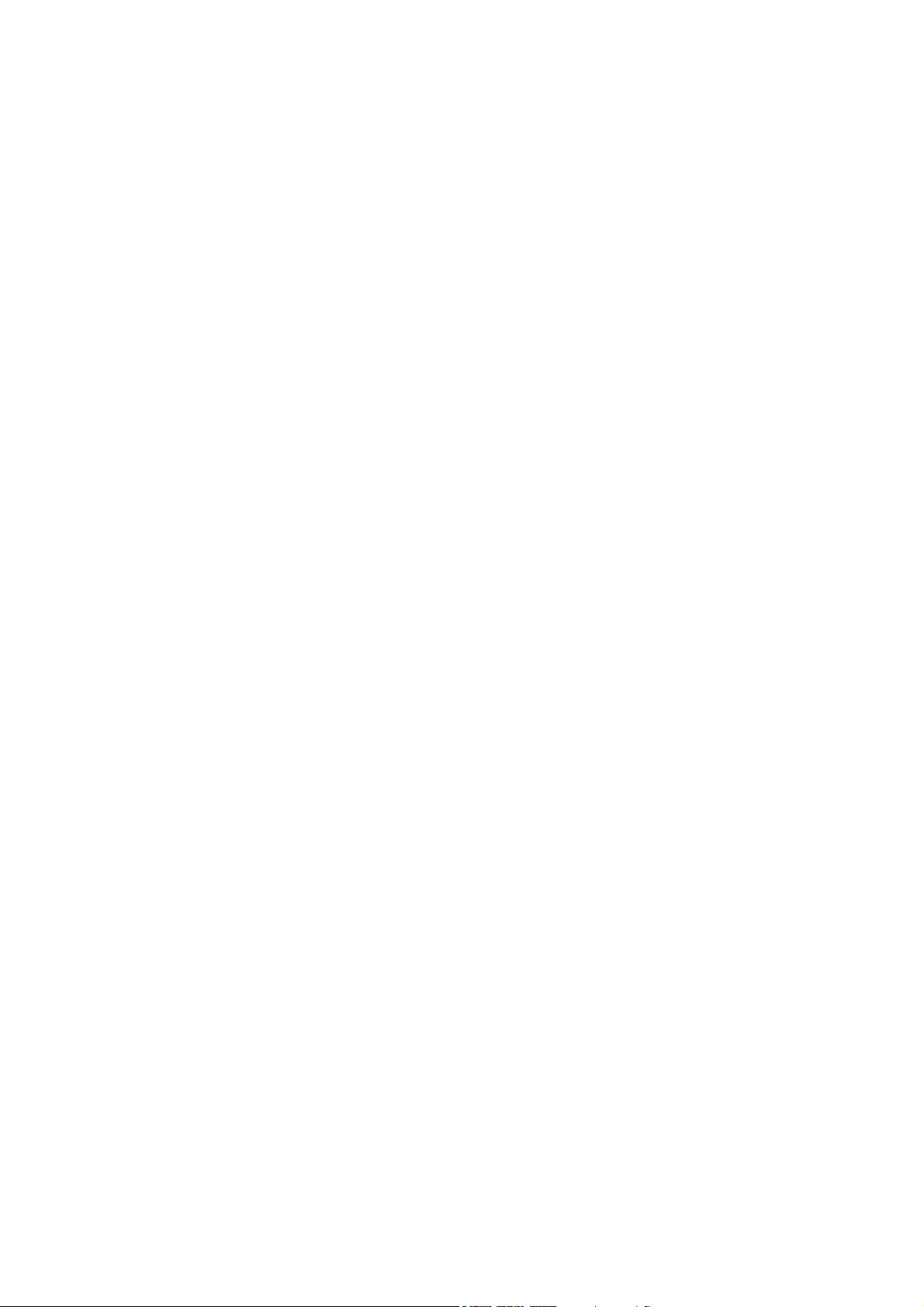
User Manual
Thank you very much for your choice of this product designed by our company!
Contents
For your safety................................................................................................................................. 1
About Your Phone ........................................................................................................................... 2
Preparing Your Phone..................................................................................................................... 4
Call functions ................................................................................................................................... 6
Text entry ......................................................................................................................................... 7
Menu operation ............................................................................................................................... 7
Menu functi ons ................................................................................................................................ 8
1.Phonebook ............................................................................................................................ 8
2.Call center ............................................................................................................................. 8
3. Messaging ............................................................................................................................ 9
4.Multimedia .......................................................................................................................... 11
5. Extras .................................................................................................................................. 12
6. Profiles ................................................................................................................................ 13
7. Ca m e r a ............................................................................................................................... 13
8. Settings .............................................................................................................................. 13
9. FM radio ............................................................................................................................. 15
10 File manager ..................................................................................................................... 15
11. Services ............................................................................................................................ 15
12. Fun .................................................................................................................................... 15
Accessories ..................................................................................................................................... 15
Maintain and Care ........................................................................................................................ 16
Safety .............................................................................................................................................. 16
Technical Specifications ................................................................................................................ 17
For your safety
Read these simple guidelines. Breaking the rules may be dangerous or illegal. Further
detailed information is given in this manual.
ROAD SAFETY
Always keep your hands free to operate the vehicle while driving. Park the vehicle before using
your phone.
SWITCH OFF IN AIRCRAFT
Using of wireless telephones in aircraft may disrupt the operation of the aircraft. It is
dangerous and illegal. Insure switching off the phone before going aboard.
SWITCH OFF IN HOSPITALS

Follow any restrictions or rules. Switch off the phone near medical equipment.
SWITCH OFF WHEN REFUELING
Switch off the phone at a refueling point or any fuel or chemicals places.
SWITCH OFF NEAR BLASTING POINT
Don’t use the phone where blasting is in progress. Observe restrictions, and follow any
regulations or rules.
INTERFERENCE
All wireless phones may be susceptible to interference, which could affect the performance.
USE NORMALLY
Use in the normal position explained in the product documentation. Don't touch the antenna
unnecessarily.
ENHANCEMENTS AND BATTERIES
Use only the approved enhancements and batteries. Do not connect incompatible products.
EMERGENCY CALLS
Ensure the phone is switched on and in service. Enter the emergency number, and then press
the talk key. It will give your location. Do not end the call until the permission.
About Your Phone
1. Glimpse of Your Phone
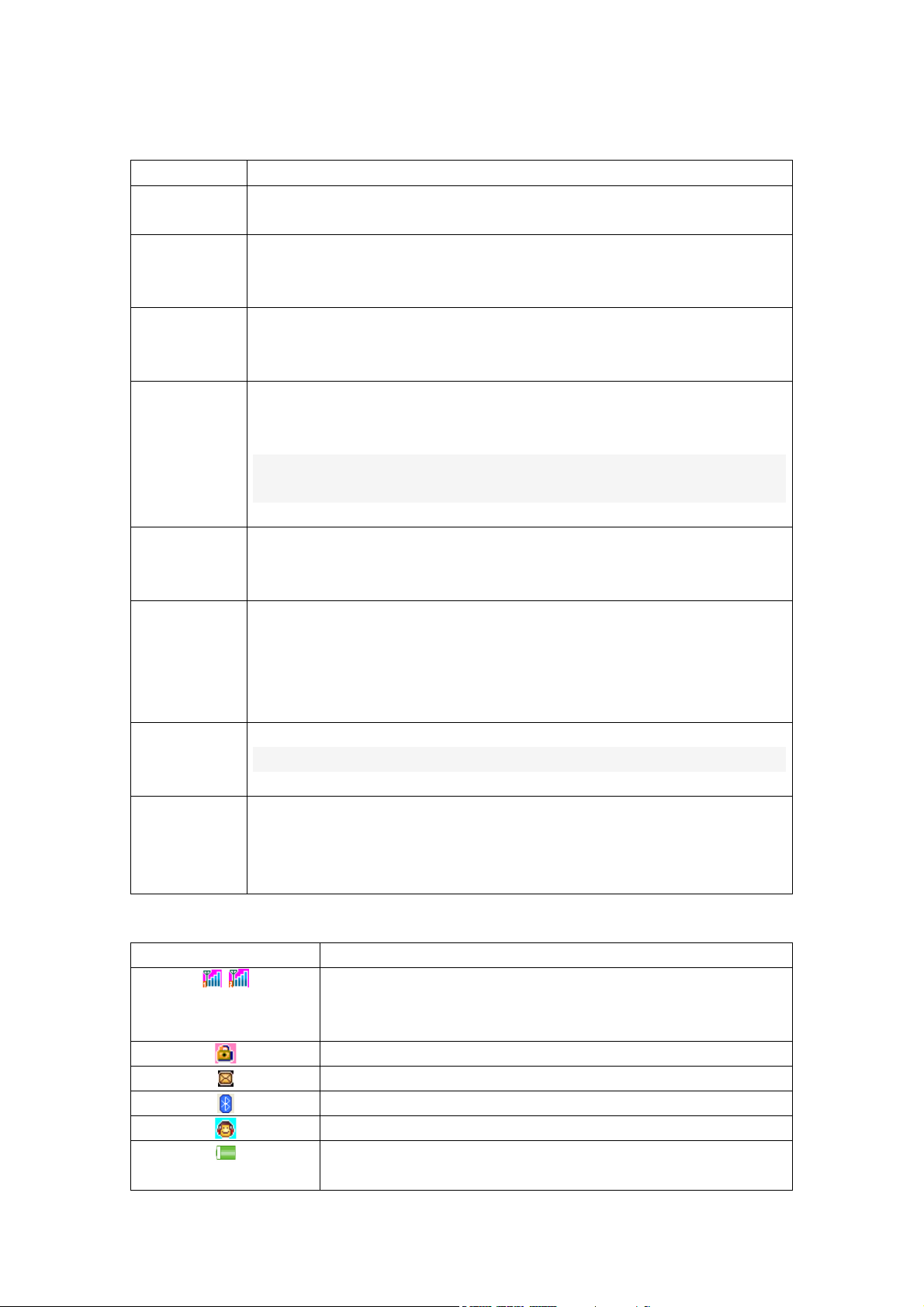
2. Knowing the Keys
Key
Key Description
Left Soft Key, Right Soft Key
Call / Answer Key
End / Power Key
menu.
Navigator Keys
OK Key
Press from standby mode to start the main menu.
*(Star) Key
Press after hitting the Left Soft Key to unlock keypad (when locked).
#(Pound) Key
Short press or long press when editing to change input method.
Numeric Keys
Press corresponding keys to input number when dialing or numbers and
In standby mode, long press “0” to open or close Torch.
Icon
Explanation
Signal Strength of SIM1/SIM2
Fuller bar means stronger signal.
Lock the keypad
Battery Status
Shows the charge level of phone battery. Fuller bar indicate more
On the button above the screen shows the description text.
Press After dialing to connect, press if there is an incoming call to answer,
press from standby to go to call records list.
Long press to power phone ON/OFF; press to end; reject call; or to exit a
Press up/down/left/right direction in menu to scroll, browse or in edit page
to move cursor.
In standby mode, Up key to alarm, calendar down keys, left the message, to
the right of the profile.
Press this key to select an item in menu or list.
It has different functions for different uses:
Short press from standby changes between * /+/P/W.
Short press or long press when editing go to symbol list screen.
Press between ring and silent mode standby changes
characters when editing; press “0” key when editing to enter a space.
3. Understanding Display Icons
/
Shows the received signal strength.
New SMS
Bluetooth is open
Headset is on
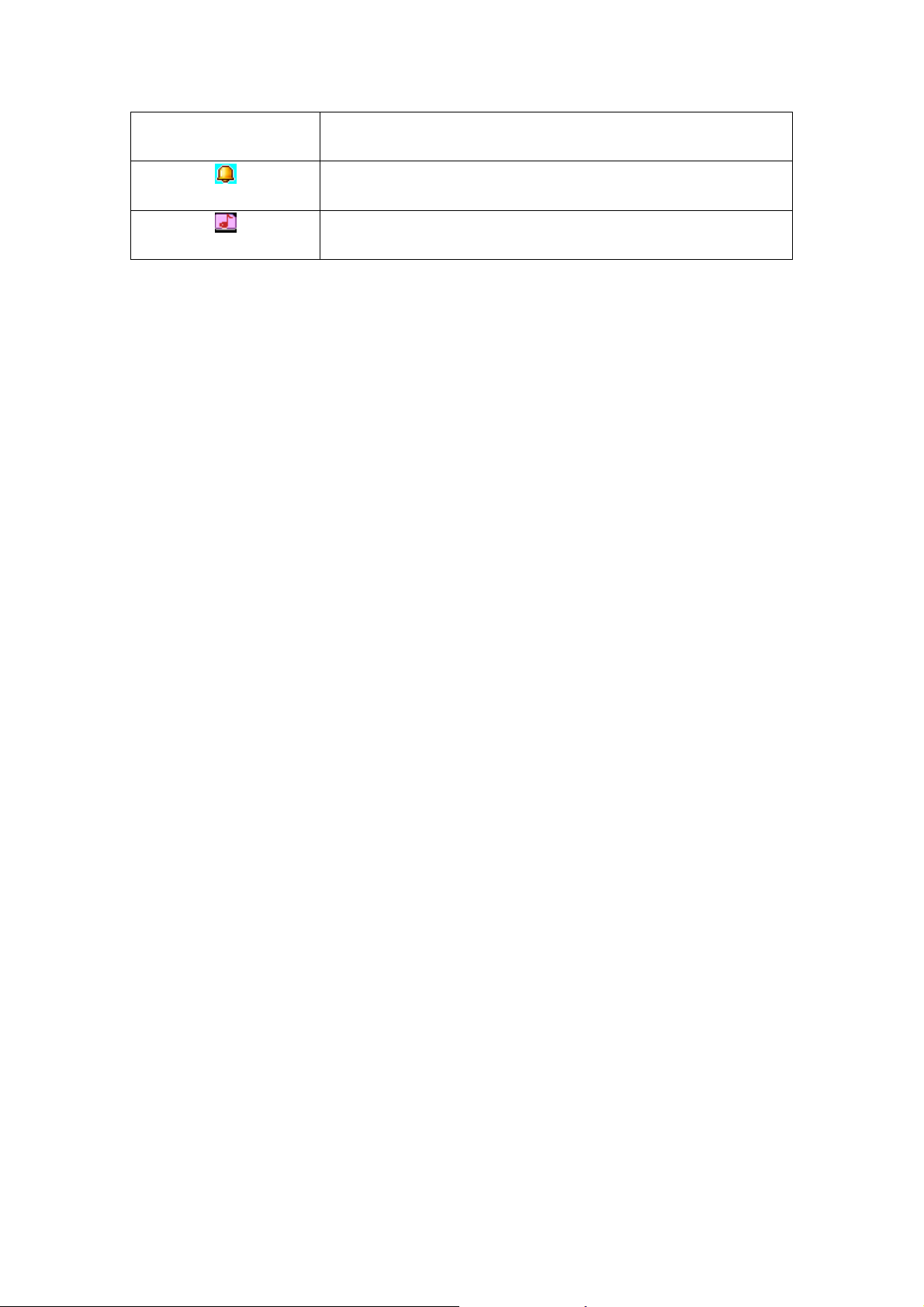
fully charged.
Alarm
Appears when an alarm is set and activated.
Incoming Call Alert Mode
power left. When charging, the bar will scroll until the battery is
Ring
Preparing Your Phone
1. Installing SIM Card
Please keep your SIM card away from reach of children.
Scratches and bends can easily damage the SIM card. Please be extra careful when
installing, removing, handling or storing your SIM card.
Before installing or removing the SIM card, make sure the phone is switched OFF,
and then remove the back cover and battery.
1. Use the back lower left corner of the gap, remove the battery cover.
2. Remove the battery (see Removing Battery).
3. Place SIM card into the SIM holder
4. Fit the battery with the metallic contacts at the bottom right corner comer.
5. Replace the back cover by fitting it to the back of the phone.
2. Installing Memory Card
Turn off the phone, and take out the battery.
Keep the golden color side of the Memory card downward, and push it gently to the right
place.
Before take out off the memory card, be sure to Power off the phone and remove the battery
first.
3. Install Battery
(1)Connect the battery’s metal touch points separately with the battery compartment metal
touch points, and enter the battery base to the slot.
(2) Slide the back cover toward the top of the phone to lock the cover into its place.
4. Remove Battery
Remove the back cover then push toward the bottom of the phone and lift the battery at the
at the top side center to remove.
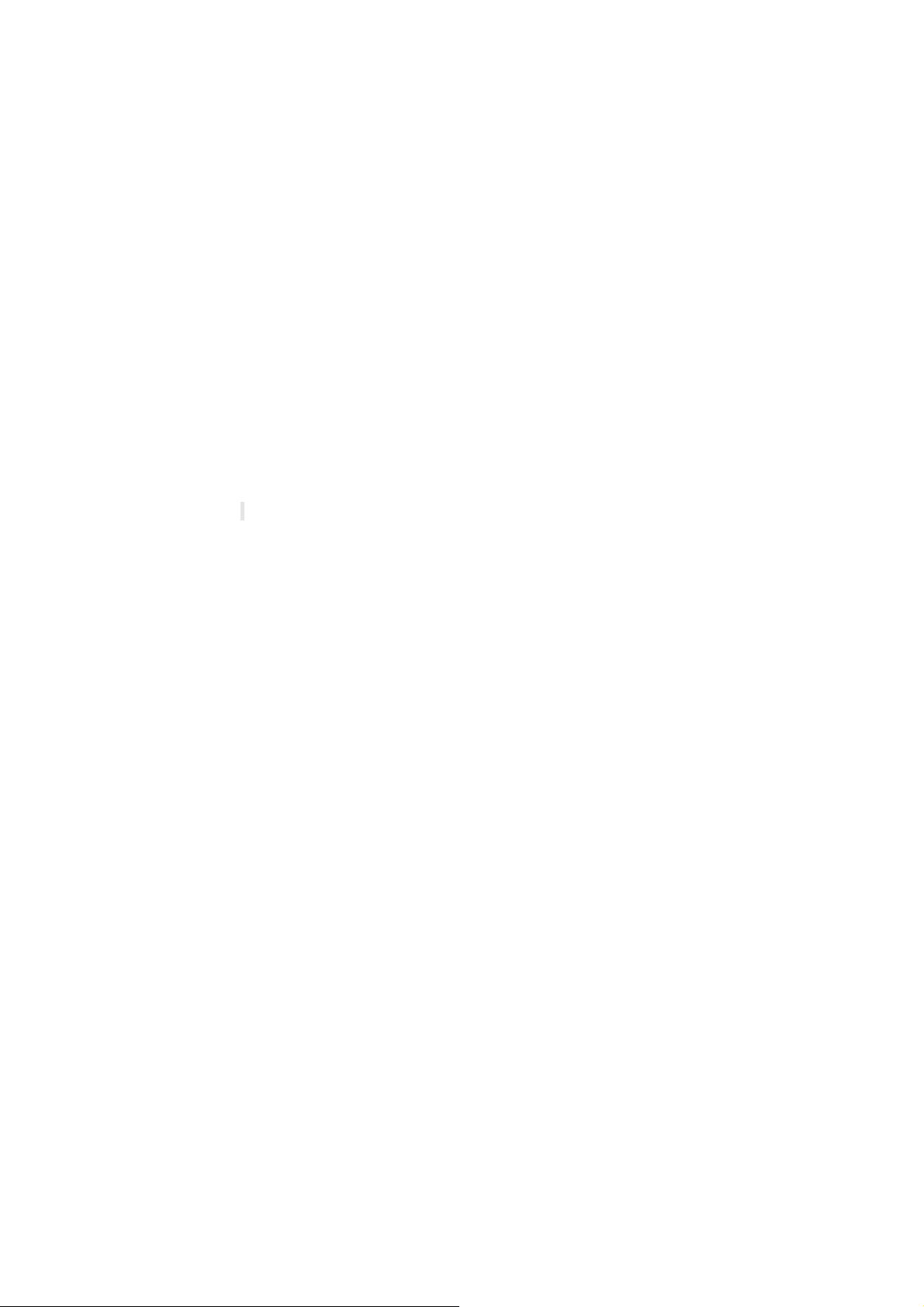
Settings and data stored in the phone or SIM card may be lost after the battery is
removed.
5. Charge Battery
Connect the charger to power supply, and then insert the charger pin into the I/O jack.
Note:
1. When charging, DO NOT removes or takes out the battery to avoid the battery circuit to
burn out.
2. While charging, it is normal that the phone and charger will become hot.
3. If the battery is completely empty, it may take a period of time before the charging icon
appears on the display.
6. USB Management
When USB cable plugged in, phone will have the following options:
Mass storage: the phone can be connected to the PC and used as a USB Flash Disk.
COM port: the phone can be connected to the PC and used as Dial-Up Network.
7. Power on and off
Press and hold end key to turn on/off the phone.
And if you have set PIN or phone code, input it correctly.
8. Security Cods
PIN Code
The PIN (Personal Identification Number) code protects your SIM card against
unauthorized use. It is normally supplied with the SIM card package. Be careful while entering
PIN code,
3 wrong tries in entering PIN code will block the SIM from use, requiring input of PUK
code to unblock. Please contact your operator for further details.
PIN2 Code
The PIN2 code is required when activating certain special features (such as call costs and
fixed dialing). It is normally supplied with the SIM card package. Be careful while entering
PIN2 code, 3 wrong tries in entering PIN2 code will block the SIM from use, requiring input of
PUK2 code to unblock. Please contact your operator for further details.
PUK Code
The PUK (Personal Unblocking Key) code is required to unblock a blocked PIN code. It is
normally supplied with the SIM package; otherwise contact your service provider for the code.
Keep your PUK code in a safe place, do not throw it away. Contact your service provider if it is
lost.
If your SIM is blocked,your phone will ask you to enter PUK code to unblock. You have 10
tries to enter the right PUK code, after which your SIM might be permanently blocked.
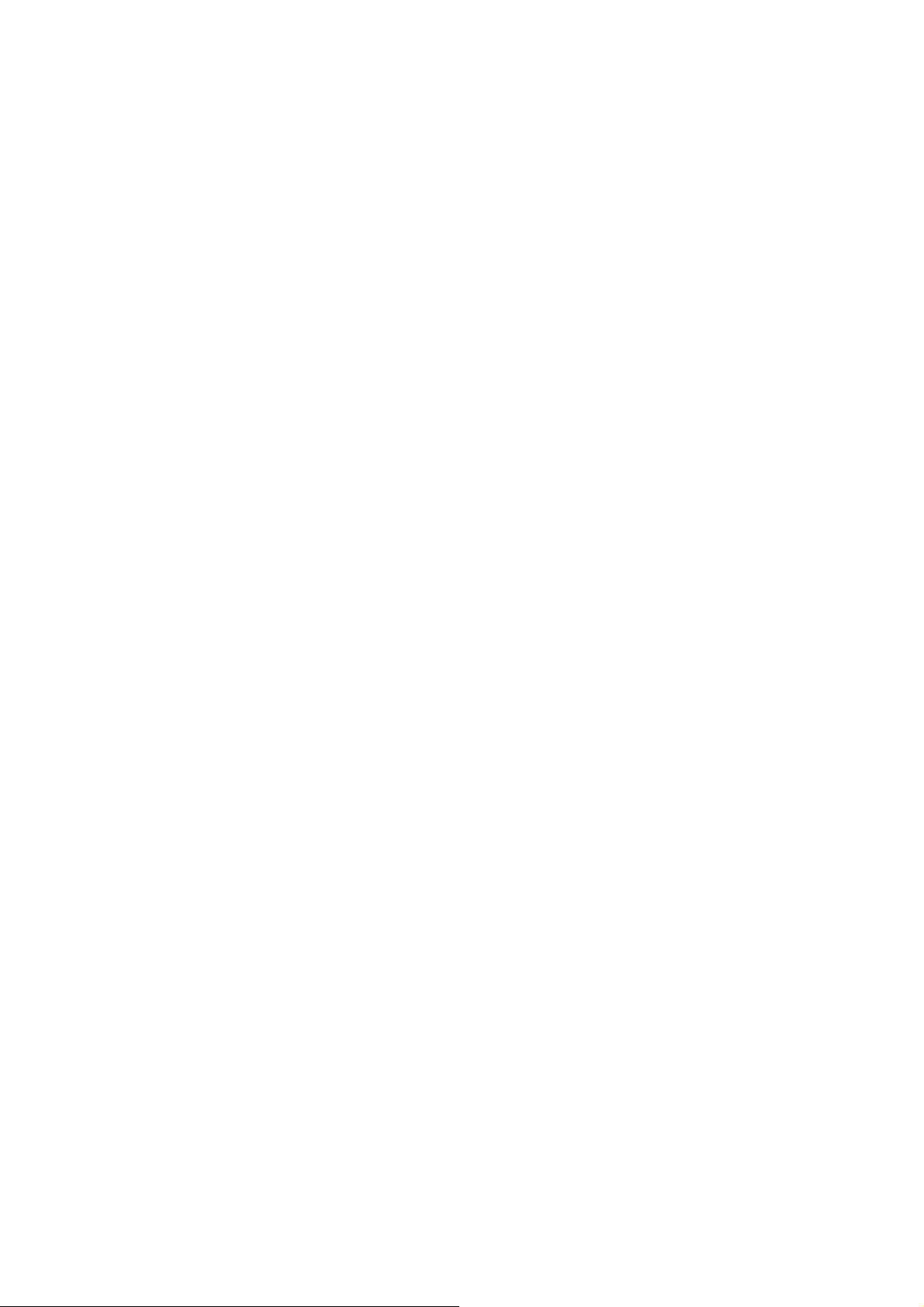
Phone Password
The Phone Code is a 4 to 8 digit security code that protects unauthorized use of your
phone.
The factory default code is “1122”. Once activated, the phone will ask you to enter Phone
code every time it is turned on. For your protection, change the default phone code as soon as
possible.
Do not forget your phone password.
Call functions
1. Making a Call
Make a domestic call
Enter the phone number including the area code. Press the talk key to make a call.
Make an extension call
When making an extension call, press * key three times to get “P” that is a prefix of extension
numbers. It will dial automatically in several seconds since you dialed the telephone
exchange.
viz.: area code—telephone exchange numbers—P—extension numbers, then press talk key.
Make an international call
Enter the country code, the area code and the phone number, press talk key to dial. ”+” is
needed when input country code, and it can be got by pressing * key twice. Dial to Hong kong,
Macao and Taiwan phone ibid.
Make a call from Phone book
Enter Phone book, select the phone number, and then press talk key to make a call.
Redial a call by recent call lists
In standby mode, press the send key to find the recent call lists, scroll to the number or name,
then press talk key to dial.
2. Answer a call
An incoming call window will be displayed as the phone receives a call. The number will
appear on the window if you have opened this function. If this number is not saved in the
phone book, the call’s district number will show it on the window.
Press left soft key or talk key to answer it. Press right soft key can set to silence.
If an incoming call arrived during your operation in sub window, a new window will be popped
to inform you and your any operation will be broken. If you missed a call, a missed call log will
appear after you return to the start screen.
3. Call options
During a call, press Left soft key to enter call options or press right soft key to open or close
