Cel-fi DUO User Manual
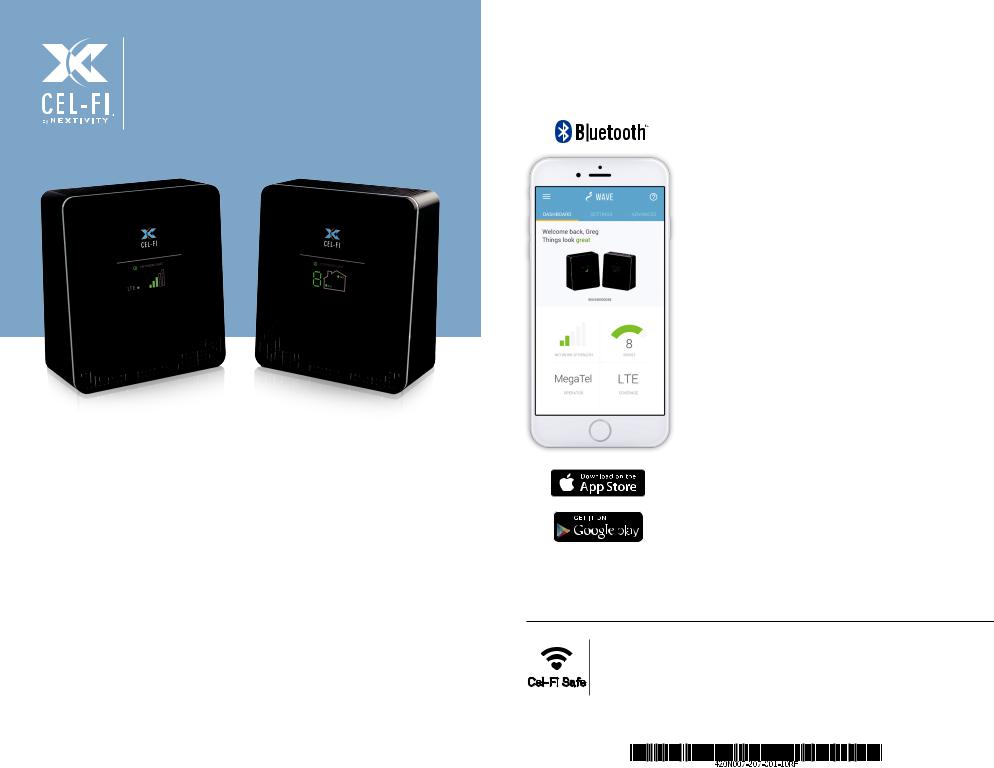
Cel-Fi™ DUO
Quick Start Guide
NETWORK UNIT |
COVERAGE UNIT |
Cel-Fi DUO Smart Signal Booster™
A true plug-and-play system that doesn’t require the installation of antennas or cables.
To use this product you need:
•A 3G, 4G, LTE compatible mobile phone with qualifying service
•An area inside your home that receives at least one bar of 3G, 4G, LTE coverage
•Power Outlets
In this package you will find:
•Network Unit
•Coverage Unit
•Two Power Adapters
•Two Brackets with hardware
Get More from Cel-Fi WAVE
Cel-Fi WAVE is an application available on both smartphones and desktop computers that allows users to interact with Cel-Fi, to access advanced and supplementary features.
Dashboard:
Glance-able view to the state of your Cel-Fi environment.
Advanced Mode:
Get a real-time technical overview of the installation of your Cel-Fi Smart Signal Booster.
Booster Updates:
Keep your Cel-Fi Smart Signal Booster up-to-date as new software versions become available.
Register: (When Required)
Easily register your Cel-Fi Smart Signal Booster.
For more information, and software, go to:
www.cel-fi.com/wave
Copyright © 2017 by Nextivity, Inc, U.S. Patents pending. All rights reserved. The Nextivity and Cel-Fi logos are registered trademarks of Nextivity Inc. All other trademarks or registered trademarks listed belong to their respective owners. Designed by Nextivity Inc in California.
qsg_DUO-eng-17-0227

BEFORE You Begin
If you can find a place in your home that gets at least one bar of 3G, 4G, LTE signal, the revolutionary Cel-Fi DUO Smart Signal Booster system may bring you smoother video and surfing, and improved voice coverage throughout your home.
Cel-Fi DUO Smart Signal Booster is a true plug-and-play system that doesn’t require the installation of antennas or cables.
Step 1
Find the location with the best coverage:
The first step in setting up your Cel-Fi DUO Smart Signal is to find the location in your home or office with the best network signal. Use your phone to identify the area with
most bars of signal. Typically, the best service will be near a window in the highest floor of your home or office. Make sure a 3G, 4G, LTE icon is displayed on your handset.
Step 2
Plug in the Network Unit:
Plug the Network Unit into an easily accessible outlet near the area with the strongest 3G, 4G, LTE signal. (Note: the power supplies in your kit are identical.)
Make sure that at least one bar is displayed on the signal strength indicator on the front of the Network Unit. If you do not see at least one bar, try a different location.
NETWORK UNIT
DISPLAY
Step 3
Optimize the Network Unit placement: |
Signal Strength |
||
The bars on the front of the device indicate the strength of |
|
|
|
|
|
|
|
themobilenetworksignalinthearea.MovingtheNetwork |
|
|
|
Unit to a different location in your home may increase the |
|
|
|
signal, and can improve the quality of your service. |
OK |
BETTER |
BEST |
|
|||
|
1 bar |
2-3 bars |
4-5 bars |
|
|
|
|
Step 4
Place the Coverage Unit:
Place the Coverage Unit as far away as possible from the Network Unit or where you need coverage the most, making sure that you have enough distance between the two units. After several minutes, the numeric display will stop cycling.
COVERAGE UNIT
DISPLAY
If your device is set up properly, the green icons will appear on
the display as seen above. It is possible to place the Coverage Unit too close or too far from the Network Unit. If this happens, a red icon will illuminate indicating that you need to move the Coverage Unit either closer to, or farther away from the
Network Unit (see below).
|
|
|
|
|
|
|
|
|
|
|
|
|
|
|
|
|
|
|
|
|
|
|
|
|
|
|
|
|
|
|
|
|
|
|
|
|
|
|
|
|
|
|
|
|
|
|
|
|
|
|
|
|
|
|
|
|
|
|
|
|
|
|
|
|
|
|
|
|
|
|
|
|
|
|
|
|
|
|
|
|
|
|
|
|
|
|
|
|
|
|
|
|
|
|
|
|
|
|
|
|
|
|
|
|
|
|
|
|
|
|
|
|
|
|
|
|
|
|
|
|
|
|
|
|
|
|
|
|
|
|
|
|
|
|
|
|
|
|
|
|
|
|
|
|
|
|
|
|
|
|
|
|
|
|
|
|
|
|
|
|
|
|
|
|
|
|
|
|
|
|
|
|
|
|
|
|
|
|
|
|
|
TOO FAR |
|
|
|
|
|
|
|
|
|
|
|
||||
OK |
SCROLLING DISPLAY |
TOO CLOSE |
|||||||||||||||||||
|
|
|
|
|
|
|
|
|
|
|
|
|
|
|
|
|
|||||
Two green icons |
Four red icons & a scrolling display |
A zero on the numeric display |
|||||||||||||||||||
indicate that the |
indicate that the Coverage Unit |
indicates that the Coverage Unit |
|||||||||||||||||||
Coverage Unit is |
needs to be moved closer to the |
needs to be moved farther away |
|||||||||||||||||||
functioning normally. |
Network Unit. |
|
|
|
|
|
from the Network Unit. |
||||||||||||||
|
|
|
|
|
|
|
|
|
|
|
|
|
|
|
|
|
|
|
|
|
|
Step 5
Optimize the Coverage Unit placement:
The number on the front of the Coverage Unit display indicates the quality of the placement. For the best service experience, move the Coverage Unit around your home until an 8 or 9 displays. Based on the Coverage Unit number, you may need to move farther/closer to the Network Unit.
NETWORK UNIT
DISPLAY
WIRELESS |
CONNECTION |
|
COVERAGE UNIT DISPLAY
5 For the best service, move the Coverage Unit until an 8 or 9 displays.
For additional information about Cel-Fi DUO Smart Signal Booster Installation go to: www.cel-fi.com
