Page 1
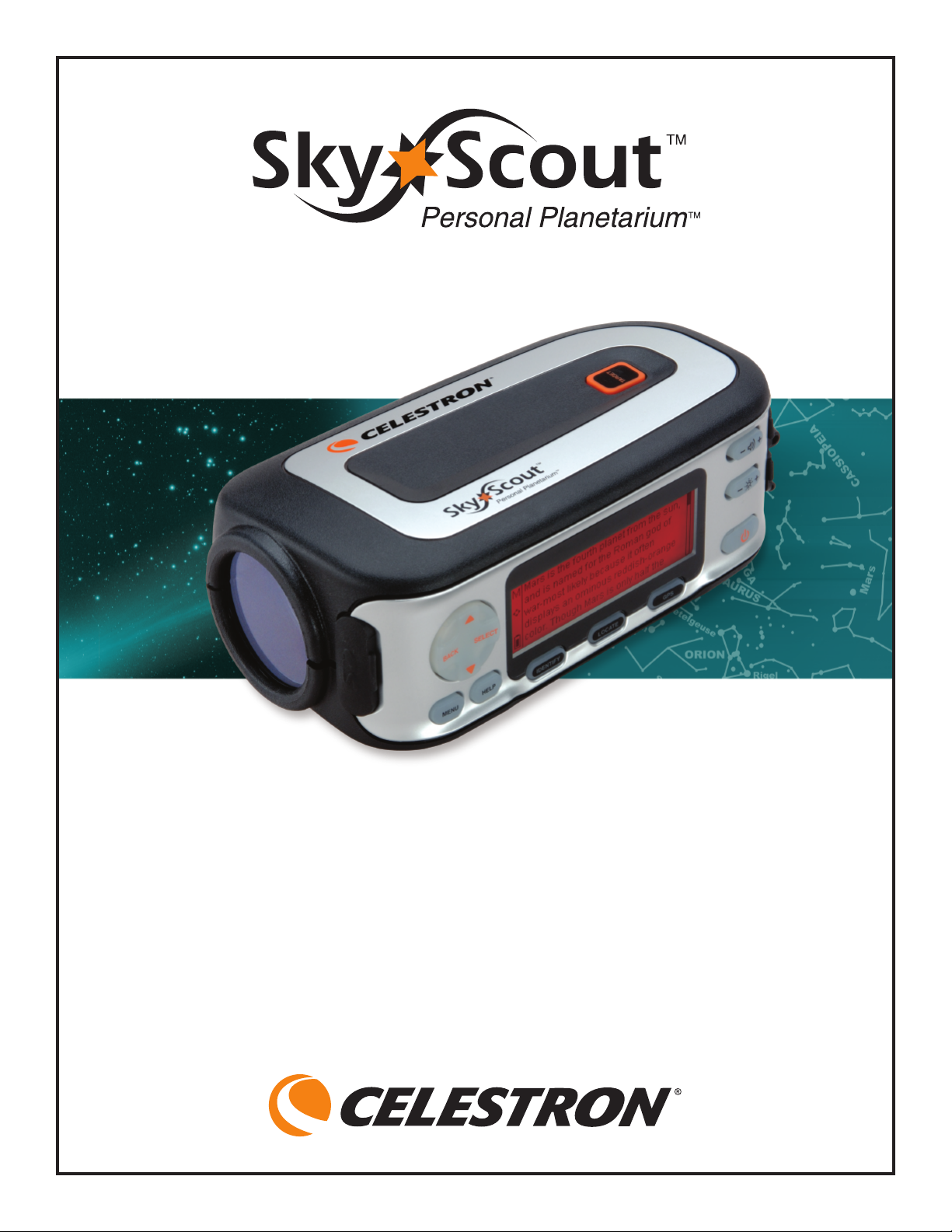
USER MANUAL
Page 2
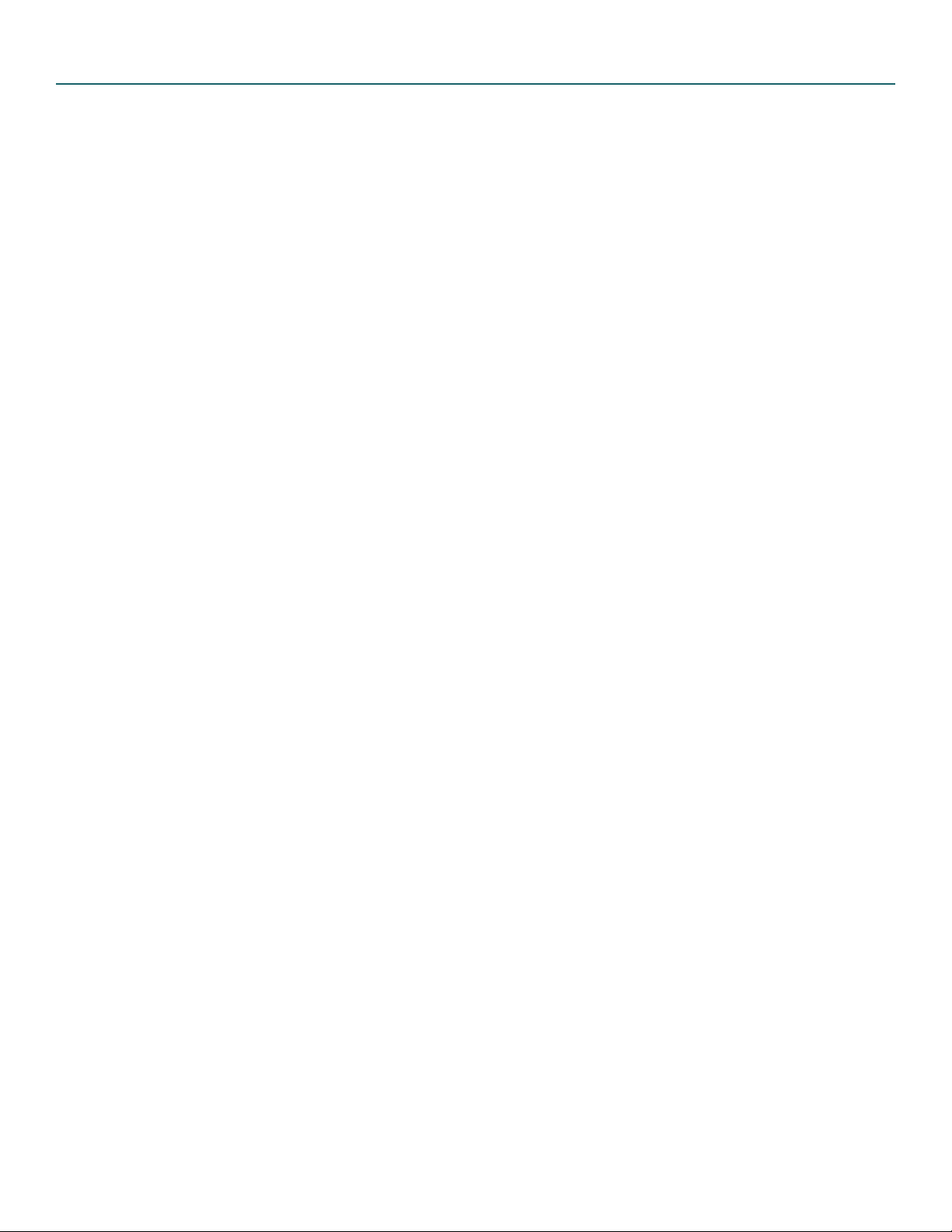
SkyScout Table of Contents
Introduction . . . . . . . . . . . . . . . . . . . . . . . . . . . . . . . . . .pg 2
Parts Identification . . . . . . . . . . . . . . . . . . . . . . . . . . . . .pg 2
Setup . . . . . . . . . . . . . . . . . . . . . . . . . . . . . . . . . . . . . . .pg 3
Menu Navigation . . . . . . . . . . . . . . . . . . . . . . . . . . . . . .pg 3
Navigating the SkyScout . . . . . . . . . . . . . . . . . . . . . . . . .pg 4
Identify Mode . . . . . . . . . . . . . . . . . . . . . . . . . . . . . . . . .pg 4
Locate Mode . . . . . . . . . . . . . . . . . . . . . . . . . . . . . . . . .pg 5
Locating Objects From The SkyScout Database . . . . . . . .pg 6
Playing Audio Narration . . . . . . . . . . . . . . . . . . . . . . . . .pg 6
Exploring Constellations and Asterisms . . . . . . . . . . . . . .pg 7
Field Guide . . . . . . . . . . . . . . . . . . . . . . . . . . . . . . . . . . .pg 7
GPS Mode . . . . . . . . . . . . . . . . . . . . . . . . . . . . . . . . . . .pg 8
a) Viewing GPS Information
Settings Menu . . . . . . . . . . . . . . . . . . . . . . . . . . . . . . . .pg 8-9
a) About menu
b) Enter Time/Location Information Manually
c) Updating Time/Location Information
Help . . . . . . . . . . . . . . . . . . . . . . . . . . . . . . . . . . . . . . . .pg 9
a) Help Button
b) Troubleshooting
Frequently Asked Questions . . . . . . . . . . . . . . . . . . . . . .pg 10
Updating your SkyScout . . . . . . . . . . . . . . . . . . . . . . . . .pg 10-11
a) Installing SkyScout Update Program
SkyScout Specifications . . . . . . . . . . . . . . . . . . . . . . . . . .pg 12
Appendix A - Time Zone Map . . . . . . . . . . . . . . . . . . . . .pg 13
Warranty . . . . . . . . . . . . . . . . . . . . . . . . . . . . . . . . . . . .pg 14
1
Page 3

Introduction
The SkyScout is a revolutionary handheld device that uses advanced GPS technology with
point-and-click convenience to identify and locate thousands of stars, planets, constellations and more.
Identify
Simply point the SkyScout at nearly any star in the sky and click the "target" button. The SkyScout will
identify and display the object you are looking at.
Locate
To locate a star or planet, select the object's name from the menu and follow the directional arrows
through the viewfinder. SkyScout shows you when you are on target. It's that easy!
Learn
Once you have targeted an object, the real fun begins. The SkyScout includes entertaining and
educational audio and text information, including facts, history and mythology about the most popular
celestial objects in the sky.
A fun learning tool for all ages, the SkyScout Personal Planetarium puts the knowledge of an expert
astronomer in the palm of your hand.
Parts Identification
RUGGED DESIGN
Compact (2.5”H x 4”W x 7.4”L),
lightweight (15.2oz.), rubber
armoring and high-impact plastic
body for outdoor use
SKY TOUR/SD CARD SLOT
SkyTour cards provide interactive
guided tours of the night sky
(sold separately)
MENU NAVIGATION PAD
Intuitive menu for easy
on-screen navigation
HELP & MENU BUTTONS
Quickly access various
een menus
on-scr
EASY TO READ DISPLAY
Large display with red
LED-backlit display to
maintain night vision
ONE-TOUCH CONTROLS
Provides quick access to “Identify”,
“Locate” and “GPS” functions
TARGET BUTTON
Identifies the celestial
object you are viewing
ON/OFF BUTTON
Requires 2 AA batteries
(user supplied)
VOLUME & BRIGHTNESS
Easy to adjust controls for audio
volume and display brightness
USB PORT
Download database
updates from your PC
(USB cable included)
VIEWFINDER
with LED
ectional ar
dir
3.5mm HEADPHONE JACK
for audio presentation
(headphones included)
ows
r
Your SkyScout comes with the following:
• SkyScout Personal Planetarium • Padded Case • Earphones
• Wrist Strap • USB Cable • Instructional CD-ROM
• Quick Setup Guide • 2 Battery Sleeves (inside battery compartment)
Never look directly at the sun with the naked eye or through the SkyScout.
Permanent and irreversible eye damage may result.
2
Page 4
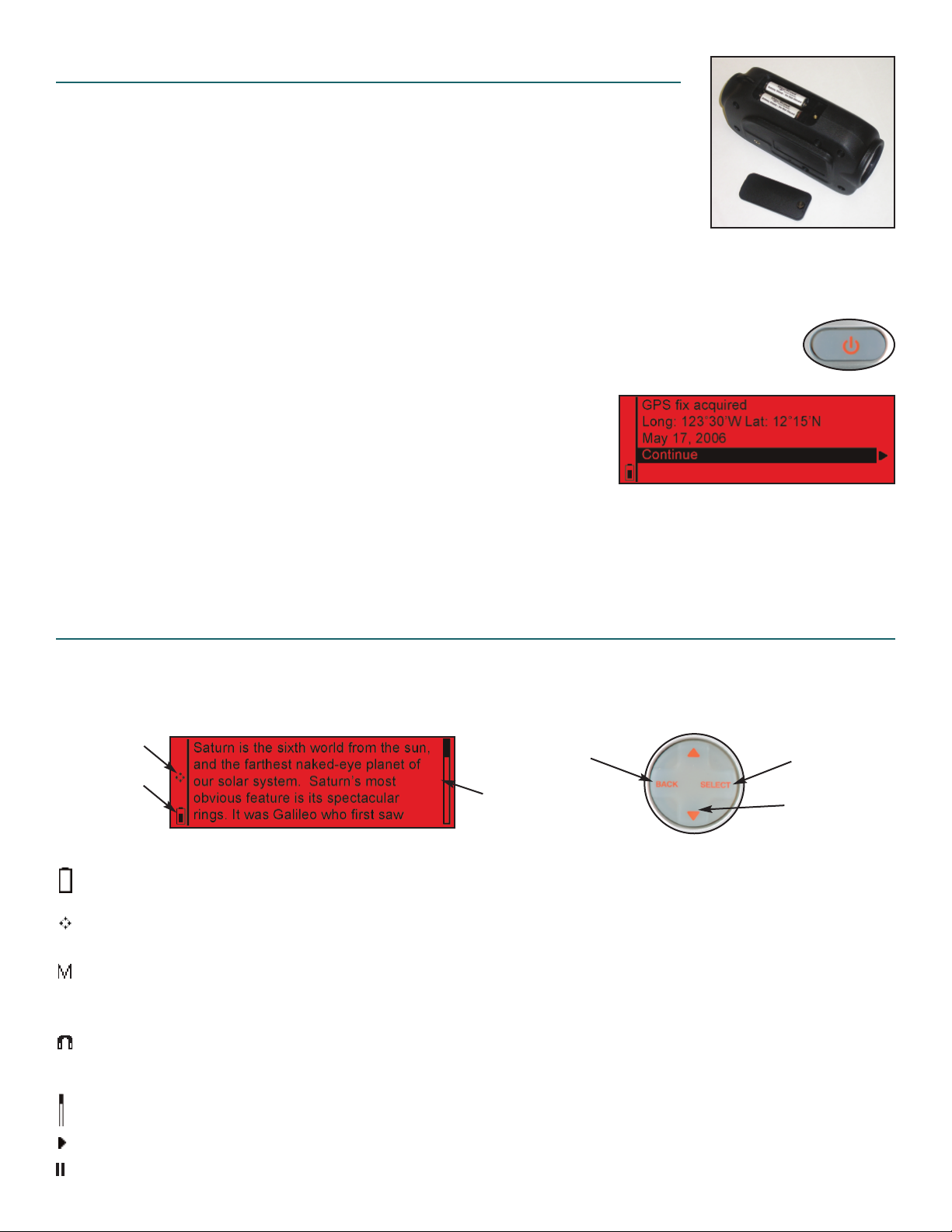
Setup
1. Installing the Batteries
a) Use a flat head tool to loosen the screw on the battery compartment door.
b) Remove the two battery sleeves from inside the compartment.
c) Slide a battery into each of the sleeves and insert into the battery
compartment as shown. Make sure that the sleeves cover the entire
length of the battery.
The battery sleeves are necessary to block out the magnetic field variations that are inherent in all
batteries. These magnetic fields can cause inaccuracies when using the SkyScout.
2. Plug in the stereo jack of the included earphones into the audio output jack on the SkyScout.
3. Powering up the SkyScout
a) Make sure you are outside with a clear view of the sky. This will allow you to get the
best possible GPS reception. Avoid standing too close to large metal objects, such
as automobiles as this may interfere with SkyScout's sensors.
b) Hold down the
c) When a GPS fix is acquired, SkyScout will display your exact
longitude and latitude, and date. Select Continue to display
the Main Menu.
The SkyScout is now ready to begin identifying and locating objects in the sky.
To power off the SkyScout, press the
To conserve battery life, SkyScout will automatically power off if no button has been pressed for
a period of five minutes
Power Button until the display turns on.
Power button until the display turns off.
Menu Navigation
In addition to the three quick access menu keys (Identify, Locate and GPS), SkyScout has a Menu
Navigation Pad that allows you to scroll through available menu options, select options or return back
to the previous screen. You can use the Menu Navigation Pad not only to access the same menus as
the quick access keys, but also to explore the other features of the Field Guide and Settings menus.
Locate mode icon
y life icon
Batter
Go back to the
evious menu
pr
Scroll bar slider
On-screen information bars give you useful information about the status of the screen you are viewing.
Battery Life Indicator - Shows the current battery charge. When the indicator is solid black, the batteries
are at maximum strength. When the indicator is clear, the batteries are low and need to be replaced.
Locate Mode Icon - Indicates that SkyScout is in Locate mode and is ready to guide you to the selected
object. When this icon appears you will see a red arrow light up when you look through the viewfinder.
Manual Mode - Indicates that the GPS receiver cannot pick up satellite signals from your present
location and that the time, date and location have been entered manually. If you have entered the
Time/Location information manually, a letter “M” will appear in the upper left corner of the display.
Magnetic Sensor Warning - This icon is displayed whenever a magnetic field is detected that is
different than expected for your current geographic location. This usually results from standing too close
to a large metal object, for example an automobile.
Select highlighted
option or menu
Scroll up and down
ough menu options
thr
Scroll Bar Slider - Visible whenever there is a list of menu options or text that do not fit on a single screen.
Play Audio - Indicates that the Select button can be used to play an audio clip.
Pause Audio - Indicates that the Select button can be used to pause an audio clip.
3
Page 5
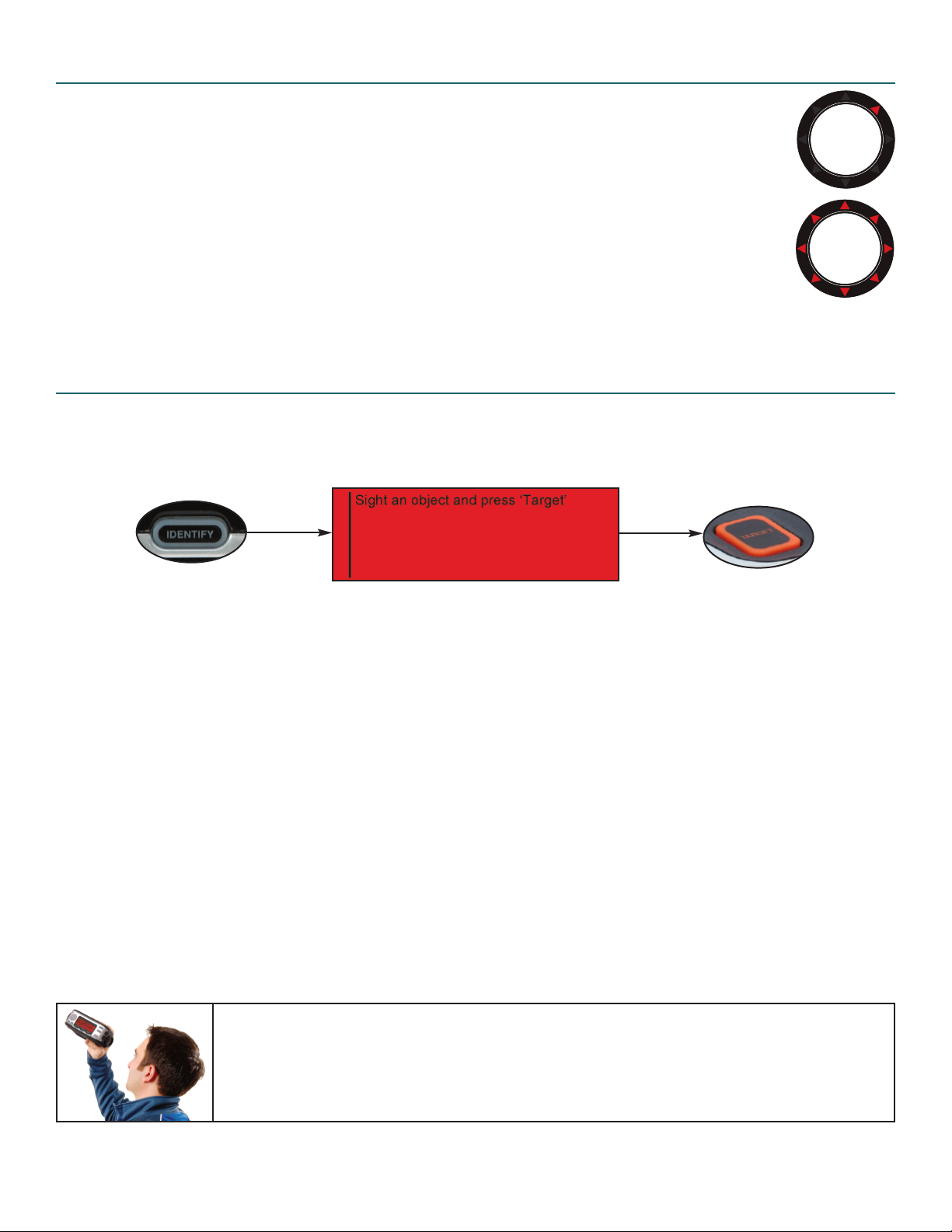
Navigating the SkyScout
SkyScout uses two illuminated targeting rings and a series of eight direction arrows to help
you identify and locate objects. The targeting rings are located on each end of the
viewfinder to assist in alignment with celestial objects.
To use SkyScout, hold it up so that the larger viewfinder window is pointed towards the
sky while you are looking through the smaller viewfinder window. The orange “Target”
button should be on top of the unit. To locate objects, SkyScout will illuminate the
direction arrows inside the viewfinder to guide you to objects in the sky. As you get closer
to the desired object, the arrows will blink rapidly until the object is in the viewfinder.
Once the object is positioned in the viewfinder targeting rings, all the direction arrows
will light up at once.
Identify Mode
To Identify Objects In The Sky
1. Press the Identify button on the control panel of SkyScout.
The following message will appear.
2. Hold the SkyScout with the smaller viewfinder window closest to your eye and the larger window
facing out towards the sky.
3. While looking through the viewfinder, aim the SkyScout at the object in the sky you wish to identify.
4. Align the two illuminated targeting rings so that one fits evenly inside the other.
5. Center the desired object inside the illuminated rings and press the Target button on the top of the
SkyScout. When the target button is pressed, all eight of the direction arrows will briefly light up.
6. The screen will then display the name of the object you have targeted. If more than one object is
identified, the SkyScout will display all identified objects in order of their brightness.
7. Use the Menu Navigation Pad to select one of the following possible options for that object:
Audio description - Listen to an audio narration about the displayed object (not available for
all objects).
Text description - Read a text description about the displayed object (not available for all objects).
Scientific data - View scientific data about the displayed object
Observing Tip
Since the SkyScout uses a zero-magnification viewfinder, it is not necessary to hold it close
to your eye in order to see objects in the sky. It is often easiest to find objects if it is held at
a comfor
as well as the surrounding star patterns in the vicinity.
table distance fr
om your eye. This allows you to see both the object in the viewfinder
4
Page 6

Locate Mode
The SkyScout has a database of over 6,000 celestial objects that are divided into six custom catalogs
that include:
Tonight's Highlights - In addition to the many customized object lists, SkyScout also has a Tonight's
Highlights feature that uses the internal GPS system to display a custom list of all the best objects visible
from your exact location and time. Tonight's Highlights is a useful tool for both novice and experienced
users. Remember to view Tonight's Highlights each time you use SkyScout since displayed objects will
change as new objects appear in the sky.
Planets - All nine planets in our Solar System plus the Moon.
Stars - This catalog is separated into the following useful categories:
Brightest 20 - A list of the 20 brightest stars in the sky in order of their apparent magnitude.
Common Name - An alphabetical list of the brightest stars by common name.
Double Stars - An alphabetical list of stars that are part of a multiple star system.
Variable Stars - An alphabetical list of stars that are known to vary in brightness.
SAO Number - Allows you to directly enter a known SAO (Smithsonian Astrophysical Observatory)
catalog number from a partial list of the brightest stars in this catalog.
Hipparcos Number - Allows you to directly enter a known Hipparcos catalog number from
a partial list of the brightest stars in this catalog.
Constellation - A complete listing of all 88 constellations in the Northern and Southern hemispheres.
You can view only the 12 constellation of the Zodiac or an alphabetical list of all Constellations as well as
a guided tour of each star in the constellation. See Exploring Constellation and Asterisms section below.
Observing Tip
Since many of the SkyScout's object lists are quite long, the Constellations, Common Name Star
and Double Star lists are broken up into convenient alphabetical groupings for quicker access.
For example, if you would like to select the star Polaris from the Common Name star list, scroll
down to the Naos to Prijipati group and press the select button. This will display a list of the
individual stars from Naos to Prijipati, including the star Polaris.
Deep Sky - Based on the popular Messier object list of deep sky objects, this catalog is broken-up in the
following customized list:
Galaxies - A list of the most popular Galaxies outside of the Milky Way.
Common Name - A list of all Messier objects with common names.
Messier Objects - A complete list of all Messier objects.
Nebulae - A list of diffuse nebulae and star forming regions.
Planetary Nebula - A list of famous planetary nebulae.
Globular Clusters - A list of the brightest of these ancient star clusters.
Open Clusters - A list of the best Open Clusters from the Messier list.
Asterisms - A list of some of the most famous star patterns in the sky. Similar to the constellations, there
are many recognizable patterns of stars (such as the Big Dipper and The Northern Cross) that are not
actually constellations, but are equally well known.
Observing Tip
elatively bright, some of them may not be visible
Although many of the Deep Sky objects ar
with the naked eye. However
small telescope that will allow you to see all the Deep Sky objects.
, SkyScout makes an excellent companion for binoculars or a
e r
5
Page 7

Locating Objects From The SkyScout Database
1. Press the Locate button on the control panel of SkyScout.
2. SkyScout will display a list of object menus from which to choose.
3. Use the navigation buttons to select “Tonight's Highlights.”
This will display all the best objects to view in the sky for your
exact location and time.
4. To start, use the Up/Down arrow keys to select an object that
is bright and obvious, like the Moon. If the Moon is not displayed, meaning it is not currently visible in the sky, select a
bright star, like Sirius or a bright planet. Press the Select button.
5. Hold the SkyScout with the smaller viewfinder window closest
to your eye and the larger window facing out towards the sky.
6. While looking through the viewfinder you will see a blinking
red arrow around the edge of the window.
7. Move the SkyScout in the direction of the red arrow until a different arrow lights up.
Avoid making fast or abrupt movements when moving the SkyScout - smooth
movements will help you to track more accurately as you get closer to the object.
8. Continue to follow the arrows in the direction indicated. As you get closer to the
selected object, the red arrows will start to blink faster. Once the lights start blinking
rapidly, you are very close to the object, so make very small movements as the
SkyScout is now honing in on a very small part of the sky.
9. When you are directly over your selected object (the Moon in this example) the entire
ring of arrows will illuminate. The selected object should then be visible in the
SkyScout's targeting rings.
10. Use the Menu Navigation Pad to select one of the following possible options for that object:
Audio description - Listen to an audio narration about the displayed object
(not available for all objects).
Text description - Read a text description about the displayed object (not available for all objects).
Scientific data - View scientific data about the displayed object.
Observing Tip
Once an object from the database has been selected, the Location Mode Icon will blink to
indicate that the SkyScout is r
eady to begin guiding you to the selected object.
Playing Audio Narration
SkyScout contains audio narration of over 200 popular celestial objects.
1. If not already connected, plug the earphone connector into the
audio output jack on the SkyScout.
2. Use the navigation buttons to select the “Audio Description”
option and press the Select button.
3. Select the “Play/Pause” option to listen to the audio description
of the object.
4. Press the volume adjustment button to increase or decrease the volume as needed.
6
Page 8

Exploring Constellations and Asterisms
In addition to locating and identifying numerous celestial objects, SkyScout can also take you on
a guided tour of each constellation as well as many famous asterisms. Along with viewing scientific
data, text description and audio narration, SkyScout includes the following three menus:
Tour Brightest Stars - SkyScout will display a list of only the brightest stars in each constellation.
Selecting any of these stars will allow you to view all the data as well as guide you to the selected star.
Trace Constellation Figure - Trace Constellation Figure is an excellent way to learn the location and
shapes of the constellations. This option not only displays the brightest stars but it will also display all
the major stars that make up that constellation. To trace out the pattern of a constellation, simply select
each star one by one and follow the red direction arrow to the selected star. SkyScout will point you to
each star that makes up the constellation.
Constellation Image - To further help you learn your way around the constellations, SkyScout shows
a drawing of each constellation that you can view on its display.
Asterisms - Asterisms are similar to constellations in that they are a large recognizable pattern of stars.
Asterisms also have a Trace Figure option that will display and guide you to the brightest stars that
make up the pattern.
Field Guide
SkyScout comes with a complete field guide to help you better
understand and enjoy using your Personal Planetarium. In addition
to a complete audio introduction to Astronomy, SkyScout also has
many useful reference guides that can be viewed on its display.
Included under the Field Guide Menu are the following:
Introduction to Astronomy - This six-part audio introduction will give you an overview of the history
and folklore of Astronomy as well as practical observation tips to make your experience more enjoyable.
Glossary - SkyScout has a built-in glossary of terms that you may come across while reading or listening
to the object information.
Great Astronomers - SkyScout profiles the lives of many of the most influential Astronomers that have
contributed the most to our understanding and enjoyment of the night skies.
Man Made Objects - SkyScout gives a brief background of the modern-day tools that man has used
to explore and understand the Universe, including the Hubble Space Telescope and International
Space Station.
Comets - View a description of some of the most spectacular comets that have past through our skies
over the last century.
Asteroids - SkyScout gives useful and fascinating information about these larger rocky objects orbiting
the Asteroid belt.
Extra Solar Planets - View descriptions of stars (other than our Sun), that are known to have planets
orbiting them.
7
Page 9

GPS Mode
Viewing GPS Information
Once linked with the necessary GPS satellites, the SkyScout can
display the information being received from the satellites.
From the GPS menu, select Position to view the SkyScout's GPS
data. SkyScout displays the following:
• Current longitude and latitude
• Current elevation above sea level
• Date and Universal Time
• Displays the last altitude and azimuth targeted by SkyScout
• Displays the last Right Ascension (RA) and Declination (DEC)
targeted by SkyScout
SkyScout can also show you the position and signal strength
of the available GPS satellites in the sky.
From the GPS menu, select GPS Satellites to view satellite position and signal strength.
The circular graph to the right of the display shows the position of each satellite available from your
location. Each satellite is identified by a number (from 1-32). The identification number of the available
satellites will appear on the graph to show its position in the sky.
Next to the graphic is a series of bars which represent the strength of each satellite signal being
received. The number below each bar identifies the satellite sending the signal. A gray bar indicates the
GPS receiver is gathering information from that satellite. A black bar indicates that the GPS receiver has
enough information from the satellite to use it for navigation.
Settings Menu
SkyScout allows you to view and manually enter both the date and time settings as well as the longitude
and latitude for your location. If the GPS is linked, it is not necessary to enter this information manually.
• Should you be in a location where it is difficult to establish a link with any GPS satellites, the GPS
acquisition process can be bypassed and the time/location information can be entered manually.
• SkyScout allows you to update the Universal Time Coordinate (UTC) to account for Daylight Savings
Time when setting the time zone for your location.
About menu
The About screen displays information about your SkyScout such
as the serial number and current software version. This may be
helpful when checking for updates online to make sure you have
the most current software version available.
Enter Time/Location Information Manually
If SkyScout is unable to acquire a GPS signal, the following screen will appear.
To bypass the GPS acquisition process and enter Time/Location information manually:
1. Use the navigation buttons to highlight “Enter Time/Location manually” and press Select.
2. Use the Up/Down arrow keys on the Menu Navigation Pad to select the correct input value.
3. Press the Select button to accept the value and move to the next field.
4. If you are entering local time, you must enter your time zone (UTC) offset. Refer to Appendix A to
locate the correct time zone (Universal Time Coordinate) for your location.
8
Page 10

Settings Menu (continued)
Updating Time/Location Information
Once SkyScout has linked up with the required GPS satellites, it
may be necessary to update the time zone for your area to reflect
changes for Daylight Savings Time.
To update the time/location information:
1. Use the navigation buttons to highlight the Settings menu and press Select.
2. Select either the Set Time/Date menu or the Set Longitude/Latitude menu and press Select
3. Use the Up/Down arrow keys on the Menu Navigation Pad to select the correct input value.
4. Press the Select button to accept the value and move to the next field.
Help
Help Button
SkyScout has a convenient Help button that gives you direct access to basic information
on initializing the SkyScout and identifying and locating objects in the sky.
Troubleshooting
My SkyScout displays the following error message about magnetic fields in my location.
“The magnet icon to the left indicates that the SkyScout is sensing some
form of magnetic interference which will affect its accuracy. When you have
moved far enough away from the source of the interference, the magnet icon
will disappear. Possible sources of interference are electrical wires, motors, or
large pieces of metal (like a car chassis).”
This message is usually displayed if the SkyScout is too close to an electro-magnetic source such as
generators or high-tension power lines. Also avoid standing too close to large metal objects such as
automobiles. Often moving only 10-20 feet away will correct the problem and the Magnetic Sensor
Icon should disappear.
When I am close to an object, the arrows in the viewfinder seem to blink back and forth rather
than all light up at once.
This is usually a result of moving the SkyScout too fast when guiding to an object. When the direction
arrows start blinking rapidly it indicates that you are very close to the desired object. Once it gets close,
the SkyScout is scanning a very small area of sky to pinpoint the exact object. Move the SkyScout very
slowly once the arrows begin to flash rapidly. This will help you to easily locate any object.
My SkyScout turns off by itself when I have not pressed the “off” button.
To conserve battery life, SkyScout will automatically turn off if no button has been pressed for a period
of five minutes. If SkyScout turn off sooner than five minutes, this may indicate that your batteries are
low. Try replacing the batteries with a fresh pair.
I cannot see the direction arrows when trying to locate an object.
The direction arrows can be difficult to see against a light-polluted or moon-lit sky. Make sure that the
brightness adjustment is turned all the way up.
9
Page 11

Frequently Asked Questions
Can I see all 6,000 objects in the SkyScout’s database?
The 6,000 objects in the SkyScout were chosen because they represent the brightest objects in the sky.
In order to see all 6,000, you would need to be under very dark, clear skies, away from city lights.
Can I use my SkyScout in the daytime?
Since the SkyScout has GPS, it can locate and identify stars in day as well as night. Obviously it would
be difficult to see stars or planets in the daytime, but you can still locate them and learn about them.
Please remember, due to possible damage to your eyes, you should never look dir
the SkyScout or the naked eye.
What is the SD card slot for?
SD card slot is used for an optional “Sky Tour” audio presentation that provides hours of entertainment
on a variety of topics. Sold separately, these “Sky Tour” cards will expand the knowledge of your
SkyScout on a topic of your choosing like “Astronomy for Kids” or “Beginner’s Guide to Constellations”.
How does it work?
The SkyScout uses a patented technology that combines 3 main components:
ectly at the sun with
1. GPS receiver: collects information from GPS satellites to get the exact time, date & location.
2. Object Database: database has celestial coordinates for all 6,000 objects.
3. Gravity & directional sensors: tell the unit the angle and orientation it is positioned at.
Once the unit knows the time, date, location, and its orientation, it can find the objects using the
known coordinates of the sky objects.
Will the SkyScout work in the Southern Hemisphere as well?
The SkyScout was designed to work anywhere in the world. Whether you are in North America or
Australia your SkyScout will always show you the best objects for viewing that is tailored to your exact
location. The SkyScout may experience accuracy errors in locations at extreme high latitudes.
Updating your SkyScout
The SkyScout includes a USB cable and built-in USB port to allow you to update the software and
database as future versions are released. To update the SkyScout module you will need the following:
• SkyScout Personal Planetarium
• USB cable
• Connection to the Internet
• SkyScout Update Programmer software (Windows only)
• USB drivers
Before you can update your SkyScout you must first install the USB drivers and the SkyScout Update
Program included on the SkyScout Companion CD.
10
Page 12

Updating your SkyScout (continued)
To Install the USB drivers:
1. Use the included USB cable to connect the SkyScout to your computer.
2. Power on the SkyScout.
3. Once on, your computer should recognize the SkyScout as a new device and display the
screen below.
4. Insert the SkyScout CD into your computer’s CD-ROM drive.
5. Select the option “Install the software automatically”.
6. Press the Next button to continue.
7. Once the drivers have been successfully installed, press the Finish button to complete.
Installing SkyScout Update Program
1. Insert the SkyScout CD into your computer’s
CD-ROM drive. An interactive menu should
appear on your computer screen.
a) If CD-ROM does not auto launch then double
click on “My Computer”.
b) Double click on the drive that contains the
CD-ROM.
c) Then launch the program “StartMe.exe”.
2. When the following opening screen appears,
select
3. This will launch the installation wizard that will
guide you through the setup of the program.
4. Once installed, click the icon created on your
computers desktop to start the program.
5. Press the
screen and follow the on-screen instructions for
updating both the SkyScout firmware and the
SkyScout Update Program.
Install SkyScout Update Program.
Help button on the SkyScout interface
11
Page 13

SkyScout Specifications
Celestial Database
• 9 planets and the moon
• 6,000 Stars,
• 1,500 double & variable stars
• 88 constellations
• 110 deep space objects including galaxies,
nebulae & star clusters
• 200 audio descriptions of the most popular
celestial objects
User Controls
• Target button
• Menu navigation: Four-way control
• One-touch controls: Identify Function,
Locate Function, GPS Function, Help Menu
and Main Menu
• Brightness adjustment
• Volume adjustment
• Power: On/Off
GPS
• 3 satellite link / 2D fix required for trilateration
• 12 channel
Display
• Graphic LCD display with red LED backlight
• 3"W x 1"H (78mm x 26mm)
• 240 x 80 with a 0.325mm dot pitch
Audio
• Maximum output power: 50mW
• Frequency response: 20 to 20,000 Hz
• Earbud-style headphones included
Inputs and Outputs
• SD card slot
• USB for connection to PC
• 3.5mm stereo jack for headphones
Skylink Interface
• Download of new celestial objects
• Download of firmware upgrades
Size and Weight
• Height: 2.5 inches
• Depth: 4.0 inches
• Width: 7.4 inches
• Weight: 15.2 ounces (without batteries)
Power and Battery
• 2 x 1.5V AA batteries (user supplied)
Field of View (FOV)*
Eye Distance Targeting Circle (FOV)
0 in 7.2°
6.5 in 3.6°
13 in 1.8°
* Actual field of view depends on distance
SkyScout is held from your eye.
Mechanical
• Rubber armored, water resistant body
1
/4”x20 mounting hole
•
12
Page 14

Appendix A - Time Zone Map
UTC (Universal Time Coordinate) Scale
To determine your UTC (Universal Time Coordinate), simply find your location on the map above and
follow the boundary lines on either side of your location to the scale at the bottom of t he map. The
number between the boundary lines is your Universal Time Coordinate. For example, the UTC for
Los Angeles would be -8.
All numbers are listed in standard time and do not account for local daylight savings time. If you are
using the SkyScout when daylight savings time is in effect, add 1 to your UTC. For example, during
daylight savings, Los Angeles would add 1 to the UTC of -8 for a corrected result of -7.
13
Page 15

CELESTRON TWO YEAR WARRANTY
A. Celestron warrants this product to be free from defects in materials and workmanship for two years. Celestron will repair
eplace such product or part thereof which, upon inspection by Celestron, is found to be defective in materials or
or r
workmanship. As a condition to the obligation of Celestron to repair or replace such product, the product must be
eturned to Celestron together with proof-of-purchase satisfactory to Celestron.
r
B. The Proper Return Authorization Number must be obtained from Celestron in advance of return. Call Celestron at
(310) 328-9560 to receive the number to be displayed on the outside of your shipping container.
All returns must be accompanied by a written statement setting forth the name, address, and daytime telephone number
of the owner, together with a brief description of any claimed defects. Parts or product for which replacement is made shall
become the property of Celestron.
The customer shall be responsible for all costs of transportation and insurance, both to and from the factory
of Celestron, and shall be required to prepay such costs.
Celestron shall use reasonable efforts to repair or replace any product covered by this warranty within thirty days of receipt.
In the event repair or replacement shall require more than thirty days, Celestron shall notify the customer accordingly.
Celestron reserves the right to replace any product which has been discontinued from its product line with a new product
of comparable value and function.
This warranty shall be void and of no force of effect in the event a covered product has been modified in
design or function, or subjected to abuse, misuse, mishandling or unauthorized repair. Further, product
malfunction or deterioration due to normal wear is not covered by this warranty.
CELESTRON DISCLAIMS ANY WARRANTIES, EXPRESS OR IMPLIED, WHETHER OF MERCHANTABILITY OF FITNESS FOR
A PARTICULAR USE, EXCEPT AS EXPRESSLY SET FORTH HEREIN.
THE SOLE OBLIGATION OF CELESTRON UNDER THIS LIMITED WARRANTY SHALL BE TO REPAIR OR REPLACE THE COVERED
PRODUCT, IN ACCORDANCE WITH THE TERMS SET FORTH HEREIN. CELESTRON EXPRESSLY DISCLAIMS ANY LOST PROFITS,
GENERAL, SPECIAL, INDIRECT OR CONSEQUENTIAL DAMAGES WHICH MAY RESULT FROM BREACH OF ANY WARRANTY, OR
ARISING OUT OF THE USE OR INABILITY TO USE ANY CELESTRON PRODUCT. ANY WARRANTIES WHICH ARE IMPLIED AND
WHICH CANNOT BE DISCLAIMED SHALL BE LIMITED IN DURATION TO A TERM OF TWO YEARS FROM THE DATE OF
ORIGINAL RETAIL PURCHASE.
Some states do not allow the exclusion or limitation of incidental or consequential damages or limitation on how long
an implied warranty lasts, so the above limitations and exclusions may not apply to you.
This warranty gives you specific legal rights, and you may also have other rights which vary from state to state.
eserves the right to modify or discontinue, without prior notice to you, any model or style of product.
on r
Celestr
If warranty problems arise, or if you need assistance in using your product contact:
ns should be shipped to:
All authorized r
Celestr
Customer Service Department
2835 Columbia Street • Torrance, CA 90503 USA
Tel. (310) 328-9560 • Fax. (310) 212-5835
Monday-Friday 8AM-4PM PST
This warranty supersedes all other product warranties.
etur
on
NOTE: This warranty is valid to U.S.A. and Canadian customers who have purchased this product from an Authorized
Celestron Dealer in the U.S.A. or Canada. W
purchased fr
them for any war
om a Celestr
ranty service.
on Distributor or Authorized Celestr
ranty outside the U.S.A. and Canada is valid only to customers who
ar
on Dealer in the specific country and please contact
14
