Page 1

Addendum For NexStar GT Hand Control Section Of The Owner's Manual.
The following is an addendum to the NexStar GT section of the owner's manual that explains the current
operation and added features to your NexStar hand control. Please refer to these pages for specific
information regarding telescope alignment and hand control functions.
Celestron International
Technical Support Dept.
2835 Columbia St.
Torrance, CA 90503
310-328-9560
www.celestron.com
Celestron International, 2835 Columbia Street, Torrance, CA 90503 • Phone (310) 328-9560 • Fax (310) 212-5835
Page 2

TThheeHHaannddCCoonnttrrool
The NexStar GT's hand controller is designed to give you instant access to all the functions the NexStar has to offer.
With automatic slewing to over 4,000 objects, and common sense menu descriptions, even a beginner can master its
variety of features in just a few observing sessions. Below is a brief description of the individual components of the
NexStar GT hand controller
1. Liquid Crystal Display (LCD) Window: Has a dual-line, 16 character display screen that is backlit for
comfortable viewing of telescope information and scrolling text.
2. Align: Instructs the NexStar to use a selected star or object as an alignment position.
3. Direction Keys: Allows complete control of the NexStar in any direction. Use the direction keys to center objects
in the StarPointer finderscope and eyepiece.
l
:
1
2
3
4
5
6
7
8
9
10
11
12
Figuurree33--11
The NexStar GT Hand Control
2
Page 3
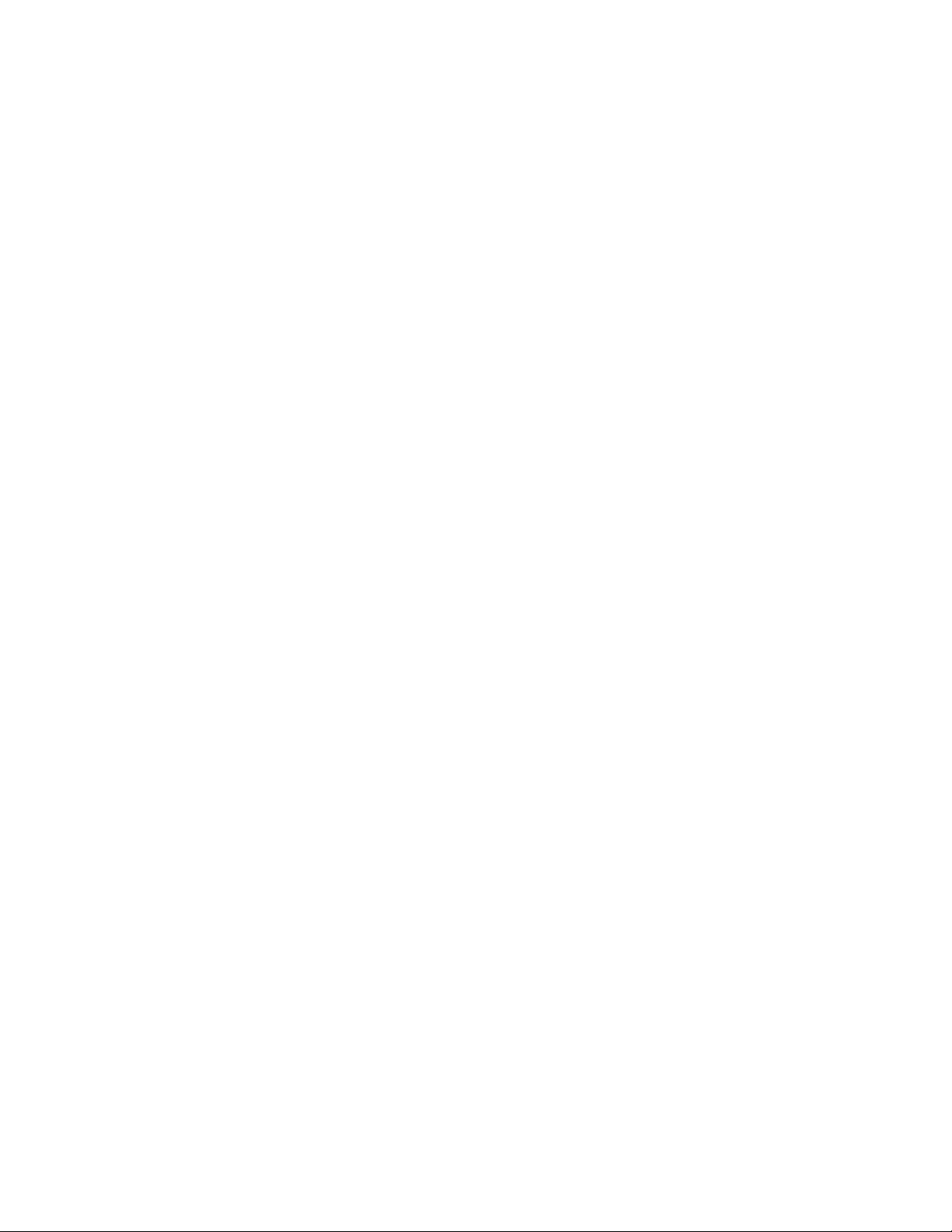
4. Catalog Keys: The NexStar has a key on the hand control to allow direct access to each of the catalogs in its
4,000+ object database. The NexStar contains the following catalogs in its database:
Messier – Complete list of all Messier objects.
NGC – Many of the brightest deep sky objects from the Revised New General Catalog.
Caldwell – A combination of the best NGC and IC objects.
Planets - All 8 planets in our Solar System plus the Moon.
Stars – A compiled list of the brightest stars from the SAO catalog.
List – For quick access, all of the best and most popular objects in the NexStar database have been
broken down into lists based on their type and/or common name:
Named Stars
Named Objects
Double Stars
Variable Stars
Asterisms
5. Info: Displays coordinates and useful information about objects selected from the NexStar database.
6. Tour: Activates the tour mode, which seeks out all the best objects for a given month and automatically slews the
NexStar to those objects.
7. Enter: Pressing Enter allows you to select any of the NexStar functions, accept entered parameters and slew the
telescope to displayed objects.
8. Undo: Undo will take you out of the current menu and display the previous level of the menu path. Press Undo
repeatedly to get back to a main menu or use it to erase data entered by mistake.
9. Menu: Displays the many setup and utilities functions such as tracking rate and user defined objects and many
others.
10. Scroll Keys: Used to scroll up and down within any of the menu lists. A double arrow symbol on the right side of
the LCD indicates that the scroll keys can be used to view additional information.
11. Rate: Instantly changes the rate of speed of the motors when the direction buttons are pressed.
12. RS-232 Jack: Allows use with a computer and software programs for point and click slewing capability.
HHaannddCCoonnttrroollOOppeerraattiioon
This section describes the basic hand control procedures needed to operate the NexStar. These procedures are grouped
into three categories: Alignment, Setup and Utilities. The alignment section deals with the initial telescope alignment as
well as finding objects in the sky; the setup section discusses changing parameters such as tracking mode and tracking
rate; finally, the last section reviews all of the utility functions such as adjusting the telescopes slew limits and backlash
compensation.
n
Common name listing of the brightest stars in the sky.
Alphabetical listing of over 50 of the most popular deep
sky objects.
Alphabetical listing of the most visually stunning double,
triple and quadruple stars in the sky.
Select list of the brightest variable stars with the shortest
period of changing magnitude.
A unique list of some of the most recognizable star
patterns in the sky.
AAlliiggnnmmeennttPPrroocceedduurre
In order for the NexStar to accurately point to objects in the sky, it must first be aligned with two known positions
(stars) in the sky. With this information, the telescope can create a model of the sky, which it uses to locate any object
with known coordinates.
AAuuttoo--AAlliiggn
Auto-Align is the easiest way to get your NexStar aligned and ready to observe. Even if you do not know a single star
in the sky, the NexStar will align itself by guiding the user through the alignment procedure by asking for basic
information like the date, time and location. The NexStar will then automatically choose two stars for alignment and
roughly center the stars in the field of view of the Star Pointer. Before the telescope is ready to be aligned, it should be
set up in an outside location with all accessories (eyepiece, diagonal and Star Pointer) attached and lens cover removed
as described in the Assembly section of the manual.
n
e
3
Page 4
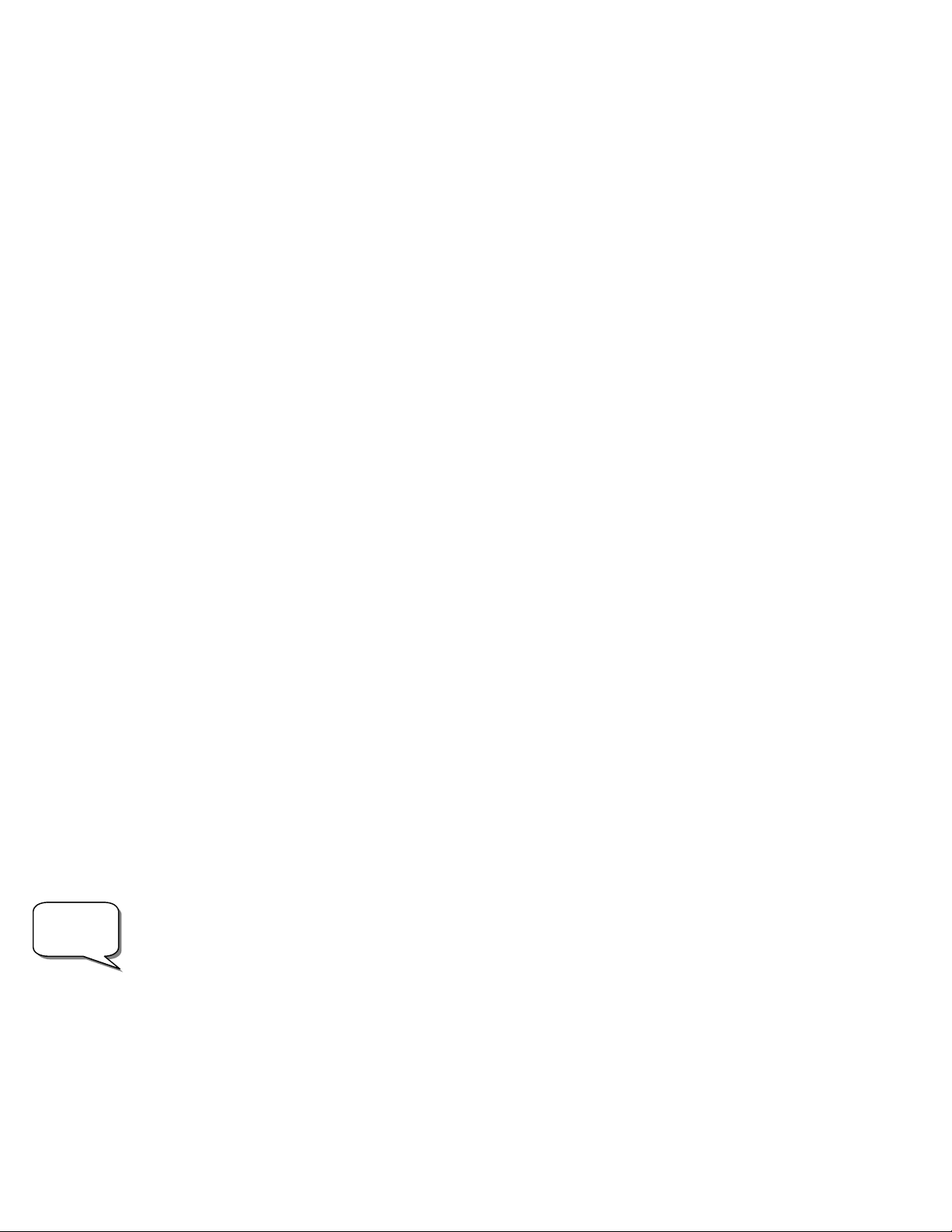
1. Once the NexStar is powered on the display will read NexStar Ready.Press ENTER to begin alignment.
The first time that the NexStar is used, it will request information to help identify the model of telescope. Once
powered on, the hand control will display the message Select Model
Select Model. Use the Up and Down menu keys (10) to
Select ModelSelect Model
scroll through the different NexStar models. Press ENTER when your NexStar model is displayed on the hand control.
This information will be retained for future use and will not be displayed again. If for some reason the incorrect model
was selected or you wish to use your hand control on a different NexStar model, the Select Model utility feature allows
you to re-select the proper NexStar model from the displayed list (see Select Model later in this section).
2. Use the Up and Down scroll keys to select AutoAlign if it is not already displayed, and press ENTER.
3. The telescope will then ask you to use the direction keys (3) to level the telescope tube and point the front of the
telescope towards north. North can be found by finding the direction of the North Star (Polaris) or by using a
compass. You do not need to point at the North Star, only the north horizon. Alignment only needs to be
approximate, however a close alignment will make the auto alignment more accurate. Once the telescope is in the
north and level position, press ENTER.
4. The hand control display will then ask for the following information:
Location - The NexStar will display a list of cities to choose from. Choose the city from the database that is
closest to your current observing site. The city you choose will be remembered in the hand controls
memory so that it will be automatically displayed the next time an alignment is done. Alternatively, if
you know the exact longitude and latitude of your observing site, it can be entered directly into the
hand control and remembered for future use as well. To choose a location city:
Use the Up and Down scroll keys to choose between City Database and Custom Site. City Database will
allow you to select the closest city to your observing site from a list of either international or U.S. location.
Custom Site allows you to enter the exact longitude and latitude of your observing site. Select City Database
and press ENTER.
The hand control will allow you to choose from either U.S. or international locations. For a listing of U.S.
locations by state and then by city, press ENTER while United States
locations, use the Up or Down scroll key to select International
International and press ENTER.
InternationalInternational
United States is displayed. For international
United StatesUnited States
Helpful
Hints
To display a list of local cities, first select your state from the alphabetical listing (or a list of countries if
International locations was selected) and press ENTER.
Choose the closest city to your location from the displayed list and press ENTER.
Time - Enter the current time for your area. You can enter either the local time (i.e. 8:00), or you can enter
military time (i.e. 20:00).
Select PM or AM. If military time was entered, the hand control will bypass this step.
Choose between Standard time or Daylight Savings time. Use the Up and Down scroll buttons (10) to toggle
between options.
Select the time zone that you are observing from. Again, use the Up and Down buttons (10) to scroll through
the choices. For time zone information, refer to the Time Zone map in the appendix of this manual.
Date - Enter the month, day and year of your observing session. The display will read: mm/dd/yy.
If the wrong information has been input into the hand control, the UNDO button will act as a backspace
•
allowing the user to re-enter information.
The next time that your NexStar is Auto Aligned, the hand control will automatically display the last location
•
(either a city or longitude/latitude) that was entered. Pressing the UNDO button will allow you to go back
and select a new city location or longitude/latitude.
Based on this information, the NexStar will automatically select a bright star that is above the horizon and slew towards
it. At this point the telescope is only roughly aligned, so the alignment star should only be close to the field of view of
4
Page 5

the Star Pointer finder. Once finished slewing, the display will ask you to use the arrow buttons to align the selected star
O
with the red dot in the center of the Star Pointer. If for some reason the chosen star is not visible (perhaps behind a tree
or building) you can press UNDO to select and slew to a different star. Once centered in the finder, press ENTER. The
display will then instruct you to center the star in the field of view of the eyepiece. When the star is centered, press
ALIGN to accept this star as your first alignment star. (There is no need to adjust the slewing rate of the motors after
each alignment step. The NexStar automatically selects the best slewing rate for aligning objects in both the Star Pointer
and the eyepiece). After the first alignment star has been entered the NexStar will automatically slew to a second
alignment star and have you repeat the same procedure for that star. When the telescope has been aligned to both stars
the display will read Alignment Successful
Alignment Successful, and you are now ready to find your first object.
Alignment SuccessfulAlignment Successful
bserving
s
TTiipps
If the wrong star was centered and aligned to, the NexStar display will read Align Fa
alignment procedure again.
If you are not sure if the correct star was centered, always remember that the alignment star will be the
brightest star nearest the field of view of the finder. There may be other fainter stars visible that are closer to the
center of the Star Pointer, but the actual alignment star will be obviously brighter than any other star in the area.
For the best possible pointing accuracy, always center the alignment stars using the up arrow button and the
right arrow button. Approaching the star from this direction when looking through the eyepiece will eliminate much
of the backlash between the gears and assure the most accurate alignment possible.
TTwwooSSttaarrAAlliiggnnmmeennt
With the two-star alignment method, the NexStar requires the user to know the positions of only two bright stars in
order to accurately align the telescope with the sky and begin finding objects. Here is an overview of the two-star
alignment procedure:
1. Once the NexStar is powered on, use the Up and Down scroll keys to select Two
ENTER.
2. The NexStar display will ask you to move the telescope tube until it is horizontal to the ground. To do this,
use the direction keys (3) to move the telescope until it is roughly level with the ground. Press ENTER.
3. T he SELECT STAR 1
4. NexStar then asks you to center in the eyepiece the alignment star you selected. Use the direction buttons to
5. Once the alignment star is centered in the field of view of the eyepiece, press the ALIGN key (2) to accept
6. NexStar will then ask you to select and center a second alignment star and press the ALIGN key. It is best to
SELECT STAR 1 message will appear in the top row of the display. Use the Up and Down scroll keys
SELECT STAR 1SELECT STAR 1
(10) to select the star you wish to use for the first alignment star. Press ENTER.
slew the telescope to the alignment star and carefully center the star in the eyepiece.
this position.
choose alignment stars that are a good distance away from one another. Stars that are at least 40º to 60º apart
from each other will give you a more accurate alignment than stars that are close to each other.
t
Align Failed
Align FaAlign Fa
iled. Press UNDO to begin the
ilediled
Two----Star Align
TwoTwo
Star Align, and press
Star AlignStar Align
Once the second star alignment is completed properly, the display will read Alignment Successful
the tracking motors turn-on and begin to track.
QQuuiicckk--AAlliiggn
Quick-Align allows you to input all the same information as you would for the AutoAlign procedure. However, instead
of slewing to two alignment stars for centering and alignment, the NexStar bypasses this step and simply models the sky
based on the information given. This will allow you to roughly slew to the coordinates of bright objects like the moon
and planets and gives the NexStar the information needed to track objects in altazimuth in any part of the sky. QuickAlign is not meant to be used to accurately locate small or faint deep-sky objects or to track objects accurately for
photography. Note: Once a Quick-Align has been done, you can use the Re-alignment feature (see below) to improve
your telescopes pointing and tracking accuracy.
To use Quick-Align:
n
1. Select Quick-Align from the alignment options.
2. Use the arrow buttons to level the tube and position the telescope tube towards north and press ENTER.
Alignment Successful, and you will hear
Alignment SuccessfulAlignment Successful
5
Page 6

3. The hand control will then ask you to input all the same time and location information as you would for the
AutoAlign procedure.
Once entered, the NexStar will model the sky based on this information and display Alignment Successful
Alignment Successful.
Alignment SuccessfulAlignment Successful
NNeexxSSttaarrRRee--AAlliiggnnmmeennt
The NexStar has a re-alignment feature which allows you to replace either of the two original alignment stars with a
new star or celestial object. This can be useful in several situations:
If you are observing over a period of a few hours, you may notice that your original two alignment stars
•
have drifted towards the west considerably. (Remember that the stars are moving at a rate of 15º every
hour). Aligning on a new star that is in the eastern part of the sky will improve your pointing accuracy,
especially on objects in that part of the sky.
If you have aligned your telescope using the Quick-Align method, you can use re-align to align to two
•
actual objects in the sky. This will improve the pointing accuracy of your telescope without having to
re-enter addition information.
To replace an existing alignment star with a new alignment star:
1. Select the desired star (or object) from the database and slew to it.
2. Carefully center the object in the eyepiece.
3. Once centered, press the UNDO button until you are at the main menu.
4. With NexStar Ready displayed, press the ALIGN key on the hand control.
5. The display will then ask you which alignment star you want to replace.
6. Use the UP and Down scroll keys to select the alignment star to be replaced, and press ENTER. It is usually
best to replace the star closest to the new object. This will space out your alignment stars across the sky.
7. Press ALIGN to make the change.
OObbjjeeccttCCaattaalloog
t
g
SSeelleeccttiinnggaannOObbjjeecct
Now that the telescope is properly aligned, you can choose an object from any of the catalogs in the NexStar's
database. The hand control has a key designated for each of the catalogs in its database. There are two ways to select
objects from the database; scrolling through the named object lists and entering object numbers:
Pressing the LIST key on the hand control will access all objects in the database that have common names or
••••
types. Each list is broken down into the following categories: Named Stars, Named Object, Double Stars, Variable
Stars and Asterisms. Selecting any one of these options will display an alpha-numeric listing of the objects under
that list. Pressing the Up and Down keys (10) allows you to scroll through the catalog to the desired object.
Pressing any of the catalog keys (M, CALD, NGC, or STAR) will display a blinking cursor below the name of the
••••
catalog chosen. Use the numeric key pad to enter the number of any object within these standardized catalogs.
For example, to find the Orion Nebula, press the "M" key and enter "042".
Pressing the PLANET button will allow you to use the UP and DOWN arrow keys to scroll through and select the
••••
eight planets as well as the moon.
To download a list of all the stars contained in the STAR Catalog with SAO number cross references, logon to our web
site at www.celestron.com
t
.
6
Page 7

SSlleewwiinnggttooaannOObbjjeecct
Once the desired object is displayed on the hand control screen, you have two options:
t
•••• Press the INFO Key. This will give you useful information about the selected object such as magnitude,
constellation and fascinating facts about many of the objects.
The speed at which information scrolls across the hand control display can be changed while the information is being
viewed:
Press the “1” key repeatedly to speed up the scroll speed.
Press the “4” key repeatedly to slow down the scroll speed.
Press the “7” key to freeze and unfreeze the information on the display.
•••• Press the ENTER Key. This will automatically slew the telescope to the coordinates of the object. While the
telescope is slewing to the object, the user can still access many of the hand control functions (such as displaying
information about the object).
If you slew to an object that is below the horizon, NexStar will notify you by displaying a message reminding you that
you have selected an object outside of your slew limits (see Slew Limits in the Utility Features section of the manual).
Press UNDO to go back and select a new object. Press ENTER to ignore the message and continue the slew. The
NexStar hand control will only display objects that are below the horizon if the Filter Limits are set below 0º in
altitude. See Filter Limits in the Utility Feature section of the manual for more information on setting the filter limits.
Caution: Never slew the telescope when someone is looking into the eyepiece. The telescope can move at fast
slew speeds and may hit an observer in the eye.
Object information can be obtained without having to do a star alignment. After the telescope is powered on, pressing
any of the catalog keys allows you to scroll through object lists or enter catalog numbers and view the information
about the object as described above.
TToouurrMMoodde
The NexStar includes a tour feature which automatically allows the user to choose from a list of interesting objects
based on the date and time in which you are observing. The automatic tour will display only those objects that are
within your set filter limits. To activate the Tour mode, press the TOUR key (6) on the hand control. The NexStar will
display the best objects to observe that are currently in the sky.
DDiirreeccttiioonnBBuuttttoonns
The NexStar has four direction buttons in the center of the hand control which controls the telescope motion in altitude
(up and down) and azimuth (left and right). The telescope can be controlled at nine different speed rates.
e
To see information and data about the displayed object, press the INFO key.
•
To slew to the object displayed, press ENTER.
•
To see the next tour object, press the Down key.
•
s
1=2x 6=.5º/sec
2=4x 7=1º/sec
3=8x 8=2º/sec
4=16x 9=4º/sec
5=32x
Nine available slew speeds
7
Page 8

RRaatteeBBuuttttoon
Pressing the RATE key (11) allows you to instantly change the speed rate of the motors from high speed slew rate to
precise guiding rate or anywhere in between. Each rate corresponds to a number on the hand controller key pad. The
number 9 is the fastest rate (approximately 4º per second, depending on power source) and is used for slewing between
objects and locating alignment stars. The number 1 on the hand control is the slowest rate (2x sidereal) and can be used
for accurate centering of objects in the eyepiece. To change the speed rate of the motors:
••••
••••
The hand control has a "double button" feature that allows you to instantly speed up the motors without having to
choose a speed rate. To use this feature, simply press the arrow button that corresponds to the direction that you want
to move the telescope. While holding that button down, press the opposite directional button. This will increase the
speed to the maximum slew rate.
n
Press the RATE key on the hand control. The LCD will display the current speed rate.
Press the number on the hand control that corresponds to the desired speed.
SSeettUUppPPrroocceedduurrees
The NexStar contains many user defined setup functions designed to give the user control over the telescope's many
advanced features. All of the set up and utility features can be accessed by pressing the MENU key and scrolling
through the options:
Tracking Mode
Note: The EQ North and EQ South tracking modes are only needed with telescopes that can be polar aligned, such as
the NexStar 4, 5 and 8. The NexStar 60, 80 and 114 are exclusively Alt-Az mounted telescopes and do not
require equatorial tracking.
Tracking Rate
s
Once the NexStar is aligned the tracking motors will automatically turn on and begin tracking
the sky. However, the tracking can be turned off for terrestrial use:
Alt-Az
EQ North
EQ South
- In addition to being able to move the telescope with the hand control buttons, the NexStar will
continually track a celestial object as it moves across the night sky. The tracking rate can be
changed depending on what type of object is being observed:
This is the default tracking rate and is used when the telescope has been
properly aligned.
Used to track the sky when the telescope is polar aligned using an
equatorial wedge in the Northern Hemisphere.
Used to track the sky when the telescope is polar aligned using an
equatorial wedge in the Southern Hemisphere.
When using the telescope for terrestrial (land) observation the tracking
Off
can be turned off so that the telescope never moves.
View Time-Site
control.
Sidereal
Lunar
Solar
- View Time-Site will display the last saved time and longitude/latitude entered in the hand
This rate compensates for the rotation of the earth by moving the
telescope at the same rate as the rotation of the earth, but in the opposite
direction. When tracking in Alt-Az mode, the telescope must make
corrections in both altitude and azimuth.
Used for tracking the moon when observing the lunar landscape.
Used for tracking the Sun when solar observing using a proper solar filter.
8
Page 9

Displays the Sidereal time for your current time and location. This is useful for knowing the right
Sidereal Time
ascension of celestial objects that are located on the local meridian at that time.
–
Observing
Tip!
Filter Limits
the horizon. As a result, when scrolling through the database lists (or selecting the Tour function), the NexStar hand
control will display only those objects that are known to be above the horizon when you are observing. You can
customize the object database by selecting altitude limits that are appropriate for your location and situation. For
example, if you are observing from a mountainous location where the horizon is partially obscured, you can set your
minimum altitude limit to read +20º. This will make sure that the hand control only displays objects that are higher in
altitude than 20º.
If you want to explore the entire object database, set the maximum altitude limit to +90º and the minimum limit to –90º.
This will display every object in the database lists regardless of whether it is visible in the sky from your location.
RS-232
with many astronomy computer programs such as certain versions of The Sky by Software Bisque. Before attempting
to create a link with a computer , select the RS-232 option and press Enter.
User Defined Objects
Save Sky Object: The NexStar stores celestial objects to its database by saving its right ascension and
– When an alignment is complete, the NexStar automatically knows which celestial objects are above
- The NexStar has a RS-232 port located on the bottom of the hand control that allows it to communicate
- The NexStar can store up to 50 different user defined objects in its memory. The objects
can be daytime land objects or an interesting celestial object that you discover that is not
included in the regular database. There are several ways to save an object to memory
depending on what type of object it is:
declination in the sky. This way the same object can be found each time the telescope is
aligned. Once a desired object is centered in the eyepiece, simply scroll to the "Save
Sky Obj"
Sky Obj" command and press ENTER. The display will ask you to enter a number
Sky Obj" Sky Obj"
between 1-25 to identify the object. Press ENTER again to save this object to the
database.
Save
Save Save
Save Land Object: The NexStar can also be used as a spotting scope on terrestrial objects. Fixed land
objects can be stored by saving their altitude and azimuth relative to the location of the
telescope at the time of observing. Since these objects are relative to the location of the
telescope, they are only valid for that exact location. To save land objects, once again
center the desired object in the eyepiece. Scroll down to the "Save Land Obj
command and press ENTER. The display will ask you to enter a number between 1-25
to identify the object. Press ENTER again to save this object to the database.
Enter R.A. - Dec: You can also store a specific set of coordinates for an object just by entering the R.A.
and declination for that object. Scroll to the "Enter RA
ENTER. The display will then ask you to enter first the R.A. and then the declination of
the desired object.
GoTo Object: To go to any of the user defined objects stored in the database, scroll down to either
GoTo Sky Obj
GoTo Sky Obj or Goto Land Obj
GoTo Sky ObjGoTo Sky Obj
select and press ENTER. NexStar will automatically retrieve and display the
coordinates before slewing to the object.
To replace the contents of any of the user defined objects, simply save a new object using one of the existing
identification numbers; NexStar will replace the previous user defined object with the current one.
Get RA-DEC
Get Alt-Az
Goto R.A-Dec
- Displays the right ascension and declination for the current position of the telescope.
- Displays the relative altitude and azimuth for the current position of the telescope.
- Allows you to input a specific R.A. and declination and slew to it.
Goto Land Obj and enter the number of the object you wish to
Goto Land ObjGoto Land Obj
Enter RA----DEC "
Enter RAEnter RA
Save Land Obj"
Save Land ObjSave Land Obj
DEC " command and press
DEC " DEC "
9
Page 10

Helpful
Hint
Goto Alt-Az
To store a set of coordinates (R.A./Dec) permanently into the NexStar database, save it as a User Defined Object as
described above.
- Allows you to enter a specific altitude and azimuth position and slew to it.
UUttiilliittyyFFeeaattuurrees
Scrolling through the MENU options will also provide access to several advanced utility
functions such as anti-backlash compensation and slew limits.
Setup Time-Site
and location parameters (such as time zone and daylight savings).
Anti-backlash
between the gears. This play is evident by how long it takes for a star to move in the
eyepiece when the hand control arrow buttons are pressed (especially when changing
directions). The NexStar's anti-backlash features allows the user to compensate for
backlash by inputting a value which quickly rewinds the motors just enough to eliminate
the play between gears. The amount of compensation needed depends on the slewing rate
selected; the slower the slewing rate the longer it will take for the star to appear to move in
the eyepiece. Therefore, the anti-backlash compensation will have to be set higher. You
will need to experiment with different values; a value between 20 and 50 is usually best
for most visual observing, whereas a higher value may be necessary for photographic
guiding.
To set the anti-backlash value, scroll down to the anti-backlash option and press ENTER.
Enter a value from 0-100 for both azimuth and altitude directions and press ENTER after
each one to save these values. NexStar will remember these values and use them each
time it is turned on until they are changed.
Slew Limits –
a warning message. The slew limits prevent the telescope tube from slewing to an object
below the horizon or slewing to an object that is high enough that the tube might hit one of
the tripod legs. However, the slew limits can be customized depending on your needs.
For example, if you would like to slew to an object that is close to the zenith and are
certain that the tube will not hit the tripod legs, you can set the slew limits to 90º in
altitude. This will allow the telescope to slew to any object above the horizon without warning.
s
Allows the user to customize the NexStar display by changing time
-
– All mechanical gears have a certain amount of backlash or play
Sets the limits in altitude that the telescope can slew without displaying
MENU
UT ILITIES
SETUP TIME-SITE
ANT I-BACKLAS H
AZM POSITIVE
AZM NEGATIVE
ALT POSITIVE
ALT NEGATIVE
SLEW LIM ITS
SLEW ALT MAX
SLEW ALT MIN
DIRECTION BUTTONS
AZM BUTTO NS
ALT BUTTONS
LIGHT CONTROL
DISPLAY OFF
DISPLAY ON
KEY PAD OFF
KEY PAD ON
SELECT M ODEL
Direction Buttons –
This can create confusion when guiding on a star using an off-axis guider versus a straight through guide scope. To
compensate for this, the direction of the drive control keys can be changed. To reverse the button logic of the hand
control, press the MENU button and select Direction Buttons from the Utilities menu. Use the Up/Down arrow keys
(10) to select either the Azimuth buttons (left and right) or Altitude buttons (up and down) and press ENTER. Pressing
ENTER again will reverse the direction of the hand control buttons from their current state. Direction Buttons will only
change the eyepiece rates (rate 1-6) and will not affect the slew rates (rate 7-9).
Light Control
conserve power and to help preserve your night vision.
Select Model –
NexStar from a list of different models. If for some reason the incorrect model was selected or you wish to use your
hand control on a different NexStar model, the Select Model utility feature allows you to re-select the proper NexStar
model from the displayed list. Once the correct NexStar model has been selected the power needs to be restarted
before beginning the alignment procedure. The Select Model feature will return the hand control to its original factory
settings. Parameters such as backlash compensation values along with slew and filter limits will be reset. However,
stored parameters such as user defined objects will remain saved even after the model has been changed.
The direction a star moves in the eyepiece varies depending on the accessories being used.
– This feature allows you to turn off both the red key pad light and LCD display for daytime use to
The first time the NexStar is powered on, the hand control display allows you to select your
10
Page 11

NexStar Ready
MENU
TRACKING
MODE
ALT-AZ
EQ NORTH
EQ SOUTH
OFF
RATE
SIDEREAL
SOLAR
LUNAR
VIEW TIM E-SITE
SIDEREAL TIM E
FILTER LIM ITS
ALTMAX IN LIST
A L T M IN IN L IS T
UT IL IT IE S
SETUP TIME/SITE
ANTI-BACKLASH
SLEW LIMITS
DIRECTION BUTTONS
LIGHT CONTROL
SELECT MODEL
RS-232
USER OBJECTS
ALIGNMENT
AUT O ALIG N
POINT TUBE NORTH & LEVEL
CITY DATABASE
United States
Choose State
Choose City
Int e rn a ti o n al
Choose Country
Choose City
CUSTOM SITE
Enter Long /Lat
Enter Time
Enter Date
TWO-STAR ALIGNM ENT
LEVEL TUBE
LIST
NAMED STAR
NAMED OBJECT
ASTERISM S
TOUR
VARIABLE STAR
DOUBLE STAR
CALDW ELL
MESSIER
NGC
SOLAR SYSTEM
SAO
Enter Time
Enter Date
GOTO SKY OBJ
SELECT STAR 1
SAVE SKY OBJ
ENTER RA & DEC
GOTO LAND OBJ
CENTER STAR 1
SELECT STAR 2
SAVE LAND OBJ
GET ALT-AZ
GOTO ALT-AZ
GET RA-DEC
GOTO RA-DEC
The following figure is a menu tree showing the sub-menus associated with the primary command
QUICK ALIGN
POINT TUBE NORTH & LEVEL
NexStar Menu Tree:
functions
CENTER STAR 2
SELECT LOCATION
ENTER TIME
ENTER DATE
11
Page 12

APPENDIX C – MAPS OF TIME ZONES
12
Page 13

13
