Page 1

••••
®
IINNSSTTRRUUCCTTIIOONN MMAANNUUAAL
NNeexxSSttaarr 55ii
1
••••
NNeexxSSttaarr 88i
L
i
Page 2
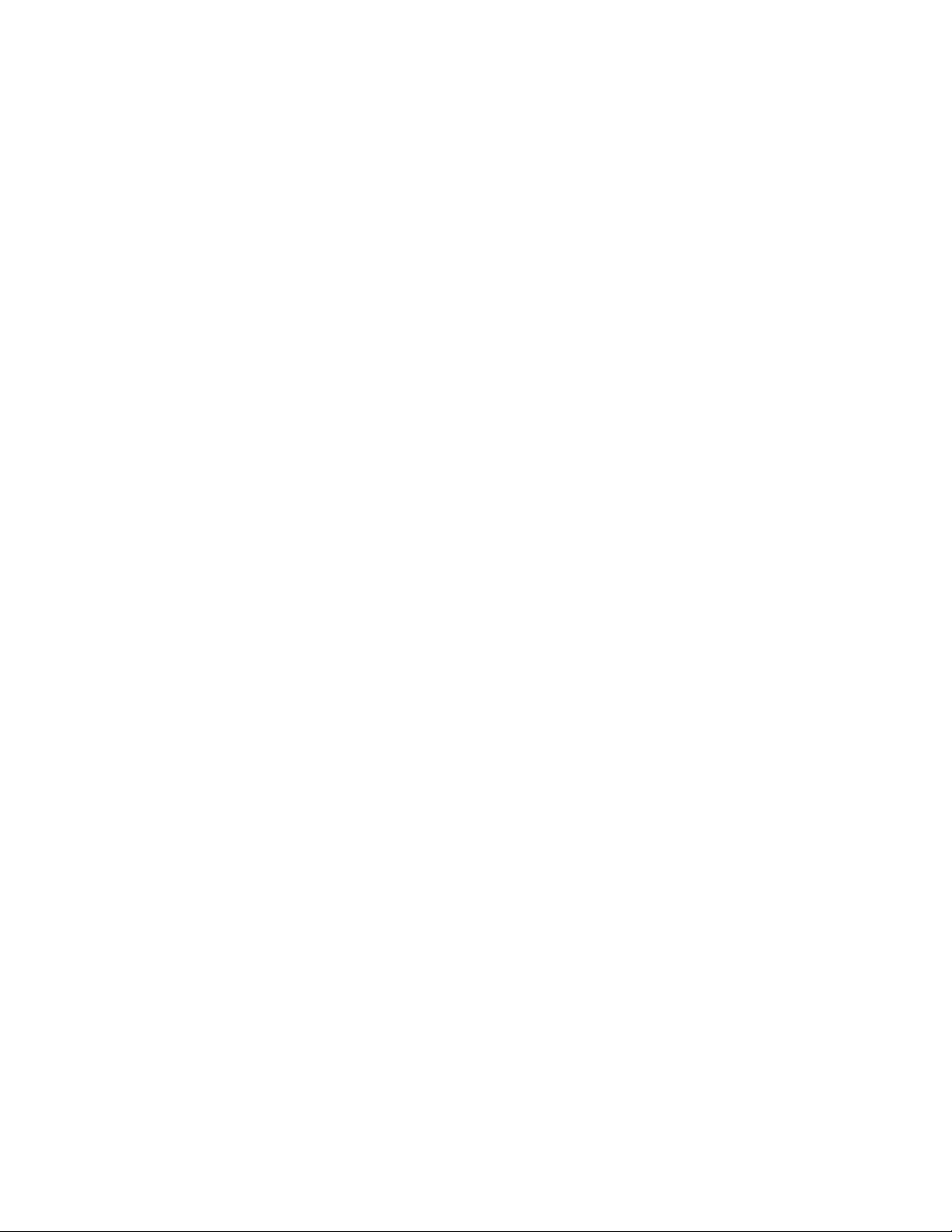
INTRODUCTION ...............................................................................................................................4
G
W
W
AARRNNIINNG
......................................................................................................................................................4
QUICK SETUP ..................................................................................................................................6
Assembling the NexStar..................................................................................................................8
Powering the NexStar ..............................................................................................................................8
The Hand Control ....................................................................................................................................9
The Star Diagonal.................................................................................................................................... 9
The Eyepiece ............................................................................................................................................9
The Star Pointer Finderscope ................................................................................................................ 10
HAND CONTROL ............................................................................................................................12
Rate Button.............................................................................................................................................13
Utility Features ......................................................................................................................................14
OPTIONAL COMPUTERIZED HAND CONTROL ..........................................................................17
Hand Control Operation........................................................................................................................18
Alignment Procedures............................................................................................................................ 19
Auto-Align.......................................................................................................................................................... 19
Two-Star Alignment ...........................................................................................................................................20
Quick-Align........................................................................................................................................................21
GPS Alignment (with Optional CN 16 Accessory).............................................................................................21
EQ Alignments ...................................................................................................................................................22
Re-Alignment .....................................................................................................................................................23
Object Catalog ....................................................................................................................................... 23
Finding Planets......................................................................................................................................24
Tour Mode.............................................................................................................................................. 24
Direction Buttons ................................................................................................................................... 25
Rate Button.............................................................................................................................................25
Setup Procedures ...................................................................................................................................25
Tracking Mode....................................................................................................................................................25
Tracking Rate......................................................................................................................................................26
View Time-Site...................................................................................................................................................26
User Defined Objects..........................................................................................................................................26
Get RA/DEC....................................................................................................................................................... 27
Goto R.A/Dec .....................................................................................................................................................27
Scope Setup Features ............................................................................................................................. 27
Setup Time-Site ..................................................................................................................................................27
Anti-backlash......................................................................................................................................................27
Slew Limits.........................................................................................................................................................27
Filter Limits ........................................................................................................................................................27
Direction Buttons................................................................................................................................................27
Goto Approach....................................................................................................................................................28
Autoguide Rate...................................................................................................................................................28
Cordwrap ............................................................................................................................................................ 28
Utility Features ......................................................................................................................................28
GPS On/Off ........................................................................................................................................................28
Compass..............................................................................................................................................................28
Alt Sensor ...........................................................................................................................................................28
Wedge Align.......................................................................................................................................................29
Light Control ......................................................................................................................................................29
Factory Settings ..................................................................................................................................................29
Version................................................................................................................................................................29
Get Alt-Az .......................................................................................................................................................... 29
Goto Alt-Az ........................................................................................................................................................29
Hibernate ............................................................................................................................................................29
COMPUTERIZED HAND CONTROL QUICK SETUP ....................................................................31
Page 3

TELESCOPE BASICS.....................................................................................................................33
Image Orientation .................................................................................................................................. 33
Focusing.................................................................................................................................................34
Calculating Magnification .....................................................................................................................34
Determining Field of View .....................................................................................................................34
General Observing Hints .......................................................................................................................35
ASTRONOMY BASICS ...................................................................................................................36
The Celestial Coordinate System ...........................................................................................................36
Motion of the Stars.................................................................................................................................37
Polar Alignment (with optional Wedge).................................................................................................38
Finding the North Celestial Pole ...........................................................................................................39
CELESTIAL OBSERVING ..............................................................................................................40
Observing the Moon............................................................................................................................... 40
Observing the Planets ............................................................................................................................ 40
Observing the Sun .................................................................................................................................. 40
Observing Deep Sky Objects..................................................................................................................41
Seeing Conditions ..................................................................................................................................41
Transparency .........................................................................................................................................41
Sky Illumination .....................................................................................................................................41
Seeing.....................................................................................................................................................41
CELESTIAL PHOTOGRAPHY........................................................................................................43
Short Exposure Prime Focus Photography............................................................................................ 43
Eyepiece Projection ...............................................................................................................................44
Long Exposure Prime Focus Photography............................................................................................45
Terrestrial Photography.........................................................................................................................47
CCD Imaging ......................................................................................................................................... 47
TELESCOPE MAINTENANCE........................................................................................................48
Care and Cleaning of the Optics............................................................................................................48
Collimation.............................................................................................................................................48
OPTIONAL ACCESSORIES ...........................................................................................................51
APPENDIX A – TECHNICAL SPECIFICATIONS ...........................................................................55
APPENDIX B – GLOSSARY OF TERMS .......................................................................................57
APPENDIX C –LONGITUDES AND LATITUDES ..........................................................................60
APPENDIX D – RS-232 CONNECTION (for Computerized Hand Control) ................................65
APPENDIX E – TIME ZONE MAPS ................................................................................................66
SKY MAPS ......................................................................................................................................68
3
Page 4
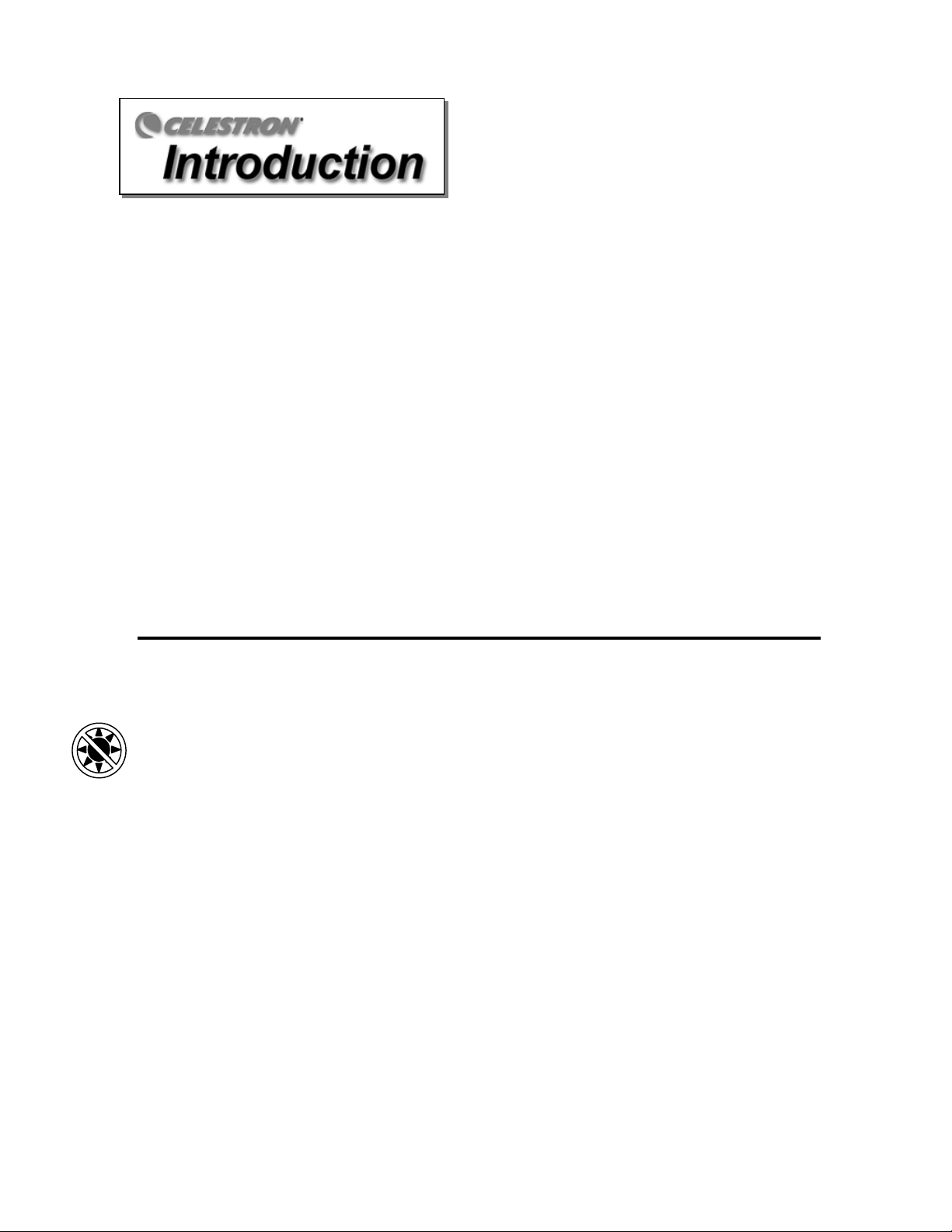
Congratulations on your purchase of the Celestron NexStar! The NexStar i-series telescopes are precision
scientific instruments that will allow you to enjoy viewing numerous objects in the night sky — planets,
nebulae, star clusters, galaxies and more. Equipped with high speed motors and hand control, the NexStar-i
allows you to remotely move your telescope to desired objects quickly and accurately. At a touch of a button,
you can move your telescope across the sky in a matter of seconds and track objects remotely as the Earth
rotates beneath them. The NexStar-i is fully upgradeable and can be equipped with the optional NexStar
Hand Control with a database of over 40,000 objects (see the Computerized Hand Control section of this
manual) for fully automated operation.
Some of the many standard features of the NexStar include:
• Incredible 6°/second (or faster) slew speed.
• Fully enclosed motors on both axes.
• Integrated hand controller – built into the side of the fork arm.
• Expandability to add smart accessories such as Computerized Hand Control and GPS capabilities.
Many other high performance features!
The NexStar’s deluxe features combine with Celestron’s legendary Schmidt-Cassegrain optical system to
give amateur astronomers one of the most versatile and easy to use telescopes available on the market
today.
Your NexStar telescope is designed to give you years of fun and rewarding observations. However, there are
a few things to consider before using your telescope that will ensure your safety and protect your equipment.
WWaarrnniinngg
Y Never look directly at the sun with the naked eye or with a telescope (unless you have the proper
solar filter). Permanent and irreversible eye damage may result.
Y Never use your telescope to project an image of the sun onto any surface. Internal heat build-up can
damage the telescope and any accessories attached to it.
Y Never use an eyepiece solar filter or a Herschel wedge. Internal heat build-up inside the telescope can
cause these devices to crack or break, allowing unfiltered sunlight to pass through to the eye.
Y Never leave the telescope unsupervised, either when children are present or adults who may not be
familiar with the correct operating procedures of your telescope
.
4
Page 5
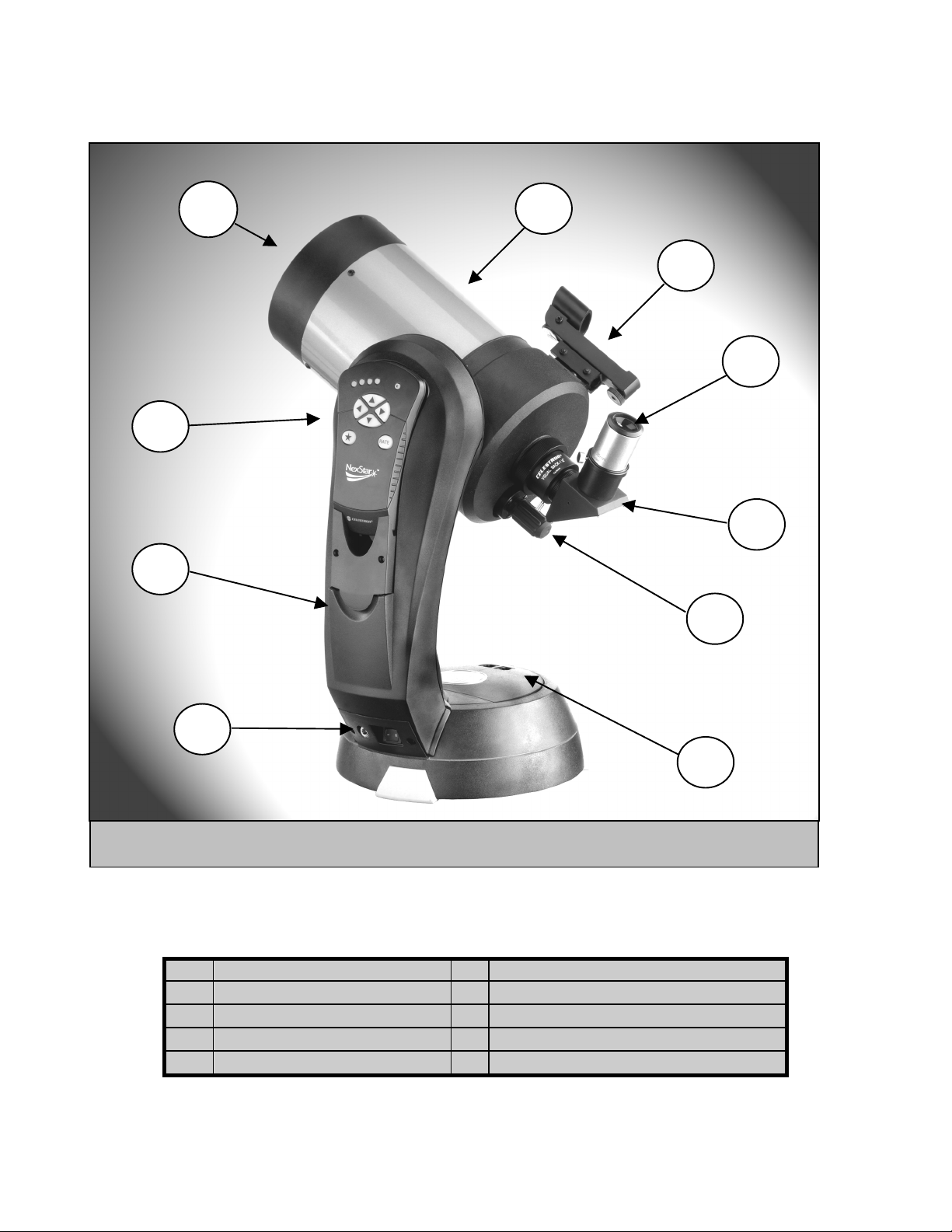
9
8
10
1
2
3
4
5
7
Figure 1-A - The NexStar i-Series
1 Optical Tube 6 Battery Compartment
2 Star Pointer Finderscope 7 ON/OFF Switch / 12v power
3 Eyepiece 8 Fork Arm
4 Star Diagonal 9 Electronic Hand Control
5 Focuser Knob 10 Schmidt Corrector Plate (not shown)
5
6
Page 6
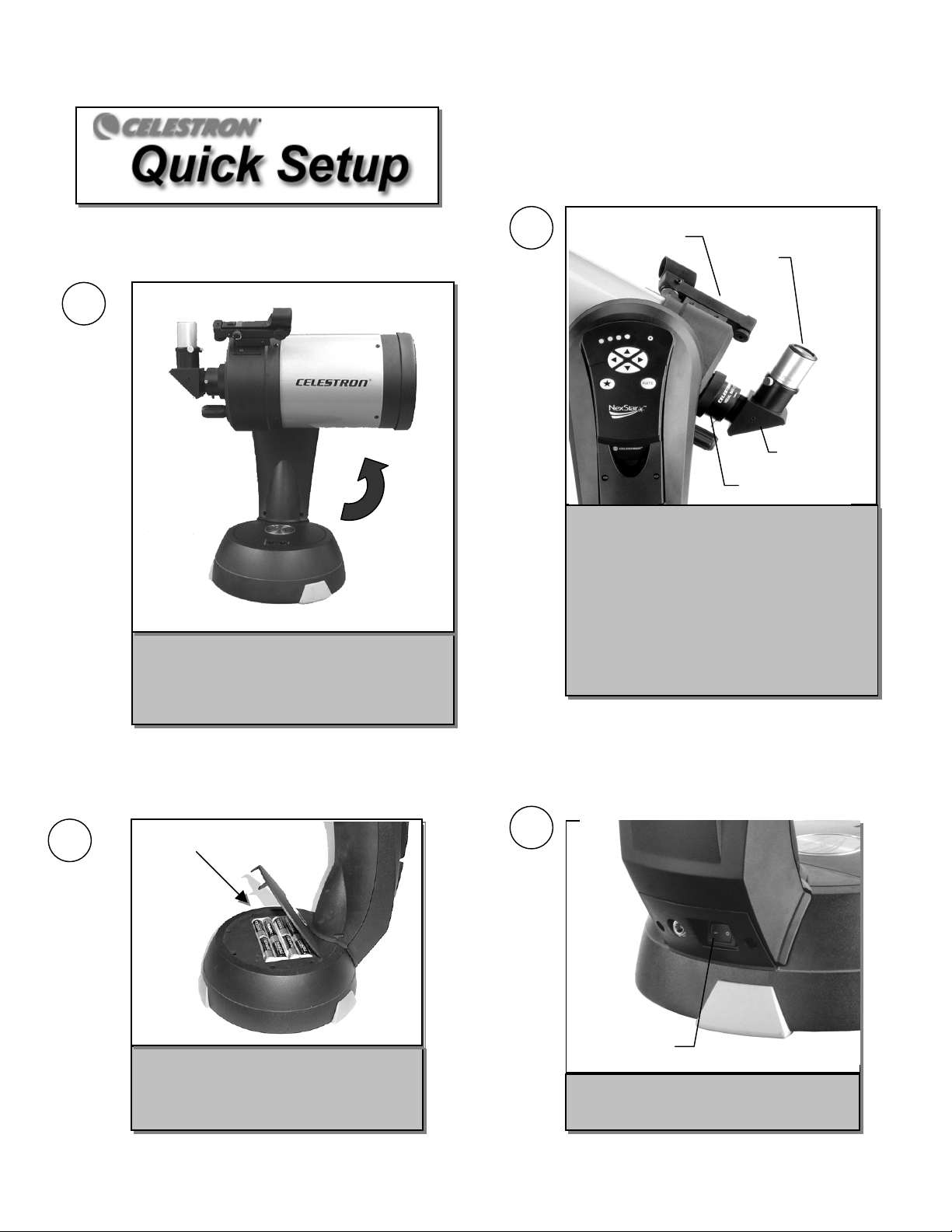
2
t
f
A
p
V
1
Remove the NexStar from its packaging and place
the base on a sturdy, level surface. Remove the
accessories from their individual boxes. Rotate
the optical tube upwards so that you can access
the battery compartment.
Battery Compartment
Remove the battery cover in the center of the
base by gently lifting up on the round
portion of the cover. Insert 8 AA batteries
(user supplied) into the battery compartmen
of the base. Replace the cover.
3
StarPointer
Findersco
) Attach the included accessories. Loosen the
thumb screws on the side of the visual back
and remove the protective plastic cap. Insert
the star diagonal and eyepiece into the barrel of
the visual back and tighten down all thumb
screws. B) Remove the front lens cover from
the end of the telescope. C) Attach the Star
Pointer and turn it on by rotating the dial on the
side. (For more information on attaching the
accessories, see the Assembly section of
manual).
e
Eyepiece
Star
Diagonal
isual Back
4
On/Off Switch
Turn on the power to the NexStar by flipping
the switch located at the bottom portion o
the fork arm, to the "On" position.
6
Page 7
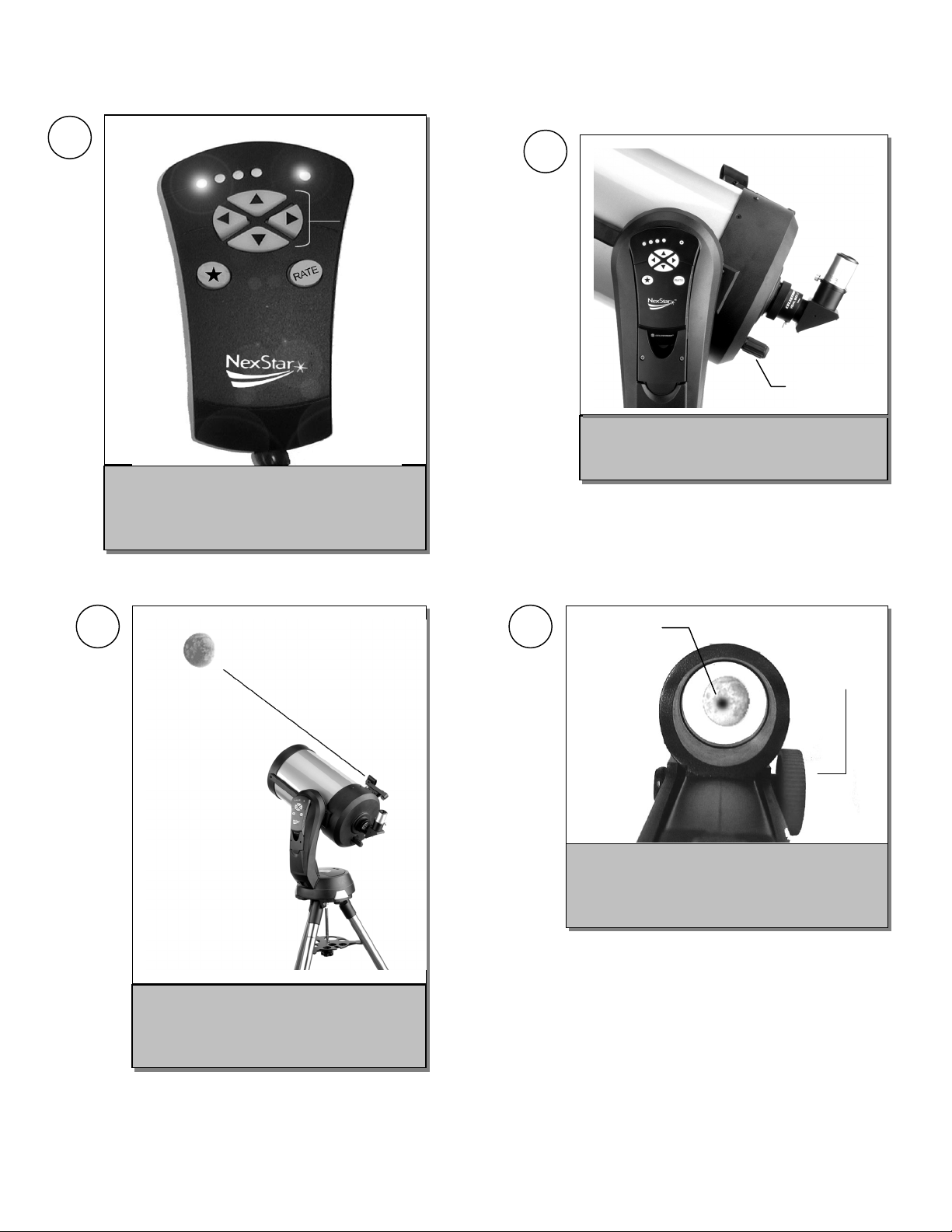
5
yep
A
A
in
Direction
Buttons
Use the arrow direction buttons to move the
telescope and point it at a bright object such as
the Moon. Press the RATE button to change the
motor speed for fine centering.
7
Focus Knob
Rotate the focuser knob until the object in the
eyepiece comes to a sharp, bright focus.
6
Look through the StarPointer finderscope
and aim the telescope at a bright object until
it is visible in the eyepiece. Use the hand
control to place the object in the center of the
iece.
e
8
With the object centered in the eyepiece, use the
azimuth and altitude adjustment knobs on the
StarPointer to place the red alignment dot directly
over the centered object.
Red
lignment
Dot
zimuth
adjustment
Knob
7
Page 8
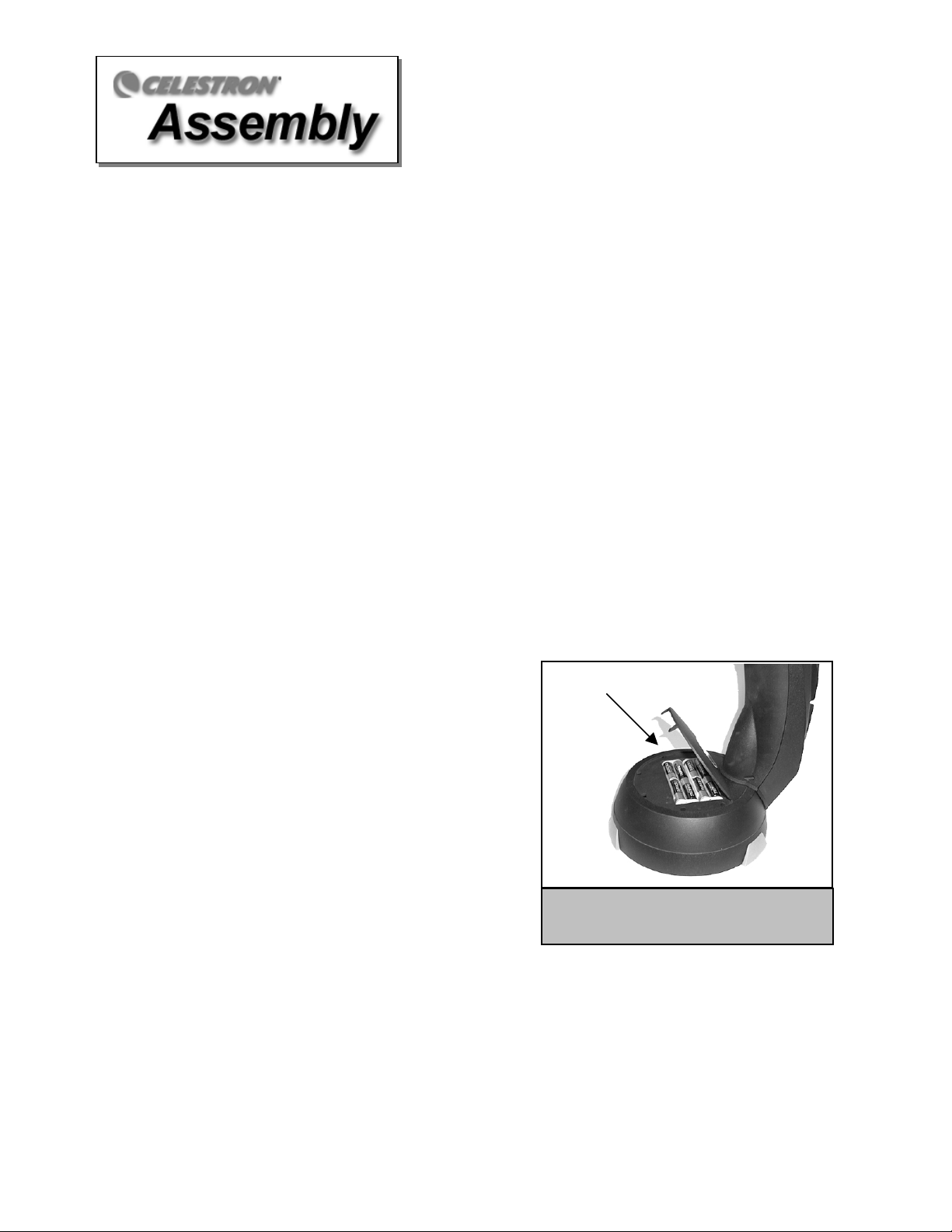
The NexStar comes completely pre-assembled and can be operational in a matter of minutes. The NexStar and
its accessories are conveniently packaged in one reusable shipping carton that contains the following
accessories:
• 25mm Plossl Eyepiece – 1¼"
• 1¼" Star Diagonal
• Star Pointer Finderscope and Mounting Bracket
• 1¼" Visual Back (attached to the optical tube)
• Electronic Hand Control
AAsssseemmbblliinngg tthhee NNeexxSSttaarr
Start by removing the telescope from its shipping carton and setting the round base on a flat table or surface. It is
best to carry the telescope by holding it from the lower portion of the fork arm and from the bottom of the base.
Remove all of the accessories from their individual boxes. Remember to save all of the containers so that they
can be used to transport the telescope.
PPoowweerriinngg tthhee NNeexxSSttaarr
The NexStar can be powered by eight user supplied AA batteries or with an optional AC adapter or cigarette
lighter adapter. The battery compartment is located in the center of the telescope's base (see figure 3-1).
To power the NexStar with batteries:
1. Slowly rotate the optical tube upwards so that you
have easy access to the battery compartment.
2. Remove the battery cover from the center of the base
by gently lifting up on the round portion of the cover.
3. Insert the batteries into the battery compartment of
the base.
4. Reattach the battery compartment door by gently
pushing down on the cover until it snaps into place.
Battery Compartment
5. Turn on the power to the NexStar by flipping the
switch, located at the bottom portion of the fork arm,
to the "On" position.
Figure 3-1: The NexStar can be powered
with 8 AA batteries.
8
Page 9
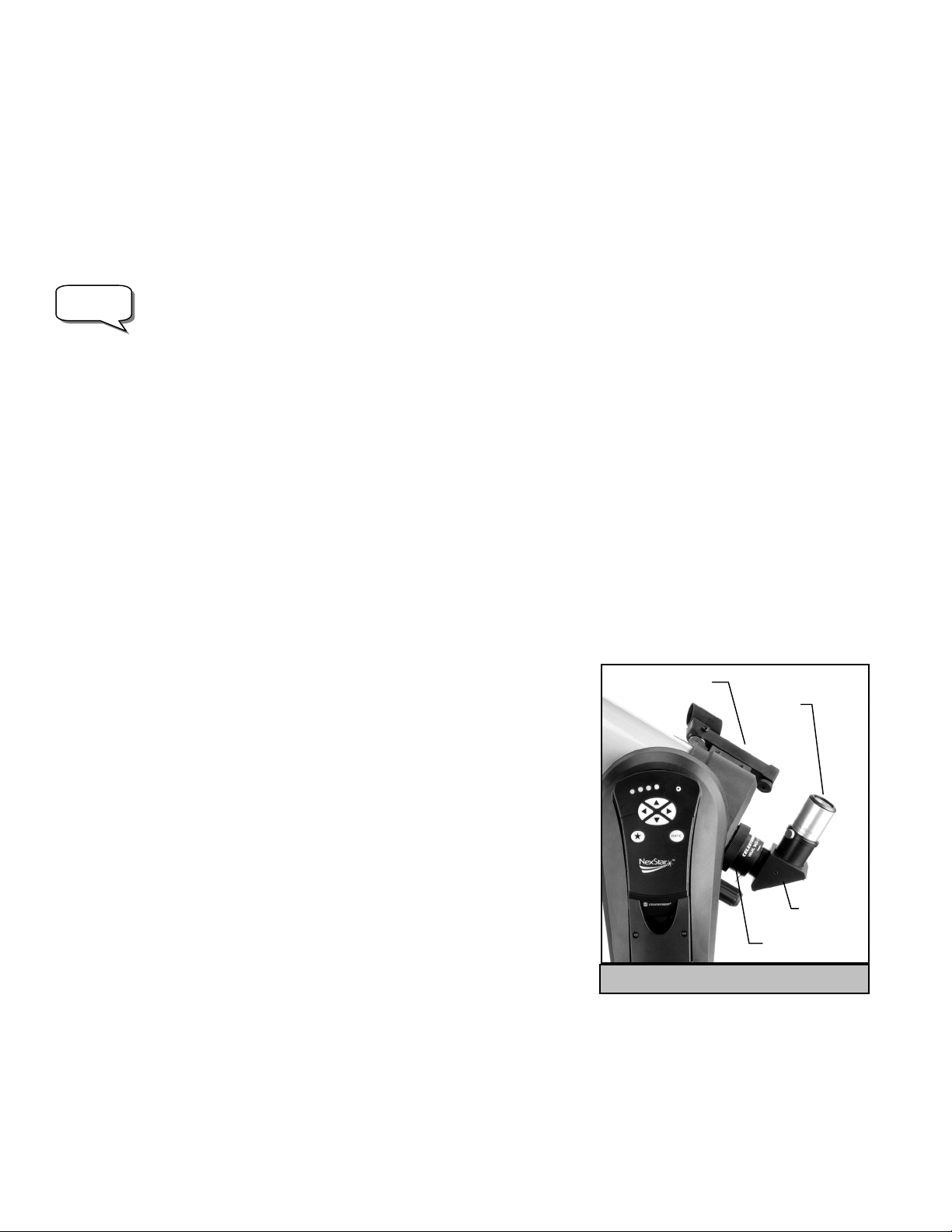
r
TThhee HHaanndd CCoonnttrrooll
The hand control is located on the side of the fork arm and can be removed and used remotely or used while
attached to the fork. The hand control attaches to the fork arm by resting on two posts, located on the bottom of
the hand control cradle, and a clip inside the fork arm. To remove the hand control from the fork arm cradle,
gently lift the hand control upwards and pull out. To return the hand control into the
control into the cradle so that the opening in the back of the hand control slides over the clip inside the fork arm.
Once the telescope is powered up, use the hand control to move the optical tube to the horizontal position, this
NOTE
will make it more convenient to attach the necessary accessories as well as remove the front lens cover.
fork arm, lower the hand
In case of a loss of power, the optical tube can be moved by hand. However, when powered on, the
telescope should always be controlled via the hand control.
TThhee SSttaarr DDiiaaggoonnaall
The star diagonal diverts the light at a right angle from the light path of the telescope. For astronomical
observing, this allows you to observe in positions that are more comfortable than if you were to look straight
through. To attach the star diagonal:
1. Turn the thumbscrew on the visual back until its tip no longer extends into (i.e., obstructs) the inner diameter of
the visual back.
2. Slide the chrome portion of the star diagonal into the visual back.
3. Tighten the thumbscrew on the visual back to hold the star diagonal in place.
If you wish to change the orientation of the star diagonal, loosen the thumbscrew on the visual back until the star
diagonal rotates freely. Rotate the diagonal to the desired position and tighten the thumbscrew.
TThhee EEyyeeppiieeccee
The eyepiece, or ocular, is the optical element that magnifies the image
focused by the telescope. The eyepiece fits into either the visual back
directly or the star diagonal. To install the eyepiece:
1. Loosen the thumbscrew on the star diagonal so it does not obstruct the
inner diameter of the eyepiece end of the diagonal.
2. Slide the chrome portion of the eyepiece into the star diagonal.
3. Tighten the thumbscrew to hold the eyepiece in place.
To remove the eyepiece, loosen the thumbscrew on the star diagonal
and slide the eyepiece out.
Eyepieces are commonly referred to by focal length and barrel
diameter. The focal length of each eyepiece is printed on the eyepiece
barrel. The longer the focal length (i.e., the larger the number) the
lower the eyepiece power or magnification; and the shorter the focal length (i.e., the smaller the number) the
higher the magnification. Generally, you will use low-to-moderate power when viewing. For more information on
how to determine power, see the section on “Calculating Magnification.”
Barrel diameter is the diameter of the barrel that slides into the star diagonal or visual back. The NexStar uses
eyepieces with a standard 1-1/4" barrel diameter.
StarPointe
Finderscope
Figure 3-2 - The Visual Accessories
Eyepiece
Star
Diagonal
Visual Back
9
Page 10

TThhee SSttaarr PPooiinntteerr FFiinnddeerrssccooppee
V
The Star Pointer is the quickest and easiest way to point your telescope exactly at a desired object in the sky. It's
like having a laser pointer that you can shine directly onto the night sky. The Star Pointer is a zero magnification
pointing tool that uses a coated glass window to superimpose the image of a small red dot onto the night sky.
While keeping both eyes open when looking through the Star Pointer, simply move your telescope until the red
dot, seen through the Star Pointer, merges with the object as seen with your unaided eye. The red dot is
produced by a light-emitting diode (LED); it is not a laser beam and will not damage the glass window or your
eye. The Star Pointer comes equipped with a variable brightness control, two axes alignment control and two
quick-release dovetail mounting brackets (one for the NexStar telescope and one for mounting the Star Pointer
on other sized telescopes). Before the Star Pointer is ready to be used
and properly aligned:
, it must be attached to the telescope tube
ariable Brightness
ON/OFF
Control
Glass Window
Altitude Control
Knob
Dovetail Mounting Bracket
Azimuth Control
Knob
Mounting Track
Figure 3-3: The Star Pointer Finderscope with Mounting Bracket
Star Pointer Installation
1. First, remove the two 8-32 x ¼" screws located on the top portion of the telescope's rear cell.
2. Locate the square dovetail bracket that has the proper curvature for the NexStar tube and align the holes
with the two holes in the telescope body.
3. Use the two 8-32 x ¼" screws to tighten down the bracket to the rear cell.
4. Once the bracket is mounted, slide the mounting track at the bottom of the Star Pointer over the dovetail
portion of the bracket. It may be necessary to loosen the two screws on the side of the mounting track
before sliding it over the dovetail. The end of the Star Pointer with the glass window should be facing out
towards the front of the telescope.
5. Tighten the two screws on the side of the mounting track to secure the Star Pointer to the dovetail bracket.
Star Pointer Operation
The star pointer is powered by a long life 3-volt lithium battery (#CR2032) located underneath the front portion of
the Star Pointer. Like all finderscopes, the Star Pointer must be properly aligned with the main telescope before
it can be used. This is a simple process using the azimuth and altitude control knobs located on the side and
bottom of the Star Pointer. The alignment procedure is best done at night since the LED dot will be difficult to
see during the day.
10
Page 11
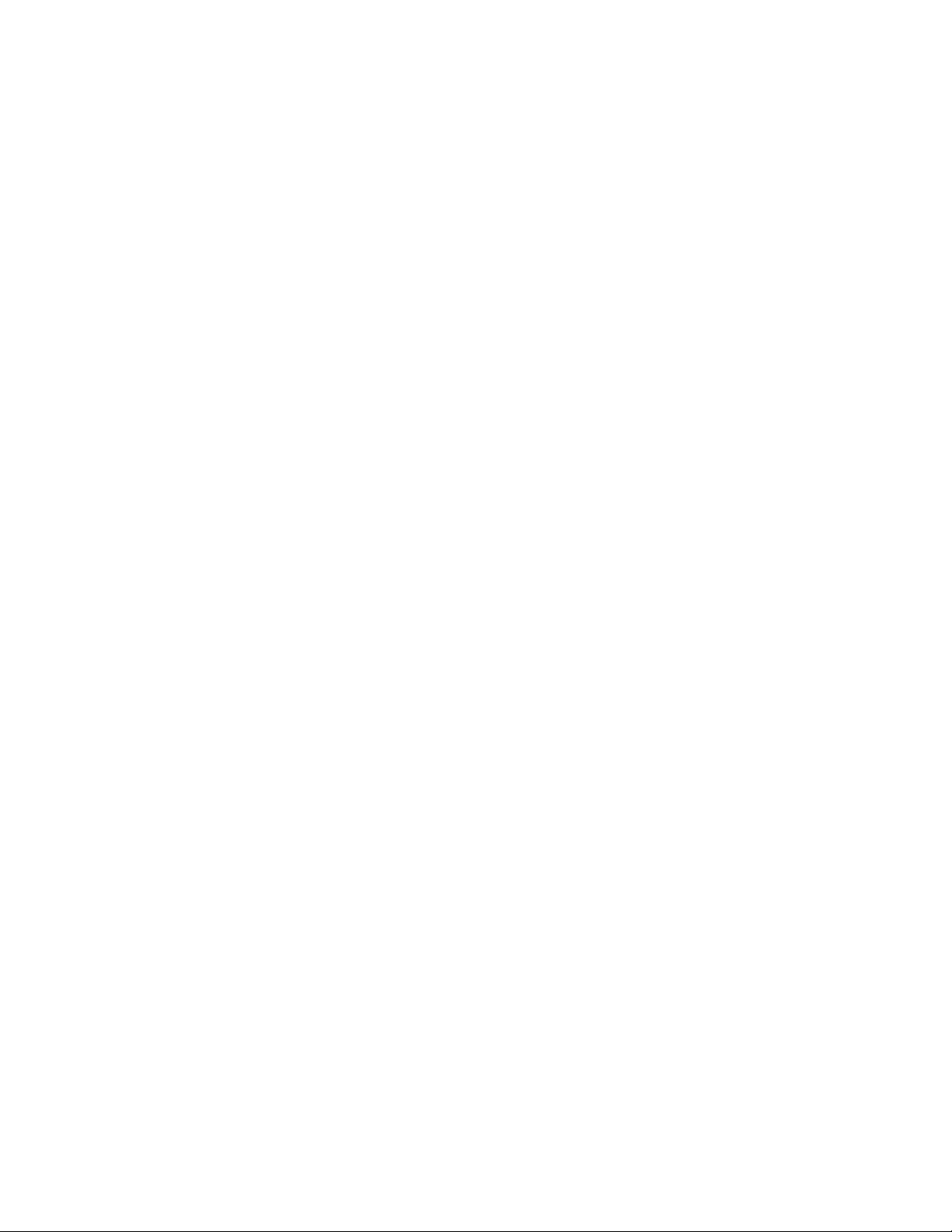
1. To turn on the Star Pointer, rotate the variable brightness control (see figure 3-3) clockwise until you
here a "click". To increase the brightness level of the red dot, continue rotating the control knob about
180º until it stops.
2. Locate a bright star or planet and center it in a low power eyepiece in the main telescope.
3. With both eyes open, look through the glass window at the alignment star.
If the Star Pointer is perfectly aligned, you will see the red LED dot overlap the alignment star. If the Star Pointer
is not aligned, take notice of where the red dot is relative to the bright star.
4. Without moving the main telescope, turn the Star Pointer's azimuth and altitude alignment controls until
the red dot is directly over the alignment star.
If the LED dot is brighter than the alignment star, it may make it difficult to see the star. Turn the variable
brightness control counterclockwise until the red dot is the same brightness as the alignment star. This will make
it easier to get an accurate alignment. The Star Pointer is now ready to be used . Remember to always turn
the power off after you have found an object. This will extend the life of both the battery and the LED.
11
Page 12
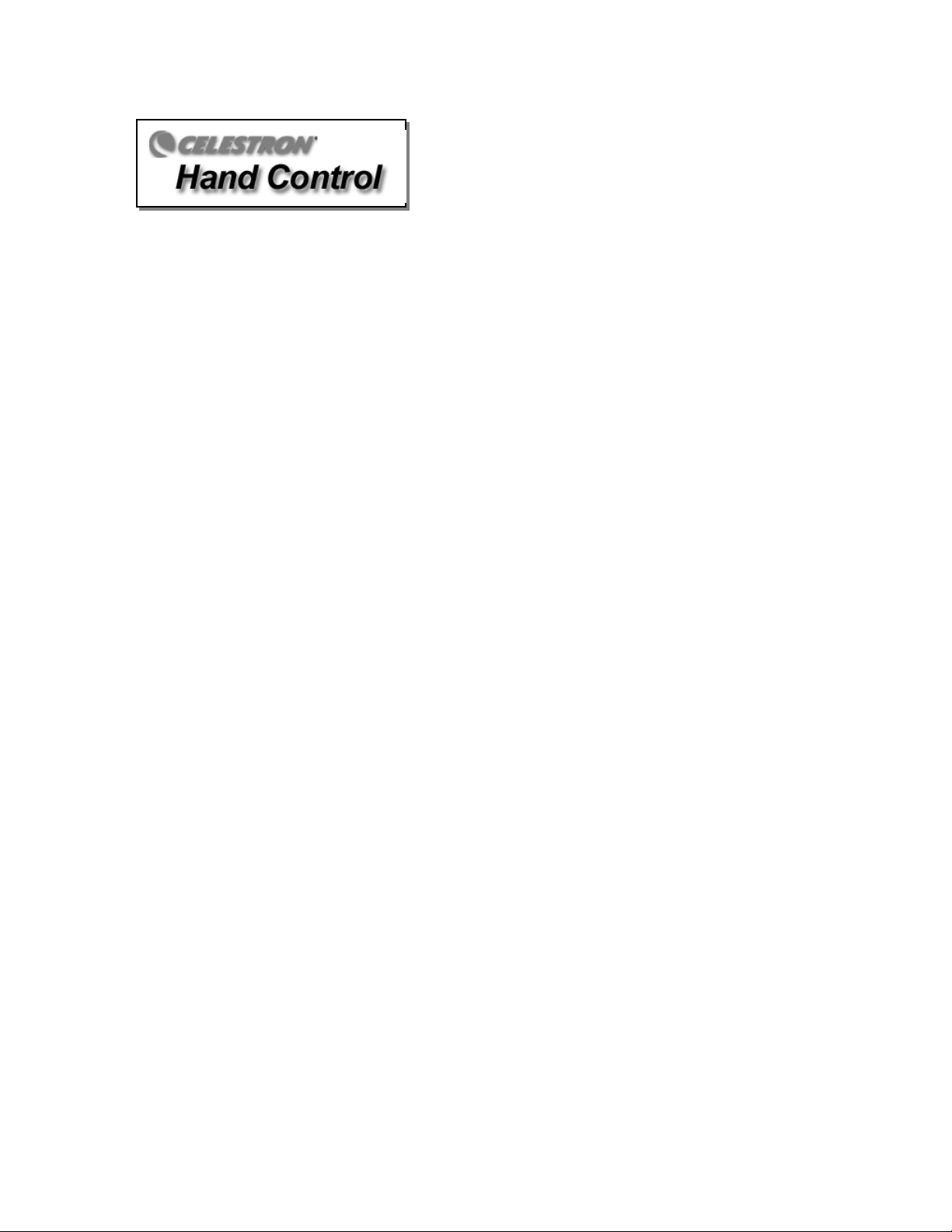
The NexStar telescope is a precision scientific instrument that will allow you to enjoy viewing numerous objects
in the night sky — planets, nebulae, star clusters, galaxies and more. Equipped with high speed motors and
hand control, the NexStar allows you to remotely move your telescope to desired objects quickly and accurately.
At a touch of a button, you can slew your telescope across the sky in a matter of second and track objects
remotely as the Earth rotates beneath them. The NexStar is fully upgradeable and can be equipped with the
optional NexStar Computerized Hand Control with a database of over 40,000 objects (see the computerized
Hand Control section of this manual).
The NexStar has a removable hand control that gives the user quick access to all the motion controls the
NexStar has to offer. Below is a brief description of the individual components of the NexStar hand controller:
1. Star Key Activation Light: Indicates that the Star button has been pressed and the utility functions on
the hand control are active.
2. Direction Buttons: Allows complete control of the NexStar in any direction. Use the direction keys to
move the telescope from object to object or for centering objects in the eyepiece.
3. Rate: Instantly changes the rate of speed of the motors when the direction buttons are pressed. Press
this button repeatedly to cycle through the speeds of the motors.
4. Star Key: Gives the user access to the utility functions of the hand control, such as changing the
direction of the arrow keys and backlash compensation.
5. Slew Rate/Menu Indicator Lights: Displays the speed at which the telescope will move when each
direction button is pressed. Also indicates which utility mode you are when the Star Key Activation Light
(1) is on.
12
Page 13
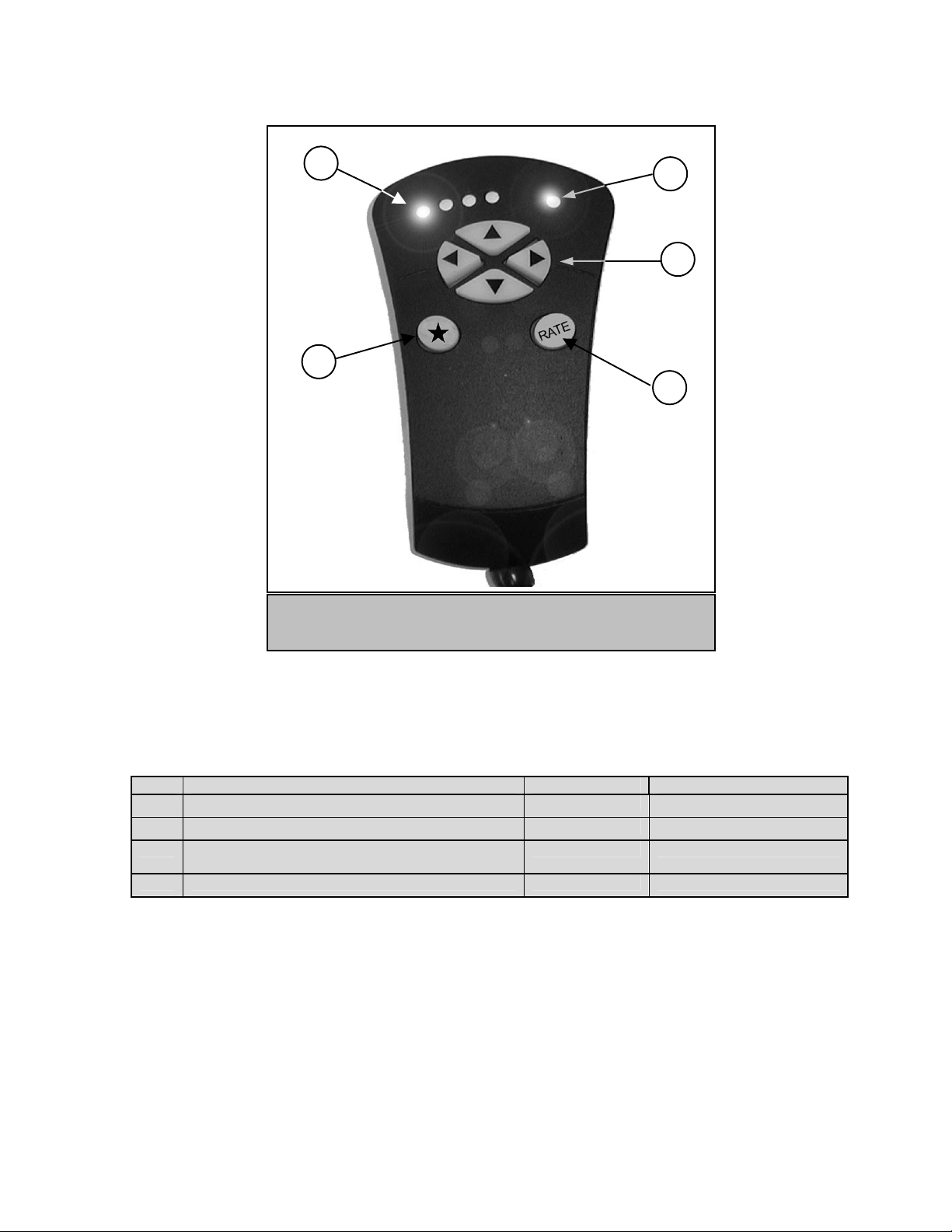
1
534
2
Figure 4-1
The NexStar Electronic Hand Control
RRaattee BBuuttttoonn
Pressing the RATE key (3) allows you to instantly change the speed rate of the motors from high speed slew rate
to precise centering rate and four speeds in between. Each rate corresponds to one of the indicator LED lights
(5) on the hand control. From left to right, the corresponding speeds are as follows:
Rate Speed Double Button Speed
1 For fine centering of objects in the eyepiece 8x Sidereal* 16x Sidereal*
2 For scanning around for objects in the eyepiece 64x Sidereal 128x Sidereal
3 For centering bright stars in the StarPointer
4 For slewing around the sky from object to object 6º per second N/A
*When used in the equatorial tracking modes, track rate 1 is equal to 1.5x sidereal, and 2x when using the double button.
The hand control has a "double button" feature that allows you to instantly speed up the motors without having to
choose a speed rate. To use this feature, simply press the arrow button that corresponds to the direction that
you want to move the telescope. While holding that button down, press the opposite directional button. This will
increase the slew rate to the next highest available rate.
Note: When your NexStar is first powered on, the slew speed automatically defaults to rate 4 (6º per second).
This allows you to be able to move the telescope at its fastest rate as soon as it is turned on.
2º per second 6º per second
Finderscope
13
Page 14
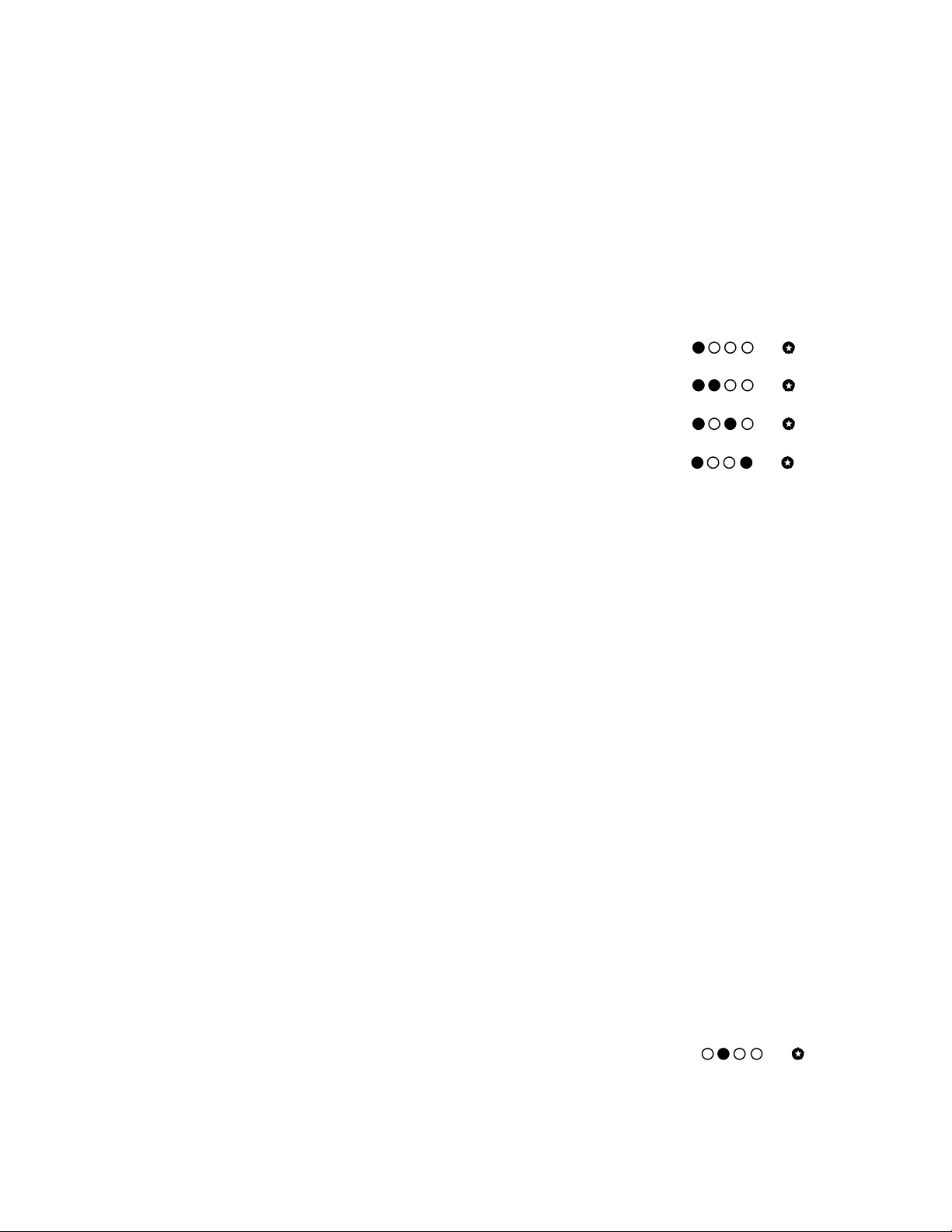
UUttiilliittyy FFeeaattuurreess
f
The NexStar electronic hand control comes with a Star function key that allows you to change certain parameters
of the hand controls functions, such as the tracking mode, the directional logic of the arrow keys and backlash
compensation of the motor gears and azimuth tracking.
Tracking Mode: The NexStar electronic hand control allows your telescope to track objects in the following
modes: EQ North, EQ South, Alt-Az and Terrestrial (off). By default the tracking motors are turned off, allowing
you to slew the telescope and observe land objects. If using your NexStar on an optional equatorial wedge, it will
be necessary to turn the tracking motor on. To turn on the tracking motors:
• Press the STAR key on the hand control. The star light (1) on the hand control will light up to indicate
that the button has been pressed and the first (left most) indicator light will be
lit showing that you are in the tracking menu with tracking set to off. (see
figure).
• Press the RATE button once to select equatorial tracking in the Northern
Hemisphere.
• Press the RATE button twice to select equatorial tracking in the Southern
Hemisphere.
• Press the RATE button three times to select Alt-Az tracking.
Once set continue pressing the STAR button until the star light goes off.
Alt-Az Tracking – The NexStar gives you the ability to adjust the tracking speed in both altitude (up and down)
and azimuth (side to side) to allow you to track an object as it moves across the sky. Once a celestial object is
centered in the field of view of the eyepiece, notice which direction the object appears to drift in the eyepiece.
Using the arrow buttons, determine which buttons you need to press in order to move the object back to center.
Which ever buttons that you use to center the object will be the same buttons you will need to adjust when
setting the Alt-Az motor speed. The direction and speed at which an object drifts out of the field of view of the
eyepiece depends on what part of the sky the object is located. This mean that Alt-Az tracking will need to be
adjusted each time you move the telescope significantly to a different part of the sky. For guidelines and tips on
correctly adjusting your Alt-Az tracking speed, see the table at the end of this section. To set the Alt-Az tracking
rate, do the following:
1. Once the desired object is centered in the eyepiece and you have determined which arrow buttons need
to be pressed to keep the object centered, press the STAR key on the hand control.
2. Press the RATE button three times to select Alt-Az tracking.
3. Select the arrow button that you were using to center the object and press it once. This will increase
the motor speed in that direction. If the star continues to drift in the same direction as before, press the
same direction button until the star no longer drifts in that direction. If the star begins to drift in the
opposite direction, then press the opposite arrow button to reverse the motion. Use the table at the end
of this section to help determine the initial tracking rates.
4. Using the remaining two arrow buttons, repeat the same process for the telescope’s other axis if
necessary.
Note: You can adjust both axes at the same time if you wish. A reticle or crosshair eyepiece can be helpful in
detecting subtle drift and determining direction of movement.
Anti-backlash – All mechanical gears have a certain amount of backlash or "play" between the gears. This
play is evident by how long it takes for a star to move in the eyepiece when the hand control direction buttons are
pressed (especially when changing directions). The NexStar's anti-backlash feature allows the user to
compensate for backlash by having the hand control quickly rewinding the motors enough to help reduce the
play between the gears. The amount of compensation needed depends on the slewing rate selected; the slower
the slewing rate the longer it will take for the star to appear to move in the eyepiece. The NexStar hand control
allows you to change the backlash setting for each axis, one at a time. To change the backlash compensation:
1. Press the STAR key on the hand control. The activation light (1) on the
hand control will light up to indicate that you have activated the menu
functions.
Backlash Compensation Menu
Of
-
-
-
14
Page 15
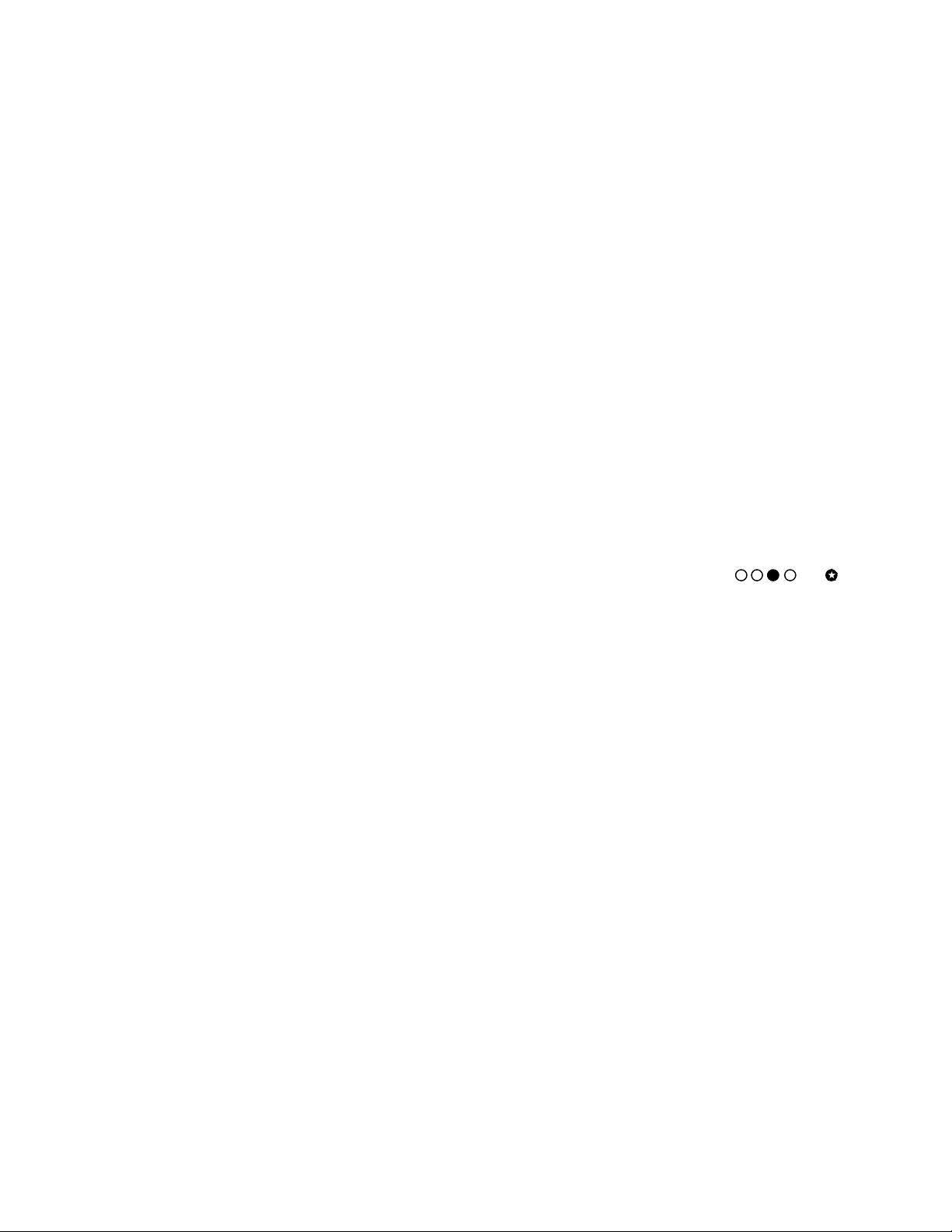
2. Press the STAR button on the hand control again or until the second indicator light from the left is on
(see figure).
3. Select the direction you which to set and press the corresponding arrow keys to increase the initial
speed of the motors when that arrow button is pressed (once a button is pressed, all the indicator lights
except the second from the left will illuminate). For example, if it takes a star too long to move in the
eyepiece when the right hand control arrow button is pressed, then press the Right arrow button to
speed up the initial motor speed. The buttons can be pressed repeatedly to increase the initial motor
speed even more. Pressing the opposite button will decrease the initial motor speed.
4. To decrease the initial speed of the motor, you must first press the direction button that corresponds to
the direction you wish to adjust, then press the opposite direction button to decrease the rate.
5. Press the RATE button to save the new backlash values and return to the backlash menu.
6. If necessary, repeat steps 3 and 4 by selecting the remaining directions and pressing the corresponding
arrow keys to set the backlash value to the desired level.
7. Once complete, Press the RATE button to save the new backlash values.
Adjusting the backlash values is an iterative process and may require you to repeat these steps until the desired
button response is achieved. Once saved, backlash values will be retained for future use until they are changed.
Direction Buttons: When looking at a star through an eyepiece or star diagonal, the direction that the star
moves when the Up and Down arrow buttons are pressed will be reversed from when the same object is being
centered in the Star Pointer Finderscope. For example, when a star is being centered in the telescope's
eyepiece, it may appear to move upward when the down arrow button is pressed (and visa-versa) even though
the telescope tube is actually moving downward. This is why it is convenient to be able to change the direction
of the arrow buttons. To reverse the direction of the Up and Down arrow buttons:
1. Press the STAR key on the hand control. The activation light (1) on the hand control will light up to
indicate that the button has been pressed.
2. Press the STAR button on the hand control two more times or until the third indicator light from the left
is on (see figure).
3. Pressing any one of the four direction buttons will change the direction of the
corresponding button when used in rates 1 and 2 (eyepiece rates). The movement
for rates 3 and 4 (slew rates) will always remain unchanged. To change the button direction back to
where it was, you can either press the same direction button again or press the opposite direction
button. All four indicator lights will light up to acknowledge the button was pressed. The lights will go
back to their previous state when the direction button is released.
How to Set Alt-Az Tracking
Button Direction Menu
In order for an Alt-Az telescope to accurately track objects in the sky, it must be able to speed up and slow down
the altitude and azimuth motors in order to keep up with the way the stars naturally travel in an arc across the
sky. A fully computerized telescope, such as your NexStar-i used with the optional computerized hand control
(#93962), automatically knows what part of the sky it is pointed and can therefore increase or decrease the
speed of the motors as necessary to track objects. Your NexStar telescope with its standard electronic hand
control allows you to manually change the tracking motor speed to more accurately follow celestial objects in
different locations in the sky. When using the Alt-Az tracking feature keep in mind that as you track a star that is
higher in altitude, the azimuth speed increases the closer you are to the meridian (in this case, due south). The
altitude motor speed, on the other hand, will need to be decreased as you get closer to the meridian. Objects in
the northern portion of the sky will move much slower, but the direction of drift will change depending on which
side of Polaris (the North Star) the object is located.
To help you determine how much you will need to speed up or slow down the tracking motors, the following
tables provides information on the proper settings for your hand control when pointing at objects in different
parts of the sky. The tables show the required tracking rate and corresponding hand control setting for objects of
different altitudes located in different portions of the sky. The table assumes the observer is at a latitude of 40°,
however the data is relatively accurate from latitudes 30° to 50°. To help illustrate how to use the table, take an
example of a star that is located in the south-east at an altitude of 25°. While looking at that star in the eyepiece
you will notice that it drifting out of the eyepiece in a particular direction. Once in Alt-Az tracking mode, press the
direction buttons that correspond to the opposite direction of the star’s drift the amount of times shown in the
table. For our example, you would need to press the corresponding azimuth button 3 times and the altitude
button 2 times. Of course these setting are only approximate depending on the exact location of the star in the
sky. You can then make minor adjustments as you notice further star drift.
15
Page 16
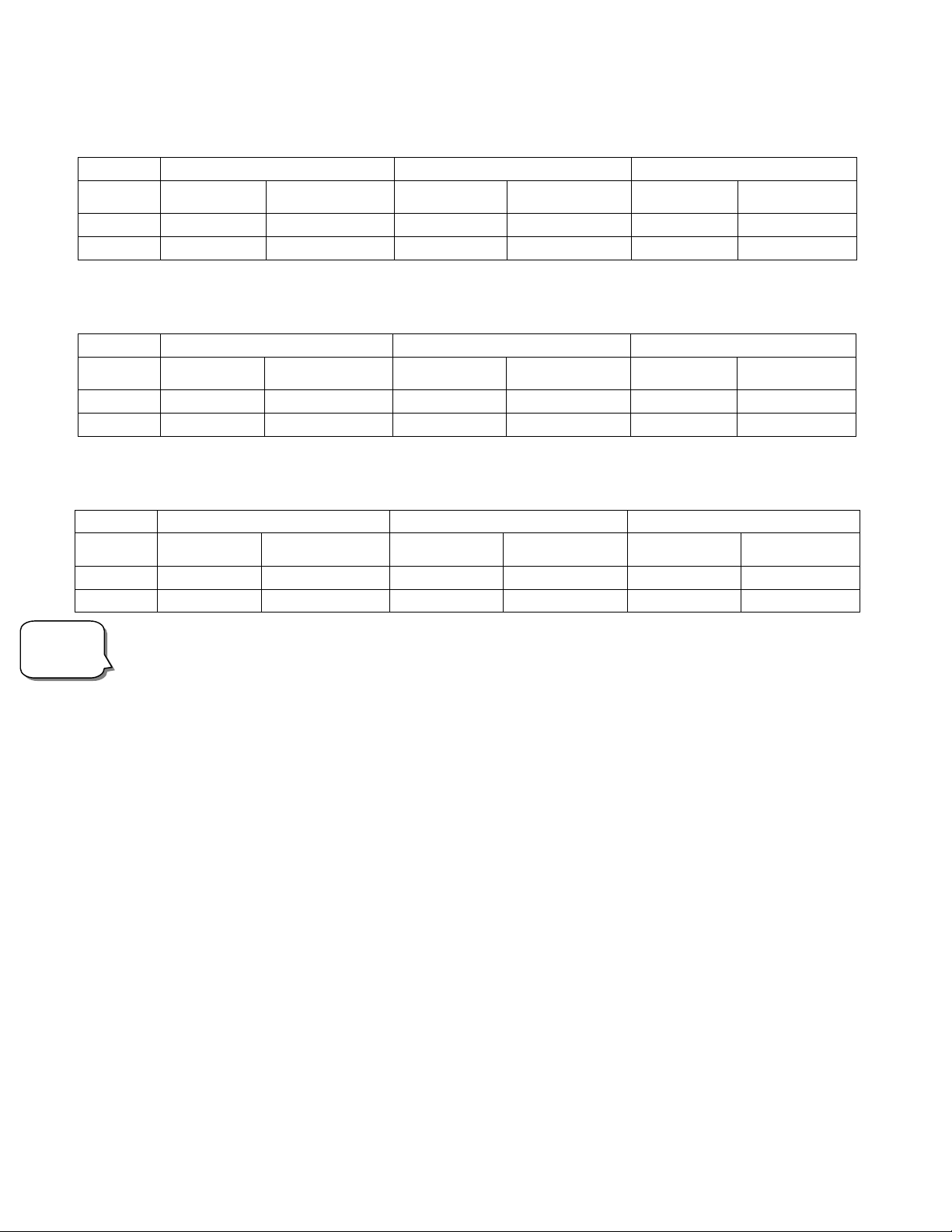
Altitude 25°, Latitude 40°
p
South East / South West South North East / North West
Track Rate
Azimuth .87x sidereal
Altitude ±.53x sidereal
Number of
button presses*
3
2
Track Rate
1x sidereal
0x sidereal
Number of
button presses
4
0
Track Rate
.4x sidereal
±.53x sidereal
Number of
button presses
2
2
*Each button press increases the motor speed by .25 times sidereal
Altitude 55°, Latitude 40°
South East / South West South North East / North West
Track Rate
Azimuth 1.4x sidereal
Altitude ±.53x sidereal
Number of
button presses
6
2
Track Rate
1.7x sidereal
0x sidereal
Number of
button presses
7
0
Track Rate
-.13x sidereal
±.53x sidereal
Number of
button presses
1
2
Altitude 70°, Latitude 40°
South East / South West South North East / North West
Track Rate
Azimuth 2.1x sidereal
Altitude ±.53x sidereal
Number of
button presses
9
2
Track Rate
2.7x sidereal
0x sidereal
Number of
button presses
11
0
Track Rate
-.8x sidereal
±.53x sidereal
Number of
button presses
3
2
Alt-Az
Tracking
s
Ti
When pressing the hand control buttons to set the Alt-Az track rate, use the “double button” feature to increase
the rate in larger steps. Each time you use the double button the track rate will increase by 1x sidereal. For
Example, if you wish to track a star in the south that is at 70° altitude (see table for Altitude 70°), instead of
pressing the azimuth button 11 times you could use the double button twice and then press the single button 3
times.
16
Page 17
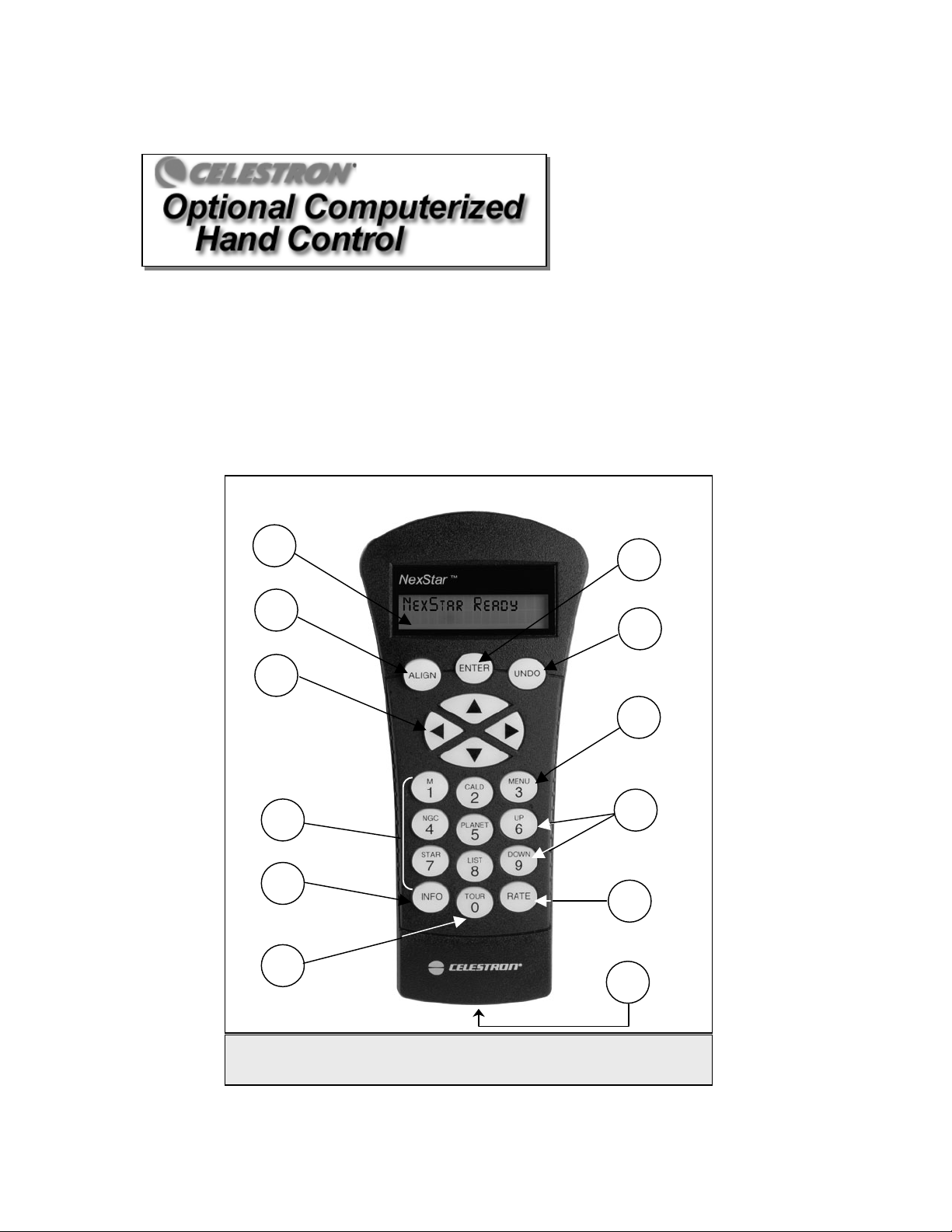
Your NexStar i-Series telescope is compatible with many NexStar accessories including the Computerized Hand
Control. The NexStar Computerized Hand Control gives you instant access to all the functions your telescope
has to offer. With automatic slewing to over 40,000 objects, and common sense menu descriptions, even a
beginner can master its variety of features in just a few observing sessions. Below is a brief description of the
individual components of the computerized hand controller:
1. Liquid Crystal Display (LCD) Window: Has a dual-line, 16 character display screen that is backlit for
comfortable viewing of telescope information and scrolling text.
2. Align: Instructs the NexStar to use a selected star or object as an alignment position.
3. Direction Keys: Allows complete control of the NexStar in any direction. Use the direction keys to
move the telescope to the initial alignment stars or for centering objects in the eyepiece.
1
7
2
8
3
9
4
10
5
11
6
12
The NexStar Computerized Hand Control
Figure 5-1
17
Page 18
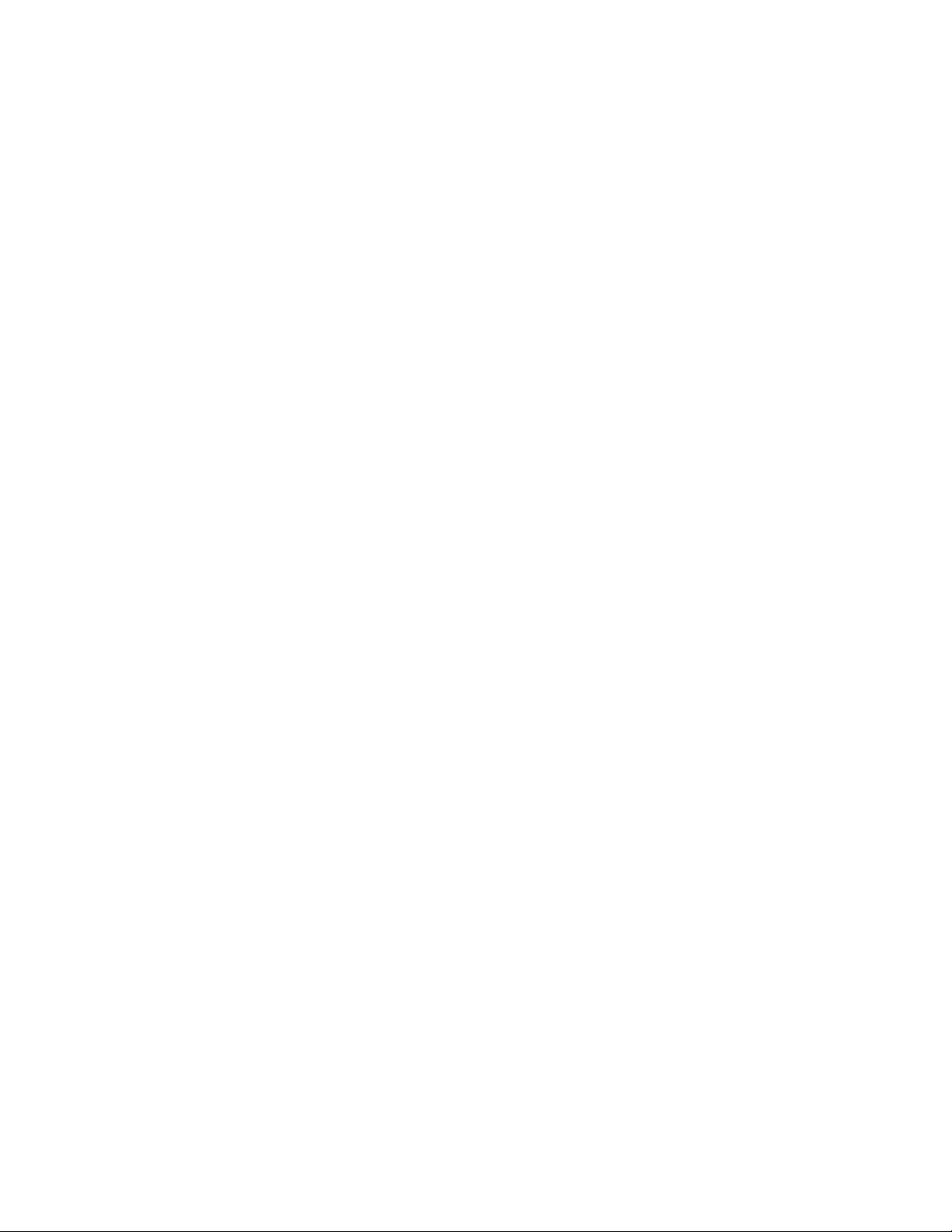
4. Catalog Keys: The NexStar has keys on the hand control to allow direct access to each of the
catalogs in its database. The NexStar contains the following catalogs in its database:
Messier – Complete list of all Messier objects.
NGC – Complete list of all the deep-sky objects in the Revised New General Catalog.
Caldwell – A combination of the best NGC and IC objects.
Planets - All 8 planets in our Solar System plus the Moon.
Stars – A compiled list of the brightest stars from the SAO catalog.
List – For quick access, all of the best and most popular objects in the NexStar
database have been broken down into customized lists based on their type and/or
common name:
Named Stars
Named Objects
Double Stars
Variable Stars
Asterisms
CCD Objects
IC Objects
Abell Objects
5. Info: Displays coordinates and useful information about objects selected from the NexStar database.
6. Tour: Activates the tour mode, which seeks out all the best objects for the current date and time, and
automatically slews the NexStar to those objects.
7. Enter: Pressing Enter allows you to select any of the NexStar functions and accept entered parameters.
8. Undo: Undo will take you out of the current menu and display the previous level of the menu path.
Press Undo repeatedly to get back to a main menu or use it to erase data entered by mistake.
9. Menu: Displays the many setup and utilities functions such as tracking rate and user defined objects
and many others.
10. Scroll Keys: Used to scroll up and down within any of the menu lists. A double-arrow will appear on the
right side of the LCD when there are sub-menus below the displayed menu. Using these keys will scroll
through those sub-menus.
11. Rate: Instantly changes the rate of speed of the motors when the direction buttons are pressed.
12. RS-232 Jack: Allows you to interface with a computer and control the NexStar remotely.
HHaanndd CCoonnttrrooll OOppeerraattiioonn
Common name listing of the brightest stars in the
sky.
Alphabetical listing of over 50 of the most popular
deep sky objects.
Numeric-alphabetical listing of the most visually
stunning double, triple and quadruple stars in the
sky.
Select list of the brightest variable stars with the
shortest period of changing magnitude.
A unique list of some of the most recognizable star
patterns in the sky.
A custom list of many interesting galaxy pairs, trios
and clusters that are well suited for CCD imaging.
A complete list of all the Index Catalog deep-sky
objects.
A complete list of all the Abell Catalog deep-sky
objects.
This section describes the basic hand control procedures needed to operate the NexStar. These procedures are
grouped into three categories: Alignment, Setup and Utilities. The alignment section deals with the initial
telescope alignment as well as finding objects in the sky; the setup section discusses changing parameters such
as tracking mode and tracking rate; finally, the last section reviews all of the utilities functions such as the slew
limits, database filter limits and backlash compensation.
18
Page 19
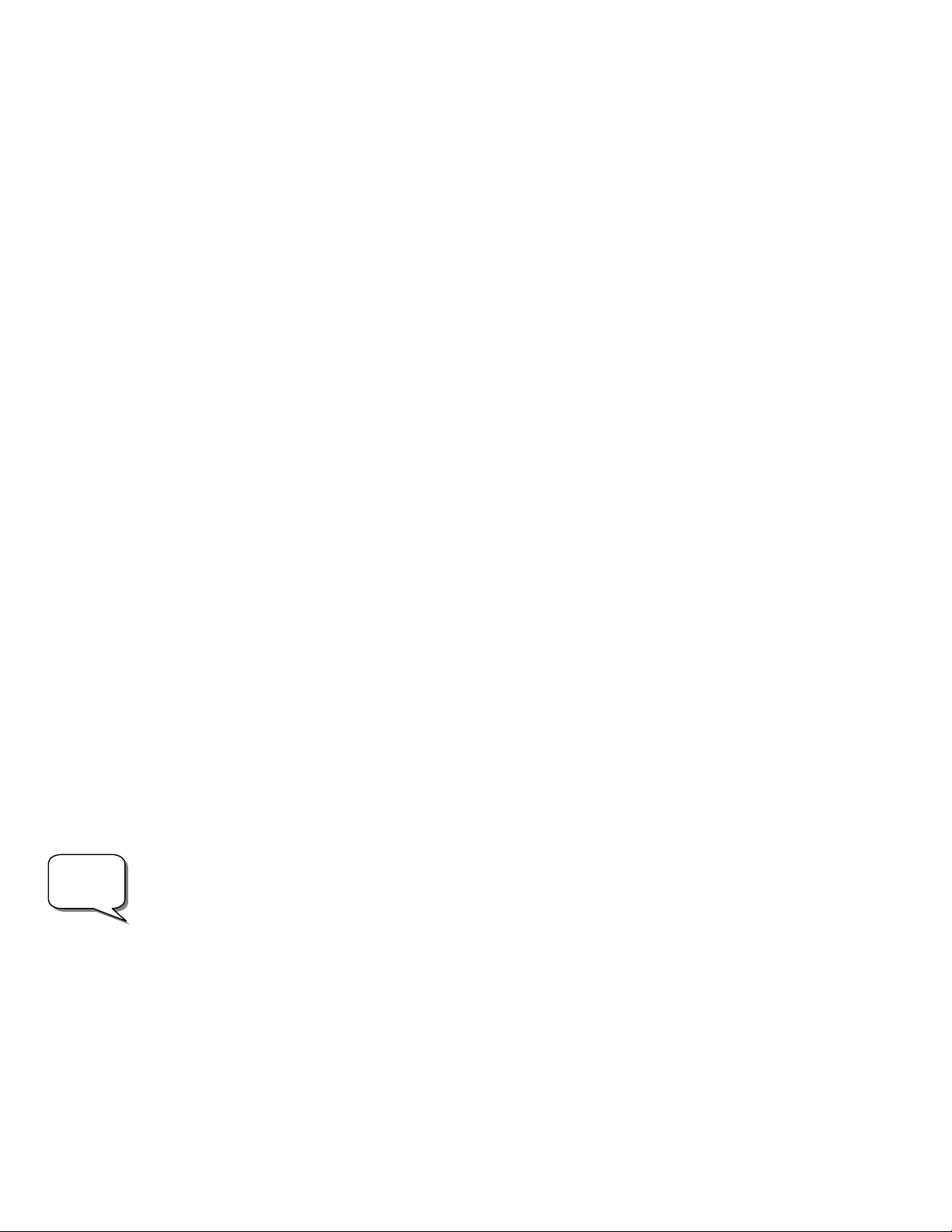
Helpful
Hint
AAlliiggnnmmeenntt PPrroocceedduurreess
In order for the NexStar to accurately point to objects in the sky, it must first be aligned to two known positions
(stars) in the sky. With this information, the telescope can create a model of the sky, which it uses to locate any
object with known coordinates. There are many ways to align the NexStar with the sky depending on what
information the user is able to provide: AutoAlign will ask the user to input date and location information in order
to locate the alignment stars; Two-Star Alignment does not require the user to input date and location data, but
does require the user to identify and manually slew the telescope to the two alignment stars. Quick-Align will
ask you to input all the same information as you would for the AutoAlign procedure. However, instead of slewing
to two alignment stars for centering and alignment, the telescope bypasses this step and simply models the sky
based on the information given. And used in conjunction with the optional CN16 GPS accessory, GPS Align
Mode allows the NexStar to acquire all the necessary information needed to point itself to the required alignment
stars. Finally, EQ North and EQ South alignments are designed to assist you in aligning the NexStar when polar
aligned using an equatorial wedge. Each alignment method is discussed in detail below.
Auto-Align
AutoAlign allows the user to input all the necessary information needed to align the telescope. After choosing
AutoAlign, the NexStar will ask you to input first the date and local time information then it will ask for your
location. Once this information is received, NexStar will prompt you to move the telescope in altitude to line up
the two index marks on the fork arm. The final step is to rotate the telescope so that the tube is pointing towards
the north. The NexStar now has all the information it needs to choose two bright alignment stars and
automatically slew to them.
With the NexStar set up outside with all accessories attached, follow the steps below to AutoAlign the NexStar:
1. Once the NexStar is powered on , Press ENTER to begin alignment.
2. Use the Up and Down scroll keys (10) to select AutoAlign and press ENTER.
3. The hand control will then display the following information for you to accept or modify. Use the Up and
Down scroll buttons (10) to scroll through the information. If any of the parameters need to be updated,
press the UNDO button and enter the current information. If all the information is correct, press ENTER
to accept .
(Note: the NexStar will always retain the most recent time/site information entered into the hand control unless
the optional CN16 GPS accessory is being used. When using the CN16, the GPS receiver will update local time
and location information automatically)
Time - Enter the current local time for your area. You can enter either the local time (i.e. 08:00), or you can
enter military time (i.e. 20:00 ).
• Select PM or AM. If military time was entered, the hand control will bypass this step.
• Choose between Standard time or Daylight Savings time. Use the Up and Down scroll buttons
(10) to toggle between options.
• Select the time zone that you are observing from. Again, use the Up and Down buttons (10) to
scroll through the choices. Refer to Time Zone map in Appendix E for more information.
Date - Enter the month, day and year of your observing session.
If the wrong information has been input into the hand control, the UNDO button will act as a backspace allowing
the user to re-enter information.
4. Finally, you must enter the longitude and latitude of the location of your observing site. Use the table in
Appendix C to locate the closest longitude and latitude for your current observing location and enter
those numbers when asked in the hand control, pressing ENTER after each entry. Remember to select
"West" for longitudes in North America and "North" for latitudes in the North Hemisphere. For
international cities, the correct hemisphere is indicated in the Appendix listings.
5. The hand control will then prompt you to move the optical tube to its north and index position:
19
Page 20
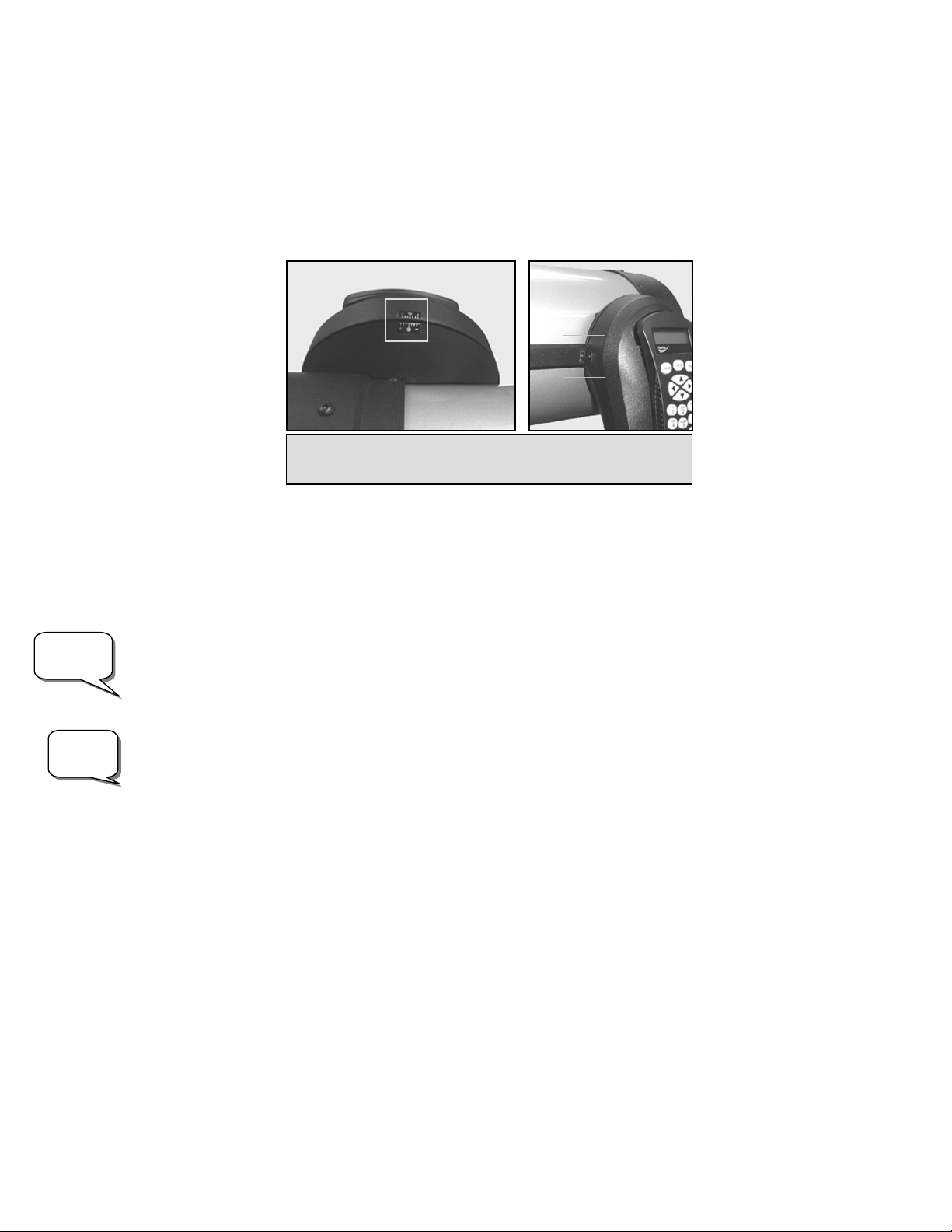
Trouble
Shooting
bserving
TTiipp
• Use the up and down arrow keys (3) keys to rotate the telescope tube until the index marker that
moves with the optical tube is lined up with the stationary index marker on the fork arm. See figure
5-2.
• Use the left and right arrow keys to point the front of the telescope towards north. North can be
found by finding the direction of the North Star (Polaris) or by using a compass. You do not need to
point at the North Star, only the north horizon. Alignment only needs to be approximate, however a
close alignment will make the auto alignment more accurate. Once the telescope is in the north and
index position, press ENTER.
Based on this information, the NexStar will automatically select a bright star that is above the horizon and slew
towards it. At this point the telescope is only roughly aligned, so the alignment star should only be close to the
field of view of the Star Pointer finderscope. Once finished slewing, the display will ask you to use the arrow
buttons to align the selected star with the red dot in the center of the Star Pointer. If for some reason the chosen
star is not visible (perhaps behind a tree or building) you can press UNDO to select and slew to a different star.
Once centered in the Star Pointer, press ENTER. The display will then instruct you to center the star in the field
of view of the eyepiece. When the star is centered, press ALIGN to accept this star as your first alignment star.
After the first alignment star has been entered the NexStar will automatically slew to a second alignment star and
have you repeat this procedure for the second star. When the telescope has been aligned to both stars the
display will read Alignment Successful, and you are now ready to find your first object.
If the wrong star was centered and aligned to, the NexStar display will read Alignment Failed and scroll the
message, "the positions of the alignment stars did not match the database". Should this occur, press the UNDO
button and re-align the telescope. Remember the alignment star will always be the brightest star nearest the
field of view of the finderscope.
For the best possible pointing accuracy, always center the alignment stars using the up arrow button and the
right arrow button. Approaching the star from this direction when looking through the eyepiece will eliminate
much of the backlash between the gears and assure the most accurate alignment possible. However, if the “Goto
Approach” of the telescope has been changed (see ”Goto Approach” later in this section), then remember to
always center the alignment stars in the same direction that the telescope centers objects when completing a
slew.
Figure 5-2 –The Altitude Index Markers for the
NexStar 5i (left) and the NexStar 8i (right).
Two Star Alignment
With the two-star alignment method, the NexStar requires the user to know the positions of only two bright stars
in order to accurately align the telescope with the sky and begin finding objects. Here is an overview of the twostar alignment procedure:
1. Once the NexStar is powered on, use the Up and Down scroll keys (10) to select Two-Star Align,
and press ENTER.
2. The NexStar display the message Set Alt to Index . Use the Up and Down direction keys (3) and rotate
the telescope tube until the index marker that moves with the optical tube is lined up with the stationary
index marker on the fork arm (See figure 5-2). Press ENTER.
3. The SELECT STAR 1 message will appear in the top row of the display. Use the Up and Down scroll keys
(10) to select the star you wish to use for the first alignment star. Press ENTER.
20
Page 21
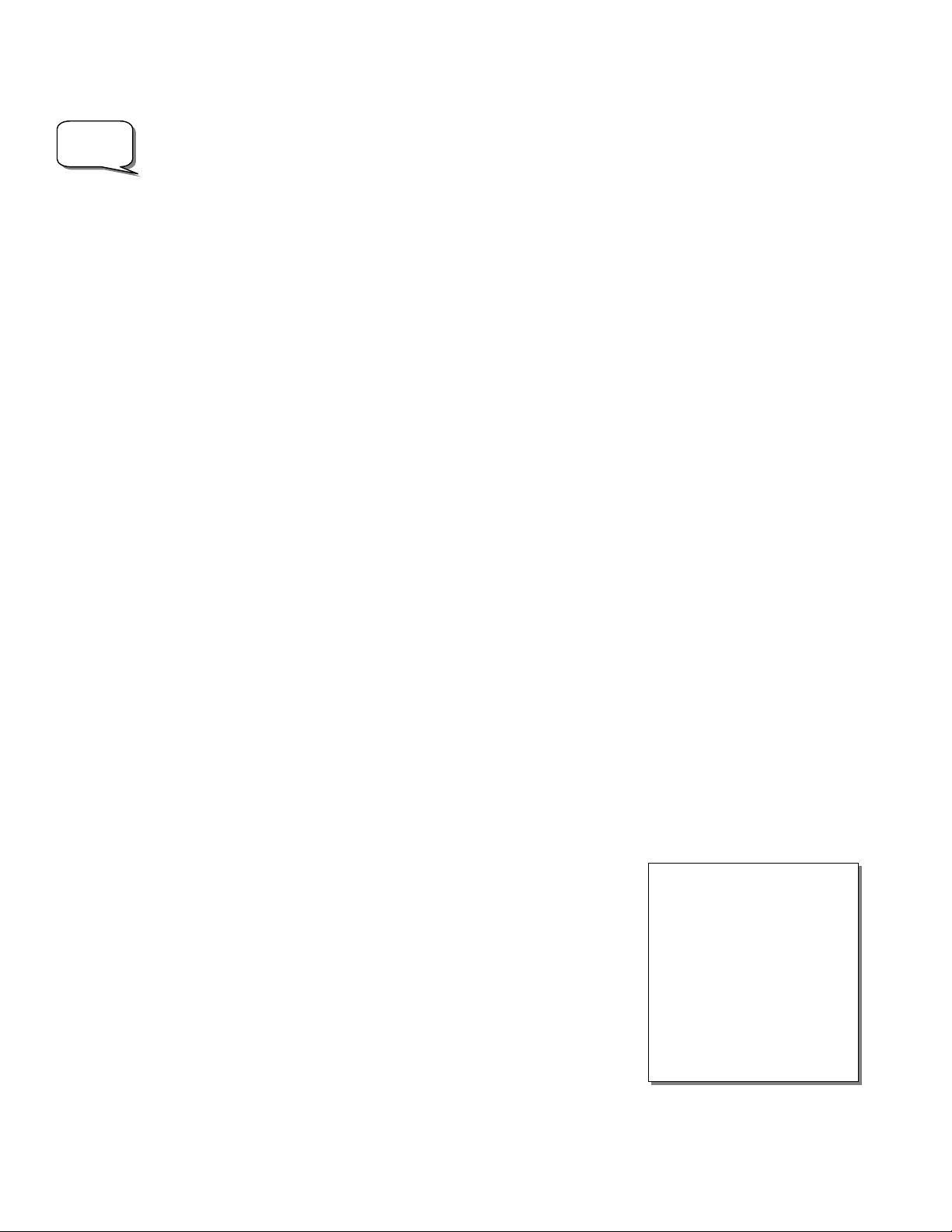
Helpful
A
Hint
4. NexStar then asks you to center in the eyepiece the alignment star you selected. Use the direction
buttons to slew the telescope to the alignment star and carefully center the star in the eyepiece.
In order to accurately center the alignment star in the eyepiece, it will be necessary to decrease the slew rate of
the motors for fine centering. This is done by pressing the RATE key (11) on the hand controller then selecting
the number that corresponds to the speed you desire. (9 = fastest , 1 = slowest).
5. Once the alignment star is centered in the field of view of the eyepiece, press the ALIGN key (2) to
accept this position.
6. NexStar will then ask you to select and center a second alignment star and press the ALIGN key. It is
best to choose alignment stars that are a good distance away from one another. Stars that are at least
40º to 60º apart from each other will give you a more accurate alignment than stars that are close to
each other.
Once the second star alignment is completed properly, the display will read Alignment Successful, and you will
hear the tracking motors turn-on and begin to track.
Quick-Align
Quick-Align allows you to input all the same information as you would for the AutoAlign procedure. However,
instead of slewing to two alignment stars for centering and alignment, the NexStar bypasses this step and simply
models the sky based on the information given. This will allow you to roughly slew to the coordinates of bright
objects like the moon and planets and gives the NexStar the information needed to track objects in altazimuth in
any part of the sky. Quick-Align is not meant to be used to accurately locate small or faint deep-sky objects or to
track objects accurately for photography.
To use Quick-Align:
1. Select Quick-Align from the alignment options.
2. Use the direction buttons to move the telescope to its north and index position and press ENTER.
3. The hand control will then ask you to input all the same time and location information as you would for
the AutoAlign procedure.
4. Once in position, the NexStar will model the sky based on this information and display Alignment
Successful.
Note: Once a Quick-Align has been done, you can use the Re-alignment feature (see below) to
improve your telescopes pointing accuracy.
GPS Alignment (with Optional CN 16 Accessory)
The following section describing a GPS assisted alignment applies only if using the CN16 GPS accessory
(#93963) in conjunction with your NexStar i-Series telescope. If you are not using a CN16 GPS with your
telescope, skip this section and follow the alignment steps described in the AutoAlign section. For more
information about the CN16 GPS accessory, please see the Optional Accessories section of this manual.
GPS Align must be used with the telescope mounted in altazimuth. With GPS
Align mode, the NexStar automatically levels the optical tube, its built-in
electronic compass points the telescope in the direction of the northern horizon,
while the GPS receiver links with and acquires information from 3 of the orbiting
GPS satellites. With this information, the built-in GPS system calculates the
scope’s location on Earth with an accuracy of a few meters and calculates
universal time down to the second. After quickly making all these calculations
and automatically entering the information for you, the NexStar GPS orients
itself with the sky, slews to an alignment star and asks you to position the star
in the center of the eyepiece. The NexStar is then ready to start finding and
tracking any of the objects in its 40,000+ object database. Before the telescope
is ready to be aligned, it should be set up in an outside location with all
accessories (eyepiece, diagonal and finderscope) attached and lens cover
removed as described in the Assembly section of the manual. Before turning on
the NexStar, make sure that the tube is pointed downward and both the altitude
and azimuth clutches are locked down. To begin the GPS alignment:
Definition
ltazimuth - or "Alt-Az" refers
to a type of mounting that allows
a telescope to move in both
altitude (up and down) and
azimuth (left and right) with
respect to the ground. This is
the simplest form of mounting in
which the telescope is attached
directly to a tripod without the
use of an equatorial wedge.
21
Page 22
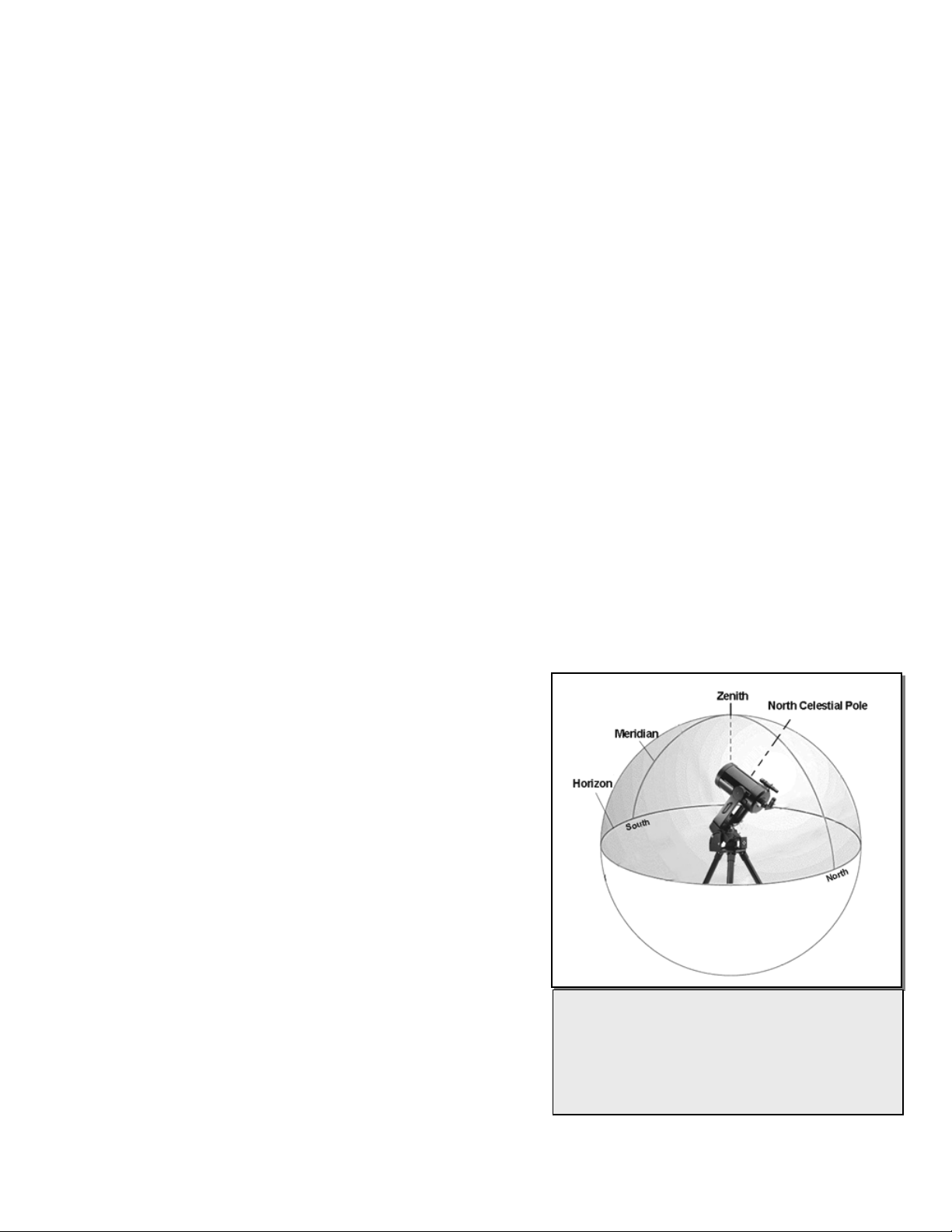
y
1. Power on the NexStar by flipping the switch located on the bottom portion of the drive base, to the "on"
position. Once turned on the hand control display will say NexStar Ready. Press ENTER to choose
GPS Align or use the UP/Down scroll keys (10) to select a different mode of alignment. Pressing the
ALIGN key will bypass the other alignment options and the scrolling text and automatically begins GPS
Align.
2. Once GPS Align has been selected, the telescope will use its internal compass to move towards north
and find its altitude switch. While the NexStar is positioning itself, the GPS receiver automatically begins
to establish a link with the GPS satellites orbiting the Earth. The hand control screen will display the
message GPS Linking to let you know that it is linking with the satellites.
3. Once the NexStar has established a link with the required satellites, the hand control display will read
GPS Linked. The GPS satellites will then report the current time and position directly to your
NexStar. The NexStar now has all the necessary data to make a virtual model of the sky, select two
bright stars for alignment and begin slewing to the first star.
4. When the NexStar has finished slewing to its first alignment star, the hand control display will ask you to
use the arrow buttons to center the alignment star in the cross hairs of the finderscope. At this point the
telescope is only roughly aligned, so the alignment star should only be close to the field of view of the
finderscope. Once centered in the finderscope, press ENTER. If for some reason the chosen star is not
visible (perhaps behind a tree or building) you can press the UNDO button to have the NexStar select
and slew to a different star.
5. If the finderscope has been properly aligned with the telescope tube, the alignment star should now be
visible inside the field of view of the eyepiece. The NexStar will ask that you center the bright alignment
star in the center of the eyepiece and press the ALIGN button. This will accept the star as the first
alignment position. (There is no need to adjust the slewing rate of the motors after each alignment step.
The NexStar automatically selects the best slewing rate for aligning objects in both the finderscope and
the eyepiece).
After the first alignment star has been recorded, the NexStar will automatically slew to a second alignment star
and have you repeat the alignment process for that star. When the telescope has been aligned to both stars, the
display will read "Alignment Successful" and you are now ready to find your first object.
EQ North / EQ South Alignment
EQ North and EQ South Alignments assist the user in aligning
the telescope when polar aligned on an optional equatorial
wedge. Just as with the Altazimuth alignments described
earlier, the EQ alignments gives you the choice of performing
an AutoAlign or a Two-Star alignment.
• The EQ AutoAlign follows many of the same steps as
the Alt-Az AutoAlign, except instead of asking you to
position the scope towards north, it will ask you to
position the tube so that the index markers are aligned,
and then rotate the telescope base until the tube is
pointed towards the Meridian (see figure 5-3).
• The EQ Two-Star Align requires the user to locate and
align the telescope on two bright stars. When
selecting alignment stars it is best to choose stars that,
a) have a large separation in azimuth and b) both are
either positive or negative in declination. Following
these two guidelines will result in a more accurate EQ
Two-Star alignment.
The Meridian is an imaginary line in the sky that
starts at the North celestial pole and ends at the
South celestial pole and passes through the
zenith. If you are facing South, the meridian
starts from your Southern horizon and passes
directl
overhead to the North celestial pole.
Figure 5-3
22
Page 23
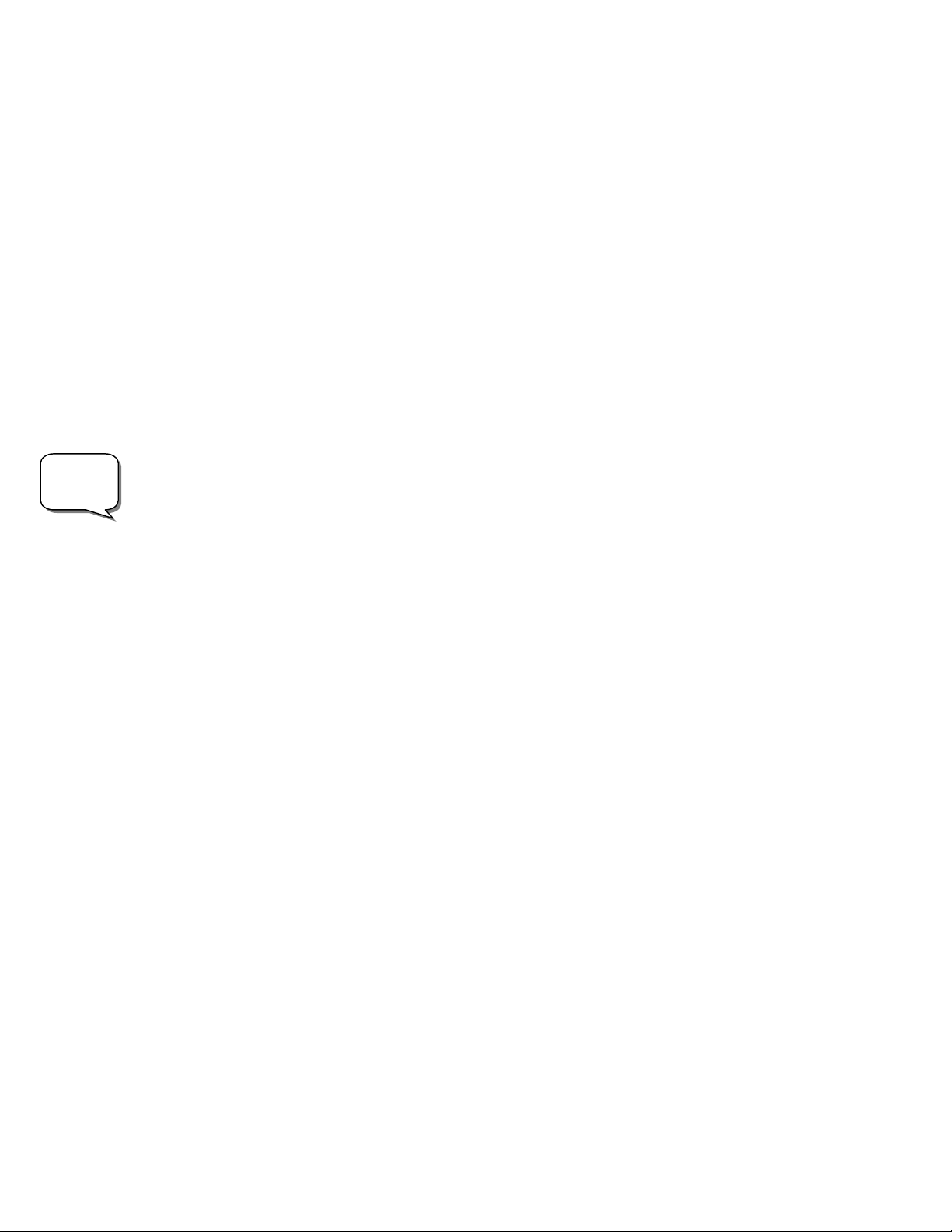
Daytime
O
bserving
Tip!
NexStar Re-Alignment
The NexStar has a re-alignment feature which allows you to replace either of the two original alignment stars
with a new star or celestial object. This can be useful in several situations:
• If you are observing over a period of a few hours, you may notice that your original two alignment stars
have drifted towards the west considerably. (Remember that the stars are moving at a rate of 15º every
hour). Aligning on a new star that is in the eastern part of the sky will improve your pointing accuracy,
especially on objects in that part of the sky.
• If you have aligned your telescope using the Quick-Align method, you can use re-align to align to two
actual objects in the sky. This will improve the pointing accuracy of your telescope without having to reenter addition information.
To replace an existing alignment star with a new alignment star:
1. Select the desired star (or object) from the database and slew to it.
2. Carefully center the object in the eyepiece.
3. Once centered, press the UNDO button until you are at the main menu.
4. With NexStar Ready displayed, press the ALIGN key on the hand control.
5. The display will then ask you which alignment star you want to replace. Use the UP and Down scroll
keys to select the alignment star to be replaced. It is usually best to replace the star closest to the new
object. This will space out your alignment stars across the sky.
6. Press ALIGN to make the change.
Since many planets and bright stars can be observed in the daytime, the realign feature can also be useful for
aligning your telescope during the day. Daytime alignments require the use of a proper solar filter for your
telescope (see Optional Accessories section of the manual). In order to align the NexStar in the daytime,
you will need to perform a Quick Align as discussed earlier in this section and then use the Sun as your
alignment star. Follow these steps to align your NexStar in the daytime:
1. Perform a Quick Align as discussed earlier in this chapter.
2. With the proper solar filter attached, manually move the telescope to the Sun and center it in the
eyepiece.
3. Once centered, press the UNDO button until you are at the main menu.
4. With NexStar Ready displayed, press the ALIGN key on the hand control
5. The display will then ask you which alignment star you want to replace. Use the UP and Down scroll
keys to select the alignment star to be replaced. Since you did a Quick-Align it does not matter which
star you select.
6. Press the ZERO button on the hand control.
7. The hand control will then prompt you to "Center the Sun" and "Press Align"
8. For your second star alignment, do one of the following
• Select a bright star or planet from the database and slew to it. If it is visible in the eyepiece,
use that object to realign to, replacing the remaining star when asked to choose.
• Wait approximately 10 minutes, and go through steps 2-7 above and again use the Sun as the
second alignment object. Replace the remaining star when asked to choose.
OObbjjeecctt CCaattaalloogg
Selecting an Object
Now that the telescope is properly aligned, you can choose an object from any of the catalogs in the NexStar's
extensive database. The hand control has a key (4) designated for each of the catalogs in its database. There
are two ways to select objects from the database: scrolling through the named object lists and entering object
numbers.
Pressing the LIST key on the hand control will access all objects in the database that have common names or
types. Each list is broken down into the following categories: Named Stars, Named Object, Double Stars,
Variable Stars, Asterisms and CCD Objects. Selecting any one of these catalogs will display a numeric-
23
Page 24

Helpful
Hint
alphabetical listing of the objects under that list. Pressing the Up and Down keys (10) allows you to scroll
through the catalog to the desired object.
When scrolling through a long list of objects, holding down either the Up or Down key will allow you to scroll
through the catalog at a rapid speed.
Pressing any of the other catalog keys (M, CALD, NGC, or STAR) will display a blinking cursor below the name
of the catalog chosen. Use the numeric key pad to enter the number of any object within these standardized
catalogs. For example, to find the Orion Nebula, press the "M" key and enter "042".
Slewing to an Object
Once the desired object is displayed on the hand control screen, choose from the following options:
• Press the INFO Key. This will give you useful information about the selected object such as R.A. and
declination, magnitude size and text information for many of the most popular objects.
• Press the ENTER Key. This will automatically slew the telescope to the coordinates of the object.
Caution: Never slew the telescope when someone is looking into the eyepiece. The telescope can move at fast slew
speeds and may hit an observer in the eye.
If you slew to an object that is below the horizon, NexStar will notify you by displaying a message reminding you
that you have selected an object outside of your slew limits (see Slew Limits in the Utility Features section of the
manual). Press UNDO to go back and select a new object. Press ENTER to ignore the message and continue
the slew.
Object information can be obtained without having to do a star alignment. After the telescope is powered on,
pressing any of the catalog keys allows you to scroll through object lists or enter catalog numbers and view the
information about the object as described above.
FFiinnddiinngg PPllaanneettss
The NexStar can located all 8 of our solar systems planets plus the Moon. However, the hand control will only
display the solar system objects that are above the horizon (or within its slew limits). To locate the planets, press
the PLANET key on the hand control. The hand control will display all solar system objects that are above the
horizon:
• Use the Up and Down keys to select the planet that you wish to observe.
• Press INFO to access information on the displayed planet.
• Press ENTER to slew to the displayed planet.
TToouurr MMooddee
The NexStar includes a tour feature which automatically allows the user to choose from a list of interesting
objects based on the date and time in which you are observing. The automatic tour will display only those objects
that are within your set filter limits (see Filter Limits in the Setup Procedures section of the manual). To activate
the Tour mode, press the TOUR key (6) on the hand control. The NexStar will display the best objects to observe
that are currently in the sky.
• To see information and data about the displayed object, press the INFO key.
• To slew to the object displayed, press ENTER.
• To see the next tour object, press the Up key.
24
Page 25

DDiirreeccttiioonn BBuuttttoonnss
The NexStar has four direction buttons (3) in the center of the hand control which control the telescope's motion
in altitude (up and down) and azimuth (left and right). The telescope can be controlled at nine different speed
rates.
RRaattee BBuuttttoonn
Pressing the RATE key (11) allows you to instantly change the speed rate of the motors from high speed slew
rate to precise guiding rate or anywhere in between. Each rate corresponds to a number on the hand controller
key pad. The number 9 is the fastest rate (6º per second, depending on power source) and is used for slewing
between objects and locating alignment stars. The number 1 on the hand control is the slowest rate (1x sidereal)
and can be used for accurate centering of objects in the eyepiece and photographic guiding. To change the
speed rate of the motors:
• Press the RATE key on the hand control. The LCD will display the current speed rate.
• Press the number on the hand control that corresponds to the desired speed. The number will appear
in the upper-right corner of the LCD display to indicate that the rate has been changed.
The hand control has a "double button" feature that allows you to instantly speed up the motors without having to
choose a speed rate. To use this feature, simply press the arrow button that corresponds to the direction that
you want to move the telescope. While holding that button down, press the opposite directional button. This will
increase the slew rate to the maximum slew rate.
When pressing the Up and Down arrow buttons in the slower slew rates (6 and lower) the motors will move the
telescope in the opposite direction than the faster slew rates (7 thru 9). This is done so that an object will move
in the appropriate direction when looking into the eyepiece (i.e. pressing the Up arrow button will move the star
up in the field of view of the eyepiece). However, if any of the slower slew rates (rate 6 and below) are used to
center an object in the finderscope, you may need to press the opposite directional button to make the telescope
move in the correct direction.
1 = 1x (sidereal) 6 = 128x
2 = 2x 7 = 1.5º / sec
3 = 8x 8 = 3º / sec
4 = 16x 9 = 6º / sec
5 = 64x
Nine available slew speeds
SSeettuupp PPrroocceedduurreess
The NexStar contains many user defined setup functions designed to give the user control over the telescope's
many advanced features. All of the setup and utility features can be accessed by pressing the MENU key and
scrolling through the options:
Tracking Mode This allows you to change the way the telescope tracks depending on the type of mount
being used to support the telescope. The NexStar has three different tracking modes:
Alt-Az
This is the default tracking rate and is used when the telescope is
placed on a flat surface or tripod without the use of an equatorial
wedge. The telescope must be aligned with two stars before it
can track in altazimuth (Alt-Az).
25
Page 26

EQ North
EQ South
Off
Used to track the sky when the telescope is polar aligned using an
equatorial wedge in the Northern Hemisphere.
Used to track the sky when the telescope is polar aligned using an
equatorial wedge in the Southern Hemisphere.
When using the telescope for terrestrial (land) observation, the
tracking can be turned off so that the telescope never moves.
Tracking Rate In addition to being able to move the telescope with the hand control buttons, the NexStar
will continually track a celestial object as it moves across the night sky. The tracking rate can be changed
depending on what type of object is being observed:
Sidereal
Lunar
Solar
This rate compensates for the rotation of the Earth by moving the
telescope at the same rate as the rotation of the Earth, but in the
opposite direction. When the telescope is polar aligned, this can
be accomplished by moving the telescope in right ascension only.
When mounted in Alt-Az mode, the telescope must make
corrections in both R.A. and declination.
Used for tracking the moon when observing the lunar landscape.
Used for tracking the Sun when solar observing.
View Time-Site - Displays the last saved time and location information as well as other relevant time-site
information like time zone, daylight saving and local sidereal time. Local sidereal time (LST) is useful for knowing
the right ascension of celestial objects that are located on the meridian at that time. If you are using the optional
CN16 GPS module, View Time-Site will always display the current information downloaded from the GPS
receiver.
User Defined Objects - The NexStar can store up to 400 different user defined objects in its memory. The
objects can be daytime land objects or an interesting celestial object that you discover that is not included in the
regular database. There are several ways to save an object to memory depending on what type of object it is:
Save Sky Object: The NexStar stores celestial objects to its database by saving its right ascension and
declination in the sky. This way the same object can be found each time the telescope is
aligned. Once a desired object is centered in the eyepiece, simply scroll to the "Save Sky
Obj" command and press ENTER. The display will ask you to enter a number between 1200 to identify the object. Press ENTER again to save this object to the database.
Save Land Object: The NexStar can also be used as a spotting scope on terrestrial objects. Fixed land
objects can be stored by saving their altitude and azimuth relative to the location of the
telescope at the time of observing. Since these objects are relative to the location of the
telescope, they are only valid for that exact location. To save land objects, once again
center the desired object in the eyepiece. Scroll down to the "Save Land Obj" command
and press ENTER. The display will ask you to enter a number between 1-200 to identify the
object. Press ENTER again to save this object to the database.
Enter R.A. - Dec: You can also store a specific set of coordinates for an object just by entering the R.A. and
declination for that object. Scroll to the "Enter RA-DEC " command and press ENTER.
The display will then ask you to enter first the R.A. and then the declination of the desired
object.
GoTo Object: To go to any of the user defined objects stored in the database, scroll down to either GoTo
Sky Obj or Goto Land Obj and enter the number of the object you wish to select and
press ENTER. NexStar will automatically retrieve and display the coordinates before
slewing to the object.
26
Page 27

Observing
A
A
E
Tip!
To replace the contents of any of the user defined objects, simply save a new object using one of the existing
identification numbers; NexStar will replace the previous user defined object with the current one.
Get RA/DEC - Displays the right ascension and declination for the current position of the telescope.
Goto R.A/ Dec - Allows you to input a specific R.A. and declination and slew to it.
SSccooppee SSeettuupp FFeeaattuurreess
Setup Time-Site - Allows the user to customize the NexStar display by
changing time and location parameters (such as time zone and daylight savings).
Anti-backlash – All mechanical gears have a certain amount of backlash or play
between the gears. This play is evident by how long it takes for a star to move in the
eyepiece when the hand control arrow buttons are pressed (especially when
changing directions). The NexStar's anti-backlash features allows the user to
compensate for backlash by inputting a value which quickly rewinds the motors just
enough to reduce the play between gears. The amount of compensation needed
depends on the slewing rate selected; the slower the slewing rate the longer it will
take for the star to appear to move in the eyepiece. Therefore, the anti-backlash
compensation will have to be set higher. You will need to experiment with different
values; a value between 20 and 50 is usually best for most visual observing,
whereas a higher value may be necessary for photographic guiding.
To set the anti-backlash value, scroll down to the anti-backlash option and press
ENTER. Enter a value from 0-99 for both azimuth and altitude and press ENTER
after each one to save these values. NexStar will remember these values and use
them each time it is turned on until they are changed.
Slew Limits – Sets the limits in altitude that the telescope can slew without
displaying a warning message. By default the slew limits are set to 0º to 90º and will
only display a warning message if an object is below the horizon. However, the
slew limits can be customized depending on your needs. For example, if you have
certain photographic accessories attached to your telescope preventing it from
pointing straight-up, you can set the maximum altitude limit to read 80º, thus
preventing the telescope from pointing to any objects that are greater than 80º in
altitude without warning.
Filter Limits – When an alignment is complete, the NexStar automatically knows
which celestial objects are above the horizon. As a result, when scrolling through
the database lists (or selecting the Tour function), the NexStar hand control will
display only those objects that are known to be above the horizon when you are
observing. You can customize the object database by selecting altitude limits that
are appropriate for your location and situation. For example, if you are observing
from a mountainous location where the horizon is partially obscured, you can set
your minimum altitude limit to read +20º. This will make sure that the hand control
only displays objects that are higher in altitude than 20º. If you manually enter an
object that is below the horizon using the numeric keypad, the hand control will
display a warning message before slewing to the object.
If you want to explore the entire object database, set the maximum altitude limit to
90º and the minimum limit to –90º. This will display every object in the database
lists regardless of whether it is visible in the sky from your location.
Direction Buttons –The direction a star moves in the eyepiece varies
depending on the accessories being used. This can create confusion when guiding
on a star using an off-axis guider versus a straight through guide scope. To compensate for this, the direction of
MENU
SCOPE SETUP
SETUP TIME-SITE
ANTI-BACKLASH
AZM POSITIVE
AZM NEGATIVE
ALT POSITIVE
ALT NEGATIVE
SLEW LIMITS
SLEW ALT MAX
SLEW ALT MIN
FILTER LIMITS
LTMAX IN LIST
ALTMIN IN LIST
DIRECTION BUTTONS
GOTO APPROACH
AZM APPROACH
ALT APPROACH
AUTOGUIDE RATES
AZM RATE
LT RAT
CORDWRAP
UTILITIES
GPS ON/OFF*
COMPASS *
FIND CELEST NORTH
CALIBRATE COMPASS
ALT SENSOR*
MOVE ALT SENSOR
CALIBRATE SENSOR
WEDGE ALIGN
LIGHT CONTROL
FACTORY SETTING
PRESS UNDO
PRESS "0"
VERSION
GET ALT-AZ
GOTO ATL-AZ
HIBERNATE
* Indicates features that require
the use of the optional CN16
GPS accessory
27
Page 28

the drive control keys can be changed. To reverse the button logic of the hand control, press the MENU button
and select Direction Buttons from the Utilities menu. Use the Up/Down arrow keys (10) to select either the
azimuth (left and right) or altitude (up and down) button direction and press ENTER. Pressing ENTER again will
reverse the direction of the hand control buttons from their current state. Direction Buttons will only change the
eyepiece rates (rate 1-6) and will not affect the slew rates (rate 7-9).
Goto Approach - Lets the user define the direction that the telescope will approach when slewing to an
object. This allows the user the ability to minimize the effects of backlash For example, if your telescope is
back heavy from using heavy optical or photographic accessories attached to the back, you would want to set
your altitude approach to the negative direction. This would ensure that the telescope always approaches an
object from the opposite direction as the load pulling on the scope. Similarly, if using the NexStar polar aligned
on a wedge, you would want to set the azimuth approach to the direction that allows the scope to compensate for
different load level on the motors and gears when pointing in different parts of the sky.
To change the goto approach direction, simply choose Goto Approach from the Scope Setup menu, select either
Altitude or Azimuth approach, choose positive or negative and press Enter.
Autoguide Rate – Allows the user to set an autoguide rate as a percentage of sidereal rate. This is helpful
when calibrating your telescope to a CCD autoguider for long exposure photography.
Cordwrap - Cord wrap safeguards against the telescope slewing more than 360º in azimuth and wrapping
the power cord or accessory cables around the base of the telescope. This is useful when powering the
telescope with an optional AC adapter or any time that cables are plugged into the base of the telescope. When
you select “Cordwrap On” from the Scope Setup menu, you will be asked to move your telescope opposite to
the no-cross line. The no-cross line is a user definable line that the NexStar will not pass in order to slew to an
object; rather it will slew the long way around in order to get to the object. For example, if you want the no-cross
line to be towards due north, then you would need to slew the telescope in azimuth until the front of the tube is
pointing towards due south. Once in position, press Enter to set the no-cross line. By default, the cord wrap
feature is turned on once the telescope is aligned.
UUttiilliittyy FFeeaattuurreess
Scrolling through the MENU (9) options will also provide access to several advanced utility functions within the
NexStar such as; Wedge Align, Hibernate and all the optional GPS accessory functions as well.
GPS On/Off (with optional CN16 GPS Accessory)- Allows you to turn off the optional CN16 GPS
module. When aligning the telescope using AutoAlign, the NexStar still receives information, such as current
time, from the GPS. If you want to use the NexStar database to find the coordinates of a celestial object for a
future date you would need to turn the GPS module off in order to manually enter a date and time other than the
present.
Compass (with optional CN16 GPS Accessory)- – These compass features that allows you to
automatically move your telescope to the north position and calibrate north for increased accuracy of future
alignments.
• Find Celestial North – Automatically finds and moves the telescope to its true north position.
• Calibrate Compass - After completing a successful GPS Alignment, use the Calibrate Compass
feature to compensate for magnetic declination errors and local anomalies. This will greatly improve the
accuracy of your initial star alignments the next time you align your telescope.
Alt Sensor (with optional CN16 GPS Accessory)- Here you have leveling features that allows you to
automatically move your telescope to its level position and calibrate level for increased accuracy.
• Find Alt Sensor - Automatically finds and moves the telescope to its level position.
• Calibrate Sensor– After completing a successful Altazimuth alignment this utility function calibrates the
level inside the GPS accessory with the actual position of the optical tube. This level position is then
stored and used to improve the accuracy of future Altazimuth alignments.
28
Page 29

HHeellppffuull
t
HHiinnt
Wedge Align – The NexStar has two equatorial wedge alignment modes (one for the northern hemisphere
and one for the southern) that will help you polar align your telescope when using an optional equatorial wedge.
For more information on using Wedge Align, see the Astronomy Basics section of the manual.
Light Control – This feature allows you to turn off both the red key pad light and LCD display for daytime use
to conserve power and to help preserve your night vision.
Factory Settings – Returns the NexStar hand control to its original factory setting. Parameters such as
backlash compensation values, initial date and time, longitude/latitude along with slew and filter limits will be
reset. However, stored parameters such as PEC and user defined objects will remain saved even when Factory
Settings is selected. The hand control will ask you to press the "0" key before returning to the factory default
setting.
Version - Selecting this option will allow you to see the current version number of the hand control and motor
control software. The first number displayed is the hand control version, the second number is for the azimuth
motor control and the third number displayed is for the altitude motor control. If using the optional GPS
accessory, the second line of the LCD will display the current GPS and serial bus version.
Get Alt-Az - Displays the relative altitude and azimuth for the current position of the telescope.
Goto Alt-Az - Allows you to enter a specific altitude and azimuth position and slew to it.
Hibernate - Hibernate allows the NexStar to be completely powered down and still retain its alignment when
turned back on. This not only saves power, but is ideal for those that have their telescopes permanently
mounted or leave their telescope in one location for long periods of time. To place your telescope in Hibernate
mode:
1. Select Hibernate from the Utility Menu.
2. Move the telescope to a desired position and press ENTER.
3. Power off the telescope. Remember to never move your telescope manually while in Hibernate mode.
Once the telescope is powered on again the display will read Wake Up. After pressing Enter you have the option
of scrolling through the time/site information to update the current setting. Press UNDO to edit the current setting
and enter the correct time and date. If you are using the CN16 GPS accessory, the GPS receiver will
automatically download the current date and time to the telescope.
Pressing UNDO at the Wake Up screen allows you to explore many of the features of the hand control without
waking the telescope up from hibernate mode. To wake up the telescope after UNDO has been pressed, select
Hibernate from the Utility menu and press ENTER. Do not use the direction buttons to move the telescope while
in hibernate mode.
29
Page 30

A
A
A
E
N
Y
T
A
M
A
MENU
TRACKING
MODE
LT-AZ
EQ NORTH
EQ SOUTH
OFF
RATE
SIDEREAL
SOLAR
LUNAR
VIEW TIME-SITE
SCOPE SETUP
SETUP TIME-SITE
ANTI-BACKLASH
SLEW LIMITS
FILTER LIMITS
DIRECTION BUTTONS
GOTO APPROACH
UTOGUIDE RATE
CORDWRAP
UTILITIES
GPS ON/OFF*
COMPASS*
LT SENSOR*
WEDGE ALIGN
LIGHT CONTROL
FACTORY SETTING
VERSION
GET ALT-AZ
GOTO ALT-AZ
HIBERNAT
USER OBJECTS
GOTO SKY OBJ
SAVE SKY OBJ
ENTER RA & DEC
SAVE LAND OBJ
GOTO LAND OBJ
GET RA-DEC
GOTO RA-DEC
The following figure is a menu tree showing the sub-menus associated with the
NexStar Ready
ALIGNMENT
GPS ALIGNMENT *
SEARCHING..
FINDING NORTH
Center Alignment Star 1
Center Alignment Star 2
AUTO ALIGN
ENTER TIME
ENTER DATE- MM/DD/YY
ENTER LONG/LAT
POINT TUBE NORTH & INDEX
Center Alignment Star 1
Center Alignment Star 2
TWO-STAR ALIGNME NT
SET ALT TO INDEX
SELECT STAR 1
CENTER ST AR 1
SELECT STAR 2
CENTER ST AR 2
EQ ALIGNMENT
FIND INDEX AND MERIDIAN
EQ AUTOALIGN
EQ TWO-STAR ALIG
QUICK-ALIGN
ENTER TIME
ENTER DATE - MM/DD/Y
ENTER LONG/LAT
POINT TUBE NORTH & INDEX
NexStar Menu Tree:
primary command functions
LIST
NAMED STAR
NAMED OBJEC
STERIS
TOUR
VARIABLE STAR
DOUBLE STAR
CCD OBJECTS
BELL
IC CATALOG
CALDWELL
MESSIER
NGC
SAO
SOLAR SYSTEM
30
Page 31

A
1 2
Direction
Buttons
Up and Down
Scroll Buttons
With the computerized hand control installed,
power on the NexStar. Press ENTER to begin
an alignment.
3
Altitude index for
NexStar 5i
Altitude index for NexStar 8i
Once all the necessary information has been entered,
use the direction arrow keys to align the altitude index
marks (see above) and rotate the telescope tube
towards North. (See Astronomy Basics for help on
finding North).
APPENDIX C LONGITUDE LATITUDE
Torrance 118 19.8 33 48
Travis AFB 121 55.8 38 16.2
Tahoe 120 7.8 39 19.2
a) Use the Up and Down scroll buttons to get to the
AutoAlign menu and press ENTER. b) Input the
necessary date and time information as instructed by the
hand control. (See Hand Control section for complete
instruction on entering data). c) The first time the NexStar
is used from a new location, the longitude and latitude
must be entered into the hand control. When asked for
your coordinates ,
longitude and latitude of your nearest city and enter it
into the hand control.
degrees min degrees min
use Appendix C to look up the
4
Based on the inputted information, the NexStar will
automatically pick an alignment star and slew the
telescope close to that star. Once there, the display
will ask you to use the arrow buttons to aim the Star
Pointer at the star. If the star is not visible (perhaps
behind a tree), press UNDO to select a new star.
Next, center the star in the eyepiece and press
LIGN. Repeat these steps for the second alignment
star. When complete, display will read "Alignment
Successful".
31
Page 32

f
f
t
5
Catalog
Keys
Object
List
TOUR
Button
There are three methods for selecting objects to view:
1) Press one of the Catalog buttons and enter the
number of the object you want to view (i.e.
M042).
2) Press the LIST button and scroll through one o
the many lists of named stars and objects.
3) Press TOUR and let the NexStar display a list o
all the best objects that are currently in the sky.
6
Press the TOUR button on the hand control. The hand
control will display the first object that is currently
visible. Press INFO to read information about the objec
displayed. Press the DOWN scroll key to display the
next object. Press ENTER to slew to (go to) the
displayed object.
32
Page 33

A telescope is an instrument that collects and focuses light. The nature of the optical design determines how the light is focused.
Some telescopes, known as refractors, use lenses. Other telescopes, known as reflectors, use mirrors. The Schmidt-Cassegrain
optical system (or Schmidt-Cass for short) uses a combination of mirrors and lenses and is referred to as a compound or
catadioptric telescope. This unique design offers large-diameter optics while maintaining very short tube lengths, making them
extremely portable. The Schmidt-Cassegrain system consists of a zero power corrector plate, a spherical primary mirror, and a
secondary mirror. Once light rays enter the optical system, they travel the length of the optical tube three times.
AA ccuuttaawwaayy vviieeww ooff tthhee lliigghhtt ppaatthh ooff tthhee SScchhmmiiddtt--CCaasssseeggrraaiinn ooppttiiccaall ddeessiiggn
The optics of the NexStar have Starbright coatings - enhanced multi-layer coatings on the primary and secondary
mirrors for increased reflectivity and a fully coated corrector for the finest anti-reflection characteristics.
Inside the optical tube, a black tube extends out from the center hole in the primary mirror. This is the primary baffle
tube and it prevents stray light from passing through to the eyepiece or camera.
IImmaaggee OOrriieennttaattiioonn
Figure 6-1
n
The image orientation changes depending on how the eyepiece is inserted into the telescope. When using the star
diagonal, the image is right-side-up, but reversed from left-to-right (i.e., reverted). If inserting the eyepiece directly
into the visual back (i.e., without the star diagonal), the image is upside-down and
inverted). This is normal for the Schmidt-Cassegrain design.
Actual image orientation as
seen with the unaided eye
Reversed from left to right, as
viewed with a Star Diagonal
reversed from left-to-right (i.e.,
Inverted image, as viewed with
the eyepiece directly in
telescope
Figure 6-2
33
Page 34

FFooccuussiinngg
The NexStar's focusing mechanism controls the primary mirror which is mounted
on a ring that slides back and forth on the primary baffle tube. The focusing knob,
which moves the primary mirror, is on the rear cell of the telescope just below the
star diagonal and eyepiece. Turn the focusing knob until the image is sharp. If the
knob will not turn, it has reached the end of its travel on the focusing mechanism.
Turn the knob in the opposite direction until the image is sharp. Once an image is in
focus, turn the knob clockwise to focus on a closer object and counterclockwise for
a more distant object. A single turn of the focusing knob moves the primary mirror
only slightly. Therefore, it will take many turns (about 30) to go from close focus
(approximately 25 feet) to infinity.
For astronomical viewing, out of focus star images are very diffuse, making them
difficult to see. If you turn the focus knob too quickly, you can go right through focus
without seeing the image. To avoid this problem, your first astronomical target
should be a bright object (like the Moon or a planet) so that the image is visible even
when out of focus. Critical focusing is best accomplished when the focusing knob is
turned in such a manner that the mirror moves against the pull of gravity. In doing
so, any mirror shift is minimized. For astronomical observing, both visually and
photographically, this is done by turning the focus knob counterclockwise.
Figure 6-3
The emblem on the end of
the focus knob shows the
correct rotational direction
for focusing the NexStar
.
CCaallccuullaattiinngg MMaaggnniiffiiccaattiioonn
You can change the power of your telescope just by changing the eyepiece (ocular). To determine the magnification
of your telescope, simply divide the focal length of the telescope by the focal length of the eyepiece used. In
equation format, the formula looks like this:
Focal Length of Telescope
Magnification =
Focal Length of Eyepiece (mm)
Let’s say, for example, you are using the 25mm Plossl eyepiece. To determine the magnification you simply divide
the focal length of your telescope (the NexStar 8i has a focal length of about 2000mm) by the focal length of the
eyepiece, 25mm. Dividing 2000 by 25 yields a magnification of 80 power.
Although the power is variable, each instrument under average skies has a limit to the highest useful magnification.
The general rule is that 60 power can be used for every inch of aperture. For example, the NexStar is 8" in diameter.
Multiplying 8 by 60 gives a maximum useful magnification of 480 power. Although this is the maximum useful
magnification, most observing is done in the range of 20 to 35 power for every inch of aperture which is 160 to 280
times for the NexStar 8 telescope.
DDeetteerrmmiinniinngg FFiieelldd ooff VViieeww
Determining the field of view is important if you want to get an idea of the angular size of the object you are
observing. To calculate the actual field of view, divide the apparent field of the eyepiece (supplied by the eyepiece
manufacturer) by the magnification. In equation format, the formula looks like this:
Apparent Field of Eyepiece
True Field =
Magnification
As you can see, before determining the field of view, you must calculate the magnification. Using the example in the
previous section, we can determine the field of view using the same 25mm eyepiece. The 25mm Plossl eyepiece
has an apparent field of view of 50°. Divide the 50° by the magnification, which is 80 power. This yields an actual
field of .63°, or a little more than a half of a degree.
(mm)
To convert degrees to feet at 1,000 yards, which is more useful for terrestrial observing, simply multiply by 52.5.
Continuing with our example, multiply the angular field .63° by 52.5. This produces a linear field width of 33 feet at a
34
Page 35

distance of one thousand yards. The apparent field of each eyepiece that Celestron manufactures is found in the
Celestron Accessory Catalog (#93685).
GGeenneerraall OObbsseerrvviinngg HHiinnttss
When working with any optical instrument, there are a few things to remember to ensure you get the best possible
image.
• Never look through window glass. Glass found in household windows is optically imperfect, and as a result, may
vary in thickness from one part of a window to the next. This inconsistency can and will affect the ability to focus
your telescope. In most cases you will not be able to achieve a truly sharp image, while in some cases, you may
actually see a double image.
• Never look across or over objects that are producing heat waves. This includes asphalt parking lots on hot
summer days or building rooftops.
• Hazy skies, fog, and mist can also make it difficult to focus when viewing terrestrially. The amount of detail seen
under these conditions is greatly reduced. Also, when photographing under these conditions, the processed film
may come out a little grainier than normal with lower contrast and underexposed.
• If you wear corrective lenses (specifically glasses), you may want to remove them when observing with an
eyepiece attached to the telescope. When using a camera, however, you should always wear corrective lenses
to ensure the sharpest possible focus. If you have astigmatism, corrective lenses must be worn at all times.
35
Page 36

Up to this point, this manual covered the assembly and basic operation of your
However, to understand your telescope more thoroughly , you need to know a little about the night sky. This
section deals with observational astronomy in general and includes information on the night sky and polar
alignment.
TThhee CCeelleessttiiaall CCoooorrddiinnaattee SSyysstteemm
To help find objects in the sky, astronomers use a celestial coordinate system that is similar to our
geographical coordinate system here on Earth. The celestial coordinate system has poles, lines of longitude
and latitude, and an equator. For the most part, these remain fixed against the background stars.
The celestial equator runs 360 degrees around the Earth and separates the northern celestial hemisphere
from the southern. Like the Earth's equator, it bears a reading of zero degrees. On Earth this would be
latitude. However, in the sky this is referred to as declination, or DEC for short. Lines of declination are
named for their angular distance above and below the celestial equator. The lines are broken down into
degrees, minutes of arc, and seconds of arc. Declination readings south of the equator carry a minus sign () in front of the coordinate and those north of the celestial equator are either blank (i.e., no designation) or
preceded by a plus sign (+).
NexStar telescope.
The celestial equivalent of longitude is called Right Ascension, or R.A. for short. Like the Earth's lines of
longitude, they run from pole to pole and are evenly spaced 15 degrees apart. Although the longitude lines
are separated by an angular distance, they are also a measure of time. Each line of longitude is one hour
apart from the next. Since the Earth rotates once every 24 hours, there are 24 lines total. As a result, the
R.A. coordinates are marked off in units of time. It begins with an arbitrary point in the constellation of
Pisces designated as 0 hours, 0 minutes, 0 seconds. All other points are designated by how far (i.e., how
long) they lag behind this coordinate after it passes overhead moving toward the west.
Figure 7-1
The celestial sphere seen from the outside showing R.A. and DEC.
36
Page 37

t
t
MMoottiioonn ooff tthhee SSttaarrss
The daily motion of the Sun across the sky is familiar to even the most casual observer. This daily trek is
not the Sun moving as early astronomers thought, but the result of the Earth's rotation. The Earth's rotation
also causes the stars to do the same, scribing out a large circle as the Earth completes one rotation. The
size of the circular path a star follows depends on where it is in the sky. Stars near the celestial equator
form the largest circles rising in the east and setting in the west. Moving toward the north celestial pole, the
point around which the stars in the northern hemisphere appear to rotate, these circles become smaller.
Stars in the mid-celestial latitudes rise in the northeast and set in the northwest. Stars at high celestial
latitudes are always above the horizon, and are said to be circumpolar because they never rise and never
set. You will never see the stars complete one circle because the sunlight during the day washes out the
starlight. However, part of this circular motion of stars in this region of the sky can be seen by setting up a
camera on a tripod and opening the shutter for a couple hours. The processed film will reveal semicircles
that revolve around the pole. (This description of stellar motions also applies to the southern hemisphere
except all stars south of the celestial equator move around the south celestial pole.)
All stars appear to rotate around the celestial poles. However, the appearance of this motion varies
depending on where you are looking in the sky. Near the north celestial pole the stars scribe ou
recognizable circles centered on the pole (1). Stars near the celestial equator also follow circular paths
around the pole. But, the complete path is interrupted by the horizon. These appear to rise in the eas
and set in the west (2). Looking toward the opposite pole, stars curve or arc in the opposite direction
scribing a circle around the opposite pole (3).
Figure 7-2
37
Page 38

PPoollaarr AAlliiggnnmmeenntt ((wwiitthh ooppttiioonnaall WWeeddggee))
though the NexStar can precisely track a celestial object while in the Alt-Az position, it is still necessary
Even
to align the polar axis of the telescope (the fork arm) to the Earth's axis of rotation in order to do long
exposure astro photography. To do an accurate polar alignment, the NexStar requires an optional equatorial
wedge between the telescope and a tripod. This allows the telescope's tracking motors to rotate the
telescope around the celestial pole, the same way as the stars. Without the equatorial wedge, you would
notice the stars in the eyepiece would slowly rotate around the center of the field of view. Although this
gradual rotation would go unnoticed when viewing with an eyepiece, it would be very noticeable on film.
Polar alignment is the process by which the telescope's axis of rotation (called the polar axis) is aligned
(made parallel) with the Earth's axis of rotation. Once aligned, a telescope with a clock drive will track the
stars as they move across the sky. The result is that objects observed through the telescope appear
stationary (i.e., they will not drift out of the field of view). If not using the clock drive, all objects in the sky
(day or night) will slowly drift out of the field. This motion is caused by the Earth's rotation.
Wedge Align (with Optional Computerized Hand Control)
Using the computerized hand control, the NexStar has two equatorial wedge alignment modes (one for the
northern hemisphere and one for the southern) that will help you polar align your telescope. After performing
either an EQ AutoAlign or Two-Star Alignment, Wedge Align will slew the telescope to where Polaris should
be. By using the tripod and wedge to center Polaris in the eyepiece, the fork arm (polar axis) will then be
pointing towards the actual North Celestial Pole. Once Wedge Align is complete, you must re-align your
telescope using either the EQ Two-Star or EQ AutoAlign methods. Follow these steps to Wedge Align the
NexStar in the Northern Hemisphere:
1. With the telescope set up on an optional equatorial wedge and roughly positioned towards Polaris,
align the NexStar using either the EQ AutoAlign or Two-Star Alignment method.
2. Select Wedge Align from the Utilities menu and press Enter.
3. Based on your current alignment, the NexStar will slew to where it thinks Polaris should be. Use
the tripod and wedge adjustments to place Polaris in the center of the eyepiece. Do not use the
direction buttons to position Polaris. Once Polaris is centered in the eyepiece press ENTER; the
polar axis should then be pointed towards the North Celestial Pole.
38
Page 39

y
FFiinnddiinngg tthhee NNoorrtthh CCeelleessttiiaall PPoollee
In each hemisphere, there is a point in the sky around which all the other stars appear to rotate. These
points are called the celestial poles and are named for the hemisphere in which they reside. For example, in
the northern hemisphere all stars move around the north celestial pole. When the telescope's polar axis is
pointed at the celestial pole, it is parallel to the Earth's rotational axis.
Many methods of polar alignment require that you know how to find the
celestial pole by identifying stars in the area. For those in the northern
hemisphere, finding the celestial pole is not too difficult. Fortunately, we
have a naked eye star less than a degree away. This star, Polaris, is the
end star in the handle of the Little Dipper. Since the Little Dipper (technically
called Ursa Minor) is not one of the brightest constellations in the sky, it may
be difficult to locate from urban areas. If this is the case, use the two end
stars in the bowl of the Big Dipper (the pointer stars). Draw an imaginary line
through them toward the Little Dipper. They point to Polaris (see Figure 7-4).
The position of the Big Dipper changes during the year and throughout the
course of the night (see Figure 7-3). When the Big Dipper is low in the sky
(i.e., near the horizon), it may be difficult to locate. During these times, look
for Cassiopeia (see Figure 7-4). Observers in the southern hemisphere are
Figure 7-3 –
The position of the Big Dipper
changes throughout the year
and the night.
not as fortunate as those in the northern hemisphere. The stars around the
south celestial pole are not nearly as bright as those around the north. The
closest star that is relatively bright is Sigma Octantis. This star is just within
naked eye limit (magnitude 5.5) and lies about 59 arc minutes from the pole.
Definition
The north celestial pole is the point in the northern hemisphere around which all stars
appear to rotate. The counterpart in the southern hemisphere is referred to as the south
celestial pole.
The two stars in the front of the bowl of the Big Dipper point to Polaris which is less than one
degree from the true (north) celestial pole. Cassiopeia, the “W” shaped constellation, is on the
opposite side of the pole from the Big Dipper. The North Celestial Pole (N.C.P.) is marked b
the “+” sign.
Figure 7-4
39
Page 40

With your telescope set up, you are ready to use it for observing. This section covers visual observing hints
for both solar system and deep sky objects as well as general observing conditions which will affect your
ability to observe.
OObbsseerrvviinngg tthhee MMoooonn
NexStar's MENU tracking rate options to keep the moon centered in the eyepiece even at high
magnifications.
Often, it is tempting to look at the Moon when it is full. At this
time, the face we see is fully illuminated and its light can be
overpowering. In addition, little or no contrast can be seen
during this phase.
One of the best times to observe the Moon is during its partial
phases (around the time of first or third quarter). Long shadows
reveal a great amount of detail on the lunar surface. At low
power you will be able to see most of the lunar disk at one time.
The optional Reducer/Corrector lens allows for breath-taking
views of the entire lunar disk when used with a low power
eyepiece. Change to higher power (magnification) to focus in on
a smaller area. Choose the lunar tracking rate from the
Lunar Observing Hints
To increase contrast and bring out detail on the lunar surface, use filters. A yellow filter works well at
improving contrast while a neutral density or polarizing filter will reduce overall surface brightness and glare.
OObbsseerrvviinngg tthhee PPllaanneettss
Other fascinating targets include the five naked eye planets. You
can see Venus go through its lunar-like phases. Mars can reveal
a host of surface detail and one, if not both, of its polar caps.
You will be able to see the cloud belts of Jupiter and the great
Red Spot (if it is visible at the time you are observing). In
addition, you will also be able to see the moons of Jupiter as they
orbit the giant planet. Saturn, with its beautiful rings, is easily
visible at moderate power.
Planetary Observing Hints
• Remember that atmospheric conditions are usually the
limiting factor on how much planetary detail will be
visible. So, avoid observing the planets when they are low on the horizon or when they are directly
over a source of radiating heat, such as a rooftop or chimney. See the "Seeing Conditions" section
later in this section.
• To increase contrast and bring out detail on the planetary surface, try using Celestron eyepiece
filters.
OObbsseerrvviinngg tthhee SSuunn
Although overlooked by many amateur astronomers, solar observation is both rewarding and fun. However,
because the Sun is so bright, special precautions must be taken when observing our star so as not to
damage your eyes or your telescope.
40
Page 41

Never project an image of the Sun through the telescope. Because of the folded optical design, tremendous
heat build-up will result inside the optical tube. This can damage the telescope and/or any accessories
attached to the telescope.
For safe solar viewing, use a solar filter that reduces the intensity of the Sun's light, making it safe to view.
With a filter you can see sunspots as they move across the solar disk and faculae, which are bright patches
seen near the Sun's edge.
Solar Observing Hints
• The best time to observe the Sun is in the early morning or late afternoon when the air is cooler.
• To center the Sun without looking into the eyepiece, watch the shadow of the telescope tube until it
forms a circular shadow.
• To ensure accurate tracking, be sure to select the solar tracking rate.
s
OObbsseerrvviinngg DDeeeepp SSkkyy OObbjjeecctts
Deep-sky objects are simply those objects outside the boundaries of our solar system. They include star
clusters, planetary nebulae, diffuse nebulae, double stars and other galaxies outside our own Milky Way.
Most deep-sky objects have a large angular size. Therefore, low-to-moderate power is all you need to see
them. Visually, they are too faint to reveal any of the color seen in long exposure photographs. Instead,
they appear black and white. And, because of their low surface brightness, they should be observed from a
dark-sky location. Light pollution around large urban areas washes out most nebulae making them difficult,
if not impossible, to observe. Light Pollution Reduction filters help reduce the background sky brightness,
thus increasing contrast.
s
SSeeeeiinngg CCoonnddiittiioonns
Viewing conditions affect what you can see through your telescope during an observing session. Conditions
include transparency, sky illumination, and seeing. Understanding viewing conditions and the effect they
have on observing will help you get the most out of your telescope.
TTrraannssppaarreennccyy
Transparency is the clarity of the atmosphere which is affected by clouds, moisture, and other airborne
particles. Thick cumulus clouds are completely opaque while cirrus can be thin, allowing the light from the
brightest stars through. Hazy skies absorb more light than clear skies making fainter objects harder to see
and reducing contrast on brighter objects. Aerosols ejected into the upper atmosphere from volcanic
eruptions also affect transparency. Ideal conditions are when the night sky is inky black.
SSkkyy IIlllluummiinnaattiioonn
General sky brightening caused by the Moon, aurorae, natural airglow, and light pollution greatly affect
transparency. While not a problem for the brighter stars and planets, bright skies reduce the contrast of
extended nebulae making them difficult, if not impossible, to see. To maximize your observing, limit deep
sky viewing to moonless nights far from the light polluted skies found around major urban areas. LPR filters
enhance deep sky viewing from light polluted areas by blocking unwanted light while transmitting light from
certain deep sky objects. You can, on the other hand, observe planets and stars from light polluted areas or
when the Moon is out.
SSeeeeiinngg
Seeing conditions refers to the stability of the atmosphere and directly affects the amount of fine detail seen
in extended objects. The air in our atmosphere acts as a lens which bends and distorts incoming light rays.
41
Page 42

The amount of bending depends on air density. Varying temperature layers have different densities and,
therefore, bend light differently. Light rays from the same object arrive slightly displaced creating an
imperfect or smeared image. These atmospheric disturbances vary from time-to-time and place-to-place.
The size of the air parcels compared to your aperture determines the "seeing" quality. Under good seeing
conditions, fine detail is visible on the brighter planets like Jupiter and Mars, and stars are pinpoint images.
Under poor seeing conditions, images are blurred and stars appear as blobs.
The conditions described here apply to both visual and photographic observations.
42
Page 43

After looking at the night sky for a while you may want to try photographing it. Several forms of celestial
photography are possible with your telescope, including short exposure prime focus, eyepiece projection,
long exposure deep sky, terrestrial and even CCD imaging. Each of these is discussed in moderate detail
with enough information to get you started. Topics include the accessories required and some simple
techniques. More information is available in some of the publications listed at the end of this manual.
In addition to the specific accessories required for each type of celestial photography, there is the need for a
camera - but not just any camera. The camera does not have to have many of the features offered on
today's state-of-the-art equipment. For example, you don't need auto focus capability or mirror lock up.
Here are the mandatory features a camera needs for celestial photography. First, a “B” setting which allows
for time exposures. This excludes point and shoot cameras and limits the selection to SLR cameras, the
most common type of 35mm camera on the market today.
Second, the “B” or manual setting should NOT run off the battery. Many new electronic cameras use the
battery to keep the shutter open during time exposures. Once the batteries are drained, usually after a few
minutes, the shutter closes, whether you were finished with the exposure or not. Look for a camera that has
a manual shutter when operating in the time exposure mode. Olympus, Nikon, Minolta, Pentax, Canon and
others have made such camera bodies.
The camera must have interchangeable lenses so you can attach it to the telescope and so you can use a
variety of lenses for piggyback photography. If you can't find a new camera, you can purchase a used
camera body that is not 100-percent functional. The light meter, for example, does not have to be
operational since you will be determining the exposure length manually.
You also need a cable release with a locking function to hold the shutter open while you do other things.
Mechanical and air release models are available.
SShhoorrtt EExxppoossuurree PPrriimmee FFooccuuss PPhhoottooggrraapphhyy
Short exposure prime focus photography is the best way to begin recording celestial objects. It is done with
the camera attached to the telescope without an eyepiece or camera lens in place. To attach your camera
you need the Celestron T-Adapter (#93633-A) and a T-Ring for your specific camera (i.e., Minolta, Nikon,
Pentax, etc.). The T-Ring replaces the 35mm SLR camera's normal lens. Prime focus photography allows
you to capture the majority of the lunar disk or solar disk. To attach your camera to your telescope.
1. Remove all visual accessories.
2. Thread the T-Ring onto the T-Adapter.
3. Mount your camera body onto the T-Ring the same as you would any other lens.
4. Thread the T-Adapter onto the back of the telescope while holding the camera in the desired orientation
(either vertical or horizontal).
With your camera attached to the telescope, you are ready for prime focus photography. Start with an easy
object like the Moon. Here's how to do it:
1. Load your camera with film that has a moderate-to-fast speed (i.e., ISO rating). Faster films are more
desirable when the Moon is a crescent. When the Moon is near full, and at its brightest, slower films
are more desirable. Here are some film recommendations:
43
Page 44

p
• T-Max 100
• T-Max 400
• Any 100 to 400 ISO color slide film
• Fuji Super HG 400
• Ektar 25 or 100
2. Center the Moon in the field of your NexStar telescope.
3. Focus the telescope by turning the focus knob until the image is sharp.
4. Set the shutter speed to the appropriate setting (see table below).
5. Trip the shutter using a cable release.
6. Advance the film and repeat the process.
Lunar Phase ISO 50 ISO 100 ISO 200 ISO 400
Crescent
Quarter
Full
Above is a listing of recommended exposure times when photographing the
The exposure times listed in table 9-1 should be used as a starting point. Always make exposures that are
longer and shorter than the recommended time. Also, take a few photos at each shutter speed. This will
ensure that you will get a good photo.
If using black and white film, try a yellow filter to reduce the light intensity and to increase contrast.
Keep accurate records of your exposures. This information is useful if you want to repeat your results or if
you want to submit some of your photos to various astronomy magazines for possible publication!
This technique is also used for photographing the Sun with the proper solar filter.
EEyyeeppiieeccee PPrroojjeeccttiioonn
This form of celestial photography is designed for objects with small angular sizes, primarily the Moon and
planets. Planets, although physically quite large, appear small in angular size because of their great
distances. Moderate to high magnification is, therefore, required to make the image large enough to see
any detail. Unfortunately, the camera/telescope combination alone does not provide enough magnification
to produce a usable image size on film. In order to get the image large enough, you must attach your
camera to the telescope with the eyepiece in place. To do so, you need two additional accessories; a
deluxe tele-extender (#93643), which attaches to the visual back, and a T-ring for your particular camera
make (i.e., Minolta, Nikon, Pentax, etc.).
Because of the high magnifications during eyepiece projection, the field of view is quite small which makes it
difficult to find and center objects. To make the job a little easier, align the finder as accurately as possible.
This allows you to get the object in the telescope's field based on the finder's view alone.
Another problem introduced by the high magnification is vibration. Simply tripping the shutter even with a
cable release produces enough vibration to smear the image. To get around this, use the camera's selftimer if the exposure time is less than one second a common occurrence when photographing the Moon.
For exposures over one second, use the "hat trick." This technique incorporates a hand-held black card
placed over the aperture of the telescope to act as a shutter. The card prevents light from entering the
telescope while the shutter is released. Once the shutter has been released and the vibration has
diminished (a few seconds), move the black card out of the way to expose the film. After the exposure is
complete, place the card over the front of the telescope and close the shutter. Advance the film and you're
ready for your next shot. Keep in mind that the card should be held a few inches in front of the telescope,
1/2 1/4 1/8 1/15
1/15 1/30 1/60 1/125
1/30 1/60 1/125 1/250
Table 9-1
Moon at the
rime focus of your NexStar telescope.
44
Page 45

p
and not touching it. It is easier if you use two people for this process; one to release the camera shutter and
one to hold the card. Here's the process for making the exposure.
1. Find and center the desired target in the viewfinder of your camera.
2. Turn the focus knob until the image is as sharp as possible.
3. Place the black card over the front of the telescope.
4. Release the shutter using a cable release.
5. Wait for the vibration caused by releasing the shutter to diminish. Also, wait for a moment of good
seeing.
6. Remove the black card from in front of the telescope for the duration of the exposure (see
accompanying table).
7. Replace the black card over the front of the telescope.
8. Close the camera's shutter.
Advance the film and you are ready for your next exposure. Don't forget to take photos of varying duration
and keep accurate records of what you have done. Record the date, telescope, exposure duration,
eyepiece, f/ratio, film, and some comments on the seeing conditions.
The following table lists exposures for eyepiece projection with a 10mm eyepiece. All exposure times are
listed in seconds or fractions of a second.
Planet ISO 50 ISO 100 ISO 200 ISO 400
Moon
Mercury
Venus
Mars
Jupiter
Saturn
The exposure times listed here should be used as a starting point. Always make exposures that are longer
and shorter than the recommended time. Also, take a few photos at each shutter speed. This will ensure
that you get a good photo. It is not uncommon to go through an entire roll of 36 exposures and have only
one good shot.
NOTE: Don't expect to record more detail than you can see visually in the eyepiece at the time you are
photographing.
Once you have mastered the technique, experiment with different films, different focal length eyepieces, and
even different filters.
LLoonngg EExxppoossuurree PPrriimmee FFooccuuss PPhhoottooggrraapphhyy
This is the last form of celestial photography to be attempted after others have been mastered. It is intended
primarily for deep sky objects, that is objects outside our solar system which includes star clusters, nebulae,
and galaxies. While it may seem that high magnification is required for these objects, just the opposite is
true. Most of these objects cover large angular areas and fit nicely into the prime focus field of your
telescope. The brightness of these objects, however, requires long exposure times and, as a result, are
rather difficult.
4 2 1 1/2
16 8 4 2
1/2 1/4 1/8 1/15
16 8 4 2
8 4 2 1
16 8 4 2
Table 9-2
Recommended ex
osure time for photographing planets.
45
Page 46

There are several techniques for this type of photography, and the one chosen will determine the standard
accessories needed. The best method for long exposure deep sky astro
guider. This device allows you to photograph and guide through the telescope simultaneously. Celestron
offers a very special and advanced off-axis guider, called the Radial Guider (#94176). In addition, you will
need a T-Ring to attach your camera to the Radial Guider.
Other equipment needs include a guiding eyepiece. Unlike other forms of astro
for fairly loose guiding, prime focus requires meticulous guiding for long periods. To accomplish this you
need a guiding ocular with an illuminated reticle to monitor your guide star. For this purpose, Celestron
offers the Micro Guide Eyepiece (#94171) Here is a brief summary of the technique.
1. Polar align the telescope using an optional equatorial wedge.
2. Remove all visual accessories.
3. Thread the Radial Guider onto your telescope.
4. Thread the T-Ring onto the Radial Guider.
5. Mount your camera body onto the T-Ring the same as you would any other lens.
6. Set the shutter speed to the "B" setting.
7. Focus the telescope on a star.
8. Center your subject in the field of your camera.
9. Find a suitable guide star in the telescope field. This can be the most time consuming process.
10. Open the shutter using a cable release.
11. Monitor your guide star for the duration of the exposure using the buttons on the hand controller to
make the needed corrections.
12. Close the camera's shutter.
When getting started, use fast films to record as much detail in the shortest possible time. Here are proven
recommendations:
• Ektar 1000 (color print)
• Konica 3200 (color print)
• Fujichrome 1600D (color slide)
• 3M 1000 (color slide)
• Scotchchrome 400
• T-Max 3200 (black and white print)
• T-Max 400 (black and white print)
As you perfect your technique, try specialized films, that is films that are designed or specially treated for
celestial photography. Here are some popular choices:
• Ektar 125 (color print)
• Fujichrome 100D (color slide)
• Tech Pan, gas hypered (black and white print)
• T-Max 400 (black and white print)
There is no exposure determination table to help you get started. The best way to determine exposure
length is look at previously published photos to see what film/exposure combinations were used. Or take
unguided sample photos of various parts of the sky while the drive is running. Always take exposures of
various lengths to determine the best exposure time.
photography is with an off-axis
photography which allows
46
Page 47

TTeerrrreessttrriiaall PPhhoottooggrraapphhyy
Your NexStar 8i makes an excellent 2000mm telephoto lens for terrestrial (land) photography (The NexStar
5i would be equivalent to a 1250mm lens). Terrestrial photography is best done will the telescope in Alt-Az
configuration and the tracking drive turned off so that objects will remain in your camera's field of view.
Metering
The NexStar has a fixed aperture and, as a result, fixed f/ratios. To properly expose your subjects
photographically, you need to set your shutter speed accordingly. Most 35mm SLR cameras offer throughthe-lens metering which lets you know if your picture is under or overexposed. Adjustments for proper
exposures are made by changing the shutter speed. Consult your camera manual for specific information on
metering and changing shutter speeds.
Reducing Vibration
Releasing the shutter manually can cause vibrations, producing blurred photos. To reduce vibration when
tripping the shutter, use a cable release. A cable release keeps your hands clear of the camera and lens,
thus eliminating the possibility of introducing vibration. Mechanical shutter releases can be used, though airtype releases are best.
Blurry pictures can also result from shutter speeds that are too slow. To prevent this, use films that produce
shutter speeds greater than 1/250 of a second when hand-holding the lens. If the lens is mounted on a
tripod, the exposure length is virtually unlimited.
Another way to reduce vibration is with the Vibration Suppression Pads (#93503). These pads rest between
the ground and tripod feet. They reduce the vibration amplitude and vibration time.
CCCCDD IImmaaggiinngg
CCD Imaging is the most challenging form of astro photography and involves the use of a CCD (Charged
Coupled Device) camera attached to the telescope at prime focus. The benefits of CCD imaging is the
extreme light sensitivity of the electronic chip inside the camera. This allows you to record much fainter
detail in a shorter period of time than would be possible with film photography. Due to the relative small size
of the CCD chip, the field of view when imaging will be less than the field of view of a film camera. Using
Celestron's optional f/6.3 Reducer/Corrector accessory in conjunction with a CCD camera (or film camera)
will greatly increase the photographic field of view and will make finding and tracking a celestial object much
easier.
47
Page 48

While your NexStar telescope requires little maintenance, there are a few things to remember that will ensure your
telescope performs at its best.
CCaarree aanndd CClleeaanniinngg ooff tthhee OOppttiiccss
Occasionally, dust and/or moisture may build up on the corrector plate of your telescope. Special care should be
taken when cleaning any instrument so as not to damage the optics.
If dust has built up on the corrector plate, remove it with a brush (made of camel’s hair) or a can of pressurized air.
Spray at an angle to the lens for approximately two to four seconds. Then, use an optical cleaning solution and white
tissue paper to remove any remaining debris. Apply the solution to the tissue and then apply the tissue paper to the
lens. Low pressure strokes should go from the center of the corrector to the outer portion. Do NOT rub in circles!
You can use a commercially made lens cleaner or mix your own. A good cleaning solution is isopropyl alcohol mixed
with distilled water. The solution should be 60% isopropyl alcohol and 40% distilled water. Or, liquid dish soap
diluted with water (a couple of drops per one quart of water) can be used.
Occasionally, you may experience dew build-up on the corrector plate of your telescope during an observing session.
If you want to continue observing, the dew must be removed, either with a hair dryer (on low setting) or by pointing
the telescope at the ground until the dew has evaporated.
If moisture condenses on the inside of the corrector, remove the accessories from the rear cell of the telescope.
Place the telescope in a dust-free environment and point it down. This will remove the moisture from the telescope
tube.
To minimize the need to clean your telescope, replace all lens covers once you have finished using it. Since the rear
cell is NOT sealed, the cover should be placed over the opening when not in use. This will prevent contaminants from
entering the optical tube.
Internal adjustments and cleaning should be done only by the Celestron repair department. If your telescope is in
need of internal cleaning, please call the factory for a return authorization number and price quote.
Collimation
Corrector
Plate
Collimation
Screws
Figure 10-1
The three collimation screws are located on the
secondary mirror holder in the center of the
corrector plate.
The optical performance of your NexStar telescope is directly
related to its collimation, that is the alignment of its optical
system. Your NexStar was collimated at the factory after it was
completely assembled. However, if the telescope is dropped or
jarred severely during transport, it may have to be collimated.
The only optical element that may need to be adjusted, or is
possible, is the tilt of the secondary mirror.
To check the collimation of your telescope you will need a light
source. A bright star near the zenith is ideal since there is a
minimal amount of atmospheric distortion. Make sure that
tracking is on so that you won’t have to manually track the star.
Or, if you do not want to power up your telescope, you can use
Polaris. Its position relative to the celestial pole means that it
moves very little thus eliminating the need to manually track it.
Before you begin the collimation process, be sure that your
telescope is in thermal equilibrium with the surroundings. Allow
45 minutes for the telescope to reach equilibrium if you move it
between large temperature extremes.
48
Page 49

To verify collimation, view a star near the zenith. Use a medium to high power ocular — 12mm to 6mm focal length.
It is important to center a star in the center of the field to judge collimation. Slowly cross in and out of focus and
judge the symmetry of the star. If you see a systematic skewing of the star to one side, then recollimation is needed.
Figure 10-2 -- Even though the star pattern appears the same on both sides of focus, they are
asymmetric. The dark obstruction is skewed off to the left side of the diffraction pattern indicating
poor collimation.
To accomplish this, you need to tighten the secondary collimation screw(s) that move the star across the field toward
the direction of the skewed light. These screws are located in the secondary mirror holder (see figure 10-1). To
access the collimation screws you will need to remove the cap that covers the secondary mirror holder. To remove
the cap, gently slide a flat head screwdriver underneath one end of the cap and twist the screwdriver. Slide the
screwdriver underneath the other side of the cap and twist until the cap comes off. Make only small 1/6 to 1/8
adjustments to the collimation screws and re-center the star by moving the scope before making any improvements
or before making further adjustments.
To make collimation a simple procedure, follow these easy steps:
1. While looking through a medium to high power eyepiece, de-focus a bright star until a ring pattern with a
dark shadow appears (see figure 10-2). Center the de-focused star and notice in which direction the central
shadow is skewed.
2. Place your finger along the edge of the front cell of the telescope (be careful not to touch the corrector
plate), pointing towards the collimation screws. The shadow of your finger should be visible when looking into the
eyepiece. Rotate your finger around the tube edge until its shadow is seen closest to the narrowest portion of
the rings (i.e. the same direction in which the central shadow is skewed).
3. Locate the collimation screw closest to where your finger is positioned. This will be the collimation screw you
will need to adjust first. (If your finger is positioned exactly between two of the collimation screws, then you will
need to adjust the screw opposite where your finger is located).
4. Use the hand control buttons to move the de-focused star image to the edge of the field of view, in the
same direction that the central obstruction of the star image is skewed.
5. While looking through the eyepiece, use an Allen wrench to turn the collimation screw you located in step 2
and 3. Usually a tenth of a turn is enough to notice a change in collimation. If the star image moves out of the
field of view in the direction that the central shadow is skewed, than you are turning
the collimation screw the wrong way. Turn the screw in the opposite direction, so
that the star image is moving towards the center of the field of view.
6. If while turning you notice that the screws get very loose, then simply tighten
the other two screws by the same amount. Conversely, if the collimation
screw gets too tight, then loosen the other two screws by the same amount.
7. Once the star image is in the center of the field of view, check to see if the rings
are concentric. If the central obstruction is still skewed in the same direction,
Figure 10-3
A collimated telescope
should appear
symmetrical with the
central obstruction
centered in the star's
diffraction pattern.
then continue turning the screw(s) in the same direction. If you find that the
ring pattern is skewed in a different direction, than simply repeat steps 2 through
6 as described above for the new direction.
49
Page 50

Perfect collimation will yield a star image very symmetrical just inside and outside of focus. In addition, perfect
collimation delivers the optimal optical performance specifications that your telescope is built to achieve.
If seeing (i.e., air steadiness) is turbulent, collimation is difficult to judge. Wait until a better night if it is turbulent or
aim to a steadier part of the sky. A steadier part of the sky is judged by steady versus twinkling stars.
50
Page 51

You will find that additional accessories enhance your viewing pleasure and expand the usefulness of your
telescope. For ease of reference, all the accessories are listed in alphabetical order.
Adapter AC (#18773)
Adapter, Car Battery (#18769) -
with all Celestron eyepieces.
Carrying Case (#302070) - This rugged case is constructed of space age resin, making it waterproof,
unbreakable, airtight and extremely durable. It’s designed so your telescope can be packed with the standard
finderscope in place, a convenience you’ll be sure to appreciate. The case is lined with die cut foam for custom
fitting. It features large handles and is equipped with wheels, for easy transportation. Weight: 17 lbs. (31.5"x
- Allow DC (battery powered) telescopes to be converted for use with 120 volt AC power.
Celestron offers the Car Battery Adapter that allows you to run the NexStar
drive off an external power source. The adapter attaches to the cigarette
lighter of your car, truck, van, or portable power supply.
Barlow Lens - A Barlow lens is a negative lens that increases the focal
length of a telescope. Used with any eyepiece, it doubles the magnification
of that eyepiece. Celestron offers two Barlow lens in the 1-1/4" size for the
NexStar. The 2x Ultima Barlow (#93506) is a compact triplet design that is
fully multicoated for maximum light transmission and parfocal when used
with the Ultima eyepieces. Model #93507 is a compact achromatic Barlow
lens that is under three inches long and weighs only 4 oz. It works very well
21.75"x 11.5").
Computerized Hand Control (#93962) - Add the NexStar Hand Control to your NexStar 5i or 8i
telescope and transform it into a completely automated "GOTO" system. Just plug it in to access
features like automatic star alignment capability, GOTO slewing to over 40,000 objects and the
expandability to use your NexStar with the external GPS accessory (CN-16) for a virtually handsfree alignment.
CD-ROM (#93700) - Celestron and Software Bisque have joined together to present this
comprehensive CD-ROM called The Sky™ Level 1 - from Celestron. It features a 10,000 object
database, 75 color images, horizontal projection, custom sky chart printing, zoom capability and
more! A fun, useful and educational product. PC format.
CN16 GPS Accessory (#93963) - Plug in this 16-channel GPS module into your
telescopes drive base port to link up and automatically download information from
one of many global positioning satellites. Controlled with the NexStar computerized
hand control (#93962), the CN-16 will greatly improved the accuracy of your star
alignments by locating north and leveling the optical tube with more precision than
can be done by hand.
Erect Image Diagonal (#94112-A) - This accessory is an Amici prism arrangement
that allows you to look into the telescope at a 45° angle with images that are
oriented properly (upright and correct from left-to-right). It is useful for daytime,
terrestrial viewing.
Eyepieces - Like telescopes, eyepieces come in a variety of designs. Each design has its own advantages and
disadvantages. For the 1-1/4" barrel diameter there are four different eyepiece designs available.
51
Page 52

•
OMNI Plössl - Plössl eyepieces have a 4-element lens designed for low-
to-high power observing. All are fully multi-coated for maximum light
transmission. These Plössls offer razor sharp views across the entire field,
even at the edges! In the 1-1/4" barrel diameter, they are available in the
following focal lengths: 3.6mm, 6mm, 8mm, 10mm, 13mm, 17mm, 25mm,
32mm and 40mm.
• Ultima - Ultima is not really a design, but a trade name for our 5-element,
wide field eyepieces. In the 1-1/4" barrel diameter, they are available in the
following focal lengths: 5mm, 7.5mm, 12.5mm, 18mm, 30mm, 35mm, and
42mm. These eyepieces are all parfocal. The 35mm Ultima gives the
widest possible field of view with a 1-1/4" diagonal and is ideal for the
NexStar with or without the Reducer/Corrector.
X-CEL - Fully Multi-coated. All air-to-glass surfaces have 5 layer multi-
•
coating. Field of view 55°. Six element optical design using ED glass on most curved elements.
Parfocal – little to no focusing adjustments are needed when switching from a low power to high power
eyepiece. 20mm eye relief and soft rubber eyecups. Blackened lens edges to minimizes internal
reflection and improved contrast. Each eyepiece comes in a durable plastic case.
Eyepiece Filters - To enhance your visual observations of solar system objects, Celestron offers a wide range of
colored filters that thread into the 1-1/4" oculars. Available individually are: #12 deep yellow, #21 orange, #25
red, #58 green, #80A light blue, #96 neutral density - 25%T, #96 neutral density - 13%T, and polarizing. These
and other filters are also sold in sets.
Night Vision Flashlight - (#93588) - Celestron’s premium model for astronomy, using two red LEDs to preserve
night vision better than red filters or other devices. Brightness is adjustable. Operates on a single 9 volt battery
(included).
Red Astro Lite – (#93590)
night vision. Remove the red cap for normal flashlight operation. Very compact size and handy key chain.
Light Pollution Reduction (LPR) Filters - These filters are designed to enhance your views of deep sky
astronomical objects when viewed from urban areas. LPR Filters selectively reduce the transmission of certain
wavelengths of light, specifically those produced by artificial lights. This includes mercury and high and low
pressure sodium vapor lights. In addition, they also block unwanted natural light (sky glow) caused by neutral
oxygen emission in our atmosphere. Celestron offers a model for 1-1/4" eyepieces (#94126A) and a model that
attaches to the rear cell ahead of the star diagonal and visual back (#94127A).
Micro Guide Eyepiece (#94171) - This multipurpose 12.5mm illuminated reticle can be used for guiding deepsky astrophotos, measuring position angles, angular separations, and more. The laser etched reticle provides
razor sharp lines and the variable brightness illuminator is completely cordless. The micro guide eyepiece
produces 100 power when used with the NexStar 5i at f/10.
Moon Filter (
the moon and improving contrast, so greater detail can be observed on the lunar surface. The clear aperture is
21mm and the transmission is about 18%.
Piggyback Mount, NexStar 8i (#93598) - A great accessory for all observers interested in deep-sky
astrophotography, particularly beginners. This mount allows you to attach your camera,
with its lens, to either the top or side of the telescope, making it possible to shoot with a
normal or wide angle lens while guiding through the telescope.
Piggyback Mount, NexStar 5i (#93601) –Mount your camera, with its lens, to the top of
the telescope, while still utilizing your StarPointer finderscope for telescope alignment.
PowerTank (#18774)
output cigarette outlets, built-in red flash light , Halogen emergency spotlight. 120v AC
adapter and cigarette lighter adapter included.
#94119-A) - Celestron’s Moon Filter is an economical eyepiece filter for reducing the brightness of
– An economical squeeze-type flashlight fitted with a red cap to help preserve your
– 12v 7Amp hour rechargeable power supply. Comes with two 12v
52
Page 53

Polarizing Filter Set (#93608) - The polarizing filter set limits the transmission of light to a specific plane, thus
increasing contrast between various objects. This is used primarily for terrestrial, lunar and planetary observing.
Radial Guider (#94176) - The Celestron Radial Guider® is specifically designed
for use in prime focus, deep sky astrophotography and takes the place of the TAdapter. This device allows you to photograph and guide simultaneously through
the optical tube assembly of your telescope. This type of guiding produces the
best results since what you see through the guiding eyepiece is exactly
reproduced on the processed film. The Radial Guider is a “T”-shaped assembly
that attaches to the rear cell of the telescope. As light from the telescope enters
the guider, most passes straight through to the camera. A small portion,
however, is diverted by a prism at an adjustable angle up to the guiding eyepiece.
This guider has two features not found on other off-axis guiders; first, the prism
and eyepiece housing rotate independently of the camera orientation making the acquisition of a guide star quite
easy. Second, the prism angle is tunable allowing you to look at guide stars on-axis. This accessory works
especially well with the Reducer/Corrector.
Reducer/Corrector (#94175) - This lens reduces the focal length of the telescope
by 37%, making your NexStar a 1280mm f/6.3 instrument. In addition, this unique
lens also corrects inherent aberrations to produce crisp images all the way across
the field when used visually. When used photographically, there is some
vignetting that produces a 26mm circular image on the processed film. It also
increases the field of view significantly and is ideal for wide-field, deep-space
viewing. It is also perfect for beginning prime focus, long-exposure astro
photography when used with the radial guider. It makes guiding easier and
exposures much shorter.
Sky Map
learning the night sky. You wouldn’t set off on a road trip without a road map, and you don’t need to try to
navigate the night sky without a map either. Even if you already know your way around the major constellations,
these maps can help you locate all kinds of fascinating objects.
Skylight Filter (#93621) -
telescope as a dust seal. The filter threads onto the rear cell of your telescope.
All other accessories, both visual and photographic (with the exception of Barlow
lenses), thread onto the skylight filter. The light loss caused by this filter is
minimal.
The Skylight Filter is used on the Celestron NexStar
s (#93722) - Celestron Sky Maps are the ideal teaching guide for
Solar Filter - The AstroSolar® filter is a safe and durable filter that covers the
front opening of the telescope. View sunspots and other solar features using this
double-sided metal coated filter for uniform density and good color balance across
the entire field. The Sun offers constant changes and will keep your observing
interesting and fun. Celestron offers filters for the NexStar 5i (#94139) and the
NexStar 8i (#94162).
T-Adapter (#93633-A) - T-Adapter (with additional T-Ring) allows you to attach your SLR camera to the rear cell
of your Celestron NexStar. This turns your NexStar into a
photography and short exposure lunar and filtered solar photography
T-Ring - The T-Ring couples your 35mm SLR camera body to the T-Adapter, radial guider, or tele-extender.
This accessory is mandatory if you want to do photography through the telescope. Each camera make (i.e.,
Minolta, Nikon, Pentax, etc.) has its own unique mount and therefore, its own T-Ring. Celestron
models for 35mm cameras.
Tele-Extender, Deluxe (#93643) - The tele-extender is a hollow tube that allows you to attach a camera to the
telescope when the eyepiece is installed. This accessory is used for eyepiece projection photography which
allows you to capture very high power views of the Sun, Moon, and planets on film. The tele-extender fits over
the eyepiece onto the visual back. This tele-extender works with eyepieces that have large housings, like the
Celestron Ultima series.
high power telephoto lens perfect for terrestrial
.
has 8 different
53
Page 54

Tripod, NexStar 5i (#93497) - A stable tripod is a must for serious astronomical observing and photography.
This steel field tripod folds down to a compact 8"x28". It is equipped with a built-on 20 - 90 degree wedge tilt
plate for quick equatorial use and astrophotography. It has a metal center brace and accessory tray for added
stability.
Tripod, NexStar 8i – (#93593) –This steel field tripod folds down to a minimum height of 28"
and has a metal center brace and accessory tray for added stability.
Vibration Suppression Pads (#93503) - These pads rest between the ground and tripod feet
of your telescope. They reduce the amplitude and vibration time of your telescope when
shaken by the wind or an accidental bump. This accessory is a must for long exposure prime
focus photography.
Wedge, NexStar (#93658) – The wedge allows you to tilt the telescope so that its polar axis is
parallel to the earth's axis of rotation. Ideal for using your NexStar for guided astro
photography.
A full description of all Celestron accessories can be found in the Celestron Accessory
Catalog (#93685) or on-line at www.celestron.com.
54
Page 55

AAPPPPEENNDDIIXX AA –– TTEECCHHNNIICCAALL SSPPEECCIIFFIICCAATTIIOONNSS
Optical Specification
Design Schmidt-Cassegrain Catadioptric Schmidt-Cassegrain Catadioptric
Aperture 5 inches (127mm) 8 inches (203.2mm)
Focal Length 50 inches (1250mm) 80 inches (2032mm)
F/ratio of the Optical System 10 10
Primary Mirror: Material
Coatings
Secondary Mirror: Material
Coatings
Central Obstruction 2” (16% by area) 2.5” (10% by area)
Corrector Plate: Material
Coatings
Highest Useful Magnification 300x ( ~ 4mm eyepiece) 480x ( ~ 4mm eyepiece)
Lowest Useful Magnification (7mm
exit pupil)
Resolution: Rayleigh Criterion
Dawes Limit
Photographic Resolution 200 lines/mm 200 lines/mm
Light Gathering Power 329x unaided eye 843x unaided eye
Near Focus standard eyepiece or
camera
Field of View: Standard Eyepiece
: 35mm Camera
Linear Field of View (at 1000 yds) 55 feet 34 feet
Magnification: Standard Eyepiece
: Camera
Optical Tube Length 11 inches 17 inches
Weight of Telescope 17.6 Lbs. 24 Lbs.
Electronic Specifications
Input Voltage
Maximum
Minimum
Batteries Required 8 AA Alkaline
Power Supply Requirements 12 VDC-750 mA (Tip positive)
Mechanical Specifications
Motor: Type
Resolution
Fork Arm Cast aluminum, with integrated hand control receptacle
Electronic Hand Control Specifications
Slew speeds Six slew speeds: 6º /sec, 2º /sec, 128x, 64x, 16x, 8x
Tracking Modes Alt-Az, EQ North, EQ South , Off
Optional Computerized Hand Control Specifications
Hand Control
Slew speeds Nine slew speeds: 6º /sec, 3º /sec, 1.5º/sec, 128x, 64x, 16x, 8x, 2x, 1x
Software Precision
Ports RS-232 communication port on hand control
Tracking Rates Sidereal, Solar and Lunar
Tracking Modes Alt-Az, EQ North & EQ South
Alignment Procedures 2-Star Alignment, AutoAlign, EQ North/South and GPS Align (with
NexStar 5i NexStar 8i
Fine Annealed Pyrex
Starbright Coatings - 5 step multilayer
process
Hand Figured Fine Annealed Pyrex
Starbright Coatings - 5 step multilayer
process
Optical Quality Soda Lime
MgF2 Coatings both sides
18x ( ~ 70mm eyepiece)
1.1 arc seconds
.91 arc seconds
~ 20 feet ~ 25 feet
1.04º
1.6º x 1.1º (2.5º x 1.75º - with optional
Reducer Corrector)
50x
25x
12 V DC Nominal
18 V DC Max.
8 V DC Min.
DC Servo motors with encoders, both axes
.26 arc sec in Azimuth, .32 arc sec in altitude
Double line, 16 character Liquid Crystal Display
19 fiber optic backlit LED buttons
Fine Annealed Pyrex
Starbright Coatings - 5 step multilayer
process
Hand Figured Fine Annealed Pyrex
Starbright Coatings - 5 step multilayer
process
Optical Quality Crown Glass
MgF2 Coatings both sides
29x ( ~ 70mm eyepiece)
.68 arc seconds
.57arc seconds
.64º
1.0º x .68º (1.6º x 1.07º - with optional
Reducer Corrector)
81x
41x
24bit, 0.08 arcsec calculations
optional CN16 GPS Accessory)
55
Page 56

Database 40,000+ objects
400 user defined programmable objects.
Enhanced information on over 200 objects
Complete Revised NGC Catalog 7,840
Complete Messier Catalog 110
Complete IC Catalog 5,386
Complete Caldwell 109
Solar System objects 9
Abell Galaxies 2,712
Famous Asterisms 20
Selected CCD Imaging Objects 25
Selected SAO Stars 29,500
Total Object Database 45,492
56
Page 57

AAppppeennddiixx BB –– GGlloossssaarryy ooff TTeerrmmss
A-
Absolute magnitude The apparent magnitude that a star would have if it were observed from a standard distance
of 10 parsecs, or 32.6 light-years. The absolute magnitude of the Sun is 4.8. at a distance of
10 parsecs, it would just be visible on Earth on a clear moonless night away from surface
light.
Airy disk The apparent size of a star's disk produced even by a perfect optical system. Since the
star can never be focused perfectly, 84 per cent of the light will concentrate into a single
disk, and 16 per cent into a system of surrounding rings.
Alt-Azimuth Mounting A telescope mounting using two independent rotation axis allowing movement of the
instrument in Altitude and Azimuth.
Altitude In astronomy, the altitude of a celestial object is its Angular Distance above or below the
celestial horizon.
Altitude In astronomy, the altitude of a celestial object is its Angular Distance above or below the
celestial horizon.
Aperture the diameter of a telescope's primary lens or mirror; the larger the aperture, the greater the
telescope’s light-gathering power.
Apparent Magnitude A measure of the relative brightness of a star or other celestial object as perceived by an
observer on Earth.
Arcminute A unit of angular size equal to 1/60 of a degree.
Arcsecond A unit of angular size equal to 1/3,600 of a degree (or 1/60 of an arcminute).
Asterism A small unofficial grouping of stars in the night sky.
Asteroid A small, rocky body that orbits a star.
Astrology the pseudoscientific belief that the positions of stars and planets exert an influence on
human affairs; astrology has nothing in common with astronomy
Astronomical unit The distance between the Earth and the Sun. It is equal to 149,597,900 km., usually
rounded off to 150,000,000 km.
Aurora the emission of light when charged particles from the solar wind slam into and excite
atoms and molecules in a planet’s upper atmosphere.
Azimuth The angular distance of an object eastwards along the horizon, measured from due north,
between the astronomical meridian (the vertical line passing through the center of the sky
and the north and south points on the horizon) and the vertical line containing the celestial
body whose position is to be measured. .
B Binary Stars Binary stars are pairs of stars that, because of their mutual gravitational attraction, orbit
around a common Center of Mass. If a group of three or more stars revolve around one
another, it is called a multiple system. It is believed that approximately 50 percent of all
stars belong to binary or multiple systems. Systems with individual components that can be
seen separately by telescope are called visual binaries or visual multiples. The nearest
"star" to our solar system, Alpha Centauri, is actually our nearest example of a multiple star
system, it consists of three stars two very similar to our Sun and one dim, small, red star
orbiting around one another.
C Celestial Equator The projection of the Earth's equator on to the celestial sphere. It divides the sky into two
equal hemispheres.
Celestial pole the imaginary projection of Earth’s rotational axis north or south pole onto the celestial
sphere.
Celestial Sphere An imaginary sphere surrounding the Earth, concentric with the Earth's center.
Collimation the act of putting a telescope’s optics into perfect alignment.
D Declination The angular distance of a celestial body north or south of the celestial equator. It may be
said to correspond to latitude on the surface of the Earth.
E Ecliptic The projection of the Earth's orbit on to the celestial sphere. It may also be defined as "the
apparent yearly path of the Sun against the stars".
Equatorial mount A telescope mounting in which the instrument is set upon an axis which is parallel to the
axis of the Earth; the angle of the axis must be equal to the observer's latitude.
F -
57
Page 58

Focal length The distance between a lens (or mirror) and the point at which the image of an object at
infinity is brought to focus. The focal length divided by the aperture of the mirror or lens is
termed the focal ratio.
J Jovian Planets Any of the four gas giant planets that are at a greater distance form the sun than the
terrestrial planets.
K Kuiper Belt A region beyond the orbit of Neptune extending to about 1000 AU which is a source of
many short period comets.
L Light-Year A light-year is the distance light traverses in a vacuum in one year at the speed of 299,792
km/ sec. With 31,557,600 seconds in a year, the light-year equals a distance of 9.46 X 1
trillion km (5.87 X 1 trillion mi).
M Magnitude Magnitude is a measure of the brightness of a celestial body. The brightest stars are
assigned magnitude 1 and those increasingly fainter from 2 down to magnitude 5. The
faintest star that can be seen without a telescope is about magnitude 6. Each magnitude
step corresponds to a ratio of 2.5 in brightness. Thus a star of magnitude 1 is 2.5 times
brighter than a star of magnitude 2, and 100 times brighter than a magnitude 5 star. The
brightest star, Sirius, has an apparent magnitude of -1.6, the full moon is -12.7, and the
Sun's brightness, expressed on a magnitude scale, is -26.78. The zero point of the
apparent magnitude scale is arbitrary.
Meridian A reference line in the sky that starts at the North celestial pole and ends at the South
celestial pole and passes through the zenith. If you are facing South, the meridian starts
from your Southern horizon and passes directly overhead to the North celestial pole.
Messier A French astronomer in the late 1700’s who was primarily looking for comets. Comets are
hazy diffuse objects and so Messier cataloged objects that were not comets to help his
search. This catalog became the Messier Catalog, M1 through M110.
N Nebula Interstellar cloud of gas and dust. Also refers to any celestial object that has a cloudy
appearance.
North Celestial Pole The point in the Northern hemisphere around which all the stars appear to rotate. This is
caused by the fact that the Earth is rotating on an axis that passes through the North and
South celestial poles. The star Polaris lies less than a degree from this point and is
therefore referred to as the "Pole Star".
Nova Although Latin for "new" it denotes a star that suddenly becomes explosively bright at the
end of its life cycle.
O Open Cluster One of the groupings of stars that are concentrated along the plane of the Milky Way. Most
have an asymmetrical appearance and are loosely assembled. They contain from a dozen
to many hundred stars.
P Parallax Parallax is the difference in the apparent position of an object against a background when
viewed by an observer from two different locations. These positions and the actual position
of the object form a triangle from which the apex angle (the parallax) and the distance of
the object can be determined if the length of the baseline between the observing positions
is known and the angular direction of the object from each position at the ends of the
baseline has been measured. The traditional method in astronomy of determining the
distance to a celestial object is to measure its parallax.
Parfocal Refers to a group of eyepieces that all require the same distance from the focal plane of
the telescope to be in focus. This means when you focus one parfocal eyepiece all the
other parfocal eyepieces, in a particular line of eyepieces, will be in focus.
Parsec The distance at which a star would show parallax of one second of arc. It is equal to 3.26
light-years, 206,265 astronomical units, or 30,8000,000,000,000 km. (Apart from the Sun,
no star lies within one parsec of us.)
Point Source An object which cannot be resolved into an image because it to too far away or too small is
considered a point source. A planet is far away but it can be resolved as a disk. Most
stars cannot be resolved as disks, they are too far away.
R Reflector A telescope in which the light is collected by means of a mirror.
Resolution The minimum detectable angle an optical system can detect. Because of diffraction, there
is a limit to the minimum angle, resolution. The larger the aperture, the better the
58
Page 59

resolution.
Right Ascension: (RA) the angular distance of a celestial object measured in hours, minutes, and seconds along
the Celestial Equator eastward from the Vernal Equinox.
S Schmidt Telescope Rated the most important advance in optics in 200 years, the Schmidt telescope combines
the best features of the refractor and reflector for photographic purposes. It was invented in
1930 by Bernhard Voldemar Schmidt (1879-1935).
Sidereal Rate This is the angular speed at which the Earth is rotating. Telescope tracking motors drive
the telescope at this rate. The rate is 15 arc seconds per second or 15 degrees per hour.
T Terminator The boundary line between the light and dark portion of the moon or a planet.
U Universe The totality of astronomical things, events, relations and energies capable of being
described objectively.
V Variable Star A star whose brightness varies over time due to either inherent properties of the star or
something eclipsing or obscuring the brightness of the star.
W Waning Moon The period of the moon's cycle between full and new, when its illuminated portion is
decreasing.
Waxing Moon The period of the moon's cycle between new and full, when its illuminated portion is
increasing.
Z Zenith The point on the Celestial Sphere directly above the observer.
Zodiac The zodiac is the portion of the Celestial Sphere that lies within 8 deg on either side of the
Ecliptic. The apparent paths of the Sun, the Moon, and the planets, with the exception of
some portions of the path of Pluto, lie within this band. Twelve divisions, or signs, each 30
deg in width, comprise the zodiac. These signs coincided with the zodiacal constellations
about 2,000 years ago. Because of the Precession of the Earth's axis, the Vernal Equinox
has moved westward by about 30 deg since that time; the signs have moved with it and
thus no longer coincide with the constellations.
59
Page 60

AAPPPPEENNDDIIXX CC
LLOONNGGIITTUUDDEESS AANNDD
LLAATTIITTUUDDEES
ALABAMA
Anniston 85 51 33 34.8
Auburn 85 26.4 32 40.2
Birmingham 86 45 33 34.2
Centreville 87 15 32 54
Dothan 85 27 31 19.2
Fort Rucker 85 43.2 31 16.8
Gadsden 86 5.4 33 58.2
Huntsville 86 46.2 34 39
Maxwell AFB 86 22.2 32 22.8
Mobile 88 15 30 40.8
Mobile Aeros 88 4.2 30 37.8
Montgomery 86 2.4 32 18
Muscle Shoal 87 37.2 34 45
Selma 86 59.4 32 20.4
Troy 86 1.2 31 52.2
Tuscaloosa 87 37.2 33 13.8
ALASKA
Anchorage 149 51 61 13.2
Barrow 156 46.8 71 18
Fairbanks 147 52.2 64 49.2
Haines Hrbor 135 25.8 59 13.8
Homer 151 3 59 37.8
Juneau 134 34.8 58 22.2
Ketchikan 131 4.2 55 21
Kodiak 152 3 57 45
Nome 165 25.8 64 30
Sitka 135 21 57 4.2
Sitkinak 154 1.2 56 52.8
Skagway 135 31.8 59 45
Valdez 146 21 61 7.8
ARIZON A
Davis-M AFB 110 52.8 32 10.2
Deer Valley 112 4.8 33 40.8
Douglas 109 3.6 31 27
Falcon Fld 111 43.8 33 28.2
Flagstaff 111 40.2 35 7.8
Fort Huachuc 110 21 31 36
Gila Bend 113 10.2 33 33
Goodyear 112 22.8 33 25.2
GrandCanyon 112 9 35 57
Kingman 113 57 35 16.2
Luke 112 22.8 33 31.8
Page 111 27 36 55.8
Payson 111 19.8 34 13.8
Phoenix 112 1.2 33 25.8
Prescott 112 25.8 34 39
Safford Awrs 109 40.8 32 49.2
Scottsdale 111 55.2 33 37.2
Show Low 110 0 34 16.2
Tucson 110 55.8 32 7.2
Williams AFB 111 40.2 33 18
Winslow 110 43.8 35 1.2
Yuma 115 0 33 6
Yuma Mcas 114 37.2 32 39
Yuma Prv Gd 114 2.4 32 51
ARKANS AS
Blytheville 89 57 35 58.2
Camden 92 2.4 33 31.2
El Dorado 92 4.8 33 13.2
Fayetteville 94 10.2 36 0
Ft Smith 94 22.2 35 19.8
Harrison 93 9 36 16.2
Hot Springs 93 0.6 34 28.8
Jonesboro 90 39 35 49.8
Little Rock 92 22.8 35 13.2
Pine Bluff 91 55.8 34 10.2
Springdale 94 7.8 36 10.8
Texarkana 94 0 33 27
Walnut Ridge 90 55.8 36 7.8
CALIFORNIA
Alameda 122 19.2 37 46.8
Alturas 120 31.8 41 28.8
Arcata 124 0.6 40 58.8
Bakersfield 119 3 35 25.8
Beale AFB 121 27 39 7.8
Beaumont 116 57 33 55.8
Bicycle Lk 116 37.2 35 16.8
Big Bear 116 40.8 34 16.2
Bishop 118 3.6 37 36
Blue Canyon 120 4.2 39 16.8
LONGITUDE LATITUDE
degrees min degrees min
S
Blythe 114 43.2 33 37.2
Burbank 118 22.2 34 12
Campo 116 28.2 32 37.2
Carlsbad 117 16.8 33 7.8
Castle AFB 120 34.2 37 22.8
Chico 121 51 39 46.8
China Lake 117 40.8 35 40.8
Chino 117 37.8 33 58.2
Concord 122 3 37 58.8
Crescent Cty 124 13.8 41 46.8
Daggett 116 46.8 34 52.2
Edwards AFB 117 52.8 34 54
El Centro 115 40.8 32 49.2
El Monte 118 1.8 34 4.8
El Toro 117 43.8 33 40.2
Eureka 124 16.8 41 19.8
Fort Hunter 121 19.2 36 0
Fort Ord 121 46.2 36 40.8
Fresno 119 43.2 36 46.2
Fullerton 117 58.2 33 52.2
George AFB 117 22.8 34 34.8
Hawthorne 118 19.8 33 55.2
Hayward 122 7.2 37 39
Imperial 115 34.2 32 49.8
Imperial Bch 117 7.2 32 34.2
La Verne 117 46.8 34 6
Lake Tahoe 120 0 38 54
Lancaster 118 13.2 34 43.8
Livermore 121 49.2 37 42
Long Beach 118 9 33 49.2
Los Alamitos 118 3 33 46.8
Los Angeles 118 2.4 33 55.8
Mammoth 118 55.2 37 37.8
March AFB 117 16.2 33 52.8
Marysville 121 34.2 39 6
Mather AFB 121 1.8 38 34.2
Mcclellan 121 2.4 38 40.2
Merced 120 31.2 37 16.8
Miramar NAS 117 9 32 52.2
Modesto 120 57 37 37.8
Moffet 122 3 37 25.2
Mojave 118 9 35 3
Montague 122 31.8 41 43.8
Monterey 121 51 36 34.8
Mount Shasta 122 19.2 41 19.2
Mount Wilson 118 4.2 34 13.8
Napa 122 16.8 38 13.2
Needles 114 37.2 34 46.2
North Is 117 1.2 32 42
Norton AFB 117 13.8 34 6
Oakland 122 13.2 37 43.8
Ontario Intl 117 37.2 34 3
Oxnard 119 1.2 34 12
Palm Springs 116 3 33 49.8
Palmdale 118 7.8 35 3
Palo Alto 122 7.2 37 28.2
Paso Robles 120 37.8 35 40.2
Pillaro Pt 122 49.8 37 49.8
Point Mugu 119 7.2 34 7.2
Pt Arena 124 13.2 39 34.8
Pt Arguello 121 7.2 34 57
Pt Piedras 121 16.8 35 40.2
Red Bluff 122 15 40 9
Redding 122 1.8 40 30
Riverside 117 27 33 57
Sacramento 121 3 38 31.2
Salinas 121 3.6 36 40.2
San Carlos 122 15 37 31.2
San
Clemente
San Diego 117 7.8 32 49.2
San
Francisco
San Jose 121 55.2 37 22.2
San Luis Obi 120 39 35 13.8
San Mateo 117 34.8 33 22.8
San Miguel 120 2.4 34 1.8
Sandburg 118 43.8 34 45
Santa Ana 117 52.8 33 40.2
Santa Barb 119 49.8 34 25.8
Santa Maria 120 27 34 54
Santa Monica 118 27 34 1.2
Santa Rosa 122 49.2 38 31.2
LONGITUDE LATITUDE
degrees mi n degrees min
117 37.2 33 25.2
122 22.8 37 37.2
60
Shelter Cove 124 4.2 40 1.8
Siskiyou 122 28.2 41 46.8
Stockton 121 15 37 54
Superior Val 117 0.6 35 19.8
Susanville 120 57 40 37.8
Thermal 116 10.2 33 37.8
Torrance 118 19.8 33 48
Travis AFB 121 55.8 38 16.2
Tahoe 120 7.8 39 19.2
Tustin Mcas 117 49.8 33 42
Ukiah 123 1.2 39 7.8
Van Nuys 118 28.8 34 13.2
Vandenberg 120 57 35 12
Visalia 119 2.4 36 19.2
COLORADO
Air Force A 105 21 39 31.2
Akron 103 13.2 40 10.2
Alamosa 105 52.2 37 27
Aspen 106 52.2 39 13.2
Brmfield/Jef 105 7.2 39 54
Buckley 104 45 39 43.2
Colo Sprgs 104 43.2 38 49.2
Cortez 108 37.8 37 18
Craig-Moffat 107 31.8 40 30
Denver 104 52.2 39 45
Durango 107 45 37 9
Eagle 106 55.2 39 39
Englewood 104 49.8 39 34.2
Fort Carson 104 46.2 38 40.8
Fraser 105 3 39 34.2
Ft Col/Lovel 105 1.2 40 27
Ft Collins 105 4.8 40 34.8
Grand Jct 108 31.8 39 7.2
Greeley-Wld 104 37.8 40 25.8
Gunnison 106 55.8 38 33
La Junta 103 31.2 38 3
Lamar 102 3.6 38 7.2
Leadville 106 1.8 39 15
Limon 103 4.2 39 10.8
Montrose 107 52.8 38 30
Pueblo 104 31.2 38 16.8
Rifle 107 4.8 39 31.8
Salida 106 3 38 31.8
Trinidad 104 19.8 37 15
Winter Park 105 52.2 40 0
CONNECTICUT
Bridgeport 73 7.8 41 10.2
Danbury 73 28.8 41 22.2
Groton 72 3 41 19.8
Hartford 72 39 41 43.8
New Haven 72 40.2 41 13.2
New London 72 4.8 41 18
Windsor Loc 72 40.8 41 55.8
DELAWARE
Dover 75 28.2 39 7.8
Wilmington 75 3.6 39 40.2
D.C. WASH
Washington 77 27.6 38 57
FLORIDA
Apalachicola 85 1.8 29 43.8
Astor NAS 81 34.2 29 7.2
Avon Park G 81 33 28 4.8
Cape
Canaveral
Cecil 81 52.8 30 13.2
Crestview 86 31.2 30 46.8
Cross City 83 0.6 29 37.2
Daytona Bch 81 3 29 10.8
Duke Fld 86 31.2 30 39
Eglin AFB 86 31.8 30 28.8
Egmont Key 82 46.2 27 36
Fort Myers 81 52.2 26 34.8
Ft Lauderdale 80 9 26 4.2
Ft Myers 81 52.2 26 39
Gainesville 82 16.2 29 40.8
Homestead 80 22.8 25 28.8
Hurlburt Fld 86 40.8 30 25.8
Jacksonville 81 40.8 30 13.8
Key West 81 45 24 33
Lakeland 81 57 28 1.8
Macdill AFB 82 31.2 27 51
Marianna 85 10.8 30 50.4
Mayport NAS 81 25.2 30 24
LONGITUDE LATITUDE
degrees mi n degrees min
80 33 28 28.2
Page 61

LONGITUDE LATITUDE
degrees min degrees min
Melbourne 80 37.8 28 6
Miami 80 16.8 25 49.2
Naples 81 4.8 26 7.8
Nasa Shuttle 80 40.8 28 37.2
Orlando 81 19.2 28 25.8
Panama City 85 40.8 30 12
Patrick AFB 80 3.6 28 13.8
Pensacola 87 19.2 30 21
Ruskin 82 3.6 27 58.2
Saint Peters 82 40.8 27 55.2
Sanford 81 15 28 46.8
Sarasota 82 33 27 24
Tallahassee 84 22.2 30 22.8
Tampa Intl 82 31.8 27 58.2
Titusville 80 4.8 28 31.2
Tyndall AFB 85 34.8 30 4.2
Vero Beach 80 25.2 27 39
West Palm
Beach
Whiting Fld 87 1.2 30 43.2
GEORGIA
Albany 84 10.8 31 31.8
Alma 82 31.2 31 31.8
Athens 83 19.2 33 57
Atlanta 84 25.2 33 39
Augusta/Bush 81 58.2 33 22.2
Brunswick 81 22.8 31 9
Columbus 84 55.8 32 31.2
Dobbins AFB 84 31.2 33 55.2
Fort Benning 85 0 32 19.8
Ft Stewart 81 34.2 31 52.8
Hunter Aaf 81 9 32 1.2
La Grange 85 4.2 33 0.6
Macon/Lewis 83 39 32 42
Moody AFB 83 1.2 30 58.2
Robins AFB 83 3.6 32 37.8
Rome/Russell 85 10.2 34 21
Valdosta 83 16.8 30 46.8
Waycross 82 2.4 31 15
HAWAII
Barbers Pt 158 7.2 21 31.8
Barking San 160 1.8 22 3
Fr Frigate 166 28.2 24 27
Hilo 155 4.2 19 43.2
Honolulu Int 157 55.8 21 21
Kahului Maui 156 25.8 20 54
Kaneohe Mca 158 16.8 21 45
Kilauea Pt 159 40.2 22 22.8
Lanai-Lanai 156 57 20 48
Lihue-Kauai 159 21 21 58.8
Maui 156 49.8 20 58.2
Molokai 157 0.6 21 9
Upolo Pt Ln 156 28.2 20 25.2
WaimeaKoha
IDAHO
Boise 116 13.2 43 34.2
Burley 113 46.2 42 31.8
Challis 114 13.2 44 31.2
Coeur
d'Alene
Elk City 115 25.8 45 49.2
Gooding 115 10.2 43 0
Grangeville 116 7.8 45 55.2
Idaho Falls 112 4.2 43 31.2
Lewiston 117 1.2 46 22.8
Malad City 112 19.2 42 10.2
Malta 113 22.2 42 18
Mccall 116 0.6 44 52.8
Mullan 115 4.8 47 28.2
Pocatello 112 3.6 42 55.2
Salmon 113 5.4 45 10.8
Soda Springs 111 34.8 42 39
Sun Valley 114 1.8 43 30
Twin Falls 114 28.8 42 28.8
ILLINOIS
Alton 90 3 38 52.8
Aurora 88 19.2 41 46.2
Bistate Park 90 9 38 34.2
Bloomington 88 55.8 40 28.8
Bradford 89 3.6 41 9.6
Cairo 89 13.2 37 4.2
Carbondale 89 15 37 46.8
Centralia 89 5.4 38 30.6
Champaign 88 16.8 40 1.8
Chicago 87 39 41 54
Danville 87 3.6 40 12
DeKalb 88 43.2 41 55.8
Decatur 88 52.2 39 49.8
Du Page 88 15 41 55.2
Galesburg 90 25.8 40 55.8
80 7.2 26 40.8
156 7.2 20 0
116 49.2 47 46.2
Glenview
NAS
Kankakee 87 51 41 4.2
Macomb 90 39.6 40 31.2
Marion 89 0 37 45
Marseilles 88 40.8 41 22.2
Mattoon 88 16.8 39 28.8
Moline/Quad 90 31.2 41 27
Mount
Vernon
Peoria 89 40.8 40 40.2
Quincy 91 1.2 39 55.8
Rockford 89 0.6 42 12
Salem 88 57.6 38 37.8
Scott AFB 89 51 38 33
Springfield 89 40.2 39 51
Sterling 89 40.2 41 44.4
Taylorville 89 19.8 39 31.8
Vandalia 89 10.2 38 59.4
INDIAN A
Bakalar 86 3 39 22.8
Bloomington 86 37.2 39 7.8
Elkhart 86 0 41 43.2
Evansville 87 31.8 38 3
Fort Wayne 85 1.2 41 0
Gary 87 25.2 41 37.2
Grissom AFB 86 9 40 39
Indianapolis 86 16.2 39 43.8
Muncie 85 22.8 40 13.8
South Bend 86 19.2 41 42
Terre Haute 87 1.8 39 27
W Lafayette 86 55.8 40 25.2
IOWA
Burlington 91 7.2 40 46.8
Cedar Rapids 91 4.2 41 52.8
Des Moines 93 39 41 31.8
Dubuque 90 4.2 42 24
Estherville 94 45 43 24
Fort Dodge 94 10.8 42 33
Lamoni 93 55.8 40 37.2
Mason City 93 19.8 43 9
Ottumwa 92 27 41 6
Sioux City 96 22.8 42 24
Spencer 95 9 43 10.2
Waterloo Mun 92 2.4 42 33
KANSAS
Chanute 95 28.8 37 40.2
Col. J Jabar 97 13.2 37 45
Concordia 97 39 39 33
Dodge City 99 58.2 37 46.2
Elkhart 101 52.8 37 0
Emporia 96 1.2 38 19.8
Ft Leavnwrth 94 55.2 39 22.2
Ft Riley 96 46.2 39 3
Garden City 100 43.2 37 55.8
Goodland 101 4.2 39 22.2
Hays 99 16.2 38 51
Hill City 99 49.8 39 22.8
Hutchinson 97 52.2 38 4.2
Johnson Cnty 94 52.8 38 49.2
Liberal 100 58.2 37 3
Manhatten 96 40.2 39 9
Mcconnell Af 97 16.2 37 37.2
Medicine Ldg 98 34.8 37 18
Olathe 94 5.4 38 51
Russell 98 49.2 38 52.2
Salina 97 39 38 48
Topeka 95 37.2 39 4.2
Topeka/Forbe 95 40.2 38 57
Wichita 97 25.8 37 39
KENTUCKY
Bowling Gren 86 25.8 36 58.2
Ft Campbell 87 3 36 40.2
Ft Knox 85 58.2 37 54
Jackson 83 19.2 37 36
Lexington 85 0 38 3
London 84 4.2 37 4.8
Louisville 85 40.2 38 13.8
Owensboro 87 10.2 37 45
Paducah 88 46.2 37 4.2
Pikeville 82 31.2 37 28.8
LOUISIANA
Alexandria 92 1.8 31 22.8
Barksdale 93 40.2 32 30
Baton Rouge 91 9 30 31.8
Boothville 89 40.2 29 33
Cameron Heli 93 1.8 29 46.8
Claiborne R 92 57 31 13.2
England AFB 92 33 31 19.8
Eugene Is. 91 46.8 28 28.2
Fort Polk 93 1.2 31 3
LONGITUDE LATITUDE
degrees mi n degrees min
87 49.2 42 4.8
88 51.6 38 19.2
LONGITUDE LATITUDE
degrees mi n degrees min
Grand Isle 90 4.2 29 10.8
High Island 94 2.4 28 7.8
Houma 90 39 29 34.2
Intercoastal 92 7.2 29 43.8
Lafayette 92 0 30 12
Lake Charles 93 13.2 30 7.2
Lk Palourde 91 0.6 29 42
Missippi Can 89 3 28 46.8
Monroe 92 3 32 31.2
Morgan City 91 1.2 29 42
New Iberia 91 52.8 30 1.8
New Orleans 90 15 29 58.8
S Marsh Isl 91 58.8 28 18
Shreveport 93 45 32 31.2
Slidel 89 49.2 30 21
MAINE
Augusta 69 4.8 44 19.2
Bangor 68 49.2 44 48
Bar Harbor 68 22.2 44 27
Brunswick 69 55.8 43 52.8
Caribou Mun 68 1.2 46 52.2
Greenville 69 33 45 27
Houlton 67 46.8 46 7.8
Loring AFB 67 52.8 46 57
Portland 70 19.2 43 39
Presque Isle 68 3 46 40.8
Rockland 69 7.2 44 4.2
Rumford 70 52.8 44 52.8
MARYLAND
Andrews AFB 76 52.2 38 49.2
Baltimore 76 40.2 39 10.8
Fort Meade 76 46.2 39 4.8
Hagerstown 77 43.2 39 42
Ocean City 75 7.8 38 33
Patuxent 76 2.4 38 16.8
Phillips 76 10.2 39 28.2
Salisbury 75 3 38 19.8
MASSACHUSETTS
Bedford 71 16.8 42 28.2
Beverly 70 55.2 42 34.8
Boston 71 1.8 42 22.2
Cape Cod 70 3 41 46.8
Chatham 69 58.2 41 40.2
Fort Devens 71 3.6 42 34.2
Hyannis 70 16.8 41 40.2
Lawrence 71 7.2 42 43.2
Marthas Vine 70 37.2 41 24
Nantucket 70 4.2 41 15
New Bedford 70 58.2 41 40.8
Norwood 71 10.8 42 10.8
Otis ANGB 70 31.2 41 39
Pittsfield 73 10.8 42 15.6
S Weymouth 70 55.8 42 9
Westfield 72 43.2 42 10.2
Westover 72 31.8 42 12
Worcester 71 52.2 42 16.2
MICHIGAN
Alpena 83 34.2 45 4.2
Ann Arbor 83 45 42 13.2
Battle Creek 85 13.8 42 18
Benton
Harbor
Chippewa 84 28.2 46 15
Coopersville 85 57 43 4.2
Copper Harb 87 51 47 28.2
Detroit 83 1.2 42 25.2
Escanaba 87 4.8 45 43.8
Flint/Bishop 83 45 42 58.2
Grand Rapids 85 31.2 42 52.8
Hancock 88 3 47 10.2
Harbor Beach 82 31.8 43 49.8
Houghton
Lake
Iron Mtn 88 7.2 45 49.2
Ironwood 90 7.8 46 31.8
Jackson 84 28.2 42 16.2
Kalamazoo 85 33 42 13.8
Lansing 84 3.6 42 46.2
Manistee 86 15 44 16.2
Marquette 87 57 46 52.8
Menominee 87 37.8 45 7.2
Muskegon 86 15 43 10.2
Pellston 84 4.8 45 34.2
Pontiac 83 25.2 42 40.2
Saginaw 84 4.8 43 31.8
Sault Ste M 84 22.2 46 28.2
Sawyer AFB 87 2.4 46 21
Selfridge 82 49.8 42 37.2
Seul Choix 85 55.2 45 55.2
Traverse Cty 85 34.8 44 43.8
86 25.8 42 7.8
84 40.8 44 22.2
61
Page 62

LONGITUDE LATITUDE
degrees min degrees min
Wurtsmith 83 2.4 44 27
Ypsilanti 83 31.8 42 13.8
MINNESOTA
Albert Lea 93 22.2 43 40.8
Alexandria 95 22.8 45 52.2
Bemidji Muni 94 55.8 47 30
Brainerd-Crw 94 7.8 46 24
Detroit Laks 95 52.8 46 49.2
Duluth 92 10.8 46 49.8
Ely 91 49.2 47 54
Fairmont 94 25.2 43 39
Fergus Falls 96 4.2 46 18
Grand Rapids 93 31.2 47 13.2
Hibbing 92 51 47 22.8
Intl Falls 93 22.8 48 34.2
Litchfield 94 31.2 45 7.8
Mankato 93 55.2 44 13.2
Marshall Arpt 95 49.2 44 27
Minneapolis 93 28.2 44 49.8
Park Rapids 95 4.2 46 54
Pequot Lake 94 19.2 46 36
Rochester 92 3 43 55.2
Saint Paul 93 3 44 55.8
St Cloud 94 4.2 45 33
Thief River 96 10.8 48 4.2
Tofte 90 49.8 47 34.8
Warroad 95 21 48 55.8
Worthington 95 34.8 43 39
MISSISSIPPI
Columbus
AFB
Golden Trian 88 34.8 33 27
Greenville 90 58.8 33 28.8
Greenwood 90 4.8 33 30
Gulfport 89 4.2 30 24
Hattiesburg 89 19.8 31 28.2
Jackson 90 4.8 32 19.2
Keesler AFB 88 55.2 30 25.2
Laurel 89 10.2 31 40.2
Mccomb 90 28.2 31 10.8
Meridian NAS 88 34.2 32 33
Meridian/Key 88 45 32 19.8
Natchez 91 15 31 37.2
Oxford 89 32.4 34 23.4
Tupelo 88 46.2 34 16.2
MISSOURI
Columbia 92 13.2 38 49.2
Cape
Girardeau
Ft Leonard 92 7.8 37 45
Jefferson City 92 10.2 38 36
Joplin 94 3 37 10.2
Kansas City 94 43.2 39 19.2
Kirksville 92 33 40 6
Monett 94 21 37 19.8
Muskogee 95 21.6 35 39.6
Poplar Bluff 90 28.2 36 46.2
Richards-Geb 94 33 38 51
Spickard 93 43.2 40 15
Springfield 93 22.8 37 13.8
St Joseph 95 31.8 40 16.8
St Louis 90 22.2 38 45
Vichy/Rolla 91 46.2 38 7.8
West Plains 92 25.2 37 13.2
Whiteman
AFB
MONTAN A
Billings 108 31.8 45 48
Bozeman 111 9 45 46.8
Broadus 105 40.2 45 40.2
Butte 112 3 45 57
Cut Bank 112 22.2 48 36
Dillon 112 33 45 15
Drummond 113 9 46 40.2
Glasgow 106 37.2 48 13.2
Glendive 104 4.8 47 7.8
Great Falls 111 22.2 47 28.8
Harlowton 109 49.8 46 25.8
Havre 109 46.2 48 33
Helena 112 0 46 36
Jordan 106 55.8 47 19.8
Kalispell 114 16.2 48 18
Lewiston 109 27 47 3
Livingston 110 25.8 45 42
Malmstrom 111 10.8 47 30
Miles City 105 52.2 46 25.8
Missoula 114 4.8 46 55.2
Monida 112 19.2 44 34.2
Sidney 104 10.8 47 43.2
W Yellowston 111 0.6 44 39
88 27 33 39
89 34.8 37 13.8
93 33 38 43.8
NEBRASKA
Ainsworth 99 58.8 42 34.8
Alliance 102 4.8 42 3
Beatrice 96 45 40 19.2
Broken Bow 99 39 41 25.8
Burwell 99 9 41 46.8
Chadron 103 4.8 42 49.8
Columbus 97 21 41 27
Cozad 100 0 40 52.2
Falls City 95 34.8 40 4.2
Grand Island 98 19.2 40 58.2
Hastings 98 25.8 40 36
Imperial 101 23.4 40 19.8
Kearney 99 0 40 43.8
Lincoln Muni 96 45 40 51
Mccook 100 34.8 40 13.2
Mullen 101 3 42 3
Norfolk 97 25.8 41 58.8
North Omaha 96 1.2 41 22.2
North Platte 100 40.8 41 7.8
O'neill 98 40.8 42 28.2
Offutt AFB 95 55.2 41 7.2
Omaha 95 5.4 41 18
Ord/Sharp 98 57 41 37.2
Scottsbluff 103 3.6 41 52.2
Sidney Muni 102 58.8 41 6
Valentine 100 33 42 52.2
NEVADA
Austin 117 7.8 39 49.8
Battle Mtn 116 52.2 40 37.2
Caliente 114 31.2 37 37.2
Elko 115 46.8 40 49.8
Ely/Yelland 114 51 39 16.8
Eureka 115 58.2 39 30
Fallon NAS 118 4.2 39 25.2
Hawthorne 118 37.8 38 33
Ind Sprng Rn 115 34.2 36 31.8
Las Vegas 115 10.2 36 4.8
Lovelock 118 55.2 40 6
Mercury 116 1.2 36 37.2
Nellis AFB 115 1.8 36 13.8
Owyhee 116 10.2 42 34.8
Reno 119 46.8 39 30
Tonopah 117 4.8 38 4.2
Wildhorse 116 15 41 19.8
Winnemucca 117 4.8 40 54
Yucca Flat 116 4.8 37 34.8
NEW HAMPSHIRE
Berlin 71 10.8 44 34.8
Concord 71 3 43 12
Jaffrey 72 0 42 48
Keene 72 16.2 42 54
Laconia 71 25.8 43 34.2
Lebanon 72 1.8 43 37.8
Manchester 71 25.8 42 55.8
Mt Washingtn 71 1.8 44 16.2
Nashua 71 31.2 42 46.8
Pease AFB 70 49.2 43 4.8
Wolfeboro 71 22.8 44 0
NEW JERSEY
Atlantic CtIy 74 34.2 39 27
Barnegat Ls 74 16.8 40 16.8
Fairfield 74 16.8 40 52.2
Lakehurst 74 21 40 1.8
Mcguire AFB 74 3.6 40 1.2
Millville 75 4.2 39 22.2
Morristown 74 25.2 40 48
Newark Intl 74 10.2 40 42
Teterboro 74 3 40 51
Trenton 74 49.2 40 16.8
NEW MEXICO
Albuquerque 106 3.6 35 3
Cannon 103 19.2 34 22.8
Carlsbad 104 16.2 32 19.8
Clayton Arpt 103 9 36 27
Corona 105 40.8 34 6
Deming 107 4.2 32 15
Farmington 108 13.8 36 45
Gallup/Clark 108 46.8 35 31.2
Grants 107 5.4 35 10.2
Hobbs 103 1.2 32 40.8
Holloman
AFB
Las Cruces 106 46.2 32 18
Las Vegas 105 9 35 39
Los Alamos 106 16.8 35 52.8
Moriarity 106 3 34 58.8
Northrup Str 106 2.4 32 54
Raton 104 3 36 44.4
Roswell 104 31.8 33 18
LONGITUDE LATITUDE
degrees mi n degrees min
106 0.6 32 51
LONGITUDE LATITUDE
degrees mi n degrees min
Santa Fe 106 4.8 35 37.2
Silver City 108 10.2 32 37.8
Socorro 106 5.4 34 4.2
Taos 105 34.2 36 25.2
Truth Or Con 107 16.2 33 13.8
Tucumcari 103 3.6 35 10.8
White Sands 106 2.4 32 37.8
NEW YORK
Albany 73 4.8 42 45
Ambrose 74 22.2 40 45
Binghamton 75 58.8 42 13.2
Buffalo 78 43.8 42 55.8
Dansville 78 1.2 42 58.2
Elmira 76 5.4 42 10.2
Farmingdale 73 25.8 40 43.8
Fort Drum 75 43.8 44 3
Glens Falls 73 37.2 43 21
Griffiss AFB 75 2.4 43 13.8
Islip 73 0.6 40 46.8
Ithaca 76 28.2 42 28.8
Jamestown 79 15 42 9
Massena 74 51 44 55.8
Monticello 74 4.8 41 42
New York 73 58.8 40 46.2
Newburgh 74 0.6 41 30
Niagara Fall 78 57 43 6
Ogdensburg 75 2.4 44 40.8
Oneonta 75 7.2 42 52.2
Plattsburgh 73 28.2 44 39
Rochester 77 40.2 43 7.2
Saranac Lk 74 1.2 44 22.8
Schenectady 73 55.8 42 51
Syracuse 76 7.2 43 7.2
Utica 75 22.8 43 9
Watertown 76 1.2 44 0
Westhampton 72 37.8 40 51
White Plains 73 43.2 41 4.2
NORTH CAROLINA
Asheville 82 33 35 25.8
Cape Hattera 75 33 35 16.2
Charlotte 80 55.8 35 13.2
Cherry Point 76 52.8 34 54
Dare Co Gr 76 3 36 7.8
Diamond Sho 75 3 35 15
Elizabeth 76 10.8 36 16.2
Fayetteville 78 52.8 35 0
Fort Bragg 78 55.8 35 7.8
Greensboro 79 57 36 4.8
Hickory 81 22.8 35 45
Hot Springs 82 49.2 35 54
Jacksonville 77 37.2 34 49.2
Kinston 77 37.8 35 19.2
Mackall Aaf 79 3 35 1.8
Manteo Arpt 75 40.8 35 55.2
New Bern 77 3 35 4.8
New River 77 25.8 34 42
Pope AFB 79 1.2 35 10.2
Raleigh-Durh 78 46.8 35 52.2
Rocky Mt 77 52.8 35 51
Southern Pin 79 23.4 35 14.4
Wilmington 77 55.2 34 16.2
WinstonSalem
NORTH DAKOTA
Bismarck 100 45 46 46.2
Devil's Lake 98 5.4 48 7.2
Dickenson 102 4.8 46 46.8
Fargo 96 4.8 46 54
Grand Forks 97 10.8 47 57
Jamestown 98 40.8 46 55.2
Lidgerwood 97 9 46 6
Minot 101 16.8 48 16.2
Roseglen 101 49.8 47 45
Williston 103 37.8 48 10.8
OHIO
Athens 82 13.8 39 12.6
Canton 81 25.8 40 55.2
Cincinnati 84 40.2 39 3
Cleveland 81 40.8 41 31.2
Columbus 82 52.8 40 0
Dayton 84 1.2 39 54
Findlay 83 40.2 41 1.2
Mansfield 82 31.2 40 49.2
Rickenbacker 82 55.8 39 49.2
Toledo 83 4.8 41 36
Willoughby 81 2.4 41 37.8
Youngstown 80 40.2 41 16.2
Zanesville 81 5.4 39 57
80 13.8 36 7.8
62
Page 63

LONGITUDE LATITUDE
degrees min degrees min
OKLAHOMA
Altus AFB 99 16.2 34 40.2
Ardmore 97 1.2 34 18
Bartlesville 96 0 36 45
Clinton 99 1.2 35 21
Enid 97 4.8 36 22.8
Fort Sill 98 2.4 34 39
Gage 99 46.2 36 18
Hobart 99 3 35 0
Lawton 98 25.2 34 34.2
Mcalester 95 46.8 34 52.8
Norman 97 28.2 35 13.8
Oklahoma 97 3.6 35 24
Page 94 37.2 34 40.8
Ponca City 97 0.6 36 43.8
Stillwater 97 5.4 36 9.6
Tinker AFB 97 22.8 35 25.2
Tulsa 95 5.4 36 12
Vance AFB 97 55.2 36 19.8
OREGON
Astoria 123 52.8 46 9
Aurora 122 45 45 15
Baker 117 49.2 44 49.8
Brookings 124 28.2 42 4.8
Burns Arpt 118 57 43 36
Cape Blanco 124 57 43 22.8
Cascade 121 52.8 45 40.8
Corvallis 123 16.8 44 30
Eugene 123 13.2 44 7.2
Hillsboro 122 57 45 31.8
Klamath Fall 121 43.8 42 9
La Grande 118 0 45 16.8
Lake View 120 21 42 10.8
Meacham 118 2.4 45 30
Medford 122 52.2 42 22.2
Newport 124 3 44 37.8
North Bend 124 15 43 25.2
Ontario 117 1.2 44 1.2
Pendleton 118 51 45 40.8
Portland 122 3.6 45 36
Redmond 121 9 44 16.2
Roseburg 123 22.2 43 13.8
Salem 123 0 44 55.2
Sexton 123 22.2 42 37.2
The Dalles 121 9 45 37.2
Troutdale 122 2.4 45 33
PENNSYLVANIA
Allentown 75 25.8 40 39
Altoona 78 19.2 40 18
Beaver Falls 80 19.8 40 45
Blairsville 79 5.4 40 16.2
Bradford 78 37.8 41 48
Dubois 78 5.4 41 10.8
Erie 80 10.8 42 4.8
Franklin 79 52.2 41 22.8
Harrisburg 76 51 40 13.2
Johnstown 78 49.8 40 19.2
Lancaster 76 1.8 40 7.8
Latrobe 79 2.4 40 16.8
Middletown 76 46.2 40 12
Muir 76 34.2 40 25.8
Nth Philadel 75 1.2 40 4.8
Philadelphia 75 15 39 52.8
Philipsburg 78 7.8 41 28.2
Pittsburgh 79 55.8 40 21
Reading 75 58.2 40 22.8
Site R 77 25.8 39 43.8
State Colleg 77 49.8 40 51
Wilkes-Barre 75 43.8 41 19.8
Williamsport 76 55.2 41 15
Willow Grove 75 9 40 12
RHODE ISLAND
Block Island 71 34.8 41 10.2
Nth Kingston 71 25.2 41 36
Providence 71 25.8 41 43.8
SOUTH CAROLINA
Anderson 82 43.2 34 30
Beaufort 80 43.2 32 28.8
Charleston 80 1.8 32 54
Columbia 81 7.2 33 57
Florence 79 43.2 34 10.8
Greenville 82 21 34 51
Mcentire 80 4.8 33 55.2
Myrtle Beach 78 55.8 33 40.8
Shaw AFB 80 28.2 33 58.2
Spartanburg 81 57.6 34 55.2
SOUTH DAKOTA
Aberdeen 98 25.8 45 27
Brookings 96 4.8 44 18
Chamberlain 99 19.2 43 48
Custer 103 3.6 43 46.2
Ellsworth 103 0.6 44 9
Huron 98 13.2 44 22.8
Lemmon 102 10.2 45 55.8
Mitchell 98 1.8 43 46.2
Mobridge 100 25.8 45 31.8
Philip 101 3.6 44 3
Pierre 100 16.8 44 22.8
Rapid City 103 4.2 44 3
Redig 103 19.2 45 9.6
Sioux Falls 96 43.8 43 34.8
Watertown 97 9 44 55.2
Yankton 97 22.8 42 55.2
TENNESSEE
Bristol 82 2.4 36 28.8
Chattanooga 85 1.2 35 1.8
Clarksville 87 25.2 36 37.2
Crossville 85 4.8 35 57
Dyersburg 89 2.4 36 1.2
Jackson 88 55.2 35 36
Knoxville 83 58.8 35 49.2
Memphis Intl 90 0 35 3
Monteagle 85 30.6 35 9
Nashville 86 40.8 36 7.2
Smyrna 86 3 36 0
TEXAS
Abilene 99 40.8 32 25.2
Alice 98 1.8 27 43.8
Amarillo 101 4.2 35 13.8
Austin 97 4.2 30 18
Bergstrom Af 97 40.8 30 12
Big Sky 101 28.8 32 23.4
Big Spring 101 27 32 18
Brownsville 97 25.8 25 54
Brownwood 98 57.6 31 47.4
Carswell AFB 97 25.8 32 46.8
Chase NAS 97 40.2 28 22.2
Childress 100 16.8 34 25.8
College Stn 96 22.2 30 34.8
Corpus Chrst 97 3 27 46.2
Cotulla 99 13.2 28 27
Dalhart 102 33 36 1.2
Dallas/FW 97 1.8 32 54
Del Rio 100 55.2 29 22.2
Dyess AFB 99 51 32 25.8
El Paso 106 2.4 31 48
Ellington Af 95 10.2 29 37.2
Fort Worth 97 21 32 49.2
Ft Hood Aaf 97 43.2 31 9
Galveston 94 52.2 29 16.2
Gray AFB 97 49.8 31 4.2
Greenville 96 4.2 33 4.2
Guadalupe 104 4.8 31 49.8
Harlingen 97 40.2 26 13.8
Hondo 99 10.2 29 21
Houston 95 21 29 58.2
Junction 99 46.2 30 30
Kelly AFB 98 34.8 29 22.8
Kerrville 99 4.8 29 58.8
Killeen 97 40.8 31 4.8
Kingsville 97 49.2 27 30
Laredo Intl 99 28.2 27 31.8
Laughlin AFB 100 46.8 29 22.2
Longview 94 43.2 32 22.8
Lubbock 101 49.2 33 39
Lufkin 94 45 31 13.8
Marfa 104 1.2 30 22.2
Mcallen 98 13.8 26 10.8
Midland 102 10.8 31 57
Mineral Wlls 98 4.2 32 46.8
Palacios 96 15 28 43.2
Paris/Cox 95 27 33 37.8
Plainview 101 42.6 34 10.2
Port Arthur 94 1.2 30 34.8
Reese AFB 102 3 33 36
Rockport 97 1.8 28 4.8
LONGITUDE LATITUDE
degrees mi n degrees min
LONGITUDE LATITUDE
degrees mi n degrees min
San Angelo 100 3 31 22.2
San Antonio 98 28.2 29 31.8
Sanderson 102 25.2 30 10.2
South Brazos 95 52.2 28 1.8
Stephenville 98 10.8 32 13.2
Temple 97 25.2 31 9
Tyler/Pounds 95 2.4 32 22.2
Victoria 96 55.2 28 51
Wichita Flls 98 3 33 58.8
Wink 103 1.2 31 46.8
UTAH
Blanding 109 46.8 38 1.8
Bullfrog Mar 110 4.2 37 30
Cedar City 113 0.6 37 42
Delta 112 34.8 39 19.8
Eagle Range 113 4.2 41 3
Green River 110 9 39 0
Hanksville 110 43.2 38 22.2
Hill AFB 111 58.2 41 7.2
Logan 111 51 41 46.8
Milford 113 1.8 38 43.2
Moab 109 45 38 46.2
Ogden 112 1.2 41 10.8
Price/Carbon 110 45 39 37.2
Provo 111 43.2 40 13.2
Roosevelt 110 37.8 40 30
Saint George 113 3.6 37 4.8
Salt Lake Ct 111 58.2 40 46.8
Tooele 112 1.2 40 10.2
Vernal 109 31.2 40 27
Wendover 114 3 41 13.2
VERMONT
Burlington 73 9 44 28.2
Montpelier 72 34.2 44 12
Newport 72 19.8 45 33
Rutland 73 57 43 31.8
St Johnsbury 72 1.2 44 25.2
Wilmington 72 52.8 42 52.8
VIRGINIA
Charlottes 78 27 38 7.8
Chesapeake 76 1.2 37 30
Danville 79 19.8 36 34.2
Fort Belvoir 77 10.8 38 43.2
Fort Eustis 76 37.2 37 7.8
Hot Springs 79 49.2 37 57
Langley AFB 76 22.2 37 4.8
Lynchburg 79 1.2 37 19.8
Newport
News
Norfolk NAS 76 16.8 36 55.8
Norfolk Rgnl 76 1.2 36 54
Oceana NAS 76 1.8 36 49.2
Quantico Mca 77 1.8 38 30
Richmond 77 19.8 37 30
Roanoke
Muni
Staunton 78 51 38 16.2
Volens 78 58.8 36 57
Wallops Sta 75 28.8 37 51
WASHINGTON
Bellingham 122 31.8 48 48
Bremerton 122 46.2 47 28.8
Burlington 122 19.8 48 30
Colville 118 28.2 48 52.8
Ephrata 119 31.2 47 19.2
Everet/Paine 122 16.8 47 55.2
Fairchild 117 39 47 37.2
Fort Lewis 122 34.8 47 4.8
Hanford 119 3.6 46 34.2
Hoquiam 123 58.2 46 58.2
Mcchord AFB 122 28.8 47 9
Moses Lake 119 19.2 47 12
Oak Harbor 122 40.8 48 15
Olympia 122 5.4 46 58.2
Omak 119 31.8 48 25.2
Pasco 119 7.2 46 16.2
Port Angeles 123 3 48 7.2
Pullman 117 7.2 46 45
Quillayute 124 33 47 57
Renton 122 13.2 47 30
Seattle 122 1.8 47 27
Shelton 123 9 47 15
Spokane 117 31.8 47 37.8
Tacoma 122 34.8 47 16.2
Toledo 122 4.8 46 28.8
76 3 37 7.8
79 58.2 37 19.2
63
Page 64

LONGITUDE LATITUDE
degrees min degrees min
Walla Walla 118 16.8 46 6
Wenatchee 120 1.2 47 24
Whidbey Is 122 39 48 21
Yakima 120 31.8 46 34.2
WEST VIRGINIA
Beckley 81 7.2 37 46.8
Bluefield 81 13.2 37 18
Charleston 81 3.6 38 22.2
Clarksburg 80 13.8 39 16.8
Elkins 79 51 38 52.8
Huntington 82 33 38 22.2
Lewisburg 80 2.4 37 52.2
Martinsburg 77 58.8 39 24
Morgantown 79 55.2 39 39
Parkersburg 81 25.8 39 21
Wheeling 80 39 40 10.8
Wh Sulphur 80 1.2 37 27.6
CCAANNAADDAA
CITY PROVINCE L ONGITUDE LATITUDE CITY COUNTRY LONGITUDE LATITUDE
Calgary Alberta 114 7 51 14
Churchill Newfoundland 94 0 58 45
Coppermine Northwest Terr. 115 21 67 49
Edmonton Alberta 113 25 53 34
Frederickton New Brunswick 66 40 45 57
Ft Mcpherson Northwest Terr 134 50 67 29
Goose Bay Newfoundland 60 20 53 15
Halifax Nova Scotia 63 34 44 39
Hazelton BC 127 38 55 15
Kenora Ontario 94 29 49 47
Labrador City Labrador 66 52 52 56
Montreal Quebec 73 39 45 32
Mt. Logan Yukon 140 24 60 34
Nakina Yukon 132 48 59 12
Ottawa Ontario 75 45 45 18
Peace River Alberta 117 18 56 15
Pr. Edward Isl Nova Scotia 63 9 46 14
Quebec Quebec 71 15 46 50
Regina Saskatchewan 104 38 50 30
Saskatoon Saskatchewan 101 32 52 10
St. Johns Newfoundland 52 43 47 34
Toronto Ontario 79 23 43 39
Vancouver BC 123 7 49 16
Victoria BC 123 20 48 26
Whitehorse Yukon 135 3 60 43
Winnipeg Manitoba 97 9 49 53
IINNTTEERRNNAATTIIOONNAAL
Aberdeen Scotland 2 9 w 57 9 n
Adelaide Australia 138 36 e 34 55 s
Amsterdam Holland 4 53 e 52 22 n
Ankara Turkey 32 55 e 39 55 n
Asunción Paraguay 57 40 w 25 15 s
Athens Greece 23 43 e 37 58 n
Auckland New Zealand 174 45 e 36 52 s
Bangkok Thailand 100 30 e 13 45 n
Barcelona Spain 2 9 e 41 23 n
Belém Brazil 48 29 w 1 28 s
Belfast Northern Ireland 5 56 w 54 37 n
Belgrade Yugoslavia 20 32 e 44 52 n
Berlin Germany 13 25 e 52 30 n
Birmingham England 1 55 w 52 25 n
Bombay India 72 48 e 19 0 n
Bordeaux France 0 31 w 44 50 n
Bremen Germany 8 49 e 53 5 n
Brisbane Australia 153 8 e 27 29 s
Bristol England 2 35 w 51 28 n
Brussels Belgium 4 22 e 50 52 n
Bucharest Romania 26 7 e 44 25 n
Budapest Hungary 19 5 e 47 30 n
Buenos Aires Argentina 58 22 w 34 35 s
Cairo Egypt 31 21 e 30 2 n
Canton China 113 15 e 23 7 n
Cape Town South Africa 18 22 e 33 55 s
Caracas Venezuela 67 2 w 10 28 n
Chihuahua Mexico 106 5 w 28 37 n
Chongqing China 106 34 e 29 46 n
Copenhagen Denmark 12 34 e 55 40 n
Córdoba Argentina 64 10 w 31 28 s
Darwin Australia 130 51 e 12 28 s
Dublin Ireland 6 15 w 53 20 n
Durban South Africa 30 53 e 29 53 s
Edinburgh Scotland 3 10 w 55 55 n
Frankfurt Germany 8 41 e 50 7 n
Georgetown Guyana 58 15 w 6 45 n
L
WISCONSIN
Appleton 88 31.2 44 15
Eau Claire 91 28.8 44 52.2
Green Bay 88 7.8 44 28.8
Janesville 89 1.8 42 37.2
La Crosse 91 15 43 52.2
Lone Rock 90 10.8 43 12
Madison 89 19.8 43 7.8
Manitowac 87 40.2 44 7.8
Milwaukee 87 5.4 42 57
Mosinee 89 40.2 44 46.8
Neenah 88 31.8 44 13.2
Oshkosh 88 34.2 44 0
Rhinelander 89 27 45 37.8
Rice Lake 91 43.2 45 28.8
Volk Fld 90 16.2 43 55.8
Wausau 89 37.2 44 55.2
LONGITUDE LATITUDE
degrees mi n degrees min
Glasgow Scotland 4 15 w 55 50 n
Guatemala City Guatemala 90 31 w 14 37 n
Guayaquil Ecuador 79 56 w 2 10 s
Hamburg Germany 10 2 e 53 33 n
Hammerfest Norway 23 38 e 70 38 n
Havana Cuba 82 23 w 23 8 n
Helsinki Finland 25 0 e 60 10 n
Hobart Tasmania 147 19 e 42 52 s
Iquique Chile 70 7 w 20 10 s
Irkutsk Russia 104 20 e 52 30 n
Jakarta Indonesia 106 48 e 6 16 s
Johannesburg South Africa 28 4 e 26 12 s
Kingston Jamaica 76 49 w 17 59 n
La Paz Bolivia 68 22 w 16 27 s
Leeds England 1 30 w 53 45 n
Lima Peru 77 2 w 12 0 s
Liverpool England 3 0 w 53 25 n
London England 0 5 w 51 32 n
Lyons France 4 50 e 45 45 n
Madrid Spain 3 42 w 40 26 n
Manchester England 2 15 w 53 30 n
Manila Phillipines 120 57 e 14 35 n
Marseilles France 5 20 e 43 20 n
Mazatlán Mexico 106 25 w 23 12 n
Mecca Saudi Arabia 39 45 e 21 29 n
Melbourne Australia 144 58 e 37 47 s
Mexico City Mexico 99 7 w 19 26 n
Milan Italy 9 10 e 45 27 n
Montevideo Uruguay 56 10 w 34 53 s
Moscow Russia 37 36 e 55 45 n
Munich Germany 11 35 e 48 8 n
Nagasaki Japan 129 57 e 32 48 n
Nagoya Japan 136 56 e 35 7 n
Nairobi Kenya 36 55 e 1 25 s
Nanjing China 118 53 e 32 3 n
Naples Italy 14 15 e 40 50 n
Newcastle England 1 37 w 54 58 n
Odessa Ukraine 30 48 e 46 27 n
Osaka Japan 135 30 e 34 32 n
Oslo Norway 10 42 e 59 57 n
Panama City Panama 79 32 w 8 58 n
Paramaribo Surinam 55 15 w 5 45 n
Paris France 2 20 e 48 48 n
Beijing China 116 25 e 39 55 n
Perth Australia 115 52 e 31 57 s
Plymouth England 4 5 w 50 25 n
Rio de Janeiro Brazil 43 12 w 22 57 s
Rome Italy 12 27 e 41 54 n
Salvador Brazil 38 27 w 12 56 s
Santiago Chile 70 45 w 33 28 s
St. Petersburg Russia 30 18 e 59 56 n
Sao Paulo Brazil 46 31 w 23 31 s
Shanghai China 121 28 e 31 10 n
Sofia Bulgaria 23 20 e 42 40 n
Stockholm Sweden 18 3 e 59 17 n
Sydney Australia 151 0 e 34 0 s
Tananarive Madagascar 47 33 e 18 50 s
Teheran Iran 51 45 e 35 45 n
Tokyo Japan 139 45 e 35 40 n
Tripoli Libya 13 12 e 32 57 n
Venice Italy 12 20 e 45 26 n
Veracruz Mexico 96 10 w 19 10 n
Vienna Austria 16 20 e 48 14 n
Warsaw Poland 21 0 e 52 14 n
Wellington New Zealand 174 47 e 41 17 s
Zürich Switzerland 8 31 e 47 21 n
LONGITUDE LATITUDE
degrees mi n degrees min
WYOMING
Big Piney 110 0.6 42 34.2
Casper 106 28.2 42 55.2
Cheyenne 104 49.2 41 9
Cody 109 1.2 44 31.2
Douglas 105 22.8 42 45
Evanston 111 0 41 19.8
Gillette 105 31.8 44 21
Jackson 110 43.8 43 36
Lander 108 43.8 42 49.2
Laramie 105 40.8 41 19.2
Moorcroft 104 48.6 44 21
Rawlins 107 1.2 41 48
Riverton 108 27 43 3
Rock Springs 109 4.2 41 36
Sheridan 106 58.2 44 46.2
Worland 107 58.2 43 58.2
Yellowstone 110 25.2 44 33
64
Page 65

AAppppeennddiixx DD -- RRSS--223322 CCoonnnneeccttiioonn ((ffoorr CCoommppuutteerriizzeedd
HHaanndd CCoonnttrrooll))
You can control your NexStar telescope with a computer via the RS-232 port on the computerized hand
control and using an optional RS-232 cable (#93920). Once connected, the NexStar can be controlled using
popular astronomy software programs.
Communication Protocol:
NexStar-i communicates at 9600 bits/sec, No parity and a stop bit. All angles are communicated with 16 bit
angle and communicated using ASCII hexadecimal.
Description PC Command ASCII Hand Control Response Notes
Echo Kx X# Useful to check communication
Goto Azm-Alt B12AB, 4000 # 10 characters sent. B=Command,
12AB=Azm, comma, 4000=Alt. If
command conflicts with slew limits,
there will be no action.
Goto Ra-Dec R34AB, 12CE # Scope must be aligned. If
command conflicts with slew limits,
there will be no action.
Get Azm-Alt Z 12AB, 4000# 10 characters returned,
12AB=Azm, comma, 4000=Alt, #
Get RA-Dec E 34AB, 12CE# Scope must be aligned
Cancel Goto M #
Is Goto in Progress L 0# or 1# 0=No, 1=Yes; "0" is ASCII
character zero
Is Alignment Complete J 0# or 1# 0=No, 1=Yes
Commands below available
on version 1.6 or later
HC version V 1 6 # Version 1.6
Stop/Start Tracking Tx
32-bit goto RA-Dec r34AB0500,12CE0500 #
32-bit get RA-Dec e 34AB0500,12CE0500# The last two characters will always
32-bit goto Azm-Alt b34AB0500,12CE0500 #
32-bit get Azm-Alt z 34AB0500,12CE0500# The last two characters will always
The cable required to interface to the telescope
has an RS-232 male plug at one end and a 4-4
telephone jack at the other end. The wiring is
as follows:
# Alt-Az tracking requires alignment
x = 0 (Tracking off)
x = 1 (Alt-Az on)
x = 2 (EQ-N)
x = 3 (EQ-S)
be zero.
be zero.
65
Page 66

AAPPPPEENNDDIIXX EE –– MMAAPPSS OOFF TTIIMMEE ZZOONNEESS
66
Page 67

67
Page 68

68
Page 69

69
Page 70

70
Page 71

71
Page 72

72
Page 73

73
Page 74

CELESTRON TWO YEAR WARRANTY
A. Celestron warrants this telescope to be free from defects in materials and workmanship for two years. Celestron
will repair or replace such product or part thereof which, upon inspection by Celestron, is found to be defective in
materials or workmanship. As a condition to the obligation of Celestron to repair or replace such product, the product
must be returned to Celestron together with proof-of-purchase satisfactory to Celestron.
B. The Proper Return Authorization Number must be obtained from Celestron in advance of return. Call Celestron at
(310) 328-9560 to receive the number to be displayed on the outside of your shipping container.
All returns must be accompanied by a written statement setting forth the name, address, and daytime telephone
number of the owner, together with a brief description of any claimed defects. Parts or product for which
replacement is made shall become the property of Celestron.
The customer shall be responsible for all costs of transportation and insurance, both to and from the factory
of Celestron, and shall be required to prepay such costs.
Celestron shall use reasonable efforts to repair or replace any telescope covered by this warranty within thirty days
of receipt. In the event repair or replacement shall require more than thirty days, Celestron shall notify the customer
accordingly. Celestron reserves the right to replace any product which has been discontinued from its product line
with a new product of comparable value and function.
This warranty shall be void and of no force of effect in the event a covered product has been modified in
design or function, or subjected to abuse, misuse, mishandling or unauthorized repair. Further, product
malfunction or deterioration due to normal wear is not covered by this warranty.
CELESTRON DISCLAIMS ANY WARRANTIES, EXPRESS OR IMPLIED, WHETHER OF MERCHANTABILITY OF
FITNESS FOR A PARTICULAR USE, EXCEPT AS EXPRESSLY SET FORTH HEREIN.
THE SOLE OBLIGATION OF CELESTRON UNDER THIS LIMITED WARRANTY SHALL BE TO REPAIR OR
REPLACE THE COVERED PRODUCT, IN ACCORDANCE WITH THE TERMS SET FORTH HEREIN.
CELESTRON EXPRESSLY DISCLAIMS ANY LOST PROFITS, GENERAL, SPECIAL, INDIRECT OR
CONSEQUENTIAL DAMAGES WHICH MAY RESULT FROM BREACH OF ANY WARRANTY, OR ARISING OUT
OF THE USE OR INABILITY TO USE ANY CELESTRON PRODUCT. ANY WARRANTIES WHICH ARE IMPLIED
AND WHICH CANNOT BE DISCLAIMED SHALL BE LIMITED IN DURATION TO A TERM OF TWO YEARS FROM
THE DATE OF ORIGINAL RETAIL PURCHASE.
Some states do not allow the exclusion or limitation of incidental or consequential damages or limitation on how long
an implied warranty lasts, so the above limitations and exclusions may not apply to you.
This warranty gives you specific legal rights, and you may also have other rights which vary from state to state.
Celestron reserves the right to modify or discontinue, without prior notice to you, any model or style telescope.
If warranty problems arise, or if you need assistance in using your telescope contact:
Celestron
Customer Service Department
2835 Columbia Street
Torrance, CA 90503
Tel. (310) 328-9560
Fax. (310) 212-5835
Monday-Friday 8AM-4PM PST
This warranty supersedes all other product warranties.
NOTE: This warranty is valid to U.S.A. and Canadian customers who have purchased this product from an
Authorized Celestron Dealer in the U.S.A. or Canada. Warranty outside the U.S.A. and Canada is valid only to
customers who purchased from a Celestron Distributor or Authorized Celestron Dealer in the specific country
and please contact them for any warranty service.
Page 75

Celestron
2835 Columbia Street
Torrance, CA 90503
Tel. (310) 328-9560
Fax. (310) 212-5835
Web site at http//www.celestron.com
Copyright 2003 Celestron
All rights reserved.
(Products or instructions may change
without notice or obligation.)
Item # 11033-INST
05-03
$10.00
