Page 1

GERMAN EQUATORIAL MOUNT SERIES TELESCOPES
INSTRUCTION MANUAL
Model #91530
Page 2

2 | ENGLISH
Page 3

TABLE OF CONTENTS
Introduction . . . . . . . . . . . . . . . . . . . . . . . . . . . . . . . . . . . . . . . . . . . . . . . . . . . . 5
System Requirements . . . . . . . . . . . . . . . . . . . . . . . . . . . . . . . . . . . . . . . . . . . . . . . 5
Parts List . . . . . . . . . . . . . . . . . . . . . . . . . . . . . . . . . . . . . . . . . . . . . . . . . . . . . 5
Overview . . . . . . . . . . . . . . . . . . . . . . . . . . . . . . . . . . . . . . . . . . . . . . . . . . . . . 6
Assembly . . . . . . . . . . . . . . . . . . . . . . . . . . . . . . . . . . . . . . . . . . . . . . . . . . . . . 8
Basic Usage . . . . . . . . . . . . . . . . . . . . . . . . . . . . . . . . . . . . . . . . . . . . . . . . . . 10
Polar Align the Mount . . . . . . . . . . . . . . . . . . . . . . . . . . . . . . . . . . . . . . . . . . . . . . 11
Precise Polar Alignment . . . . . . . . . . . . . . . . . . . . . . . . . . . . . . . . . . . . . . . . . . . . 12
Motion Range in Mount
Adjusting the Mount for V
USB Port
AUX Ports . . . . . . . . . . . . . . . . . . . . . . . . . . . . . . . . . . . . . . . . . . . . . . . . . . . .
Autoguide P
NexStar+ Hand Control
Object Catalog
Slewing to an Object .
A
ppendix A: Upgrading the Firmware in Your Mount and Hand Control
Appendix B: Care and Maintenance . . . . . . . . . . . . . . . . . . . . . . . . . . . . . . . . . . . . . . 25
Celestron Two Year Limited Warranty . . . . . . . . . . . . . . . . . . . . . . . . . . . . . . . . . . . . . 26
. . . . . . . . . . . . . . . . . . . . . . . . . . . . . . . . . . . . . . . . . . . . . . . . . . . . 13
ort . . . . . . . . . . . . . . . . . . . . . . . . . . . . . . . . . . . . . . . . . . . . . . . . . 13
.
. . . . . . . . . . . . . . . . . . . . . . . . . . . . . . . . . . . . . . . . . . . .
ery High or Low Latitudes . . . . . . . . . . . . . . . . . . . . . . . . . . . . . 13
.
. . . . . . . . . . . . . . . . . . . . . . . . . . . . . . . . . . . . . . . . . . . 14
.
. . . . . . . . . . . . . . . . . . . . . . . . . . . . . . . . . . . . . . . . . . . . . . . .
. . . . . . . . . . . . . . . . . . . . . . . . . . . . . . . . . . . . . . . . . . . . .
. . . . . . . . . . . . . . . . . . . 24
12
13
18
18
ENGLISH | 3
Page 4

4 | ENGLISH
Page 5

Introduction
Warning
Never look directly at the Sun with the naked eye or
•
with a telescope (unless you have the proper solar filter).
ermanent and irreversible eye damage may result.
P
• Never use your telescope to project an image of the Sun
onto any surface. Internal heat build-up can damage the
telescope and any accessories attached to it.
• Never use an eyepiece solar filter or a Hersc
Internal heat build-up inside the telescope can cause these
devices to crack or break, allowing unfiltered sunlight to
pass through to the eye.
ever leave the telescope unsupervised. Make sure an
• N
adult who is familiar with the correct operating procedures
is with your telescope at all times, especially when children
are present.
hel wedge.
System Requirements
Parts List
Box 1: 91530-1 CGX Equatorial Mount
CGX Equatorial Mount Head
8mm Allen Wrench (captive in rear handle of mount)
Counterweight Shaft and Stop Nut
3 x 8mm socket hex head screws (attaches head to tripod)
12VDC Power Cable
NexStar+ Hand Control
Box 2: CGX Tripod and Counterweights
Tripod
2 x 5 kg (11 lbs.) counterweights
Accessory Tray
Tray knob and washer (threaded onto central column
of tripod)
• The CGX requires 12 volts of DC power with at least 4
amperes of current. An AC to 12VDC 5A power supply
is available from Celestron and includes a threaded barrel
connector which is recommended. Portable 12 volt field
batteries also make suitable power supplies. The mount
includes a DC power cable with a cigarette lighter plug.
he telescope must have a dovetail mounting bar that is
•
T
either the CG-5/Vixen or CGE/Losmandy D format. CGX
can fit either of these sizes on the dovetail saddle.
or best performance, the total telescope payload should
• F
not exceed 55 lbs (25 kg), not including counterweights.
• Windows 7/10 for use with the telescope control software.
SB cable with the standard A connector when plugged
• U
into the USB port on the mount (for PC use only).
• Phillips head screwdriver (optional, for gear adjustment
.
only)
ENGLISH | 5
Page 6

Overview
8 mm Allen Wrench
(Located under carry handle)
Carry Handle
Dovetail Lock Knobs
Carry Handle
DEC Clutch Lock Lever
R.A. Clutch Lock Lever
Counterweights
Counterweight Shaft
Counterweight Stop Nut
Tripod
Accessory Tray
Hand Control
Dovetail Saddle
On/Off Switch
See fi gure 1.2
Aux 1 & Aux 2 Ports for Hand Control and Accessories
12VDC 4A Power Input
Altitude Lock Knobs (One on each side)
Altitude Adjustment Knob
Azimuth Adjustment Knobs
Carry Handle
8 mm Allen Wrench
(Located under carry handle)
Figure 1.1 Overview
6 | ENGLISH
Page 7

Autoguide Port
USB Port
Latitude Scale
Belt Drive Windows
Leg Height Adjustment Lock Levers
Leg Height Index Marks
Figure 1.2 Overview
ENGLISH | 7
Page 8

Assembly
Unpack all of the contents and follow these steps to
assemble your mount. If you purchased the CGX by itself,
the tripod includes two 11 lbs. counterweights. If you
purchased the CGX with a large optical tube, more
weights may be included to achieve balance.
Note: The included 8mm Allen wrench is contained under
the rear handle of the mount as shown in Figure 1.1.
Setup the Tripod
1. Stand the tripod upright and pull the tripod legs apart
until each leg is fully extended.
2. Remove the Tripod Support Nut and Washer from the
central column attached to the top of the tripod (Figure
2.1 & 2.2).
3. Place the accessory tray over the central column so
that each of the three arms of the tray is supporting a
tripod leg.
4. Thread the nut and washer back onto the threaded
column and firmly tighten into place. The accessory
tray should not be able to move against the tripod
(Figure 2.1 & 2.2).
5. Adjust the height of the tripod by loosening the lock
levers on the end of each tripod leg. Then adjust the
leg height as needed and retighten the lock levers, one
leg at a time. Note that the leg index marks can
be used to easily level the tripod.
Tripod Support
Nut and Washer
Figure 2.2 Tripod setup
Attach the Mount to the Tripod
1. Place the head onto the tripod so that it seats securely
into the mating surface.
2. For best stability, orient the mount so that the counterweight shaft is directly over a tripod leg as shown in
Figures 1.1 and 1.2. Note that you can orient the mount
so the counterweight shaft is between two of the tripod
legs which can be useful in low latitudes, allowing the
counterweights to have more clearance from the tripod.
3. Using the included 8 mm Allen wrench (Figure 3) to
tighten the 3 attachment bolts onto the mount.
Central
Column
Accessory Tray
8 | ENGLISH
Figure 2.1 Tripod setup
Allen
Wrench
Figure 3 Attaching the mount to the tripod
Page 9

Roughly Polar Align the Mount
Before more weight is added to the mount and tripod,
roughly position the mount so that it’s pointing north
(or south if in the southern hemisphere), and set to your
latitude. Loosen the two altitude lock knobs, then turn the
altitude adjustment knob (Figure 1.1) until you are roughly
set to your latitude indicated on the latitude scale (Figure
1.2), then retighten the altitude lock knobs. The scale is
intended for rough polar alignment only. A more precise
polar alignment can be achieved later with the assistance
of the computerized hand control.
Add the Counterweights
Remove the stop nut at the end of the counterweight shaft,
add the counterweights, then thread the stop nut back on.
Keep the Counterweight shaft pointed downward.
(Figure 1.1)
Attach the Telescope to the Mount
1. Make sure both R.A. and DEC clutch levers are tightened.
2. Loosen the dovetail saddle lock knobs enough to allow
the dovetail to fit into the saddle. Note the arrow should
be pointing to the same side as the front handle (Figure 4).
3. Slide the telescope’s dovetail bar into the dovetail saddle
of the mount. Tighten the telescope in place with the two
lock knobs (Figure 5).
The CGX fits the large Celestron CGE-style dovetail and the
smaller CG-5-style dovetail, also common to the Losmandy D
and Vixen-style2 dovetail.
1
Test fit your Losmandy dovetail bar before securing your
telescope to the mount. Sizes and dovetail angles across
different manufacturers can vary.
2
Test fit your Vixen dovetail bar before securing your
telescope to the mount. Be aware that some of the
Vixen-style dovetails are not flat and have different
heights along the bar. Depending on the length of the
flat, it can affect the fit onto the dovetail saddle of
the mount.
Dovetail
Lock Knobs
Figure 5 Telescope dovetail securely in place
Balance the Mount
Right Ascension Axis: Carefully unlock the clutch lever for R.A.
and position the counterweight shaft so that it’s horizontal.
Without letting go of the telescope, check to see which side
the balance is in favor of. Slide the counterweights as needed
so the R.A. axis does not move when the clutch is unlocked.
Declination Axis: With the counterweight shaft still positioned
horizontally, carefully unlock the clutch lever for DEC
and check which way the optical tube is balanced (Figure 6).
Slide the optical tube forward or backward as needed to
achieve balance. For large and heavy telescopes, return
the telescope to the home position before loosening the
dovetail saddle lock knobs.
1
Figure 4 Attaching the mount to the tripod
Dovetail
Orientation Arrow
Figure 6 Balancing the mount
ENGLISH | 9
Page 10

Attach the Hand Control Holster
Wrap the hook & loop strap and holster around the tripod
leg and place the hand control in the holster.
Basic Usage
With your mount assembled and polar aligned, proceed to
startup the mount:
Plug in the Hand Control
Plug the supplied NexStar+ hand control into one of the
Aux ports.
Warning: Do not plug the hand control into the
Autoguide Port. Damage to the mount or hand control
could occur. Similarly, do not plug an autoguider cable
into the Aux port or damage could occur.
Home Position
The mount is in the “home” position when the counterweight
shaft is pointing downward, and the telescope is pointing
along the polar axis of the mount as pictured in (Figure 7).
The mount’s internal switches will take the mount to its
home position when you power it on (more on that in “Basic
Usage”), but you can still manually position it before powering
on the mount. Simply unlock the two lock levers.
Powering the Mount
The CGX mount can be powered by the supplied car battery
adapter to a 12VDC battery source that can deliver at least 4
amperes of current. Or you may use an optional AC adapter
that delivers 12VDC and 4 amperes of current. AC power
adapters with threaded barrel connectors are available
from Celestron.
Home Position and Site Information
1. Plug the included NexStar+ Hand Control into one of
the Aux ports. You can plug into Aux 1 or Aux 2.
2. Plug the power cable into the power input port on the
mount. Be sure to secure the power cable with the
threaded barrel connector.
3. Turn the power switch on.
4. When the hand control displays “CGX Ready”, press
ENTER twice. The mount will proceed to move to the
home switch position.
5. Select City Database or Custom Site.
• In City Database, select the nearest city to your location.
Figure 7 Telescope in the home position
• If you choose Custom Site, you will have to enter the
longitude, latitude and time zone of your location.
6. Once the location is selected, proceed to enter the date
and time. The CGX has a Real-Time Clock (RTC) which
stores the date, time and location information for the next
time you use the mount.
Alignment
Prerequisite: The mount must be roughly polar aligned,
with the date, time and location information correctly
entered as outlined before this step.
1. For best alignment results, choose Two Star Align and
press ENTER.
You can also choose from Solar System, One Star, Last
Align, or Quick Align. The Scroll buttons 6 and 9 on the
keypad are used to scroll through any list selection in the
hand control.
10 | ENGLISH
Page 11

2. Select the first star from the named star list. Use the
Scroll buttons 6 (up) and 9 (down) on the keypad to
scroll through the star names. They consist of the brightest
and easiest stars to find. Press ENTER when you have
selected a suitable star. If your mount is at least roughly
polar aligned, the mount will slew to the approximate
location of the star.
The default selection of stars is on the west side of the
meridian. If your sky is obstructed in the west or you wish
to choose from stars on the east side of the meridian, press
the MENU button on the keypad.
3. Using the direction keys, slew to the telescope to the
selected named star and center it in the viewfinder of
your telescope, then press ENTER.
The mount will automatically adjust the motor speed for fine
centering.
4. Using the direction keys, center the star in the eyepiece of
your telescope and press ALIGN.
5. Select a second star from the list and repeat the process
from steps 2-4. When prompted to add a Calibration Star,
you can either press BACK to complete the alignment, or
for best results, proceed to add a calibration star.
For best results, add at least one Calibration Star. This
will improve the pointing accuracy of your mount.
6. When prompted to “Add Calibration Star”, choose a star
from the list and press ENTER. The mount will slew to the
other side of the meridian to add a calibration star.
7. Center and align the star as you did with the first two
alignment stars: Center in the viewfinder, press ENTER,
center the star in your eyepiece, then press ALIGN.
8. When prompted to add another calibration star, you may
continue to add more, or press BACK to complete the
alignment.
Example of selecting and slewing to Messier M42 deep
sky object:
• Press DEEP SKY then ENTER
• Scroll down (keypad 9) to Messier and press ENTER
• Press “0-4-2” on the keypad and press ENTER
The SkyTour (keypad 5) is a great way to explore the sky
without consulting a star chart. The Tour function will
generate a list of the most interesting objects to observe
for your time and location.
Polar Align the Mount
The computerized go-to is capable of locating objects even
if the mount is not perfectly polar aligned. However, polar
alignment is necessary to achieve the best tracking accuracy
of your mount. And it’s essential to astrophotography. When
polar aligned, an Equatorial mount tracks the sky in one motion,
keeping the object centered in the eyepiece or camera.
CGX’s polar alignment system consists of an altitude
adjuster and azimuth adjuster (Figure 8).
An optional polar alignment scope is available from Celestron
and attaches to the mount. The optional polar axis scope
does not pass through the R.A. axis because that area is used
for internal cabling. If you are not using the optional polar
alignment scope, you can achieve a rough polar alignment by
sighting through the viewfinder of your telescope, and adjusting the mount until you center Polaris in the eyepiece of your
telescope. This will get you to within about three-quarters of a
degree within the North Celestial Pole (NCP).
Altitude
Lock Knobs
Selecting Objects
Select from the object database categorized by Solar
System, Stars, or Deep Sky. Within these menus (on keypad
numbers 1, 2, and 3, you can select by object name or
popular catalog number (such as M42 for Messier 42).
Keypad 6 and 9 (up and down) allows you to scroll through
any list in the hand control. Press ENTER to go to the
selected object the list.
Altitude
Adjustment Knobs
Azimuth
Adjustment Knobs
Figure 8 Polar alignment adjustment
ENGLISH | 11
Page 12

Precise Polar Alignment
Celestron’s All-Star Polar Alignment allows you to precisely
polar align your mount without using Polaris or a polar axis
finder. This software-assisted polar alignment allows you to
choose a convenient star.
Prerequisite: The CGX must be aligned with a Two Star,
One Star, or Solar System Align.
1. Select a suitable bright star from the NexStar hand
control’s database. Slew the telescope to the star.
2. Press the Align button. Select “Polar Align” then “Align
Mount” from the list.
3. The telescope will then re-slew to the alignment star and
ask you to center it in the eyepiece in order to “sync” on
the star.
4. Press Align and the telescope will slew to the position
that the star should be if it were accurately polar-aligned.
5. Use the mount’s altitude and azimuth adjustments to
center the star in the eyepiece. Do not use the direction
keys on the hand control to center the star.
6. Press Enter. Polar alignment is complete.
Figure 9.1 One side of R.A. mechanical limit
Motion Range in Mount
Sofware Range
The CGX employs software controlled limit sensors which
detect when the mount has reached near its mechanical
range limit. Once the mount reaches the switch, the motor
will decelerate to a stop and a “Limit Switch” warning
message will appear. The mount will no longer slew in the
direction of the limit switch until you reverse directions.
Mechanical Range
The CGX uses internal cabling so the mount is designed
not to move more than a certain range. Both axis are limited
by a hard stop built into the mount. This limited range can
also help prevent unintentional interference between your
telescope and the mount or tripod. If for any reason the
mount exceeds the software limit switch (or if the clutch is
unlocked and the mount is manually moved), the mount will
halt at the hard stop.
R.A. limit (Figure 9.1) allows you to track 20º past the
meridian. If you leave the mount unattended while it’s
tracking, it will automatically stop before reaching the
mechanical hard stop.
Figure 9.2 One side of DEC mechanical limit
DEC limit (Figure 9.2) contains enough slew range to reach
any portion of the sky.
12 | ENGLISH
Page 13

Adjusting the Mount for Very High
or Low Latitudes
The EQ head can be set on the tripod in three different
positions. These three positions can also be used to optimize
the balance over the tripod. The mount ships in the center
position which works for latitudes between 20-55º. If you
wish to use the mount at latitudes below 20º, shift the
mount forward, if you wish to use above 55º, shift the
mount backward.
1. Remove the head from the tripod by removing the 3
socket-head screws.
2. Carefully remove the 8 socket head screws located under
the head. Once they are removed, the altitude adjustment
mechanism will be the only thing securing the bottom
plate of the EQ head.
3. Turn the altitude adjuster knob until the threaded holes on
the bottom of the mount align with the new set of holes
on the bottom plate. Shift the plate forward (towards
the counterweight shaft side) if you wish to use at lower
latitudes. Shift the plate backward (towards the altitude
adjustment knob) if you wish to use at higher latitudes
(Figure 10).
DEFAULT POSITION
USB Port
The USB port on the CGX is used to interface with your
PC only for:
1. Use with the dedicated telescope control software.
2. Upgrading the motor control firmware in the mount.
Simply connect a standard USB A type cable into the USB
port on the mount, and plug into your PC. The mount should
automatically install.
The USB port on the mount is not intended to be used
with ASCOM or third party telescope control software.
To control the mount via ASCOM, connect your PC to the
NexStar+ hand control’s mini USB port.
Aux Ports
Aux 1 and Aux 2 can be used for the NexStar+ handcontrol,
as well as optional accessories such as the StarSense
AutoAlign and SkyPortal WiFi module.
Autoguide Port
BACK POSITION
FRONT POSITION
Figure 10 Changing the mount position on the tripod head
The autoguide port should only be used for autoguide
camera relays.
CAUTION: Never plug the NexStar+ hand control or other
accessory into the autoguide port. Damage could result.
ENGLISH | 13
Page 14
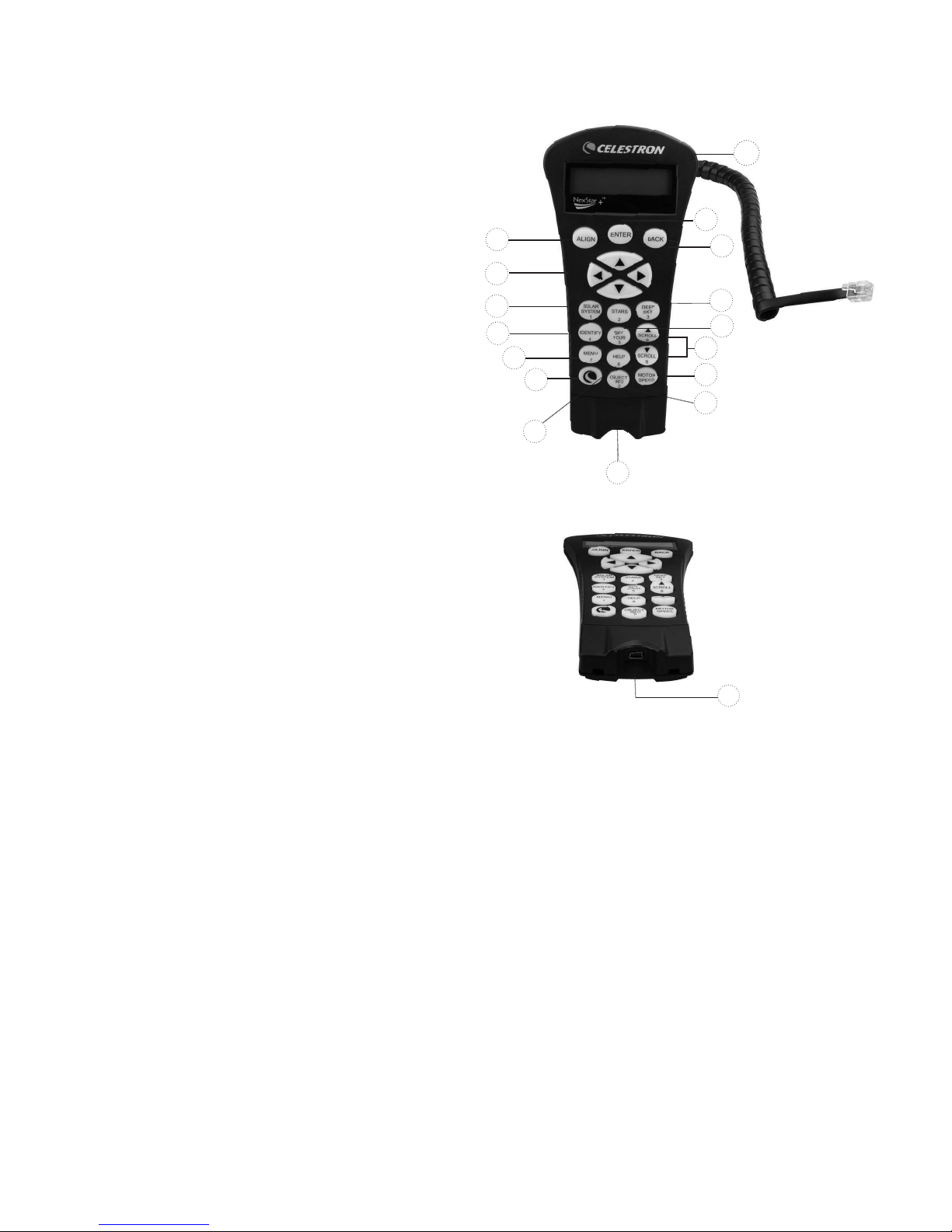
NexStar+ Hand Control
1. Liquid Crystal Display (LCD) Window: Red back-
lighting for comfortable nighttime viewing of telescope
information and scrolling text. Remove the clear
protective tape from the screen before use.
2. Align: Instructs the telescope to begin the default alignment
procedure. It is also used to select star or object as an
alignment position.
3. Direction Keys: Allow complete control of your telescope
in any direction. Use the direction keys to center objects in
the eyepiece or to manually slew your telescope.
4. Catalog Keys: Allow direct access to each of the main
catalogs in the database of thousands of objects.
Your telescope contains the following catalogs in its database:
• Solar System- All 7 planets in our Solar System plus
the Moon, Sun and Pluto.
• Stars- Custom lists of all the brightest stars, double
stars, variable stars, constellations and asterisms.
• Deep Sky- Custom lists of all the best Galaxies,
Nebulae and Clusters, as well as the complete
Messier and select NGC objects.
5. Identify: Searches your telescope’s database and
displays the name and offset distances to the nearest
matching objects.
6. Menu: Displays setup and utilities functions, such as
tracking rate, user defined objects and others.
7. Option (Celestron Logo): Works similar to the SHIFT
key on a keyboard and can be used in combination with
other keys to access more advanced features and
functions to be added with later firmware updates.
8. Enter: Pressing ENTER allows you to select any of your
telescope’s functions, accept entered parameters and
slews the telescope to displayed objects.
9. Back: Pressing BACK will take you out of the current
menu and display the previous level of the menu path.
Press BACK repeatedly to get back to a main menu or
use to erase data entered by mistake.
10. Sky Tour: Activates the tour mode, which seeks out all
of the best objects in the sky and automatically slews
your telescope to those objects.
11. Scroll Keys: Used to scroll UP and DOWN within any of
the menu lists. A double arrow symbol on the right side
of the LCD indicates that the scroll keys can be used to
view additional information. The buttons have an angled
shape to make it easier to locate without looking.
1
8
2
3
4
5
6
7
15
14
9
4
10
11
12
13
Figure 11
14
Figure 11.2
12. Motor Speed: Similar to the Rate Button on the original
NexStar hand control, it allows you to change the motor’s
speed when the direction keys are pressed.
13. Object Info: Displays coordinates and valuable infor-
mation about objects selected from your telescope’s
database.
14. Mini Usb Port (cable not included): Links to PC to
control telescope with desktop or to perform firmware
updates.
15. Help Menu: In future firmware updates, this button will
offer troubleshooting tips. For your convenience, it
currently functions as a shortcut to the Messier Catalog.
14 | ENGLISH
Page 15

Selecting an Object
Once the telescope is properly aligned, you can choose
an object from any of the catalogs in the NexStar+ hand
control’s database
. The hand control has a key designated
for each category of objects in its database; Solar System
objects, Stars and Deep Sky objects
• Solar System –
The Solar System catalog will display
.
all of the planets (and Moon) in our Solar System that
are currently visible in the sky
To allow the Sun to be
.
displayed as an option in the database, see Allow Sun
option in the Database Setup section of the manual
• Stars –
The Stars catalog displays custom lists of all
.
the brightest stars, double (binary) stars, variable stars,
constellations and selected asterisms
• Deep Sky –
The Deep Sky catalog displays a list of all
.
of the best Galaxies, Nebulae and Clusters, as well as
the complete Messier and select NGC objects
. There is
also an alphabetical list of all deep sky objects in order by
.
their common name
Use the S
CROLL keys to scroll through the catalogs to
find the object you wish to view
. When scrolling through
a long list of objects, holding down either the UP or
DOWN key will allow you to scroll through the catalog
at a rapid speed
.
Enter the catalog number for the object you want to view
.
Press ENTER to command the telescope to slew to the
object, or hold the OPTION button (the Celestron logo)
and press OBJECT INFO to see information about the
object you selected
.
CAUTION: Never slew the telescope when someone is
looking into the eyepiece. The telescope can move at fast
slew speeds and may hit an observer in the eye.
Motor Speed Button
The MOTOR SPEED button, similar to the Rate button on
the original NexStar hand control, allows you to instantly
change the speed rate of the motors from high speed slew
rate to precise guiding rate or anywhere in between
. Each
rate corresponds to a number on the hand control key
pad
. The number 9 button is the fastest rate (approximately 3.5° per second, depending on the mount) and is
used for slewing between objects and locating alignment
. The number 1 button on the hand control is the
stars
slowest rate (half sidereal) and can be used for accurate
centering of objects in the eyepiece
.
To change the speed of the motors:
• Press the MOTOR SPEED key on the hand control.
he LCD will display the current motor speed.
T
Slewing to an Object
Once the desired object idisplayed on the hand control
screen, you have two options:
Press the OBJECT INFO Key. This will give you useful
•
information about the selected object such as magnitude,
constellation and extended information about the most
popular objects
.
- Use the UP/DOWN arrow buttons to scroll through
the displayed object info
.
- Use the BACK button to return to the object database.
• P
ress the ENTER Key. This will automatically slew the
telescope to the coordinates of the object displayed on
the hand control. While the telescope is slewing to the
object, the user can still access many of the hand control
functions (such as displaying information about the object).
NOTE: The Messier, NGC and SAO catalogs require
the user to enter a numeric designation. Once you have
selected the appropriate catalog button and selected the
Messier, NGC or SAO catalog, you will see a flashing
cursor indicating you are in numeric entry mode.
• Press the number on the hand control that corresponds
to the desired speed
T
he hand control has a “double button” feature that allows
.
you to instantly speed up the motors without having to
choose a speed
. To use this feature, simply press the arrow
button that corresponds to the direction that you want
to move the telescope
. While holding that button down,
press the opposite direction button. This will increase the
speed to the maximum slew rate.
When using the hand control’s up and down direction buttons, the slower slew rates (6 and lower) move the motors
in the opposite direction than the faster slew rates (7- 9).
This is done so that an object will move in the appropriate
direction when looking into the eyepiece (i.e. pressing the
UP arrow button will move the star upwards in the field of
view of the eyepiece). However, if any of the slower slew
rates (rate 6 and below) are used to center an object in
the StarPointer, you may need to press the opposite
directional button to make the telescope move in the
correct direction.
ENGLISH | 15
Page 16

The Hand Control Menu
Two Star Align
The “Hand Control” menu allows you to customize certain
features of the NexStar+ hand control
. To access this menu,
press the MENU button (#7 on the keypad) and use the
scroll buttons to select “Hand Control” and press ENTER
.
Use the scroll buttons to select from the following options:
Lights Control:
•
number keypad and the LCD
• Scrolling Menu:
face of the LCD
oggle Bold Font: Change the format of the font dis-
• T
played on the LCD from normal to boldface
Set Contrast: Use the scroll keys to adjust the contrast
•
of the LCD
Set Language:
•
Independently adjust the brightness of the
.
Adjust how fast words move across the
.
.
.
Change the displayed language on
the LCD.
NO
TE: The Set Language feature may also appear the
first time you use your new hand control. You may also
initiate it at any time by holding down the Option button
(the Celestron logo) for 10 seconds while powering up
the telescope.
Alignment Procedures
In order for the telescope to accurately point to objects in the
sky, it must first be aligned with known positions (stars) in the
.
With this information, the telescope can create a model
sky
of the sky, which it uses to locate any object with known
coordinates
. There are many ways to align your telescope
with the sky depending on what information the user is able
to provide:
Two Star Align uses the entered time/location information
•
and allows the user to select which two alignment stars the
telescope will automatically slew to.
• One Star A
lign uses the same time/location information
but only uses one star for alignment.
• Solar System Align will display a list of visible daytime
objects (planets and the Moon) available to align the
telescope.
• Quick-Align will ask you to input all the same information
as you would for the Two Star Align procedure. However,
instead of slewing to the alignment stars for centering and
alignment, the telescope bypasses this step and simply
models the sky based on the information given.
• Last Alignment restores your last saved star alignment
and switch position. Last Alignment also serves as a good
safeguard in case the telescope should lose power.
Two-Star Align allows the user to select two stars on which
to align the telescope
. To align your telescope using the
Two-Star Align method:
1
Select T
.
wo-Star Align from the alignment choices given.
Based on the date and time information entered, the hand
control will automatically select and display a bright star
that is above the horizon
• Press E
• If for some reason the c
NTER to select this star as your first alignment
.
star
.
hosen star is not visible (perhaps
behind a tree or building), press BACK to have the
hand control automatically select the next brightest star
• Or you can use the Up/
Down keys to browse the entire
.
Named Star list and select any one of over two hundred
alignment stars
2. Once the telescope is finished slewing to your first
.
alignment star, the display will ask you to use the arrow
buttons to align the selected star with the cross hairs
in the center of the finderscope
. When centered in the
finder, press ENTER. The display will then instruct you to
center the star in the field of view of the eyepiece. When
the star is entered, press ALIGN to accept this star as
your first alignment star.
3. After the first alignment star has been entered, the hand
control will automatically select a second alignment star
and have you repeat this procedure for that star
. When
the telescope has been aligned on both stars, the display
will ask you if you wish to add additional calibration stars
Calibration st
ars are used to improve the pointing
.
accuracy of your telescope by compensating for subtle
opto-mechanical misalignments between the telescope
optics and the mount
. Therefore, it is usually a good idea
to add at least one additional calibration star to improve
the mount’s all-sky pointing accuracy.
4. Press ENTER to select a calibration star. Select a star the
same way you did with the first two alignment stars and
press ENTER. You will notice that all the calibration stars
displayed are located on the opposite side of the side of
the sky (Meridian) as the original alignment stars. This is
essential for an accurate calibration of the mount. Finally,
you can choose to continue to add additional calibration
stars or Press BACK to complete the alignment.
Note: East/West Filtering – In order to ensure the best
possible full-sky pointing accuracy, your computerized mount
automatically filters and chooses its initial alignment stars so
that the first two alignment stars are located on one side
of the Meridian and any calibration stars are on the opposite side of the Meridian, as indicated by the “W” or “E”
displayed in the upper-right corner of the LCD. East/West
filtering can be changed simply by pressing the MENU
button at any time during the alignment process.
16 | ENGLISH
Page 17

Tips for Adding Calibration Stars:
•
Although for casual observing it is not necess
ary to add
calibration stars, it is recommended that you add as many
as three calibration stars for optimal point accuracy.
• Choosing calibration stars that are near the celestial
equator offer the better results than stars near the
celestial poles
•
Although it is not necess
.
ary to use calibration stars if the
telescope mount has not been moved since its original
alignment/calibration, it may be necessary to recalibrate
the telescope if the optical tube has been removed for any
reason
.
Note: Meridian – The Meridian is an imaginary line in the
sky that starts at the North celestial pole and ends at the
South celestial pole and passes through the zenith. If you are
facing south, the meridian starts from your Southern horizon
and passes directly overhead to the North celestial pole.
Quick-Align
Quick-Align uses all the date and time information entered at
startup to align the telescope. However, instead of slewing to
the alignment stars for centering and alignment, the telescope
bypasses this step and simply models the sky based on the
information given. This will allow you to roughly slew to the
coordinates of bright objects like the Moon and planets and
provides the telescope with information needed to track
objects in any part of the sky (depending on accuracy of
polar alignment). Quick-Align is not meant to be used to
accurately locate small or faint deep-sky objects or to track
objects accurately for astroimaging.
Last Alignment
The Last Alignment method will automatically recall the last
stored index positions to continue using the alignment that
was saved when the telescope was last powered down.
This is a useful feature should your telescope accidentally
lose power or be powered down.
lignment
Re-A
The mount has a re-alignment feature which allows you to
replace any of the original alignment stars with a new star or
celestial object. This can be useful in several situations:
If you are observing over a period of a few hours, you may
•
notice that your original two alignment stars have drifted
towards the west considerably. (Remember that stars are
moving at a rate of 15° every hour). Aligning on a new star
that is in the eastern part of the sky will improve your pointing
accuracy, especially on objects in that part of the sky
.
• If you have aligned your telescope using the Quick-Align
method, you can use Re-Align to align on actual objects
in the sky. This will improve the pointing accuracy of your
telescope without having to re-enter additional information.
• If you have used the computer-assisted polar alignment
method and have manually moved the mount, it may be
necessary to re-align the mount for improved pointing
accuracy.
T
o replace an existing alignment star with a new alignment star:
1. Select the desired star (or object) from the database and
slew to it.
2
Carefully center the object in the eyepiece
.
.
3. Once centered, press the BACK button until you are at
the main menu.
4. With CGX Ready displayed, press the ALIGN key on the
hand control to select Alignment Stars from the list of
options.
5. The display will then ask you which alignment star you
want to replace. Use the UP and Down scroll keys to
select the alignment star to be replaced. It is usually best
to replace the star closest to the new object. This will
space out your alignment stars across the sky.
6. Press ALIGN to make the change.
T
o use Quick-Align, simply select Quick Align from the
alignment options and press ENTER. The telescope will
automatically use the entered date/time parameters to align
itself with the sky and display Alignment Successful.
Note: Once a Quick-Align has been done, you can use
the Re-alignment feature (see below) to improve your
telescope’s pointing accuracy.
ENGLISH | 17
Page 18

Object Catalog
Selecting an Object
Once the telescope is properly aligned, you can choose
an object from any of the catalogs in the NexStar+ hand
control’s database. The hand control has a key designated
for each category of objects in its database; Solar System
objects, Stars and Deep Sky objects.
to command the telescope to slew to the object or hold the
OPTION button (the Celestron logo) and press OBJECT
INFO to see information about the object you selected.
CAUTION: Never slew the telescope when someone
is looking into the eyepiece. The telescope can
move at fast slew speeds and may hit an observer
in the eye.
• Solar System
all the planets (and Moon) in our Solar System that are
currently visible in the sky
as a selectable object in the database, see the Sun Menu
option in Scope Setup Menu.
• Stars
– The Stars catalog displays custom lists of all
the brightest stars, double (Binary) stars, variable stars,
constellations and selected asterisms.
• Deep Sky
the best Galaxies, Nebulae and Clusters, as well as the
complete Messier and select NGC objects. There is also
an alphabetical list of all deep sky objects in order by their
common name.
Use the scroll keys to scroll through the cat
object you want to view.
hen scrolling through a long list of objects, holding down
W
either the UP or DOWN key will allow you to scroll through
the catalog rapidly
– The Solar System catalog will display
To allow the Sun to be displayed
.
– The Deep Sky catalog displays a list of all
alogs to find the
.
Slewing to an Object
Once the desired object is displayed on the hand control
screen, you have two options:
• Press the OBJECT INFO Key. This will give you useful
information about the selected object such as magnitude,
constellation and extended information about the most
popular objects.
• Use the
displayed object info.
• Use the
ress the ENTER Key. This will automatically slew the
• P
telescope to the coordinates of the object displayed on the
hand control. While the telescope is slewing to the object,
the user can still access many of the hand control functions
(such as displaying information about the object).
OTE: The Messier, NGC and SAO catalogs require the
N
user to enter a numeric designation. Once you have
selected the appropriate catalog button and selected the
Messier, NGC or SAO catalog, you will see a flashing
cursor indicating you are in numeric entry mode. Enter the
catalog number for the object you want to view. Press ENTER
UP/DOWN arrow buttons to scroll through the
BACK button to return to the object database.
SkyTour Button
The CGX mount includes a tour feature which allows
you to choose from a list of interesting objects
based on the date and time in which you are observing
he automatic tour will display only those objects that are
T
within your set catalog filters limits. To activate the Tour
feature, press the SKY TOUR key on the hand control.
. Press the SKY TOUR button on the hand control.
1
2. Use the SCROLL buttons to select Best of Tonight.
. The CGX mount will automatically slew in azimuth to its
3
starting position which will help minimize the chance of
wrapping the power cord during the tour
4. The hand control will display the best objects to observe
that are currently in the sky
• To see information and data about the displayed object,
press the OBJECT INFO key
the coordinates of the object. Press it again to display
the coordinates of the object. Press it again to display
the text description. Press BACK to return to the
previous screen.
o slew to the object displayed, press ENTER.
• T
o see the next tour object, press the DOWN key
• T
y Button
Identif
Pressing the IDENTIFY button will search the mount’s da-
tabase catalogs and display the name and angular distances
to the nearest matching objects from the telescope’s current
location. This feature can serve two purposes. First, it can be
used to identify an unknown object in the field of view of your
eyepiece. Additionally, Identify Mode can be used to find
other celestial objects that are close to the objects you are
currently observing.
or example, if your telescope is pointed at the brightest
F
star in the constellation Lyra, choosing Identify will no doubt
return the star Vega as the star you are observing. However,
the Identify feature will also search its NGC and Solar
System databases and display any planets or Deep Sky
objects that are close by
(M57) would display as being approximately 6° away
he brightness and proximity of the objects displayed
T
can be defined by the user using the Identify Filter under
Telescope Setup.
.
Press it once to display
.
In this example, the Ring Nebula
.
.
.
.
.
18 | ENGLISH
Page 19

Direction Buttons
The hand control has four direction buttons in the center
of the hand control which control the telescope motion in
altitude (up and down) and azimuth (left and right)
telescope can be controlled at nine different speed rates
. The
.
1 = 2x 6 = .3° / sec
2 = 4x 7 = 1° / sec
3 = 8x 8 = 2° / sec
4 = 16x 9 = 4° / sec
5 = 32x
Motor Speed Button
Pressing the MOTOR SPEED button (12) allows you
to instantly change the speed rate of the motors from
high speed slew rate to precise guiding rate or anywhere
in between. Each rate corresponds to a number on the
hand controller key pad. The number 9 is the fastest rate
(approximately 4° per second, depending on power source)
and is used for slewing between objects and locating
alignment stars. The number 1 on the hand control is the
slowest rate (2x sidereal) and can be used for accurate
centering of objects in the eyepiece. To change the speed
rate of the motors:
Menu Button
The CGX mount contains many user-defined setup
functions designed to give the user control over the
telescopes many features. All of the setup and utility features
can be accessed by pressing the MENU key and scrolling
through the options below.
Tracking Menu
Tracking Mode – This allows you to change the way the
telescope tracks depending on the type of mount being used
to support the telescope. The telescope has three different
tracking modes:
• EQ North – Used to track the sky when the telescope is
polar aligned in the Northern Hemisphere.
Q South – Used to track the sky when the telescope
• E
is polar aligned in the Southern Hemisphere.
• Off – When using the telescope for terrestrial (land)
observation, the tracking can be turned off so that the
telescope never moves.
T
racking Rate – In addition to being able to move the
telescope with the hand control buttons, your telescope
will continually track a celestial object as it moves across
.
the night sky
The tracking rate can be changed depending
on what type of object is being observed:
Press the M
•
T
he LCD will display the current speed rate.
OTOR SPEED key on the hand control.
• Press the number on the hand control that corresponds
to the desired speed.
The hand control has a “double button” feature that allows
you to instantly speed up the motors without having to
choose a speed rate
. To use this feature, simply press the
arrow button that corresponds to the direction that you want
to move the telescope
. While holding that button down,
press the opposite directional button. This will increase the
speed to the maximum slew rate
hen using the UP and DOWN buttons on the hand control,
W
.
the slower slew rates (6 and lower) move the motors in the
opposite direction than the faster slew rates (7- 9)
. This is
done so that an object will move in the appropriate direction
when looking into the eyepiece (i
.e., pressing the up arrow
button will move the star upwards in the field of view of the
eyepiece)
. However, if any of the slower slew rates (rate 6
and below) are used to center an object in the starpointer,
you may need to press the opposite directional button to
make the telescope move in the correct direction
.
Help Button
In future firmware updates, this button will offer troubleshooting
tips. For your convenience, it currently functions as a shortcut
to the Messier Catalog.
Sidereal
•
– This rate compensates for the rotation of the
Earth by moving the telescope at the same rate as the
rotation of the Earth, but in the opposite direction. When
the telescope is polar aligned, this can be accomplished
by moving the telescope in right ascension only.
• Lunar – Used for tracking the Moon when observing the
lunar landscape.
• Solar – Used for tracking the Sun when solar observing
with the proper filter
iew Time-Site Menu
V
.
This menu displays the current time and longitude/latitude
downloaded from the optional SkySync GPS receiver
It will also display other relevant time-site information like
time zone, daylight saving and local sidereal time
.
. Local
sidereal time (LST) is useful for knowing the right ascension
of celestial objects that are located on the Meridian at that
. View Time-Site will always display the last saved time
time
and location entered while it is linking with the GPS. Once
current information has been received, it will update the
displayed information
. If GPS is switched off or not present, the
hand control will only display the last saved time and location.
The Hand Control Menu
The “Hand Control” menu allows you to customize certain
features of the NexStar+ hand control
. To access this menu,
press the MENU button (#7 on the keypad) and use the
scroll buttons to select “Hand Control” and press ENTER
.
ENGLISH | 19
Page 20

Use the scroll buttons to select from the following options:
Lights Control: Independently adjust the brightness of
•
the number keypad and the LCD
• Scrolling Menu:
face of the LCD
Adjust how fast words move across the
.
.
• Toggle Bold Font: Change the format of the font
displayed on the LCD from normal to boldface
• Set Contrast:
of the LCD
• Set Language:
Use the scroll keys to adjust the contrast
.
Change the displayed language on
.
the LCD.
NO
TE: The Set Language feature may also appear the first
time you use your new hand control. You may also initiate it at any time by holding down the Option button (the
Celestron logo) for 10 seconds while powering up the
telescope.
Scope Setup Menu
Setup Time-Site – Allows the user to customize the
telescope’s display by changing time and location
parameters (such as time zone and daylight savings).
Anti-backlash – All mechanical gears have a certain
amount of backlash or play between the gears. This play
is evident by how long it takes for a star to move in the
eyepiece when the hand control arrow buttons are pressed
(especially when changing directions). The CGX
anti-backlash feature allows the user to compensate for
backlash by inputting a value which quickly rewinds the
motors just enough to eliminate the play between gears
.
The amount of compensation needed depends on the
slewing rate selected; the slower the slewing rate the longer
it will take for the star to appear to move in the eyepiece
.
There are two values for each axis, positive and negative:
• Positive is the amount of compensation applied when you
press the button in order to get the gears moving quickly
without a long pause.
• Negative is the amount of compensation applied when you
release the button, winding the motors back in the other
direction to resume tracking.
Normally
, both values should be the same. You will need to
experiment with different values (from 0-99); a value between
20 and 50 is usually best for most visual observing, whereas
a higher value may be necessary for photographic guiding.
To set the anti-backlash value, scroll down to the anti-backlash
option and press ENTER. While viewing an object in the
eyepiece, observe the responsiveness of each of the four
arrow buttons. Note which directions you see a pause in the
star movement after the button has been pressed. Working
one axis at a time, adjust the backlash settings high enough
to cause immediate movement without resulting in a
pronounced jump when pressing or releasing the button
Now
, enter the same values for both positive and negative
directions
. If you notice a jump when releasing the button but
.
setting the values lower results in a pause when pressing
the button, use the higher value for positive, but use the
lower value for negative. T
he telescope will remember these
values and use them each time it is turned on until they are
changed
Filter Limits
.
– When an alignment is complete, the telescope
automatically knows which celestial objects are above the
. As a result, when scrolling through the database
horizon
lists (or selecting the Tour function), the hand control will
display only those objects that are known to be above the
horizon when you are observing. You can customize the
object database by selecting altitude limits that are appropriate
for your location and situation. For example, if you are
observing from a mountainous location where the horizon
is partially obscured, you can set your minimum altitude limit
to read +20°. This will make sure that the hand control only
displays objects that are higher in altitude than 20°.
T
If y
IP:
ou want to explore the entire object database, set
the maximum altitude limit to 90° and the minimum limit to
–90°. This will display every object in the database lists regardless of whether it is visible in the sky from your location.
Direction Buttons – The direction a star appears to move
in the eyepiece changes depending on which side of the
Meridian the telescope tube is on. This can create confusion
especially when guiding on a star when doing astroimaging
.
To compensate for this, the direction of the drive control keys
can be changed. To reverse the button logic of the hand
control, press the MENU button and select Direction
Buttons from the Utilities menu
. Use the Up/Down arrow
keys (10) to select either the azimuth (right ascension) or
.
altitude (declination) button direction and press ENTER
Select either positive or negative for both axes and press
ENTER to save. Setting the azimuth button direction to
positive will move the telescope in the same direction that
the telescope tracks (i.e., towards the west). Setting the
altitude buttons to positive will move the telescope counterclockwise along the DECLINATION axis.
GoTo Approach – Lets the user define the direction that
the telescope will approach when slewing to an object. This
allows the user the ability to minimize the effects of backlash
when slewing from object to object. Just like with Direction
Buttons, setting GoTo Approach to positive will make the
telescope approach an object from the same direction
as tracking (west) for azimuth and counterclockwise in declination. Declination GoTo approach will only apply while the
telescope tube is on one side of the Meridian. Once the tube
passes over to the other side of the Meridian, the GoTo
approach will need to be reversed.
20 | ENGLISH
Page 21

To change the GoTo approach direction, simply choose
GoTo Approach from the Scope Setup menu, select either
Altitude or Azimuth approach, choose positive or negative
and press ENTER
H
INT: In order to minimize the affect of gear backlash on
.
pointing accuracy, the settings for Button Direction should
ideally match the settings for GoTo Approach. By default,
using the up and right direction buttons to center alignment
stars will automatically eliminate much of the backlash in the
gears. If you change the GoTo approach of your telescope,
it is not necessary to change the Button Direction as well.
Simply take notice of the direction the telescope moves when
completing its final GoTo approach. If the telescope approaches its alignment star from the west (negative azimuth)
and clockwise (negative altitude) then make sure that the
buttons used to center the alignment stars also move the
telescope in the same directions.
Autoguide Rate – Allows the user to set an autoguide
rate as a percentage of sidereal rate
. This is helpful when
calibrating your telescope to a CCD autoguider for long
exposure astroimaging
O
TA Orientation – Some users may wish to use an optional
.
tandem bar adapter which allows you to attach two optical
tubes to the mount at the same time
. When most tandem
bars are attached to a mount, the optical tubes are positioned
at a 90° angle from the standard configuration
. In order for
the mount to be successfully aligned with the stars, it must
know that a tandem bar is being used and in which direction
the optical tube(s) are positioned (East or West) when
beginning an alignment. The tandem option must be set before
beginning any of the initial star alignments. To set this option,
go to the Scope Setup menu, select the Tandem option and
press ENTER
. Then select from one of the
following options:
– If the attached optical tubes are facing towards
East
•
the east when the declination index makers are align,
select East.
• West – If the attached optical tubes are facing towards
the west when the declination index makers are align,
select West.
• Normal – If the tandem bar is no longer being used,
select “normal” to turn off this feature.
Meridian – This feature instructs the mount on how to
respond when it is slewing to objects that are accessible
from both sides of the Meridian. The Meridian feature allows
the telescope tube to remain on a desired side of the mount
when slewing, and continue to track according to the R.A.
slew limits the user has set. See R.A. Limits below. The
Meridian feature allows for four choices:
• Favor Current – Allows the mount to favor whatever side
of the mount that it is currently on when slewing to objects
close to the Meridian. For example, if your R.A. slew limits
are set to allow the mount to track 10° past the meridian,
then the telescope will continue to stay on its current side
of the Meridian when slewing to objects that are as far as
10° beyond your Meridian
.
• Favor West – If the target object is accessible from both
sides of the mount, selecting “Favor West” instructs the
mount to point to the object as if it were on the west side
of the meridian
the east side of the mount and pointing west
. The optical tube will then be positioned on
.
• Favor East – If the target object is accessible from both
sides of the mount, selecting “Favor East” instructs the
mount to point to the object as if it were on the east side
of the meridian
the west side of the mount and pointing east
. The optical tube will then be positioned on
.
• Disable – This is the default setting, which instructs the
mount to always swing around to the other side of the pier
as required to view objects on the opposite side of the
Meridian
. However, once at the desired object, the mount
will continue to track past the Meridian according to the
R
.A. slew limits that have been set.
Mount Settings
– Once the mount settings have been
calibrated (see Utilities section below) the values are stored
and displayed in the hand control
that the calibration values be changed
. It is not recommended
. However each setting
can be changed if necessary to improve the performance of
the telescope.
• Cone Value – This is the cone error value set when
Utilities/Calibrate Mount/DEC Switch – Cone is carried out
EC Index – This is the declination index error value that
• D
is stored when calibration stars are added after your initial
star alignment.
• R.A. Index – This is the R.A. index error value set when
Utilities/Calibrate Mount/R
R.A. Limits
– Sets the limits that the telescope can slew or
.A. Switch is carried out.
track in Right Ascension (R.A.) before stopping. The slew
limits are represented in degrees and by default set to 0°,
being the position of the telescope when the counterweight
bar is extended out horizontally.
However, the slew limits can
be customized depending on your needs. For example, if
you are using CCD imaging equipment that has cables that
are not long enough to move with the telescope as it slews
across the sky, you can adjust the slew limit on the side of
the mount that is restricted by the cables, and command the
mount the stop slewing before it reaches this point. Or if you
are taking an image of an object that has just crossed the
Meridian, you can set the limit to allow the mount to continue
tracking in the same direction past the Meridian without the
need to “flip” the telescope around to the opposite side of
the mount (see Meridian feature above). Using the first example
above, the user could slew the telescope in R.A. (azimuth)
until it reaches the point that the cables are extended to their
.
ENGLISH | 21
Page 22

maximum. Then by displaying the telescope’s azimuth in this
position (by looking at Get Axis Position under the Utilities
menu) you can determine the telescope’s azimuth at its most
extended position
. Enter this azimuth reading for either the
maximum or minimum azimuth slew limit to ensure that the
telescope will not slew beyond this point
. The telescope slew
limits can be set to automatically stop anywhere between
40° above level to 20° below level
. To set the R.A. slew limit
select the following:
R.A. East Limit
•
– Enter a number between +40° to -20°
to define the slew limit when the tube is on the east side of
the mount
• R.A. W
.
est Limit – Enter a number between +40° to -20°
to define the slew limit when the tube is on the west side
of the mount
.
• Disable Limits – This disables any pre-defined values
that have been entered and allows the mount to track the
maximum amount pass the Meridian (i
.e., -20° on both
sides)
Calibrate Mount – In order to optimize the performance
and pointing accuracy of the telescope, the mount has built-in
calibration routines allowing it to compensate for mechanical
variation inherent in every German equatorial mount
. Each
calibration is completely automatic and in most cases only
needs to be performed once
. It is highly recommended that
you take a few minutes to go through the mount calibration
procedures
• R.A. Switc
.
h – This procedure records the offset error
when the right ascension index mark is aligned at start-up.
Calibrating the R
.A. Index will improve the accuracy of your
initial star alignments when aligning the telescope in the
future.
o Calibration – GoTo Calibration is a useful tool
• GoT
when attaching heavy visual or photographic accessories
to the telescope. GoTo Calibration calculates the amount
of distance and time it takes for the mount to complete
its final slow GoTo when slewing to an object. Changing
the balance of the telescope can prolong the time it takes
to complete the final slew. GoTo Calibration takes into
account any slight imbalances and changes the final GoTo
distance to compensate.
Home Position – The telescope’s “home” position is a
user-definable position that is used to store the telescope
when not in use. The home position is useful when storing
the telescope in a permanent observatory facility. By default
the Home position is the same as the index position used
when aligning the mount.
WARNING: In order for the telescope to be able to slew
to a star from the direction that minimizes the amount of
backlash in the gears, it may be necessary for the telescope
to slew beyond the specified slew limit in order to approach
the star from the correct direction. This can limit your ability
to slew to an object by as much as 6° from the R.A. slew
limit set in the hand control. If this proves to be a problem,
the direction that the telescope takes to center an object can
be changed. To change the telescopes slewing direction, see
GoTo Approach under the Scope Setup menu.
Custom Rate 9 – This allows you to customize the speed at
which the mount slews to a target. You can set the R.A. and
Dec axes individually.
Utilities Menu
Scrolling through the MENU (9) options will also provide
access to several advanced utility functions within the
telescope such as; Calibrate Mount, Hibernate as well as
many others.
To set the Home position for your mount, simply use the
arrow buttons on the hand control to move the telescope
mount to the desired position. Select the Set option and
press Enter
.
Select the GoTo option to slew the telescope back to the
Home position at any time.
Factory Settings – Returns the hand control to its original
factory settings. Parameters such as backlash compensation
values, initial date and time, longitude/latitude, along with
slew and filter limits will be reset. However, stored parameters
such as user defined objects will remain saved even when
Factory Settings is selected. The hand control will ask you
to press the “0” key before returning to the factory default
setting.
ersion – Selecting this option will allow you to see the
V
current version number of the hand control and motor
control. The first set of numbers indicate the hand control
software version. For the motor control, the hand control
will display two sets of numbers; the first numbers are for
azimuth and the second set are for altitude.
Get Axis Position – Displays the relative altitude and
azimuth for the current position of the telescope.
22 | ENGLISH
Page 23

GoTo Axis Position – Allows you to enter a specific relative
.
altitude and azimuth position and slew to it
Hibernate
– Hibernate allows the telescope to be completely
powered down and still retain its alignment when turned
back on
. This not only saves power, but is ideal for those
that have their telescope permanently mounted or leave their
telescope in one location for long periods of time
. To place
your telescope in Hibernate mode:
1
. Select Hibernate from the Utility Menu.
.
2
Move the telescope to a desire position and
press ENTER.
3
. Power off the telescope. Remember to never move
your telescope manually while in Hibernate mode.
Once the telescope is powered on again, the display will
read Wake Up
. After pressing Enter, you have the option of
scrolling through the time/site information to confirm the
current setting. Press ENTER to wake up the telescope.
H
INT: Pressing BACK at the Wake Up screen allows
you to explore many of the features of the hand control
without waking the telescope up from hibernate mode.
To wake up the telescope after BACK has been pressed,
select Hibernate from the Utility menu and press ENTER.
Do not use the direction buttons to move the telescope
while in hibernate mode.
Sun Menu
For safety purposes, the Sun will not be displayed as a
database object unless it is first enabled. To enable the Sun,
go to the Sun Menu and press ENTER. The Sun will now
be displayed in the Planets catalog and can be used as an
alignment object when using the Solar System Alignment
. To remove the Sun from displaying on the hand
method
control, once again select the Sun Menu from the Utilities
Menu and press ENTER.
Set Mount Position
The Set Mount Position menu can be used to maintain
your alignment in cases where you wish to disengage the
clutches or similar situation. For instance, you might use this
feature if you needed to rebalance the mount after having
completed an alignment. To set the mount position, simply
slew to a bright star in the named star list and select Set
Mount Position. The hand control will sync on the star by
asking you to center the star in the eyepiece and pressing
the Align button. Once synced on the star, you are free to
manually move the mount in both axes in order to rebalance.
When you are ready to slew the telescope to your next object,
just remember to manually return the tube to the same bright
star and carefully center it in the eyepiece. Using this tool will
invalidate the PEC index.
T
urn On/Off GPS – If using your telescope with the
optional SkySync GPS accessory, you will need to turn the
GPS on the first time you use the accessory
.
If you want to
use the telescope’s database to find the coordinates of a
celestial object for a future or past dates, you will need to
turn the GPS off in order to manually enter a time other than
the present
T
urn On/Off RTC – Allows you to turn off the telescope’s
internal real time clock
receives time information from the RTC
.
. When aligning, the telescope still
. If you want to use
the hand control database to find the coordinates of a
celestial object for a future or past dates, you will need to
turn the RTC off in order to manually enter a time other than
.
the present
eriodic Error Correction (PEC) – PEC is designed to
P
improve photographic quality by reducing the amplitude of
the worm gear errors and improving the tracking accuracy of
the drive
. This feature is for advanced astrophotography and
is used when your telescope is accurately polar aligned
more information on using PEC, refer to the section of the
manual on “Astroimaging
.”
User Objects Menu
Y
our telescope can store up to 400 different user-defined
objects in its memory
. The objects can be daytime land
objects or an interesting celestial object that you discover
that is not included in the regular database
. There are several
ways to save an object to memory depending on what type
of object it is:
GoTo Object: To go to any of the user defined-objects
stored in the database, scroll down to either “GoTo Sky Obj”
or “GoTo Land Obj” and enter the number of the object
you wish to select and press ENTER. The telescope will
automatically retrieve and display the coordinates before
slewing to the object.
Save Sky Object:
Your telescope stores celestial objects
to its database by saving its right ascension and declination
coordinates in the sky
.
This way the same object can be
found each time the telescope is aligned. Once a desired
object is centered in the eyepiece, simply scroll to the “Save
Sky Obj” command and press ENTER. The display will ask
you to enter a number between 1 and 200 to identify the
object. Press ENTER again to save this object to the database.
Save Database (Db)
Object:
•
This feature allows you to create your own custom
tour of database objects by allowing you to record the
current position of the telescope and save the name of the
object by selecting it from any one of the database catalogs.
These objects then can be accessed by selecting GoTo
Sky Object.
. For
ENGLISH | 23
Page 24

• Enter R.A. - Dec: You can also store a specific set of
coordinates for an object just by entering the R
declination for that object
command and press ENTER
you to enter first the R
desired object
• Save Land Object:
a spotting scope on terrestrial objects
can be stored by saving their altitude and azimuth relative
to the location of the telescope at the time of observing
Since these objects are relative to the location of the
telescope, they are only valid for that exact location. To
save land objects, once again center the desired object in
the eyepiece
and press ENTER
number between 1 and 200 to identify the object. Press
ENTER again to save this object to the database.
T
o replace the contents of any of the user defined-objects,
simply save a new object using one of the existing
identification numbers; the telescope will replace the
previous user-defined object with the current one
Get R.A./
for the current position of the telescope.
Goto R.A./Dec - Allows you to input a specific R.A. and
declination and slew to it
Hint: To store a set of coordinates (R.A./Dec) permanently
into the database, save it as a User-Defined Object as
described above
Identify
Identify Mode will search any of the mount’s database
catalogs or lists and display the name and offset distances
to the nearest matching objects
purposes. First, it can be used to identify an unknown object
in the field of view of your eyepiece. Additionally, Identify
Mode can be used to find other celestial objects that are
close to the objects you are currently observing. For example,
if your telescope is pointed at the brightest star in the
constellation Lyra, choosing Identify and then searching the
Named Star catalog will no doubt return the star Vega as
the star you are observing. However, by selecting Identify
and searching by the Named Object or Messier catalogs,
the hand control will let you know that the Ring Nebula (M57)
is approximately 6° from your current position. Searching the
Double Star catalog will reveal that Epsilon Lyrae is only 1°
away from Vega. To use the Identify feature:
• Press the Menu button and select the Identify option.
• Use the Up/Down scroll keys to select the catalog
that you would like to search.
• Press ENTER to begin the search.
.
. Scroll down to the “Save Land Obj” command
DEC - Displays the right ascension and declination
.
. Scroll to the “Enter RA-DEC”
. The display will then ask
.A. and then the declination of the
The telescope can also be used as
. Fixed land objects
. The display will ask you to enter a
.
. This feature can serve two
.A. and
.
.
N
OTE: Some of the databases contain thousands of
objects and can therefore take several minutes to return the
closest objects.
Precise GoTo
The mount has a Precise Goto function that can assist in
finding extremely faint objects and centering objects closer
to the center of the field of view for astroimaging
GoTo automatically searches out the closest bright star to
the desired object and asks the user to carefully center the
star in the eyepiece
small difference between its GoTo position and its centered
position. Using this offset, the mount will then slew to the
desired object with enhanced accuracy
o use Precise GoTo:
T
Press the M
1.
to select Precise GoTo.
•
Choose Dat
to observe from any of the database catalogs listed or;
• Choose R
that you wish to slew to.
2
Once the desired object is selected, the hand control
.
will search out and display the closest bright star to
your desired object
alignment star
3. Use the direction buttons to carefully center the alignment
star in the eyepiece.
.
4
NTER to slew to the desired object.
Press E
. The hand control then calculates the
.
ENU button and use the Up/Down keys
abase to select the object that you want
.A./DEC to enter a set of celestial coordinates
. Press ENTER to slew to the bright
.
. Precise
Appendix A:
Upgrading the Firmware in Your
Mount and Hand Control
To check for new firmware updates, refer to this URL:
http://software.celestron.com/updates/CFM/CFM/
1. Plug your NexStar+ hand control into the AUX1 or
AUX2 port.
2.
Plug a st
your PC.
3. Plug power into the CGX and power it on.
.
4
Open Celestron Firmware Manager (C
. CFM will check your hardware and scan for updates.
5
CFM will automatically determine which components
will require updating.
.
6
Proceed to clic
to complete.
andard USB B cable from your mount to
FM).
k “Update” in CFM and allow updates
24 | ENGLISH
Page 25

Appendix B:
Care and Maintenance
The CGX mount is sturdy and will last many years when
properly cared for
Storage
Although the mount and electronics are designed for
outdoor us
unless it’s sheltered by an observatory or storage shelter
of some kind (such as a garage). Constant hot, cold, and
humidity extremes can eventually cause wear to the electronics, mechanical lubrication and the finish quality of the
mount. Store in a sheltered area away from the Sun. Keep
in a dry place if possible.
.
age, you should not store the mount outside
ENGLISH | 25
Page 26

CELESTRON TWO YEAR LIMITED WARRANTY
A. Celestron warrants your telescope mount to be free from defects
in materials and workmanship for two years. Celestron will repair
or replace such product or part thereof which, upon inspection by
Celestron, is found to be defective in materials or workmanship. As
a condition to the obligation of Celestron to repair or replace such
product, the product must be returned to Celestron together with
proof-of-purchase satisfactory to Celestron.
B
. The Proper Return Authorization Number must be obtained from
Celestron in advance of return. Call Celestron at (310) 328-9560 to
receive the number to be displayed on the outside of your shipping
container.
All returns must be accompanied by a written st
the name, address, and daytime telephone number of the owner,
together with a brief description of any claimed defects. Parts or
product for which replacement is made shall become the property of
Celestron.
T
he customer shall be responsible for all costs of transportation and
insurance, both to and from the factory of Celestron, and shall be
required to prepay such costs.
atement setting forth
If warranty problems arise, or if you need assist
telescope mount contact:
Celestron
Customer Service Department
2835 Columbia Street
Torrance, CA 90503
Tel. 800.421.9649
ance in using your
Monday-Friday 8AM-4PM PST
NOTE: This warranty is valid to U.S.A. and Canadian
customers who have purchased this product from an
authorized Celestron dealer in the U.S.A. or Canada.
Warranty outside the U.S.A. and Canada is valid only to
customers who purchased from a Celestron’s International
Distributor or Authorized Celestron Dealer in the specific
.
Please contact them for any warranty service.
country
Celestron shall use reasonable efforts to repair or replace any
telescope mount covered by this warranty within thirty days of
receipt. In the event repair or replacement shall require more
than thirty days, Celestron shall notify the customer accordingly
Celestron reserves the right to replace any product which has been
discontinued from its product line with a new product of comparable
value and function
T
his warranty shall be void and of no force of effect in the event
a covered product has been modified in design or function, or
subjected to abuse, misuse, mishandling or unauthorized repair
Further
, product malfunction or deterioration due to normal wear is
not covered by this warranty
C
ELESTRON DISCLAIMS ANY WARRANTIES, EXPRESS OR
IMPLIED, WHETHER OF MERCHANTABILITY OF FITNESS
FOR A PARTICULAR USE, EXCEPT AS EXPRESSLY SET
FORTH HEREIN. THE SOLE OBLIGATION OF CELESTRON
UNDER THIS LIMITED WARRANTY SHALL BE TO REPAIR OR
REPLACE THE COVERED PRODUCT, IN ACCORDANCE WITH
THE TERMS SET FORTH HEREIN
DISCLAIMS ANY LOST PROFITS, GENERAL, SPECIAL,
INDIRECT OR CONSEQUENTIAL DAMAGES WHICH MAY
RESULT FROM BREACH OF ANY WARRANTY, OR ARISING
OUT OF THE USE OR INABILITY TO USE ANY CELESTRON
PRODUCT. ANY WARRANTIES WHICH ARE IMPLIED AND
WHICH CANNOT BE DISCLAIMED SHALL BE LIMITED IN
DURATION TO A TERM OF TWO YEARS FROM THE DATE OF
ORIGINAL RETAIL PURCHASE
Some st
ates do not allow the exclusion or limitation of incidental or
consequential damages or limitation on how long an implied warranty
lasts, so the above limitations and exclusions may not apply to you
T
his warranty gives you specific legal rights, and you may also have
other rights which vary from state to state
.
.
. CELESTRON EXPRESSLY
.
.
.
.
.
FCC Note: This equipment has been tested and found to comply
with the limits for a Class B digital device, pursuant to part 15 of
the FCC Rules. These limits are designed to provide reasonable
protection against harmful interference in a residential installation.
This equipment generates, uses, and can radiate radio frequency
energy and, if not installed and used in accordance with the
instructions, may cause harmful interference to radio communications.
, there is no guarantee that interference will not occur
However
in a particular installation. If this equipment does cause harmful
interference to radio or television reception, which can be determined
by turning the equipment off and on, the user is encouraged to try to
correct the interference by one or more of the following measures:
Reorient or relocate the receiving antenna
•
• Increase the separation between the equipment and receiver.
• Connect the equipment into an outlet on a circuit different from
that to which the receiver is connected.
• Consult the dealer or an experienced radio/TV technician for help.
Product design and specifications are subject to c
prior notification.
This product is designed and intended for use by those 14 years of
age and older
.
.
hange without
www.celestron.com
2835 Columbia Street • Torrance, CA 90503 U.S.A.
elephone: 800.421.9649
T
©2017 Celestron • All rights reserved.
Celestron reserves the right to modify or discontinue, without prior
notice to you, any model or style telescope
26 | ENGLISH
.
Page 27

ENGLISH | 27
Page 28

Page 29

MONTURE POUR TÉLESCOPES GAMME ÉQUATORIALE ALLEMANDE
MODE D’EMPLOI
Modèle #91530-1
Page 30

2 | FRANÇAIS
Page 31

TABLE DES MATIÈRES
Introduction . . . . . . . . . . . . . . . . . . . . . . . . . . . . . . . . . . . . . . . . . . . . . . . . . . . . 5
Configuration système requise . . . . . . . . . . . . . . . . . . . . . . . . . . . . . . . . . . . . . . . . . . 5
Liste des composants . . . . . . . . . . . . . . . . . . . . . . . . . . . . . . . . . . . . . . . . . . . . . . 5
Présentation générale . . . . . . . . . . . . . . . . . . . . . . . . . . . . . . . . . . . . . . . . . . . . . . 6
Assemblage . . . . . . . . . . . . . . . . . . . . . . . . . . . . . . . . . . . . . . . . . . . . . . . . . . . . 8
Commencer . . . . . . . . . . . . . . . . . . . . . . . . . . . . . . . . . . . . . . . . . . . . . . . . . . 10
Alignement polaire de la monture . . . . . . . . . . . . . . . . . . . . . . . . . . . . . . . . . . . . . . . 11
Alignement polaire précis. . . . . . . . . . . . . . . . . . . . . . . . . . . . . . . . . . . . . . . . . . . . 12
Champ de mouvement de la monture . . . . . . . . . . . . . . . . . . . . . . . . . . . . . . . . . . . . . 12
Régler la monture pour les latitudes très hautes ou très basses . . . . . . . . . . . . . . . . . . . . . . . 13
Port USB . . . . . . . . . . . . . . . . . . . . . . . . . . . . . . . . . . . . . . . . . . . . . . . . . . . . 13
Port AUX . . . . . . . . . . . . . . . . . . . . . . . . . . . . . . . . . . . . . . . . . . . . . . . . . . . . 13
Port Autoguide . . . . . . . . . . . . . . . . . . . . . . . . . . . . . . . . . . . . . . . . . . . . . . . . . 13
Commande à main NexStar+ . . . . . . . . . . . . . . . . . . . . . . . . . . . . . . . . . . . . . . . . . 14
Catalogue des objets . . . . . . . . . . . . . . . . . . . . . . . . . . . . . . . . . . . . . . . . . . . . . . 18
Orientation vers un objet . . . . . . . . . . . . . . . . . . . . . . . . . . . . . . . . . . . . . . . . . . . . 18
Annexe A: Mettre à jour le logiciel interne de votre monture et de votre commande à main . . . . . . . . . . . .24
Annexe B: Nettoyage et entretien . . . . . . . . . . . . . . . . . . . . . . . . . . . . . . . . . . . . . . . 25
Garantie limitée de deux ans de Celestron . . . . . . . . . . . . . . . . . . . . . . . . . . . . . . . . . . 26
FRANÇAIS | 3
Page 32

4 | FRANÇAIS
Page 33

Introduction
Avertissement
•
Ne regardez jamais directement le Soleil à l'œil nu
.
ou avec un télescope, à moins d'utiliser un filtre adapté
Cela pourrait entraîner des lésions oculaires permanentes
et irréversibles.
• N'utilisez jamais votre télescope pour projeter une image
du Soleil sur une surface quelconque. Une concentration
de chaleur dangereuse peut être générée et endommager
le télescope et les accessoires attachés.
• Ne jamais utiliser un filtre solaire d'oculaire ou une cale d
Herschel. La concentration de chaleur au sein du télescope
peut entraîner des dommages à ces accessoires, laissant
la lumière du Soleil non filtrée arriver directement à vos yeux.
• Ne jamais laisser le télescope s
télescope doit être supervisé par une personne familiarisée avec son fonctionnement à tout moment, et plus
spécialement lorsque des enfants sont présents.
ans surveillance. Le
Liste des Composants
Boîte 1 : Monture équatoriale 91530-1 CGX
Tête de monture équatoriale CGX
Clef Allen 8 mm (intégrée à la poignée arrière de la monture)
Barre du contrepoids et boulon d’arrêt
3 vis à tête hexagonale 8mm (pour fixer la tête au trépied)
Câble d’alimentation CC 12V
Commande à main NexStar+
Boîte 2 : Trépied CGX et contrepoids
Trépied
2 contrepoids de 5 kg (11 lbs.)
Plateau à accessoires
Molette et rondelle du plateau à accessoires (vissée dans la
colonne centrale du trépied)
e
Configuration Système Requise
• La CGX nécessite une alimentation CC de 12 volts avec
au moins 4 ampères. Un adaptateur secteur CA vers CC
12V 5A est vendu par Celestron et inclus un connecteur
fileté, dont l’utilisation est recommandée. Des batteries
externes de 12V sont également capables d’alimenter
l’appareil. La monture inclus un câble d’alimentation CC
équipé d’une prise allume-cigare.
• Le télescope doit être équipé d’une barre de monture
en queue d’aronde de format soit G-5/Vixen ou CGE/
Losmandy D. CGX peut recevoir l’une ou l’autre de ces
montures sur la selle de queue d’aronde.
• Pour garantir les meilleures performances d’utilisation,
le poids total du télescope avec ses accessoires ne doit
pas dépasser 25 kg (55 lbs), contrepoids non inclus.
indows 7/10 pour l’utilisation du logiciel de contrôle
•
W
du télescope.
• Câble USB avec connecteur standard A lorsque branché
dans le port USB de la monture (pour interface avec un
PC seulement).
ournevis cruciforme (facultatif, pour réglage des
• T
mécanismes uniquement).
FRANÇAIS | 5
Page 34

Présentation Générale
Clef Allen 8 mm
(Située sous la poignée
de transport)
Poignée de transport
Molettes de verrouillage de queue d’aronde
Poignée de transport
Levier de verrouillage du mouvement DEC
Levier de verrouillage du mouvement A.D.
Contrepoids
Barre des contrepoids
Rondelle d’arrêt des
contrepoids
Trépied
Plateau à accessoires
Commande à main
Selle de queue d’aronde
Interrupteur On/Off
Voir Figure 1.2
Ports Aux 1 et Aux 2 pour la commande à main et
les accessoires
Alimentation CC 12V 4A
Molettes de verrouillage d’altitude
(un de chaque côté)
Molettes de réglage d’altitude
Molettes de réglage d'azimut
Poignée de transport
Clef Allen 8 mm
(Située sous la poignée
de transport)
Figure 1.1 Présentation générale
6 | FRANÇAIS
Page 35

Port Autoguide
Port USB
Indicateur de latitude
Fenêtres d’observation
des courroies
Leviers de verrouillage de la hauteur des pieds
Marques de hauteur de la
hauteur des pieds
Figure 1.2 Présentation générale
FRANÇAIS | 7
Page 36

Assemblage
Sortez tout le contenu des boîtes et suivez les étapes
suivantes pour assembler votre monture. Si vous avez acheté
la CGX seule, alors le trépied inclus 2 contrepoids de 5 kg
(11 lbs). Si vous avez acheté la CGX avec un tube optique de
grande taille, des poids supplémentaires peuvent être inclus
pour garantir l’équilibre.
Note : La clef Allen de 8 mm est présente sous la poignée
arrière de la monture, comme illustré dans la Figure 1.1.
Installation du pied
1. Mettez le trépied à la verticale et étirez les jambes, jusqu'à
ce que chacune soit complètement déployée.
2. Retirez l’écrou du support du trépied et la rondelle de la
colonne centrale fixée sur le haut du trépied
(Figure 2.1 & 2.2).
3. Positionnez le plateau à accessoires sur la colonne centrale
de manière à ce que les trois bras du plateau supportent
chacun un pied du trépied.
4. Vissez la molette avec la rondelle dans la colonne et serrez
fermement. Le plateau à accessoires ne doit pas pouvoir
bouger dans le trépied. (Figure 2.1 & 2.2).
5. Réglez la hauteur du trépied en ouvrant les leviers de
verrouillage situées sur le bas du pied du trépied. Réglez
ensuite la longueur de chaque pied comme nécessaire puis
resserrez les molettes, une à la fois. Les pieds sont pourvus
de marquages, pour vous aider à les mettre à niveau.
Molette et rondelle
du support du trépied
Figure 2.2 Positionnement du trépied
Fixer la monture à votre trépied
1. Positionnez la tête sur le trépied de manière à ce qu’elle
soit bien posée au niveau de la jonction.
2. Pour améliorer la stabilité de l’ensemble, orientez la
monture de manière à ce que la barre des contrepoidsse
trouve au-dessus d’une jambe du trépied, comme illustré
dans les figures Figures 1.1 et 1.2. Notez que vous pouvez
également positionner la barre des contrepoids entre deux
pieds du trépied, ce qui peut se révéler utile sur les basses
latitudes, en donnant plus de liberté de mouvement aux
contrepoids.
3. Utilisez la clef Allen de 8 mm (Figure 3) pour serrer les 3
boulons de fixation sur la monture.
Colonne
centrale
Plateau à accessoires
8 | FRANÇAIS
Figure 2.1 Positionnement du trépied
Clef
Allen
Figure 3 Fixer la monture à votre trépied
Page 37

Alignement polaire grossier de la monture
Avant d’ajouter des poids sur le trépied et la monture, positionnez
la monture de manière à ce qu’elle pointe généralement vers le
nord (ou le sud si vous résidez dans l’hémisphère sud), et réglez
votre latitude. Desserrez les deux molettes de verrouillage de la
latitude, puis faites tourner la molette de réglage de la latitude
(Figure 1.1) jusqu’à ce vous ayez réglé la latitude dans les environs
de l’information donnée sur l’indicateur de latitude (Figure 1.2).
Resserrez ensuite les molettes de latitude. L’indicateur de latitude
est conçu pour permettre un alignement polaire grossier. Vous
obtiendrez un alignement polaire plus précis plus tard, avec l’aide
de la commande à main électronique.
Ajouter les contrepoids
Retirez le boulon d’arrêt situé à l’extrémité de la barre des contrepoids, ajoutez les contrepoids, puis revissez le boulon d’arrêt sur
la barre. Veillez à ce que la barre de contrepoids pointe toujours
vers le bas (Figure 1,1).
Fixation du tube du télescope sur la monture
1. Assurez-vous que chacun des leviers de verrouillage du
mouvement A.D. et DEC sont serrés.
2. Desserrez les molettes de la selle de queue d’aronde de
manière suffisante pour permettre d’installer la queue d’aronde
sur la selle. Assurez-vous d’orienter la flèche dans la même
direction que la poignée avant (Figure 4).
3. Faites glisser la barre en queue d’aronde du télescope sur la
selle de la monture. Fixez le télescope avec les deux molettes
de verrouillage (Figure 5).
La CGX peut recevoir la queue d’aronde large de Celestron de
style CGE ainsi que les queues d’aronde de plus petite taille de
styleCG-5, qui sont compatibles avec les queues d’aronde du
style Losmandy D
1
Vérifiez que votre barre en queue d’aronde de style Losmandy
1
et Vixen2.
peut être installée, avant de la fixer de manière plus définitive.
Les dimensions et les angles des queues d'aronde de différents
fabricants peuvent varier.
2
Vérifiez que votre barre en queue d’aronde de style Vixen peut
être installée, avant de la fixer de manière plus définitive. Gardez
à l’esprit que certaines queues d’aronde du style Vixen ne sont
pas plates et que leur épaisseur varie sur la longueur de la
barre. Il se peut que la longueur de la section plate peut
affecter son insertion sur la selle de la monture.
Molettes de
verrouillage
de queue d’aronde
Figure 5 Queue d’aronde du télescope fixée de manière correcte
ÉQUILIBRER LA MONTURE
Axe d'ascension droite : Déverrouillez avec précaution le levier
de verrouillage du mouvement A.D. et positionnez la barre des
contrepoids à l’horizontal. Sans lâcher complètement le télescope,
observez dans quel sens le télescope se penche naturellement.
Faites glisser le contrepoids comme requis de manière à ce que le
télescope ne bouge pas de lui-même sur l’axe A.D.
Axe de déclinaison : En ayant toujours la barre des contrepoids à
l'horizontale, déverrouillez avec précaution le levier de verrouillage
de mouvement DEC et observez dans quel sens le tube optique
penche naturellement (Figure 6). Faites glisser le tube optique
vers l’avant ou vers l’arrière jusqu’à obtention de l’équilibre. Si
vous utilisez un grand télescope plus lourd, orientez le télescope
en position d’origine de nouveau avant de desserrer les molettes
de verrouillage de la selle de queue d’aronde.
Flèche d’orientation
de queue d’aronde
Figure 6 Équilibrage de la monture
Figure 4 Fixer la monture à votre trépied
FRANÇAIS | 9
Page 38

Installation du support de la commande à main
Enroulez la sangle à crochet et boucle autour du pied du
trépied puis placez la commande à main dans le support.
Commencer
Maintenant que votre monture est assemblée et alignée sur
l’axe polaire, vous pouvez l’allumer.
Brancher la commande à main
Branchez la commande à main NexStar+ dans l’un des
ports Aux.
Avertissement : Ne pas brancher la commande à
main dans le port Autoguide. Cela pourrait endommager la
monture ou la commande à main. De manière similaire, ne
pas brancher de câble d’autoguider dans le port Aux sous
risque de dommages.
Position d'origine
La monture est en position « d’origine » lorsque la barre du
contrepoids est orientée vers le bas et que le télescope est
pointé sur l’axe polaire de la monture, comme illustré dans la
Figure 7. Les moteurs intégrés de la monture la placeront
sur sa position d’origine lorsque vous l’allumez (vous pouvez
en savoir plus dans la section « Commencer »), mais vous
pouvez toujours la positionner manuellement avant d’allumer
la monture. Déverrouillez simplement les deux leviers de
verrouillage.
Allumer la monture
La monture CGX peut être alimentée via l’adaptateur pour
batterie de voiture CC 12V, avec au moins 4 ampères. Vous
pouvez également utiliser l’adaptateur secteur facultatif
offrant un courant CC 12V 4A. Les adaptateurs secteur à
connecteurs en barillet filetés sont disponibles à la vente
chez Celestron.
Position d’origine et informations de site
1. Branchez la commande à main NexStar+ dans l’un des
ports Aux. Vous pouvez choisir le port Aux 1 ou Aux 2.
2. Branchez le câble d’alimentation dans le port d’alimentation de la monture. Veillez à fixer solidement le câble
d’alimentation avec le connecteur en barillet fileté.
3. Faites basculer le bouton d’alimentation en position ON.
4. Lorsque la commande à main indique « CGX Prêt »,
appuyez sur ENTRÉE deux fois. La monture s’oriente
alors sur la position d’origine.
5. Sélectionnez votre position depuis la base de données
Villes ou Site personnalisé.
• Dans la base de données Villes, sélectionnez la ville la
plus proche de vous.
Figure 7 Télescope en position d’origine
• Si vous sélectionnez Site personnalisé, alors vous
devrez saisir la longitude, la latitude et le fuseau horaire
de votre position.
6. Une fois le site définit, définissez la date et l’heure. La
CGX est équipée d’un système RTC (Real-Time Clock)
qui mémorise les informations de la date, de l’heure et de
position jusqu’à la prochaine fois que vous utiliserez
la monture.
Alignement
Conditions à remplir : La monture doit être généralement
alignée sur l’axe polaire, avec les informations de date,
d’heure et de position saisies comme illustré dans cette étape.
1. Pour obtenir le meilleur alignement possible, choisissez
Alignement deux étoiles puis appuyez sur Entrée.
Vous pouvez choisir depuis Système Solaire, Une étoile,
Dernier alignement, Alignement rapide. Les boutons de
défilement 6 et 9 sont utilisés pour faire défiler n’importe
quelle liste affichée sur la commande à main.
10 | FRANÇAIS
Page 39

2. Sélectionnez la première étoile dans la liste des étoiles
nommées. Utilisez les boutons de défilement 6 (haut) et
9 (bas) sur le clavier pour faire défiler la liste des étoiles
nommées. Ces dernières sont en effet les plus lumineuses et donc les plus simples à trouver. Appuyez sur
ENTRÉE lorsque vous avez choisi une étoile adaptée. Si
votre monture est au minimum grossièrement alignée sur
l’axe polaire, alors la monture s’orientera approximativement sur l’étoile.
La sélection d’étoiles offertes par défaut se trouve à l’ouest
du méridien. Si le ciel est obstrué à l’ouest, vous pouvez
choisir des étoiles présentes à l’est du méridien en
appuyant sur le bouton MENU du pavé numérique.
Par exemple, pour sélectionner puis orienter sur l’objet
du ciel profond Messier M42 :
• Appuyez sur CIEL PROFOND puis ENTRÉE
• Défilez vers le bas (bouton 9) sur Messier puis appuyez sur
ENTRÉE.
• Appuyez sur « 0-4-2 » sur le clavier, puis sur le bouton
ENTRÉE.
La fonction Sky Tour (bouton 5) est parfaite pour explorer le
ciel sans avoir à utiliser une charte d’étoiles. La fonction Tour
générera une liste des objets les plus intéressants à observer
selon votre position géographique et temporelle.
3. Utilisez les boutons de direction pour orienter le
télescope vers l’étoile nommée sélectionnée et centrez-la
dans le viseur du télescope puis appuyez sur ENTRÉE.
La monture ajustera automatiquement la vitesse des moteurs
pour effectuer un centrage précis.
4. En utilisant les boutons de direction, centrez l’étoile dans
l’oculaire de votre télescope et appuyez sur ALIGNER.
5. Sélectionnez une seconde étoile depuis la liste et répétez
le processus des étapes 2-4. Lorsqu’il vous est demandé d’ajouter une étoile de calibration, vous pouvez soit
appuyer sur RETOUR pour terminer l’alignement, ou pour
obtenir de meilleurs résultats, ajouter une étoile
de calibration.
Pour obtenir les meilleurs résultats possibles, ajoutez au
moins une étoile de calibration. Cela améliorera la
précision de pointage de votre monture.
6. Lorsqu’il vous est demandé d’« Ajouter une étoile de ca-
libration », choisissez une étoile dans la liste puis appuyez
sur ENTRÉE. La monture s’orientera de l’autre côté du
méridien et ajoutera une étoile de calibration.
7. Centrez et alignez l’étoile comme vous l’aviez fait avec les
deux premières étoiles d’alignement : Centrez-la dans le
viseur, appuyez sur ENTRÉE, centrez l’étoile dans l’oculaire
puis appuyez sur ALIGNER.
8. Lorsqu’il vous est proposé d’ajouter autre une étoile de
calibration, vous pouvez le faire, ou appuyer sur RETOUR
pour terminer l’alignement.
Sélection d'un objet
Sélectionnez dans la base d’objets dans la catégorie
Système Solaire, Étoiles ou Ciel profond. Dans ces menus
(boutons 1, 2 ou 3) vous pouvez sélectionner un objet par
son nom ou par son numéro dans un catalogue reconnu (par
exemple M42 pour Messier 42).
Appuyez sur les boutons 6 et 9 (haut ou bas) pour
naviguer dans une liste de la commande à main. Appuyez
sur ENTRÉE sélectionner un objet de la liste.
Alignement Polaire de la Monture
La fonction aller à électronique est capable de localiser des
objets, même si la monture n’est pas parfaitement alignée sur
l’axe polaire. Cependant, l’alignement polaire est nécessaire pour garantir le suivi le plus précis possible. Ceci est
essentiel en astrophotographie. Lorsqu’elle est alignée sur
l’axe polaire, une monture équatoriale peut suivre un objet en
un mouvement unique, en le gardant centré dans l’oculaire
ou la caméra.
Le système d’alignement polaire de la CGX se compose
d’un compensateur d'altitude et d’un compensateur d'azimut
(Figure 8).
Un viseur polaire facultatif est disponible chez Celestron et
se fixe sur la monture. Le viseur polaire facultatif ne passe
au-travers de l’axe A.D. parce que cette zone est utilisée pour
le câblage intérieur. Si vous n’utilisez pas le viseur polaire
facultatif, vous pouvez effectuer un alignement polaire grossier
en regardant dans le viseur de votre télescope et orienter la
monture jusqu’à ce que Polaris soit centrée dans l’oculaire de
votre télescope. Cela garantira que vous-vous trouviez dans
trois quarts d’un degré du Pôle nord céleste (PNC).
Molette de verrouillage
d’altitude
Molettes de
réglage d’altitude
Molettes de
réglage d'azimut
Figure 8 Ajustements pour alignement polaire
FRANÇAIS | 11
Page 40

Alignement Polaire Précis
La fonction All-Star Polar Alignement de Celestron vous
permet d’effectuer un alignement polaire précis sans utiliser
Polaris ni un viseur polaire. Cette méthode d’alignement
polaire assistée par logiciel vous permet de sélectionner
une étoile facile à observer.
Conditions à remplir : La CGX doit être alignée avec
Deux étoiles, Une étoile, ou Système Solaire.
1. Sélectionnez une étoile brillante observable dans la base
de données de la commande à main NexStar. Orientez le
télescope vers l’étoile.
2. Appuyez sur Aligner. Sélectionnez « Alignement polaire »
puis « Aligner la monture » depuis la liste.
3. Le télescope s’orientera alors sur l’étoile d’alignement et
vous demandera de la centrer dans l’oculaire pour
le « synchroniser » sur l’étoile.
4. Appuyez sur Aligner et le télescope pivotera pour pointer
sur la position de l'étoile s'il est correctement aligné
polairement.
5. Utilisez les réglages de latitude et d'azimut pour placer
l'étoile au centre de l'oculaire. Ne pas utiliser les boutons
de direction de la commande à main pour centrer l'étoile.
6. Appuyez sur Entrée. L’alignement polaire est terminé.
Figure 9.1 Un côté du limiteur A.D. matériel
Champ de Mouvement de
la Monture
Limitation de champ logicielle
La CGX utilise une limitation logicielle pour les capteurs qui
détecte lorsque la monture s’approche de ses limites mécaniques. Lorsque la monture atteint le détecteur, les moteurs
ralentissent puis s’arrêtent et le message d’avertissement «
Détecteur de limite » apparaît. La monture ne se déplacera
plus dans la direction dont le détecteur a été déclenché.
Limitation de champ mécanique
La CGX comporte des câblages internes, elle est donc
conçue pour ne pas pouvoir s’orienter au-delà d’une
certaine limite. Chaque axe est limité par un limiteur
matériel. Cette limitation de champ de mouvement peut
également aider à réduire les interférences non voulues
entre le télescope et la monture ou le trépied. Si pour une
raison inconnue la monture dépasser la limitation logicielle
(ou si les leviers de verrouillage de mouvement sont ouverts
et que la monture est déplacée manuellement), la monture
sera arrêtée par ces limiteurs matériel.
Le limiteur A.D. (Figure 9.1) permet de suivre 20° au-delà
du méridien. Si vous ne surveillez pas la monture pendant
qu’elle suit un objet, elle s’arrêtera automatiquement avant
d’atteindre un limiteur matériel.
Figure 9.2 Un côté du limiteur DEC matériel
Le limiteur DEC (Figure 9.2) donne assez de champ pour
pivoter vers n’importe quelle portion du ciel.
12 | FRANÇAIS
Page 41

Régler la Monture Pour les Latitudes
Très Hautes ou Très Basses
La tête équatoriale peut être positionnée de 3 manières sur
le trépied. Ces trois positions peuvent également être
utilisées pour optimiser l’équilibre du trépied. La monture
est livrée installée sur la position centrale, qui fonctionne
avec les latitudes comprises entre 20 et 55°. Si vous souhaitez
utiliser la monture sur des latitudes en dessous de 20°,
déplacez la monture vers l’avant, et si vous souhaiter
observer au-delà de 55°, déplacez-la vers l’arrière.
1. Retirez la tête du trépied en retirant les trois vis à
tête creuse.
2. Retirez avec précaution les huit vis à tête creuse situées
sous la tête. Une fois retirées, le mécanisme de réglage
d’altitude sera la seule chose retenant la tête EQ à la
plaque inférieure.
3. Faites tourner la molette de réglage d’altitude jusqu’à
ce que les trous filetés du dessous de la monture soient
alignés sur ceux que vous souhaitez utiliser. Déplacez
la plaque vers l’avant (dans la direction du bras des
contrepoids) si vous souhaitez utiliser des latitudes plus
faibles. Déplacez la plaque vers l’arrière (dans la direction
opposée au bras des contrepoids) si vous souhaitez
utiliser des latitudes plus élevées (Figure 10).
Port USB
Le port USB de votre CGX est utilisé uniquement pour
interfacer avec un PC pour :
POSITION PAR DÉFAUT
1. Utiliser le logiciel de contrôle du télescope dédié.
2. Mettre à jour le logiciel de contrôle des moteurs.
Branchez simplement un câble USB de type A entre le port
USB de la monture et un port de votre PC. La monture
devrait alors effectuer automatiquement l’installation.
Le port USB de la monture n’est pas prévu pour la
connexion avec le logiciel de contrôle ASCOM ou autre
logiciel tierce partie. Pour contrôler votre monture via
ASCOM, connectez votre PC à la commande à main
NexStar+ via le port mini USB.
Ports Aux
Les ports Aux 1 et Aux 2 peuvent être utilisés avec la
commande à main NexStar+, ou avec des accessoires
optiques optionnels comme StarSense AutoAlign et le
module Wi-Fi SkyPortal.
Port Autoguide
Le port Autoguide doit être utilisé uniquement avec les relais
de caméra autoguide.
ATTENTION : Ne jamais brancher la commande à main
NexStar+ ni un autre accessoire au port autoguide. Cela
pourrait entraîner des dommages.
POSITION RETOUR
POSITION AVANT
Figure 10 Changer la position de la monture sur la tête du trépied.
FRANÇAIS | 13
Page 42

Commande à Main NexStar+
1. Afficheur à cristaux liquides (LCD) : Rétroéclairage
rouge pour une vision nocturne confortable des informations
du télescope et du déroulement de texte. Retirez le film
transparent de l'écran avant d'utiliser.
2. Alignement : Indique au télescope de commencer la
procédure d'alignement par défaut. Est également utilisé
pour sélectionner une étoile ou objet comme position
d'alignement.
3. Boutons de direction : Permet le contrôle complet de
votre télescope dans toute direction. Utiliser les clés de
direction pour centrer les objets dans l'oculaire ou pour
orienter manuellement votre télescope.
4. Boutons de catalogue : Permet l'accès direct à chacun
des catalogues principaux dans la base de données de
milliers d'objets.
Votre télescope contient les catalogues suivants dans sa
base de données :
• Système Solaire- Les 7 planètes de notre système
solaire plus la Lune, le Soleil et Pluton.
• Étoiles- Listes personnalisées des étoiles les plus
brillantes, étoiles doubles, étoiles variables, constellations
et astérismes.
• Ciel Profond- Listes personnalisées des meilleures
galaxies, nébuleuses et amas ainsi que la totalité du
catalogue Messier et objets de la liste NGC
5. Identifier : Recherche dans la base de données du
télescope et affiche le nom et distances décalées des
objets correspondants les plus proches.
6. Menu : Affiche les fonctions de paramétrage et
d'utilitaires, tels que taux de pistage et objets définis
par l'utilisateur et autres.
7. Option (Logo Celestron) : Fonctionne comme le bouton
MAJ sur le clavier et peut être utilisée en combinaison
avec d'autres clés pour accéder à d'autres fonctions et
caractéristiques plus avancées à être ajouté lors de mise
à jour future de micrologiciel.
8. Entrée : Appuyer sur ENTRÉE vous permet de
sélectionner toute fonction du télescope, d'accepter les
paramètres entrés et orienter le télescope vers les objets
affichés.
9. Retour : Retour vous sortira du menu courant et affichera
le précédent niveau du chemin de menu. Appuyer sur
RETOUR de manière répétée pour revenir au menu principal
ou pour effacer des données entrées par erreur.
10. Sky Tour : Active le mode tour guidé, lequel recherche
tous les meilleurs objets célestes et oriente automatiquement
votre télescope vers ces objets.
11. Boutons de défilement : Utilisé pour défiler vers le
HAUT ou le BAS dans toute liste de menu. Un symbole
de flèche double à la droite de l'écran signifie que les
touches de défilement peuvent être utilisées pour voir
des informations supplémentaires. Les boutons ont
une forme surélevée pour les retrouver facilement
sans regarder.
1.
8.
2.
3.
4.
5.
6.
7.
15.
14.
9.
4.
10.
11.
12.
13.
Figure 11
14.
Figure 11,2
12. Vitesse des moteurs : Semblable au bouton de Taux
sur la commande à main NexStar originale, il permet de
modifier la vitesse du moteur lorsqu'on appuie sur les
clés de direction.
13. Informations sur objet : Affiche les coordonnées et
les informations importantes sur les objets sélectionnés
depuis la base de données de votre télescope.
14. Port Mini USB (câble non inclus) : Permet d'effectuer
la connexion du télescope pour le contrôler avec le
logiciel installé sur un PC, ou des mises à jour du
micrologiciel.
15. Menu d'aide : Dans les mises à jour futures du microlo-
giciel, ce bouton offrira des astuces de dépannage. Pour
simplicité, est actuellement utilisé comme raccourci au
catalogue Messier.
14 | FRANÇAIS
Page 43

Sélection d'un objet
Dès que le télescope est aligné correctement, vous pouvez
sélectionner un objet dans n'importe quel catalogue de
la base de données de commande à main NexStar+. La
commande à main comporte une touche dédiée à chaque
catégorie d'objets contenus dans sa base de données
Système Solaire, Étoiles et Ciel profond.
• Système Solaire
– Le catalogue Système Solaire affichera
toutes les planètes (et la Lune) dans notre Système
Solaire qui sont actuellement visibles dans le ciel
. Pour
permettre au soleil d'être affiché en option dans la base
de données, reportez-vous à l'option Permettre soleil dans
la section Paramètres de base de données du manuel.
•
Étoiles – Le catalogue Étoiles affiche une liste person-
nalisée des étoiles les plus brillantes, étoiles doubles
(binaires), étoiles variables et astérismes remarquables
rofond – Le catalogue Ciel Profond affiche
• Ciel P
.
une liste des meilleures Galaxies, Nébuleuses et amas
d'étoiles, ainsi que le Messier complet et objets NGC
.
Il existe a également une liste alphabétique de tous les
objets du ciel profond en ordre de nom commun.
Utilisez les boutons de défilement pour défiler à travers les
catalogues afin de trouver l'objet que vous désirez observer. Lors d'un défilement à travers une longue liste d'objets,
maintenir enfoncé le bouton HAUT ou BAS vous permettra
de défiler plus rapidement à travers le catalogue.
Orientation vers un objet
Dès que l'objet sélectionné est affiché sur l'écran de la
commande à main, vous avez deux options:
A
•
ppuyez sur le bouton INFOS SUR L'OBJET.
Cela vous donnera de l'information utile sur l'objet
sélectionné tel que magnitude, constellation et information
supplémentaire sur les objets les plus populaires.
- Utiliser les flèches HAUT/BAS pour faire défiler les
infos sur l'objet sélectionné
Utiliser le bouton R
-
ETOUR pour retourner à la base de
données de l'objet
• Appuyez sur le bouton ENTRÉE. Cela orientera
automatiquement le télescope vers les coordonnées de
l'objet affiché sur la commande. Tandis que le télescope
s'oriente vers l'objet, l'utilisateur peut toujours accéder à
plusieurs fonctions de la commande à main (tel qu'afficher
l'information sur l'objet).
NOTE : Les catalogues Messier, NGC et SAO nécessitent
la saisie d’une désignation numérique. Dès que vous avez
appuyé sur le bouton correspondant au catalogue en ques-
tion et sélectionné le catalogue Messier, NGC ou SAO,
vous verrez un curseur clignotant indiquant que vous être
en mode de saisie numérique.
Saisissez le numéro de catalogue correspondant à l'objet
que vous désirez voir. Appuyer sur ENTRÉE pour faire
orienter le télescope vers l'objet, ou maintenir enfoncé le
bouton OPTION (logo Celestron) et appuyer sur INFO
OBJET pour consulter l'information sur l'objet sélectionné
A
TTENTION : Ne faites jamais pivoter le télescope lorsque
.
quelqu'un est en train de regarder dans l'oculaire. Le
télescope peut se déplacer à haute vitesse et des
blessures pourraient en résulter.
Bouton vitesse du moteur
Le bouton VITESSE DE MOTEUR, semblable au bouton
Taux sur la commande à main NexStar originale, permet
de modifier instantanément la vitesse des moteurs de
taux d'orientation à haute vitesse vers un taux de guidage
précis ou n'importe quel taux entre les deux. Chaque taux
correspond à un numéro sur le clavier numérique de la
commande à main
. Le numéro 9 est le taux le plus rapide
(approximativement 3,5° par seconde, dépendant du
montage) et est utilisé pour s'orienter entre les objets et
localiser les alignements d'étoiles
. La touche numéro 1 est
la vitesse la plus lente (demi sidéral) et peut être utilisée
pour un centrage précis des objets dans l'oculaire
.
Pour modifier la vitesse des moteurs :
• Appuyez sur le bouton VITESSE DU MOTEUR sur
la commande à main. L'afficheur à cristaux liquides
affichera la vitesse actuelle des moteurs
.
• Appuyez sur le numéro de la commande à main qui
correspond à la vitesse désirée.
La commande à main a une caractéristique «bouton
double» qui permet d'accélérer la vitesse des moteurs sans
avoir à spécifier de vitesse
. Pour utiliser cette caractéristique, appuyer simplement sur la flèche qui correspond
à la direction d'orientation désirée du télescope
. Tout en
appuyant sur cette touche, appuyez sur le bouton de navigation opposé. Ceci augmentera la vitesse de d'orientation
à son maximum.
Lorsque vous utilisez les boutons de direction HAUT/BAS,
les taux d'orientation les plus lents (6 et moins) déplacent
les moteurs en direction opposée des taux d'orientation
plus rapides (7 - 9). Ceci est effectué pour qu'un objet
s'oriente dans la bonne direction lorsque vous regardez dans
l'oculaire (c.-à-d. appuyer sur la flèche HAUT déplacera
l'étoile vers le haut dans le champ de vision de l'oculaire).
Mais, si vous utilisez l'un des taux de pivot les moins
élevés (6 et moins) pour effectuer le centrage dans le
starpointer, alors vous devrez utiliser les boutons de la
direction opposée.
FRANÇAIS | 15
Page 44

Menu du contrôle manuel
Le menu « Contrôle manuel » vous permet de personnaliser
certaines caractéristiques du contrôle manuel NexStar+.
Pour accéder à ce menu, appuyez sur le bouton MENU (#7
sur le pavé numérique) et utilisez les boutons de défilement
pour sélectionner « Contrôle manuel » puis appuyez sur
ENTRÉE. Utilisez les boutons de défilement pour choisir
l'une des options suivantes :
•
Contrôle d'éclairage
: Pour régler de manière indépen-
dante l'éclairage des boutons et de l'écran LCD.
• Menu de Défilement
: Pour régler la vitesse à laquelle
les mots défilent sur l'écran LCD.
Activer les caractères gras : Pour modifier le format de
•
police des caractères affichés à l'écran LCD entre normal
.
et gras
• Définir le Contraste :
pour régler le contraste de l'écran LCD
•
Langue d'interface
Utilisez les boutons de défilement
.
: Pour modifier le langage d'affichage
de l'écran LCD.
NO
TE : L'option de langage peut également s'afficher lors
de la première utilisation du contrôle manuel. Cette option
peut également être affichée en maintenant le bouton
Option (le logo Celestron) pendant 10 secondes pendant
l'allumage du télescope.
Procédures d'alignement
Pour que le télescope pointe avec précision vers des objets
dans le ciel, il doit d'abord être aligné sur des positions
connues (étoiles) dans le ciel
. Avec cette information, le
télescope peut créer un modèle du ciel, qu'il utilise pour
localiser n'importe quel objet avec des coordonnées
connues. Il y a plusieurs façons d'aligner votre télescope
avec le ciel selon les informations que l'utilisateur est en
mesure de fournir :
• Alignement deux étoiles utilise les informations
horaires/de lieu et permet à l'utilisateur de choisir les
deux étoiles vers lesquelles le télescope s'orientera automatiquement.
• Alignement une étoile utilise les mêmes informations
horaires/de lieu mais n'utilise qu'une étoile pour l'alignement.
• L'alignement Solar System affichera une liste des objets
visibles en plein jour (planètes et la Lune) disponibles
actuellement afin d'aligner le télescope.
• Alignement Rapide requiert que vous entriez la même
information que vous le feriez avec la procédure Alignement
deux étoiles. Cependant, au lieu d'orienter vers des étoiles
d'alignement pour le centrage et l'alignement, le télescope
n'utilise qu'une étoile pour modéliser le ciel selon les
informations saisies.
• Dernier alignement permet de recharger automatiquement
le dernier alignement et positionnement effectué. La fonction Dernier alignement est aussi pratique comme sécurité
au cas où le télescope perdrait l'alimentation.
lignement deux étoiles
A
L'alignement deux étoiles permet à l'utilisateur de sélectionner
deux étoiles avec lesquelles effectuer l'alignement du télescope. Pour aligner votre télescope à l'aide de la méthode
deux étoiles :
1.
Sélectionner Alignement deux étoiles à partir des options
d'alignement. Selon les informations de date et d'heure
saisies, la commande à main sélectionnera et affichera
automatiquement une étoile brillante située au dessus
de l'horizon.
• Appuyez sur E
première étoile d'alignement
• Si pour une raison ou une autre cette étoile n'est pas
NTRÉE pour définir cette étoile comme
.
visible (par exemple un arbre ou un bâtiment), appuyez
sur RETOUR pour que la commande à main sélectionne
automatiquement la prochaine étoile brillante
ous pouvez également utiliser les touches haut/bas
• V
.
pour parcourir la liste complète des étoiles nommées,
et ainsi sélectionner n'importe laquelle des deux-cent
étoiles d'alignement disponibles.
2. Dès que l'orientation est terminée sur la première étoile,
l'afficheur demander d’utiliser les flèches pour aligner
l'étoile sélectionnée avec la croix de visée au centre du
chercheur
.
Une fois centré dans le chercheur, appuyer sur
ENTRÉE. L'afficheur vous demandera alors de centrer
l'étoile dans le champ de vision de l'oculaire. Lorsque
l'étoile est centrée, appuyer sur ALIGNER pour accepter
cette étoile en tant que première étoile d'alignement.
.
3
Une fois la première étoile s
aisie, la commande à main
sélectionnera automatiquement une seconde étoile, et
vous devrez alors effectuer cette procédure de nouveau. Une fois l'alignement effectué sur les deux étoiles,
l'affichage vous demandera si vous désirez ou non ajouter
des étoiles de calibration additionnelles. Les étoiles de
calibration sont utilisées pour améliorer la précision de
pointage de votre télescope en compensant les désalignements mécaniques subtiles entre le système optique
et la monture
. C'est pourquoi il est en général une bonne
idée d'ajouter au moins une étoile de calibration pour
améliorer la précision d'alignement de la monture sur le ciel.
4. Appuyez sur ENTRÉE pour sélectionner l'étoile de
calibration. Sélectionnez l'étoile de la même manière que
précédemment avec les deux étoiles d'alignement puis
appuyez sur ENTRÉE. Vous remarquerez que toutes les
étoiles de calibration sont situées dans le côté opposé de
ce côté du ciel (méridien) comparé aux étoiles d'alignement originales. Cela est essentiel pour le processus
de calibration précis de la monture. Enfin, vous pouvez
choisir d'ajouter plus d'étoiles de calibrations ou appuyer
sur RETOUR pour mettre fin au processus.
Note: Filtrage Est/Ouest – pour garantir les meilleures
performances de pointage sur ciel total, votre monture
électronique filtre et sélectionne automatiquement ses
étoiles d'alignement initiales de manière à ce que les deux
premières étoiles d'alignement se trouvent d'un côté du
méridien et que toute autre étoile se trouve à l'opposé du
méridien, comme indiqué par les lettres « O » et « E » dans
le coin supérieur droit de l'écran LCD. Le filtrage Est/Ouest
peut être modifié en appuyant simplement sur le bouton
MENU à tout moment pendant le processus d'alignement.
16 | FRANÇAIS
Page 45

Astuces pour l'ajout d'étoiles de calibration :
•
Bien que pour l'observation de divertissement, les étoiles
de calibration supplémentaires ne soient pas nécessaires,
il est recommandé d'en ajouter autant que possible pour
obtenir une précision de pointage optimale
• Les étoiles de calibrations proc
hes de l'équateur céleste
.
sont plus adéquates que celles situées près des pôles
célestes
.
• Bien que les étoiles de calibration ne soient pas nécessaires si la monture n'a pas été déplacée depuis l'alignement/la calibration initial, il pourrait être nécessaire
d'effectuer la calibration de nouveau si le tube optique à
été déplacé pour quelque raison que ce soit
.
Note: Méridien - Une ligne de référence imaginaire dans
le ciel qui commence au pôle Nord céleste et se termine au
pôle Sud céleste et passe par le zénith. Si vous êtes face au
sud, le méridien commence à partir de votre horizon sud et
passe directement au-dessus du pôle Nord céleste.
Alignement rapide
L'alignement rapide utilise les informations de date et d'heure
saisies au démarrage pour aligner le télescope. Cependant,
au lieu d'orienter vers des étoiles d'alignement pour le centrage et l'alignement, le télescope n'utilise qu'une étoile pour
modéliser le ciel selon les informations saisies. Cela vous
permettra d'orienter vers les coordonnées d'objets brillants
comme la Lune et des planètes et donnera au télescope l'information nécessaire pour suivre les objets dans toute partie
du ciel (selon la précision de l'alignement polaire). Alignement rapide n'est pas destiné à être utilisé pour localiser de
petits objets ou objets de faible intensité du ciel profond ou
pour suivre précisément des objets pour être photographiés.
our utiliser Alignement rapide, sélectionnez simplement
P
Alignement rapide dans la liste des options d'alignement et
appuyez sur ENTRÉE. Le télescope utilisera automatiquement les paramètres de date et d'heure pour s'aligner sur le
ciel et affichera le message Aligné avec succès.
Note:
Une fois Quic
k-Align effectué, vous pouvez utiliser
la fonction de réalignement (voir ci-dessous) pour améliorer
la précision de pointage du télescope.
Dernier alignement
Ma méthode Dernier alignement chargera automatiquement
les dernières positions d'index mémorisées pour continuer
à utiliser l'alignement effectué lorsque le télescope à été
éteint pour la dernière fois
. Cette fonctionnalité est utile par
exemple en cas de perte d'alimentation accidentelle.
Réalignement
La monture possède une fonction de réalignement qui vous
permet de remplacer la(les) étoile(s) d'alignement avec une
nouvelle étoile ou objet céleste. Cela peut se révéler utile
dans plusieurs situations :
•
Si vous observez depuis quelques heures, vous remarquerez
que vos deux étoiles d'alignement originales se sont
considérablement déplacées vers l'ouest. (Rappelez-vous
que les étoiles se déplacent à une vitesse de 15° par
heure). Aligner sur une nouvelle étoile dans la partie est du
ciel améliorera la précision de pointage, spécialement sur
des objets dans cette partie du ciel.
• Si vous avez aligné votre télescope en utilisant la méthode
Alignement rapide, vous pouvez utiliser le réalignement
pour aligner vers un objet maintenant visible dans le ciel.
Cela améliorera la précision de point
age de votre téles-
cope sans avoir à entrer d'information supplémentaire.
• Si vous avez utilisé la fonction d'alignement polaire assistée
par ordinateur et avez déplacé la monture manuellement, il
pourrait être nécessaire d'effectuer la procédure d'alignement de nouveau.
our remplacer une étoile d'alignement existante avec une
P
nouvelle étoile d'alignement :
1.
Sélectionner l'étoile souhaitée (ou objet) de la base de
données et orienter vers celui-ci.
2. Centrez l'objet avec soin dans l'oculaire.
.
3
Une fois centré, appuyer sur R
ETOUR pour revenir au
menu principal.
.
4
Une fois le mess
age CGX Prêt affiché, appuyez sur ALIGNER pour sélectionner une étoile d'alignement parmi
les options disponibles.
.
5
heur vous demandera alors quelle étoile d'aligne-
L'affic
ment vous désirez remplacer. Utilisez les touches de
défilement HAUT et BAS pour sélectionner l'étoile
d'alignement à remplacer, et appuyez sur ENTRÉE. Il
est préférable de remplacer l'étoile la plus proche du
nouvel objet. Cela espacera vos étoiles d'alignement à
travers le ciel.
. Appuyer sur ALIGNER pour effectuer la modification.
6
FRANÇAIS | 17
Page 46

Catalogue des Objets
Sélectionner un objet
Dès que le télescope est aligné correctement, vous pouvez
sélectionner un objet dans n'importe quel catalogue de la
base de données de commande à main NexStar+. Le bloc
de commande comporte une touche dédiée à chaque catégorie d'objets contenus dans sa base de données : Système
Solaire, étoiles et objets du ciel profond.
• Système Solaire – Le catalogue Système Solaire affi-
chera toutes les planètes (et la Lune) dans notre Système
Solaire et qui sont actuellement visibles dans le ciel. Pour
activer l'affichage du soleil comme objet sélectionnable
dans la base de données, reportez-vous à l'option Soleil du
menu Télescope.
• Étoiles – Le catalogue Étoiles affiche une liste personnali-
sée des étoiles les plus brillantes, étoiles doubles (binaires),
étoiles variables et astérismes remarquables.
• Ciel Profond – Le catalogue Ciel Profond affiche une liste
des meilleures Galaxies, Nébuleuses et amas d'étoiles,
ainsi que le Messier complet et objets NGC. Il existe a
également une liste alphabétique de tous les objets du ciel
profond en ordre de nom commun.
Utilisez les touc
les catalogues afin de trouver l'objet que vous désirez voir
Lors d'un défilement à travers une longue liste d'objets,
maintenir enfoncé le bouton HAUT ou BAS vous permettra
de défiler plus rapidement à travers le catalogue.
hes de DÉFILEMENT pour défiler à travers
.
Orientation vers un objet
Dès que l'objet sélectionné est affiché sur l'écran de la commande à main, vous avez deux options:
• Appuyez sur le bouton INFOS SUR L'OBJET. Cela
vous donnera de l'information utile sur l'objet sélectionné tel
que magnitude, constellation et information supplémentaire
sur les objets les plus populaires.
• Utiliser les flèches HAUT/BAS pour défiler à travers
l'info de l'objet sélectionné
• Utiliser le bouton RETOUR pour retourner à la base de
données des objets.
• Appuyez sur le bouton ENTRÉE. Cela orientera automatiquement le télescope vers les coordonnées de l'objet
affiché sur la commande. Tandis que le télescope s'oriente
vers l'objet, l'utilisateur peut toujours accéder à plusieurs
fonctions de la commande à main(tel qu'afficher l'information sur l'objet).
NOTE : Les catalogues Messier, NGC et SAO nécessitent
la saisie d’une désignation numérique. Dès que vous
avez appuyé sur le bouton correspondant au catalogue
en question et sélectionné le catalogue Messier, NGC ou
SAO, vous verrez un curseur clignotant indiquant que vous
être en mode de saisie numérique. Saisissez le numéro de
catalogue correspondant à l'objet que vous désirez voir.
Appuyez sur ENTRÉE pour faire orienter le télescope vers
l'objet, ou maintenir enfoncé le bouton OPTION (logo
Celestron) et appuyez sur INFO OBJET pour consulter
l'information sur l'objet sélectionné.
ATTENTION : Ne faites jamais pivoter le télescope
lorsque quelqu'un est entrain de regarder dans l'oculaire. Le télescope peut se déplacer à haute vitesse
et des blessures pourraient en résulter.
Bouton SkyTour
La monture CGX offre une fonction de tour qui permet
à l'utilisateur de choisir un objet intéressant dans une
liste construite selon la date et l'heure à laquelle vous
observez. La visite automatique affichera seulement les
objets contenus dans le catalogue et selon les limites du
filtre personnalisé. Pour activer la fonction visite, appuyez sur
SKY TOUR sur la commande à main.
1. Appuyez sur le bouton SKY TOUR de la commande à main.
2. Utilisez les boutons de DÉFILEMENT pour sélectionner
À ne pas rater cette nuit.
3. La monture CGX pivotera automatiquement en azimut
par rapport à sa position d'origine, ce qui aidera à éviter
l'enroulement du câble d'alimentation durant la visite.
.
4
La commande à main affic
observer qui sont présentement dans le ciel.
• Pour obtenir de l'information et données sur l'objet
affiché, appuyer sur INFO OBJET. Appuyez une fois
pour afficher les coordonnées de l'objet. Appuyez
de nouveau pour afficher les coordonnées de l'objet.
Appuyez dessus de nouveau pour afficher le texte
descriptif. Appuyez sur RETOUR pour revenir à l'écran
précédent.
• Pour orienter le télescope vers l'objet affiché, appuyez
sur ENTRÉE.
• Pour voir le prochain objet de la visite, appuyez sur BAS.
B
outon d'identification
Appuyez sur le bouton IDENTIFIER pour rechercher dans
le catalogue des bases de données de la monture et afficher
les noms et distances angulaires des objets correspondants
les plus proches, en relation avec la position actuelle. Cette
fonction peut être utile dans deux cas. Tout d'abord, elle peut
permettre d'identifier un objet non identifié contenu dans le
champ de l'oculaire. De plus, le mode Identification peut être
utilisé pour trouver d'autres objets célestes qui sont proches
des objets observés.
Par exemple, si votre télescope est pointé sur l'étoile la plus
brillante de la constellation de la Lyre, choisir Identification
la nommera à coup sûr comme Vega. Mais, la fonction
IDENTIFIER effectuera aussi une recherche dans le
catalogue NGC et bases de données du Système Solaire
et affichera toute planète ou objet du ciel profond dans son
environnement proche. Dans cet exemple, la nébuleuse en
anneau (M57) serait affichée comme se trouvant à environ
6° de distance.
La luminosité et proximité des objets affichés peuvent être
définies à l'aide du filtre Identification dans Configuration
du télescope.
hera les meilleurs objets à
18 | FRANÇAIS
Page 47

Touches de direction
La commande à main contient quatre boutons de direction
situés au centre de celui-ci qui contrôlent le déplacement
du télescope en altitude (haut et bas) et azimut (gauche et
droite)
. La vitesse de mouvement peut être définie selon
9 vitesses
.
1 = 2x 6 = .3° / sec
2 = 4x 7 = 1° / sec
3 = 8x 8 = 2° / sec
4 = 16x 9 = 4° / sec
5 = 32x
Bouton vitesse du moteur
Le bouton VITESSE DU MOTEUR (12) vous permet
de modifier immédiatement la vitesse de mouvement des
servomoteurs sur une plage allant de haute vitesse à
précision selon la situation. Chaque taux correspond à un
numéro du pavé numérique. Le numéro 9 est la vitesse la
plus rapide (approximativement 3° par seconde, dépendant
de la source d'alimentation) et est utilisé pour s'orienter entre
les objets et localiser les étoiles d'alignement. Le numéro 1
est la vitesse la plus lente (2x sidéral) et peut être utilisé pour
un centrage précis des objets dans l'oculaire. Pour modifier
la vitesse des moteurs :
• Appuyez sur le bouton VITE
SSE DU MOTEUR sur la
commande à main. L'écran LCD affiche la vitesse actuelle.
• Appuyez sur le numéro de la commande à main qui
correspond à la vitesse désirée
.
La commande à main a une caractéristique « bouton double
» qui permet d'accélérer la vitesse des moteurs sans avoir à
spécifier la vitesse
. Pour utiliser cette caractéristique,
appuyer simplement sur la flèche qui correspond à la direction d'orientation désirée du télescope
. Tout en maintenant
ce bouton appuyé, pressez la direction opposée. Ceci accélérera le pivot à la vitesse maximum.
Lorsque vous utilisez les boutons HAUT et BAS de la
commande à main, les taux les moins élevés (6 et moins)
déplacent les moteurs dans la direction opposée de celle
utilisée pour les taux les plus élevés (7 - 9). Ceci est mis
en place pour faire en sorte qu'un objet se déplace dans la
direction appropriée lorsque vous observez par l'oculaire (par
ex
., appuyez sur le bouton haut déplacera l'étoile vers le haut
lorsque dans le champ de vision de l'oculaire)
. Mais, si vous
utilisez l'un des taux de pivot les moins élevés (6 et moins)
pour effectuer le centrage dans le starpointer, alors vous
devrez utiliser les boutons de la direction opposée
.
B
outon menu
La monture CGX contient plusieurs fonctions de réglage
définies par l'utilisateur conçues pour donner le contrôle des
différentes fonctions du télescope à l'utilisateur. Toutes les
fonctions et outils peuvent être atteintes en appuyant sur
MENU et en faisant défiler pour choisir les options
ci-dessous.
Menu Suivi
Mode Suivi
- cela permet de choisir la manière dont le
télescope suit un objet selon le type de monture utilisée pour
supporter le télescope. Le produit possède trois différents
E
Q Nord - Pour suivre le ciel lorsque le télescope est
•
aligné dans l'hémisphère nord.
Q Sud - Pour suivre le ciel lorsque le télescope est
• E
aligné dans l'hémisphère sud.
• Désactivé - Lors de l'utilisation du télescope pour obser-
vation terrestre (terrain) la pistage peut être désactivé afin
que le télescope ne bouge pas.
aux de suivi — En plus d'être capable de déplacer le
T
télescope avec les boutons de la commande à main, votre
télescope suivra continuellement un objet céleste alors qu'il
se déplace dans le ciel nocturne. La vitesse de suivi peut
être définie selon le type de l'objet concerné:
• Sidérale - Cette vitesse compense pour la rotation de
la terre en déplaçant le télescope à la même vitesse de
rotation de la terre, mais en direction opposée. Lorsque le
télescope est aligné polairement, cela peut être possible
en effectuant un mouvement vertical seulement.
• Lunaire – Utilisé pour pister la Lune lors d'observation de
paysage lunaire.
• Solaire
– Utilisé pour pister le Soleil lors d'observation
solaire en utilisant un filtre solaire adéquat.
Menu Afficher heure-site
Ce menu permet d'afficher l'heure actuelle et la longitude et
latitude téléchargées depuis le récepteur GPS optionnel
SkySync. Cette option affichera également d'autres
informations relatives à l'heure et à l'emplacement telles
que le fuseau horaire, l'heure d'été et l'heure sidérale
locale. L'heure sidérale locale (LST) est utile pour connaître
l'ascension droite des objets célestes qui se trouvent sur le
méridien à ce moment. L'option Afficher heure-site affiche
toujours la dernière heure et emplacement saisie pendant
la connexion avec le GPS. Une fois les informations
actualisées reçues, alors celles-ci seront mises à jour
sur l'écran. Si le GPS est éteint ou non présent, alors la
commande à main n'affichera que la dernière heure et
emplacement saisis en dernier.
Touche Aide
Dans les mises à jour futures du micrologiciel, ce bouton
offrira des astuces de dépannage
. Pour l'instant, est utilisé
comme raccourci au catalogue Messier
Menu du contrôle manuel
Le menu « Contrôle manuel » vous permet de personnaliser
certaines caractéristiques du contrôle manuel NexStar+.
Pour accéder à ce menu, appuyez sur le bouton MENU
.
(#7 sur le pavé numérique) et utilisez les boutons de défilement pour sélectionner « Contrôle manuel » puis appuyez
sur ENTRÉE
.
FRANÇAIS | 19
Page 48

Utilisez les boutons de défilement pour choisir l'une des
options suivantes :
•
Contrôle d'éclairage :
dante l'éclairage des boutons et de l'écran LCD
Pour régler de manière indépen-
.
• Menu de Défilement : Pour régler la vitesse à laquelle
les mots défilent sur l'écran LCD
• A
ctiver les caractères gras : Pour modifier le format de
.
police des caractères
affichés à l'écran entre normal et gras
• Contraste :
Utilisez les boutons de défilement pour
régler le contraste de l'écran LCD
.
.
• Langue d'interface : Pour modifier le langage d'affi-
chage de l'écran LCD.
NO
apparaître lors du premier allumage de la commande
La fonction de sélection de langage peut ne pas
TE :
à main.
Cette option peut également être affichée en maintenant
le bouton Option (le logo Celestron) pendant 10 secondes
pendant l'allumage du télescope.
Fonctionnalités de Réglage de Télescope
Réglage Heure-Site — Permet à l'utilisateur de personna-
liser l'affichage du télescope en modifiant les paramètres
d'heure et d'emplacement (tel que le fuseau horaire et heure
avancée).
Anti-rebond – Tous les engrenages mécaniques ont un
certain jeu entre les engrenages. Ce jeu est évident par le
temps que prend l'étoile à se déplacer dans l'oculaire lors
que les touches fléchées de la commande à main sont appuyées (spécialement lors de changement de directions)
. La
fonction anti-rebond de l'CGX permet à l'utilisateur de compenser le rebond en entrant une valeur qui rappelle rapidement aux moteurs d'éliminer le jeu entre les engrenages
. Le
montant de compensation nécessaire dépend de la vitesse
de rotation sélectionnée; plus la vitesse de rotation est lente
plus cela prendra de temps pour que l'étoile apparaisse dans
l'oculaire
. Chaque axe possède deux valeurs, une positive et
une négative.
• La valeur positive est la quantité de compens
ation appliquée lorsque vous appuyez sur un bouton pour que les
engrenages bougent rapidement sans délai.
• La valeur négative est la quantité de compensation appliquée lorsque vous relâchez le bouton, faisant tourner les
engrenages dans le sens opposé pour continuer le suivi.
Normalement, chaque mesure doit être identique. Vous
devrez expérimenter avec différentes valeurs (de 0 à 99) ;
une valeur entre 20 et 50 est normalement suffisante pour la
plupart des observations visuelles, alors qu'une valeur plus
élevée peut être nécessaire pour le guidage photographique.
Pour régler la valeur anti-rebond, défiler vers le bas vers l'option
anti-rebond et appuyer sur ENTRÉE. Observez un objet
par l'oculaire et observez la vitesse de réponse de chaque
pression des quatre boutons. Prenez note de quels mouvements observent une pause entre la pression sur le bouton
et son déclenchement. Testez un axe à la fois, réglez la valeur
anti-rebond de manière à ce que le mouvement soit aussi
immédiat que possible sans pour autant créer un soubresaut
lorsque le bouton est appuyé et relâché. Ensuite, saisissez
la même valeur pour les positions positives et négatives
. Si
vous remarquez un soubresaut lorsque le bouton est relâché,
mais remarquez une pause lorsque la valeur est réduite, utilisez la plus haute valeur en positif et la plus faible valeur en
négatif
. Le télescope gardera en mémoire ces valeurs et les
utilisera à chaque mise sous tension ou jusqu'à ce qu'elles
soient modifiées
.
Limites de Filtre — Lorsqu'un alignement est terminé, le
télescope sait automatiquement quels objets célestes se
trouvent au-dessus de l'horizon
. En conséquence, lors
du défilement à travers les listes de base de données (ou
en sélectionnant la fonction Visite Guidée), la commande à
main affichera seulement les objets qui se trouvent au-dessus de l'horizon au moment de l'observation. Vous pouvez
personnaliser la base de données d'objets en sélectionnant
les limites d'altitude qui sont appropriés à votre emplacement
et situation
. Par exemple, si vous faites de l'observation dans
un emplacement montagneux où l'horizon est partiellement
obscurci, vous pouvez fixer votre limite minimum d'altitude
pour qu'elle lise +20°
. Cela fera en sorte que la commande
à main n'affichera que les objets qui sont supérieurs à 20°
en altitude
C
ONSEIL :
d’objets complète, définissez La limite d’altitude sur 9
.
Si vous souhaitez explorer la base de données
0° et
la limite minimum à -90°. Cela affichera tous les objets dans
les liste de base de données indépendamment qu'ils soient
visibles ou non dans le ciel à partir de votre emplacement.
Boutons de direction - La direction dans laquelle une
étoile semble se déplacer dans l'oculaire est fonction de la
position du tube du télescope par rapport au méridien. Cela
peut être problématique, particulièrement si vous effectuez
des photos astronomiques
des boutons de contrôle du moteur peut être modifiée
. Pour compenser, la direction
.
Pour renverser la logique de la commande à main, appuyez
sur MENU et sélectionnez Boutons de direction du menu
Utilitaires. Utilisez les boutons Haut et Bas (10) pour sélectionner les touches d'Azimut (gauche et droit) ou encore les
touches d'Altitude (haut et bas) et appuyez sur ENTRÉE.
Sélectionnez soit positif ou négatif pour chaque axe puis
appuyez sur ENTRÉE pour enregistrer
. Définir la direction de
bouton azimut en positif ne déplacera pas le télescope dans
la même direction que le suivi du télescope (par exemple
vers l'est). Définir les boutons d'altitude en positif ne déplaceront pas le télescope dans le sens anti horaire sur l'axe
de déclinaison.
Approche Aller à — Permet à l'utilisateur le soin de définir
la direction du télescope lors de l'orientation vers un objet.
Cela permet à l'utilisateur de minimiser les effets de rebond
lors de la rotation d'un objet à un autre. Comme dans le cas
des boutons de direction, définir Approche Aller à en positif
fera en sorte que le télescope effectuera une approche sur
un objet dans la même direction que le suivi (ouest) pour
l'azimut et dans le sens anti horaire pour la déclinaison. La
déclinaison Approche Aller à ne sera valable que si le tube
du télescope est d'un côté du méridien. Une fois que le tube
passe de l'autre côté du méridien, l'Approche GoTo devra
être inversée.
20 | FRANÇAIS
Page 49

Pour modifier la direction d'approche GoTo, simplement
sélectionner GoTo Approach du menu Scope Setup, sélectionner soit l'approche Altitude soit l'approche Azimut, choisir
positif ou négatif et appuyer sur Entrée.
STUCE : Pour minimiser les effets négatifs du rebond
A
d'engrenage sur la précision de pointage, le paramètre
de direction de bouton doit idéalement être similaire au
réglage Approche Aller à. Par défaut, les boutons de
direction haut et bas pour centrer sur les étoiles d'alignement élimineront la majorité de l'effet de rebond dans les
engrenages. Si vous modifiez le réglage Approche Aller à,
il n'est pas nécessaire de modifier également les boutons
de direction. Prenez simplement note de la direction dans
laquelle le télescope se déplace lorsqu'il termine son Approche Aller à finale. Si le télescope approche son étoile
d'alignement depuis l'ouest (azimut négatif), et dans le
sens horaire (altitude négative), alors veillez à ce que le
centrage sur les étoiles d'alignement s'effectue dans la
même direction dans le télescope.
Taux d'autoguidage – Permet à l'utilisateur de définir un
taux d'autoguidage comme pourcentage de taux sidéral
.
Cela est utile lorsque vous calibrez votre télescope en tant
qu'autoguideur CCD pour l'imagerie astronomique à longue
exposition
Orientation O
.
TA - Certains utilisateurs pourraient
vouloir utiliser un adaptateur de barre de tandem qui
permet d'attacher deux tubes optiques à la monture
simultanément
. Lorsque les barres de tandem les plus
courantes sont installées, les tubes optiques sont à angle
de 90° comparé à la configuration standard. Pour pouvoir
aligner la monture avec les étoiles de manière correcte,
celle-ci doit savoir qu'une barre de tandem est utilisée, et
dans quelles directions le ou les tubes sont alignés (est
ou ouest) avant de commencer la procédure. L'option de
tandem doit être définie avant de commencer toute étape
de l'alignement sur les étoiles. Pour ce faire, rendez-vous
dans les Options du télescope, sélectionnez l'option
Tandem puis appuyez sur ENTRÉE. Choisissez ensuite
parmi l'une des options suivantes :
• Est - Si les tubes installés sont orientés vers l'est lorsque
les marques d'index de déclinaison sont alignés,
sélectionnez Est.
• Ouest
- Si les tubes installés sont orientés vers l'ouest
lorsque les marques d'index de déclinaison sont alignés,
sélectionnez Ouest.
• Normal - Si la barre de tandem n'est plus utilisée, sélec-
tionnez l'option « Normal » pour désactiver la fonctionnalité.
Méridien - Cette fonction permet à la monture de se comporter correctement lorsqu'il s'agit de pivoter vers des objets
accessibles depuis chaque côté du méridien. La fonctionnalité Méridien permet au télescope de rester sur un côté
spécifique de la monture pendant son pivotement, et ainsi de
continuer à suivre selon les limites A.D. définies par l'utilisateur. Voir limites A.D. ci-dessous. Le fonctionnalité Méridien
offre quatre choix.
• Courant favori - Permet à la monture d'utiliser le côté ac-
tuel en priorité lorsqu'elle s'oriente vers des objets proches
du méridien. Par exemple, si vos limites d'orientation A.D.
est définie pour permettre à la monture de suivre à 10°
après le méridien, alors le télescope restera sur le côté ac-
tuel du méridien pour s'orienter vers des objets se trouvant
au maximum à 10° après le méridien.
• F
avoriser l'ouest - Si l'objet cible est accessible depuis
chaque côté de la monture, sélectionner l'option « Favoriser l'ouest » fait en sorte que la monture pointe vers l'objet
comme si celui-ci se trouvait à l'ouest du méridien
. Le
tube sera donc positionné sur le côté est de la monture, et
pointera vers l'ouest
.
• Favoriser l'est - Si l'objet cible est accessible depuis
chaque côté de la monture, sélectionner l'option « Favoriser l'est » fait en sorte que la monture pointe vers l'objet
comme si celui-ci se trouvait à l'est du méridien
. Le tube
sera donc positionné sur le côté ouest de la monture, et
pointera vers l'est
• Désactivé
.
- Ceci est l'option par défaut, qui donne l'ordre
à la monture de pivoter vers le côté opposé pour voir les
objets se trouvant sur le côté opposé du méridien
. Mais,
une fois l'objet désiré atteint, la monture continuera à pivoter plus loin que le méridien selon les limites d'orientation
A
.D. définies.
Réglages de monture
- Une fois les réglages de la
monture calibrés (voir la section Utilitaires ci-dessous), les
valeurs sont enregistrées et affichées sur la commande à
main. Il est déconseillé de modifier les valeurs de calibration.
haque paramètre peut être modifié si nécessaire pour
Mais c
améliorer les performances du télescope
.
• Valeur de cône - Ceci est la valeur d'erreur de cône
définie lorsque les opérations Utilitaires/Calibration de
monture/Interrupteur DEC sont effectuées
.
• Index DEC - Ceci est la valeur d'erreur d'index de décli-
naison enregistrée lorsque les étoiles de calibration sont
ajoutées après l'alignement sur les étoiles original
• A.D. Index - Ceci est la valeur d'erreur d'index A
.
.D. définie
lorsque les opérations Utilitaires/Calibration de monture/
A
.D. sont effectuées.
A.D. Limites - Permet de définir les limites du télescope
au sein desquelles le télescope peut s'orienter ou suivre en
ascension droite avant de s'arrêter
.
Les limites d'orientation
sont représentées en degrés et sont par défaut définies
sur 0°, qui est la position du télescope lorsque la barre de
contrepoids est étendue horizontalement. Cependant, ces
limites peuvent être définies selon vos besoins spécifiques.
Par exemple, si vous utilisez un équipement d'imagerie CCD
(Dispositif à transfert de charge) qui est équipé de câbles
qui sont trop courts pour permettre au télescope de pivoter
pour couvrir la totalité du ciel, vous pouvez définir la limite
d'orientation de la monture comme désiré. La monture cessera de pivoter avant d'atteindre ce point. Ou si vous prenez
une image d'un objet situé juste après le méridien, alors vous
pouvez définir cette limite pour permettre à la monture de
continuer à suivre dans la même direction après le méridien
sans avoir à « basculer » le télescope sur le côté opposé
de la monture (consultez la fonctionnalité Méridien exposée
ci-dessus.) Selon le premier exemple donné ci-dessous,
l'utilisateur pourrait faire pivoter le télescope en A.D. (azimut)
jusqu'à ce qu'il atteigne le point de tension des câbles maximum. Ensuite, observez la position azimutale du télescope
(en vous reportant à l'option Obtenir la position axiale dans le
menu Utilitaires), vous pouvez déterminer la position du télescope en azimut dans sa position la plus étendue. Saisissez
FRANÇAIS | 21
Page 50

les limites d'orientation azimutale maximum et minimum pour
garantir que le télescope ne se déplacera plus loin que ce
point. Les limites d'orientation du télescope peuvent être
définies pour que le télescope s'arrête n'importe où entre
les angles 40° au dessus et 20° au dessous. Pour définir les
limites d'orientation R.A., sélectionnez les options suivantes :
•
A.D. Limite Est –
Saisissez un nombre entre +40° et -20°
pour définir la limite d'orientation lorsque le tube est situé
du côté est de la monture
• A.D. Limite Ouest –
.
Saisissez un nombre entre +40° et
-20° pour définir la limite d'orientation lorsque le tube est
situé du côté ouest de la monture.
• Désactiver limites
- Cela permet d'ignorer toute valeur
précédemment saisie et permet donc à la monture de
suivre au maximum passé le méridien (donc -20° de
chaque côté)
.
• A.D. Basculement
- Cette procédure enregistre la marge
d'erreur de décalage lorsque la marque d'index d'ascension
droite est alignée au démarrage. Calibration de A.D. L'index
améliorera la précision de votre alignement d'origine pour
les alignements du télescope dans le futur
• Calibration A
ller à - La calibration aller à est un outil
.
utile lorsqu'on fixe de lourds accessoires photographiques
au télescope. La calibration aller à calcule la distance et
le temps nécessaire à la monture pour compléter son
orientation finale Aller à lors de l'orientation vers un objet.
La modification de l'équilibre du télescope peut prolonger
le temps d'orientation complet. La calibration Aller à tient
compte de tous les déséquilibres et modifie la distance
Aller à pour compenser
osition d'origine - La position d'« origine » est une posi-
P
.
tion personnalisable qui est utiliser pour ranger le télescope
lorsqu'il est inutilisé. La position d'origine est utile lorsque le
télescope est rangé dans une installation d'observation permanente. Par défaut la position d'Origine est la même que la
position d'index utilisée lorsque l'alignement de la monture
est effectué.
Pour définir la position d'Origine de votre monture, utilisez
simplement les touches fléchées du contrôle manuel pour
orienter la monture dans la position désirée. Sélectionnez
l'option Définir et appuyez sur Entrée.
Sélectionnez l'option Aller à pour remettre le télescope en
position d'Origine à tout moment.
AVERTISSEMENT : Pour permettre au télescope de se
déplacer vers une étoile depuis la direction qui limite la
quantité de rebond dans les engrenages, il pourrait être
nécessaire de faire en sorte que le télescope s'oriente
plus loin que les limites d'orientation saisie pour approcher
l'étoile depuis la direction correcte. Cela pourrait limiter
votre capacité à effectuer l'orientation vers un objet de 6°
par rapport à la limite d'orientation A.D. définie dans la
commande à main. Si cela est un problème, la directionque
le télescope utiliser pour centrer un objet peut être modifiée. Pour modifier la direction d'orientation du télescope,
rendez-vous dans l'option Approche aller à du menu de
Réglage du télescope.
Taux personnalisé 9 - Cela vous permet de personnaliser la vitesse à laquelle la monture s'oriente vers une cible.
Vous pouvez alors définir les axes A.D. et DEC. de manière
individuelle.
Menus Utilitaires
Parcourez le MENU (9) pour avoir accès à une variété d'options utilitaires avancées du télescope, comme Calibration
de la monture, Hibernation et bien d'autres encore.
Calibration de la monture
- Pour optimiser les performances et la précision de pointage du télescope, la monture
est possède des routines de calibration lui permettant de
compenser les variations mécaniques communes à toute
monture équatoriale Allemande
. Chaque calibration est complètement automatique et dans la majorité des cas ne doit
être effectuée qu'une fois. Nous recommandons fortement
de prendre le temps d'effectuer la calibration de monture.
Réglage d'Usine
— Réinitialise la commande à main au
réglage d'usine original. Les paramètres tels que valeurs de
compensation de rebond, date et heure initiales, longitude/
latitude ainsi que les limites de filtre et d'orientation seront
réinitialisées. Cependant, les paramètres stockés tels que
les objets définis par l'utilisateur resteront intacts même si
Réglage d'Usine est sélectionné. La commande à main vous
demandera d'appuyer sur le bouton «0» avant de revenir au
réglage d'usine par défaut.
Version — Cette option vous permet de voir la version
courante de la commande à main et du logiciel de contrôle
du moteur. Le premier ensemble de numéros indique la
version du logiciel de la commande à main. Pour le contrôle
de moteur, la commande à main affichera deux ensembles
de numéros; les premiers numéros sont pour l'azimut et les
deuxièmes pour l'altitude.
Obtenir P
osition de l'Axe — Affiche l'altitude et azimut
relatives pour l'emplacement actuel du télescope.
Aller à position de l'axe — Vous permet d'entrer une position spécifique d'altitude et d'azimut et ensuite de l'orienter
vers ces cordonnées.
Hibernation — Hibernation permet au télescope d'être hors
tension et de quand même retenir son alignement lors de la
mise sous tension. Cela ne fait pas qu'épargner de l'énergie,
mais est idéal pour ceux laissent leur télescope monté en
tout temps ou qui laissent leur télescope en un emplacement
pour une longue période de temps
. Pour placer votre téles-
cope en mode Hibernation :
22 | FRANÇAIS
Page 51

1. Sélectionner Hibernation du Menu Utilitaires.
ositionnez le télescope à l'emplacement souhaité et
2. P
appuyez sur ENTRÉE
.
3
Éteignez le télescope
.
. Rappelez-vous de ne jamais déplacer votre télescope manuellement alors que vous êtes en
mode de Mise en veille prolongée
Dès que le télescope est de nouveau sous tension, l'affic
devrait indiquer Réveil
. Après avoir appuyé sur ENTRÉE,
.
heur
vous avez l'option de défiler à travers les informations sur les
heures et les sites pour confirmer le réglage actuel
. Appuyez
sur ENTRÉE pour réveiller le télescope.
ASTUCE : Appuyer sur RETOUR à l'écran Réveil vous
permettra d'explorer les différentes fonctions du contrôle
manuel sans avoir à sortir le télescope de son mode d'hibernation. Pour réveiller le télescope après avoir appuyé
sur RETOUR, sélectionnez Hibernation du menu Utilitaires
et appuyez sur ENTRÉE. N'utilisez pas les boutons de
direction pour orienter le télescope pendant le mode de
mise en veille prolongée.
vous désirez utiliser la base de données contrôle manuel
pour trouver les coordonnées d'un objet céleste à une date
passée ou future, vous devrez désactiver la RTC afin d'être
en mesure d'entrer manuellement la date et heure autre que
celle courante
Correction d'erreur périodique (PE
.
C) - PEC est conçue
pour améliorer la qualité d'imagerie en réduisant l'amplitude
des erreurs introduites par la vis sans fin et ainsi améliorer
la précision du mouvement. Cette fonctionnalité est conçue
pour l'astrophotographie avancée et est utilisée lorsque votre
télescope est aligné correctement polairement. Pour plus
d'informations sur comment utiliser la PEC, reportez-vous à
la section du manuel concernant l'« Astrophotographie »
.
Menu des Objets personnalisés
L'appareil peut mémoriser jusqu'à 400 objets personnalisés différentes en mémoire. Les objets peuvent être des
objets terrestres de jour ou un objet céleste intéressant que
vous avez découvert et qui n'est pas inclus dans la base de
données régulière. Il y a plusieurs manières de conserver un
objet en mémoire dépendant du type d'objet :
Menu Soleil
Pour des raisons de sécurité, le Soleil ne sera pas affiché
en tant qu'objet de base de données à moins qu'il ne soit
auparavant activé
. Pour activer le Soleil, aller au menu Sun
et appuyer sur ENTRÉE. Le Soleil sera alors affiché dans le
catalogue des Planètes et pourra être utilisé en tant qu'objet
d'alignement lors de l'utilisation de la méthode d'alignement
Système Solaire. Pour retirer le Soleil de l'affichage de la
commande à main, encore une fois sélectionner le menu
Soleil du menu des Utilitaires et appuyer sur ENTRÉE
.
Réglage de position de monture [Set Mount Position]
L'option Position de monture peut être utilisée pour maintenir
votre alignement si vous devez desserrer les jambes ou situation similaire. Par exemple, cette fonction est utilise si vous
devez équilibrer la monture de nouveau après avoir effectué
un alignement. Pour définir la position de la monture, effectuez un pivot vers une étoile brillante de la liste des étoiles
nommées, et sélectionnez Définir la Position de monture. La
commande à main se synchronisera sur l'étoile en vous demandant de centrer l'étoile dans l'oculaire et en appuyant sur
le bouton Aligner. Une fois la synchronisation effectuée, vous
pouvez déplacer la monture sur les deux axes pour l'équilibrer. Une fois prêt à orienter le télescope vers votre prochain
objet, souvenez-vous de centrer l'étoile brillante précédemment utilisée dans l'oculaire avec précision. Cet outil rendra
invalide l'index PEC.
Activer/désactiver le GPS - Si vous utilisez votre
télescope avec l'accessoire facultatif SkySync GPS, il sera
nécessaire d'activer le GPS lors de la première utilisation
de celui-ci. Si vous désirez utiliser la base de données du
télescope pour trouver les coordonnées d'un objet céleste à
une date passée ou future, vous devrez désactiver le module
GPS afin d'être en mesure d'entrer manuellement la date et
heure autre que celle courante.
Activer/désactiver RTC (Horloge en temps réel) Permet d'activer ou non l'horloge interne en temps réel du
télescope. Pendant l'alignement, le télescope reçoit toujours
les informations mises à jour en temps réel de la RTC Si
Aller à l'objet : Pour aller à un objet défini par l'utilisateur
stocké dans la base de données, défiler vers la bas vers «
Aller à objet céleste » ou « Aller à objet terrestre » et entrer le
numéro de l'objet que vous désirez sélectionner et appuyer sur
ENTRÉE
et affichera les coordonnées avant de s'orienter vers l'objet
. La commande à main récupérera automatiquement
.
Conserver Objet Céleste (Save Sky Object) : Votre télescope stocke les objets célestes dans sa base de données
en sauvegardant son ascension droite et sa déclinaison dans
le ciel. De cette manière le même objet peut être localisé
chaque fois que le télescope est aligné. Dès que l'objet
souhaité est centré dans l'oculaire, simplement défiler vers la
commande « Enregistrer objet céleste » et appuyer sur ENTRÉE. L'afficheur vous demandera d'entre un nombre entre
1 et 1200 pour identifier l'objet. Appuyez de nouveau sur
ENTRÉE pour conserver cet objet dans la base de données.
Enregistrer dans Base de données (Db)
• Objet : Cette fonction vous permet de créer votre propre
visite guidée d'objets de la base de données en vous
permettant d'enregistrer la position actuelle du télescope et
de sauvegarder le nom de l'objet en le sélectionnant à partir
des catalogues de la base de données. Ces objets peuvent
être retrouvés en sélectionnant Aller à objet céleste.
• Saisir A.D. - Dec : Vous pouvez également stocker un en-
semble de coordonnées spécifiques d'un objet en entrant
l'ascension droite et la déclinaison pour cet objet. Faites
défiler sur la commande «Saisir A.D.-DEC» et appuyer sur
ENTRÉE. L'afficheur vous demandera d'entrer en premier
l'ascension droite et la déclinaison de l'objet souhaité.
• Enregistrer objet terrestre : Le télescope peut égale-
ment être utilisé comme une lunette d'observation pour
les objets terrestres. Les objets terrestres fixes peuvent
être stocké en conservant leur altitude et azimut relativement à l'emplacement du télescope au moment de
l'observation. Étant donné que ces objets dépendent de
l'emplacement du télescope, ils ne sont valides que pour
cet emplacement seulement. Pour enregistrer des objets
terrestres, centrez l'objet souhaité dans l'oculaire. Défiler
FRANÇAIS | 23
Page 52

vers le bas à la commande « Enregistrer objet terrestre » et
appuyez sur ENTRÉE. L'afficheur vous demandera d'entre
un nombre entre 1 et 200 pour identifier l'objet. Appuyez
de nouveau sur ENTRÉE pour conserver cet objet dans la
base de données
P
our remplacer le contenu de tout objet défini par l'utilisateur,
simplement sauvegarder un nouvel objet en utilisant l'un des
numéros d'identification existant ; le télescope remplacera le
précédent objet défini par l'utilisateur par le nouvel objet
Obtenir A.D./DEC — Affiche l'ascension droite et déclinaison pour l'emplacement actuel du télescope
A.D./DEC — Vous permet d'entrer une ascension
Aller à
droite spécifique et déclinaison et de l'orienter vers celle-ci.
Astuce :
(R.A./Dec.) de manière permanente dans la base de
données, enregistrez-le comme Objet personnalisé comme
décrit ci-dessus
Identification
Le mode Identification rec
ou catalogues de la base de données de la monture
et affichera le nom et distances décalées des objets
correspondants le plus proches. Cette fonction peut être
utile dans deux cas. Tout d'abord, elle peut permettre
d'identifier un objet non identifié contenu dans le champ de
l'oculaire. De plus, le mode Identification peut être utilisé
pour trouver d'autres objets célestes qui sont proches des
objets observés. Par exemple, si votre télescope est pointé
vers l'étoile la plus brillante de la constellation Lyra, en
choisissant le mode Identification et ensuite en cherchant
dans le catalogue Étoile Nommée retournera sans aucun
doute l'étoile Véga comme étoile que vous observez
actuellement
Identification et en cherchant dans le catalogue Messier
ou Objet Nommé, la commande à main vous indiquera que
la Nébuleuse de l'Anneau (M57) se trouve à 6° de votre
position présente. En cherchant dans le catalogue Étoile
Binaire, vous remarquerez que Epsilon Lyrae se trouve à
1° de Véga. Pour utiliser la fonction Identification :
•
• Utilisez les touches de défilement Haut et Bas pour
• Appuyez sur E
NOTE: Certaines bases de données contiennent des
Pour enregistrer un ensemble de coordonnées
Appuyez sur le bouton Menu et sélectionnez l'option
Identification.
sélectionner le catalogue dans lequel vous aimeriez faire
la recherche.
milliers d’objets et cela pourrait prendre une minute
ou deux avant de revenir à l’objet le plus proche.
.
.
.
.
herchera dans les listes
. Cependant, en sélectionnant le mode
NTRÉE pour débuter la recherche.
proche de l'objet désiré et demande à l'utilisateur d'effectuer
le centrage de l'oculaire avec précision
main calcule ensuite la petite différence entre la position Aller
à et sa position centrée
ture s'oriente ensuite sur l'objet désiré avec une précision
améliorée.
Pour utiliser Aller à précis:
1.
Appuyer sur le bouton M
et Bas pour sélectionner Aller à précis
• Choisissez la base de données pour sélectionner l'objet
que vous désirez observer depuis son contenu ou ;
• Choisissez R
célestes vers lesquelles s'orienter.
.
2
Une fois l'objet désiré sélectionné, la commande à main
recherchera puis affichera l'étoile la plus proche de votre
objet désiré
planète brillante d'alignement.
3. Utilisez les touches de direction pour centrer l'étoile
d'alignement avec précision dans l'oculaire.
4
Appuyez sur E
.
. Appuyez sur ENTRÉE pour orienter vers la
. En utilisant cette différence, la mon-
ENU et utiliser les flèches Haut
.A./DEC. pour saisir les coordonnées
NTRÉE pour orienter vers l'objet désiré.
. La commande à
.
Annexe A:
Mettre à Jour le Logiciel Interne de
Votre Monture et de Votre
Commande à Main
Pour savoir si une nouvelle mise à jour est disponible, consultez
cette URL:
http://software.celestron.com/updates/CFM/CFM/
1.
2.
3.
4. Lancez le Gestionnaire des Micrologiciels Celestron (CFM).
5. CFM inspectera votre matériel et recherchera des mises à
6. Cliquez sur « Mettre à jour » dans CFM et attendez que
hez la commande à main NexStar+ dans le port
Branc
AUX1 ou AUX2.
hez un câble standard USB B entre la monture
Branc
et votre PC.
hez puis allumez la CGX.
Branc
jour. CFM détectera automatiquement quels composants
doivent être mis à jour
les mises à jour se terminent.
.
Aller à précis
La monture possède une fonction Aller à précise qui peut
vous aider à trouver les objets très pâles et effectuer le
centrage sur un objet précis pour l'astrophotographie. Aller
à précis recherche automatiquement l'étoile brillante la plus
24 | FRANÇAIS
Page 53

Annexe B:
Nettoyage et Entretien
La monture CGX est solide et vous accompagnera pendant
de longues années si vous en prenez bien soin.
Rangement
Bien que la monture et ses compos
soient conçus pour une utilisation en extérieur, ne la rangez
pas en extérieur à moins qu’elle ne soit protégée par un
observatoire ou dans un lieu fermé (par exemple dans
un garage). L’exposition constante à la chaleur, au froid
ou à l’humidité peut entraîner l’usure des composants
électroniques, des lubrifiants de la mécanique et de la
surface de la monture. Rangez dans un lieu protégé, hors
de la lumière directe du Soleil. Ranger dans un lieu sec
autant que possible.
ants électroniques
FRANÇAIS | 25
Page 54

GARANTIE LIMITÉE DE DEUX ANS DE CELESTRON
A. Celestron garantit que votre monture de télescope sera
exempte de tout défaut de matériaux ou de fabrication pour
une période de deux ans. Celestron réparera ou remplacera ce
produit ou une partie de celui-ci lorsqu'il a été déterminé, lors
d'une inspection par Celestron, que le produit est défectueux
en raison d'un défaut de matériaux ou de fabrication. Comme
condition à l'obligation de Celestron de réparer ou remplacer
un tel produit, le produit doit être retourné à Celestron avec la
preuve d'achat satisfaisante pour Celestron.
B. Un numéro d'autorisation de retour valide doit être obtenu de
Celestron avant le renvoi. Appelez Celestron au (310) 328-9560 pour
recevoir le numéro à afficher à l'extérieur de votre colis d'expédition.
T
ous les retours doivent être accompagnés d'une déclaration écrite
indiquant le nom, l'adresse et le numéro de téléphone de jour du
propriétaire, ainsi qu'une brève description des prétendus défauts.
Les pièces ou le produit ayant été l'objet d'un remplacement
deviendront la propriété de Celestron.
Le client sera respons
d'assurance, à la fois vers et depuis l'usine de Celestron, et devra
payer à l'avance ces coûts.
Celestron fera des efforts raisonnables pour réparer ou remplacer
tout télescope couvert par cette garantie dans les trente jours
suivant sa réception. Dans le cas où une réparation ou un
remplacement nécessitera plus de trente jours, Celestron en avisera
le client en conséquence. Celestron se réserve le droit de remplacer
tout produit qui a été retiré de sa gamme de produits disponibles
avec un nouveau produit ayant une valeur et des fonctions
équivalentes
Cette garantie sera nulle et s
ou la fonction d'un produit couvert a été modifiée, ou lorsque
le produit a été soumis à un usage abusif, à de mauvaises
manipulations ou à une réparation non autorisée
défaillance ou une détérioration du produit due à l'usure normale
n'est pas couverte par cette garantie
C
ELESTRON DÉCLINE TOUTE GARANTIE, EXPRESSE OU
IMPLICITE, DE QUALITÉ MARCHANDE OU D'ADAPTATION
À UN USAGE PARTICULIER, À MOINS DE DISPOSITIONS
EXPRESSES DANS CE DOCUMENT
DE CELESTRON EN VERTU DE CETTE GARANTIE LIMITÉE
SERA DE RÉPARER OU REMPLACER LE PRODUIT
COUVERT, EN CONFORMITÉ AVEC LES DISPOSITIONS
DE CE DOCUMENT.
RESPONSABILITÉ POUR TOUTE PERTE DE PROFITS, TOUT
DOMMAGE GÉNÉRAL, PARTICULIER OU INDIRECT POUVANT
RÉSULTER DE LA VIOLATION DE TOUTE GARANTIE, OU
EN RAISON DE L'UTILISATION DE, OU DE L'INCAPACITÉ À
UTILISER, UN PRODUIT CELESTRON. TOUTE GARANTIE
IMPLICITE QUI EST ET QUI NE PEUT ÊTRE DÉCLINÉE SERA
LIMITÉE À UNE DURÉE DE DEUX ANS À PARTIR DE LA DATE
D'ACHAT INITIALE
Cert
ou la limitation des dommages accessoires ou indirects ou une
limitation sur la durée d'une garantie implicite, alors dans ces cas
les limitations et exclusions susmentionnées pourraient ne pas
s'appliquer à vous
Cette garantie vous donne des droits légaux spécifiques, et vous
pouvez également avoir d'autres droits qui varient d'un état ou d'une
province à l'autre
.
ains états ou certaines provinces ne permettent pas l'exclusion
able de tous les frais de transport et
ans effet dans le cas où la conception
.
. L
A SEULE OBLIGATION
CELESTRON DÉCLINE TOUTE
.
.
.
. En outre, une
Si des problèmes liés à la garantie surviennent, ou si vous avez
besoin d'assistance pour utiliser votre télescope, contactez :
Celestron
Service à la clientèle
2835 Columbia Street
Torrance, CA 90503
Tel. 800.421.9649
Du lundi au vendredi, de 8 h à 16 h HNP
NOTE : Cette garantie est valable pour les clients américains
et canadiens qui ont acheté ce produit auprès d'un
revendeur autorisé Celestron aux États-Unis ou au Canada.
La garantie en dehors des É
.-U. et du Canada n'est valable
que pour les clients ayant acheté le produit d'un distributeur
international de Celestron ou d'un distributeur agréé dans le
pays en question. Veuillez communiquer avec eux pour toute
réparation sous garantie.
Remarque FCC: Cet équipement a été testé et jugé conforme
aux limites établies pour un dispositif numérique de classe B,
conformément à la partie 15 de la réglementation de la FCC.
Ces limites ont étés mises en place pour offrir une protection
raisonnable contre les interférences dans un complexe résidentiel.
Cet équipement génère et peut émettre des fréquences radio et, s'il
n'est pas installé et utilisé conformément aux instructions du manuel,
peut causer des interférences nuisibles aux communications radio.
Mais il n'existe aucune garantie que des interférences ne seront pas
produites dans une installation particulière. Si cet équipement crée
des interférences pour la réception radio ou télévisuelle, ce qui peut
être constaté en l'allumant et en l'éteignant, alors il vous est conseillé
d'y remédier d'une des manières suivantes :
• Réorientez ou déplacez l'antenne de réception.
• Augmentez la distance séparant l'équipement et le récepteur.
• Connectez l'équipement à une prise ou à un circuit différent de
celui du récepteur.
actez le revendeur ou un technicien radio ou TV d'expérience
• Cont
pour obtenir de l'assistance.
L'apparence et les caractéristiques du produit peuvent être modifiées
sans préavis.
Ce produit est conçu et destiné pour les personnes de 14 ans et plus.
www.celestron.com
2835 Columbia Street • Torrance, CA 90503 É.-U.
Téléphone : 800.421.9649.
©2017 Celestron • Tous droits réservés.
Celestron se réserve le droit de modifier ou de cesser la production
de tout modèle ou style de télescope, et cela sans préavis
26 | FRANÇAIS
.
Page 55
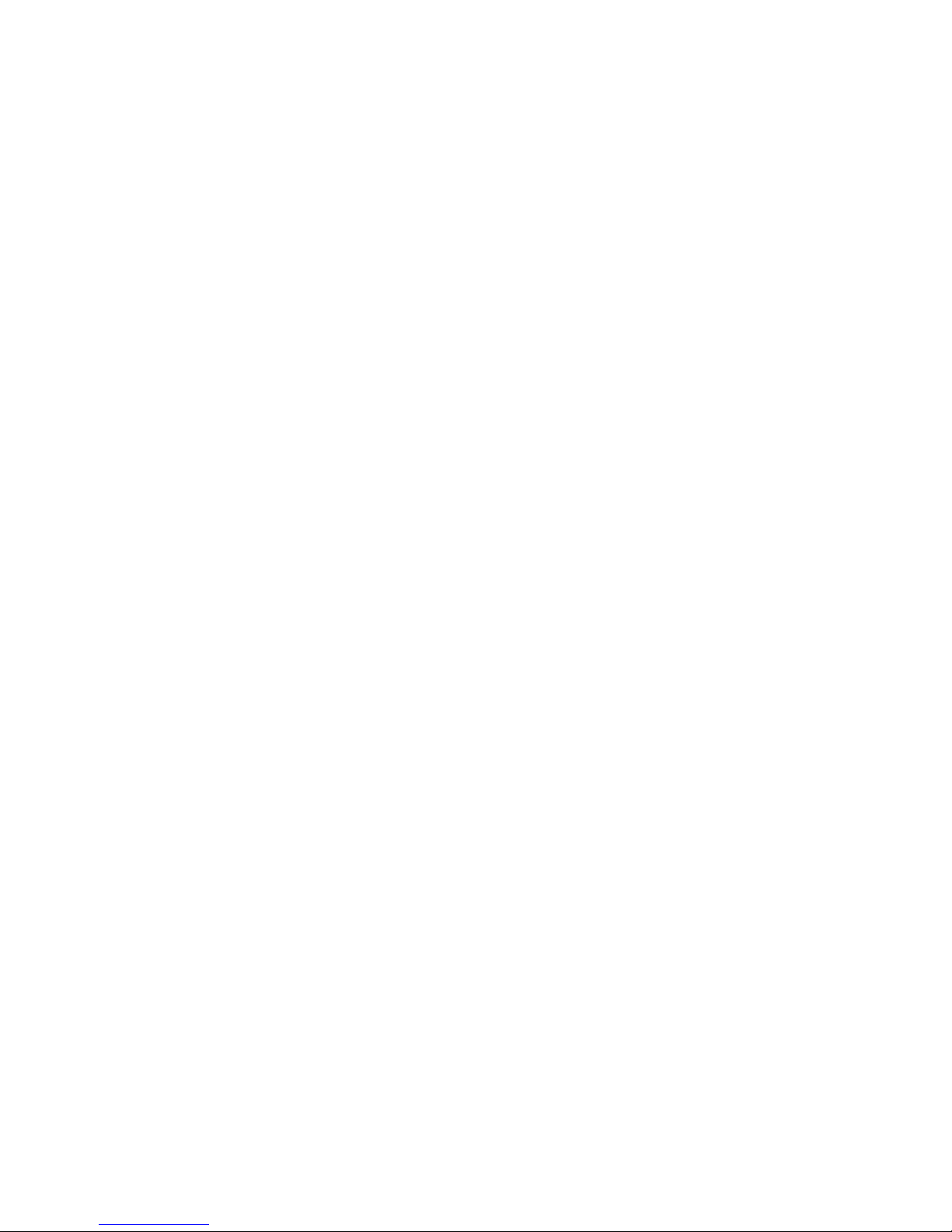
FRANÇAIS | 27
Page 56

Page 57

TELESKOPE MIT ÄQUATORIALER MONTIERUNG
BEDIENUNGSANLEITUNG
Modell 91530-1
Page 58

2 | DEUTSCH
Page 59

INHALTSVERZEICHNIS
Einleitung . . . . . . . . . . . . . . . . . . . . . . . . . . . . . . . . . . . . . . . . . . . . . . . . . . . . . . . . . . 5
Systemvoraussetzungen . . . . . . . . . . . . . . . . . . . . . . . . . . . . . . . . . . . . . . . . . . . . . . . . . 5
Teileliste . . . . . . . . . . . . . . . . . . . . . . . . . . . . . . . . . . . . . . . . . . . . . . . . . . . . . . . . . . . 5
Übersicht . . . . . . . . . . . . . . . . . . . . . . . . . . . . . . . . . . . . . . . . . . . . . . . . . . . . . . . . . . 6
Zusammenbau . . . . . . . . . . . . . . . . . . . . . . . . . . . . . . . . . . . . . . . . . . . . . . . . . . . . . . . 8
Grundlegende Bedienung . . . . . . . . . . . . . . . . . . . . . . . . . . . . . . . . . . . . . . . . . . . . . . . . . .10
Polausrichtung der Montierung . . . . . . . . . . . . . . . . . . . . . . . . . . . . . . . . . . . . . . . . . . . . .11
Präzise Polausrichtung . . . . . . . . . . . . . . . . . . . . . . . . . . . . . . . . . . . . . . . . . . . . . . . . . . 12
Bewegungsbereich der Montierung . . . . . . . . . . . . . . . . . . . . . . . . . . . . . . . . . . . . . . . . . .12
Die Montierung auf sehr hohe bzw. niedrige Breitengrade einstellen . . . . . . . . . . . . . . . . . . . . . . .13
USB-Port . . . . . . . . . . . . . . . . . . . . . . . . . . . . . . . . . . . . . . . . . . . . . . . . . . . . . . . . . .13
AUX-Ports . . . . . . . . . . . . . . . . . . . . . . . . . . . . . . . . . . . . . . . . . . . . . . . . . . . . . . . . . .13
Autoguide-Port . . . . . . . . . . . . . . . . . . . . . . . . . . . . . . . . . . . . . . . . . . . . . . . . . . . . . . .13
NexStar+ Handsteuerung . . . . . . . . . . . . . . . . . . . . . . . . . . . . . . . . . . . . . . . . . . . . . . . . 14
Objektkatalog . . . . . . . . . . . . . . . . . . . . . . . . . . . . . . . . . . . . . . . . . . . . . . . . . . 18
Zu einem Objekt Schwenken. . . . . . . . . . . . . . . . . . . . . . . . . . . . . . . . . . . . . . . . . . 18
Anhang A: Firmware-Upgrade der Montierung und Handsteuerung . . . . . . . . . . . . . . . . . . . . . . .24
Anhang B: Pflege und Instandhaltung . . . . . . . . . . . . . . . . . . . . . . . . . . . . . . . . . . . . . . . . .25
Zweijährige eingeschränkte Garantie von Celestron . . . . . . . . . . . . . . . . . . . . . . . . . . . . . . . . .26
DEUTSCH | 3
Page 60
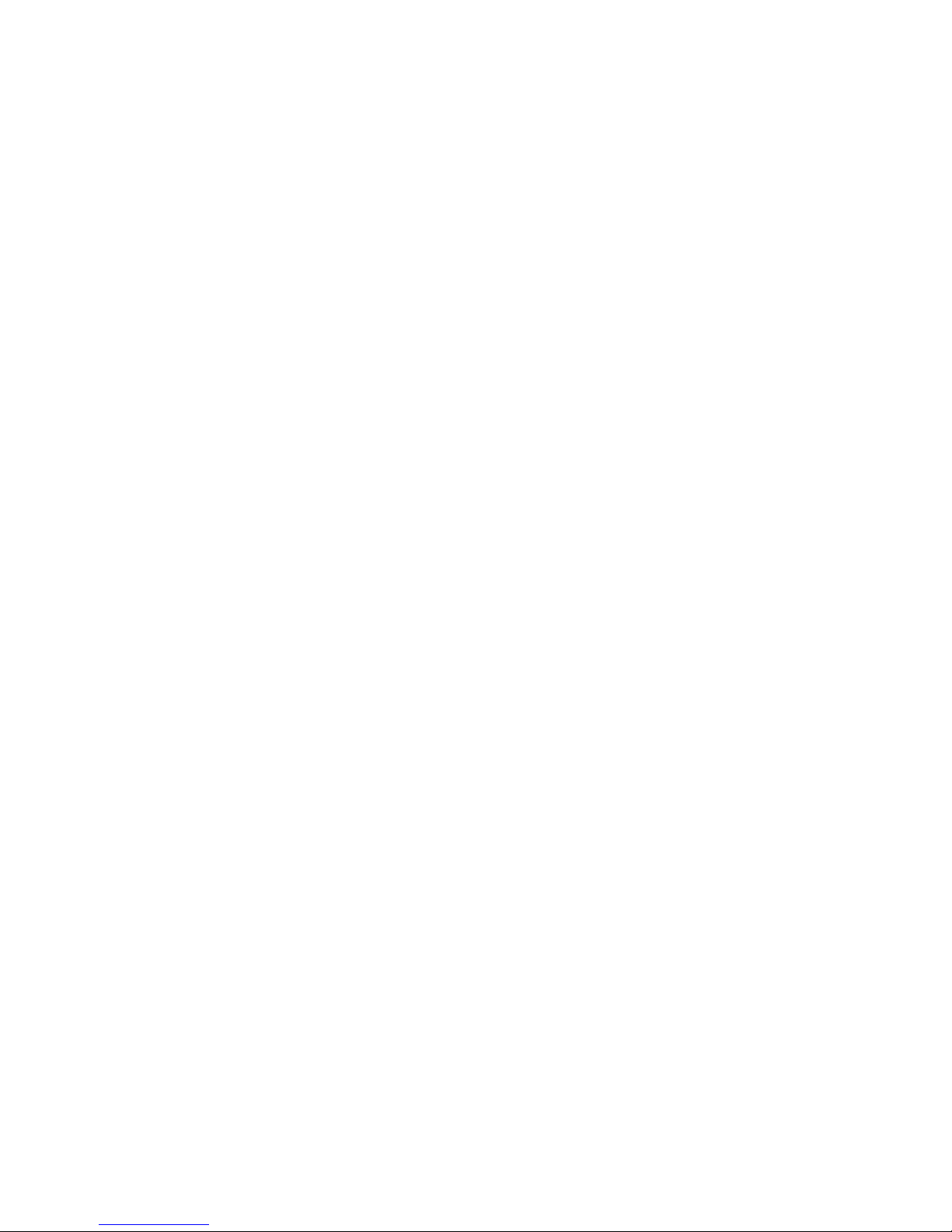
4 | DEUTSCH
Page 61

Einleitung
Warnung
•
Niemals mit bloßem Auge oder mit einem T
in die Sonne schauen (außer bei Verwendung eines
vorschriftsmäßigen Sonnenfilters). Permanente und
irreversible Augenschäden können daraus resultieren.
• Das Teleskop keinesfalls zur Projektion eines Sonnenbildes
auf eine Oberfläche verwenden. Durch die interne Wärmeakkumulation können das Teleskop und etwaiges daran
angeschlossenes Zubehör beschädigt werden.
• Niemals einen Okularsonnenfilter oder einen Hersc
verwenden. Die interne Wärmeakkumulation im Teleskop
kann zu Rissen oder Brüchen dieser Instrumente führen.
Dadurch könnte ungefiltertes Sonnenlicht ins Auge gelangen.
eleskop niemals unbeaufsichtigt lassen. Sicherstellen,
• Das T
dass ein mit der korrekten Bedienung Ihres Teleskops
vertrauter Erwachsener ständig präsent ist, besonders bei
der Anwesenheit von Kindern.
eleskop direkt
helkeil
Teileliste
Box 1: 91530-1 CGX Äquatorialmontierung
CGX Äquatorialmontierungskopf
8 mm Inbusschlüssel (unverlierbar im hinteren Griff
der Montierung)
Gegengewichtsstange und Anschlagmutter
3 x 8 mm Innensechskantschrauben (zum Anbringen
des Kopfs am Stativ)
12 V DC Stromkabel
NexStar+ Handsteuerung
Box 2: CGX Stativ und Gegengewichte
Stativ
2 x 5 kg (11 lbs) Gegengewichte
Zubehörablage
Drehknopf und Unterlegscheibe der Ablage (mit
Gewinde für die Mittelsäule des Stativs)
Systemvoraussetzungen
• Das CGX benötigt 12 Volt Gleichstrom mit mindestens
4 Ampere. Celestron bietet eine Wechselstrom- auf
Gleichstromzufuhr von 12 V 5 A sowie einen empfohlenen
Zylinderstecker mit Gewinde an. Auch tragbare Feldbatterien mit 12 Volt eignen sich als Stromversorgung. Die
Montierung umfasst ein Gleichstromkabel mit Stecker für
den Zigarettenanzünder
•
eleskop erfordert entweder eine CG-5/Vixen oder
Das T
eine CGE/Losmandy D-Schwalbenschwanz-Montagestange. Die CGX eignet sich für beide Größen des Schwalbenschwanzsattels.
• Für eine optimale Leistung sollte die ges
Nutzlast ohne Gegengewichte 55 lbs (25 kg), nicht
überschreiten.
• Windows 7/10 eignet sich für die Teleskop-Steuerungssoftware.
• USB-Kabel mit Standard-A-Stecker bei Anschluss an den
USB-Port der Montierung (nur für den PC).
• Kreuzschlitzschraubendreher (optional, nur für die
Getriebeeinstellung).
.
amte Teleskop-
DEUTSCH | 5
Page 62

Übersicht
8 mm Inbusschlüssel
(unter dem Tragegriff)
Schwalbenschwanz-Arretierungen
Tragegriff
DEK-Kupplungsfeststellhebel
R.A. Kupplungsfeststellhebel
Gegengewichte
Gegengewichtsschaft
Gegengewicht-Anschlagmutter
Stativ
Zubehörablage
Handsteuerung
Schwalbenschwanzsattel
An-/Ausschalter
Siehe Abbildung 1.2
Aux1 und Aux2 Ports für Handsteuerung und Zubehör
12 V DC 4A Eingangsleistung
Breitengrad-Arretierungen (einer auf jeder Seite)
Höhen-Einstellknopf
Azimut-Einstellknopf
Tragegriff
8 mm Inbusschlüssel
(unter dem Tragegriff)
Abb. 1.1 Übersicht
6 | DEUTSCH
Page 63

Autoguide-Port
USB-Port
Breitenskalen
Riementriebfenster
Feststellhebel für die höhenverstellbaren Beine
Markierungen der höhenverstellbaren Beine
Abb. 1.2 Übersicht
DEUTSCH | 7
Page 64

Zusammenbau
Alles auspacken und unter Beachtung der nun folgenden
Schritte montieren. Wenn Sie die CGX an sich erworben
haben, enthält das Stativ zwei Gegengewichte ja 5 kg. Wenn
Sie die CGX mit einem großen optischen Tubus erworben
haben, können weitere Gewichte zum Ausbalancieren
inbegriffen sein.
Hinweis: Der im Lieferumfang enthaltene 8-mm-
Inbusschlüssel befindet sich unter dem hinteren Griff
der Halterung, wie in Abbildung 1.1 gezeigt.
Das Stativ aufstellen
1. Stellen Sie das Stativ aufrecht hin und ziehen Sie die
Stativbeine nach außen, bis alle Beine vollständig
ausgezogen sind .
2. Nehmen Sie Mutter und Unterlegscheibe oben von der
Mittelsäule ab (Abbildungen 2.1 & 2.2).
3. Schieben Sie die Zubehörablage über die Mittelsäule,
sodass jeder Ablagearm ein Stativbein stützt.
4. Mutter und Unterlegscheibe wieder auf die Gewindesäule
aufdrehen und anziehen. Die Zubehörablage darf sich
nicht gegen das Stativ bewegen lassen (Abbildungen 2.1
& 2.2).
5. Stellen Sie die Stativhöhe ein, indem Sie die Fest-
stellknöpfe am Ende jedes Stativbeins losdrehen. Passen
Sie nun ggf. die Länge der Stativbeine an und drehen
Sie die Feststellhebel nacheinander wieder fest. Die
Markierungen an jedem Stativbein dienen der leichten
Nivellierung.
Mutter und Unterlegscheibe
der Stativhalterung
Abbildung 2.2 Stativaufbau
Die Montierung am Stativ befestigen
1. Platzieren Sie den Kopf so auf dem Stativ, dass er sicher
auf er Gegenfläche sitzt.
2. Richten Sie die Montierung für eine optimale Stabilität so
aus, dass die Gegenwelle direkt über einem Stativbein liegen, wie in den Abbildungen 1.1 und 1.2 gezeigt. Beachten Sie, dass Sie die Montierung so ausrichten können,
dass die Gegengewichte zwischen zwei der Stativbeine
liegen, was in niedrigen Breiten nützlich sein kann, damit
die Gegengewichte mehr Freiraum zum Stativ aufweisen.
3. Mit dem mitgelieferten 8-mm-Inbusschlüssel (Abbildung
3) werden die drei Befestigungsschrauben an der Montierung befestigt.
Mittelsäule
Zubehörablage
8 | DEUTSCH
Abbildung 2.1 Stativaufbau
Inbusschlüssel
Abbildung 3 Die Montierung am Stativ befestigen
Page 65

Grobe Polausrichtung der Montierung
Richten Sie die Montierung grob nach Norden (in der
südlichen Hemisphäre nach Süden) aus und stellen Sie Ihre
geografischen Breite ein, bevor Sie Montierung und Stativ
mit zusätzlichen Gewichten versehen. Lösen Sie die beiden
Höhen-Arretierknöpfe, drehen Sie den Höheneinstellungsknopf (Abbildung 1.1), bis Sie Ihre Breite auf den in der
Breitenskala (Abbildung 1.2) angegebenen Wert eingestellt
haben und ziehen Sie die Arretierknöpfe wieder an. Die
Skala ist nur für eine grobe Polausrichtung vorgesehen.
Eine genauere polare Ausrichtung kann später mit Hilfe der
computergestützten Hand fest vorgenommen werden.
Die Gegengewichte anbringen
Entfernen Sie die Anschlagmutter am Ende der Gegengewichtsstange, bringen Sie die Gegengewichte an und
drehen Sie die Anschlagmutter wieder auf. Halten Sie die
Gegengewichtsstange nach unten gerichtet.
(Abbildung 1,1).
Anbringen des Teleskops an die Montierung
1. Stellen Sie sicher, dass die R.A.- und DEK-Kupplungshebel angezogen sind.
2. Lösen Sie die Arretierknöpfe des Schwalbenschwanzsattels so weit, dass der Schwalbenschwanz auf den Sattel
geschoben werden kann. Beachten Sie, dass der Pfeil
in die gleiche Richtung wie der vordere Handgriff zeigen
soll (Abbildung 4).
3. Schieben Sie die Schwalbenschwanzführung des Teleskops auf den Schwalbenschwanzsattel der Montierung.
Ziehen Sie das Teleskop mit Hilfe der beiden Verriegelungsknöpfe (Abbildung 5) in seiner Position fest.
SchwalbenschwanzArretierungen
Abbildung 5 Teleskop-Schwalbenschwanz ausrichten und fixieren
Die Montierung ausbalancieren
Rektaszensionsachse: Vorsichtig den Kupplungshebel für
R.A. entriegeln und den Schaft des Gegengewichts horizontal ausrichten. Prüfen Sie ohne das Teleskop loszulassen,
auf welche Seite sich das Gegengewicht neigt. Verschieben
Sie die Gegengewichte ggf., sodass sich die R.A.-Achse bei
entriegelter Kupplung nicht bewegt.
Deklinationsachse: Den Kupplungshebel für DEK bei horizontalem Gegengewichtsschaft vorsichtig entriegeln und
beobachten, in welche Richtung sich der optische Tubus
ausbalanciert. (Abbildung 6). Schieben Sie den optischen
Tubus zum Ausbalancieren nach Bedarf nach vorne oder
hinten. Bei großen und schweren Teleskopen sollten Sie
das Teleskop in die Ausgangsposition bringe, bevor Sie die
Arretierknöpfe des Schwalbenschwanzsattels lösen.
Die CGX eignet sich für den Celestron CGE Schwalbenschwanz und den kleineren CG-5 Schwalbenschwanz sowie
für den Losmandy D
1
Testen Sie Ihre Losmandy-Schwalbenschwanzführung vor
1
und Vixen2 Schwalbenschwanz.
dem Befestigen Ihres Teleskops an der Montierung auf
einen festen Sitz. Die Größen und Schwalbenschwanzwinkel können von Hersteller zu Hersteller variieren.
2
Testen Sie Ihre Vixen-Schwalbenschwanzführung vor
dem Befestigen Ihres Teleskops an der Montierung auf
einen festen Sitz. Einige Vixen-Schwalbenschwanzverbindungen sind nicht flach und haben entlang der Stange
unterschiedliche Höhen. Je nach Länge der flachen Anteile
kann die Passform des Schwalbenschwanzsattels an der
Montierung beeinträchtigt werden.
SchwalbenschwanzAusrichtungspfeil
Abbildung 4 Die Montierung am Stativ befestigen
Abbildung 6 Ausbalancieren der Montierung
DEUTSCH | 9
Page 66

Anbringen der Handsteuerungshalterung
Wickeln Sie Klettverschluss und Holster um das Stativ und
legen Sie die Handsteuerung in das Holster.
Grundlegende Bedienung
Ist Ihre Montierung zusammengebaut und polar ausgerichtet,
können Sie mit die Montierung einrichten:
Handsteuerung anschließen
Schließen Sie die mitgelieferte NexStar + Handsteuerung an
einen der Aux-Anschlüsse an.
Warnung: Schließen Sie die Handsteuerung nicht an
den Autoguide-Port an. Handsteuerung und Montierung
könnten dadurch Schaden nehmen. In ähnlicher Weise
sollten Sie zur Vermeidung von Beschädigungen das
Autoguider-Kabel nicht an den AUX-Anschluss anschließen.
Ausgangsposition
Die Montierung befindet sich in der Ausgangsposition, wenn
der Gegengewichtsschaft nach unten zeigt und das Teleskop
wie dargestellt entlang der polaren Achse der Montierung
verläuft (Abbildung 7). Die internen Schalter der Montierung
bringen diese beim Einschalten in die Ausgangsposition
(mehr dazu in "Grundlegende Bedienung"). Eine manuelle
Ausrichtung ist vor dem Einschalten natürlich auch möglich.
Dazu werden einfach die beiden Feststellhebel gelöst.
Die Montierung stromversorgen
Die CGX-Montierung kann durch den mitgelieferten Autobatterieadapter an eine 12VDC Batteriequelle angeschlossen
werden, die mindestens 4 Ampere Strom liefert. Alternativ
können Sie einen optionalen Netzadapter mit 12 V DC und 4
Ampere Strom nutzen. AC-Netzadapter mit Gewinderohranschlüssen werden von Celestron zur Verfügung gestellt.
Ausgangsposition und Standortdaten
1. Schließen Sie die mitgelieferte NexStar + Handsteuerung
an einen der Aux-Anschlüsse an. Die Anschluss erfolgt
über Aux 1 oder Aux 2.
2. Schließen Sie das Stromkabel an den Netzanschluss der
Montierung an. Achten Sie darauf, das Netzkabel mit dem
Gewinderohranschluss zu verbinden.
3. Den Netzschalter auf einschalten.
4. Zeigt die Handsteuerung “CGX Ready” an, zweimal auf
ENTER drücken. Die Montierung fährt in die
Ausgangsposition.
5. Städte-Datenbank oder benutzerdefinierter Standort
wählen.
• Wählen Sie in der Städte-Datenbank den Ihrem Standort
am nächsten liegenden Ort.
• Wenn sie benutzerdefinierten Standort auswählen,
müssen Sie Längengrad, Breitengrad und Zeitzone Ihres
Standorts eingeben.
6. Nach Eingabe des Standorts werden Datum und Uhrzeit
eingegeben. Die CGX verfügt über eine Echtzeituhr
(RTC für Real-Time Clock), die Datum, Uhrzeit und
Standortinformationen für die nächste Verwendung Ihrer
Montierung speichert.
Abbildung 7 Teleskop in der Ausgangsposition
10 | DEUTSCH
Ausrichtung
Voraussetzung: Die Montierung muss grob polar ausgerichtet sein, damit Datum, Uhrzeit und Standortinformationen korrekt eingegeben werden können, wie im vorigen
Schritt beschrieben.
1. Wählen Sie für eine optimale Ausrichtung zwei Sternenausrichtungen (Star Align) und drücken Sie auf ENTER.
Oder wählen Sie aus Sonnensystem, Ein Stern, Letzte Ausrichtung oder Schnellausrichtung. Mit den Navigationstasten
6 und 9 auf der Tastatur können Sie durch jede Listenauswahl in der Handsteuerung blättern.
Page 67

2. Wählen Sie den ersten Stern aus der Liste benannter
Sterne. Blättern Sie mithilfe der Navigationstasten
6 (aufwärts) und 9 (abwärts) auf der Tastatur durch
die benannten Sterne. Sie enthalten den hellsten und
am leichtesten zu findenden Stern. Drücken Sie auf
ENTER, wenn Sie einen geeigneten Stern ausgewählt
haben. Wenn Ihre Montierung zumindest grob polar
ausgerichtet ist, schwenkt sie in die ungefähre Position
zu diesem Stern.
Standardmäßig sind Sterne auf der Westseite des
Meridians ausgewählt. Wenn Ihr Himmel im Westen bedeckt
ist, können Sie Sterne auf der Ostseite des Meridians auswählen. Drücken Sie auf der Tastatur auf die MENÜ-Taste.
3. Schwenken Sie das Teleskop mithilfe der Richtungstasten
zum ausgewählten Stern, zentrieren Sie diesen in der
Mitte des Sucherfernrohr und drücken Sie auf ENTER.
Die Montierung passt die Motordrehzahl automatisch für die
Feinabstimmung an .
4. Zentrieren Sie den Stern nun im Okular Ihres Teleskops
und drücken Sie auf ALIGN.
5. Wählen Sie einen zweiten Stern aus der Liste und wieder-
holen Sie den Vorgang der Schritten 2-4. Wenn Sie dazu
aufgefordert werden, einen Kalibrierungssterne hinzuzufügen, können Sie entweder auf ZURÜCK drücken, um
die Ausrichtung abzuschließen oder optimalerweise einen
Kalibrierungssterne hinzufügen.
Fügen Sie für optimale Ergebnisse mindestens einen
Kalibrierungsstern hinzu. Dadurch wird die Zeigegenauigkeit Ihres Teleskops erhöht.
6. Wenn Sie dazu aufgefordert werden, einen "Kalibrie-
rungsstern hinzuzufügen", können sie einen Stern aus der
Liste auswählen und auf ENTER drücken. Die Montierung
schwenkt nun auf die andere Seite des Meridians, um
einen Kalibrierungsstern hinzuzufügen.
7. Dieser Stern wird wie die ersten beiden Ausrichtungsster-
ne zentriert und ausgerichtet: Zentrieren Sie ihn im Sucher,
drücken Sie auf ENTER, zentrieren Sie den Stern nun um
Okular und drücken Sie auf ALIGN.
8. Wenn Sie dazu aufgefordert werden, einen weiteren
Kalibrierungssterne hinzuzufügen, können Sie entweder
auf ZURÜCK drücken, um die Ausrichtung abzuschließen.
Beispiel für die Auswahl und das Schwenken zum extrasolaren
Himmelsobjekt Messier M42.
• Drücken Sie auf DEEP SKY und dann auf ENTER
• Blättern Sie nach unten (Tastatur 9) zu Messier und
drücken Sie ENTER
• Drücken Sie "0-4-2" auf der Tastatur und drücken
Sie ENTER
Mit der Himmelstour (Tastatur 5) können Sie den Himmel
erforschen, ohne eine Sternkarte zu konsultieren. Die
Tour-Funktion generiert eine Liste der interessantesten Objekte, die zu Ihrer Zeit an Ihrem Standort zu beobachten sind.
Polausrichtung der Montierung
Das computergesteuerte Go-To kann Objekte selbst dann
orten, wenn die Montierung nicht perfekt polar ausgerichtet
ist. Allerdings ist die polare Ausrichtung notwendig, um die
beste Nachführgenauigkeit Ihrer Montierung zu erreichen.
Und sie ist die Grundlage der Astrofotografie. Eine polar ausgerichtete parallaktische Montierung führt in einer Bewegung
über den Himmel nach, wobei das Objekt im Okular oder der
Kamera zentriert bleibt.
Das Polarausrichtungssystem der CGX besteht aus einer
Höhen- und einer Azimuteinstellung (Abbildung 8).
Celestron bietet einen optionalen Polsucher an, der an
die Montierung angebracht wird. Der optionale Polsucher
passiert nicht die R.A.-Achse, da dieser Bereich der internen
Verkabelung vorbehalten ist. Wenn Sie keinen optionalen
Polsucher verwenden, können Sie die grobe polare Ausrichtung erzielen, indem Sie durch den Sucher des Teleskops
blicken und Polaris im Okular zentrieren. Dies bringt Sie etwa
drei Viertel eines Grade an den nördlichen Himmelspol heran
(NCP für North Celestial Pole).
Höhenfeststellknöpfe
Höhen-Einstellknöpfe
Objekt auswählen
Auswählen können Sie aus der Objektdatenbank, die nach
Sonnensystem, Sternen und extrasolaren Objekten kategorisiert ist. Innerhalb dieser Menüs (auf der Tastatur Nummern
1, 2 und 3 können Sie Objektnamen oder beliebte Katalognummer (wie M42 für Messier 42) auswählen.
Mit den Navigationstasten 6 und 9 auf der Tastatur können
Sie durch jede Listenauswahl in der Handsteuerung blättern.
ENTER drücken, um das ausgewählte Objekt in der Liste
aufzurufen.
Azimut-Einstellknöpfe
Abbildung 8 Polarausrichtungseinstellung
DEUTSCH | 11
Page 68

Präzise Polausrichtung
Die All-Star Polar Ausrichtung von Celestron ermöglicht es
Ihnen, Ihre Montierung präzise polar auszurichten, ohne Polaris oder einen Polsucher zu verwenden. Diese Software-unterstützte Poljustierung ermöglicht Ihnen die Auswahl eines
geeigneten Sterns.
Voraussetzung: Die CGX muss mit an zwei Sternen,
einem Stern, oder der Ausrichtung am Sonnensystem
(Solar System Align) ausgerichtet werden.
1. Wählen Sie einen geeigneten hellen Stern aus der Datenbank der NexStar-Handsteuerung aus. Schwenken Sie
das Teleskop auf den Stern.
2. Drücken Sie auf die ALIGN-Taste. Wählen Sie "Polausrichtung" und dann "Montierung ausrichten" aus der
Liste aus.
3. Das Teleskop schwenkt nun erneut auf den Ausrichtungsstern und fordert Sie dazu auf, diesen im Okular zu
zentrieren, damit der Stern "synchronisiert" werden kann.
4. Drücken Sie auf Ausrichten, um das Teleskop jetzt in die
Position zu schwenken, in der sich der Stern befinden
sollte, wenn die Polausrichtung exakt ausgeführt wurde.
5. Nutzen Sie die Höhen- und Azimutjustierung der Montierung, um den Stern mittig im Okular zu platzieren.
Verwenden Sie zum Zentrieren des Sterns jedoch nicht
die Richtungstasten auf der Handsteuerung.
6. Drücken Sie auf ENTER. Die polare Ausrichtung ist
abgeschlossen.
Abbildung 9.1 Eine Seite der mechanischen RA-Grenze
Bewegungsbereich der Montierung
Softwarebereich
Die CGX verfügt über eine Software mit Grenzsensoren, die
erkennen, wenn sich die Montierung ihren mechanischen
Grenzen annähert. Sobald die Montierung den Schalter
erreicht, bremst der Motor bis zum Stillstand ab und es wird
ein "Endschalter"-Warnhinweis angezeigt. Die Montierung
schwenkt nicht weiter in die Richtung des Endschalter, bis
Sie die Richtung umkehren.
Mechanischer Bereich
Die CGX verwendet eine interne Verkabelung. Damit ist die
Montierung für die Bewegung innerhalb eines bestimmten
Bereichs ausgelegt. Beide Achsen werden durch einen
harten Anschlag begrenzt. Dieser begrenzte Bereich kann
auch ungewollte Interferenzen zwischen Ihrem Teleskop und
der Halterung oder dem Stativ verhindern. Falls die Montierung aus irgendeinem Grund den Software-Endschalter
überschreitet (oder falls die Kupplung entriegelt ist und die
Montierung manuell bewegt wird), stoppt die Montierung am
harten Anschlag. Die RA-Schwenkgrenze (Abbildung 9.1)
ermöglicht das Nachführen von 20º über den Meridian hinaus. Wenn Sie die nachführende Montierung unbeaufsichtigt
lassen, stoppt sie automatisch, bevor der mechanische harte
Anschlag erreicht ist. Die DEK-Schwenkgrenze (Abbildung
9.2) weist genügend Spielraum auf, um auf jeden Teil des
Himmels zu schwenken.
Abbildung 9.2 Eine Seite der mechanischen DEK-Grenze
12 | DEUTSCH
Page 69

Die Montierung auf sehr hohe bzw.
niedrige Breitengrade einstellen
Der EQ-Kopf kann in drei verschiedenen Positionen am Stativ
positioniert werden. Diese drei Positionen können auch für
eine optimierte Balance über dem Stativ genutzt werden.
Die Montierung wird in der Mittelposition geliefert, was sich
für Breitengrade zwischen 20 und 55° eignet. Wenn Sie die
Montierung für Breitengrade unter 20° verwenden möchten,
müssen Sie die Montierung nach vorne schieben. Wenn Sie
Breitengrade über 55° anvisieren möchten, muss die Montierung nach hinten geschoben werden.
1. Entfernen Sie den Kopf vom Stativ, indem sie die drei
Inbusschrauben entfernen.
2. Entfernen Sie vorsichtig die 8 Innensechskantschrauben
unter dem Kopf. Sobald sie entfernt sind, sichert nur noch
der Höhenanpassungsmechanismus die Bodenplatte des
EQ-Kopfs.
3. Drehen Sie den Höhen-Einstellknopf, bis die Gewindebohrungen auf der Unterseite der Montierung mit denLöchern auf der Bodenplatte eine Linie bilden. Verschieben
Sie die Platte nach vorn (in Richtung des Gegengewichtsschafts), wenn Sie sie für niedrigere Breiten verwenden
möchten. Verschieben Sie die Platte nach hinten (in
Richtung des Höhen-Einstellknopfs), wenn Sie sie für
höhere Breiten verwenden möchten (Abbildung 10).
VORSICHT: Schließen Sie niemals die NexStar + Hand-
steuerung oder anderes Zubehör an den Autoguider-Port
an. Dies könnte zu Schäden führen.
MITTELPOSITION
USB-Port
Der USB-Port der CGX kann nur als Verbindung zu Ihren PC
verwendet werden:
1. Mit der speziellen Teleskop-Steuerungssoftware verwenden.
2. Firmware-Upgrade der Motorsteuerung in der Montierung.
Einfach ein Standard-USB-A-Typ-Kabel an den USB-Port der
Montierung und an Ihren PC anschließen. Die Montierung
sollte automatisch installiert werden.
Der USB-Port an der Montierung kann nicht mit ASCOM
oder einer Teleskop-Steuerungssoftware eines Drittanbieters verwendet werden. Um die Montierung über
ASCOM zu steuern, müssen Sie Ihren PC an den MiniUSB-Port der NexStar+ Handsteuerung anschließen.
Aux-Ports
Aux 1 und Aux 2 können für die NexStar+ Handsteuerung
sowie für optionales Zubehör, wie StarSense AutoAlign und
SkyPortal WiFi-Modul verwendet werden.
Autoguide-Port
Der Autoguide-Port sollte nur für die Nachführungsrelais der
Kamera verwendet werden.
RÜCKWÄRTSPOSITION
VORWÄRTSPOSITION
Abbildung 10 Ändern der Montierungsposition auf dem Stativkopf
DEUTSCH | 13
Page 70

NexStar+ Handsteuerung
1. LCD-Anzeigefenster (Flüssigkristallanzeige): Eine rote
Hintergrundbeleuchtung zum bequemen Betrachten der
Teleskopinformationen und zum Scrollen von Text bei
Nacht. Entfernen Sie vor Gebrauch den Schutzfilm auf
dem Bildschirm.
2. Ausrichtung (Align): Startet die voreingestellte
Ausrichtungsprozedur. Dient außerdem zur Auswahl
eines Sterns oder anderen Objekts als Referenzpunkt
für die Ausrichtung.
3. Richtungstasten: Ermöglicht die vollständige Kontrolle
des Teleskops in jeder Richtung. Verwenden Sie die
Richtungstasten zur Zentrierung von Objekten im
Okular oder um das Teleskop manuell zu schwenken.
4. Katalogtasten: Ermöglicht direkten Zugang zu den
Hauptkatalogen in der Datenbank mit Tausenden von
Objekten.
Ihr Teleskop enthält die folgenden Kataloge in seiner
Datenbank:
• Sonnensystem- Alle 7 Planeten unseres Sonnensys-
tems, sowie Mond, Sonne und Pluto.
• Sterne- benutzerdefinierte Listen der hellsten Sterne,
Doppelsterne, variablen Sterne und Asterismen.
• Deep Sky- benutzerdefinierte Listen der schönsten
Galaxien, Nebel und Cluster, sowie die kompletten
Messier- und NGC-Objekte.
1
8
2
3
4
5
6
7
15
14
9
4
10
11
12
13
Abbildung 11
5. Identifizieren: Durchsucht die Datenbank Ihres Teleskops
und zeigt die Namen und die Offset-Entfernungen zu den
nächstgelegenen passenden Objekten an.
6. Menü: Zeigt Einstellungen und Funktionen an, wie Nach-
führungsrate, benutzerdefinierte Objekte und anderes.
7. Option (Celestron-Logo): Funktioniert ähnlich wie die
SHIFT-Taste bei einer Tastatur und kann in der Kombination mit weiteren Tasten verwendet werden, um auf
erweiterte Eigenschaften und Funktionen zuzugreifen.
8. Enter: Drücken der EINGABE-Taste ermöglicht die Aus-
wahl einer beliebigen Funktion des Teleskops, akzeptiert
eingegebene Parameter und schwenkt das Teleskop auf
angezeigte Objekte.
9. Zurück: Durch Drücken auf ZURÜCK verlassen Sie das
aktuelle Menü, und die vorige Ebene des Menüpfads wird
angezeigt. Wiederholtes Drücken der ZURÜCK-Taste
lässt Sie zum Hauptmenü zurückkehren oder löscht versehentlich eingegebene Daten.
10. Himmelstour: Aktiviert den Tour-Modus, der die inter-
essantesten Objekte am Himmel findet und automatisch
das Teleskop auf diese ausrichtet.
11. Scrolltasten: Diese Tasten dienen zum Aufwärts- und
Abwärtsscrollen in den Menülisten. Ein Doppelpfeilsymbol auf der rechten Seite des LCD zeigt an, dass die
Scrolltasten verwendet werden können, um zusätzliche
Informationen anzuzeigen. Diese Tasten haben eine
abgeschrägte Form, damit sie auch ohne Hinsehen leicht
bedient werden können.
14
Abbildung 11,2
12. Motordrehzahl: Ähnlich wie die RATE-Taste der ori-
ginalen Handsteuerung ändert diese Taste die Motorgeschwindigkeit, wenn die Richtungstasten gedrückt
werden.
13. Objektinformation: Zeigt Koordinaten und andere
wissenswerte Informationen von Objekten, die aus der
Datenbank ausgewählt wurden.
14. Mini-USB-Port (Kabel nicht enthalten): Das Teles-
kop kann über den Anschluss an einen PC mit Desktop
gesteuert werden und Firmware-Updates können ausgeführt werden.
15. Hilfemenü: In zukünftigen Firmware-Updates wird diese
Taste Hinweise zur Problembehandlung geben. Zurzeit
dient diese Taste als Kurzwahltaste zum bequemen Aufrufen des Messierkatalogs.
14 | DEUTSCH
Page 71

Auswahl eines Objekts
Nun da das Teleskop richtig ausgerichtet ist, können Sie ein
Objekt aus einem der Kataloge in der NexStar+ Datenbank
der Handsteuerung auswählen
. Die Handsteuerung verfügt
über eine Taste, die jeder Objekt-Kategorie in der Datenbank zugewiesen wurde: Objekte im Sonnensystem, Sterne
und Deep-Sky- (extrasolare) Objekte
• Sonnensystem –
Der Sonnensystem-Katalog zeigt alle
.
Planeten (und den Mond) in unserem Sonnensystem an,
die derzeit am Himmel sichtbar sind
. Um zu ermöglichen,
dass die Sonne als Option in der Datenbank angezeigt
wird, siehe die Option „Allow Sun" (Sonne zulassen) im
Abschnitt Datenbank-Setup in der Bedienungsanleitung
• Sterne
– Der Sternenkatalog zeigt eine benutzerdefi-
.
nierte Liste der hellsten Sterne, Doppel- (binäre) Sterne,
variablen Sterne, Konstellationen und ausgewählten
Asterismen an
.
• Deep-Sky (extrasolarer Himmel) - benutzerdefinierte
Listen der schönsten Galaxien, Nebel und Cluster sowie
die kompletten Messier- und NGC-Objekte
. Es gibt auch
eine alphabetische Liste aller Deep-Sky-Objekte in der
Reihenfolge ihrer allgemeinen Namen
Mit den S
CROLL-Tasten können Sie durch die Kataloge
.
scrollen, um das gewünschte Objekt zu finden. Beim Scrollen durch eine lange Liste von Objekten können Sie durch
Gedrückthalten von AUFWÄRTS und ABWÄRTS mit hoher
Geschwindigkeit durch den Katalog scrollen.
Schwenken zu einem Objekt
Nachdem das gewünschte Objekt auf dem Display der
Handsteuerung angezeigt wird, haben Sie zwei Möglichkeiten:
Drüc
•
ken Sie die Taste OBJECT INFO. Diese zeigt
nützliche Informationen über das ausgewählte Objekt
wie die Sterngröße, die Konstellation und zusätzliche
Informationen über die beliebtesten Objekte, an
.
- Verwenden Sie die Pfeiltasten AUFWÄRTS/
ABWÄRTS, um durch die angezeigten ObjektInformationen zu scrollen.
- Das
Drücken der ZURÜCK-Taste lässt Sie zur
Objekt-Datenbank zurückkehren.
• Drücken der EINGABE-Taste Damit schwenkt das
Teleskop automatisch zu den Koordinaten des Objekts,
das auf der Handsteuerung angezeigt wird. Während das
Teleskop zum Objekt schwenkt, kann der Benutzer immer
noch auf viele der Handsteuerungsfunktionen zugreifen
(wie z. B. Anzeige von Informationen über das Objekt).
HINWEIS: Die Messier- und NGC-Kataloge verlangen
vom Anwender die Eingabe einer numerischen Bezeichnung. Wenn Sie die entsprechende Katalog-Taste und den
Messier-, NGC- oder SAO-Katalog gewählt haben, zeigt
ein blinkender Mauszeiger an, dass Sie jetzt im numerischen Eingabe-Modus sind.
Geben Sie die Katalognummer des Objekts ein, das Sie
anzeigen möchten
. Drücken der EINGABE-Taste schwenkt
das Teleskop auf das Objekt oder halten der OPTION-Taste
(das Celestron Logo) und drücken der OBJEKT INFO-Taste zeigt Informationen über das ausgewählte Objekt an
.
VORSICHT: Niemals das Teleskop schwenken, wenn
jemand in das Okular schaut. Das Teleskop kann sich mit
schnellen Schwenkbewegungen bewegen und das Auge
des Beobachters verletzen.
Motordrehzahltaste
Die MOTORGESCHWINDIGKEIT-Taste ermöglicht es,
ähnlich wie die Rate-Taste der originalen NexStar Handsteuerung, die Schwenkgeschwindigkeit sofort von der
Hochgeschwindigkeits-Schwenkrate auf eine Rate für
präzise Nachführung oder eine beliebige Rate dazwischen
zu ändern. Jede Rate entspricht einer Zahl auf der Tastatur der Handsteuerung. Die Zahl 9 ist die schnellste Rate
. 3,5° pro Sekunde, je nach Montierung). Sie wird zum
(ca
Schwenken zwischen Objekten und zur Lokalisierung
von Ausrichtungs-Sternen verwendet
. Die Zahl 1 auf der
Handsteuerung ist die langsamste Rate (halb-siderisch)
und kann zur präzisen Zentrierung von Objekten im Okular
.
verwendet werden
Änderung der Geschwindigkeitsrate der Motoren:
ken Sie auf die MOTORDREHZAHL-Taste auf
•
Drüc
der Handsteuerung
. Das LCD zeigt die aktuelle
Motordrehzahl an.
• Drücken Sie die Nummer auf der Handsteuerung, die
der gewünschten Drehzahl entspricht.
Die Handsteuerung besitzt eine „Doppelt
asten"-Funktion
auf, die Ihnen eine sofortige Beschleunigung der Motoren
ermöglicht, ohne dass eine Geschwindigkeitsrate gewählt
werden muss
. Zur Verwendung dieser Funktion drücken
Sie einfach die Pfeiltaste, die der Richtung entspricht, in
die Sie das Teleskop bewegen möchten. Halten Sie diese
Taste gedrückt und drücken Sie die Taste für die entgegengesetzte Richtung. Damit wird die Geschwindigkeit auf die
maximale Schwenkrate erhöht.
Bei Verwendung der AUFWÄRTS- und ABWÄRTS-Richtungstasten der Handsteuerung bewegen die langsameren
Schwenkraten (6 und darunter) die Motoren in die entgegengesetzte Richtung der schnelleren Schwenkraten
(7 - 9). Das erfolgt, damit sich ein Objekt bei Betrachtung
im Okular in die entsprechende Richtung bewegt (d. h.
ein Drücken der Aufwärts-Pfeiltaste bewegt den Stern
im Sichtfeld des Okulars nach oben). Wenn jedoch eine
der langsameren Schwenkraten (Rate 6 und darunter)
verwendet wird, um ein Objekt im StarPointer zu zentrieren, müssen Sie möglicherweise die entgegengesetzte
Richtungstaste drücken, um das Teleskop in die richtige
Richtung zu bewegen.
DEUTSCH | 15
Page 72

Das Handsteuerungsmenü
Das Menü „Handsteuerung“ ermöglicht Ihnen die Anpassung
bestimmter Funktionen der NexStar+-Handsteuerung. Um
dieses Menü aufzurufen, drücken Sie die MENÜ-Taste (Nr
7 auf der T
astatur), verwenden zur Auswahl der „Handsteu-
.
erung“ die Scroll-Tasten und drücken auf ENTER. Verwenden Sie die Scroll-Tasten, um eine der folgenden Optionen
auszuwählen:
• Beleuchtungssteuerung: Die Helligkeit der Zahlentasta-
tur und des LCDs wird unabhängig voneinander geregelt
• Scroll-Menü
: Hiermit wird die Geschwindigkeit, mit der
.
Worte über das LCD laufen, angepasst.
• F
ettdruck ändern: Hiermit wird das Schriftformat der
LCD-Anzeige von normal nach fett geändert.
•
Kontrast einstellen: Über die Scroll-Tasten wird der
LCD-Kontrast angepasst
Sprac
•
he einstellen: Hiermit wird die auf dem LCD ange-
zeigte Sprache geändert
HIN
WEIS: Die Funktion Sprache einstellen kann auch
.
.
erscheinen, wenn Sie Ihre neue Handsteuerung das
erste Mal verwenden. Sie können sie auch zu jeder Zeit
aufrufen, indem Sie die Options-Taste (das Celestron-Logo) für 10 Sekunden drücken, während das Teleskop
eingeschaltet wird.
Die Ausrichtung vornehmen
Damit das Teleskop präzise auf Objekte im Himmel zeigen
kann, muss es zuerst auf bekannte Positionen (Sterne) am
Himmel ausgerichtet werden. Mit diesen Daten kann das
Teleskop ein Modell des Himmels erstellen, das dann zur
Lokalisierung von Objekten mit bekannten Koordinaten
verwendet wird. Es gibt viele Möglichkeiten, Ihr Teleskop am
Himmel auszurichten; diese hängen davon ab, welche Daten
der Benutzer bereitstellen kann:
Zweisternausrichtung verwendet die gesamten
•
Die
eingegebenen Zeit-/Standortdaten und ermöglicht dem
Benutzer, zu entscheiden, auf welche beiden Ausrichtungssterne das Teleskop automatisch schwenken soll.
• Die Einsternausrichtung verwendet die gleichen Zeit-/
Standortdaten, nutzt jedoch nur einen Stern zur
Ausrichtung.
• Die Sonnensystemausrichtung zeigt eine Liste sichtba-
rer Tagesobjekte an (Planeten sowie den Mond), die für die
Ausrichtung des Teleskops zur Verfügung stehen.
• Die Schnell-Ausrichtung fordert Sie zur Eingabe dersel-
ben Daten auf, die auch für die Zweisternausrichtung nötig
wären. Das Teleskop überspringt jedoch das Schwenken
auf den Ausrichtungsstern zur Zentrierung und Ausrichtung
und modelliert den Stern einfach aufgrund der vorhandenen Daten.
• Bei der Letzten Ausrichtung wird Ihre zuletzt gespei-
cherte Sternausrichtung und Schwenkposition wiederhergestellt. Die Letzte Ausrichtung bietet auch einen guten
Schutz, falls das Teleskop von der Stromversorgung
abgeschnitten wird.
Zweisternausrichtung
Die Zweisternausrichtung ermöglicht es dem Benutzer, zwei
Sterne für die Teleskopausrichtung auszuwählen. Um Ihr
Teleskop unter Verwendung der Zweisternausrichtungsmethode ausrichten:
. Wählen Sie die Zweisternausrichtung aus den vorhanden
1
Wahlmöglichkeiten aus. Basierend auf den eingegebenen
Datums- und Uhrzeitangaben, wählt die Handsteuerung
automatisch einen hellen Stern über dem Horizont aus
und zeigt diesen an
•
Drüc
ken Sie auf ENTER, um diesen Stern als erster
Ausrichtungsstern auszuwählen
• Falls der ausgewählte Stern aus irgendwelc
.
.
hen Gründen nicht sichtbar ist (eventuell weil er sich hinter einem
Baum oder Gebäude befindet), auf die ZURÜCK-Taste
drücken, damit die Handsteuerung automatisch den
nächsten hellen Stern auswählt.
• Oder Sie benutzen die Aufwärts-/
Abwärts-Tasten, um
die gesamte Liste benannter Sterne zu durchsuchen
und einen der über zweitausend Ausrichtungssterne
auszuwählen.
2. Sobald das Teleskop die Schwenkbewegung zum ersten
Ausrichtungsstern beendet hat, werden Sie aufgefordert,
den ausgewählten Stern mithilfe der Pfeiltasten auf das
Fadenkreuz in der Mitte des Suchers auszurichten. Wenn
dieser im Sucher zentriert ist, können Sie auf ENTER
drücken. Nun hilft Ihnen die Anzeige dabei, den Stern
im Sichtfeld des Okulars zu zentrieren. Wenn der Stern
eingegeben ist, auf AUSRICHTEN drücken, um diesen
Stern als ersten Ausrichtungsstern zu übernehmen.
.
hdem der ersten Ausrichtungsstern eingegeben ist,
3
Nac
wählt die Handsteuerung automatisch einen zweiten Ausrichtungsstern aus, und die Ausrichtung muss für diesen
Stern wiederholt werden. Wenn das Teleskop auf beide
Sterne ausgerichtet ist, können Sie weitere Kalibrierungssterne eingeben. Kalibrierungssterne werden verwendet,
um die Zeigegenauigkeit Ihres Teleskops zu verbessern,
indem subtile opto-mechanische Fehlausrichtungen
zwischen der Teleskopoptik und der Montierung kompensiert werden
. Daher ist es empfehlenswert, mindestens
einen zusätzlichen Kalibrierungsstern einzugeben, um die
Zeigegenauigkeit der Montierung zu erhöhen.
4. Drücken Sie auf ENTER, um einen Kalibrierungsstern
einzugeben. Wählen Sie einen Stern genauso wie bei den
ersten beiden Ausrichtungssternen aus und drücken Sie
auf ENTER. Sie werden feststellen, dass sich alle angezeigten Kalibrierungssterne auf der Himmelsseite (Meridian) befinden, die den ursprünglichen Ausrichtungssternen
gegenüberliegt. Dies ist für eine exakte Kalibrierung der
Montierung entscheidend. Schließlich können Sie weitere
Kalibrierungssterne hinzufügen oder auf ZURÜCK drücken, um die Ausrichtung abzuschließen.
Anmerkung: Ost-/West-Filter – um die bestmögliche
Zeigegenauigkeit zu gewährleisten, werden die anfänglichen
Ausrichtungssterne von Ihrer computergesteuerte Montierung automatisch gefiltert und ausgewählt, sodass sich die
beiden ersten Ausrichtungssterne auf der einen Seite des
Meridians befinden und alle Kalibrierungssterne auf der
entgegengesetzten Seite des Meridians, wie dies durch
das „W“ bzw. „O“ in der oberen rechten Ecke des LCDs
angezeigt wird. Der Ost-/West-Filter kann geändert werden,
indem zu einer beliebigen Zeit während der Ausrichtung
einfach die MENÜ-Taste gedrückt wird.
16 | DEUTSCH
Page 73

Tipps zum Hinzufügen von Kalibrierungssternen:
•
Obwohl es für gelegentlic
he Beobachtungen nicht nötig
ist, Kalibrierungssterne hinzuzufügen, ist es dennoch
empfehlenswert, drei Kalibrierungssterne für eine optimale
Zeigegenauigkeit einzugeben
enn Sie Kalibrierungssterne auswählen, die nahe des
• W
.
Himmelsäquators liegen, erreichen Sie bessere Ergebnisse
als mit Sternen nahe des Himmelspols
.
• Obwohl es nicht nötig ist, Kalibrierungssterne zu verwenden, wenn die Teleskopmontierung seit der ursprünglichen
Ausrichtung/Kalibrierung nicht bewegt wurde, könnte es
doch nötig sein, das Teleskop erneut zu kalibrieren, falls
der Teleskoptubus aus irgendeinem Grund bewegt wurde
.
Anmerkung: Meridian – Der Meridian ist eine imaginäre
Linie im Himmel, die am nördlichen Himmelspol beginnt, am
südlichen Himmelspol endet und durch den Zenit verläuft.
Wenn man sich nach Süden ausrichtet, beginnt der Meridian am südlichen Horizont und verläuft direkt über dem Kopf
am Himmel zum nördlichen Himmelspol.
Letzte Ausrichtung
Bei der Letzten Ausrichtung werden automatisch die zuletzt
gespeicherten Indexstandorte aufgerufen, um mit der
Ausrichtung fortzufahren, die beim letzten Ausschalten des
Teleskops gespeichert wurde
Diese Funktion ist nützlic
.
h, falls Ihr Teleskop einmal versehentlich von der Stromversorgung abgeschnitten oder
ausgeschaltet wird.
Neuausric
htung
Die Montierung verfügt über die Neuausrichtungsfunktion,
mit der jeder ursprüngliche Ausrichtungsstern durch einen
neuen Stern oder ein anderes Himmelsobjekt ersetzt werden
kann. Dies kann unter mehreren Umständen nützlich sein:
• Wenn Sie über mehrere Stunden hinweg beobachten,
könnte Ihnen auffallen, dass Ihre beiden ursprünglichen
Ausrichtungssterne beträchtlich Richtung Westen abgedriftet sind. (Bedenken Sie, dass Sterne 15° pro Stunde
wandern). Eine Ausrichtung anhand eines neuen Sterns in
einem östlichen Himmelsteil wird Ihre Zeigegenauigkeit erhöhen, insbesondere für Objekte in diesem Himmelssektor
enn Sie Ihr Teleskop mithilfe der Schnellausrichtung
• W
ausgerichtet haben, können Sie die Neuausrichtung nutzen, um es auf tatsächliche Himmelsobjekte auszurichten.
h wird die Zeigegenauigkeit Ihres Teleskops erhöht,
Dadurc
ohne dass zusätzliche Daten eingegeben werden müssen.
enn Sie die computerunterstützte Ausrichtung genutzt
• W
haben und die Montierung manuell bewegt wurde, könnte
es nötig sein, die Montierung für eine erhöhte Zeigegenauigkeit neu auszurichten.
Einen bestehenden Ausrichtungsstern durch einen neuen
Ausrichtungsstern ersetzen:
.
Schnell-Ausrichtung
Die Schnell-Ausrichtung nutzt alle Datums- und Uhrzeitangaben, die zu Beginn der Ausrichtung des Teleskops
eingegeben wurden. Das Teleskop überspringt jedoch das
Schwenken auf den Ausrichtungsstern zur Zentrierung und
Ausrichtung und modelliert den Stern einfach aufgrund
der vorhandenen Daten. Auf diese Weise können Sie grob
zu den Koordinaten heller Objekte, wie dem Mond und zu
Planeten, schwenken, und das Teleskop erhält die benötigten
Daten für die Objektnachführung für jeden Himmelsabschnitt
(in Abhängigkeit zur Genauigkeit der Polausrichtung). Die
Schnell-Ausrichtung eignet sich nicht zum exakten Lokalisieren kleiner oder lichtarmer Deep-Sky-Objekte oder zum
akkuraten Nachführen von Objekten in der Astrofotografie.
erwenden der Schnellausrichtung einfach die Schnell-
Zum V
ausrichtung aus den Ausrichtungsoptionen auswählen und
auf ENTER drücken. Das Teleskop verwendet automatisch
die eingegeben Werte zu Datum/Uhrzeit, um sich selbst am
Himmel auszurichten und zeigt „Ausrichtung erfolgreich" an
Anmerkung:
Wenn eine Schnell-Ausrichtung vorgenommen
.
wurde, können Sie die Neuausrichtungsfunktion nutzen
(siehe unten), um die Zeigegenauigkeit Ihres Teleskops zu
erhöhen.
1.
ählen Sie den gewünschten Stern (oder das ge-
W
wünschte Objekt) aus der Datenbank aus und schwenken
Sie darauf zu.
2. Zentrieren Sie das Objekt sorgfältig im Okular.
.
ken Sie nach dem Zentrieren die ZURÜCK-Taste, bis
3
Drüc
Sie im Hauptmenü angelangt sind.
.
4
ken Sie auf die AUSRICHTEN-Taste, sobald „CGX
Drüc
bereit“ auf der Handsteuerung angezeigt wird, um Ausrichtungssterne aus der Liste der Optionen auszuwählen.
.
5
Geben Sie nun einen Ausric
htungsstern zum Ersatz in
die Anzeige ein. Benutzen Sie die AUFWÄRTS- und
ABWÄRTS-Tasten, um den für den Austausch vorgesehenen Ausrichtungsstern auszuwählen. Es ist gewöhnlich
am besten, den Stern auszuwählen, der sich dem neuen
Objekt am nächsten befindet. Dadurch werden Ausrichtungssterne im Himmel ausgeschlossen.
.
ken Sie zum Übernehmen der Änderungen auf
6
Drüc
ALIGN (Ausrichten).
DEUTSCH | 17
Page 74

Objektkatalog
Auswahl eines Objekts
Nun da das Teleskop richtig ausgerichtet ist, können Sie ein
Objekt aus einem der Kataloge in der NexStar+ Datenbank
der Handsteuerung auswählen. Die Handsteuerung verfügt
über eine Taste, die jeder Objekt-Kategorie in der Datenbank
zugewiesen wurde: Objekte im Sonnensystem, Sterne und
Deep-Sky- (extrasolare) Objekte.
• Sonnensystem - Der Sonnensystem-Katalog zeigt alle
Planeten (sowie den Mond) in unserem Sonnensystem
an, die derzeit am Himmel sichtbar sind. Damit die Sonne
als ein zur Auswahl stehendes Objekt in der Datenbank
angezeigt wird, siehe die Option Sonnenmenü im Menü
Teleskop-Setup.
• Sterne – Der Sternenkatalog zeigt eine benutzerdefinierte
Liste der hellsten Sterne, Doppel- (binäre) Sterne, variablen
Sterne, Konstellationen und ausgewählten Asterismen an.
• Deep-Sky (extrasolarer Himmel) - benutzerdefinierte
Listen der schönsten Galaxien, Nebel und Cluster sowie
die kompletten Messier- und NGC-Objekte. Es gibt auch
eine alphabetische Liste aller Deep-Sky-Objekte in der
Reihenfolge ihrer allgemeinen Namen.
Mithilfe der Scrollt
blättern, um das gewünschte Objekt zu finden. Beim Scrollen durch eine lange Liste von Objekten können Sie durch
Gedrückthalten der AUFWÄRTS- und ABWÄRTS-Tasten mit
hoher Geschwindigkeit durch den Katalog blättern.
asten können Sie durch die Kataloge
Schwenken zu einem Objekt
Nachdem das gewünschte Objekt auf dem Display der Handsteuerung angezeigt wird, haben Sie zwei Möglichkeiten:
Drüc
ken Sie die Taste OBJECT INFO. Diese zeigt
•
nützliche Informationen über das ausgewählte Objekt wie
die Sterngröße, die Konstellation und zusätzliche Informationen über die beliebtesten Objekte, an.
erwenden Sie die Pfeiltasten AUFWÄRTS/AB-
• V
WÄRTS, um durch die angezeigten Objekt-Informationen zu scrollen.
• Das Drücken der ZURÜCK-Taste lässt Sie zur Ob-
jekt-Datenbank zurückkehren.
• Drücken der EINGABE-Taste Damit schwenkt das
Teleskop automatisch zu den Koordinaten des Objekts,
das auf der Handsteuerung angezeigt wird. Während das
Teleskop zum Objekt schwenkt, kann der Benutzer immer
noch auf viele der Handsteuerungsfunktionen zugreifen
(wie z. B. Anzeige von Informationen über das Objekt).
HINWEIS: Die Messier- und NGC-Kataloge verlangen
vom Anwender die Eingabe einer numerischen Bezeichnung. Wenn Sie die entsprechende Katalog-Taste und den
Messier-, NGC- oder SAO-Katalog gewählt haben, zeigt ein
blinkender Mauszeiger an, dass Sie jetzt im numerischen
Eingabe-Modus sind. Geben Sie die Katalognummer des
Objekts ein, das Sie anzeigen möchten. Durch Drücken der
ENTER-Taste schwenkt das Teleskop auf das Objekt, und
durch Gedrückthalten der OPTIONS-Taste (das Celestron
Logo) und Drücken der OBJEKTINFO-Taste werden Informationen über das ausgewählte Objekt angezeigt.
VORSICHT: Niemals das Teleskop schwenken, wenn
jemand in das Okular schaut. Das Teleskop kann
sich mit schnellen Schwenkbewegungen bewegen
und das Auge des Beobachters verletzen.
Himmelstour-Taste
Die CGX-Montierung verfügt über eine Tour-Funktion,
mit welcher der Benutzer automatisch eine Auswahl aus
einer Liste interessanter Objekte auf der Grundlage des
Datums und der Uhrzeit der Beobachtung treffen kann
automatische Tour zeigt nur die Objekte an, die innerhalb
Ihrer eingestellten Katalog-Filtergrenzen liegen. Um die TourFunktion zu aktivieren, drücken Sie die Taste SKY TOUR auf
der Handsteuerung.
1
Drüc
.
ken Sie auf die HIMMELSTOUR-Taste auf der
Handsteuerung.
2. Wählen Sie mit der SCROLL-Taste die Option "Das
Beste von heute Nacht".
3. Die CGX-Montierung schwenkt automatisch azimutal in
die Ausgangsposition, was die Wahrscheinlichkeit minimiert, dass sich das Stromversorgungskabel während der
Tour verwickelt.
4. Die Handsteuerung zeigt die besten Beobachtungsobjekte
an, die zurzeit am Himmel stehen.
• Drücken Sie ENTER, um zum angezeigten Objekt zu
Identifizierungstaste
Durc
Datenbank-Kataloge der Montierung durchsucht und die Namen und Winkeldistanzen der nächstgelegenen passenden
Objekte am aktuellen Standort des Teleskops angezeigt. Diese Funktion kann zwei Zwecke erfüllen: Erstens kann sie zur
Identifikation eines unbekannten Objekts im Sichtfeld Ihres
Okulars verwendet werden. Außerdem kann der Identifizierungsmodus zur Lokalisierung anderer Himmelsobjekte, die
dicht an den gegenwärtig von Ihnen beobachteten Objekten
liegen, verwendet werden.
Wenn Ihr Teleskop z. B. auf den hellsten Stern im Sternbild
Lyra gerichtet ist, können Sie Identifizieren wählen. Daraufhin
wird ganz sicher der Stern Vega als der von Ihnen beobachtete Stern angeben. Jedoch durchsucht die Identifizierungsfunktion auch seine NGC- und Sonnensystem-Datenbank
und zeigt alle Planeten oder Deep-Sky-Objekte in der Nähe
an. In diesem Beispiel wird der Ringnebel (M57) in ungefähr
6° Entfernung angezeigt.
Die Helligkeit und Nähe der angezeigten Objekte kann mittels des Identifizierungsfilters unter Teleskop-Setup definiert
werden.
ken Sie auf die OBJEKTINFO-Taste, um Infor-
• Drüc
mationen und Daten über die angezeigten Objekte zu
erhalten. Einmaliges Drücken zeigt die Objektkoordinaten an. Erneutes Drücken zeigt die Objektkoordinaten
an. Drücken Sie die Taste erneut, um die Textbeschreibung anzuzeigen. Drücken Sie auf ZURÜCK, um zum
vorherigen Bildschirm zurückzukehren.
schwenken.
ken Sie auf die ABWÄRTS-Taste, um das nächste
• Drüc
Tour-Objekt anzuzeigen.
h Drücken der Taste IDENTIFIZIEREN werden die
. Die
18 | DEUTSCH
Page 75

Richtungstasten
In der Mitte der Handsteuerung befinden sich vier Richtungstasten, die die Höhen- (auf und ab) und Azimut- (links und
rechts) Bewegung des Teleskops steuern. Das Teleskop
kann mit neun verschiedenen Geschwindigkeitsraten gesteuert werden.
Taste
Menü-
Die CGX-Montierung verfügt über zahlreiche benutzerdefinierte Setup-Funktionen, die dem Anwender die Kontrolle
über die vielfältigen Eigenschaften des Teleskops geben
sollen. Alle Konfigurations- und Hilfefunktionen können durch
Drücken der MENÜ-Taste und Scrollen durch die Optionen
aufgerufen werden.
1 = 2x 6 = 0,3 °/Sek.
2 = 4x 7 = 1 °/Sek.
3 = 8x 8 = 2°/Sek.
4 = 16-fach 9 = 4°/Sek.
5 = 32x
Motordrehzahltaste
Wenn Sie die MOTORDREHZAHL-Taste (12) drücken,
können Sie die Drehzahl der Motoren sofort von einer
Schwenkrate bei hoher Drehzahl auf eine Geschwindigkeit
für präzise Nachführung oder eine Rate dazwischen
ändern. Jede Geschwindigkeit entspricht einer Zahl
auf der Tastatur der Handsteuerung. Die Zahl 9 ist die
schnellste Geschwindigkeitsrate (ca. 4° pro Sekunde, je
nach Energiequelle). Sie wird zum Schwenken zwischen
Objekten und zur Lokalisierung von Ausrichtungssternen
verwendet. Die Zahl 1 auf der Handsteuerung entspricht
der langsamsten Geschwindigkeit (halb-siderisch) und kann
zur präzisen Zentrierung von Objekten im Okular verwendet
werden. Änderung der Motorendrehzahl:
• Drücken Sie auf die MOTORDREHZAHL-Taste auf der
Handsteuerung. Das LCD zeigt die aktuelle Drehzahl an.
• Drüc
ken Sie die Nummer auf der Handsteuerung, die der
gewünschten Drehzahl entspricht.
Die Handsteuerung verfügt über eine „Doppeltasten“-Funktion, mit der Sie eine sofortige Beschleunigung der Motoren erreichen können, ohne dass eine Drehzahl gewählt
werden muss
. Zur Verwendung dieser Funktion drücken Sie
einfach die Pfeiltaste, die der Richtung entspricht, in die Sie
das Teleskop bewegen möchten. Halten Sie diese Taste
gedrückt und drücken Sie die Taste für die entgegengesetzte
Richtung. Damit wird die Geschwindigkeit auf die maximale
Schwenkrate erhöht.
erwendung der AUFWÄRTS- und ABWÄRTS-Tasten
Bei V
auf der Handsteuerung bewegen die langsameren Schwenkraten (6 und darunter) die Motoren in die entgegengesetzte
Richtung der schnelleren Schwenkraten (7 - 9). Das erfolgt,
damit sich ein Objekt bei Betrachtung im Okular in die
entsprechende Richtung bewegt (d. h. ein Drücken der Aufwärts-Pfeiltaste bewegt den Stern im Sichtfeld des Okulars
nach oben). Wenn jedoch eine der langsameren Schwenkraten (Rate 6 und darunter) verwendet wird, um ein Objekt
im StarPointer zu zentrieren, müssen Sie möglicherweise die
entgegengesetzte Richtungstaste drücken, um das Teleskop
in die richtige Richtung zu bewegen.
Hilfe-Taste
In zukünftigen Firmware-Updates wird diese Taste Hinweise
zur Problembehandlung geben. Zurzeit dient diese Taste als
Kurzwahltaste zum bequemen Aufrufen des Messierkatalogs
Nac
hführmenü
Nachführmodus – Hiermit kann die Art der Teleskopnach-
führung in Abhängigkeit zum Montierungstyp, der für das
Teleskop verwendet wird, geändert werden. Das Teleskop
verfügt über drei verschiedene Nachführmodi:
• EQ-Nord – wird verwendet, wenn das Teleskop in der
nördlichen Hemisphäre polar ausgerichtet ist und über den
Himmel nachgeführt werden soll.
• E
Q-Süd – wird verwendet, wenn das Teleskop in der
südlichen Hemisphäre polar ausgerichtet ist und über den
Himmel nachgeführt werden soll.
• Au
s – wenn das Teleskop für terrestrische (Land-)
Beobachtungen genutzt wird. Die Nachführung kann
ausgeschaltet werden, damit sich das Teleskop keinesfalls
bewegt.
Nachführgeschwindigkeit - Zusätzlich zum Bewegen
des Teleskops mit den Tasten der Handsteuerung wird Ihr
Teleskop ständig ein Himmelsobjekt nachführen, während es
sich über den Nachthimmel bewegt. Die Nachführgeschwindigkeit kann je nach dem Typ des beobachteten Objekts
geändert werden:
• Siderisch – Diese Stufe kompensiert die Erdrotation,
indem das Teleskop mit der gleichen Geschwindigkeit wie
die Erdrotation, jedoch in entgegengesetzter Richtung,
bewegt wird. Wenn das Teleskop polar ausgerichtet ist,
wird dies erreicht, indem das Teleskop ausschließlich in die
Rektaszension bewegt wird.
• Lunar - dient zur Nachführung des Mondes bei Beobach-
tung der Mondoberfläche.
• Solar - dient zur Nac
obachtungen mit entsprechendem Filter
Uhrzeit-/
Standort-Anzeigemenü
hführung der Sonne bei Sonnenbe-
.
Dieses Menü zeigt die aktuelle Uhrzeit sowie die vom
optionalen SkySync-GPS-Empfänger heruntergeladenen
Längen-/Breitengrade an. Es werden auch andere relevante
Uhrzeit-/Standort-Daten wie Zeitzone, Sommerzeit und
lokale siderische Zeit angezeigt. Die lokale siderische
Zeit (LST) ist sinnvoll, um für Himmelsobjekte, die sich zu
dieser Zeit auf dem Meridian befinden, die Rektaszension
zu bestimmen. Die Uhrzeit-/Standort-Anzeige stellt
immer die zuletzt gespeicherte Uhrzeit bzw. den zuletzt
gespeicherten Standort dar, der während der Verbindung
zum GPS eingegeben wurde. Sobald die aktuellen Daten
empfangen wurden, werden diese aktualisiert. Wenn das
GPS ausgeschaltet oder nicht verfügbar ist, zeigt die
Handsteuerung nur die zuletzt gespeicherten Daten zu
Uhrzeit und Standort an.
Das Handsteuerungsmenü
Das Menü „Handsteuerung“ ermöglicht Ihnen die Anpassung
bestimmter Funktionen der NexStar+-Handsteuerung
dieses Menü aufzurufen, drücken Sie die MENÜ-Taste (Nr.
7 auf der Tastatur), verwenden zur Auswahl der „Handsteue-
.
rung“ die Scroll-Tasten und drücken auf ENTER.
. Um
DEUTSCH | 19
Page 76

Verwenden Sie die Scroll-Tasten, um eine der folgenden
Optionen auszuwählen:
• Beleuchtungssteuerung: Die Helligkeit der Zahlentasta-
tur und des LCDs wird unabhängig voneinander geregelt.
• Scroll-Menü: Hiermit wird die Geschwindigkeit, mit der
Worte über das LCD laufen, angepasst.
• F
ettdruck ändern: Hiermit wird das Schriftformat der
LCD-Anzeige von normal nach fett geändert.
ontrast einstellen: Über die Scroll-Tasten wird der
• K
LCD-Kontrast angepasst.
• Sprac
he einstellen: Hiermit wird die auf dem LCD ange-
zeigte Sprache geändert.
A
NMERKUNG:
Die Funktion Sprac
he einstellen kann
auch erscheinen, wenn Sie Ihre neue Handsteuerung das
erste Mal verwenden. Sie können sie auch zu jeder Zeit
aufrufen, indem Sie die Options-Taste (das CelestronLogo) für 10 Sekunden drücken, während das Teleskop
eingeschaltet wird.
Teleskopsetupmenü
Uhrzeit-/Standorteinstellung – Hier kann der Benutzer
die Teleskopanzeige anpassen, indem er Uhrzeit- und Standortwerte (wie z. B. Zeitzone und Sommerzeit) ändert.
Getriebespielk
ompensation - Alle mechanischen Getrie-
be weisen einen gewissen Nachlauf oder ein Spiel zwischen
den Gängen auf. Dieses Spiel manifestiert sich in der
Zeitspanne, die zur Bewegung eines Sterns im Okular nötig
ist, wenn die Pfeiltasten auf der Handsteuerung gedrückt
werden (besonders bei Richtungsänderungen). Die Getriebespielausgleichsfunktion des CGX lässt den Benutzer das
Getriebespiel ausgleichen, indem er einen Wert eingibt, der
die Motoren schnell gerade so viel zurückspult, dass das
Spiel zwischen den Gängen eliminiert wird.
Das Ausmaß der erforderlichen Kompensation hängt von der
ausgewählten Schwenkrate ab. Je geringer die Schwenkrate, desto länger dauert es, bis der Stern sich im Okular zu
bewegen scheint
. Für jede Achse existieren zwei Werte, ein
positiver und ein negativer:
• Als positiv wird das Ausmaß der angewendeten Kompen-
sation bezeichnet, wenn Sie die Taste drücken, damit sich
die Gänge schnell und ohne lange Pause bewegen.
• Als negativ wird das Ausmaß der angewendeten K
ompensation bezeichnet, wenn Sie die Taste loslassen und die
Motoren in die andere Richtung bewegt werden, um die
Nachführung wieder aufzunehmen.
Generell sollten beide Messwerte identisch sein. Es wird nötig sein, mit verschiedenen Werten zu experimentieren (von
0 – 99); ein Wert zwischen 20 und 50 ist generell optimal
für die meisten visuellen Betrachtungen, während ein höherer
Wert für fotografische Führungen nötig sein könnte.
Zur Einstellung des Getriebespielkompensationswerts
scrollen Sie zur Option Getriebespielkompensation und
drücken ENTER. Beobachten Sie, während ein Objekt durch
das Okular betrachtet wird, die Reaktionssensibilität aller vier
Pfeiltasten. Achten Sie darauf, bei welcher Richtung eine
Pause in der Sternenbewegung zu verzeichnen ist, nachdem
die Taste gedrückt wurde. Während Sie die Achsen der
Reihe nach einzeln bearbeiten, werden die Getriebespieleinstellungen so weit angepasst, dass eine sofortige Bewegung ohne nennenswerten Sprung erreicht wird, wenn die
Taste gedrückt oder losgelassen wird. Geben Sie nun die
gleichen Werte für die positive und negative Richtung ein
.
Wenn Sie einen Sprung bemerken, wenn die Taste losgelassen wird, die Werte jedoch niedriger eingestellt werden,
entsteht beim Tastendruck eine Pause; verwenden sie den
höheren Wert für positiv und den niedrigeren Wert für negativ. Das Teleskop speichert diese Werte und verwendet
sie jedes Mal, wenn das Teleskop eingeschaltet wird, bis
sie geändert werden.
Filtergrenzen
– Wenn eine Ausrichtung abgeschlossen ist,
erkennt das Teleskop automatisch, welche Himmelsobjekte
sich über dem Horizont befinden. Dadurch zeigt die Handsteuerung beim Scrollen durch die Datenbankliste (oder
bei der Auswahl der Tourfunktion) nur jene Objekte an, die
während Ihrer Beobachtung als über dem Horizont stehend
bekannt sind. Sie können die Objektdatenbank anpassen,
indem Sie Höhengrenzwerte eingeben, die sich für Ihren
Standort und Ihre Situation eignen. Wenn Sie beispielsweise von einem bergigen Standort aus beobachten, und der
Horizont teilweise verdeckt ist, können Sie die Mindesthöhengrenze auf +20° einstellen. Dadurch wird sichergestellt,
dass die Handsteuerung lediglich Objekte anzeigt, die sich in
einer Höhe über 20° befinden.
TIPP: Wenn Sie die gesamte Objektdatenbank erkunden
möchten, setzen Sie die maximale Höhengrenze auf 90
° und die minimale Grenze auf -90 °. Dadurch wird jedes
Objekt angezeigt, das in der Datenbank aufgelistet ist, unabhängig davon, ob es von Ihrem Standort aus am Himmel zu
sehen ist.
Richtungstasten – Die Richtung, in die sich ein Stern im
Okular zu bewegen scheint, ändert sich in Abhängigkeit der
Meridianseite, auf der sich der Teleskoptubus befindet. Dies
kann zu Verwirrung führen, insbesondere, wenn ein Stern für
die Astrofotografie nachgeführt wird. Dies kann kompensiert
werden, indem die Richtung der Antriebssteuerungstasten
geändert wird. Um die Tastenlogik der Richtungstasten
umzukehren, drücken Sie die MENÜ-Taste und wählen die
Richtungstasten aus dem Utility-Menü. Verwenden Sie die
Aufwärts-/Abwärts-Tasten (10), um entweder die Azimuttasten (Rektaszension) oder die Höhentasten (Deklination)
auszuwählen und drücken dann auf ENTER
. Wählen Sie für
beide Achsen entweder positiv oder negativ und drücken
Sie zum Speichern auf ENTER. Wird die Azimut-Tastenrichtung auf positiv eingestellt, bewegt sich das Teleskop
in die gleiche Richtung, die das Teleskop nachführt (d. h.
nac
h Westen). Werden die Höhentasten auf positiv gestellt,
bewegt sich das Teleskop gegen den Uhrzeigersinn entlang
der DEKLINATIONS-Achse.
GoTo-Annäherung – Hiermit kann der Benutzer die
Richtung festlegen, in die sich das Teleskop beim Schwenk
einem Objekt annähert. Dadurch kann der Benutzer den
Getriebespieleffekt minimieren, wenn von einem Objekt zum
nächsten geschwenkt wird. Genauso wie bei den Richtungstasten nähert sich das Teleskop bei einer GoTo-Annäherung,
die auf positiv eingestellt ist, in gleicher Richtung wie bei der
azimutalen Nachführung (Westen) und in der Deklination
gegen den Uhrzeigersinn an ein Objekt an. Die GoTo-Annäherung in der Deklination wird nur verwendet, während sich
der Teleskoptubus auf einer Seite des Meridians befindet.
Sobald der Tubus auf die andere Seite des Meridians
schwenkt, muss die GoTo-Annäherung umgekehrt werden.
Wählen Sie zur Richtungsänderung der GoTo-Annäherung
einfach eine GoTo-Annäherung aus dem Teleskopsetupmenü
aus, wählen Sie entweder eine Höhen- oder Azimut-Annähe-
20 | DEUTSCH
Page 77

rung aus, wählen Sie positiv oder negativ und drücken Sie
auf Enter
HIN
.
WEIS: Um den Einfluss des Getriebespiels bei der
Zeigegenauigkeit zu minimieren, sollten die Einstellungen
für die Richtungstasten mit denen der GoTo-Automatik übereinstimmen. Standardmäßig werden die Richtungstasten
Aufwärts und Rechts für das Zentrieren der Ausrichtungssterne verwendet, was automatisch einen Großteil des
Getriebespiels eliminiert. Wenn Sie die GoTo-Automatik
Ihres Teleskops ändern, ist eine Änderung der Richtungstasten nicht nötig. Achten Sie einfach auf die Richtung, die das
Teleskop nimmt, wenn die letzte Bewegung der GoTo-Automatik abgeschlossen ist. Wenn sich das Teleskop von
Westen (negativer Azimut) und im Uhrzeigersinn (negative
Höhe) an seinen Ausrichtungsstern annähert, müssen Sie
sicherstellen, dass die zur Zentrierung der Ausrichtungssterne verwendeten Tasten das Teleskop in dieselbe Richtung
bewegen.
Autoguide-Rate – hier kann der Benutzer eine AutoguideRate als Prozentanteil der siderischen Rate einstellen
.
Dies ist bei der Kalibrierung Ihres Teleskops auf einen
CCD-Autoguider für die Astrofotografie mit langen
Belichtungszeiten nützlich.
OTA-Orientierung – Einige Benutzer möchten einen
optionalen Doppeladapter verwenden, der es ihnen
ermöglicht, zwei optische Tuben gleichzeitig an der
Montierung anzubringen. Durch die übliche Anbringung
des Doppeladapters an einer Montierung befinden sich
die optischen Tuben so an der Montierung, dass sie
im 90°-Winkel von der Standardposition abweichen.
Damit die Montierung nun erfolgreich an den Gestirnen
ausgerichtet werden kann, muss das Teleskop wissen,
dass ein Doppeladapter verwendet wird und in welcher
Richtung die optischen Tuben angebracht wurden (Ost
oder West), wenn mit der Ausrichtung begonnen wird. Die
Doppeloption muss vor der anfänglichen Sternausrichtung
eingestellt werden. Gehen Sie zum Einstellen dieser Option
ins Teleskopsetupmenü, wählen Sie die Doppelfunktion
aus und drücken Sie auf ENTER. Wählen Sie nun eine der
folgenden Optionen:
Ost – W
•
enn die beiden aufgesetzten Teleskoptuben Richtung Osten zeigen, während die Deklinations-Indexmarkierungen ausgerichtet werden, wählen Sie Ost aus.
• West – Wenn die beiden aufgesetzten Teleskoptuben
Richtung Westen zeigen, während die Deklinations-Indexmarkierungen ausgerichtet werden, wählen Sie West aus.
• Normal – Wenn die Doppelstange nicht länger verwendet
wird, wählen Sie „normal“ aus, um diese Funktion auszuschalten.
Meridian – Diese Funktion instruiert die Montierung, wie zu
reagieren ist, wenn auf Objekte zugeschwenkt wird, die von
beiden Seiten des Meridians erreichbar sind. Die Meridianfunktion ermöglicht es dem Teleskoptubus, während des
Schwenks auf einer gewünschten Seite der Montierung zu
bleiben und die Nachführung in Übereinstimmung mit den
vom Benutzer eingestellten RA-Schwenkgrenzen auszuführen. Siehe R.A. Grenzen unten. Die Meridianfunktion umfasst
vier Wahlmöglichkeiten:
• Aktuelle Bevorzugung – Hierbei kann die Montierung
die Seite bevorzugen, die jeweils aktuell ist, wenn ein
Objektschwenk nahe des Meridians stattfindet. Wenn Ihre
RA-Schwenkgrenzen beispielsweise die Nachführung der
Montierung für 10 ° über dem Meridian erlauben, bleibt
das Teleskop auf der aktuellen Seite des Meridians, wenn
es auf Objekte zuschwenkt, die sich maximal 10 ° jenseits
Ihres Meridians befinden
• W
esten bevorzugt – Ist das Zielobjekt von beiden Seiten
.
der Montierung erreichbar, wird die Montierung durch die
Auswahl „Westen bevorzugt“ angewiesen, das Objekt
soweit anzuzeigen, als würde es sich auf der westlichen
Seite des Meridians befinden. Der optische Tubus wird
nun auf der östlichen Seite der Montierung positioniert und
zeigt nach Westen.
• Osten bevorzugt – Ist das Zielobjekt von beiden Seiten
der Montierung erreichbar, wird die Montierung durch die
Auswahl „Osten bevorzugt“ angewiesen, das Objekt soweit anzuzeigen, als würde es sich auf der östlichen Seite
des Meridians befinden. Der optische Tubus wird nun auf
der westlichen Seite der Montierung positioniert und zeigt
nach Osten.
• Deaktiviert – Hierbei handelt es sich um die Standardein-
stellung, durch welche die Montierung angewiesen wird,
immer soweit auf die andere Seite umzuschwenken, wie es
zum Anzeigen von Objekten auf der gegenüberliegenden
Meridianseite erforderlich ist. Sobald das gewünschte Objekt erreicht ist, führt die Montierung jedoch entsprechend
den eingestellten RA-Schwenkgrenzen über den Meridian
hinaus nach.
Montierungseinstellungen – Sobald die Montierungsein
stellungen kalibriert sind (siehe nachstehenden Abschnitt Utilities), werden die Werte in der Handsteuerung gespeichert
und angezeigt. Wir raten davon ab, die Kalibrierungswerte zu
ändern. Jede Einstellung kann jedoch wenn nötig geändert
werden, um die Teleskopleistung zu verbessern.
• Konus-Wert – Hierbei handelt es sich um den Konus-Feh-
lerwert, der eingestellt wird, wenn Utilities/Montierungskalibrierung/DEK-Schalter - Konus ausgeführt wird.
• DEK-Index – Hierbei handelt es sich um den Deklinati-
onsindex-Fehlerwert, der gespeichert wird, wenn Kalibrierungssterne nach der anfänglichen Sternenausrichtung
hinzugefügt werden.
RA-Index – Hierbei handelt es sich um den RA-Index-Feh-
•
lerwert, der eingestellt wird, wenn Hilfe/Montierungskalibrierung/RA- Schalter ausgeführt wird.
R.A. Grenzwerte – Hier werden die Grenzwerte eingestellt,
die das Teleskop beim Schwenk oder der Nachführung
in Rektaszension (RA) bis zum Stopp erreichen kann. Die
Schwenkgrenzen werden in Grad angegeben und sind
standardmäßig auf 0° eingestellt, was die Teleskopposition
darstellt, wenn die Gegengewichtsstange horizontal ausgezogen ist. Die Schwenkgrenzen können jedoch je nach Ihren
Anforderungen angepasst werden. Wenn Sie zum Beispiel
eine Ausrüstung für die CCD-Fotografie benutzen, deren
Kabel nicht lang genug sind, um die Schwenkbewegung
des Teleskops über den Himmel zu ermöglichen, können die
Schwenkgrenzen auf der Montierungsseite, die durch die
Kabellänge eingeschränkt ist, angepasst werden, damit das
Teleskop die Schwenkbewegung stoppt, bevor dieser Punkt
erreicht wird. Oder wenn Sie ein Objekt fotografieren, das
gerade den Meridian überschritten hat, können Sie die
Grenzwerte so einstellen, dass der Montierung erlaubt wird,
weiter in diese Richtung über den Meridian hinaus nachzu-
-
DEUTSCH | 21
Page 78
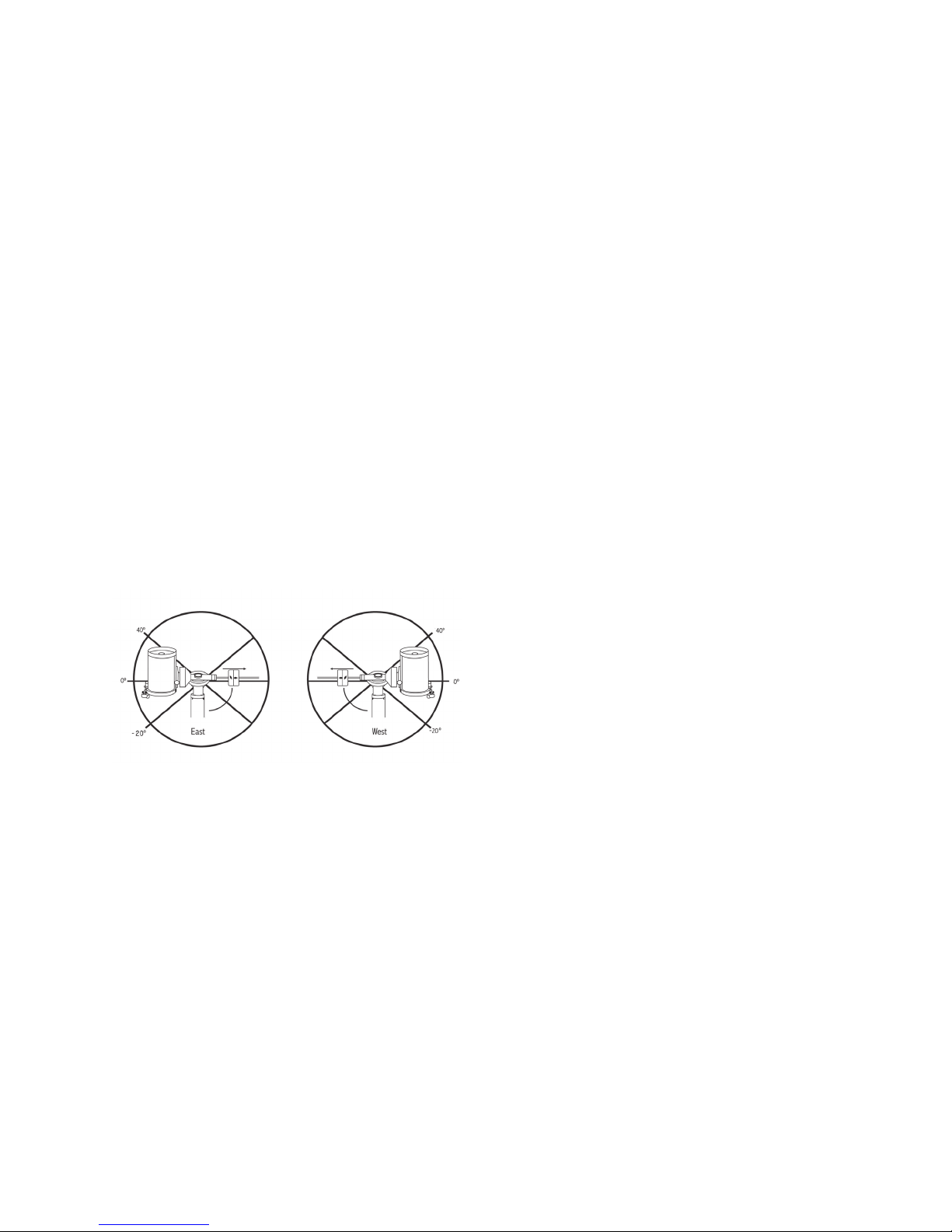
führen, ohne das Teleskop auf die andere Seite der Montierung zu „kippen“ (siehe obenstehende Meridianfunktion). Unter Verwendung des ersten oben genannten Beispiels könnte
der Benutzer das Teleskop in R.A. (Azimut) schwenken, bis
er den Punkt erreicht, wo die Kabel auf ihre maximale verlängert werden. Wenn das Teleskop nun den Azimut in dieser
Position anzeigt (wenn Sie unter dem Utility-Menü die Achsenposition ablesen), können Sie den Azimut des Teleskops
als Maximalposition festlegen. Geben Sie diese Azimutwerte
als Maximal- und Minimal-Azimut-Schwenkgrenzen ein, um
sicherzustellen, dass das Teleskop nicht über diesen Punkt
hinaus schwenkt. Die Teleskop-Schwenkgrenzen können so
eingestellt werden, dass an einem beliebigen Punkt zwischen
40 ° über dem Niveau und 20 ° unter dem Niveau automatisch gestoppt wird. Zum Einstellen der RA-Schwenkgrenzen
stehen folgende Wahlmöglichkeiten zur Verfügung:
• R.A. Grenzwert Osten - Geben Sie eine Zahl zwischen
+40° und -20° ein, um die Schwenkgrenze festzulegen,
wenn sich der Tubus auf der östlichen Seite der Montierung
befindet.
•
R.A. Grenzwert Westen - Geben Sie eine Zahl zwischen
+40° und -20° ein, um die Schwenkgrenze festzulegen,
wenn sich der Tubus auf der östlichen Seite der Montierung
befindet.
• Grenzwerte deaktivieren
– Hiermit werden alle vordefinierten Werte, die eingegeben wurden, deaktiviert,
wodurch die Montierung die maximale Strecke über den
Meridian hinaus (d. h. -20 ° auf beiden Seiten) nachführen kann.
Montierung kalibrieren – Um die Leistung und Zeigegenauigkeit des Teleskops zu optimieren, verfügt die Montierung über integrierte Kalibrierungsroutinen zur Kompensation
mechanischer Vibrationen der Deutschen Montierung. Jede
Kalibrierung wird vollautomatisch durchgeführt und muss
in den meisten Fällen nur einmal ausgeführt werden. Wir
empfehlen dringend, sich ein paar Minuten Zeit zu nehmen,
die Kalibrierungsverfahren durchzulesen.
• R.A. Schalter – Mittels dieses Verfahrens wird der Offset-
fehler aufgezeichnet, wenn die Rektaszensions-Indexmarkierung beim Hochfahren ausgerichtet wird. Kalibrierung
des R.A. Indexes erhöht die Genauigkeit Ihrer anfänglichen
Sternausrichtung für spätere Teleskopausrichtungen.
o Kalibrierung - GoTo Kalibrierung ist ein nützliches
• GoT
Werkzeug, wenn schweres visuelles oder Fotozubehör am
Teleskop befestigt wird. Die GoTo-Kalibrierung berechnet
die Distanz und Zeit, die von der Montierung benötigt wird,
um den letzten, langsamen GoTo-Abschnitt zu beenden,
wenn auf ein Objekt zugeschwenkt wird. Eine Änderung
an der Teleskopbalance kann die Zeit verlängern, die für
den letzten Schwenk benötigt wird. Die GoTo-Kalibrierung
berücksichtigt kleinste Ungleichgewichte und Änderungen
der letzten GoTo-Distanz und kompensiert diese.
Startposition – Bei der „St
artposition“ des Teleskops
handelt es sich um eine benutzerdefinierte Position, die bei
der Lagerung des Teleskops verwendet wird, wenn dieses
nicht in Gebrauch ist. Die Startposition ist nützlich, wenn das
Teleskop als ständige Sternwarte gelagert wird. Standardmäßig ist die Startposition mit der Indexposition für die Ausrichtung der Montierung identisch.
Zum Einstellen der St
artposition Ihrer Montierung verwenden Sie einfach die Pfeiltasten auf der Handsteuerung, um
die Teleskopmontierung in die gewünschte Position zu bewegen. Wählen Sie die Option Einstellen aus und drücken
Sie auf Enter
W
ählen Sie die Option GoTo aus, um das Teleskop zu einem
.
beliebigen Zeitpunkt zurück in die Startposition zu bewegen.
WARNUNG: Damit das Teleskop von einer Richtung auf
einen Stern zuschwenken kann, die das Ausmaß des
Getriebespiels minimiert, könnte es nötig sein, dass das
Teleskop über den spezifizierten Grenzwert in der
Schwenkbewegung hinausgeht, damit es sich dem Stern
aus der korrekten Richtung annähern kann. Dadurch sind
Ihre Möglichkeiten, weiter als 6 ° über dem in der Handsteuerung eingestellten RA-Schwenkgrenzwert auf ein
Objekt zu schwenken, begrenzt. Wenn dies ein Problem
darstellt, kann die Richtung, in der das Teleskop ein Objekt
zentriert, geändert werden. Zum Ändern der Schwenkrichtung des Teleskops, siehe GoTo-Automatik im Teleskop-Setupmenü.
Benutzerdefinierte Rate 9 – Hiermit können Sie die
Schwenkrate des Teleskops auf ein Ziel hin anpassen. Sie
können die RA- und DEK-Achsen separat einstellen.
Utility-Menü
Wenn Sie durch die Optionen des MENÜS (9) scrollen,
erhalten Sie auch Zugriff auf verschiedene, fortgeschrittene
Utilityfunktionen des Teleskops, wie z. B. Montierung kalibrieren, Ruheposition und Vieles mehr.
22 | DEUTSCH
Werkseinstellungen – Setzt die Handsteuerung auf die
ursprünglichen Werkseinstellungen zurück. Werte wie die
Getriebespielkompensation, anfängliche Daten zu Datum
und Uhrzeit, Längen-/Breitengrade sowie Schwenk- und
Filtergrenzen werden rückgesetzt. Gespeicherte Werte, wie
z. B. benutzerdefinierte Objekte, bleiben jedoch auch bei der
Auswahl der Werkseinstellungen gespeichert. Die Handsteuerung fordert Sie zum Drücken der „0“-Taste auf, bevor die
Werkseinstellungen aktivierbar werden.
Version – Wird diese Option ausgewählt, können Sie die
aktuelle Versionsnummer von Hand- und Motorsteuerung
einsehen. Der erste Nummernsatz zeigt die Softwareversion
der Handsteuerung an. Für die Motorsteuerung zeigt die
Handsteuerung zwei Nummernsätze an: die ersten Nummern
geben den Azimut und die zweiten die Höhe an.
Achsenposition – Hier werden die relativen Werte für
Höhe und Azimut der aktuellen Teleskopposition angezeigt.
GoTo-Achsenposition – Hier können Sie eine spezifische
relative Höhen- und Azimut-Position eingeben und darauf
schwenken.
Ruheposition – Die Ruheposition ermöglicht es dem
Teleskop, vollständig abzuschalten und dennoch seine Ausrichtung beizubehalten, wenn es wieder eingeschaltet wird.
Page 79

Dadurch wird nicht nur Energie gespart, sondern es ist auch
ideal für Personen, die ihr Teleskop permanent aufgestellt lassen oder ihr Teleskop über einen längeren Zeitraum an einem
Standort belassen. Aktivieren des Teleskop-Ruhemodus:
. Im Utility-Menü den Ruhemodus auswählen.
1
2
Das T
.
eleskop in die gewünschte Position bringen und
ENTER drücken.
3
Das T
.
eleskop ausschalten. Achten Sie darauf, das Teles-
kop im Ruhemodus niemals zu bewegen.
Sobald das T
eleskop erneut eingeschaltet wird, zeigt der
Bildschirm Aufwachen an. Nachdem Sie auf Enter gedrückt
haben, haben Sie die Möglichkeit, durch die Uhrzeit-/Standort-Informationen zu scrollen, um die aktuelle Einstellung
zu bestätigen
. Drücken Sie auf ENTER, um das Teleskop
aufzuwecken.
HIN
WEIS: Wenn Sie auf dem Aufwach-Bildschirm
auf ZURÜCK drücken, können Sie viele Funktionen der
Handsteuerung einsehen, ohne das Teleskop aus dem
Ruhemodus aufzuwecken. Um das Teleskop, nachdem Sie
auf ZURÜCK gedrückt haben, aufzuwecken, wählen Sie im
Utility-Menü Ruheposition aus und drücken auf ENTER. Die
Richtungstasten dürfen, während sich das Teleskop im Ruhemodus befindet, nicht zum Bewegen verwendet werden.
Sonnenmenü
Aus Sicherheitsgründen wird die Sonne nicht als Daten-
.
bankobjekt angezeigt, es sei denn, dies wird zuvor aktiviert
Gehen Sie zum Aktivieren der Sonne ins Sonnenmenü und
drücken Sie auf ENTER. Die Sonne wird nun im Planetenkatalog angezeigt und kann als Ausrichtungsobjekt für die
Sonnensystem-Ausrichtung verwendet werden. Wählen Sie
zum Entfernen der Sonne aus der Handsteuerungsnzeige
erneut das Sonnenmenü im Utility-Menü aus und drücken Sie
auf ENTER.
Einstellen der Montierungsposition
Das Menü zum Einstellen der Montierungsposition k
ann
verwendet werden, um Ihre Ausrichtung beim Auskuppeln
oder ähnlichen Umständen zu erhalten. Sie könnten diese
Funktion beispielsweise nutzen, wenn die Montierung nach
einer vollständigen Ausrichtung neu ausbalanciert werden
muss. Schwenken Sie zum Einstellen der Montierungsposition auf einen hellen Stern in der Liste der benannten Sterne
und wählen Sie Einstellen der Montierungsposition aus. Die
Handsteuerung wird mit dem Stern synchronisiert, indem
Sie den Stern im Okular zentrieren und die Ausrichten-Taste
drücken. Nach der Synchronisation mit dem Stern können
Sie die Montierung in beiden Achsen manuell bewegen, um
die Balance wiederherzustellen. Wenn Sie das Teleskop
auf Ihr nächstes Objekt schwenken möchten, bedenken Sie
bitte, dass Sie den Tubus manuell zum selben hellen Stern
zurückführen müssen, um diesen im Okular zu zentrieren. Die
Verwendung dieses Werkzeugs hebt den PEC-Index auf.
Das GPS an-/ausschalten – Wenn Sie Ihr Teleskop zusammen mit dem optionalen SkySync-GPS-Zubehör verwenden, müssen Sie das GPS bei der ersten Zubehörnutzung
einschalten. Wenn Sie die Datenbank des Teleskops zum
Auffinden der Koordinaten eines Himmelsobjekts zu einem
künftigen oder vergangen Datum nutzen möchten, müssen
Sie das GPS ausschalten, damit Sie eine von der aktuellen
Zeit abweichende Angabe manuell eingeben können.
RTC an-/ausschalten – hiermit können Sie die interne
Echtzeituhr des Teleskops ausschalten. Beim Ausrichten
empfängt das Teleskop weiterhin Informationen von der RTC.
W
enn Sie die Datenbank des Teleskops zum Auffinden der
Koordinaten eines Himmelsobjekts zu einem künftigen oder
vergangen Datum nutzen möchten, müssen Sie die RTC ausschalten, damit Sie eine von der aktuellen Zeit abweichende
Angabe manuell eingeben können.
P
eriodische Fehlerkorrektur (PEC) – Die PEC wurde
konzipiert, um die fotografische Qualität zu verbessern,
indem die Amplitude der Schneckenfehler reduziert und
die Nachführgenauigkeit des Antriebs erhöht wird
. Diese
Funktion wird bei der fortgeschrittenen Astrofotografie bei
akkurater Polausrichtung Ihres Teleskops verwendet. Weitere
Informationen über die PEC-Verwendung finden Sie im
Abschnitt „Astrofotografie“ in diesem Handbuch.
Menü benutzerdefinierte Objekte
Ihr T
eleskop kann bis zu 400 verschiedene benutzerdefinierte
Objekte speichern. Bei diesen Objekten kann es sich um von
Ihnen entdeckte terrestrische Tagesobjekte oder interessante
Himmelsobjekte handeln, die nicht in der regulären Datenbank vorhanden sind. Es gibt verschiedene Wege, ein Objekt
in Abhängigkeit der Art des Objekts zu speichern:
GoTo-Objekt: Gehen Sie zu einem beliebigen benutzerdefinierten Objekt, das in der Datenbank gespeichert ist, scrollen
Sie entweder zu „GoTo-Sky-Obj“ oder „GoTo-Land-Obj.
“,
geben Sie die Nummer des Objekts ein, das Sie auswählen
möchten und drücken Sie auf ENTER. Das Teleskop wird die
Daten automatisch abrufen und die Koordinaten anzeigen,
bevor es auf das Objekt schwenkt.
Ein Himmelsobjekt speichern: Ihr Teleskop speichert
Himmelsobjekte nach deren Rektaszensions- sowie Deklinationskoordinaten im Himmel in die Datenbank ab. Auf
diese Weise kann dasselbe Objekt jedes Mal gefunden
werden, wenn das Teleskop ausgerichtet wird. Sobald ein
gewünschtes Objekt im Okular zentriert wurde, scrollen Sie
einfach zum Befehl „Himmelsobj
. speichern“ und drücken auf
ENTER. Die Anzeige fordert Sie zur Eingabe einer Nummer
zwischen 1 und 200 auf, um das Objekt zu identifizieren.
ken Sie erneut auf ENTER, um dieses Objekt in die
Drüc
Datenbank zu speichern.
Datenbank (Db) speichern
• Objekt: Mithilfe dieser Funktion können Sie Ihre eigene
Benutzertour aus Datenbankobjekten anlegen, indem die
aktuelle Teleskopposition zusammen mit dem Namen eines
aus einem beliebigen Datenbankkatalog ausgewählten Objekts gespeichert wird. Auf diese Objekte kann nun über
die GoTo-Himmelsobjekt-Auswahl zugegriffen werden.
• R.A. eingeben - DEK: Sie können auch spezifische Koor-
dinaten für ein Objekt speichern, indem Sie einfach die RA
sowie die Deklination dieses Objekts eingeben. Scrollen
Sie zum Befehl „RA-DEK eingeben“ und drücken Sie auf
ENTER. Die Anzeige fordert Sie nun dazu auf, zuerst die
RA und anschließend die Deklination des gewünschten
Objekts einzugeben.
• Ein terrestrisches Objekt speichern: Das Teleskop
kann auch als Spektiv für terrestrische Objekte genutzt
werden. Feststehende terrestrische Objekte können
DEUTSCH | 23
Page 80

gespeichert werden, indem relativ zum Standort des
Teleskops zum Betrachtungszeitpunkt Höhe und Azimut
gespeichert werden. Da sich diese Objekte relativ zum
Standort des Teleskops befinden, sind deren Daten nur für
exakt diesen Standort gültig. Terrestrische Objekte werden
gespeichert, indem das gewünschte Objekt erneut im Okular zentriert wird
Obj. speichern“ und drücken Sie auf ENTER. Die Anzeige
fordert Sie zur Eingabe einer Nummer zwischen 1 und 200
auf, um das Objekt zu identifizieren. Drücken Sie erneut auf
ENTER, um dieses Objekt in die Datenbank zu speichern.
Um Inhalte eines beliebigen benutzerdefinierten Objekts
zu ändern, können Sie einfach ein neues Objekt unter der
bereits bestehenden Identifikationsnummer speichern; das
Teleskop ersetzt das vorherige benutzerdefinierte Objekt
durch das aktuelle Objekt
RA/
DEK aufrufen – Hierbei werden Rektaszension und
Deklination der aktuellen Teleskopposition angezeigt.
GoTo-RA/DEK – Sie können eine spezifische RA bzw.
Deklination eingeben und darauf schwenken.
Hinweis– Um ein Koordinatenpaar (RA/DEK) dauerhaft in
der Datenbank zu speichern, kann es als benutzerdefiniertes
Objekt, wie oben beschrieben, gespeichert werden.
Identifizieren
Der Identifizierungsmodus durc
Datenbankkatalog der Montierung bzw. Name und OffsetDistanzen des nächsten passenden Objekts werden
aufgelistet und angezeigt
Zwecke erfüllen: Erstens kann sie zur Identifikation eines
unbekannten Objekts im Sichtfeld Ihres Okulars verwendet
werden. Außerdem kann der Identifizierungsmodus zur
Lokalisierung anderer Himmelsobjekte, die dicht an den
gegenwärtig von Ihnen beobachteten Objekten liegen,
verwendet werden
hellsten Stern im Sternbild Lyra gerichtet ist, können Sie
die Identifizierung wählen
benannten Sterne zweifelsohne den Stern Vega als den von
Ihnen beobachtete Stern angeben. Wenn Sie Identifizieren
wählen und in den Katalogen nach benannten Objekte bzw.
im Messier-Katalog suchen, weist Sie die Handsteuerung
darauf hin, dass sich der Ringnebel (M57) ca. 6 ° von
Ihrer aktuellen Position befindet. Eine Durchsuchung des
Doppelsternkatalogs ergibt, dass sich Epsilon Lyrae nur 1°
von Vega entfernt befindet.
Die Identifizierungsfunktion verwenden:
• Auf die Menütaste drücken und die Option Identifizieren
auswählen.
• Die Aufwärts-/Abwärts-Scrolltasten verwenden, um den
Katalog, in dem gesucht werden soll, auszuwählen.
• Drücken Sie auf ENTER, um mit der Suche zu beginnen.
. Scrollen Sie zum Befehl „Terrestrisches
.
hsucht einen beliebigen
. Diese Funktion kann zwei
. Wenn Ihr Teleskop z. B. auf den
. Daraufhin wird der Katalog der
Präzises GoTo
Die Montierung verfügt über eine GoTo-Funktion zum präzisen Annähern, die beim Auffinden extrem lichtschwacher
Objekte sowie bei der Objekt-Zentrierung im Sichtfeld für
die Astrofotografie behilflich ist
automatisch nach dem hellen Stern, der dem gewünschten
Objekt am nächsten liegt, und fordert den Benutzer dazu auf,
den Stern sorgfältig im Objektiv zu zentrieren. Die Handsteuerung berechnet nun die kleine Differenz zwischen der
GoTo-Position und der zentrierten Position. Aufgrund dieser
Aufrechnung schwenkt die Montierung nun mit erhöhter
Genauigkeit auf das gewünschte Objekt.
Das präzise GoT
1. Drücken Sie die MENÜ-Taste und wählen Sie mithilfe der
Aufwärts- und Abwärts-Tasten das „Präzises GoTo" aus.
• Wählen Sie Datenbank, wenn Sie das Objekt, dass Sie
betrachten möchten, aus einer Datenbankkatalogauflistung auswählen möchten oder;
• Wählen Sie RA/DEK, um ein Himmelskoordinatenpaar
einzugeben, auf das zugeschwenkt werden soll.
2
Sobald das gewünsc
.
Ihrem gewünschten Objekt am nächsten liegende helle
Stern von der Handsteuerung gesucht und angezeigt.
Drücken Sie auf ENTER, um zum hellen Ausrichtungsstern zu schwenken.
3. Verwenden Sie die Richtungstasten, um den Ausrichtungsstern sorgfältig im Okular zu zentrieren.
4
Drüc
.
ken Sie auf ENTER, um auf das gewünschte Objekt
zu schwenken.
o verwenden:
. Diese GoTo-Funktion sucht
hte Objekt ausgewählt ist, wird der
Anhang A: Firmware-Upgrade der
Montierung und Handsteuerung
Zur Überprüfung von Firmware-Updates siehe bitte diese
URL: http://software.celestron.com/updates/CFM/CFM/
1. Schließen Sie die mitgelieferte NexStar + Handsteuerung
an einen der Aux-Anschlüsse an
2. Ein Standard-USB-A-Typ-Kabel an die Montierung und
den PC anschließen.
3. Die CGX an die Stromversorgung anschließen und
einschalten.
4. Den Celestron Firmware Manager (CFM) öffnen.
5. Der CFM überprüft Ihre Hardware und sucht nach Updates. Der CFM bestimmt automatisch, welche Komponenten eine Aktualisieren benötigen.
6. Klicken Sie im CFM auf “Update” und erlauben Sie das
Fertigstellen.
HINWEIS: Manche Datenbanken umfassen Tausende von
Objekten, und daher kann es einige Minuten dauern, bis
das nächstliegende Objekt aufgerufen wird.
24 | DEUTSCH
Page 81

Anhang B:
Pflege und Instandhaltung
Die CGX-Montierung ist robust und wird Ihnen bei richtiger
Pflege Jahre Freude bereiten.
Lagerung
Obwohl die Montierung sowie die Elektronik für den
Einsatz im Freien entworfen wurde, sollte die Montierung
nicht im Freuen gelagert werden, es sei denn sie ist durch
ein überdachtes Observatorium oder beispielsweise eine
Garage geschützt. Wird die Montierung dauerhaft Hitze,
Kälte und Feuchtigkeit ausgesetzt, können Elektronik,
mechanische Schmierung und Oberflächenqualität letztlich
Schaden nehmen. An einem überdachten, sonnengeschützten
Ort lagern. Möglichst an einem trockenen Platz aufbewahren.
DEUTSCH | 25
Page 82
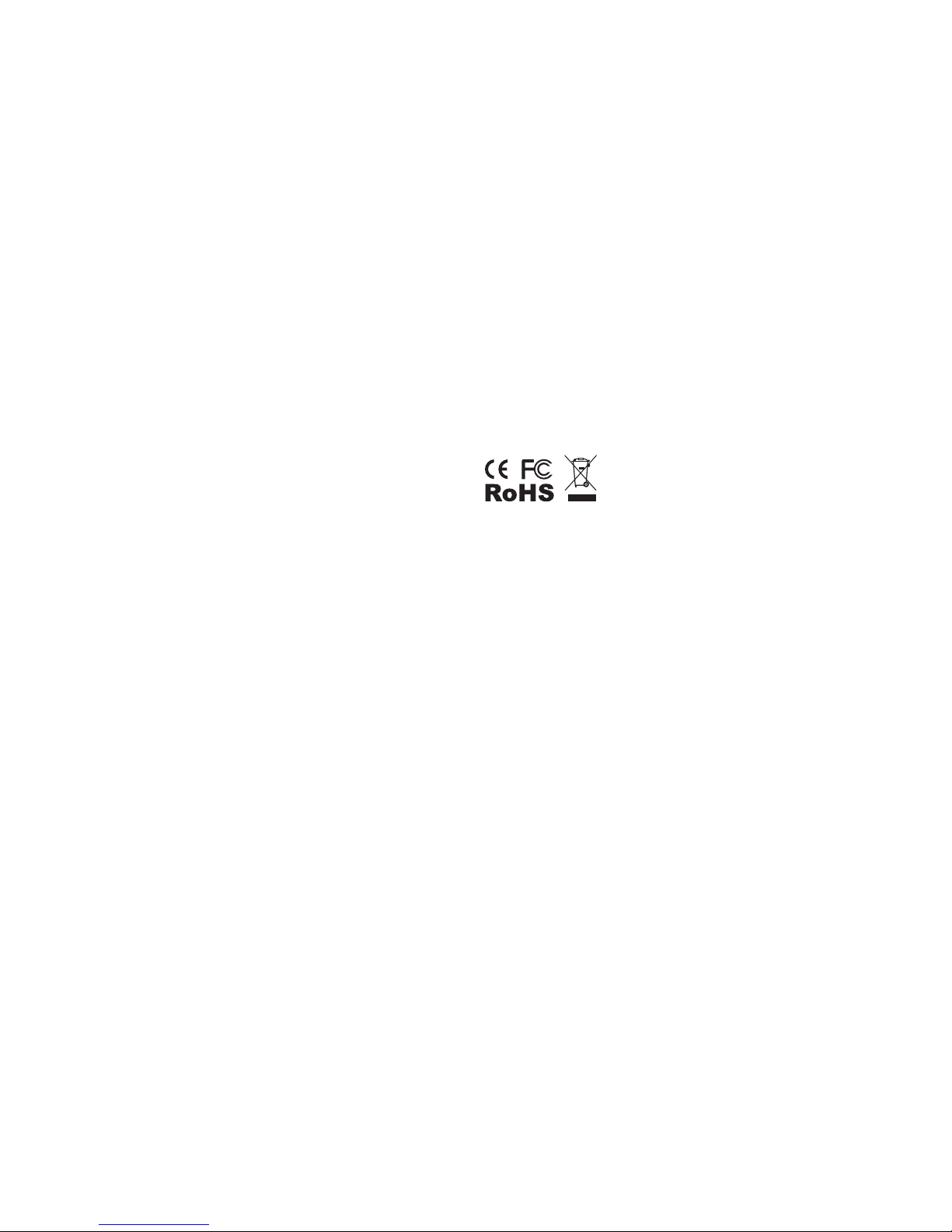
ZWEIJÄHRIGE EINGESCHRÄNKTE GARANTIE VON
CELESTRON
A. Celestron garantiert, dass Ihre Teleskop-Montierung für zwei
Jahre frei von Material- und Verarbeitungsfehlern ist. Celestron wird
ein solches Produkt oder Teile davon, wenn nach Inspektion durch
Celestron ein Defekt an Material oder Verarbeitung gefunden wurde,
reparieren oder austauschen. Die Verpflichtung von Celestron, ein
solches Produkt zu reparieren oder auszutauschen, unterliegt der
Bedingungen, dass das Produkt zusammen mit einem für Celestron
zufriedenstellenden Kaufbeleg an Celestron zurückgesendet wird.
B
. Die korrekte Rücksende-Autorisationsnummer muss zuvor von
Celestron angefordert werden. Rufen Sie Celestron unter (310)
328-9560 an, um die Nummer, die auf der Außenseite Ihres
Versandcontainers aufgebracht ist, zu erhalten.
ksendungen müssen eine schriftliche Erklärung enthalten,
Alle Rüc
aus der der Name, die Adresse und die Telefonnummer des
Eigentümers, zu der er tagsüber erreichbar ist, zusammen mit einer
kurzen Beschreibung aller beanstandeten Defekte, hervorgeht.
Ausgetauschte Teile oder Produkte werden Eigentum von Celestron.
Der K
unde ist für alle Kosten für Versand und Versicherung zu und
vom Celestron-Werk verantwortlich und muss diese Kosten im
Voraus begleichen.
Celestron muss vernünftige Maßnahmen ergreifen, um jede
Teleskopmontierung unter dieser Garantie innerhalb von 30 Tagen
nach Erhalt zu reparieren oder auszutauschen. Für den Fall, dass
Reparatur oder Austausch mehr als dreißig Tage in Anspruch
nimmt, muss Celestron den Kunden entsprechen in Kenntnis setzen.
Celestron behält sic
Produktlinie ausgeschieden ist, durch ein neues oder in Wert und
Funktion vergleichbares Produkt zu ersetzen
Diese Garantie erlischt und wird außer Kraft gesetzt, für den Fall,
dass ein Produkt unter der Garantie in Design oder Funktion
modifiziert wurde oder Missbrauch, unsachgemäße Handhabung
oder unautorisierter Reparatur unterzogen wurde
Produktfehlfunktionen oder Wertminderung aufgrund von normalem
Verschleiß von dieser Garantie nicht abgedeckt
C
ELESTRON LEHNT JEGLICHE GEWÄHRLEISTUNG, OB
AUSDRÜCKLICH ODER STILLSCHWEIGEND, OB DER
MARKTGÄNGIGKEIT ODER DER EIGNUNG FÜR EINEN
BESTIMMTEN ZWECK, AUSSER DEM HIERIN GENANNTEN,
AB. DIE ALLEINIGE VERPFLICHTUNG VON CELESTRON
UNTER DIESER EINGESCHRÄNKTEN GARANTIE BESTEHT
DARIN, DAS DURCH DIE GARANTIE ABGEDECKTE PRODUKT
IN ÜBEREINSTIMMUNG MIT DEN HIERIN FESTGEHALTENEN
BEDINGUNGEN ZU REPARIEREN ODER AUSZUTAUSCHEN.
CELESTRON LEHNT AUSDRÜCKLICH JEGLICHE HAFTUNG
FÜR ENTGANGENE PROFITE, ALLGEMEINE, SPEZIELLE,
INDIREKTE ODER FOLGESCHÄDEN AB, DIE SICH AUS
EINER GARANTIEVERLETZUNG ERGEBEN KÖNNTEN ODER
DIE DURCH NUTZUNG BZW. UNFÄHIGKEIT ZUR NUTZUNG
JEGLICHEN CELESTRON-PRODUKTS ERGEBEN
STILLSCHWEIGENDE ODER NICHT BEANSPRUCHBARE
GEWÄHRLEISTUNGEN IST ZEITLICH AUF ZWEI JAHRE AB
DATUM DES URSPRÜNGLICHEN KAUFS BESCHRÄNKT
Einige St
aaten erlauben keinen Ausschluss oder keine
Beschränkung von zufälligen oder Folgeschäden sowie keine
zeitliche Begrenzung einer stillschweigenden Garantie; daher
könnten die oben genannten Beschränkungen und Ausschlüsse auf
Sie nicht zutreffen
Diese Garantie gibt Ihnen bestimmte Rechte und darüber hinaus
könnten Sie auch weitere Rechte haben, die von Land zu Land variieren
Celestron behält sich das Recht vor, jegliches Modell und
jeglichen Teleskoptyp zu modifizieren oder aus der Produktlinie
auszuschließen, ohne Ihnen dies vorher anzukündigen
h das Recht vor, ein Produkt, das aus der
.
. Des Weiteren sind
.
.
. J
EGLICHE
.
.
Wenn ein Garantiefall eintritt oder wenn Sie Hilfestellung bei der
Verwendung Ihrer Teleskopmontierung benötigen, wenden Sie sich
bitte an:
Celestron
Kundendienstabteilung
2835 Columbia Street
Torrance, CA 90503
Tel.: 800.421.9649
Montag – Freitag 8.00 – 16.00 PST (pazifische Zeitzone)
HINWEIS: Diese Garantie ist für Kunden in den USA und
Kanada gültig, die dieses Produkt von einem autorisierten
Celestron-Händler in den USA oder Kanada gekauft haben.
Eine Garantie außerhalb der USA und Kanada gilt nur für
Kunden, die bei einem internationalen Celestron-Vertrieb
oder einem autorisierten Celestron-Händler im jeweiligen
Land eingekauft haben. Bitte wenden Sie sich für jeden
Garantieservice an diese Ansprechpartner.
FCC Hinweis: Dieses Gerät wurde getestet und entspricht den
Grenzwerten für digitale Geräte der Klasse B in Übereinstimmung
mit Artikel 15 der FCC-Bestimmungen. Diese Grenzwerte bieten
einen angemessenen Schutz vor Störungen in Wohnanlagen.
Dieses Gerät erzeugt, verwendet und strahlt Hoc
aus und kann den Funkverkehr stören, wenn es nicht gemäß den
Anweisungen installiert und verwendet wird. Es kann jedoch nicht
garantiert werden, dass in einer bestimmten Einrichtung keine
Störungen auftreten. Falls dieses Gerät Störungen des Radio- oder
Fernsehempfangs verursacht, was durch ein vorübergehendes
Ausschalten des Geräts festgestellt werden kann, wird der
Benutzer dazu angehalten, die Störung durch eine oder mehrere der
nachstehenden Maßnahmen zu beheben:
•
Die Ausric
•
Die Dist
vergrößern.
• Anschluss des Geräts an eine Steckdose, die nicht am selben
Stromkreis angeschlossen ist, wie die des Empfängers.
•
Fragen Sie den Händler oder einen erfahrenen Radio-/
ernsehtechniker um Hilfe.
F
Produktdesign und technische Daten können ohne Vorankündigung
geändert werden.
Dieses Produkt wurde für die V
Jahren und darüber entworfen und vorgesehen
htung der Empfangsantenne ändern.
anz zwischen dem Gerät und dem Empfänger
erwendung durch Personen von 14
hfrequenzenergie
.
www.celestron.com
2835 Columbia Street • Torrance, CA 90503 U.S.A.
Telefon: 800.421.9649
©2017 Celestron • Alle Rechte vorbehalten.
.
26 | DEUTSCH
Page 83

DEUTSCH | 27
Page 84

Page 85

TELESCOPIOS DE GAMA DE SOPORTE ECUATORIAL ALEMÁN
MANUAL DE INSTRUCCIONES
Modelo #91530-1
Page 86

2 | ESPAÑOL
Page 87

ÍNDICE
Introducción . . . . . . . . . . . . . . . . . . . . . . . . . . . . . . . . . . . . . . . . . . . . . . . . . . . . 5
Requisitos del Sistema . . . . . . . . . . . . . . . . . . . . . . . . . . . . . . . . . . . . . . . . . . . . . . 5
Lista de Piezas . . . . . . . . . . . . . . . . . . . . . . . . . . . . . . . . . . . . . . . . . . . . . . . . . . 5
Descripción . . . . . . . . . . . . . . . . . . . . . . . . . . . . . . . . . . . . . . . . . . . . . . . . . . . . 6
Montaje . . . . . . . . . . . . . . . . . . . . . . . . . . . . . . . . . . . . . . . . . . . . . . . . . . . . . . 8
Uso Básico . . . . . . . . . . . . . . . . . . . . . . . . . . . . . . . . . . . . . . . . . . . . . . . . . . . . 10
Alineación Polar del Soporte . . . . . . . . . . . . . . . . . . . . . . . . . . . . . . . . . . . . . . . . . . 11
Alineación Polar Precisa . . . . . . . . . . . . . . . . . . . . . . . . . . . . . . . . . . . . . . . . . . . . 12
Alcance de Movimiento del Soporte . . . . . . . . . . . . . . . . . . . . . . . . . . . . . . . . . . . . . . 12
Ajuste del Soporte para Latitudes muy Altas o Bajas . . . . . . . . . . . . . . . . . . . . . . . . . . . . 13
Puerto USB . . . . . . . . . . . . . . . . . . . . . . . . . . . . . . . . . . . . . . . . . . . . . . . . . . . 13
Puertos AUX . . . . . . . . . . . . . . . . . . . . . . . . . . . . . . . . . . . . . . . . . . . . . . . . . . 13
Puerto Autoguide . . . . . . . . . . . . . . . . . . . . . . . . . . . . . . . . . . . . . . . . . . . . . . . . 13
Mando Manual NexStar+ . . . . . . . . . . . . . . . . . . . . . . . . . . . . . . . . . . . . . . . . . . . 14
Catálogo de Objetos . . . . . . . . . . . . . . . . . . . . . . . . . . . . . . . . . . . . . . . . . . . . . . 18
Desplazarse a un Objeto . . . . . . . . . . . . . . . . . . . . . . . . . . . . . . . . . . . . . . . . . . . . 18
Apéndice A: Actualización del Firmware del Soporte y el Mando Manual . . . . . . . . . . . . . . . . . 24
Apéndice B: Cuidados y Mantenimiento . . . . . . . . . . . . . . . . . . . . . . . . . . . . . . . . . . . 25
Garantía Limitada por Dos Años de Celestron . . . . . . . . . . . . . . . . . . . . . . . . . . . . . . . . 26
ESPAÑOL | 3
Page 88

4 | ESPAÑOL
Page 89

Introducción
Advertencia
•
No mire nunca direct
descubiertos o un telescopio (a menos que tenga un
filtro solar adecuado). Puede producir daños oculares
permanentes e irreversibles.
• No use nunca su telescopio para proyectar una imagen
del Sol sobre ninguna superficie. La acumulación interna
de calor puede dañar el telescopio y cualquier accesorio
que tenga instalado.
• No use nunca un filtro solar de ocular ni una cuña Hersc
La acumulación interna de calor en el telescopio puede hacer
que los dispositivos se agrieten o rompan, permitiendo
pasar la luz solar sin filtrar hasta el ojo.
• No deje nunca el telescopio sin supervisión
de que un adulto familiarizado con los procedimientos de
uso adecuados esté con el telescopio en todo momento,
especialmente en presencia de niños.
amente al sol con los ojos
. Asegúrese
Lista de Piezas
Caja 1: Soporte ecuatorial 91530-1 CGX
Cabezal de soporte ecuatorial CGX
Llave allen de 8mm (encerrada en el mango posterior del
soporte) Eje de contrapeso y rosca de retención
3 x tornillos de cabezal hexagonal de 8mm (fijan el cabezal
al trípode)
Cable de alimentación 12VCC
Mando manual NexStar+
Caja 2: Trípode CGX y contrapesos
Trípode
2 x contrapesos de 5 kg (11 lbs.)
Bandeja de accesorios
hel.
Mando y arandela de bandeja (enroscada en la columna
central del trípode)
Requisitos del Sistema
• El CGX precisa de 12 voltios de alimentación CC co al
menos 4 amperios de corriente. Dispone de una alimentación
CA a 12VCC 5A de Celestron e incluye un conector de
cañón estriado que se recomienda. Las baterías portátiles
de 12 voltios también son alimentaciones adecuadas. El
soporte incluye un cable de alimentación CC con una
toma para el encendedor
•
El telescopio debe disponer de una barra de mont
machihembrada que tenga formato CG-5/Vixen o CGE/
Losmandy D. El CGX puede adaptarse a ambos tamaños
de soporte machihembrado.
• Para obtener el mejor rendimiento, la carga total del
telescopio no debe exceder 55 lbs (25 kg), sin contar
contrapesos.
Windows 7/10 para usar el software de control del
•
telescopio.
• Cable USB con conector A estándar conectado al
puerto USB del soporte (solo para uso con PC).
• Destornillador de cabezal Phillips (opcional, solo para
ajuste de engranaje)
.
aje
.
ESPAÑOL | 5
Page 90

Descripción
Llave allen
de 8 mm
(situada bajo el asa de transporte)
Asa de transporte
Mandos de bloqueo de machihembrado
Asa de transporte
Palanca de bloqueo de embrague DEC
R.A. Palanca de bloqueo de embrague
Contrapeso
Eje de contrapeso
Rosca de retención
de contrapeso
Trípode
Bandeja de accesorios
Soporte del machihembrado
Interruptor de encendido/apagado
Consulte la fi gura 1.2
Puertos Aux 1 y Aux 2 para el mando
manual y los accesorios
Entrada de alimentación 12VCC 4A
Mandos de bloqueo de altitud (uno en cada lado)
Mando de ajuste de altitud
Mandos de ajuste de azimut
Asa de transporte
Mando manual
Llave allen
de 8 mm
(situada bajo el asa de transporte)
Figura 1.1 Vista general
6 | ESPAÑOL
Page 91

Puerto Autoguide
Puerto USB
Escalas de latitud
Ventanas del
impulsor de correa
Palancas de bloqueo de ajuste de altura de pata
Marcas de índice de altura de pata
Figura 1.2 Vista general
ESPAÑOL | 7
Page 92

Montaje
Desembale el contenido y siga estos pasos para
montar el soporte. Si ha adquirido el CGX solamente, el
trípode incluirá dos contrapesos de 11 lbs (5 kg). Si ha
adquirido el CGX con un tubo óptico grande, pueden
incluirse más contrapesos para lograr el equilibrio.
Nota: La llave allen de 8 mm incluida se encuentra bajo
el mango posterior como se indica en la Figura 1.1.
Instalación del trípode
1. Ponga derecho el trípode y separe las patas hasta que
cada pata quede totalmente extendida.
2. Retire la rosca de apoyo del trípode y la arandela de la
columna central instalada en la parte superior del trípode
(Figura 2.1 y 2.2).
3. Coloque la bandeja de accesorios sobre la columna
central de forma que cada uno de los tres brazos de la
bandeja soporte una pata del trípode.
4. Vuelva a colocar la rosca y la arandela sobre la columna
estriada y apriételas firmemente en posición. La bandeja
de accesorios no debería poder moverse en el trípode
(Figura 2.1 y 2.2).
5. Ajuste la altura del trípode aflojando los mandos de blo-
queo del extremo de cada pata del trípode. Ajuste la altura de la pata según sea necesario y vuelva a apretar los
mandos de bloqueo, una pata cada vez. Tenga en cuenta
que las marcas de índice de la pata pueden usarse para
nivelar con facilidad el trípode.
Rosca y arandela de
soporte de trípode
Figura 2.2 Instalación del trípode
Instalación del soporte en el trípode
1. Coloque el cabezal sobre el trípode de forma que se
asiente con seguridad en la superficie coincidente.
2. Para obtener la mejor estabilidad posible, oriente el
soporte de forma que el eje de contrapeso estédirectamente sobre una pata del trípode como se muestra en las
Figuras 1.1 y 1.2. Observe que puede orientar el soporte
de forma que el eje de contrapeso quede entre dos de
las patas del trípode, lo que puede ser útil en latitudes
bajas, permitiendo que los contrapesos tengan más
espacio respecto al trípode.
3. Usando la llave allen de 8mm incluida (Figura 3), apriete
los 3 pernos de fijación del soporte.
Columna
central
Bandeja de accesorios
8 | ESPAÑOL
Figura 2.1 Instalación del trípode
Llave
allen
Figura 3 Fijación del soporte al trípode
Page 93

Alineación polar aproximada del soporte
Antes de añadir más peso al soporte y el trípode, coloque de
forma aproximada el soporte, de forma que esté orientado al
norte (o al sur si está en el hemisferio sur) y póngalo en su
latitud. Afloje los dos mandos de bloqueo de altitud y gire el
mando de ajuste de altitud (Figura 1.1) hasta que esté aproximadamente en su latitud, indicada en la escala de latitud
(Figura 1.2), y vuelva a fijar los mandos de bloqueo de altitud. La escala solamente está pensada para alineación polar
aproximada. Puede obtener una alineación polar más precisa
más tarde con ayuda del mando manual informatizado.
Mandos de bloqueo
de machihembrado
Añadir contrapesos
Retire la rosca de retención del extremo del eje de contrapeso, añada los contrapesos, y vuelva a colocar la rosca de
retención. Mantenga el eje de contrapeso orientado hacia
abajo (Figura 1.1).
Instalación del telescopio en el soporte
1. Asegúrese de haber fijado las palancas de embrague
R.A. y DEC.
2. Aflloje los mandos de fijación del soporte del machihembrado lo suficiente para permitir que el machihembrado
entre en el soporte. Tenga en cuenta que la flecha debe
estar orientada hacia el mismo lado que el mango anterior
(Figura 4).
3. Deslice la barra del machihembrado en el soporte del
machihembrado del soporte. Fije el telescopio en
posición con los dos mandos de bloqueo (Figura 5).
El CGX encaja en el machihembrado grande de tipo CGE
de Celestron y el machihembrado más pequeño de estilo
CG-5, también habitual en los machihembrados Losmandy
1
D
y de estilo Vixen2.
1
Pruebe el encaje de su machihembrado Losmandy antes
de fijar el telescopio al soporte. Los tamaños y ángulos de
machihembrado pueden variar según el fabricante.
2
Pruebe el encaje de su machihembrado Vixen antes de fijar
el telescopio al soporte. Tenga en cuenta que algunos
de los machihembrados de estilo Vixen no son planos,
y tienen distintas alturas a lo largo de la barra. Según la
longitud de la parte plana, puede afectar al encaje en el
soporte del machihembrado del soporte.
Flecha de orientación
de machihembrado
Figura 5 Machihembrado del telescopio asegurado en posición
Equilibrado del soporte
Eje de ascensión derecha: Suelte cuidadosamente la palanca
de embrague R.A. y coloque el eje de contrapeso de forma
que quede horizontal. Sin soltar el telescopio, compruebe el
lado que favorece el equilibrio. Deslice el contrapeso según
sea necesario de forma que el eje R.A. no se mueva cuando
el embrague esté desbloqueado.
Eje de declinación: Con el eje de contrapeso aún horizontal,
suelte cuidadosamente la palanca de embrague para DEC
y compruebe el lado hacia el que está equilibrado el tubo
óptico (Figura 6). Deslice el tubo óptico hacia adelante o
atrás según sea necesario para lograr el equilibrio. Para
telescopios grandes y pesados, devuelva el telescopio a la
posición de inicio antes de aflojar los mandos de bloqueo
del soporte del machihembrado.
Figura 6 Equilibrado del soporte
Figura 4 Fijación del soporte al trípode
ESPAÑOL | 9
Page 94

Instalación del soporte del mando manual
Enrolle la correa con gancho y la funda alrededor de la para
del trípode y coloque el mando manual en la funda.
Uso Básico
Con el soporte montado y con alineación polar, proceda a
encender el soporte:
Conexión del mando manual
Conecte el mando manual NexStar+ incluido a uno de los
puertos Aux.
Atención: No conecte el mando manual al
puerto Autoguide. Podría dañar el soporte o el mando
manual. Igualmente, no conecte un cable Autoguide
al puerto Aux o podría causar daños.
Posición inicial
El soporte está en la posición "inicio" cuando el eje de
contrapeso esté orientado hacia abajo, y el telescopio
apunte a lo largo del eje polar del soporte como se indica
en la (Figura 7). Los interruptores internos del soporte llevarán
el soporte a su posición inicial cuando lo encienda (para más
información, consulte "Uso básico"), pero aún podrá posicionarlo manualmente antes de encender el soporte. Solamente
tiene que desbloquear las dos palancas de bloqueo.
Alimentación del soporte
El soporte CGX puede alimentarse con el adaptador para
batería de coche incluido con una fuente de batería de
12VCC que pueda entregar al menos 4 amperios de corriente. Puede usar un adaptador CA opcional que entrega
12VCC y 4 amperios de corriente. Los adaptadores de
alimentación CA con conectores de cañón estriado están
disponibles en Celestron.
Posición inical e información de ubicación
1. Conecte el mando manual NexStar+ incluido a uno de los
puertos Aux. Puede conectar a Aux 1 o Aux 2.
2. Conecte el cable de alimentación al puerto de alimentación
del soporte. Asegúrese de fijar el cable de alimentación
con el conector de cañón estriado.
3. Encienda el interruptor.
4. Cuando el mando manual muestre “CGX Ready”, pulse
dos veces INTRO. El soporte procederá a mover a la
posición de conmutación inicial.
5. Seleccione Base de datos de ciudades o Ubicación
personalizada.
Figura 7 Telescopio en posición inicial
• En la base de datos de ciudades, seleccione la ciudad
más cercana a su ubicación.
• Si elige ubicación personalizada, deberá introducir la
longitud, latitud y zona horaria de su ubicación.
6. Cuando seleccione la ubicación, proceda a introducir la
fecha y hora. El CGX tiene un reloj en tiempo real (RTC)
que guarda la información de fecha, hora y ubicación para
la próxima vez que use el soporte.
Alineación
Requisito previo: El soporte debe alinearse de forma
aproximada polar, con la información de fecha, hora y
ubicación introducida correctamente como se indica antes
de este paso.
1. Para obtener los mejores resultados de alineación posibles,
elija Alineación con dos estrellas y pulse INTRO.
También puede elegir entre Sistema Solar, Una estrella,
Última Alineación, o Alineación rápida. Los botones de
desplazamiento 6 y 9 del teclado se usan para desplazarse
por cualquier selección de la lista en el mando manual.
10 | ESPAÑOL
Page 95

2. Seleccione la primera estrella de la lista de estrellas con
nombre. Use los botones de desplazamiento 6 (arriba) y
9 (abajo) del teclado para moverse por los nombres de
estrellas. Son las estrellas más brillantes y más fáciles de
localizar. Pulse INTRO cuando haya elegido una estrella
adecuada. Si el soporte tiene como mínimo alineación
polar aproximada, se desplazará hasta la ubicación
aproximada de la estrella.
La selección de estrellas por defecto está en el lado oeste
del meridiano. Si hacia el oestre el firmamento está obstruido o desea elegir estrellas del lado este del meridiano,
pulse el botón MENÚ del teclado.
3. Usando las teclas de dirección, desplace el telescopio
a la estrella con nombre seleccionada y céntrela en el
localizador del telescopio y pulse INTRO.
El soporte ajustará automáticamente la velocidad del motor
para un centrado preciso.
4. Usando las teclas de dirección, centre la estrella en el
ocular del telescopio y pulse ALINEAR.
5. Seleccione una segunda estrella de la lista repita los
pasos 2-4 del proceso. Cuando se solicite añadir una
estrella de calibración, pulse pulsar ATRÁS para completar
la alineación o, para obtener el mejor resultado posible,
proceder a añadir una estrella de calibración.
Para obtener el mejor resultado posible, añada al menos
una estrella de calibración. Mejorará la precisión de
apuntado del soporte.
6. Cuando se solicite "Añadir estrella de calibración", elija
una estrella de la lista y pulse INTRO. El soporte se desplazará al otro lado del meridiano para añadir una estrella
de calibración.
Ejemplo de selección y desplazamiento al objeto
de espacio profundo Messier M42.
• Pulse ESPACIO PROFUNDO y a continuación INTRO
• Desplácese hacia abajo (9 en el teclado) hasta Messier y
pulse INTRO
• Pulse “0-4-2” en el teclado y pulse INTRO
Skytour (5 en el teclado) es una forma excelente de explorar
el firmamento sin consultar un mapa celeste. La función
Tour generará una lista de los objetos más interesantes que
puede observar según su hora y ubicación.
Alineación Polar del Soporte
El navegador informatizado puede localizar objetos aunque el
soporte no tenga una alineación polar perfecta. Sin embargo, la
alineación polar es necesaria para obtener la mayor precisión
en el seguimiento del soporte. Es esencial para la fotografía
astronómica. Cuando tenga alineación polar, un soporte
ecuatorial sigue el firmamento en un movimiento, manteniendo
el objeto centrado en el ocular o la cámara.
El sistema de alineación polar CGX consiste en un regulador
de alitud y un regulador de azimut (Figura 8).
Celestron ofrece un catalejo de alineación polar opcional
que se fija al soporte. El catalejo de eje polar opcional no
pasa por el eje R.A. porque dicha área se utiliza para cableado
interno. Si no usa el catalejo de alineación polar opcional,
puede obtener una alineación polar aproximada observando
por el localizador del telescopio, y ajustando el soporte hasta
centrar la estrella polar en el ocular del telescopio. Hacerlo
le llevará a aproximadamente tres cuartos de grado del Polo
Norte Celeste (NCP).
7. Centre y alinee la estrella como lo ha hecho con las dos
primeras estrellas de alineación: Céntrela en el localizador, pulse INTRO, centre la estrella en el ocular, y pulse
ALINEAR.
8. Cuando se solicite añadir otra estrella de calibración
puede seguir añadiendo más o pulsar ATRÁS para
finalizar la alineación.
Selección de objetos
Seleccione desde la base de datos de objetos categorizada
por Sistema Solar, estrellas o espacio profundo. En estos
menús (con los números del teclado 1, 2 y 3) `puede seleccionar por nombre de objeto o número de catálogo popular
(como M42 para Messier 42).
El 6 y 9 del teclado (arriba y abajo) permiten moverse por
cualquier lista del mando manual. Pulse INTRO para ir al
objeto seleccionado dela lista.
Mandos de
bloqueo de altitud
Mandos de
ajuste de altitud
Mandos de
ajuste de azimut
Figura 8 Regulación de alineación polar
ESPAÑOL | 11
Page 96

Alineación Polar Precisa
La alineación polar de todas las estrellas de Celestron le permite alinear con el polo de forma precisa el soporte sin usar
la estrella polar o un localizador de eje polar. La alineación
polar con asistencia por software permite elegir una estrella
adecuada.
Requisito previo: Debe alinearse el CGX con alineación
de dos estrellas,una estrella, o el Sistema Solar.
1. Seleccione una estrella brillante adecuada en la base de
datos del mando manual NexStar. Desplace el telescopio
hasta la estrella.
2. Pulse el botón Alinear. Seleccione "Alineación polar" y
"Alinear soporte" en la lista.
3. El telescopio volverá a desplazarse a la estrella de alinea-
ción y solicitará que la centre en el ocular para "sincronizar" con la estrella.
4. Pulse Alinear y el telescopio se desplazará hasta la
posición en la que se encontraría la estrella si tuviera una
alineación polar precisa.
5. Use los ajustes de altitud y azimut del soporte para colo-
car la estrella en el centro del ocular. No use los botones
de dirección del mando manual para centrar la estrella.
6. Pulse Intro. La alineación polar ha terminado.
Figura 9.1 Un lado del límite mecánico R.A.
Alcance de Movimiento del
Soporte
Alcance de software
El CGX usa sensores de límite controlados por software
que detectan si el soporte ha llegado cerca de su límite de
alcance mecánico. Cuando el soporte llega al conmutador, el
motor se ralentizará hasta detenerse y se mostrará un mensaje de advertencia de "Conmutador de límite". El soporte
dejará de desplazarse en la dirección del conmutador de
límite hasta que invierta la dirección.
Alcance mecánico
El CGX usa cableado interno, por lo que el soporte ha sido
diseñado para no moverse más allá de cierto recorrido.
Ambos ejes están limitados por una retención integrada
en el soporte. Este alcance limitado también ayuda a evitar
interferir accidentalmente entre el telescopio y el soporte o
trípode. Si, por cualquier motivo, el soporte supera el conmutador de límite de software (o si se desbloquea el embrague
y se mueve manualmente el soporte), el soporte se detendrá
en la retención.
El límite R.A. (Figura 9.1) permite seguir 20º más allá
del meridiano. Si deja el soporte sin supervisión durante el
seguimiento, se detendrá automáticamente antes de llegar a
la retención mecánica.
El límite DEC (Figura 9.2) contiene el suficiente alcance de
desplazamiento para llegar a cualquier sección del firmamento.
Figura 9.2 Un lado del límite mecánico DEC
12 | ESPAÑOL
Page 97

Ajuste del Soporte Para Latitudes
Muy Altas O Bajas
El cabezal EQ puede colocarse sobre el trípode en tres
posiciones distintas. Estas tres posiciones pueden usarse
también para optimizar el equilibrio sobre el trípode. El
soporte se entrega en posición central, que es útil para
latitudes entre 20-55º. Si desea usar el soporte en latitudes
inferiores a 20º, mueva el soporte hacia adelante; si desea
usarlo por encima de 55º, mueva el soporte hacia atrás.
1. Retire el cabezal del trípode retirando los 3 tornillos.
2. Retire cuidadosamente los 8 tornillos situados bajo el
cabezal. Cuando se hayan extraído, el mecanismo de
regulación de altitud será lo único que asegure la placa
inferior del cabezal EQ.
3. Gire el mando de regulación de altitud hasta que los
agujeros estriados de la parte inferior del soporte se
alinee con el nuevo grupo de agujeros en la placa inferior.
Mueva la placa hacia adelante (en dirección al lado del
eje de contrapeso) si desea usarlo en latitudes más bajas.
Mueva la placa hacia atrás (en dirección al mando de
regulación de altitud) si desea usarlo en latitudes más
altas (Figura 10).
PRECAUCIÓN: No conecte nunca el mando manual
NexStar+ ni otros accesorios al puerto Autoguide. Podría
causar daños.
POSICIÓN CE NTRAL
Puerto USB
El puerto USB del CGX se usa como interfaz con su PC
solamente para:
1. Usarlo con el software de control del telescopio dedicado.
2. Actualizar el firmware del control del motor en el soporte.
Conecte un cable estándar USB de tipo A al puerto USB
del soporte, y conéctelo al PC. El soporte debería instalarse
automáticamente.
El puerto USB del soporte no está pensado para usarse
con ASCOM ni softare de control de telescopios de terceros.
Para controlar el soporte con ASCOM, conecte el PC al
puerto mini USB del mando manual NexStar+.
Puertos Aux
Aux 1 y Aux 2 pueden usarse para el mando manual
NexStar+, así como accesorios opcionales, como
StarSense AutoAlign y el módulo WiFi SkyPortal.
Puerto Autoguide
POSICIÓN HACIA ATRÁS
POSICIÓN HACIA ADELANTE
El puerto Autoguide solamente debe usarse para relés de
cámara con autoguide.
Figura 10 Cambio de la posición del soporte sobre el cabezal del trípode
ESPAÑOL | 13
Page 98

Mando Manual NexStar+
1. Ventana de pantalla de cristal líquido (LCD):
Iluminación roja para un visionado cómodo por la noche
de la información y textos del telescopio. Retire la pelñicula
protectora de la pantalla antes del uso.
2. Alinear: Indica al telescopio que inicie el proceso de
alineación por defecto. También se usa para seleccionar
una estrella u objeto como posición de alineación.
3. Teclas de dirección: Permite un control total del
telescopio en cualquier dirección. Use las teclas de
dirección para centrar objetos en el ocular o desplazar
manualmente el telescopio.
4. Teclas de catálogo: Permite el acceso directo a cada
uno de los catálogos principales de la base de datos de
miles de objetos.
Su telescopio contiene los catálogos siguientes en su
base de datos:
• Sistema Solar- Los 7 planetas de nuestro Sistema
Solar más la Luna, el Sol y Plutón.
• Estrellas- Listas personalizadas de las estrellas más
brillantes, estrellas dobles, estrellas variables,
constelaciones y asterismos.
• Espacio profundo- Listas personalizadas de las mejores
galaxias, Nebulosas y Clústeres, así como el Messier
completo y objetos NGC seleccionados.
1
8
2
3
4
5
6
7
15
14
9
4
10
11
12
13
Figura 11
5. Identificar: Busca en la base de datos de su telescopio
y muestra el nombre y distancias de desvío a los objetos
coincidentes más cercanos.
6. Menú: Muestra las funciones de configuración y utilidades,
como la velocidad de seguimiento, objetos definidos por
el usuario y otros.
7. Opciones (Logotipo de Celestron): Funciona de forma
parecida a la tecla SHIFT de un teclado y puede usarse
junto con otras teclas para acceder a funciones más
avanzadas y a funciones que se añadirán con
futuras actualizaciones del firmware.
8. Intro: Pulsar INTRO le permite seleccionar cualquiera de
las funciones de su telescopio, aceptar los parámetros
introducidos y desplazar el telescopio a objetos mostrados.
9. Atrás: Pulsando ATRÁS saldrá del menú actual y mostrará
el nivel anterior de la ruta del menú. Pulsar ATRÁS repetidamente volverá a un menú principal o puede usarse para
borrar datos introducidos por error.
10. Sky Tour: Activa el modo ruta, que busca los mejores
objetos del firmamento y desplaza automáticamente su
telescopio a dichos objetos.
11. Teclas de desplazamiento: Se utilizan para desplazarse
ARRIBA y ABAJO con cualquiera de las listas del menú.
Un símbolo de doble flecha en el lado derecho de la pantalla LCD indica que las teclas de desplazamiento pueden
usarse para ver información adicional. Los botones están
en ángulo para localizarlos más fácilmente sin mirar.
14
Figura 11,2
12. Velocidad del motor: Similar al botón Velocidad del
mando manual NexStar original, le permite cambiar la
velocidad del motor cuando se pulsan las teclas
de dirección.
13. Información de objeto: Muestra coordenadas e
información valiosa de objetos seleccionados en la base
de datos del telescopio.
14. Puerto mini USB (cable no incluido): Conecta al PC
para controlar el telescopio con un sobremesa o realizar
actualizaciones de firmware.
15. Menú de ayuda: En futuras actualizaciones de firmware,
este botón ofrecerá recomendaciones de solución de
problemas. Para su comodidad, funciona actualmente
como acceso directo al catálogo Messier.
14 | ESPAÑOL
Page 99

Seleccionar un objeto
Cuando el telescopio esté correctamente alineado, puede
elegir un objeto de cualquiera de los catálogos de la base
de datos del mando manual NexStar+
. El mando manual
tiene una tecla designada para cada categoría de objetos
de su base de datos; objetos del sistema solar, estrellas y
objetos del espacio profundo
• Sistema solar
– El catálogo del sistema solar mostrará
.
todos los planetas (y la Luna) de nuestro sistema solar
actualmente visibles en el firmamento
. Para permitir mostrar el Sol como opción en la base de datos, consulte la
opción Permitir Sol en la sección Configuración de base
de datos del manual
• Estrellas
– El catálogo de estrellas muestra listas
.
personalizadas de las estrellas, estrellas dobles (binarias),
estrellas variables, constelaciones y asterismos
seleccionados más brillantes
.
• Espacio profundo – El catálogo Espacio profundo
muestra una lista de las mejores galaxias, nebulosas y
clústeres, así como el Messier completo y una selección
de objetos NGC
. También dispone de una lista alfabética
de los objetos del espacio profundo en orden por su
nombre común
Use las teclas de D
.
ESPLAZAMIENTO para moverse por
los catálogos para localizar el objeto que quiera observar.
Cuando se desplace por una lista larga de objetos, mantenga
pulsada la tecla ARRIBA o ABAJO para desplazarse por el
catálogo rápidamente.
Introduzca el número del catálogo para el objeto que desea
.
ver
Pulse INTRO para ordenar al telescopio que se desplace al objeto, o mantenga pulsado el botón OPCIÓN (el
logo Celestron) y pulse INFORMACIÓN DE OBJETO para
ver información sobre el objeto que ha seleccionado
.
PRECAUCIÓN: No desplace nunca el telescopio cuando
alguien esté mirando por el ocular. El telescopio puede
moverse a velocidades elevadas y golpear al usuario en el ojo.
Botón de velocidad del motor
El botón VELOCIDAD DE MOTOR, parecido al botón
Velocidad del mando manual NexStar original, le permite
cambiar instantáneamente la velocidad de los motores, de
una velocidad de desplazamiento rápida a una velocidad de
orientación precisa, o cualquier velocidad intermedia
. Cada
velocidad se corresponde con un número en el teclado
del mando manual. El botón de número 9 es la velocidad
más rápida (aproximadamente 3,5º por segundo, según el
soporte) y se usa para desplazarse entre objetos y localizar
estrellas de alineación. El botón número 1 del mando
manual es la velocidad más lenta (mitad de sideral) y puede
usarse para centrar con precisión objetos en el ocular.
Para cambiar la velocidad de los motores:
Pulse la tecla VE
•
manual
. El LCD mostrará la velocidad actual del motor.
LOCIDAD DE MOTOR del mando
• Pulse el número del mando manual que se corresponda
con la velocidad deseada.
Desplazarse a un objeto
Una vez se muestre el objeto deseado en la pantalla del
mando manual, dispone de dos opciones:
• Pulse la tecla INFORMACIÓN DE OBJETO. Le ofrecerá
información útil sobre el objeto seleccionado, como
magnitude, constelación e información extendida sobre
los objetos más populares.
- Use los botones de flec
ha ARRIBA/ABAJO para
moverse por la información del objeto mostrada.
- Use el botón A
TRÁS para volver a la base de datos
de objetos.
• Pulse la tecla INTRO. Desplazará automáticamente el
telescopio a las coordenadas del objeto mostrado en el
mando manual. Mientras el telescopio se desplaza al objeto,
el usuario puede acceder a muchas de las funciones del
mando manual (como mostrar información sobre
el objeto).
NOTA: Los catálogos Messier, NGC y SAO necesitan
del uso de una designación numérica. Cuando haya
seleccionado el botón del catálogo correspondiente y
seleccionado el catálogo Messier, NGC o SAO, verá
un cursor parpadeante que indica que está en modo de
introducción numérica.
El mando manual tiene una función de “botón doble” que
le permite acelerar inmediatamente los motores sin tener
que elegir una velocidad
. Para usar esta función, pulse el
botón de flecha que se corresponda con la dirección en
la que quiera mover el telescopio. Manteniendo pulsado el
botón, pulse el botón de dirección opuesta. Aumentará la
velocidad a la velocidad de desplazamiento máxima.
Cuando use los botones de dirección arriba y abajo del
mando manual, las velocidades de desplazamiento más
lent
as (6 e inferior) moverán los motores en dirección
opuesta a las velocidades de desplazamiento más altas
(7-9). Esto se hace para que un objeto se mueva en la
dirección correcta cuando se mire en el ocular (por ejemplo, pulsar el botón de flecha ARRIBA moverá la estrella
arriba en el campo de visión del ocular). Sin embargo, si
cualquiera de las velocidades más lentas (6 e inferior) se
usan para centrar un objeto en el localizador, puede tener
que pulsar el botón de dirección opuesta para hacer que
el telescopio se mueva en la dirección correcta.
ESPAÑOL | 15
Page 100

Menú del mando manual
lineación de dos estrellas
A
El menú "Mando manual" le permite personalizar ciertas
características del mando manual NexStar+
. Para acceder al
menú, pulse el botón MENÚ (#7 en el teclado) y use los botones de desplazamiento para seleccionar “Mando manual”,
y pulse INTRO
. Use los botones de desplazamiento para
seleccionar entre las opciones siguientes:
Control de luz
•
numérico y el LCD
Desplazamiento del menú: Ajusta la velocidad de
•
: Ajuste independiente del brillo del teclado
.
movimiento del texto por la pantalla LCD.
• A
ctivar negrita: Cambia el formato de la fuente mostrada
en el LCD de normal a negrita.
• Establecer contraste: Use las teclas de desplazamiento
para ajustar el contraste del LCD
•
Establecer idioma:
Cambia el idioma mostrado en el LCD.
.
NOTA: La función Establecer idioma también puede
aparecer la primera vez que use su nuevo mando manual.
También puede iniciarlo en cualquier momento manteniendo
pulsado el botón Opción (el logo Celestron) durante 10
segundos mientras el telescopio esté encendido.
Procedimiento de alineación
Para que el telescopio apunte con precisión objetos del firmamento, debe alinearse primero con posiciones conocidas
(estrellas) del firmamento
. Con esta información, el telescopio puede crear un modelo del firmamento, que usa para
ubicar cualquier objeto con coordenadas conocidas
. Existen
muchas formas de alinear su telescopio con el firmamento
según la información que pueda proporcionar el usuario:
• La Alineación de dos estrellas usa la información de
hora/ubicación introducida y permite al usuario seleccionar
las dos estrellas de alineación a las que se desplazará
automáticamente el telescopio.
Alineación de una estrella usa la misma información
• La
de hora/ubicación pero solamente usa una estrella para la
alineación.
• La alineación de sistema solar mostrará una lista de
objetos diurnos visibles (planetas y la Luna) disponibles
para alinear el telescopio.
• El Alineamiento rápido solicitará que introduzca la misma
información que para el procedimiento de alineamiento
de dos estrellas. Sin embargo, en lugar de desplazarse a
dos estrellas de alineación para centrado y alineación, el
telescopio ignora este paso y modela el firmamento según
la información proporcionada.
• Última alineación restablece la última alineación estelar
y posición guardada. La última alineación también sirve
como protección si el telescopio se queda sin alimentación.
La alineación de dos estrellas permite al usuario seleccionar
dos estrellas con las que alinear el telescopio. Para alinear el
telescopio con el método de alineación de dos estrellas:
Seleccione Alineación de dos estrellas en las opciones de
1.
alineamiento mostradas. Según la información de fecha y
hora introducida, el mando manual seleccionará y mostrará
automáticamente una estrella brillante sobre el horizonte
.
• Pulse ENTER para seleccionar esta estrella como
primera estrella de alineación
• Si por algún motivo la estrella elegida no es visible (quizá
.
tras un árbol o edificio), pulse ANTERIOR para que el
mando manual seleccione automáticamente la siguiente
estrella más brillante
• También puede usar las teclas arriba/abajo para explorar
.
toda la lista de estrellas con nombre y seleccionar cualquiera de las más de doscientas estrellas de alineación
2
Cuando el telescopio termine de desplazarse a la primera
.
estrella de alineación, la pantalla se solicitará usar los
botones de flecha para alinear la estrella seleccionada
.
con el puntero del localizador
Una vez centrada en el
localizador, pulse ENTER. La pantalla le solicitará centrar
la estrella en el campo de visión del ocular
.
Cuando la
estrella esté centrada, pulse ALINEAR para aceptar esta
estrella como primera estrella de alineación
.
3. Cuando se haya introducido la primera estrella de alineación, el mando manual seleccionará automáticamente una
segunda estrella de alineación y le hará repetir el procedimiento para ella
. Cuando el telescopio se haya alineado
con ambas estrellas la pantalla solicitará si desea añadir
estrellas de calibración adicionales
. Las estrellas de calibración se usan para mejorar la precisión de apuntado de
su telescopio compensando sutiles desalineaciones optomecánicas entre la óptica del telescopio y el soporte
. Por
lo tanto, normalmente es buena idea añadir al menos una
estrella de calibración adicional para mejorar la precisión
de apuntado en todo el firmamento del soporte
4. Pulse I
NTRO para seleccionar una estrella de calibración.
.
Seleccione una estrella del mismo modo que lo ha
hecho con las primeras dos estrellas de alineación y
pulse ENTER. Observará que las estrellas de calibración
mostradas se encuentran en el lado opuesto del lado
del firmamento (meridiano) de las estrellas de alineación
originales. Esto es esencial para calibrar con precisión el
soporte. Para terminar, puede elegir continuar añadiendo
estrellas de calibración adicionales o pulsar ANTERIOR
para finalizar la alineación.
Nota: Filtrado Este/Oeste - Para garantizar la mejor
precisión de apuntado en todo el firmamento, el soporte
informatizado filtra automáticamente y elige sus estrellas de
alineación iniciales de forma que las dos primeras estrellas
de alineación se encuentren en un lado del meridiano y
cualquier estrella de calibrado esté en el lado opuesto del
meridiano, como se indica con ”W" o "E" mostrado en la
esquina superior derecha del LCD. La filtración este/oeste
puede cambiarse pulsando el botón MENÚ en cualquier
momento del proceso de alineación.
.
16 | ESPAÑOL
