Page 1

ENGLISH
IINNSSTTRRUUCCTTIIOONNMMAANNUUAAL
L
LLCCDDDDiiggiittaallMMiiccrroossccooppee((LLDDMM)
MMooddeell##444433440
0
)
Page 2

Introduction
1.
SD Card Rece
ptacle
2.
Mini USB Cable
Receptacle
3. Arm
4. Top Illuminator
5. Stage Control Knobs
6. Focus Knob
13. LCD Module
12. Objective Nosepiece
11. Objective Lens
Stage
9. Bottom Illuminator
Thank you for purchasing the Celestron LCD Digital Microscope (LDM) with a 3.5” monitor. Your microscope is a
precision optical instrument, made of the highest quality materials to ensure durability and long life. It is designed to give
you a lifetime of pleasure with a minimal amount of maintenance.
Before attempting to use your microscope, please read through the instructions to familiarize yourself with the functions
and operations to maximize your enjoyment and usage. See the microscope diagrams to locate the parts discussed in this
manual.
This microscope provides high powers from 40x up to 400x (up to 1600x with digital zoom). This microscope is ideally
suited for examining specimen slides of yeasts and molds, cultures, plant and animal parts, fibers, bacteria, etc. You can
also examine small objects such as coins, stamps, PC boards, insects, and other objects especially at the lower powers.
The LCD Digital Microscope does not use eyepieces that are used in traditional microscopes. You will view specimens or
objects on the LCD screen which are easy to see and you can enjoy them with others also. You can also take snapshots or
short videos with the built-in digital camera.
The final section provides simple care and maintenance tips for you to follow to ensure that your microscope provides you
with years of quality performance, usage, and enjoyment.
14. LCD Monitor
7. Base
10. Mechanical
8. Illuminator Switch
Figure 1
2
Page 3
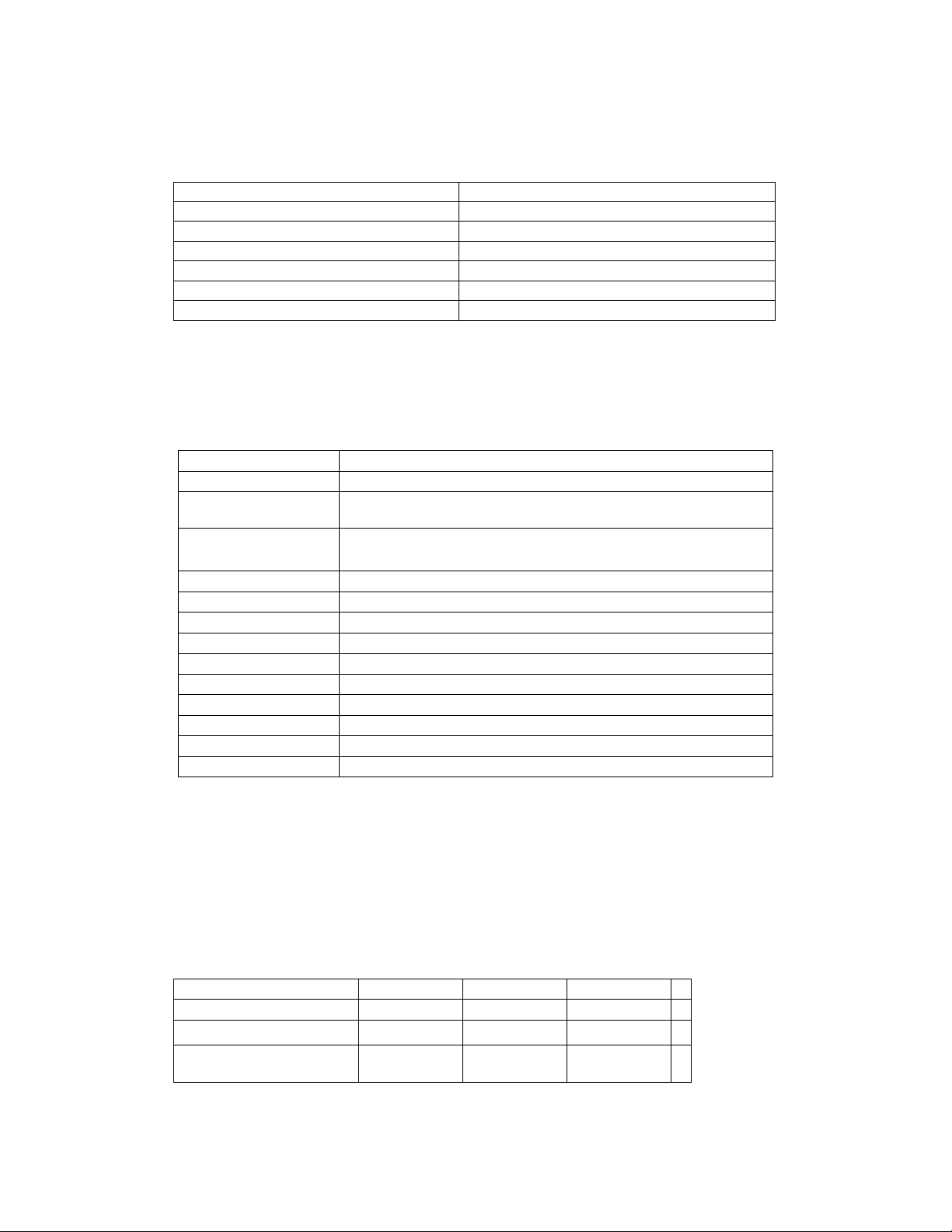
Standard Accessories Included with your Microscope
Objective Lens
4x10x
40x
Digital Camera – built-in Filter Wheel–built-in 6 position
LCD Monitor AC Adapter
4x Objective Lens USB Cable
10x Objective Lens 5 Prepared Slides
40x Objective Lens Dust Cover
Top & Bottom Illuminators Carrying Case
SD Card Slot
Specifications
Model # 44108 Specifications
Stage Mechanical Stage 3.5” x 3.5” (88mm x 88mm)
Digital Camera
LCD Monitor
Focuser Smooth, single motion
Objectives Achromatic 4x, 10x and 40x
Flash Memory 128MB
USB Cable 1.1 Mini
Filter Wheel Clear/Red/Yellow/Dark Green/Light Green/Blue
Nosepiece Triple with click stop
Illuminators Built-in electric – both are LED 6Volt and 6Watt
Condenser N.A. 0.65
AC Adapter Input Universal 100 to 240Volt 50/60HZ
Weight/Dimensions 51oz/1446g 4.5” (114mm) x 6” (152mm) x 13” (330mm)
2MP CMOS; 10x Magnification in lieu of an Eyepiece; 1600x
1200 pixel array
3.5” with 4x Digital Zoom – High definition digital TFT display
320x240 pixels
Use the following table to determine the magnification of the different objective lenses in combination with your
microscope using the normal mode of the digital image on the LCD screen and using the digital zoom feature.
3
Digital Image -- normal
Maximum with 4x digital
zoom feature
Magnification (Power) Table
40x 100x 400x
160x 400x 1600x
Page 4
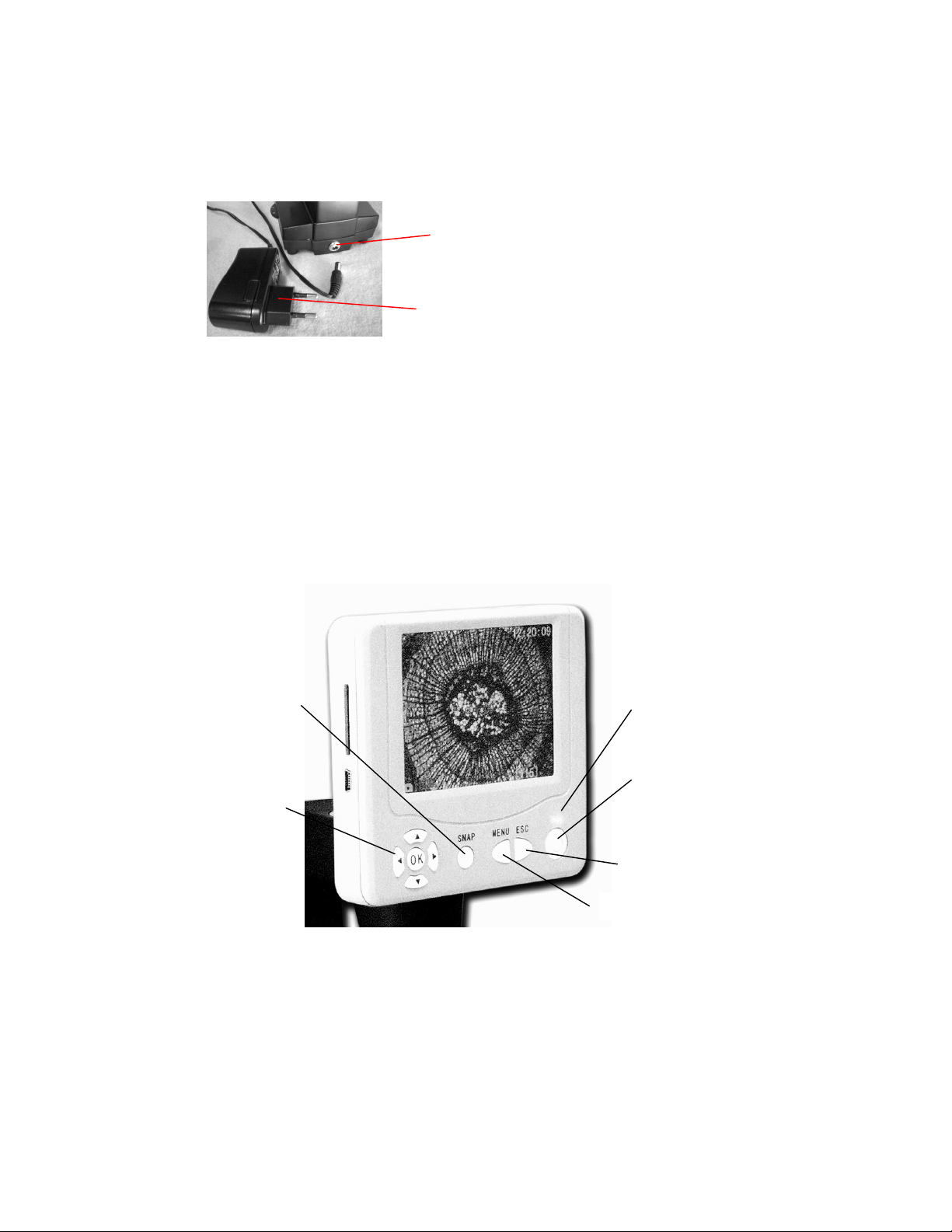
Setting Up Your Microscope
Direction/OK Keys
Moni
tor On Light
Power On/Off Button
ESC (Change) Key
Menu Key
1. Take the carrying case out of the cardboard carton.
2. Carefully remove the microscope and other parts from the carrying case and set them on a table, desk, or other flat
surface.
3. Remove the dust cover from the microscope.
Socket
AC Adapter
Figure 2
4. Plug the small cable from the AC adapter into the socket on the back of the base (see Figure 2 above).
5. Insert the plug end of the AC adapter into the proper power source.
Microscope Operation
Before looking at specimens you must turn the LCD on, turn on the proper illumination, and understand how to use the
mechanical stage and then you are ready to begin viewing.
Snap Key
Figure 3
LCD Module
This digital microscope is different than traditional microscopes --- instead of using eyepieces to look at a specimen in
a traditional microscope, the LCD monitor replaces the eyepieces so you can look at the specimen on the screen by
yourself or share the views with others. To begin to view specimens with your microscope, you will have to turn the
LCD monitor on by turning the Power Button “On” (see Figure 3). Push the button once and shortly the Monitor On
Light (red color) will come on indicating the LCD monitor is “On”. That is basically all you need to do to use the LCD
screen for viewing specimens. The various keys on the LCD Module are mainly used for taking images (snapshots and
video) and will be discussed later in this manual.
4
Page 5
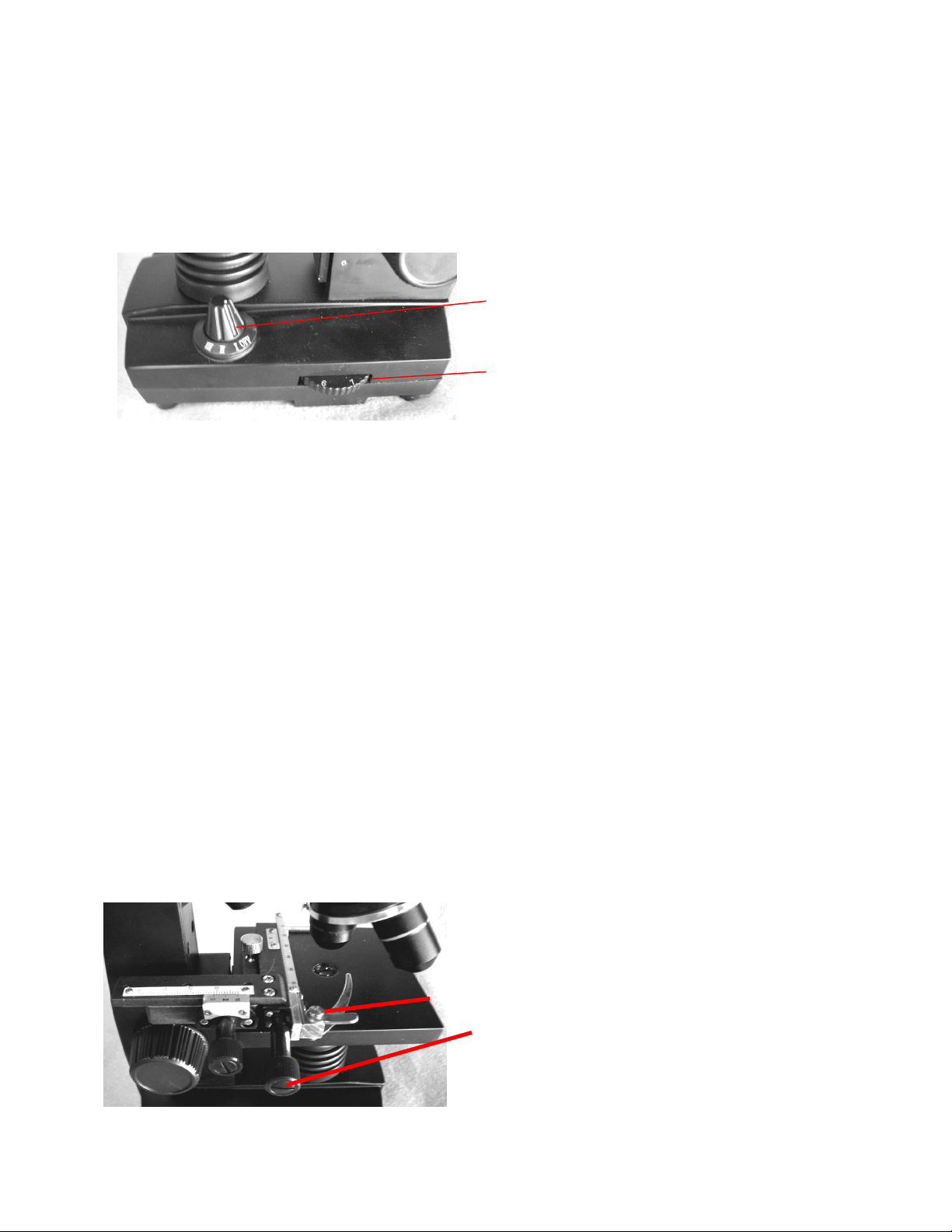
Illumination
nator by
To get the sharpest and best views, the proper illumination (lighting) must be chosen.
1. To turn the illuminator(s) on, see Figure 4 below which shows the following four positions on the Illuminator Switch --
- OFF, I (Bottom Illuminator), II (Top Illuminator), and III (Both Bottom & Top Illuminators).
2. The top illuminator (11) is normally for solid objects (not specimen slides) so light shines down onto the object.
3. The bottom illuminator (9) is used for specimen slides where the light shines up through the hole in the stage through
the slide.
4. Having both illuminators on at the same time can provide enough light for thick and irregular specimens.
Illuminator Switch
Illuminator Brightness Dial
Figure 4
Adjusting the Lighting
Specimens of different size, thickness, and color variations will require different levels of illumination. There are two ways
to change the amount of illumination when viewing a specimen; adjusting the brightness on the dial shown above in Figure
4 and changing the EV function on the LCD monitor. The EV (exposure value for brightness) function increases or
decreases the brightness level by using the up or down arrow keys on the LCD monitor.
When viewing a specimen that is not transparent or dark in color, you may need to increase the amount of light to resolve
certain features or details. This is best done by simply increasing the brightness of the illumi
rotating the brightness control dial all the way to its highest setting.
Optimum lighting will be found by experimenting with adjustments as each specimen may require slightly different
illumination as well as the same specimens viewed under different powers.
Viewing a Specimen
Your instrument is provided with a mechanical stage with a stage holder clamp and directional knobs –see Figure 5 below.
1. Use the clamp lever to open the clamping arm of the stage holder clamp.
2. Place a specimen slide (3” size) inside the holder and gently close the clamping arm against the slide.
3. Use the stage movement knobs to position the specimen over the opening in the stage. The rear stage movement knob
moves the X axis (forward and backward) whereas the front stage movement knob moves the Y axis (side to side).
Note: A vernier scale on both axes allows the exact marking and replication of an object in the field of view that the
user may want to come back to.
Figure 5
Clamp Lever & Clamping Arm
Front Stage Movement Knob. Rear Knob to the left
5
Page 6
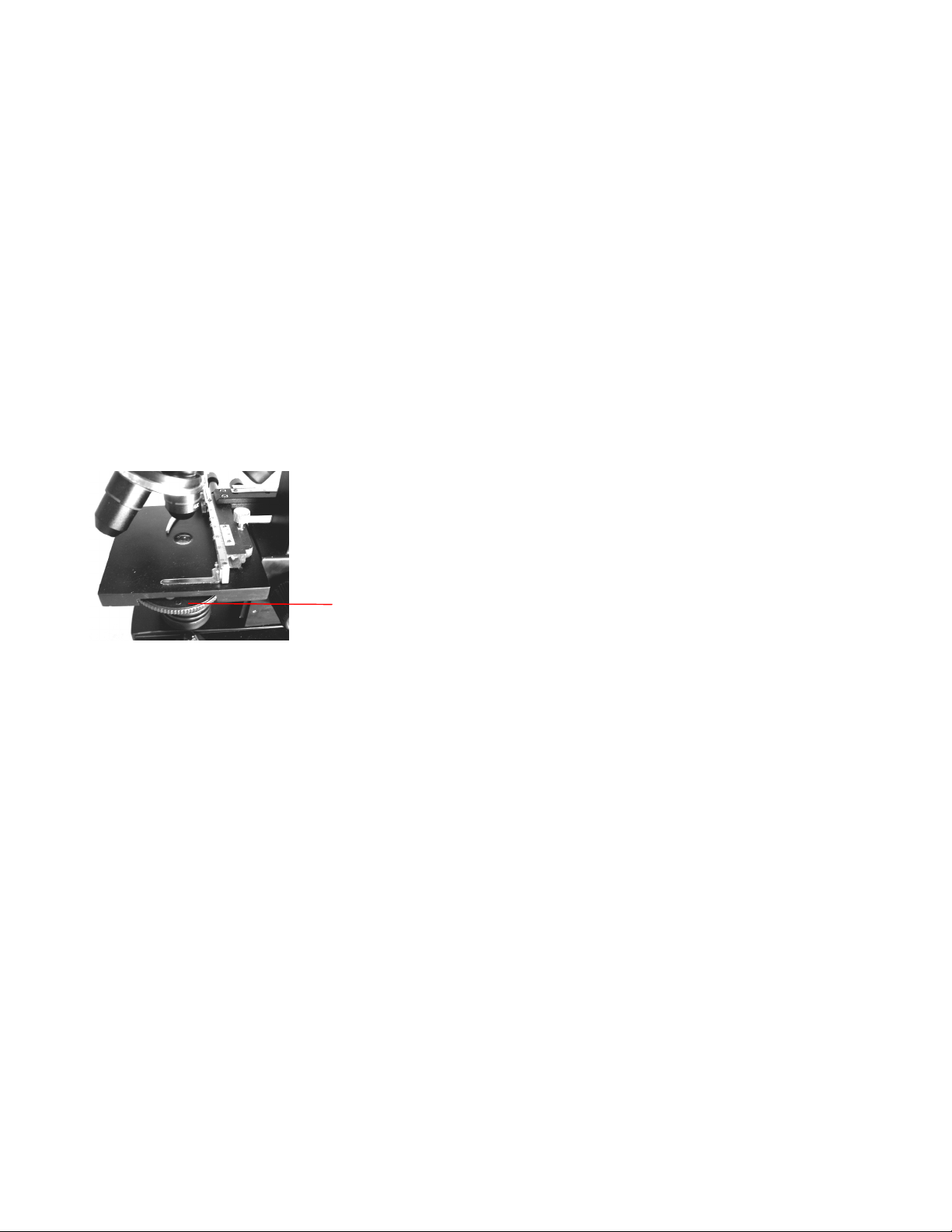
4. Use the objective nosepiece (12) to rotate the objective lenses (11) until the 4x objective lens is directly over the
specimen. Always start with the lowest power objective (4x with this microscope) which gives you 40 power and work
your way up to higher powers. At 40 power you will have the widest field of view and the brightest image.
5. Look at the LCD screen while turning the focus knob (6) until the specimen comes into view. You may need to adjust
the stage movement knobs (Figure 5) slightly to center the specimen in the field of view.
6. With the 4x objective lens, you can also vary the power anywhere from 40x to 160x by using the digital zoom of the
LCD module. Use the direction keys on the LCD module to use the digital zoom and in the center of the screen will be
an icon of a magnifier indicating at what digital zoom setting you are at.
7. For higher powers, you will need to rotate the objective nosepiece to the 10x objective and to the 40x objective for the
maximum power. You will have to refocus when changing the power of the objective lenses. While using either of
these objective lenses you also can increase power by using the digital zoom.
Note: When changing objective lenses, lower the stage to its lowest position so you will not hit anything during
the rotation. Also, at the higher powers, be careful when raising the stage close to the objective lens so that the
objective does not hit the slide specimen (or other object) and cause damage.
Using Filters
Normally most viewing or imaging will be done without filters. However, to bring out different levels of detail, experiment
with changing the color of the back lighting of the specimen especially for very bright transparent specimens. To change
the lighting color, rotate the color filter wheel (Figure 6 below) to the desired color. Each color is centered when you hear
the click stop. You may need to refocus by adjusting the focus knob (6) slightly for best viewing. You should
experiment with each of the colors to see the results.
Color Filter Wheel
Figure 6
Digital Imaging
You can take snapshots or a short video with your microscope with the built-in digital camera. With the internal storage
memory, you do not need to use a PC or any other devices to do imaging. Transferring of images to your PC for saving and
or printing them is easy and will be discussed later in this manual.
Note: If you are going to take images, do not connect the USB cable to your PC or damages could occur to the
equipment. The USB cable is not used at all for taking images.
Settings and Information for the Digital Camera
1. In the top left of the LCD screen is the EV (Exposure Value) which adjusts the brightness level. The normal
position is 0.0 and this can be adjusted in increments up to +1.5 to -1.5 by pushing the up/down directional keys.
2. In the lower right of the screen is shown the remaining internal memory available (in KB) for taking images.
3. In the lower left of the screen is shown an icon of a camera which indicates it is ready for snapshot mode. The
first numbers for the resolution to use are also shown.
4. By pushing the directional keys (left/right) you change the digital zoom shown by a magnifier icon when you push
the keys.
5. Push the Menu Key to:
A. Size – this sets the resolution you want for the image. The camera itself uses the 1600x1200 pixel
arrangement (2MP) but you can use digital interpolation to increase the resolution or you can use lower
resolutions to increase the number of images you can save in your internal storage memory. Use the
directional keys to make changes.
B. Picture Effect – you can change from Normal, to black & white, negative art, or sepia.
6
Page 7

C. Stamp Mode – if you desire to have the time alone, date alone, or the time and date together stamped on
your images you can select which one, or you can choose to have no stamp.
D. DV record – if you want to take a short video, push the OK key and the video image will appear in the
lower left of the screen. Resolution is automatically changed to low resolution for video. Press OK to
finish. The rate is 25fps.
E. Setting – “on Time snap” to set the internal clock. Use the OK and directional keys to make the changes.
“Stamp time” allows you to set the date and time by using the OK and directional keys. Press OK to end.
Taking Images
1. Snapshots – to take snapshots make sure you are in the camera mode (camera icon in the lower left of the screen)
and you will use the Snap Key on the LCD Monitor. Push the key when ready and the image will be stored in the
internal storage memory.
2. Video – change the settings to the DV record and then the movie camera icon will appear in the lower left of the
screen. Use the Snap Key to begin the video and also to end it. The movie camera icon will flash to let you know
that you are recording a video. Also, the elapsed time of the video is shown on the screen.
3. You can also take images (snapshot or video) by using an SD (Secure Digital) Card. Your SD card is inserted in
the LCD Monitor (1). When you insert the SD card properly the SD card icon will be visible at the top of the LCD
screen. On the bottom right of the screen will be shown the memory available on the SD card. When imaging this
way the images are saved on the SD card and not in the internal storage memory.
Note: Inserting or removing an SD card while the LCD is on may cause the LCD to shut down and/or could
damage the SD card.
Sample Images
The following specimen images left to right below were taken at 40x, 100x, 400x of Vicia Faba Young Root C.S.
Reviewing and Managing Your Images
You can review and manage your snapshots and videos on the LCD Monitor that are saved in the internal storage memory.
1. By pushing the ESC (Change) Key, you enter the stored images. Use the directional keys to select the image you
want to view (the selected image will have a yellow border around it) and press the OK Key to view this image.
When you push the ESC Key again it will take you back to the stored images and if you push ESC Key again, it
will return you to real time. Note that if viewing a video, you can stop and start it during the video by pushing the
OK Key.
2. When you have an image with the yellow border around it, you can manage it by pushing the Menu Key:
A. Protect – you can make selections by pushing the OK Key. You have a choice of “Lock” to protect this
image, “Unlock” to leave the image unprotected or “Exit” the menu.
B. Delete – you can select “Current” to delete this image or you can select “All” to delete all your images.
You can select “Exit” to leave the menu.
C. Cancel – select this to leave the menu.
Transferring Your Images
To transfer images to a PC or MAC, you need to have a free USB port and have an imaging program. Note: Do not
disconnect the USB cable while transferring images or damage may occur.
1. You can transfer images from the internal storage memory to your PC by using the supplied Mini USB Cable. The
small plug end of the cable plugs into the LCD Monitor (2) and the large plug end of the cable plugs into your PC.
If the connections are proper you will see on your microscope screen “MSDC” or similar data. Your PC will
automatically recognize the new hardware. Then, you will choose which program on your PC you want to transfer
the images to.
2. If you used an SD card to store your images, you can transfer them to your PC using the method in # 1 above or
you can take the SD card out and use the SD card slot on your PC to transfer the images. In either way your PC
will ask you to choose which program you want to transfer the images to.
7
Page 8
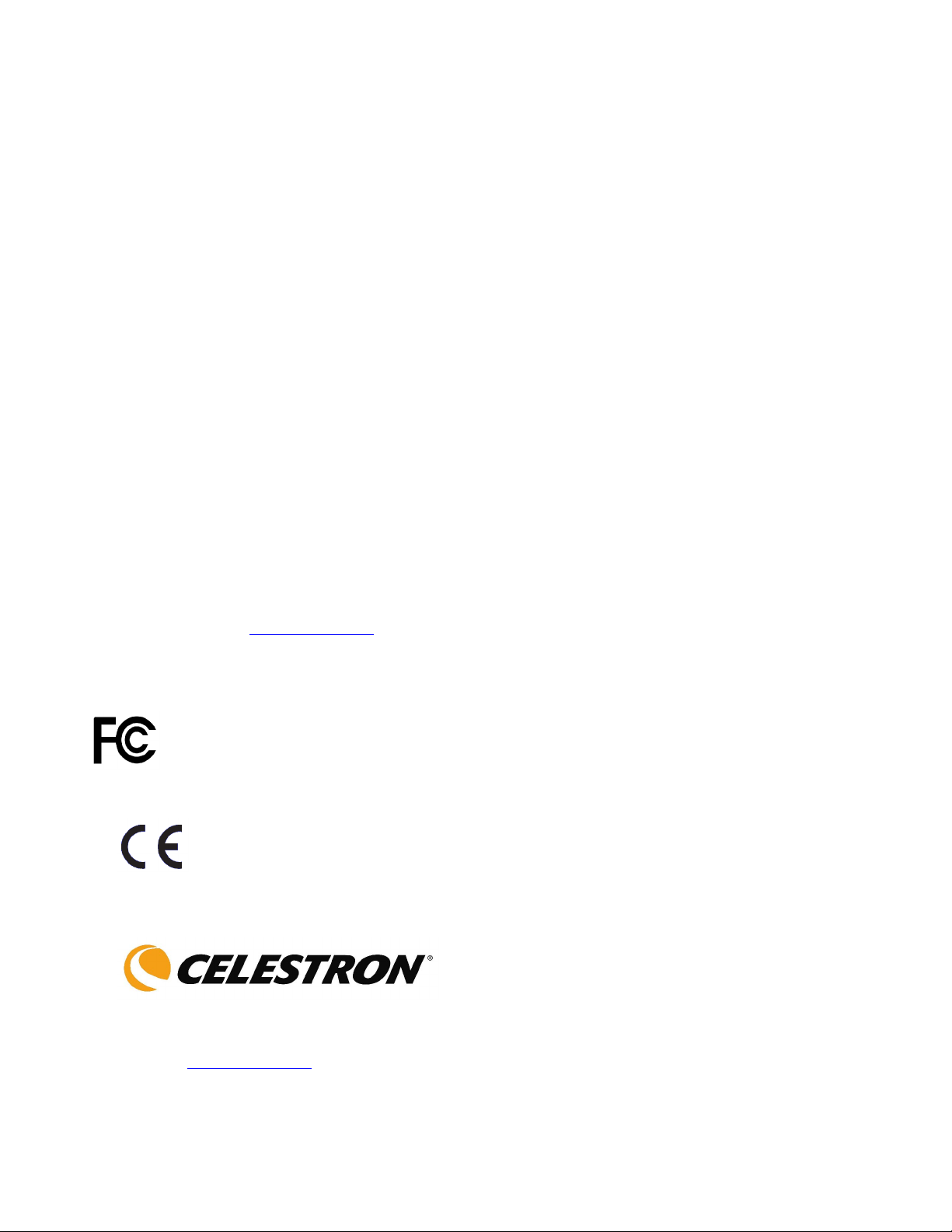
Care, Maintenance, and Warranty
Your Celestron microscope is a precision optical instrument and should be treated with care at all times. Follow these care
and maintenance suggestions and your microscope will need very little maintenance throughout its lifetime.
When you are done using your microscope, remove any specimens left on the stage.
Turn off the illuminator switch.
Turn off the LCD monitor.
Unplug the power cord.
Always place the dust cover over the microscope when not in use or when being stored.
Store the microscope in a dry and clean place.
Be very careful if using your microscope in direct sun light to prevent damage to the microscope or your eyes.
When moving your telescope, carry it by the “arm” with one hand and not by the focuser knob, LCD monitor, etc.
Then, put your other hand under the base for support.
Clean the outside surfaces (metal and plastics) with a moist cloth.
Always unplug any cords before cleaning.
Never clean optical surfaces with cloth or paper towels as they can scratch optical surfaces easily.
Blow off dust with a camel’s hair brush or an air blower from optical surfaces.
To clean fingerprints off of optical surfaces, use a lens cleaning agent and lens tissue available at most photo
outlets and when cleaning do not rub in circles as this may cause sleeks or scratches to occur.
Never disassemble or clean internal optical surfaces. This should be done by qualified technicians at the factory or
other authorized repair facilities.
When handling glass specimen slides, use care as the edges can be sharp.
Warranty
Your microscope has a two year limited warranty. Please see the Celestron website for detailed information on all
Celestron microscopes at www.celestron.com
EEC: This product complies with EEC guidelines in EN61558-2-6:1997 and EN61558-1:1997+A1
FCC Statement
This device complies with Part 15 of FCC Rules. Operation is subject to the following two conditions:
1. This device may not cause harmful interference, and
2. This device must accept any interference received, including interference that may cause undesired
operation.
.
RoHS
2835 Columbia St.
Torrance, California 90503 U.S.A.
www.celestron.com
Printed in China 01-08
Page 9
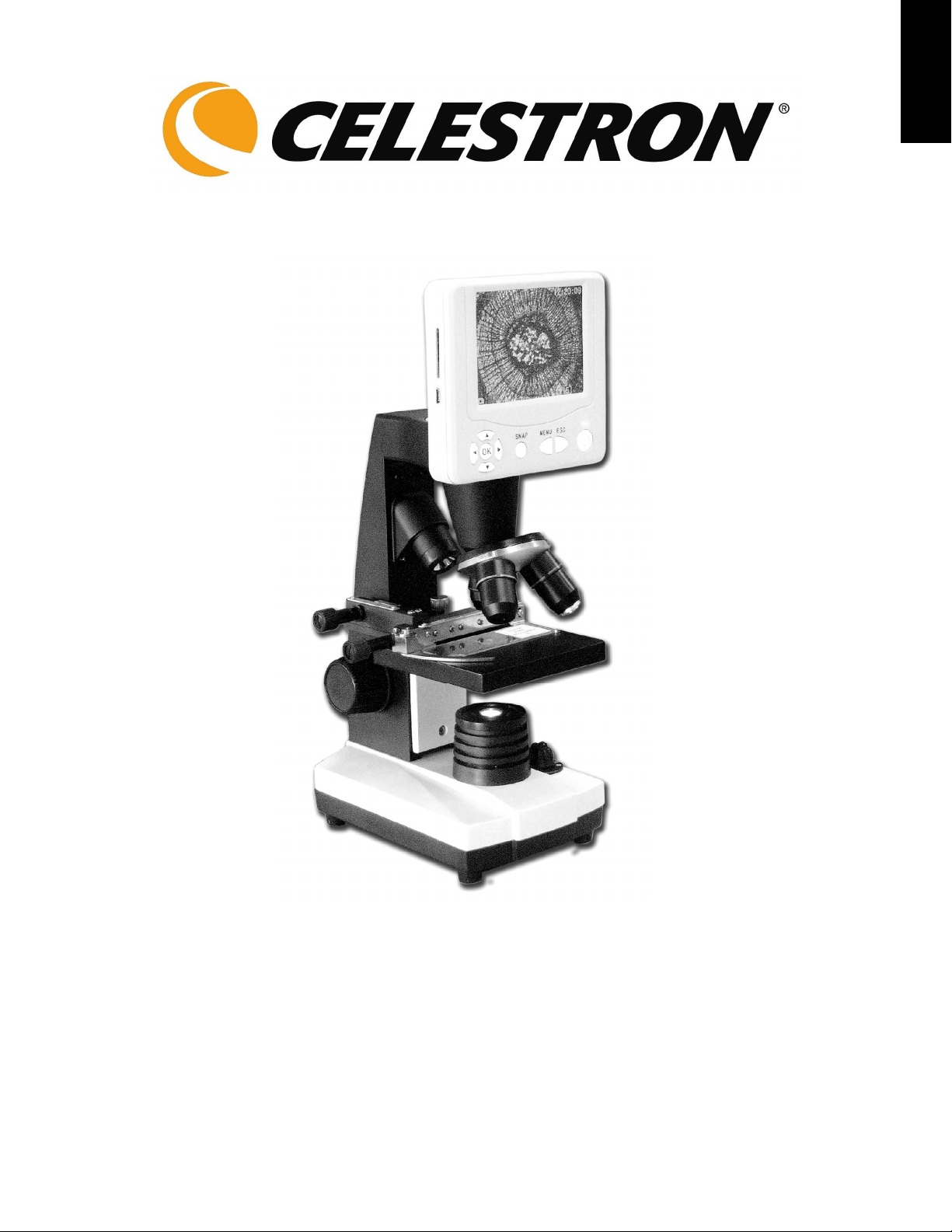
FRANÇAIS
GGUUIIDDEEDDEELL’’UUTTIILLIISSAATTEEUUR
R
MMiiccrroossccooppeennuumméérriiqquueeààmmoonniitteeuurrLLCCDD((LLDDMM)
MMooddèèlleenn°°444433440
0
)
Page 10
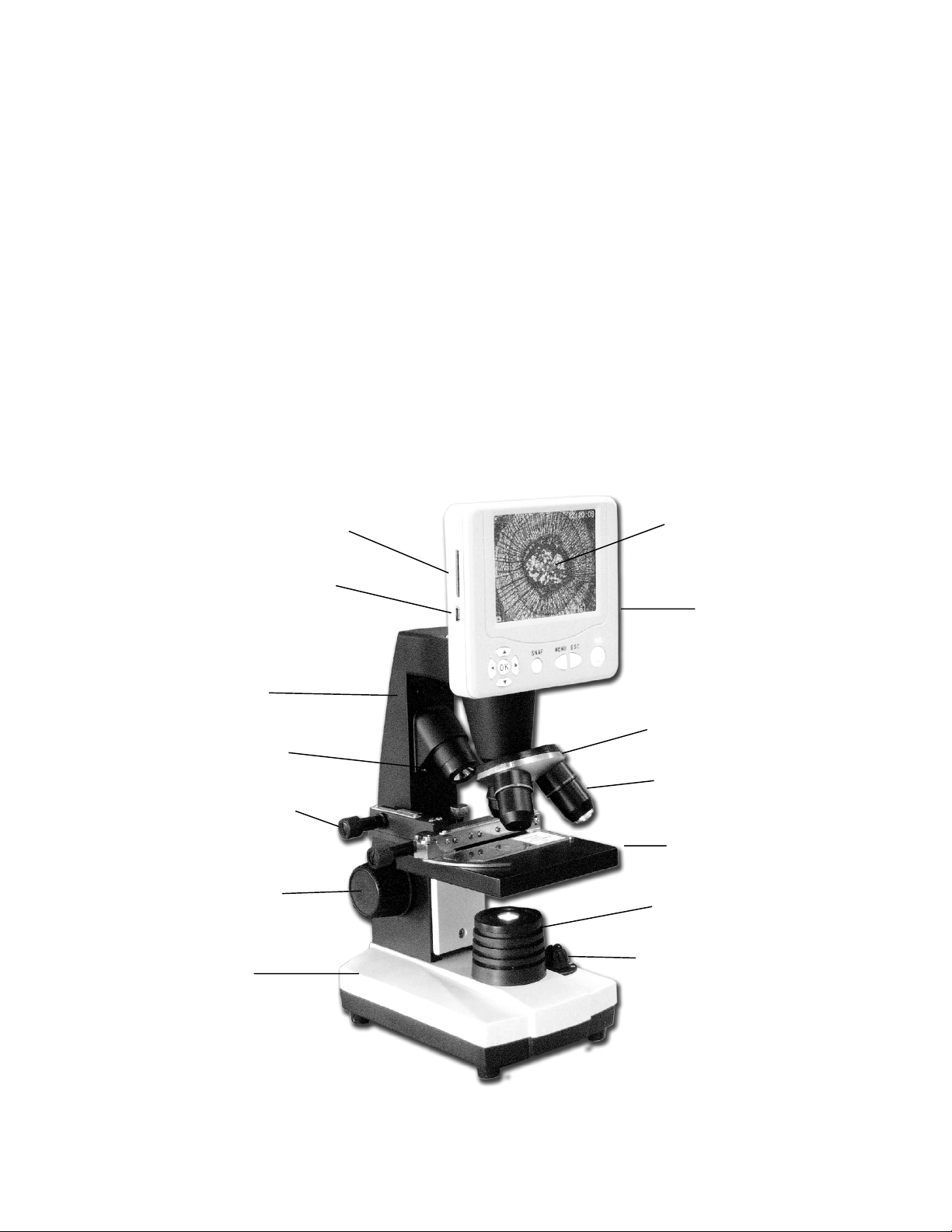
Introduction
4.
Illuminateur supérieur
2.
Prise pour mini câble USB
3.Potence
13. Module LCD
12. Tourelle à objectifs
11.
Objectif
7.
Socle
10.
Platine mécanique
9.
Illuminateur inférieur
8.
Interrupteur de l'illuminateur
Nous vous remercions d'avoir fait l'acquisition d'un microscope numérique à moniteur LCD Celestron (LDM) avec moniteur de
3,5 po. Votre microscope est un instrument de précision optique fabriqué à partir de matériaux de la meilleure qualité pour lui
assurer une grande durabilité et longévité. Il est conçu pour vous donner une vie entière de satisfaction avec un entretien
minimum.
Avant de tenter d’utiliser votre microscope, veuillez lire attentivement le mode d’emploi afin de vous familiariser avec ses
différentes fonctions et son mode opérationnel et d’en profiter ainsi pleinement. Reportez-vous aux schémas du microscope pour
étudier les différentes pièces dont il est question dans ce manuel.
Ce microscope offre des puissances de grossissement allant de 40x à 400x (et jusqu’à 1600x avec le zoom numérique). Il
convient parfaitement à l’observation de lames d’échantillons de levures et de moisissures, de cultures, d’éléments végétaux et
animaux, de fibres, bactéries et autres. Vous pouvez aussi examiner des objets fins et de petite taille, notamment des pièces, des
timbres, des cartes de circuits imprimés, des insectes et autres objets, particulièrement aux puissances de grossissement les plus
faibles.
Le microscope numérique à moniteur LCD ne fonctionne avec aucun des oculaires habituellement utilisés sur les microscopes
traditionnels. Vous afficherez des échantillons ou des objets sur l’écran LCD afin de les observer sans difficulté et tout en en
faisant profiter d’autres personnes. Vous pourrez également prendre des clichés ou réaliser de courtes vidéos grâce à l’appareil
photo intégré.
La dernière partie de ce manuel offre des conseils de nettoyage et d'entretien faciles à suivre pour augmenter la qualité de la
performance de votre microscope et l’utiliser avec satisfaction pendant des années.
1. Prise pour carte SD
5. Boutons de contrôle de la platine
6. Bouton de mise au point
14. Moniteur LCD
Figure 1
2
Page 11
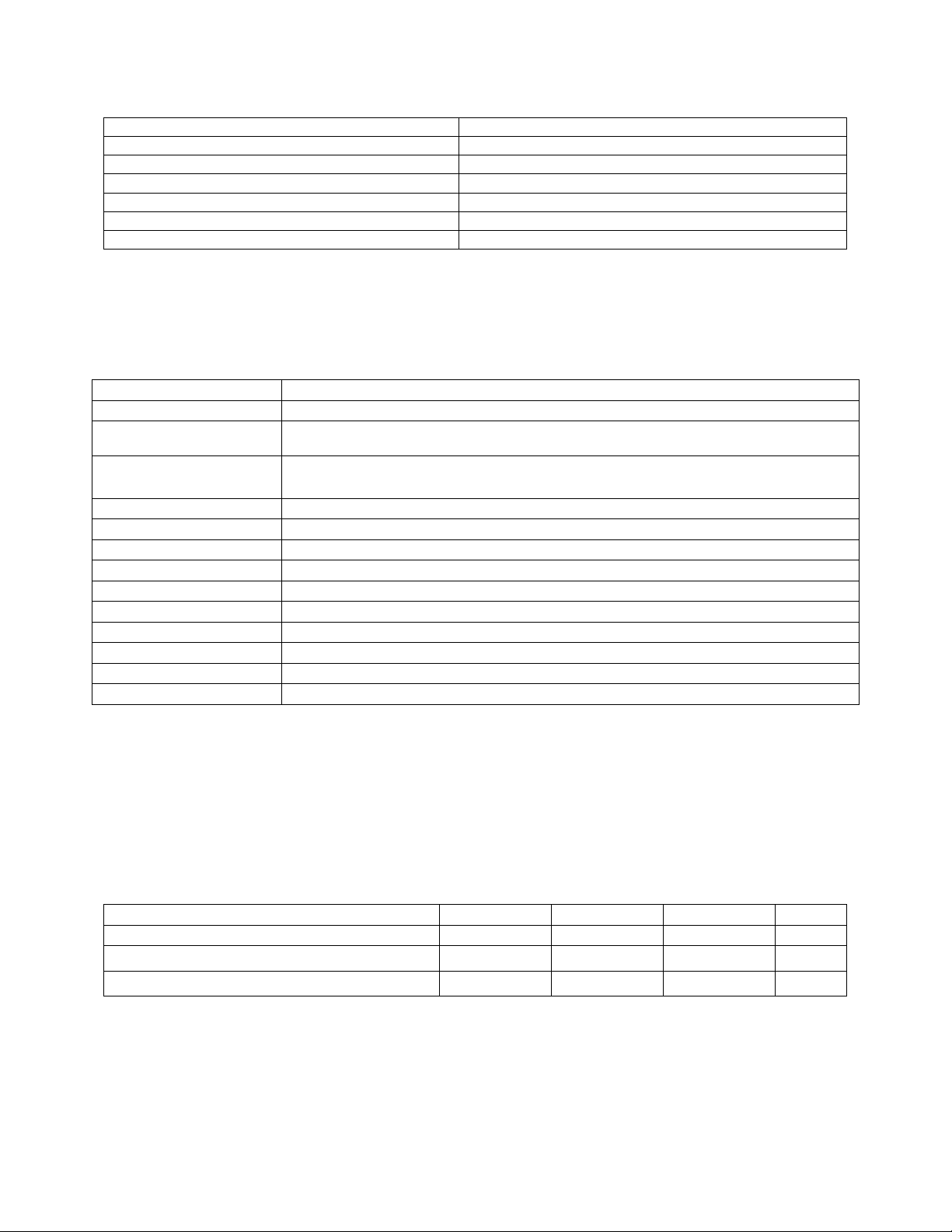
Accessoires standard livrés avec votre microscope
Appareil photo numérique – intégré
Moniteur LCD
Objectif 4x
Objectif 10x
Objectif 40x
Illuminateur supérieur et inférieur
Fente de carte SD
Roue porte-filtres–intégrée à 6 positions
Adaptateur c.a.
Câble USB
5 lames porte-objets préparées
Housse de protection
Mallette de transport
Spécifications
Modèle n° 44108 Spécifications
Platine Platine mécanique 88 mm x 88 mm (3,5 po x 3,5 po)
Appareil photo numérique
Moniteur LCD
Dispositif de mise au point Mouvement unique régulier
Objectifs Achromatique 4x, 10x et 40x
Mémoire Flash 128MB
Câble USB Mini 1,1
Roue porte-filtres Transparent/rouge/jaune/vert foncé/vert clair/bleu
Tourelle Triple avec butée à déclic
Illuminateurs Électriques intégrés – LED 6 volts et 6 watts chacun
Condenseur N.A. 0,65
Adaptateur c.a. Universel 100 à 240 volts 50/60Hz
Poids/dimensions 51oz/1446 g 114 mm (4,5 po) x 152 mm (6 po) x 330 mm (13 po)
2MP CMOS ; grossissement 10x à la place d’un oculaire ; 1600x
Capteur 1200 pixels
88 mm (3,5 po) avec zoom numérique 4x – Affichage numérique TFT haute définition
320x240 pixels
Tableau des grossissements (puissance)
Utilisez le tableau ci-dessous pour déterminer le grossissement des différents objectifs en combinaison avec votre microscope en
utilisant le mode normal de l’image numérique sur l’écran LCD et à l'aide de la fonction zoom numérique.
Objectif 4x 10x 40x
Image numérique -- normale 40x 100x 400x
Maximum avec fonction zoom numérique 4x
160x 400x 1600x
3
Page 12

Installation de votre microscope
Témoin
de
marche
du moniteur
Bouton marche/arrêt
Touche
ESC (
Échap
/changer)
To
uche Menu
1. Sortez la mallette de transport de son carton.
2. Retirez délicatement le microscope et les autres pièces de la mallette, puis installez-les sur une table, un bureau ou toute
autre surface plane.
3. Retirez la housse protégeant le microscope.
Prise
Adaptateur c.a.
Figure 2
4. Branchez le petit câble de l'adaptateur c.a. dans la prise située au dos du socle (voir Figure 2 ci-dessous).
5. Insérez la prise de l’adaptateur c.a. dans une source d’alimentation électrique appropriée.
Fonctionnement du microscope
Avant d’observer des échantillons, il est nécessaire d’allumer l’écran LCD ainsi que l’illuminateur approprié et de comprendre le
fonctionnement de la platine mécanique. Vous pourrez ensuite observer avec le microscope.
Touche Snap
(Prise de vue)
Touches direction/OK
Figure 3
Module LCD
Ce microscope numérique est différent des microscopes traditionnels—alors que ces derniers utilisent des oculaires pour
l’observation des échantillons, le moniteur LCD vous permet de les regarder directement à l’écran ou d'en faire profiter
d'autres personnes. Pour commencer à observer des échantillons avec votre microscope, allumez le moniteur LCD en
appuyant sur le bouton de mise en marche « ON » (voir Figure 3). Appuyez une fois sur le bouton rapidement. Le voyant de
mise en marche du moniteur (de couleur rouge) s'allume pour indiquer que le moniteur LCD est sous tension. C’est
pratiquement tout ce dont vous avez besoin pour utiliser l'écran LCD afin d’examiner des échantillons. Les différentes
touches du module LCD servent essentiellement à prendre des photos (clichés et vidéo) et seront expliquées plus loin dans de
manuel.
4
Page 13

Illumination
Levier de la pince valet
et bras de serrage
Pour obtenir des images d’une excellente qualité et d’une netteté optimale, il est nécessaire de choisir l’illumination (éclairage) la
plus adaptée.
1. Pour allumer le ou les illuminateurs, référez-vous à la Figure 4 ci-dessous où sont indiquées les quatre positions de
l’interrupteur de l’illuminateur --- OFF (arrêt), I (Illuminateur inférieur), II (Illuminateur supérieur), et III (Illuminateur
inférieur et supérieur).
2. L’illuminateur supérieur (11) s’utilise uniquement avec des objets solides (et non les lames porte-objets) de manière à ce que
la lumière éclaire directement l’objet.
3. L’illuminateur inférieur (9) s’utilise avec les lames porte-objets en éclairant celles-ci par dessous, à travers l’orifice de la
platine.
4. L’utilisation simultanée des deux illuminateurs peut permettre d’éclairer des échantillons épais et irréguliers.
Interrupteur des illuminateurs
Molette d’intensité des illuminateurs
Figure 4
Réglage de l’éclairage
L’éclairage des échantillons doit être adapté à leur taille, leur épaisseur, et leurs variations de couleur. Il existe deux façons de
changer le degré d’illumination lorsque l’on observe un échantillon ; en ajustant l'intensité avec la molette illustrée ci-dessus en
Figure 4 ou en modifiant la fonction EV (Valeur d’exposition) sur le moniteur LCD. La fonction EV (Valeur d’exposition pour
l’intensité) permet d’augmenter ou de diminuer le taux d’intensité lumineuse au moyen des touches vers le haut ou vers le bas du
moniteur LCD.
Pour observer un échantillon qui manque de transparence ou qui est sombre, il peut être nécessaire d’augmenter l’intensité
lumineuse pour faire ressortir certaines caractéristiques ou certains détails. Le moyen le plus facile d’y parvenir consiste
simplement à augmenter l’intensité de l’illuminateur en tournant à fond la molette de commande d’intensité lumineuse sur son
réglage le plus élevé.
Pour obtenir un éclairage optimum, il est nécessaire d’expérimenter avec les différents réglages étant donné que chaque
échantillon peut nécessiter un éclairage légèrement différent tout comme un même échantillon examiné sous différents
grossissements.
Observation d’un échantillon
Votre instrument est livré avec une platine mécanique dotée d’une pince valet et de boutons directionnels – voir Figure 5 cidessous.
1. Utilisez le levier de la pince valet pour ouvrir le bras de serrage de la pince valet de la platine.
2. Placez une lame porte-objets (dimensions 3 po – 7,5 cm) à l’intérieur du support et refermez délicatement le bras de serrage
contre la lame porte-objets.
3. Utilisez les boutons de déplacement de la platine pour positionner l’échantillon sur l’ouverture de la platine. Le bouton de
déplacement arrière de la platine se déplace sur l’axe des X (en avant et en arrière) alors que le bouton de déplacement avant
de la platine se déplace sur l’axe des Y (latéralement).
Remarque : L’utilisation sur les deux axes d’une échelle à vernier permet de marquer et de copier avec précision un objet
dans le champ de vision sur lequel l’observateur peut souhaiter revenir.
Bouton avant de déplacement de la platine. Bouton
arrière sur la gauche
Figure 5
5
Page 14

4. Utilisez la tourelle (12) pour tourner les objectifs (11) jusqu’à ce que l’objectif 4x soit directement au-dessus de l’échantillon.
Commencez toujours avec l’objectif de plus faible puissance (4x avec ce microscope) qui vous donne un grossissement de 40
et passez progressivement à des puissances supérieures. Avec un grossissement de 40, vous disposez du champ de vision le
plus important et de l’image la plus lumineuse.
5. Regardez l’écran LCD en tournant le bouton de mise au point (6) jusqu’à ce que l’échantillon soit visible. Il peut être
nécessaire d’ajuster légèrement les boutons de déplacement de la platine (Figure 5) pour centrer l’échantillon dans le champ
de vision.
6. Avec l’objectif 4x, vous pouvez également varier le grossissement de 40x à 160x en utilisant le zoom numérique du module
LCD. Utilisez les touches directionnelles du module LCD pour vous servir du zoom numérique. Une icône de loupe
indiquant le présent réglage du zoom numérique apparaît au centre de l’écran.
7. Pour des grossissements plus importants, il est nécessaire de tourner la tourelle sur l’objectif 10x et sur l’objectif 40x pour un
grossissement maximum. Il faudra refaire une mise au point si vous changez de puissance d’objectif. Lorsque vous utilisez
l’un de ces objectifs, vous pouvez également augmenter le grossissement à l’aide du zoom numérique.
Remarque : Quand vous changez d’objectif, abaissez la platine sur sa position la plus basse afin de ne rien heurter
pendant la rotation. De la même manière, si vous utilisez des grossissements plus élevés, faites attention en relevant la
platine vers l’objectif à ce que l’objectif ne vienne pas heurter la lame porte-objets (ou tout autre objet) et
endommager le matériel.
Utilisation de filtres
En règle générale, l'observation ou l'imagerie se font sans filtre. Toutefois, pour faire ressortir certains détails, expérimentez en
changeant la couleur de l’éclairage de fond de l’échantillon, particulièrement lorsqu’il s’agit d’échantillons transparents
particulièrement brillants. Pour modifier la teinte de l’éclairage, tournez la roue porte-filtres (Figure 6 ci-dessous) sur la couleur
recherchée. Les différentes couleurs sont centrées lorsque vous entendez le déclic de la butée. Il peut être nécessaire de refaire
une mise au point en réglant légèrement le bouton de mise au point (6) pour obtenir une qualité d’observation optimale. Vous
devriez expérimenter avec chacune de ces teintes pour voir les résultats obtenus.
Roue porte-filtres colorés
Figure 6
Imagerie numérique
L’appareil photo numérique intégré vous permet de prendre des clichés ou faire des mini-vidéos. Grâce à sa mémoire de stockage
interne, vous n’avez nul besoin de PC ou d’autres dispositifs pour l’imagerie. Le transfert des images sur votre PC pour les
enregistrer ou les imprimer est une procédure simple et facile qui sera abordée plus loin dans ce manuel.
Remarque : Si vous décidez de prendre des photos, ne branchez pas le câble USB sur votre PC pour ne pas risquer
d’endommager votre matériel. Le câble USB n’est jamais utilisé pour faire des photos.
Réglages et informations concernant l’appareil photo numérique
1. La mention EV (Valeur d’exposition), qui permet d’ajuster la luminosité, s’affiche dans l’angle supérieur gauche de l’écran
LCD. La position normale est 0,0 et peut être ajustée par incréments jusqu’à +1,5 à -1,5 à l’aide des touches directionnelles
vers le haut/vers le bas.
2. La mémoire interne disponible restante pour faire des photos est affichée (en KB) dans l’angle inférieur droit de l’écran.
3. L’icône de l’appareil photo affichée dans l’angle inférieur gauche de l’écran indique qu’il est prêt pour le mode prise de vue.
Les premiers chiffres de la résolution à utiliser sont également affichés.
4. En appuyant sur les touches directionnelles (gauche/droite), le zoom numérique affiché est remplacé par une icône de loupe.
5. Appuyez sur la touche Menu pour appeler les fonctions suivantes :
A. Size (Dimensions) – ceci permet de régler la résolution souhaitée pour l’imagerie. L’appareil photo utilise
automatiquement une résolution de 1600x1200 pixels (2MP), mais vous pouvez utiliser une interpolation numérique
pour augmenter la résolution, ou des résolutions inférieures pour augmenter le nombre d’images que vous pourrez
conserver dans la mémoire de stockage interne. Utilisez les touches directionnelles pour effectuer des changements.
B. Picture Effect (Effets spéciaux) – vous pouvez utiliser « Normal », «
(Art négatif) ou « Sepia » (Sépia).
C. Stamp Mode (Mode horodatage) – si vous souhaitez que seule la date ou l’heure soit affichée sur vos photos, ou la
date et l’heure, sélectionnez la fonction choisie. Vous pouvez également supprimer tout horodatage.
6
black & white » (Noir et blanc), « negative art »
Page 15
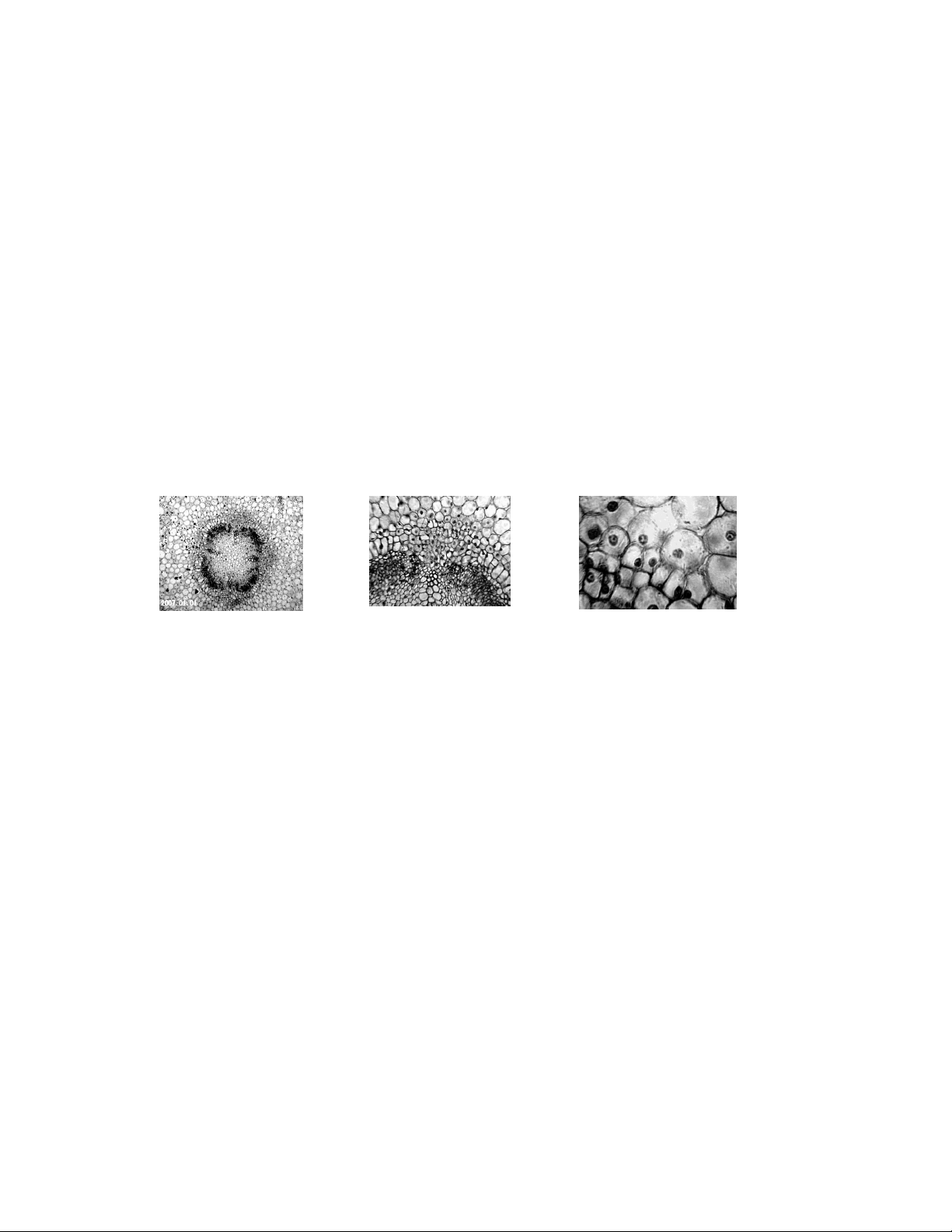
D. DV record (Enregistrement vidéo) – si vous voulez filmer une petite vidéo, appuyez sur la touche OK. L’image vidéo
apparaît alors dans l’angle inférieur gauche de l’écran. La résolution change automatiquement sur une basse
résolution pour la vidéo. Appuyez sur la touche OK après avoir terminé. Le débit est de 25 fps.
E. Setting (Réglage) – « on Time snap » (Bouton d’activation de l’heure) pour régler l’horloge interne. Utilisez les
touches OK et directionnelles pour effectuer des changements. La fonction « Stamp time » (Horodatage) vous permet
de modifier la date et l’heure à l’aide des touches OK et directionnelles. Appuyez sur OK après avoir terminé.
Pour prendre des photos
1. Snapshots (Clichés) – pour faire des photos, veillez à être sur le mode appareil photo (icône de l’appareil photo affichée dans
l’angle inférieur gauche de l’écran) et utilisez la touche Snap (Prise de vue) sur le moniteur LCD. Appuyez sur la touche
une fois prêt et l’image sera enregistrée dans la mémoire de stockage interne.
2. Video (Vidéo) – changez les paramètres sur DV record (Enregistrement vidéo). L’icône de l’appareil photo s’affiche alors
dans l’angle inférieur gauche de l’écran. Utilisez la touche Snap (Prise de vue) pour démarrer et arrêter la vidéo L’icône de
la caméra clignote pour indiquer que vous êtes en train d’enregistrer une vidéo. De plus, la durée écoulée de la vidéo
s’affiche sur l’écran.
3. Vous pouvez également prendre des photos (clichés ou vidéo) en utilisant une carte SD (Numérique sécurisée). Votre carte
SD est insérée dans le moniteur LCD (1). Lorsque la carte SD est correctement introduite, l’icône de la carte SD s’affiche
dans la partie supérieure de l’écran LCD. La mémoire disponible sur la carte SD s’affiche dans la partie inférieure droite de
l’écran. En procédant de cette façon, les images sont enregistrées sur la carte SD et non dans la mémoire de stockage interne.
Remarque : L’insertion ou le retrait d’une carte SD lorsque l’écran LCD est allumé peut provoquer la fermeture de l’écran
LCD et/ou endommager la carte SD.
Images d’échantillons
Les images des échantillons suivants ci-dessous de « Vicia Faba Young Root C.S. » (jeunes racines de fèves, coupe transversale),
ont été prises, de gauche à droite, à des grossissements de 40x, 100x, 400x.
Pour revoir et gérer vos photos
Vous pouvez revoir et gérer les photos et vidéos qui ont été stockées dans la mémoire de stockage interne sur le moniteur LCD.
1. Appuyez sur la touche ESC (Échap/changer) pour saisir les images enregistrées. Utilisez les touches directionnelles pour
sélectionner les images que vous souhaitez revoir (l’image sélectionnée sera entourée d’une bordure jaune), puis appuyez sur
la touche OK pour afficher l’image. Lorsque vous appuyez de nouveau sur la touche ESC (Échap), vous revenez à l’image
stockée. Si vous appuyez une fois de plus sur cette touche, vous repassez en temps réel. Si vous regardez une vidéo, vous
pouvez interrompre et redémarrer la vidéo en appuyant sur la touche OK.
2. Lorsque qu’une image est entourée d’une bordure jaune, vous pouvez la traiter en appuyant sur la touche Menu :
A. Protect (Protection) – vous pouvez effectuer différentes sélections en appuyant sur la touche OK. Vous avez la
possibilité d’utiliser la fonction « Lock » (Verrouiller) pour protéger l’image ou « Unlock » (Déverrouiller) pour
laisser l’image sans protection, ou encore le menu « Exit » (Quitter).
B. Delete (Supprimer) – vous pouvez sélectionner « Current » (Cette image) pour supprimer l’image ou « All » (Tout)
pour supprimer toutes les images. Pour sortir du menu, sélectionnez « Exit « (Quitter).
C. Cancel (Annuler) – sélectionnez cette touche pour quitter le menu.
Pour transférer vos images
Pour transférer des images sur un PC ou un MAC, vous devez disposer d’un port USB libre et d’un programme d’imagerie.
Remarque : Ne débranchez pas le câble USB pendant le transfert d’images pour ne pas endommager le matériel.
1. Vous pouvez transférer des images entre votre mémoire de stockage interne et votre PC à l’aide du mini câble USB fourni.
La petite extrémité du câble se branche dans le moniteur LCD (2) et la plus grosse sur votre PC. Si les branchements sont
bien effectués, l'écran de votre microscope affiche « MSDC » ou des informations similaires. Votre PC détecte
automatiquement le nouveau matériel. Ensuite, choisissez le programme de votre PC avec lequel vous voulez transférer des
images.
2. Si vous utilisez une carte SD pour stocker vos images, vous pouvez les transférer sur votre PC à l’aide de la méthode décrite
ci-dessus en n° 1 ou sortir la carte SD et utiliser la fente pour carte SD de votre PC afin de transférer ces images. Dans tous
les cas, votre PC vous demandera de choisir le programme avec lequel vous souhaitez effectuer votre transfert d’images.
7
Page 16

Entretien, nettoyage et garantie
Votre microscope Celestron est un instrument de précision optique qu’il convient de toujours manipuler avec soin. Si vous
respectez ces conseils de nettoyage et d’entretien, votre microscope ne nécessitera qu'un entretien minimum pendant toute sa
durée de vie.
Lorsque vous avez fini de vous servir de votre microscope, retirez tous les échantillons laissés sur la platine.
Éteignez l’interrupteur des illuminateurs.
Éteignez l’écran LCD.
Débranchez le cordon d’alimentation.
Recouvrez toujours le microscope avec la housse de protection lorsqu’il n’est pas utilisé ou pour le ranger.
Rangez le microscope dans un lieu propre et sec.
Si vous utilisez votre microscope sous la lumière directe du Soleil, faites très attention à ne pas endommager
l’instrument ni à vous abîmer les yeux.
Lorsque vous déplacez le microscope, transportez-le par la « potence » d’une main, et non par le bouton du dispositif de
mise au point, le moniteur LCD, etc. Ensuite, passez l’autre main sous le socle pour le soutenir.
Nettoyez les surfaces externes (métalliques et plastiques) avec un chiffon humide.
Débranchez toujours les cordons d’alimentation avant le nettoyage.
Ne nettoyez jamais les surfaces optiques avec des chiffons ou serviettes en papier qui pourraient les rayer facilement.
Éliminez la poussière des surfaces optiques avec une brosse en poils de chameau ou une buse de pulvérisation.
Pour éliminer les empreintes des surfaces optiques, utilisez un agent nettoyant pour objectifs et un chiffon spécial
disponibles dans la plupart des magasins de photo, et ne faites pas de cercles pour éviter les filandres ou rayures.
Ne jamais démonter ni nettoyer les surfaces optiques internes. Cette procédure devrait être confiée à des techniciens
qualifiés en usine ou à des centres de réparations agréés.
Lors de la manipulation des lames porte-objets en verre, faites attention aux bords coupants.
Garantie
Votre microscope bénéficie d’une garantie limitée de deux ans. Veuillez consulter le site web Celestron pour des informations
détaillées sur toute la gamme de microscopes Celestron à www.celestron.com
CEE : Ce produit est conforme aux directives EN61558-2-6:1997 et EN61558-1:1997+A1 de la CEE
Déclaration FCC
Ce dispositif est conforme à la partie 15 de la réglementation de la Commission Fédérale sur les Communications.
Son fonctionnement est sujet aux deux conditions suivantes :
1. Ce dispositif ne doit pas provoquer d’interférences dangereuses, et
2. Ce dispositif doit accepter toute interférence reçue, y compris les interférences pouvant provoquer un
fonctionnement indésirable.
.
RoHS
2835 Columbia St.
Torrance, California 90503 U.S.A.
www.celestron.com
Imprimé en Chine 01-08
Page 17

DEUTSCH
BBEEDDIIEENNUUNNGGSSAANNLLEEIITTUUNNG
LLCCDD--DDiiggiittaallmmiikkrroosskkoopp((LLDDMM)
MMooddeellll444433440
0
G
)
Page 18

Einführung
1. SD
-
Kartenschlitz
3. Arm
13. LCD
-
Modul
12.
Objektivrevolver
11.
Objektivlinse
6.
Triebknopf
9. Untere Beleuchtung
Wir danken Ihnen für den Kauf eines Celestron LCD-Digitalmikroskops (LDM) mit einem 3,5-Zoll-Monitor. Ihr Mikroskop ist
ein optisches Präzisionsinstrument, das aus Materialien von höchster Qualität hergestellt ist, um Haltbarkeit und eine lange
Lebensdauer des Produkts zu gewährleisten. Es wurde entwickelt, um Ihnen mit minimalen Wartungsanforderungen viele Jahre
Freude zu bereiten.
Lesen Sie bitte diese Anleitung durch, bevor Sie versuchen, das Mikroskop zu benutzen, um sich mit den Funktionen und
Arbeitsabläufen vertraut zu machen. So werden Sie das Instrument optimal und zielgerichtet nutzen können und viel Freude daran
haben. Die in diesem Handbuch beschriebenen Teile sind in den Abbildungen veranschaulicht.
Das Mikroskop liefert hohe Vergrößerungsleistungen von 40x bis zu 400x (bis zu 1600x mit Digital-Zoom). Dieses Mikroskop
ist ideal für die Untersuchung von Objektträgern mit Hefe- und Schimmelpilzproben, Kulturen, Pflanzen- und Tierproben, Fasern,
Bakterien etc. geeignet. Sie können auch kleine Objekte, wie zum Beispiel Münzen, Briefmarken, PC-Platinen, Insekten und
andere Objekte untersuchen, besonders bei den kleineren Vergrößerungsleistungen.
Das LCD-Digitalmikroskop verwendet nicht die in herkömmlichen Mikroskopen verwendeten Okulare. Die Proben oder Objekte
werden auf dem LCD-Bildschirm betrachtet, wo sie leicht zu sehen sind und auch gemeinsam mit anderen Personen betrachtet
werden können. Sie können auch Schnappschüsse oder kurze Videos mit der integrierten Digitalkamera aufnehmen.
Der abschließende Abschnitt enthält einfache Pflege- und Wartungstipps. Befolgen Sie diese, um eine jahrelange Qualitätsleistung
und Nutzung sicherzustellen, damit Sie lange Freude an Ihrem Mikroskop haben.
14. LCD-Monitor
2. Mini-USB-Kabelsteckerbuchse
4. Obere Beleuchtung
5. Objekttisch-Kontrollknöpfe
7. Fuß
10. Mechanischer Objekttisch
8. Beleuchtungsschalter
Abb. 1
2
Page 19

Im Lieferumfang des Mikroskops enthaltenes Standardzubehör
Objektivlinse
4x
10x
40x
Digitalkamera - integriert
LCD-Monitor
4x-Objektivlinse
10x-Objektivlinse
40x-Objektivlinse
Obere und untere
Beleuchtungen
SD-Kartensteckplatz
Filterrad – integriert, 6 Positionen
Wechselstromadapter
USB-Kabel
5 fertige Objektträger
Staubschutz
Tragetasche
Technische Daten
Modell 44108 Technische Daten
Objekttisch Mechanischer Objekttisch 88 mm x 88 mm (3,5 Zoll x 3,5 Zoll)
Digitalkamera
LCD-Monitor
Fokussierer Leichtgängig, eine Bewegung
Objektive Achromatisch – 4x, 10x und 40x
Flash-Speicher 128 MB
USB-Kabel 1,1 Mini
Filterrad Durchsichtig/Rot/Gelb/Dunkelgrün/Hellgrün/Blau
Objektivwechselrevolver Dreifach mit Klickstopp
Beleuchtung Integriert, elektrisch – beide sind LED 6 Volt und 6 Watt
Kondensor N.A. 0,65
Wechselstromadapter Eingabe Universal 100 bis 240 Volt 50/60 Hz
Gewicht/Abmessungen 1446 g / 51 oz. 14 mm (4,5 Zoll) x 152 mm (6 Zoll) x 330 mm (13 Zoll)
2 MP CMOS; 10x-Vergrößerung anstelle von Okular; 1600x
1200 Pixel-Array
3,5 Zoll mit 4x Digital-Zoom – Hochdefinitions (HD)-TFT-Digitalanzeige
320 x 240 Pixel
Verwenden Sie die folgende Tabelle, um die Vergrößerung der verschiedenen Objektivlinsen in Verbindung mit Ihrem Mikroskop
bei Verwendung des normalen Modus des Digitalbildes auf dem LCD-Monitor und Verwendung der Digital-Zoom-Funktion zu
bestimmen.
Digitalbild - normal
Max. mit 4x DigitalZoom-Funktion
Tabelle: Vergrößerungsleistung
40x 100x 400x
160x 400x 1600x
3
Page 20

Aufbau des Mikroskops
Monitor
-
Betriebsanzeige
Richtungs
-
/OK-Tasten
Ein
/Aus-Taste
ESC (
Wechsel
)-Taste
Menütaste
1. Nehmen Sie die Tragetasche aus dem Karton.
2. Nehmen Sie das Mikroskop und die anderen Teile vorsichtig aus der Tragetasche und stellen Sie sie auf einen Tisch,
Schreibtisch oder eine andere flache Oberfläche.
3. Entfernen Sie den Staubschutz vom Mikroskop.
Anschlussbuchse
Wechselstromadapter
Abb. 2
4. Schließen Sie das kleine Kabel des Wechselstromadapters an der Buchse auf der Rückseite des Fußes an (siehe Abb. 2
oben).
5. Schließen Sie das Steckerende des Wechselstromadapters an einer geeigneten Stromquelle an.
Betrieb des Mikroskops
Vor der Betrachtung von Proben müssen Sie den LCD-Monitor und die entsprechende Beleuchtung einschalten. Machen
Sie sich vor der Betrachtung mit der Verwendung des mechanischen Objekttischs vertraut.
Snap-Taste
Abb. 3
LCD-Modul
Dieses Digitalmikroskop unterscheidet sich von herkömmlichen Mikroskopen: Anstatt wie in einem herkömmlichen
Mikroskop die Proben durch ein Okular zu betrachten, ersetzt der LCD-Monitor die Okulare und ermöglicht Ihnen die
Betrachtung der Proben auf dem Bildschirm allein oder auch gemeinsam mit anderen Personen . Vor der Betrachtung von
Proben müssen Sie Ihren LCD-Monitor einschalten, indem Sie den Netzschalter einschalten (siehe Abb. 3). Drücken Sie die
Taste einmal. Kurz darauf leuchtet die Monitor-Betriebsanzeige (rot) auf und zeigt an, dass der LCD-Monitor eingeschaltet
ist. Das ist im Grunde alles, was Sie wissen müssen, um den LCD-Monitor zur Betrachtung von Proben zu verwenden. Die
verschiedenen Tasten auf dem LCD-Modul dienen hauptsächlich zur Aufnahme von Bildern (Schnappschüsse und Video)
und werden weiter unten in dieser Bedienungsanleitung besprochen.
4
Page 21

Beleuchtung
Um Ansichten von optimaler Schärfe und Qualität zu erhalten, muss die richtige Beleuchtung gewählt werden.
1. Abb. 4 unten zeigt, wie die Beleuchtungen eingeschaltet werden. Abgebildet sind die folgenden vier Positionen auf dem
Beleuchtungsschalter: OFF (Aus), I (untere Beleuchtung), II (obere Beleuchtung) und III (sowohl obere als auch untere
Beleuchtung).
2. Die obere Beleuchtung (11) wird normalerweise nur für massive Objekte (keine Objektträger) verwendet, so dass das Licht
auf das Objekt hinunter scheint.
3. Die untere Beleuchtung (9) wird für Objektträger verwendet. Das Licht leuchtet durch die Öffnung im Objekttisch durch den
Objektträger.
4. Wenn beide Beleuchtungen gleichzeitig eingeschaltet sind, ist das Licht ausreichend für dicke und unregelmäßige Proben.
Beleuchtungsschalter
Beleuchtungshelligkeitsregler
Abb. 4
Einstellung der Beleuchtung
Proben von unterschiedlicher Größe, Dicke und Farbvariation erfordern unterschiedliche Beleuchtungsstufen. Es gibt zwei
Möglichkeiten, die Lichtmenge bei der Probenbetrachtung zu ändern: Einstellung der Helligkeit auf der Drehscheibe, die in oben
in Abb. 4 gezeigt ist, und Änderung der EV-Funktion auf dem LCD-Monitor. Die EV-Funktion (Exposure Value for
Brightness/Belichtungswert für Helligkeit) erhöht oder reduziert die Helligkeitsstufe. Hierzu werden die Aufwärts- und
Abwärtspfeile auf dem LCD-Monitor verwendet.
Bei der Betrachtung von nicht transparenten oder dunklen Proben empfiehlt es sich u. U., die Lichtmenge zu erhöhen, um
bestimmte Merkmale oder Details aufzulösen. Das erreicht man am besten durch die Erhöhung der Helligkeit der Beleuchtung
durch Drehen des Helligkeitsreglers auf die höchste Einstellung.
Zur Erzielung der optimalen Beleuchtung werden Sie etwas mit den Einstellungen experimentieren müssen, denn jede Probe
erfordert u. U. eine leicht abweichende Beleuchtung. Das gilt auch für die gleichen Proben bei Betrachtung mit verschiedenen
Vergrößerungsleistungen.
Betrachtung einer Probe
Ihr Instrument ist mit einem mechanischen Objekttisch mit einer Objekttisch-Halteklemme und Richtungsdrehknöpfen
ausgestattet – Siehe Abb. 5 unten.
1. Öffnen Sie den Klemmarm der Objekttisch-Halteklemme mit dem Klemmenhebel.
2. Setzen Sie einen Objektträger (3 Zoll/7,62 cm Größe) in den Halter ein und schließen Sie den Klemmarm vorsichtig am
Objektträger.
3. Mit den Objekttisch-Bewegungsknöpfen können Sie die Probe über der Öffnung im Objekttisch positionieren. Der hintere
Objekttisch-Bewegungsknopf nimmt eine Bewegung in der X-Achse (vorwärts und rückwärts) vor, während der vordere
Objekttisch-Bewegungsknopf eine Bewegung in der Y-Achse (von einer Seite zur anderen) bewirkt.
Skala auf beiden Achsen ermöglicht die genaue Markierung und Replikation eines Objekts im Sichtfeld, zu dem der Benutzer
später eventuell zurückkommen möchte.
Hinweis: Eine Vernier-
Abb. 5
Klemmhebel u. Klemmarm
Vorderer Objekttisch-Bewegungsknopf. Hinterer Knopf links
5
Page 22

4. Drehen Sie die Objektivlinsen (11) mithilfe des Revolvers (12), bis die 4x-Objektivlinse sich direkt über der Probe befindet.
Far
bfilterrad
Beginnen Sie stets mit dem Objektiv der geringsten Vergrößerung (4x bei diesem Mikroskop), das Ihnen eine
Vergrößerungsleistung von 40x bietet. Arbeiten Sie sich dann zu höheren Vergrößerungsleistungen hinauf. Die 40x
Vergrößerungsleistung bietet das breiteste Sichtfeld und hellste Bild.
5. Schauen Sie auf den LCD-Bildschirm, während Sie den Triebknopf (6) drehen, bis die Probe ins Sichtfeld rückt. Sie müssen
eventuell die Objekttisch-Bewegungsknöpfe (Abb. 5) leicht einstellen, um die Probe im Sichtfeld zu zentrieren.
6. Mit der 4x Objektivlinse können Sie auch die Vergrößerungsleistung im Bereich von 40x bis 160x unter Verwendung des
Digital-Zooms des LCD-Moduls variieren. Verwenden Sie die Richtungstasten auf dem LCD-Modul zur Verwendung des
Digital-Zooms. Im Mittelpunkt des Bildschirms sehen Sie dann ein Symbol eines Vergrößerungsglases, das Ihre jeweilige
Digital-Zoom-Einstellung angibt.
7. Für höhere Vergrößerungsleistungen müssen Sie den Objektivrevolver auf das 10x-Objektiv drehen. Für die maximale
Vergrößerungsleistung drehen Sie ihn auf das 40x-Objektiv. Sie müssen bei Änderung der Vergrößerungsleistung der
Objektivlinsen die Schärfe neu einstellen. Bei Verwendung einer dieser beiden Linsen haben Sie auch die Möglichkeit, die
Vergrößerungsleistung mit dem Digital-Zoom zu erhöhen.
Hinweis: Stellen Sie beim Objektivwechsel den Objekttisch auf die niedrigste Position, so dass er bei der Drehung
nicht an irgendwelche Objekte anstößt. Bei den höheren Vergrößerungsleistungen müssen Sie beim Anheben des
Objekttischs vorsichtig sein, damit das Objektiv nicht auf den Objektträger (oder ein anderes Objekt) trifft und
Beschädigungen verursacht.
Verwendung von Filtern
Normalerweise werden die meisten Betrachtungen oder Aufnahmen ohne Filter gemacht. Um jedoch verschiedene Detailstufen
darzustellen, können Sie mit einer Änderung der Farbe der Hintergrundbeleuchtung der Probe experimentieren. Dies ist besonders
bei sehr hellen, transparenten Proben nützlich. Zur Änderung der Lichtfarbe drehen Sie das Farbfilterrad (Abb. 6 unten) auf die
gewünschte Farbe. Jede Farbe wird zentriert, wenn der Klickstopp zu hören ist. Es kann sein, dass Sie neu fokussieren müssen,
indem Sie den Triebknopf (6) leicht justieren, um ein optimales Bild zu erhalten.Experimentieren Sie mit den einzelnen Farben,
um das Ergebnis zu sehen.
Abb. 6
Digitalbildaufnahmen
Sie können auch Schnappschüsse oder kurze Videos mit der integrierten Digitalkamera Ihres Mikroskops aufnehmen. Da das
System über einen internen Speicher verfügt, braucht kein PC oder anderes Gerät für die Bildaufnahmen verwendet zu werden.
Die Übertragung von Bildern auf Ihren PC zum Speichern und Ausdrucken ist einfach und wird weiter unten in dieser
Bedienungsanleitung beschrieben.
Hinweis: Schließen Sie für Bildaufnahmen nicht das USB-Kabel an Ihrem PC an, da das Gerät beschädigt werden könnte.
Das USB-Kabel wird für Bildaufnahmen überhaupt nicht benutzt.
Einstellungen und Informationen für die Digitalkamera
1. Oben links auf dem LCD-Monitor befindet sich die EV-(Exposure Value)-Funktion, die zur Helligkeitseinstellung dient.
Die normale Position ist 0,0. Sie kann durch Drücken der Aufwärts-/Abwärts-Richtungspfeile in Inkrementen von bis zu
+1,5 bis -1,5 eingestellt werden.
2. Unten rechts im Bildschirm wird die restliche verfügbare interne Speicherkapazität (in KB) für Bildaufnahmen angezeigt.
3. Unten links im Bildschirm ist ein Symbol einer Kamera angezeigt, das die Bereitschaft für Schnappschussmodus anzeigt.
Die ersten Werte für die zu verwendende Auflösung sind ebenfalls angezeigt.
4. Durch Drücken der Richtungspfeile (links/rechts) können Sie den Digital-Zoom ändern, der durch ein
Vergrößerungsglassymbol angezeigt wird, wenn die Tasten gedrückt werden.
5. Die Menütaste wird für folgende Funktionen gedrückt:
A. Größe – Damit wird die gewünschte Auflösung für die Aufnahmen eingestellt. Die Kamera selbst verwendet die
1600x1200 Pixelanordnung (2 MP), aber Sie können die Auflösung mit Hilfe der digitalen Interpolation erhöhen.
Es ist auch möglich, die Auflösungen zu reduzieren, um mehr Bilder im internen Speicher speichern zu können.
Diese Veränderungen nehmen Sie mit den Richtungstasten vor.
B. Bildeffekt – Hier sind folgende Einstellungen möglich: „Normal“, „
art
“ (Negativ), „sepia“ (Sepiaton).
6
black & white“ (Schwarz/Weiß), „negative
Page 23

C. Stempelmodus – Bietet die Möglichkeit für folgende Einstellungen: nur Uhrzeit, nur Datum, Uhrzeit- und
Datum-Stempel auf den Bildern (gemäß Ihrer Auswahl), kein Stempel.
D. DV-Record (Aufnehmen) – Wenn Sie ein kurzes Video aufnehmen möchten, drücken Sie die OK-Taste.
Daraufhin erscheint das Videobild unten links im Bildschirm. Die Auflösung wird automatisch bei Video auf
niedrige Auflösung geändert. Drücken Sie auf OK bei Abschluss Ihrer Aufnahme. Die Bildrate ist 25 fps
(Frames per Second)
E. Einstellung - „On Time Snap“ zur Einstellung der internen Systemuhr. Diese Veränderungen nehmen Sie mit
den Richtungstasten und OK vor. „Zeitstempel“ ermöglicht Ihnen die Einstellung des Datums und der Uhrzeit
durch Verwendung der OK- und Richtungstasten. Drücken Sie zum Abschluss auf OK.
Bilder aufnehmen
1. Schnappschüsse – Zur Aufnahme von Schnappschüssen müssen Sie im Kameramodus sein (Kamerasymbol unten links
im Bildschirm). Für Schnappschussaufnahmen wird die Snap-Taste auf dem LCD-Monitor verwendet. Drücken Sie die
Taste, wenn Sie bereit sind. Daraufhin wird das Bild im internen Speicher gespeichert.
2. Video – Ändern Sie die Einstellungen auf DV-Record (Aufnehmen). Daraufhin erscheint das Filmkamerasymbol unten
links im Bildschirm. Verwenden Sie die Snap-Taste, um das Video zu beginnen und zu beenden. Das
Filmkamerasymbol leuchtet auf und zeigt damit an, dass Sie ein Video aufnehmen. Auch die abgelaufene Zeit des
Videos wird auf dem Bildschirm angezeigt.
3. Sie können auch Aufnahmen (Schnappschuss oder Video) mit einer SD-(Secure Digital)-Card machen. Die SD-Karte
wird in den LCD-Monitor (1) gesteckt. Bei richtigem Einsatz der SD-Karte wird oben am LCD-Bildschirm ein SDKartensymbol angezeigt. Unten rechts auf dem Bildschirm wird die verfügbare Speicherkapazität der SD-Karte
angezeigt. Bei Aufnahmen in diesem Modus werden die Bilder auf der SD-Karte und nicht im internen Speicher
gespeichert.
Hinweis: Der Einsatz oder das Entfernen einer SD-Karte bei eingeschaltetem LCD kann dazu führen, dass der LCDMonitor abgeschaltet wird und/oder dass die SD-Karte beschädigt wird.
Beispielaufnahmen
Die folgenden Probenaufnahmen wurden mit 40x, 100x, 400x (von links nach rechts) von Vicia Faba Young Root C.S. aufgenommen.
Anzeige und Verwaltung Ihrer Bilder
Sie können Ihre intern gespeicherten Schnappschüsse und Videos auf dem LCD-Monitor anzeigen und verwalten.
1. Drücken Sie die ESC (Wechseln)-Taste, um die gespeicherten Bilder aufzurufen. Verwenden Sie die Richtungspfeile,
um das Bild, das Sie anzeigen möchten auszuwählen (das ausgewählte Bild ist gelb umrahmt), und drücken Sie die OKTaste, um dieses Bild anzuzeigen. Wenn Sie die ESC-Taste erneut drücken, kehren Sie wieder in die gespeicherten
Bilder zurück. Wenn Sie jetzt ESC erneut drücken, kehren Sie zur Echtzeit zurück. Bei der Betrachtung eines Videos
können Sie OK-Taste drücken, um das Video anzuhalten und wieder zu starten.
2. Wenn Sie ein gelb umrandetes Bild haben, können Sie es verwalten, indem Sie die Menü-Taste drücken:
A. Protect (Schützen) – Sie können durch Drücken der OK-Taste Auswahlen vornehmen. „Lock“ (Sperren) schützt das
Bild; „Unlock“ (Entsperren) lässt das Bild ungeschützt; mit „Exit“ (Beenden) verlassen Sie das Menü.
B. Delete (Löschen) – Sie können „Current“ (aktuell) wählen, um dieses Bild zu löschen, oder „All“ (alle)
wählen, um alle Bilder zu löschen. Mit „Exit“ (Beenden) verlassen Sie das Menü.
C. Cancel (Abbrechen) – Hiermit können Sie das Menü verlassen.
Übertragung von Bildern
Um Bilder auf einen PC oder MAC zu übertragen, müssen Sie einen freien USB-Port und ein Bildprogramm haben.
Hinweis: Das USB-Kabel darf wegen Beschädigungsgefahr während der Bildübertragung nicht abgetrennt werden.
1. Bilder können mit Hilfe des im Lieferumfang enthaltenen Mini-USB-Kabels vom internen Speicher auf einen PC
übertragen werden. Das Kabelende mit kleinem Stecker wird am LCD-Monitor (2) eingesteckt und das Kabelende
mit großem Stecker wird am PC angeschlossen. Bei richtiger Verbindung sehen Sie „MSDC“ oder ähnliche Daten
auf dem Mikroskopbildschirm. Der PC erkennt die neue Hardware automatisch. Dann wählen Sie das Programm
auf Ihrem PC, in das Sie die Bilder übertragen möchten.
2. Wenn Ihre Bilder auf einer SD-Karte gespeichert sind, können Sie diese auf den PC mit dem unter Punkt 1 oben
beschriebenen Verfahren übertragen. Es ist auch möglich, die SD-Karte herauszuziehen und den SDKartensteckplatz auf dem PC zur Übertragung der Bilder zu verwenden. Bei beiden Methoden werden Sie vom
PC gefragt, in welches Programm Sie die Bilder übertragen wollen.
7
Page 24

Pflege, Wartung und Garantie
Ihr Celestron-Mikroskop ist ein optisches Präzisionsinstrument, das stets mit der erforderlichen Sorgfalt behandelt werden sollte.
Wenn Sie diese Empfehlungen zur Pflege und Wartung befolgen, erfordert Ihr Mikroskop während seiner Lebensdauer nur sehr
wenig Wartung.
Wenn Sie die Arbeit mit dem Mikroskop beendet haben, entfernen Sie alle auf dem Objekttisch verbliebenen
Probenreste.
Schalten Sie den Beleuchtungsschalter aus.
Schalten Sie den LCD-Monitor aus.
Ziehen Sie das Netzkabel ab.
Bei Nichtgebrauch oder Lagerung stets den Staubschutz des Mikroskops anlegen.
Das Mikroskop an einem trockenen, sauberen Ort aufbewahren.
Bei Gebrauch des Mikroskops in direktem Sonnenlicht sehr vorsichtig vorgehen, um Beschädigung des Mikroskops oder
Augenverletzungen zu verhüten.
Zum Transportieren das Mikroskop nur mit einer Hand am „Arm“, nicht am Fokussierknopf, LCD-Monitor etc. fassen.
Mit der anderen Hand zur Unterstützung unter den Fuß fassen.
Reinigen Sie die äußeren Oberflächen (Metall und Kunststoff) mit einem feuchten Tuch.
Vor Reinigungsarbeiten immer erst alle Kabel abziehen.
Niemals optische Oberflächen mit Stoff- oder Papiertüchern reinigen, da sie optische Oberflächen leicht zerkratzen
können.
Staub mit einem Kamelhaarpinsel oder einem Luftgebläse von den optischen Oberflächen abpusten.
Zur Entfernung von Fingerabdrücken von optischen Oberflächen verwenden Sie ein Objektivreinigungsmittel und
Linsenreinigungstücher, die in den meisten Fotofachgeschäften erhältlich sind. Beim Reinigen keine Kreisbewegungen
machen, da das zu Kratzern o.ä. führen kann.
Die internen optischen Oberflächen nicht zerlegen oder reinigen. Solche Arbeiten dürfen nur von qualifizierten
Technikern im Herstellungswerk oder von anderen autorisierten Reparatureinrichtungen vorgenommen werden.
Beim Umgang mit Objektträgern aus Glas vorsichtig vorgehen. Sie können scharfe Kanten haben.
Garantie
Ihr Mikroskop hat eine eingeschränkte Zwei-Jahres-Garantie. Auf der Celestron-Website www.celestron.com finden Sie
detaillierte Informationen zu allen Celestron-Mikroskopen.
EWG: Dieses Produkt entspricht den EWG-Richtlinien in EN61558-2-6:1997 und EN61558-1:1997+A1.
FCC-Erklärung
Dieses Gerät entspricht Teil 15 der FCC-Bestimmungen. Der Betrieb unterliegt den folgenden zwei Bedingungen:
1. Das Gerät darf keine schädlichen Störungen verursachen, und
2. Dieses Gerät muss alle empfangenen Störungen annehmen, einschließlich Störungen, die einen
unerwünschten Betrieb verursachen.
RoHS
2835 Columbia St.
Torrance, California 90503 USA
www.celestron.com
Gedruckt in China 01-08
Page 25

ITALIANO
MMAANNUUAALLEEDDIIIISSTTRRUUZZIIOONNI
I
MMiiccrroossccooppiiooddiiggiittaalleeLLCCDD((LLDDMM)
MMooddeelllloonn..444433440
0
)
Page 26

Introduzione
1.
Slot per scheda SD
2.
Slot per cavo Mini USB
3.
Braccio
4.
Illuminatore superiore
13.
Modulo LCD
12.
Portaobiettivi
11.
Lente dell’obiettivo
illuminatori
Grazie per aver acquistato il Microscopio digitale LCD (LDM) Celestron con monitor da 3,5 pollici. Il microscopio è uno
strumento ottico di precisione, realizzato con materiali della più alta qualità per assicurarne la lunga durata. È stato progettato
perché duri una vita intera, con una minima manutenzione.
Prima di cercare di utilizzare il microscopio, vi preghiamo di leggere le istruzioni per acquistare familiarità con le sue funzioni e
operazioni, e per ottimizzarne l'uso. Per individuare le varie parti esaminate in questo manuale, consultate i diagrammi del
microscopio.
Questo microscopio offre alte potenze di ingrandimento da 40x a 400x. Con lo zoom digitale arriva fino a 1600x. È ideale per
esaminare vetrini di preparati di lieviti e muffe, colture, parti di piante ed animali, fibre, batteri e così via. Alle potenze di
ingrandimento inferiori si possono esaminare piccoli oggetti, come monete, francobolli, schede per PC, insetti e altro ancora.
Il Microscopio digitale LCD non utilizza oculari come i microscopi tradizionali. Preparati od oggetti vengono visualizzati sullo
schermo LCD (a cristalli liquidi), e possono essere facilmente mostrati ad altre persone. Con la fotocamera/telecamera digitale
incorporata potete anche scattare fotografie o riprendere brevi filmati.
La sezione finale di questo manuale fornisce semplici consigli per la cura e la manutenzione dello strumento, che dovrete seguire
per assicurare che possa offrirvi anni di prestazioni ed uso di alta qualità, e tutto il divertimento che desiderate.
14. Monitor LCD
5. Manopole di controllo
del movimento del
portaoggetti
6. Manopola di
7. Base
10. Portaoggetti meccanico
9. Illuminatore inferiore
8. Interruttore degli
Figura 1
2
Page 27

Accessori standard inclusi con il microscopio
Lente dell’obiettivo
4x
10x
40x
Fotocamera/telecamera digitale incorporata Ruota portafiltri incorporata a 6 posizioni
Monitor LCD Adattatore c.a.
Lente dell’obiettivo con ingrandimento 4x Cavo USB
Lente dell’obiettivo con ingrandimento 10x 5 vetrini pronti
Lente dell’obiettivo con ingrandimento 40x Coperchio antipolvere
Illuminatori superiore e inferiore Custodia di trasporto
Slot per scheda SD
Specifiche
Modello n. 44108 Specifiche
Portaoggetti Portaoggetti meccanico da 88 mm x 88 mm (3,5 pollici x 3,5 pollici)
Fotocamera/telecamera digitale CMOS da 2 MP; ingrandimento 10x senza oculare; 1600 x 1200 pixel
Schermo LCD
Focalizzatore Movimento singolo uniforme
Obiettivi Acromatico da 4x, 10x e 40x
Memoria flash 128 MB
Cavo USB 1,1 Mini
Ruota portafiltri Trasparente/rosso/giallo/verde scuro/verde chiaro/blu
Portaobiettivi Triplo con movimento a scatti
Illuminatori Elettrici incorporati – entrambi LED da 6 V e 6 W
Condensatore Apertura numerica (N.A.) 0,65
Adattatore c.a. Ingresso universale da 100 a 240 V - 50/60 HZ
Peso/dimensioni
88 mm (3,5 pollici) con zoom digitale 4x – Schermo digitale TFT ad alta
definizione da 320 x 240 pixel
1446 g (51 once) 114 mm (4,5 pollici) x 152 mm (6 pollici) x 330 mm
(13 pollici)
Usare la seguente tabella per determinare l’ingrandimento delle diverse lenti dell’obiettivo nella modalità normale dell’immagine
digitale sullo schermo LCD e con la funzione di zoom digitale del microscopio.
Tabella delle potenze di ingrandimento
Ingrandimento immagine
digitale nella modalità normale
Ingrandimento massimo con
zoom digitale 4x
40x 100x 400x
160x 400x 1600x
3
Page 28
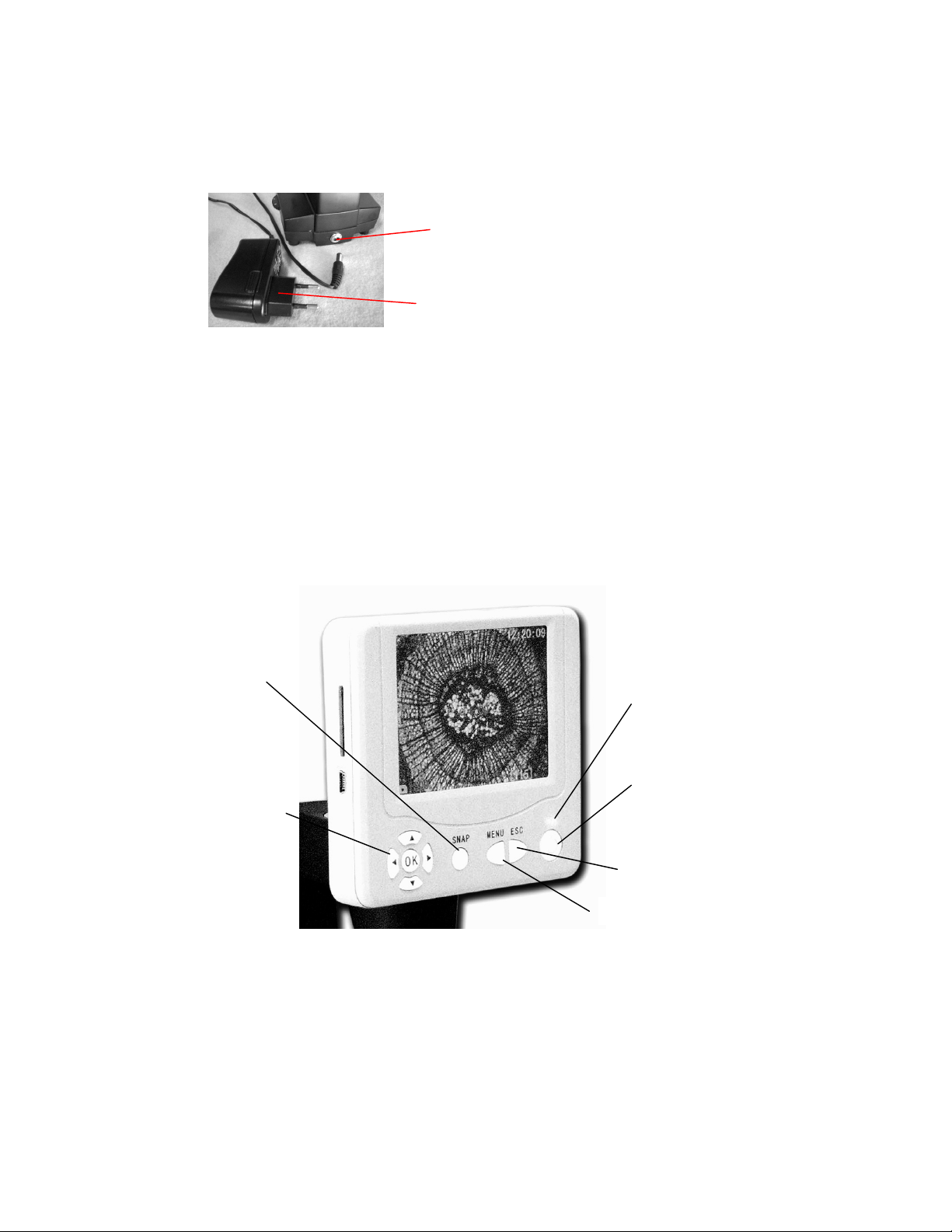
Approntamento del microscopio
Tasti freccia/OK
Pulsante On/Off
Tasto ESC (cambia)
Tasto Menu
1. Estrarre la custodia di trasporto dal contenitore in cartone.
2. Estrarre con cautela il microscopio e le altre parti dalla custodia di trasporto e disporli su un tavolo, una scrivania o
un’altra superficie piana.
3. Togliere il coperchio antipolvere dal microscopio.
Presa
Adattatore c.a.
Figura 2
4. Collegare il piccolo cavo dall’adattatore c.a. alla presa sul retro della base (vedere la Figura 2 sopra).
5. Inserire l’estremità con spina dell’adattatore c.a. nell’appropriata presa di alimentazione.
Funzionamento del microscopio
Prima di esaminare i preparati, accendere lo schermo LCD e gli illuminatori e acquisire dimestichezza con il portaoggetti
meccanico; a questo punto si è pronti ad iniziare la visualizzazione.
Tasto Snap (Scatta)
Spia di accensione dello
schermo
Figura 3
Modulo LCD
Questo microscopio digitale è diverso dai microscopi tradizionali: lo schermo LCD sostituisce gli oculari del microscopio
tradizionale e permette all’utente di guardare il preparato sullo schermo, da solo o con altri. Per visualizzare preparati con il
microscopio, accendere lo schermo LCD con il pulsante di accensione (ON) (Figura 3). Poco dopo aver premuto il pulsante
si accende la spia di monitor LCD acceso (rossa). Per usare lo schermo LCD e visualizzare i preparati non occorre altro. I
vari tasti del Modulo LCD servono principalmente ad acquisire immagini (istantanee e filmati), e sono descritti dopo in
questo manuale.
4
Page 29

Illuminazione
Per ottenere le visualizzazioni migliori e più nitide, occorre scegliere l’illuminazione adeguata.
1. Per accendere l’illuminatore (o gli illuminatori), vedere la Figura 4 sotto, che illustra le seguenti quattro posizioni
dell’interruttore degli illuminatori --- OFF (spento), I (illuminatore inferiore), II (illuminatore superiore), e III (illuminatore
inferiore e superiore).
2. L’illuminatore superiore (11) viene usato di solito per gli oggetti solidi (non per i vetrini di preparato) ed illumina l'oggetto
dall'alto.
3. L’illuminatore inferiore (9) viene usato per i vetrini di preparato e illumina dal basso attraverso il foro nel portaoggetti e il vetrino.
4. Per ottenere abbastanza luce e illuminare preparati spessi e irregolari si possono usare insieme entrambi gli illuminatori.
Interruttore degli illuminatori
Manopola di regolazione della
luminosità degli illuminatori
Figura 4
Regolazione dell’illuminazione
Preparati di dimensioni, spessore e variazioni di colore differenti richiedono diversi livelli di illuminazione. Vi sono due modi per
regolare l'illuminazione quando si visualizza un preparato; si può regolare la luminosità mediante la manopola illustrata nella
Figura 4 sopra e la funzione EV (valore di esposizione) dello schermo LCD. La funzione EV (valore di esposizione per la
luminosità) consente di aumentare o diminuire la luminosità premendo i tasti freccia su o giù dello schermo LCD.
Quando si esamina un preparato di colore scuro o non trasparente, può essere necessario aumentare l'illuminazione per
evidenziare caratteristiche o dettagli particolari. Il modo migliore per farlo è semplicemente aumentare la luminosità
dell’illuminatore ruotando la manopola della luminosità fino al valore massimo.
Per determinare l’illuminazione ottimale eseguire alcune prove di regolazione, in quanto i preparati differenti, o anche lo stesso
preparato a potenze d'ingrandimento diverse, possono richiedere un’illuminazione diversa.
Visualizzazione di un preparato
Lo strumento è dotato di un portaoggetti meccanico con morsetto di fermo del portaoggetti e manopole direzionali – vedere la
Figura 5 sotto.
1. Usare la leva del morsetto per aprire il braccio del morsetto di fermo del portaoggetti.
2. Disporre un vetrino di preparato (dimensioni 7,6 cm/3 pollici) all’interno del morsetto di fermo e chiudere delicatamente il
braccio di fermo in modo eserciti una pressione sul vetrino.
3. Usare le manopole di regolazione del movimento del portaoggetti per posizionare il preparato sopra l’apertura del
portaoggetti. La manopola posteriore di regolazione del movimento del portaoggetti serve ad effettuare spostamenti lungo
l’asse X (movimento verso avanti e indietro) mentre quella anteriore lungo l’asse Y (movimenti laterali).
Nota: una scala Vernier su entrambi gli assi permette di annotare e ripristinare esattamente la posizione di un oggetto nel
campo visivo.
Leva e braccio di fermo
Manopola anteriore di regolazione del portaoggetti.
Manopola posteriore sinistra
Figura 5
5
Page 30

4. Usare il portaobiettivi (12) per ruotare le lenti dell’obiettivo (11) fino a portare la lente dell’obiettivo 4x direttamente sopra il
preparato. Iniziare sempre con l’obiettivo di potenza più bassa (4x con questo microscopio), che consente una potenza
d'ingrandimento di 40x, e passare successivamente a potenze superiori. A 40x si ottiene il campo visivo più ampio e
l’immagine più luminosa.
5. Ruotare la manopola di messa a fuoco (6) mentre si guarda lo schermo LCD fino a visualizzare il preparato. Potrebbe essere
necessario regolare leggermente le manopole di regolazione del portaoggetti (Figura 5) per centrare il preparato nel campo
visivo.
6. Con la lente dell’obiettivo 4x, si può anche variare la potenza d'ingrandimento da 40x a 160x (e tutte le potenze intermedie)
con lo zoom digitale del modulo LCD. Effettuare lo zoom digitale con i tasti freccia del modulo LCD; al centro del monitor
è presente un’icona a forma di lente d’ingrandimento che indica l'impostazione attuale dello zoom digitale.
7. Per le potenze d'ingrandimento superiori occorre ruotare il portaobiettivi sull’obiettivo 10x o sull’obiettivo 40x per ottenere la
massima potenza. Regolare di nuovo la messa a fuoco quando si cambia la potenza d'ingrandimento dell’obiettivo. Quando
si usa una di queste lenti, si può anche aumentare la potenza d'ingrandimento con lo zoom digitale.
Nota: quando si cambiano le lenti dell’obiettivo, abbassare il portaoggetti fino alla posizione più bassa per non urtare
nulla durante la rotazione. Alle potenze superiori, fare attenzione quando si solleva il portaoggetti vicino alla lente
dell’obiettivo, per evitare che l’obiettivo urti il preparato del vetrino (o altri oggetti) e provochi danni.
Uso dei filtri
Di solito la maggior parte delle visualizzazioni o delle riprese viene eseguita senza filtri. Tuttavia, per visualizzare diversi livelli
di dettaglio, l’utente può cambiare il colore di retroilluminazione del preparato, specialmente per preparati trasparenti molto
luminosi. Per cambiare il colore di illuminazione, girare la ruota portafiltri (Figura 6 sotto) fino al colore desiderato. Ciascun
colore è centrato quando la ruota scatta in posizione. Per ottenere la visualizzazione ottimale può essere necessario regolare di
nuovo la messa a fuoco spostando leggermente la manopola di messa a fuoco (6). Si consiglia di effettuare prove con ciascun
colore e di esaminare i risultati.
Ruota portafiltri
Figura 6
Creazione di immagini digitali
Grazie alla fotocamera/telecamera digitale incorporata nel microscopio è possibile scattare istantanee o effettuare brevi filmati.
La memoria interna del microscopio consente di ottenere immagini senza usare un PC o altri dispositivi. Il trasferimento delle
immagini al PC per il salvataggio o la stampa è facile come descritto dopo in questo manuale.
Nota: se si desidera acquisire immagini, non collegare il cavo USB al PC per evitare danni all’apparecchiatura. Il cavo
USB non serve per l'acquisizione delle immagini.
Impostazioni e informazioni per la fotocamera/telecamera digitale
1. La funzione EV in alto a sinistra sullo schermo LCD (valore di esposizione) serve a regolare la luminosità. Il valore
normale è 0,0 e può essere aumentato fino a +1,5 o diminuito fino a –1,5 con i tasti freccia su e giù.
2. In basso a destra sullo schermo è indicata la memoria interna disponibile (in KB) per l'acquisizione di immagini.
3. In basso a sinistra sullo schermo è presente un’icona a forma di fotocamera che indica che il dispositivo è pronto per la
modalità Istantanea. Sono anche visualizzati i primi numeri della risoluzione da usare.
4. Premere i tasti freccia (sinistra/destra) per cambiare lo zoom digitale mostrato mediante un’icona a forma di lente
d’ingrandimento.
5. Premere il tasto Menu per selezionare le seguenti funzioni.
A. Size (Dimensioni) – serve a impostare la risoluzione desiderata dell’immagine. La fotocamera utilizza 1600 x
1200 pixel (2 MP) ed è possibile effettuare l’interpolazione digitale per aumentare la risoluzione, oppure si
possono usare risoluzioni inferiori per aumentare il numero di immagini che si possono salvare nella memoria
interna del dispositivo. Usare i tasti freccia per apportare modifiche.
B. Picture Effect (Effetto fotografia) – le impostazioni sono “
“
Negative art” (arte negativa) o “Sepia” (seppia).
Normal” (Normale), “Black & white” (bianco e nero),
6
Page 31

C. Stamp Mode (Modalità indicatore) – serve ad indicare sulle immagini l’ora, la data, l’ora e la data insieme oppure
nessuna delle due.
D. DV record (Registra video digitale) – per effettuare un breve filmato, premere il tasto OK e l’immagine del video
appare in basso a sinistra sullo schermo. La risoluzione passa automaticamente al valore basso per i filmati.
Premere OK per terminare la ripresa. La frequenza è di 25 fotogrammi/secondo.
E. Setting (Impostazione) “on Time snap” dell’orologio interno. Usare i tasti OK e freccia per effettuare le
modifiche. “Stamp time” permette all’utente di impostare la data e l’ora usando i tasti OK e freccia. Premere OK
per terminare.
Acquisizione di immagini
1. Istantanee – per scattare foto, assicurarsi di essere in modalità fotocamera (icona a forma di fotocamera in basso a
sinistra sullo schermo), e usare il tasto Snap dello schermo LCD. Premere il tasto per salvare l’immagine nella memoria
interna.
2. Video – cambia l'impostazione a DV record, l’icona a forma di fotocamera appare in basso a sinistra sullo schermo.
Usare il tasto Snap per avviare il video e per terminarlo. L’icona a forma di telecamera lampeggia, per indicare
all’utente che si sta registrando un filmato. Sullo schermo viene mostrato il tempo trascorso dall’inizio del filmato.
3. È possibile acquisire immagini (istantanee o filmati) con una scheda SD (Secure Digital) inserita nello schermo LCD (1).
Se la scheda SD è inserita correttamente, in alto sullo schermo LCD viene visualizzata l’icona relativa. In basso a destra
sullo schermo è indicata la memoria disponibile nella scheda SD. In questa modalità di acquisizione delle immagini, le
immagini vengono salvate sulla scheda SD e non nella memoria interna.
Nota: se si inserisce o si rimuove la scheda SD mentre lo schermo LCD è acceso si può provocare lo spegnimento dello
schermo e/o danni alla scheda SD.
Immagini campione
Le seguenti immagini di preparati, in basso da sinistra a destra, sono state acquisite a ingrandimenti 40x, 100x, 400x. Il preparato
è costituito da giovane radice di fava (Vicia Faba C.S.)
Visualizzazione e gestione delle immagini
Le istantanee e i filmati salvati nella memoria interna possono essere rivisti e gestiti sullo schermo LCD.
1. Premendo il tasto ESC (cambia), si accede alle immagini memorizzate. Usare i tasti freccia per selezionare l’immagine
che si vuole visualizzare (l’immagine selezionata avrà un bordo giallo) e premere il tasto OK per visualizzarla. Quando
si preme di nuovo il tasto ESC si ritorna alle immagini memorizzate e premendolo ancora una volta si ritorna alla
visualizzazione in tempo reale. Per avviare e fermare la visualizzazione di un filmato basta premere il tasto OK.
2. Premere il tasto Menu per effettuare la gestione dell'immagine con il bordo giallo:
A. Protect (Proteggi) – effettuare la selezione premendo il tasto OK. Si può selezionare “Lock” (Blocca) per
proteggere l’immagine, “Unlock” (Sblocca) per lasciare non protetta l’immagine o “Exit” (Esci) per uscire dal
menu.
B. Delete (Elimina) – selezionare “Current” (Attuale) per eliminare questa immagine oppure “All” (Tutte) per
eliminare tutte le immagini. Selezionare “Exit” (Esci) per uscire dal menu.
C. Cancel (Annulla) – selezionare questa voce per uscire dal menu.
Trasferimento delle immagini
Per trasferire immagini ad un PC o a un MAC, occorre disporre di una porta USB libera e di un programma per la creazione
di immagini.
Nota: non scollegare il cavo USB mentre si trasferiscono le immagini per evitare danni.
1. È possibile trasferire immagini dalla memoria interna al PC con il cavo Mini USB in dotazione. Inserire l'estremità del
cavo con la spina piccola nello schermo LCD (2) e l’estremità con la spina grande nel PC. Se il collegamento è corretto,
sullo schermo vengono visualizzate le immagini del microscopio con la dicitura “MSDC” o dati simili. Il PC riconosce
automaticamente il nuovo hardware. Selezionare sul PC il programma al quale trasferire le immagini.
2. Se le immagini sono memorizzate su una scheda SD, è possibile trasferirle al PC usando il metodo n. 1 indicato sopra
oppure inserendo la scheda SD nello slot per schede SD del PC. Indipendentemente dal metodo usato, il PC chiede
all’utente il programma al quale si desidera trasferire le immagini.
7
Page 32

Cura, manutenzione e garanzia
Il microscopio Celestron è uno strumento ottico di precisione e va trattato sempre con cura. Seguire questi suggerimenti per la
cura e la manutenzione per assicurare che il microscopio richieda pochissima manutenzione nel corso della sua durata utile.
Quando si termina di usare il microscopio, rimuovere qualsiasi preparato rimasto sul portaoggetti.
Spegnere l’interruttore degli illuminatori.
Spegnere lo schermo LCD.
Scollegare il cavo di alimentazione.
Installare sempre sul microscopio il coperchio antipolvere quando non si utilizza il dispositivo.
Conservare il microscopio in un luogo pulito e asciutto.
Fare molta attenzione se si usa il microscopio alla luce diretta del sole, per evitare danni al microscopio o ai propri occhi.
Quando si sposta il microscopio, trasportarlo prendendolo dallo stativo con una mano, e non per la manopola di messa a
fuoco, lo schermo LCD o altre sue componenti. Poi, mettere l’altra mano sotto la base per sostenerlo.
Pulire le superfici esterne (in metallo e plastica) con un panno umido.
Scollegare sempre tutti i cavi prima di eseguire la pulizia.
Non pulire mai le superfici ottiche con salviette di tessuto o di carta, in quanto possono graffiarle facilmente.
Rimuovere la polvere dalle superfici ottiche con una spazzolina di setole di cammello o una bomboletta di aria
compressa.
Per eliminare dalle superfici ottiche le impronte digitali, usare un detergente per lenti e salviette per lenti disponibili
presso la maggior parte dei negozi di ottica, e durante la pulizia non strofinare con movimento circolare, in quanto ciò
potrebbe causare la formazione di striature o graffi.
Non smontare mai né pulire le superfici ottiche interne. Questa operazione va eseguita da tecnici qualificati presso la
fabbrica o presso altre strutture di riparazione autorizzate.
Fare attenzione quando si manipolano vetrini di preparati, in quanto i bordi possono essere taglienti.
Garanzia
Il microscopio è coperto da una garanzia limitata di due anni. Per informazioni dettagliate su tutti i microscopi Celestron,
consultare il sito Web di Celestron all’indirizzo www.celestron.com
CEE: questo prodotto risulta conforme alle linee guida CEE riportate in EN61558-2-6:1997 e EN61558-1:1997+A1
Dichiarazione FCC
Questo dispositivo risulta conforme alla Parte 15 delle norme FCC. Il funzionamento è soggetto alle
seguenti due condizioni:
1. Questo dispositivo non può causare interferenze dannose, e
2. Questo dispositivo deve accettare qualsiasi interferenza ricevuta, comprese le interferenze che potrebbero
causare un funzionamento indesiderato.
.
RoHS
2835 Columbia St.
Torrance, California 90503 U.S.A.
www.celestron.com
Stampato in Cina 01-08
Page 33

ESPAÑOL
MMAANNUUAALLDDEEIINNSSTTRRUUCCCCIIOONNEES
S
MMiiccrroossccooppiiooddiiggiittaallccoonnppaannttaallllaaLLCCDD((LLDDMM)
MMooddeelloonnºº444433440
0
)
Page 34

Introducción
1.
Conexión
para la
tarjeta SD
2.
Conexión
para el
mini-cable USB
3.
Brazo
4.
Iluminador superior
13. Módulo LCD
12.
Porta
-
objetivos
11.
Lentes
o
bjetivos
9.
Iluminador inferior
iluminador
Le damos las gracias por la compra de su microscopio digital con monitor de 3,5 pulgadas LCD (LDM) de Celestron. Este
microscopio es un instrumento óptico de precisión, fabricado con materiales de la más alta calidad para garantizar su larga
durabilidad. Está diseñado para ofrecerle una vida llena de entretenimiento con un mantenimiento mínimo.
Antes de intentar usar su microscopio, lea todas las instrucciones para familiarizarse con las funciones y operaciones a fin de
maximizar el disfrute y uso del mismo. Vea los diagramas del microscopio para ubicar las piezas detalladas en este manual.
Este microscopio ofrece una alta resolución, de 40x hasta 400x (hasta 1600x con el zoom digital). Es idóneo para examinar los
portaobjetos de muestras de levaduras y mohos, cultivos, partes de plantas y animales, fibras, bacterias, etc. También puede
examinar pequeños objetos, como monedas, sellos, tarjetas de PC, insectos y otros objetos, especialmente con las resoluciones
más bajas.
El microscopio digital con pantalla LCD no utiliza los oculares que usan los microscopios tradicionales. Verá las muestras o los
objetos en la pantalla de cristal líquido (LCD) lo que hace mas fácil la observación, además puede observar las imágenes con otras
personas. También puede tomar fotos o vídeos cortos con la cámara digital integrada.
La sección final le ofrece consejos sencillos para el mantenimiento y cuidado que debe seguir para garantizar que su microscopio
pueda ofrecerle años de rendimiento de calidad, uso y entretenimiento.
14. Monitor LCD
6. Mando de enfoque
5. Mandos de control
de la platina
7. Base
10. Platina mecánica
8. Interruptor del
Figura 1
2
Page 35

Accesorios estándar que se incluyen con su microscopio
Lente
o
bjetivo
4x10x40
x
Cámara digital integrada
Monitor LCD
Objetivo de 4x
Objetivo de 10x
Objetivo de 40x
Iluminadores superior e inferior
Tarjeta SD
Rueda de filtración integrada – 6 posiciones
Adaptador de CA
Cable USB
5 portaobjetos preparados
Cubierta protectora para el polvo
Estuche
Especificaciones
Modelo nº 44108 Especificaciones
Platina Platina mecánica de 3,5 pulg. x 3,5 pulg. (88 mm x 88 mm)
Cámara digital 2MP CMOS; lupa de 10x en lugar de un ocular; 1600x matriz de 1200 píxeles
Monitor LCD
Mecanismo de enfoque Movimiento único, suave
Objetivos Acromático de 4x, 10x y 40x
Memoria flash 128 MB
Cable USB 1,1 Mini
Rueda de filtración Transparente/rojo/amarillo/verde oscuro/verde claro/azul
Porta-objetivos Triple con parada tipo trinquete
Iluminadores Eléctricos incluidos (ambos son LED de 6 voltios y 6 vatios)
Condensador N.A. 0,65
Adaptador de AC Entrada universal de 100 a 240 voltios, 50/60 HZ
Peso/dimensiones 51 oz/1446 g 4,5 pulg. (114 mm) x 6 pulg. (152 mm) x 13 pulg. (330 mm)
3,5 pulg. con zoom digital de 4x – Pantalla TFT digital de alta definición
320 x 240 píxeles
Tabla de aumento (potencia)
Utilice la siguiente tabla para determinar el poder de aumento de los diferentes objetivos en combinación con su microscopio
usando el modo normal de la imagen digital en la pantalla LCD y el zoom digital.
Imagen digital -- normal
Máximo con zoom
digital de 4x
40x 100x 400x
160x 400x 1600x
Page 36

3
Luz de encendido del monitor
Botón de encendido y apagad
o
Botón ESC (Cambiar)
Botón de menú
Instalación del microscopio
1. Extraiga el estuche de la caja de cartón.
2. Extraiga con cuidado el microscopio y otras piezas del estuche y póngalos sobre una mesa, escritorio u otra superficie plana.
3. Retire del microscopio la cubierta protectora para polvo.
Enchufe
Adaptador de AC
Figura 2
4. Conecte el cable pequeño del adaptador CA en la conexión situada en la parte posterior de la base (véase la figura 2 más
arriba).
5. Introduzca la clavija del adaptador CA en la fuente de alimentación adecuada.
Funcionamiento del microscopio
Antes de examinar las muestras, debe encender la pantalla LCD, la iluminación adecuada y entender cómo usar la platina
mecánica, entonces estará listo para empezar a ver las imágenes.
Botón para fotos “instantáneas”
Botónes de flechas y
botón OK (Aceptar)
Figura 3
Módulo LCD
Este microscopio digital es diferente de los microscopios tradicionales --- en vez de usar oculares para ver una muestra en un
microscopio tradicional, el monitor LCD sustituye los oculares de forma que puede ver la muestra en la pantalla y
compartirlas con otras personas. Para empezar a ver las muestras con su microscopio, tendrá que encender el monitor LCD
con el botón de encendido y apagado (véase la figura 3). Pulse el botón una vez y poco después se encenderá la luz de
encendido del monitor (color rojo), lo que indica que el monitor LCD está encendido. Básicamente, esto es todo lo que
necesita hacer para usar la pantalla LCD y ver las muestras. Los diversos botones del módulo LCD se utilizan
principalmente para obtener imágenes (fotos y vídeos) y se discutirán posteriormente en este manual.
Page 37

4
Palanca de la abrazadera y brazo de fijación
Iluminación
Para obtener las mejores y más nítidas imágenes, debe elegirse la iluminación adecuada.
1. Para encender el iluminador o los iluminadores, vea la figura 4 a continuación que muestra las siguientes cuatro posiciones
del interruptor del iluminador: OFF (apagado), I (iluminador inferior), II (iluminador superior) y III (iluminadores superior e
inferior).
2. El iluminador superior (11) normalmente es para objetos sólidos (no para portaobjetos de muestras) de forma que la luz
ilumina el objeto.
3. El iluminador inferior (9) se utiliza para portaobjetos de muestras donde la luz pasa por el orificio de la platina hasta el
portaobjetos.
4. Tener los dos iluminadores al mismo tiempo puede proporcionar suficiente luz para muestras gruesas e irregulares.
Interruptor del iluminador
Disco para ajustar el brillo del iluminador
Figura 4
Ajuste de la iluminación
Las muestras de diferente tamaño, espesor y variaciones de color requerirán diferentes niveles de iluminación. Hay dos formas de
cambiar el nivel de iluminación cuando examina una muestra: ajustando el brillo con el disco como se mostró anteriormente en la
figura 4 y cambiando la función VE en el monitor LCD. La función VE (valor de exposición del brillo) aumenta o disminuye el
brillo usando los botones de flecha hacia arriba o hacia abajo en el monitor LCD.
Cuando examine una muestra que no es transparente o tenga un color oscuro, quizás necesite aumentar la cantidad de luz para
poder ver determinadas características o detalles. Esto puede realizarse mejor aumentando simplemente el brillo del iluminador al
girar el disco de control del brillo hasta su ajuste máximo.
La iluminación óptima se obtendrá experimentando con los ajustes ya que cada muestra podría requerir un nivel de iluminación
ligeramente diferente así como las mismas muestras cuando se ven bajo diferentes aumentos.
Visualización de una muestra
Su instrumento viene equipado con una platina mecánica con una abrazadera del soporte de la platina y mandos direccionales –
vea la figura 5 a continuación.
1. Utilice la palanca de la abrazadera para abrir el brazo de fijación de la abrazadera del soporte de la platina.
2. Coloque un portaobjetos (tamaño 3 pulg. o 7,5 cm) en el soporte y cierre suavemente el brazo de fijación contra el
portaobjetos.
3. Utilice los mandos de movimiento de la platina para colocar la muestra sobre la apertura en la platina. El mando posterior de
movimiento de la platina mueve el eje X (hacia adelante y hacia atrás) mientras que el mando frontal de movimiento de la
platina mueve el eje Y (lateralmente).
Nota: un calibrador Vernier en ambos ejes permite la marcación y replicación exactas de un objeto en el campo de visión que
el usuario quizás quiera volver a examinar.
Mando frontal de movimiento de la platina, mando
posterior a la izquierda
Figura 5
5
Page 38

4. Use el porta-objetivos (12) para girar los objetivos (11) hasta que el objetivo de 4x esté sobre la muestra. Comience siempre
con el objetivo de menor aumento (4x con este microscopio) lo que le da una potencia de 40 y vaya avanzando hasta los
objetivos de mayor aumento. Con un aumento de potencia 40, tendrá el campo de visión más amplio y la imagen más
brillante.
5. Mire la pantalla LCD mientras gira el mando de enfoque (6) hasta que pueda ver la muestra. Puede que tenga que ajustar los
mandos de movimiento de la platina (figura 5) ligeramente para centrar la muestra en el campo de visión.
6. Con el objetivo 4x, también puede variar la potencia de 40x a 160x usando el zoom digital del módulo LCD. Use los botones
direccionales del módulo LCD para utilizar el zoom digital y en el centro de la pantalla verá un icono de una lupa que le
indica el ajuste del zoom digital.
7. Para un aumento mayor, tendrá que girar el porta-objetivos hasta el objetivo de 10x y el objetivo de 40x para obtener la
máxima potencia. Tendrá que volver a enfocar cuando cambie de objetivo. Cuando use cualquiera de estos objetivos,
también puede aumentar la potencia con el zoom digital.
Nota: cuando cambie de objetivo, baje la platina hasta la posición más baja de forma que no golpee nada durante la
rotación. También, con los objetivos de mayor aumento, tenga cuidado cuando suba la platina cerca del objetivo para
que el objetivo no golpee el portaobjetos (u otro objeto) y cause daños.
Uso de los filtros
Normalmente la mayoría de las imágenes se obtendrán sin filtros. Sin embargo, para ofrecer diferentes niveles de detalle,
experimente cambiando el color de la luz de fondo de la muestra, especialmente en muestras transparentes muy brillantes. Para
cambiar el color de la luz, gire la rueda del filtro del color (vea la figura 6 a continuación) hasta el color deseado. Cada color está
centrado cuando escuche el tope tipo chasquido. Puede que necesite volver a enfocar ajustando el mando de enfoque (6)
ligeramente para conseguir una mejor vista. Debe experimentar con cada uno de los colores para ver los resultados.
Rueda del filtro del color
Figura 6
Imagen digital
Puede tomar fotos o grabar vídeos cortos con la cámara digital integrada en su microscopio. Con la memoria interna, no necesita
un PC ni ningún otro dispositivo para obtener la imagen. La transferencia de las imágenes a su PC para guardarlas o imprimirlas
es fácil y se discutirá posteriormente en este manual.
Nota: si va a obtener imágenes, no conecte el cable USB a su PC o podría dañarse el equipo. El cable USB no se usa para
obtener imágenes.
Parámetros e información de la cámara digital
1. En la parte superior izquierda de la pantalla LCD está el valor de exposición (VE) que ajusta el nivel de brillo. La posición
normal es 0,0 y puede ajustarse en incrementos de hasta +1,5 a -1,5 pulsando los botones de flecha hacia arriba y hacia abajo.
2. En la parte inferior derecha de la pantalla se muestra la memoria interna restante disponible (en KB) para obtener imágenes.
3. En la parte inferior izquierda de la pantalla se muestra el icono de una cámara que indica que está lista para el modo de
obtención de fotos. También se muestran los primeros números de la resolución que debe utilizar.
4. Al pulsar los botones de flecha (izquierda/derecha), puede cambiar el zoom digital mostrado por el icono de una lupa cuando
pulsa los botones.
5. Pulse el botón Menu (Menú) para:
A. Size (Tamaño): esto ajusta la resolución que desee en la imagen. La cámara en sí usa una disposición de 1600 x 1200
píxeles (2 MP) pero puede usar la interpolación digital para aumentar la resolución o puede bajar la resolución para
aumentar el número de imágenes que puede guardar en su memoria interna. Use los botones de flecha para hacer
cambios.
B. Picture Effect (Efecto de fotografía): usted puede cambiar de Normal a blanco y negro, negativo o sepia.
6
Page 39

C. Stamp Mode (Modo estampación): Si desea tener sólo la hora, sólo la fecha o la hora y la fecha estampados en sus
imágenes, puede seleccionar cualquiera de estas opciones o ninguna estampación.
D. DV record (Grabar DV): Si desea realizar un vídeo corto, pulse el botón OK (Aceptar) y la imagen de vídeo aparecerá
en la parte inferior izquierda de la pantalla. La resolución cambia automáticamente a baja resolución para vídeo.
Pulse OK para terminar. La velocidad es de 25 tramas por segundo.
E. Setting (Ajuste): “on Time snap” (“instantánea a tiempo”) para ajustar el reloj interno. Use los botones de flecha y el
botón OK para hacer los cambios. El “tiempo de estampación” le permite ajustar la fecha y la hora con los botones de
flecha y el botón OK. Pulse OK para terminar.
Obtención de imágenes
1. Fotos: Para tomar fotos, asegúrese de que está en el modo cámara (el icono de la cámara aparece en la parte inferior izquierda
de la pantalla) y de usar el botón Snap (Instantánea) en el monitor LCD. Pulse el botón cuando esté listo y la imagen se
guardará en la memoria interna.
2. Vídeo: Cambie los ajustes a Grabar DV y después el icono de la videocámara aparecerá en la parte inferior izquierda de la
pantalla. Use la tecla Snap para comenzar a grabar el vídeo y también para finalizarlo. El icono de la videocámara
parpadeará para informarle que está grabando un vídeo. También se muestra en la pantalla el tiempo transcurrido del vídeo.
3. También puede obtener imágenes (fotos o vídeo) usando una tarjeta Digital Segura SD (Secure Digital). Su tarjeta SD se
introduce en el monitor LCD (1). Cuando introduce correctamente la tarjeta SD, el icono de la tarjeta SD aparecerá en la
parte superior de la pantalla LCD. En la parte inferior derecha de la pantalla se mostrará la memoria disponible en la tarjeta
SD. Cuando las imágenes se obtienen de este modo, éstas se guardan en la tarjeta SD y no en la memoria interna.
Nota: la inserción o extracción de una tarjeta SD mientras la pantalla LCD está encendida puede causar el apagado de la
pantalla LCD y/o po
dría dañarse la tarjeta SD.
Imágenes de muestras
Las siguientes imágenes de muestras (de izquierda a derecha) se tomaron de una raíz joven de Vicia Faba C.S. con los objetivos
de 40x, 100x y 400x respectivamente.
Revisión y gestión de las imágenes
Puede revisar y gestionar sus fotos y vídeos en el monitor LCD que se guardaron en la memoria interna.
1. Al pulsar el botón ESC (Cambiar), usted entra en las imágenes almacenadas. Utilice los botones de flecha para seleccionar la
imagen que desea ver (la imagen seleccionada estará rodeada por un borde amarillo) y pulse el botón OK para ver esta
imagen. Cuando pulse de nuevo el botón ESC, le llevará de nuevo a las imágenes almacenadas y si pulsa otra vez el botón
ESC saldrá de las imágenes almacenadas y volverá al tiempo real. Tenga en cuenta que si está viendo un vídeo, puede
detenerlo e iniciarlo pulsando el botón OK.
2. Cuando tenga una imagen rodeada por un borde amarilla, puede gestionarla pulsando el botón Menu (Menú):
A. Protect (Proteger): Usted puede hacer selecciones pulsando el botón OK. Tiene la opción “Lock” (Bloquear) para
proteger esta imagen, “Unlock” (Desbloquear) para dejar la imagen desprotegida o “Exit” (Salir) del menú.
B. Delete (Eliminar): Puede seleccionar “Current” (Actual) para eliminar esta imagen o puede seleccionar “All” (Todas)
para eliminar todas las imágenes. Puede seleccionar “Exit” (Salir) para salir del menú.
C. Cancel (Cancelar): Seleccione esta opción para salir del menú.
Transferencia de las imágenes
Para transferir imágenes a un PC o MAC, necesita tener un puerto USB libre y un programa de obtención de imágenes. Nota: No
desconecte el cable USB mientras está transfiriendo las imágenes o se podrían producir daños.
1. Puede transferir imágenes desde la memoria interna a su PC utilizando el mini-cable USB suministrado. La pequeña clavija
del cable se conecta al monitor LCD (2) y la clavija grande del cable se conecta a su PC. Si las conexiones son correctas,
verá en la pantalla de su microscopio “MSDC” o datos similares. Su PC reconocerá automáticamente el nuevo Hardware.
Después, seleccionará el programa de su PC al que desea transferir las imágenes.
2. Si usó una tarjeta SD para almacenar sus imágenes, puede transferirlas a su PC usando el primer método o puede extraer la
tarjeta SD y usar la ranura para la tarjeta SD de su PC para transferir las imágenes. De cualquier forma, su PC le pedirá que
seleccione el programa al que desea transferir las imágenes.
7
Page 40

Cuidado, mantenimiento y garantía
Su microscopio Celestron es un instrumento óptico de precisión y debe tratarse siempre con cuidado. Siga estas sugerencias de
cuidado y mantenimiento y su microscopio necesitará muy poco mantenimiento durante toda su vida útil.
Cuando haya terminado de usar el microscopio, retire todas las muestras que hayan quedado en la platina.
Apague el interruptor del iluminador.
Apague el monitor LCD.
Desenchufe el cable de alimentación.
Siempre coloque la cubierta protectora para el polvo sobre el microscopio cuando no lo esté usando o cuando vaya a
guardarlo.
Guarde el microscopio en un lugar limpio y seco.
Tenga mucho cuidado si usa el microscopio bajo la luz directa del sol para evitar daños en el microscopio o en los ojos.
Cuando mueva su microscopio, agárrelo por el “brazo” con una mano y no por el mando del visor, el monitor LCD, etc.
Después, ponga la otra mano debajo de la base como apoyo.
Limpie las superficies externas (metálicas y de plástico) con un paño húmedo.
Desenchufe siempre todos los cables antes de limpiar el microscopio.
Nunca limpie las superficies ópticas con un paño ni con toallitas de papel ya que pueden rayar fácilmente las superficies
ópticas.
Retire el polvo de las superficies ópticas con un cepillo de pelo de camello o un soplador de aire.
Para limpiar las huellas de las superficies ópticas, use un limpiador de lentes y tejido para limpiar las lentes, que podrá
encontrar en la mayoría de las tiendas de fotografía y cuando limpie estas superficies no frote en círculo ya que esto
podría causar ralladuras.
Nunca desmonte ni limpie las superficies ópticas internas. Esto debe ser realizado por técnicos calificados en la fábrica
u otros centros de reparación autorizados.
Cuando manipule los portaobjetos de vidrio de las muestras, tenga cuidado porque los bordes pueden ser afilados.
Garantía
Su microscopio tiene una garantía limitada de dos años. Consulte la información detallada de todos los microscopios Celestron en
el sitio Web de Celestron www.celestron.com
CEE: este producto cumple con la normativa EN61558-2-6:1997 y EN61558-1:1997+A1 de la CEE.
Declaración FCC
Este dispositivo cumple con la parte 15 de la normativa FCC. Su funcionamiento está sujeto a las siguientes dos
condiciones:
1. Este dispositivo no puede causar interferencias perjudiciales, y
2. Este dispositivo debe aceptar todas las interferencias recibidas, incluyendo las interferencias que podrían
causar un funcionamiento no deseado.
.
RoHS
2835 Columbia St.
Torrance, CA 90503 EE.UU.
www.celestron.com
Impreso en China 01-08
