
1
MP90
User’s Guide
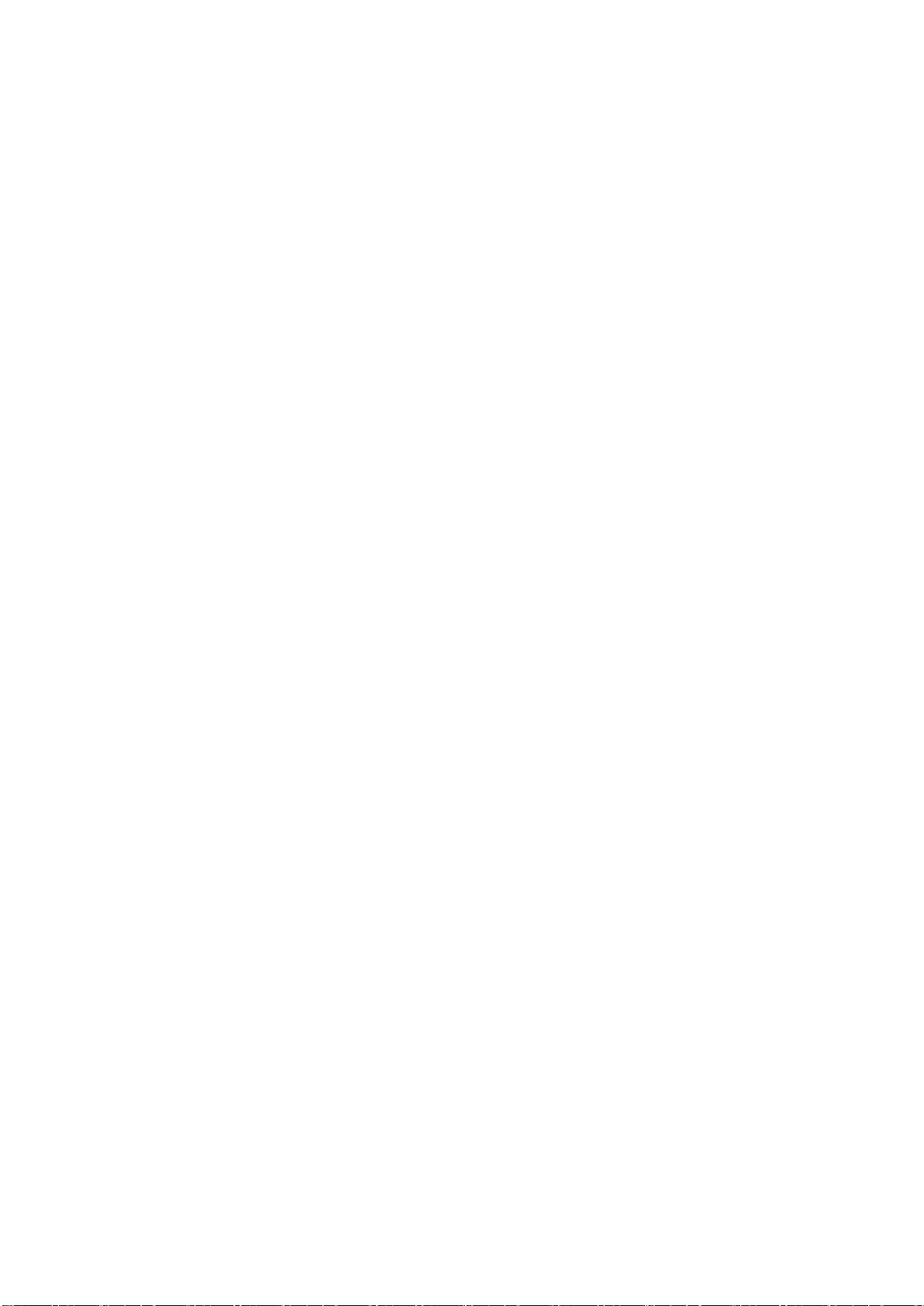
2
1. Safety Information
Read and understand all instructions before using this product. If damage is caused
by failure to follow the instructions, the warranty does not apply.
1.1 Warning
To reduce the risk of electric shock, DO NOT remove the cover (or back).
DO NOT attempt to repair the product, this could lead to the risk of injury, damage
to the product .
To reduce the risk of fire or electric shock, keep this product away from exposed
direct sunlight, naked flames or heat, large amounts of moisture, dust, and sand.
FCC Statement
This device complies with part 15 of the FCC rules. Operation is subject to the
following two conditions: (1) this device may not cause harmful interference, and
(2) this device must accept any interference received, including
interference that may cause undesired operation.
Changes or modifications not expressly approved by the party responsible for
compliance could void the user’s authority to operate the equipment.
NOTE: This equipment has been tested and found to comply with the limits for a
Class B digital device, pursuant to part 15 of the FCC Rules. These limits are
designed to provide reasonable protection against harmful interference in a
residential installation. This equipment generates uses and can radiate radio
frequency energy and, if not installed and used in accordance with the instructions,
may cause harmful interference to radio communications. However, there is no
guarantee that interference will not occur in a particular installation. If this
equipment does cause harmful interference to radio or television reception, which
can be determined by turning the equipment off and on, the user is encouraged to
try to correct the interference by one or more of the following measures:
• Reorient or relocate the receiving antenna.
• Increase the separation between the equipment and receiver.
• Connect the equipment into an outlet on a circuit different from that to which the
receiver is connected.
‐Consult the dealer or an experienced radio/TV technician for help important
announcement
Important Note:
Radiation Exposure Statement
This equipment complies with FCC radiation exposure limits set forth for an
uncontrolled environment. This equipment should be installed and operated with
minimum distance 20cm between the radiator and your body.
This transmitter must not be co-located or operating in conjunction with any other
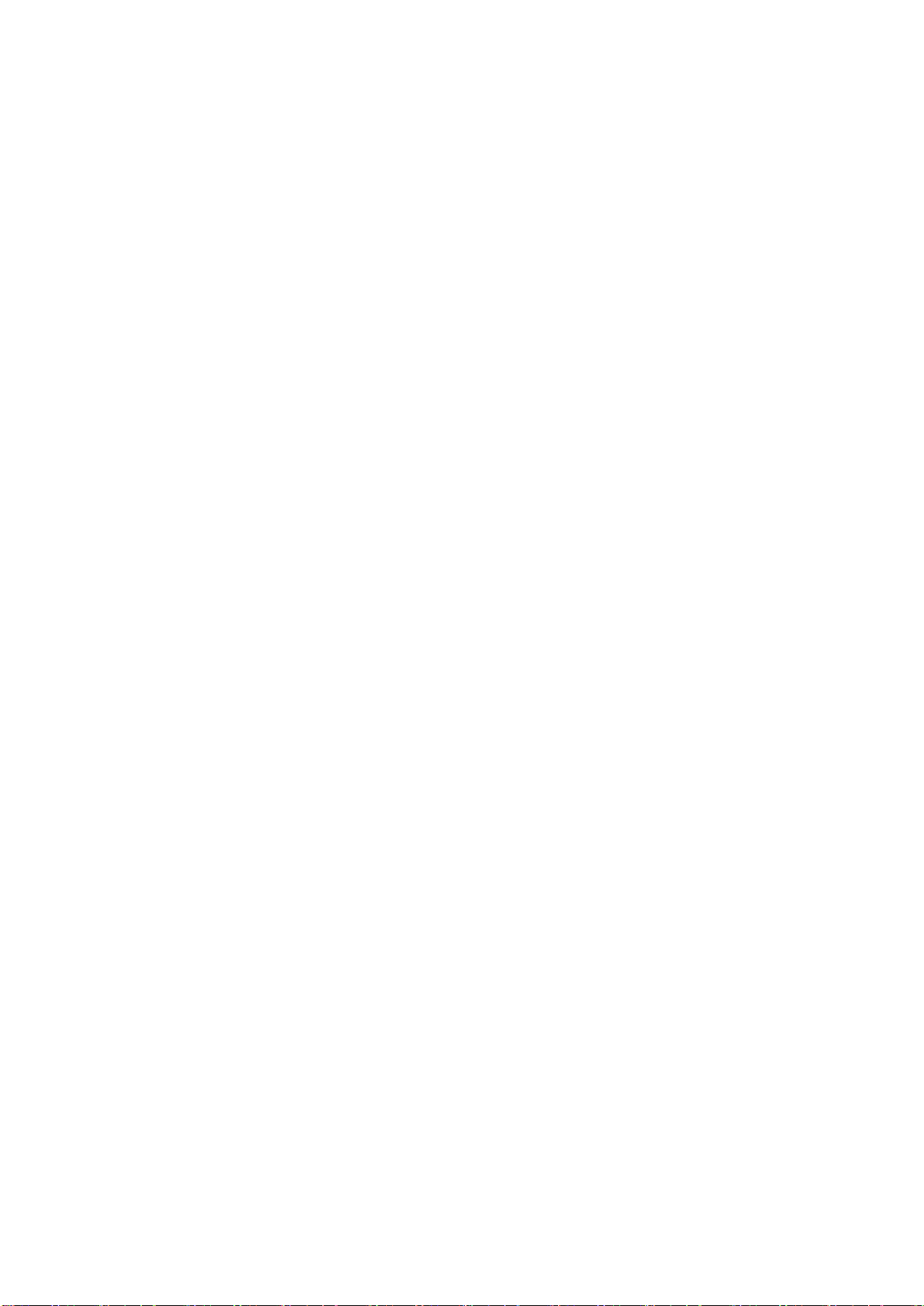
3
antenna or transmitter.
This device and its antenna(s) must not be co-located or operating in conjunction wi
th any other antenna or transmitter except in accordance with FCC multi-transmitter
product procedures. For product available in the USA/Canada market, only channel
1~11 can be operated. Selection of other channels is not possible.
The device for operation in the band 5150–5250 MHz is only for indoor use to
reduce the potential for harmful interference to co-channel mobile satellite systems;
Operations in the 5.25-5.35GHz band are restricted to indoor usage only.
1.2 Precautions
Important Safety Instructions
Read these operating instructions carefully before using the unit. Follow all the
safety instructions listed below.
Keep these operating instructions handy for future reference.
1.2.1 Read these instructions.
1.2.2 Keep these instructions.
1.2.3 Heed all warnings.
1.2.4 Follow all instructions.
1.2.5 DO NOT use this apparatus near water.
1.2.6 DO NOT clean with any chemical detergent. Clean only with a dry cloth.
1.2.7 DO NOT block any ventilation openings. Install in accordance with the
manufacturer’s instructions.
1.2.8 DO NOT install near any heat sources such as radiators, heat registers, stoves,
or other apparatus that produce heat.
1.2.9 Protect the power cord from being walked on or pinched particularly at plugs,
convenience receptacles, and the point where it exits the apparatus.
1.2.10 Only use attachments/accessories specified by the manufacturer.
1.2.11 Use only with the cart, stand, tripod, bracket, or table specified by the
manufacturer, or sold with the apparatus. When a cart is used , use caution when
moving the cart/apparatus combination to avoid injury from tip-over.
1.2.12 Unplug this apparatus during lightning storms or when unused for long
period of time.
1.2.13 Refer all servicing to qualified service personnel. Servicing is required when
the apparatus has been damaged in any way, such as when the power-supply cord or
plug is damaged, liquid has been spilled or objects have fallen into the apparatus,
the apparatus has been exposed to rain or moisture, does not operate normally, or
has been dropped.
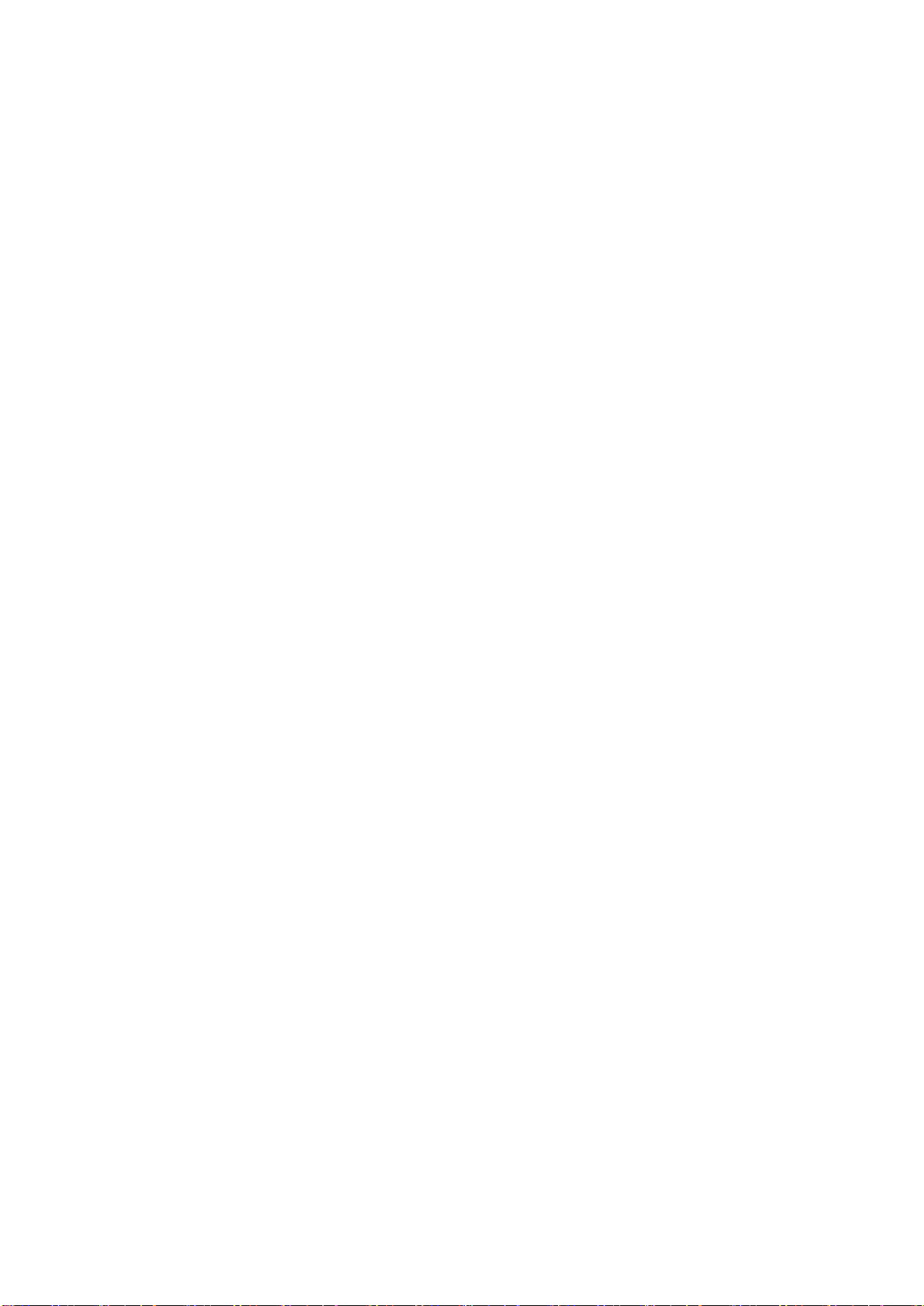
4
1.3 Handling Cautions
1.3.1 DO NOT expose this apparatus to dripping or splashing. Do not put objects
filled with liquids, such as vases on the apparatus.
1.3.2 To turn this apparatus off completely, you must pull the power plug out of the
wall socket. Consequently, the power plug must be easily and readily accessible at
all times.
1.3.3 DO NOT plug multiple electric devices into the same wall socket.
Overloading a socket can cause it to overheat, resulting in a fire.
1.3.4 Before connecting other components to this player, be sure to turn them off.
1.3.5 If the product makes an abnormal noise or produces a burning smell or smoke,
turn off the power switch immediately and disconnect the power plug from the wall
outlet. Then, contact the nearest customer service center for technical assistance. Do
not use the product. Using the product as it is may cause a fire or an electric shock.
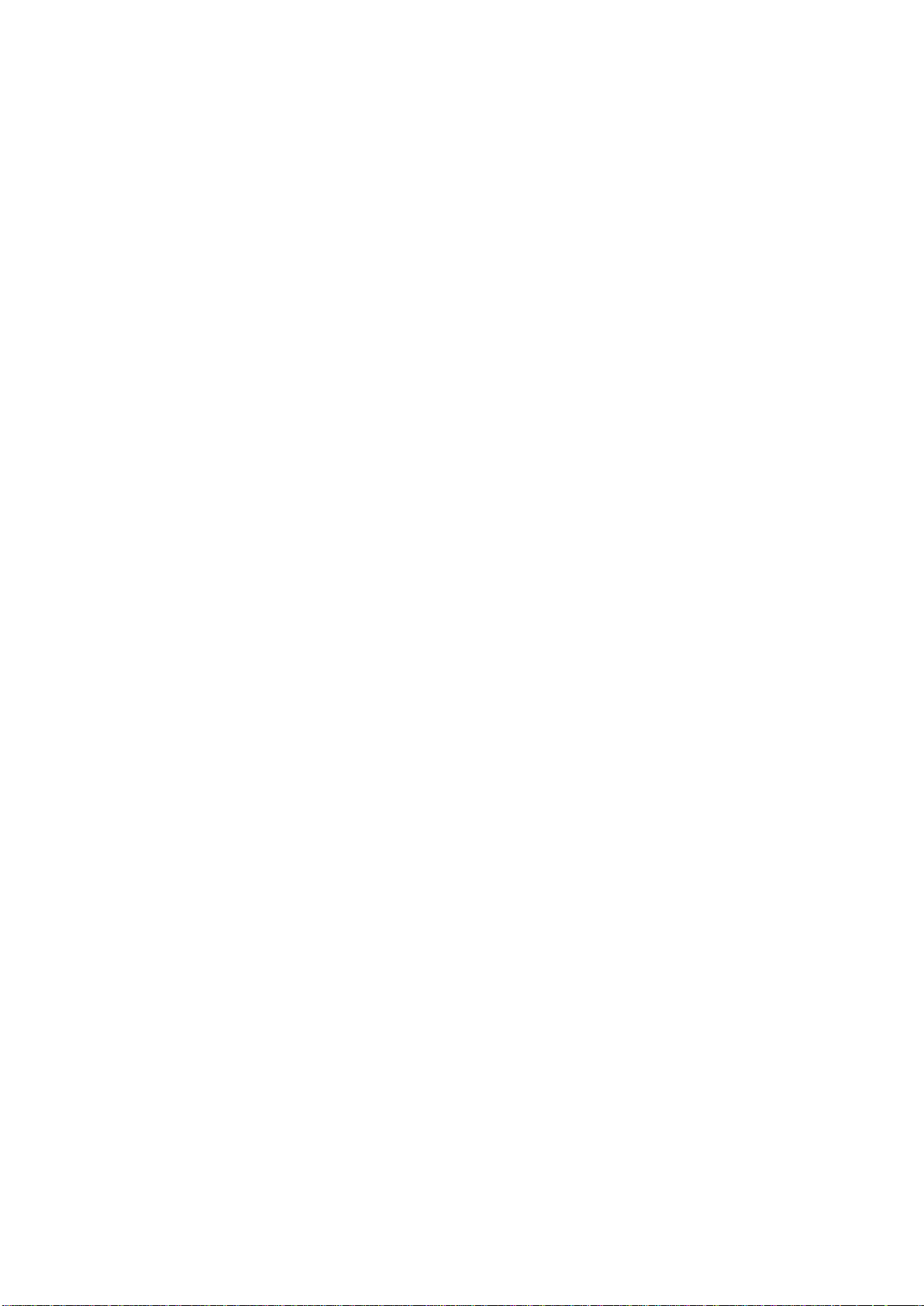
5
2. Introduction
2.1 Package Contents
MP90 Quad Core Box - MP90 white
User’s Guide
HDMI Cable
IR Remote Controller (IR RC)
Optional Remote Controller
2.4G wireless Remote Controller
USB wire/wireless Mouse & Keyboard
Power Adapter, Input: AC100 ~ 240V, 50/60Hz, Output: 5V, 2A
2.2 Product Features
Quad Core CPU,Penta GPU, frequency is 2.0GHz, RAM is 2G(1G optional),
built in 8G EMMC. Powered by Android 6.0 OS
Built in browser and support virtual private network access
RJ45 10/100M Ethernet interface
Support 4k2k video local media playback from SD card or USB HDD
Built in 802.11b/g/n AC WIFI module with antenna inside, WiFi frequency
range is 2.4G/5.8G
Rj45:Wired internet connection
HDMI video output, connect to HDTV for HD video playback
2 external USB interface , support mobile HDD, support mouse and keyboard
operating
Support weather, calendar, and desktop clock gadgets
Support USB mouse and keyboard operation
Support simple IR remote control with mouse function
Support music player, picture player and more family entertainment
Support Micro SD card
Support Google Chrome browser
App Installer for application installation from USB/SD card
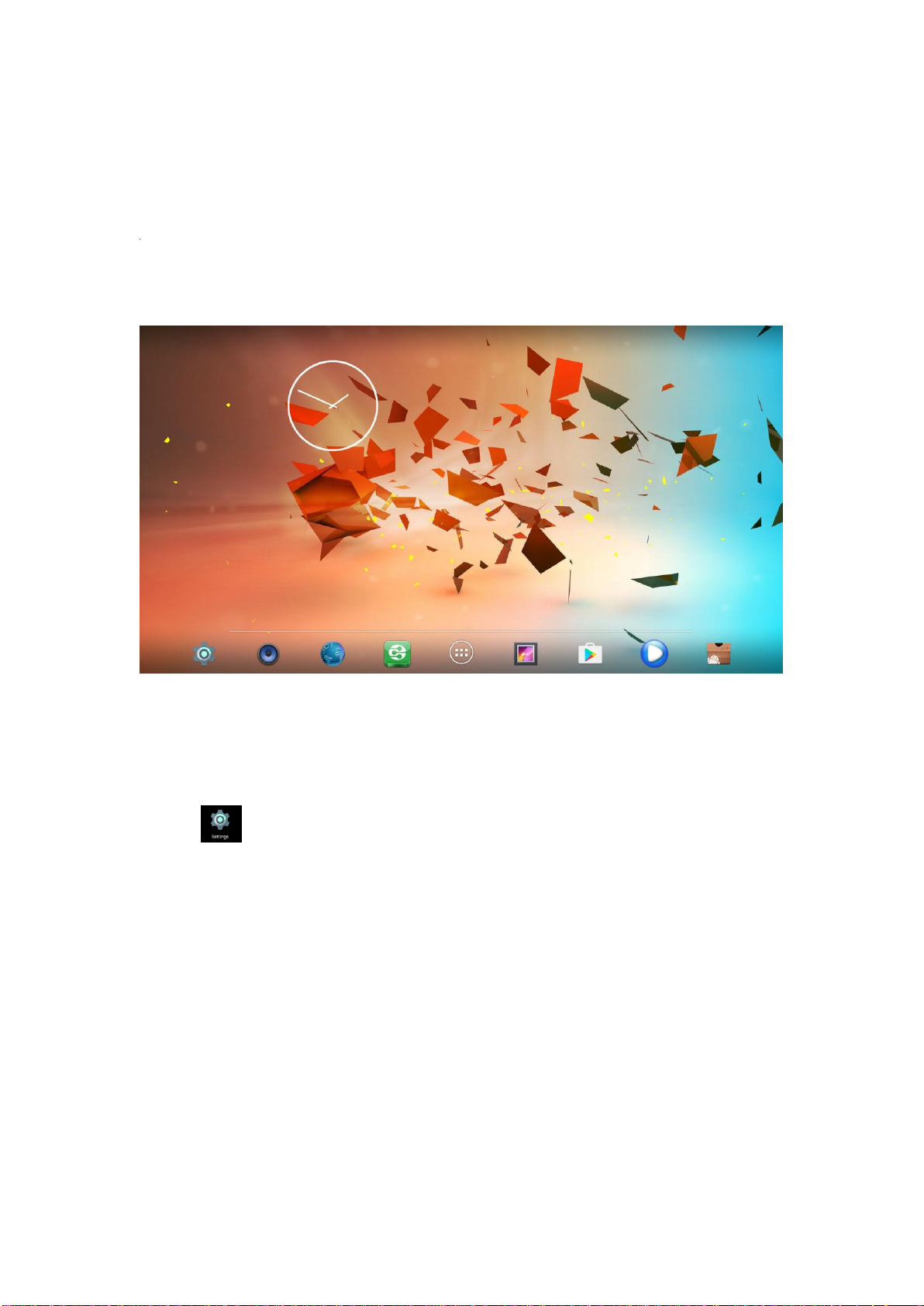
6
2.6 Display when Power Up
2.6.1 After power up, the TV will first show Geniatech logo,starting with MP90
boot animation. When finished, it will go to Home screen.
2.6.2 Home Screen display.
3. Settings
Using Navigation (4 directions), OK, EXIT, and Menu keys of Remote Controller
to select the options, the option selected will be highlighted and confirmed by
pressing OK key. Same operation for text input if needed.
Select icon then press OK key to settings interface.
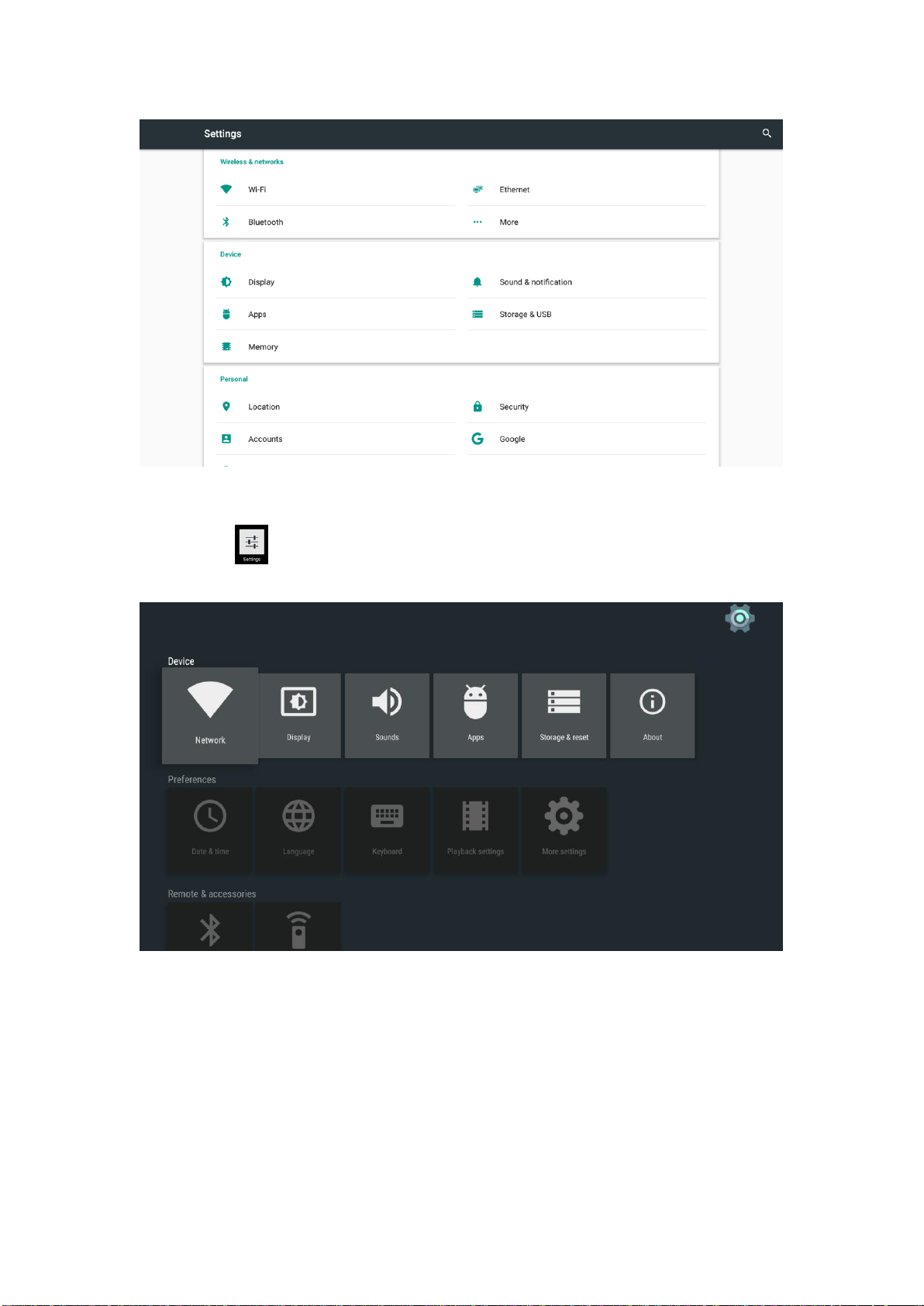
7
Or Select icon to settings interface.
3.1 WiFi
3.1.1 It will automatically scan ambient WiFi networks when select “ON”.
3.1.2 Connect an available WiFi network. If connect a secured WiFi network,
corresponding password will be input firstly. Or fail to connect and need reset
password.
3.1.3 Once build up the connection with a certain WiFi network successfully, MP90
will connect this WiFi network automatically when restart.

8
Note: If factory reset, the password of WiFi network have to be reset.
3.3 Ethernet
Connect Box and Router by RJ45 network cable.
Press “ ON” in Ethernet setting, it will connect to network automatically.

9
3.4 More...
3.4.1 VPN
Edit VPN profile
3.4.2 Portable hot spot
3.4.2.1 Enable Portable hot spot

10
3.4.2.2 Set up WiFi hot spot
WiFi and hot spot connection can not be applied at same time. Disconnect
WiFi and connect Ethernet while using hot spot function.
3.5 Sound and notification
3.5.1 Sound
Increase or decrease sound volumes
3.5.2 Touch Sounds
Choose Other sounds,you can set touch sound , if enable Touch sound, sound will
be heard while move remote controller.

11
3.6 Display
3.6.1 Wallpaper
You can choose different wallpaper from gallery, live wallpaper and wallpaper.

12
3.6.2 Sleep
3.6.3 Daydream

13
3.6.4 Font size
Change the font size of OSD

14
3.7 Storage&USB
Shows the storage used of the OS and SD card.

15
3.8 Apps
List all apps installed.
You can choose an application and force to shut down the app, uninstall the app,
clear user data, move to SD card and clear cache data.
3.9 Memory

16
3.10 Location
3.11 Security

17
3.12 Language & input
Change OSD language and input method.
The default input method is android standard keyboard.
If you are using our IR remote control, enter into “Default” option and switch to
remote controller input method.
3.13 Reset

18
Factory data reset
This will erase all data from your mbox’s internal storage,including:
·Your Google account
·System and app data and settings
·Downloaded apps
·Music\Photos
·Other user data
You can reset all the settings and apps to factory default.
Note: Once you choose to reset to factory default, all data/apps will be deleted.
3.14 Accounts

19
3.15 Google
3.16 Date time

20
3.17 About MediaBox

21
4. Apps Install & Uninstall
On MP90, you can install apps from Android Market over the Internet or other
sources, such as other online sources, the internal storage and the USB storage
device and SD card that you have mounted onto MP90.
You also can manage apps on MP90 and SD card, install/uninstall apps, stop
running apps, or select other options.

22
6. Trouble Shooting/FAQ
6.1 No Picture
Refer to the TV user manual for how to select the correct video input channel.
6.2 USB Content cannot be read
. The format of USB storage device is not supported
. The supported memory size is 32G maximum.
. Make sure that this player supports these files.
6.3 Remote Controller cannot respond quickly to the pressing of keys
Make sure that batteries have enough power.
6.4 The firmware updating is not complete after a long time
If you update the firmware over the online service, it may take a long time to
download the firmware update files from the server. To save your time, update the
firmware through the SD card.
. Trademark Notice
The terms HDMI and HDMI High-Definition Multimedia Interface, and the HDMI
Logo are trademarks or registered trademarks of HDMI Licensing LLC in United
States and other countries.
