Cect V8 User Manual
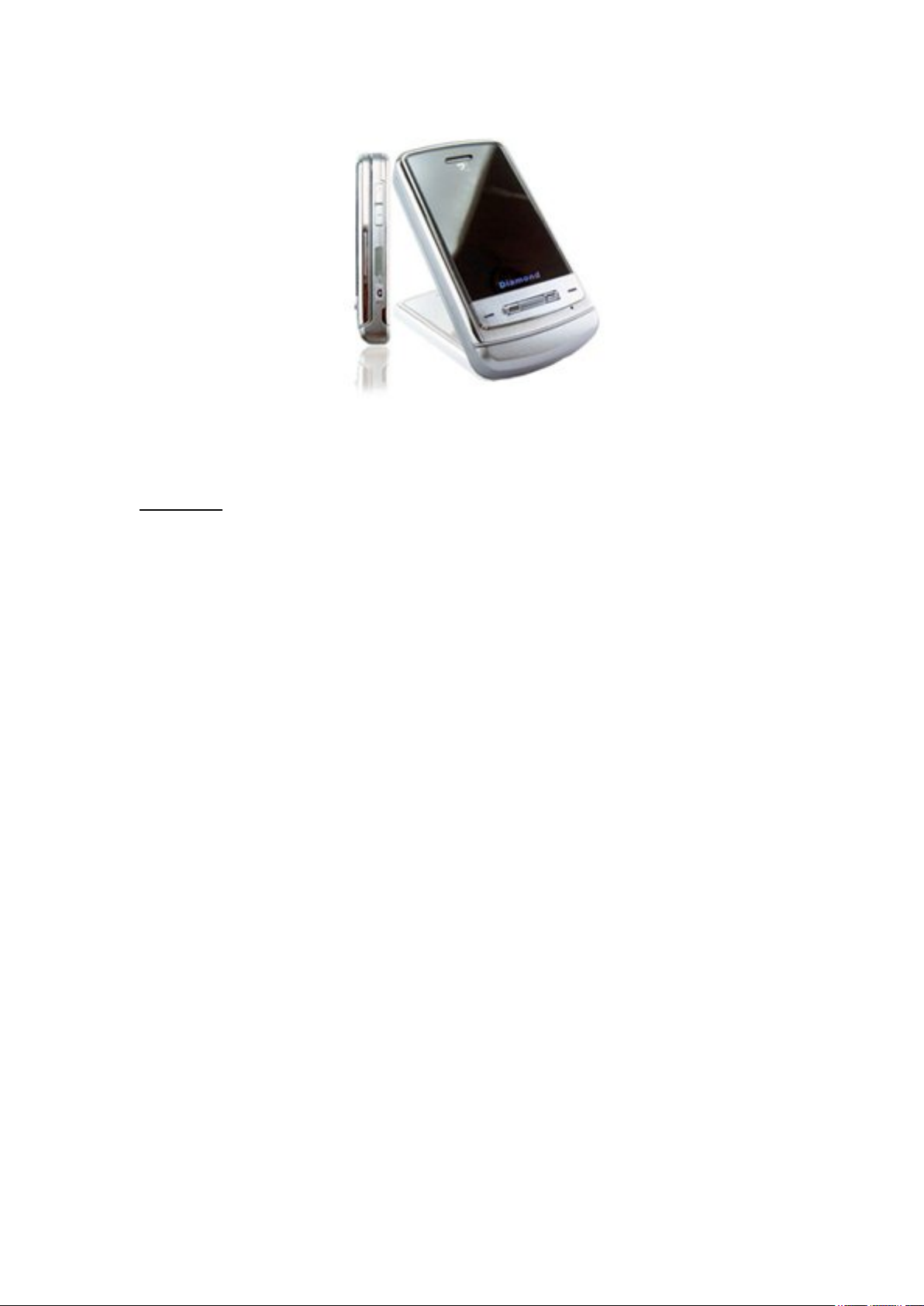
USER MANUAL
Contents
1. Safety
2. Packing
3. Phone synopsis
4. S/W specification
5. Start using
5. 1 your first call
5.2 Insert SIM card
5.3 Battery changing
5.4 Low voltage indication
5.5 Start/close phone power
5.6 Password Operation
5.7 PIN NO.
5.8 PUN NO.
5.9 PIN2 NO.
6. General Function
7. Use speed dial function to dial
8. Headset/Microphone
9. T-FLASH memory card
10. Using phonebook
11. Input text/number
12. Menu function
13. Setting
13.1 Phone setting
13.2 Call setting
13.3 Network services
13.4 Security setting
14. Milt-Media
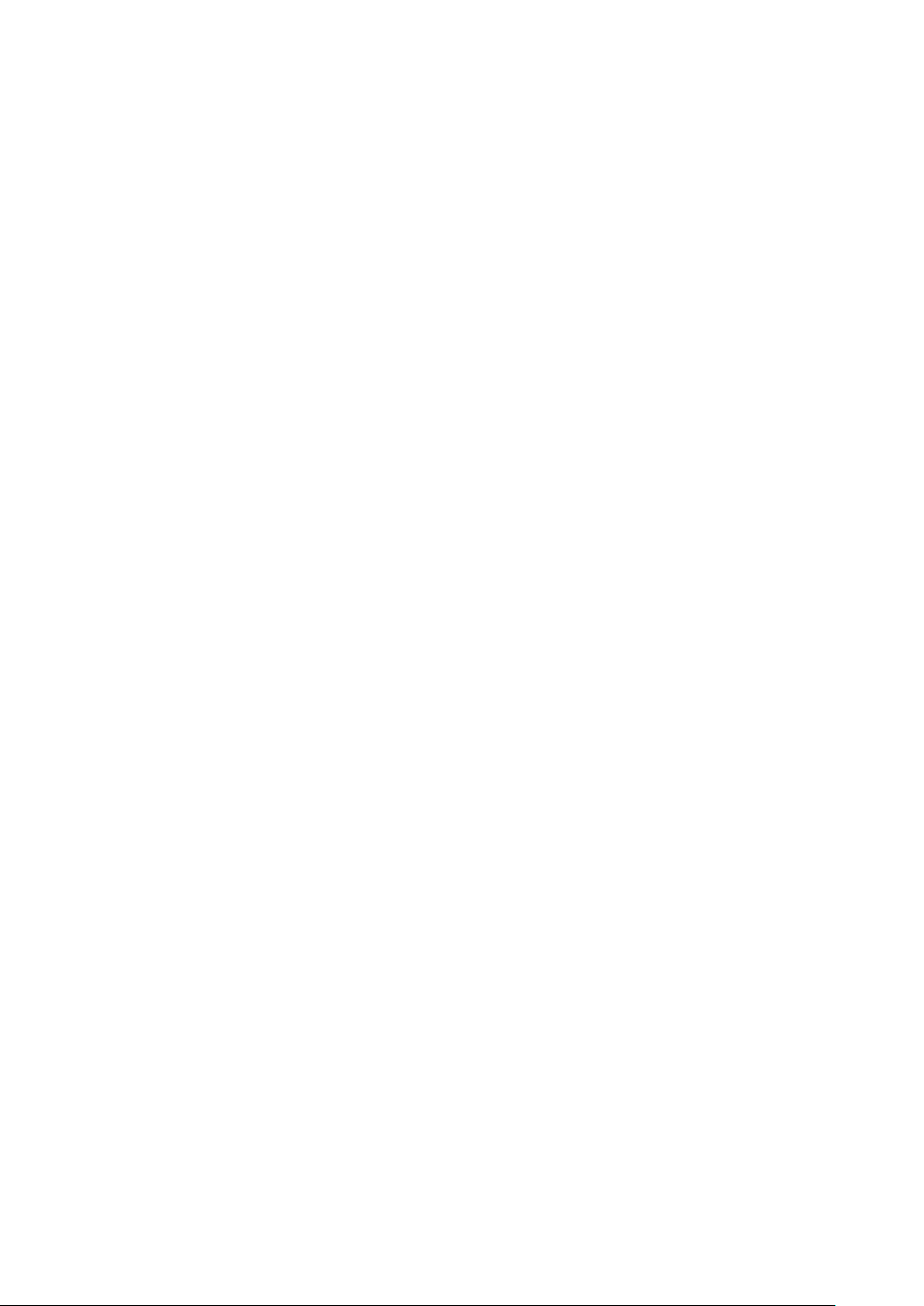
14.1 Camera
14.2 Image Viewer
14.3 Video Recorder
14.4 Video Play
14.5 Photo Artist
14.6 Audio Player
14.7 Sound Recorder
14.8 Melody Compose
14.9 User Profiles
15. Fun
16. Toolbox
17. Service
18. SIM Card Service
19. Malfunction Solution
20. Battery Use
21. Safe notice
21.1 Road safety
21.2 Operating environment
21.3 Product maintenance
1. Safety
To use the phone safely and effectively, please refer to the following information:
Please turn off the phone, when you are at a medical factory, gas station or near exploded things.
Out of children’s reach.
Don’t answer phone while you are driving, except emergency thing but to use the earphone.
Don’t use phone in hospital.
Other factory’s attachments and accessories have no free guarantee qualification.
Don’t take apart the phone by yourself, any problem please contact the Service Department.
Don't plug the charger before you install the battery.
Keep away from magnetic substance to protect the phone, such as dish piece and credit card ect.
Make sure don't contact with any liquid, if this happen, contact our Service Department.
Don't use the phone in environment of too high temperature or too low, or expose it under strong sunlight or high
humid condition.
Don’t uses the humid cloth contains liquid or detergent to wipe the phone.
This phone has photo, video recording and sound recording function but don't use it illegally.
While using it don't throw the phone.
2. Packing
Mobile phone, battery, charger, use manual, earphone, USB transfer line.
3. Phone synopsis
Left soft key, OK confirmed key, dialing key, number key, receiver, main screen, right soft key, direction key,
power key, microphone, up and down side key, side key, multifunction connection, camera and battery cover.
Instruction of keys
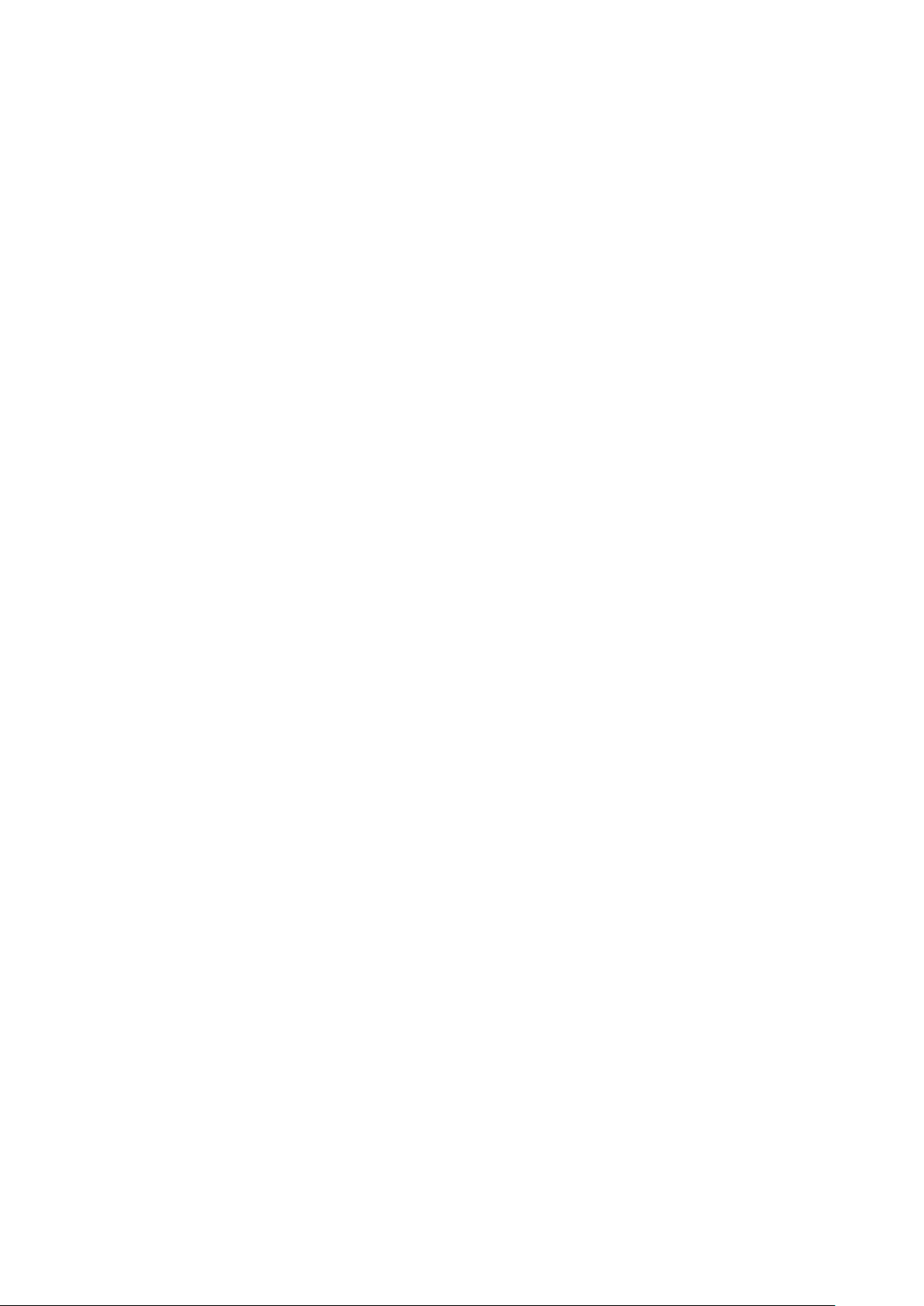
Selective key
According to the screen’s relative function to carry out your pursers, take selective key for example.
Left and right selective key: these two soft keys are delay on lowest of screen, have close relation with the current
action.
Direction key: can move to assigned project in main single manual, can move up and down, left and right while
editing.
Sending Key
Dialing or pick up the phone. While press the dialing key, resent records can be show, include (miss calls, received
calls, dialed numbers)
Ending power key
Turn on or turn off the power. (Press long)
Cancel selective function and log in waiting screen.
Number Key
While input or edit 1-9 keys, input number and character, dial quickly (need to establish), while enter manual
choose the selective manual quickly. Press “2-9” keys more than two seconds casually, can dial the number in
phone super quickly.
*\# has different function in different condition:
While stand by, press “#” for long you can turn on or exit quite mode.
“#”, can edit to change input ways.
“*”, can edit to change mark selection.
In number dialing screen, short press or long press “*” key continuously can input “P”, “+” or “W” marks, P, W
is convenient to call extension phone, “+” is used to dial long distance call.
Tips: the difference of “W\P” is “P” means after three minutes you can send to DTMF directly, while “W” will
show a window to enquiry to whether to send to DTMF.
Side key (the right side of the phone)
While stand by, you can adjust the volume of the pressing key voice.
You can adjust the volume when talking.
While talking long press the side key and don't hand off can start or stop the sound record.
Adjust the music volume.
Calendar mode can change month.
Quick Function Establish
Left key: enter call record function.
Right key: enter message function.
Up key: enter entertainment function.
Down key: enter music player function.
Graph instruction
Signal strength: show the signal received.
GPRS: show the strength of GPRS signal.
GPRS connection: indicated you connect GPRS.
Roaming: show that the phone owner in the roamed district.
Miss call: you haven’t received the call.
New message: indicate that you have received text message and haven’t red.
Miss multimedia message: indicate that you have received new message and haven’t red.
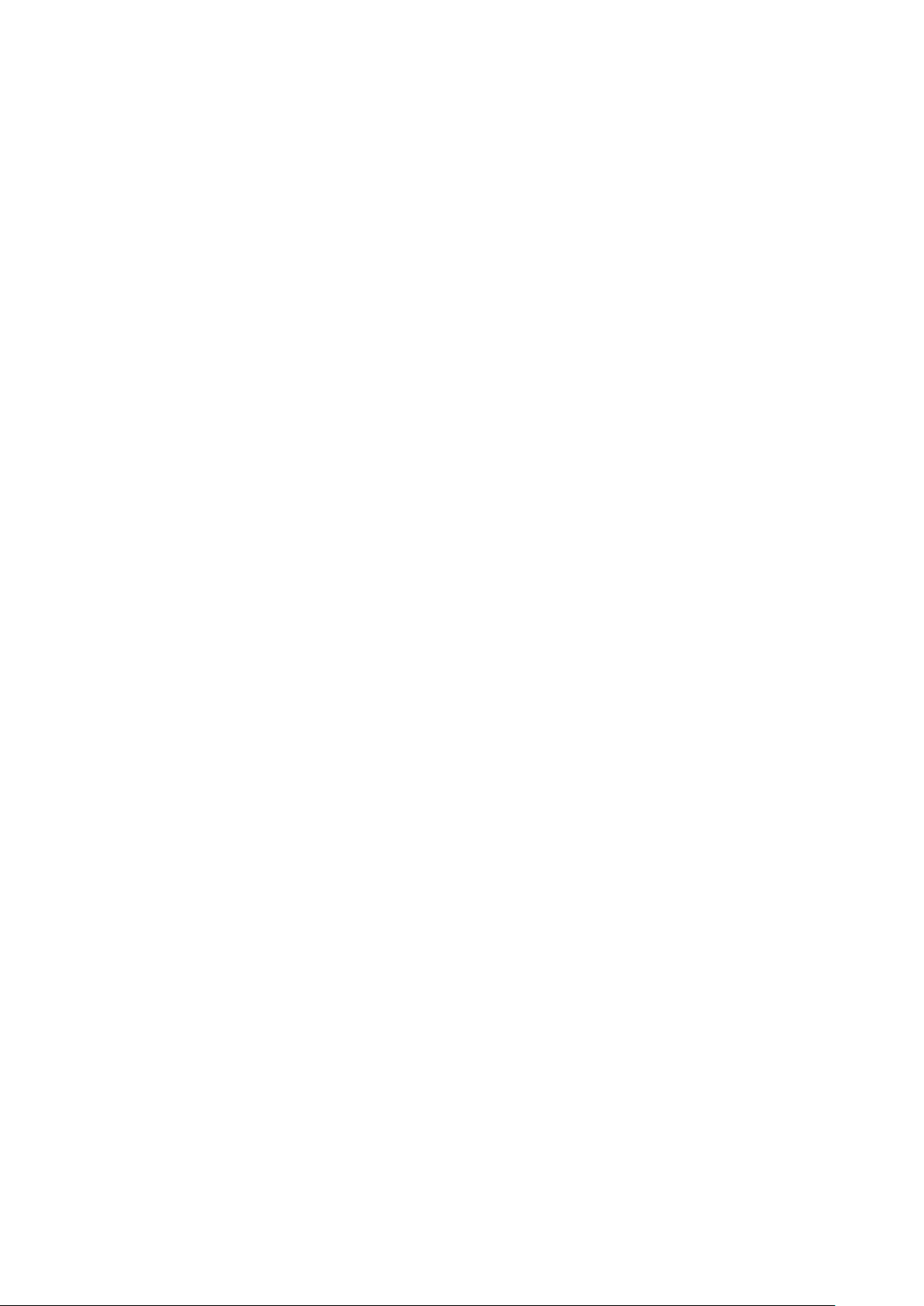
Multimedia message busy line: indicate that the line of multimedia is busy now, such as receive or send message.
Broadcast message: indicate that the broadcast message is open.
Internet message: indicate that can receive internet message.
Limitation of calling: while start limitation of calling, this graph appear.
Call transformation: indicate that call transformation has been started.
Ringing: the ring function has been started.
Vibration and ringing: the vibration and ringing function have been started.
Ring after vibration: fist vibrates then ring function has been started.
Vibration: started the vibration function.
Quite Mode: started the quite mode function.
Alarm: started the alarm clock function.
Stopwatch: started stopwatch.
Keypad lock: started keypad lock function.
Battery level: indicate the capacity of the battery, the high level it is the more capacity is has.
General Mode: indicate that the sound and light set general.
Meeting Mode: indicate that the sound and light set meeting.
Outdoor Mode: indicate that the sound and light set outdoor.
Indoor Mode: indicate that the sound and light set indoor.
Headset Mode: started headset.
Screen display instruction
Stand by screen has three function districts: condition display, text and picture district, selection keys district.
Function Manual
Menu option
This phone has many kinds of function; you can set or change the function by two selection keys.
Using selection keys
Selection keys have close connection with the current operation; the sign at the bottom of the screen is the function
of selection keys.
Press left key can enter the menu and the right key can refer to the phone book list.
Function menu
Guarded key: can brows the set menu.
Left selection key: sure and enter the son menu or option.
Right selection key: back to last screen.
Using son menu key to guard
Up/down side key: can upward or down to transfer the menu function.
Left guarded key: can brows the main menu list in main menu screen, of back to the last menu in son menu
screen.
Right guarded key: can get further to the content of catalog.
Background Light
Start the phone background light, it can automatically light when you press any key, can light down when you put
it aside.
Mobile phone specification
H/W specification
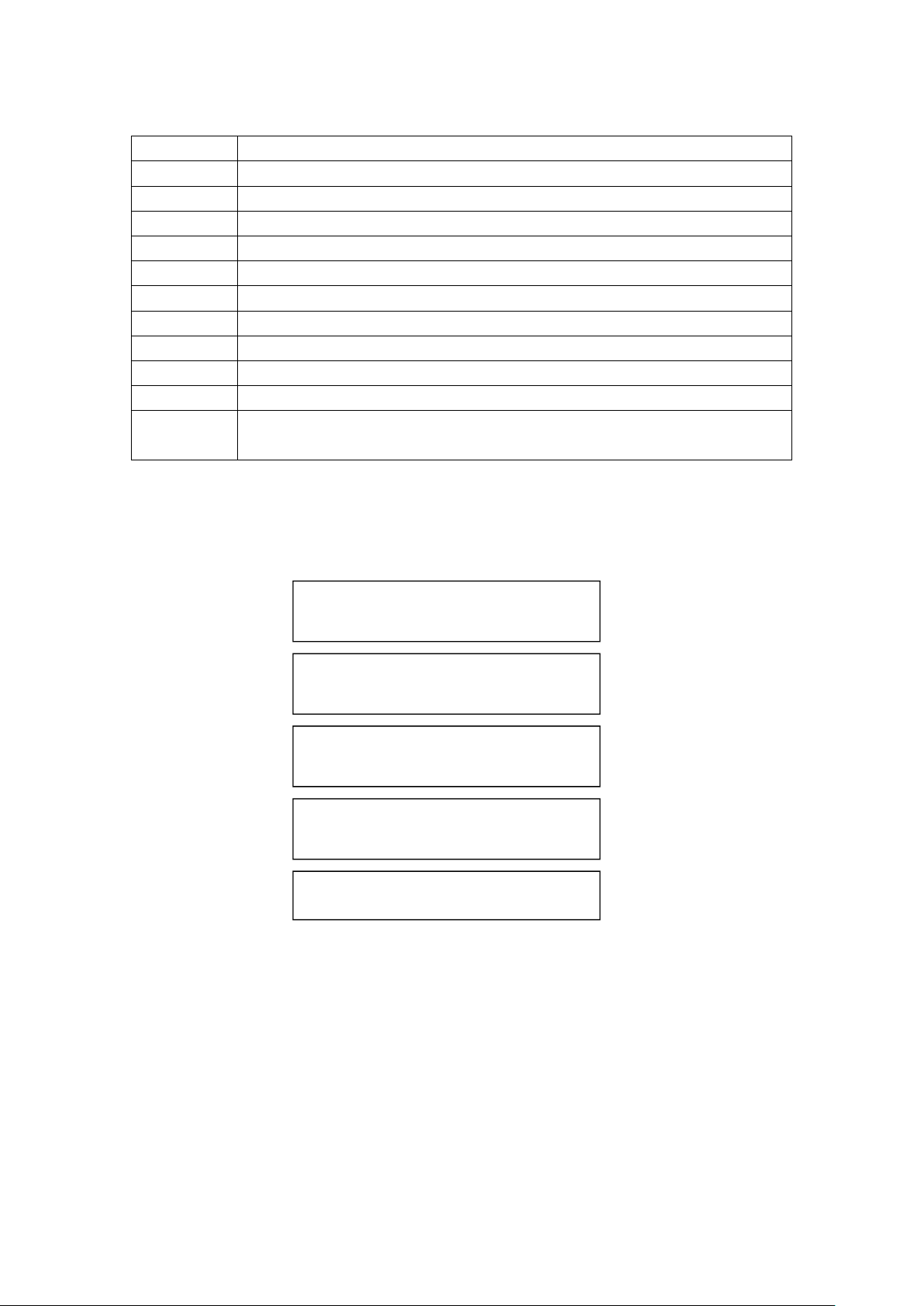
4. S/W specification
Specification Instruction
RF GSM900, DCS1800
GSM/GPRS GSM standard 2&2+ level 8 GPRS
Message Multimedia message/EMS message/ brief message
Internet WAP2.0( Obi go browser )
Input methods T9 smart input method, Multi tap
Camera 130px camera
Desk Picture and user automatically choose JPG, GIF, BMP
Music MP3 player MP3, MID, WAV, AMR, RECORDER, (AMR, WAV)
Games Install three little games
Phonebook 300 records, SIM card
Tool Calendar, to do list, alarm, world clock, calculator, unit converter, currency converter, health,
stopwatch
5. Start using
5.1 Your first call
Follow this procedure:
Insert SIM card
(Power off and take away the battery)
(Need to charge when lack of power)
Charge
Press keypad to input the no. you need to dial
Insert battery then power on
5.2 Insert SIM card
1. Long press end key until the screen show power off message.
2. Remove the battery.
3. Then insert the SIM card into the phone.
4. Put the battery into the phone again.
Press off key to end the call
5.3 Battery changing
Key: the first time you use the phone, must charge 8~14 hours or so.
1. After you install the battery correctly, put the changing attachment to the connection of the phone’s right side.
2. Put the charger in the standard alternating current plug.
