Cect F9 User Manual

USER MANUAL
P.1
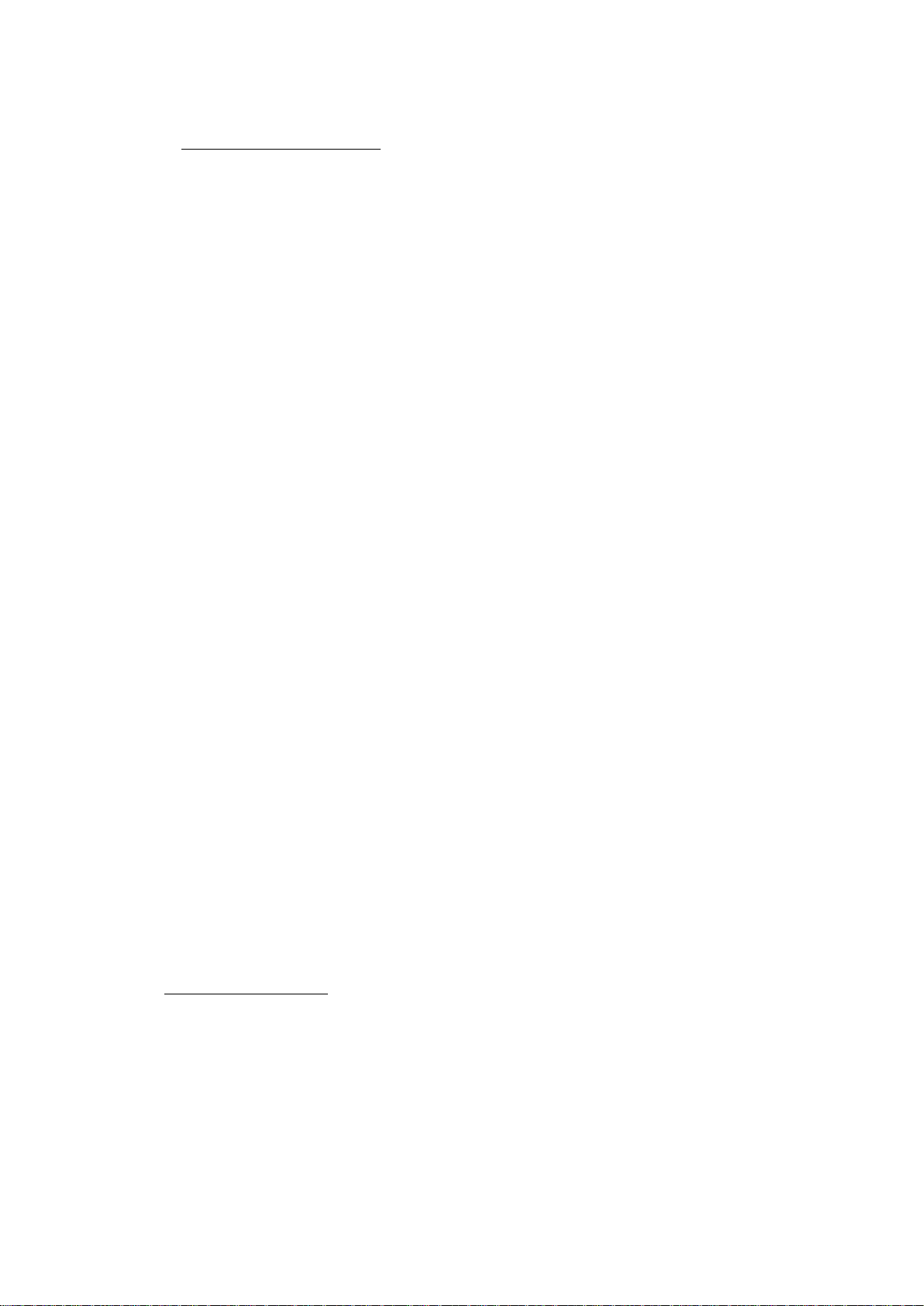
1. Security proceeding
- Please read these brief rules below. There is a risk of dangerous caused and law
offend if disobey these rules. This user’s manual provided details information about
some relevant Security proceeding.
- This device must be off in the hospital. Please turn this device off around some
Medical apparatus whereby indicates forbidding using mobile phones. Mobile phone
may affect implant cardiac pacemaker, hearing aid or other implant medical
apparatus. Using this mobile phone while nearing the cardiac pacemaker will disturb
the device. Avoid putting the phone above the cardiac pacemaker that is the coat
pocket.
- Turn off the device while be on adding oil. Due to the phone may effect the
operation of some technical installations. Please make sure the phone is off and
battery isn’t removing on these dangerous occasions the oil station, fuel nearby,
chemical agent etc. Should turn off the phone in exploding places, avoid interfere
the operation of exploding. Please notices some relevant limitation and obey any
relevant rules and conditions.
- SIM card could be removing, but please keep the children away and avoid them
ingurgitate this small fittings.
- Should not exceed the voltage power supply indicated, please use the exterior
equipment set.
- Please dispose the discarded battery according to the local condition.
- Mobile phone may interfere some devices like TV Set, radiogram, PC etc.
- It is lawless to use the mobile phone on the airplane which may disturb the signal.
- Please turn off the phone before going aboard. (The alarm status should be off).
- Please watch out while on riding, avoid the traffic accident do not use the phone.
- Please do not driving if you want to use this device.
- This Phone has no waterproof function. Please keep it dry.|
- DO remember to backup your entire important database, accessories & batteries.
- This device can only work with the original accessories and batteries the
manufacturer indicated. Fault change of the battery may arise dangerous.
- Do not take the device apart or the battery in any cases. Strictly forbid any
alternations to this device.
Note: Warranty service is not valid once the strip label is broken.
2. Network service
You could use this device after you successfully apply for a necessary service
from the Wireless Provider. The carry out of many functions of the device bases on
the wireless network. These network services may not be used in any network, it is
possible for you to open necessary network services after apply it from the Service
Provider. Some network may set some limited conditions, these may affect the way
you use the network service. For example, not all the characters relevant with
languages and services are supported in some network.
P.2
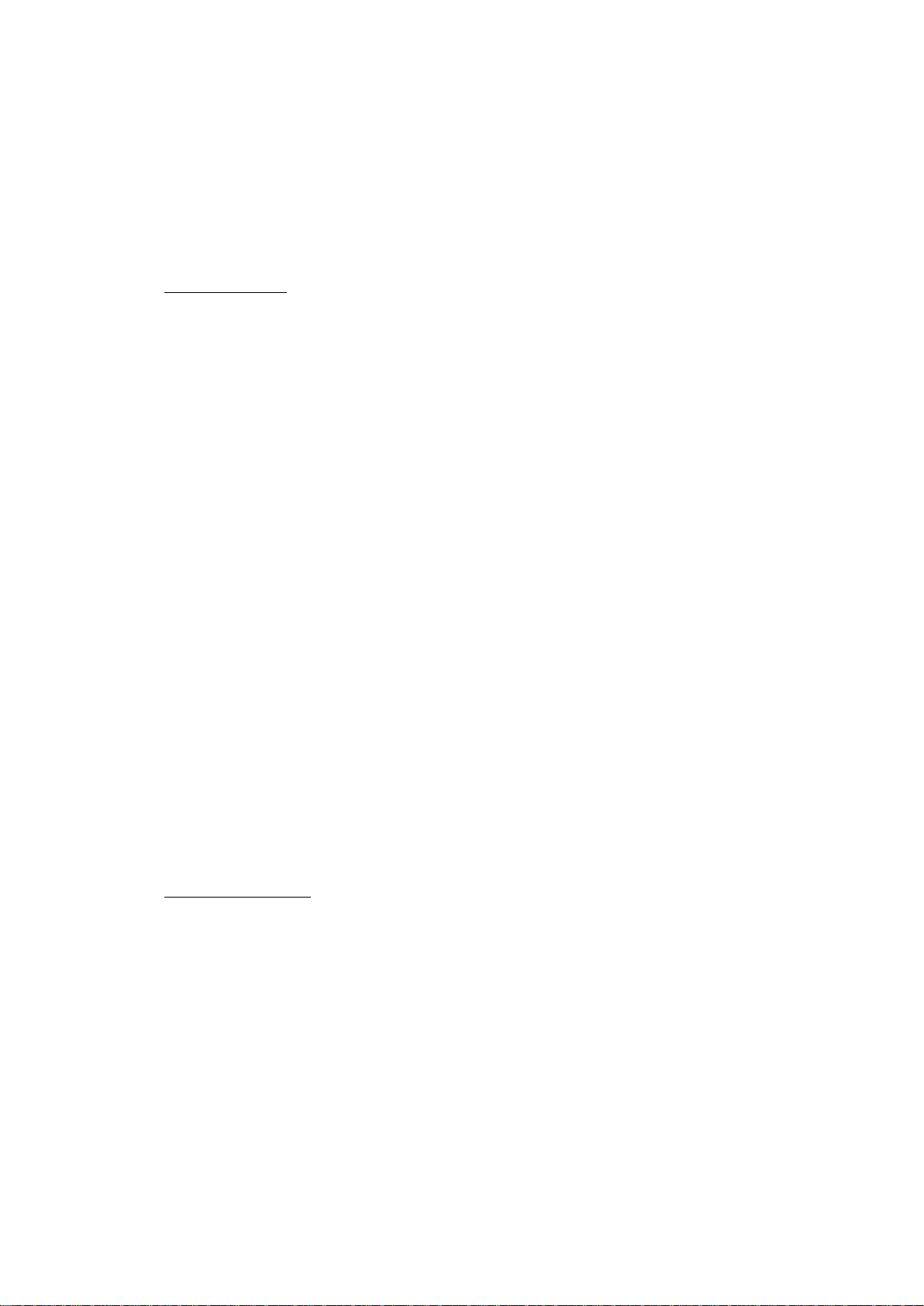
Your Service Provider may ask for forbidden or close parts of the phone’s
functions. In this condition, some function may not show up in the function table of
the phone. Your phone may go through some special setup which may include the title
of the function table, the order of the function table and icon alternation. For more
information, you could consult the Service Provider.
3. Introduction
This phone is a double slide damper multi-media device, it has writing recognition
function, it can take photos and videos with 3.0 mega pixels and it supports media
player. Except base functions like making calls, sent and receive messages, it has data
traffic function; it can support WAP/GPRS, MMS and WAP browsing. In addition, it
has learning machine (Repeat function), E-book, E-dic, tools like bluetooth, calculator,
notebook, diary, U-drive, stopwatch, countdown, palm paradise, and e-map. PC
camera’s function can be realizes by this phone camera. USB cable could help you
copy the pictures, ringtones, MP3 music, MP4 video, e-book into your phone and
memory cards, it can also support many play games.
Some Function Menus mainly included in this phone:
Telephone directory
Message
MMS
Message registration
Mute-Media
Phone setup
Learning Function
Camera
Resource management
Tools
Games
Network
4. Getting started
4.1 Install SIM card and Battery
- SIM card (User’s ID recognition mode), phone no. and details information about
other services provided by the Storage Network Supplier. It can store your phone no.
and personal information. You should insert a valid SIM card provided by the GSM
system service provider, and fully charged the battery, and then you could use it.
Note: SIM card should be keep far away from the children.
- Be careful to insert and pull out this card; avoid the scratch and bend of this card.
- Turn off this phone and take the battery out before installation or pulling out of the
SIM card.
P.3
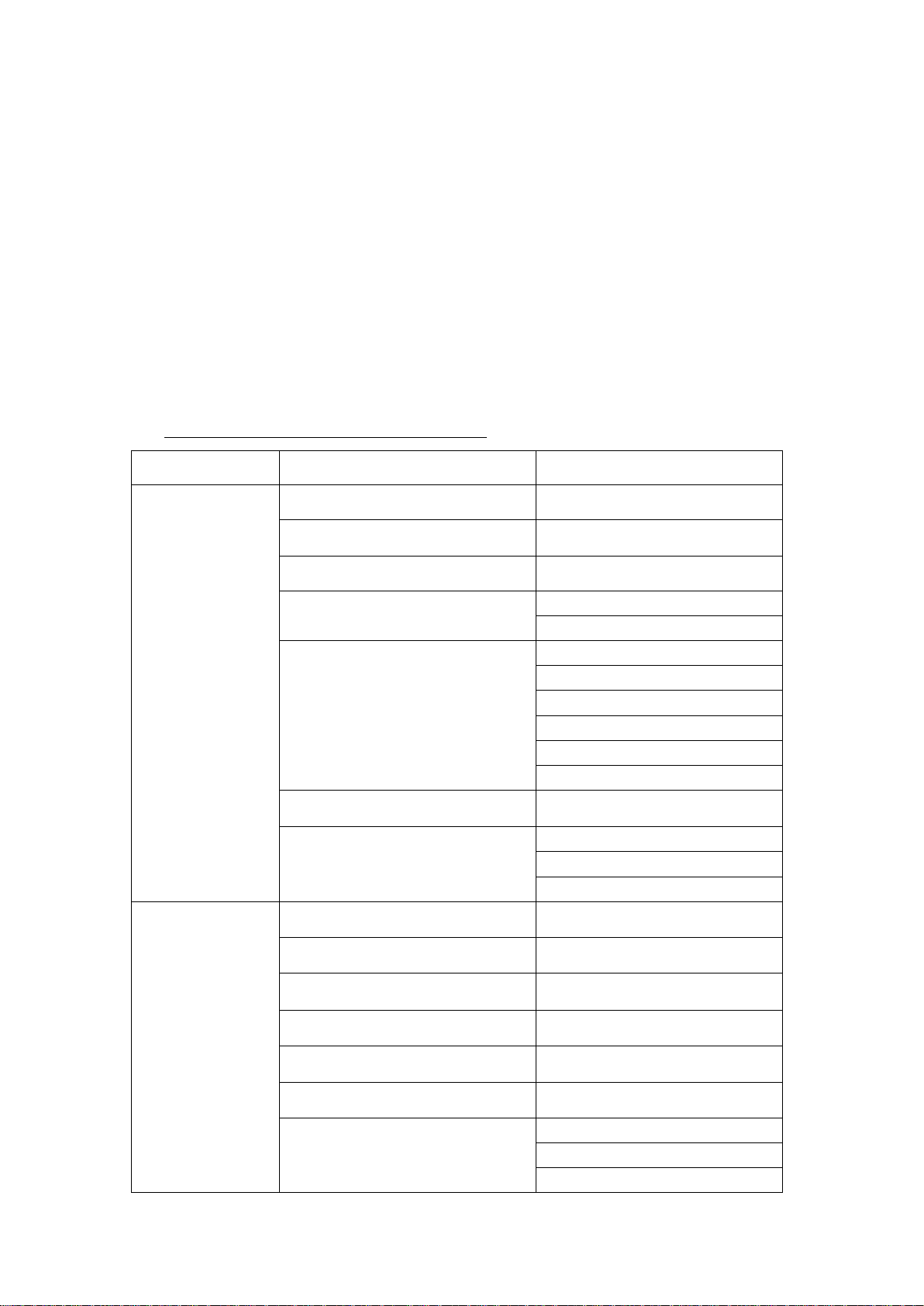
4.2 Battery charging
- This phone use Lithium ion battery, please do only use the battery and charger our
company recognized.
(Attention: The phone should be fully charged at the first time for using.)
- Travel charger using travel charger could help charging the battery installed in the
phone. Charging method is as follows:
1. Insert the charger’s plug into the slot in the bottom side of the phone.
2. Connect the charger to the outlet. Battery indicator icon waving.
3. Battery indicator icon stop waving after the device fully charged. It may show
“Finished charging” on the screen if the phone is off status.
4. Cut off the connection between the charger with the phone and the power.
5. Function Menu about this phone
First-grade menu Second-grade menu Third-grade menu
1 Directory 1. Directory Browsing
2. Directory Finding
3. Directory Capacity
4. Storage Location Setup Writing into SIM card
5. Directory Management Delete all of the SIM records
6. Phone No.
7. Group <New>
2. Message 1. Write Message
2. Inbox
3. Outbox
4. Draft box
Writing into the phone
Delete all of the Phone records
Copy SIM to Phone
Copy Phone to SIM
Transfer SIM to Phone
Transfer Phone to SIM
VIP
Blacklist
5. Template Message
6. Message Capacity
7. Message Delete Delete Inbox
Delete Draft Box
Delete Outbox
P.4
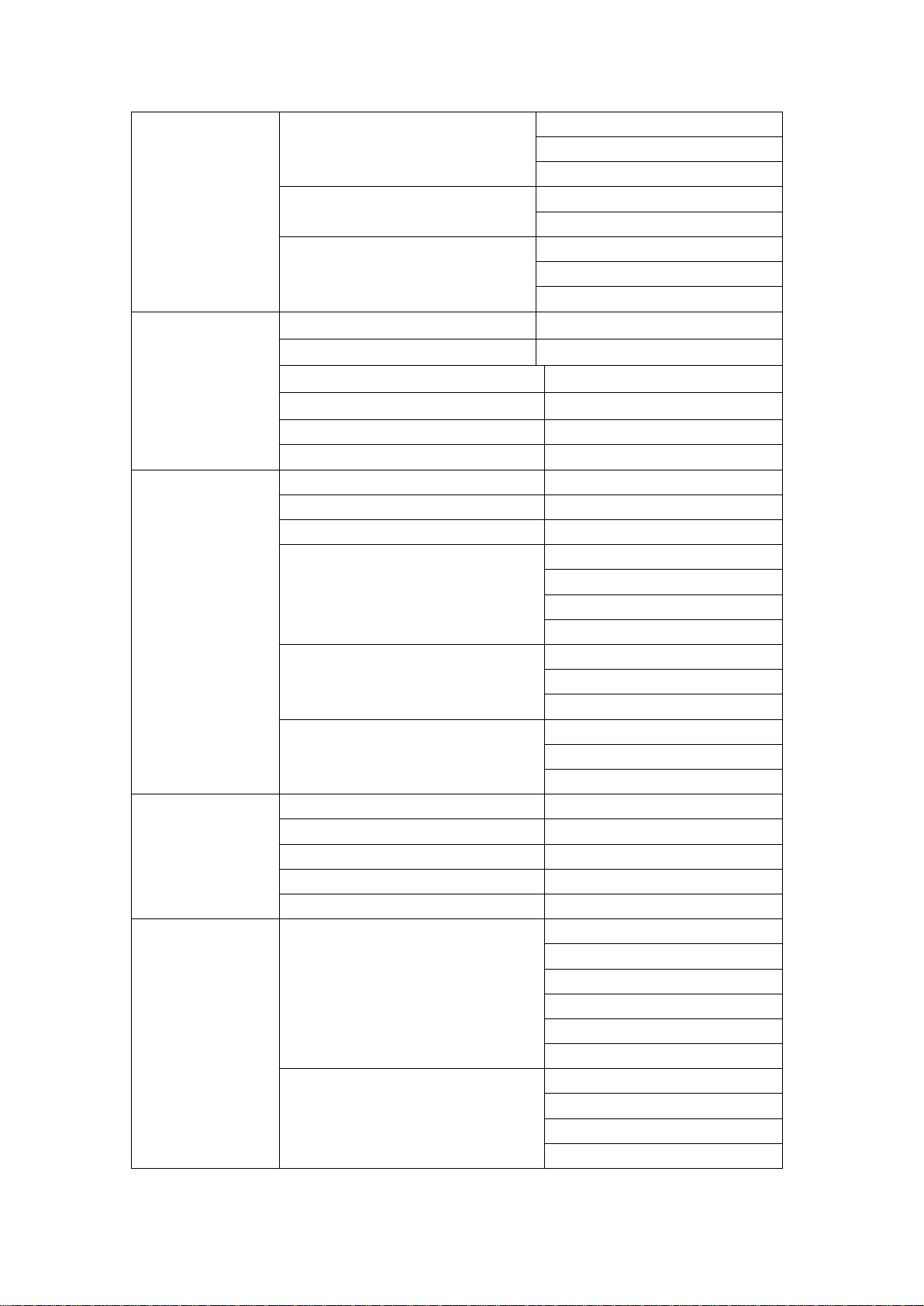
8. Message Setup Message service central
Message valid time
Send report
9. Voice Mail Voice central No.
Connect Voice Mail
10. Broadcast Broadcast On/ Off
Column Setup
Language Setup
3. MMS 1. Write MMS
2. Inbox
3. Outbox
4. Draft box
5. MMS Delete
6. MMS Setup
4.message
registration
1. Outgoing Calls
2. Answered Calls
3. Unanswered Calls
4. Deleted Calls Records Deleted Outgoing Calls
Deleted Answered Calls
Deleted Unanswered Calls
Deleted All of the Records
5. Accumulated Times Last Calling Time
Total Calling Times
To Clear
6. Calls Meter Last Cost
Total Cost
Maximum Cost
5.Multi - Media 1. MP4 Film
2. MP3
3. Record
4. E - Book
5. Camera
6. My Settings 1. Display Setting Languages Selection
Back light time Setting
Lightness Setting
Standby Interface Setting
On/ Off Screen Video Setting
Stand by Diary Remind
2. Calling Setting IP NO.
Call Transfer
Call Limited
Only VIP Call Receipt
P.5
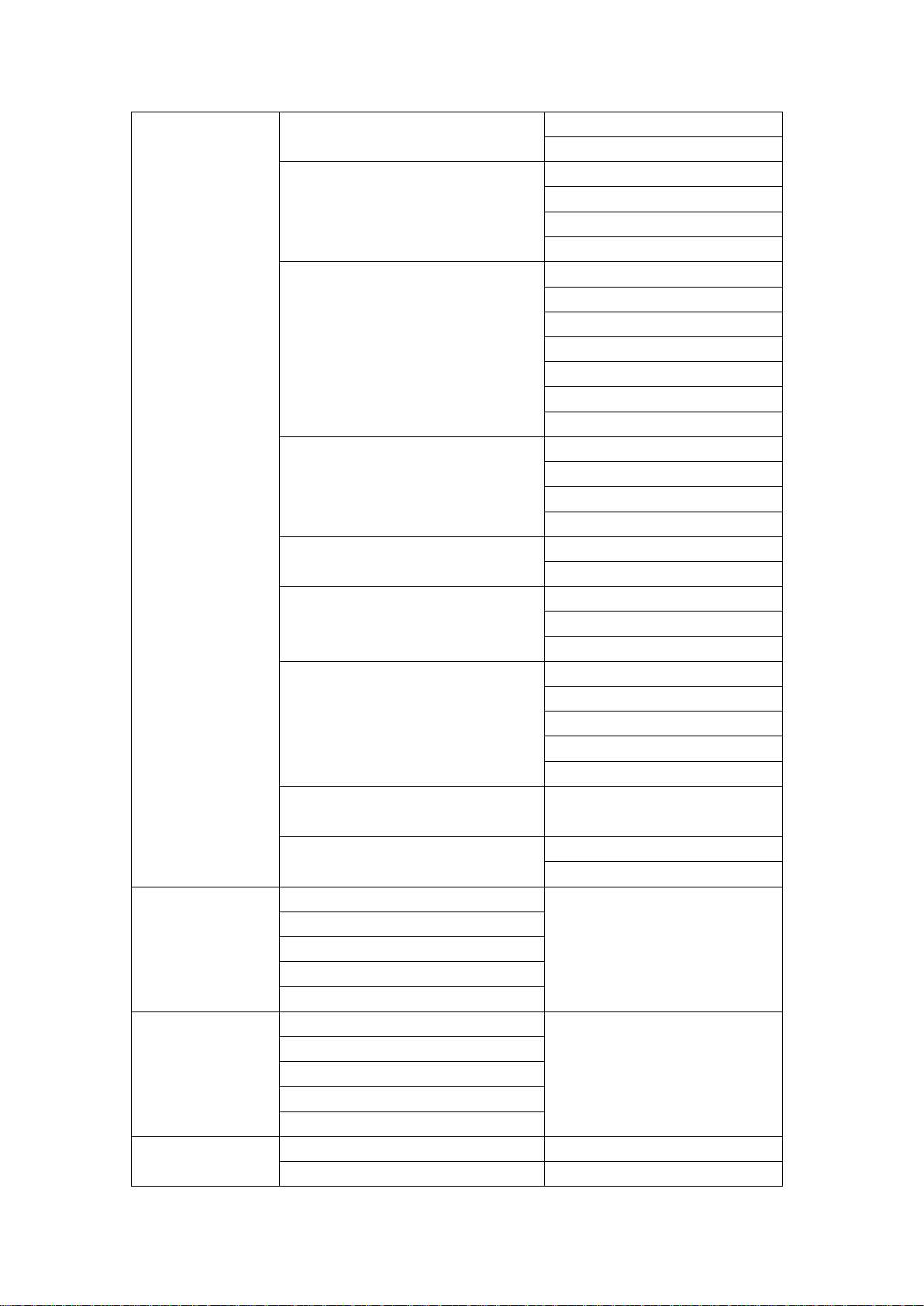
Call ID Display
Other Settings
3. Ring tones Setting Ringtones Mode
Melodies Settings
Volume
Key Beep
4. Security Settings PIN code
Telephone code
Code Change
Guard Function
Privacy Space
Fireware Settings
Default Setting
5. Clock & Alarm Time & Dates Setting
Time format
Time Zone
Alarm Setting
6. WAP/GPRS Settings WAP Mode
Dates Service Setting
7. Networks Service Networks Available
Auto - Search
Manual - Search
8. Profiles Normal
Quiet
Noisy
Empty 1
Empty 2
9. Screen Check
10. Auto Lock Set On
8. Camera 1. Camera
2. Multi-shot
3. Video
4. Background Snapshot
5. Album Management
9.Resource
Management
1. Storage Information
2. MP4 Management
3. Ringtones Management
4. Images Management
5. Album Management
10. Tools 6. Calculator
7. Notebook <New>
Off
P.6
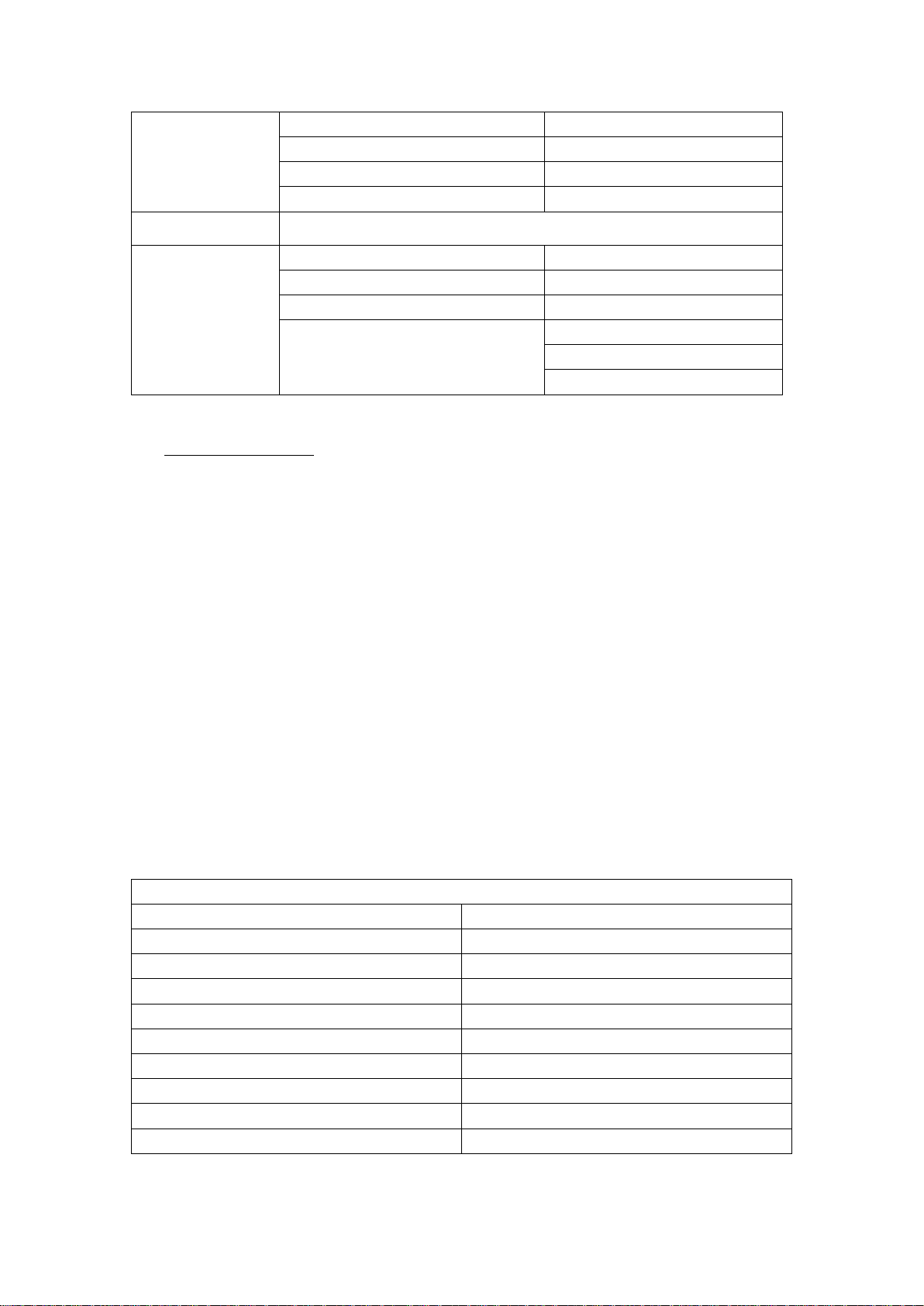
8. Calendar
9. U Driver
10. Stopwatch
11. Count Down
11. Games
12. Networks 1 .Homepage
2. Address Impute
3. Book mark Management <New>
4. Option Setting Caching Setup
Delete Cache
WAP mode Select
6. Basic Function
6.1 Phone On/ Off
- Press and hold to toggle on/off the mobile service connection
- If the phone needs PIN code Impute, Please confirm it after writing the PIN code in.
More details could be found in the “PIN Cord” Setting.
- The phone would start the online registered process if the PIN code impute is right.
- The phone will start to work after the successful registration.
- If the phone lock is on, you should impute the telephone cord to access. Details
refer to “Telephone Cord Protect” Setting.
Note:
- Please contact your Networks Runner or Services Provider, in the case that the
phone still indicates you to insert SIM card if you have already done that rightly.
- Please toggle off the phone at the time forbidding using the phone or the phone
may arise danger and caused disturbing.
6.2 Definition for Key Function
At Standby Status
Send Button Call Records
End Button Back to the standby status
Right Soft button Menu
Left Key Phone Book List
Right Key Tone Setup
Up Key MP3
Down Key Received Call
Camera Key Press it to access the View Screen
One key side Volume Up
Second key side Volume Down.
P.7
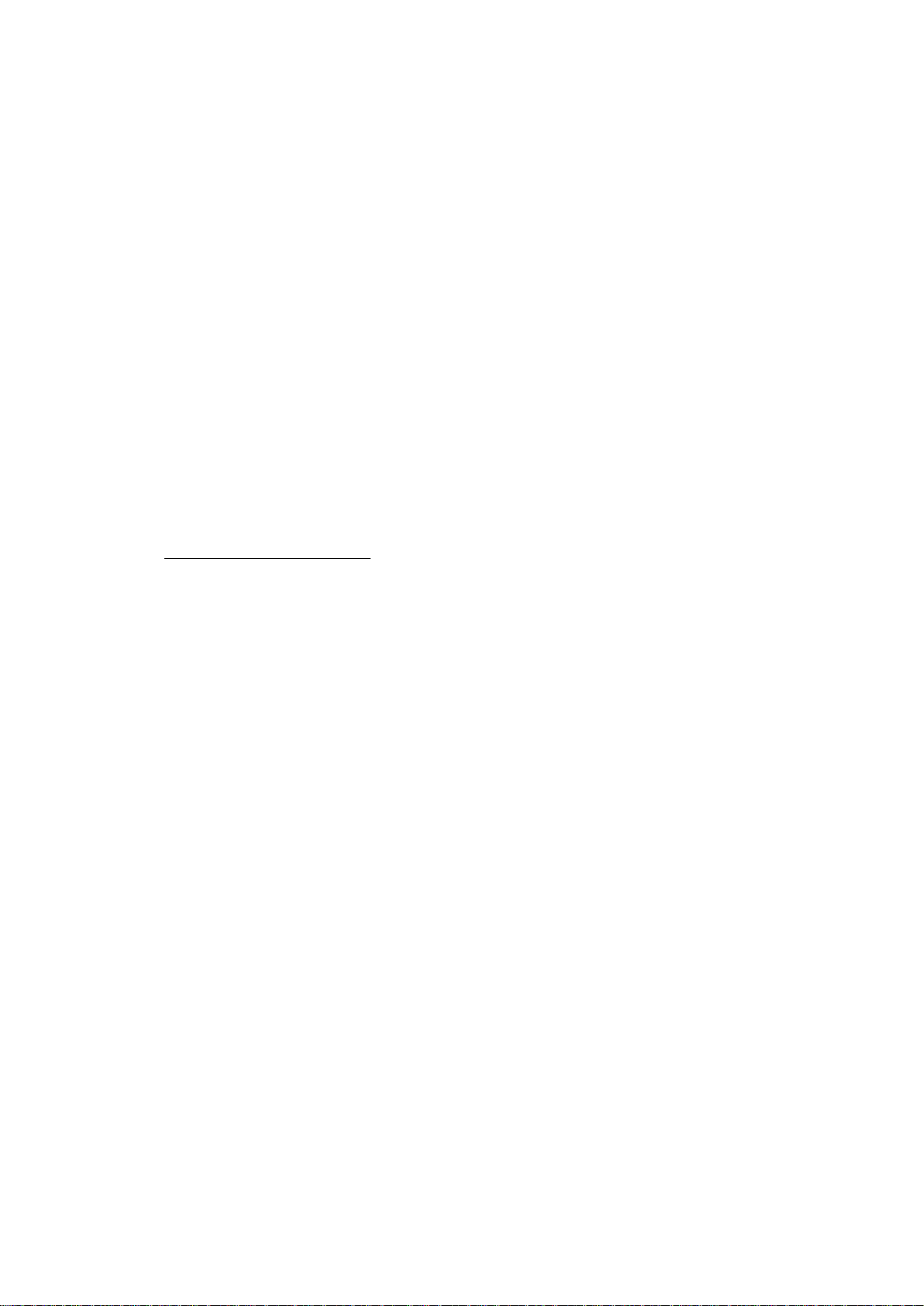
6.3 Phone Call
Method 1
In standby mode under direct dial telephone numbers.
When extensions to automatically dial numbers, Please enter:” The switchboard
numbers“ + “P” + ”Extensions” .
Method 2: Use the functional of the telephone call
Enter the menu click on the phone numbers preview, shows the phone list, find the
name of who you want to contact with, and press the phone out.
6.4 Refuse calls.
- Hopewell directly on the slide or on the keyboard keys on hook or Click the right -
"Refuse to receive the call" on the touch screen can hang up
- Select the "return" button when making a call, Standby button interface by
outboard not willing to hang up phone, Click on the screen, After entering call
interface , Click on the button or clicking on hook to hang up phone, also can directly
match on the slide to hang up.
: call directly
7. Telephone Directory
The phone book is used to record when you talk to the various information, such as
name, the telephone number and so on.
7.1 Browse the phone book
When you choose the telephone View, you will see all names stored in the phone list.
Just click one of the names in stored, you will get the details about telephone
information.
1. You can add new telephone information here.
2. You can change the information which on the list already.
3. Delete the information on the phone list.
4. You can add details about the telephone information, such as email, fax and so on.
5. You can transfer the telephone information, which means you can transfer the
telephone number from the phone to the SIM card, or from the SIM card to the
phone.
7.2 Telephone search
- Input you want to find the user's name, press it and it can be identified.
7.3 The telephone capacity
View the storage condition which has spent the quantity and the total number in SIM
card and the phone, so that to make a better use of Storage space
7.4 Set up storage location
The current storage location of the telephone numbers can be set up. It mainly can be
stored in the SIM card or in the phone.
P.8
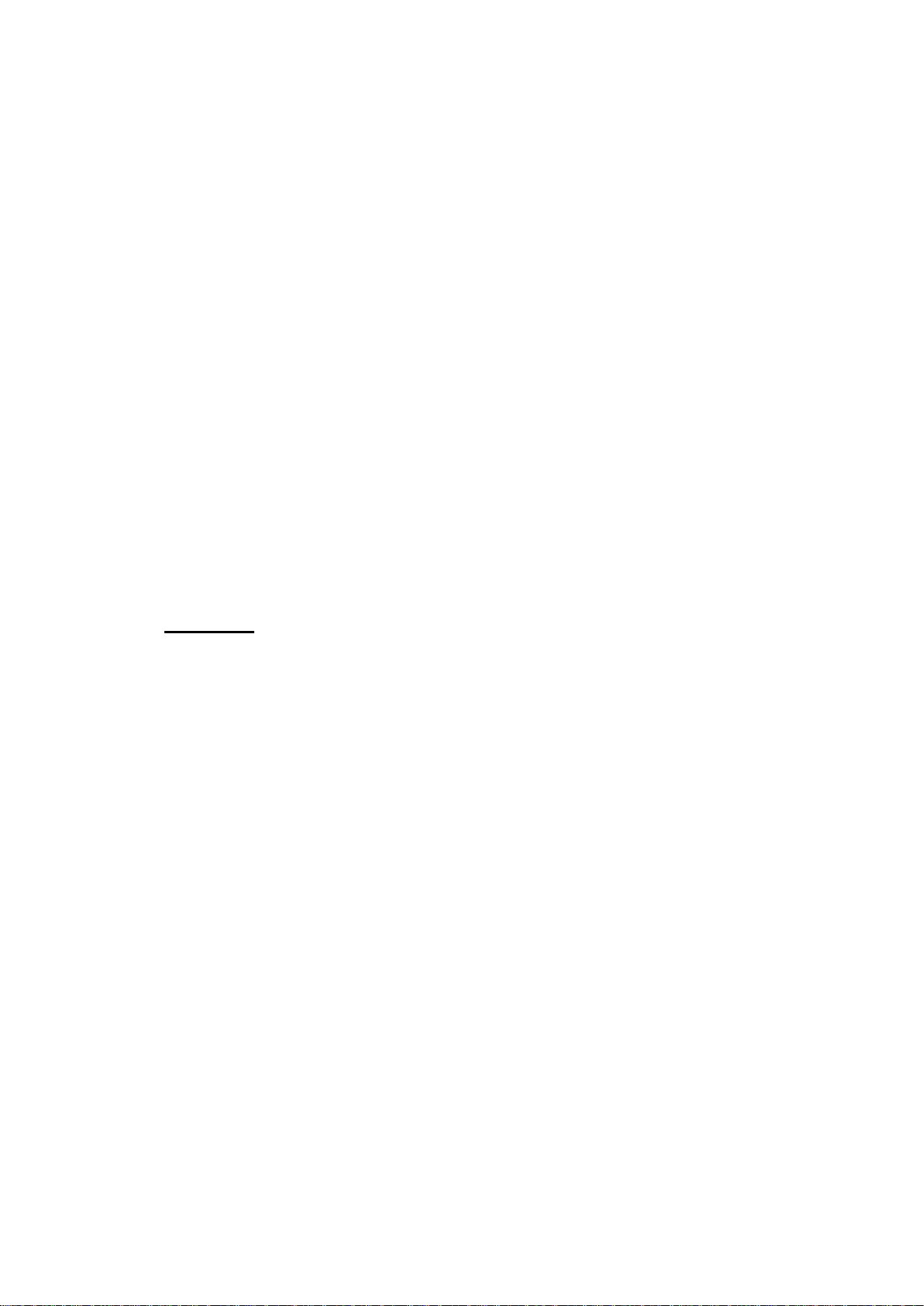
7.5 Telephone Management
Mainly offer these functions:
1. Delete all the records in the SIM card.
2. Delete all the records in the phone.
3. Copy the number from the SIM card to the phone
4. Copy the number from the phone to the SIM card
5. Transfer the information from the SIM card to the phone.
6. Transfer the information from the phone to the SIM card.
7.6 The machine numbers
Open the number of menu, edit phone numbers, according to identify key operation
can be completed
7.7 Groups
- You can do these in your new group:
1. Delete: delete the group you set up.
2. Edit a name for the group: change the name existed.
3. Manage the member: add or delete the number in this group.
4. Send a message: You can send a message to all the members in the group.
8. Message
- You can send or receive messages, but must have the information center numbers
first. You should ask advice from your Internet service providers before using.
8.1 Edit a message
1. Choose Input Method
2. Input what you want to say in the screen by soft key.
3. Click the left soft key, then you will see three ways: input new number, find the
telephone, find a group.
4. Click the left soft key, and choose one way to send out the message.
8.2 Inbox
- All the messages you received will be stored in the inbox. You can find the inbox in
the message menu.
- Choose one message, click it and then you will see the details of it.
- The phone can offer these options:
.delete: delete the message you choose
.reply: reply to the message you received
.make call: directly dial the number by the message
.transponders: transponder this message.
.extraction numbers: you can get the number from the message & store in the SIM card/ phone
.
P.9
