
BTM-203B & Test Board
User Guide
Written by Hari Wang
11/10/2006


Table of Contents
1. Overview...............................................................................................................4
2.System Requirements and Operating System Platforms .......................................4
3. Installing BlueSuite & Widcomm Software ...........................................................4
4.Utilities in BlueSuite .................................................................................................5
4.1 BlueFlash ........................................................................................................5
5 .Technical Support ..................................................................................................19
6 .FCC Information....................................................................................................20
4.1.1 BlueFlash User interface ....................................................................6
4.1.2 BlueFlash Firmware ...........................................................................8
4.2 PSTools ............................................................................................................9
4.2.1 Access Levels .......................................................................................9
4.2.2 PSTools Transport Interface ........................................................... 10
4.2.3 Changing Transport Interface .........................................................11
4.2.4 PSTools User interface .....................................................................13
4.3 BlueChat2 .....................................................................................................14
4.3.1 BlueChat2 User Interface .................................................................15
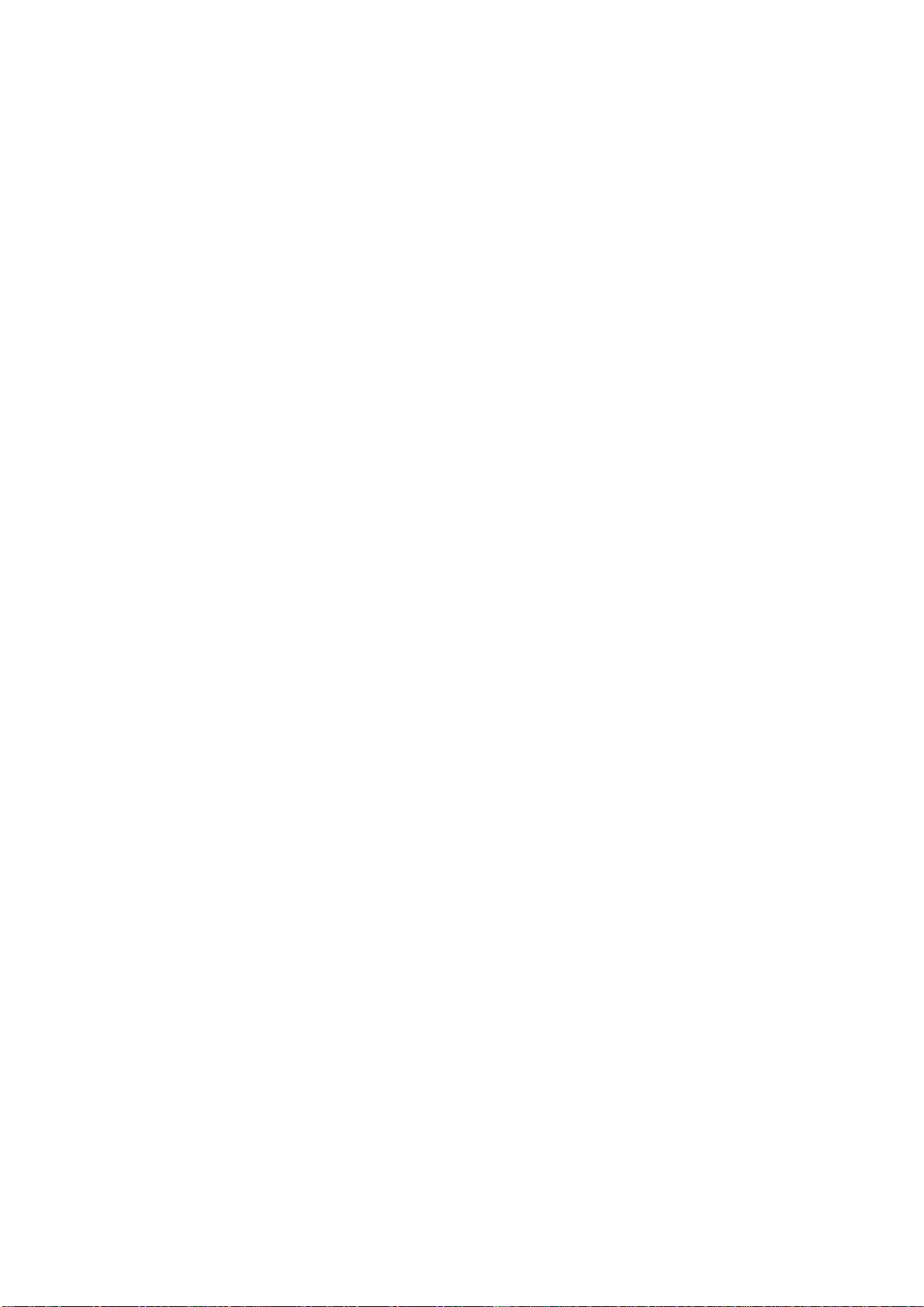
1. Overview
The unit features the following:
z
Test Board containing host I/O and man-machine interface elements including RS232
and USB drivers
headset, plus internal connectors
serial interfaces.
z
Module, which includes the following items:
z
BlueCore chip (an advanced single-chip B lu eto ot h de vi ce ) including Flash
memory
z
device (which stores BlueCore’s firmware and Persistent Store)
RF SMA connector (which allows communication with other Bluetooth dev ice s)
and external connector, audio codec and exter nal audio so cket for a
for PIO lines, audio PCM stream and synchronous
2.
System Requirements and Operating System Platforms
Minimum system requirements for the Casira utilities are:
z
Pentium processor-based personal computer
z
64MB of RAM is recommended
z
10MB of available hard disk space
Utilities can be used on the following operating systems:
z
Microsoft Windows 98 (1)
z
Microsoft Windows Me (1)
z
Microsoft Windows 2000
z
Microsoft Windows NT v4.0 (Service Pack 3 or later)
z
Microsoft Windows XP
AC Adaptor :
Output +5V, DC, 300mA
3. Installing BlueSuite & Widcomm Software
Run the installer supplied on the accompanying CD ROM, pls contact sales.

4.Utilities in BlueSuite
z
BlueFlash upgrades the BlueCore firmware.
z
PSTools edits the PS Keys.
z
BlueChat2 creates simple ACL and SCO connectio ns (HCI firmware only).
z
BlueTest exercises the radio for test purposes.
4.1 BlueFlash
BlueFlash is a utility that allows you to download and upload firmware to and from the flash memory on
the Bluetooth modules .From Fig(2), we can insert SPI cable to connector , then link to parallel port of
Host terminals (like Desktop PC , Notebook or Pocket PC)

4.1.1 BlueFlash User interface
BlueFlah opens with a user interface windows as Figure 4.1 indicates .
Figure 4.1: BlueFlash User Interface
The function of each button or area is described as follows:
Choose File
(Note:
Download
Verify
Status
Activity Bar
: Opens a dialogue box for selection of the *.xpv file to download to the flash on the
BlueCore Module.
The .xdv file must be present in the same folder as the .xpv file.
hexadecimal-editing w indow. CSR recommends that you do not edit the *.xpv
file in any way. If the code is edited, the Bluetooth protocol stack may behave
erratically and it may no longer be Bluetooth qualif ied.)
: Downloads the selected file to the flash on the BlueCore module. This process will
update each flash block as required and verify them in turn.
:Compares the selected file with the code programmed into the flash on the BlueCore
module. Any differences will be reported in the status area.
: Provides a text report of the status of the current download, upload or verify.
: Displays a visual indication of progress for the current download, upload or
Edit
: Opens a
Start Processor
verification.
: Changes d epending on the status of the processor. If it says
Stop Processor
, the
processo r is running. It should be stopped before attempting to download code.Once
the new code has been loaded, the processor can be restarted by clicking on
Start
