Cavalier 6381 User Manual
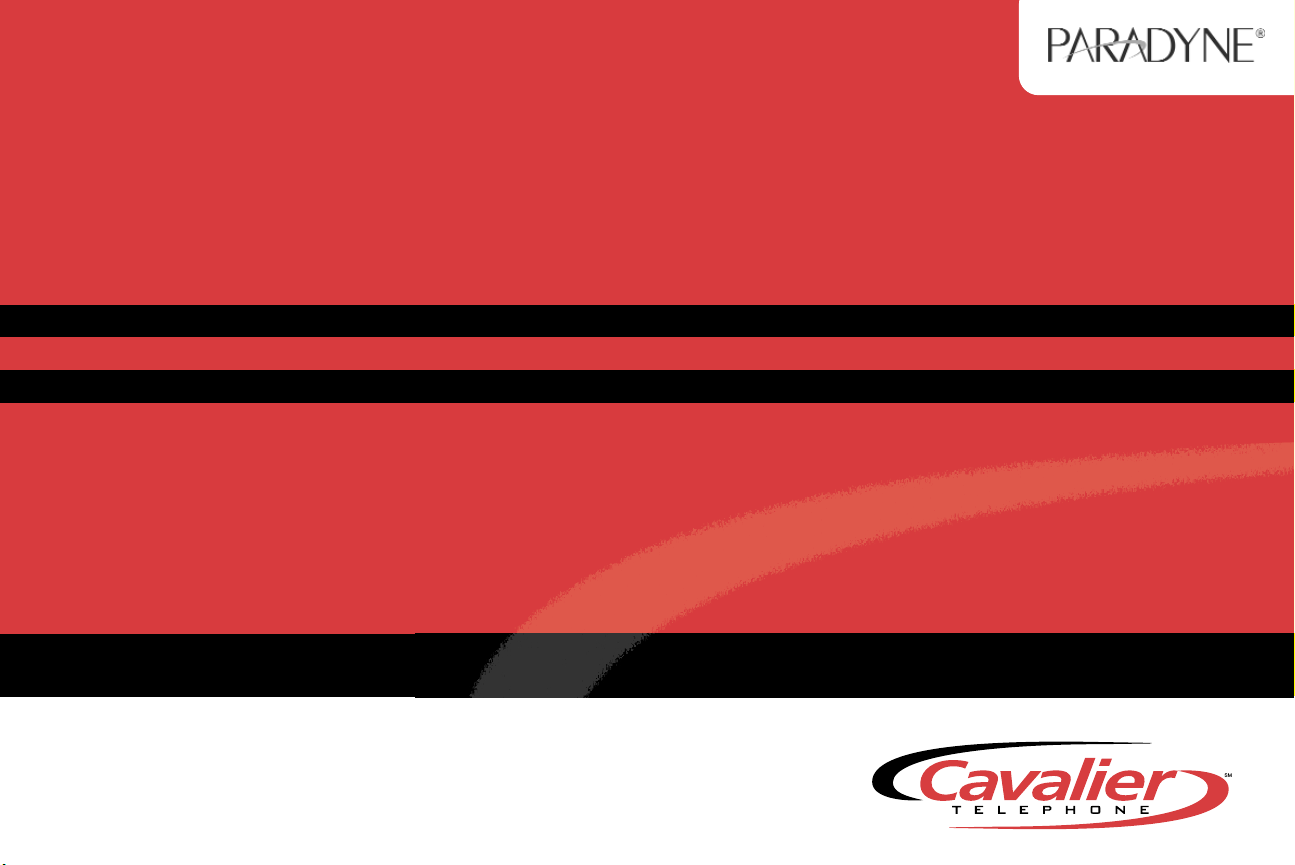
CavVelocity
CavVelocity DSL Modem with
Inline Phone Filter
Installation Instructions
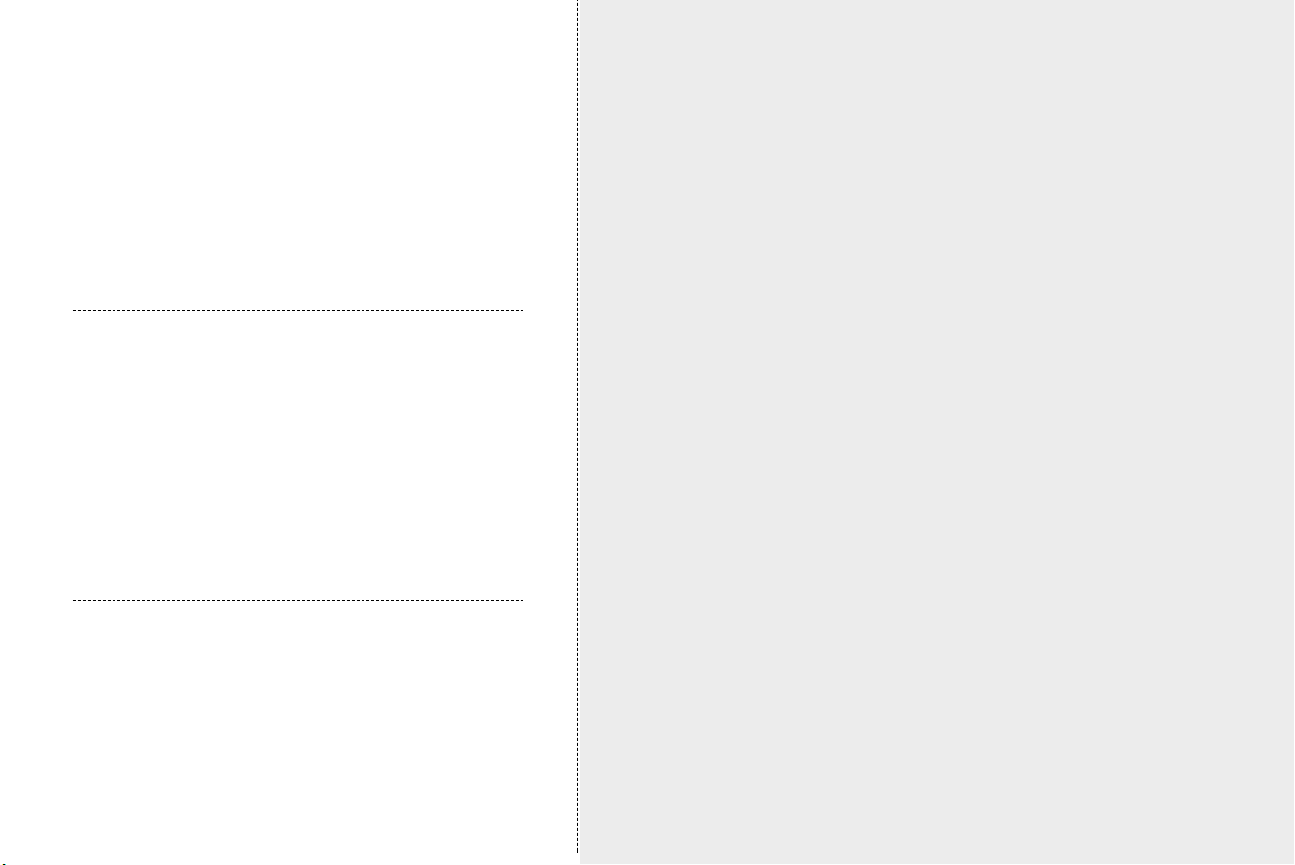
About Your DSL Service
You have just received the Cavalier Telephone DSL Self
Installation Kit. After you connect your computer to the
DSL modem and install the necessary Ethernet components in your computer, your DSL service will enable you
to be connected to the Internet at all times and place
calls on the same line.
Required Equipment for
Your DSL Connection
■ DSL Modem (provided)
■ Cabling (provided)
■ Ethernet Card (customer provided)
■ Line Filter (2 are provided, additional filters may be
obtained from a computer or electronics store)
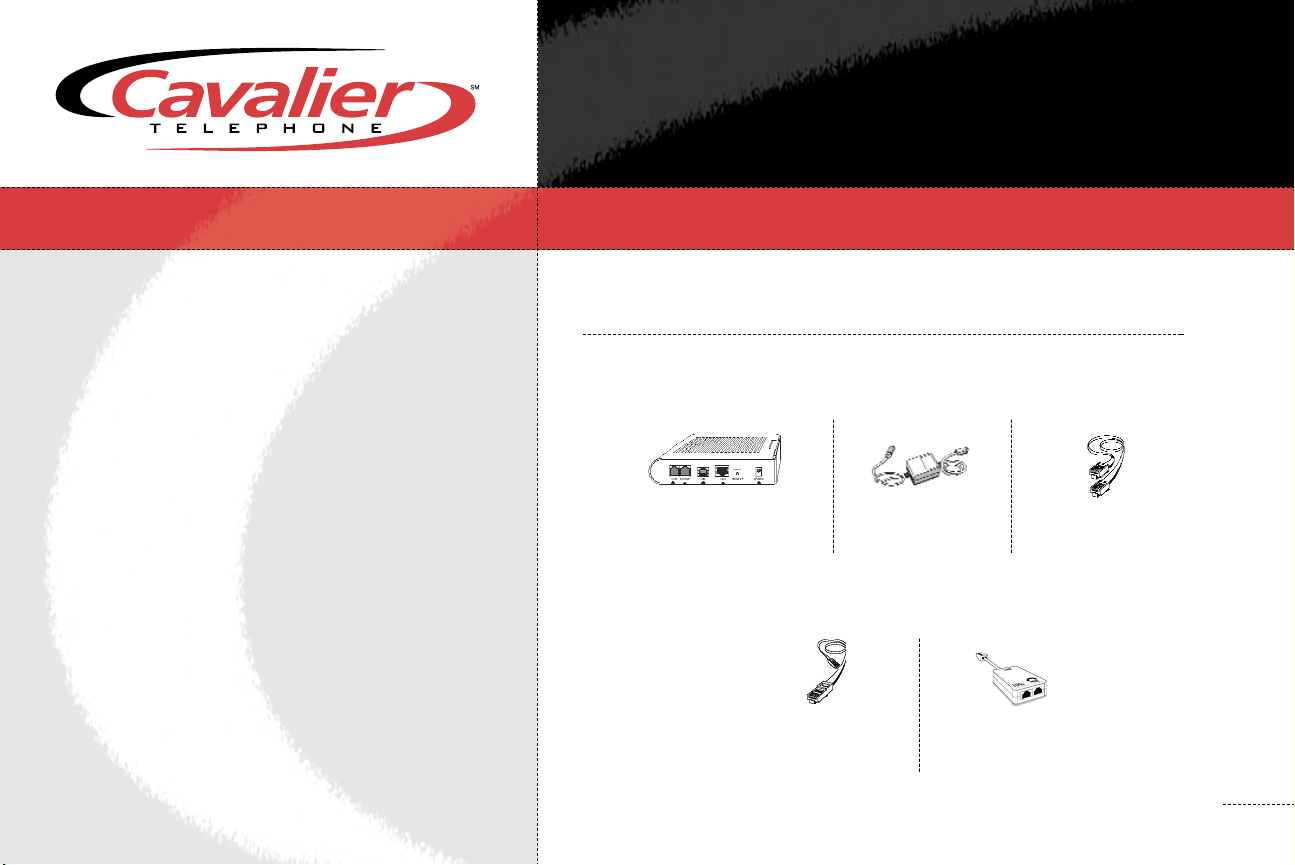
CavVelocity 6381 DSL Modem
with Inline Phone Filter
Installation Instructions
STEP 1 – Package Checklist
Verify that your package contains the following:
DSL Modem Power Supply RJ-11
Telephone Cable
RJ-45 Two
Ethernet Cable Telephone Filters
1
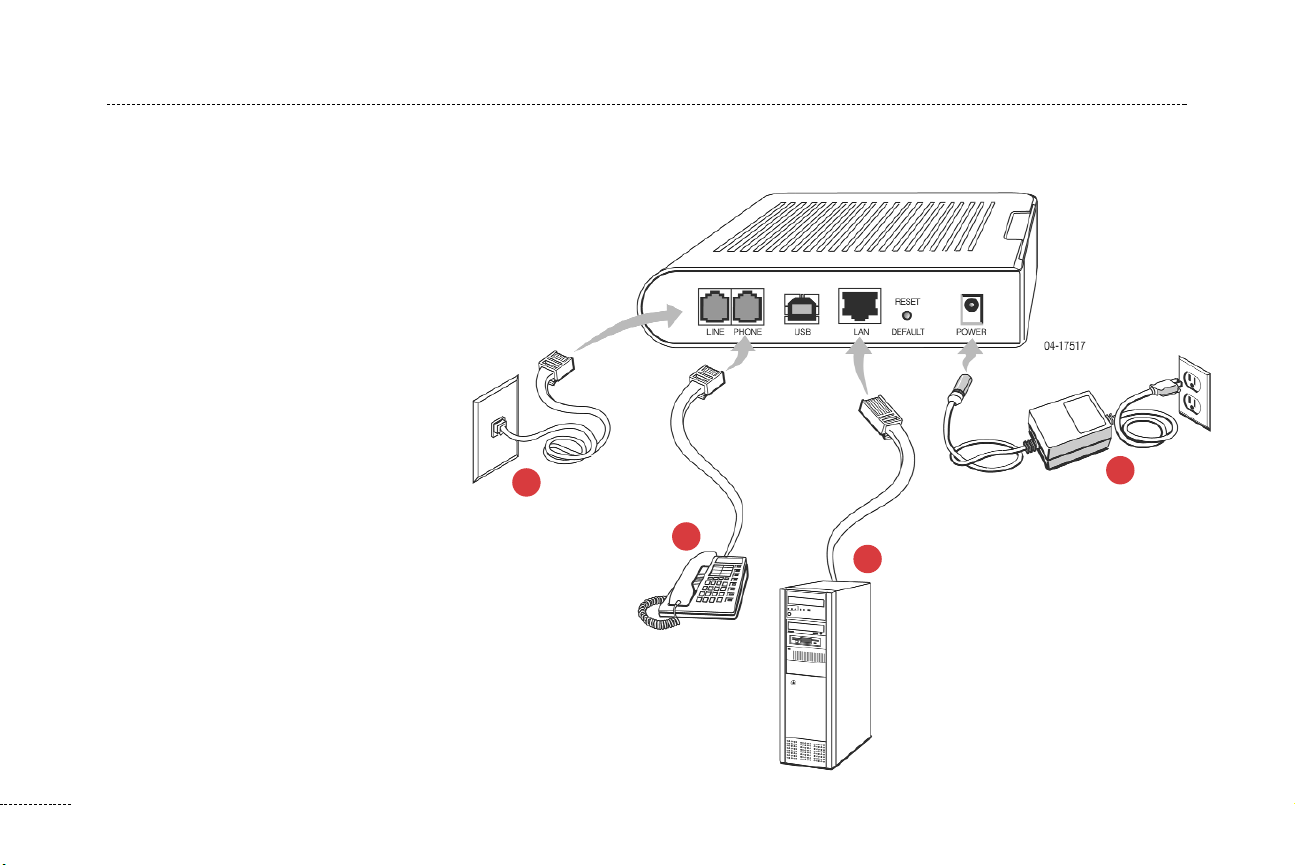
STEP 2 – Installing the CavVelocity 6381 DSL Modem
Place the CavVelocity 6381 DSL Modem on a flat surface with clearance for the rear connectors.
1. Connect the LINE port on the modem
to the Phone jack using the supplied
phone cable.
2. Connect the PHONE port on the
modem to a normal telephone
(optional, you may choose not to use
phone port).
3. Connect the LAN port on the modem
to a 10/100BaseT Ethernet Network
card on your PC using the supplied
Ethernet cable.
1
4
4. Connect the POWER port on the
modem to the supplied power supply
and plug into a wall outlet.
2
3
The modem hardware installation is
now complete.
2
