Caton IVP-3000 Series Reference Manual

IVP-3000 Series
Multi-channel HD/SD Encoder
REFERENCE GUIDE
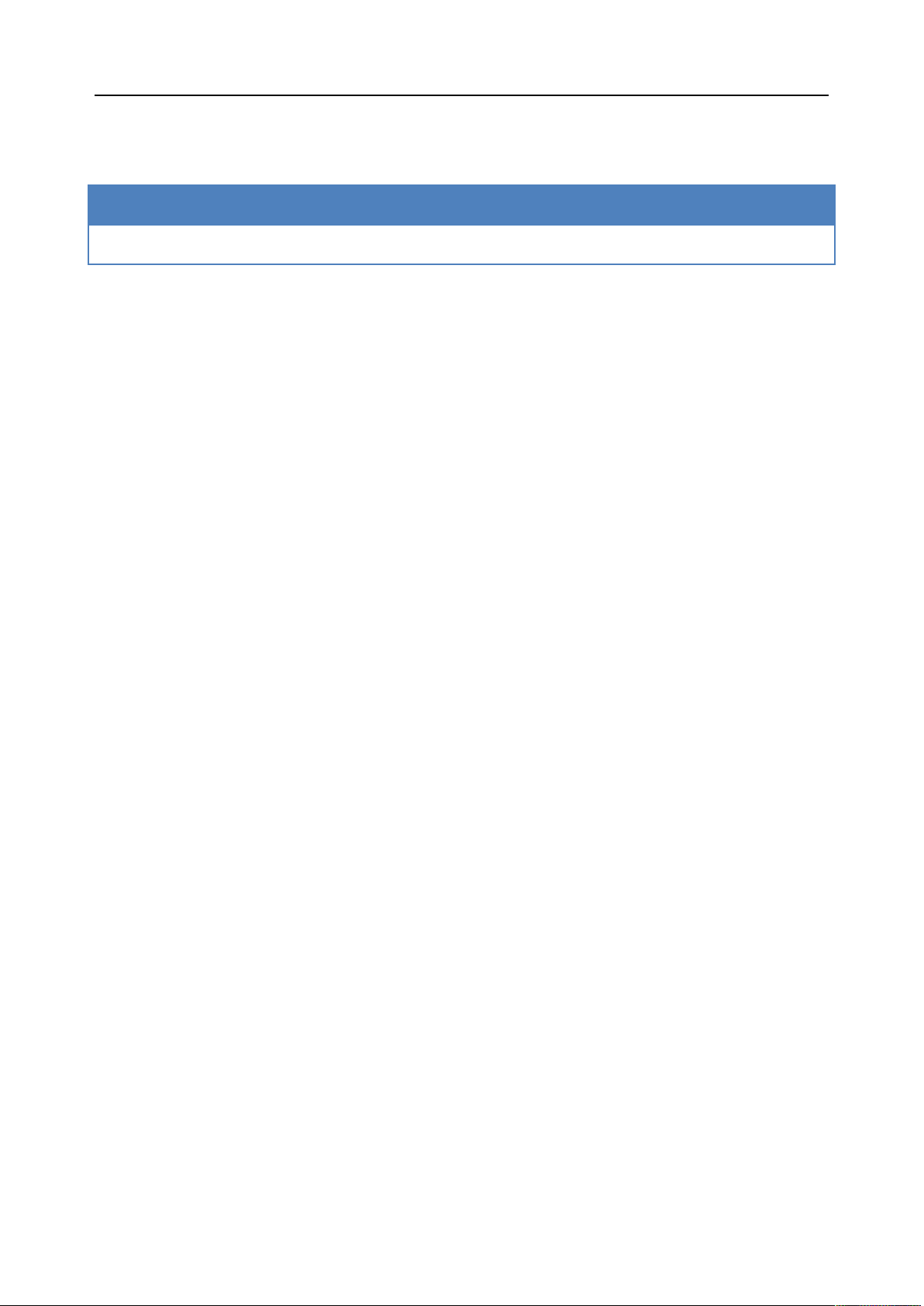
Revision History
Issues of this Reference Guide are listed below:
Version Date Mainboard Version Comments
V1.1.0 15/02/2016 V2.4.2.1000 Updated to Version 2.4.2.1000

Contents
Contents
Chapter 1 Introduction ................................................................................................................. 6
1.1 Introduction ....................................................................................................................... 6
1.2 Front Panel ........................................................................................................................ 7
1.2.1 Power...................................................................................................................... 7
1.2.2 USB Port ................................................................................................................ 7
1.2.3 Control port ............................................................................................................ 7
1.2.4 Main Display .......................................................................................................... 7
1.2.5 Indicator Lights ...................................................................................................... 7
1.2.6 Keypad ................................................................................................................... 8
1.3 Rear Panel ......................................................................................................................... 8
Chapter 2 Installing the Equipment ............................................................................................ 9
2.1 Read This First! ................................................................................................................. 9
2.2 Mounting and Ventilation .................................................................................................. 9
2.2.1 Fixing and Rack Mounting..................................................................................... 9
2.2.2 Ventilation .............................................................................................................. 9
2.3 Module Introduction........................................................................................................ 10
Chapter 3 Getting Started .......................................................................................................... 12
3.1 Introduction ..................................................................................................................... 12
3.2 How to Connect Up the Unit ........................................................................................... 12
3.3 How to Power Up the Unit .............................................................................................. 13
3.4 How to Set the Unit IP Address ...................................................................................... 13
Chapter 4 Front Panel Control .................................................................................................. 15
4.1 Introduction ..................................................................................................................... 15
4.2 Using the Front Panel Controls ....................................................................................... 15
4.2.1 Keyboard Lock ..................................................................................................... 15
4.2.2 Power up............................................................................................................... 15
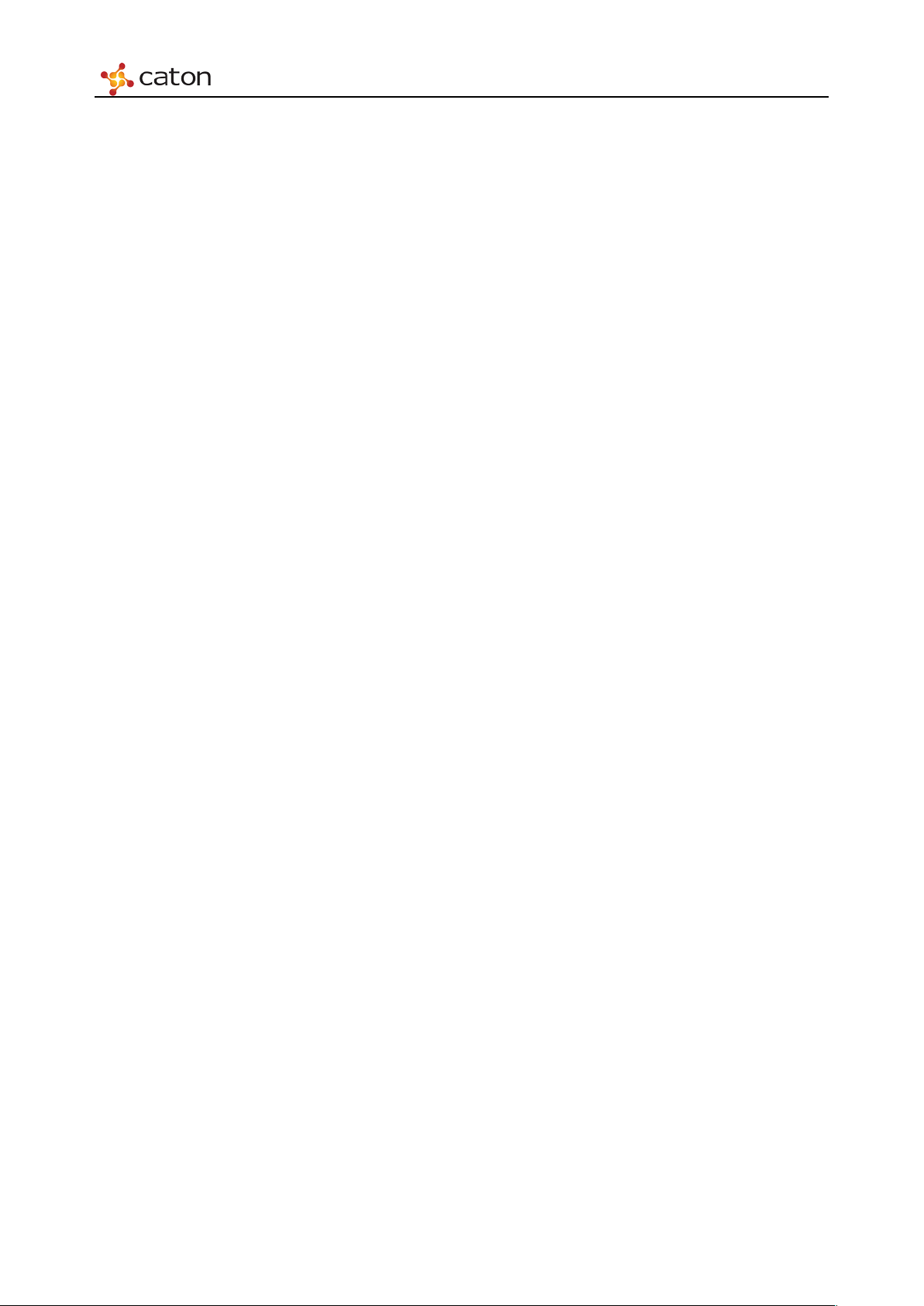
Contents
4.3 Basic Operation Logic ..................................................................................................... 16
4.4 IP Settings ....................................................................................................................... 17
4.5 HD Digital Encoder Module (HDE-420) ........................................................................ 18
4.6 SD Digital/Analog Encoder Module (SDE-420) ............................................................ 21
4.7 IPASI Output I/O Module (IO-ASI-O) ........................................................................... 24
4.8 ASI I/O Module (IO-ASI) ............................................................................................... 25
4.8.1 ASI In Setting ....................................................................................................... 25
4.8.2 ASI Out Setting .................................................................................................... 25
Chapter 5 Web Control ............................................................................................................... 26
5.1 Using the Web Graphical User Interface ......................................................................... 26
5.2 Web browser configuration ............................................................................................. 26
5.3 IVP-3000 Frame Setting ................................................................................................. 27
5.3.1 Account ................................................................................................................ 27
5.3.2 Network ................................................................................................................ 28
5.3.3 Date & Time ......................................................................................................... 29
5.3.4 Update &Reboot................................................................................................... 29
5.3.5 Device Information .............................................................................................. 33
5.4 Input Setting .................................................................................................................... 34
5.4.1 HD Digital Encoder Module (HDE-420/422) ...................................................... 34
5.4.2 SD Digital/Analog Encoder Module (SDE-420) ................................................. 43
5.4.3 Multi-stream HD Digital Encoder Module (MHDE-420) ................................... 51
5.4.4 ASI I/O Module (IO-ASI) .................................................................................... 59
5.5 TS Processor Setting ....................................................................................................... 60
5.6 R2TP Processor Setting ................................................................................................... 64
5.6.1 Stream Port Setting .............................................................................................. 64
5.6.2 Transport Streams Setting .................................................................................... 65
5.6.3 Ping Tools ............................................................................................................. 70
5.6.4 Software Upgrade................................................................................................. 71
5.7 Output Setting ................................................................................................................. 72

Contents
5.7.1 IPASI Output I/O Module (IO-IPASI-O) ............................................................. 72
5.7.2 ASI I/O Module .................................................................................................... 75
5.8 Alarm ............................................................................................................................... 76
Annex A - Specifications ............................................................................................................. 77
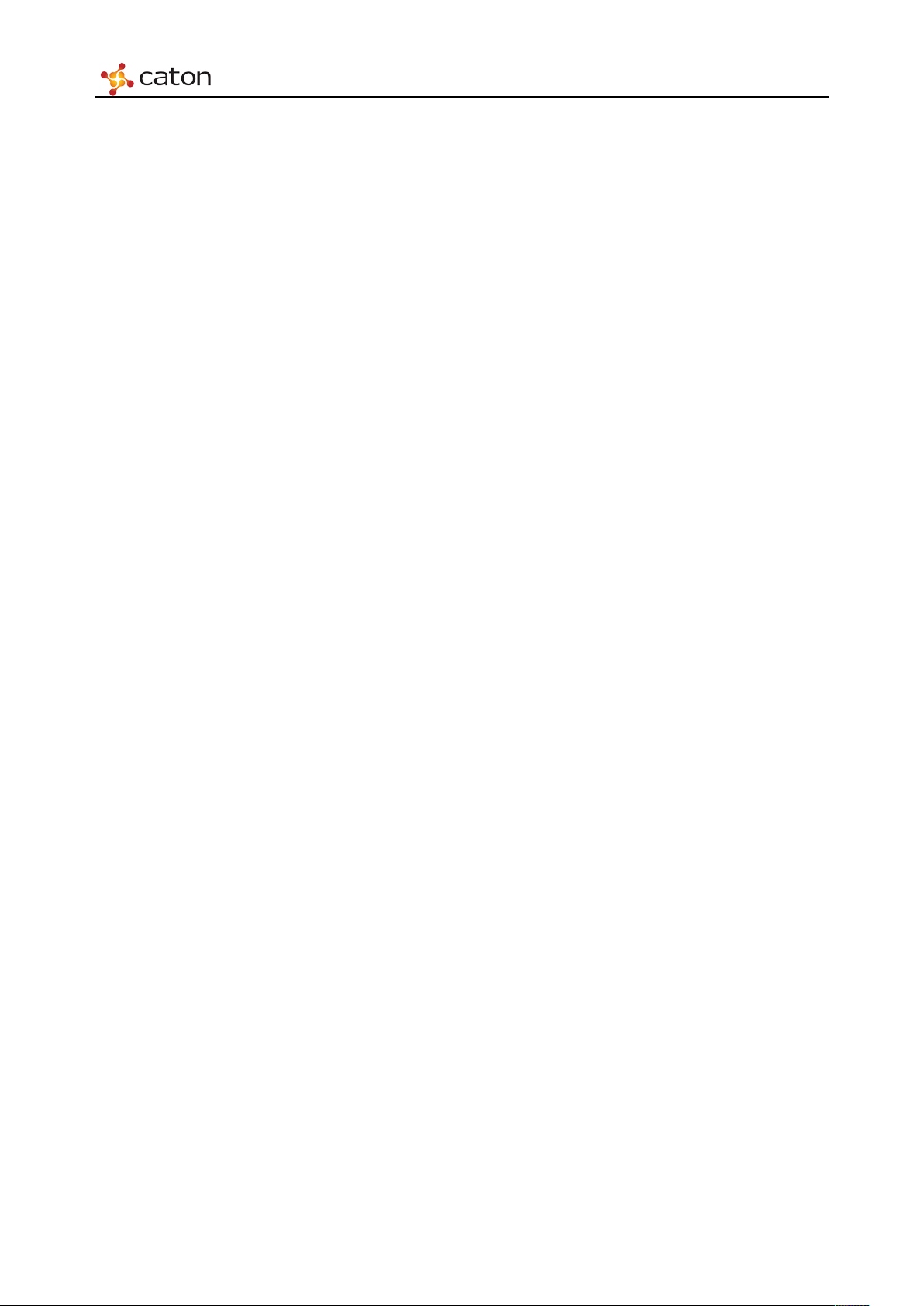
Introduction
Chapter 1 Introduction
1.1 Introduction
IVP-3000 is a broadcasting level multimedia processing platform. It adopts 1RU and a modular
design with 6 slots in it. By installing different modules, it could realize the following various
applications: satellite signals receiving, H.264/MPEG-2 HD/SD video encoding and decoding,
CA or BISS descrambling, real-time transmission stream monitoring, program multiplexing,
channel backup, etc.
The IVP platform is based on CPCI architecture with power redundancy design and hot swapping
functions. If one function module is out of order, the users only need to replace the corresponding
function cards, the whole process no need to cut off the power, and other function modules will
not be affected.
The IVP-3000 Series Multi-channel HD/SD Encoder is based on IVP platform, adopting H.264
HD encoding module, H.264/MPEG-2 SD encoding module, ASI I/O module and IP I/O module,
to achieve a multi-channel HD encoder with high flexibility, high density, high performance, high
scalability and high reliability.
The following is a summary of the features of IVP-3000 Series Multi-channel HD/SD Encoder:
(1) High Level Performance
Support H.264/MPEG-2 HD/SD encoding
Support H.264 4:2:2 / 4:2:0 chroma encoding
Support ASI redundant output
Support IP redundant output to different target IP address
Support 2 encoding latency mode:
Standard latency: 730ms
Low latency: 120ms
(2) High Density
Up to 5 channel HD encoding
Up to 10 channel SD encoding

Introduction
HD encoder support 4 channel stereo audio encoding
(3) High Scalability
Modular design with various modules, it could be configured with different module
based on needs
Upgrade through simply adding or replacing with new module to save the upgrading
cost
1.2 Front Panel
The front panel of the unit consists of a power, an USB Port, an Ethernet Control port, a main
OLED display screen, four Indicator Lights and six touch buttons.
Figure 1.1 Front Panel
1.2.1 Power
The ON/OFF button, after the device powered, press this button to start the device.
1.2.2 USB Port
Mount USB flash disk to save or apply the configuration file for disaster recovery.
1.2.3 Control port
Ethernet control port for web control.
1.2.4 Main Display
Control and status information is displayed on an OLED display.
1.2.5 Indicator Lights
Front panel LEDs indicate system status (Top->Bottom):
LED1.Power1 status: Green:OK; Red:Error;

Introduction
LED2.Power2 status: Green:OK; Red:Error;
LED3.Temprature: Green:OK; Red:Over 50℃;
LED4.Alarm:Green:No unread error messages;Red:Error encountered;
1.2.6 Keypad
Include up, down, left and right direction keys, as well as “Enter” and “Esc” button.
1.3 Rear Panel
According to the power type of IVP-3000, the rear panel of IVP-3000 includes 2 types:
1) Chassis-R-H (Hot-Swap Redundancy Power)
Figure 1.2 Chassis-R-H Rear Panel
The Chassis-R-H rear panel consists of six slots (U1, U2, U3, L1, L2 and L3), 2 hot-plug power.
You can insert different modules according to user needs.
2) Chassis-R (Internal Dual Redundancy Power)
Figure 1.3 Chassis-R Rear Panel
The Chassis-R rear panel of the unit consists of six slots (U1, U2, U3, L1, L2 and L3), Power
Interface, Power Switch and Fan.
You can insert different modules according to user needs.
Note: Keep the vent clear to ensure the rejection of heat.
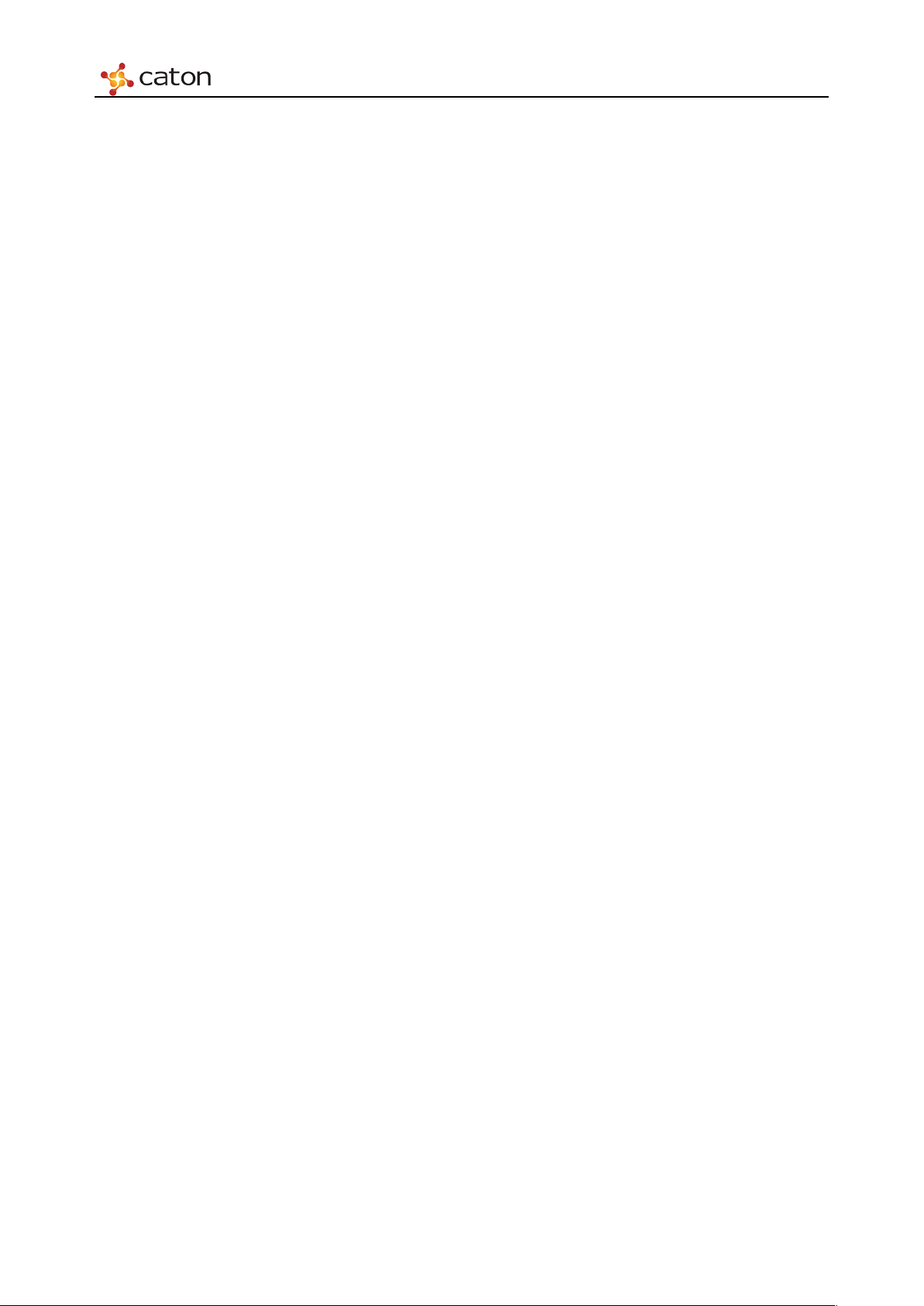
Installing the Equipment
Chapter 2 Installing the Equipment
2.1 Read This First!
This Reference Guide is written for operators / users of the IVP-3000. It describes the unit’s
functions and operation. The Reference Guide is written to assist in the installation and
day-to-day operation and care of the unit. Maintenance information requiring the covers to be
removed is not included.
2.2 Mounting and Ventilation
2.2.1 Fixing and Rack Mounting
The equipment is designed for fixed use only and has been shipped with fixing brackets suitable
for a standard 19-inch rack. When installed in a rack, it should be secured using the fixing
brackets. In addition, support shelves must be used to reduce the weight on the brackets. Ensure it
is firmly and safely located and it has an adequate free-flow of air.
Slide the unit onto the chassis supports and affix to the rack by means of an M6 x 18 mm panhead
screw in each corner.
A freestanding unit should be installed on a secure horizontal surface where it is unlikely to be
knocked or its connectors and leads disturbed.
2.2.2 Ventilation
Side openings in the unit, as well as rear-mounted cooling fans, are provided for ventilation. They
ensure reliable operation of the product and protect it from overheating. The openings of the fans
must not be blocked or covered.
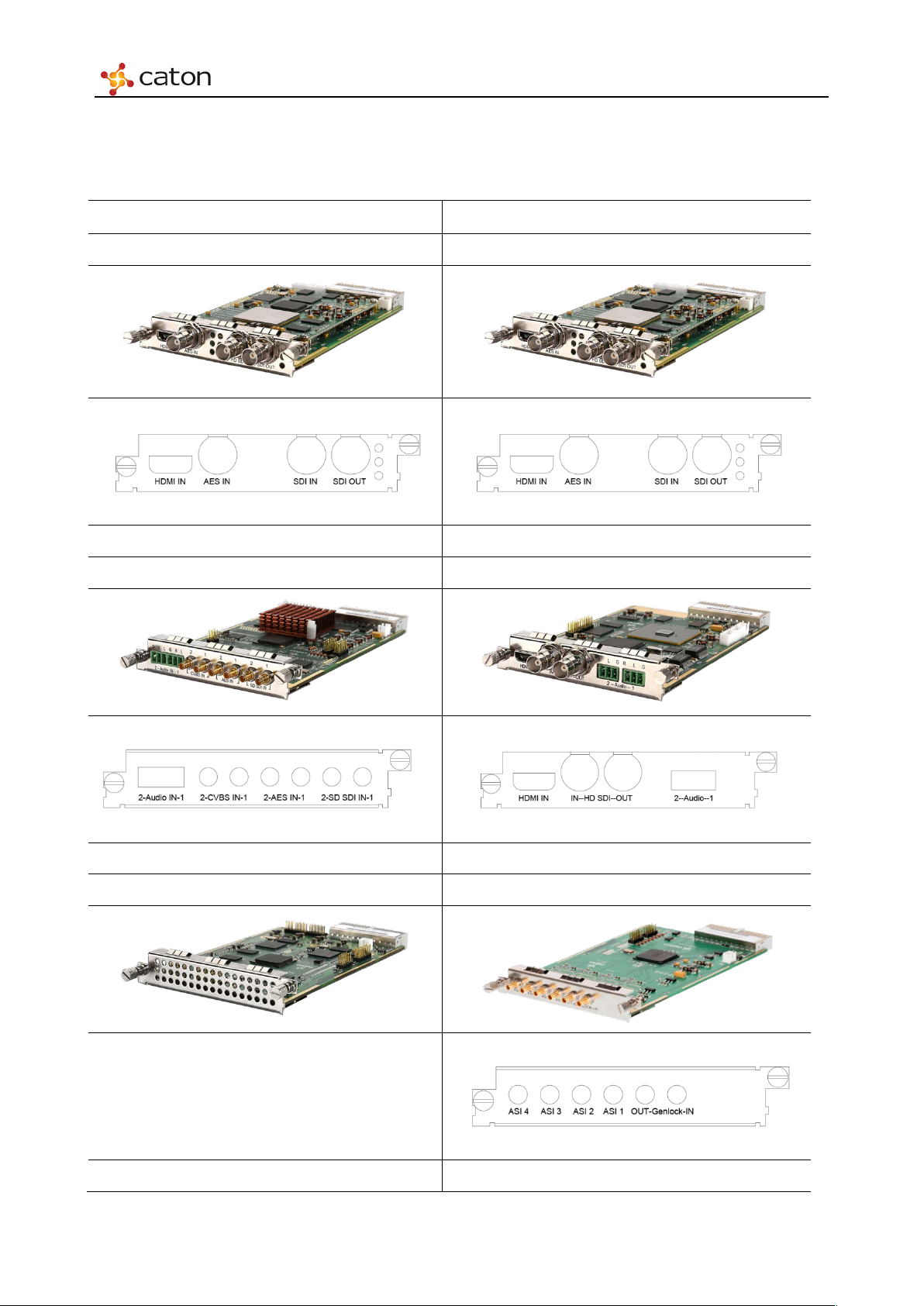
Installing the Equipment
2.3 Module Introduction
The introduction of encoding module listed in the following tables.
422 HD Digital Encoder Module (HDE-422) 420 HD Digital Encoder Module (HDE-420)
Function: 1 channel HD/SD 4:2:2/4:2:0 H.264 encoding Function: 1 channel HD/SD 4:2:0 H.264 encoding
Interface:
Interface:
SD Digital/Analog Encoder Module (SDE-420) Multi-Stream HD Digital Encoder Module (MHDE-420)
Function: 2 channel SD H.264/MPEG-2 encoding Function:1 channel HD encoding, 3 encoding stream output
Interface:
Interface:
Multi-Channel H.264 Transcoder Module (MHDT-420) ASI I/O Module (IO-ASI)
Function: Multi-stream H.264 HD/SD transcoding Function: 4 ASI input or output, support various pattern
Interface:
IPASI Output I/O Module (IO-IPASI-O) Multi-Protocol IP Transmitting Module (SMIP)

Installing the Equipment
Function: Support IP output and 2 ASI output Function: Multi-Protocol IP Transmitting over Open Internet
Interface:
Interface:
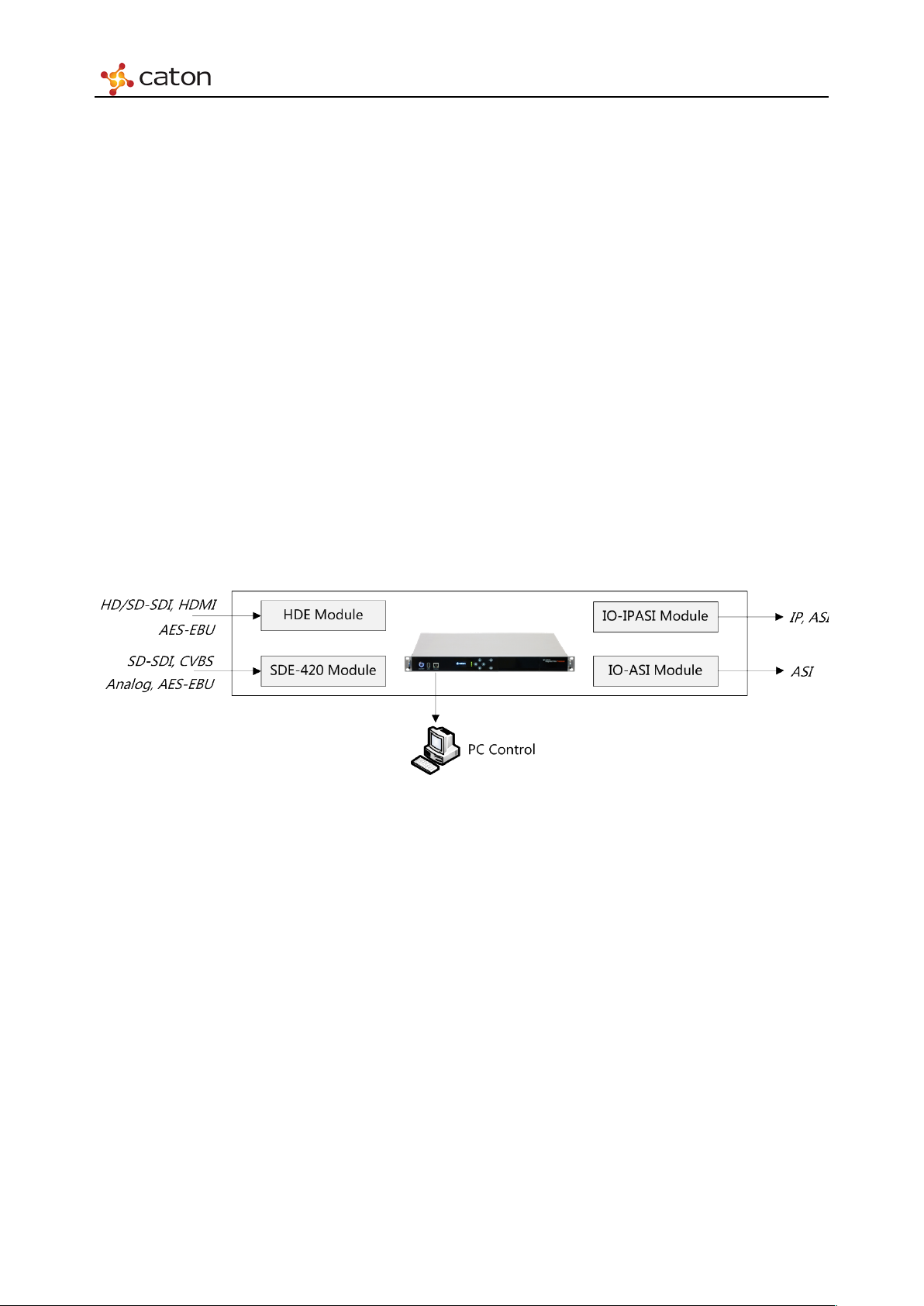
Getting Started
Chapter 3 Getting Started
3.1 Introduction
Due to the number of different ways the IVP-3000 Series can be used, it is impossible to give
precise setting up instructions for every possible working scenario. This chapter, therefore, gives
general guidance and principles on how to power up and set up your unit for operation and
describes the more common operations you will want to perform.
For details of all Front Panel menus and controls, see Chapter 4, Front Panel Control. For details
of all Web Graphical User Interface menus and controls, see Chapter 5, Web Control.
3.2 How to Connect Up the Unit
See Chapter 2, installing the Equipment for all connector details.
Figure 3.1 Equipment Connection Diagram
To connect up the unit(s):
Connect signal input connectors (for your input Transport Streams) to your local area network if
IP/ASI inputs are to be used.
Connect signal output connectors (for your output Transport Streams) to your local area network
if IP/ASI outputs are to be used.
Connect computer control connectors Web Control to your local area network. Both connectors
are in the same subnet mask.
Connect single or dual AC power connectors, depending on the option purchased, to the power
supply.
Connect your signal cables to/from your option cards, depending on which options are fitted to
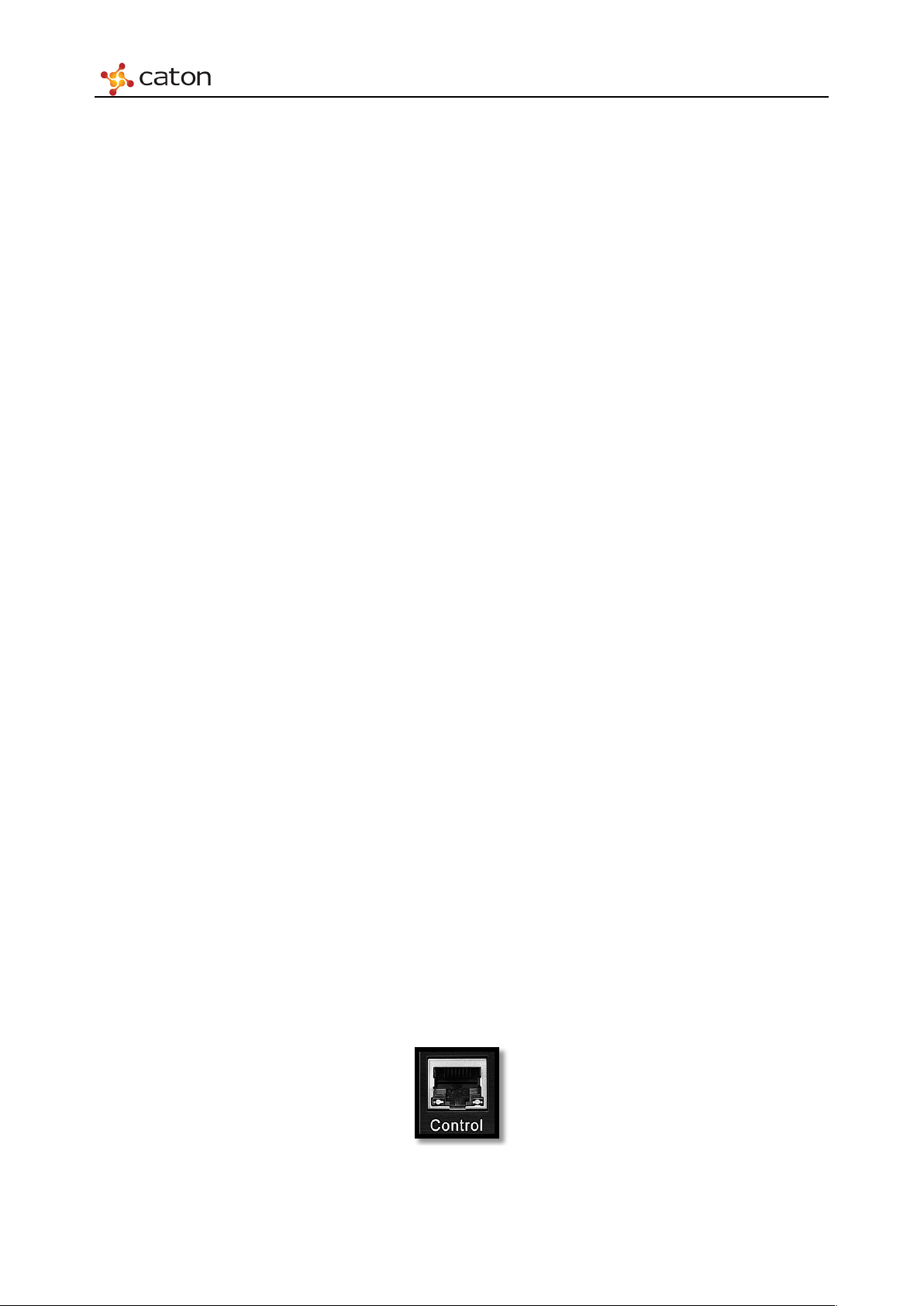
Getting Started
your unit, as required.
3.3 How to Power Up the Unit
To power up the unit(s):
With all signal and power cables connected as required, through equipment power supply. Wai t
for unit to initialize completely.
3.4 How to Set the Unit IP Address
Setting the IP address of a unit is accomplished using the front panel menus. For a full description
of these menus, see Chapter 4, Front Panel Control.
To set the IP address of the unit(s):
1. Ensure the unit is fully powered up.
2. On the OLED front panel, using the touch button, go to the IVP-3000 Frame>IP Setting
option.
3. Press Enter Button to select.
4. Using the touch button, set the IP address, subnet mask and gateway address.
5. Press the Enter button to save or Esc to discard the changes.
Note:1. It may be necessary to set the IP address, gateway address and Virtual IP address to 0, and to set
a subnet mask in order to allow the IP address to be changed.
2.IP Addresses on the unit must adhere to RFC3330 range of restrictions as listed in the following
table of allocated IP addresses.
3.Make sure that the control network and data networks do not conflict.
3.5 How to Configure Ethernet Control Port
The Base Chassis has control port that support IEEE 802.3 100 BaseTX and 1000 BaseT
protocols.
Figure 3.2 Control Port
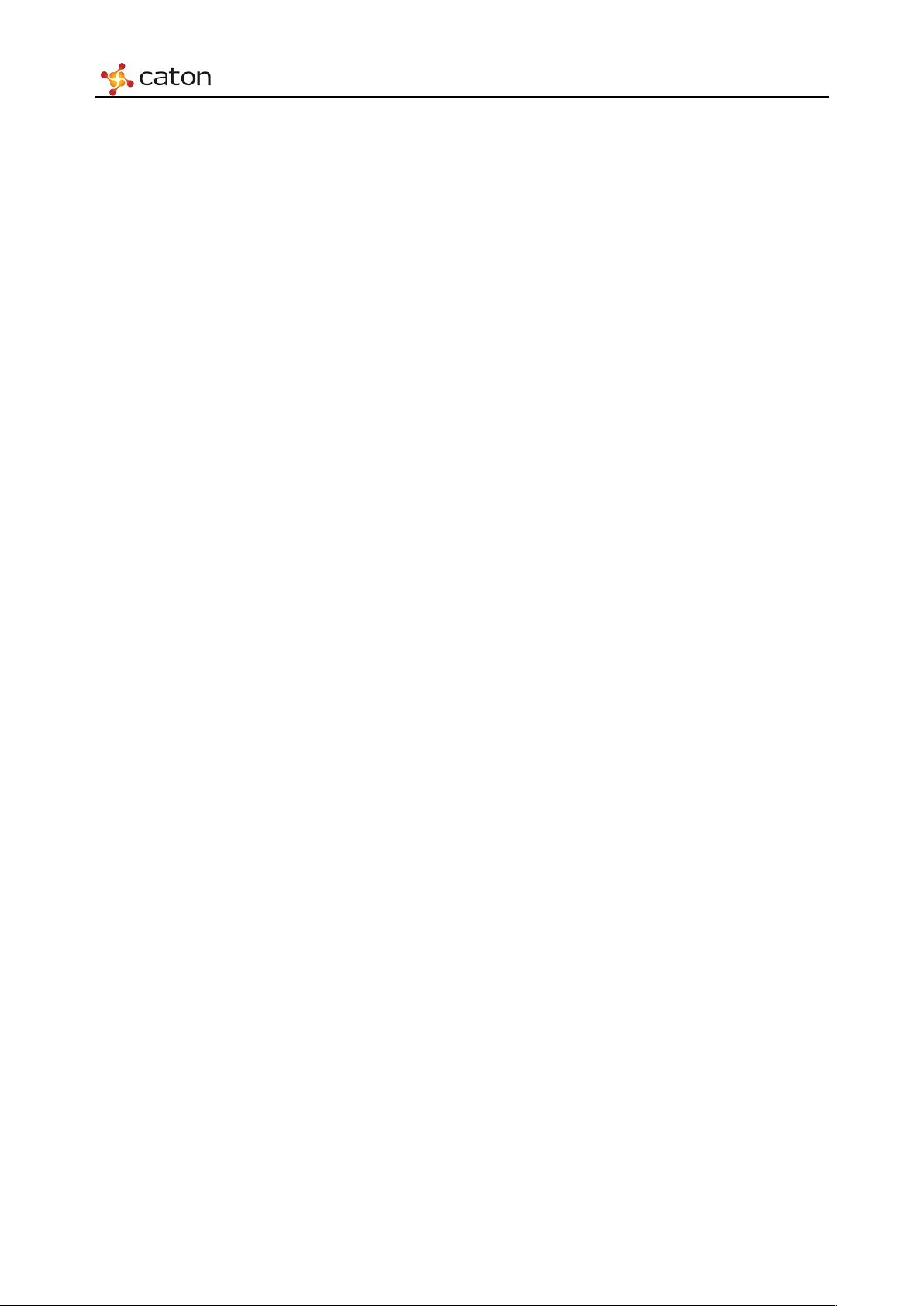
Getting Started
The Ethernet control ports are used to connect the unit to a control computer for control through a
web browser.
Ethernet Control Port Parameters
A single IP port is defined for all Ethernet control traffic to and from the chassis. The physical
ports used for Ethernet control are by default the control Ethernet ports. The control ports can
raise an alarm during abnormal operational conditions.

Front Panel Control
Chapter 4 Front Panel Control
4.1 Introduction
This chapter describes the features and options provided by the Front Panel menus for controlling
the IVP-3000.
Note: After powering up (see Chapter 3, Getting Started), wait for initialization to complete
(approximately 2 minutes, depending on the number of options fitted in the chassis)before
attempting to use the front panel menus and controls.
4.2 Using the Front Panel Controls
The front panel of the unit consists of a power, an USB Port, an Ethernet Control port, a main
OLED display screen, four Indicator Lights and six touch buttons.
The unit can be controlled through the front touch buttons.
Figure 4.1 IVP-3000 Front Panel
4.2.1 Keyboard Lock
The controls are locked after a time of inactivity. The keys can be unlocked by click “▲”,“◄ ”,
“▼ ” ,“ ► ” in turn, then in this sequence as instructed “Unlocked”on the front panel.
4.2.2 Power up
Power up IVP-3000, OLED screen will display as follows:
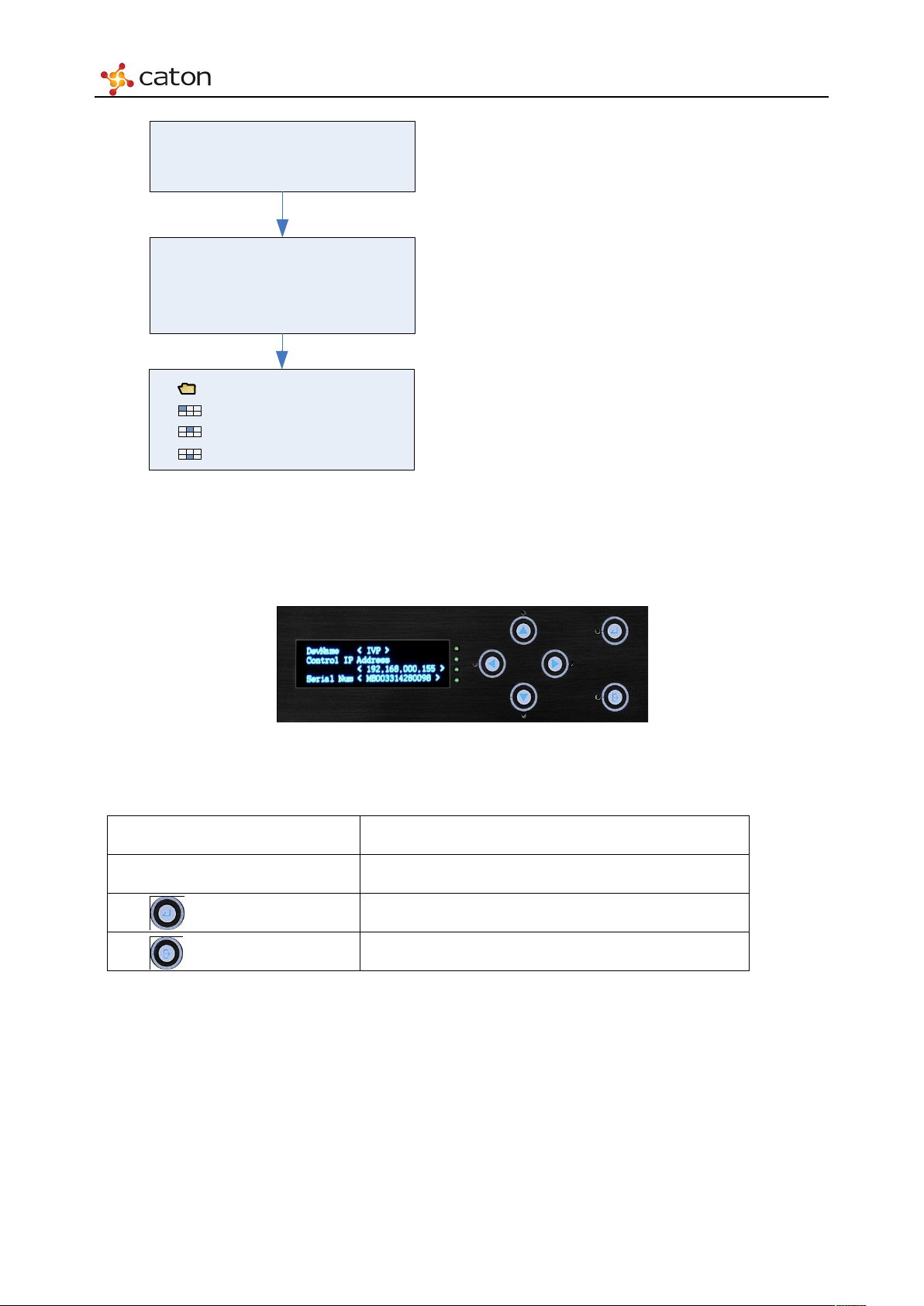
Front Panel Control
▶
IVP Frame
Input
_U
1_
HD Enc
Input
_
U2
_SD Enc
Output_L2_IP_ASI
IVP
Starting
0
%
Dev Name < IVP
>
Control IP Address
<192.168.
000.
159
>
Serial Num <
10001
>
Power on the device
,
the screen
displays company logo
.
After about 60
s,
the screen displays
device status
After c
lick “
Enter”
button, the screen
displays device setting tree.
Figure 4.2 Booting Front Panel Display Process
4.3 Basic Operation Logic
Figure 4.3 Front Panel Display
There are 6 buttons on the front panel.
“▲”,“▼ ”
“►”,“◄ ”
“Enter” button Enter editable mode or navigate to a sub menu.
“ESC” button Exit editable mode or go back to a parent menu.
Users may need to unlock the front panel, and then refer to the menu structure of the front panel
Select parameters to watch or configure.
Adjust configurable values in editable mode.
display, with the button to complete the device parameter settings, parameter queries and other
operations.
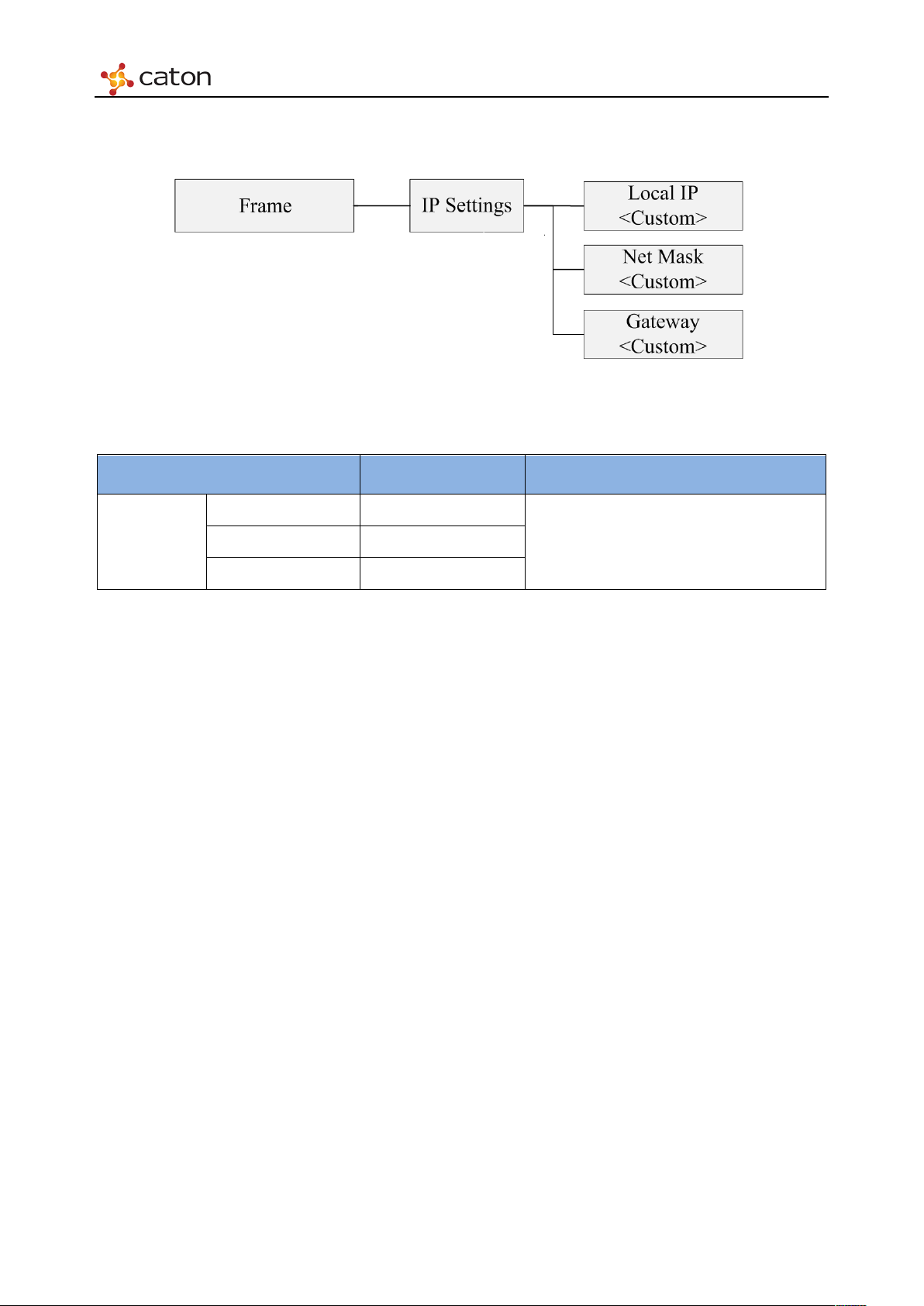
Front Panel Control
Local IP
<Custom>
Gateway
<Custom>
4.4 IP Settings
Figure 4.4 IP Settings
Ta bl e 4.1 IP Settings
Item Option Comment
Frame
IP Setting
IP Settings of Device Control Port. Net Mask <Custom>

Front Panel Control
4.5 HD Digital Encoder Module (HDE-420)
Figure 4.5 HDE-420 Settings
Ta bl e 4.2 HDE-420 Settings
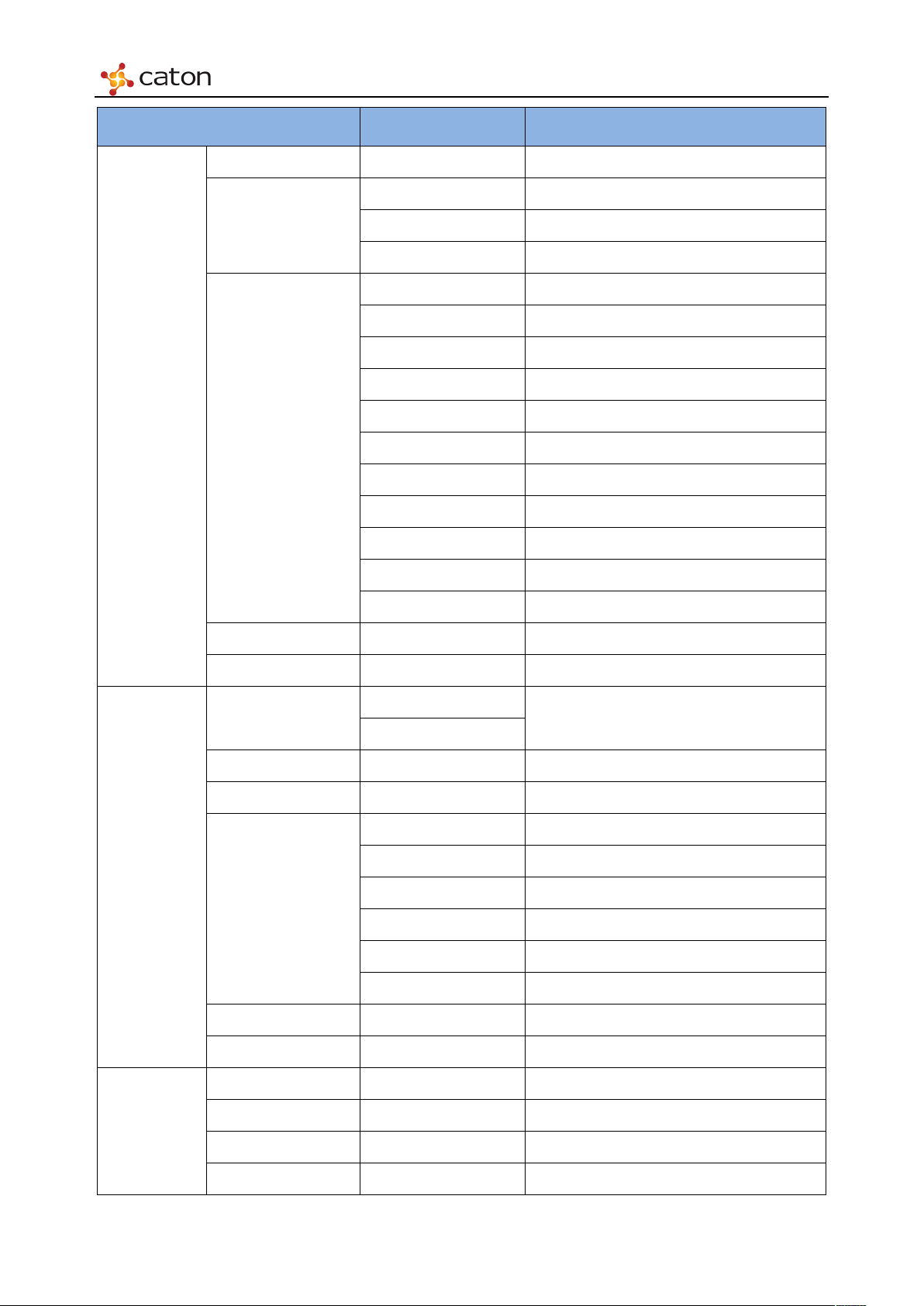
Front Panel Control
Item Option Comment
Encode Mode <H.264>
SDI
Vid eo
Settings
Video Source
HDMI
CBar Color Bar
1080p30
1080p29.97
1080p25
1080i59.94
1080i60
Video Format
1080i50
720p59.94
720p60
720p50
480i59.94
576i50
Video Bitrate <Custom> 500-60000 (Kbps)
Video PID <Custom>
Audio
Settings
Program
Settings
Enable
Audio Enable
Enable current audio channel
Disable
Audio Source ——
Audio Format <MPEG1>
96
128
192
Audio Bitrate
256
320
384
Audio PID <Custom>
Audio Mode <Stereo>
TS ID <Custom> 0x0 to 0xFFFF
PCR PID <Custom> 0x20 to 0x1FFE
PMT PID <Custom> 0x20 to 0x1FFE
Service ID <Custom> 0x0 to 0xFFFF
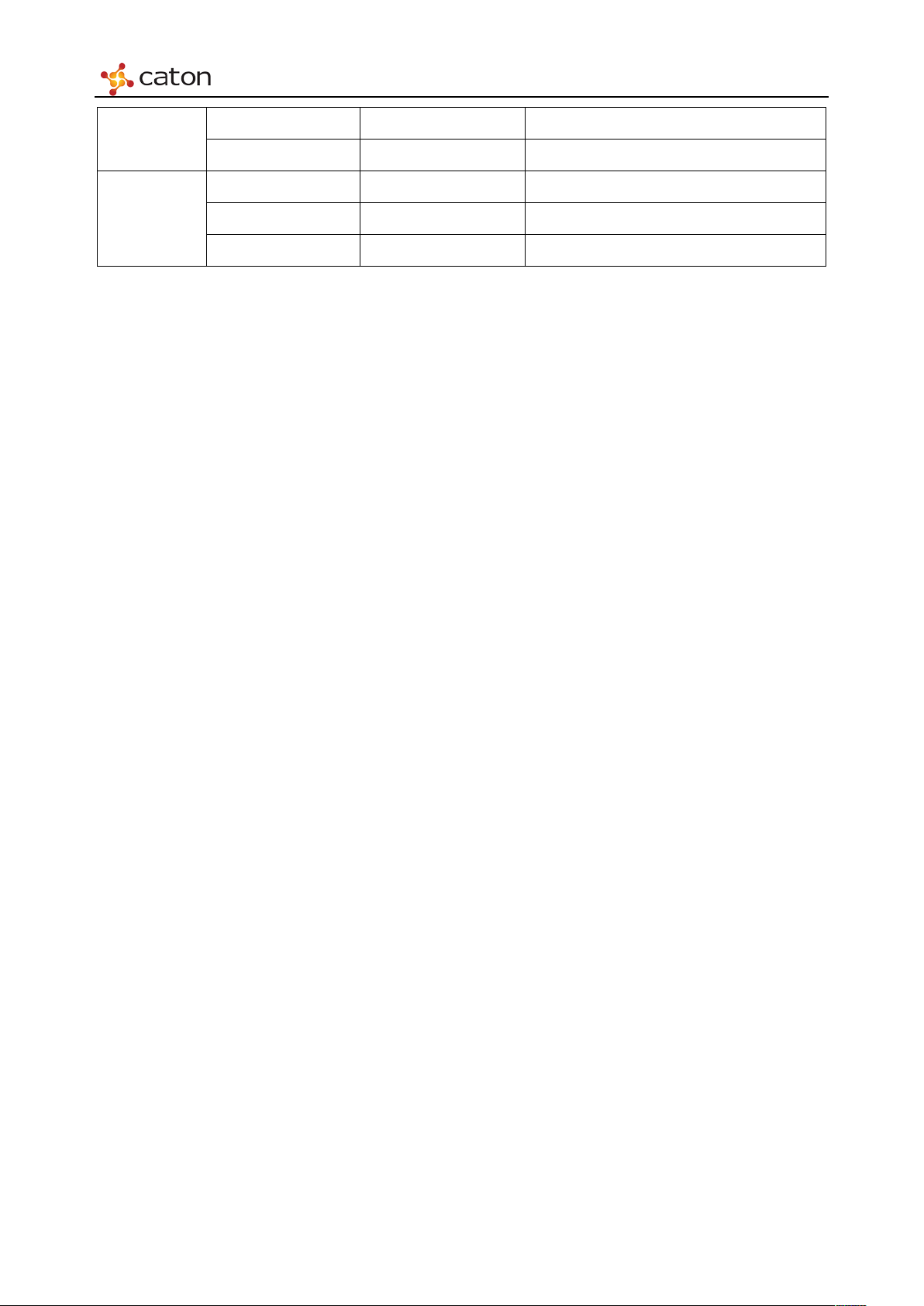
Front Panel Control
TS Bitrate
<Custom>
500~65000 (Kbps)
Input Source
<Read Only>
Service Name ——
Status <Read Only>
Status
Input Format <Read Only>
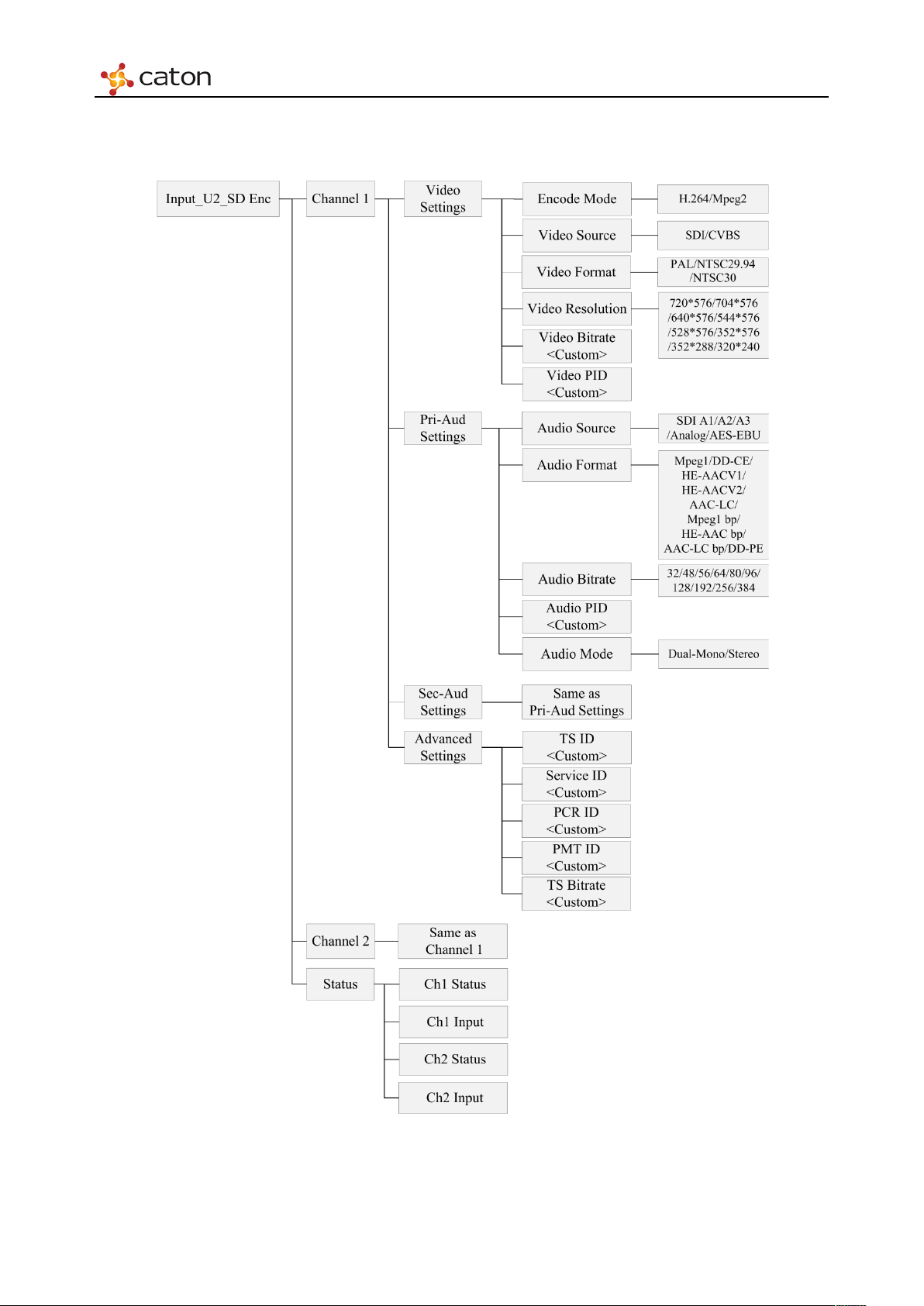
Front Panel Control
4.6 SD Digital/Analog Encoder Module (SDE-420)
Figure 4.6 SDE-420 Settings
Ta bl e 4.3 SDE-420 Settings
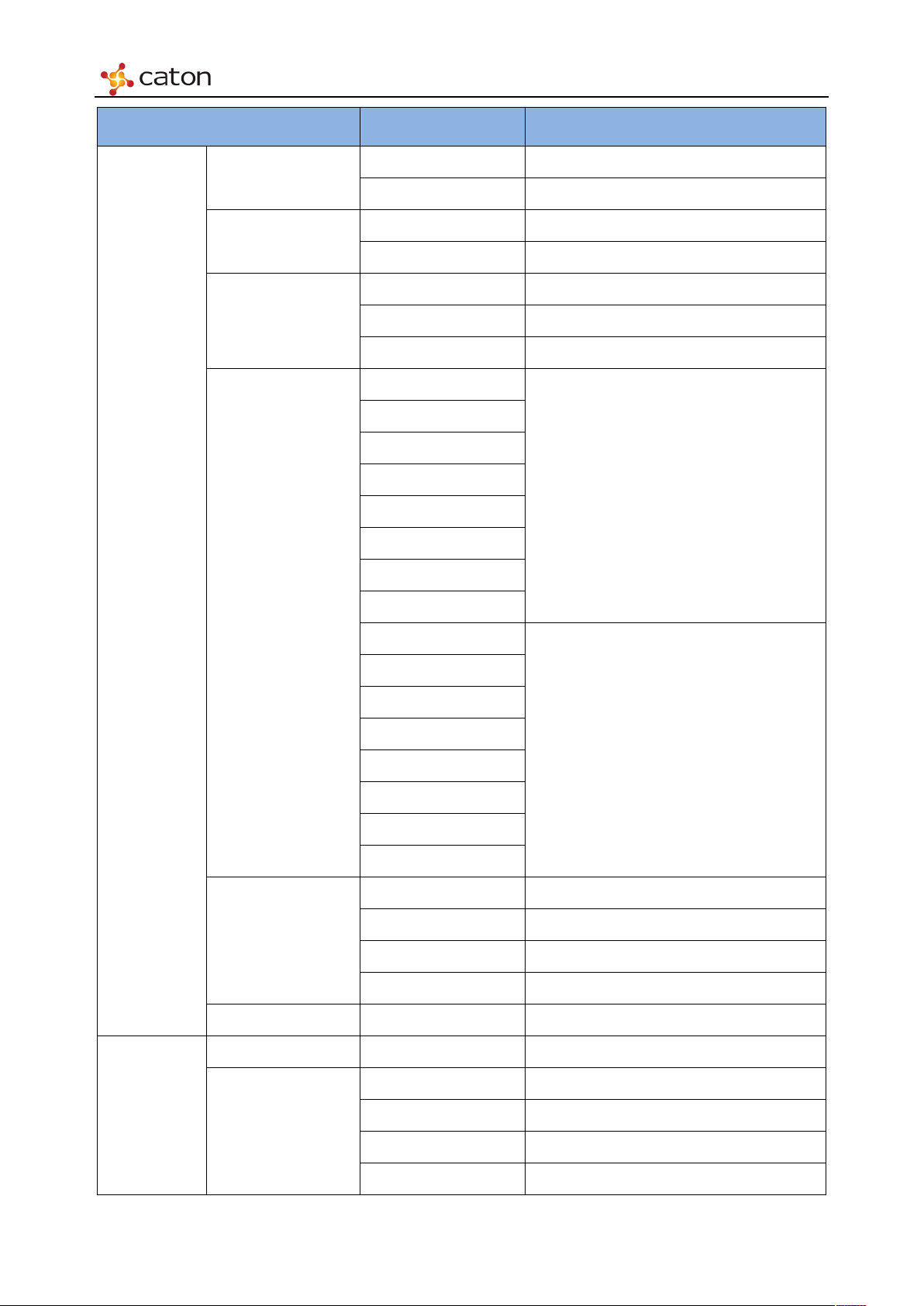
Front Panel Control
Item Option Comment
H.264
Encode Mode
MPEG2
SDI
Video Source
CVBS
PAL
Vid eo
Settings
Video Format
Video Resolution
NTSC/29.97
NTSC/30
720*576
704*576
640*576
544*576
PA L
528*576
352*576
352*288
320*240
720*480
704*480
640*480
544*480
NTSC
528*480
Audio
Settings
352*480
352*288
320*240
250~6000 H.264 Single-Channel
250~15000 H.264 Twin-Channel
Video Bitrate
500~7000 MPEG-2 Single-Channel
500~15000 MPEG-2 Twin-Channel
Video PID <Custom>
Audio Source Enable Enable current audio channel
MPEG-1 Layer II
AAC-LC
Audio Format
HE-AAC V1
HE-AAC V2
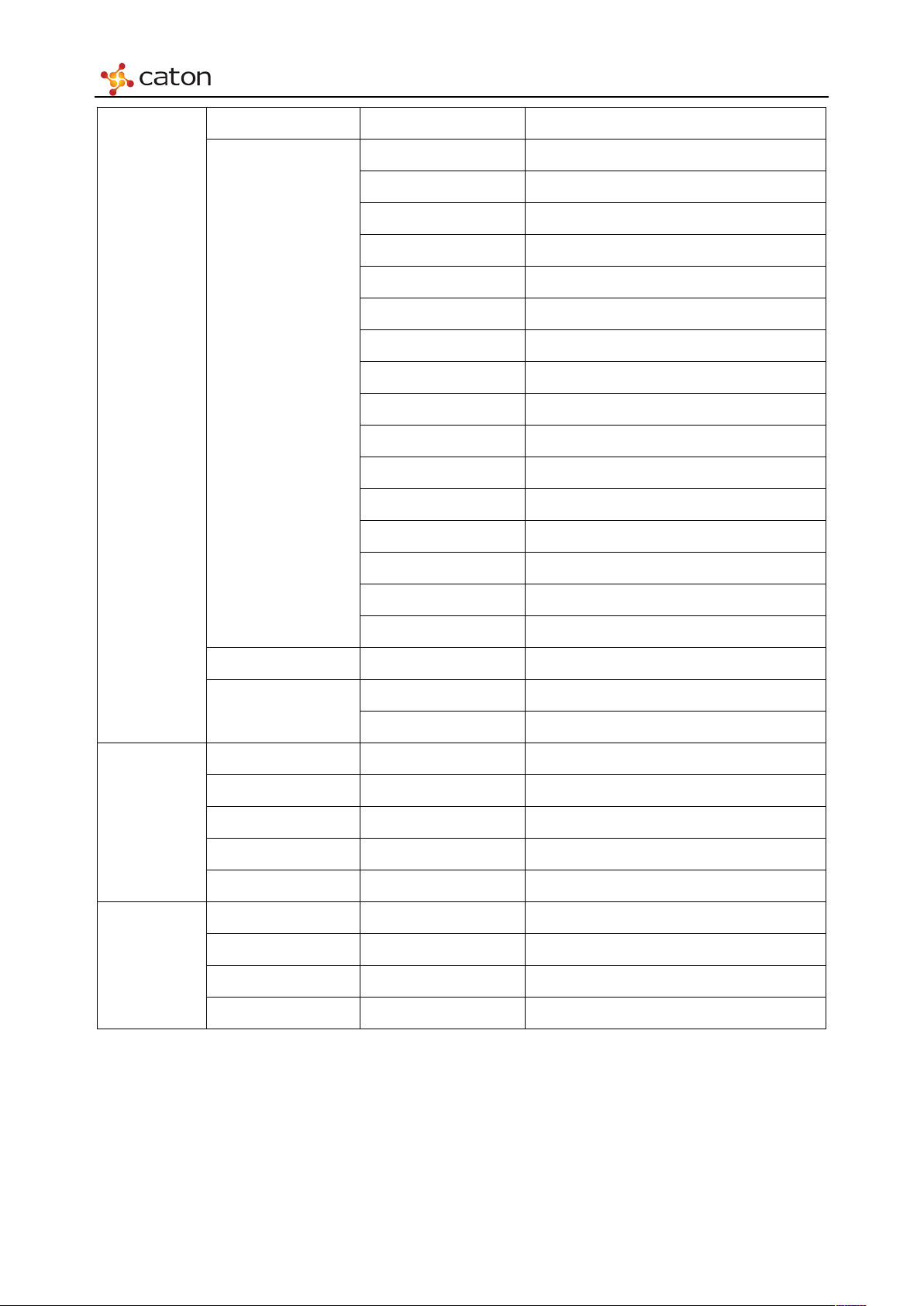
Front Panel Control
32
64
96
128
192
320
448
576
Audio PID
<Custom>
Stereo
Service ID
<Custom>
0x0 to 0xFFFF
PMT PID
<Custom>
0x20 to 0x1FFE
Ch1 Status
<Read Only>
Ch2 Status
<Read Only>
AC3 Bypass
48
80
112
160
Audio Bitrate
224
384
Program
Settings
Status
512
640
Dual-Mono
Audio Mode
TS ID <Custom> 0x0 to 0xFFFF
PCR PID <Custom> 0x20 to 0x1FFE
TS Bitrate <Custom> 500~20000 (Kbps)
Ch1 Input <Read Only>
Ch2 Input <Read Only>

Front Panel Control
ON
Dest IP
<Custom>
Destination IP address
UDP
Ser List
——
Service ID to output
ASI Out
——
——
Select the Source to output
Speed
<Read Only>
4.7 IPASI Output I/O Module (IO-ASI-O)
Stream
Channel
Status
Figure 4.7 IO-IPASI-O Settings
Ta bl e 4.4 IO-IPASI-O Settings
Item Option Comment
Enable
OFF
Dest Port <Custom> Destination IP port
Enable using the current Ethernet port
Protocol
RTP
Bitrate <Custom> Greater than the bitrate of selected service
Status <Read Only>
Tra nsport P rotocol
