CASTLES TECHNOLOGY MP200 User Manual

 CASTLES TECHNOLOGY
CASTLES TECHNOLOGY
MP200 Mobile POS
Book 2
User Manual
Confidential
Version 2.1
Feb 2015
Castles Technology Co., Ltd.
2F, No. 205, Sec. 3, Beixin Rd., XindianDistrict,
New Taipei City 23143, Taiwan R.O.C.
http://www.castech.com.tw
WARNING
Information in this document is subject to change without prior notice.
No part of this publication may be reproduced, transmitted, stored in a retrieval system, nor translated into any human or computer language, in any form or by any means, electronic, mechanical, magnetic, optical, chemical, manual, or otherwise, without the prior written permission of Castles Technology Co., Ltd.
All trademarks mentioned are proprietary of their respective owners.
Castles Technology Co., Ltd. |
Confidential • All Right Reserved. |
Pg. 2 |
Revision History
Version |
|
|
Date |
|
Descriptions |
|
|
|
|
|
|
|
|
|
|
1.0 |
|
|
Sep 10, 2014 |
|
Initial creation. |
|
|
|
|
|
|
|
|
|
|
|
|
|
|
|
1. |
Add “Key Injection” on “System Menu” page |
|
|
|
|
|
|
2. |
UI arrangement on “SYSTEM INFO” page |
|
2.0 |
|
|
Dec 19, 2014 |
|
3. |
Add “BT DIRECT ACCESS”, “Halt Timeout”, “PWM |
|
|
|
|
|
Auto”, “PWM Mode”, “PWM Time” on “SYS |
|
||
|
|
|
|
|
|
|
|
|
|
|
|
|
|
SETTINGS” page |
|
|
|
|
|
|
4. |
UI arrangement on “Test Utility” page |
|
|
|
|
|
|
|
|
|
|
|
|
|
|
1. |
Add the description of Environment. |
|
2.1 |
|
|
Feb 12, 2015 |
|
2. Add the description of Power. |
|
|
|
|
|
|
|
3. |
Add the UL caution of battery. |
|
|
|
|
|
|
|
|
|
|
|
|
|
|
|
|
|
|
|
|
|
|
|
|
|
|
|
|
|
|
|
|
|
|
|
|
|
|
|
|
|
|
|
|
|
|
|
|
|
|
|
|
|
|
|
|
|
|
|
|
|
|
|
|
|
Castles Technology Co., Ltd. |
Confidential • All Right Reserved. |
Pg. 3 |
Contents
1. |
Introduction |
.................................................................................................................. |
6 |
|
2. |
Hardware Setup............................................................................................................ |
7 |
||
|
2.1. |
Parts of .............................................................................................the Surface |
7 |
|
|
2.2. |
Environment ........................................................................................................ |
9 |
|
|
2.3. |
Power .................................................................................................................. |
|
9 |
3. |
Basic Operation ......................................................................................................... |
10 |
||
|
3.1. |
Program ..............................................................................................Manager |
10 |
|
|
3.2. |
Download .....................................................................................................AP |
12 |
|
|
3.3. |
System ........................................................................................................Info |
13 |
|
|
3.4. |
Memory ..................................................................................................Status |
14 |
|
|
3.5. |
System .................................................................................................Settings |
15 |
|
|
3.6. |
Test Utility.......................................................................................................... |
18 |
|
|
3.7. |
Factory ....................................................................................................Reset |
20 |
|
|
3.8. |
Power ..........................................................................................................Off |
21 |
|
|
3.9. |
Function ........................................................................Key Password Change |
22 |
|
|
3.10. Share ................................................................................Object Management |
23 |
||
|
3.11. Castles ......................................................................................................TMS |
24 |
||
|
3.12. Font Mng ........................................................................................................... |
25 |
||
|
3.13. Debug ......................................................................................................Tools |
26 |
||
|
3.14. ULD Key ...................................................................................................Hash |
27 |
||
|
3.15. Plug-in .......................................................................................................Mng |
28 |
||
|
3.16. Key Injection ...................................................................................................... |
29 |
||
4. |
Secure File Loading................................................................................................... |
30 |
||
|
4.1. |
ULD Key ...............................................................................................System |
30 |
|
|
|
4.1.1. ........................................................................... |
ULD Manufacturer Key |
30 |
|
|
4.1.2. ........................................................................................ULD User Key |
32 |
|
|
|
4.1.3. ...........................................................................................Key Change |
32 |
|
|
4.2. |
File Signing........................................................................................................ |
33 |
|
|
|
4.2.1. ........................................................................... |
Signing Kernel Module |
33 |
|
|
4.2.2. .................................................................................. |
Signing User Files |
35 |
|
4.3. |
File Loading ....................................................................................................... |
39 |
|
|
|
4.3.1. ......................................................................Download by User Loader |
39 |
|
|
4.4. |
Changing ....................................................................................ULD User Key |
42 |
|
Castles Technology Co., Ltd. |
Confidential • All Right Reserved. |
Pg. 4 |
5. |
Font Management ...................................................................................................... |
49 |
|
|
5.1. |
Loading New Font.............................................................................................. |
49 |
|
5.2. |
Custom Font ...................................................................................................... |
52 |
|
5.3. Using TrueType Font (TTF) ............................................................................... |
60 |
|
6. |
FCC Warning .............................................................................................................. |
62 |
|
|
FCC Caution................................................................................................................ |
62 |
|
|
RF Exposure Warning.................................................................................................. |
62 |
|
Castles Technology Co., Ltd. |
Confidential • All Right Reserved. |
Pg. 5 |
1. Introduction
This document provides a guideline on operating and configuring Castles MP200 Mobile POS.
The scope of this document includes setting up the terminal, basic operation, application life cycle, and some advance features.
Castles Technology Co., Ltd. |
Confidential • All Right Reserved. |
Pg. 6 |

2. Hardware Setup
2.1. Parts of the Surface
Front Side
1 |
5 |
|
|
|
|
|
|
|
|
|
|
6 |
|
|
|
|
|
|
|
|
||
|
2 |
|
|
|
|
|
|
|
7 |
|
|
|
|
|
|
|
|||
|
|
|
|
|
|
|
|
|
8 |
|
|
|
|
|
|
|
|
||
|
3 |
|
|
|
|
|
|
|
9 |
|
|
|
|
|
|
|
|
||
|
|
|
|
|
|
|
|||
|
|
|
|
|
|
|
|
|
|
|
4 |
|
|
|
|
|
10 |
||
|
|
|
|
|
|
|
|
|
|
|
|
|
|
|
MP200 |
|
|
|
|
1. |
LCD Display (Mono Color) |
6. |
Power Key |
||||||
2. |
Keyboard |
7. |
Up Key |
||||||
3. |
Cancel Key |
8. |
Down Key |
||||||
4. |
0 / Funtion Key |
9. |
OK / Enter Key |
||||||
5. |
Contactless Card Landing |
|
10. Clear Key |
||||||
|
Zone Enter Key |
|
|
|
|
|
|||
Castles Technology Co., Ltd. |
Confidential • All Right Reserved. |
Pg. 7 |
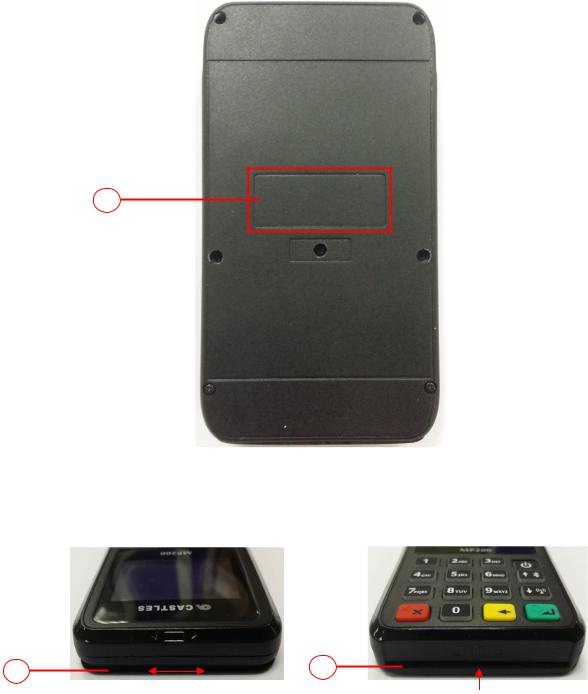
Rear Side
11
11. Machine’s Label
Up Side |
bottom Side |
12 |
13 |
|
12.MSR
13.SCR
Castles Technology Co., Ltd. |
Confidential • All Right Reserved. |
Pg. 8 |
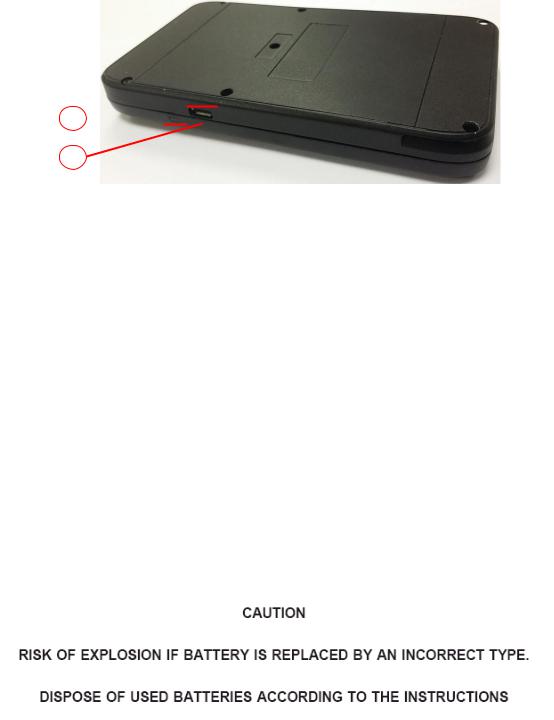
Side
14 



15
14.Power LED (Charging: Orange light, Fully charged: Green light)
15.Micro USB Socket
2.2.Environment
Operating Temperature : 0°C to 50°C
Storage Temperature : -20°C to 70°C
Operating Humidity : 5% to 90% non-condensing
Storage Humidity : 5% to 95% non-condensing
2.3. Power
Input : 5V, 1A
Castles Technology Co., Ltd. |
Confidential • All Right Reserved. |
Pg. 9 |
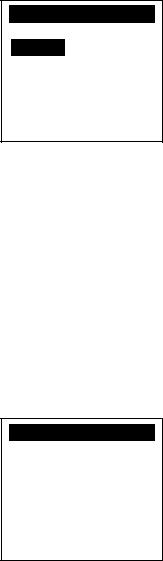
3. Basic Operation
3.1. Program Manager
Upon power on, terminal will enter Program Manager if not default application selected. All user applications are list in Program Manager. User may select an application and run the application or view the application info, delete the application or set to default run upon power on. User may enter System Menu to configure terminal settings.
Program Manager
Program Manager
-----------01/02 1.App1
2.App2
0:Download
Press [0] button to enter System Menu.
Press [1] button to toggle default application selection.
Press [2] button to delete application.
Press [3] button to view application info.
Press [OK] button to run application.
Press [↑] or [↓] to select application.
System Menu
Page 1
System Menu 1.Download AP 2.System Info 3.Memory Status 4.Sys Settings 5.Test Utility 6.Factory Reset 7.Power Off
Press [↓] button to page 2.
Castles Technology Co., Ltd. |
Confidential • All Right Reserved. |
Pg. 10 |
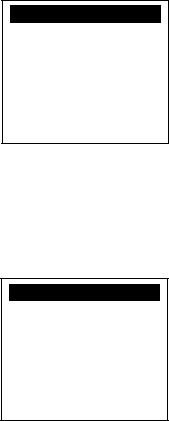
Page 2
System Menu 1.FK PWD Change 2.Share obj Mng 3.Castles TMS 4.Font Mng 5.Debug Tools 6.ULD KEY HASH 7.Plug-in Mng
Press [↑] button to page 1.
Press [↓] button to page 3.
Page 3
System Menu 1.Key Injection
Press [↑] button to page 2.
Castles Technology Co., Ltd. |
Confidential • All Right Reserved. |
Pg. 11 |
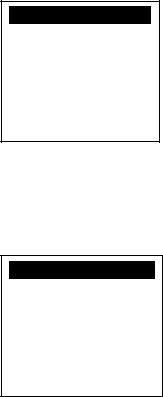
3.2. Download AP
Download user application or kernel modules firmware.
System Menu
System Menu 1.Download AP 2.System Info 3.Memory Status 4.Sys Settings 5.Test Utility 6.Factory Reset 7.Power Off
Press [1] button to enter Download AP menu.
Download AP Menu
Download EX 1.RS232 or USB 2.USB Disk 3.SD Card
Select DW Source
Select download source:
Press [1] button to select source as RS232 or USB connection and enter ULD download mode.
Press [2] button to select source as USB disk.
Press [3] button to select source as SD card.
Castles Technology Co., Ltd. |
Confidential • All Right Reserved. |
Pg. 12 |
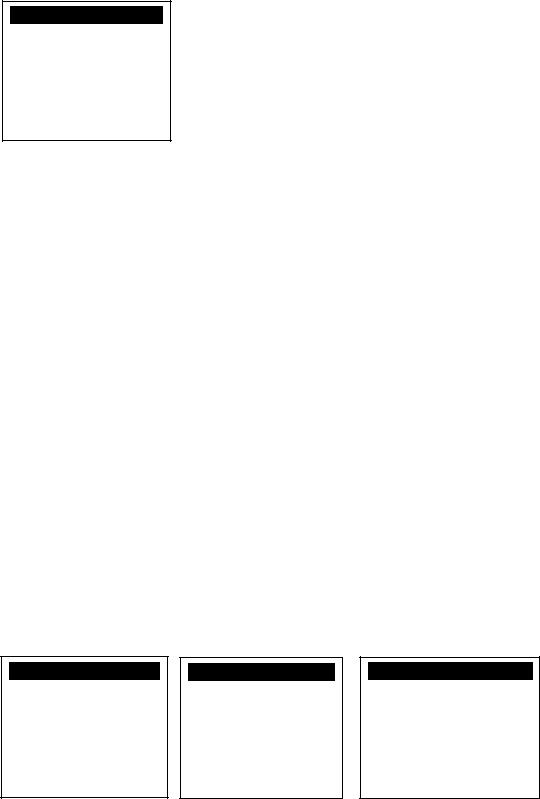
3.3. System Info
View kernel module firmware information.
System Menu
System Menu 1.Download AP 2.System Info 3.Memory Status 4.Sys Settings 5.Test Utility 6.Factory Reset 7.Power Off
Press [2] button to enter System Info menu.
System Info Menu |
|
|
|
|
|
|
|
|
|
|
|||
Page 1 |
|
|
|
Page 2 |
|
|
|
Page 3 |
|
|
|||
|
|
|
|
|
|
|
|
|
|
|
|||
|
|
|
|
|
|
|
|
|
|
||||
|
SYSTEM INFO |
|
|
|
SYSTEM INFO |
|
|
|
SYSTEM INFO |
|
|||
|
---Kernel Ver--- |
|
--- |
KO Ver --- |
|
--- |
KO Ver2 --- |
||||||
|
BIOS |
:VR0010 |
|
|
SECURITY :VR0025 |
|
|
SC |
:VR0011 |
||||
|
SULD |
:VRF810 |
|
|
KMS |
:VR0024 |
|
|
|
|
|
||
|
LINUXKNL |
:VR0019 |
|
|
DRV |
:VR0039 |
|
|
|
|
|
||
|
ROOTFS |
:VR9201 |
|
|
USB |
: N/A |
|
|
|
|
|
||
|
|
|
|
|
|
SAM |
:VR0028 |
|
|
|
|
|
|
|
|
|
|
|
|
CL |
:VR0018 |
|
|
|
|
|
|
|
|
|
|
|
|
|
|
|
|
|
|
|
|
Press [↓] button to next page.
Page 4 |
|
|
Page 5 |
|
|
|
Page 6 |
|
|
||||
|
|
|
|
|
|
|
|
|
|
|
|||
|
|
|
|
|
|
|
|
|
|
||||
|
SYSTEM INFO |
|
|
|
SYSTEM INFO |
|
|
|
SYSTEM INFO |
|
|||
--- |
SO Ver --- |
|
|
--- SO Ver2 --- |
|
|
--- SO Ver3 --- |
||||||
|
UART |
:VR0014 |
|
|
PRT |
:VR0020 |
|
|
GSM |
:VR0018 |
|||
|
USBH |
:VR0011 |
|
|
RTC |
:VR0013 |
|
|
BARCODE |
:VR0013 |
|||
|
MODEM |
:VR0014 |
|
|
ULDPM |
:VR0022 |
|
|
TMS |
:VR0013 |
|||
|
ETHERNET :VR0029 |
|
|
PPP MODEM:VR0026 |
|
|
TLS |
:VR0011 |
|||||
|
FONT |
:VR0025 |
|
|
KMS |
:VR0022 |
|
|
CLVW |
:VR0018 |
|||
|
LCD |
:VR0034 |
|
|
FS |
:VR0015 |
|
|
CTOSAPI |
:VR9029 |
|||
|
|
|
|
|
|
|
|
|
|
|
|
|
|
Page 8
SYSTEM INFO
---HWM Ver ---
CRDL/ETHE:ONCHIP CLM-MP : N/A
---AP Ver ---
ULDPM :VR0026
Page 9
SYSTEM INFO
HUSB ID:0CA6A050 CUSBID : N/A --Factory S/N---
FFFFFFFFFFFFFFFF
Page 10
SYSTEM INFO
--EXT SO Ver P.1--
CACLMDL |
:VRg103 |
CACLENTRY |
:VRg103 |
CAMPP |
:VR0302 |
CAVPW |
:VR0014 |
CAEMVL2 |
:VR9113 |
CAEMVL2AP |
:VR0005 |
Castles Technology Co., Ltd. |
Confidential • All Right Reserved. |
Pg. 13 |
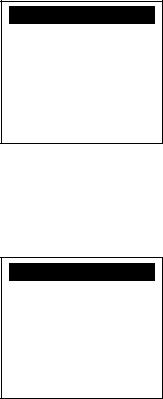
3.4. Memory Status
View terminal flash memory and RAM information. System Menu
System Menu 1.Download AP 2.System Info 3.Memory Status 4.Sys Settings 5.Test Utility 6.Factory Reset 7.Power Off
Press [3] button to enter Memory Status menu.
Memory Status Menu
MEMORY STATUS
--FLASH Memory--
Total: 130688KB
Used : 96648KB
--SDRAM Memory--
Total: 65408KB
Used : 32148KB
Castles Technology Co., Ltd. |
Confidential • All Right Reserved. |
Pg. 14 |
3.5. System Settings
View or change terminal system settings.
Setting |
Descriptions |
|
|
Key Sound |
Enable (Y) or disable (N) the beep sound when |
|
pressing any key. |
|
|
Exec DFLT AP |
Enable (Y) or disable (N) execution of default |
|
selected application. |
|
|
USB CDC Mode |
Enable (Y) or disable (N) USB CDC mode. |
|
|
FunKey PWD |
Enable (Y) or disable (N) password protection to |
|
access function key (0 ~ 3) in Program Manager. |
|
|
PMEnter PWD |
Enable (Y) or disable (N) password protection to |
|
enter Program Manager. |
|
|
SET USB Host |
Enable (Y) or disable (N) USB host mode. |
|
|
Base USB CDC |
Enable (Y) or disable (N) USB CDC mode in base |
|
unit. [Portable model only] |
|
|
List SHR Lib |
Enable (Y) or disable (N) to list all shared libraries |
|
in Program Manager. |
|
|
Key MNG Mode |
<TBC> |
|
|
BAT Threshld |
Battery charging threshold value. [Portable model |
|
only] |
|
|
Null Cradle |
Enable (Y) if base is Type A cradle. [Portable |
|
model only] |
|
|
Debug Mode |
Enable (Y) or disable (N) console debug mode. |
|
|
Debug Port |
Serial port for console debug. |
|
|
Mobil AutoON |
Enable (Y) or disable (N) to auto turn on GSM |
|
module after start up the terminal. |
|
|
Bklit Auto Off |
Enable (Y) or disable (N) Auto Off LCD Backlight |
|
|
Bklit Off Time |
Threshold of Auto Off LCD Backlight |
|
|
PWR KEY OFF |
Power key function, power off (Y) or reboot(N) |
|
|
GDB Mode |
Enable (Y) or disable (N) GDB mode. |
|
|
GDB Timeout |
GDB connection timeout. |
|
|
GDB Channel |
GDB connection channel. |
|
|
ETHER IP/PORT |
GDB Ethernet connection setting. |
|
|
RTC Time Zone |
Set Time Zone of Real Time Clock. |
|
|
NTP Enable |
Enable (Y) or disable (N) Network Time Protocol. |
|
|
Castles Technology Co., Ltd. |
Confidential • All Right Reserved. |
Pg. 15 |
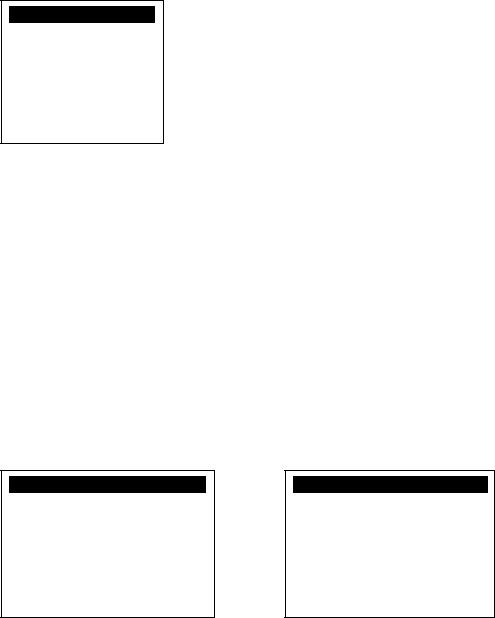
NTP Update Freq |
Frequency of Network Time Protocol updating. |
|
|
BT DIRECT ACCESS |
Enable (Y) or disable (N) Bluetooth direct access |
|
mode. |
|
|
Halt Timeout |
Set timeout for AP to back to Program Manager |
|
whenever AP is in halt state. |
|
|
PWM Auto |
Enable (Y) or disable (N) power saving mode. |
|
|
PWM Mode |
Select (STB) standby mode or (SLP) sleep mode |
|
for power saving mode. |
|
|
PWM Time |
Set time period by which to make terminal getting |
|
into power saving mode from idle state. |
|
|
System Menu
System Menu 1.Download AP 2.System Info 3.Memory Status 4.Sys Settings 5.Test Utility 6.Factory Reset 7.Power Off
Press [4] button to enter System Settings menu.
System Settings Menu |
|
|
|
|
|
|
|
|
Page 1 |
|
|
|
Page 2 |
|
|
||
|
|
|
|
|
|
|
|
|
|
|
|
|
|
|
|
|
|
|
SYS SETTINGS |
|
|
|
|
SYS SETTINGS |
|
|
|
Key Sound |
: Y |
|
|
SET USB Host |
: N |
||
|
Exec DFLT AP |
: Y |
|
|
Base USB CDC |
: X |
||
|
-Default AP Name |
|
|
|
|
List SHR Lib |
: N |
|
|
USB CDC Mode |
: Y |
|
|
Key MNG Mode |
: 0 |
|
|
|
FunKeyPWD |
: N |
|
|
Bat Threshld |
: X |
||
|
PMEnterPWD |
: N |
|
|
Null Cradle |
: X |
||
|
2: Next Page |
|
|
|
|
1: Prev |
2: Next |
|
|
|
|
|
|
|
|
|
|
|
|
|
|
|
|
|
|
|
Page 3
SYS SETTINGS
Debug Mode |
: N |
Debug Port |
: X |
Mobil AutoON |
: N |
Bklit Auto Off |
: N |
Bklit Off Time |
: X |
PWR KEY OFF |
: N |
1: Prev |
2: Next |
Page 4
SYS SETTINGS
GDB Mode |
: N |
GDB Timeout |
: X |
GDB Channel |
: X |
ETHER IP/PORT |
|
1: Prev |
2: Next |
Castles Technology Co., Ltd. |
Confidential • All Right Reserved. |
Pg. 16 |
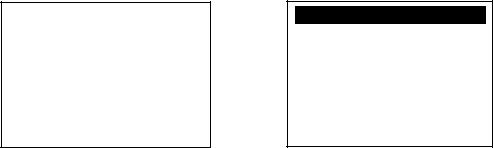
Page 5
SYS SETTINGS |
|
RTC Time Zon |
:GMT |
NTP Enable |
: N |
NTP Update F |
: X |
1: Prev |
2: Next |
Page 6
SYS SETTINGS
BT DIRECT ACCESS |
:X |
Halt Timeout |
:999 |
PWM Auto |
: N |
PWM Mode |
: X |
PWM Time |
: X |
1: Prev Page |
|
Press [↑] or [↓] button to select setting.
Press [OK] button to change the setting value.
Press [] button to toggle Y N Y.
Press [1] button to previous page.
Press [2] button to next page.
Castles Technology Co., Ltd. |
Confidential • All Right Reserved. |
Pg. 17 |
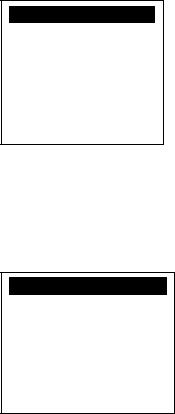
3.6. Test Utility
Perform terminal hardware components diagnosis.
System Menu
System Menu 1.Download AP 2.System Info 3.Memory Status 4.Sys Settings 5.Test Utility 6.Factory Reset 7.Power Off
Press [5] button to enter Test Utility menu.
Test Utility Menu
Page 1
Main Menu 9122 1.LCD 2.KBD 3.FLASH 4.SCM 5.Light 6.MSR 7.LED 8.RTC 9.FONT 10.USB 11.BT 12.Power -> 1/2
Press [1] and [OK] to diagnose LCD.
Press [2] and [OK] to diagnose keyboard.
Press [3] and [OK] to diagnose flash memory.
Press [4] and [OK] to diagnose smart card module.
Press [5] and [OK] to diagnose backlight.
Press [6] and [OK] to diagnose magnetic stripe card reader.
Press [7] and [OK] to diagnose LED.
Press [8] and [OK] to diagnose RTC.
Press [9] and [OK] to check FONT file in MP200.
Press [10] and [OK] to diagnose USB.
Press [11] and [OK] to check Bluetooth chip address and name.
Press [12] and [OK] to test functionality of power saving.
Press [↓] button to page 2.
Castles Technology Co., Ltd. |
Confidential • All Right Reserved. |
Pg. 18 |
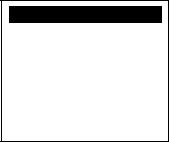
Page 2
Main Menu 9122 13.CL 14.WiFi
-> 2/2
Press [13] and [OK] to diagnose contactless card reader.
Press [14] and [OK] to diagnose WiFi.
Press [↑] button to page 1.
Castles Technology Co., Ltd. |
Confidential • All Right Reserved. |
Pg. 19 |
