Page 1

MULTI PJ CAMERA
Multifunctional Camera System
Camera User’s Guide
Thank you for purchasing this CASIO product.
• Before trying to use this camera, be sure to
carefully read
MULTI PJ CAMERA/Multifunctional Camera
System YC-430 User’s Guide.
• Be sure to keep all user documentation
handy for future reference.
“Safety Precautions” in the
E
Page 2
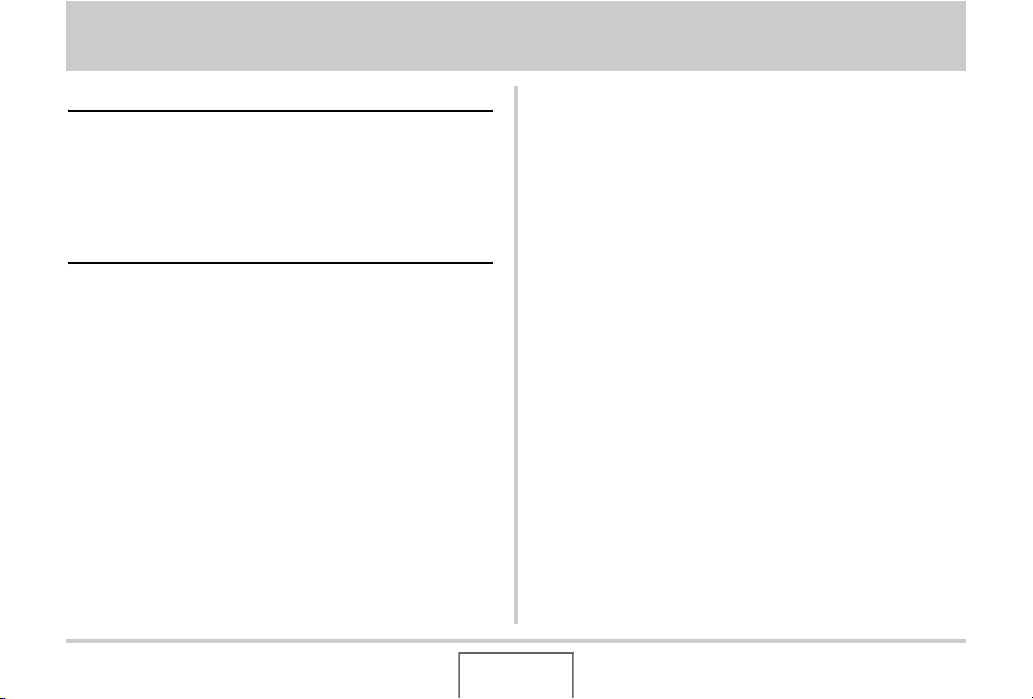
CONTENTS
INTRODUCTION 9
About This Manual. . . . . . . . . . . . . . . . . . . . . . . . . . . 9
Features . . . . . . . . . . . . . . . . . . . . . . . . . . . . . . . . . . . 9
Read this first! . . . . . . . . . . . . . . . . . . . . . . . . . . . . . 11
Precautions during Use . . . . . . . . . . . . . . . . . . . . . 13
GETTING READY 23
Charging the Battery . . . . . . . . . . . . . . . . . . . . . . . . 23
■ To load the battery 23
■ To charge the battery 24
■ Replacing the Battery 28
■ Battery Precautions 28
Turning Power On and Off . . . . . . . . . . . . . . . . . . . 29
Using a Memory Card . . . . . . . . . . . . . . . . . . . . . . . 32
■ Loading a Memory Card into the Camera 34
■ Replacing the Memory Card 35
■ Formatting a Memory Card 36
Using On-screen Menus . . . . . . . . . . . . . . . . . . . . . 38
■ Configuring Monitor Screen Settings 39
■ Selecting a Screen Layout (Layout) 40
■ Turning Display Information On and Off (Info.) 43
■ Adjusting Monitor Screen Brightness (Brightness) 45
■ Adjusting Monitor Screen Image Quality (Type) 46
If you lose your way... . . . . . . . . . . . . . . . . . . . . . . . 47
Using the Camera on a Trip . . . . . . . . . . . . . . . . . .48
■ Extra Batteries 48
■ Using the Camera in another Country 48
CONTENTS
2
Page 3
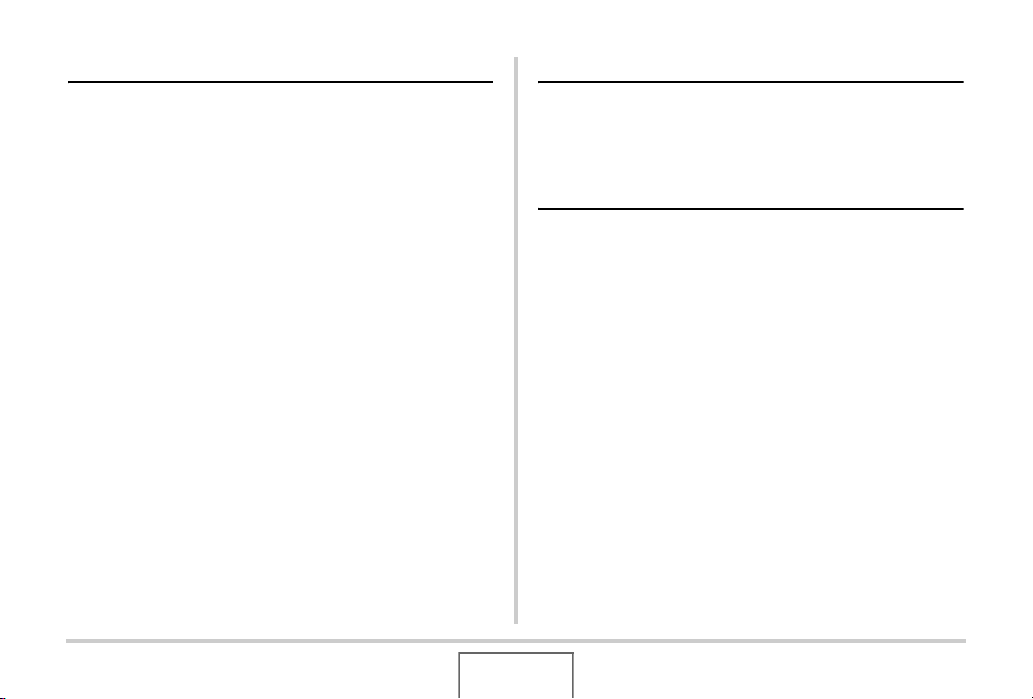
SHOOTING A SNAPSHOT 49
SHOOTING A MOVIE 76
Holding the Camera Correctly . . . . . . . . . . . . . . . . 49
Shooting a Snapshot . . . . . . . . . . . . . . . . . . . . . . . . 50
■ Changing the Image Size 54
■ Specifying Image Quality 55
■ Turning Off the AF Assist Lamp 56
■ Snapshot Shooting Precautions 57
■ Auto Focus Restrictions 58
Shooting with Zoom . . . . . . . . . . . . . . . . . . . . . . . . 59
Using Instant Zoom . . . . . . . . . . . . . . . . . . . . . . . . . 62
Using Flash . . . . . . . . . . . . . . . . . . . . . . . . . . . . . . . 63
Using the Self-Timer . . . . . . . . . . . . . . . . . . . . . . . . 68
Using Continuous Shutter . . . . . . . . . . . . . . . . . . . 70
■ Selecting the Continuous Shutter Mode 71
■ Recording with Normal-speed Continuous
Shutter, High-speed Continuous Shutter,
and Flash Continuous Shutter 71
■ Recording with Zoom Continuous Shutter 72
■ Continuous Shutter Precautions 73
Adding Audio to a Snapshot . . . . . . . . . . . . . . . . . 74
Movie Image Quality . . . . . . . . . . . . . . . . . . . . . . . .76
Shooting a Movie . . . . . . . . . . . . . . . . . . . . . . . . . . .77
■ Movie Recording Precautions 78
USING BEST SHOT 80
Reducing the Effects of Hand and Subject
Movement . . . . . . . . . . . . . . . . . . . . . . . . . . . . . . . . .85
Taking Bright Images without Flash . . . . . . . . . . .87
Shooting Images of Business Cards
and Documents (Business Shot) . . . . . . . . . . . . . . 88
Shooting ID Photographs . . . . . . . . . . . . . . . . . . . . 90
Restoring an Old Photograph. . . . . . . . . . . . . . . . . 93
CONTENTS
3
Page 4
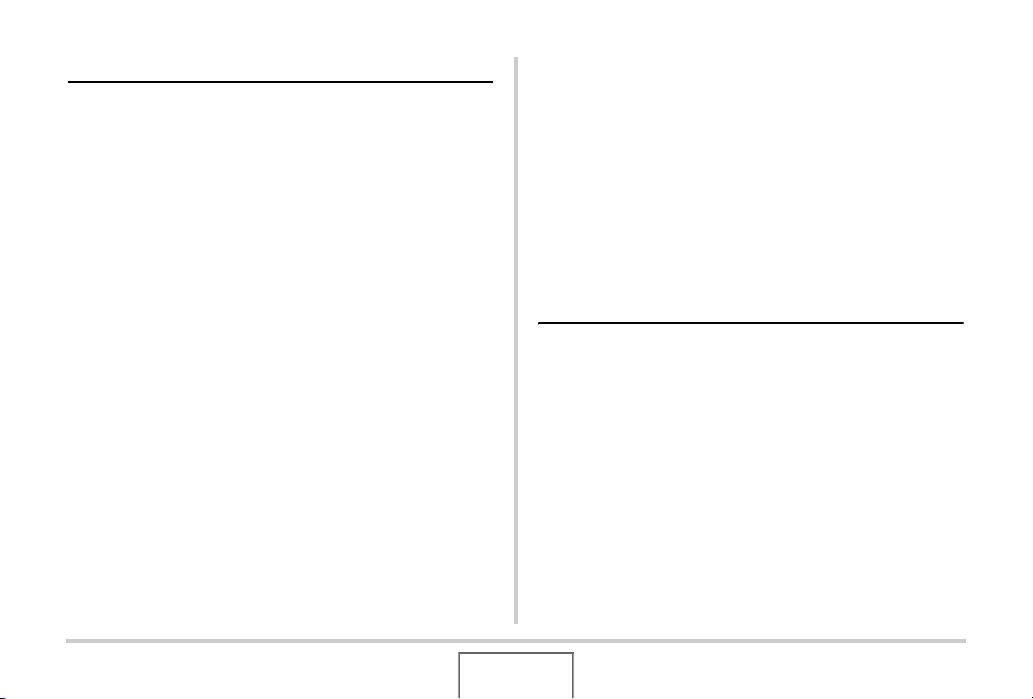
ADVANCED SETTINGS 96
Changing the Focus Mode . . . . . . . . . . . . . . . . . . . 96
■ Using Auto Focus 98
■ Using Macro Focus 99
■ Using Fixed Focus (Pan Focus) 102
■ Using Infinity Focus 103
■ Using Manual Focus 103
Correcting Image Brightness (EV Shift) . . . . . . . 105
Controlling White Balance . . . . . . . . . . . . . . . . . . 107
Specifying ISO Sensitivity . . . . . . . . . . . . . . . . . . 110
Specifying the Metering Mode . . . . . . . . . . . . . . . 111
Using the Camera’s Filter Effects . . . . . . . . . . . . 113
Controlling Image Sharpness . . . . . . . . . . . . . . . . 113
Controlling Color Saturation . . . . . . . . . . . . . . . . 114
Adjusting Image Contrast . . . . . . . . . . . . . . . . . . . 114
Date Stamping Snapshots . . . . . . . . . . . . . . . . . . 115
Using the On-screen Histogram to
Check Exposure. . . . . . . . . . . . . . . . . . . . . . . . . . . 116
Other Useful Recording Functions . . . . . . . . . . . 119
■ Using Key Customize to Assign Functions
[W] and [X]119
■ Displaying an On-screen Grid 120
■ Displaying the Image You Just Recorded
(Image Review) 121
■ Using Icon Help 121
■ Using Mode Memory to Configure Power
On Default Settings 122
■ Resetting the Camera to Its
Initial Factory Defaults 124
VIEWING SNAPSHOTS AND MOVIES126
Viewing a Snapshot . . . . . . . . . . . . . . . . . . . . . . . . 126
■ Listening to the Audio of an Audio Snapshot 127
Viewing a Movie . . . . . . . . . . . . . . . . . . . . . . . . . . .128
Playing a Slideshow on the Camera . . . . . . . . . . 130
Viewing Camera Images on a TV . . . . . . . . . . . . . 134
Zooming the Displayed Image . . . . . . . . . . . . . . . 137
Using the 12-image Screen . . . . . . . . . . . . . . . . . . 138
Using the Calendar Screen . . . . . . . . . . . . . . . . . .138
4
CONTENTS
Page 5
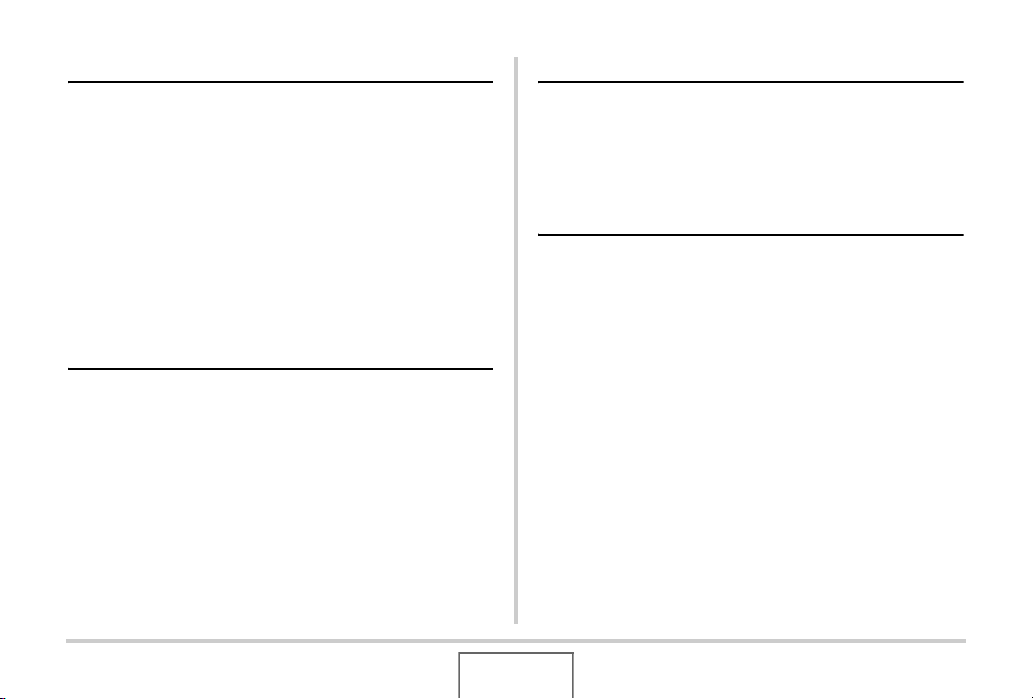
EDITING IMAGES 140
MANAGING YOUR FILES 161
Resizing a Snapshot . . . . . . . . . . . . . . . . . . . . . . . 140
Cropping a Snapshot . . . . . . . . . . . . . . . . . . . . . . 141
Keystone Correction . . . . . . . . . . . . . . . . . . . . . . . 142
Using Color Restoration to Correct the Color
of an Old Photograph . . . . . . . . . . . . . . . . . . . . . . 144
Editing the Date and Time of an Image . . . . . . . . 146
Rotating the Displayed Image of a Snapshot . . . 147
Editing a Movie on the Camera . . . . . . . . . . . . . . 148
Creating a Snapshot of a Movie Frame
(MOTION PRINT) . . . . . . . . . . . . . . . . . . . . . . . . . . 153
USING AUDIO 155
Adding Audio to a Snapshot . . . . . . . . . . . . . . . . 155
Recording Audio Only (Voice Recording) . . . . . .158
Files and Folders . . . . . . . . . . . . . . . . . . . . . . . . . . 161
Protecting a File Against Deletion . . . . . . . . . . . . 162
Using the FAVORITE Folder . . . . . . . . . . . . . . . . . 163
Copying Files . . . . . . . . . . . . . . . . . . . . . . . . . . . . . 166
DELETING FILES 168
Deleting a Specific File . . . . . . . . . . . . . . . . . . . . . 168
Deleting All Files . . . . . . . . . . . . . . . . . . . . . . . . . . 169
Deleting FAVORITE Folder Snapshots . . . . . . . .169
CONTENTS
5
Page 6
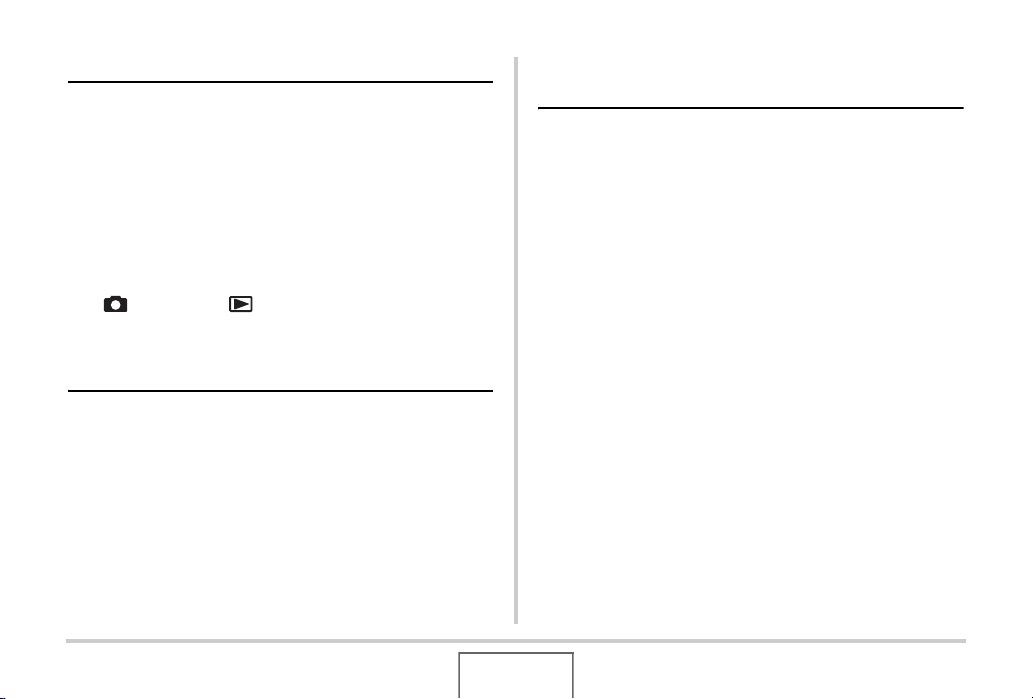
OTHER SETTINGS 171
Configuring Camera Sound Settings . . . . . . . . . . 171
Turning the Startup Screen On or Off . . . . . . . . . 173
Specifying the File Name Serial Number
Generation Rule . . . . . . . . . . . . . . . . . . . . . . . . . . . 174
Changing the Date and Time Setting . . . . . . . . . .174
Using World Time . . . . . . . . . . . . . . . . . . . . . . . . . 176
■ Configuring World Time Settings 176
Changing the Display Language . . . . . . . . . . . . . 178
Changing the USB Port Protocol . . . . . . . . . . . . . 178
[ ] (REC) and [ ] (PLAY) Button Settings . . 179
Formatting Built-in Memory . . . . . . . . . . . . . . . . . 181
PRINTING 182
Types of Printing . . . . . . . . . . . . . . . . . . . . . . . . . . 182
Using Professional Print Service . . . . . . . . . . . . . 183
Using Your Printer to Print Images . . . . . . . . . . . 184
Using DPOF to Specify Images to be Printed
and the Number of Copies . . . . . . . . . . . . . . . . . . 187
■ Date Stamping 190
Supported Protocols . . . . . . . . . . . . . . . . . . . . . . . 191
USING THE CAMERA WITH A
COMPUTER 193
What you can do . . . . . . . . . . . . . . . . . . . . . . . . . .193
Using the Camera with a Windows Computer . . 194
■ Viewing and Storing Images on a Computer 196
■ Managing Images on Your Computer 202
■ Retouching, Reorienting, or Printing Snapshots 204
■ Playing Movies 205
■ Viewing User Documentation (PDF) Files 206
■ Exiting the CD-ROM Menu 206
Using the Camera with a Macintosh . . . . . . . . . . 207
■ Viewing and Storing Images on a Macintosh 209
■ Managing Images on Your Macintosh 215
■ Playing Movies 216
■ Viewing User Documentation (PDF Files) 216
■ Registering as a User 217
Reading Files Directly from a Memory Card . . . . 217
Memory Card Data . . . . . . . . . . . . . . . . . . . . . . . . .218
6
CONTENTS
Page 7
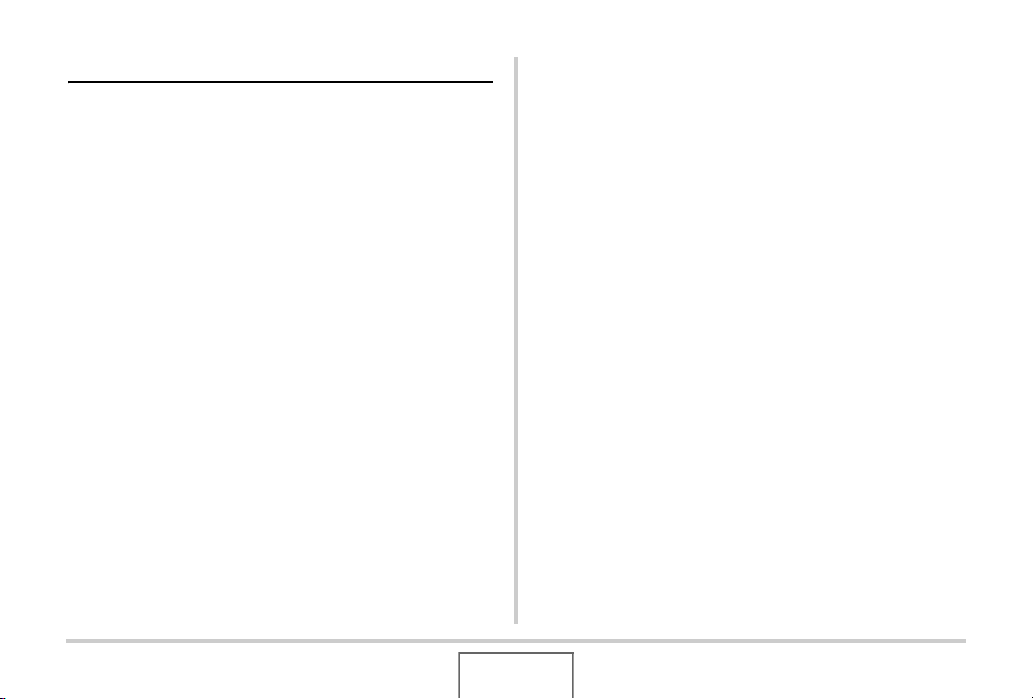
APPENDIX 221
General Guide . . . . . . . . . . . . . . . . . . . . . . . . . . . . 221
Monitor Screen Contents . . . . . . . . . . . . . . . . . . . 223
Menu Reference . . . . . . . . . . . . . . . . . . . . . . . . . . . 226
Display Menu Reference . . . . . . . . . . . . . . . . . . . . 230
Indicator Lamps . . . . . . . . . . . . . . . . . . . . . . . . . . . 231
Troubleshooting Guide . . . . . . . . . . . . . . . . . . . . . 235
■ Find the Problem and Fixing It 235
■ Display Messages 239
Specifications . . . . . . . . . . . . . . . . . . . . . . . . . . . . 241
7
CONTENTS
Page 8
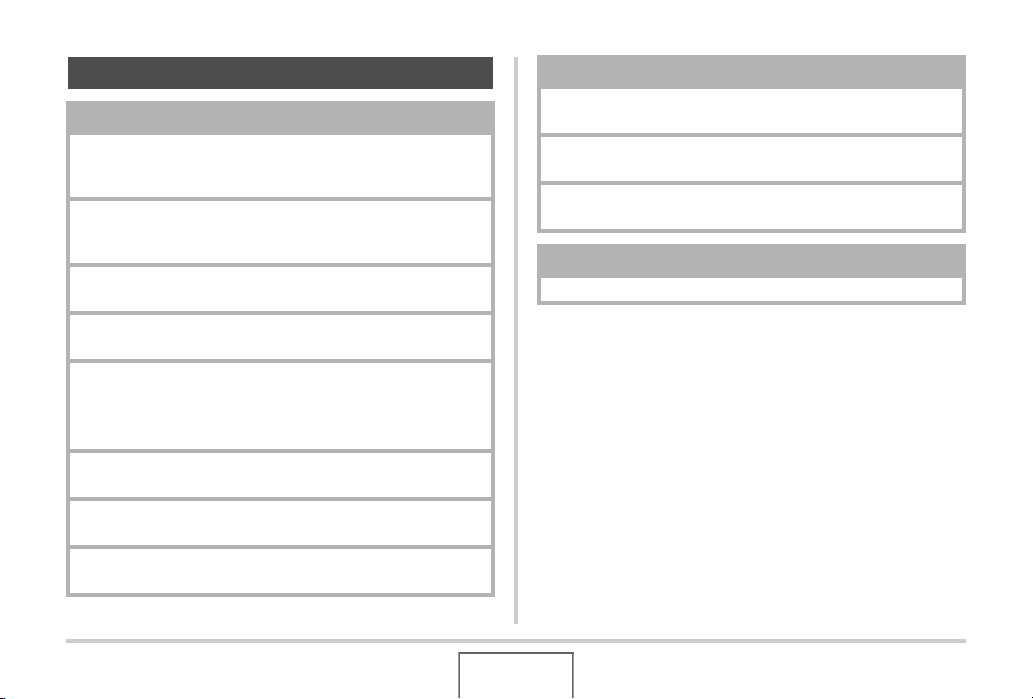
Getting the Most Out of Your Camera
Snapshots
Shooting with Optimum Setups
➞ USING BEST SHOT . . . . . . . . . . . . . . . . . . . . . . . . . . .80
Portrait, Scenery, Night Scene, Night Scene Portrait, Children, etc
Adding Special Effects
➞ USING BEST SHOT . . . . . . . . . . . . . . . . . . . . . . . . . . .80
Monochrome, retro, etc.
Compensating for Hand or Subject Movement
➞
Reducing the Effects of Hand and Subject Movement . . 85
Increasing Sensitivity when Lighting is Dim
➞ Taking Bright Images without Flash . . . . . . . . . . . . . . .87
Making Images of Business Cards, Documents, and
Meeting Information (White Board) Easier to Read
➞ Shooting Images of Business Cards and Documents
(Business Shot) . . . . . . . . . . . . . . . . . . . . . . . . . . . . . . .88
Shooting ID Photos
➞ Shooting ID Photographs . . . . . . . . . . . . . . . . . . . . . . .90
Selecting the Best Focus Mode for Shooting Conditions
➞ Changing the Focus Mode . . . . . . . . . . . . . . . . . . . . . .96
Eliminating Light Source Color Cast
➞ Controlling White Balance . . . . . . . . . . . . . . . . . . . . . .107
Snapshots
Sharpening or Softening Subject Outlines
➞ Controlling Image Sharpness . . . . . . . . . . . . . . . . . . . 113
Enhancing or Reducting Color Saturation
➞ Controlling Color Saturation . . . . . . . . . . . . . . . . . . . . 114
Increasing or Decreasing Contrast
➞ Adjusting Image Contrast . . . . . . . . . . . . . . . . . . . . . . 114
Movies
➞ Shooting a Movie . . . . . . . . . . . . . . . . . . . . . . . . . . . . . 77
8
CONTENTS
Page 9
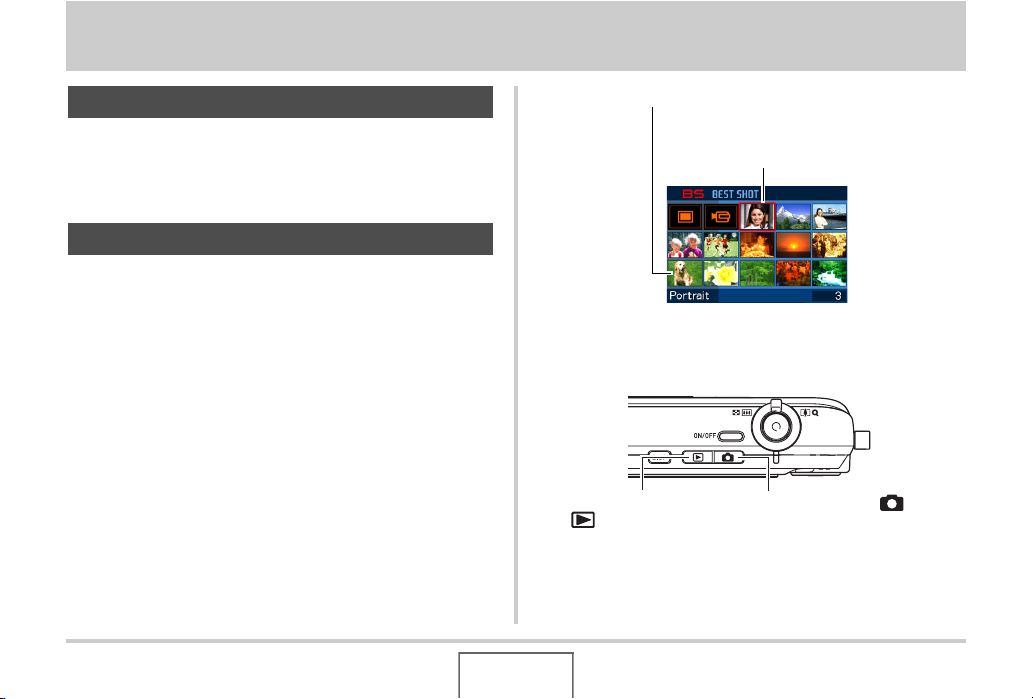
INTRODUCTION
About This Manual
This manual covers the stand-alone operation of the digital
camera that is part of the CASIO MULTI PJ CAMERA/
Multifunctional Camera System.
Features
■ BEST SHOT for beautiful shots simply by
selecting a sample image built into the
camera
Simply select the scene that is similar to what you want to shoot
(Night Scene Portrait, Flower, etc.), for instant camera setups. A
dedicated [BS] button gives you direct access to the BEST
SHOT library of sample scenes.
Example: Select for skillful shots of a fast-moving pet.
Example: Select for beautiful portraits.
BEST SHOT Screen
■ Direct Mode Power On
To view images, press
[ ] to power up in the
PLAY mode.
To record, press [ ] to
power up in the REC mode.
9
INTRODUCTION
Page 10
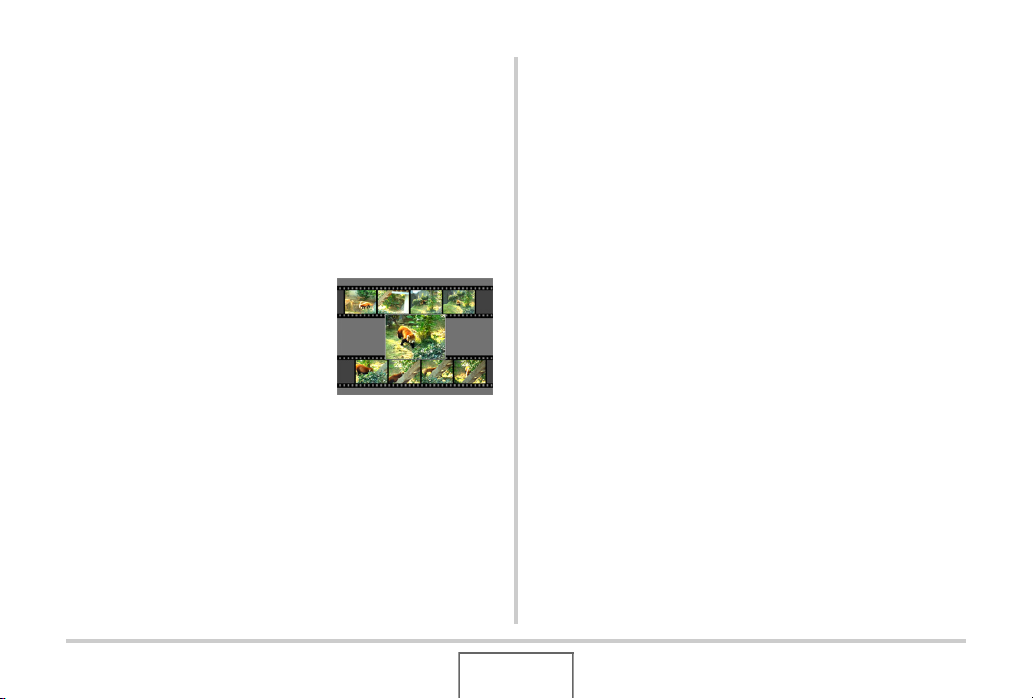
■ A powerful collection of useful recording
features
• Hand movement and subject movement reduction using high
shutter speed (page 85)
• High-sensitivity recording avoids dark images, even when the
flash is not being used (page 87)
• Quick Shutter for very high-speed focus (page 102)
■ High-quality (Motion JPEG) movie recording
(page 76)
• MOTION PRINT for printing of a
movie scene as a single image
(page 153)
■ Powerful Print Features
• DPOF feature for easy specification of date stamping and the
number of copies (page 187)
• Timestamp feature that stamps the date into the image data
(page 115)
• Support for PictBridge and USB DIRECT-PRINT for easy athome printing on a printer that supports one of these
standards, without a computer (page 184)
■ Multi-function USB Cradle
You can place the camera on the USB cradle to perform the
following operations.
– Battery charging (page 23)
– Photo Stand slideshow of images (page 132)
– Connection to a TV for viewing on the TV screen (page
134)
– Connection to a printer for image printing (page 184)
– Connection to a computer for transfer of images to the
computer (pages 196, 209)
10
INTRODUCTION
Page 11
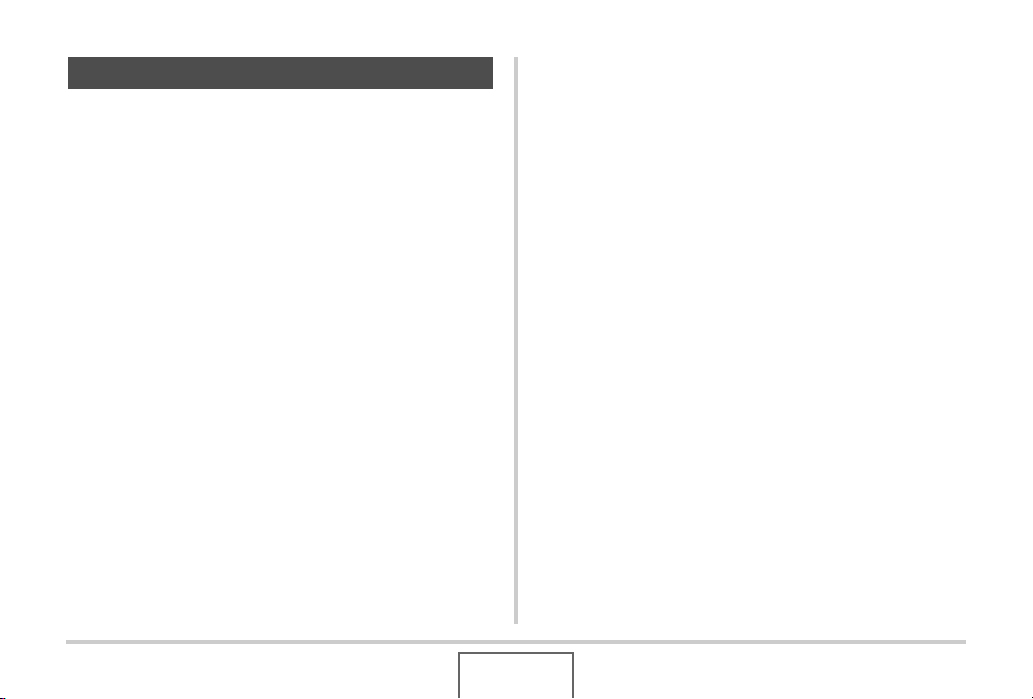
Read this first!
■ LCD Panel
The liquid crystal panel of the monitor screen uses highprecision technology that provides a pixel yield in excess of
99.99%.
This means that some pixels may not light or may remain lit at all
times. This is due to the characteristics of the liquid crystal
panel, and does not indicate malfunction.
■ Copyrights
Except for your own personal enjoyment, unauthorized use of
image, movie, audio, or music files without permission of the
copyright holder is strictly prohibited by copyright laws and
international treaties. Also, regardless of whether such files are
purchased or obtained for free, posting them on the Internet or
distributing them to third parties without permission of the
copyright holder is strictly prohibited by copyright laws and
international treaties. Note that CASIO COMPUTER CO., LTD.
shall not be held liable for any misuse of this product that
infringes on the copyrights of others or that violates copyright
laws.
The following terms, which are used in this manual, are
registered trademarks or trademarks of their respective owners.
• The SD logo is a registered trademark.
• Windows, Windows Vista, Windows NT, Internet Explorer,
Windows Media, and DirectX are trademarks of Microsoft
Corporation of the United States.
• Macintosh and QuickTime are trademarks of Apple Inc. of the
United States.
• MultiMediaCard™ is a trademark of Infineon Technologies
AG of Germany, and licensed to the MultiMediaCard
Association (MMCA).
• Adobe and Reader are trademarks or registered trademarks
in the United States and other countries of Adobe Systems
Incorporated.
11
INTRODUCTION
Page 12
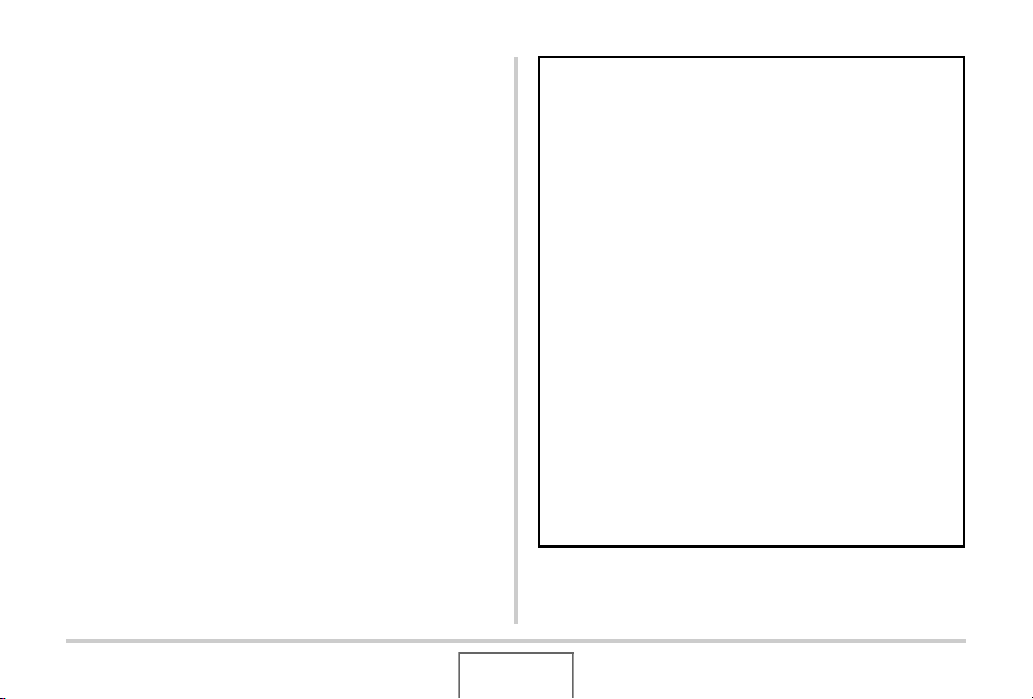
• All other company or product names mentioned herein are
registered trademarks or trademarks of their respective
companies.
• Photo Loader, Photohands and PJ Camera Software rights
are owned by CASIO COMPUTER CO., LTD. Except for the
rights of other companies as defined above, all rights related
to these programs and other rights shall revert to CASIO
COMPUTER CO., LTD.
• The contents of this manual are subject to change without
notice.
• The content of this manual has been checked at each step
of the production process. Please contact us if you notice
anything that is questionable, erroneous, etc.
• Any copying of the contents of this manual, either in part or
its entirety, is forbidden. Except for your own personal use,
and other use of the contents of this manual without the
permission of CASIO COMPUTER CO., LTD. is forbidden
under copyright laws.
• CASIO COMPUTER CO., LTD. shall not be held liable for
any damages or loss suffered by you or any third party due
to the use or malfunction of this product.
• CASIO COMPUTER CO., LTD. shall not be held liable for
any damages or loss suffered by you or any third party due
to the use of Photo Loader, Photohands and/or PJ Camera
Software.
• CASIO COMPUTER CO., LTD. shall not be held liable for
any damages or loss caused by deletion of memory
contents due to malfunction, repair, or any other reason.
• Note that the example screens and product illustrations
shown in this manual may differ somewhat by the screens
and configuration of the actual camera.
12
INTRODUCTION
Page 13
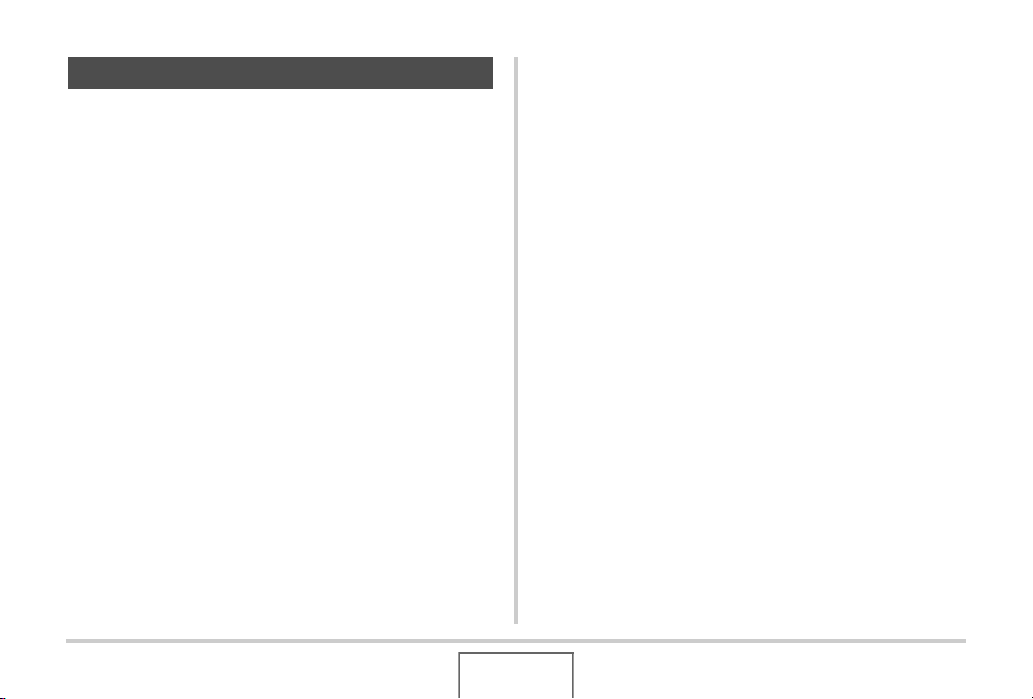
Precautions during Use
■ Take test shots before shooting the final
shot.
• Before shooting your final image, shoot a test shot to ensure
that the camera is recording correctly.
■ Avoid Use While In Motion
• Never use the camera to record or play back images while
operating an automobile or other vehicle, or while walking.
Looking at the monitor while in motion creates the risk of
serious accident.
■ Directly Viewing the Sun or Bright Light
• Never look at the sun or any other bright light through the
cameras viewfinder. Doing so can damage your eyesight.
■ Flash
• Never use the flash unit in areas where flammable or
explosive gas may be present. Such conditions create the risk
of fire and explosion.
• Never fire the flash in the direction of a person operating a
motor vehicle. Doing so can interfere with the driver’s vision
and creates the risk of accident.
• Never fire the flash too close to the eyes of the subject. Doing
so creates the risk of loss of eyesight.
13
INTRODUCTION
Page 14
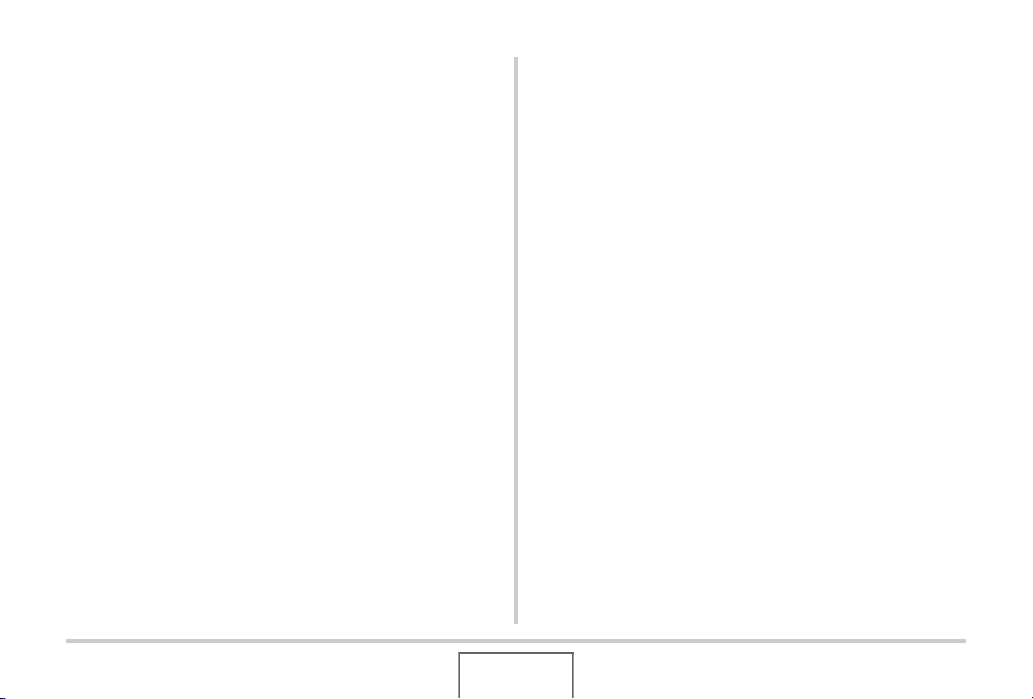
■ Display Panel
• Do not apply strong pressure to the LCD panel surface or
subject it to strong impact. Doing so can cause the display
panel glass to crack.
• Should the display panel ever become cracked, never touch
any of the liquid inside the panel. Doing so creates the risk of
skin inflammation.
• Should display panel liquid ever get into your mouth,
immediately rinse your mouth out and contact your physician.
• Should display panel liquid ever get into your eyes or onto
your skin, immediately rinse with clean water for at least 15
minutes and contact your physician.
■ Connections
• Never plug any devices that are not specified for use with this
camera into connectors. Connecting a non-specified device
creates the risk of fire and electric shock.
■ Transport
• Never operate the camera inside of an aircraft or anywhere
else where operation of such devices is restricted. Improper
use creates the risk of serious accident.
■ Smoke, abnormal odor, overheating, and
other abnormalities
• Continued use of the camera while it is emitting smoke or
strange odor, or while it is overheating creates the risk of fire
and electric shock. Immediately perform the following steps
whenever any of the above symptoms are present.
1. Turn off the camera.
2. If you are using the AC adaptor to power the camera,
unplug it from the wall outlet. If you are using battery
power, remove the battery from the camera, taking care to
protect yourself against burn injury.
3. Contact your dealer or nearest CASIO authorized service
center.
14
INTRODUCTION
Page 15
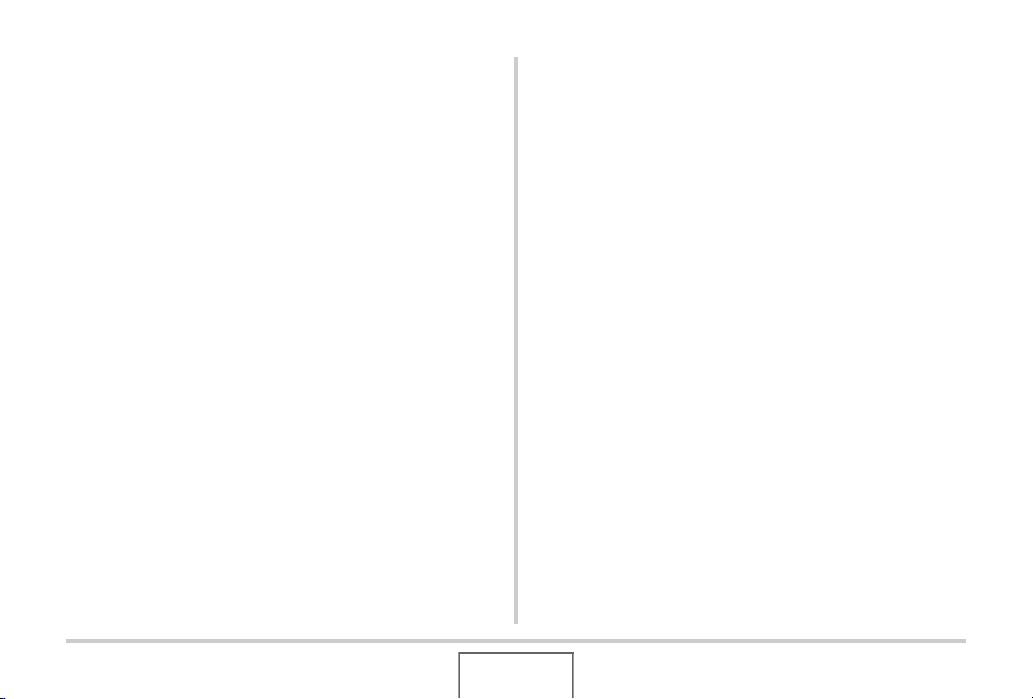
■ Water and Foreign Matter
• Water, other liquids, or foreign matter (especially metal)
getting inside the camera creates the risk of fire and electric
shock. Immediately perform the following steps whenever any
of the above symptoms are present. Particular care is
required when using the camera where it is raining or
snowing, near the ocean or other body of water, or in a
bathroom.
1. Turn off the camera.
2. If you are using the AC adaptor to power the camera,
unplug it from the wall outlet. If you are using battery
power, remove the battery from the camera.
3. Contact your dealer or nearest CASIO authorized service
center.
■ Dropping and Rough Treatment
• Continued use of the camera after it is damaged by dropping
or other rough treatment creates the risk of fire and electric
shock. Immediately perform the following steps whenever any
of the above symptoms are present.
1. Turn off the camera.
2. If you are using the AC adaptor to power the camera,
unplug it from the wall outlet. If you are using battery
power, remove the battery from the camera.
3. Contact your dealer or nearest CASIO authorized service
center.
■ Keep Away From Fire
• Never expose the camera to fire, which can cause it to
explode and creates the risk of fire and electric shock.
15
INTRODUCTION
Page 16
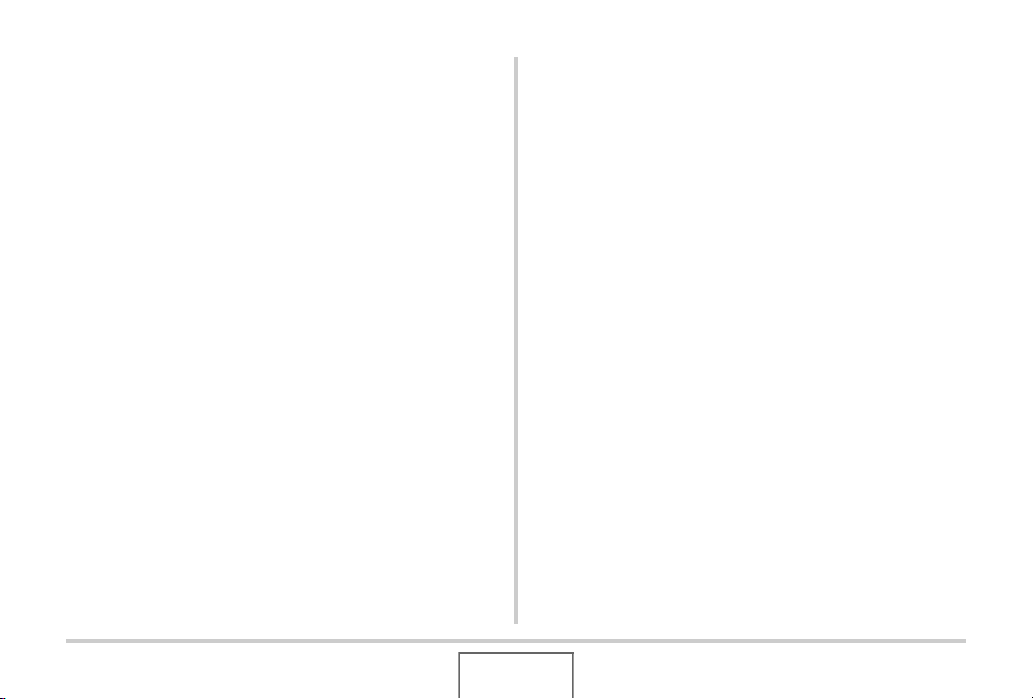
■ Disassembly and Modification
• Never try to take the camera apart or modify it in any way.
Doing so creates the risk of electric shock, burn injury, and
other personal injury. Be sure to leave all internal inspection,
maintenance, and repair up to your dealer or nearest CASIO
authorized service center.
■ Locations To Be Avoided
• Never leave the camera in any of the following types of
locations. Doing so creates the risk of fire and electric shock.
– Areas subject to large amounts of humidity or dust
– Food preparation areas or other locations where oil smoke
is present
– Near heaters, on a heated carpet, in areas exposed to
direct sunlight, in a closed vehicle parked in the sun, or
other areas subject to very high temperatures
• Never place the camera on an unstable surface, on a high
shelf, etc. Doing so can cause the camera to fall, creating the
risk of personal injury.
■ Backing Up Important Data
• Always keep backup copies of important data in camera
memory by transferring it to a computer or other storage
device. Note that data can be deleted in the case of camera
malfunction, repair, etc.
■ Memory Protection
• Whenever replacing the battery, be sure to follow the correct
procedure as described in the documentation that comes with
the camera. Incorrectly replacing the battery can result in
corruption or loss of data in camera memory.
■ Rechargeable Battery
• Use only the specified charger unit or the specified device to
charge the battery. Attempting to charge the battery by an
unauthorized means creates the risk of battery overheating,
fire, and explosion.
16
INTRODUCTION
Page 17
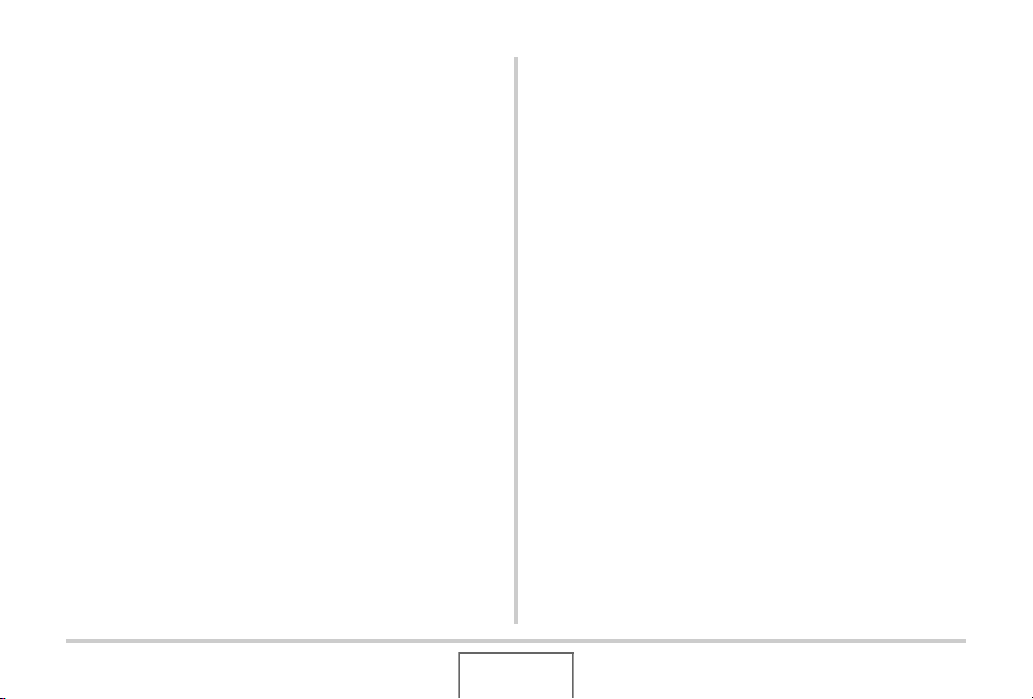
• Do not expose or immerse the battery in fresh water or salt
water. Doing so can damage the battery, and cause
deterioration of its performance and loss of service life.
• This battery is intended for use with a CASIO Digital Camera
only. Use with any other device creates the risk of the battery
damage, or deterioration of battery performance and service
life.
• Failure to observe any of the following precautions creates
the risk of battery overheating, fire, and explosion.
– Never use or leave the battery near open flame.
– Do not expose batteries to heat or fire.
– Make sure the battery is oriented correctly when it is
connected to the charger unit.
– Never carry or store the battery together with items that can
conduct electricity (necklaces, pencil lead, etc.)
– Never disassemble the battery, pierce it with a needle, or
expose it to strong impact (hit it with a hammer, step on it,
etc.), and never apply solder to it. Never place the battery
into a microwave oven, heater, high-pressure generating
device, etc.
• Should you ever notice leakage, strange odor, heat
generation, discoloration, deformation, or any other abnormal
condition while using, charging, or storing a battery,
immediately remove it from the camera or charger unit and
keep it away from open flame.
• Do not use or leave the battery under direct sunlight, in an
automobile parked in the sun, or in any other area subject to
high temperatures. Doing so can damage the battery, and
cause deterioration of its performance and loss of service life.
• If the battery charging does not end normally within the
specified charging time, stop charging anyway and contact
your local CASIO authorized service center. Continued
charging creates the risk of battery overheating, fire, and
explosion.
• Battery fluid can damage your eyes. Should battery fluid get
into your eyes accidentally, immediately rinse them with clean
tap water and then consult a physician.
17
INTRODUCTION
Page 18
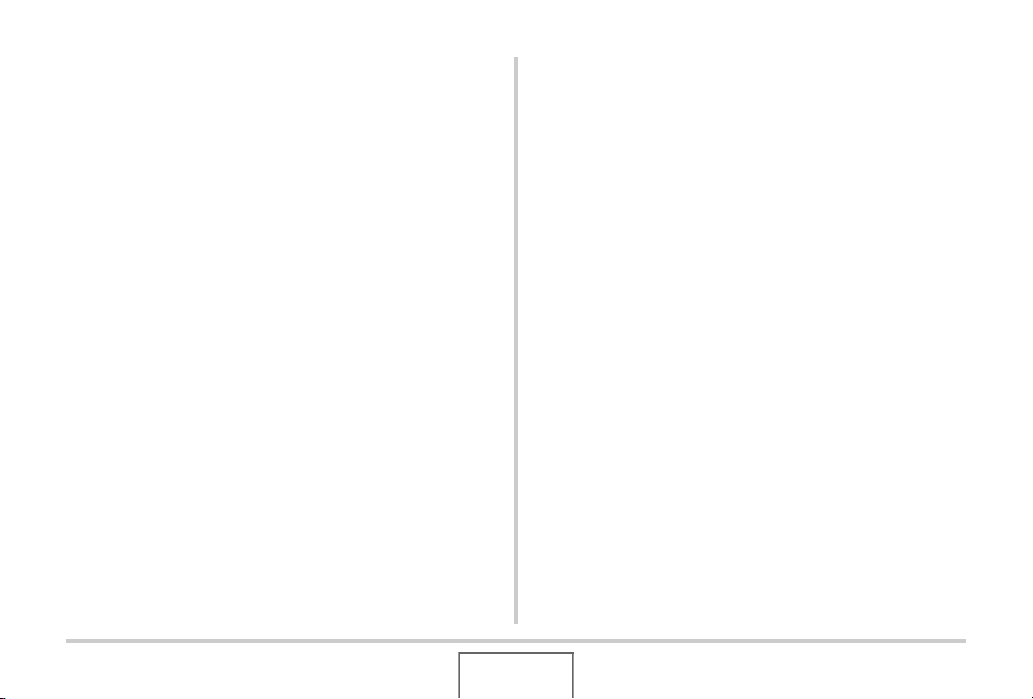
• Be sure to read the user documentation that comes with the
camera and special charger unit before using or charging the
battery.
• If a battery is to be used by young children, make sure that a
responsible adult makes them aware of the precautions and
proper handling instructions, and make sure that they handle
battery correctly.
• Should fluid from a battery accidentally get onto clothing or
your skin, immediately rinse it off with clean tap water.
Prolonged contact with battery fluid can cause skin irritation.
■ AC Adaptor
• Misuse of the AC adaptor creates the risk of fire and electric
shock. Make sure you observe the following precautions
when using the AC adaptor.
– Use only the AC adaptor specified for this camera.
– Use the AC adaptor to supply power only to devices that
are specified for use with it.
– Use a 100 to 240V AC (50/60Hz) wall outlet as a power
source.
– Never plug the power cord into a wall outlet that is shared
by other devices, or into a shared extension cord.
• Misuse of the AC adaptor can cause it to become damaged,
creating the risk of fire and electric shock. Make sure you
observe the following precautions when using the AC adaptor.
– Never place heavy objects on the AC adaptor or subject it
to direct heat.
– Never try to modify the AC adaptor or subject it to bending.
– Do not twist or pull on the power cord.
– Should the power cord or plug ever become damaged,
contact your dealer or nearest CASIO authorized service
center.
18
INTRODUCTION
Page 19
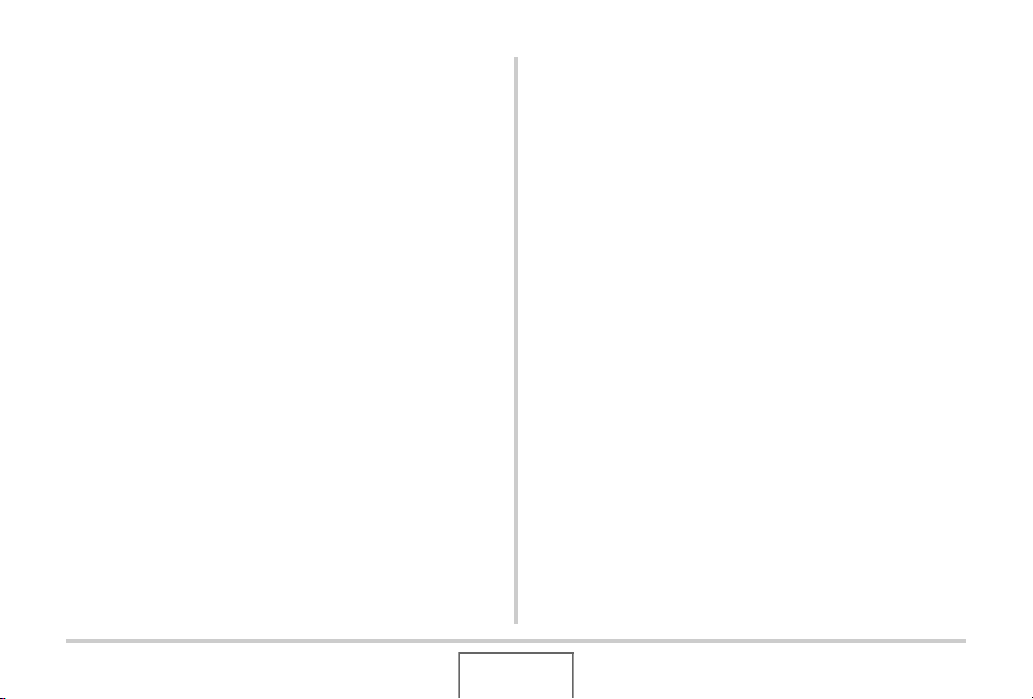
• Never touch the AC adaptor while your hands are wet. Doing
so creates the risk of electric shock.
• Misuse of the AC adaptor creates the risk of fire and electric
shock. Make sure you observe the following precautions
when using the AC adaptor.
– Never locate the power cord near a stove or other heating
device.
– When unplugging from the wall outlet, grasp the plug on
the AC adaptor power cord. Never pull on the power cord.
– Insert the plug into the wall outlet as far as it will go.
– Unplug the AC adaptor from the wall outlet before leaving
the camera unattended for long periods, such as when
leaving on a trip, etc.
– At least once a year, unplug the AC adaptor from the wall
outlet and clean off any dust built up around the prongs.
■ USB Cradle and AC Adaptor Precautions
• Make sure you always remove the camera from the USB
cradle before connecting or disconnecting the AC adaptor.
• Charging, USB data communication, the Photo Stand
operation can cause the AC adaptor to become warm. This is
normal and does not indicate malfunction.
19
INTRODUCTION
Page 20
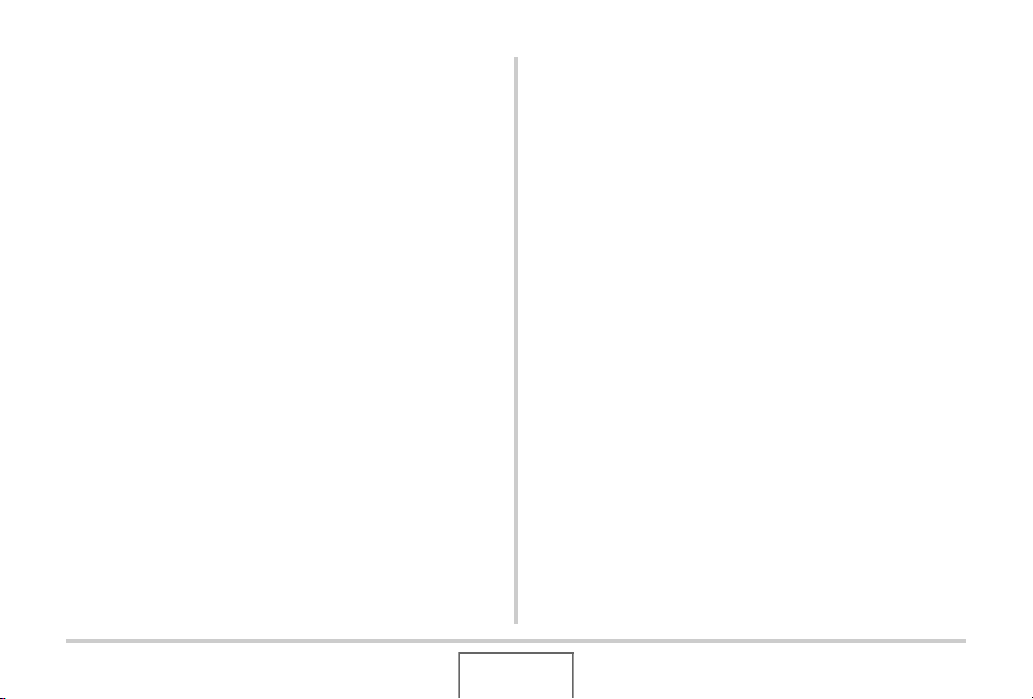
■ Battery Life
• Battery continuous operation times provided in this manual
represent the approximate amount of time before the camera
turns off due to low battery power when being powered by the
special battery under normal temperature (23°C (73°F)). They
do not guarantee that you will be able to achieve the indicated
level of operation. Actual battery life is greatly affected by
ambient temperature, battery storage conditions, the amount
of time spent in storage, etc.
• Leaving the camera on can run down battery and cause the
low battery warning to appear. Turn off the camera whenever
you are not using it.
• The low battery warning indicates that the camera is about to
turn off due to low battery power. Charge the battery as soon
as possible. Leaving low or dead batteries in the camera can
lead to battery leakage and data corruption.
■ Data Error Precautions
• Your digital camera is manufactured using precision digital
components. Any of the following creates the risk of
corruption of data in camera memory.
– Removing the battery or memory card from the camera, or
placing the camera on the USB cradle while the camera is
performing an operation
– Removing the memory card from the camera or placing the
camera on the USB cradle while the operation lamp is
flashing green after turning off the camera
– Disconnecting the USB cable, removing the camera from
the USB cradle, or disconnecting the AC adaptor from the
USB cradle while a data communication operation is being
performed
– Using a battery that is low
– Other abnormal operations
Any of the above conditions can cause an error message to
appear on the monitor screen (page 239). Perform the action
indicated by the message that appears.
20
INTRODUCTION
Page 21
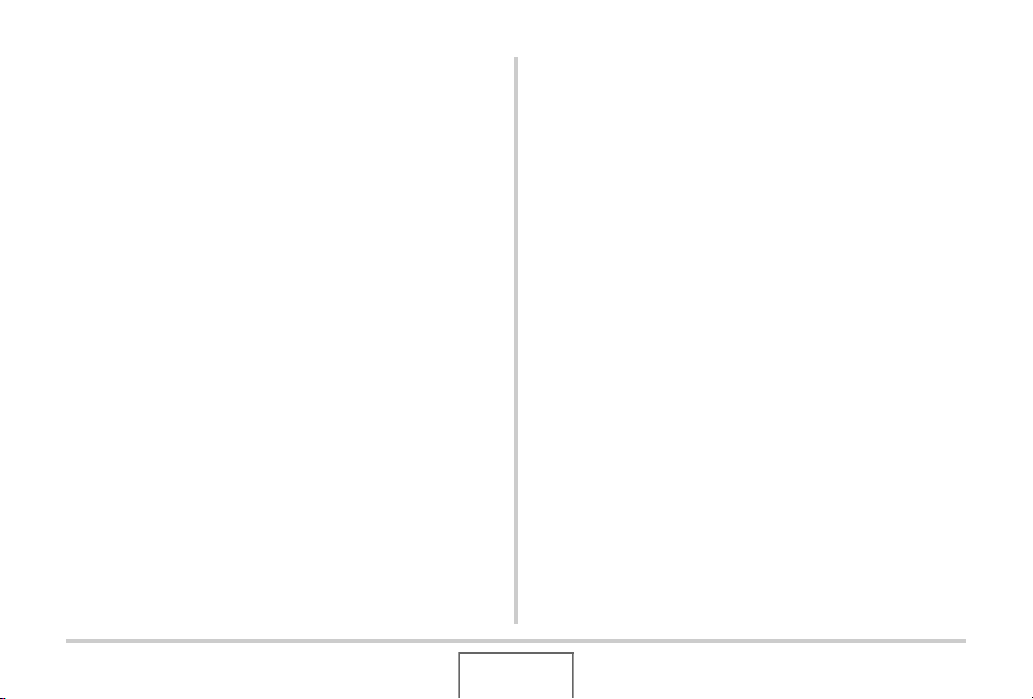
■ Operating Environment
• The operating temperature range of the camera is 0°C to
40°C (32°F to 104°F).
• Do not place the camera in any of the following locations.
– In an area exposed to direct sunlight, or large amounts of
moisture or dust
– Near an air conditioner or in other areas subjected to
extreme temperature or humidity
– Inside of a motor vehicle on a hot day, or in an area
subjected to strong vibration
■ Condensation
• Sudden and extreme temperature changes, such as when the
camera is moved from the outdoors on a cold winter day into
a warm room, can cause water droplets called “condensation”
to form on the interior and the exterior of the camera. Note
that condensation can cause malfunction of the camera. To
avoid condensation, place the camera into a plastic bag
before subjecting it to sudden temperature change. Wait until
the air in the bag has had enough time to become acclimated
to the new temperature before removing the camera. After
that, open the battery cover and leave it open for a few hours.
■ Power Supply
• Use only the special rechargeable lithium ion battery (NP-40)
to power this camera. Use of any other type of battery is not
supported.
• The camera does not have a separate battery for the clock.
The date and time settings of the camera are cleared about
one day after power is totally cut off (from both the battery and
USB cradle). If this happens, be sure to reconfigure these
settings after power is restored (page 174).
■ Lens
• Never apply too much force when cleaning the surface of the
lens. Doing so can scratch the lens surface and cause
malfunction.
• You may sometimes notice some distortion in certain types of
images, such as a slight bend in lines that should be straight.
This is due to the characteristics of lens, and does not
indicate malfunction of the camera.
21
INTRODUCTION
Page 22
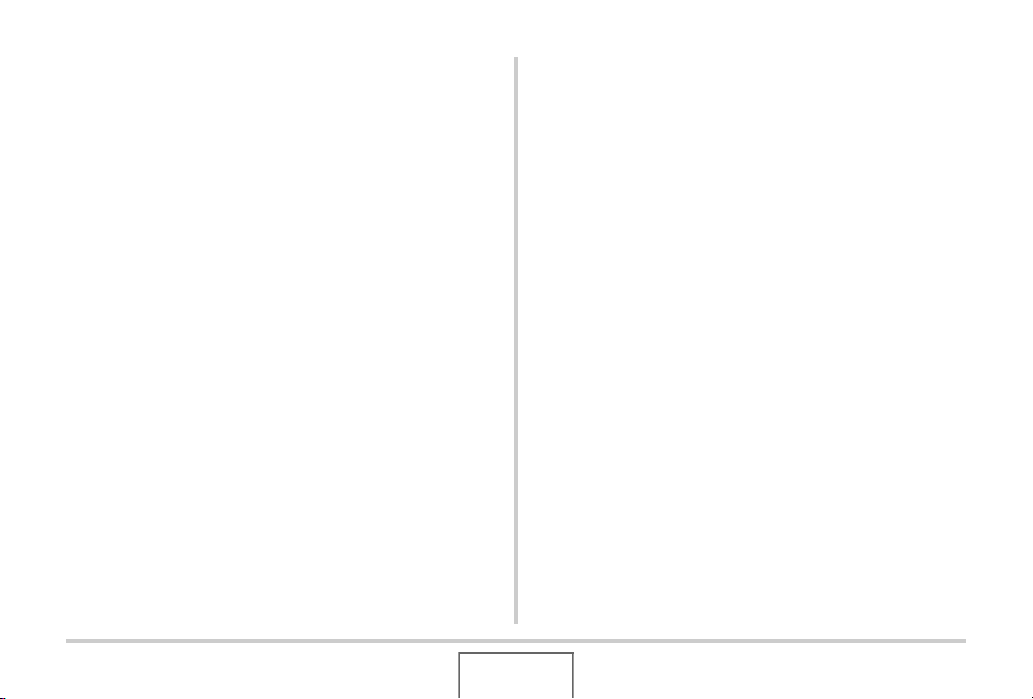
■ Caring for your camera
• Fingerprints, dirt, and other foreign matter on the lens surface
can interfere with proper operation of the camera. Avoid
touching the lens surface. To clean the lens surface, use a
blower to blow off dust or foreign matter and then wipe with a
soft, dry cloth.
• Fingerprints, dirt, and other foreign matter on the flash can
interfere with proper operation of the camera. Avoid touching
the flash. If the flash becomes dirty, wipe it clean with a soft,
dry cloth.
• To clean the camera, wipe it with a soft, dry cloth.
■ Monitor Screen Images
• The images that normally appear on the monitor screen
during image playback are smaller than normal, and so you
cannot see all of the detail of the actual image. Your camera
has an image zoom feature (page 137) which you can use to
enlarge the monitor screen image. You can use this feature
for on-the-spot checks of important images.
■ Other Precautions
• The camera becomes slightly warm during use. This is normal
and does not indicate malfunction.
22
INTRODUCTION
Page 23
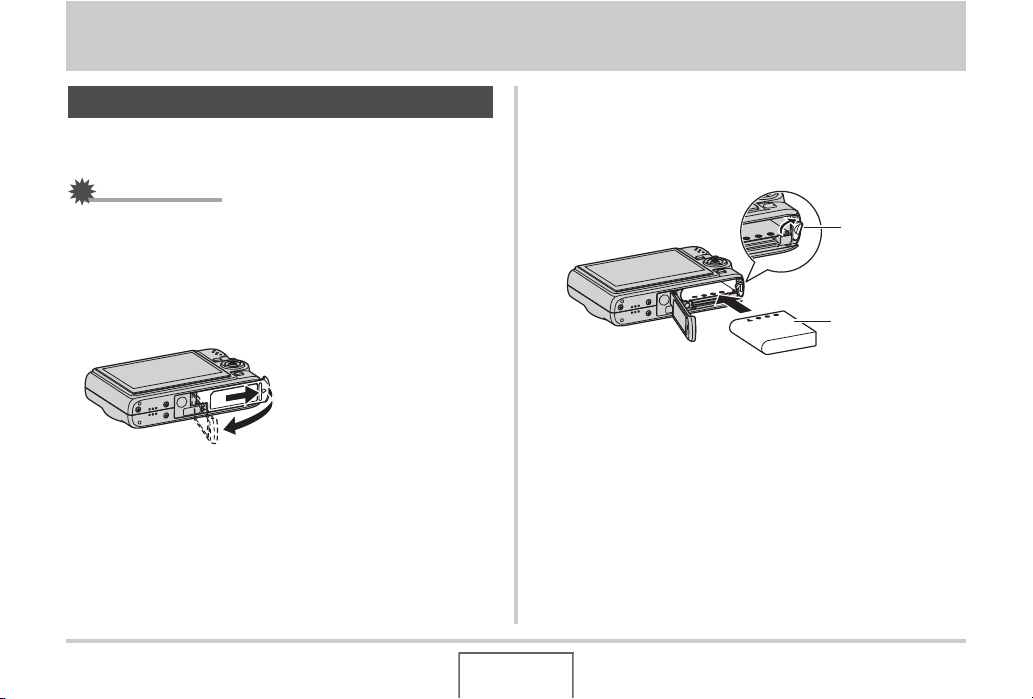
GETTING READY
Charging the Battery
Your camera is powered by a rechargeable lithium ion battery
(NP-40).
IMPORTANT!
• Use of any type of battery other than NP-40 is not
supported.
To load the battery
Open the battery cover.
1.
While pressing the battery
cover, slide it in the
direction indicated by the
arrow.
2. Load the battery into the camera.
Slide the stopper on the side of the camera in the direction
indicated by the arrow and load the battery. Press the
battery in until the stopper secures it in place.
Stopper
NP-40
GETTING READY
23
Page 24
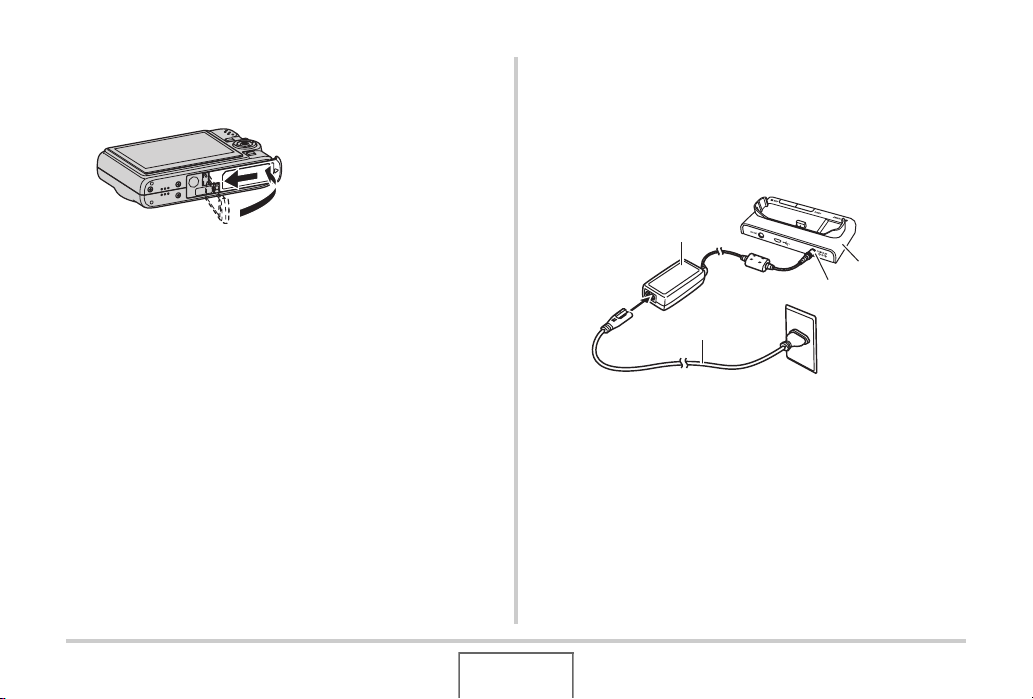
3. Close the battery cover.
Swing the battery cover closed, and then slide it securely
into place as you press it against the camera.
To charge the battery
Plug the USB cradle into a household power
1.
outlet.
• Note the shape of the AC adaptor depends on the area
where you purchased the camera.
The battery is not fully charged when you use the camera
for the first time after purchasing it. Use the following
procedure to charge it.
AC Adaptor
USB Cradle
[DC IN]
AC power cord
2. Make sure the camera is turned off.
If the camera is on, be sure to press [ON/OFF] to turn it off
before placing it onto the USB cradle.
3. Remove the bracket from the bottom of the
camera.
GETTING READY
24
Page 25
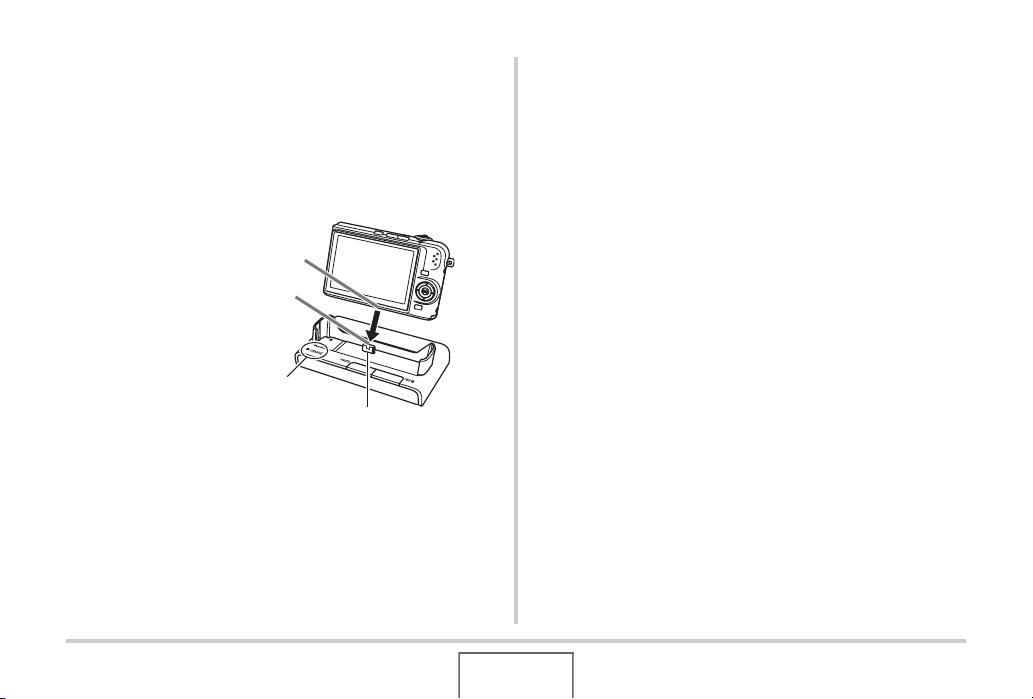
4. With the camera positioned so the monitor
screen is facing towards you as shown in the
illustration, place it onto the USB cradle.
The [CHARGE] lamp lights red and charging starts.
• It takes about three hours to achieve a full charge. Actual
charging time depends on current battery capacity,
remaining power, and charging conditions.
Cradle contact
Carefully insert the camera
as far as it will go.
[CHARGE] lamp
Camera contact
When charging is complete
The [CHARGE] lamp, which was lit red during charging,
changes to green.
Remove the camera from the USB cradle and unplug the AC
adaptor from the power outlet.
If the [CHARGE] lamp lights amber
This indicates that charging cannot be performed because you
have just finished using the camera, or because the temperature
in your location is too hot or too cold. If this happens, wait until
the camera returns to normal temperature. When the camera
returns to a temperature where charging can be performed, the
[CHARGE] lamp will light red.
25
GETTING READY
Page 26
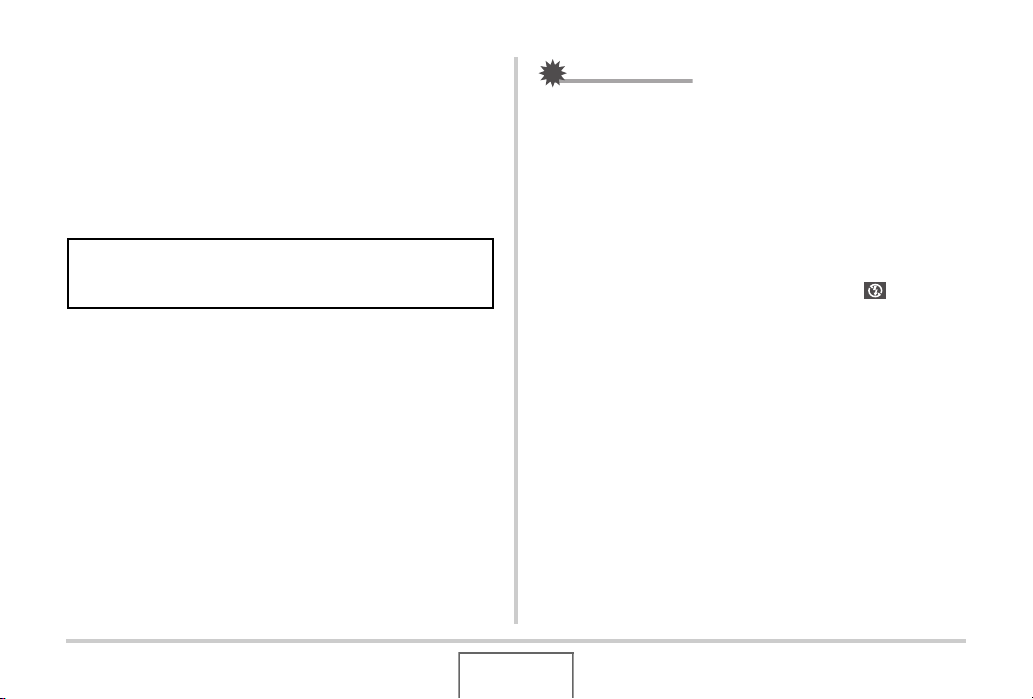
If the [CHARGE] lamp flashes red
This indicates that the camera or battery is faulty, or that the
battery is loaded in the camera incorrectly.
Remove the battery from the camera and check if its contacts
are dirty. If they are, wipe them off with a dry cloth and then
reload the battery into the camera. After confirming that the AC
adaptor is plugged into the power outlet and the USB cradle, set
the camera on the cradle again.
If an error still continues to occur after you perform the above
steps, it could mean that the battery is faulty. Contact your
nearest CASIO authorized service center.
IMPORTANT!
• Use only the bundled USB cradle to charge the special
rechargeable lithium ion battery (NP-40). The battery
cannot be charged using any other type of charger device.
Attempting to use a different charger can result in
unexpected accident.
• Use only the AC adaptor that comes bundled with the
camera. Never use any other type of AC adaptor.
■ Battery Power Conservation Tips
• When you do not need to use the flash, select “ ” (flash off)
for the flash setting (page 63).
• Enable the Auto Power Off and the Sleep features to protect
against wasting battery power when you forget to turn off the
camera (page 31).
26
GETTING READY
Page 27
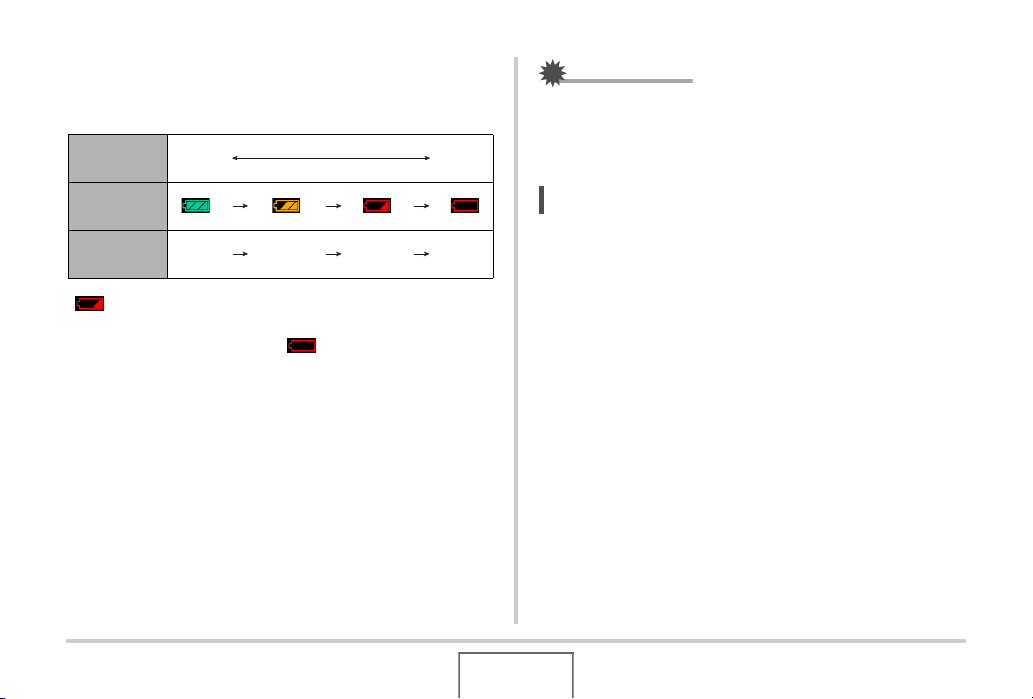
■ Checking Remaining Battery Power
E
As battery power is consumed, a battery indicator on the monitor
screen indicates remaining power as shown below.
Remaining
Power
Battery
Indicator
Indicator
Color
“ ” indicates that battery power is low. Charge the battery as
soon as possible.
Recording is not possible when “ ” is indicated. Charge the
battery immediately.
High Low
Light
blue
Orange Red Red
IMPORTANT!
• Due to differences in the power requirements of each
mode, the battery indicator may show a lower level in the
PLAY mode than what it shows in a REC mode. This is
normal, and does not indicate malfunction.
NOT
• See page 245 for information about battery life.
27
GETTING READY
Page 28
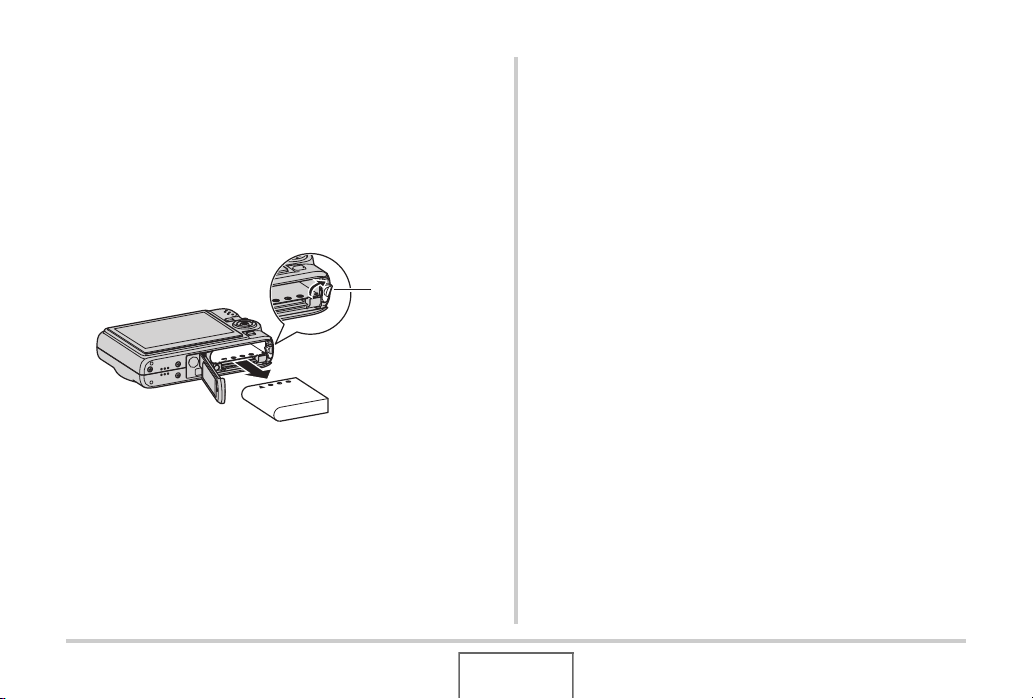
Replacing the Battery
Open the battery cover.
1.
2. With the camera oriented with its monitor
screen facing upwards as shown in the
illustration, slide the stopper in the direction
indicated by the arrow and hold it there.
• This will cause the battery to come out part way.
Stopper
3. While still holding the stopper, pull the battery
out the rest of the way.
4. Load a new battery.
Battery Precautions
■ Precautions during Use
• Operation provided by a battery under cold conditions is
always less than operation under normal temperatures. This
is due to the characteristics of the battery, not the camera.
• Charge the battery in an area where the temperature is within
the range of 10°C to 35°C (50°F to 95°F). Charging outside
this temperature range can cause charging to take longer
than normal or even cause charging to fail.
• If a battery provides only very limited operation following a full
charge, it probably means that the battery has reached the
end of its service life. Replace the battery with a new one.
28
GETTING READY
Page 29
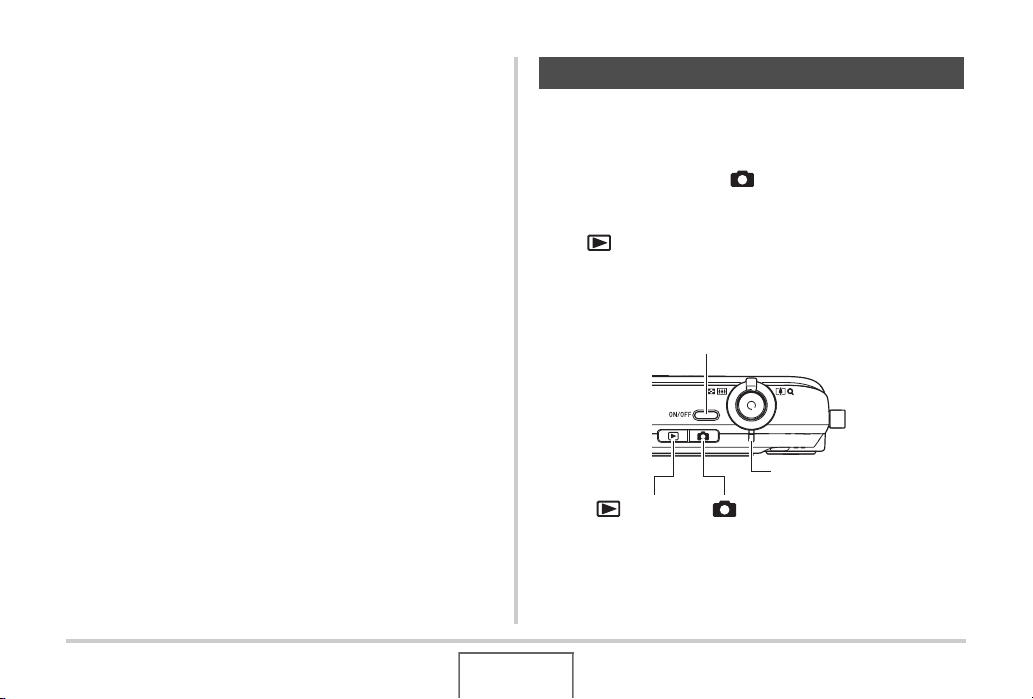
■ Storage Precautions
• Though a rechargeable lithium ion battery provides high
capacity in a compact configuration, long-term storage while
charged can cause it to deteriorate.
– If you do not plan to use a battery for some time, fully use
up its charge before storing it.
– Always remove the battery from the camera when you are
not using it. Leaving a battery in the camera can cause it to
discharge and go dead, which will require longer charging
when you need to use the camera.
– Store batteries in a cool, dry place (20°C (68°F) or lower).
Turning Power On and Off
■ Turning Power On
To turn power on and enter the REC mode
Press [ON/OFF] (Power) or [ ] (REC).
To turn power on and enter the PLAY mode
Press [ ] (PLAY).
Pressing a button causes the operation lamp to light green
momentarily and turns on power.
[ON/OFF] (Power)
Operation Lamp
[ ] (PLAY) [] (REC)
29
GETTING READY
Page 30
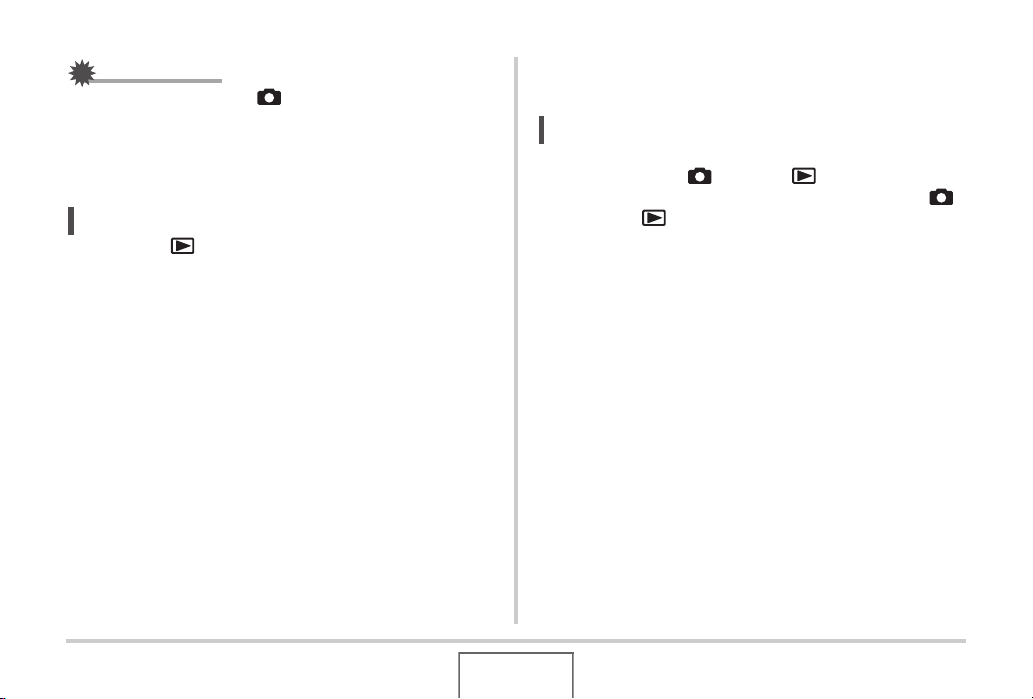
IMPORTANT!
E
E
• Pressing [ON/OFF] or [ ] (REC) to turn on power also
causes the lens to extend. Take care there is nothing
pressing against or hitting the lens. Holding the lens with
your hand so it cannot extend creates the risk of
malfunction.
NOT
• Pressing [ ] (PLAY) while in the REC mode switches to
the PLAY mode. The lens retracts about 10 seconds after
switching modes.
• Auto Power Off (page 31) will turn off power automatically if
you do not perform any operation for a preset amount of
time. If this happens, turn power back on.
■ Turning Power Off
Press [ON/OFF] (Power).
NOT
• You can configure the camera so power does not turn on
when you press [ ] (REC) or [ ] (PLAY). You can
also configure the camera to turn off when you press [ ]
(REC) or [ ] (PLAY) (page 179).
30
GETTING READY
Page 31

Turning On Power for the First Time
The first time you load a battery into the camera, a screen
appears for configuring screen text language, date, and time
settings. Use the procedure under “Configuring Display
Language, Date, and Time Settings” in the “MULTI PJ
CAMERA/Multifunctional Camera System YC-430 User’s
Guide” to configure the settings correctly.
IMPORTANT!
• Failure to set the date and time will cause the wrong
date and time data to be recorded with images.
• Leaving the camera for about one day with no power
supplied will cause the date and time settings to be
cleared. You will have to re-configure the settings after
power is restored. The following conditions will result in
no power being supplied to the camera.
– Battery not loaded or dead battery
– Battery not loaded or dead battery with the camera
on the cradle, but without the cradle plugged into a
power outlet
• If you make a mistake when configuring the language,
date, and time settings, you can change the settings
(pages 174, 178).
■ Battery Power Conservation Features
The camera is equipped with two features for conserving battery
power, as described below.
Feature
Name
Sleep
Auto Power
Off
Description Settings
In the REC mode, the monitor screen
turns off (goes into a sleep state) if no
operation is preformed for a preset
amount of time. Press any button to
turn the monitor screen back on.
Note that the Sleep feature does not
operate in the PLAY mode.
Power it turned off if no operation is
performed for a preset amount of
time.
30 sec,
1 min,
2 min,
Off
2 min,
5 min
1. Press [MENU].
2. Use [W] and [X] to select the “Set Up” tab.
3. Use [S] and [T] to select the item you want to
configure (“Sleep” or “Auto Power Off”) and
then press [X].
31
GETTING READY
Page 32

4. Use [S] and [T] to select the sleep or Auto
E
E
Power Off trigger time and then press [SET].
Selecting “Off” for the sleep setting disables the sleep
feature.
NOT
• Auto Power Off and sleep are disabled under the following
conditions.
– When there is a connection between the camera and
computer or other device via the USB cradle
– During a slide show
– During Voice Recording file playback
– During movie recording and playback
Using a Memory Card
You can store images you shoot with the camera on a memory
card. It is up to you to purchase a commercially available
memory card. In addition to memory card storage, the camera
also has built-in memory, which is enough to hold a few
snapshots or a short movie. Use built-in memory for test
purposes, emergency use, etc.
NOT
• Images can be copied between the camera’s built-in
memory and a memory card (page 166).
• The following data is stored in built-in memory. It cannot be
copied to a memory card.
– BEST SHOT mode user image information
– FAVORITE folder
– Mode memory settings
– Start-up screen image
32
GETTING READY
Page 33

Supported Memory Cards
Your camera supports use of SD
memory cards or MMCs
(MultiMediaCard).
Memory Used for Storage
Images recorded while a memory card is loaded are saved to
the memory card. When no memory card is loaded, images are
saved in built-in memory.
• Note that you cannot save images in built-in memory while a
memory card is loaded in the camera.
IMPORTANT!
• See the instructions that come with the memory card for
information about how to use it.
• Certain types of cards can slow down processing speeds. If
you are using a slow memory card, you may not be able to
record a movie using the “HQ” image quality setting.
Because of this, use of an SD memory card with a
maximum transfer speed of at least 10MB per second is
recommended.
• Certain types of memory cards take longer to record data,
which can cause movie frames to be dropped. “ ” and
“ ” flash on the monitor screen during recording to let
you know when a frame has been dropped. Use of an SD
memory card with a maximum transfer speed of at least
10MB per second is recommended.
• SD memory cards have a write protect switch. Use it when
you need to guard against accidentally deleting data. Note,
however, if you write protect an SD memory card you must
then turn write protection off whenever you want to record
to the card, format it, or delete any of its images.
33
GETTING READY
Page 34

• Electrostatic charge, electrical noise, and other
phenomena can cause data to become corrupted or even
lost. Make sure that you always back up important data on
other media (CD-R, CD-RW, MO disk, hard disk, etc.).
Loading a Memory Card into the Camera
IMPORTANT!
• Make sure you always turn off the camera before loading or
removing a memory card.
• Be sure to orient the card correctly when loading it. Never
try to force a memory card into the slot when you feel
resistance.
1. Open the battery cover.
While pressing the battery cover, slide it in the direction
indicated by the arrow.
34
GETTING READY
Page 35

2. Load a memory card into the camera.
Positioning the memory card so its front is facing upwards
(towards the monitor screen side of the camera), slide it into
the card slot all the way in until you hear it click securely into
place.
Front Back
Replacing the Memory Card
Remove the memory card from the camera.
1.
Press the memory card and then release it, so it comes part
way out. Pull the card out the rest of the way by hand.
3. Close the battery cover.
Swing the battery cover closed, and then slide it securely
into place as you press it against the camera.
2. Load the other memory card.
GETTING READY
35
Page 36

IMPORTANT!
• Never insert anything besides an SD memory card or MMC
(MultiMediaCard) into the memory card slot. Doing so can
lead to malfunction.
• Should water or any foreign object ever get into the card
slot, immediately turn off the camera, remove the battery,
and contact your retailer or nearest CASIO authorized
service center.
• Never remove a card from the camera while the operation
lamp is flashing green. Doing so can cause the image save
operation to fail and even damage the memory card.
Formatting a Memory Card
Before using a new memory card for the first time, you need to
format it. Once you format a memory card, you will not need to
format it each time you use it.
Formatting a memory card that already has files on it will delete
its contents.
IMPORTANT!
• Note that data deleted by a memory card format operation
cannot be recovered. Double-check to make sure that you
really want to delete all the contents of the memory card
before proceeding with the format operation.
• Even if the file data on a memory card is protected (page
162), formatting the card will delete all its data.
• Be sure to use the camera to format a memory card.
Formatting a memory card on a computer and then using it
in the camera can slow down data processing by the
camera. In the case of an SD memory card, formatting on a
computer can result in non-conformity with the SD format,
causing problems with compatibility, operation, etc.
36
GETTING READY
Page 37

1. Load the memory card you want to format into
the camera.
2. Turn on the camera and press [MENU].
3. On the “Set Up” tab, select “Format” and then
press [X].
4. Use [S] and [T] to select “Format” and then
press [SET] to start formatting.
After formatting is complete, enter the PLAY mode and
check to make sure the “There are no files.” message
appears on the monitor screen.
• To exit the format operation without formatting, select
“Cancel”.
■ Memory Card Precautions
• If a memory card starts to behave abnormally, you can restore
normal operation by reformatting it. However, it is
recommended that you always take along more than one
memory card whenever using the camera far away from the
home or office.
• If you feel that images are not being recorded normally, try reformatting the memory card.
• As you record data to and delete data from an SD memory
card a number of times, it loses its ability to retain data.
Because of this, periodic re-formatting of an SD memory card
is recommended.
• Make sure that the battery is charged fully before starting a
formatting operation. Formatting may not be performed
correctly and the memory card may be damaged if the
camera powers down while formatting is in progress.
• Never open the battery cover while formatting is in progress.
Doing so can damage the memory card.
37
GETTING READY
Page 38

Using On-screen Menus
The following are menu operations you will need to use to
configure camera settings. Take a few moments to become
familiar with them.
• See “Menu Reference” on page 226 for information about
menu contents.
Example Menu Screen
• Menu contents are different
in the REC mode and PLAY
mode. This screen shows a
REC mode menu.
Tabs
Settings
Menu Screen Operation Buttons
[W] [X] Select tabs. [X] is also used to apply a setting.
[S] [T] Select a setting option.
[SET] Applies the selected settings.
[MENU] Exits the menu screen.
The following is the procedure for menu operations in the REC
mode.
1. In the REC mode, press [MENU].
This displays the menu screen.
2. Use [W] and [X] to select the tab where the
item you want to configure is located.
Here, we will select the “REC” tab.
38
GETTING READY
Page 39

3. Use [S] and [T] to
select the item you
want to configure and
then press [X].
Example: Select “Focus” and
then press [X].
4. Use [S] and [T] to select the setting you want.
5. Apply the setting.
• Pressing [SET] applies the selected setting and exits the
menu screen.
• Pressing [W] instead of [SET] applies the selected setting
and returns to the menu screen. You can then continue
configuring other settings, if you want.
• To select another tab, press [W], use [S] to return to the
tab and then use [W] and [X] to switch to another tab.
Configuring Monitor Screen Settings
You can use the display menu to configure various monitor
screen settings.
• See “Display Menu Reference” on page 230 for information
about display menu contents.
Example Display Menu Screen
• Menu contents are different in
the REC mode and PLAY
mode. This screen shows the
REC mode menu.
Menu Screen Operation Buttons
[W] [X]
[S] [T] Selects a setting option.
[SET] Applies the selected settings.
[DISP] Exits the menu screen.
Selects a setting option. [X] is also used to apply a
setting.
39
GETTING READY
Page 40

The following is the procedure for menu operations in the REC
mode.
1. In the REC mode, press [DISP].
This will display the display menu screen.
2. Use [W] and [X] to select the setting you want.
3. Use [S] and [T] to select the setting you want.
• If you want to configure other settings, repeat steps 2 and
3.
4. After all the settings are the way you want,
press [SET].
• This will apply the settings and exit the menu screen.
Selecting a Screen Layout (Layout)
The contents of the layout setting menu depend on whether the
camera is in the REC mode or the PLAY mode.
■ REC Mode Screen Layout
For the REC mode, the screen layout settings let you select the
layout of icons.
Layout Type Description
Pressing [SET] in the REC mode while “Panel”
(Operation Panel) is selected as the layout
Panel
(Operation
Panel)
Normal
type will cause the top icon of the Operation
Panel to become highlighted (selected). You
can then use the Operation panel to change
settings. Since there are few icons
superimposed on the displayed image, they do
not interfere with recording.
With this option, the image being composed
completely fills the monitor screen. This setting
is best when you want to display the subject on
a large 16:9 aspect ratio monitor screen (page
54). Icons are superimposed on the displayed
image.
40
GETTING READY
Page 41

Panel (Operation Panel)
1
2
3
4
5
6
7
8
9
Image Size/Quality*1 (page 54)
1
Flash Mode (page 63)
2
Focus Mode (page 96)
3
Self-timer (page 68)
4
Anti Shake (page 85)
5
ISO sensitivity (page 110)
6
White balance (page 107)
7
EV shift (page 105)
8
Date/Time*2 (page 174)
9
*1 Image quality cannot be changed using Panel (Operation
Panel).
*2 You can select date or time display.
The following procedure shows how to use Panel (Operation
Panel).
1. In the REC mode, press [SET].
This highlights (selects) the top icon of the Operation Panel.
2. Use [S] and [T] to select the icon of the
setting you want to change.
3. Use [W] and [X] to change the setting.
• If you want to configure other settings, repeat steps 2 and
3.
4. After all the settings are the way you want,
press [SET].
• This will apply the settings and return to normal operation
(no Operation Panel icon selected).
41
GETTING READY
Page 42

IMPORTANT!
• Panel (Operation Panel) is not displayed while Voice
Recording or Zoom Continuous Shutter is being used.
Normal
■ PLAY Mode Screen Layout
The PLAY mode screen layout settings let you select how
display images are shown on the monitor screen.
Layout Type Description
With this setting, 100% of the display image
is always visible. With some aspect ratios,
black bands may appear above and below, or
to the left and right of the image.
Normal
42
GETTING READY
Page 43

Layout Type Description
With this setting, the display image is the
maximum possible size that allows the entire
image to be displayed horizontally. With
some aspect ratios, the top and bottom of the
image will be cut off.
Wide
Turning Display Information On and Off (Info.)
With “Info.” you can turn display information on and off. You can
configure separate settings for the REC mode and PLAY mode.
Display Information
Setting
Show
+Histogram
Hide Turns off display of all information.
Description
Turns on display of camera setting and
other information.
Turns on display of camera setting and
other indicators, along with a histogram
(page 116).
43
GETTING READY
Page 44

REC Mode (Layout: Panel (Operation Panel)) REC Mode (Layout: Normal)
Show +Histogram
Show
+Histogram
Hide
Hide
GETTING READY
44
Page 45

PLAY mode
Show +Histogram
Adjusting Monitor Screen Brightness (Brightness)
You can use the “Brightness” setting to adjust the brightness of
the monitor screen. This setting is the same in the REC mode
and PLAY mode.
Hide
45
Brightness
Setting
Auto
+2
+1
Description
With this setting, the camera detects available
light levels and automatically adjusts the
brightness of the monitor screen accordingly.
This is the setting you should normally use.
In the PLAY Mode, the brightness of the monitor
screen remains constant even if the available
light level changes.
Brightness that is greater than +1, which makes
the screen easier to view. This setting consumes
more power.
Bright setting for outdoor use, etc. This setting
results in brightness that is greater than the 0
setting.
GETTING READY
Page 46

Brightness
Setting
0
–1
Description
Normal monitor screen brightness for indoor use,
etc.
Low monitor screen brightness for nighttime use,
indoor use under dark conditions, etc.
Adjusting Monitor Screen Image Quality (Type)
You can use the “Type” setting to adjust the quality of the
monitor screen image. This setting is the same in the REC mode
and PLAY mode.
Quality Setting Description
Increases contrast of the monitor screen
Dynamic
Vivid
Real
image so the subject stands out for easier
viewing and framing.
Makes the monitor screen image a bit
brighter than the actual image for more
clarity.
Displays the monitor screen image so it is as
near as possible to the one recorded by the
camera.
46
GETTING READY
Page 47

Quality Setting Description
This setting provides a brighter screen
image when shooting under dark conditions,
Night
Power Saving
and comes in handy when recording at night
with a tripod. Note, however, that this setting
can cause movement of objects on the
monitor screen image to become rough.
Consumes slightly less power than the other
settings, and extends battery life.
If you lose your way...
Perform one of the following operations if you find that you have
gotten lost while performing button operations during recording
or playback.
REC mode
Current Screen
Menu screen [MENU] or [ ]
Display Menu screen [DISP] or [ ]
BEST SHOT screen [BS] or [ ]
“There are no files.”
screen
PLAY mode screen Press [ ].
To return to the normal snapshot
or movie recording screen, press:
Press [ ].
47
GETTING READY
Page 48

PLAY mode
Current Screen
Menu screen [MENU] or [ ]
Display Menu screen [DISP] or [ ]
REC mode screen Press [ ]
Delete screen
To return to the normal playback
screen
Press [ ]. You could also select
“Cancel” and then press [SET].
Using the Camera on a Trip
Extra Batteries
Taking along extra fully charged batteries (NP-40) is
recommended while on a trip in order to avoid not being able to
shoot images due to the battery going dead.
Using the Camera in another Country
Note the following precautions.
• The AC adaptor that comes with the camera supports 100V to
240V AC power (50/60Hz). Note, however, that the shape of
the power plug differs from country to country. Check with
your travel agent for details before leaving on your trip.
• Do not use a voltage adaptor with this camera.
48
GETTING READY
Page 49

SHOOTING A SNAPSHOT
Holding the Camera Correctly
Holding the camera with one hand can result in accidental hand
movement. Hold the camera securely with both hands when
shooting snapshots.
• To protect against accidentally dropping the camera, attach
the wrist strap and make sure it is around your fingers or wrist
while you are operating the camera.
• The supplied strap is intended for use with this camera only.
Never use it for any other purpose.
• Never swing the camera around by its strap.
Horizontal Vertical
Hold the camera as shown in the
illustration, with your arms firmly
against your sides.
Hold the camera so the
flash is above the lens.
IMPORTANT!
• Take care that your fingers and the strap do not cover any
of the areas indicated in the illustration.
Flash
Microphone Lens
AF Assist/Self-timer Lamp
SHOOTING A SNAPSHOT
49
Page 50

NOT
E
62
• Good-looking images are impossible if you move the
camera when you press the shutter button or while the
Auto Focus operation is being performed. Holding the
camera correctly, carefully press the shutter button and
take care that you do not move the camera as the shutter
releases. This is especially important when available
lighting is low, which slows down the shutter speed.
Shooting a Snapshot
1. Press [ ] (REC) to
enter the REC mode.
Confirm that the subject
(people, scenery, etc.) and
the Auto icon “ ” are
displayed on the monitor
screen.
If any icon other than the
Auto icon “ ” is displayed,
switch to “Auto” (page 80).
Auto Icon
Focus Frame
10
N
62
AF
ISO
AWB
-0.3EV
15:37
50
SHOOTING A SNAPSHOT
Page 51

2. Focus the image.
While the focus frame is aligned with the subject, half-press
the shutter button.
Auto Focus will focus the image automatically, and the focus
frame and operation lamp will turn green. The shutter
speed, aperture, and ISO sensitivity also will be set
automatically.
See “Monitor Screen Indicators” on page 53 for more
information.
Operation Lamp
Shutter Button
3. Shoot the image.
When the image is focused, press the shutter button the rest
of the way.
Shutter Button
This will shoot the snapshot and save it to the memory card
or the camera’s built-in memory.
51
SHOOTING A SNAPSHOT
Page 52

If the image does not focus...
If the focus frame stays red and the operation lamp is flashing, it
means that the image is not in focus (because the subject is too
close, etc.). Point the camera at the subject and try to focus
again.
.
Checking a Snapshot
A snapshot will remain on the monitor screen for a short while
after you shoot it and then disappear when the camera gets
ready for the next image.
Perform the following operation to view a snapshot after you
shoot it.
Press [ ].
This will display the snapshot you just shot.
Use [W] and [X] to scroll through other images in memory.
To return to the REC mode, press [ ].
■ Using Quick Shutter
Pressing the shutter button all the way down without waiting at
the halfway point shoots the image using Quick Shutter (page
102). Quick Shutter lets you record right away, so you don’t miss
those special moments waiting for Auto Focus.
• Quick Shutter focuses much quicker than normal Auto Focus.
It comes in handy when shooting a fast-moving subject. It also
eliminates worries of spoiled shots when you ask someone
else to record and image for you, and they press the shutter
button all the way without waiting for Auto Focus.
• Quick Shutter is turned on as the initial factory default setting.
In cases when you want to take a little time for accurate focus,
turn off Quick Shutter.
52
SHOOTING A SNAPSHOT
Page 53

■ Monitor Screen Indicators
E
The monitor screen uses various indicators and icons to keep
you informed of the camera’s status.
Remaining Shots
Metering
Digital zoom indicator
Continuous
Shutter Mode
Image Size and Quality
Flash Mode
Focus Mode
Self-timer Mode
Anti Shake Indicator
ISO Sensitivity
NOT
• The aperture is a mechanism that adjusts the amount of
light entering through the lens. The aperture value
indicates the size of the aperture opening. The greater the
aperture value, the narrower the opening. The camera
adjusts this setting automatically.
• The slower the shutter speed, the greater the amount of
light entering through the lens. Shutter speed is indicated
on the monitor screen as seconds (1/1000 second, etc.)
The camera adjusts this setting automatically.
Histogram
ISO Sensitivity
Aperture Value
Shutter Speed
White Balance Setting
Exposure Compensation
Date/Time
SHOOTING A SNAPSHOT
53
Page 54

Changing the Image Size
E
A digital camera image is a collection of small dots (pixels).
The size of an image indicates how many pixels it contains, and
is expressed as horizontal pixels × vertical pixels. The initial
factory default image size setting is 10M (3648 × 2736 pixels).
Note that a larger image takes up more memory.
• For information about image size, image quality, and number
of images that can be stored, see page 241.
This setting applies to snapshots only.
• For information about movie image size, see page 76.
1. In the REC mode, press [MENU].
2. On the “Quality” tab, select “Size” and then
press [X].
3. Use [S] and [T] to select an image size and
then press [SET].
NOT
• You can also use the Panel (Operation Panel) (page 40) to
change the image size setting.
• The following information changes on the display during
the image size selection operation.
– Image size in megabytes (M) (5M, etc.)
– Image size in pixels (2560 × 1920, etc.)
– Optimum print paper size
Image Size (Pixels) Print Paper Size
Larger
Smaller
10M 3648 × 2736 Poster Print
3:2 3648 × 2432 Poster Print
16:9 3648 × 2048 HDTV
5M 2560 × 1920 A3 Print
3M 2048 × 1536 A4 Print
2M 1600 × 1200 3.5" × 5" Print
VGA 640 × 480 E-Mail
54
SHOOTING A SNAPSHOT
Page 55

• Selecting 3:2 (3648 × 2432 pixels) records images with an
aspect ratio of 3:2, which matches the standard aspect ratio
(3:2) of print paper.
• VGA (640 × 480 pixels) is the optimum size when attaching
images to e-mail.
• Print paper sizes should be thought of as rough estimates
only (200 dpi print resolution).
• The letters “HDTV” stand for “High Definition Television”. An
HDTV screen has an aspect ratio of 16:9, which makes them
wider than the usual 4:3 aspect ratio of television screens of
the past. Your camera can record images that are compatible
with the aspect ratio of an HDTV screen.
Specifying Image Quality
Your camera lets you select “Fine” (maximum image quality),
“Normal”, or “Economy” (maximum memory economy) for the
image quality setting. The initial setting is “Normal”. Select “Fine”
if you want to give priority to image quality, or “Economy” to give
priority to the number of images you can store in memory.
• For information about image size, image quality, and number
of images that can be stored, see page 241.
This setting applies to snapshots only.
• For information about movie image quality, see page 76.
1. In the REC mode, press [MENU].
2. On the “Quality” tab, select “ Quality” and
then press [X].
3. Use [S] and [T] to select the image quality
setting you want and then press [SET].
55
SHOOTING A SNAPSHOT
Page 56

NOT
E
• The “Fine” setting helps to bring out details when shooting
a finely detailed image of nature that includes dense tree
branches or leaves, or an image of a complex pattern.
Turning Off the AF Assist Lamp
The AF assist lamp emits light that helps the camera focus when
you half-press the shutter button under dark lighting conditions.
The AF assist lamp does not light when lighting is bright.
The initial factory default
setting is AF assist lamp on.
Turning off the AF assist lamp
using the following procedure
is recommended when
shooting the image of a
nearby person.
AF Assist/Self-timer Lamp
56
SHOOTING A SNAPSHOT
Page 57

1. In the REC mode, press [MENU].
Snapshot Shooting Precautions
2. On the “REC” tab, select “AF Assist Light”
and then press [X].
3. Use [S] and [T] to select “Off” and then press
[SET].
When you want to turn on the AF assist lamp, select “On”
here.
IMPORTANT!
• Do not look directly into the AF assist/self-timer lamp or
point it directly at a person’s eyes.
■ Operation
• Never open the battery cover or place the camera on the USB
cradle while the operation lamp is flashing green. Doing so
can result in incorrect storage of the image you just shot,
damage to other images stored in memory, malfunction of the
camera, etc.
• Shooting a dark subject while “Auto” is selected for the ISO
sensitivity (page 110) setting will cause the camera to
increase sensitivity and increase shutter speed automatically.
Such conditions can cause digital noise in the image.
• If unneeded light is shining directly onto the lens, shade the
lens with your hand when shooting an image.
SHOOTING A SNAPSHOT
57
Page 58

■ Monitor Screen when Shooting Snapshots
• The image that appears on the monitor screen is for image
composition. The actual image will be recorded at the quality
set for the image quality setting.
• Subject brightness conditions can cause monitor screen
response to slow and can cause digital noise in the monitor
screen image.
• Shooting a very bright subject can cause a vertical band to
appear in the monitor screen image. This does not indicate
malfunction. The band will not be recorded in a snapshot, but
will be recorded in the case of a movie.
■ Shooting Indoors under Fluorescent
Lighting
• Minute flickering of fluorescent lighting can affect the
brightness or color of an image.
Auto Focus Restrictions
• Proper focus may not be possible when shooting the following
types of subjects.
– Solid color wall or other very low contrast subject
– Strongly back lit subject
– Very shiny subject
– Blinds or other subject with a repeating horizontal pattern
– Multiple subjects at varying distances from the camera
– Subject in a dark location
– Subject that is too far away for light from the AF assist lamp
to reach
– Fast-moving subject
– Subjects outside the focus range of the camera
• Proper focus may not be possible if the camera is moved
while shooting.
• An image may be out of focus even though the operation
lamp is lit green and the focus frame is green.
– If you cannot focus properly, try using focus lock (page
101) or manual focus (page 103).
58
SHOOTING A SNAPSHOT
Page 59

Shooting with Zoom
Your camera provides you with 3X optical zoom (which changes
the lens focal distance), which can be used in combination with
digital zoom (which digitally process the center portion of the
image to enlarge it) for total zoom capabilities of 12 - 45X.
IMPORTANT!
• Generally speaking, the higher the digital zoom factor, the
coarser the image that is recorded. However, digital zoom
can be used up to a certain point without causing
deterioration of the image.
1. Enter the REC mode.
[][] Zoom
controller
2. Slide the zoom controller to change the zoom
factor.
To do this:
Enlarge the subject and
narrow the range
Reduce the size of the
subject and broaden the
range
– For more information, see “Optical Zoom and Digital
Zoom Switch Point” on page 60.
Wide Angle Telephoto
Slide the zoom controller
in this direction:
[ ] (telephoto)
[ ] (wide angle)
3. Press the shutter button to shoot.
59
SHOOTING A SNAPSHOT
Page 60

NOT
E
• Performing a zoom operation changes the lens aperture.
• Use of a tripod is recommended to protect against hand
movement when using the telephoto setting (zoom in).
• Optical zoom is disabled while shooting a movie. Digital
zoom only is available while shooting a movie. Make sure
you select the optical zoom setting you want to use before
you press the shutter button to start shooting your movie.
■ Optical Zoom and Digital Zoom Switch Point
If you hold the zoom controller towards [ ] in step 2 of the
above procedure, the zoom operation will stop when the optical
zoom factor reaches its maximum. Momentarily releasing the
zoom controller and then holding it again towards [ ] will
switch to digital zoom, which you can use to set an even higher
zoom factor.
• When the zoom pointer moves past the maximum limit of
optical zoom. Also, the zoom bar indicates the approximate
zoom factor.
Digital Zoom Indicator
Focus Range
(Displayed when shooting
with Auto Focus, macro, or
manual focus.)
Zoom Bar
60
SHOOTING A SNAPSHOT
Page 61

Undeteriorated Image Quality
Range
Deteriorated Image Quality
Range
IMPORTANT!
• Digital zoom is not supported while “Timestamp” (page
115) is turned on.
1X 12X to 45X
Optical/Digital Switch Point
Image Deterioration Point
Image starts to deteriorate from here.
(Point factor depends on image size.)
• The image deterioration point depends on the image size
(page 54). The smaller the image size, the higher the zoom
factor you can use before reaching the image deterioration
point. Though digital zoom generally causes a deterioration of
image quality, some digital zoom without image deterioration
is possible with image sizes of “5M (2560 × 1920 pixels)” and
smaller. The range in which you can use digital zoom without
image deterioration is indicated on the display. The
deterioration point depends on the image size.
• The digital zoom range of the zoom indicator is shown on the
monitor screen only while “Digital Zoom” is turned on.
3X to 17.1X
Zoom Pointer
(Indicates current
zoom.)
■ Turning Off Digital Zoom
You can turn off digital zoom if you want to use optical zoom
only. This will help to avoid deteriorated images due to
accidentally switching over from optical zoom to digital zoom
when shooting snapshots.
1. In the REC mode, press [MENU].
2. On the “REC” tab, select “Digital Zoom” and
then press [X].
3. Use [S] and [T] to select “Off” and then press
[SET].
• If you want to show the entire digital zoom range, select
“On” here.
SHOOTING A SNAPSHOT
61
Page 62

Using Instant Zoom
Instant Zoom lets you jump to digital zoom telephoto with the
press of a button.
■ Specifying the Instant Zoom Setting
1. In the REC mode, press [MENU].
2. On the “REC” tab, select “Instant Zoom” and
then press [X].
3. Use [S] and [T] to select the setting you want
and then press [SET].
• Select “Off” if you do not want to use Instant Zoom.
■ Using Instant Zoom
1. Enter the REC mode.
2. Press [S].
This immediately changes
the digital zoom to the preset
Instant Zoom setting.
Performing the above
operation after zooming with
optical zoom will cause the
subject to be zoomed to a
level that is equivalent to the
current optical zoom factor plus the preset Instant Zoom
digital zoom factor.
Instant Zoom factor
3. Press [S].
This returns to the original (pre-Instant Zoom) factor.
62
SHOOTING A SNAPSHOT
Page 63

IMPORTANT!
• Performing an Instant Zoom operation after zooming an
image with digital zoom will cancel the previous digital
zoom operation.
• Instant Zoom is not supported while “Timestamp” (page
115) is turned on.
Using Flash
Perform the following steps to select the flash mode you want to
use.
Flash Setting Description
Auto Flash Flash fires automatically in accordance with
exposure (amount of light and brightness)
conditions.
• Initial factory default setting.
Flash Off Flash does not fire.
Flash On Flash always fires.
• This setting can be used to brighten a
subject that normally comes out dark due
to daylight or backlight (daylight synchro
flash).
Soft Flash Always use soft flash, regardless of
exposure conditions.
• Use this setting when you want to
suppress the flash to avoid reflection, etc.
Red Eye Flash fires automatically in accordance
same conditions as Auto Flash. This setting
can be used to reduce the red eye effect that
occurs in images of people shot with flash.
63
SHOOTING A SNAPSHOT
Page 64

Approximate Flash Range (ISO Sensitivity: Auto)
E
Wide Angle : 0.1 m to 3.6 m (0.3' to 11.8')
Telephoto : 0.4 m to 1.9 m (1.3' to 6.2')
• The flash range changes in accordance with optical zoom.
1. In the REC mode, press [T] ( ) once.
Flash Mode
[T] ( )
2. Use [W] and [X] to select the flash setting you
want and then press [SET].
3. Press the shutter button to shoot.
NOT
• If you are using the “Normal” Screen Layout setting (page
40), each press of [T] ( ) will cycle through the
available flash settings.
64
SHOOTING A SNAPSHOT
Page 65

IMPORTANT!
• When using flash, take
care that the flash window
is not blocked by your
fingers or the camera
strap.
• When the ISO sensitivity
setting is “Auto” (page
110), sensitivity is high
and there is increased
digital noise when flash is
used. Decreasing ISO sensitivity shortens the range of the
flash, but is also reduces digital noise.
Flash
Red-eye reduction
Using the flash to shoot at night or in a dimly lit room can cause
red spots inside the eyes of people who are in the image. This is
caused when the light from the flash reflects off of the retina of
the eye. When red-eye reduction is selected as the flash mode,
the camera fires a pre-flash to cause the irises in the eyes of any
people in the image to close, which reduces the chance of red
eye.
IMPORTANT!
• Note the following important points when using red-eye
reduction.
– Red-eye reduction does not work unless the people in
the image are looking directly at the camera (flash).
Before pressing the shutter button, call out to the
subjects so they all look at the camera.
– Red-eye reduction may not work very well if the subjects
are located far away from the camera.
65
SHOOTING A SNAPSHOT
Page 66

■ Checking the Flash Mode
The current flash mode is indicated on the monitor screen and
by the operation lamp when you half-press the shutter button.
Operation Lamp
Flashing Orange :Flash is charging.
Lit or Flashing Green*:Flash charging is complete.
Monitor Screen
“ ” indicates flash will fire.
* Flashes green when focusing is not possible with Auto Focus
or Macro Focus.
■ Changing the Flash Intensity
1. In the REC mode, press [MENU].
2. On the “Quality” tab, select “Flash Intensity”
and then press [X].
3. Use [S] and [T] to select the flash intensity
setting you want and then press [SET].
You can set one of five levels, from –2 (weakest) to +2
(strongest).
IMPORTANT!
• Flash intensity may not change when the subject is too far
away or too close.
66
SHOOTING A SNAPSHOT
Page 67

■ Using Flash Assist
The subject in an image will look too dark if flash intensity is not
enough to reach a subject that is too far away. When this
happens, you can use flash assist to supplement the brightness
of the subject so it appears as if flash illumination was sufficient.
Flash assist not used Flash assist used
Flash assist is turned on as the initial factory default setting.
Use the following procedure to turn off flash assist when you do
not want to use it.
1. In the REC mode, press [MENU].
2. On the “Quality” tab, select “Flash Assist” and
then press [X].
3. Use [S] and [T] to select “Off” and then press
[SET].
When you want to use flash assist, select “Auto” here.
IMPORTANT!
• Flash assist may not produce the desired result for some
types of subjects.
• Any of the following can result in the flash assist effect
being canceled out.
– Changing the flash intensity (page 66)
– Correcting brightness (EV shift) (page 105)
– Changing ISO sensitivity (page 110)
– Changing the contrast setting (page 114)
• Using flash assist can cause an increase in digital noise.
67
SHOOTING A SNAPSHOT
Page 68

■ Flash Precautions
• The desired effect may not be obtained when the subject is
too far away or too close.
• Flash charging time depends on operating conditions (battery
condition, ambient temperature, etc.) With a fully charged
battery, it takes anywhere from a few seconds to 8 seconds.
• Shooting with flash turned off when lighting is dim results in a
slow shutter speed, which can cause image blur due to hand
movement. Secure the camera with a tripod, etc. Noise is
generated in images shot under these conditions, which can
make the image appear rough.
• With red eye reduction, the flash is fired automatically in
accordance with exposure. It does not fire in areas where
lighting is bright.
• The presence of outdoor sunlight, fluorescent lighting, or
some other light source can cause abnormal image colors.
Using the Self-Timer
With the self-timer, pressing the shutter button starts a timer,
and the shutter is released and the image is shot after a fixed
amount of time.
Self-Timer Type Description
10 sec 10-second self-timer
10
s
2-second self-timer
• When shooting under conditions that
2 sec
2
s
X3
x3
(Triple Self-timer)
Off Self-timer is disabled.
slow down the shutter speed, you can
use this setting to prevent blur due to
hand movement.
This option shoots three images: one
image 10 seconds after the shutter button
is pressed, the next image one second
after the camera gets ready to shoot after
the first image, and the final image one
second after the camera gets ready to
shoot after the second image.
68
SHOOTING A SNAPSHOT
Page 69

1. In the REC mode, press [MENU].
E
2. On the “REC” tab, select “Self-timer” and then
press [X].
3. Use [S] and [T] to
select the self-timer
type and then press
[SET].
This causes an indicator
identifying the selected selftimer type to appear on the
monitor screen.
4. Press the shutter button to shoot.
NOT
• You can also use the Panel (Operation Panel) (page 40) to
change the self-timer setting.
Using the Self-timer to Shoot an Image
• The image is not shot
right away after you
press the shutter button.
Instead, shooting starts
after the preset time
elapses. The AF assist/
self-timer lamp flashes
while the countdown is
being performed.
• You can interrupt an
ongoing self-timer countdown by fully pressing the shutter
button while the self-timer lamp is flashing.
AF Assist/Self-timer Lamp
69
SHOOTING A SNAPSHOT
Page 70

NOT
E
• The indicator “1sec” appears on the monitor screen
between Triple Self-timer shots. How long it takes for the
camera to get ready to shoot again after it shoots an image
depends on the image size and quality settings, whether or
not a memory card is loaded in the camera, and the flash
charge condition.
• You cannot use the any self-timer to shoot with any
continuous shutter mode.
• Triple Self-timer cannot be used with the following BEST
SHOT sample scenes: Business Cards and Documents,
Whiteboard, etc., Old Photo, ID Photo, and Movie.
Using Continuous Shutter
Your camera has four continuous shutter modes.
Continuous
Shutter Mode
Normal Speed
(Normal-speed
Continuous
Shutter)
High Speed
(High-speed
Continuous
Shutter)
Flash Cont.
(Flash Continuous
Shutter)
Z
Zoom Cont.
(Zoom Continuous
Shutter)
Description
Continually records images until memory
becomes full.
Record up to three consecutive images
at high speed.
Use this mode to record up to three
consecutive images, firing the flash for
each one.
In this mode, you select an area on the
monitor screen with a selection
boundary. Then when you press the
shutter button, the camera records the
monitor screen image and the area
enclosed in the selection boundary,
digitally zoomed to twice its normal size.
70
SHOOTING A SNAPSHOT
Page 71

Selecting the Continuous Shutter Mode
In the REC mode, press [MENU].
1.
2. On the “REC” tab, select “Continuous” and
then press [X].
3. Use [S] and [T] to select the mode you want
and then press [SET].
This enables the continuous shutter mode you selected and
displays its icon on the monitor screen.
To turn off continuous shutter, select “Off”.
Recording with Normal-speed Continuous Shutter, High-speed Continuous Shutter, and Flash Continuous Shutter
Press the shutter button to shoot.
1.
• With Normal-speed Continuous Shutter, images continue
to be shot as long as you keep the shutter button
depressed. Releasing the shutter button stops shooting.
• High-speed continuous shutter and flash continuous
shutter can shoot up to three images. Shooting stops if
you release the shutter button before three images are
recorded.
IMPORTANT!
• The speed of normal-speed continuous shutter recording
depends on the type of memory card loaded in the camera.
When shooting to built-in memory, continuous shutter
shooting is relatively slow.
71
SHOOTING A SNAPSHOT
Page 72

Recording with Zoom Continuous Shutter
1.
Use [S], [T], [W], and
[X] to move the
selection boundary
around the image of
the subject on the left
side of the monitor
screen until it is
located at the part you want to enlarge, and
then press [SET].
This will enlarge the area within the boundary and display it
in the right side of the monitor screen.
2. Press the shutter button to shoot.
Both the left image and the right image will be recorded.
IMPORTANT!
• Note that with zoom continuous shutter, you do not need to
keep the shutter button depressed.
• Digital zoom and instant zoom are disabled while shooting
with zoom continuous shutter.
• Zoom continuous shutter is not available when the image
size setting is 3:2 (3648 × 2432 pixels) or 16:9 (3648 ×
2048 pixels).
• When the image size setting is 10M (3648 × 2736 pixels) or
5M (2560 × 1920 pixels), the size of the zoomed image
produced by zoom continuous shutter is 3M (2048 × 1536
pixels).
• When Auto Focus is selected as the focus mode, the
metering mode automatically switches to “Spot” (pages
100, 111) and locates the Auto Focus area in the center of
the Zoom Continuous Shutter selection boundary.
72
SHOOTING A SNAPSHOT
Page 73

Continuous Shutter Precautions
• Starting a continuous shutter operation causes the exposure
and focus settings to be fixed at the levels for the first image.
The same settings are applied to all subsequent images.
• Continuous shutter cannot be used in combination with the
following BEST SHOT scenes: Business Cards and
Documents, Whiteboard, etc., Old Photo, ID Photo, Pastel,
Illustration, Cross, Movie.
• When using a continuous shutter mode, keep the camera still
until all recording is finished.
• A continuous shutter operation may stop part way through if
memory capacity runs low.
• The continuous shutter rate depends on the current image
size and image quality settings.
• You can select the flash mode you want with normal-speed
continuous shutter mode.
• With high-speed continuous shutter, the flash mode
automatically becomes “ ” (flash off).
• With the flash continuous shutter mode, the flash mode
automatically becomes “ ” (flash on).
• You cannot use the self-timer in combination with the normalspeed continuous shutter mode.
• Triple Self-timer can be used in combination with the zoom
continuous shutter mode only.
• Note that the resolution of images recorded with the highspeed continuous shutter mode or flash continuous shutter
mode is somewhat lower resolution and more prone to digital
noise than images recorded with the normal-speed
continuous shutter mode.
• “Auto” ISO sensitivity always is used for the high-speed
continuous shutter mode or flash continuous shutter mode,
regardless of the current ISO sensitivity setting.
• With the flash continuous shutter mode, the flash range is
narrower than normal.
73
SHOOTING A SNAPSHOT
Page 74

Adding Audio to a Snapshot
You can add an audio recording to snapshots, if you want. Use
this feature to add a verbal explanation or a description of the
mood to a snapshot, or to capture the sounds of the people in
the snapshot.
• You can record up to about 30 seconds of audio for a single
snapshot.
■ Turning on Audio Snapshot
1. In the REC mode, press [MENU].
2. On the “REC” tab, select “Audio Snap” and
then press [X].
3. Use [S] and [T] to select “On” and then press
[SET].
■ Recording Audio for a Snapshot
1. Press the shutter
button to shoot.
This monitor screen will
show the image you just
shot, along with the “ ”
icon.
• If you do not want to
record audio at this time,
press [MENU]. This will
display the monitor screen
for shooting the next image.
Remaining Recording Time
2. Press the shutter button to start audio
recording.
74
SHOOTING A SNAPSHOT
Page 75

3. Press the shutter button again to stop audio
E
recording.
Recording will stop automatically after about 30 seconds if
you do not press the shutter button.
• To turn off the audio snapshot feature, select “Off” in step
3 of the procedure under “Turning on Audio Snapshot”.
Playing Back Snapshot Audio
Audio snapshots in the PLAY mode are indicated by the “ ”
icon.
Press [SET] while an audio snapshot is displayed to play back
its audio.
• For information about the playback operation, see page 127.
IMPORTANT!
• Audio snapshot capabilities are disabled while shooting
with the Triple Self-timer or with a continuous shutter mode.
You can, however, add audio to such a snapshot after you
record it (page 155).
NOT
• After transferring an audio snapshot to your computer’s
hard disk, you can play back the audio using Windows
Media Player.
• The following shows the formats used for storing audio
snapshot data.
– Image Data: JPEG (.JPG extension)
– Audio Data: WAVE/ADPCM (.WAV extension)
– Approximate Audio File Size: 165 KB (30-second
recording at 5.5KB per second)
• You cannot turn off the monitor screen by pressing [DISP]
while audio recording is in progress.
75
SHOOTING A SNAPSHOT
Page 76

SHOOTING A MOVIE
Movie Image Quality
Before shooting a movie, you should specify a movie image
quality setting. Movie image quality is a standard that
determines the detail, smoothness, and clarity of a movie during
playback. Shooting with the high-quality (HQ) setting will result
in better image quality, but it also shortens the amount of time
you can shoot.
• Each movie can be up to 10 minutes long. Movie recording
stops automatically after 10 minutes of recording.
Image
Quality
HQ
Normal
LP
Pixels
640 × 480
pixels
640 × 480
pixels
320 × 240
pixels
Approximate
Data Rate
10.2 Megabits/
second
6.1 Megabits/
second
2.45 Megabits/
second
Frame Rate
25 frames/
second
25 frames/
second
12.5 frames/
second
Movie Size
The following shows the approximate movie file size for a oneminute movie.
Image Quality Approximate Size
HQ 76.5 MB
Normal 45.75 MB
LP 18.38 MB
SHOOTING A MOVIE
76
Page 77

Movie File Formats
Movies are recorded in Motion JPEG standard AVI format.
Movies you shoot with your camera can be played back on a
computer using the following software.
– Windows Media Player
– Macintosh QuickTime
1. In the REC mode, press [MENU].
2. On the “Quality” tab, select “ Quality” and
then press [X].
3. Use [S] and [T] to select the quality setting
you want and then press [SET].
Shooting a Movie
Audio is also recorded while you shoot a movie. Audio is
monaural.
1. In the REC mode, press [BS].
2. Use [S], [T], [W], and [X] to select the “ ”
(Movie) scene and then press [SET].
This causes “ ” to appear on the monitor screen.
3. Press the shutter
button to start
shooting the movie.
• “ ” is displayed while
movie recording is in
progress.
Remaining Recording Time
Recording Time
77
SHOOTING A MOVIE
Page 78

4. Press the shutter button again to stop
shooting.
Each movie can be up to 10 minutes long. Movie recording
stops automatically after 10 minutes of recording. Movie
recording also will stop automatically if memory becomes
full before you stop movie recording by pressing the shutter
button.
Movie Recording Precautions
• You cannot use flash while shooting a movie.
• The camera also records audio. Note the following points
when shooting a movie.
– Take care that the microphone is not blocked by your
fingers, etc.
– Good results are not possible when the camera is too far
away from what you are trying to record.
– Operating camera buttons while shooting can cause button
noise to be picked up in the audio.
Microphone
78
SHOOTING A MOVIE
Page 79

• Shooting a very bright subject can cause a vertical band to
appear in the monitor screen image. This does not indicate
malfunction. The band will not be recorded in a snapshot, but
will be recorded in the case of a movie.
• Certain types of memory cards take longer to record data,
which can cause movie frames to be dropped. “ ” and
“ ” flash on the monitor screen during recording to let you
know when a frame has been dropped. Use of an SD memory
card with a maximum transfer speed of at least 10MB per
second is recommended.
• Optical zoom is disabled while shooting a movie. Digital zoom
only is available while shooting a movie. If you want to use a
particular optical zoom setting, make sure you select it before
you press the shutter button to start movie recording (page
59).
• The effects of camera movement in an image become more
pronounced when you shoot close up or a large zoom factor.
Because of this, use of a tripod is recommended under these
conditions.
• When the subject is outside the camera’s focus range,
focusing is not possible and the image will be out of focus.
79
SHOOTING A MOVIE
Page 80

USING BEST SHOT
With BEST SHOT, you simply select the sample scene that is
like the one you are trying to shoot, and the camera sets up
automatically. Even difficult backlit scenes (which result in the
main subject being too dark if set up improperly) come out
looking great!
■ Some Sample Scenes
• Portrait • Scenery
• Night Scene • Night Scene Portrait
■ Selecting a Sample Scene
1. In the REC mode,
press [BS].
This displays a screen
showing thumbnails of 15
sample scenes.
• The currently selected
sample scene is the one
with the red boundary
around it.
• The initial default selection
is “ ” (Auto).
80
Red Boundary
Scene Name
Scene Number
USING BEST SHOT
Page 81

2. Use [S], [T], [W], and [X] to move the
boundary to select the scene you want to
select.
• Pressing [S] or [T] while the red boundary is at the edge
of the screen will scroll to the next screen of BEST SHOT
scenes.
• Sliding the zoom controller towards [ ] or [ ] will
display text that explains the settings configured by the
selected scene. Slide the zoom controller towards [ ]
or [ ] again to return to the scene selection screen.
• To return to “Auto”, select Scene 1, which is “ ” (Auto).
Pressing [MENU] while the scene selection screen or
scene description text is on the monitor screen will cause
the red boundary to jump directly to “ ” (Auto).
3. Press [SET] to apply the settings of the
selected scene and return to the recording
screen.
• The settings of the scene you selected remain in effect
until you select a different scene.
• To select a different BEST SHOT scene, repeat the
above procedure from step 1.
4. Press the shutter button.
• While the “ ” (Movie) scene is selected, pressing the
shutter button starts and stops movie recording.
81
USING BEST SHOT
Page 82

IMPORTANT!
• Night Scene, Fireworks
These scenes use slow shutter speeds. Since a slow
shutter speed increases the chance of digital noise in the
image, the camera automatically performs a digital noise
reduction process on slow shutter images. Because of this,
such images take longer to store after you press the shutter
button. Do not perform any key operation while an image is
being stored. Also, it is a good idea to use a tripod to avoid
image blur due to camera movement when shooting at
slow shutter speeds.
• BEST SHOT scenes were not shot using this camera.
• Images shot using a BEST SHOT scene may not produce
the results you expected due to shooting conditions and
other factors.
• You can change the camera settings that are made when
you select a BEST SHOT scene. Note, however, that the
BEST SHOT settings revert to their defaults when you
select another BEST SHOT scene or turn off the camera. If
you think you will later need to use a particular camera
setup you configured, save it as a BEST SHOT user setup
(page 84).
82
USING BEST SHOT
Page 83

Displaying Detailed Information about a BEST
E
SHOT Scene
Though the name of each
BEST SHOT scene is displayed
as you move the selection
boundary around the 15-scene
selection screen, there may be
times when you need more
information about a scene’s
setup. To find out more about a scene, select it with the red
boundary on the scene selection screen and then slide the
zoom controller towards [ ] or [ ].
The following are the different operations you can perform
while the scene description screen is on the display.
• To return to the scene selection screen, slide the zoom
controller towards [ ] or [ ] again.
• To scroll through available BEST SHOT scenes, use [W] and
[X].
• To select the currently displayed scene and configure the
camera with its settings, press [SET].
NOT
• If you select a scene by pressing [SET] while the
description screen is displayed, the same description
scene will appear the next time you press the [BS] button
to view BEST SHOT sample scenes.
83
USING BEST SHOT
Page 84

■ Creating Your Own BEST SHOT Scenes
E
You can use the procedure below to save the setups of
snapshots that you shot as BEST SHOT scenes. After that, you
can recall a setup whenever you want to use it.
1. In the REC mode, press [BS].
2. Use [S], [T], [W], and [X] to select “BEST
SHOT” (Register User Scene) and then press
[SET].
3. Use [W] and [X] to select the snapshot whose
setup you want to register.
4. Use [S] and [T] to select “Save” and then
press [SET].
Your BEST SHOT scene will be assigned the name “Recall
User Scene”, along with a scene number.
IMPORTANT!
• Formatting the camera’s built-in memory (page 181)
deletes all the user BEST SHOT scene files.
NOT
• You can check the settings of the currently selected BEST
SHOT scene by displaying the camera’s setting menus and
looking at its settings.
• Only the setup of a snapshot with this camera can be
saved as a user BEST SHOT setup.
• User snapshot scenes are assigned numbers in the
sequence: U1, U2, and so on.
• The following are the settings that are included in a user
snapshot scenes:
Focus, EV Shift, White Balance, Flash, ISO, Metering,
Flash Intensity, Flash Assist, Filter, Sharpness, Saturation,
Contrast
• You can store up to 999 BEST SHOT user scenes.
• User snapshot scenes are stored in camera built-in
memory in the folder named “SCENE” (page 219).
84
USING BEST SHOT
Page 85

Deleting a BEST SHOT User Scene
Perform the following steps when you want to delete a BEST
SHOT user scene.
1. In the REC mode, press [BS].
2. Slide the zoom controller towards [ ] or
[ ] to display its explanation screen.
3. Use [W] and [X] to select the BEST SHOT user
scene you want to delete.
4. Press [T] ( ).
5. Use [S] and [T] to select “Delete” and then
press [SET].
This will delete the BEST SHOT user scene you selected
and display the next screen (either the next user scene or
the Register User Scene).
6. Use [W] and [X] to select another scene and
then press [SET].
• This returns to the recording state.
Reducing the Effects of Hand and Subject Movement
You can turn on the camera’s Anti Shake feature to reduce
image blur due to subject movement or hand movement when
shooting a moving subject using telephoto, when shooting a
fast-moving subject, or when shooting under dim lighting
conditions.
You can turn on Anti Shake using BEST SHOT or by performing
a menu operation.
■ Turning on Anti Shake Using BEST SHOT
1. In the REC mode, press [BS].
2. Use [S], [T], [W], and [X] to select the “Anti
Shake” scene and then press [SET].
Anti Shake will remain selected until you select a different
BEST SHOT scene.
85
USING BEST SHOT
Page 86

■ Turning on Anti Shake Using the Menu
E
1. In the REC mode, press [MENU].
2. On the “REC” tab, select “Anti Shake” and
then press [X].
3. Use [S] and [T] to select “Auto” and then
press [SET].
• This turns on Anti Shake and displays “ ” on the
monitor screen.
• In this case, Anti Shake will remain on until you turn it off
on the menu.
NOT
• You can also use the Panel (Operation Panel) (page 40) to
change the Anti Shake setting.
IMPORTANT!
• Anti Shake will not work unless the ISO setting (page 110)
is set to “Auto”.
• Shooting with Anti Shake can cause an image to appear
somewhat coarser than normal and can cause slight
deterioration of image resolution.
• Anti Shake may not be able to eliminate the effects of hand
or subject movement when movement is severe.
• Anti Shake is disabled while shooting a movie.
• Anti Shake may not work with a very low shutter speed. If
this happens, use a tripod to stabilize the camera.
• Though “ ” (Anti Shake) is displayed on the monitor
screen following an automatic flash operation using the
“Auto Flash” or “Red Eye” setting, or while the flash setting
is “Flash On” or “Soft Flash”, Anti Shake is disabled.
86
USING BEST SHOT
Page 87

Taking Bright Images without Flash
The BEST SHOT “High Sensitivity” scene makes it possible for
you to take natural looking images without using the flash, even
when lighting is low
Normal Snapshot (With flash) Snapshot with High Sensitivity
1. In the REC mode, press [BS].
2. Use [S], [T], [W], and [X] to select the “High
Sensitivity” scene and then press [SET].
3. Press the shutter button to shoot the image.
High Sensitivity will remain selected until you select a
different BEST SHOT scene.
IMPORTANT!
• Shooting with High Sensitivity can cause an image to
appear somewhat coarser than normal and can cause
slight deterioration of image resolution.
• The desirable level of image brightness may not be
possible under very dark conditions.
• When shooting with slow shutter speeds, use a tripod to
protect against the effects of hand movement.
• High Sensitivity is disabled following an automatic flash
operation using the “Auto Flash” or “Red Eye” setting, or
while the flash setting is “Flash On” or “Soft Flash”.
87
USING BEST SHOT
Page 88

Shooting Images of Business Cards and Documents (Business Shot)
Shooting a business card, document, whiteboard, or similarly
shaped object from an angle can cause the subject to appear
misshaped in the resulting image. The BEST SHOT Business
Shot scenes correct the shape of rectangular objects so they
appear natural.
Before Keystone Correction After Keystone Correction
BEST SHOT has two Business Shot scenes from which to
choose.
• Business cards and
documents
• White board, etc.
■ Selecting a Business Shot Scene
1. In the REC mode, press [BS].
2. Use [S], [T], [W], and [X] to select the
“Business cards and documents” or the
“White board, etc.” scene and then press
[SET].
Whichever you select will remain in effect until you select a
different BEST SHOT scene.
88
USING BEST SHOT
Page 89

■ Shooting an Image Using a Business Shot
Scene
2. Use [W] and [X] to select the candidate you
want to use for correction.
1. After selecting either
of the BEST SHOT
Business Shot
scenes, compose the
image and press the
shutter button to
shoot.
This displays a screen that shows all of the rectangular
shapes in the image that qualify as candidates for keystone
correction.
A red boundary will surround the currently selected
correction candidate. If there is a black boundary, it means
that the black boundary is indicating a second possible
candidate. If there is no second candidate (black boundary),
jump directly to step 3.
• If the camera is unable to detect any keystone correction
candidate at all, the message “Cannot correct image!” will
appear on the monitor screen momentarily and then the
camera will save the image as-is (uncorrected).
3. Use [S] and [T] to select “Correct” and then
press [SET].
This will correct the image and store the resulting
(corrected) image.
• To cancel the correction operation, select “Cancel”.
USING BEST SHOT
89
Page 90

IMPORTANT!
• Make sure the entire object you are trying to shoot (correct)
is enclosed within the monitor screen. The camera will not
be able to detect the shape of the object correctly unless it
is enclosed entirely within the monitor screen.
• Correction will not be possible if the subject is the same
color as its background. Make sure the object is against a
background that allows its outline to stand out.
• Digital zoom is disabled while shooting with a Business
Shot scene. However, you can use optical zoom.
• The maximum Business Shot image size is 2M (1600 ×
1200 pixels), even if the camera is configured for a larger
image size. When the camera is configured to record
images smaller than 2M (1600 × 1200 pixels), Business
Shot scenes will produce images in accordance with the
currently specified image size.
Shooting ID Photographs
You can use this procedure to shoot a portrait and then print it
out in a variety of different standard ID photo sizes.
The following are the ID photo sizes that are included on the
printout.
30 × 24mm, 40 × 30mm, 45 × 35mm, 50 × 40mm, 55 × 45mm
■ Selecting the ID Photo Scene
1. In the REC mode, press [BS].
2. Use [S], [T], [W], and [X] to select the “ID
Photo” scene and then press [SET].
ID Photo will remain selected until you select a different
BEST SHOT scene.
90
USING BEST SHOT
Page 91

■ Shooting an Image Using the ID Photo Scene
1. On the monitor
screen, compose the
image by positioning
the subject within the
on-screen frame and
then press the shutter
button to shoot an
initial temporary image.
• The initial temporary image is not saved in memory. The
final image is saved in memory when you perform step 3,
below.
2. Align the guidelines that appear on the
monitor screen with the subject in the
recorded image.
Head Line
Oval Boundary
Chin Line
Align the subject so the head fills the oval boundary. Also
make sure that the subject’s head is within the head line and
the chin line.
91
To do this:
Move the subject up, down, left,
and right
Enlarge the subject
Reduce the size of the subject
Perform this
operation:
Use [S], [T], [W], [X].
Slide zoom controller
towards [ ].
Slide zoom controller
towards [ ].
USING BEST SHOT
Page 92

3. When everything is the way you want, press
[SET].
This saves the image in memory.
IMPORTANT!
• An ID photo is always saved as 5M (2560 × 1920 pixels),
regardless of the camera’s current image size setting.
■ Printing an ID Photo
Printing an ID photo image will print the same image in various
sizes on a single sheet of paper. Then you can cut out the
image(s) you want to use.
IMPORTANT!
• The ID photo sizes provided here are not exact. Actual
sizes may be slightly larger.
• When printing an ID photo, be sure to print on 4" × 6" size
paper. Images may not print at the proper sizes if another
size of paper is used.
92
USING BEST SHOT
Page 93

E
Restoring an Old Photograph
With Old Photo, you can record the image of an old, faded
photograph and then use the camera’s built-in advanced digital
camera technology to restore it.
■ Before Recording with Old Photo
• Make sure the entire photograph you are trying to record is
enclosed within the monitor screen.
• Make sure the photograph is against a background that
allows its outline to stand out, and that it fills the monitor
screen to the maximum extent possible.
• Make sure that light is not reflecting off the surface of the
original photograph when recording it.
• If the old photograph is portrait orientation, be sure to
compose the image with the camera in landscape (horizontal)
orientation.
NOT
• When the camera is at an angle to the photograph you are
recording, the shape of the photograph may appear
distorted in the recorded image. Auto keystone correction
corrects for this distortion, which means that a photograph
appears normal even if you record it at an angle.
■ Selecting the Old Photo Scene
1. In the REC mode, press [BS].
2. Use [S], [T], [W], and [X] to select the “Old
Photo” scene and then press [SET].
“Old Photo” will remain selected until you select a different
BEST SHOT scene.
93
USING BEST SHOT
Page 94

■ Recording an Image with Old Photo
1. Press the shutter
button to shoot the
image.
• This displays a
photograph contour
confirmation screen and
then saves the original
recorded image. An error message will appear (page
239), without displaying the photograph contour
confirmation screen, if the camera is unable to find the
contour of the photograph.
2. Use [W] and [X] to select the candidate you
want to correct.
3. Use [S] and [T] to
select “Trim” and then
press [SET].
This displays a cropping
boundary on the monitor
screen.
• To cancel the correction
operation, select “Cancel”.
4. Move the zoom controller left and right to
zoom the cropping boundary.
94
USING BEST SHOT
Page 95

5. Use [S], [T], [W], and [X] to move the
cropping boundary to the location you want
and then press [SET].
The camera will correct color automatically and save the
corrected image.
• If you do not want a border around the image, configure
the cropping boundary so it is slightly inside of the
boundary of the displayed image.
• To cancel the cropping operation at any point and save
the image as-is, press [MENU].
IMPORTANT!
• Digital zoom is disabled while recording with Old Photo.
However, you can use optical zoom.
• When recording the image of a photograph, the camera will
not be able to recognize the shape of the photograph in the
following cases.
– When part of the photograph extends outside of the
monitor screen
– When the subject is the same color as the background it
is placed upon
• The maximum Old Photo image size is 2M (1600 × 1200
pixels). When the camera is configured to record images
smaller than 2M (1600 × 1200 pixels), Old Photo will
produce images in accordance with the currently specified
image size.
• Under certain conditions, restored colors may not produce
the desired results.
95
USING BEST SHOT
Page 96

ADVANCED SETTINGS
Changing the Focus Mode
Your camera provides you with the five focus modes described below. The initial factory default focus mode is Auto Focus.
Focus Mode Description Focus Range
Auto
Focus
Macro
(Close-up)
Pan
Focus
Infinity
Focus
Manual
Focus
Automatic focus when the shutter button is half-pressed.
During movie recording, the Auto Focus Mode is disabled and
the camera switches to the Pan Focus Mode automatically.
Automatic focus for distances that are closer than those for
Auto Focus. Used for close-up shooting.
Pan Focus (PF) is available during movie recording only.
Fixed focus for relatively wide-range focusing. Use Pan Focus
under conditions where Auto Focus is difficult.
Focus is fixed at infinity. Use this mode when shooting
scenery and other faraway images.
Focus is performed manually. • Focus range varies with optical zoom factor.
Auto adjustment
(Approximately 40 cm to (1.3' to ))
Auto adjustment (6 cm to 50 cm (2.4" to 19.7"))
• Minimum distance position varies with optical zoom.
Fixed distance
• Focus range varies with optical zoom position.
Infinity
Optical Zoom Factor Range
1X 6cm to (00' to )
3X 40cm to (00' to )
96
ADVANCED SETTINGS
Page 97

Perform the following steps to change the focus mode.
E
1. In the REC mode, press [MENU].
2. On the “REC” tab, select “Focus” and then
press [X].
NOT
• You can also use the Panel (Operation Panel) (page 40) to
change the focus mode setting.
3. Use [S] and [T] to
select the focus mode
setting you want and
then press [SET].
An icon appears on the
monitor screen to indicate the
current focus mode.
• See the following pages of
this section for details
about shooting with each
focus mode.
Focus Mode Icon
ADVANCED SETTINGS
97
Page 98

Using Auto Focus
E
62
Align the monitor screen’s focus frame with
1.
the subject you want to focus and then halfpress the shutter button.
This camera will perform the focus operation.
You can tell if the image is in focus by checking the
operation lamp and the focus frame color.
10
N
62
AF
ISO
AWB
-0.3EV
15:37
Focus Frame
Status Operation Lamp Focus Frame
Focusing
Complete
Lit Green Green
Not Focused Flashing Green Red
Operation Lamp
2. When the image is focused, press the shutter
button the rest of the way to shoot.
IMPORTANT!
• During movie recording, the Auto Focus Mode is disabled
and the camera switches to the Pan Focus Mode
automatically.
NOT
• When proper focusing is not possible because the subject
is closer than the Auto Focus range, the camera will switch
to the Macro Focus range automatically (Auto Macro).
• Whenever you perform an optical zoom operation while
shooting with Auto Focus, a value will appear on the
monitor screen as shown below to tell you the focus range.
Example: cm –
* will be replaced by the actual focus range value.
• Auto Focus cannot be selected while shooting a movie.
98
ADVANCED SETTINGS
Page 99

Using Macro Focus
E
Half-press the shutter button to focus the
1.
image.
The focus operation is the same as that for Auto Focus.
2. When the image is focused, press the shutter
button the rest of the way to shoot.
IMPORTANT!
• Use of the flash along with Macro Focus can cause the light
of the flash to become blocked, which can produce
unwanted lens shadows in your image.
• Macro Focus becomes fixed focus while shooting a movie.
NOT
• When Macro Focus cannot focus properly because the
subject is too far away, the camera will switch to the Auto
Focus range automatically (Auto Macro).
• Whenever you perform an optical zoom operation while
shooting with Macro Focus, values will appear on the
monitor screen as shown below to tell you the focus range.
Example: cm – cm
* will be replaced by the actual focus range values.
99
ADVANCED SETTINGS
Page 100

Auto Focus and Macro Focus Shooting Tips
E
Changing the Auto Focus Area
Use the following procedure to change the metering area used for
Auto Focus (AF).
1. In the REC mode, press [MENU].
2. On the “REC” tab, select “AF Area” and then press
[X].
3. Use [S] and [T] to select the setting you want and
then press [SET].
NOT
• When you select “ Multi” as the focus area, nine
focus frames appear on the monitor screen. The
camera will automatically determine the optimum
focus frame(s), which will change to green on the
monitor screen.
Spot Multi
To do this:
Use a small area in the center of the screen for
metering
• This setting is best when you want to use focus
lock (page 101).
When the shutter button is half-pressed, have the
camera automatically select one or more of nine
possible focus frames
• If the camera is able to focus on multiple
points, all applicable focus frames turn green.
Select this
setting:
Focus Frame Focus Frame
Spot
Multi
ADVANCED SETTINGS
100
