Page 1
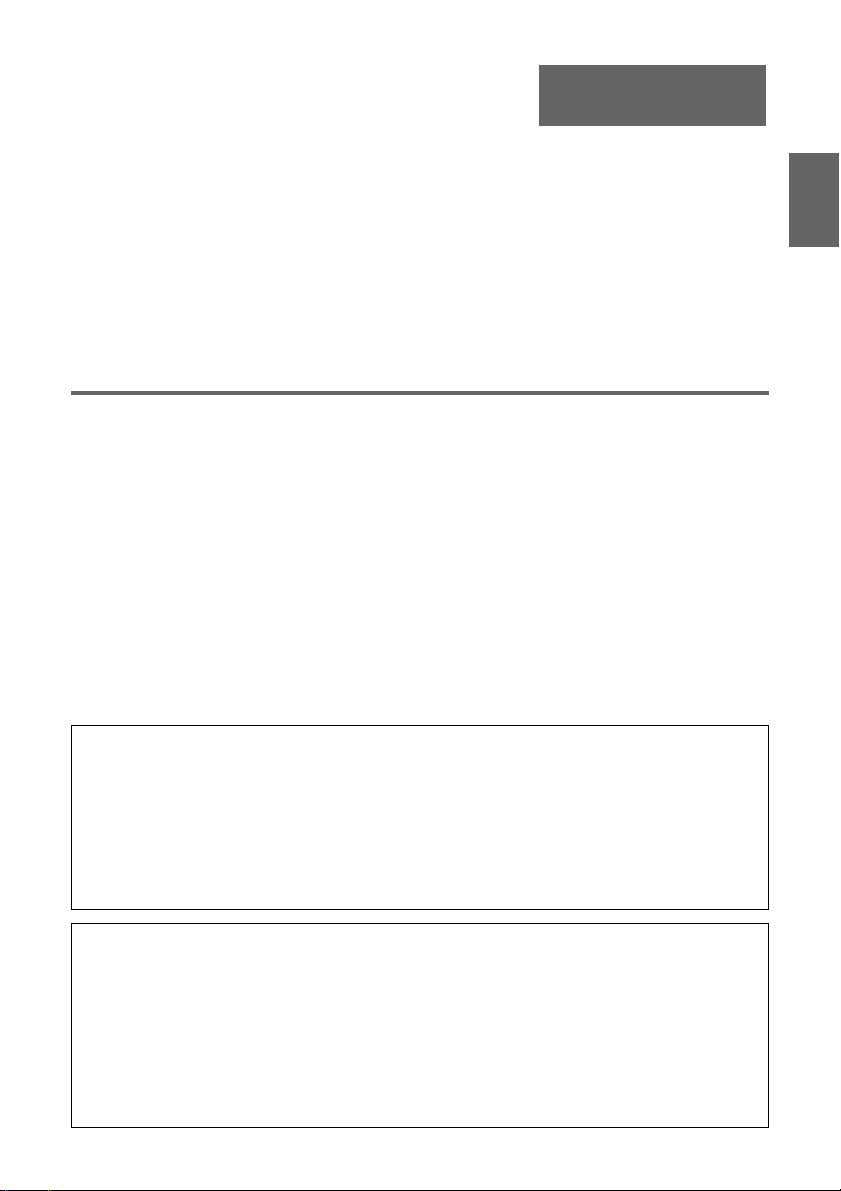
English
User’s Guide (Basic Operations)
• Be sure to read the “Safety Precautions” on page E-2 and “Operating Precautions” on page
E-6 before trying to use this projector.
• This manual covers only basic operations, including how to set up the projector, basic projector
operations, and how to replace the lamp. For more detailed information, see the User’s Guide
(UsersGuide_English.pdf) on the CD-ROM that comes with the projector.
Contents
Safety Precautions .....................................E-2
Operating Precautions ...............................E-6
Unpacking ...................................................E-9
Using the User Documentation on the
CD-ROM ...................................................E-9
Projector Features and Main Functions
General Guide ...........................................E-10
Remote Controller General Guide ..........E-11
Loading Remote Controller Batteries......E-12
Getting Ready ...........................................E-12
Setting Up the Projector..........................E-12
Setup Precautions ..................................E-13
Adjusting the Projector Elevation Angle
Rear Projection
(From the Back of the Screen)................E-14
Connecting a Computer to the Projector
• Digital Light Processing
Texas Instruments Incorporated of the United States.
• Microsoft, Windows, Windows NT, Windows XP, and the Windows logo are registered
trademarks or trademarks of Microsoft Corporation of the United States in the United States and
other countries.
• Apple and Macintosh are registered trademarks of Apple Computer, Inc. of the United States.
• Adobe and Acrobat are registered trademarks of Adobe Systems Incorporated.
• Other company and product names may be registered trademarks or trademarks of their
respective owners.
TM
, DLPTM, Digital Micromirror DeviceTM, and DMDTM are trademarks of
....E-10
.....E-14
....E-14
Connecting to a Standard Video Device
Turning On the Projector ........................E-16
Initializing All Settings when Turning
on Power.................................................E-17
Turning Off the Projector ........................E-18
Projection Operations ..............................E-19
Keystone Correction (KEYSTONE) ........E-20
Using the Setup Menu..............................E-21
User Maintenance.....................................E-22
Cleaning the Projector ............................E-22
Reattaching the Lens Cover ...................E-22
Replacing the Lamp................................E-22
Troubleshooting .......................................E-26
Indicators and Alert Tones......................E-26
Projector Troubleshooting.......................E-28
Specifications ...........................................E-28
....E-15
English
• The contents of this User’s Guide are subject to change without notice.
• Copying of this manual, either in part or its entirety, is forbidden. You are allowed to use this
manual for your own personal use. Any other use is forbidden without the permission of CASIO
COMPUTER CO., LTD.
• CASIO COMPUTER CO., LTD. shall not be held liable for any lost profits or claims from third
parties arising out of the use of this product or this manual.
• CASIO COMPUTER CO., LTD. shall not be held liable for any loss or lost profits due to loss of
data caused by malfunction or maintenance of this product, or any other reason.
• The sample screens shown in this manual are for illustrative purposes only, and appear
differently from the screens actually produced by the product.
E-1
Page 2
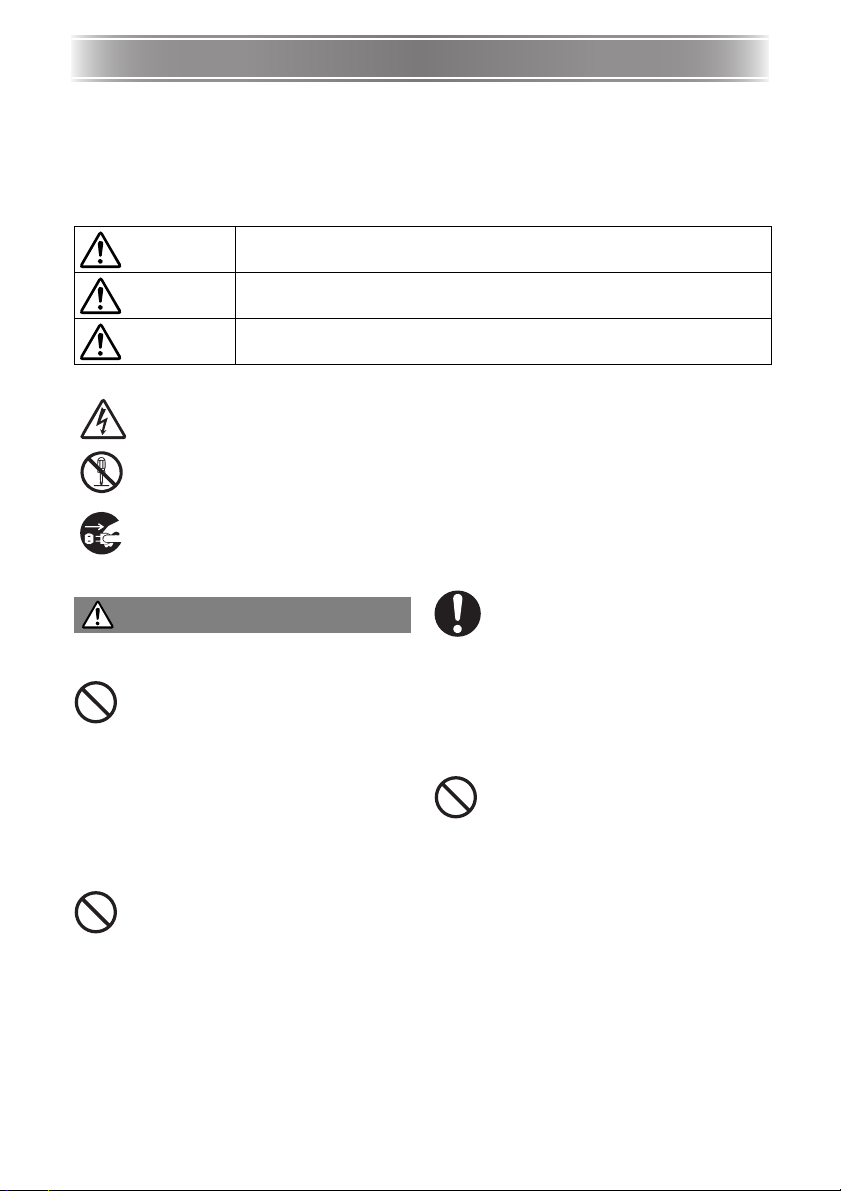
Safety Precautions
Safety Precautions
Thank you for selecting this CASIO product. Be sure to read these “Safety Precautions” before
trying to use it. After reading this User’s Guide, keep it in a safe place for future reference.
About safety symbols
Various symbols are used in this User’s Guide and on the product itself to ensure safe use,
and to protect you and others against the risk of injury and against material damage. The
meaning of each of the symbols is explained below.
Danger
Warning
Caution
Icon Examples
A triangle indicates a situation against which you need to exercise caution. The
example shown here indicates you should take precaution against electric shock.
A circle with a line through it indicates information about an action that you should
not perform. The specific action is indicated by the figure inside the circle. The
example shown here means disassembly is prohibited.
A black circle indicates information about an action that you must perform. The
specific action is indicated by the figure inside the circle. The example shown here
indicates you must unplug the power cord from the power outlet.
Precautions During Use
Warning
●
Smoke, odor, heat, loud noise, and
other abnormalities
Should you ever notice smoke, strange
odor, or loud noise being emitted by
the projector, or any other abnormality,
immediately stop using the projector.
Continued use creates the risk of fire and
electric shock. Immediately perform the
following steps.
1. Unplug the projector.
2. Contact your original dealer or authorized
CASIO service center.
●
Malfunction
Immediately stop using the projector if
the screen appears abnormal, if sound
is not produced, or if any other
abnormal operation occurs even though
you are operating the projector
correctly. Continued use creates the
risk of fire and electric shock.
Immediately perform the following
steps.
1. Turn off the projector.
2. Unplug the projector.
3. Contact your original dealer or authorized
CASIO service center.
This symbol indicates a condition that, if ignored or applied incorrectly,
creates the risk of death or serious personal injury.
This symbol indicates a condition that, if ignored or applied incorrectly,
could possibly create the risk of death or serious personal injur y.
This symbol indicates a condition that, if ignored or applied incorrectly,
could possibly create the risk of personal injury or material damage.
●
Power cord
Misuse of the power cord creates the
risk of fire and electric shock.
Make sure that you always observe
the following precautions.
• Make sure that you use a power source with
the same voltage as that specified for the
projector.
• Do not overload a power outlet with too
many devices.
●
Power cord
A damaged power cord creates the
risk of fire and electric shock.
Make sure that you always observe
the following precautions.
• Never place heavy objects on the power
cord and never expose it to heat.
• Make sure the power cord is not pinched
between the wall and the rack or table
where the projector is located, and never
cover the power cord with a cushion or
other object.
• Never try to modify the power cord, allow it
to become damaged, or subject it to
excessive bending.
• Do not twist the power cord or pull on it.
E-2
Page 3
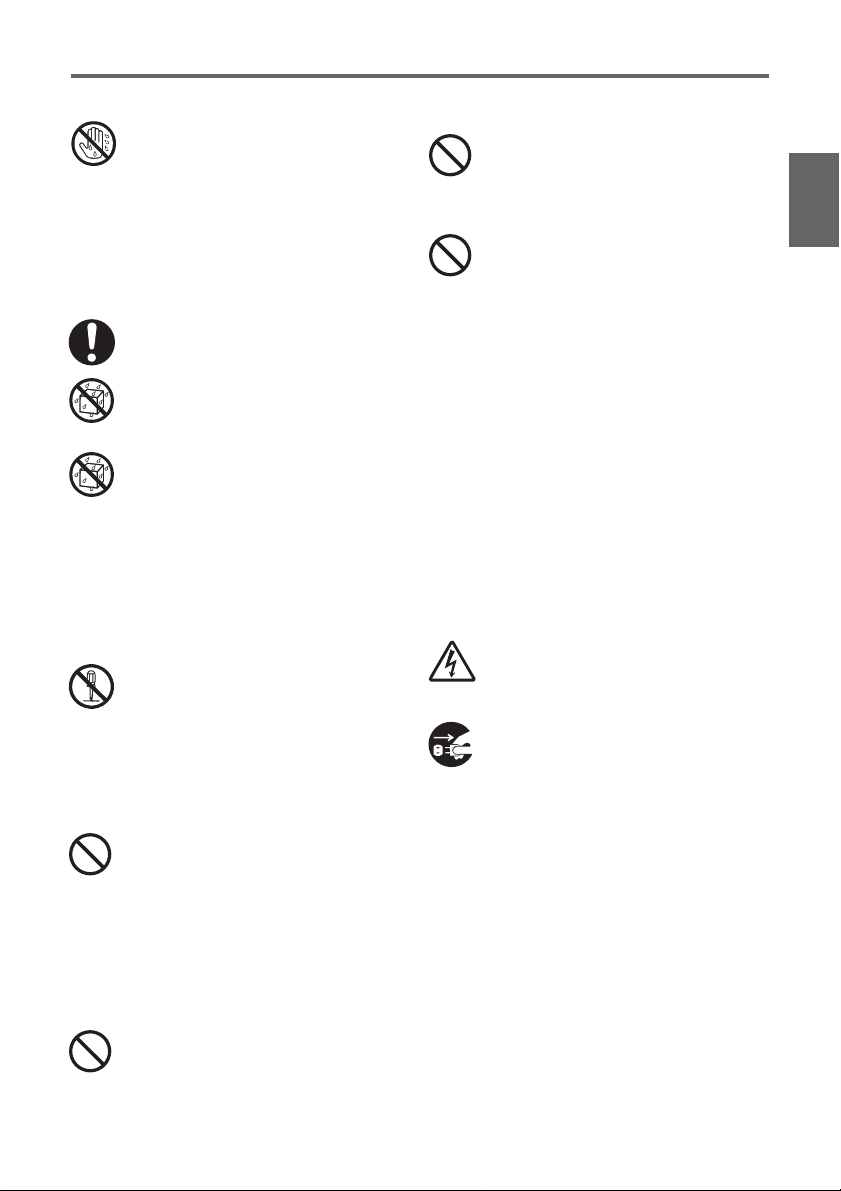
●
Power cord
Never touch the power cord or plug
while your hands are wet.
Doing so creates the risk of electric
shock.
• When using this projector in the country
where you purchased it, be sure to use the
power cord that came with it. Whenever
using the projector in another country, be
sure to purchase and use a power cord that
is rated for the voltage of that country.
●
Water and foreign matter
Never allow water to get on the
projector. Water creates the risk of fire
and electric shock.
Never place a vase or any other
container of water on top of the
projector. Water creates the risk of fire
and electric shock.
Water or other liquid, or foreign matter
(metal, etc.) getting into the projector
creates the risk of fire and electric
shock. Should anything get inside the
projector, immediately perform the
following steps.
1. Turn off the projector.
2. Unplug the projector.
3. Contact your original dealer or authorized
CASIO service center.
●
Disassembly and modification
Never try to take the projector apart
or modify it in any way. The projector
contains a large number of highvoltage components that create the
risk of electric shock and burn injury.
Be sure to leave all internal inspection,
adjustment, and repair up to your original
dealer or authorized CASIO service center.
●
Dropping and impact
Continued use of the projector after it
has been damaged by dropping or
other mistreatment creates the risk of
fire and electric shock. Immediately
perform the following steps.
1. Turn off the projector.
2. Unplug the projector.
3. Contact your original dealer or authorized
CASIO service center.
●
Disposal by burning
Never try to dispose of the projector
by burning it. Doing so can cause an
explosion, which creates the risk of
fire and personal injury.
Safety Precautions
●
Looking into the lens or vents while
lamp is on
Never look directly into the lens or
vents while lamp is on. The strong
light emitted by the projector creates
the risk of eye damage.
●
Blocking the vents
Never allow the intake vents (on the
bottom or back of the projector) or the
exhaust vents (on the side of the
projector) to become blocked. Doing so
causes internal heat build up, which
creates the risk of fire and breakdown
of the projector. Touching the projector
while it is hot creates the risk of burn
injury. Make sure that you always
observe the following precautions.
• Allow at least 30cm (11.8 inches) between
the projector and walls.
• Do not insert the projector into any space
where air circulation is poor.
• Never cover the projector with a blanket or
any similar item.
• Locate the projector on a firm, flat surface
during use. Never use the projector while it
is on a carpet, blanket, towel, seat cushion,
or other pliable surface.
• Never stand the projector up on either end
during use.
●
Projector cabinet
Never open the projector’s cabinet.
Doing so creates the risk of electric
shock.
●
Cleaning
Before cleaning the projector, be sure
to turn it off and unplug it from the
power outlet. Failure to do so creates
the risk of electric shock.
●
Exhaust vents
The exhaust vents become very hot while the
projector is running. Never touch them. Doing
so creates the risk of burn injury. The areas
near the exhaust vents also become quite hot.
Never locate objects made of plastic or other
heat-sensitive materials near or under the
projector. Doing so creates the risk of
deformation and discoloration of the object.
●
Lens cover
Be sure to open the lens cover before turning
on the projector. Never close the lens cover
while the projector is in use.
English
E-3
Page 4
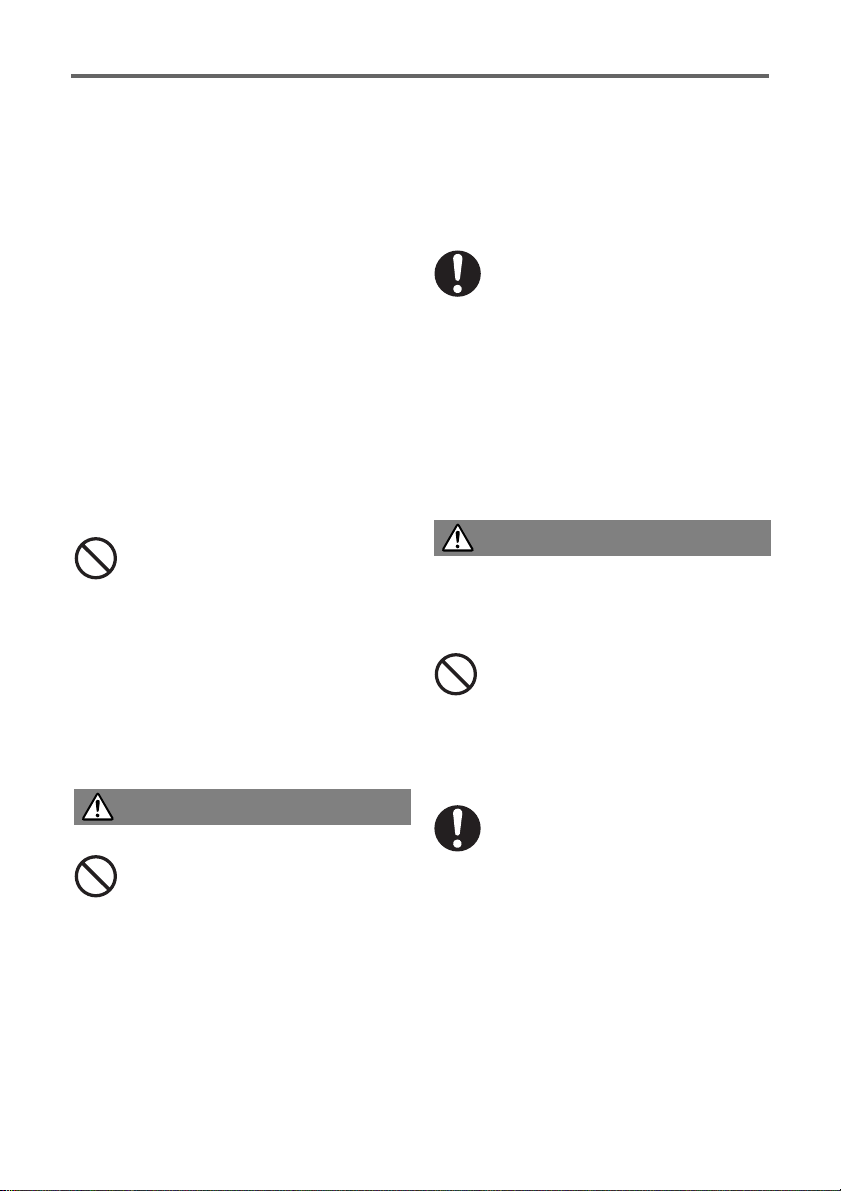
Safety Precautions
●
Location
Never locate the projector in any of the
following types of locations. Doing so creates
the risk of fire and electric shock.
• Near an area subject to strong vibration
• An area subject to large amounts of
moisture or dust
• In a kitchen or other area exposed to oil
smoke
• Near a heater, on a heated carpet, or in an
area exposed to direct sunlight
• An area subject to temperature extremes
(Operating temperature range is 5°C to 35°C
(41 to 95°F)).
●
Heavy objects
Never place heavy objects on the projector or
climb on top of the projector. Doing so
creates the risk of fire and electric shock.
●
Water
Never locate the projector in a bathroom or
anywhere else there is the chance that it will
be splashed with water.
●
Unstable location
Never place the projector on an
unstable surface or on a high shelf.
Doing so can cause it to fall, creating
the risk of personal injury.
●
Using the projector on a base with
casters
Whenever using the projector on a base that
has casters, make sure that you lock the
casters when not moving the base.
●
Lightening
During a lightening storm, do not touch the
plug of the projector’s power cord.
Caution
●
Power cord
Misuse of the power cord creates the
risk of fire and electric shock. Make
sure that you always observe the
following precautions.
• Do not locate the power cord near a stove.
• When unplugging the power cord, always
grasp the plug, and do not pull on the
power cord.
• Insert the plug into the power outlet as far
as it will go.
• After using the projector, turn it off and allow
it to cool down. Next, unplug it from the
power outlet.
• Unplug the projector from the power outlet if
you do not plan to use it for a long time.
• To avoid the built up of dust between the
prongs of the plug, unplug it from the power
outlet and clean between the prongs at least
once a year.
• Before moving the projector, be sure to turn
it off and unplug it from the power outlet
first.
●
Backup of important data
Be sure to keep separate written
records of all data stored in projector
memory. Memory data can be lost due
to breakdown, maintenance, etc.
●
Lens effect
Never have an aquarium or any other object
that produces a lens effect in front of the
projector while the lamp is on. Such an object
creates the risk of fire.
●
Lens
Never touch the lens with your hand.
Battery Precautions
Warning
Misuse of batteries can cause them to leak
and stain the area around them, or to
explode, creating the risk of fire and personal
injury. Make sure that you always observe the
following precautions.
• Never try to take batteries apart and
do not allow them to become
shorted.
• Never expose batteries to heat or
throw them into fire.
• Never mix old batteries and new
ones.
• Never mix batteries of different types.
• Never try to charge batteries.
• Take care that batteries are oriented
correctly when you load them.
E-4
Page 5
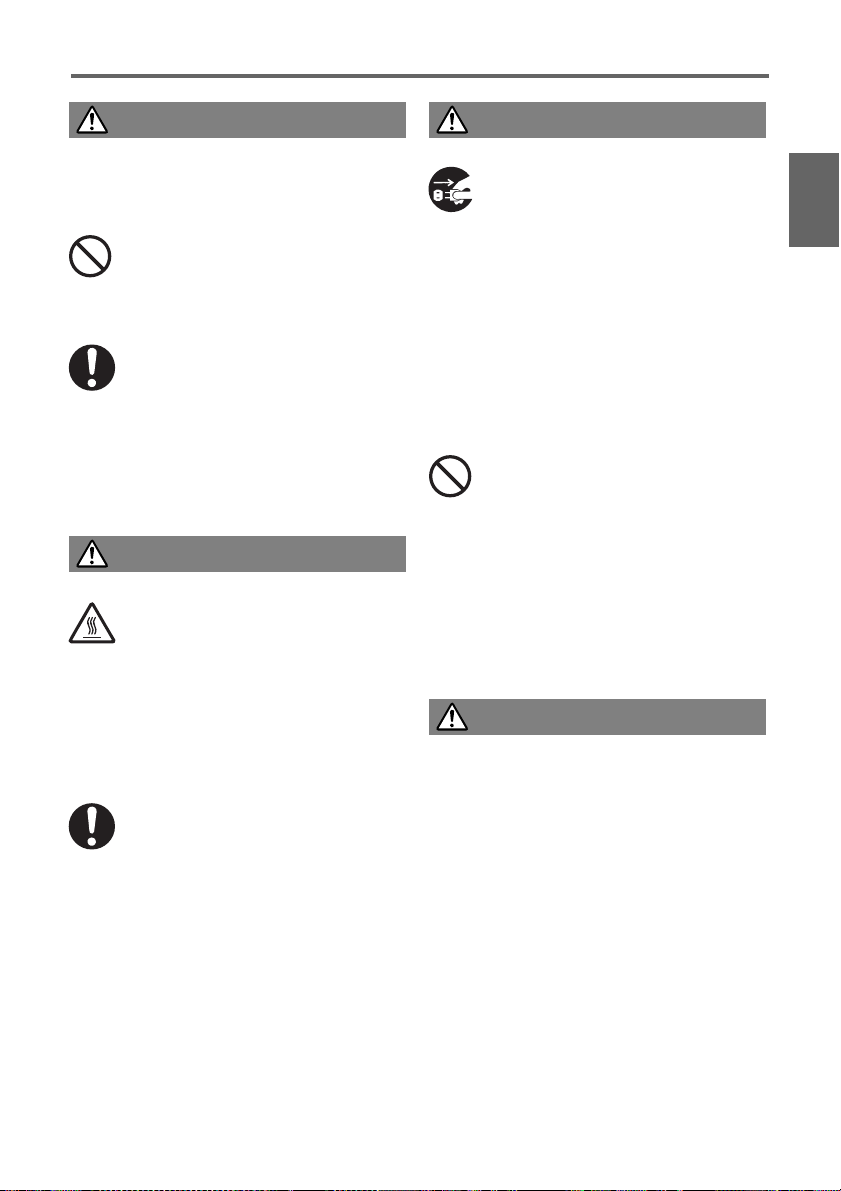
Safety Precautions
Caution
Misuse of batteries can cause them to leak
and stain the area around them, or to
explode, creating the risk of fire and personal
injury. Make sure that you always observe the
following precaution.
• Use only the type of batteries that is
specified for the remote controller.
●
Dead batteries
Be sure to remove batteries from the remote
controller as soon as they go dead.
• Remove batteries from the remote
controller if you do not plan to use
it for a long time.
●
Disposing of batteries
Make sure that you dispose of used batteries
in accordance with the rules and regulations
in your local area.
Lamp Precautions
Warning
●
Lamp removal
Never remove the lamp from the
projector immediately after using it.
The lamp becomes very hot during
use, creating the risk of burn injury.
Turn off the projector. After the
POWER/STANDBY indicator changes to
steady (not flashing) amber, unplug the
projector from the power outlet. Next,
wait for at least 60 minutes before
removing the lamp.
●
Specified lamp type
Use only the lamp type that is
specified for this projector. Use of any
other type of lamp creates the risk of
fire and breakdown.
Caution
●
Lamp replacement
Before replacing the lamp, be sure to
turn off the projector and unplug it
from the power outlet. Failure to do so
creates the risk of electric shock.
• Take care when replacing a broken lamp.
A broken lamp can cause glass fragments to
be scattered inside the lamp housing. Glass
inside of the lamp housing may also be
discharged from the projector's vent exhaust
ports. Gas inside of the lamp includes
mercury, so be sure to ventilate the area
whenever the lamp breaks. Should you
accidentally inhale gas fumes or should gas
fumes get into your eyes, immediately
contact a physician.
●
Broken lamp
Never attempt to replace a broken
lamp on your own. The projector uses
a mercury lamp with high internal
pressure as its light source. Should
the lamp break, be sure to contact
your original dealer or authorized
CASIO service center to request
replacement. Attempting to replace a
broken lamp on your own creates the
risk of personal injury due to broken
glass or dispersed mercury.
Other
Caution
Allowing dust to build up inside the projector
for long periods without cleaning creates the
risk of fire and breakdown. Contact your
original dealer or authorized CASIO service
center once a year about having the interior
of the projector cleaned. Note that you will be
charged for cleaning.
English
E-5
Page 6
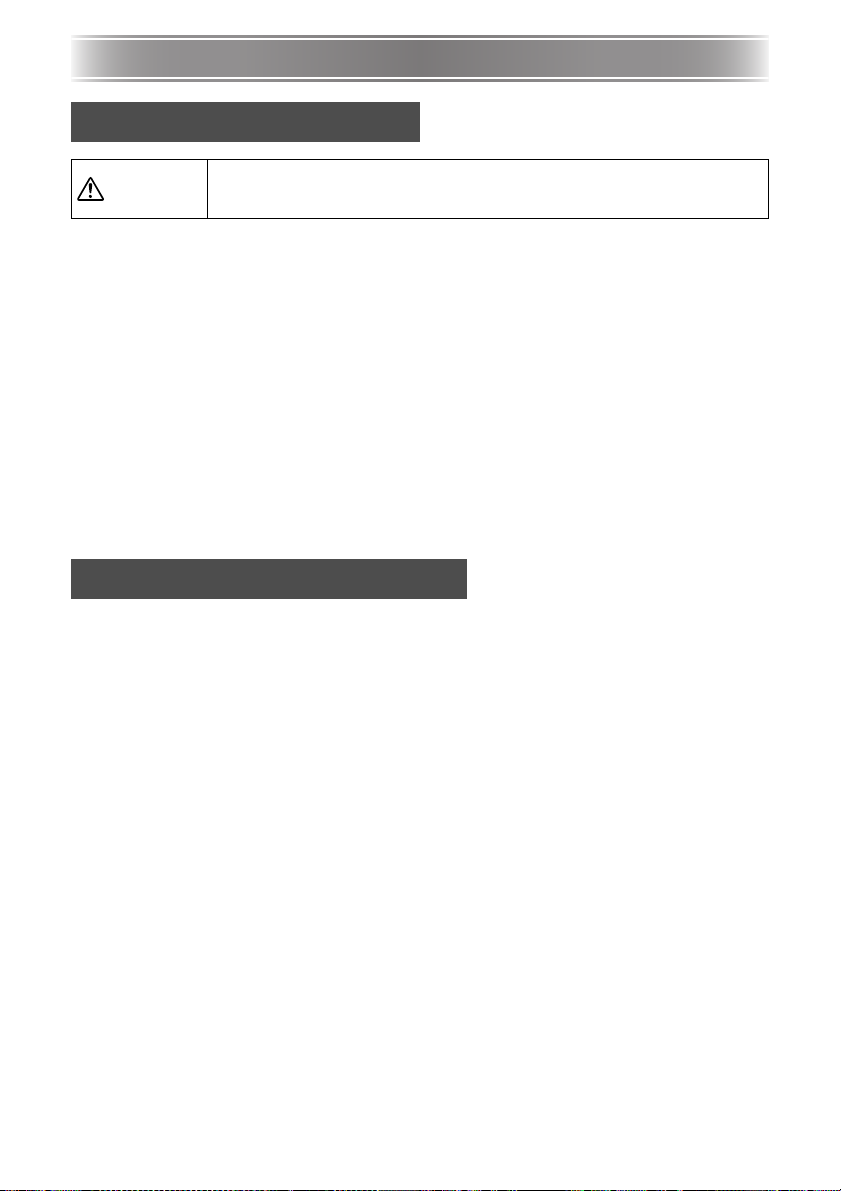
Operating Precautions
Operating Precautions
Lamp Handling Precautions
Continued use of a lamp that has passed its lamp life increases the risk of
Caution!
z Never touch the glass of the lamp with your fingers. Doing so can damage the lamp and
shorten its life.
z The light source lamp is a consumable item. The average life of a lamp is approximately
2000 hours. After 2000 hours, a message appears to alert you to the need of lamp
replacement. However, note that the characteristics of a particular lamp or lamp operating
conditions can cause the lamp to start to go dim or even fail before the message appears.
z Lamps are guaranteed for 90 days from the date of purchase or for 500 hours operation,
whichever comes first.
z A mercury lamp with high internal pressure is used as the light source. A lamp that is
weakened by impact, damage, or expiration of its lamp life may explode or fail to light if
exposed to loud noise. Note that the performance of the lamp differs greatly from lamp to
lamp, and due to conditions under which a lamp is used.
z The replacement message appears and the LAMP indicator flashes red after the lamp life is
reached. When this happens, replace the lamp using the instructions provided in this User’s
Guide.
z If the lamp continues to be used after its lamp life is reached, after 100 hours the projector
will enter a cool down state and then go into standby. The projector will not turn on again
until you replace the lamp.
Lamp Replacement Precautions
z When the lamp life is reached, the message “It is time to replace the lamp. Use the
procedure in the User’s Guide to replace the lamp as soon as possible.” appears on the
display for about 10 seconds, and the LAMP indicator starts to flash red in one-second
intervals. Replace the lamp as soon as possible after the message appears or the LAMP
indicator flashes.
z Replace the lamp with a special YL-31 replacement lamp, which should be available from
your original dealer. Use only the lamp type that is specified for this projector.
z Turn off the projector. After the POWER/STANDBY indicator changes to steady (not flashing)
amber, unplug the projector from the power outlet. Next, wait for at least 60 minutes before
removing the lamp. Note that the lamp cartridge becomes very hot during normal use and
during standby. Handling it when hot creates the risk of burn injury.
z The lamp contains mercury. Dispose of old lamps in accordance with the rules and
regulations of your local jurisdiction.
z When replacing the lamp, use the special screwdriver that comes with the YL-31 replacement
lamp.
the lamp rupturing. Replace the lamp with a new one as soon as possible
after the replacement message appears.
E-6
Page 7
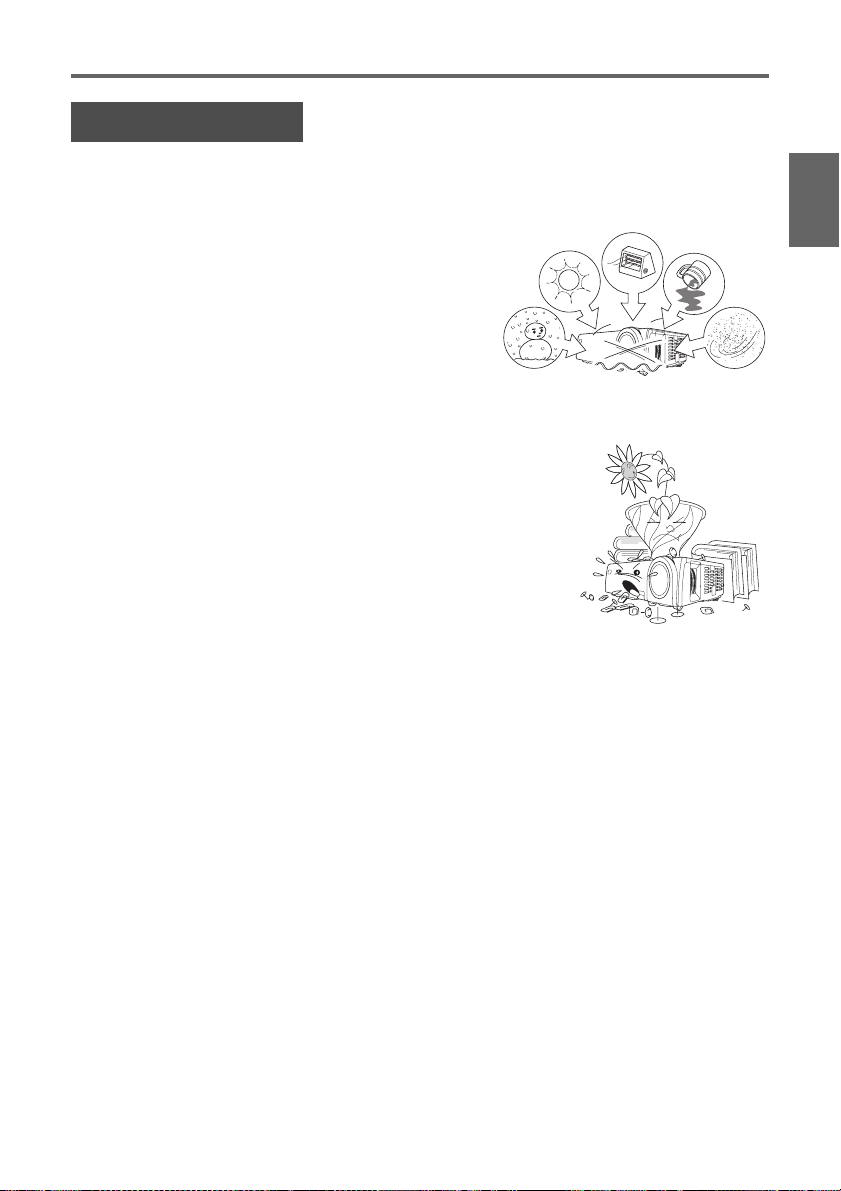
Operating Precautions
Other Precautions
This projector is made of precision components. Failure to observe the following precautions can
result in inability to correctly save data and malfunction.
●
Never use or store the projector in the following locations. Doing so creates the risk
of malfunction of and damage to the projector.
z Locations subjected to electrostatic charge
z Locations subjected to temperature extremes
z Locations where there is extreme moisture
z Locations subjected to sudden temperature changes
z Locations where there is a lot of dust
z On a shaky, slanted, or otherwise unstable surface
z Locations where there is the danger of getting wet
●
Avoid using the projector under the following conditions. Such conditions create the
risk of malfunction of and damage to the projector.
z Avoid areas subject to temperature extremes (operating
temperature range is 5°C to 35°C (41 to 95°F)).
z Never place heavy objects on the projector or climb on top of
the projector.
z Never insert or allow foreign objects to drop into the projector.
z Never place a vase or any other container of water on top of
the projector.
English
●
Never leave dead batteries inside the remote controller for a long time.
Batteries can leak, which leads to malfunction of and damage to the remote controller.
●
Clean with a soft, dry cloth.
When very dirty, use a soft cloth that has been dampened in a weak solution of water and a
mild neutral detergent. Wring all excess water from the cloth before wiping. Never use thinner,
benzene, or any other volatile agent to clean the projector. Doing so can remove its markings
and cause staining of the case.
●
Missing Screen Dots
Though this projector is manufactured using the most advanced digital technology available today,
some of the dots on the screen may be missing. This is normal, and does not indicate
malfunction.
●
Never subject the projector to strong impact while it is projecting.
If the projector is accidentally subjected to strong impact, the projection image will momentarily
go blank. The image will reappear after some time, but it may be the wrong color or it may be
accompanied by an error message.
If the projected image is the wrong color, re-select the current input source. If this does not
return the projected image to its proper color, use the procedure under “To turn off the
projector” on page E-18 to turn projector power off and then back on again.
If the image reappears with an error message, correct the problem in accordance with the
indicator explanations in the “Troubleshooting” guide on page E-26.
E-7
Page 8
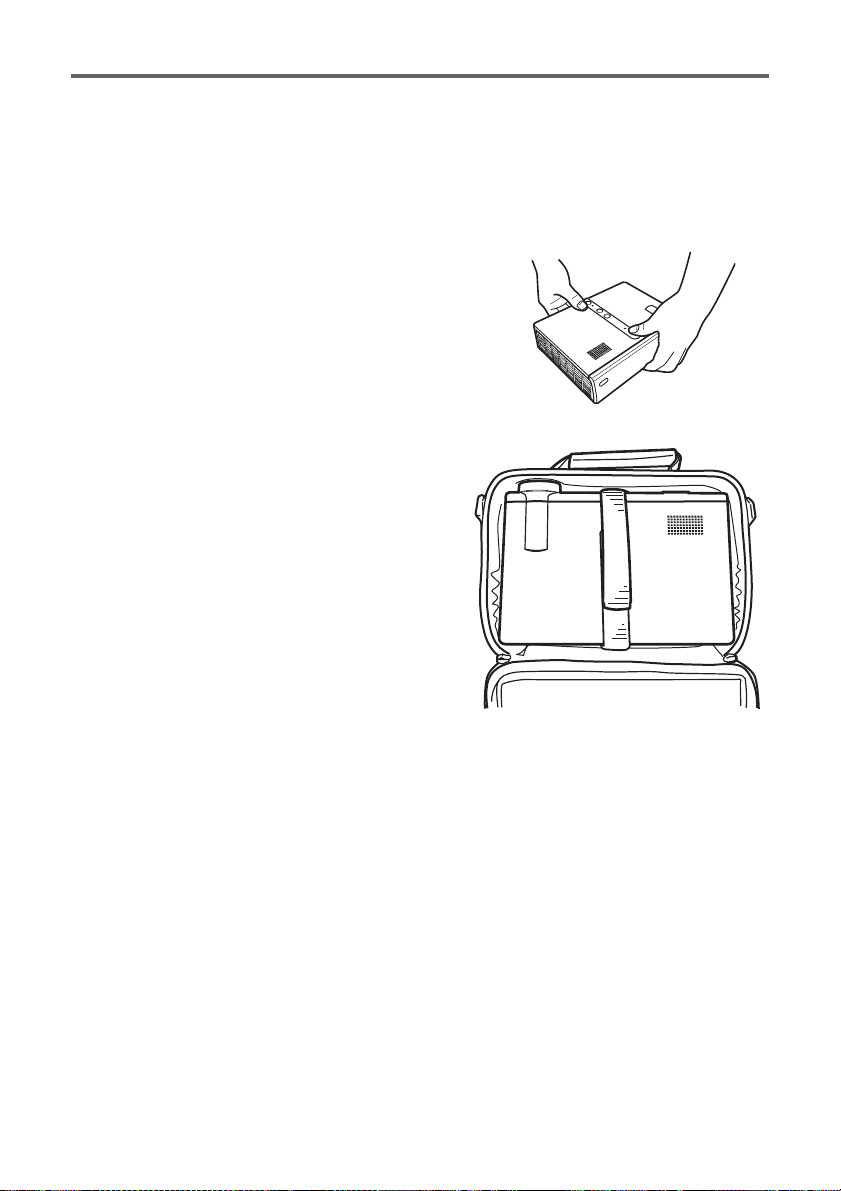
Operating Precautions
●
Keystone Correction and Image Quality
Performing keystone correction causes the image to be compressed before it is projected. This
can result distortion of the image or a loss of image quality. If this happens, change orientation
of the projector and/or screen so it conforms as much as possible to the illustration under
“Setting Up the Projector” on page E-12.
If image quality is the highest priority, turn off auto keystone correction and position the
projector so it is pointed straight at the screen.
●
Precaution when Handling the Projector after Use
Exhaust vents and the top of the projector remain very
hot for some time after the projector is turned off. When
handling the projector after use, grasp it from the front
and back as shown in the illustration.
●
Stowing the Projector in the Bag
When stowing the projector in the bag, orient it as
shown in the illustration so the lens is facing in the
direction of the bag handle.
E-8
Page 9
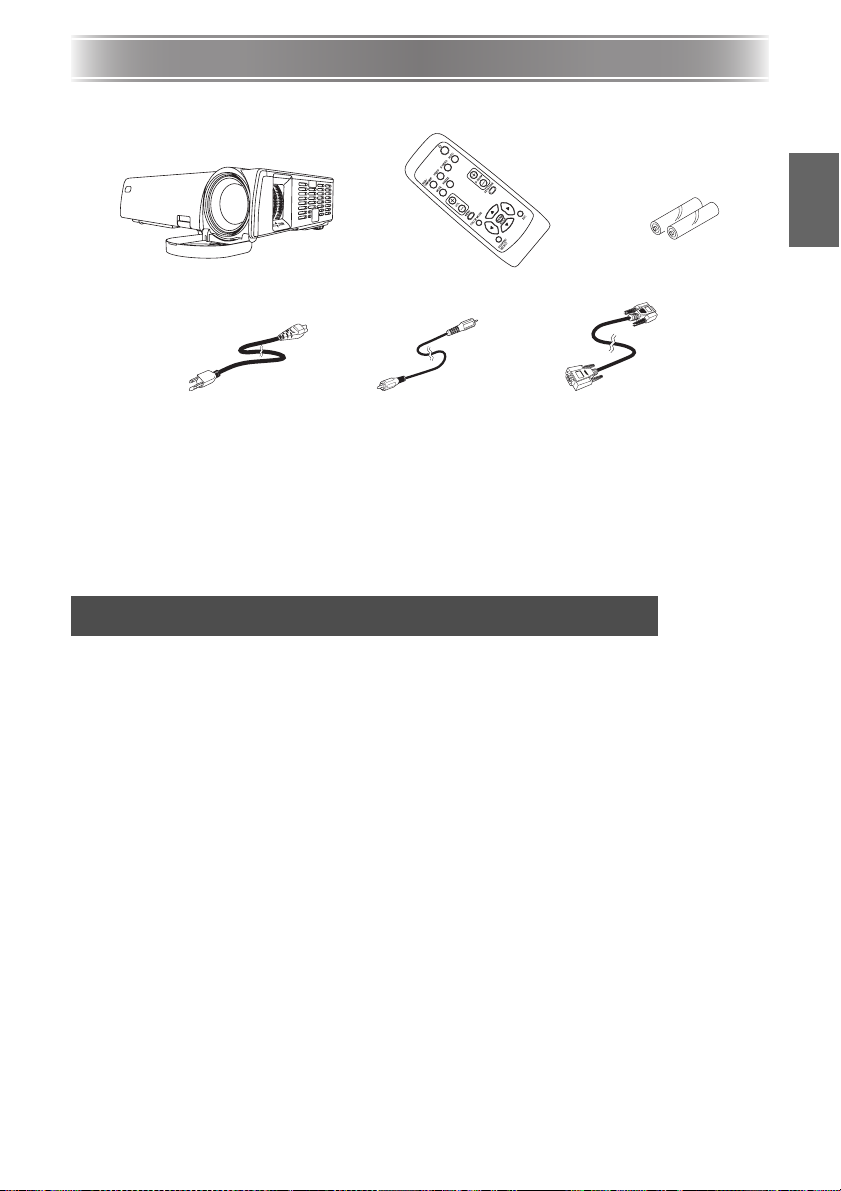
Unpacking
Unpacking
As you unpack the projector, check to make sure that all of the items listed below are present
Test Batteries
DATA PROJECTOR XJ-360 Remote Controller
AC Power Cord Video Cable Mini D-Sub Cable
•Carrying Bag
• CD-ROM
• User’s Guide (Basic Operations)
• “Read this first” Sheet
• Warranty
• Serial Number Stickers (2) with Barcode
∗ Models for the Japan market include a power plug adapter.
Using the User Documentation on the CD-ROM
(AA-size × 2)
.
English
The CD-ROM that comes with the projector contains a PDF file User’s Guide, which contains
detailed explanations about operational procedures.
In order to read the User’s Guide, you need to have Adobe® Reader® installed on your
computer. If you don’t, visit Adobe System’s Website at the URL noted below to download the
latest version of Adobe Reader.
URL http://www.adobe.com/
To view the User’s Guide contents
Place the bundled CD-ROM into your computer’s CD-ROM drive.
1.
2. Navigate to the CD-ROM, and open the “User’s Guide” folder.
3. Double-click “UsersGuide_English.pdf”.
z This starts up Adobe Reader and displays the contents of the manual whose icon you
clicked.
z On some systems, the “.pdf ” extension may not appear at the end of the file name.
E-9
Page 10

Projector Features and Main Functions
Projector Features and Main Functions
z Compact, lightweight, high-brightness data projector: An easily portable compact
configuration (230 × 55 × 171 mm / 9.1 × 2.2 × 6.7 inches), yet enough brightness (2200
ANSI lumen) for projection even in a brightly lit room.
z Wide projection distance range, from a minimum of 0.8 meter: Wide angle 2X zoom
allows projection even when projector-to-screen distance is severely limited.
z A selection of input sources: Computer RGB, video device VIDEO/S-VIDEO, and component
video (YxCb/PbxCr/Pr) are all supported as input sources.
z Automatic Adjustment Features: Auto keystone correction and other automatic adjustment
features make projection simple and more efficient.
z Digital Zoom: A specific part of a projected image can be zoomed for closer inspection.
z Pointer: The remote controller can be used to select one from a variety of different pointers
for use during projection.
General Guide
General Guide
[Front/Right Side]
Lens
Remote control
signal receiver
Release button
Focus ring
Zoom ring
Lens cover
Caution!
Never look into the lens while the projector is turned on.
[Top, Left Side, Back]
Intake vents
Anti-theft lock hole
Remote control
signal receiver
z Never allow the exhaust vents to become blocked, and make sure there is
at least 30cm (11.8 inches) clearance around the projector. Blocked vents
can cause heat to build up, creating the risk of fire and malfunction.
Caution!
z Never touch the areas around the exhaust vents. These areas can become
very hot, and create the risk of burn injury.
z Never allow the intake vents on the back or the bottom of the projector to
become blocked. Blocked vents can cause heat to build up, creating the
risk of fire and malfunction.
E-10
Key and Indicator
Panel
Speaker
Exhaust vents
Page 11

General Guide
z The anti-theft lock hole is provided for connection of an anti-theft chain. Visit the
Kensington Lock Website at http://www.kensington.com/ for more information.
[Bottom] [Key and Indicator Panel]
Elevation adjustment foot
LAMP indicator
TEMP indicator
[AUTO] key
[INPUT] key
POWER/STANDBY
indicator
Left, right
adjustment
feet
Lamp cover
[Back, Terminals]
AUDIO input terminal
RGB output terminal
RGB input terminal
Intake vents
Intake vents
Left, right adjustment feet
[] (power)
key
Power
connector
S-VIDEO input
terminal
VIDEO input
terminal
English
Remote Controller General Guide
[VIDEO] key
[RGB/COMPONENT] key
[MUTE] key
[VOL +] / [VOL –] keys
[MENU] key
[COLOR MODE] key
[POINTER/SELECT] key
E-11
Remote control signal emitter
CLASS 1 LED PRODUCT
[S-VIDEO] key
[] (power) key
[AUTO] key
[FREEZE] key
[D-ZOOM +] / [D-ZOOM –] keys
[KEYSTONE] key
[ENTER] key / ([STYLE] key)
Cursor keys
[ESC] key
Page 12

Getting Ready
Loading Remote Controller Batteries
Before you can use the remote controller for the first time, you need to load the two batteries
that come with it.
Misuse of batteries can cause them to leak and stain of the area around
them, or to explode, creating the risk of fire and personal injury. Make sure
that you always observe the following precautions.
Caution!
z Take care that batteries are oriented correctly when you load them.
z Never mix old batteries and new ones.
z Never mix batteries of different types.
z Use only battery type that is specified for use with the remote controller.
1. Remove the battery cover from the back
of the remote controller.
2. Load two new batteries into the case,
making sure that their positive (+) and
negative (–) ends are facing correctly.
3. Replace the battery cover on the back of the remote controller.
Getting Ready
Getting Ready
Setting Up the Projector
Place the projector onto a table, desk, or stand that is level and firm, making sure you allow
enough room around it.
z The following illustrations show how the projector should be oriented for optimum projection
relative to the screen.
Viewed from Above Viewed from the Side
The center of the
projector’s lens
should be aligned
with the horizontal
center of the screen.
Screen
Make sure the
projector is at a
right angle to the
screen.
Screen
z You can place the projector on a surface that is angled up to 30 degrees up or down
during use. Angling the projector more than 30 degrees up or down can cause rupture or
premature aging of the projector’s lamp, or malfunction of the projector.
E-12
Page 13

Getting Ready
Setup Precautions
Note that the condition of the environment
where you use the projector greatly affects its
performance. Make sure that the following are
the conditions of projector setup whenever you
use it.
z Use a conveniently located power outlet that
you can reach easily when you need to
unplug the projector.
z Do not place any objects within the area
indicated by the dashed line in the
illustration below. Be especially careful that
you never block intake and exhaust vents.
30 cm
(11.8 inches)
Allow sufficient
clearance and
do not block
vents.
z Do not locate any objects near the projector
while it is in use. Keep all items at least
30cm (11.8 inches) away from the exhaust
vents.
z The vents become quite hot while the
projector is in use. Never touch the vents
with your hands. Also, the areas near the
exhaust vents also become quite hot. Never
locate objects made of plastic or other heatsensitive materials near or under the
projector. Doing so creates the risk of
deformation and discoloration of the object.
z Avoid placing the projector on a surface that
is unstable or prone to vibration. Never
place the projector on top of a carpet,
blanket, towel, or other soft material.
z Do not locate the projector where it will be
exposed to direct sunlight.
z Avoid locations where there are large
amounts of dust and moisture.
z Keep the projector away from speakers,
TVs, radios, and other devices that generate
magnetism, as well as from heaters.
Exhaust vents
Allow sufficient
clearance and do not
block intake vents.
Intake vents
A fan inside the projector draws air through
an intake vent on the bottom of the projector
to cool the lamp. Be sure to observe the
following precautions whenever using the
projector.
z Over time, use of the projector can cause
dust and dirt to build up in and around the
fan’s intake vent, which can lead to
malfunction of the projector. Be sure to
check the intake vent for dust build up each
time before you use the projector. If you
see dirt or dust in or around the intake
vent, remove it by wiping with a cloth, etc.
z When positioning the projector, make sure
you do so in such a way that the intake
vent on the bottom does not become
blocked. A blocked intake vent can shorten
the life of the lamp.
Fan intake vent
<How to Position the Projector Correctly>
English
E-13
Page 14

Getting Ready
Adjusting the Projector Elevation Angle
You can change the elevation angle of the projector in a range of 0 to 8 degrees. You can
also make fine adjustments to the left and right side elevation angle when necessary.
To change the projector elevation angle
1. Lift up the front of the projector and press the release
button.
z This causes the elevation adjustment foot to drop from the
bottom of the projector.
2. While holding down the release button, raise and lower
the front of the projector until the elevation adjustment
foot is approximately the length you need.
3. Release the release button to lock the elevation adjustment foot in its current position.
4. Rotate the elevation adjustment foot for
fine adjustment of its length.
5. Use the left and right adjustment feet to
further fine adjust the elevation angle.
Longer
z To retract the elevation adjustment foot, hold down the release button and slide the
elevation adjustment foot back into the projector. Never try to forcibly change the elevation
adjustment foot position without pressing the release button.
Shorter
Rotate to adjust horizontal alignment.
Rear Projection (From the Back of the Screen)
In the case of rear projection, left/right orientation is opposite that of front projection, so you
need to configure the setup menu accordingly. For more detailed operation information, see the
User’s Guide (UsersGuide_English.pdf) on the CD-ROM that comes with the projector.
Connecting a Computer to the Projector
z You can use the projector to project an image of video output from a computer.
z You can also output audio from the computer through the projector’s speaker.
z Video output to the projector from a computer can be output as-is to an external monitor
connected to the projector.
z Always turn off the projector and the computer before connecting them.
E-14
Page 15

Getting Ready
Projector
Mini D-Sub cable (commercially available)
RGB output
terminal
RGB input
terminal
Bundled mini D-Sub cable
z The projector’s RGB output terminal supports output of the video signal (analog RGB
signal) from a computer connected to the RGB input terminal only. Output of other types of
AUDIO input terminal
Audio cable (commercially available)
To analog RGB input terminal
To line output terminal
To monitor terminal (analog RGB output terminal)
Monitor
Computer
signals is not supported.
Connecting to a Standard Video Device
You can use the projector to project an image from a video deck, TV, video camera, or other
video device. You can also output audio from the video device through the projector’s speaker.
z Always turn off the projector and the video device before connecting them.
English
Projector
AUDIO input terminal
S-VIDEO input terminal
VIDEO input terminal
Commercially available audio cable
Commercially available S-video cable
To S-VIDEO output terminal
Bundled video cable
To AUDIO output terminal
To VIDEO output terminal
Video device
z You can use the bundled video cable to connect to a pin jack (RCA) type VIDEO output
terminal. When connecting a video camera or other video device with a special video output
terminal, use the special cable that comes with the video device. For details, see the
documentation that comes with the video device.
z Note that the projector is equipped with separate circuits for the VIDEO input terminal and S-
VIDEO input terminal. Make sure you connect the video device to the correct terminal. The
projector lets you switch the input source between RGB (or Component), VIDEO, and SVIDEO whenever you want.
E-15
Page 16

Getting Ready
z The RGB input terminal can be connected to the component video terminal of video
equipment using an optionally available component video cable (YK-3). For more information,
see “Connecting to a Component Video Output Device” in the User’s Guide
(UsersGuide_English.pdf) on the CD-ROM that comes with the projector.
Turning On the Projector
Before performing any of the operations in this section, make sure you first set up the projector
and connect to an output device.
AC Power Cord Precautions
z Use the AC power cord that comes with the projector.
z
Make sure that you use a power source with the same voltage as that specified for the projector.
z Do not share the outlet supplying power to the projector with other devices. If you are using
an extension cord, make sure that the ampere rating of the extension cord is compatible with
the power consumption value of this projector.
z Never use the power cord while it is still bundled together.
z Never place objects on top of the power cord and do not step on it.
z Never pull on the power cord. When unplugging it, grasp the plug.
z Use a conveniently located power outlet that you can reach easily when you need to unplug
the projector.
z If you need more information about the power supply, contact your original dealer or
authorized CASIO service center.
To turn on the projector
Use the bundled AC power cord to plug the
1.
projector into a power outlet.
z Plugging into a power outlet causes the three
indicators on the top of the projector to light
amber. After a short while, two of the indicators
will go out and only the POWER/STANDBY
indicator will remain lit amber, which indicates
the standby state.
z Note that the projector will not turn on if you
press the [ ] (power) key while all three
indicators are lit amber. Wait until the projector
is in the standby state before trying to turn it
on.
Power supply connector
Bundled AC power
cord
The shape of the
plug depends on
your geographical
area.
z
This product is also designed for IT power distribution system with phase-to-phase voltage 230V.
2. Turn on the computer or video device that is connected to the projector.
3. If the projector’s lens cover is closed, open it.
4. After ensuring that the startup routine of the
computer is complete, press the projector’s
[ ] (power) key.
z This causes the POWER/STANDBY indicator to
flash green, which indicates that the projector is
warming up.
Input image projection
E-16
Page 17

Getting Ready
z After warm up is complete, POWER/STANDBY indicator stops flashing and remains lit
green, and the projector star ts projecting an image from the device connected to it. It
normally takes about 60 seconds from the point that warm up starts until an image is
projected from the connected device.
z A “Language” window will be projected the first time you turn on the projector. Use the
procedure under “Specifying the Display Message Language” on the page E-17 to
configure the language settings.
z If the projector is configured for low-noise mode operation, the LAMP indicator lights green
when warm up starts.
z If the projector is hot when you plug the AC power cord into a power outlet, it will go into
a cool down state. The cool down state is indicated by the POWER/STANDBY indicator
flashing orange.
Note that the projector will not turn on until cool down is complete, even if you press the
[ ] (power) key.
The projector will turn on and enter the standby state after cool down is complete.
Specifying the Display Message Language
A “Language” window will be projected the first time you turn on the projector. Use the menu
on this screen to specify the display language you want to use.
1. Use the cursor [S] and [T] keys to highlight
the language you want to use.
2. Press the [ENTER] key.
English
Power On Password
The power on password lets you limit use of the projector to specific individuals. When the
power on password is turned on, a password input screen will appear whenever the projector is
turned on. Operation of the projector is not possible until the correct password is input.
For more information, see “Detailed Settings J Power On Password” in the User’s Guide
(UsersGuide_English.pdf) on the CD-ROM that comes with the projector.
Initializing All Settings when Turning on Power
Normally, the remote controller is used to display the setup menu (page E-21) to configure or
initialize projector settings. If you do not have the remote controller on hand, you can perform
the projector key operation described here to initialize all projector settings.
z Note that the following initialization procedure cannot be undone. If you have the remote
controller on hand, use the normal procedure to turn on the projector, and then use the
remote controller to configure settings.
z Note that you will not be able to perform this procedure if the projector’s password feature
is turned on.
z Though the initial default setting for auto keystone correction (page E-20) is on, performing
the procedure described here turns off auto keystone correction. This procedure also
change the manual keystone correction (page E-20) setting to 0.
To initialize all settings and turn on power
Perform steps 1 through 3 under “To turn on the projector” on page E-16.
1.
E-17
Page 18

Getting Ready
z When you perform step 2, the Projection Mode setting automatically becomes Front, and
the Ceiling Mount setting automatically becomes Off. Note that the settings you configure
are retained, regardless of whether you select “Yes” or “No” in step 3.
2.
While holding down the [AUTO] key, hold down the [ ] (power) key for about five seconds.
z
After the warm up routine is finished, a message appears asking if you want to initialize all settings.
3. Press the [AUTO] (Yes) key to initialize all settings, or [INPUT] (No) key to cancel
initialization and leave settings the way they are.
z For detailed information about using the setup menu, see the User’s Guide
(UsersGuide_English.pdf) on the CD-ROM that comes with the projector.
Turning Off the Projector
z Projector power cannot be turned off while warm up is being performed (which is indicated
when the POWER indicator is flashing green).
z Do not plug the AC power cord back into a power outlet immediately after unplugging it.
Doing so can cause an error. See “Error Indicators” (page E-26) about what you need to
do if an error occurs.
z When you turn off the projector, the lamp goes out and the projector goes into a cool
down state. Note that you will not be able to turn the projector back on again while it is
cooling down.
z The projector may remain quite hot for a while after you turn it off. Avoid touching the
projector after you turn it off.
z Note that the projector may still be quite warm even after it completes its cool down
procedure. Before packing up the projector, it is recommended that you check to make sure
that the fan is stopped and that the projector is no longer warm.
z
Unplug the AC power cord from the power outlet if you do not plan to use it for a long time.
z
If you do not unplug the AC power cord when “Ceiling Mount” is turned on, the cooling fan will
continue to operate after you turn off the projector. This is normal and does not indicate malfunction.
To turn off the projector
Press the [ ] (power) key.
1.
z This causes the confirmation message “Do you want to turn off the projector?” to appear
in the center of the projection screen.
z
If you do not turn off the projector the confirmation message will disappear automatically after
about 10 seconds. The confirmation message will also disappear if you press [ESC] key.
2. To turn off the projector, press the [ ] (power) key again in response to the
confirmation message.
z This causes the projector lamp to go out and stops projection.
z Also the POWER/STANDBY indicator starts to flash amber, which indicates that the
projector is cooling down.
z The projector will not turn back on again while it is cooling down.
z
After cool down is finished, the POWER/STANDBY indicator on the top of the projector will light
amber, which indicates the standby state. You can now turn the projector back on, if you want.
3.
After confirming that cool down is complete, unplug the AC power cord from the power outlet.
z This causes the POWER/STANDBY indicator to go out.
4.
After ensuring that the projector and the connected computer or video device are turned
off, disconnect the connecting cables from the projector and the connected device.
5. Close the lens cover.
z Make sure that the lens is not extended before trying to close the lens cover.
E-18
Page 19

Projection Operations
Auto Power Off
Auto Power Off automatically turns off the projector whenever there is no input signal from the
currently selected input source, and no operation is performed on the projector for about
30 minutes. When Auto Power Off is triggered, the projector first enters a cool down state, the
same as it does when you press the [ ] (power) key to turn it off.
Projection Operations
Projection Operations
For detailed information about projection operations, see the User’s Guide (UsersGuide_English.pdf)
on the CD-ROM that comes with the projector.
Auto Input Source Selection
When you turn on the projector, it checks the status of each input source (whether or not the
input source is sending a signal) in the sequence shown below. It automatically selects the first
input source it finds that is sending an input signal, and projects the applicable image.
RGB terminal input
(RGB/Component)
Manually Selecting the Input Source
The procedure you should use to select the input source depends on whether you are using
projector keys or remote controller keys.
z To select the input source using projector keys, press the [INPUT] key on the projector to
cycle through input sources in the sequence shown below.
(RGB/Component)
z To select the input source using remote controller keys, press the [RGB/COMPONENT],
[VIDEO], or [S-VIDEO] key on the remote controller to select the input source you want.
The currently selected input source name is shown in the upper right corner of the projection screen.
z Do not disconnect any cables or perform any key operation while the projector is searching
for an input signal. Wait until the input signal is found.
VIDEO terminal input S-VIDEO terminal input
(VIDEO)
(VIDEO)
(S-VIDEO)
(S-VIDEO)
English
Zoom and Focus
Use the zoom ring to adjust the image
size, and the focus ring to focus the
image.
Zoom ring
Smaller
Larger
Focus ring
Auto Adjustment of an RGB Image
When the input source is RGB (computer), the projector automatically adjusts vertical and
horizontal positioning, frequency, and phase whenever it detects an RGB signal (following input
source selection, power up, etc.). You can also execute an automatic adjustment operation by
pressing the [AUTO] key.
E-19
Page 20

Projection Operations
z You can turn off Auto Adjust setting in the Setup Menu when you want to disable auto
adjustment and maintain manual settings.
z The projected image may become distorted while an auto adjustment operation is in
progress.
z If an image is unclear following the auto adjustment operation, you can use the menu to
adjust items manually.
Keystone Correction (KEYSTONE)
When the projector is at an angle to the screen it is projecting on, the projected image may
have different length top and bottom edges. This phenomenon is called, “keystoning”. This
projector comes with functions for automatic as well as manual keystone correction, which
provides a regularly shaped projected image.
z Keystone correction can cause the corrected image to be smaller than the original
(uncorrected) image, or it can cause distortion of the image. If the projected image
becomes difficult to view, try moving the screen and/or projector so they are oriented close
to the configuration shown under “Setting Up the Projector” on page E-12.
z The projector does not suppor t horizontal keystone correction. The center of the projector’s
lens should be aligned with the horizontal center of the screen (page E-12).
Automatic Keystone Correction
Automatic keystone correction corrects the image to
counteract the effects of vertical keystoning.
Performing auto keystone correction causes the message
“Auto keystone Corrected.” to appear in the bottom
center of the projected image.
z Auto keystone correction is performed by detecting the elevation angle of the projector. This
means that the surface you are projecting onto needs to be standing straight up. If the
surface you are projecting onto is not straight, use manual keystone correction to correct
the image.
To use manual keystone correction
Press the [KEYSTONE] key.
1.
z This causes the keystone correction screen to appear on the projected image.
2. Use the [W] and [X] keys to correct for keystoning.
3. To close the setup screen, move the cursor to “Close”, and then press the [ENTER]
key.
z You can also close the setup screen by pressing the [ESC] or [KEYSTONE] key.
E-20
Page 21

Using the Setup Menu
Using the Setup Menu
Pressing the [MENU] key while an image is being projected displays the setup menu on the
projected image. The setup menu can be used to configure a variety of different projector
settings. Use the cursor keys to select and configure settings, and the [ENTER] key to register
them.
The menu items that can be set (or displayed) depend on the current input source. In the
following table, the “Input Source” columns indicate whether each item appears ( ) or not ( )
for each input source (R = RGB, C = Component, S = S-VIDEO, V = Video, – = No input
signal). A triangle (U) indicates that the item can be set (or displayed), subject to certain
conditions.
English
Main menu Input Source
Sub-menu R C S V
Image Adjustment
Brightness
Contrast
Sharpness
Saturation
Tint
Color Mode
Color Balance
Restore Menu Defaults
Signal Settings
Vertical Position
Horizontal Position
Frequency
Phase
Noise Filter
Restore Menu Defaults
Screen Settings
Keystone Correction
Aspect Ratio
Resize Image To Fit
Projection Mode
Ceiling Mount
Restore Menu Defaults
Detailed Settings
Vol ume
Pointer
Low-noise Mode
Power On Password
Change Password
–
Detailed Settings
Advanced Settings 1
Auto Input Detect
Auto Keystone Correction
Auto A djust
Show Screen Text
Startup Screen
No Signal Screen
Advanced Settings 2
Auto Power Off
RGB Input
Video Signal
S-Video Signal
Image Enhancement 1
Image Enhancement 2
Language
Restore Menu Defaults
Operational Info
Lamp Time
Input Signal
Signal Name
Resolution
Horizontal Frequency
Vertical Frequency
Scan System
Restore All Defaults
Reset Lamp Time
Main menu Input Source
Sub-menu R C S V
–
For detailed information about settings and how they are configured, see the User’s Guide
(UsersGuide_English.pdf) on the CD-ROM that comes with the projector.
E-21
Page 22

User Maintenance
User Maintenance
Cleaning the Projector
z Always turn off the projector before cleaning it.
Periodically clean the projector exterior, lens, intake vents, and exhaust vents on a regular basis.
For details about the cleaning procedure, see “Cleaning the Projector” in the User’s Guide
(UsersGuide_English.pdf) on the CD-ROM that comes with the projector.
Reattaching the Lens Cover
If the lens cover becomes detached, see “Reattaching the Lens Cover” in the User’s Guide
(UsersGuide_English.pdf) on the CD-ROM that comes with the projector.
Replacing the Lamp
Continued use of a lamp that has passed its lamp life increases the risk of
Caution!
z The light source lamp is a consumable item. The average life of a lamp is approximately
2000 hours. After 2000 hours, a message appears to alert you to the need of lamp
replacement. However, note that the characteristics of a particular lamp or lamp operating
conditions can cause the lamp to start to go dim or even fail before the message appears.
To check the current lamp use time
1. Press the [MENU] key to display the setup menu.
2. Press the [T] key to select the “Operational
Info” main menu.
z The “Lamp Time” sub-menu item shows the
number of hours that the current lamp has
been used.
the lamp rupturing. Replace the lamp with a new one as soon as possible
after the replacement message appears.
3. Press the [MENU] key to exit the setup menu.
When to replace the lamp
The LAMP indicator starts to flash red and the message shown below appears whenever the
lamp time exceeds 2000 hours.
It is time to replace the lamp. Use the procedure in the User’s Guide to replace the lamp as
soon as possible.
When this message appears, replace the lamp as soon as possible using the procedure under
“Replacing the Lamp” on page E-23.
Note that the above message will disappear about 10 seconds after you turn on the projector,
even if you do not replace the lamp.
You will be able to continue using the projector without replacing the lamp until the lamp time
reaches 100 hours. At that time, the LAMP indicator will stop flashing and remain lit red, the
following message will appear for about 10 seconds, and then the projector will turn off
automatically.
The lamp has exceeded its service life! The projector will not turn on until you replace the lamp.
When this message appears, replace the lamp immediately using the procedure under
“Replacing the Lamp” on page E-23.
E-22
Page 23

Replacing the Lamp
z During normal use, the lamp and the area around it become extremely
z Replace the lamp using the YL-31 optional lamp cartridge only.
z The projector uses a mercury lamp with high internal pressure as its
Caution
z Never touch the glass of the lamp with your fingers. Doing so can
z A broken lamp can cause glass fragments to be scattered inside the
z Should the lamp break, take care to avoid personal injury on the glass
z The lamp contains mercury. Dispose of old lamps in accordance with
User Maintenance
hot. Before replacing the lamp, turn off the projector and wait for the
cool down operation (indicated when the POWER/STANDBY indicator is
flashing amber) to finish. Next, disconnect the AC power cord from the
projector, and wait for at least 60 minutes to allow it to cool down
even further.
Touching the lamp or the area around it during operation or immediately
after turning off the projector creates the risk of serious burn injury.
light source. A lamp that is weakened by impact, damage, or expiration
of its lamp life may explode or fail to light.
Note that the performance of the lamp differs greatly from lamp to
lamp, and due to conditions under which a lamp is used.
cause the lamp to rupture and shorten its life.
lamp housing. Gas inside of the lamp housing may also be discharged
from the projector’s vent exhaust ports. Gas inside of the lamp includes
mercury, so be sure to ventilate the area whenever the lamp breaks.
Should you accidentally inhale gas fumes or should gas fumes get into
your eyes, immediately contact a physician.
fragments. Never try to replace a broken lamp on your own. Be sure to
contract your original dealer or authorized CASIO service center to
request replacement.
the rules and regulations of your local jurisdiction.
English
z Disposing of the Lamp (U.S.A. Only)
This product utilizes a lamp containing mercury. Disposal of the lamp may be regulated due
to environmental considerations. For disposal or recycling information, please contact your
local authorities or the Electronic Industries Alliance: http://www.eiae.org.
To replace the lamp
z When replacing the lamp, use the special screwdriver that comes with the YL-31
replacement lamp. The projector does not come with a screwdriver.
1. Turn off the projector and unplug its AC power cord.
2. Wait for about 60 minutes to allow the projector’s current lamp to cool down
completely.
3. Turn over the projector and place it on top of a desk or on some other stable surface.
E-23
Page 24

User Maintenance
4. Loosen the lamp cover screw, and then
remove the lamp cover.
Lamp cover
6. Use the lamp cartridge handle to pull
the lamp cartridge from the projector.
z Bracing your thumb on the projector as
shown in the illustration, slowly lift the
cartridge handle and pull the cartridge
out of the projector.
5. Loosen the three screws securing the
lamp cartridge.
Screws
Lamp cartridge
7. Insert the new lamp cartridge as far as
it will go, as shown in the illustration.
z After inserting the lamp cartridge, lay its
handle down in the position shown in the
illustration under step 5 on this page.
z Never touch the lamp with your hand.
Doing so can cause the lamp to rupture
and shorten its life.
8. Secure the lamp cartridge with the three screws.
9. Return the lamp cover to its original position, and secure it with the screw.
z After replacing the lamp, be sure to perform the procedure under “Resetting the Lamp
Time”.
E-24
Page 25

User Maintenance
Resetting the Lamp Time
The lamp time reset operation you need to perform depends on when you replace the lamp.
It is time to replace the lamp. Use the procedure in the User’s Guide to replace the lamp as
soon as possible.
If you replace the lamp when the above message appears, use the procedure under “To reset
the lamp time”.
The lamp has exceeded its service life! The projector will not turn on until you replace the
lamp.
If you replace the lamp after the above message appears, use the procedure under “To reset
the lamp time after exceeding the lamp life”.
To reset the lamp time
1. Turn on the projector.
2. Press the [MENU] key to display the setup menu.
3. Press the [T] key to select “Operational Info”, and then press the [X] key (or the
[ENTER] key).
4. Use the [T] key to select “Reset Lamp Time”, and then press the [ENTER] key.
z This causes the message “Reset lamp time?” to appear.
5. Press the [S] key to select “Yes”, and then press the [ENTER] key.
z This resets the lamp time to 0 hours.
6. Press the [MENU] key to exit the setup menu.
z This causes the setup menu to disappear from the projected image.
To reset the lamp time after exceeding the lamp life
If you use the existing lamp until its life is exceeded, you will not be able to turn on the
projector even after you replace the lamp with a new one. Perform the following procedure to
initialize the lamp time in this case, which will make it possible to turn on the projector.
1. Use the bundled AC power cord to plug the projector into a power outlet.
z Connecting to a power outlet causes the POWER/STANDBY and LAMP indicators on the
top of the projector to light red, which indicates that the lamp has exceeded its service
life.
2. While holding down the projector’s [AUTO] key, hold down the [INPUT] key for about
five seconds.
z This will reset the lamp time, cause the POWER/STANDBY indicator to change from red to
amber, and also cause the LAMP indicator to go out.
3. Press the [ ] (power) key to ensure that the projector turns on normally.
English
E-25
Page 26

Troubleshooting
Troubleshooting
Indicators and Alert Tones
The status of the indicators lets you know the current
operational status of the projector. This section
provides details about indicators, and about the error
alert tones.
z “POWER” in the following table stands for the
“POWER/STANDBY” indicator.
POWER/STANDBY indicator
Normal Operation Indicators
When this indicator: Is this: It means this:
POWER : Amber steady
TEMP : Amber steady
LAMP : Amber steady
POWER : Amber steady
POWER : Green flashing Projector is warming up after being turned on.
POWER : Green steady Projector is on and standing by for use.
POWER : Amber flashing
LAMP : Green steady Projector is in the low noise mode.
You have just plugged the AC power cord into a power
outlet. Wait until the projector enters the standby state
(see below) before trying to turn on power.
Standby state: The AC power cord is plugged in and
the projector is in standby.
Projector is cooling down after being turned off. If the
projector is hot when you plug the AC power cord into
a power outlet, it also goes into a cool down state.
Error Indicators
z “ ” in the “Alert” column indicates that the projector will emit four long beeps when an error
occurs. “U” in the “Alert” column indicates that the projector will emit two short beeps when
an error occurs.
z When an error occurs, wait until cool down is complete and the fan stops before unplugging
the AC power cord. If you unplug the AC power cord while the fan is still operating, an error
may occur when you plug the AC power cord back in.
z After you unplug the AC power cord, wait for at least 10 seconds before plugging the AC
power cord back in again.
LAMP indicator
TEMP indicator
POWER
TEMP
Alert
POWER
TEMP
Alert
Indicator/Alert Description
: Amber flashing J
Red steady
: Red steady
:
: Red steady
: Red steady
: None
An operational problem was caused by external noise or some
other factor. After confirming that the POWER/STANDBY
indicator is lit red (steady) and that the fan has stopped,
unplug the AC power cord. After the indicator goes out, plug
the AC power cord back in and turn on the projector again. If
the error occurs again when you turn power back on, contact
your original dealer or authorized CASIO Service Center.
Either of the following problems may be indicated when the
fan continues to run while the POWER/STANDBY and TEMP
indicators are lit red.
z The AC power cord was unplugged and then plugged back
in again too soon.
z An operation problem caused by external digital noise, etc.
Don’t do anything for about 90 seconds. After that, unplug the
AC power cord from the projector. After the indicators go out,
wait for at least 10 seconds. Next, reconnect the power cord
and turn power back on again. If the same error occurs
again, contact your original dealer or authorized CASIO
Service Center.
E-26
Page 27

POWER
TEMP
Alert
POWER
TEMP
Alert
POWER
TEMP
LAMP
Alert
POWER
TEMP
Alert
POWER
TEMP
Alert
POWER
LAMP
Alert
POWER
LAMP
Alert
Indicator/Alert Description
: Amber flashing J
Red steady
: Red flashing
(0.5-second interval)
:
: Amber flashing J
Red steady
: Red flashing
(1-second interval)
:
There is some problem with the fan.
After confirming that the POWER/STANDBY indicator is lit red
(steady) and that the fan has stopped, unplug the AC power
cord. After the indicator goes out, plug the AC power cord
back in and turn on the projector again. If the error occurs
again when you turn power back on, contact your original
dealer or authorized CASIO Service Center.
Power has turned off automatically due to internal overheating.
Perform the following steps.
1 After confirming that the POWER/STANDBY indicator is lit
red, unplug the AC power cord and wait for about
60 minutes to allow the projector to cool down.
2 Check for any blocking of the projector’s intake vents and
exhaust vents, and make sure that there is sufficient
space around the projector.
) “Setup Precautions” (page E-13).
3 Clean dust accumulated around the projector’s intake vents
and exhaust vents.
) See “Cleaning the Projector” section in the User’s Guide
(UsersGuide_English.pdf) on the bundled
CD-ROM.
4 Plug the AC power cord back in, and turn on the
projector again.
: Amber flashing J
Red steady
: Red flashing
(0.5-second interval)
: Red flashing
(0.5-second interval)
:
: Amber flashing J
Red steady
: Amber flashing
:
Power has turned off automatically due to a lamp problem.
After confirming that the POWER/STANDBY indicator is lit red,
unplug the AC power cord, then plug it back in and turn on
the projector again. If this does not correct the problem, wait
for the projector to cool down and then check the lamp
cartridge for damage. If there is nothing wrong with the lamp
cartridge, take it to your original dealer or authorized CASIO
Service Center.
Power has turned off automatically because the lamp cover is
open. Perform the following steps.
1 After confirming that the POWER/STANDBY indicator is lit
red, unplug the AC power cord and wait for about 60
minutes to allow the projector to cool down.
2 Close the lamp cover.
) “To replace the lamp” (page E-23).
3 Plug the AC power cord back in, and turn on the
projector again.
: Amber flashing J
Red steady
: Red flashing
(2-second interval)
:
: Green steady
: Red flashing
(1-second interval)
: U
: Amber flashing J
Red steady
: Red steady
:
Internal memory error.
After confirming that the POWER/STANDBY indicator is lit red,
unplug the AC power cord. After waiting for at least 10
seconds, plug the AC power cord back in. If the error returns
again when you turn on the projector, unplug the AC power
cord, wait for about 60 minutes to allow the projector to cool
down, and then take it to your original dealer or authorized
CASIO Service Center.
It is time to replace the lamp. Replace the lamp following the
steps under “Replacing the Lamp” on page E-23.
The allowable life for the lamp has been exceeded, and the
projector will not turn on. Replace the lamp following the
steps under “Replacing the Lamp” on page E-23.
Troubleshooting
English
E-27
Page 28

Specifications
Projector Troubleshooting
Check the “Projector Troubleshooting” section in the User’s Guide (UsersGuide_English.pdf) on
the bundled CD-ROM whenever you experience any problem with the projector.
Specifications
Specifications
Model Name XJ-360
Projection System DLP (DMD, single panel)
DMD Size 0.7inch
Number of
Pixels
Projection Lens Manual, optical zoom (×2); manual focus
Light Source 200W high-pressure mercury lamp
RGB input terminal RGB mini D-Sub 15-pin × 1
RGB output terminal RGB mini D-Sub 15-pin × 1
VIDEO input terminal RCA pin jack × 1
S-VIDEO input terminal Mini DIN4-pin × 1
Audio Input Terminal Stereo mini jack × 1
Audio Output 1W monaural
Environment Operating Temperature: 5 to 35°C (41 to 95°F)
Power Requirements 100-240V AC, 50/60Hz, 3.1A-1.3A
Dimensions 230(W) × 55(H) × 171(D) mm (excluding projections)
Weight Approximately 1.8kg (3.97 Ibs)
XGA (1024 × 768)
F = 2.0 to 2.8 f = 20 to 40mm
(Also used as component signal input terminal.)
Operating Humidity: 20 to 80% (non-condensation)
(9.1 × 2.2 × 6.7 inches)
* Specifications are subject to change without notice.
E-28
