Page 1
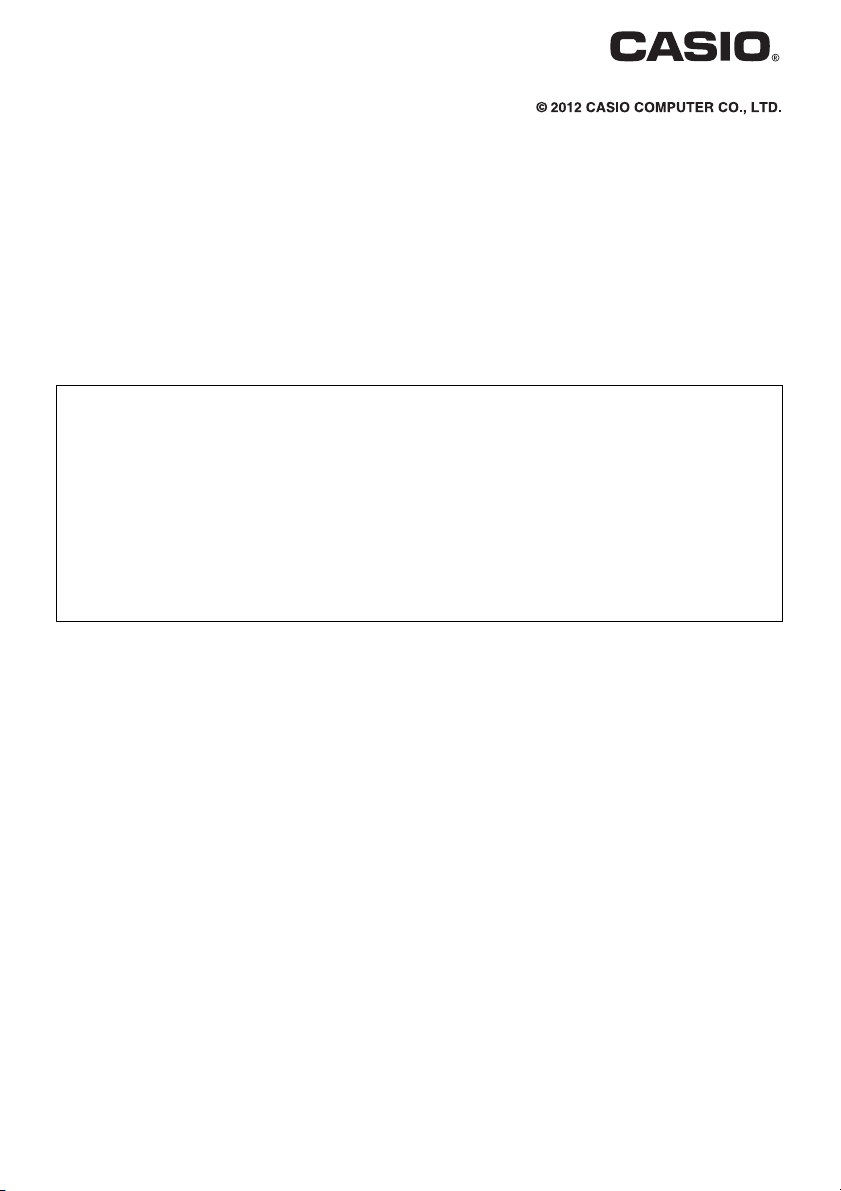
MA1202-A
Multi PJ Digital Camera Update Software
User’s Guide
z Be sure to keep all user documentation handy for future reference.
z To obtain the latest version of this manual visit the website at the URL below.
http://world.casio.com/manual/projector/
z The contents of this User’s Guide are subject to change without notice.
z Copying of this manual, either in part or its entirety is forbidden. You are allowed to use this
manual for your own personal use. Any other use is forbidden without the permission of CASIO
COMPUTER CO., LTD.
z CASIO COMPUTER CO., LTD. shall not be held liable for any lost profits or claims from third
parties arising out of the use of this product or this manual.
z CASIO COMPUTER CO., LTD. shall not be held liable for any loss or lost profits due to loss of
data due to malfunction or maintenance of this product, or any other reason.
z The sample screens shown in this manual are for illustrative purposes only, and may not be
exactly the same as the screens actually produced by the product.
1
Page 2
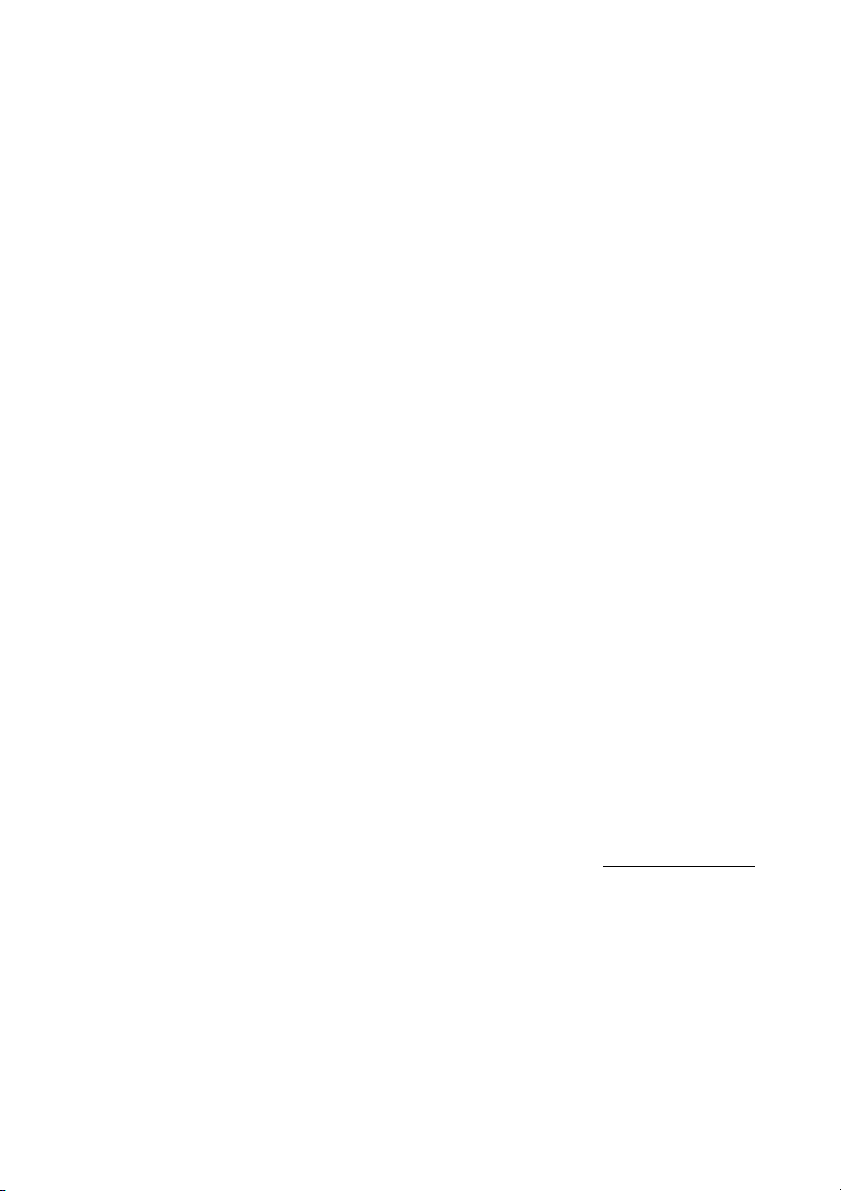
Multi PJ Digital Camera Update Software
In order to use the PJ Digital Camera (YC-400) with a CASIO projector, you need to first check the
camera’s firmware and update it if necessary. Check to make sure that your PJ Digital Camera is
running firmware Version 1.10 or higher.
To check your firmware version
1. Check to make sure there is no memory card loaded in the PJ Digital Camera. If there is a memory
card loaded, remove it.
2. On the camera, hold down the [MENU] button as you press the [ON/OFF] (Power) button to turn
on power. Keep [MENU] depressed until the version of the camera’s firmware appears on the
monitor screen.
3. After a short while, the version number will disappear from the display.
Important!
z If update software installation is interrupted due to low battery power, the camera will no longer be
able to operate. Be sure to load a fully charged battery into the camera before starting the update
software installation procedure. Note that you perform update software installation at your own risk.
z If you are unable to restart the camera after installing the update software, contact the Authorized
Service Center of your local CASIO distributor or a CASIO service center. Tell them you need
assistance because your camera will not restart after installing YC-400 update software.
z Before installing the update software, be sure you back up the data in camera memory and on the
memory card to your computer’s hard disk.
z Installing the update software can cause changes in the camera’s image memory size, camera
startup time, recording time, recording interval, user settings, etc.
z Note that installation of the update software cannot be undone. Once you install the update
software, there is no way to restore the camera to its original firmware version.
z The product warranty on your camera remains in effect in accordance with the warranty card you
received when you purchased the camera, regardless of whether or not you install the update
software.
Requirements for Installing the Update Software on Your Camera
z The installation procedure temporarily writes the update software to a memory card. The following
items are required for installation: SD/MMC memory card with at least 5MB of free space, and the
USB cable and USB cradle that come with the camera.
z If you do not have an SD/MMC memory card or if you do not have the update software on hand for
some reason, contact your nearest CASIO service center and request installation from them. Note
that if you do request installation, you will need to leave your camera at the CASIO service center
a few days.
2
for
Page 3

To prepare firmware you downloaded from the CASIO website
1. Visit the CASIO website below and download “YC-400 Firmware Update Software ver.1.1” to your
computer.
http://www.casio-intl.com/support/download/
2. Double-click the file you downloaded and then follow the instructions that appear on your
computer screen. When you click [OK] on the dialog box for specifying the file extraction
destination, the file will self-extract and create a file named “YC-400.bin” in the folder you specify.
3. Next, perform the procedure under “To install the update software on your camera”.
To prepare firmware on the CD-ROM (that comes with some projector
models)
1. Place the CD-ROM that comes with the projector into your computer’s CD-ROM drive.
2. On the menu screen that appears, click the [Open Folder] button to the right of “Multi Projection
Camera Update Software”.
3. In the folder that opens, double-click the file named “YC-400.exe” and then follow the instructions
that appear on your computer screen. When you click [OK] on the dialog box for specifying the file
extraction destination, the file will self-extract and create a file named “YC-400.bin” in the folder
you specify.
4. Next, perform the procedure under “To install the update software on your camera”.
To install the update software on your camera
1. Connect the AC adaptor to the camera or load a fully charged battery into the camera. Next, load
a memory card into the camera.
2. Place the camera onto its USB cradle and establish a USB connection with your computer. Next,
copy the extracted file (YC-400.bin) to the root directory (the top directory on the drive) of the
memory card.
3. After the copy operation is complete, remove the camera from the USB cradle.
4. On the camera, hold down the [MENU] button as you press the [ON/OFF] (Power) button to turn
on power. Keep the [MENU] button depressed until the message “PROGRAM UPDATE” appears
on the monitor screen.
5. On the “PROGRAM UPDATE” screen, move the highlighting from [NO] to [YES] by pressing [e].
Next, press the [SET] button.
3
Page 4

6. This starts installation of the update software, which is indicated by the message “NOW
LOADING” on the camera monitor screen. The message “COMPLETE” appears when installation
is complete.
7. After installation is complete, turn off the camera.
8. Perform the operation under “To check your firmware version” to confirm that the camera is now
running the new firmware version.
9. After confirming that the update was performed successfully, delete the YC-400.bin file from both
the memory card and your computer.
4
