Page 1
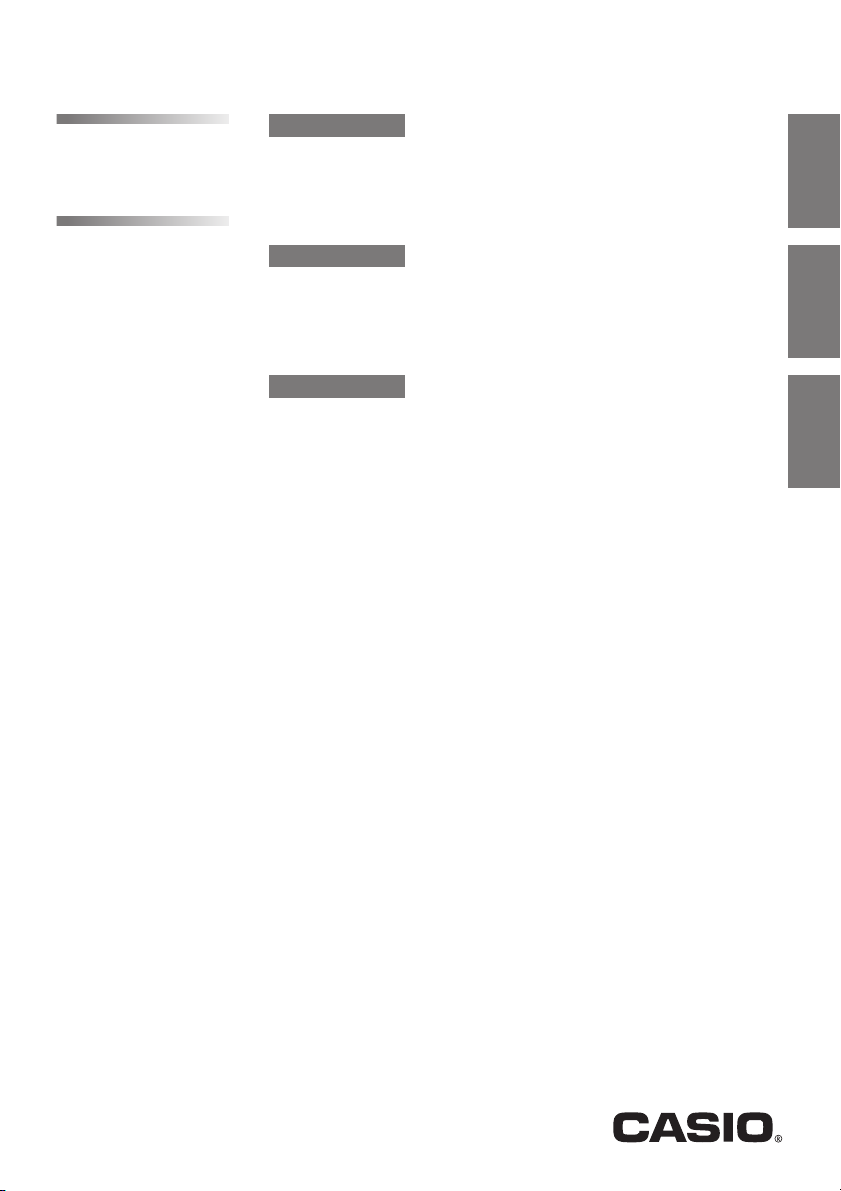
EFS
Dual Projection System
Dual Projection System
XJ-SK650
XJ-SK650
English
Setup Guide
Français
Guide d’installation
Español
Guía de configuración
Be sure to read the precautions in the “YA-S10 Setup
Guide” that comes with the Dual Projection System.
Be sure to keep all user documentation handy for future
reference.
To obtain the latest version of this manual visit the
website at the URL below.
http://world.casio.com/manual/projector/
Veuillez lire les précautions dans le « Guide d’installation
de la YA-S10 » fourni avec le Système de projection double.
Conservez la documentation à portée de main pour toute
référence future.
Pour obtenir la toute dernière version de ce manuel,
consultez le site à l’adresse suivante.
http://world.casio.com/manual/projector/
Asegúrese de leer las precauciones en la “Guía de
configuración de YA-S10” suministrada con el Sistema de
proyección dual.
Asegúrese de tener a mano toda la documentación del
usuario para futuras consultas.
Para obtener la versión más reciente de este manual,
visite nuestro sitio web en la siguiente URL.
http://world.casio.com/manual/projector/
Page 2
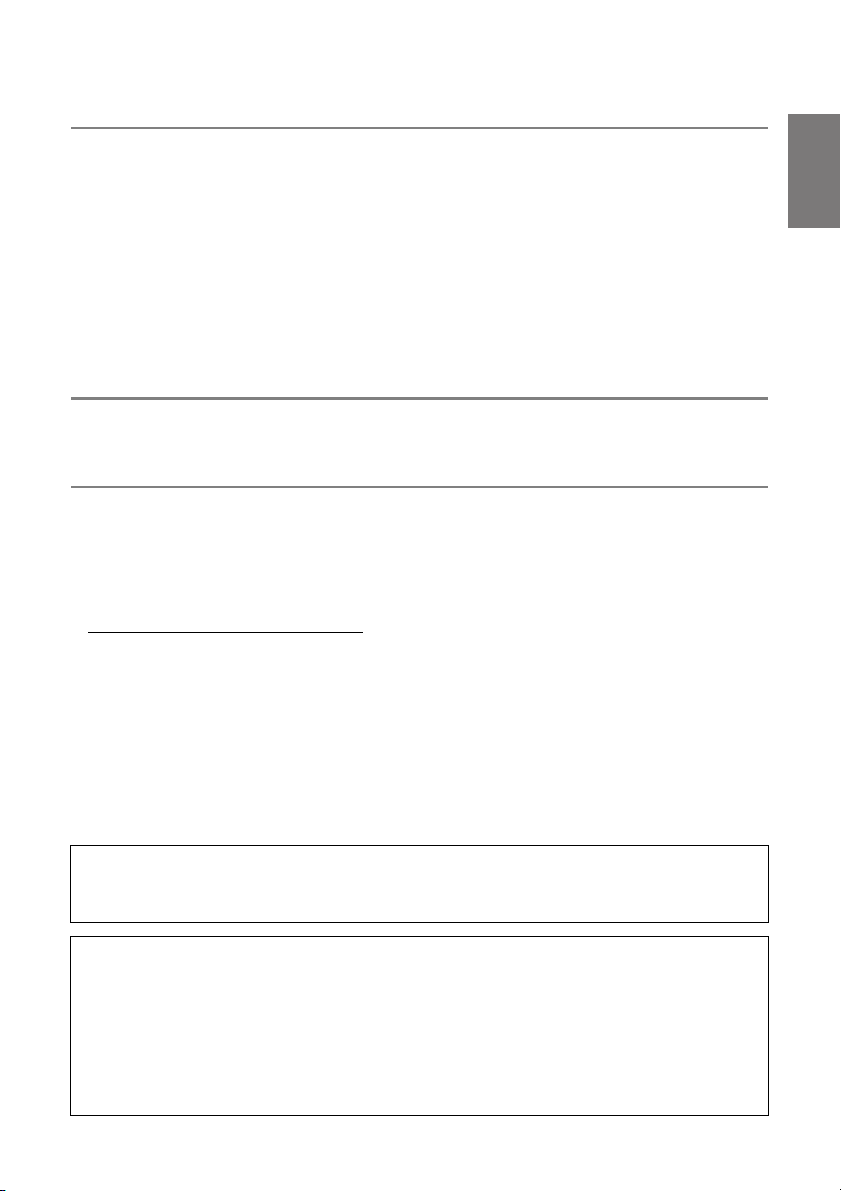
Contents
XJ-SK650 Overview.................................... E-2
Unpacking ......................................................E-2
General Guide ................................................E-3
Getting Ready ............................................. E-4
Installation Location .......................................E-4
Wiring .............................................................E-7
Preparing the Remote Controllers..................E-8
Configuring the Initial Settings of
the Two Projectors ........................................ E-8
Configuring Initial Control Box Settings ...... E-10
Adjusting the Positions of
the Two Projectors ...................................... E-11
Product Specifications .............................E-15
Terms and Conventions
In this manual, the entire XJ-SK650 Dual Projection System (the two projectors, Geometric Correction
Box, and the cabinet in which everything is contained) is referred to as the “Projector System”.
User Documentation
This manual explains how to set up the XJ-SK650 Dual Projection System, and shows how to configure
the initial settings of the two projectors.
After completing the setup procedures described in this manual, use the YA-S10 Geometric Correction
Box (referred to as “Control Box” in this manual) to shape and adjust the projection images of the two
projectors. For information about how to do this, see the YA-S10 Setup Guide.
z For information about operating the Projector System after setting it up, refer to the YA-S10 User’s
Guide, which you can download from the website below.
http://world.casio.com/manual/projector/
z For information about individual projector operations, refer to the manuals below.
z DATA PROJECTOR Quick Start Guide (Booklet)
z “User’s Guide” (Download from the website above.)
z HDMI, the HDMI Logo, and High-Definition Multimedia Interface are trademarks or registered
trademarks of HDMI Licensing, LLC.
z Other company and product names may be registered trademarks or trademarks of their respective
owners.
z The contents of this User’s Guide are subject to change without notice.
z Copying of this manual, either in part or its entirety, is forbidden. You are allowed to use this manual
for your own personal use. Any other use is forbidden without the permission of CASIO COMPUTER
CO., LTD.
z CASIO COMPUTER CO., LTD. shall not be held liable for any lost profits or claims from third parties
arising out of the use of this product or this manual.
z CASIO COMPUTER CO., LTD. shall not be held liable for any loss or lost profits due to loss of data
caused by malfunction or maintenance of this product, or due to any other reason.
z The sample screens shown in this manual are for illustrative purposes only, and may not be exactly
the same as the screens actually produced by the product.
E-1
Page 3
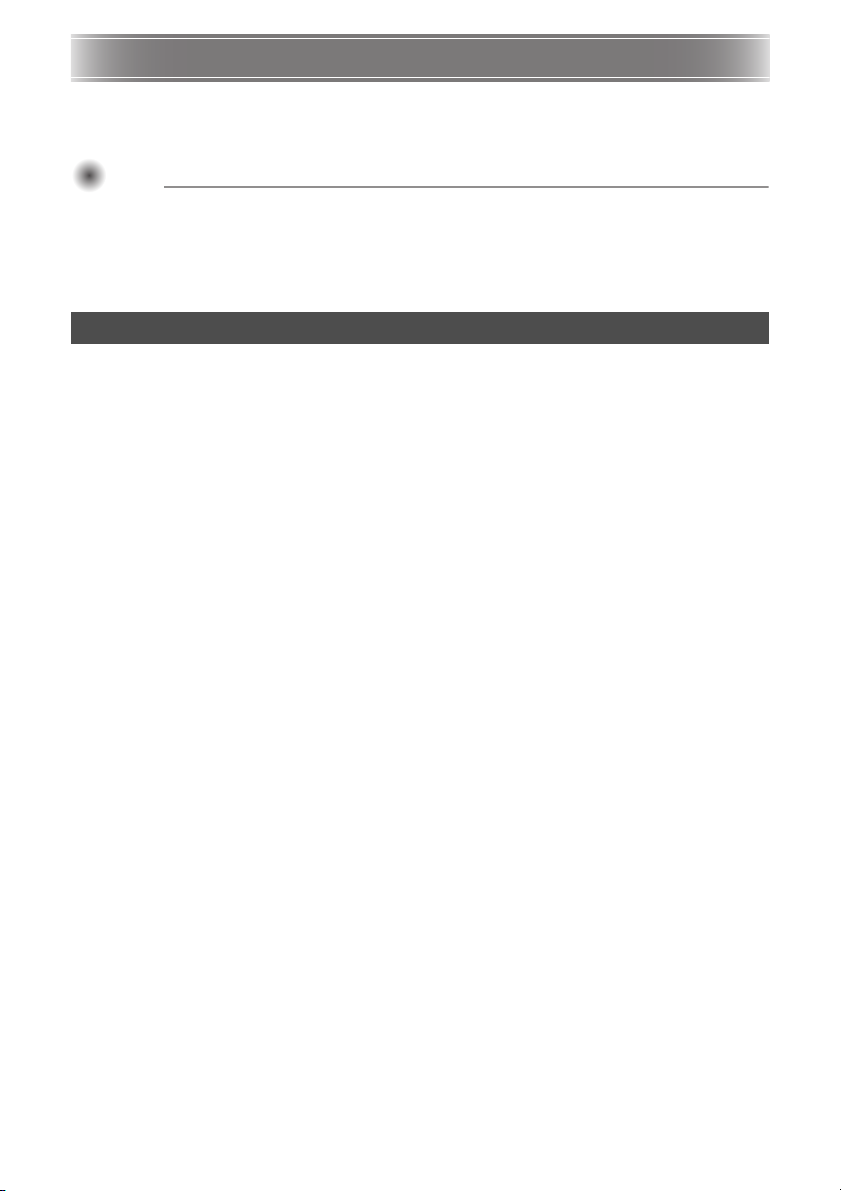
XJ-SK650 Overview
Important!
The XJ-SK650 Projector System uses a Control Box to sync two projectors so their output looks and
acts as if it is coming from a single projector. A powerful collection of projected image shaping functions,
enables clear image projection not only onto a flat screen, but also onto curved and irregular surfaces.
Important!
Important!
z After the Projector System has been installed and adjusted, do not alter the cabinet position or
positions of the projectors inside the cabinet, the projector zoom ring settings, or the screen
position.
Any changes to the above will require re-adjustment of the Projector System.
z When installing the Projector System or when adjusting the cabinet, take care to avoid getting
your hands pinched under the cabinet or by door in the back of the cabinet.
Unpacking
Before getting into setup of the Projector System, take a few moments to make sure that all of the items
listed below are included.
z XJ-SK650 Setup Guide (This manual)
z Cabinet*
z Feet ×4 (for placement on a flat surface)
z Control Box (YA-S10)*
z Projectors (XJ-H2600) ×2*
z Control Box remote controller (YT-200)
z Control Box AC adapter and power cord
z Projector remote controller (YT-120)
z Projector power cords ×2
z Remote controller batteries (AAA-size, test use) ×4
z HDMI cables ×2
z RS-232C cables ×2
z Mini D-Sub Cable
z DATA PROJECTOR Quick Start Guide
z DATA PROJECTOR “Read this first” Sheet
z Projector (XJ-H2600) Warranty Certificates ×2
z Control Box (YA-S10) Warranty Certificate
* The Control Box and two projectors are installed in the cabinet at the factory.
E-2
Page 4
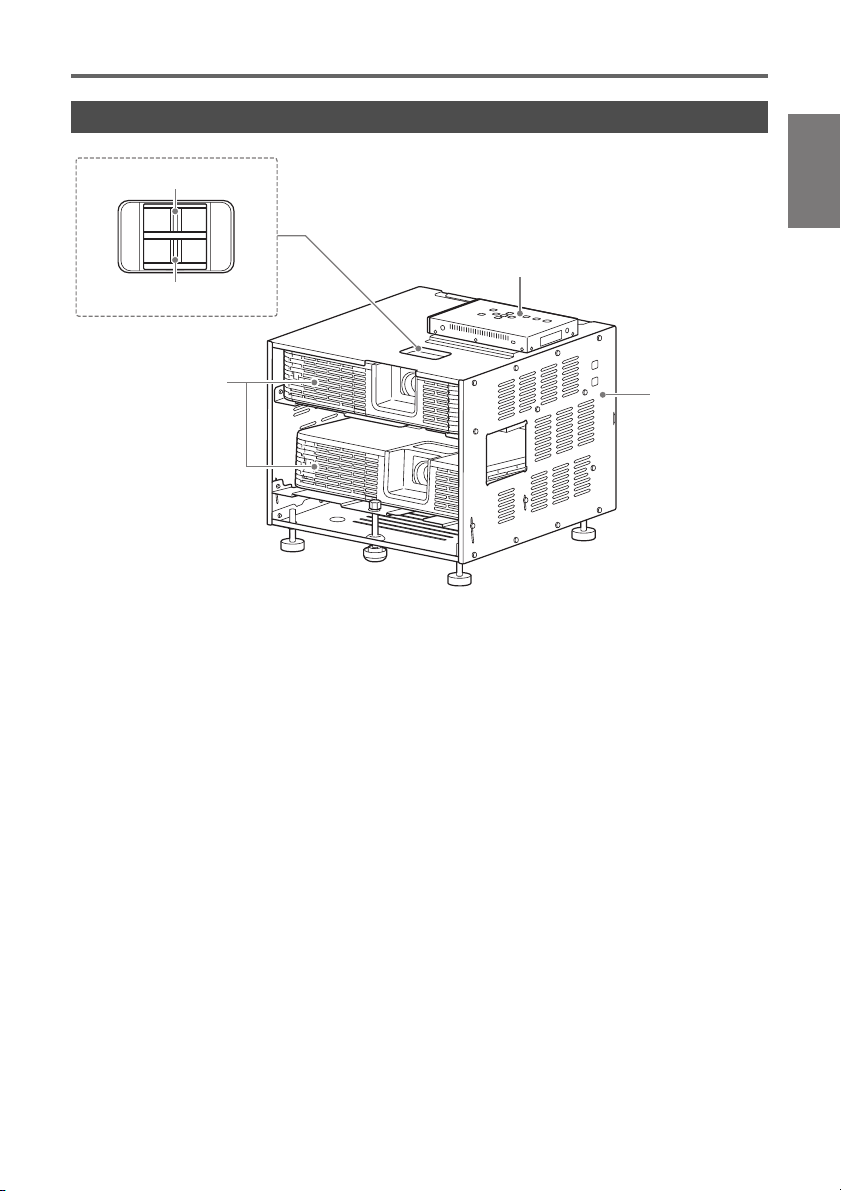
General Guide
Zoom ring
Focus ring
XJ-SK650 Overview
Control Box
Projectors
Cabinet
E-3
Page 5
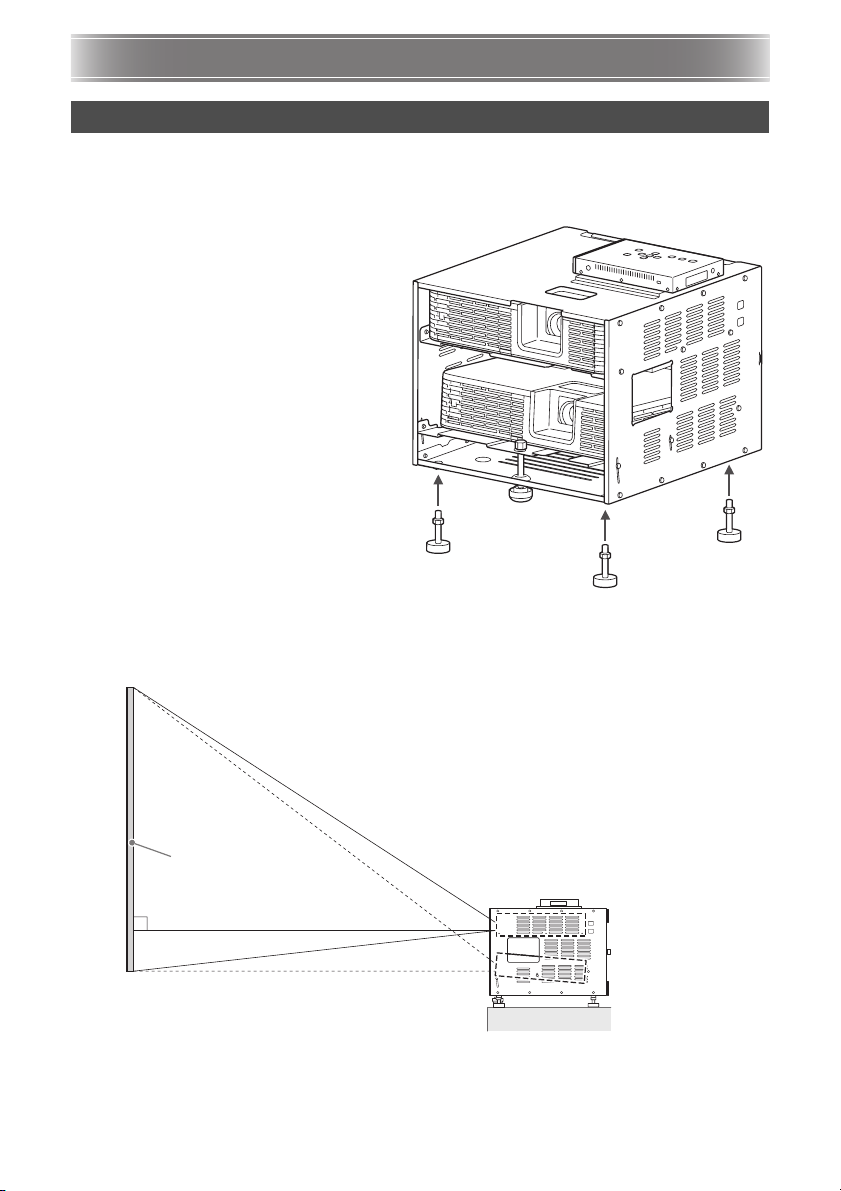
Getting Ready
Installation Location
The Projector System can be placed on a flat surface or it can be ceiling mounted.
Placing the Projector System on a Flat Surface
When placing the Projector System on a flat
surface, you need to install the four feet on the
bottom of the cabinet.
Screw each of the feet into the holes at the
corners on the bottom of the cabinet.
After attaching the feet to the cabinet, place the cabinet onto a table, desk, or stand or other level and
firm surface, making sure you allow enough space around it. The nearby illustration shows how the
Projector System should be oriented relative to the screen to achieve optimum projection.
Screen
For information about the relationship between the
distance between the projectors and the screen and the
size of the projected image, see “Projection Distance
and Screen Size” in the projector User’s Guide. For
information about the User’s Guide, see “User
Documentation” (page E-1) in this manual.
E-4
Page 6
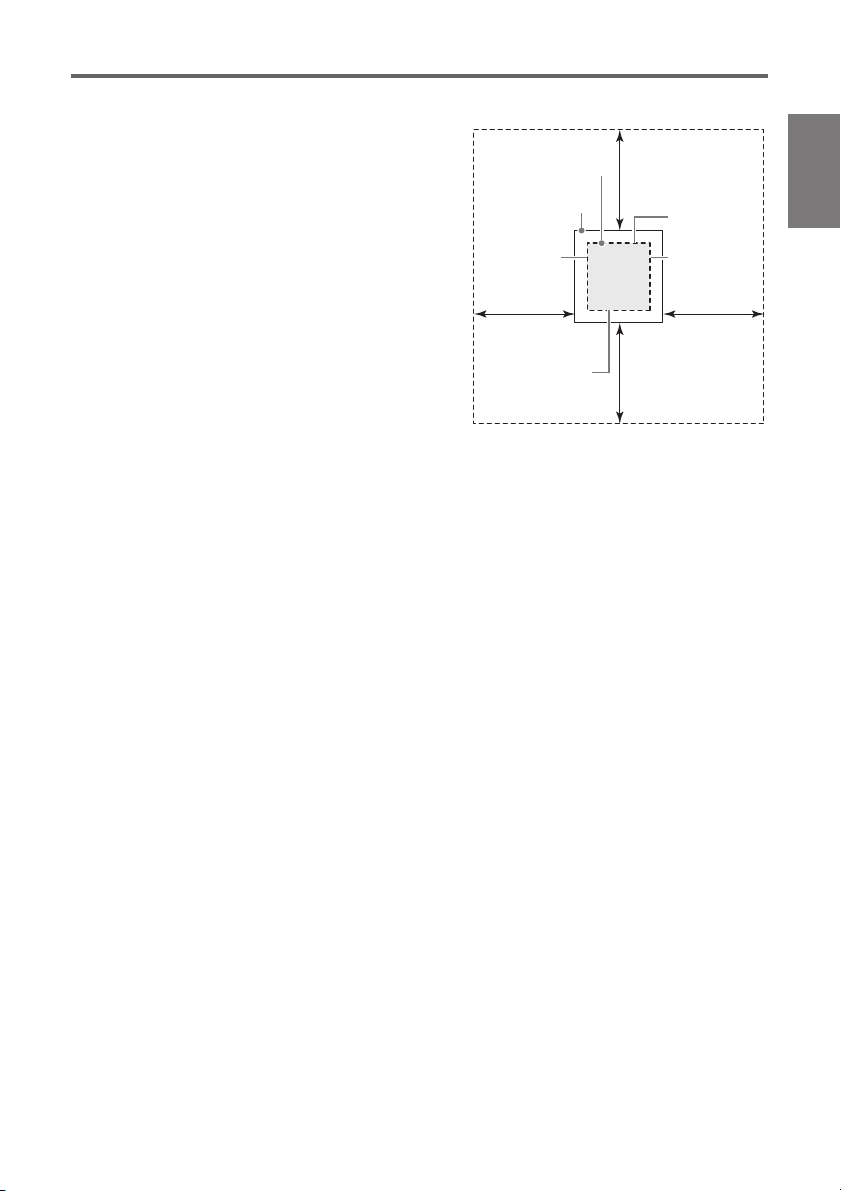
Location Precautions
z Use a conveniently located power outlet that you can
reach easily when you need to unplug the power cord.
z Make sure there is nothing inside the area (within 30 cm
(11.8 inches) of the Projector System) indicated by the
nearby illustration. Take particular care to ensure that
there is nothing blocking the flow of air from the
projector intake-exhaust vents.
z Airflow from air conditioning equipment redirecting heat
being exhausted from the area around a projector lens
can cause heat ripples to appear in the projected
image. If this happens, adjust the airflow of the air
conditioning equipment or move the Projector System.
Getting Ready
Projector
Cabinet
Intake-exhaust
vents
30cm (11.8") 30cm (11.8")
30cm (11.8")
Intake-exhaust
vents
Intake vents
Intake-exhaust
vents
30cm (11.8")
E-5
Page 7

Getting Ready
Important!
Important!
Ceiling Installation
The Projector System can be hung from a ceiling. When doing so, mount it in an inverse (upside down)
configuration.
Important!
Important!
z To protect against sudden accidental dropping of the Projector System from a ceiling mount
configuration, be sure to secure the cabinet to ceiling fixtures with wires or some other
adequate means.
Use four M4 screws to attach the cabinet
to the ceiling mount bracket.
Contact your original retailer for full details
about ceiling mounting.
Important!
Important!
z When hanging the Projector System from a ceiling, make sure that it is at least one meter away
from fire detectors, fire alarms, and other fire protection devices. Locating the Projector System
too close to a fire protection device creates the risk of mis-operation of the device due to warm
air exhausted from the Projector System. Also, avoid locating the Projector System close to
fluorescent lights or other strong light sources. Bright light can shorten the operating range of
the remote controller or even make remote control impossible. When selecting a location for
the Projector System, be sure to test for proper operation of the remote controller.
z The vertical and horizontal orientation of the projected image is reversed from the normal
configuration when projecting from a Projector System hung from the ceiling. You need to
change the setup of the Projector System in order to correct for this. For more information, see
“Configuring the Initial Settings of the Two Projectors” (page E-8) in this manual.
M4 screws
M4 screws
E-6
Page 8

Getting Ready
Wiring
Wire the Control Box and two projectors inside the Cabinet as shown in the illustration below.
Projector A
(Side nearest the Control Box)
Ferrite core
Use the supplied power
cord to plug into an outlet.
Projector B
(Side furthest from the Control
Box)
Control Box side
Use a supplied RS-232C
cable to connect.
Use a supplied HDMI
cable to connect.
When connecting the Control Box to a projector using a supplied HDMI cable, connect the plug of the
cable that is nearest the ferrite core to the HDMI port of the Control Box.
Control Box back
Connect the supplied AC adapter and
plug it into a power outlet.
Use a commercially available HDMI cable to
connect to the HDMI output port of an
image source device.
*1 *2
Connect to the RGB output terminal (using the included
D-sub mini cable or a commerci ally available cable) or
the component output terminal (using a commercially
available cable) of the image source device.
*1 To control the Projector System from an external device over a LAN, use a commercially available
LAN cable to connect this terminal to the LAN terminal of the external device.
*2 To control the Projector System from an external device over an RS-232C connection, use a
commercially available serial cable (cross) to connect this port to the serial port of the external
device.
NOTE
z The HDMI cables and RS-232C cables that connect the Control Box to the projectors can be stored in
Storage Box (A) when they are unneeded. The Control Box AC adapter can be stored in Storage Box
(B). See page E-15 of this manual for an illustration that shows the locations of Storage Box (A) and
Storage Box (B).
E-7
Page 9

Getting Ready
Important!
Preparing the Remote Controllers
Load two AAA-size alkaline batteries into each of the remote controllers: one YT-200 Control Box remote
controller, one YT-120 projector remote controller. Batteries are provided with the Projector System.
To load batteries: Open the battery cover on the back of a remote controller. Load the batteries making
sure their poles (+/–) are facing in the correct directions. Finally, replace the battery cover.
Important!
Important!
z To avoid running down the battery, store the remote control unit so its keys are not pressed
inadvertently.
z When batteries go dead, remove them as soon as possible and replace them with two new
AAA-size alkaline batteries.
Configuring the Initial Settings of the Two Projectors
The initial settings of each projector need to be configured individually.
z Perform the procedure below after placing the Projector System in the location where it will be used,
after connecting cables, and after preparing the remote controllers.
z For information about which projector is Projector A and which one is Projector B, see “Wiring” (page
E-7).
Perform the operations below using the projector remote controller (YT-120). Note that these
operations cannot be performed using the Control Box remote controller (YT-200).
To configuring the initial settings of the two projectors
1. Unplug the power cord of Projector B from the power outlet so only Projector A is
plugged in.
2. Remove the Projector A lens cover.
3. On the remote controller, press the [P] (Power) key to turn on Projector A.
4. After projection starts, use the Projector A focus ring to focus the projected image.
5. On the “Language” screen that appears, select the display language you want to
6. On the remote controller, press the [INPUT] key. On the “Input” dialog box that
use.
appears, select “HDMI” and then press the [ENTER] key.
E-8
Page 10

Getting Ready
7. On the remote controller, press the [MENU] key to display the setup menu, and then
configure the settings below in the indicated sequence.
Setting Item Setting
(1) Option Settings 1 3 Auto Keystone Correction Off
(2) Screen Settings 3 Keystone Correction 0
(3) Screen Settings 3 No Signal Screen Black
(4) Input Settings 3 Signal Name Indicator Off
(5) Option Settings 1 3 Auto Power Off Off
z If the Projector System will be used in an inverted ceiling mount configuration, select “On” for the
“Screen Settings 3 Ceiling Mount” setting.
z If the Projector System will be used in a rear projection (projecting from behind the screen)
configuration, select “Rear” for the “Screen Settings 3 Projection Mode” setting.
z If the Projector System will be used in a location at an elevation of 1,500 to 2,000 meters, select
“On” for the “Option Settings 2 3 High Altitude” setting.
8. Press the [P] (Power) key twice to turn off Projector A.
9. Unplug the power cord of Projector A from the power outlet and plug in Projector B.
10.
Repeat the above steps 2 through 8 on Projector B.
11.
Plug the power cord of Projector A into the power outlet.
E-9
Page 11

Getting Ready
Configuring Initial Control Box Settings
After you finish configuring the initial settings of the two projectors, perform the procedure below to
configure initial Control Box settings.
Perform the operations below using the Control Box remote controller (YT-200). Note that these
operations cannot be performed using the projector remote controller (YT-120).
To configure initial Control Box settings
1. Press the remote controller [ALL] key (or [1] key) to turn on Control Box power.
z This also turns on the two projectors linked to the Control Box.
2. On the remote controller, press the [MENU] key to display the setup menu.
z Under initial default settings, menus are displayed in English.
3. Select “Option Settings” and then “Language”, and then use the [U] and [I] keys to
select the language you want.
4. Configure the settings below as required. For details about each setting, refer to the
“YA-S10 User’s Guide”.
z Option Settings 3 Eco Mode
z Image Properties 3 Color Mode
z Option Settings 3 Remote Power Numbers
5. Next, perform the procedure under “Adjusting the Positions of the Two Projectors”
(page E-11).
Control Box Power On/Off
The Control Box remote controller has five power keys. Four of them are numbered from [1] to [4], and
the fifth one is marked [ALL]. This allows power on/off control of multiple Control Boxes in the same
location.
z Pressing the [ALL] key turns on all of the Control Boxes.
z Keys [1] through [4] control the Control Boxes that are assigned the corresponding number with the
“Option Settings 3 Remote Power Numbers” setting.
E-10
Page 12

Getting Ready
Adjusting the Positions of the Two Projectors
Use the procedure in this section to adjust the projected images of the two projectors so they are
approximately the same size and at the same position on the target screen (the screen, wall, or other
surface to be used as the projection surface after setup of the Projector System is complete).
z After you finish configuring the initial settings of the Control Box, perform the procedure below.
z For information about which projector is Projector A and which one is Projector B, see “Wiring” (page
E-7).
Perform the operations below using the Control Box remote controller (YT-200). Note that these
operations cannot be performed using the projector remote controller (YT-120).
To adjust the positions of the two projectors
1. If you shut off power after finishing the procedure under “To configure initial Control
Box settings” (page E-10), turn on Control Box power.
Adjustment 1: Rough alignment of the two projection screens
Projector A image
Target screen
Projector B image
Before adjustment After adjustment
3
Target screen
2. Attach the lens cover to the lens of Projector B only so only the Projector A image is
being projected on the projection screen.
3. Perform the steps below to adjust the position and size of the Projector A image so
it slightly runs off the edges of the target screen, as shown in the “After adjustment”
image above.
(1) Move the cabinet to change its orientation.
(2) Adjust the zoom ring of Projector A.
4. Remove the lens cover from the lens of Projector B so its image is projected.
E-11
Page 13

Getting Ready
5. Perform the steps below to adjust the position and size of the Projector B image so
it slightly runs off the edges of the target screen, as shown in the “After adjustment”
image above.
(1) Adjust the zoom ring of Projector B.
(2) Loosen the five screws that secure the cabinet side panel, and then rotate the adjuster knob to
adjust the orientation.
z Take care simply to loosen the five screws. Do not remove them.
Fixing screws Adjuster knob Fixing screws
z After adjusting the position, re-tighten the fixing screws. Note that you will need to make fine
adjustments later in this procedure, so do not fully tighten the fixing screws at this point.
6. With both the Projector A and Projector B images being projected, repeat steps 3
and 5 as required to minimize the difference between the shape of the Projector A
and Projector B images.
Adjustment 2: Fine adjustment using the adjustment pattern
3
Before adjustment After adjustment
7. On the Control Box remote controller, press the [CORRECT] key.
E-12
Page 14

Getting Ready
Important!
8. On the “Image Shaping” menu that appears, select “Adjust Image Position” and
then press the [ENTER] key.
z This will project two adjustment patterns, a yellow one for Projector A and a light blue one for
Projector B.
z Use the focus rings of Projector A and Projector B to adjust the focus of the patterns as required.
Important!
Important!
z All of the explanations in this manual assume that Projector A is connected by HDMI cable to
OUTPUT A of the Control Box and that Projector B is connected to OUTPUT B, as shown under
“Wiring” (page E-7). Reversing these connections will cause the adjustment pattern colors to be
reversed (light blue for Projector A, yellow for Projector B).
9. Observe the adjustment patterns as you adjust Projector A and then Projector B.
Try to achieve the characteristics described below as you make adjustments.
z Adjust so the horizontal crosshairs of the adjustment patterns are horizontal.
z Adjust so the vertical lines of the adjustment pattern crosshairs are in the center of the screen.
Projector A : Use the same procedure as that in step 3 to fine tune the adjustment of the
Projector B : Use the same procedure as that in step 5 to fine tune the adjustment of the
10.
On the Control Box remote controller, press the [BLANK] key.
z This will cause the Projector B adjustment pattern to disappear, leaving only the Projector A
adjustment pattern (yellow).
11.
While observing the Projector A adjustment pattern, perform the vertical
adjustments described below.
z Adjust the vertical orientation of the cabinet.
z Adjust the zoom ring of Projector A.
The crosshairs of the adjustment pattern should be in the center
of the target screen and the outer border of the adjustment
pattern should be just outside of target projection area, as
shown in the nearby figure.
Projector A adjustment pattern.
Projector B adjustment pattern.
12.
13.
14.
Press the remote controller’s [BLANK] key.
z This will project from Projector B again so the adjustment patterns of both Projector A and
Projector B are being projected.
Perform the steps below to get the adjustment pattern of Projector B as closely
aligned as possible with the Projector A adjustment pattern.
(1) Adjust the zoom ring of Projector B.
(2) Loosen the five screws that secure the cabinet side panel (see the illustration under step 5,
above), and then rotate the adjuster knob to adjust the orientation.
z Take care simply to loosen the five screws. Do not remove them.
(3) After position adjustment is complete, fully tighten the screws.
After the adjustment is the way you want, press the [ESC] key.
z This will cause the Projector A and Projector B adjustment patterns to disappear, and project the
“Image Shaping” menu.
E-13
Page 15

Getting Ready
Important!
15.
Next, perform the procedure in the separate YA-S10 Setup Guide under “Shaping
the Image to Match the Projection Screen”.
Important!
Important!
z During the adjustment procedures from this point onwards, do not alter the cabinet position or
positions of the projectors inside the cabinet, the zoom ring setting, the focus ring setting, or
the screen position. If any one of these is altered, return to step 2 of the procedure and perform
the other steps again.
E-14
Page 16

Product Specifications
Model Name XJ-SK650
Brightness Approximately 6500 lumens
Environment Operating temperature: 5 to 35°C
Power Requirements XJ-H2600 Projector: 100VAC 240VAC, 50/60Hz
Power Consumption
(Rated Voltage/Rated Current)
Weight Approximately 29.3kg (64.6lbs) (No including accessories)
Approximate Dimensions
(Excluding Projections)
H: 329mm (13")
H: 365mm (14.4")
(Including Control Box)
Operating humidity: 20 to 80% (non-condensation)
Operating altitude: 0 to 2,000 meters above sea level
Each XJ-H2600 Projector: 330W (Eco Mode: Off (Bright))
W: 424mm (16.7")
Storage Box (B)*
Storage Box (A)*
D: 445mm (17.5")
* See page E-7 of this manual for information about Storage Box (A) and Storage Box (B).
Specifications are subject to change without notice.
E-15
Page 17

GUIDELINES LAID DOWN BY FCC RULES FOR USE OF THIS UNIT IN THE U.S.A. (not
applicable to other areas).
NOTICE
This equipment has been tested and found to comply with the limits for a Class B digital device,
pursuant to Part 15 of the FCC Rules. These limits are designed to provide reasonable protection
against harmful interference in a residential installation. This equipment generates uses and can
radiate radio frequency energy and, if not installed and used in accordance with the instructions, may
cause harmful interference to radio communication. However, there is no guarantee that interference
will not occur in a particular installation. If this equipment does cause harmful interference to radio
or television reception, which can be determined by turning the equipment off and on, the user is
encouraged to try to correct the interference by one or more of the following measures:
z Reorient or relocate the receiving antenna.
z Increase the separation between the equipment and receiver.
z Connect the equipment into an outlet on a circuit different from that to which the receiver is connected.
z Consult the dealer or an experienced radio/TV technician for help.
FCC WARNING
Changes or modifications not expressly approved by the party responsible for compliance could void
the user’s authority to operate the equipment.
Proper connectors must be used for connection to host computer and/or peripherals in order to meet
FCC emission limits.
Model Number: XJ-SK650
Trade Name: CASIO COMPUTER CO., LTD.
Responsible party: CASIO AMERICA, INC.
Address: 570 MT. PLEASANT AVENUE, DOVER, NEW JERSEY 07801
Telephone number: 973-361-5400
This device complies with Part 15 of the FCC Rules, Operation is subject to the following two conditions:
(1) This device may not cause harmful interference, and (2) this device must accept any interference
received, including interference that may cause undesired operation.
Declaration of Conformity
Tested To Comply With FCC Standards
FOR HOME OR OFFICE USE
FOR CALIFORNIA USA ONLY
Perchlorate Material – special handling may apply.
See www.dtsc.ca.gov/hazardouswaste/perchlorate.
CAN ICES-3(B)/NMB-3(B)
Page 18

Page 19

RJA528057-001
Printed in China
Imprimé en Chine
MA1302-A
