Page 1
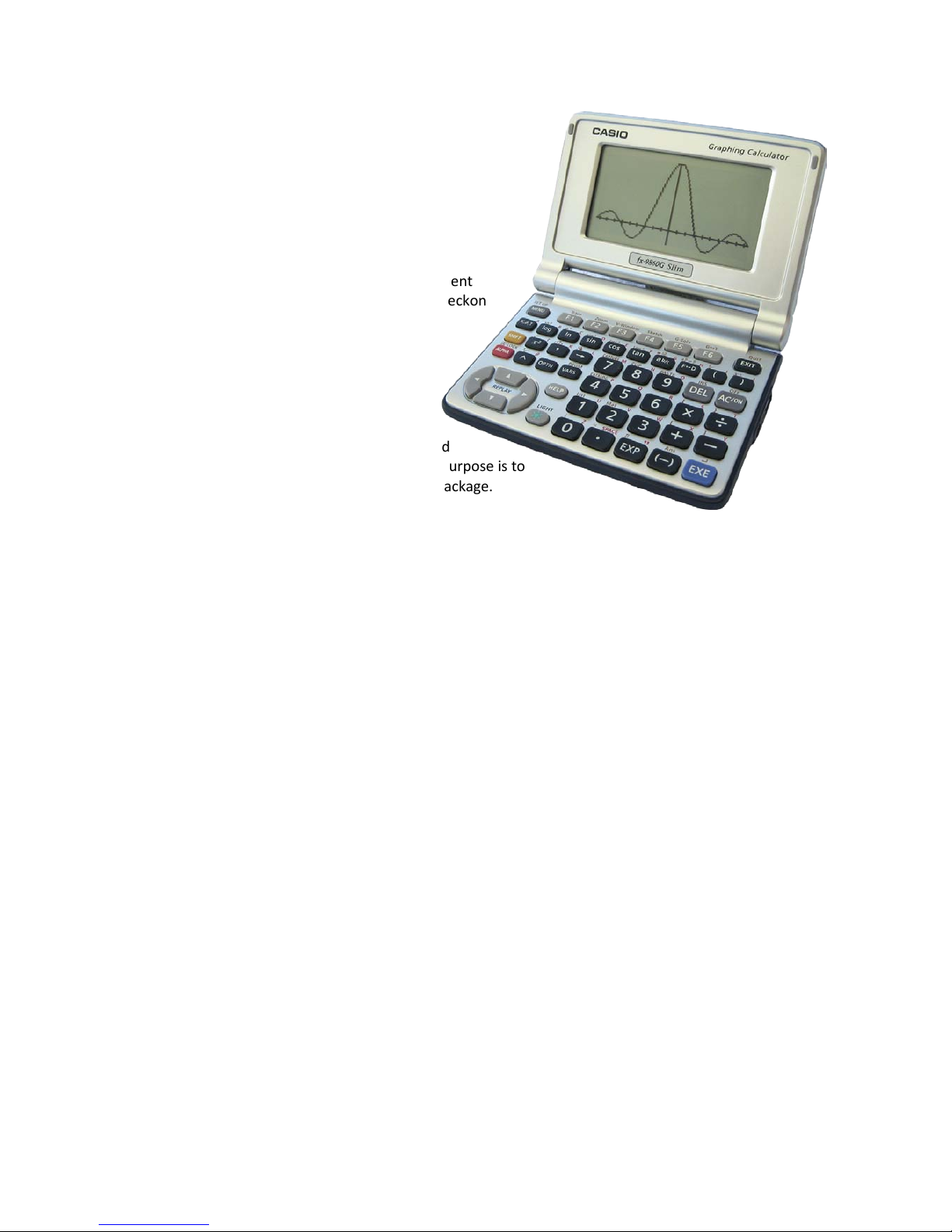
Reckon
V1.17
Introduction
Thank you for trying Reckon. Reckon is a replacement
calculator for real calculators and small devices. Reckon
has been written to be as portable as possible by
limiting dependencies on specific hardware and
subsystem features.
I have written Reckon to be my calculator.
Each person wants something slightly
different from a calculator and with any real
calculator there are missing wanted functions and
things which work in an awkward way. Reckon's purpose is to
have all the features [i want] in one easy to use package.
Nevertheless, feature requirements change. The plan is to add features as and when they are needed and
also to move reckon onto different hardware as it becomes possible. I am also hoping the feature set will
be useful for others who might want to use it as their alternative calculator.
I am open to improvement suggestions and bug reports, rather than a huge wish list. I have my own long
wish list too! It's likely that features from your wish list are also on mine. Some things are easy to add (like a
new function and map it to a key), some are hard (e.g. add a CAS). Easy feature requests are likely to get
done.
One of the biggest challenges is getting the right manner of operation. I am trying to avoid modes where
possible, deep menus and prefix key sequences. I am hoping to hear good ideas from people that make for
ease of use through operation rather than boilerplate modes and menus.
In Reckon, there is no complex mode, but there is an i key, so this trick is not necessary. Where possible,
the functions automatically support complex operation, although currently you can only have real matrices.
A big area missing from the current release is display formatting. for example, the number of digits, ENG,
SCI, FIX etc. These are usually modal. I am chewing over ideas for display formatting with the view to
expand the concept from number formatting to also include HEX, OCT, BIN display, DMS, DATE calendar
display etc.
There are many, many things to go in, several are half finished. Originally, i wanted to make a release only
when a significant number of these were done. However, due to time constraints, i have decided to make
an early first release because i think the features already implemented can be useful now (I'm already using
reckon as my regular calculator) and other people have good ideas that might influence their
implementation.
So there are things missing, but i have endeavoured to round up and fix bugs and annoyances from my list
rather than chuck in half-finished features. I'm hoping there won't be any embarrassing defects in this
version (like getting its sums wrong), but there are likely to be small misfeatures.
Enjoy,
Page 2
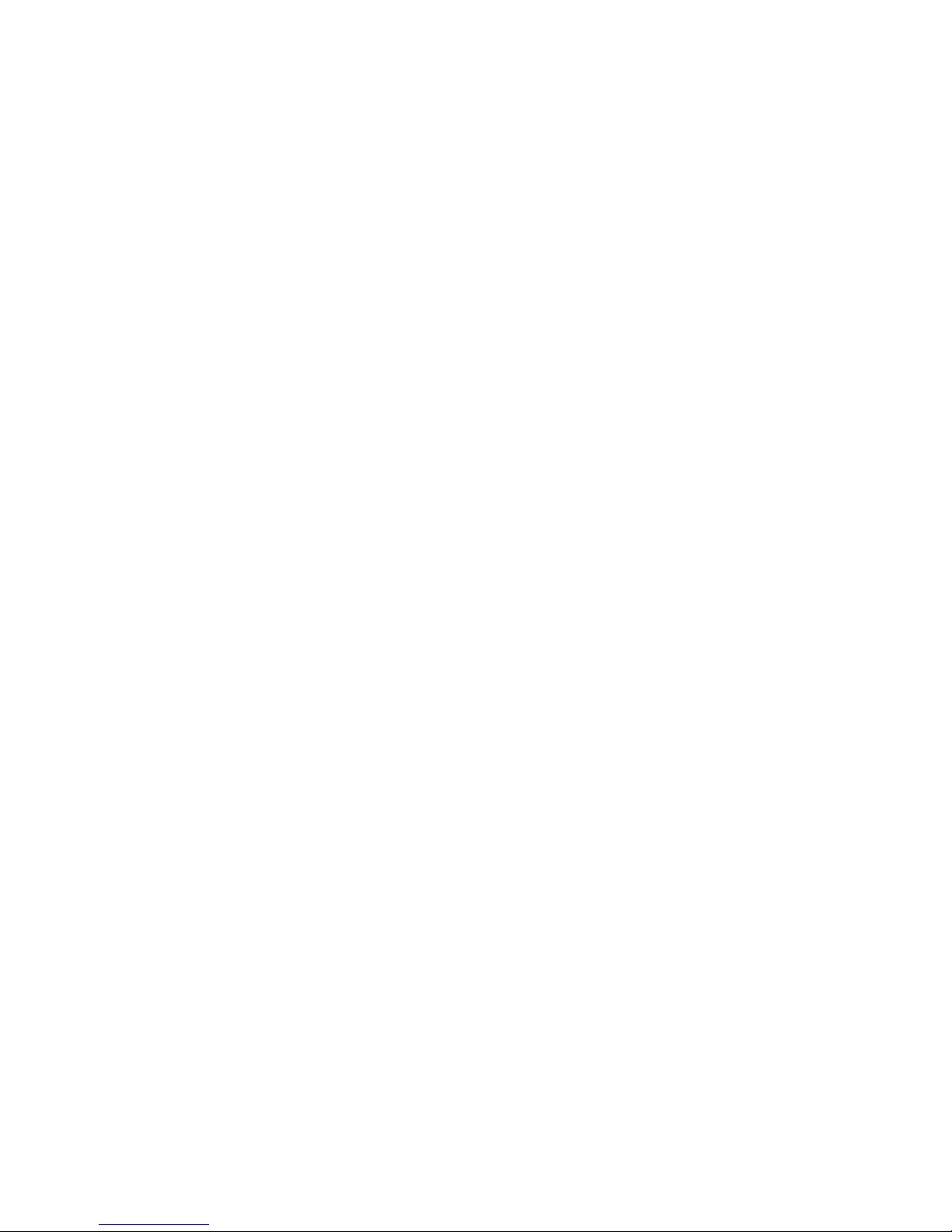
Entry System
ALG and RPN entry modes are supported. If the prompt is ">" you are in ALG mode, if you have 0 at the
bottom of the screen, you are in RPN mode.
In RPN mode, the bottom line is the top of the stack. One per line and the top line is level 8. RPN mode has
an 8 level stack. Press OPTN to toggle between RPN and ALG mode. [
Todo: entry mode annunciator]
Where it makes sense, the physical keys as labelled are used for their designated operation. So, for
example, sin enters sin( in ALG mode and performs sine on stack X in RPN.
The Reckon expression parser is relaxed about final closing parentheses. For example sin(1 will be
accepted. Also sin(sin(1 and for matrices [[1,2][3,4. This is a convenience feature. However, note that, sin1
is not sin(1) but the variable sin1. sin(1+ is not legal.
You can elide multiply in certain cases, immediately after a number and before a variable or function and
before parentheses. Examples: 2sin(1, 2X and 2(sin(1)+1). This can be useful in RPN. e.g. 2X can be
entered as part of usual number entry, also terms like 2π. Pi is bound to the π symbol (SHIFT EXP) and
also to the Pi() function.
The SHIFT key works in the usual way; press shift then another key for the shifted function. Do not hold
down shift. [
Todo: shift annunciator]
The ALPHA key works in the usual way; press alpha then another key for its alpha character. Press SHIFT
ALPHA for alpha lock, disengage lock by pressing ALPHA, EXE or AC. SHIFT ALPHA whilst in alpha lock does
not unlock (same as Casio). [
Todo: alpha annunciator. shift + alpha for lower case]. Pressing SHIFT whilst in
alpha, either immediately after the ALPHA key or in alpha lock allows the entry of lower case letters.
As well as on SHIFT +, X is mapped onto the XθT key. This works as a convenient way to enter the variable
X without a shift key press.
Hexadecimal and binary integers can be entered by prefixing with 0X (use the X key) and 0b respectively.
This is a bit experimental because only number input is supported, and there is no way to display an answer
in hex or binary.
Pre-minus, i.e. (-), is the same as operational minus, –, in ALG mode. There is no need for two keys. Note
that unary minus binds tighter so –x^2 is (−
)
2
and not −(
2
)
.
In RPN mode, pre-minus is like +/– during number entry. You begin entering a negative number with (-)
and also for negative exponents. Pressing – in RPN always performs subtract, but (-) won't change the sign
of a number after entry, because it will begin a new number entry.
The change sign function (negate) is bound to the fraction key Ab/c. This will +/– in RPN or Neg() in ALG. Do
not use this during RPN number entry, use (-) to change sign.
Abs is bound to SHIFT Ab/c. Abs performs || when x is real. For complex z, Abs(z) is the modulus and for
matrix m, Abs(m) the determinant.
DEL performs a single character backspace for entry correction. ALPHA DEL is also DEL (currently).
SHIFT DEL (labelled INS) performs X<>Y SWAP in RPN.
The arrow key, , which means assign-to in Casio, maps to = for convenience. In ALG you assign with
expression like A=2 (with arrow or with = they are the same). In RPN you can use arrow a bit like STO, e.g.
23 EXE A , to store 23 in A.
FD is mapped to Flt() the to-float converter. In ALG you can convert a rational to floating point with
FD e.g. Flt(ans). In RPN this is especially convenient for converting results (like large integers) to floats;
just press FD. Pressing FD again or with a float attempts to convert the float back to a fraction.
Factorial, the ! operator, is not marked on the keyboard. Reckon maps it to SHIFT 3.
For convenience [[ is mapped to SHIFT 2 (i.e. MAT).
Page 3
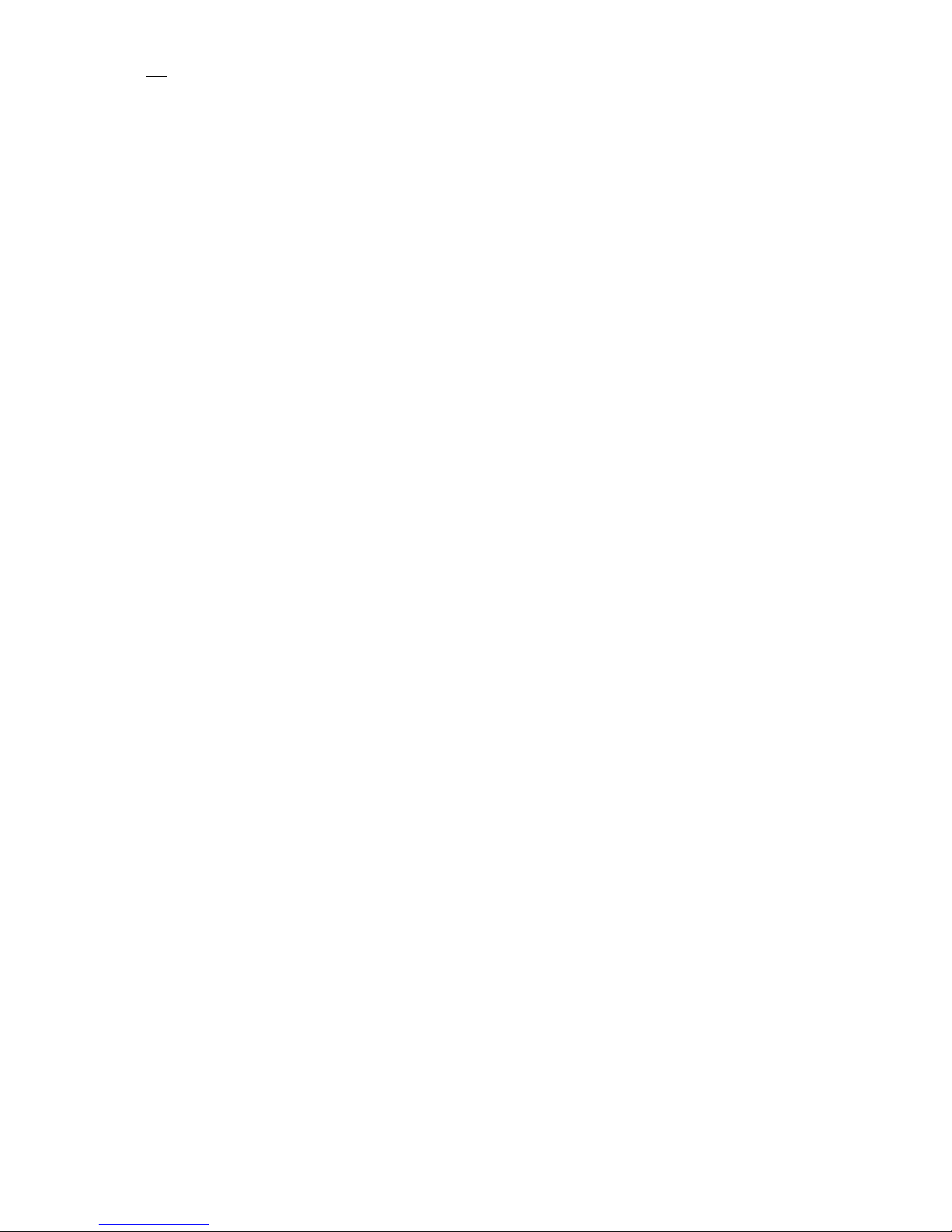
i, √−1, is mapped to SHIFT 0 (labelled i). Note, currently complex i and lower-case i are the same
character. This might change.
VARS is used by reckon for unit conversions (see section). For convenience VARS enters the # symbol and
automatically engages alpha lock.
When operating in RPN, differences apply to number entry. The pre-minus (-) key acts to change the sign of
the mantissa and then of the exponent after EXP is used.
Additionally, RPN mode supports free-form entry. This allows algebraic style syntax to be used to enter a
single term within RPN mode. For example entering the formula, 2
2
− 4+ 1 is easier as written than
building the expression from RPN parts. Free form entry in RPN is initiated by the keys (, [ or single quote
(SHIFT COMMA).
Once initiated, the reminder of the current input works as if in ALG mode, until EXE or AC is hit.
Furthermore, DEL works the same as ALG mode and there is no immediate input syntax checking.
Opening parentheses in RPN is useful, when you want to enter a subexpression that you wish to evaluate
on EXE. The following example in RPN makes use of an ALG subexpression.
2 EXE 3 + ( 2 + 3 EXE –
Note that the free-form initiator key must be used at the start of expected RPN input. Square bracket is
used as a free-form initiator to allow easy entry of vectors and matrices in RPN. e.g.
[ 2,3 EXE EXE +
Additionally single quote ' is accepted as a free-form initiator. This is the quote operator and acts to prevent
evaluation. It is useful for entering the name of a variable when that variable is already bound. e.g. as an
expression or as argument to Purge().
You can use quote with expressions involving numbers, but they will not be evaluated. e.g.
> '1+2
1+2
Using quote is handy for Plot() in RPN. e.g.
' SIN X EXE 0 EXE 2π PLOT
This gives an alternative to the usual RPN way, X SIN 0 EXE 2π PLOT
All trig operations work in radians, there is no DEG/RAD/GRAD mode. So, sin(90) finds the sine of 90
radians. If you want to enter an angular quantity, postfix the value with the degree symbol, °, (bound to
ALPHA ^ labelled θ). e.g. sin(90°) will result in sin 90 .
Note: the deg symbol applies DMS, in the format DDD.MMSS to degrees, and then converts degrees to
radians. So sin(90.3045°) calculates sin 90°30"45 .
To go the other way say, for example, from arcsine back to DMS, use the angle operator (SHIFT XθT
labelled
∠. e.g. Asin(1)∠ is 90. Again the result is transformed from radians to degrees and then to DMS
with the format DDD.MMSS. The same applies in RPN mode, except you will see the conversions happening
immediately you press the conversion operations.
Other keys not used (currently):
EXIT, QUIT, CAPTURE, PASTE, PGRM, CATALOG, LIST, CR (SHIFT EXE). SETUP, F1, F2, F3, F6
Variables
Variable names can be more than one letter. Variables must start with a letter and thereafter
alphanumeric. So XX is not X*X, but a different variable.
Page 4
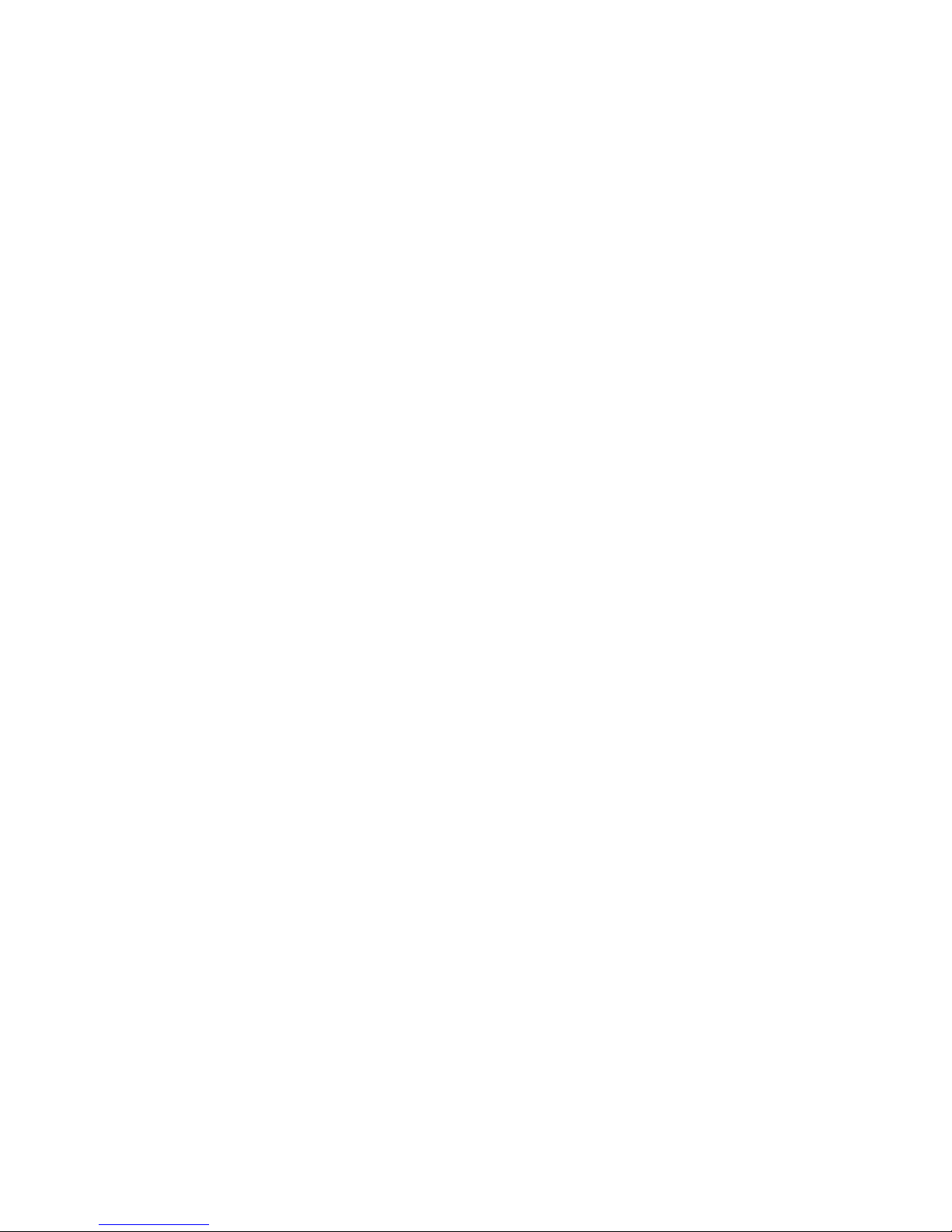
To assign a variable, use syntax X=value. In RPN this can be thought of as STO by entering a variable name
(e.g. X) then use arrow, , as STO.
Whenever a variable is bound to a value, the variable will be replaced by the value during evaluation.
Variables initially have no value and are unbound. Unbound variables are useful to represent formulae, e.g.
as input to Plot() or Solve().
It is possible to unbind a variable using purge(). The purge function is mapped to SHIFT 8 (labelled CLIP).
Unfortunately, calling Purge(X) when X is bound results in Purge(value-of-x) which is not what you want.
To avoid this, you must quote X with the single quote operator 'X. quote is bound to SHIFT COMMA.
Example:
> A=3
3
> A+1
4
> A=2A
6
Purge('A)
A
Note that expressions passed into Solve() and Plot() must involve a single unbound variable. All bound
variables are replaced by their values; Plot and Solve, determine the relevant unbound variable as the
intended term to plot against or solve for.
Variables used in vectors are expanded to their values at vector creation. The vector does not remember
the variable used when creating it.
Example:
> A=1
1
> B=2
2
C=[A,B]
[1 2]
D=[C,C+2]
[[1 2]
[3 4]]
1/D
[[-2 1]
[1.5 -0.5]]
Numbers and Types
Reckon’s evaluator performs automatic value type promotion. What that means is that a parameter of one
type can be automatically converted to another type in order to continue evaluation.
When you enter a number like 3, it starts life as an integer. But if you square root it, Reckon promotes the
value to floating point in order to apply the square root operation. Before values wind up as floating point,
calculations are in exact rationals.
Example:
> 69! (shift 3 key)
171122452428141311372
468338881272839092270
544893520369393648040
Page 5

923257279754140647424
000000000000000
What you get are all the digits of the integer result. How about 100!, this time you get the floating point
answer, 9.332621544394415
E157
The latter is because Reckon limits integers from getting too big, when they do, they are automatically
converted to floating point. You can always force a number to floating point with FD. Actually, integers
are also rationals, so when you calculate 36/7 you get 3+1/7 rather than a floating point answer. This is
also true of perfect squares, eg. Sqrt(4/9) gives 2/3.
When a real number can’t go, Reckon promotes it to a complex number. For example sqrt(-2) is not real, so
a complex result is returned. All complex numbers are complex floating point, there are no complex
fractions.
Floating point numbers in Reckon are just like those in other calculators. Reckon’s floating point number
system is internally stored in decimal (not binary IEEE754). This is also the case with most real world
calculators. Binary floating point numbers lead to problems sometimes, for example, 0.1 is finite in decimal,
but not in binary and can lead to rounding discrepancies.
Reckon uses 25 digits internally for all its scientific functions, but usually less are actually displayed on
screen [
Todo: display style format].
Reckon supports exponents of 4 digits, going up to 10
9999
. Also the quantities Inf and –Inf are available.
Note that 1/0 is Inf. NaNs are undefined results, e.g. 0/0 is NaN. These values as intermediate results do not
halt evaluation.
Reckon supports some non-numerical types, including strings, e.g. “hello”, and array vectors, [1 2 3].
Currently curly braces are not used for anything.
Unit Conversions
Reckon uses an unusual method for unit conversions. At first, it might be a bit confusing but is very simple
to use. Units are represented by their value in SI units and bound to specific variables.
All of the variables used for unit conversions are special and start with a #, otherwise they are same as
normal variables. Most of the unit variables are 3 letters or less. To make it easier to enter these variables
the VAR key enters the # sign and automatically engages alpha lock. You must disengage alpha lock
manually, unless your next key is EXE in which case the lock is dropped automatically.
Example: The speed of light is #C
Enter VARS C EXE (no need to press ALPHA). You will see the value, 299792458
This is the speed of light in m/s. i.e. in SI units.
By way of example, we will convert the speed of light into miles per hour. Miles per hour is the symbol
#MPH. The rule for unit conversions is:
Multiply by the symbol for what you have and divide by the symbol for what you want.
Example: 3 times the speed of light in miles per hour:
3 VARS C ALPHA / VARS M P H EXE
Or in RPN: 3 VARS C EXE VARS M P H EXE /
Note: the ALPHA is required to release the lock. Unfortunately the divide key otherwise has the alpha T. in
RPN we can use EXE (i.e. enter) to release the lock for us.
Here is a list of the current symbols:
Page 6

Symbol Description Units
#gg
Gravitational constant (big G)
m3 Kg-1 s
-2
#g Acceleration due to gravity m/s
2
#au
Astronomical Unit
m
#in Inch m
#ft Foot m
#yd
Yard
m
#mi Mile m
#nmi
Nautical Mile
m
#pc Parsec m
#ly Light year m
#moonr Mean moon radius m
#earthr Mean Earth radius m
#sunr
Mean Sun radius
m
#mph Miles per hour m/s
#c
Speed of light in vacuum
m/s
#yr Gregorian calendar year S
#oz Ounce Kg
#ozt Troy ounce Kg
#lb Pound Kg
#me
Electron mass
Kg
#mp Proton mass Kg
#mn
Neutron mass
Kg
#earth Earth mass Kg
#moon
Moon mass
Kg
#sun Sun mass Kg
#acre International acre m
2
#pt
UK pint
m
3
#foz UK fluid ounce m
3
#gal
UK gallon
m
3
#ptus US pint m
3
#fozus
US fluid ounce
m
3
#galus US gallon m
3
#atm 1 Atmosphere N/m
2
#k
Bolzmann Constant
J/K
#ev Electron Volt J
Page 7

#h Plank constant Js
#e
Electron Charge
C
#na Avagadro Number mol
-1
#R Gas constant J/K/mol
#hp Mechanical horsepower W
Matrices
Reckon interprets vectors that look like matrices as matrices. The vector [1 2 3] is considered as a row, for
example, it legal to multiply this row by a 3xN matrix. For matrix multiplication of A*B, the number of
columns of A must match the number of rows of B.
The column vector of 1,2,3 looks like this: [[1][2][3]] and is very different. You can generate this column by
transposing the vector T([1 2 3]). For RPN transpose is mapped to SHIFT ARROW
Note that currently you must separate elements of vectors or matrices by commas during the input
process.
Currently, if Reckon does not see your input as a valid matrix it will treat it as a generic vector. This might
cause confusion. For example the 1x1 matrix of 0 is the vector [0], consequently
