Page 1

MA1706-EA
© 2017 CASIO COMPUTER CO., LTD.
Operation Guide 5531
Contents
Basic Operations
Watch Face Items
Navigating Between Modes
Mode Overview
Using the Crown
Hand and Day Indicator Movement
Solar Charging
Auto Time Adjustment
Checking the Receive Operation Result
Using the Watch in a Medical Facility or
Aircraft
Checking the Current Home City
Time Adjustment (GPS, Time
Calibration Signal)
Time Adjustment Using GPS
Appropriate Signal Reception Location
Acquiring GPS Position Information
Manually
Acquiring GPS Time Information Manually
Receiving a Time Information
Automatically
Leap Second Reception
Time Adjustment Using a Time Calibration
Signal
Appropriate Signal Reception Location
Time Calibration Signal Reception
Ranges
Auto Time Calibration Signal Receive
Signal Reception Precautions
Using Mobile Link with a Mobile
Phone
Getting Ready
A Installing the Required App on Your
Phone
B Configuring Bluetooth Settings
C Pairing the Watch with a Phone
Auto Time Adjustment
Configuring World Time Settings
Adjusting Hand and Day Indicator Alignment
Configuring Watch Settings
Changing the Home City Summer Time Setting
Checking the Watch Charge Level
Connection
Connecting with a Phone
Disconnecting from a Phone
Unpairing
If you purchase another phone
Adjusting Time Settings
Manually
Setting a Home Time City
Changing Your Home City Time Setting in 15-
minute Steps
Adjusting the Time and Day Setting
World Time
Specifying a World Time City
Changing the World Time Setting in 15-minute
Steps
Swapping Your Home City Time and World
Time
Timer
Setting the Timer Start Time
Using the Timer
Alarms
Configuring Alarm Settings
Enabling/Disabling the Alarm
Stopping an Alarm
Illumination Light
Turning On the Illumination Light
Adjusting Hand and Day Indicator
Alignment
Adjusting Hand and Day Indicator Alignment
Moving to Another Time Zone
Other Information
City List
Summer Time Table
Map Data Source
Supported Phone Models
Specifications
Mobile Link Precautions
Copyrights and Registered Copyrights
Troubleshooting
Stopwatch
Measuring Elapsed Time
1
Page 2
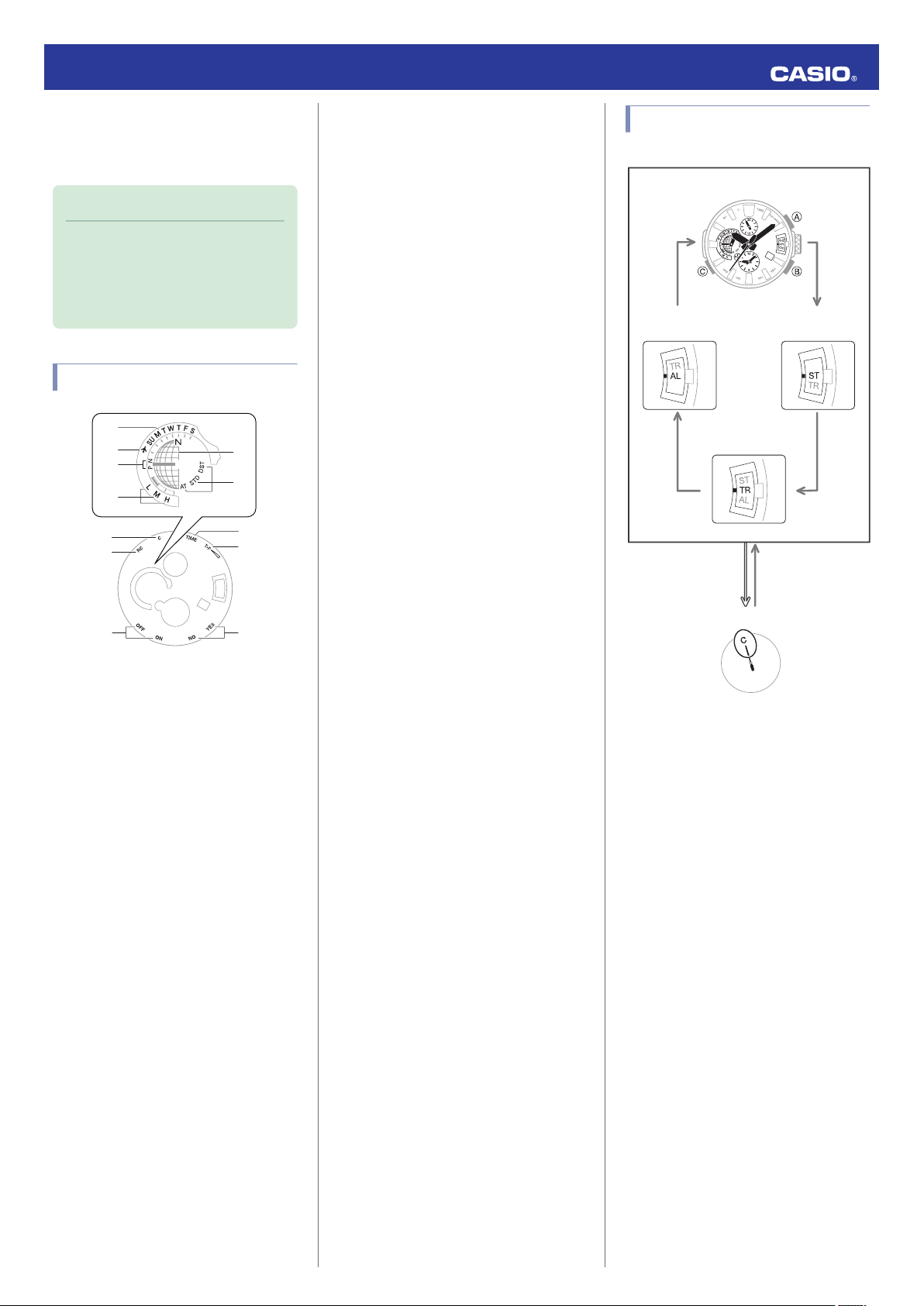
①
②
③
④
⑤
⑥
⑦
⑧
⑨
⑩
⑪
⑫
CC
CC
CC
30
Bluetooth connection
(Approximately
2.5 seconds)
Alarm Mode
While in the Timer Mode
Stopwatch Mode
Timekeeping Mode
Operation Guide 5531
Basic Operations
This section provides an overview of the watch
and its operations.
Note
●
The illustrations included in this
operation guide have been created
to facilitate explanation. An
illustration may differ somewhat
from the item it represents.
Watch Face Items
D
Battery level
The current charge level is temporarily
indicated
by the mode
hand immediately after
you enter the Timekeeping Mode.
E
Latitude
When the watch acquires location
information, or connects with a phone and
adjusts its time setting, the day of the week
hand will indicate the
rough latitude of the city
for which information was acquired.
F
Summer time setting
The day of the week hand points to the
summer time setting for the current Home City.
G
C mark
The second hand points to this mark while
there is a connection between the watch and
a phone.
H
RC mark
The second hand points to this mark while
calibration signal reception is in progress.
I
Alarm settings
In the Alarm Mode, the second hand indicates
if the alarm is enabled or disabled.
“ON”: Alarm enabled
“OFF”: Alarm disabled
Navigating Between Modes
Your watch has the modes shown below.
A
Day of week
In the Timekeeping Mode, the day of the week
hand indicates the day of the week in the
current Home City.
B
Airplane Mode mark
While the watch is in the Airplane Mode, the
day of the week hand points to h.
C
Signal receive status, location
information
availability
When checking the last receive result :
The day of the week hand indicates the
information that was received or acquired for
the last time adjustment.
“P”: GPS signal time or phone time information
and location information
“N”: GPS signal time information or time
calibration signal
When setting the Home City or World Time
City :
The day of the week hand indicates whether
or not location information is available for the
Home City or World Time City.
“P”: Location information available
“N”: Location information not available
J
T (Time) mark
The second hand points to this mark while
GPS (time information) signal reception is in
progress.
K
T+P mark
The second hand points to this mark while
GPS (location information) signal
reception is
in progress.
L
Last signal receive result
The second hand points to the letter that
indicates the result of the last time adjustment
operation by receipt of a signal or connection
with a phone.
“Y(YES)”: Last time adjustment operation
successful.
“N(NO)”: Last time adjustment operation
failed.
Use the (C) button to navigate between
modes.
Hold down (C) for at least one second to return
to the Timekeeping Mode.
To connect with a phone, hold down (C) for
about 2.5 seconds.
2
Page 3

30
①
③②④⑤⑥⑦
Current location
time / World Time
swapping
(Hold down about
3 seconds.)
30
②①
③④
⑤
Start /
Stop
Reset
30
②
③④⑤
①
Start /
Stop
Reset
30
①
③②④
⑤
Enabling /
Disabling the Alarm
Loosen
Crown
Normal timekeeping
Screw in
Operation Guide 5531
Mode Overview
●
Timekeeping Mode
The main hour, minute, and second hands
indicate the current time.
The small hour and minute hands indicate the
current World Time.
A
Current location time (24-hour time)
One revolution every 24 hours.
B
Current day of the week
C
World Time hour (24-hour time)
The hand points to the A-side for a.m. times,
and to the P-side for p.m. times.
D
World Time hour
E
World Time minute
F
Current location date
G
World Time City
●
Stopwatch Mode
The main hour and minute hands indicate the
current time.
The second hand, and the small hour and
hands indicate the
minute
time.
elapsed stopwatch
●
Timer Mode
The main hour and minute hands indicate the
current time.
The second hand, and the small hour and
minute hands indicate the current countdown
time.
A
Current location time (24-hour time)
One revolution every 24 hours.
B
Timer seconds
C
Timer hours (24-hour time)
The hand points to the A-side for hours 0
through 12, and to the P-side for hours 12
through 24.
D
Timer hours
E
Timer minutes
●
Alarm Mode
The main hour and minute hands indicate the
current time.
small hour and
The
minute hands indicate the
alarm time.
The second hand indicates the alarm enabled/
disabled setting.
Using the Crown
The watch’s crown is a screw-in (screw lock)
type. To use the
it towards you (leftwards) to loosen it.
●
Pulling Out and Pushing In the Crown
To perform a crown operation, pull it out to the
first or second click and then rotate it. Do not
pull the crown with too much force.
First click
Second click
Important!
●
To prevent loss of water resistance
and/or damage due to impact, be
sure to screw the
it away from you as you push it in.
crown, you first need to rotate
crown in by rotating
A
Current location time (24-hour time)
One revolution every 24 hours.
B
Stopwatch seconds
C
Stopwatch hours (24-hour time)
The hand points to the A-side for hours 0
through 12, and to the P-side for hours 12
through 24.
D
Stopwatch hours
E
Stopwatch minutes
A
Current location time (24-hour time)
One revolution every 24 hours.
B
Alarm hour (24-hour time)
The hand points to the A-side for a.m. times,
and to the P-side for p.m. times.
C
Alarm enabled/disabled
D
Alarm hour
E
Alarm minute
●
When pushing the crown back in,
take care not to apply too much
force.
3
Page 4
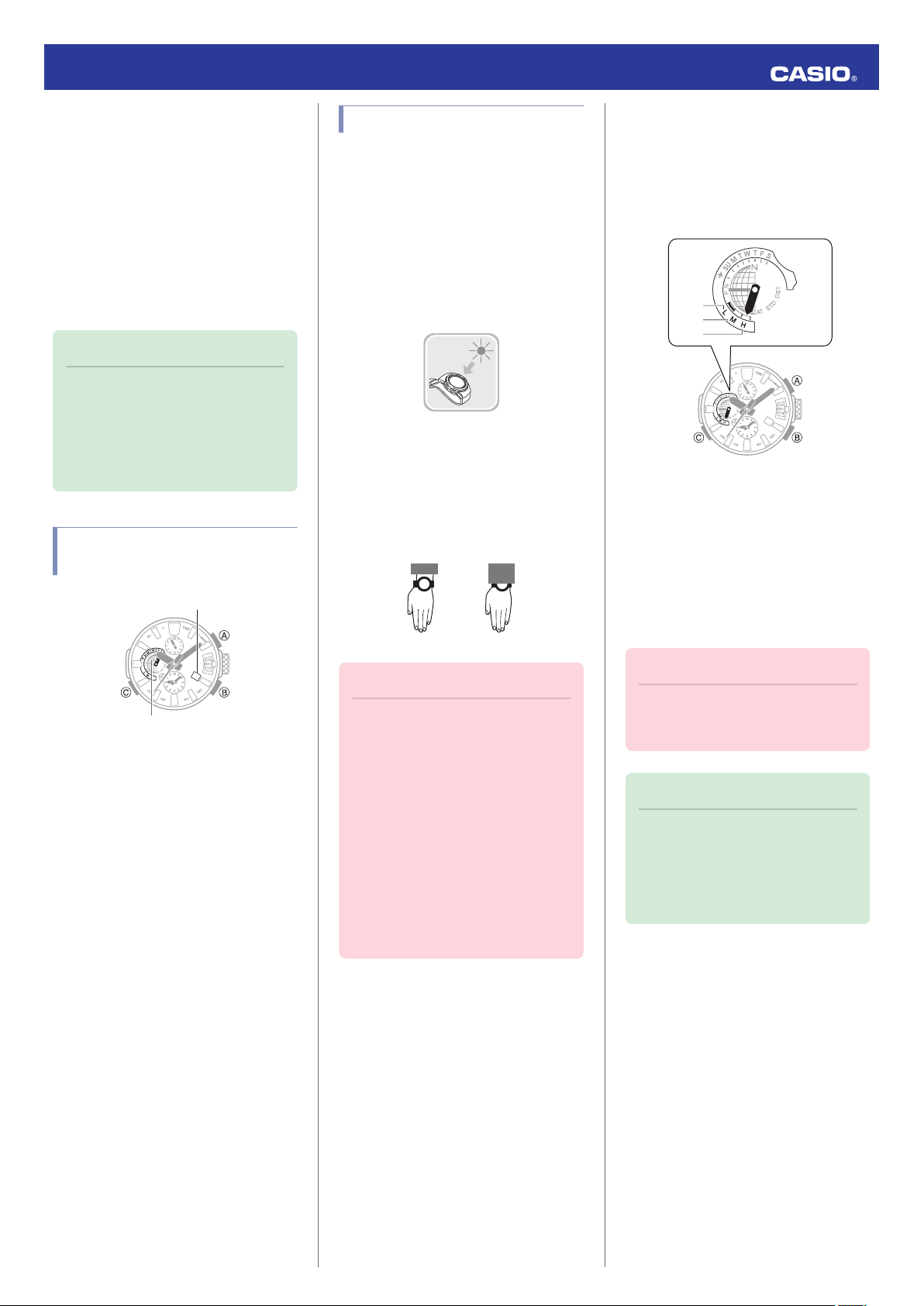
30
Day indicator
Day of the week hand
NOYES
30
①
②
③
Operation Guide 5531
●
Fast Forward/Fast Reverse
After pulling out the crown, rotating it quickly
succession in
in
hands to move forward or back at high speed.
While the hands are moving forward at high
speed, quickly rotating the crown in
succession again will increase the speed even
further.
●
Stopping Fast Forward/Fast Reverse
Rotate the crown in the direction opposite that
of the ongoing operation or press any button.
Note
●
If you do not perform any operation
for about two minutes after pulling
out the crown, crown operations will
automatically become disabled. If
that happens, push the crown back
in and then pull it out again.
Hand and Day Indicator Movement
either direction will cause the
Solar Charging
This watch runs on power supplied from a
rechargeable (secondary) battery that is
charged by a solar panel. The solar panel is
integrated into the face of the watch, and
power is generated whenever the face is
exposed to light.
Charging the Watch
●
When you are not wearing the watch, put it in
a location where it is exposed to bright light.
While you are wearing the watch, make sure
that its face (solar panel) is not blocked from
the light by the sleeve of your clothing. Power
generation efficiency is reduced even when
the face of the watch is blocked only partially.
Checking the Charge Level
●
Immediately after you press (C) to return to the
Timekeeping Mode, the
day of the week hand
will indicate the battery charge level. After a
short while, the day of the week hand will
return to indicating the current day of the
week.
A
Good (high charge)
B
Good (medium charge)
C
Low Battery
Remaining Charge and Dead Battery
●
You can determine if the charge level is low by
checking the hand movement. Functions
become disabled as battery power goes low.
●
Day of the Week and Day Indicator
Operation
Changing the day setting of the watch will also
cause the day of the week hand to move in
conjunction with the day.
●
Day
●
It can take anywhere from about 10 to 40
for
day indicator to change after
seconds
the
timekeeping reaches midnight. The day of
the week hand will move as the day indicator
changes.
●
The day may
not be indicated correctly while
the watch’s crown is pulled out.
Important!
●
Depending on light intensity and
local conditions, the watch may
become hot to the touch when
exposed to light for charging. Take
care to avoid burn injury after
charging. Also, avoid charging the
watch under high-temperature
conditions like the ones described
below.
ー
On the dashboard of a vehicle
parked in the sun
ー
Near an incandescent
other source of heat
ー
Under direct sunlight or in other
hot areas for long periods
light bulb or
Important!
●
Should battery go low or go dead,
expose the face (solar panel) to light
as soon as possible.
Note
●
Exposing the watch
the battery goes dead will cause the
second hand to revolve
counterclockwise until it stops at
second 57. This indicates charging
has started.
face to light after
4
Page 5
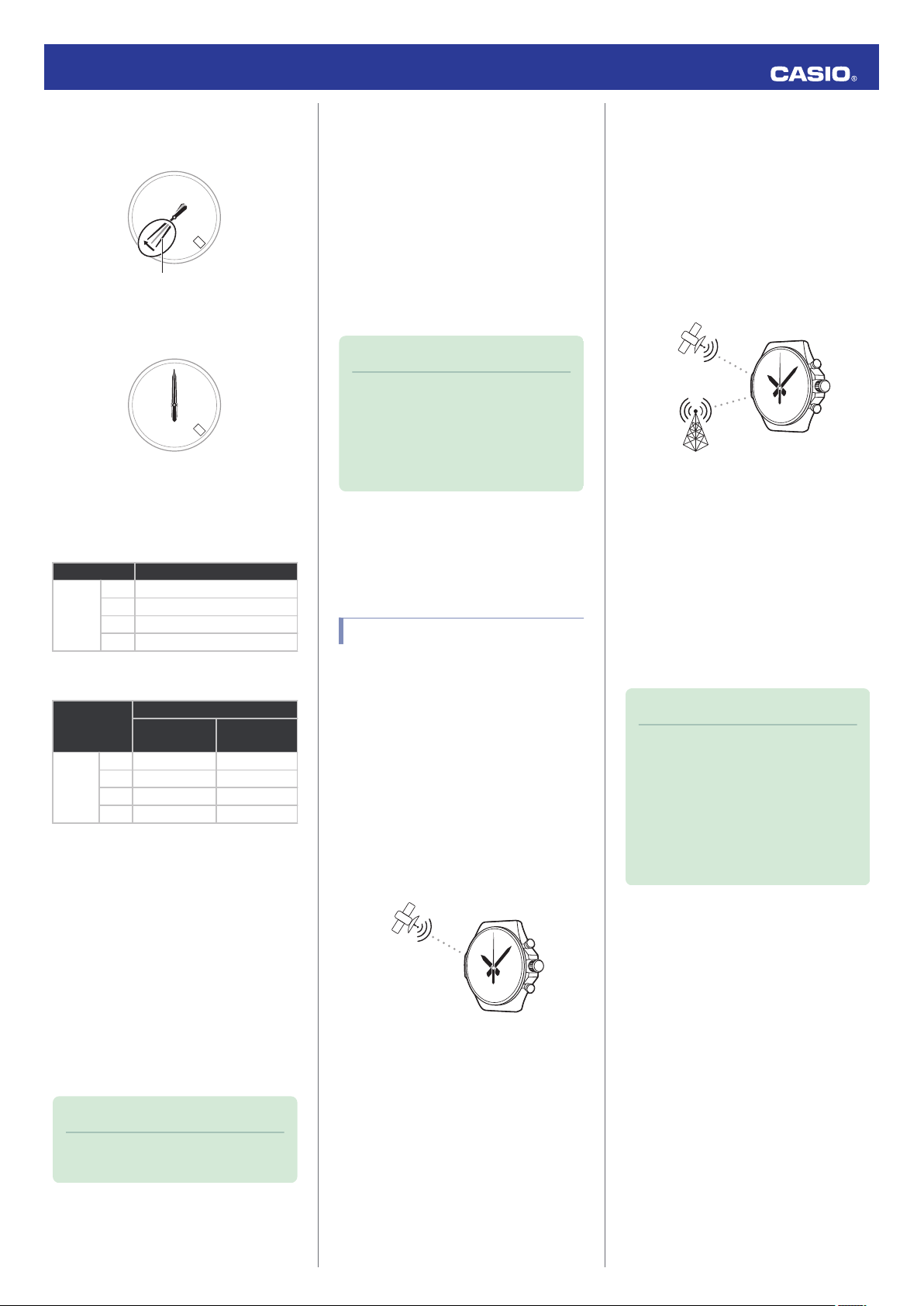
30
Second hand
1
GPS signal (location information)
Time calibration signal
GPS signal (time information)
Operation Guide 5531
Low Battery Power
The second hand jumps at two-second
intervals.
Dead Battery
All hands and the day indicator are stopped.
Charging Time Guidelines
●
The table below shows guidelines for
approximate charging times.
Required Charging Time for 1-day Use
Light Intensity Approximate Charging Time
High
p
Low
A
B
C
D
8 minutes
30 minutes
48 minutes
8 hours
Time Required to Achieve Next Charge
Level
Approximate Charging Time
Light Intensity
Charge Level1Charge Level
2
A
High
p
Low
2 hours 20 hours
B
6 hours 75 hours
C
10 hours 122 hours
D
106 hours -
Charge Level 1 :
Time from dead battery until hand movement
starts
Charge Level 2 :
Time from hand movement starts until a full
charge
Power Saving
●
Leaving the watch in a dark location for about
one hour between the hours of 10 p.m. and 6
a.m. will cause the second hand to stop, and
the watch will enter Level 1 power saving. If
the watch is left in this condition for six or
seven days, all hands will stop and the watch
will enter Level 2 power saving.
Level 1 :
Basic timekeeping functions are operational.
Level 2 :
Only the day indicator is operational.
Note
●
Note that the watch also may enter
the power saving state if its face is
blocked from light by your sleeve
while you are wearing it.
●
The watch will enter power saving
from the Timekeeping Mode only.
Recovering from Power Saving
●
Operation
Press any button or place the watch in a welllit area to recover from power saving.
Auto Time Adjustment
Your watch can receive time calibration
signals and connect with a phone to obtain
information that it uses to adjust its date and
time setting.
●
First Use of the Watch
Immediately after purchasing the watch, it will
acquire GPS location information and
configure a Home City based on your current
location.
Acquiring GPS Position Information
l
Manually
●
Normal Use of the Watch
Your watch automatically receives a time
calibration signal or GPS signal (time
information)
regularly each day
and adjusts its
time setting. This means its time setting is
always accurate without the need for any
adjustment by you.
Receiving a Time Information
l
Automatically
Auto Time Calibration Signal Receive
l
Note the following points that apply while the
watch is paired with a phone.
●
watch does not
The
perform auto receive of
time calibration signal or GPS signals (time
information).
●
Auto receive of time calibration signal or
GPS signals (time information) starts to be
performed again after there
is no connection
between the watch and a phone for more
than one day.
Note
●
If the watch is unable to adjust its
time setting automatically for some
reason, you can trigger
receive operation manually.
Acquiring GPS Time Information
l
Manually
Acquiring GPS Position Information
l
Manually
a GPS signal
Light Intensity
A
Sunny day, outdoors (50,000 lux)
B
Sunny day, near a window (10,000 lux)
C
Overcast day, near a window (5,000 lux)
D
Indoor fluorescent lighting (500 lux)
Note
●
Actual charging time depends
local charging environment.
on the
5
Page 6
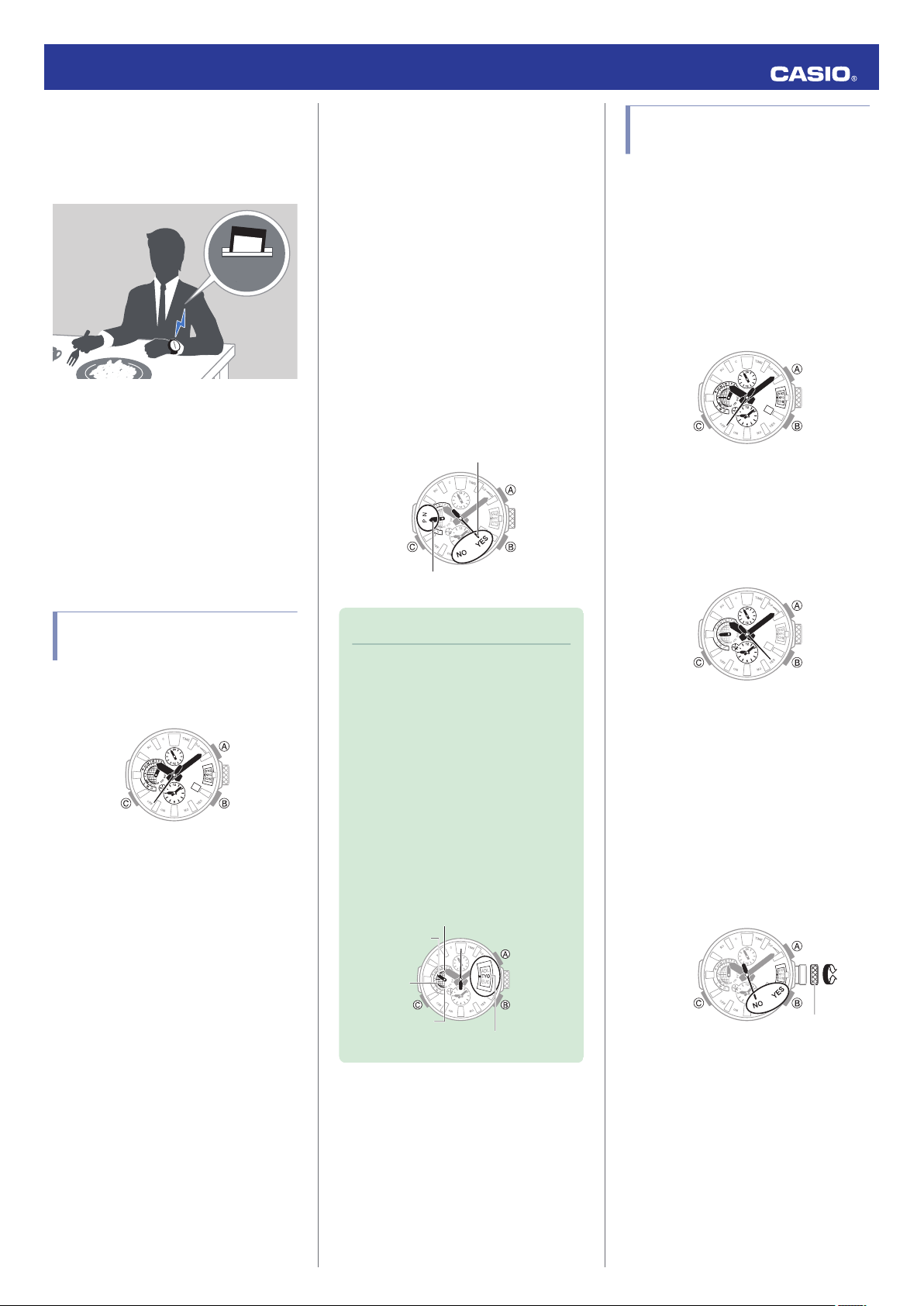
12:30
30
30
Day of the week hand
Second hand
30
Home City
Equator
South Pole
North Pole
Latitude
30
30
30
Crown
Operation Guide 5531
Using a Phone to Adjust the Watch’s Time
You can pair the watch with a phone to have
watch adjust its
the
time setting in accordance
with the phone time.
Auto Time Adjustment
l
●
If the watch is not showing the correct
time...
If the watch does not indicate the correct time
even after it receives a signal or connects with
the phone, correct the hand and date indicator
positions.
Using MR-G Connected to Make
l
Adjustments
Using Watch Operations to Make
l
Adjustments
2.
Press (B).
The second hand points to the letter that
indicates the result of the last time
adjustment
operation that was
by receipt of a signal or connection with a
phone.
“Y(YES)”: Last time adjustment operation
successful.
“N(NO)”: Last time adjustment operation
failed.
The day of the week hand indicates
details about the receive (acquisition)
operation.
“P”: GPS signal time or phone time
information and location information
“N”: GPS signal time information or time
calibration signal
performed
Using the Watch in a Medical Facility or Aircraft
Whenever you are in a hospital, on an aircraft,
or in any other location where auto signal
receive or connection with
problems, you can perform the procedure
below to disable it (Airplane Mode). To reenable auto time adjustment, perform the
same operation again.
1.
Enter the Timekeeping Mode.
Navigating Between Modes
l
2.
Press (B).
The second hand points to the letter that
indicates the result of the last time
adjustment
operation that was
by receipt of a signal or connection with a
phone.
a phone may cause
performed
Checking the Receive Operation Result
1.
Enter the Timekeeping Mode.
Navigating Between Modes
l
Note
●
Even if there was a successful
receive operation, the second hand
will point to “N(NO)” if you adjusted
the time setting manually.
●
If you do not perform any watch
operation for about one or two
seconds after location information
acquired or after establishing a
connection with a phone and
adjusting the time, the watch will
display the acquired Home City and
the day of the week hand will indicate
the rough latitude of your current
location.
3.
Within 10 seconds after pressing (B)
above, pull out the crown to the first click.
●
If more than 10 seconds elapse before
is
you pull out the crown after you press
(B), the second hand will return to
indicating seconds. If this happens,
press (B) again.
4.
Rotate the crown to enter the Airplane
Mode.
N(NO): Airplane Mode enabled
Y(YES): Airplane Mode disabled
6
Page 7
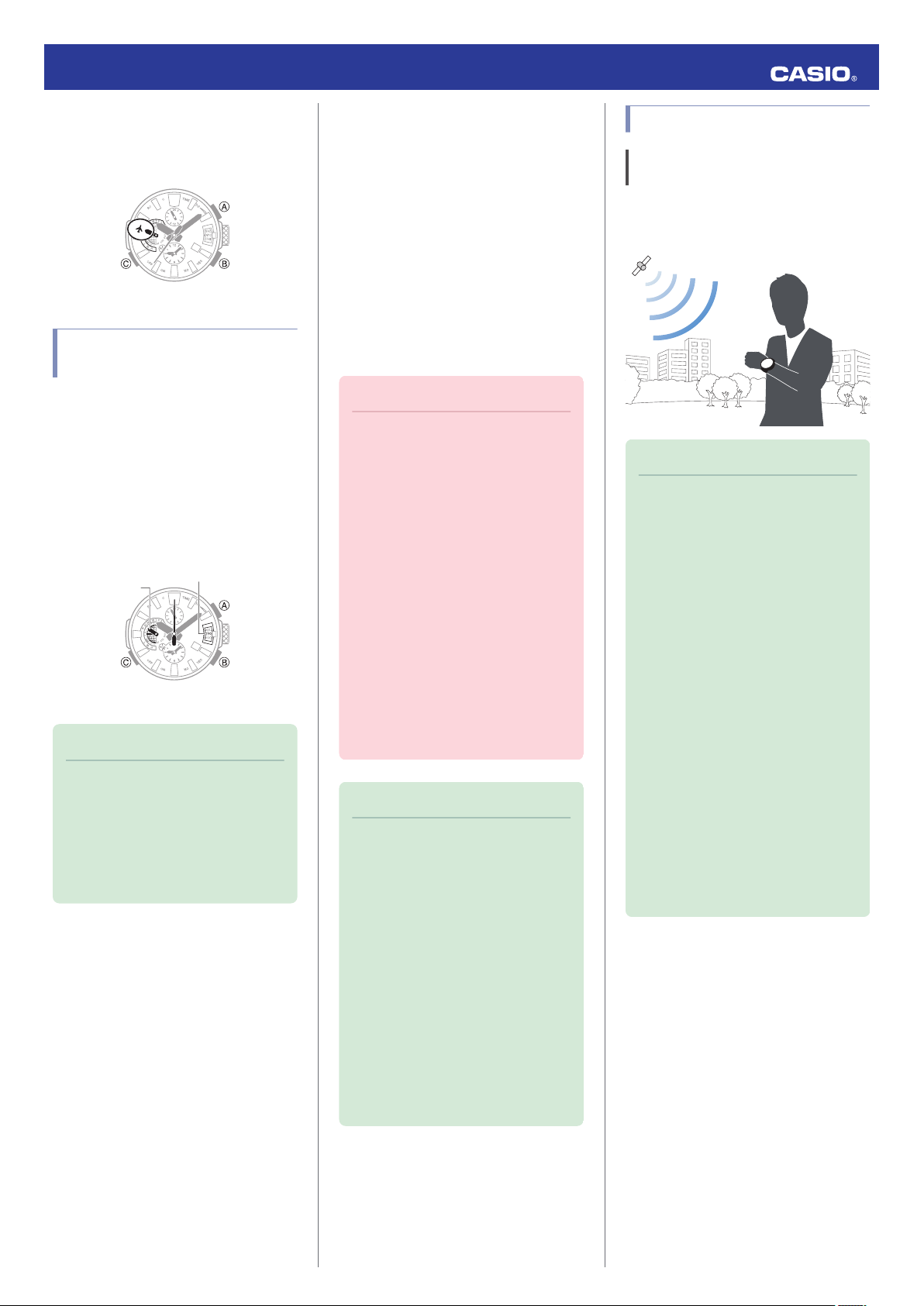
30
30
Home City
Latitude
Operation Guide 5531
5.
Push the crown back in.
●
When
the watch is
in the Airplane Mode,
the day of the week hand points to h.
Checking the Current Home City
Pressing (B) will cause the second hand to
indicate the result of
The indicator window will show the current
Home City setting, while the day of the week
hand will indicate the approximate latitude of
the Home City.
●
The watch hands will
current time if you do not perform any
operation for nine or ten seconds.
Note
●
The Home City will
if the watch has not acquired an
location information. If this happens,
pull out the crown to the second
click. This will cause the indicator
window to show the current Home
City setting.
the last receive operation.
return to indicating the
not be displayed
Time Adjustment (GPS,
Time Calibration
Signal)
The watch’s time, day, and Home City settings
can be configured in accordance with a
received GPS signal or
●
GPS signal (location information): Used to
update Home City, time, and day settings.
●
GPS signal time information: Used to
update time and day settings.
●
calibration signal: Used to update time
Time
and day settings.
Important!
●
Before trying to receive GPS signal
time information and/or a time
calibration signal, first use GPS to
acquire location information and
configure Home Time settings.
●
The watch will normally not perform
auto signal receive while it is paired
with a phone. However,
will be performed if there is no
connection between the watch and
phone for more than one day.
●
Put the watch into
whenever you are inside an aircraft
or in any other area where radio
wave reception is prohibited or
restricted.
Using the Watch in a Medical
l
Facility or Aircraft
Note
●
Areas where time calibration signal
reception is supported are limited.
When the watch in an area where
time calibration signal reception is
not supported, adjust time and day
settings based on GPS signals.
Time Calibration Signal Reception
l
Ranges
●
If the watch does not indicate the
correct time even after it receives a
signal, correct the hand and date
indicator positions.
Using MR-G Connected to Make
l
Adjustments
Using Watch Operations to Make
l
Adjustments
time calibration signal.
auto receive
the Airplane Mode
Time Adjustment Using GPS
Appropriate Signal Reception Location
GPS signal reception is possible outdoors
where the sky is visible and not blocked by
buildings, trees, or other objects.
Note
●
In areas where reception is poor,
keep the watch face oriented
upwards and do not move the watch.
●
When the watch is set up for auto
receive, take care to avoid covering
the watch face with the sleeve of
your clothing.
●
signal reception is
GPS
in the areas described below.
ー
Where the sky is not visible
ー
Indoors (Reception may be
possible near a window.)
ー
Near wireless communication
equipment or other devices that
generate magnetism.
●
You may experience GPS signal
reception problems in the areas
described below.
ー
Where the view of the sky above
is narrow
ー
Near trees or buildings
ー
Near a train station, airport, or
other congested areas
not possible
7
Page 8
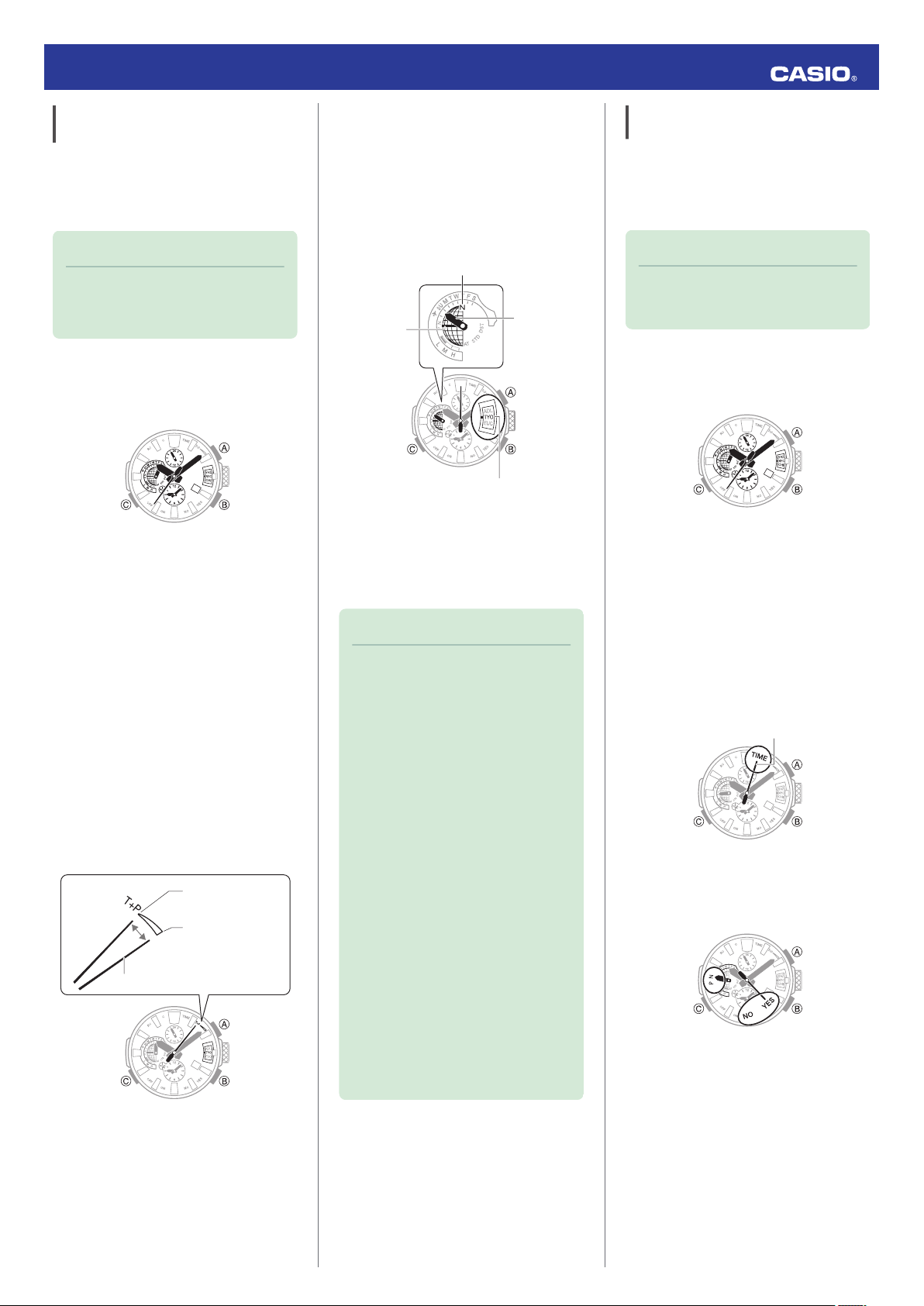
30
30
Poor reception
Good reception
Second hand
30
Home City
Equator
North Pole
Latitude
30
30
Second hand
30
Operation Guide 5531
Acquiring GPS Position Information Manually
You can use a button operation to acquire
GPS location information and adjust your
Home City, time, and day settings in
accordance with your current location.
Note
●
GPS signal reception requires large
amounts of power. Perform it only
when necessary.
Getting ready
Enter the Timekeeping Mode.
Navigating Between Modes
l
1.
Move to a location appropriate for signal
reception and orient the watch so its
display is pointed straight up at the sky.
2.
Hold down (B) for at least 1.5 seconds.
Release the button as
hand points to “T(TIME)”.
●
The second hand will move in the
following sequence: “Y(YES)” or
“T(TIME)”.
3.
“N(NO)” n
Press (B).
This will cause the second hand to move
to “T+P”, indicating that location
information acquisition has started. The
position of the second hand during
reception will depend on the current
reception conditions.
soon as the second
●
If location information acquisition is
successful, the second hand will move
to “Y(YES)” and then the watch will
automatically adjust its time and day
settings. The watch will display the
acquired Home City and the day of the
week hand will
indicate the approximate
latitude of your current location.
●
If position information acquisition fails
for some reason, the second hand will
move to “N(NO)” and
then the watch will
indicate the current time and day
without adjusting them.
Note
●
Reception takes anywhere from
about 30 to 80 seconds.
●
It can take as long as 13 minutes
when leap second information is
included.
●
You may experience location
information acquisition problems
when you are in the vicinity of a city
borderline.
watch’s time and
The
indicated correctly if the Home City
setting is not right for your location.
If this happens, move to a location
near the center of the city you want
to set as your Home City and
acquired location information again.
Or you can perform a time
information receive operation to
adjust time and day settings after
configuring Home City and summer
time settings manually.
Setting a Home Time City
l
Acquiring GPS Time Information
l
Manually
day will not be
Acquiring GPS Time Information Manually
You can use a button operation on the watch
to receive GPS signal
time information. When
the receive operation is successful, the
watch’s Home City, day, and time settings will
be adjusted accordingly.
Note
●
GPS signal reception requires large
amounts of power. Perform it only
when necessary.
Getting ready
Enter the Timekeeping Mode.
Navigating Between Modes
l
Move to a location appropriate for signal
1.
reception and orient the watch so its
display is pointed straight up at the sky.
Hold down (B) for at least 1.5 seconds.
2.
Release the button as
hand points to “T(TIME)”.
●
The second hand will move in the
following sequence: “Y(YES)” or
“N(NO)” n
●
This indicates that time information
“T(TIME)”.
receipt has started.
●
If information acquisition is successful,
the second hand will
and then the watch will automatically
adjust its time and day settings.
●
If reception fails for some reason, the
second hand will move to “N(NO)” and
then the watch will indicate the current
time and day without adjusting them.
soon as the second
move to “Y(YES)”,
8
Page 9

6 o’clock position
500 kilometers
500 kilometers
1,000 kilometers
1,000 kilometers
To k yo
Fukushima
Fukuoka/
Saga
500 kilometers
1,500 kilometers
Chengdu
Shangqiu
Hong Kong
Shanghai
Beijing
Changchun
600 miles
(1,000 kilometers)
2,000 miles (3,000 kilometers)
Los Angeles
Denver
Fort Collins
Chicago
New York
The Anthorn signal is receivable within this area.
500 kilometers
1,500 kilometers
Mainflingen
Anthorn
Operation Guide 5531
Note
●
Receive takes anywhere from
about
six to 60 seconds.
●
It can take as long as 13 minutes
when leap second information is
included.
Receiving a Time Information Automatically
When the conditions below are satisfied, the
watch will automatically receive time
information from a GPS signal. If any time
information receive is successful, the watch
will no longer attempt to receive a signal for
the rest of the day.
●
In the Timekeeping Mode
●
Current time is between
6:00 a.m. and 10:00
p.m.
●
Light (near a window on a clear day)
continually shining on the face of the watch
for about one to two minutes.
●
Time calibration signal reception was not
successful during the previous evening.
Note
●
The time information receive
operation takes anywhere from
about six to 60 seconds.
●
The receive operation can take as
long as 13 minutes when leap
second information is included.
Leap Second Reception
GPS signal reception each year on June 1 or
later and on December
1 or later also receives
leap second information.
Note
●
It can take as long as 13 minutes to
complete leap second information
reception.
●
Leap second information receive is
repeated until information receipt is
complete.
●
Once leap second information
receive is complete, the watch will
not make any attempt to receive it
again until the following June 1 or
December 1.
●
When connecting with a phone to
adjust the watch date and time
settings, leap seconds will also be
received along with the time
information. If this happens, leap
seconds may not be received when
receiving a GPS signal.
Time Adjustment Using a Time Calibration Signal
Appropriate Signal Reception Location
A time calibration signal can be received while
the watch is near a window.
●
Keep metal objects away from the watch.
●
Do not move the watch.
●
not perform any
Do
operation on the watch.
Time Calibration Signal Reception Ranges
Time calibration signal reception is supported
in the areas shown below.
●
Japan Time Calibration Signal (JJY)
●
Chinese Time Calibration Signal (BPC)
●
U.S. Time Calibration Signal (WWVB)
●
U.K. (MSF) and German (DCF77) Time
Calibration Signal
Note
●
You may experience time
signal reception problems in the
areas described below.
ー
Among or near buildings
ー
While riding in a vehicle
ー
Near household appliances,
office machines, mobile phones,
etc.
ー
On a construction site, in an
airport, or any other location
where radio wave interference
occurs
ー
Near high-voltage lines
ー
In mountainous areas or behind a
mountain
calibration
Note
●
Even if you are within the normal
reception range of a
signal, reception may be made
impossible by the following factors:
geographic contours, weather, the
season, the time of day, wireless
noise.
time calibration
9
Page 10

30
Operation Guide 5531
Auto Time Calibration Signal Receive
An automatic time calibration signal receive
operation is performed and the time and day
settings are adjusted between midnight and
5:00 a.m. Once a signal receive operation is
successful, no more auto receive operations
are performed that day.
Getting ready
Enter the Timekeeping Mode.
Navigating Between Modes
l
Place the watch near a window or some other
location appropriate for signal reception.
●
The second hand points to “RC” while time
calibration reception in progress.
●
When the receive operation is successful,
the time and day settings will be adjusted
automatically.
Note
●
Reception takes anywhere from
about two minutes to about 10
minutes. It can take as long as 20
minutes.
Signal Reception Precautions
●
When the watch is unable to adjust its time
in accordance with a calibration signal for
some reason, average timekeeping
accuracy is within ±15 seconds per month.
●
Note that an internal decoding process the
watch performs after it receives a signal may
cause the time setting to be slightly off (by
less than one second).
●
GPS signal and time calibration signal
reception will not be possible under any of
the watch conditions described below.
ー
While battery power is low
ー
While the watch is in the Airplane Mode,
Stopwatch Mode, Timer Mode, or Alarm
Mode
ー
When power saving is at Level 2 (GPS
signal reception also is not possible at
Level 1.)
ー
While the crown is pulled out
ー
Timer countdown operation in progress
●
If the receive operation is successful, the
time and day settings will be adjusted
automatically in accordance with the Home
City and summer time settings. Summer
will
not be applied correctly in the cases
time
described below.
ー
When the summer time start date and
time, end date and time, or other rules are
changed by authorities
ー
When location information is received,
but it is not location information for your
actual location (For example, when you
are near a borderline of a city and the
acquired location information is for a
neighboring city, etc.)
●
January 2017, China does not observe
As of
summer time. If China starts to observe
summer time in the future, the time
displayed by the watch for China may not be
correct.
Using Mobile Link with
a Mobile Phone
While there is a Bluetooth connection
between the watch and phone, the watch time
setting is adjusted automatically in
accordance with the phone’s time setting. You
can also change the watch’s time settings.
Note
●
This function is available only while
MR-G Connected is running on the
phone.
●
This section describes watch and
phone operations.
X : Watch operation
Y : Phone operation
Getting Ready
A Installing the Required App on
Your Phone
To use the watch with a phone, first tap one of
the links below and install the “MR-G
Connected
●
iOS (iPhone) Users
https://itunes.apple.com/us/app/mr-gconnected/id1179985537?mt=8
●
AndroidTM
https://play.google.com/store/apps/details?
id=com.casio.premium.mrg
B
Enable the phone’s Bluetooth.
Note
” app on the phone.
(GALAXY, etc.) Users
Configuring Bluetooth Settings
●
For details about setting
procedures, see your phone
documentation.
C Pairing the Watch with a Phone
Before you can use the watch in combination
with a phone, you first need to pair them.
1.
Move the
phone to be paired with close to
(within one meter of) the watch.
2.
Y On the Home Screen, tap the “MR-G
Connected” icon.
10
Page 11

C mark
12:30
30
Home City
Equator
North Pole
Latitude
3
0
30
World Time hour (24-hour)
World Time hour and minute
Operation Guide 5531
3.
Y Perform the operation shown on the
screen of the phone to be paired with.
●
If a pairing prompt message appears,
perform the operation shown on the
phone screen.
●
If pairing fails for some reason, the
second hand will move to
return to its
normal movement. Perform
“N” and then
the pairing procedure again from the
beginning.
Auto Time Adjustment
The watch can be set to adjust its time setting
automatically each day in
phone time.
●
Using Auto Adjust
Your watch adjusts its time setting four times
a day according to a preset schedule. It
performs the adjustment operation
automatically as you go about your daily life,
without any operation required by you.
Important!
●
The watch may not be able to
perform auto time setting
adjustment under the conditions
described below.
ー
While it is too far away from its
paired phone
ー
When communication is not
possible due to radio
etc.
ー
While the phone is updating its
system
accordance with the
interference,
Note
●
If the watch does not indicate the
correct time even if
with a phone, correct the hand and
date indicator positions.
Adjusting Hand and Day Indicator
l
Alignment
●
If there is a
with MR-G Connected, its time will
also be synchronized automatically.
●
The watch will connect with the
phone and perform auto time
adjustment at around 12:30 a.m.,
6:30 a.m., 12:30 p.m.,
The connection is automatically
terminated after auto time
adjustment is complete.
●
GPS signal or time
auto receive will be performed if
there has been no auto time
adjustment based on connection
between the watch and phone for
more than one day.
●
Triggering Immediate Time Adjustment
The watch will synchronize its time setting to
that of the phone immediately when they are
connected with each other. Whenever you
want to adjust the watch’s time setting based
on your phone's time, perform the procedure
below to connect with a phone.
1.
X Hold down (B) for about 0.5 seconds.
Release
the button as
hand points to “C”.
When the watch connects with a phone,
the second hand will normally move to
“Y(YES)” and then the watch’s time
setting will synchronize with the phone’s
time.
●
After time synchronization is complete,
the watch will display the acquired
City and the
Home
will indicate the approximate latitude of
your current location. Next, the
connection will be terminated.
●
If time synchronization fails for some
reason, the second hand will move to
“N” (NO).
is able to connect
World Time City specified
and 6:30 p.m.
calibration signal
soon as the second
day of the week hand
Configuring World Time Settings
Specifying a World Time City with MR-G
Connected causes the city’s time to be
indicated by the small
Watch settings can be configured for auto
summer time switching for the World Time
City.
Note
●
MR-G Connected World Time lets
you select from among
approximately 300 cities as the
World Time City.
Selecting a World Time City
●
1.
Y Tap the
2.
X Hold down (C) for about 2.5 seconds.
This causes the second hand to move to
“C” and establishes a connection
between the watch and phone.
●
The second hand will point to “N” if
connection fails for some reason.
3.
Y Perform the operation shown on the
phone screen. The World
be reflected on the watch.
●
You can determine whether a World
Time is a.m. or p.m. by checking the
position of the small 24-hour hand.
hour and minute hands.
“MR-G Connected” icon.
Time setting will
11
Page 12

Configuring the Summer Time Setting
30
30
World Time City
(New York)
World Time City
(Tokyo)
Home City (New York)
Home City (Tokyo)
After swappingBefore swapping
●
1.
Y Tap the “MR-G Connected” icon.
2.
X Hold down (C) for about 2.5 seconds.
This causes the second hand to move to
C” and establishes a connection
“
between the watch and phone.
●
The second hand will point to “N” if
connection fails for some reason.
3.
Y Perform the operation shown on the
phone screen to configure the summer
time setting.
●
“Auto”
The watch switches between standard
time and summer time automatically.
●
“OFF”
The watch always indicates standard
time.
●
“ON”
The watch always indicates summer
time.
Note
●
While the summer time setting is
“Auto”, the watch will switch
between standard time and
time automatically. You do not need
to switch between standard time and
summer time manually. Even if you
are in an area that does not observe
summer time, you can leave the
watch’s summer time setting as
“Auto”.
●
Changing the time setting manually
with a watch operation will cancel
auto standard time/summer time
switching.
●
For information about summer time
periods, refer the “Summer Time
Table” or MR-G Connected.
summer
Operation Guide 5531
3.
Y Perform the operation shown on the
phone screen to swap your Home Time
with your World Time.
For example, if your Home City is Tokyo
the World Time
and
City is New York, they
will be swapped as shown below.
Note
●
Auto time adjustment does
not work
for 24 hours after swapping of the
Home Time and World Time.
Adjusting Hand and Day Indicator Alignment
If the hands and/or date indicator are out of
alignment even though auto time adjustment
is being performed, use MR-G Connected to
adjust them.
1.
Y Tap the “MR-G Connected” icon.
2.
X Hold down (C) for about 2.5 seconds.
This causes the second hand to move to
“C” and establishes a connection
between the watch and phone.
●
The second hand will point to “N”
connection fails for some reason.
if
Configuring Watch Settings
You can use MR-G Connected to specify the
amount of time until
is automatically terminated, and to configure
other settings.
1.
2.
3.
Changing the Home City Summer Time Setting
1.
2.
the Bluetooth connection
Y Tap the “MR-G Connected” icon.
X Hold down (C) for about 2.5 seconds.
This causes the second hand to move to
“C”
and establishes a connection
between the watch and phone.
●
The second hand will point to
“N” if
connection fails for some reason.
Y Select the setting you want to change
and then perform the operation shown on
the phone screen.
Y On the Home Screen, tap the “MR-G
Connected” icon.
Hold down (C) for about 2.5 seconds.
X
This causes the second hand to move to
“C” and establishes a connection
between the watch and phone.
●
The second hand will point to “N” if
connection fails for some reason.
Swapping Your World Time and Home
●
Time
1.
Y Tap the “MR-G Connected” icon.
2.
X Hold down (C) for about 2.5 seconds.
This causes the second hand to move to
“C”
between the watch and phone.
●
The second hand will point to “N” if
connection fails for some reason.
and establishes a connection
3.
Y Perform the operation shown on the
phone screen to correct hand and date
indicator alignment.
3.
Y Perform the operation shown on the
phone screen to change
your World Time
summer time setting.
12
Page 13

30
30
After disconnectionConnected
30
30
After disconnectionConnected
30
Crown
30
Crown
Operation Guide 5531
Checking the Watch Charge Level
Use the procedure below to check the current
charge level with MR-G Connected.
1.
Y On the Home Screen, tap the “MR-G
Connected” icon.
2.
X Hold down (C) for about 2.5 seconds.
This causes the second hand to move to
“C” and establishes a connection
between the watch and phone.
●
The second hand will point to
“N” if
connection fails for some reason.
3.
Y Use MR-G Connected to check the
charge level.
Connection
Connecting with a Phone
This section explains how to establish a
Bluetooth connection between a
paired with the watch.
●
If the watch is
not paired with the phone you
want to connect with, perform the procedure
under “C Pairing the Watch with a Phone”
to pair them.
1.
Move the phone close
of) the watch.
2.
X While the second hand
“C”, hold down (C) for about 2.5 seconds.
This causes the second hand to move to
“C” and establishes a connection
between the watch and phone.
●
The second hand will point to “N” if
connection fails for some reason.
phone that is
to (within one meter
is not pointing to
Important!
●
If you have problems establishing a
connection, it could mean that MRG Connected is not running on the
phone. On the phone’s home
screen, tap the “MR-G Connected”
icon. After the app starts up, hold
down the watch’s (C) button for
about 2.5 seconds.
Note
●
The connection will be terminated if
you do not perform any operation on
the watch or phone for a fixed
amount of time.
To specify the connection limit time,
perform the following operation with
MR-G Connected: “Watch
settings”n“Connection time”. Next,
select a setting of 3 minutes, 5
minutes, or 10 minutes.
Disconnecting from a Phone
Pressing any button terminates the Bluetooth
connection and returns the
second hand to its
normal operation.
Unpairing
1.
X If the watch is connected with a phone,
press any button to terminate the
connection.
Note
●
If you are unable
with a phone after unpairing them,
use the procedure below to delete
pairing information from the watch
and then perform the pairing
operation again.
A X Pull out the crown to the second
click.
B X Hold down (B) for about 10
seconds.
This deletes the pairing information.
The second hand will point to
C
X Push the crown back in.
to re-pair the watch
“C”.
If you purchase another phone
You need to perform the pairing operation
whenever you want to establish a Bluetooth
connection with a phone for the first time.
C Pairing the Watch with a Phone
l
Note
●
If your previous phone is near the
watch while you are
a new phone, the watch will pair with
the previous phone, which makes it
impossible to pair with the new
phone. If this happens, use the
procedure below to delete the
previous pairing information from the
watch. Also, unregister the watch
from the phone you will no longer
connect with.
A X Pull out the crown to the second
click.
trying to pair with
2.
Y On the Home Screen, tap the “MR-G
Connected” icon.
3.
Y Perform the operation shown on the
phone screen to unpair.
B X Hold down (B) for about 10
seconds.
This deletes the pairing information.
The second hand will point to “C”.
X Push the crown back in.
C
13
Page 14

30
Day of the week hand
Crown
Home City
30
30
Home City
Crown
30
30
Operation Guide 5531
Adjusting Time
Settings Manually
You can use the procedure below to adjust the
watch’s time and day settings when GPS and
time calibration signal reception is not
possible, or communication with a phone is
not possible for some reason.
Setting a Home Time City
Use the procedure in this section to select a
city to use as your Home City. If you are in an
area that observes summer
enable or disable summer time.
Note
●
The initial factory default summer
time setting for all cities is “AT
(AUTO)”. In many cases, the “AT
(AUTO)” setting lets you use the
watch without switching between
summer time and standard time.
●
In the cases described below,
receiving GPS position information
will automatically cause “AT
(AUTO)” to be selected for the
summer time setting.
ー
When the home city
receive operation is different from
the watch’s home city setting prior
to the receive operation.
ー
When the Home City is
unchanged, but the acquired
location information is for a
geographic area with different
summer time rules (start date, end
date)
time, you can also
of the current
1.
Pull out the crown to the second click.
This will cause the indicator window to
show the current Home City.
●
can find out
You
whether or not location
information about your current Home
City is available by checking the day of
the week hand position.
“P”: Available
“N”: Not available
2.
Rotate the crown to change the World
Time City.
●
For information about the Home City,
see “City List”.
3.
Press (A).
You can find out the current summer time
setting by checking the day of the week
hand position.
●
“AT (AUTO)”
The watch switches between standard
time and summer time automatically.
●
STD”
“
The watch always indicates standard
time.
●
“DST”
The watch always indicates summer
time.
4.
Hold down (A) for about one second to
change the summer time setting.
Each time you
hold down (A) for about one
second, the setting will cycle through
options in the sequence shown below.
“AT (AUTO)”n“STD”n“DST”
5.
Push the crown back in to its normal
position.
Changing Your Home City Time Setting in 15-minute Steps
1.
Pull out the crown to the second click.
This will cause the indicator window to
show the current Home City.
2.
Hold down (C) for about one second.
The indicator window will show l.
3.
Rotate the crown to change the time and
day settings.
The data setting will change in 15-minute
increments.
4.
Push the crown back in.
Note
●
Changing the time setting with this
operation will cause Home City
location information to be deleted
from the watch.
14
Page 15

30
Home City
Crown
MinutesHours
80 40
90
30
20
50
70
10
60
00
Year (10’s digit)
84
9
3
2
5
7
1
6
0
Year (one’s digit)
84
9
3
2
5
7
1
10
11
6
12
Month
30
Day
3
0
30
30
Crown
Day of the week hand
World Time City
Operation Guide 5531
Adjusting the Time and Day Setting
1.
Pull out the crown to the second click.
This will cause the indicator window to
show the current Home City.
2.
Hold down (C) for about 10 seconds.
This causes the second hand to move to
12 o’clock, and enables
operation.
3.
Rotate the crown to change the minute
setting.
4.
Press (C).
The hour hand will move slightly,
indicating that the hour setting operation
is enabled.
5.
Rotate the crown to change the hour
setting.
6.
Press (C).
This changes to the year setting
operation.
the minute setting
7.
Rotate the crown to move the hour hand
to the desired setting for the year ten’s
digit, and the minute hand to the desired
one’s digit.
8.
Press (C).
This changes to the month setting
operation.
9.
Rotate the crown to change the month.
10.
Press (C).
The day of the week hand will move
slightly, indicating that the day setting
operation is enabled.
●
Changing the date setting
will cause the
day of the week hand to rotate
repeatedly.
Hand and Day Indicator Movement
l
11.
Rotate the crown to change the day.
12.
On a time signal at the top of a minute,
push the crown back in.
Note
●
If the watch does not indicate the
correct time even after you adjust it,
correct the hand and date indicator
positions.
Using MR-G Connected to Make
l
Adjustments
Using Watch Operations to Make
l
Adjustments
World Time
World Time lets you look up the current time
in any one of 39 cities around the globe, and
UTC (Universal Coordinated Time).
Getting ready
Enter the Timekeeping Mode.
Navigating Between Modes
l
Specifying a World Time City
Use the procedure in this section to select a
World Time city. If you are in an area that
observes summer time, you can also enable
or disable summer time.
Note
●
The initial factory default summer
time setting for all cities is “AT
(AUTO)”. In many cases, the “AT
(AUTO)” setting lets you use the
watch without switching between
summer time and standard time.
1.
Pull out the crown to the first click.
●
can find out
You
Time location information by checking
the day of the week hand.
“P”: Available
“N”: Not available
the availability of World
15
Page 16

30
Crown
World Time hour (24-hour)
World Time hour and minute
30
30
Crown
World Time City
30
30
30
30
After swappingBefore swapping
World Time
World Time
Home Time
Home Time
Operation Guide 5531
2.
Rotate the crown to change the World
Time City.
The small hour and minute hands will
indicate
the current time
in the World Time
city you selected.
●
Pressing (A) will cause the day of the
week hand to move to the current
summer time setting.
●
“AT (AUTO)”
The watch switches between standard
time and summer time automatically.
●
STD”
“
The watch always indicates standard
time.
●
“DST”
The watch always indicates summer
time.
3.
Hold down (A) for about one second to
change the summer time setting.
●
Each time you hold down (A) for about
one second, the summer time setting
will cycle to the next available option.
4.
Push the crown back in.
Note
●
While “UTC” is selected as the city,
you will not be able to change or
check the summer time setting.
Changing the World Time Setting in 15-minute Steps
If the city you want is not available on the
watch, you can use the procedure below to
configure World Time settings.
1.
Pull out the crown to the first click.
2.
Hold down (C) for about one second.
The indicator window will show l.
3.
Rotate the crown to change the time and
day settings.
The World Time setting change in 15minute increments.
4.
Push the crown back in.
Note
●
Changing the World Time setting
with this operation will cause World
Time city location information to be
deleted from the watch.
●
operation cannot be
This
while UTC is selected as the World
Time City.
performed
Swapping Your Home City Time and World Time
Holding down (A) for about three seconds will
swap your Home City time with your World
Time.
●
Pressing (A) will also cause the illumination
light to turn on. Keep the button depressed
for three seconds.
●
If a swapping operation causes a change in
the day indicator setting, the day of the week
hand will rotate repeatedly.
Hand and Day Indicator Movement
l
Note
●
This function comes in handy when
you need to move to another time
zone. For details about
see “Moving to Another Time Zone”.
how to use it,
16
Page 17

30
30
Seconds
Minutes Hours
Hour (24-hour time)
A
A
A
A
Stop
Resume
Stop
Start
30
30
Crown
Seconds
MinutesHours
Hour (24-hour time)
30
30
Operation Guide 5531
Stopwatch
The stopwatch measures elapsed time in units
of one second up to 23 hours, 59 minutes, 59
seconds (24 hours).
Getting ready
Enter the Stopwatch Mode.
Navigating Between Modes
l
Measuring Elapsed Time
1.
Use the operations below to measure
elapsed time.
Timer
The timer counts down from a start time
specified by you. A beeper sounds when the
end of the countdown is reached.
●
The beeper is muted
below.
ー
When battery power is low
Getting ready
Enter the Timer Mode.
Navigating Between Modes
l
Setting the Timer Start Time
1.
Pull out the crown to the first click.
2.
Rotate the crown to change the
countdown start time setting.
●
The countdown start time can be set in
1-minute units up to 24 hours.
in the cases described
Using the Timer
1.
Press (A) to start the countdown.
A beeper sounds when the end of the
countdown is reached.
●
To pause an ongoing
countdown, press
(A). To reset a paused countdown to the
start time, press (B).
2.
Press any button to stop the tone.
3.
Press (C) twice to return to the
Timekeeping Mode.
Alarms
The watch will beep when the alarm time is
reached.
●
The
beeper is muted
below.
ー
When battery power is low
ー
When watch is at Level 2 power saving
l Power Saving
in the cases described
2.
Press (B) to reset the elapsed time to all
zeros.
3.
Press (C) three times to return to the
Timekeeping Mode.
3.
Push the crown back in.
Note
●
When the small hour
minute hand are at 12 o’clock, a
countdown start time of 24 hours is
specified.
hand and small
Getting ready
Enter the Alarm Mode.
Navigating Between Modes
l
17
Page 18

30
Crown
Minutes
Hours
Alarm on
30
Alarm on
Alarm off
30
30
Timekeeping Mode Alarm Mode
30
30
Crown
Second hand
Minute hand Hour hand
24-hour hand
30
Small minute handSmall hour hand
Operation Guide 5531
Configuring Alarm Settings
1.
Pull out the crown to the first click.
This turns on the alarm.
2.
3.
4.
the
Rotate
setting.
Push the crown back in.
Press (C) once to return to the
Timekeeping Mode.
crown
to
change the alarm time
Enabling/Disabling the Alarm
1.
Press (B) to toggle the alarm between on
and off.
Illumination Light
The watch has an LED light that you can turn
on for reading in the dark. When you turn on
the LED light, it gradually becomes brighter.
After
about two seconds, it gradually becomes
dimmer until it turns off.
Getting ready
Enter the Timekeeping Mode or Alarm Mode.
Navigating Between Modes
l
Turning On the Illumination Light
Pressing (A) turns on the light.
Adjusting Hand and
Day Indicator
Alignment
Strong magnetism or impact can cause the
hands and/or the day indicator to go out of
alignment. If this happens, adjust hand and
day indicator alignment.
●
The watch performs alignment of the hour
hand, minute hand, second hand, and 24hour hand automatically.
Adjusting Hand and Day Indicator Alignment
1.
Pull out the crown to the second click.
2.
Hold down (B) for about five seconds, until
the second hand moves to 12 o’clock.
This will start alignment of the hour hand,
minute hand, second hand, and 24-hour
hand.
●
After auto alignment is complete, the
hands
below.
should be in
the positions shown
2.
Press (C) once to return to the
Timekeeping Mode.
Stopping an Alarm
While the alarm is sounding, press any button
to stop it.
●
The LED light will
alarm starts to sound.
●
The LED light is disabled while the hands
are moving at high speed.
turn off automatically if the
3.
Press (C).
Confirm that the small hour hand and
small minute hand are stopped at 12
o’clock.
18
Page 19

30
Indicator window
30
30
Day (Operation start day)
Day of the week hand
1
1
Day
30
Destination time
Current time
30
Airplane mark
30
30
After swappingBefore swapping
Destination time Destination time
Operation Guide 5531
4.
If the small hour hand and small minute
hand are not at 12 o’clock, rotate the
crown to align them correctly.
5.
Press (C).
Confirm that “UTC” is centered in the
indicator window.
6.
If “UTC” is not positioned in the center of
the indicator window, rotate the crown
until it is.
7.
Press (C).
Confirm that the day of the week hand is
stopped at 12 o’clock, and check if the day
is indicated properly.
9.
Press (C).
Confirm that the day indicator shows 1.
●
Changing the date setting
will cause the
day of the week hand to rotate
repeatedly. In some cases, the day of
the week hand may continue to rotate
for about 5 minutes.
Hand and Day Indicator Movement
l
10.
If 1 is not shown for the day, rotate the
crown until 1 is shown for the day.
●
The day of the week hand moves in
conjunction with crown rotation. Move
the day of the week hand to 12 o’clock.
11.
Push the crown back in.
Note
Moving to Another Time
Zone
Use the procedure below to easily change day
and time settings of
location.
●
Before Boarding
Configure the World Time to the current time
at your destination.
Specifying a World Time City
l
●
Prior to Takeoff
Enter the watch’s Airplane Mode when
instructed to do so by airline personnel.
the watch to a destination
8.
If the day of
the week hand and or the day
indicator is out of alignment, rotate the
crown to move the day of the week hand
to 12 o’clock and the day to the center of
the indicator window.
●
The movement range of the day of the
week hand and day indicator is limited
when you rotate the crown. The
maximum left-right movement of the
day of the week
hand is 180 degrees in
either direction. The day indicator
moves only slightly.
●
After the day of
the week hand and day
indicator are in the positions you want,
advance to step 11 of this procedure. If
you are unable to make the adjustments
you want, go to step 9.
●
Leaving the crown pulled out for
more than approximately 30
minutes
without performing any operation
will automatically cause the
adjustment operation to become
disabled. If this happens, push the
crown back in to its normal position
and then pull it out again to restart
the procedure from the beginning.
Pushing the crown in to its normal
position part way through the
alignment procedure will cause the
hands to return to their normal
position. Any alignment you
performed up to that point will be
applied.
Using the Watch in a Medical Facility or
l
Aircraft
●
After Arriving
1.
Swap the origin time zone time with the
destination time zone time.
Swapping Your Home City Time and
l
World Time
2.
Exit the Airplane Mode.
Using the Watch in
l
a Medical Facility or
Aircraft
19
Page 20

Operation Guide 5531
Other Information
This section provides non-operational
information you also need to know. Refer to
this information as required.
City List
City code City Name UTC Offset
UTC
LON London 0
PAR Paris +1
ATH Athens +2
JED Jeddah +3
THR Tehran +3.5
DXB Dubai +4
KBL Kabul +4.5
KHI Karachi +5
DEL Delhi +5.5
KTM Kathmandu +5.75
DAC Dhaka +6
RGN Yangon +6.5
BKK Bangkok +7
HKG Hong Kong +8
FNJ Pyongyang +8.5
EUC Eucla +8.75
TYO Tokyo +9
ADL Adelaide +9.5
SYD Sydney +10
LDH Lord Howe Island +10.5
NOU Noumea +11
WLG Wellington +12
CHT Chatham Islands +12.75
TBU Nuku’alofa +13
CXI Kiritimati +14
BAR Baker Island -12
PPG Pago Pago -11
HNL Honolulu -10
NHV Marquesas Islands -9.5
ANC Anchorage -9
LAX Los Angeles -8
DEN Denver -7
CHI Chicago -6
NYC New York -5
YHZ Halifax -4
YYT St. John’s -3.5
RIO Rio de Janeiro -3
FEN Fernando de Noronha -2
RAI Praia -1
●
●
Coordinated
Universal Time
The information in the
above table is current
0
as of January 2017.
Time zones may change and UTC
differentials may become different from
those shown in the table above. If this
happens, connect the watch
with a phone to
update the watch with the latest time zone
information.
Summer Time Table
When “AT (AUTO)” is selected for a city that
observes summer time, switching between
standard time and summer time will be
performed automatically at the timing shown
in the table below.
Note
●
If the summer time start and end
dates for your current location have
been changed from those indicated
in the table below. If this happens,
you can have new summer time
information for your Home City and
Time
World
connecting the watch with a phone.
If you cannot connect with a phone
for some reason, you can change
the summer time setting to “STD” or
“DST” manually.
city
sent
to the watch by
City Name
London
Paris
Athens
Tehran
Sydney,
Adelaide
Lord Howe
Island
Wellington
Chatham
Islands
Nuku’alofa
Anchorage
Los
Angeles
Denver
Chicago
New York
Halifax
St. John’s
Rio de
Janeiro
●
The information in the
Summer Time
Start
01:00, last
Sunday in March
02:00, last
Sunday in March
03:00, last
Sunday in March
00:00, March 22
or 21
02:00, first
Sunday in
October
02:00, first
Sunday in
October
02:00, last
Sunday in
September
02:45, last
Sunday in
September
02:00, first
Sunday in
November
02:00, second
Sunday in March
02:00, second
Sunday in March
02:00, second
Sunday in March
02:00, second
Sunday in March
02:00, second
Sunday in March
02:00, second
Sunday in March
02:00, second
Sunday in March
00:00, third
Sunday in
October
as of January 2017.
Summer Time
End
02:00, last
Sunday in
October
03:00, last
Sunday in
October
04:00, last
Sunday in
October
00:00,
September 22 or
21
03:00, first
Sunday in April
02:00, first
Sunday in April
03:00, first
Sunday in April
03:45, first
Sunday in April
03:00, third
Sunday in
January
02:00, first
Sunday in
November
02:00, first
Sunday in
November
02:00, first
Sunday in
November
02:00, first
Sunday in
November
02:00, first
Sunday in
November
02:00, first
Sunday in
November
02:00, first
Sunday in
November
00:00, third
Sunday in
February or
00:00, fourth
Sunday in
February
above table is current
20
Page 21

Operation Guide 5531
Map Data Source
This watch uses the map database of Tokyo
Cartographic Co., Ltd.
Supported Phone Models
For information about supported phone
models, visit the CASIO Website.
http://world.casio.com/os_mobile/wat/
Specifications
Accuracy at normal temperature :
±15 seconds per month average when time
adjustment by time calibration signal receipt
or by communication with a phone is not
possible.
Timekeeping :
Hour, minute, second, day (2000 to 2099
full auto calendar), day of the week
Signal Receive Functions :
GPS
signals: Auto Receive,
Time calibration signal: Auto Receive
Auto transmitter selection (for JJY, MSF/
DCF77)
Receivable call signs:
JJY (40kHz/60kHz), BPC (68.5kHz),
WWVB (60kHz), MSF (60kHz), DCF77
(77.5kHz)
Last reception result display
Automatic and manual switching between
standard time and summer time.
World Time :
Current time in 39 time zones * and
Coordinated Universal Time (UTC) time
display, summer time auto switching
* Subject to updated by connection
between the watch and a phone.
manual receive
Timer :
Setting unit: 1 minute
Countdown range: 24 hours
Countdown unit: 1 second
Alarm :
Setting units: Hours, minutes
Other :
LED light; auto hand position correction;
Power Saving; Low Battery Alert; Airplane
Mode (disables data communication)
Power Supply :
Solar panel and one rechargeable battery
Approximate Battery Life :
Approximately 6 months
Conditions
Not
exposed to light
below.
GPS time information receive
(approximately 10 seconds): 1 operation/
2 days
GPS location information receive
(approximately 45 seconds): 1 operation/
month
Light: 1 operation/day
Alarm: 1 operation/day
Specifications are subject to change without
notice.
under the conditions
Mobile Link Precautions
●
Legal Precautions
●
This watch complies with or has received
approval under the radio laws of various
countries and geographical areas. Using
this watch in an area where it does not
comply with or has not received approval
under applicable radio laws may be a
criminal offense. For details, visit the CASIO
Website.
http://world.casio.com/ce/BLE/
●
Use of this watch inside of aircraft is
restricted under the aviation laws of each
country. Be sure to
airline personnel.
●
Precautions when using Mobile Link
●
When using this watch in combination with
a phone, keep the watch and phone close
to each other. A range of two meters is
recommended as a guideline, but the local
environment (walls, furniture, etc.), the
structure
require a much closer range.
●
This watch can be
(electrical devices, audio-visual equipment,
office equipment, etc.) In particular, it can be
affected by operation of a microwave oven.
The watch may not be able to communicate
normally with a phone if a microwave oven
is operating nearby. Conversely, this watch
may cause noise in radio reception and the
video image of a TV.
●
Bluetooth of this watch uses the same
frequency band (2.4 GHz) as wireless LAN
devices, and use of such devices in close
proximity of this watch may result in radio
interference, slower communication speeds
and noise for the watch and the wireless
LAN
of a building,
device, or even communication failure.
follow the instructions of
and other factors may
affected by other devices
Mobile Link :
Auto Time Correction
Time setting adjusted automatically at
preset time.
Auto Summer Time Switching
Automatic switching between standard
time and summer time.
Hand alignment correction
Data Communication Specifications
Bluetooth
Frequency Band: 2440MHz-2480MHz
Maximum Transmission: 0 dBm (1 mW)
Communication range: Up to 2 meters
(depends on environment)
Stopwatch :
Measurement unit: 1 second
Measuring capacity: 23:59’59” (24 hours)
Measurement function: Elapsed time
®
21
Page 22

30
30
After disconnectionConnected
Operation Guide 5531
●
Stopping Radio Wave Emission
by This
Watch
The watch is emitting radio waves whenever
the second hand is pointing to “C”.
Even if the second
hand is not pointing at “C”,
the watch will automatically attempt to
connect with a phone four times a day to adjust
its time settings.
When in a hospital, on an aircraft, or in any
other area where the
use of radio waves is not
allowed, use the operations below to stop
radio wave generation.
●
Stopping Radio Wave Generation
Press (C) to terminate the Bluetooth
connection.
●
Disabling Auto Time Adjustment
Configure MR-G Connected settings to
disable synchronization between the watch
and phone.
Using the Watch in a Medical Facility or
l
Aircraft
Troubleshooting
Signal Reception (GPS)
Q1
The watch cannot perform a receive
operation.
Is the watch’s battery charged?
Signal reception is not possible while
battery power is low. Keep the watch
exposed to light until it recharges
sufficiently.
Solar Charging
l
Is the watch in the Timekeeping Mode?
Signal reception is not possible unless the
watch is in the Timekeeping Mode. Note
that signal reception is
Airplane Mode. Return to the
Timekeeping Mode and/or exit the
Airplane Mode.
Navigating Between Modes
l
Is the watch connected with a phone?
Auto receive of signals by the watch is
disabled while it is connected with a
phone.
also disabled in the
Q3
The signal receive operation always
fails.
Is the watch in a location that is appropriate
for signal reception?
Check your surroundings and move the
watch to a location
where signal reception
is better.
Appropriate Signal Reception Location
l
Is the face of the watch pointed straight
upwards at the sky?
Minimize movement of the watch while the
receive operation is in progress.
When the watch is
set up for auto receive,
take care to avoid covering the watch face
with the sleeve of your clothing.
An alarm started sounding while the
receive operation was in progress.
Receive stops if an alarm operation starts
while it is being performed. Disable the
alarm.
Enabling/Disabling the Alarm
l
Q4
Signal reception should have been
successful, but the watch’s
time and/
or day is wrong.
Copyrights and Registered Copyrights
●
The Bluetooth® word mark and logos are
registered trademarks owned by the
Bluetooth SIG, Inc. and any use of such
marks by CASIO Computer Co., Ltd. is
under license.
●
iPhone is a registered trademark of Apple
Inc. in the United
●
iOS is a trademark or registered trademark
of Cisco Systems, Inc.
●
GALAXY is a registered trademark of
Samsung Electronics Co., Ltd.
●
Android is a trademark or registered
trademark of Google Inc.
●
Other company names and product names
used herein are trademarks or registered
trademarks of their respective companies.
States and other countries.
After checking the above, the watch still
cannot perform a receive operation.
GPS signal reception is not possible
under the conditions described below.
●
During power saving
●
While the crown is pulled out
●
Q2
Timer
The
countdown
hand
second
operation
remains
in
progress
at “T+P” or
“T(TIME)” during the signal receive
operation.
The watch may be receiving leap second
information.
Leap Second Reception
l
Is your Home City setting correct for your
location?
Change your Home City setting so it
correctly reflects your location.
Acquiring GPS Position Information
l
Manually
Setting a Home Time City
l
Is the hand and/or date indicator alignment
correct?
Adjust hand and/or day indicator
alignment.
Adjusting Hand and Day Indicator
l
Alignment
After checking the above, the time and/or
day settings is still wrong.
Adjust time and day settings manually.
22
Page 23

Signal Reception (Time
Calibration Signal)
Operation Guide 5531
Q2
The signal receive operation always
fails.
I can’t pair the watch with a
phone.
Q1
The watch cannot perform a receive
operation.
Is the watch’s battery charged?
Signal reception is not possible while
battery power is low. Keep the watch
exposed to light until it recharges
sufficiently.
Solar Charging
l
Is the watch in the Timekeeping Mode?
Signal reception is not possible unless the
watch is in the
signal reception is also disabled in the
Airplane Mode. Return to the
Timekeeping Mode and/or exit the
Airplane Mode.
Navigating Between Modes
l
Is your Home City setting correct for your
location?
The watch will not indicate the correct time
if the Home City
your Home City setting so it correctly
reflects your location.
Acquiring GPS Position Information
l
Manually
Setting a Home Time City
l
Is the watch connected with a phone?
Auto receive of signals by the watch is
disabled while it is connected with a
phone.
After checking the above, the watch still
cannot perform a receive operation.
Time calibration signal reception is not
possible under the conditions described
below.
●
When watch is at Level 2 power saving
●
When the crown is pulled out
●
Timer
If successful reception is not possible for
some reason, you can
day settings manually.
Stopwatch Mode. Note that
setting is wrong. Change
countdown operation in
adjust the time and
progress
Is the watch in a location that is appropriate
for signal reception?
Check your surroundings and move the
watch to a location
is better.
Appropriate Signal Reception Location
l
Did you avoid touching the watch while the
receive operation was in progress?
Minimize movement of the watch and do
not perform any watch operation while a
receive operation is in progress.
Is there an alarm configured to sound
during the same period that the signal
receive operation is performed?
Receive stops if an alarm operation starts
while it is being performed. Disable the
alarm.
Enabling/Disabling the Alarm
l
Is the signal transmitter in your area
transmitting a signal?
The transmitter of the time calibration may
not be transmitting a signal.
Try again later.
Q3
Signal reception should have been
successful, but the watch’s
or day is wrong.
Is the hand and/or date indicator alignment
correct?
Adjust hand and/or day indicator
alignment.
Adjusting Hand and Day Indicator
l
Alignment
After checking the above, the time and/or
day settings is still wrong.
Adjust time and day settings manually.
Adjusting Time Settings Manually
l
where signal reception
time and/
Q1
I’ve never been able to establish a
(pairing) connection between the
watch and phone.
Are you using a supported phone model?
Check if the phone model and its
operating system are supported by the
watch.
For information about supported phone
models, visit the CASIO Website.
http://world.casio.com/os_mobile/wat/
Did you install MR-G Connected on your
phone?
MR-G Connected needs to be installed on
your phone in order to connect with the
watch.
A Installing the Required App
l
Phone
Are your phone’s Bluetooth settings
configured correctly?
Configure the phone’s Bluetooth settings.
For details about setting procedures, see
your phone documentation.
iPhone Users
●
“Settings”n“Bluetooth”n On
●
“Settings”n“Privacy
Sharing”
n“MR-G Connected”n On
Android Users
●
Enable Bluetooth.
Other than the above.
Some phones need to have BT Smart
disabled to use MR-G Connected. For
details about setting procedures, see your
phone documentation.
On the Home Screen, tap: “Menu” n
“Settings” n “Bluetooth” n “Menu”
Smart settings” n “Disable”.
”n“Bluetooth
on Your
n “BT
23
Page 24

I can’t reconnect the watch
30
30
30
30
30
30
30
and phone.
Q1
The watch will not
phone after they are disconnected.
Is MR-G Connected running?
re-connect with the
Operation Guide 5531
Q3
I can’t connect while the watch is in
the Airplane Mode.
Exit the watch’s Airplane Mode. Then hold
down the MODE button (C) for about 2.5
seconds.
Phone-Watch Connection
Q1
Have you tried turning your phone off and
then back on again?
I can’t establish a connection
between the phone and watch.
The watch cannot re-connect with the
phone unless MR-G Connected
on the phone. On the phone’s Home
Screen, tap the MR-G Connected icon.
Then on the watch, hold down the MODE
button (C) for about 2.5 seconds.
Have you tried turning your phone off and
then back on again?
Turn the phone off and then back on, and
then tap the MR-G
on the watch, hold down the MODE button
(C) for about 2.5 seconds.
Q2
I can’t connect while my phone is in
the Airplane Mode.
Connection with the watch is not possible
while the phone is in the Airplane Mode. After
exiting the phone’s Airplane Mode, go to its
Home Screen and tap the “MR-G
Connected” icon. Then on the watch, hold
down the MODE button (C) for about 2.5
seconds.
Connected icon. Next,
is running
Q4
I changed the phone’s Bluetooth
from enabled to disabled, and now I
can’t connect anymore.
On the phone, re-enable Bluetooth, and then
go to the Home Screen and tap the
Connected” icon. Next, on the watch, hold
down the MODE button (C) for about 2.5
seconds.
Q5
I can’t connect after turning off the
phone.
Turn on the phone and tap the MR-G
Connected icon. Then on the watch, hold
down the MODE button (C) for about 2.5
seconds.
“MR-G
Turn the phone off and then back on, and
then tap the MR-G
on the watch, hold down the MODE button
(C) for about 2.5 seconds.
Has the watch been re-paired with the
phone?
After unpairing the watch and phone, repair them again.
Unpairing
l
If you are unable to establish a
connection...
Delete the pairing information from the
watch, and then re-pair the watch and
phone.
See "Unpairing".
l
Connected icon. Next,
Changing to a Different
Phone Model
Q1
Connecting the current watch to
another phone.
Pair the watch with the phone.
C Pairing the Watch with a Phone
l
24
Page 25

30
30
Operation Guide 5531
Auto Time Adjustment by
Bluetooth Connection (Time
Adjustment)
Q1
When does the watch
The watch will connect with the phone and
perform auto time adjustment
a.m., 6:30 a.m., 12:30 p.m. and 6:30 p.m. The
connection is automatically terminated after
auto time adjustment is complete. GPS signal
or time calibration signal auto receive will be
performed if there has been no auto time
adjustment based on connection between the
watch and phone for more than one day.
Q2
Auto time adjustment is performed,
but the time setting is not correct.
Is auto time adjustment not being
performed according to its normal
schedule?
Note that auto time adjustment is not
performed for 24 hours after swapping of
the Home Time and World Time, or after
the time setting is adjusted manually on
the watch. Auto time adjustment will
resume 24 hours after either of the above
operations is performed.
Is a timer countdown operation in
progress?
Auto time adjustment will not start at the
scheduled times if a timer countdown
operation is in progress. Stop the timer
countdown operation.
Using the Timer
l
Is the watch in the Airplane Mode?
Auto time adjustment will not be
performed at the scheduled times if the
watch is in the Airplane Mode. Exit the
watch’s Airplane Mode.
Using the Watch in
l
Aircraft
Q3
The watch does not synchronize its
time setting with a phone when I
press (B).
adjust is time?
at around 12:30
a Medical Facility or
Q4
Time is not displayed correctly.
The phone’s time setting may be incorrect
because it is unable to connect with its
network due to being out of range, etc. If this
happens, connect the phone to its network
and then adjust the time setting.
Alarms
Q1
The alarm does not sound.
Is the watch’s battery charged?
Keep the watch exposed to light until it
recharges sufficiently.
Solar Charging
l
The crown is pulled out.
The alarm will not sound while the crown
is pulled out. Push
normal position.
Is the alarm enabled?
Enable the alarm.
Enabling/Disabling the Alarm
l
the crown back in to its
Home City and Latitude
Indication
Q1
The current Home City and/or
latitude is not indicated when I press
(B).
If the day of the week hand points to “N” after
you press (B), it means that no location
information was acquired during the last
receive operation, so the
shown by the indicator window. If this
happens, pull out the crown to the second
click. This will cause the indicator window to
show the current Home City setting.
Home City will not be
Hand Movement and
Indications
Q1
I don’t know what mode the watch is
in.
You can determine the current mode by
checking the indicator window. Use (C) to
navigate between modes.
Navigating Between Modes
l
Q2
The second hand is jumping at twosecond intervals.
Battery power is low. Keep the watch exposed
to light until it recharges sufficiently.
Solar Charging
l
Q3
All hands are stopped
not work.
The battery is dead. Keep the watch exposed
to light until it recharges sufficiently.
Solar Charging
l
Q4
The hands suddenly start moving at
high speed.
This is due to one of the reasons below, and
does not indicate malfunction. Simply wait
until normal hand movement resumes.
●
The watch is recovering from a power
saving state.
Power Saving
l
●
The hands are moving
following a GPS signal or time calibration
signal receive operation.
Time Adjustment (GPS, Time Calibration
l
Signal)
●
Establish a connection with the phone and
correct the time setting.
Auto Time Adjustment
l
and buttons do
to their new positions
The watch will not synchronize its time if you
press (B) while a timer countdown operation
is in progress. Wait until the timer countdown
operation is complete and then press (B)
again.
25
Page 26

Q5
Hands are stopped and buttons do
not work.
The watch is in the charge recovery mode.
Wait until the recovery process is complete
(for
about 15 minutes).
more quickly if you place it in a brightly lit
location.
Q6
Why is the current time indicated by
the watch is off by a certain amount
of time (nine hours, three hours and
15 minutes, etc.)?
The city setting is not correct. Select the
correct setting.
Acquiring GPS Position Information
l
Manually
Setting a Home Time City
l
Q7
The current time indicated by the
watch is off by one hour or 30
minutes.
The watch will recover
Operation Guide 5531
The summer time setting is not correct. Select
the correct setting.
Acquiring GPS Position Information
l
Manually
Setting a Home Time City
l
Q8
The hand and/or date indicator are
not aligned correctly.
Strong magnetism or impact can cause the
hands and/or the indicator to go out of
alignment. Adjust hand and/or day indicator
alignment.
Adjusting Hand and Day Indicator
l
Alignment
Crown Operations
Q1
Nothing happens when I rotate the
crown.
If you do not perform any operation for about
two minutes after pulling out the crown
(approximately 30 minutes in
and day indicator alignment), crown
operations will automatically become
disabled. Push the crown back in to its normal
position and then pull it out again to re-enable
crown operations.
Using the Crown
l
the case of hand
26
