Page 1
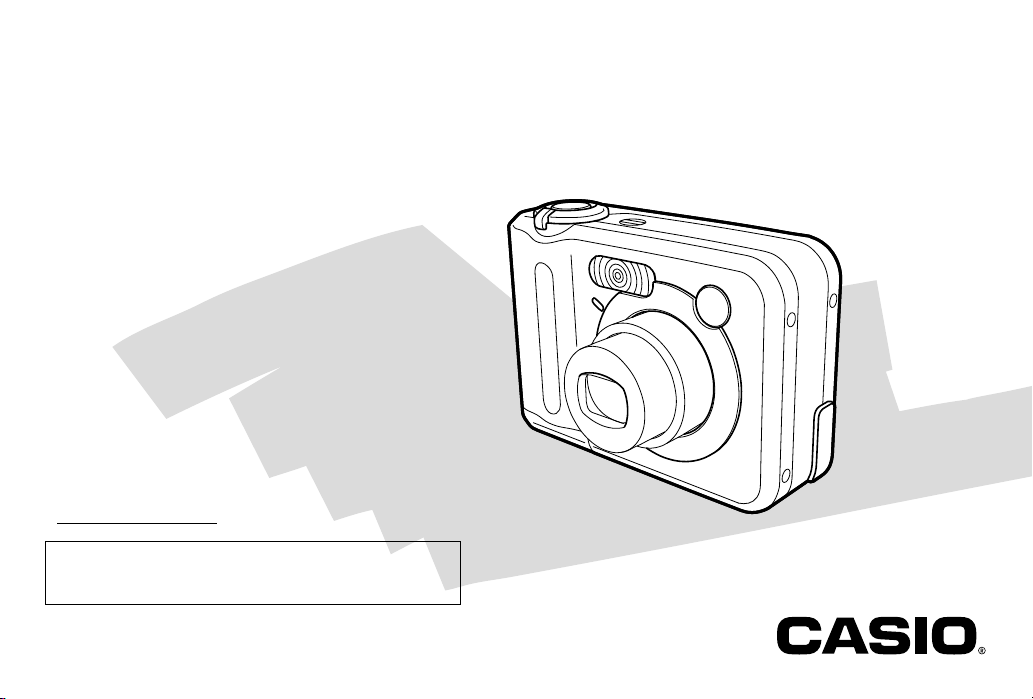
Digital Camera
QV-R41/QV-R51
User’s Guide
Thank you for purchasing this CASIO
Product.
• Before using it, be sure to read the
precautions contained in this User’s Guide.
• Keep the User’s Guide in a safe place for
future reference.
• For the most up-to-date information about
this product, visit the CASIO Website at
http://world.casio.com/.
All example procedures in this User’s Guide are based
on the QV-R51. The same procedures also apply to the
QV-R41, unless specifically noted otherwise.
E
K866PCM2DKX
Page 2
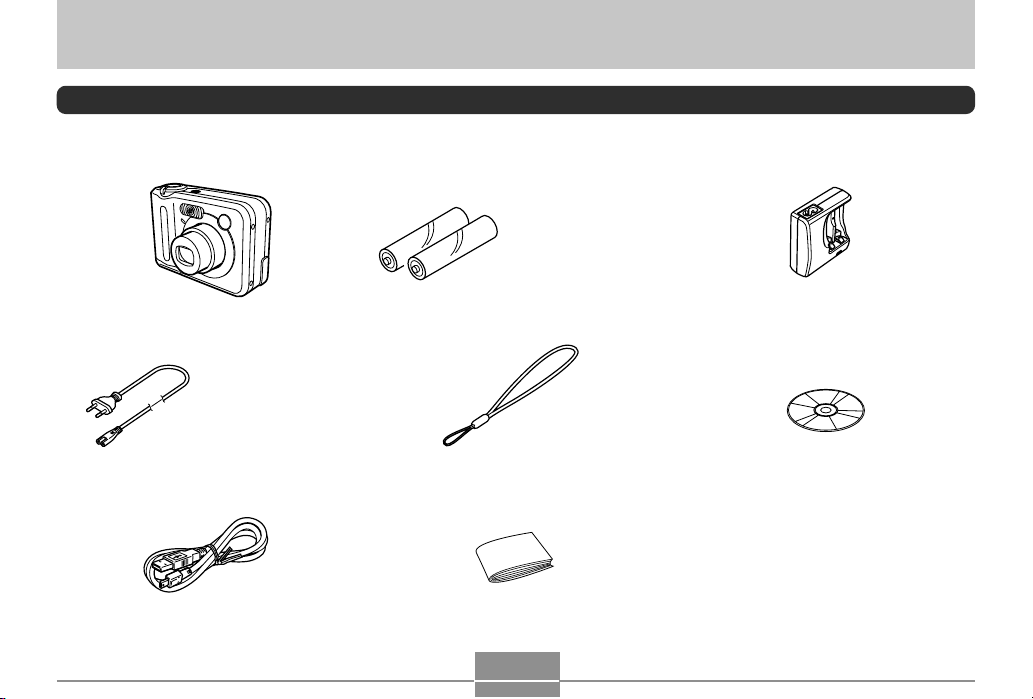
INTRODUCTION
INTRODUCTION
Unpacking
Check to make sure that all of the items shown below are included with your camera. If something is missing, contact your
dealer as soon as possible.
2 AA-size rechargeable
nickel-metal hydride
batteries (HR-3U <Rated
Capacitance 2100 mAh>)
Camera
* The shape of the AC
power cord plug varies
according to country or
geographic area.
AC power cord
*
Strap
Charger Unit
(BC-5H)
CD-ROM
USB Cable Basic Reference
2
Page 3
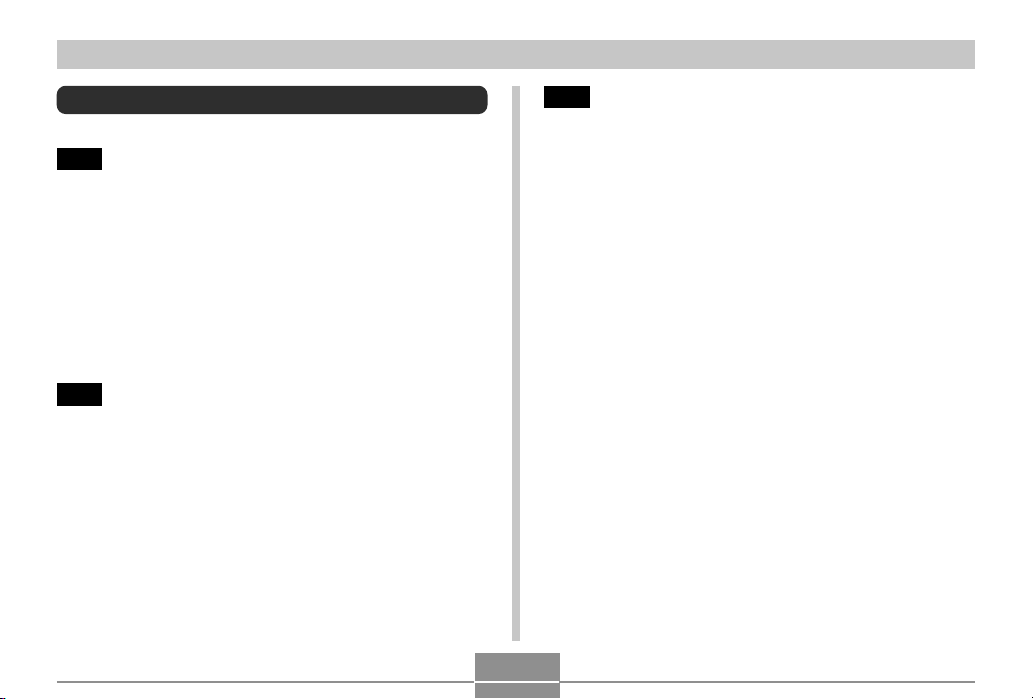
INTRODUCTION
Contents
2 INTRODUCTION
Unpacking .................................................................... 2
Features ....................................................................... 9
Precautions ................................................................. 11
General Precautions 11
Data Error Precautions 18
Operating conditions 18
Condensation 19
Lens 19
Other 20
21 QUICK START GUIDE
First, charge the batteries! ......................................... 21
To configure display language and clock settings ..... 22
To record an image .................................................... 23
To view a recorded image .......................................... 23
To delete an image ..................................................... 24
25 GETTING READY
About This Manual ..................................................... 25
General Guide ............................................................ 26
Monitor Screen Contents ........................................... 28
REC mode 28
PLAY mode 30
Changing the Contents of the Monitor Screen 31
Indicator Lamps .......................................................... 31
Attaching the Strap .................................................... 32
Power Requirements ................................................. 32
Charging Batteries 33
To load batteries 37
To remove the batteries from the camera 37
Using AC Power 41
Turning the Camera On and Off 42
Configuring Power Saving Settings 44
Using the On-screen Menus ...................................... 45
Configuring Display Language and Clock Settings ... 47
To configure display language and clock settings 48
3
Page 4
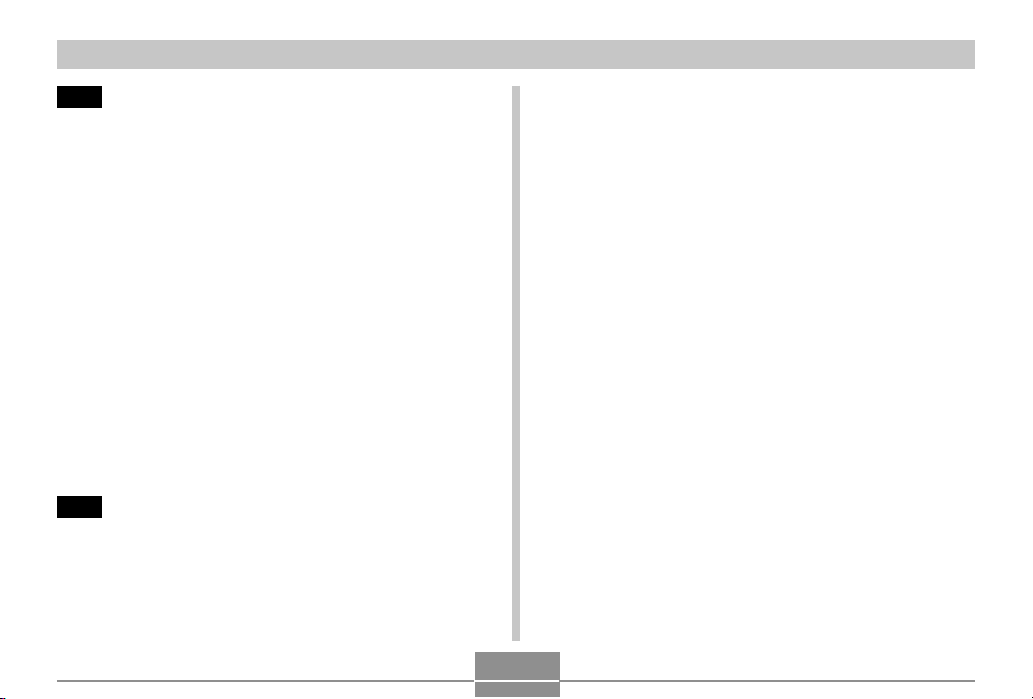
INTRODUCTION
51 BASIC IMAGE RECORDING
Recording an Image ................................................... 51
Aiming the Camera 51
Recording an Image 52
Recording Precautions 54
About Auto Focus 54
About the REC Mode Monitor Screen 55
Using the Optical Viewfinder...................................... 55
Using Zoom ................................................................ 56
Optical Zoom 56
Digital Zoom 57
Using the Flash .......................................................... 58
Flash Unit Status 60
Changing the Flash Intensity Setting 60
Flash Precautions 61
Using the Self-timer ................................................... 62
Specifying Image Size and Quality ............................ 63
To specify the image size 63
To specify image quality 64
66 OTHER RECORDING FUNCTIONS
Selecting the Focus Mode ......................................... 66
Using Auto Focus 67
Using the Macro Mode 68
Using the Infinity Mode 69
Using Manual Focus 69
Using Focus Lock 70
Exposure Compensation (EV Shift) ........................... 71
Adjusting White Balance ............................................ 73
Adjusting White Balance Manually 74
Using the BESTSHOT Mode ..................................... 75
Creating Your Own BESTSHOT Setup 77
Combining Shots of Two People into
a Single Image (Coupling Shot) ................................. 79
Recording a Subject onto an Existing
Background Image (Pre-shot).................................... 81
Using the Movie Mode ............................................... 83
Using the Histogram .................................................. 84
REC Mode Camera Settings ..................................... 86
Specifying ISO Sensitivity 86
Selecting the Metering Mode 87
Using the Filter Function 88
Specifying Color Saturation 88
Specifying Contrast 89
Specifying Outline Sharpness 89
Turning the On-screen Grid On and Off 90
Turning Image Review On and Off 90
Assigning Functions to the [] and [] Keys 91
Specifying Power On Default Settings 92
Resetting the Camera 93
4
Page 5
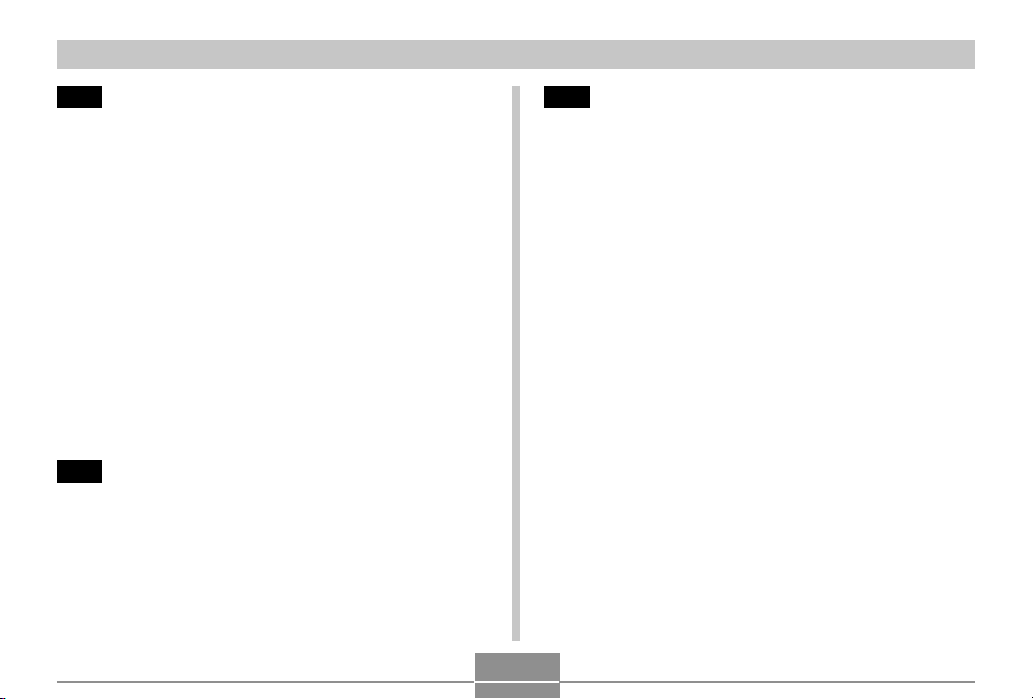
INTRODUCTION
94 PLAYBACK
Basic Playback Operation .......................................... 94
Zooming the Display Image ....................................... 95
Resizing an Image ..................................................... 96
Cropping an Image..................................................... 97
Playing a Movie .......................................................... 99
Displaying the 9-image View ................................... 100
Selecting a Specific Image in the 9-image View 101
Displaying the Calendar Screen .............................. 101
Playing a Slide Show ............................................... 102
To specify the slideshow images 104
To specify the slideshow time 105
To set the slideshow interval 105
Rotating the Display Image...................................... 106
Using Image Roulette .............................................. 107
108 DELETING FILES
Deleting a Single File ............................................... 108
Deleting All Files ...................................................... 109
110 FILE MANAGEMENT
Folders ...................................................................... 110
Memory Folders and Files 110
Protecting Files ......................................................... 111
To protect a single file 111
To protect all files in memory 112
DPOF .........................................................................112
To configure print settings for a single image 113
To configure print settings for all images 114
PRINT Image Matching II ............................................. 115
Exif Print ....................................................................115
Using USB DIRECT-PRINT ......................................116
Using the FAVORITE Folder .....................................118
To copy a file to the FAVORITE folder 118
To display a file in the FAVORITE folder 120
To delete a file from the FAVORITE folder 121
To delete all files from the FAVORITE folder 122
5
Page 6
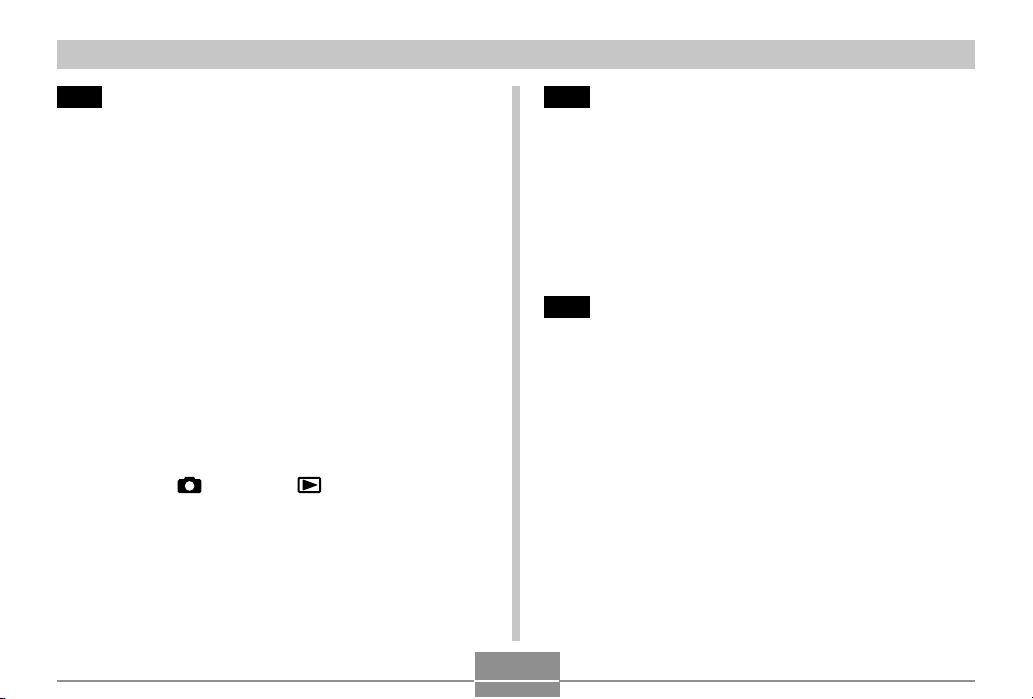
INTRODUCTION
123 OTHER SETTINGS
Specifying the File Name Serial Number
Generation Method .................................................. 123
Turning the Key Tone On and Off ............................ 124
Specifying an Image for the Startup Screen ........... 124
Configuring Power Down Image Settings................ 125
Using the Alarm........................................................ 127
To set an alarm 127
Stopping the Alarm 128
Setting the Clock ...................................................... 129
To select your Home Time zone 129
To set the current time and date 130
Changing the Date Format 130
Using World Time..................................................... 131
To display the World Time screen 131
To configure World Time settings 131
To configure summer time (DST) settings 132
Changing the Display Language ............................. 133
Configuring [ ] (REC) and [ ] (PLAY) Buttons
Power On/Off Functions........................................... 134
Formatting Built-in Memory...................................... 135
136 USING A MEMORY CARD
Using a Memory Card .............................................. 137
To insert a memory card into the camera 137
To remove a memory card from the camera 138
Formatting a Memory Card 138
Memory Card Precautions 139
Copying Files ........................................................... 140
To copy all the files in built-in memory to a memory card 140
To copy a file from a memory card to built-in memory 141
142 VIEWING IMAGES ON A COMPUTER
Using the Camera with a Windows Computer ........ 142
USB Connection Precautions 147
Using the Camera with a Macintosh Computer ....... 147
USB Connection Precautions 150
Operations You Can Perform from Your Computer .. 151
Using a Memory Card to Transfer Images
to a Computer .......................................................... 151
Memory Data ............................................................ 152
DCF Protocol 152
Memory Directory Structure 153
Image Files Supported by the Camera 154
Built-in Memory and Memory Card Precautions 155
6
Page 7
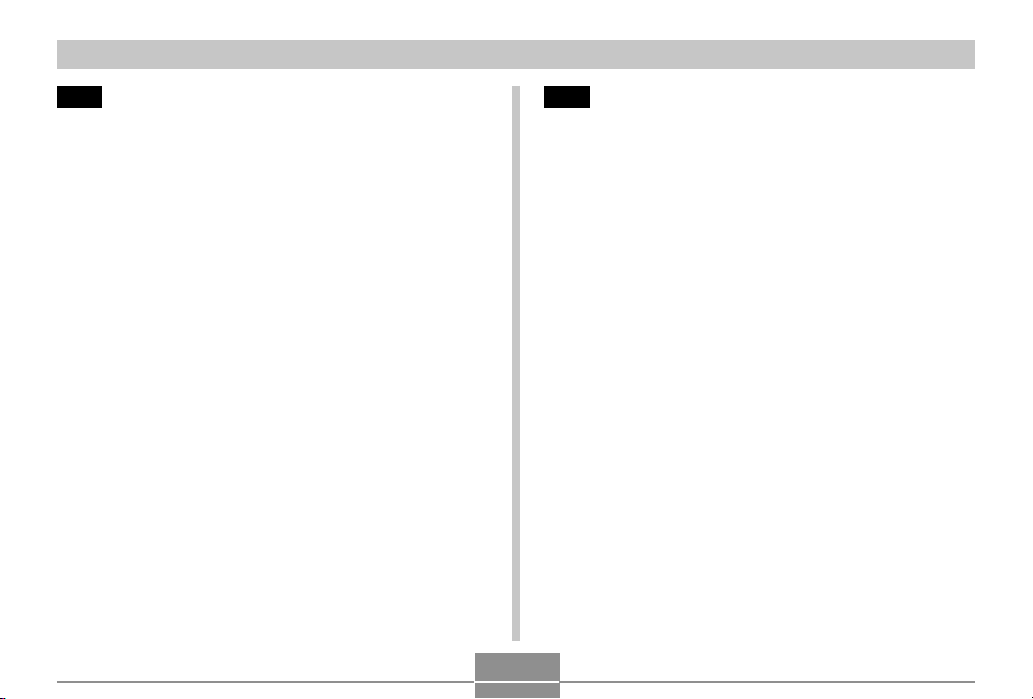
INTRODUCTION
156 USING THE CAMERA WITH A COMPUTER
Using the Album Feature ......................................... 156
Creating an album 156
Selecting an Album Layout 157
Configuring Detailed Album Settings 158
Viewing Album Files 160
Saving an Album 163
Installing the Software from the CD-ROM ............... 163
About the bundled CD-ROM 163
Computer System Requirements 164
Installing Software from the CD-ROM in Windows ... 165
Getting Started 165
Selecting a Language 165
Viewing the Contents of the “Read me” File 166
Installing an Application 166
Viewing User Documentation (PDF Files) 167
User Registration 167
Exiting the Menu Application 167
Installing Software from the CD-ROM on a Macintosh ..
Installing Software 168
Viewing User Documentation (PDF Files) 169
168
170 APPENDIX
Menu Reference ....................................................... 170
Indicator Lamp Reference ....................................... 172
REC mode 173
PLAY mode 174
Charger Unit 174
Troubleshooting Guide............................................. 175
Display Messages 178
Specifications ........................................................... 179
7
Page 8
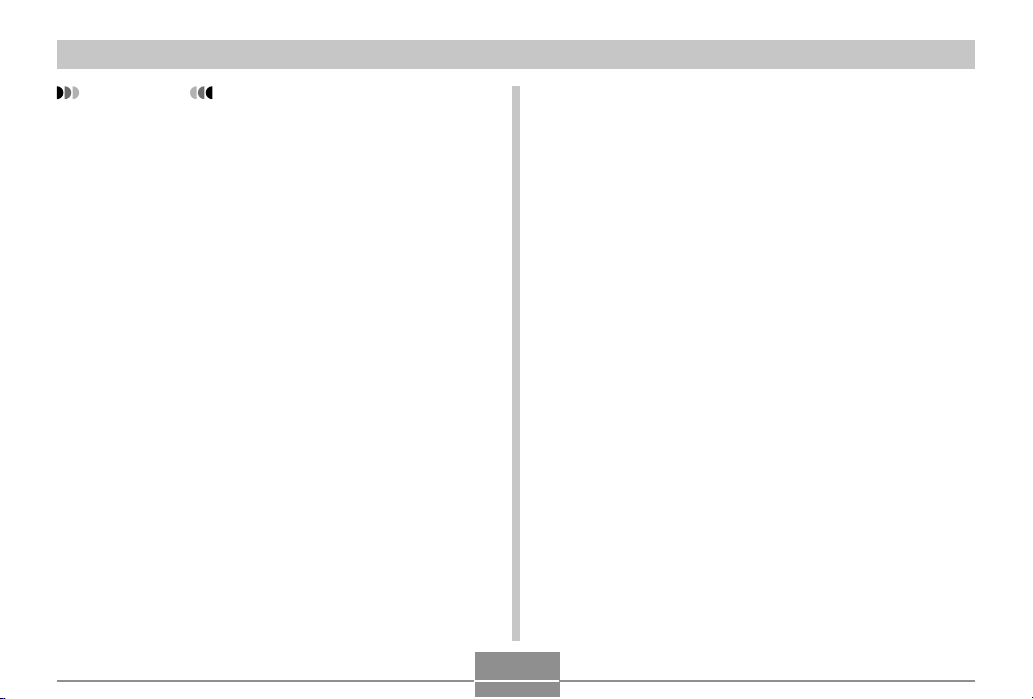
INTRODUCTION
IMPORTANT!
• The contents of this manual are subject to change
without notice.
• CASIO COMPUTER CO., LTD. assumes no
responsibility for any damage or loss resulting from
the use of this manual.
• CASIO COMPUTER CO., LTD. assumes no
responsibility for any loss or claims by third parties
which may arise through the use of the QV-R41/QVR51.
• CASIO COMPUTER CO., LTD. shall not be held
liable for any damages or losses suffered by you or
any third party due to the use of Photo Loader and/or
Photohands.
• CASIO COMPUTER CO., LTD. assumes no
responsibility for any damage or loss caused by
deletion of data as a result of malfunction, repairs, or
battery replacement. Be sure to back up all important
data on other media to protect against its loss.
• The SD logo is a registered trademark.
• Windows, Internet Explorer, and DirectX are
registered trademarks of Microsoft Corporation.
• Macintosh is a registered trademark of Apple
Computer, Inc.
•
MultiMediaCard is a trademark of Infineon
Technologies AG of Germany, and licensed to the
MultiMediaCard Association (MMCA).
• Acrobat and Acrobat Reader are trademarks of
Adobe Systems Incorporated.
• The USB driver (mass storage) uses Phoenix
Technologies Ltd. software.
Compatibility Software Copyright C 1997
Phoenix Technologies Ltd., All Rights Reserved.
• Other company, product and service names used
herein may also be trademarks or service marks of
others.
• Photo Loader and Photohands are the property of
CASIO COMPUTER CO., LTD. Except as stipulated
above, all copyrights and other related rights to these
applications revert to CASIO COMPUTER CO., LTD.
■ Copyright Restrictions
Except for the purposes of your own personal enjoyment,
unauthorized copying of snapshot files and movie files
violates copyright laws and international contracts.
Distribution to third parties of such files over the Internet
without permission of the copyright holder, whether for
profit or for free, violates copyright laws and international
contracts.
8
Page 9
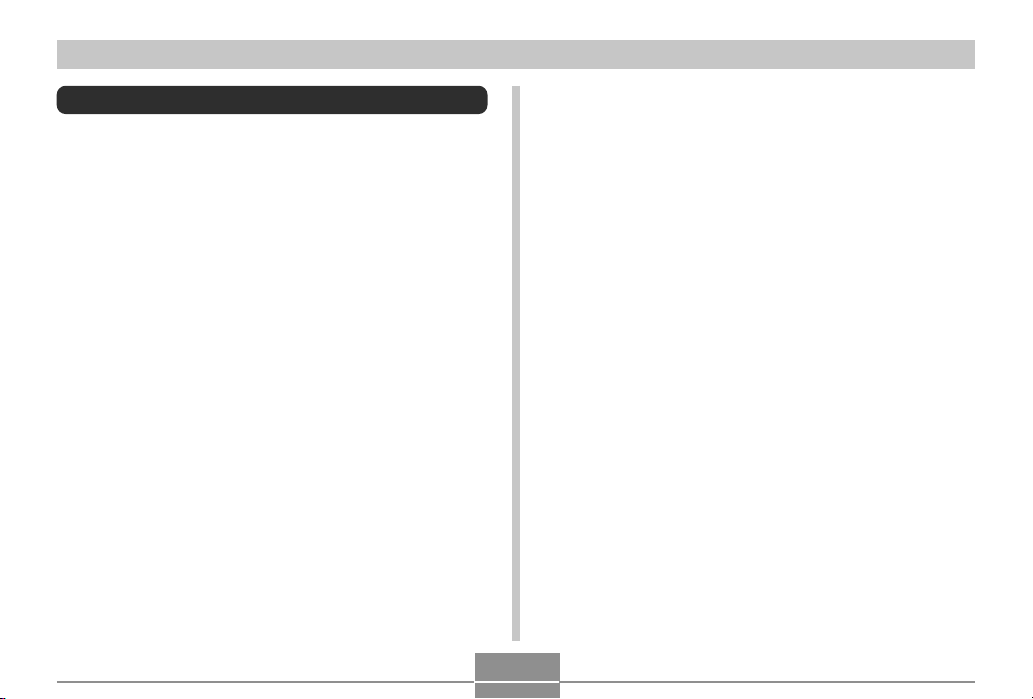
INTRODUCTION
Features
• Effective Pixels
QV-R41: 4.00 million pixels (4.13 million total pixels)
QV-R51: 5.00 million pixels (5.25 million total pixels)
• 2.0-inch TFT color LCD monitor screen
• 12X seamless zoom
3X optical zoom, 4X digital zoom
• 9.7MB Flash memory
Images can be recorded without using a memory card.
•
Support for SD memory cards and MMC (MultiMedia Cards)
for memory expansion
• Easy Image Transfer
Transfer images to a computer simply by connecting the
camera with a USB cable.
• BESTSHOT
Simply select the sample scene that matches the type of
image you are trying to record and the camera performs
troublesome setups automatically for beautiful pictures
every time.
• Coupling Shot and Pre-shot
Coupling Shot lets you combine two subjects into a single
image, while Pre-shot lets you add a subject to a
previously recorded background image. This means you
can create images that include you and your friend, even
if you are the only two people around. You can use
Coupling Shot and Pre-shot by selecting the applicable
sample images in the BESTSHOT mode.
• Slideshow Feature
Images are displayed automatically one-by-one.
• Image Roulette Feature
Images cycle like a slot machine on the display until one
of them remains.
• Triple Self-timer mode
The self-timer can be set up to repeat three times,
automatically.
• Real-time histogram
An on-screen histogram lets you adjust exposure as you
view the effect on overall image brightness, which makes
shooting under difficult lighting conditions easier than
ever before.
• World Time
A simple operation sets the current time for your current
location. You can select from among 162 cities in 32 time
zones.
9
Page 10
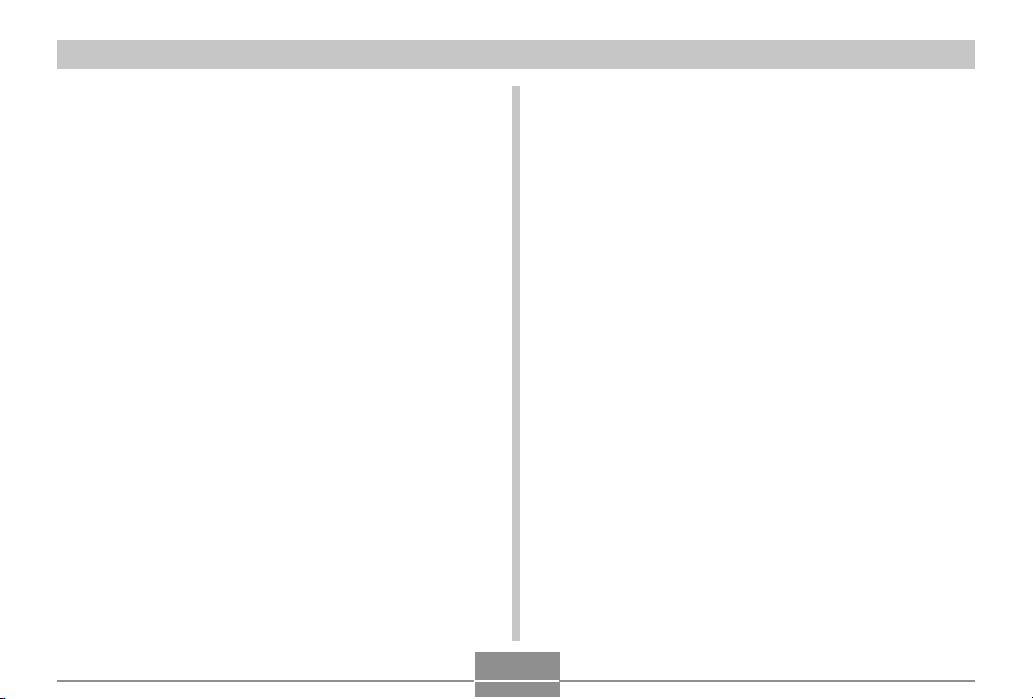
INTRODUCTION
• Alarm
A built-in alarm helps to keep you on time for important
events, and even can be used in place of an alarm clock.
You can also have a specific image appear on the
monitor screen when the alarm time is reached.
• Album Function
HTML files are generated automatically to create an
album of recorded images. Album contents can be viewed
and printed using a standard Web browser. Images can
also be incorporated into Web pages quickly and easily.
• Calendar screen
A simple operation displays a full-month calendar on the
camera’s monitor screen. Each day of the full-month
calendar shows a thumbnail of the first image recorded
for that date, which helps to make searching for a
particular image quicker and easier.
• DCF Data Storage
DCF (Design rule for Camera File system) data storage
protocol provides image inter-compatibility between the
digital camera and printers.
• Digital Print Order Format (DPOF)
Images can be printed easily in the sequence you want
using a DPOF compatible printer. DPOF can also be used
when specifying images and quantities for printing by
professional print services.
• PRINT Image Matching II Compatible
Images include PRINT Image Matching II data (mode
setting and other camera setup information). A printer that
supports PRINT Image Matching II reads this data and
adjusts the printed image accordingly, so your images
come out just the way you intended when you recorded
them.
• USB DIRECT-PRINT support
Your camera supports USB DIRECT-PRINT, which was
developed by Seiko Epson Corporation. When connected
directly to a printer that supports USB DIRECT-PRINT,
you can select images to print and start the print
operation directly from the camera.
• Bundled with Photo Loader and Photohands
Your camera comes bundled with Photo Loader, the
popular application that automatically loads images from
your camera to your PC. It also comes with Photohands,
and application that makes image retouching quick and
easy.
10
Page 11
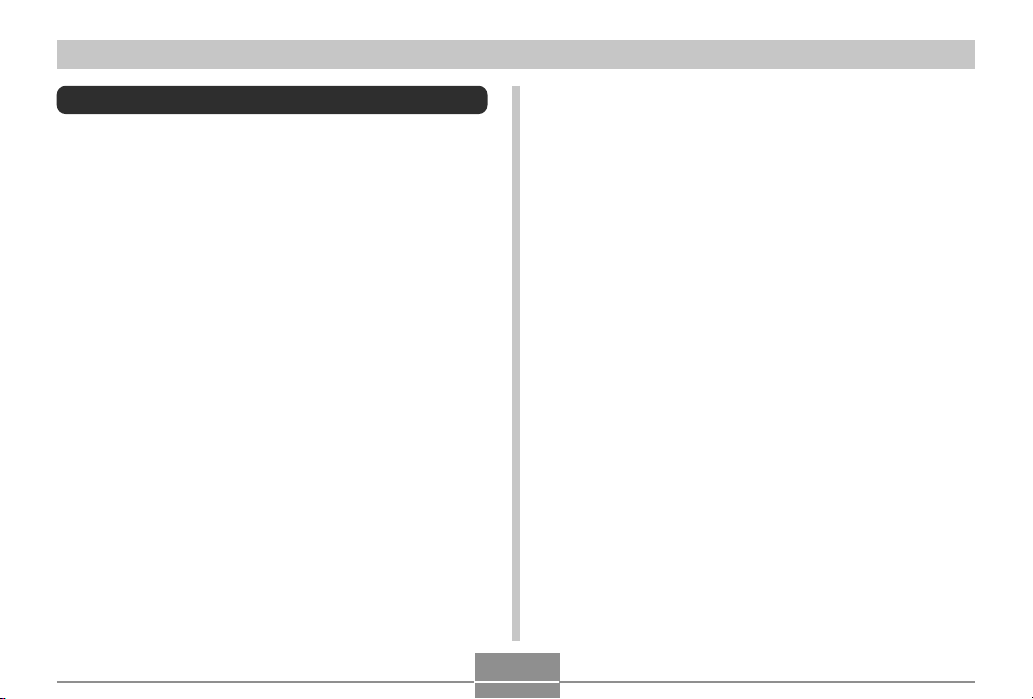
INTRODUCTION
Precautions
General Precautions
Be sure to observe the following important precautions
whenever using the QV-R41/QV-R51. All references in this
manual to “this camera” and “the camera” refer to the
CASIO QV-R41/QV-R51 Digital Camera.
■ Avoid Use While In Motion
• Never use the camera to record or play back images
while operating an automobile or other vehicle, or while
walking. Looking at the monitor while in motion creates
the risk of serious accident.
■ Directly Viewing the Sun or Bright Light
• Never look at the sun or any other bright light through
the camera’s viewfinder. Doing so can damage your
eyesight.
■ Flash
• Never use the flash unit in areas where flammable or
explosive gas may be present. Such conditions create
the risk of fire and explosion.
• Never fire the flash in the direction of a person
operating a motor vehicle. Doing so can interfere with
the driver’s vision and creates the risk of accident.
• Never fire the flash too close to the eyes of the subject.
Doing so creates the risk of loss of eyesight.
■ Display Panel
• Do not apply strong pressure to the LCD panel surface
or subject it to strong impact. Doing so can cause the
display panel glass to crack.
• Should the display panel ever become cracked, never
touch any of the liquid inside the panel. Doing so
creates the risk of skin inflammation.
• Should display panel liquid ever get into your mouth,
immediately rinse your mouth out and contact your
physician.
• Should display panel liquid ever get into your eyes or
onto your skin, immediately rinse with clean water for at
least 15 minutes and contact your physician.
11
Page 12
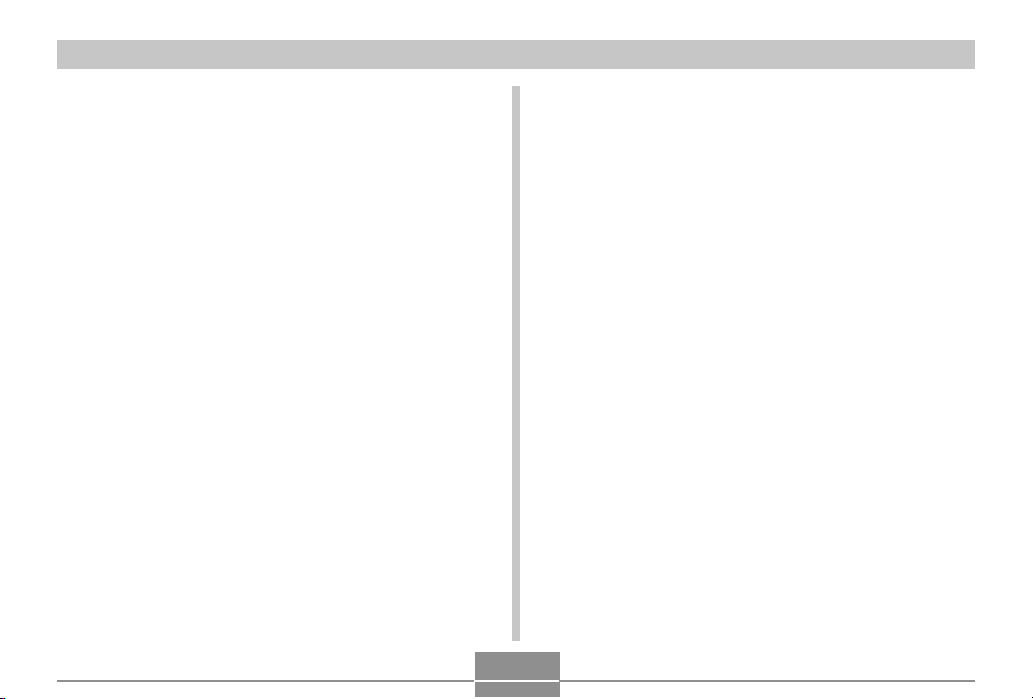
INTRODUCTION
■ Connections
• Never plug any devices that are not specified for use
with this camera into connectors. Connecting a nonspecified device creates the risk of fire and electric
shock.
■ Transport
• Never operate the camera inside of an aircraft or
anywhere else where operation of such devices is
restricted. Improper use creates the risk of serious
accident.
■ Smoke, abnormal odor, overheating, and
other abnormalities
• Continued use of the camera while it is emitting smoke
or strange odor, or overheating creates the risk of fire
and electric shock. Immediately perform the following
steps whenever any of the above symptoms are
present.
1. Turn off the camera.
2. If you are using the AC adaptor to power the
camera, unplug it from the wall outlet. If you are
using battery power, remove the batteries from the
camera, taking care to protect yourself against burn
injury.
3. Contact your dealer or nearest CASIO authorized
service center.
■ Water and Foreign Matter
• Water, other liquids, or foreign matter (especially metal)
getting inside the camera creates the risk of fire and
electric shock. Immediately perform the following steps
whenever any of the above symptoms are present.
Particular care is required when using the camera
where it is raining or snowing, near the ocean or other
body of water, or in a bathroom.
1. Turn off the camera.
2. If you are using the AC adaptor to power the
camera, unplug it from the wall outlet. If you are
using battery power, remove the batteries from the
camera.
3. Contact your dealer or nearest CASIO authorized
service center.
12
Page 13
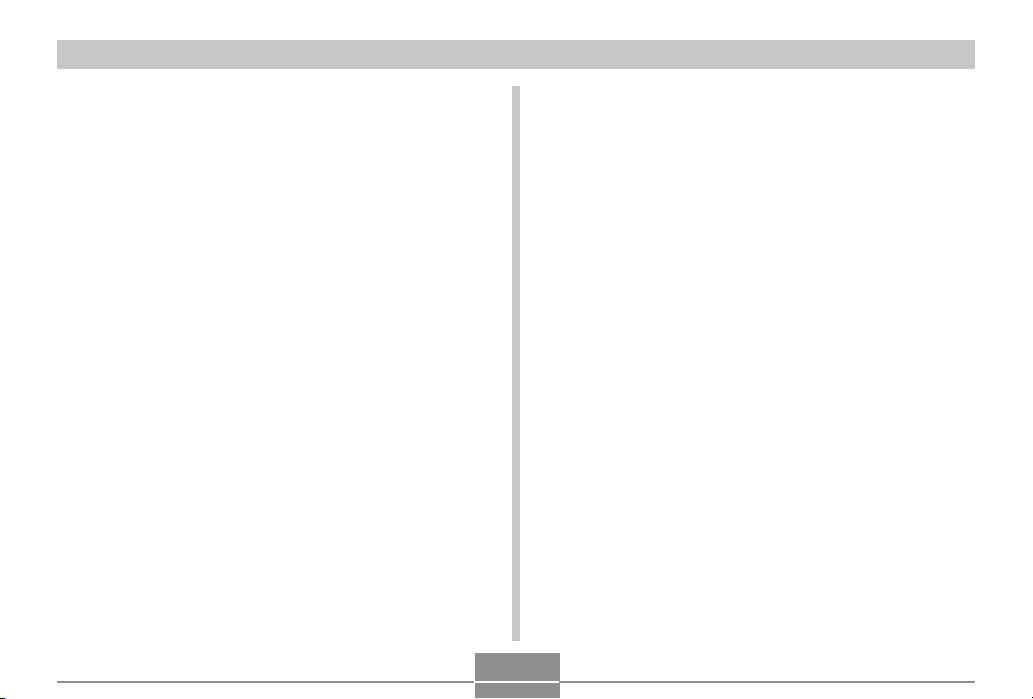
INTRODUCTION
■ Dropping and Rough Treatment
• Continued use of the camera after it is damaged by
dropping or other rough treatment creates the risk of
fire and electric shock. Immediately perform the
following steps whenever any of the above symptoms
are present.
1. Turn off the camera.
2. If you are using the AC adaptor to power the
camera, unplug it from the wall outlet. If you are
using battery power, remove the batteries from the
camera.
3. Contact your dealer or nearest CASIO authorized
service center.
■ Keep Away From Fire
• Never expose the camera to fire, which can cause it to
explode and creates the risk of fire and electric shock.
■ Disassembly and Modification
• Never try to take the camera apart or modify it in any
way. Doing so creates the risk of electric shock, burn
injury, and other personal injury. Be sure to leave all
internal inspection, maintenance, and repair up to your
dealer or nearest CASIO authorized service center.
■ Locations To Be Avoided
• Never leave the camera in any of the following types of
locations. Doing so creates the risk of fire and electric
shock.
— Areas subject to large amounts of humidity or dust
— Food preparation areas or other locations where oil
smoke is present
— Near heaters, on a heated carpet, in areas exposed
to direct sunlight, in a closed vehicle parked in the
sun, or other areas subject to very high
temperatures
• Never place the camera on an unstable surface, on a
high shelf, etc. Doing so can cause the camera to fall,
creating the risk of personal injury.
■ Backing Up Important Data
• Always keep backup copies of important data in
camera memory by transferring it to a computer or
other storage device. Note that data can be deleted in
the case of camera malfunction, repair, etc.
■ Memory Protection
• Whenever replacing batteries, be sure to follow the
correct procedure as described in the documentation
that comes with the camera. Incorrectly replacing
batteries can result in corruption or loss of data in
camera memory.
13
Page 14
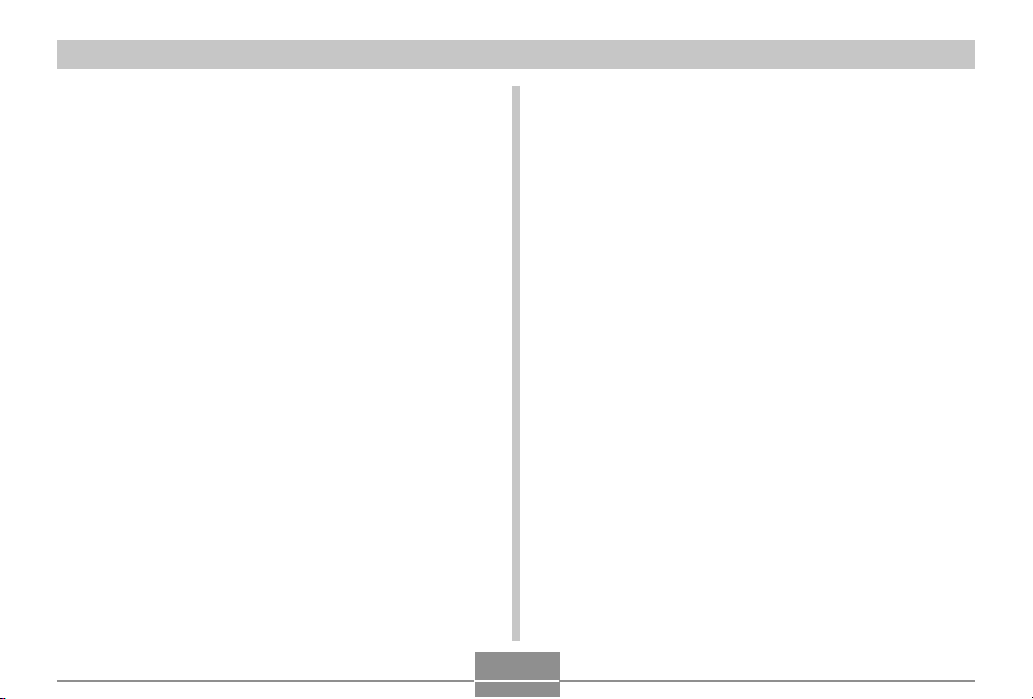
INTRODUCTION
■ Batteries
• Misuse of batteries can cause them to leak, which
damages and corrodes the area around the batteries
and creates the danger of fire and personal injury.
Make sure you observe the following precautions when
using batteries.
— Never try to take batteries apart and never allow
them to become shorted.
— Do not expose batteries to heat or fire.
— Never mix new batteries with old ones.
— Never mix batteries of different types.
— Do not charge non-rechargeable batteries.
— When loading batteries, make sure their positive (+)
and negative (–) ends are facing correctly.
— When using rechargeable batteries, be sure to read
the Safety Precautions section of the user
documentation that comes with them.
— Use only the batteries that are specified for this
camera.
— If you do not plan to use the camera for a long time,
remove its batteries.
■ Alkaline Batteries
• Should liquid from an alkaline battery ever get into your
eyes, take the following steps.
1. Immediately rinse your eyes with clean water. Do not
rub!
2. See a physician as soon as possible.
Failure to clean alkaline battery fluid from the eyes
creates the risk of loss of sight.
■ Rechargeable Batteries
• Should you ever notice leakage, strange odor, heat
generation, discoloration, deformation, or any other
abnormal condition while using, charging, or storing
batteries, immediately remove them from the camera or
the battery charger unit and keep them away from open
flame.
• The term “battery” in this manual refers to the
rechargeable nickel-metal hydride batteries.
• The term “charger unit” in the following precautions
refers to the CASIO BC-5H Charger Unit.
14
Page 15
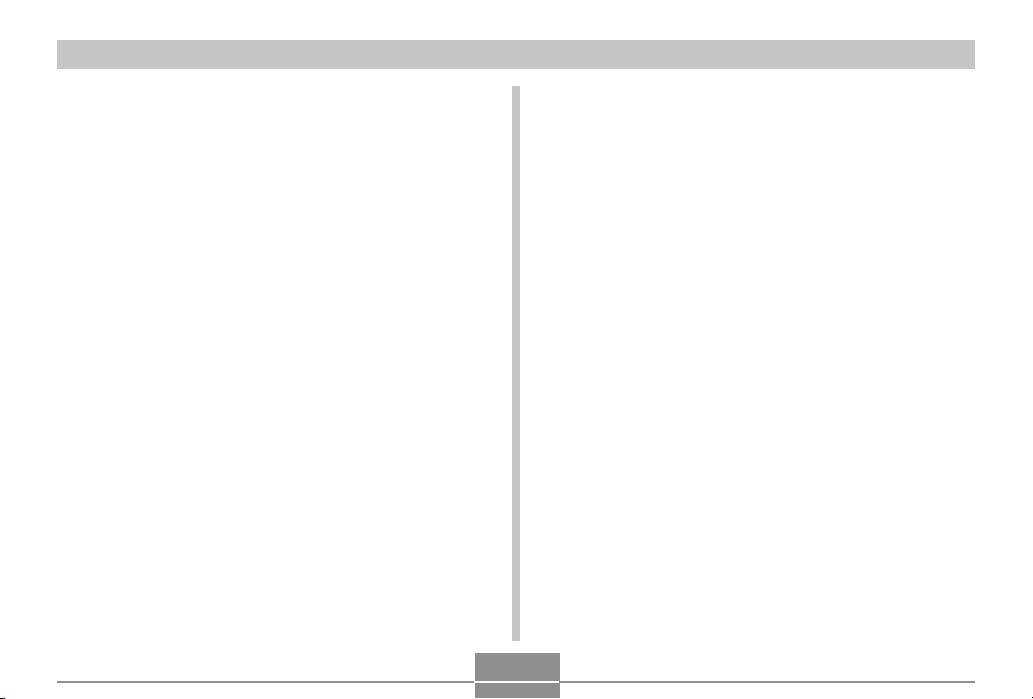
INTRODUCTION
• Failure to observe any of the following precautions
while using batteries creates the risk of overheating,
fire, and explosion.
— Never use any other type of charger unit except the
one specified for the batteries.
— Never try to use batteries to power any other device
other than this camera.
— Never use or leave batteries near open flame.
— Never place batteries in a microwave oven, throw it
into fire, or otherwise expose it to intense heat.
— Make sure batteries are oriented correctly when you
load them into the camera or attach them to the
charger unit.
— Never carry or store batteries together with items
that can conduct electricity (necklaces, pencil lead,
etc.).
— Never try to take batteries apart, modify them in any
way, or expose them to strong impact.
— Do not immerse batteries in fresh water or salt
water.
— Do not use or leave batteries under direct sunlight,
in an automobile parked in the sun, or in any other
area subject to high temperatures.
• If the batteries do not achieve full charge after the
normal charging time has passed, stop charging.
Continued charging creates the risk of overheating, fire,
and explosion.
• Battery fluid can damage your eyes. Should battery
fluid get into your eyes accidentally, immediately rinse
them with clean tap water and then consult a physician.
• If batteries are to be used by young children, make
sure that a responsible adult makes them aware of the
precautions and proper handling instructions, and make
sure that they handle batteries correctly.
• Should fluid from batteries accidentally get onto
clothing or your skin, immediately rinse it off with clean
tap water. Prolonged contact with battery fluid can
cause skin irritation.
15
Page 16
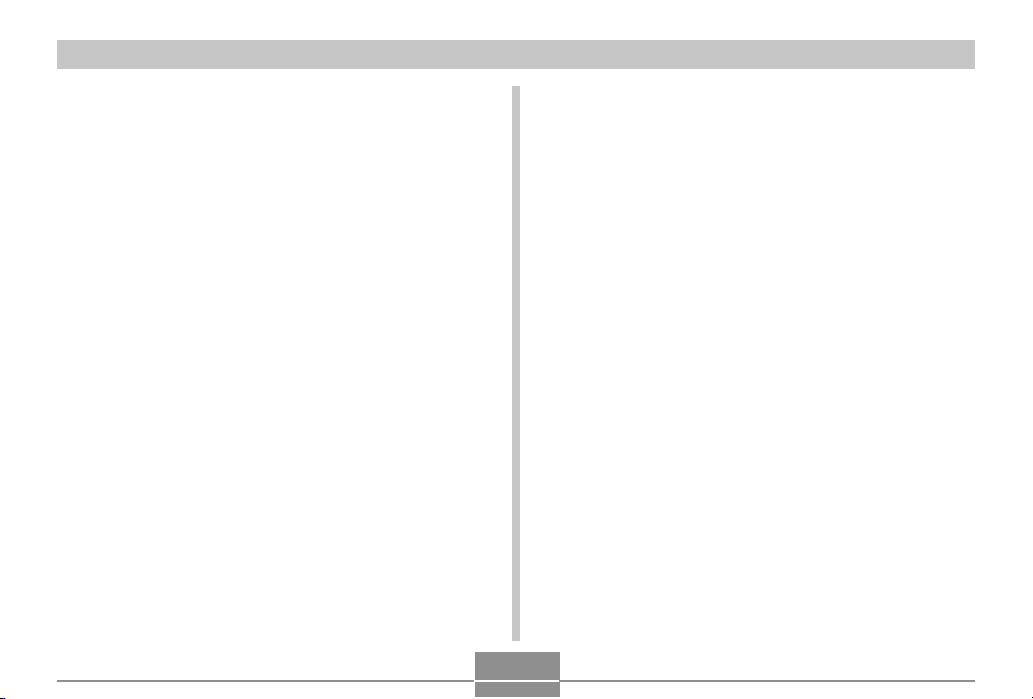
INTRODUCTION
■ Charger Unit
• Never plug the charger unit into an outlet whose
voltage rating is different from that marked on the
charger unit. Doing so creates the risk of fire,
malfunction, and electric shock.
• Never plug in or unplug the charger unit while your
hands are wet. Doing so creates the risk of electric
shock.
• Do not plug the charger unit into an outlet or extension
cord that is shared by other devices. Doing so creates
the risk of fire, malfunction, and electric shock.
• The charger unit becomes slightly warm during
charging. This is normal and does not indicate
malfunction.
• Unplug the charger unit from the power outlet
whenever you are not using it.
■ AC Adaptor (Option)
• Misuse of the optional AC adaptor creates the risk of
fire and electric shock. Make sure you observe the
following precautions when using the AC adaptor.
— Use only the optional AC adaptor specified for this
camera.
— Use a 100 to 240V AC (50/60Hz) wall outlet as a
power source.
— Never plug the power cord into a wall outlet that is
shared by other devices, or into a shared extension
cord.
• Misuse of the AC adaptor can cause it to become
damaged, creating the risk of fire and electric shock.
Make sure you observe the following precautions when
using the AC adaptor.
— Never place heavy objects on the AC adaptor or
subject it to direct heat.
— Never try to modify the AC adaptor or subject it to
bending.
— Do not twist or pull on the power cord.
— Should the power cord or plug ever become
damaged, contact your dealer or nearest CASIO
authorized service center.
• Use the AC adaptor where it will not be splashed with
water. Water creates the risk of fire and electric shock.
• Do not place a vase or any other container filled with
liquid on top of the AC adaptor. Water creates the risk
of fire and electric shock.
16
Page 17
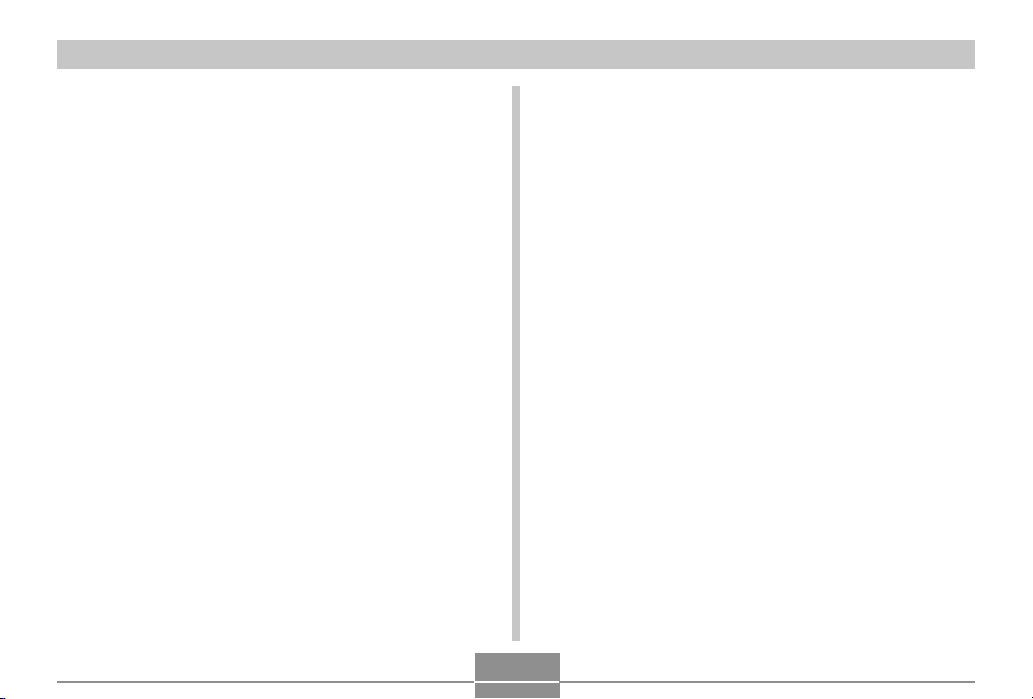
INTRODUCTION
• Never touch the AC adaptor while your hands are wet.
Doing so creates the risk of electric shock.
• Misuse of the optional AC adaptor creates the risk of
fire and electric shock. Make sure you observe the
following precautions when using the AC adaptor.
— Never locate the power cord near a stove or other
heating device.
— When unplugging from the wall outlet, grasp the
plug on the AC adaptor power cord. Never pull on
the power cord.
— Insert the plug into the wall outlet as far as it will go.
— Unplug the AC adaptor from the wall outlet before
leaving the camera unattended for long periods,
such as when leaving on a trip, etc.
— At least once a year, unplug the AC adaptor from
the wall outlet and clean off any dust built up around
the prongs.
■ Battery Life
• The battery lives noted in the User’s Guide are
approximate values until power fails, based on use of
batteries of recommended brands at temperature 23°C
(73°F), and do not guarantee you will be able to
achieve operation for the life noted. Actual battery life is
greatly affected by the battery brand, battery production
date, and ambient temperature.
• Leaving the camera on can run down batteries and
cause the low battery warning to appear. Turn off the
camera whenever you are not using it.
• Sometimes, the camera may shutdown after the low
battery warning appears. If this happens, immediately
replace both of the batteries. Leaving low or dead
batteries in the camera can lead to battery leakage and
data corruption.
• Though you could use alkaline batteries when there are
no other types of batteries available, note that the life of
alkaline batteries will be very short. Use of
rechargeable nickel-metal hydride batteries or lithium
batteries is recommended.
17
Page 18
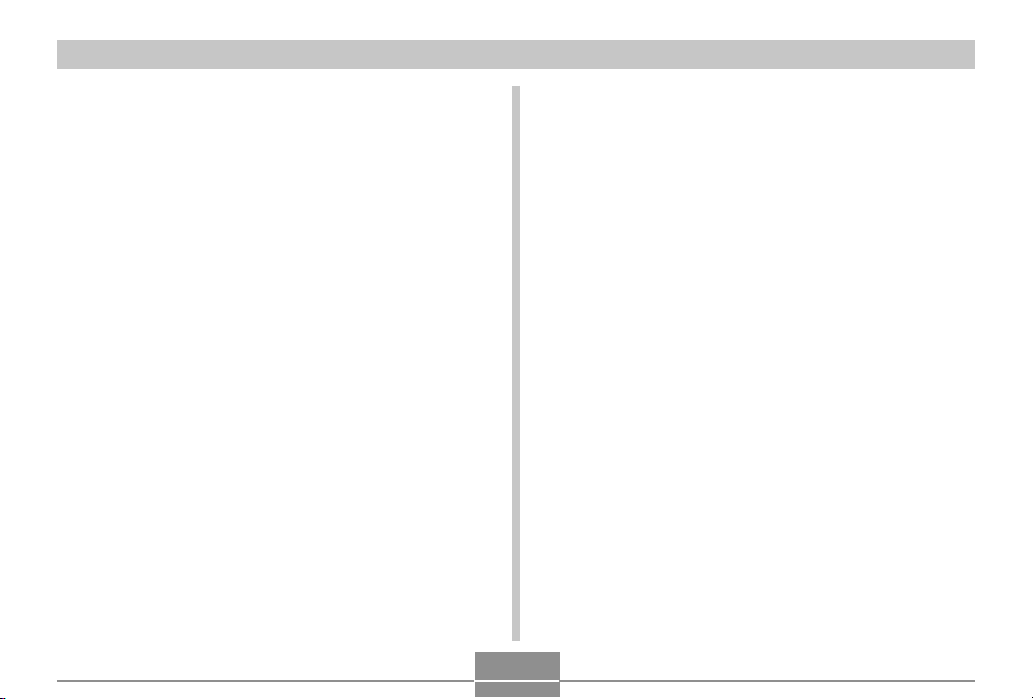
INTRODUCTION
Data Error Precautions
• Your digital camera is manufactured using precision
digital components. Any of the following creates the risk
of corruption of data in file memory.
— Removing the batteries or memory card from the
camera, or connecting the USB cable to the camera
while the camera is performing a record or memory
access operation
— Removing the batteries or memory card from the
camera, or connecting the USB cable to the camera
while the operation lamp is still flashing after you turn
off the camera
— Disconnecting the USB cable or disconnecting the AC
adaptor from the camera while a USB data
communication operation is being performed
— Low battery power
* Note that continued use of weak batteries can lead to
malfunction of the camera. Charge the batteries or
replace the batteries with new ones as soon as
possible after signs of low power appear.
— Other abnormal operations
Any of the above conditions can cause an error message to
appear on the monitor screen (page 178). Follow the
instructions provided by the message to eliminate the
cause of the error.
Operating conditions
• This camera is designed for use in temperatures ranging
from 0°C to 40°C (32°F to 104°F).
• Do not use or keep the camera in the following areas.
— In areas subject to direct sunlight
— In areas subject to high humidity or dust
— Near air conditioners, heaters, or other areas subject
to temperature extremes
— Inside of a closed vehicle, especially one parked in the
sun
— In areas subject to strong vibration
18
Page 19
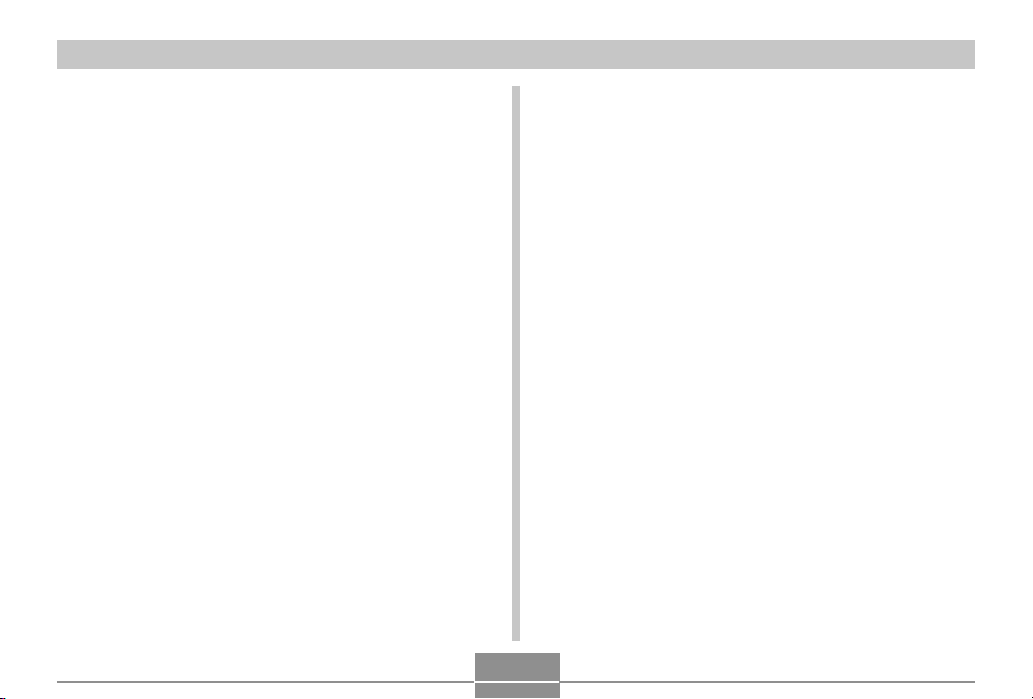
INTRODUCTION
Condensation
• When you bring the camera indoors on a cold day or
otherwise expose it to a sudden change of temperature,
there is the possibility that condensation can form on the
exterior or on interior components. Condensation can
cause malfunction of the camera, so you should avoid
exposing it to conditions that might cause condensation.
• To keep condensation from forming, place the camera
into a plastic bag before moving it into a location that is
much warmer or colder than your current location. Leave
it in the plastic bag until the air inside the bag has a
chance to reach the same temperature as the new
location. If condensation does form, remove the batteries
from the camera and leave the battery compartment
cover open for a few hours.
Lens
• Never apply too much force when cleaning the surface of
the lens. Doing so can scratch the lens surface and cause
malfunction.
• Fingerprints, dust, or any other soiling of the lens can
interfere with proper image recording. Never touch the
lens with your fingers. You can remove dust particles
from the lens surface by using a lens blower to blow them
off. Next, wipe the surface of the lens with a soft lens
cloth.
19
Page 20
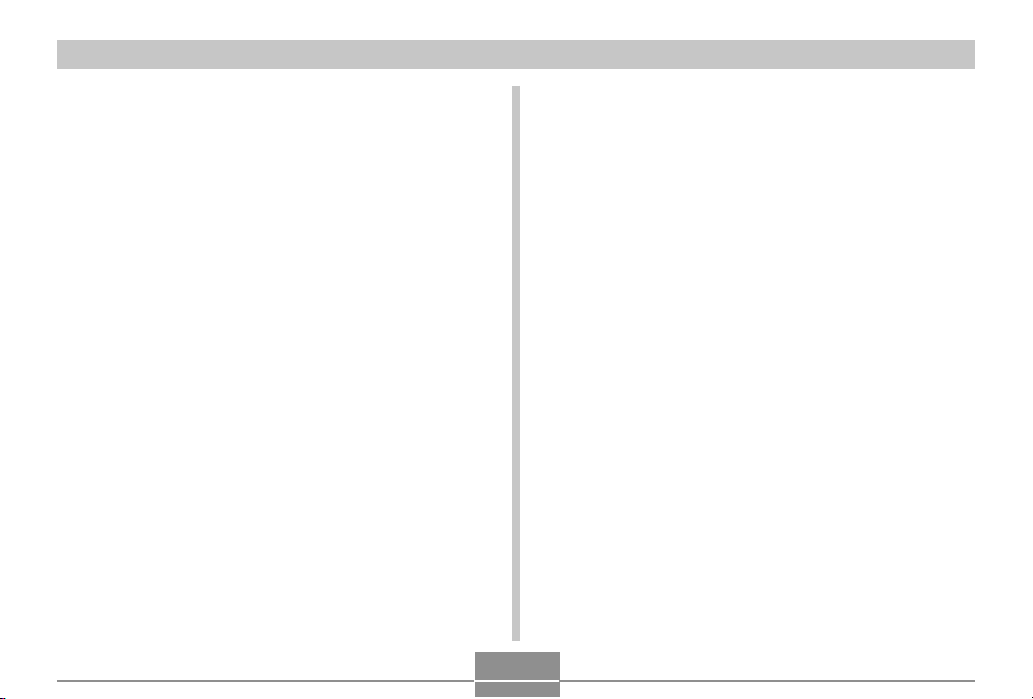
INTRODUCTION
Other
• The camera may become slightly warm during use. This
does not indicate malfunction.
• If the exterior of the camera needs cleaning, wipe it with a
soft, dry cloth.
20
Page 21
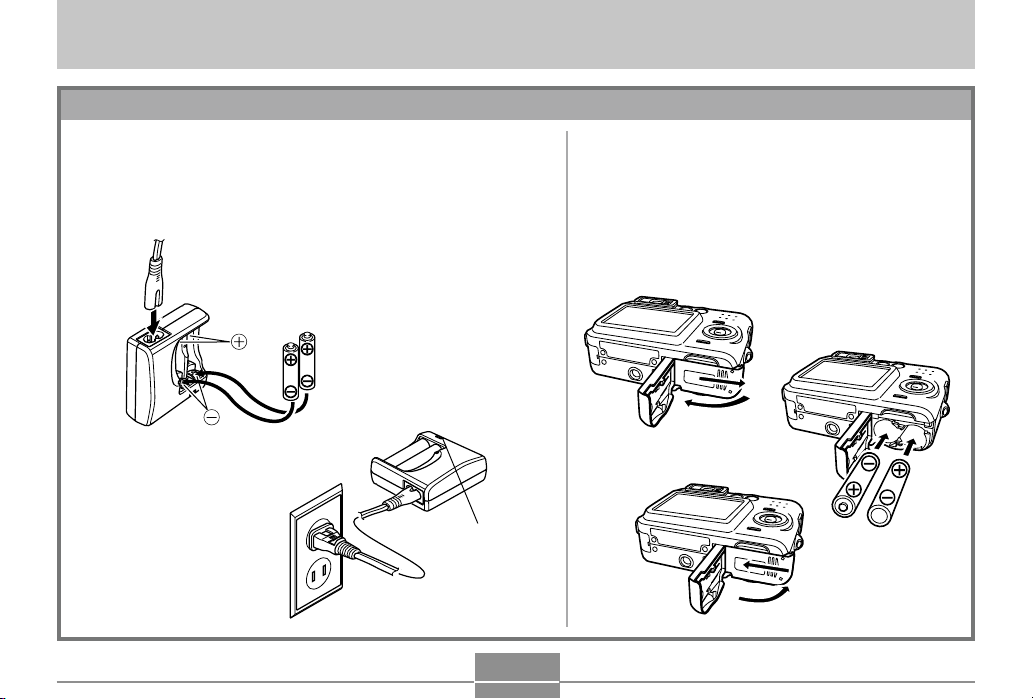
QUICK START GUIDE
QUICK START GUIDE
First, charge the batteries!
1.
Charge the rechargeable nickel-metal hydride
batteries (HR-3U) that come with the camera (page
33).
• It takes about four hours to achieve a full charge.
1
2
[CHARGE]
lamp lights
during charging.
2.
Load the batteries (page 37).
• Note that you can also power the camera
using commercially available AA-size lithium
batteries and AA-size alkaline batteries.
1
2
3
21
Page 22
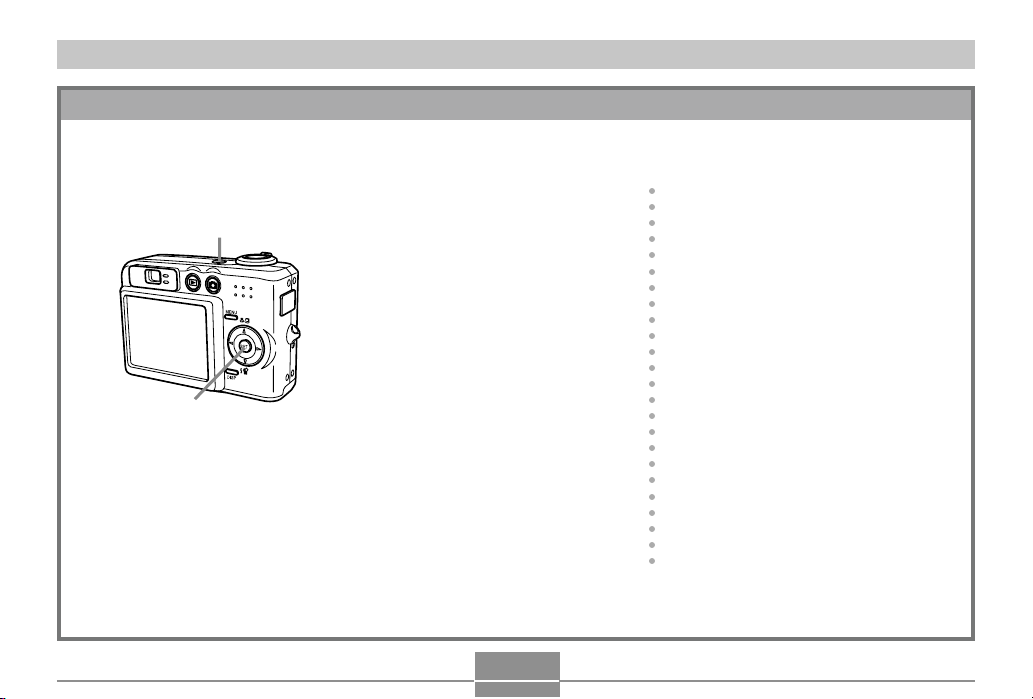
QUICK START GUIDE
To configure display language and clock settings
• Be sure to configure the following settings before using the camera to record images.
(See page 47 for details.)
○○○○○○○○○○○○○○○○○○○○○○○○
1.
Press the power button to turn
1
on the camera.
2.
Use [], [], [], and [] to
select the language you want.
3.
Press [SET] to register the
language setting.
6.
7.
8.
4.
Use [], [], [], and [] to
2, 3, 4, 5, 6, 7, 8, 9
select the geographical area
you want, and then press
[SET].
5.
Use [] and [] to select the
city you want, and then press
[SET].
9.
Use [] and [] to select the
summer time (DST) setting you
want, and then press [SET].
Use [] and [] to select the
date format setting you want,
and then press [SET].
Set the date and the time.
Press [SET] to register the
clock settings and exit the
setting screen.
22
Page 23
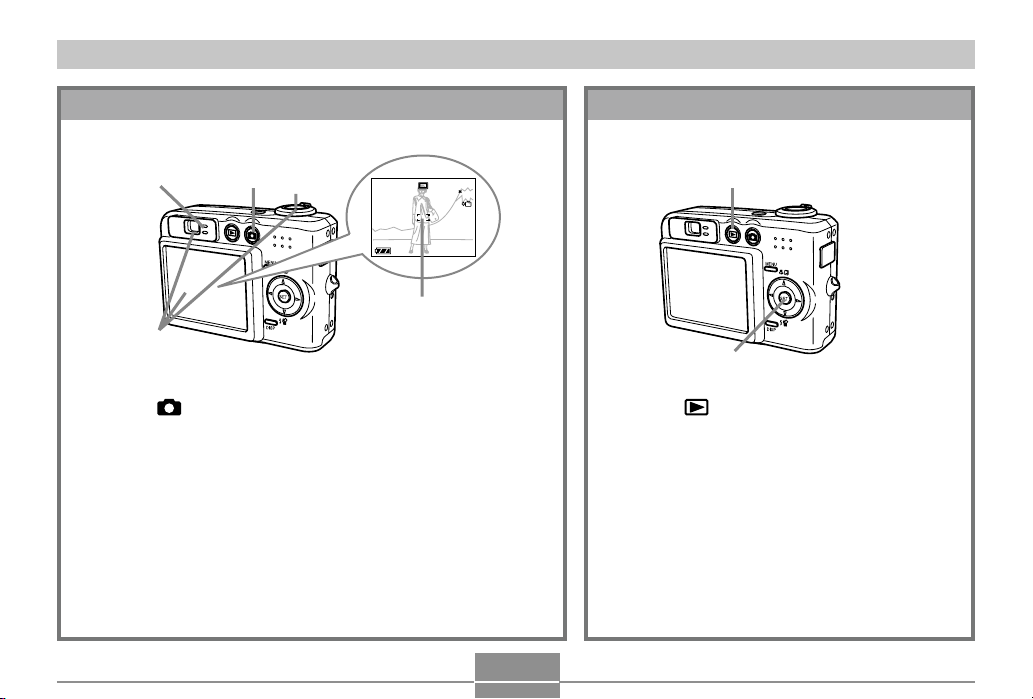
QUICK START GUIDE
1200
1600
NORMAL
99
24
12
58
1 / 1000
F2.6
To record an image
Green
operation lamp
1
3
(See page 51 for details.)
99
1200
1600
NORMAL
IN
1 / 1000
F2.6
0303/1212/24
:
58
12
Focus frame
2
1.
Press [ ] (REC).
2.
Point the camera at the subject, use the monitor
screen or viewfinder to compose the image, and
then press the shutter release button half way.
• When proper focus is achieved, the focus frame turns green
and the green operation lamp lights.
3.
Holding the camera still, gently press the shutter
release button.
23
To view a recorded image
(See page 94 for details.)
1
2
1.
Press [ ] (PLAY).
2.
Use [] and [] to scroll through the
images.
Page 24
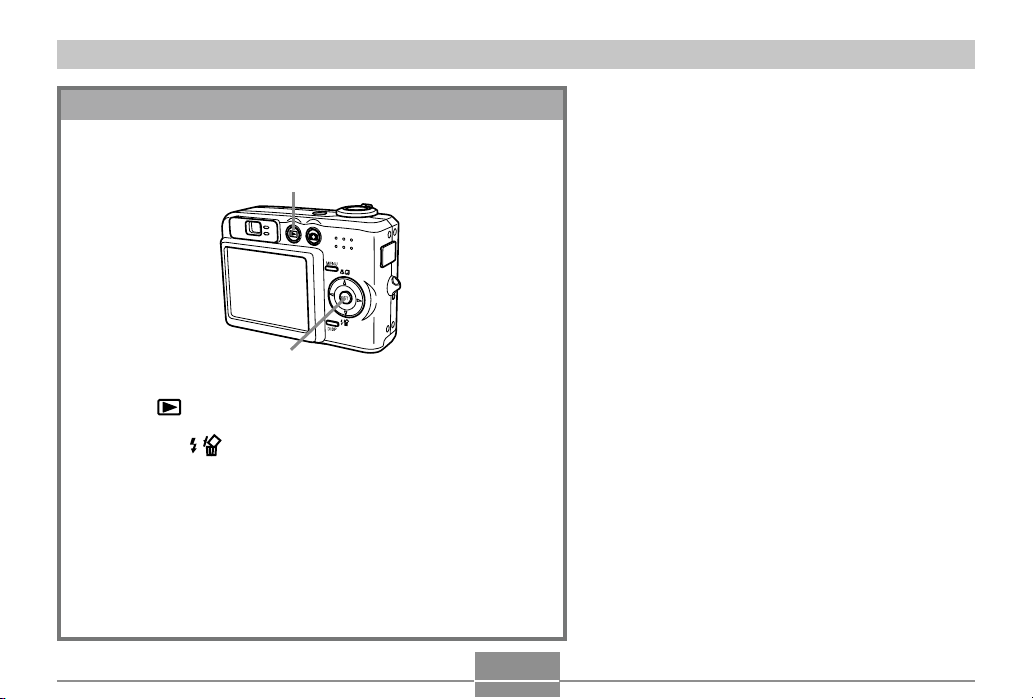
QUICK START GUIDE
To delete an image
(See page 108 for details.)
1
2, 3, 4, 5
1.
Press [ ] (PLAY).
2.
Press [] ( ).
3.
Use [] and [] to display the image you want to
delete.
4.
Use [] and [] to select “Delete”.
• To exit the image delete operation without deleting anything,
select “Cancel”.
5.
Press [SET] to delete the image.
24
Page 25
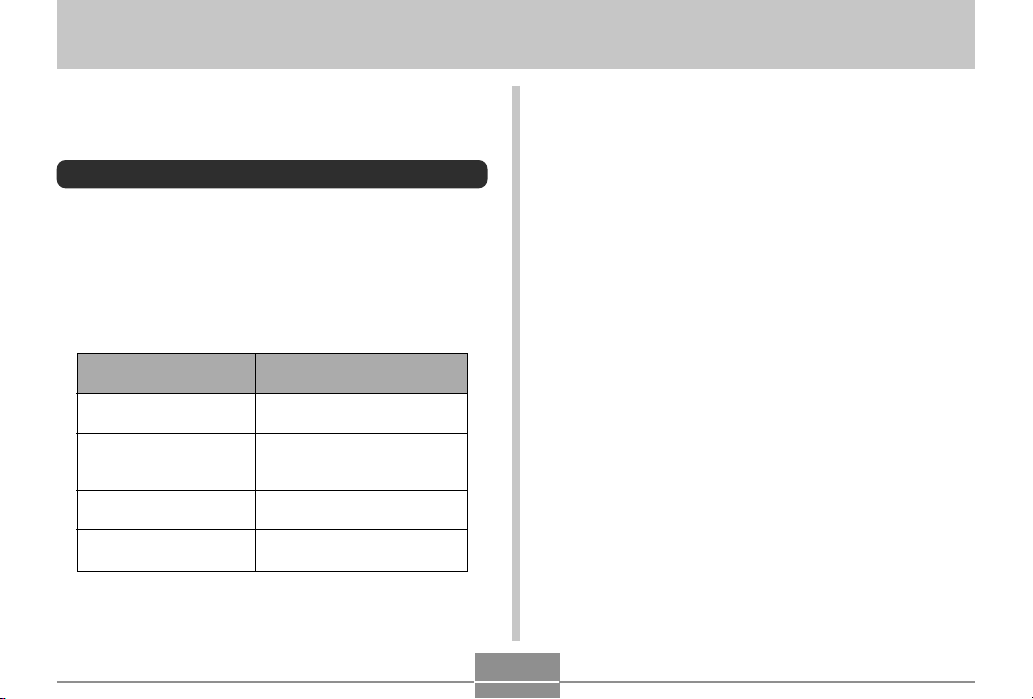
GETTING READY
GETTING READY
This section contains information about things you need to
know about and do before trying to use the camera.
About This Manual
This section contains information about the conventions
used in this manual.
■ Terminology
The following table defines the terminology used in this
manual.
This term as used in this
manual:
“this camera” or “the
camera”
“file memory”
“batteries”
“charger unit”
Means this:
The CASIO QV-R41/QV-R51
Digital Camera
The location where the
camera is currently storing
images you record (page 52)
The Rechargeable nickelmetal hydride batteries
The CASIO BC-5H Charger
Unit
■ Button Operations
Button operations are indicated by the button name inside
of brackets ([ ]).
■ On-screen Text
On-screen text is always enclosed by double quotation
marks (“ ”).
■ File Memory
The term “file memory” in this manual is a general term that
refers to the location where your camera is currently storing
the images you record. File memory can be any one of the
following three locations.
• The camera’s built-in Flash memory
• An SD memory card loaded in the camera
• A MultiMediaCard loaded in the camera
For more information about how the camera stores images,
see page 110.
25
Page 26
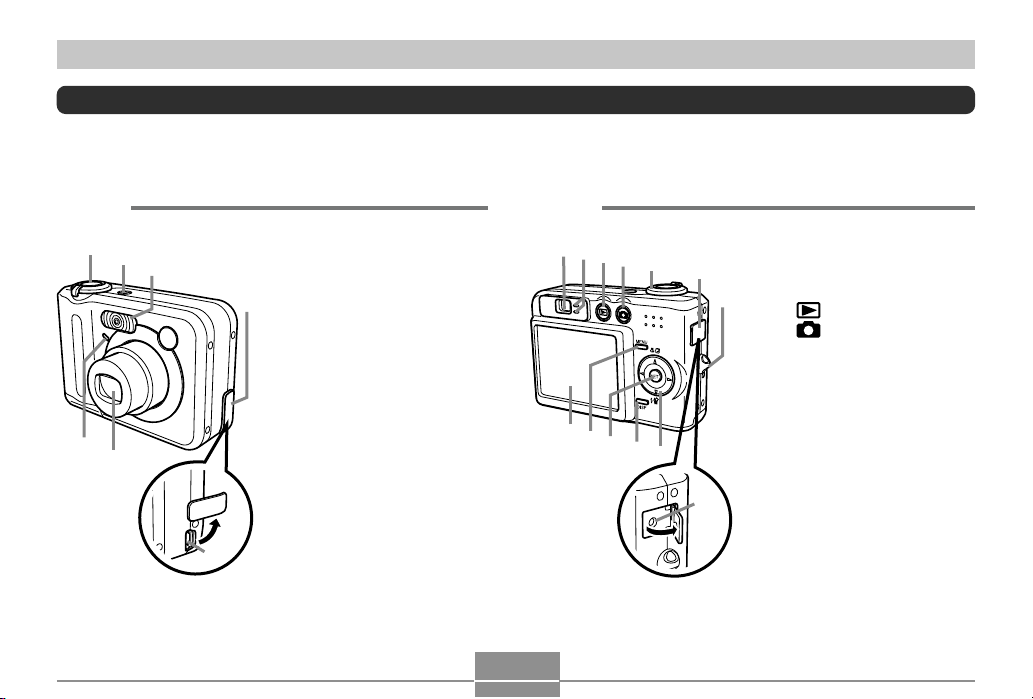
GETTING READY
General Guide
The following illustrations show the names of each component, button, and switch on the camera.
■ Front ■ Back
5
1
6
2
3
7
4
1 Shutter release button
2 Power button
3 Flash
4 Terminal cover
5 Self-timer lamp
6 Lens
7 [USB] port
26
8
J
9
I
0
H
A
G
B
F
C
E
8 Viewfinder
9 Operation lamp
D
: [ ] (PLAY mode)
A [ ] (REC mode)
B Zoom controller
C Terminal cover
D Strap ring
E [DC IN 3V] terminal
F [][][][]
G [DISP] button
H [SET] button
I [MENU] button
J Monitor Screen
Page 27
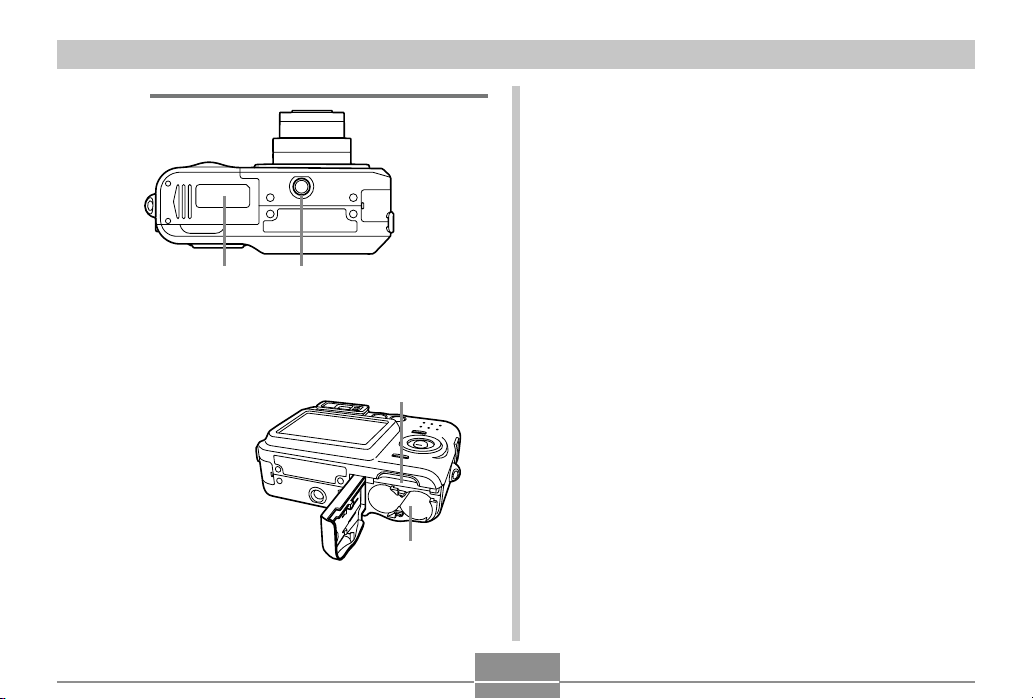
GETTING READY
LK
■ Bottom
K Battery compartment cover
L Tripod screw hole
* Use this hole when attaching to a tripod.
M
M Memory card slot
N Battery compartment
N
27
Page 28
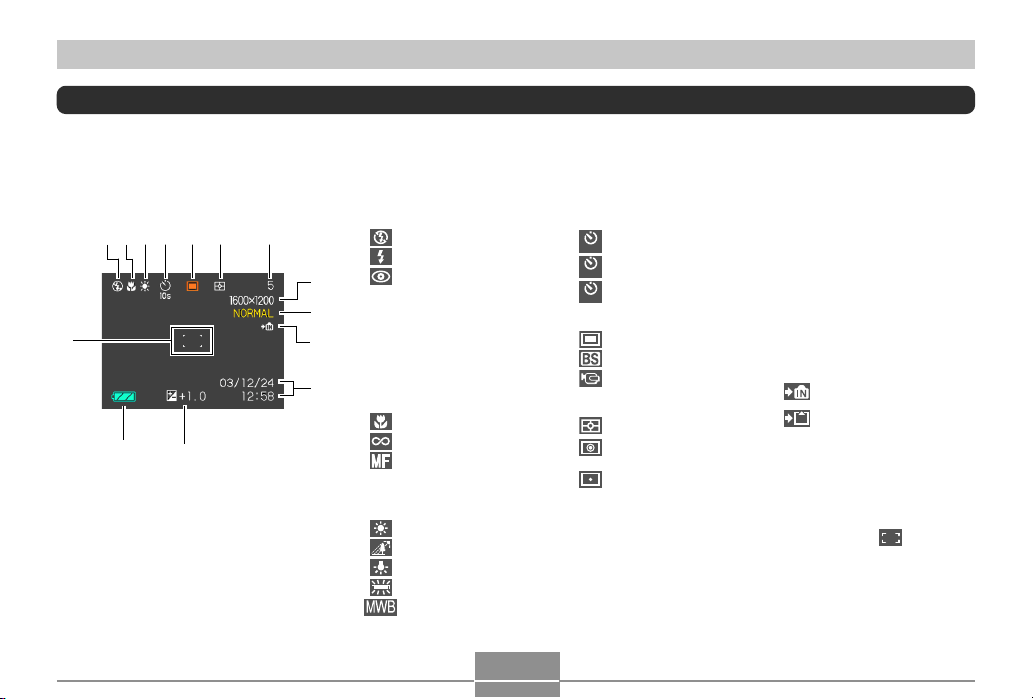
GETTING READY
Monitor Screen Contents
The monitor screen uses various indicators and icons to keep you informed of the camera’s status.
REC mode
34
21
D
C
57
6
B
1 Flash Mode indicator
None Auto
Flash Off
Flash On
8
9
0
2 Focus Mode indicator
A
3 White balance indicator
Red-eye reduction
• If the camera detects that
flash is required while auto
flash is selected, the flash on
indicator will appear when the
shutter release button is
pressed half way.
None Auto Focus
Macro
Infinity
Manual Focus
None Auto
Sunlight
Shade
Light Bulb
Fluorescent
Manual
Self-timer
4
None 1-Image
Self-timer 10 sec
10
s
Self-timer 2 sec
2
s
Triple self-timer
x3
5 REC modes
Snapshot
BESTSHOT
Movie
6 Metering Mode indicator
Multi-pattern Metering
Center-weighted
Metering
Spot Metering
7 Memory capacity
(Remaining number of
storable images)
8 Image size
• QV-R51
2560 ҂ 1920 pixels
2560 ҂ 1712 (3:2)pixels
2048 ҂ 1536 pixels
1600 ҂ 1200 pixels
1280 ҂ 960 pixels
640 ҂ 480 pixels
28
• QV-R41
2304 ҂ 1712 pixels
2240 ҂ 1680 pixels
2240 ҂ 1488 (3:2)pixels
1600 ҂ 1200 pixels
1280 ҂ 960 pixels
640 ҂ 480 pixels
Movie Recording: recording time
(seconds)
9 Quality
FINE
NORMAL
ECONOMY
0 Built-in memory selected for
data storage.
Memory card selected for
data storage.
A Date and time
B EV value
C Battery capacity
D Focus frame
• Focusing complete: Green
• Focusing failed: Red
Page 29
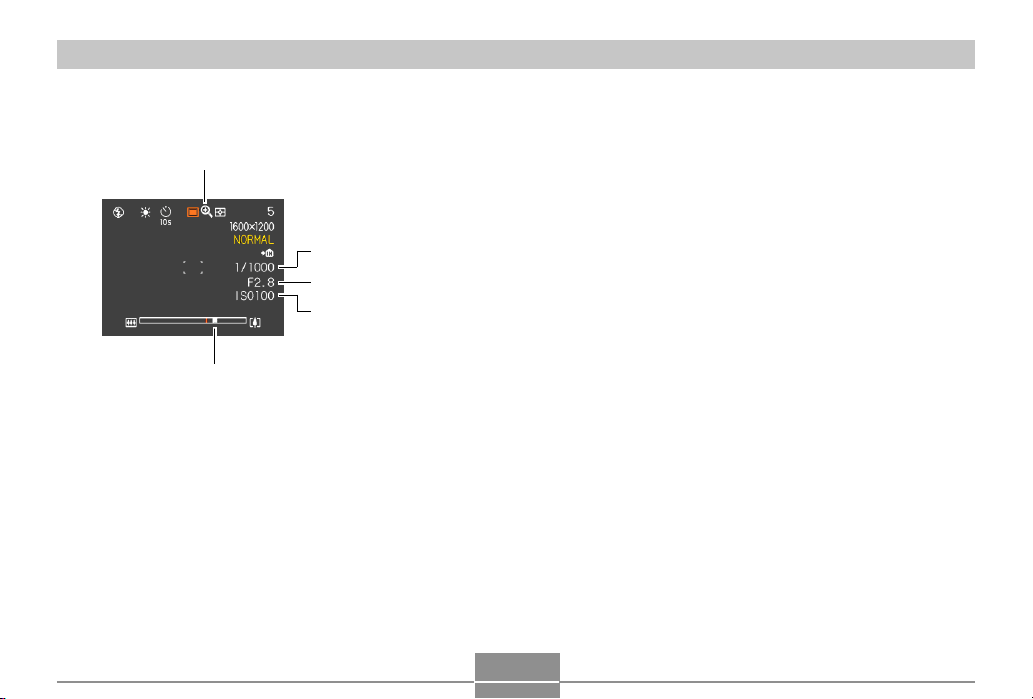
GETTING READY
1
5
2
3
4
1 Digital zoom indicator
2 Shutter speed value
• An out of range aperture or shutter speed
causes the corresponding monitor screen
value to turn amber.
3 Aperture value
4 ISO sensitivity
5 Zoom indicator
• Left side indicates optical zoom.
• Right side indicates digital zoom.
29
Page 30

GETTING READY
PLAY mode
12 3
8
4
5
6
7
1 PLAY mode file type
Snapshot
Movie
2 Image protection indicator
3 Folder number/File number
4 Image size
• QV-R51
2560 ҂ 1920 pixels
2560 ҂ 1712 (3:2)pixels
2048 ҂ 1536 pixels
1600 ҂ 1200 pixels
1280 ҂ 960 pixels
640 ҂ 480 pixels
• QV-R41
2304 ҂ 1712 pixels
2240 ҂ 1680 pixels
2240 ҂ 1488 (3:2)pixels
1600 ҂ 1200 pixels
1280 ҂ 960 pixels
640 ҂ 480 pixels
30
5 Quality
FINE
NORMAL
ECONOMY
6 Built-in memory selected for data
storage.
Memory card selected for data storage.
7 Date and time
8 Battery capacity
IMPORTANT!
• Some information may not
display properly if you display an
image that was recorded using a
different digital camera model.
Page 31

GETTING READY
Changing the Contents of the Monitor Screen
Each press of the [DISP] button changes the contents of
the monitor screen as shown below.
Indicators
on
(page 28)
IMPORTANT!
• You cannot turn off the monitor screen in the
following cases:
In the PLAY mode, in the BESTSHOT mode, when
not recording in the Movie mode
• You cannot use the [DISP] button to change the
contents of the monitor screen while a movie is being
recorded.
Histogram
on
(page 84)
Indicators
off
Monitor
screen off
Indicator Lamps
You can find out the operational status of the camera at a
glance by checking the color of the indicator lamps, and
whether a lamp is lit or flashing. For details, see “Indicator
Lamp Reference” on page 172.
Green operation lampSelf-timer lamp
Red operation lamp
31
Page 32

GETTING READY
Attaching the Strap
Attach the strap to the strap ring as shown in the
illustration.
IMPORTANT!
• Be sure to keep the strap around your wrist when
using the camera to protect against accidentally
dropping it.
• The supplied strap is intended for use with this
camera only. Do not use it for any other purpose.
• Never swing the camera around by the strap.
Power Requirements
Your camera features a two-way power supply that lets you
use either AA-size batteries or household AC current. A set
of AA-size rechargeable nickel-metal hydride batteries is
supplied with the camera. The other items listed below are
available separately.
■ Batteries
• Two AA-size rechargeable
nickel-metal hydride batteries
:
HR-3U (Rated Capacitance 2100 mAh) (bundled)
HR-3U (Rated Capacitance 2300 mAh)
• Two AA-size lithium batteries: FR6
• Two AA-size alkaline batteries: LR6
• Proper operation cannot be guaranteed if you use any
other type of battery other than that noted above.
• When being powered by AA-size alkaline batteries (LR6),
the camera may not operate at all at temperatures of 5°C
(41°F) or lower.
The batteries are not charged when you purchase the
camera. You need to charge batteries before using the
camera for the first time (page 33).
32
Page 33

GETTING READY
■ Household Current
• AC Adaptor: AD-C30
Charging Batteries
You can use the steps below to charge the rechargeable
nickel-metal hydride batteries (HR-3U) using the charger
unit (BC-5H) that comes with the camera.
Never try to use the charger unit to charge any other
type of batteries besides the specified rechargeable
nickel-metal hydride batteries (HR-3U). Attempting to
use it to charge dry cells or other types of rechargeable
batteries creates the risk of battery leakage,
overheating, and explosion.
■ To charge the batteries
1.
Positioning the positive and negative
terminals of each battery as shown in the
illustration, attach the batteries to the charger
unit.
33
Page 34

GETTING READY
2.
Plug the charger unit into a household power
outlet.
• This will cause the [CHARGE] lamp to light.
• Charging will take about four hours.
[CHARGE] lamp
Charger unit
AC power cord
3.
The [CHARGE] lamp will go out when
charging is complete.
4.
After charging is complete, unplug the
charger unit from the power outlet, and
remove the batteries from it.
• Always unplug the charger unit from the power outlet
and remove the batteries whenever you are not
using it for charging.
34
Page 35

GETTING READY
IMPORTANT!
• If the [CHARGE] lamp starts to flash when you start
a charge operation, it means that charging cannot be
started yet because the surrounding temperature or
the temperature of the charger unit is outside the
range of about 0°C to 40°C (32°F to 104°F).
Charging will start automatically (indicated when the
[CHARGE] lamp stops flashing and remains lit) as
soon as temperature returns to normal.
• Charging batteries while they are still warm
immediately after removing them from the camera
can result in only partial charging. Give batteries time
to cool before charging them.
• Batteries discharge slightly even when they are left
without loading them into the camera. Because of
this, it is recommended that you charge batteries
immediately before you need to use them.
• The rechargeable batteries used with this camera
are specifically designed for use with digital
cameras. If you want to try to use them to power
another type of device, you should first check the
user documentation that comes with the device to
see if they are compatible.
• Though the actual service life of the rechargeable
batteries depends on the environment under which
they are used, you can expect to be able to recharge
them about 500 times before they need replacement.
• Charging the camera’s batteries may cause
interference with TV and radio reception. If this
happens, plug the charger into an outlet that is
further away from the TV or radio.
• Dirty charger contacts and/or battery terminals can
make proper charging impossible. Be sure to wipe
contacts and terminals occasionally with a dry cloth
to keep them clean.
NOTE
• The bundled charger unit is designed for operation
with any power supply in the range of 100V to 240V
AC. Note, however, that the shape of the AC power
cord plug varies according to country or geographic
area. If you plan to use the charger unit in a
geographic area where the power receptacle shape
is different from that in your area, replace the AC
power cord with one of the other ones that comes
with the camera, or purchase a commercially
available AC power cord that is compatible with the
power outlets in that area.
35
Page 36

GETTING READY
■ Charger Unit Precautions
• The charger unit becomes slightly warm during
charging. This is normal and does not indicate
malfunction.
• Unplug the charger unit from the power outlet
whenever you are not using it.
■ Battery Precautions
Precautions During Use
• Use only the charger unit that comes with the camera
to charge the batteries. Never use any other type of
charger unit for charging.
• New batteries are not charged. Be sure to charge the
batteries before using them for the first time.
• Cold tends to shorten battery life, so the amount of
power provided by fully charged batteries may be
shorter in cold areas.
• Charge the batteries in a location where the
temperature is in the range of 10°C to 35°C (50°F to
95°F). Charging outside this temperature range can
cause charging to take longer than normal or even
cause charging to fail.
• Very limited operation following a full charge indicates
that the batteries have reached the end of their service
life. Replace the batteries with new ones.
Storage Precautions
• Though rechargeable nickel-metal hydride batteries
provide high power in a compact configuration, storing
them for long periods while they are charged can cause
batteries to deteriorate.
— Always remove the batteries from the camera when
you are not using it. Leaving batteries in the camera
can cause them to discharge and go dead or even
leak.
— Store batteries in a dry place where the temperature
is 20°C (68°F) or lower.
— If you store batteries for a long time, charge them
two or three times before using them again.
■ Optional Batteries
Use of SANYO Electric Co., Ltd. Rechargeable nickelmetal hydride batteries (HR-3U) is recommended for this
camera. Proper operation cannot be guaranteed when
other brands of rechargeable batteries are used.
IMPORTANT!
• Never mix two batteries of different brands, ages, or
charge levels. Doing so creates the risk of shortened
battery life and can even damage the camera.
36
Page 37

GETTING READY
To load batteries
1.
Turn off the camera.
2.
Slide the battery
compartment cover on
the bottom of the
camera in the
direction indicated by
the arrow and then
swing it open.
3.
Load batteries as
shown in the
illustration.
4.
While pressing down
at the point indicated
by the arrow in the
illustration, slide the
battery compatment
cover closed.
IMPORTANT!
• Use only the included rechargeable nickel-metal
hydride batteries or the specified type of AA-size
batteries.
To remove the batteries from the camera
1.
Slide the battery
compartment cover on
the bottom of the
camera in the direction
indicated by the arrow
and then swing it open.
2.
Carefully tilt the
camera until the
batteries slide out.
• Take care to avoid
dropping the batteries.
37
Page 38

GETTING READY
■ Low Battery Indicator
The following shows how the battery capacity indicator on
the monitor screen changes as battery power is used. The
indicator means that remaining battery power is low.
Note that you will not be able to record images while the
battery indicator is . Immediately replace or charge the
batteries whenever either of these indicators appears.
Charge Level High Low
Indicator
■ Battery Life Guidelines
The battery life guideline values given below indicate the
approximate amount of time at a standard temperature of
23°C (73°F) until power automatically turns off due to
battery failure. They do not guarantee that the batteries will
provide the amount of service indicated. Low temperatures
and continued use reduce battery life.
Approximate Battery Life (QV-R41/QV-R51)
Rechargeable
Number of Shots,
Continuous Recording*
(Recording Time)
Number of Shots,
Normal Recording*
(Recording Time)
Continuous Playback*
2
Nickel-Metal
Hydride batteries
900 shots
1
(150 minutes)
240 shots
(120 minutes)
3
250 minutes
Alkaline batteries
240 shots
(40 minutes)
50 shots
(25 minutes)
130 minutes
• The above approximate guidelines are based on the
following battery types:
Rechargeable Nickel-Metal Hydride
:HR-3U (Rated Capacitance 2100 mAh)
SANYO Electric Co., Ltd.
Alkaline :LR6 Matsushita Battery Industrial Co., Ltd.
* Battery life varies with brand.
38
Page 39

GETTING READY
*1 Continuous Recording Conditions
• Temperature: 23° C (73°F)
• Monitor screen: On
• Flash: Off
• Image recorded about every 10 seconds
*2 Normal Recording Conditions
• Temperature: 23° C (73°F)
• Monitor Screen: On
• Zoom operation between full wide to full telephoto
every 30 seconds, during which two images are
recorded, one image with flash; power turned off and
back on every time 10 images are recorded.
*3 Continuous Playback Conditions
• Temperature: 23° C (73°F)
• Scroll one image about every 10 seconds
• The above values are based on new batteries starting from
a full charge. Repeated charging shortens battery life.
• Battery life is greatly affected by how much you use flash,
zoom and other functions, and how long you leave power
turned on.
■ Tips to Make the Batteries Last Longer
• If you do not need the flash while recording, select
(flash off) for the flash mode (page 58).
• Enable the Auto Power Off and the Sleep features (page
44) to protect against wasting battery power when you
forget to turn off the camera.
39
Page 40

GETTING READY
■ Alkaline Battery Life
The actual life of alkaline batteries is affected by a variety
of factors, including the battery manufacturer, the amount
of time the batteries spend in storage before you use them,
temperature while you are recording, and photographic
conditions. As a rule, we recommend the use of
rechargeable nickel-metal hydride batteries, which have
longer lives than alkaline batteries.
• Alkaline batteries may not provide any operation when
the temperature is 5°C (41°F) or lower.
■ Battery Handling Precautions
Misuse of batteries can cause them to leak or explode,
which damages and corrodes the area around the batteries
and creates the danger of fire and personal injury. Make
sure you observe the following precautions when using
batteries.
• When loading batteries, make sure their positive (+) and
negative (–) ends are facing correctly.
• Never mix new batteries with old ones.
• Never mix batteries of different brands.
• Use only the batteries that are specified for this camera.
• Never try to take batteries apart and always take care to
avoid conditions where their two ends can become
connected to each other (shorting). Never expose
batteries to heat or throw them into fire.
• Dead batteries are susceptible to leakage, which can
cause serious damage to your camera. Remove batteries
from the camera as soon as you notice they are dead.
• Remove batteries from the camera if you do not plan to
use it for more than two weeks.
• The batteries that power the camera normally become
warm as you use them.
40
Page 41

GETTING READY
Using AC Power
You need to purchase the optionally available AC adaptor
(AD-C30) in order to be able to power the camera using AC
power.
1.
Connect the AC power cord to the AC
adaptor.
Terminal cover
[DC IN 3V]
AC adaptor
AC power cord
Plug
2.
Open the camera’s terminal cover and
connect the AC adaptor to the port marked
[DC IN 3V].
3.
Plug the AC power cord into an electrical
outlet.
NOTE
• The AC adaptor can be used with any power source
rated from 100V to 240V AC. If you plan to use the
AC adaptor in another country, it is up to you to
purchase the applicable AC power cord that matches
the configuration of power receptacles in that
country.
41
Page 42

GETTING READY
■ AC Adaptor Precautions
• Be sure to turn off power before connecting or
disconnecting the AC adaptor.
• Always turn camera power off before disconnecting the
AC adaptor, even if the camera has batteries installed. If
you don’t, the camera will turn off automatically when you
disconnect the AC adaptor. You also run the risk of
damaging the camera whenever you disconnect the AC
adaptor without first turning power off.
• The AC adaptor may become warm to touch after
extended periods of use. This is normal and is not cause
for alarm.
• After using the camera, turn it off and unplug the AC
adaptor from the AC outlet.
• The camera automatically switches over to AC adaptor
powered operation whenever the AC adaptor is plugged
into the camera.
• Always use the AC adaptor to power the camera
whenever it is connected to a computer.
• Never place a blanket or any other cover on the AC
adaptor. Doing so creates the risk of fire.
Turning the Camera On and Off
■ To turn on the camera
Press the power button, [ ] (REC) button, or [ ] (PLAY)
button. This will cause the green operation lamp to light
momentarily, and then power will turn on. The mode the
camera enters depends on which button you pressed to
turn it on.
To enter this mode at
startup:
REC
PLAY
Power button
Press this button to turn on the camera:
Power button or [ ] (REC) button
[
] (PLAY) button
Green operation lamp
[ ] (PLAY)
[ ] (REC)
42
Page 43

GETTING READY
NOTES
• Pressing [ ] (REC) to turn on the camera enters
the REC mode, while pressing [ ] (PLAY) enters
the PLAY mode.
• Pressing [ ] (PLAY) while in the REC mode
switches to the PLAY mode. The lens retracts about
10 seconds after switching modes.
IMPORTANT!
• If camera power is turned off by the Auto Power Off
feature, press the power button, [ ] (REC) or [ ]
(PLAY) to turn it back on again.
• Pressing the power button or [ ] (REC) to turn on
the camera also causes the lens to extend. Take
care to any interference with the lens operation or
allowing anything to strike the lens when it is
extended.
■ To turn off the camera
Press the power button to turn off the camera.
NOTE
• You can setup the camera so it does not turn on
when you press the [ ] (REC) or [ ] (PLAY)
button, or to turn off when you press the [ ] (REC)
or [ ] (PLAY) button. For details, see “Configuring
[ ] (REC) and [ ] (PLAY) Buttons Power On/Off
Functions” on page 134.
43
Page 44

GETTING READY
Configuring Power Saving Settings
You can configure the settings described below to
conserve battery power.
Sleep : Automatically turns off the monitor screen
Auto Power Off : Turns off power if you do not perform any
1.
Turn on the camera.
2.
Press [MENU].
3.
Use [] and [] to select the “Set Up” tab.
4.
Use [] and [] to select the feature whose
setting you want to configure, and then press
[].
if no operation is performed for a specified
amount of time in the REC mode.
Performing any button operation causes
the monitor screen to turn back on.
operation for a specified amount of time.
● See page 45 for information about how to use
menus.
To configure this feature: Select this setting:
Sleep Sleep
Auto Power Off Auto Power Off
5.
Use [] and [] to change the currently
selected setting, and then press [SET].
• Available Sleep settings are: “30 sec”, “1 min”, “2 min”,
and “Off”.
• Available Auto Power Off settings are: “2 min” and
“5 min”.
• Note that the Sleep feature does not operate in the
PLAY mode.
• Pressing any button while the camera is in the Sleep
state immediately turns the monitor screen back on.
• The Auto Power Off and Sleep features are disabled
in the following cases.
— When the camera is connected to a computer or
some other device through the USB cable
44
Page 45

GETTING READY
Using the On-screen Menus
Pressing [MENU] displays menus on the monitor screen
that you can use to perform various operations. The menu
that appears depends on whether you are in the REC
mode or the PLAY mode. The following shows an example
menu procedure in the REC mode.
1.
Press the power button or the [ ] (REC)
button.
• If you want to enter the PLAY mode instead, press
the [ ] (PLAY) button.
[ ]
[ ]
Power button
2.
Press [MENU].
[][
[MENU]
[SET]
][][
Tab
]
Settings
Selection cursor
(indicates the
currently selected
item)
45
Page 46

GETTING READY
● Menu Screen Operations
When you want to do this:
Move between tabs
Move from the tab to the
settings
Move from the settings to
the tab
Move between the settings
Display the options
available for a setting
Select an option
Register an option
selection and exit the menu
screen
Register an option
selection and return to the
menu screen
Exit the menu screen
Do this:
Press [] and [].
Press [].
Press [].
Press [] and [].
Press [] or press [SET].
Press [] and [].
Press [SET].
Press [].
Press the [MENU] button.
46
3.
Press [] or [] to select the tab you want,
and then press [SET] to move the selection
cursor from the tab to the settings.
4.
Use [] and [] to
select the feature
whose setting you
want to configure,
and then press [].
• Instead of pressing [],
you could also press
[SET].
5.
Use [] and [] to change the currently
Example: To select the
“REC Mode”
item.
selected setting.
Page 47

GETTING READY
6.
Perform one of the following operations to
apply the setting you configured.
To do this:
Apply the setting and exit
the menu screen.
Apply the setting and
return to feature selection
in step 4.
Apply the setting and
return to tab selection in
step 3.
• See “Menu Reference” on page 170 for more information
about menus.
Perform this key operation:
Press [SET].
Press [].
1. Press [].
2. Use [] to move back up to
tab selection.
Configuring Display Language and Clock Settings
Be sure to configure the following settings before using the
camera to record images.
• Display language
• Home city
• Date Style
• Date and time
Note that the current date and time settings are used by
the camera to generate the date and time that are stored
along with image data, etc.
47
Page 48

GETTING READY
IMPORTANT!
• The camera’s clock settings are cleared whenever
power is totally cut off. This can happen if the
batteries go dead while the camera is not being
supplied power by the AC adaptor. The clock setting
screen will appear automatically the next time you
turn on power after the settings are cleared. Set the
date and time before using the camera.
• The current date and time settings will be cleared if
the batteries remain dead without being charged for
about two days.
• Recording images without configuring the clock
settings causes incorrect time information to be
registered. Be sure to configure the clock settings
before using the camera.
To configure display language and clock settings
1.
Press the power button, the [ ] (REC) or the
[ ] (PLAY) button to turn on the camera.
2.
Use [], [], [], and
[] to select the
language you want,
and then press [SET].
: Japanese
English : English
Français : French
Deutsch : German
Español : Spanish
Italiano : Italian
Português : Portuguese
: Chinese (Complex)
: Chinese (Simplified)
: Korean
48
Page 49

GETTING READY
3.
Use [], [], [], and
[] to select the
geographical area
where you live, and
then press [SET].
6.
Use [] and [] to
change the date format
setting, and then press
[SET].
4.
Use [] and [] to
select the name of the
city where you live,
and then press [SET].
5.
Use [] and [] to select the summer time
(DST) setting you want, and then press [SET].
When you want to do this:
Keep time using summer time
(Daylight Saving Time)
Keep time using standard time
Select this setting:
On
Off
49
Example: December 24, 2003
To display the date like this:
03/12/24
24/12/03
12/24/03
Select this format:
YY/MM/DD
DD/MM/YY
MM/DD/YY
Page 50

GETTING READY
7.
Set the current date
and the time.
To do this:
Change the setting at the current
cursor location
Move the cursor between settings
Toggle between 12-hour and 24-
hour timekeeping
8.
Press [SET] to register the settings and exit
Do this:
Press [] and [].
Press [] and [].
Press [DISP].
the setting screen.
50
Page 51

BASIC IMAGE RECORDING
BASIC IMAGE RECORDING
This section describes the basic procedure for recording an
image.
Recording an Image
Aiming the Camera
Use both hands to hold the camera still when shooting an
image. Holding the camera with one hand increases the
chance of movement, which can blur your images.
• Horizontal Hold the camera
still in both
hands, with your
arms firmly
against your
sides.
• Vertical When holding
the camera
vertically, make
sure that the
flash is above
the lens. Hold
the camera still
with both hands.
IMPORTANT!
• Make sure your fingers or the strap does not block
the flash or lens.
Flash
Lens
NOTE
• Your image will be blurred if you move the camera
when pressing the shutter release button. Press the
shutter release button carefully, taking care that
there is no camera movement. This is especially
important when available lighting is low, which slows
down the shutter speed.
51
Page 52

BASIC IMAGE RECORDING
1200
1600
NORMAL
99
24
12
58
Recording an Image
Your camera automatically adjusts shutter speed in
accordance with the brightness of the subject. Images you
record are stored in the camera’s built-in memory, or to a
memory card if you have one loaded in the camera.
• When an optionally available SD memory card or
MultiMediaCard (MMC) is loaded in the camera, images
are stored on the card (page 136).
1.
Press the power button or the [ ] (REC)
button to turn on the camera.
[ ]
Power button
52
• This causes an image or a message to appear on
the monitor screen.
• This enters the REC mode for image recording.
• If the camera is in the PLAY mode when it turns on,
the message “There are no files” will appear if you do
not have any images stored in memory yet. In
addition, the icon will be visible at the top of the
display. If this happens, press [ ] (REC) to enter
the REC mode.
2.
Compose the image
on the monitor screen
so the main subject is
within the focus
frame.
• The focusing range of
the camera in the Auto
Focus mode is
approximately 60cm
(23.6˝) to infinity (∞)
(page 67).
• You can compose images using either the monitor
screen or the optical viewfinder (page 55).
• When using the optical viewfinder to compose
images, you can use the [DISP] button to turn off the
monitor screen and conserve battery power (page
31).
Focus frame
1200
1600
NORMAL
0303/1212/24
:
12
99
IN
58
Page 53

BASIC IMAGE RECORDING
3.
Press the shutter release
button half way to focus the
image.
• When you press the shutter
release button half way, the
camera’s Auto Focus feature
automatically focuses the image,
and displays the shutter speed
and aperture values.
Shutter release
button
4.
After making sure that the
image is focused properly,
press the shutter release
button the rest of the way
down to record.
• The number of images that can
be stored in memory depends on
the resolution setting you are
using (pages 63, 180).
Shutter release
button
• You can tell whether the
image is focused by
observing the focus frame
and the green operation
lamp.
● Operation Lamp and Focus Frame Operation
When you see this:
Green focus frame
Green operation lamp
Red focus frame
Flashing green operation lamp
Green operation lamp
It means this:
The image is in focus.
The image is not in focus.
53
Page 54

BASIC IMAGE RECORDING
Recording Precautions
• Never open the battery compartment cover while the
green operation lamp is flashing. Doing so not only
causes the current image to be lost, it can also corrupt
images already stored in file memory and even lead to
malfunction of the camera.
• Never remove the memory card while an image is being
recorded to the memory card.
• Fluorescent lighting actually flickers at a frequency that
cannot be detected by the human eye. When using the
camera indoors under such lighting, you may experience
some brightness or color problems with recorded images.
• When “Auto” is selected for the ISO sensitivity setting
(page 86), the camera automatically adjusts its sensitivity
in accordance with the brightness of the subject. This can
cause some static noise to appear in images of relatively
dark subjects.
• When recording a dimly lit subject while “Auto” is selected
for the ISO sensitivity setting (page 86), the camera
increases sensitivity and uses a slower shutter speed.
Because of this, you need to guard against camera
movement if you have flash turned off (page 58).
• If unwanted light is shining on the lens, shade the lens
with your hand when recording the image.
About Auto Focus
• Auto Focus tends not to work well if the camera is moved
during recording, or when recording the types of subjects
listed below.
— Solid color walls or objects with little contrast
— Strongly backlit objects
— Polished metal or other brightly reflective objects
— Venetian blinds or other horizontally repeating patterns
— Multiple images that are varying distances from the
camera
— Subjects in poorly lit areas
— Moving subjects
• Note that a green operation lamp and focus frame do not
necessarily guarantee that an image is in focus.
• If Auto Focus does not produce the results you want for
some reason, try using focus lock (page 70) or manual
focus (page 69).
54
Page 55

BASIC IMAGE RECORDING
About the REC Mode Monitor Screen
• The image shown on the monitor screen in the REC
mode is a simplified image for composing purposes. The
actual image is recorded in accordance with the image
quality setting currently selected on your camera. The
image saved in file memory has much better resolution
and detail than the REC mode monitor screen image.
• Certain levels of subject brightness can cause the
response of the REC mode monitor screen to slow down,
which causes some static noise in the monitor screen
image.
Using the Optical Viewfinder
You can conserve battery power by turning off the
camera’s monitor screen (page 31) and using the optical
viewfinder to compose images.
Viewfinder frameShort distance
to subject
IMPORTANT!
• The frame that is visible inside of the viewfinder
indicates the image recorded at a distance of about
one meter (3.3´). When the subject is closer than one
meter, the recorded image will be different from what
you see inside the viewfinder frame.
• The monitor screen turns on automatically whenever
you select the Macro mode or Manual Focus mode.
Always use the monitor screen to compose images
in these modes.
55
Page 56

BASIC IMAGE RECORDING
Using Zoom
Your camera is equipped with two types of zoom: optical
zoom and digital zoom.
Optical Zoom
The range of the optical zoom factor is shown below.
Optical Zoom
Factor Range: 1X to 3X
1.
In the REC mode, slide the
zoom controller left or
right to change the zoom
factor.
To do this:
Zoom out
Zoom in
(1X to 1.2X in the Macro Mode)
Zoom Controller
Slide the zoom controller in this direction:
(Wide Angle)
(Telephoto)
56
Zoom out Zoom in
2.
Record the image.
NOTES
• The optical zoom factor also affects the lens
aperture.
• Use of a tripod is recommended to protect against
hand movement when using the telephoto setting
(zoom in).
Page 57

BASIC IMAGE RECORDING
Digital Zoom
Digital zoom is activated after you reach the maximum
optical zoom factor (3X). It enlarges the part of the image
at the center of the image screen. The range of the digital
zoom factor is shown below.
Digital Zoom Factor Range: 3X to 12X
1.
In the REC mode, press [MENU].
2.
Use [] and [] to select the “REC” tab.
3.
Use [] and [] to select “Digital Zoom”, and
then press [].
4.
Use [] and [] to select “On”, and then
press [SET].
• Selecting “Off” disables digital zoom.
(in combination with optical
zoom)
5.
Slide the zoom
Digital zoom indicator
controller towards
(Telephoto)/ to
change the zoom
factor.
• When zoom reaches
maximum optical zoom,
it stops momentarily.
Keep the zoom
controller pressed to the
(Telephoto)/ side
and zoom will switch
over to digital zoom.
• Switching to digital zoom causes the zoom indicator
to appear on the monitor screen. The zoom indicator
shows the current approximate zoom factor.
Optical Zoom
1X 3X 12X
6.
Record the image.
Current zoom factor
Zoom indicator
Digital
Zoom
57
Page 58

BASIC IMAGE RECORDING
IMPORTANT!
• Digital zoom is disabled whenever the monitor
screen is turned off (page 31).
• Using digital zoom can cause degradation of the
recorded image.
Using the Flash
Perform the following steps to select the flash mode you
want to use.
1.
In the REC mode, press [MENU].
2.
Press [] ( ) to select
the flash mode.
• Each press of [] ( )
cycles through the flash
mode settings shown below
on the monitor screen.
Flash mode indicator
58
[
] ( )
Page 59

BASIC IMAGE RECORDING
To do this:
Have the flash fire automatically when
required (Auto Flash)
Turn off the flash (Flash Off)
Always fire the flash (Flash On)
Fire a pre-flash followed by image
recording with flash, reducing the
chance of red-eye in the image (Redeye reduction)
In this case, the flash fires automatically
when required
3.
Record the image.
Select this setting:
None
IMPORTANT!
• The flash unit of this camera fires a number of times
when you record an image. The initial flashes are
pre-flashes, which the camera uses to obtain
information that it uses for exposure settings. The
final flash is for recording. Make sure that you keep
the camera still until the shutter releases.
• Image recording may not be performed if you press
the shutter release button while the red operation
lamp is flashing.
■ About Red-eye Reduction
Using the flash to record at night or in a dimly lit room can
cause red spots inside the eyes of people who are in the
image. This is caused when the light from the flash reflects
off of the retina of the eye. When red-eye reduction is
selected as the flash mode, the camera performs two preflash operations, one designed to cause the irises in the
eyes of any people in the image to close, and one for the
Auto Focus operation. This is followed by another flash
operation for actual recording of the image.
IMPORTANT!
Note the following important points when using redeye reduction.
• Red-eye reduction does not work unless the people
in the image are looking directly at the camera during
the pre-flash. Before pressing the shutter release
button, call out to the subjects so they all look at the
camera while the pre-flash operation is performed.
• Red-eye reduction may not work very well if the
subjects are located far away from the camera.
59
Page 60

BASIC IMAGE RECORDING
Flash Unit Status
You can find out the current flash unit status by pressing
the shutter release button half way and checking the
monitor screen and red operation lamp.
The indicator is also
shown on the monitor
screen when the flash
unit is ready to fire.
* Red operation lamp
When the red operation
lamp is this:
Flashing
Lit
It means this:
Flash unit is charging
Flash unit is ready to fire
Red operation lamp
Changing the Flash Intensity Setting
Perform the following steps to change the flash intensity
setting.
1.
In the REC mode, press [MENU].
2.
Use [] and [] to select the “REC” tab.
3.
Use [] and [] to select “Flash Intensity”,
*
and then press [].
4.
Use [] and [] to select the setting you
want, and then press [SET].
To do this:
Fire the flash with strong intensity
Fire the flash with normal intensity
Fire the flash with weak intensity
• Flash intensity may not change if the subject is too
far or too close to the camera.
Select this setting:
Strong
Normal
Weak
60
Page 61

BASIC IMAGE RECORDING
Flash Precautions
Take care that your fingers do
not block the flash when you
hold the camera. Covering the
flash with your finger can
greatly reduce its
effectiveness.
• You may not be able to achieve the desired results using
a flash if the subject is too close or too far away.
• The flash takes anywhere from a few seconds to as long
as 10 seconds to attain full charge after being fired. The
actual time required depends on the battery level,
temperature, and other conditions.
• The flash does not fire in the Movie mode. This is
indicated by (Flash Off) on the monitor screen.
• The flash unit may not be able to charge when battery
power is low. Low battery power is indicated by (Flash
Off) on the monitor screen, and when the flash fails to fire
properly resulting in poor image exposure. When these
symptoms occur, charge the camera’s batteries as soon
as possible.
• When the red-eye reduction mode ( ) is selected, flash
intensity is adjusted automatically in accordance with the
exposure. The flash may not fire at all when the subject is
brightly lit.
Flash
• Using flash in combination with another light source
(daylight, fluorescent light, etc.) can result in abnormal
image colors.
• Use of the flash along with wide angle zoom (page 56) or
the Macro mode (page 68) can cause the light of the flash
to become blocked, which can produce unwanted
shadows in your image. Shadows may be particularly
noticeable when using the flash with the Macro mode.
61
Page 62

BASIC IMAGE RECORDING
Using the Self-timer
The self-timer lets you select either a 2-second or 10second delay of the shutter release after you press the
shutter release button. A Triple Self-timer feature lets you
perform three consecutive self-timer operations to record
three images.
1.
In the REC mode, press [MENU].
2.
Use [] and [] to select the “REC” tab.
3.
Use [] and [] to select “Self-timer”, and
then press [].
4.
Use [] and [] to select the self-timer time
you want to use, and then press [SET].
• Selecting “Off” in step 4 disables the self-timer.
62
To do this:
Specify a 10-second self-timer
Specify a 2-second self-timer
Specify Triple Self-timer
Disable the self-timer
• With the Triple Self-timer, the camera records a
series of three images in the sequence described
below.
1. The camera performs a 10-second countdown
and then records the first image.
2. The camera prepares to record the next image.
The amount of time required for preparation
depends on the camera’s current “Size” and
“Quality” settings, the type of memory (built-in or
card) you are using for image storage, and
whether or not the flash is charging.
3. After preparation is complete, the indicator “1sec”
appears on the monitor screen, and another
image is recorded one second later.
4. Steps 2 and 3 are repeated once more to record
the third image.
Select this setting:
10 sec
2 sec
X3
Off
Page 63

BASIC IMAGE RECORDING
5.
Record the image.
• When you press the
shutter release button,
the self-timer lamp
flashes and the shutter
releases after the selftimer reaches the end
of its countdown.
• You can interrupt an
ongoing self-timer
countdown by pressing
the shutter release
button while the selftimer lamp is flashing.
NOTES
• The “2 sec” self-timer setting is best when shooting
with a slow shutter speed, because it helps to avoid
blurring of images due to hand movement.
• In the case of the Triple Self-timer, the indicator
“1sec” appears on the monitor screen between the
recording of each image, indicating an interval of
about one second between image recording. The
actual amount of time required between images
depends on the camera’s current “Size” and “Quality”
settings, as well as the type of memory being used
and whether or not the flash is being used.
Self-timer lamp
Specifying Image Size and Quality
You can specify the image size and image quality to suit
the type of image you are recording.
To specify the image size
1.
In the REC mode, press [MENU].
2.
Use [] and [] to select the “REC” tab.
3.
Use [] and [] to select “Size”, and then
press [].
4.
Use [] and [] to select the setting you
want, and then press [SET].
• QV-R51
2560 x 1920 : 2560 x 1920 pixels
2560 x 1712 (3:2) :2560 x 1712 (3:2) pixels
2048 x 1536 : 2048 x 1536 pixels
1600 x 1200 : 1600 x 1200 pixels
1280 x 960 : 1280 x 960 pixels
640 x 480 : 640 x 480 pixels
• QV-R41
2304 x 1712 : 2304 x 1712 pixels
2240 x 1680 : 2240 x 1680 pixels
2240 x 1488 (3:2) :2240 x 1488 (3:2) pixels
1600 x 1200 : 1600 x 1200 pixels
1280 x 960 : 1280 x 960 pixels
640 x 480 : 640 x 480 pixels
63
Page 64

BASIC IMAGE RECORDING
NOTES
• If you plan to make large prints of your images or
otherwise use them in applications where highresolution is your top priority, select the “2560 x
1920” (QV-R51) or “2304 x 1712” (QV-R41) image
size.
• If you plan to send images as e-mail attachments or
otherwise use them in applications where data
economy is your top priority, select the “640 x 480”
image size.
• Selecting the “2560 x 1712 (3:2)” (QV-R51) or “2240
x 1488 (3:2)” (QV-R41) image size records images
with a 3:2 (vertical : horizontal) aspect ratio, which is
optimal for printing on paper with an aspect ratio of
3:2.
To specify image quality
1.
In the REC mode, press [MENU].
2.
Use [] and [] to select the “REC” tab.
3.
Use [] and [] to select “Quality”, and then
press [].
4.
Use [] and [] to select the setting you
want, and then press [SET].
To get this:
Very high quality, but large file size
Normal quality
Small file size, but low quality
64
Select this setting:
Fine
Normal
Economy
Page 65

BASIC IMAGE RECORDING
NOTE
• Use the “Fine” setting when image quality is your top
priority and file size is secondary. Conversely, use
the “Economy” setting when file size is your top
priority and image quality is secondary.
IMPORTANT!
• Actual file size depends on the type of image you
record. This means that the remaining image
capacity noted on the monitor screen may not be
exactly accurate (pages 28, 180).
65
Page 66

OTHER RECORDING FUNCTIONS
OTHER RECORDING FUNCTIONS
This section describes other powerful features and
functions that are available for recording.
Selecting the Focus Mode
You can select one of four different focus modes: Auto
Focus, Macro, Infinity, and Manual.
1.
In the REC mode, press []
( ).
• Each press of [] ( )
cycles thorough the focus
mode settings shown below
on the monitor screen.
Focus mode indicator
[] ( )
66
To set up the camera to do this:
Focus automatically (Auto Focus)
Perform close-up focus (Macro)
Perform infinity focus (Infinity)
Focus manually (Manual Focus)
Select this setting:
None
MF
Page 67

OTHER RECORDING FUNCTIONS
1200
1600
NORMAL
99
24
12
58
1 / 1000
F2.6
Using Auto Focus
As its name suggests, Auto Focus focuses the image
automatically. The automatic focus operation starts when
you press the shutter release button down half way. The
following is the Auto Focus range.
Range: Approximately 60cm to ∞ (23.6˝ to ∞)
1.
Keep pressing [] ( ) until there is no
focus mode indicator on the display.
2.
Compose the image
so the main subject is
within the focus
frame, and then press
the shutter release
button half way.
• You can tell whether the
image is focused by
observing the focus
frame and the green
operation lamp.
Focus frame
Green operation lamp
1600
NORMAL
1 / 1000
0303/1212/24
12
1200
F2.6
:
When you see this:
Green focus frame
Green operation lamp
Red focus frame
Flashing green operation lamp
3.
Press the shutter release button the rest of
It means this:
The image is focused.
The image is not in
focus.
the way to record the image.
■ Specifying the Auto Focus Area
99
IN
58
You can use the following procedure to change the Auto
Focus area used in the Auto Focus Mode and the Macro
Mode. Note that the configuration of the focus frame
changes in accordance with the Auto Focus area you
select.
1.
In the REC mode, press [MENU].
2.
On the “REC” tab, select “AF Area”, and then
press [].
67
Page 68

OTHER RECORDING FUNCTIONS
3.
Use [] and [] to select the Auto Focus area
you want, and then press [SET].
For this type of Auto Focus area:
Very limited range in the center of the
screen
• This setting works well with focus lock
(page 70).
Automatic selection of the focus area where
the subject closest to the camera is located
• With this setting, a wide focus frame,
which contains seven focus points,
appears on the monitor screen first. When
you press the shutter release button half
way, the camera automatically selects the
focus point where the subject closest to
the camera is located, and a focus frame
appears at that point.
• This setting works well for group photos.
• Spot • Multi
Select this:
Spot
Multi
Focus frameFocus frame
Using the Macro Mode
The Macro mode lets you focus automatically on close up
subjects. The automatic focus operation starts when you
press the shutter release button down half way. The
following is the focus range in the Macro mode.
Range: Approximately 10cm to 70cm (3.9˝ to 27.6˝)
1.
Keep pressing [] ( ) until the focus mode
indicator shows “ ”.
2.
Record the image.
• The focus and image recording operations are
identical to those in the Auto Focus mode.
• You can tell whether the image is focused by
observing the focus frame and the green operation
lamp. The indications of the focus frame and green
operation lamp are the same as those in the Auto
Focus mode.
IMPORTANT!
• In the Macro mode, the optical zoom range is 1X to
1.2X.
68
Page 69

OTHER RECORDING FUNCTIONS
Using the Infinity Mode
Use this mode when recording scenery and other faraway
images.
1.
Keep pressing [] ( ) until the focus mode
indicator shows “ ”.
2.
Record the image.
Using Manual Focus
With the Manual Focus mode, you can adjust the focus of
an image manually. The following shows focus ranges in
the Macro mode for two optical zoom factors.
Optical Zoom Factor
1X
3X
1.
Keep pressing [] (
Approximate Focus Range
10cm (3.9˝) to infinity (∞)
60cm (23.6˝) to infinity (∞)
) until the focus
mode indicator shows
“MF”.
• At this point, a
boundary also appears
on the display,
indicating the part of the
image that will be used
for manual focus.
Boundary
69
Page 70

OTHER RECORDING FUNCTIONS
1200
1600
NORMAL
99
24
12
58
1 / 1000
F2.6
2.
While watching the
image on the monitor
screen, use [] and
[] to focus.
Manual focus position
To do this:
Focus out on the subject
Focus in on the subject
• Pressing [] or [] causes the area inside of the
boundary displayed in step 1 to fill the monitor
screen momentarily to aid in focus. The normal
image reappears a short while later.
3.
Record the image.
IMPORTANT!
• In the Manual Focus mode, the [] and [] keys
adjust focus, even if you used key customization to
assign other functions to them (page 91).
Do this:
Press [].
Press [].
Using Focus Lock
Focus lock is a technique you can use to focus on a subject
that is not located within the focus frame when you record
an image. You can use focus lock in the Auto Focus mode
and the Macro mode ( ).
1.
Using the monitor
screen, compose the
image so the main
subject is within the
focus frame, and then
press the shutter
release button half
way.
• You can tell whether the image is focused by
observing the focus frame and the green operation
lamp. The indications of the focus frame and green
operation lamp are the same as those in the Auto
Focus mode.
Focus frame
1200
1600
NORMAL
1 / 1000
F2.6
0303/1212/24
:
12
99
58
IN
70
Page 71

OTHER RECORDING FUNCTIONS
1200
1600
NORMAL
99
24
12
58
1 / 1000
F2.6
2.
Keeping the shutter
release button half
way down, recompose the image
as you like.
• This locks the focus on
the subject that is
currently within the
focus frame.
3.
When the image is composed the way you
want, press the shutter release button the rest
of the way to record it.
• The focus and image recording operations are
identical to those in the Auto Focus mode.
NOTE
• Locking the focus also locks the exposure.
1200
1600
NORMAL
1 / 1000
F2.6
0303/1212/24
:
12
99
IN
Exposure Compensation (EV Shift)
Exposure compensation lets you change the exposure
setting (EV value) manually to adjust for the lighting of your
subject. This feature helps to achieve better results when
recording a backlit subject, a strongly lit subject indoors, or
58
a subject that is against a dark background.
EV Shift Range: –2.0EV to +2.0EV
Steps: 1/3EV
1.
In the REC mode, press [MENU].
2.
Select the “REC” tab,
select “EV Shift”, and
then press [].
Exposure compensation
value
71
Page 72

OTHER RECORDING FUNCTIONS
3.
Use [] and [] to
change the exposure
compensation value,
and then press [SET].
• Pressing [SET] registers
the displayed value.
EV value
Up : Increases the EV value. A higher EV value is best
used for light-colored subjects and backlight
subjects.
Down : Decreases the EV value. A lower EV value is best
for dark-color subjects and for shooting outdoors
on a clear day.
72
• To cancel EV Shift, adjust the value until it becomes
0.0.
4.
Record the image.
IMPORTANT!
• When shooting under very dark or very bright
conditions, you may not be able to obtain satisfactory
results even after performing exposure
compensation.
NOTES
• Performing an EV shift operation causes the
metering mode to switch automatically to center
weighted metering. Returning the EV shift value to
0.0 causes the metering mode to change back to
multi-pattern metering.
• You can use key customization (page 91) to
configure the camera to perform exposure
compensation whenever you press [] or [] while in
the REC mode.
Page 73

OTHER RECORDING FUNCTIONS
Adjusting White Balance
The wavelengths of the light produced by various light
sources (sunlight, light bulb, etc.) can affect the color of a
subject when it is recorded. White balance lets you make
adjustments to compensate for different lighting types, so
the colors of an image appear more natural.
1.
In the REC mode, press [MENU].
2.
Select the “REC” tab,
select “White
Balance”, and then
press [].
3.
Use [] and [] to select the setting you
want, and then press [SET].
When shooting under these conditions:
Normal conditions
Outdoor daylight
Shade
Incandescent light bulb
(reddish tinge)
Fluorescent light (greenish tinge)
Difficult lighting that requires manual
control (See “Adjusting White Balance
Manually”.)
NOTES
• Selecting “Manual” changes white balance to the
settings achieved the last time a manual white
balance operation was performed.
• You can use the key customization feature (page 91)
to configure the camera so the white balance setting
changes whenever you press [] or [] while in the
REC mode.
Select this setting:
Auto
Manual
73
Page 74

OTHER RECORDING FUNCTIONS
Adjusting White Balance Manually
Under some light sources, automatic white balance under
the “Auto” setting can take a long time to complete. Also,
the auto white balance range (color temperature range) is
limited. Manual white balance helps to ensure that colors
are recorded correctly for a particular light source.
Note that you must perform manual white balance under
the same conditions you will be shooting under. You must
also have a white piece of paper or other similar object on
hand in order to perform manual white balance.
4.
Point the camera at a white piece of paper or
similar object under the lighting conditions
for which you want to set the white balance,
and then press the shutter release button.
1.
In the REC mode, press [MENU].
2.
Select the “REC” tab, select “White Balance”,
and then press [].
3.
Use [] and [] to
select “Manual”.
• This causes the object
you last used to adjust
manual white balance to
appear on the monitor
screen.
74
A white piece of paper
• This starts the white balance adjustment procedure.
The message “Complete” appears on the monitor
screen after white balance adjustment is complete.
• Dim lighting or pointing the camera at a dark colored
object while performing manual white balance
adjustment can cause the procedure to take a long
time to complete.
5.
Press [SET].
• This registers the white balance settings and returns
to the REC mode.
Page 75

OTHER RECORDING FUNCTIONS
Using the BESTSHOT Mode
Selecting one of the 21 BESTSHOT scenes automatically
sets up the camera for recording a similar type of image.
■ Example Sample Scene
• Portrait • Scenery
1.
In the REC mode, press [MENU].
2.
Select the “REC” tab, select “REC Mode”, and
then press [].
3.
Use [] and [] to
select “
BESTSHOT”, and then
press [SET].
• This enters the
BESTSHOT mode and
displays a sample scene.
4.
Use [] and [] to select the sample scene
you want, and then press [SET].
• Night Scene • Night Scene Portrait
75
5.
Record the image.
Page 76

OTHER RECORDING FUNCTIONS
IMPORTANT!
• Sample scene number 4 is Coupling Shot scene
(page 79). Sample scene number 5 is a Pre-shot
scene (page 81).
• BESTSHOT scenes were not recorded using this
camera. They are provided as samples only.
• Images recorded using a BESTSHOT scene may not
produce the results you expected due to shooting
conditions and other factors.
• After selecting a BESTSHOT scene, you can change
to a different one by using [] and [] to scroll
through available scenes. When the one you want is
displayed, press [SET].
• You can change the camera settings that are made
when you select a BESTSHOT scene. Note,
however, that the BESTSHOT settings revert to their
defaults when you select another BESTSHOT scene,
change the recording mode, or turn off the camera.
• Noise reduction processing is performed
automatically when you are recording a night scene,
fireworks, or other image that requires slow shutter
speeds. Because of this, it takes longer to record
images at lower shutter speeds.
NOTE
• You can use the key customization feature (page 91)
to configure the camera to enter the BESTSHOT
mode whenever you press [] or [] while in the
REC mode.
Operation guidance and
the currently selected
BESTSHOT scene
appear on the display for
about two seconds after
you enter the
BESTSHOT mode this
way, or if the camera is in
the BESTSHOT mode
when you turn it on.
76
Page 77

OTHER RECORDING FUNCTIONS
Creating Your Own BESTSHOT Setup
You can use the procedure below to save the setup of an
image you recorded for later recall when you need it again.
Recalling a setup you save automatically sets up the
camera accordingly.
1.
In the REC mode, press [MENU].
2.
Select the “REC” tab, select “REC Mode”, and
then press [].
3.
Use [] and [] to select “ BESTSHOT”,
and then press [SET].
• This enters the BESTSHOT mode and displays a
sample scene.
4.
Use [] and [] to
display “Register
User Scene”.
5.
Press [SET].
6.
Use [] and [] to
display the image
whose setup you
want to register as a
BESTSHOT scene.
7.
Use [] and [] to
select “Save”, and
then press [SET].
• This registers the setup.
• Now you can use the
procedure on page 75
to select your user
setup for recording.
77
Page 78

OTHER RECORDING FUNCTIONS
IMPORTANT!
• Setups that you register as BESTSHOT sample
scenes are located after the built-in sample scenes.
• When a BESTSHOT user setup is recalled, the
monitor screen in step 4 of the procedure on page 77
displays the text “Register User Scene”.
• Note that formatting the built-in memory (page 135)
deletes all BESTSHOT user setups.
NOTES
• The following are the settings that are included in a
BESTSHOT user setup: focus mode, EV shift value,
filter, metering mode, white balance mode, flash
intensity, sharpness, saturation, contrast, flash
mode, and ISO sensitivity.
• Note that images recorded with this camera only can
be used to create a BESTSHOT user setup.
• You can have up to 999 BESTSHOT user setups in
the camera’s built-in memory at one time.
• You can check the current setup of a scene by
displaying the various setting menus.
• When you register a BESTSHOT user setup, it is
automatically assigned a file name using one of the
formats shown below, depending on your camera
model.
QV-R41: UQR41nnn.JPE (n = 0 to 9)
QV-R51: UQR51nnn.JPE (n = 0 to 9)
■ To delete a BESTSHOT user setup
1.
In the REC mode, press [MENU].
2.
Select the “REC” tab, select “REC Mode”, and
then press [].
3.
Use [] and [] to select “ BESTSHOT”,
and then press [SET].
• This enters the BESTSHOT mode and displays a
sample scene.
4.
Use [] and [] to display the user setup you
want to delete.
5.
Press [] ( ) to delete the user setup.
• You can also delete a user setup by using your
computer to delete its file in the “SCENE” folder in
the camera’s built-in memory (page 153).
78
Page 79

OTHER RECORDING FUNCTIONS
Combining Shots of Two People into a Single Image (Coupling Shot)
The Coupling Shot mode lets you record images of two
people and combine them into a single image. This makes
it possible for you to include yourself in group images, even
when there is no one else around to record the image for
you. Coupling Shot is available in the BESTSHOT mode
(page 75).
• Combined
Images
• First Image This is the part
• Second
Image
of the image that
does not include
the person who
is recording the
first image.
Making sure that
the background
of the image is
aligned correctly,
record the image
of the person
who recorded
the first image.
79
1.
In the REC mode, press [MENU].
2.
Select the “REC” tab, select “REC Mode”, and
then press [].
3.
Use [] and [] to select “ BESTSHOT”,
and then press [SET].
4.
Use [] and [] to select “Coupling Shot”,
and then press [SET].
Page 80

OTHER RECORDING FUNCTIONS
5.
Align the focus frame
on the monitor screen
with the subject you
want on the left side
of the image.
Focus frame
• While “Coupling Shot” is selected, the “AF Area”
(page 67) setting automatically becomes “Spot”.
6.
Press the shutter release button to record the
left side of the image.
• The focus, exposure, white balance, zoom, and flash
settings are fixed for this type of image.
7.
Next, align the focus
frame with the
subject you want in
the right side of the
image, taking care to
align the actual
background with the
semi-transparent
image of the
Semi-transparent
image
background of the
first image, which is
shown on the monitor
screen.
• Pressing [MENU] any time after step 5 of the above
procedure cancels the first image and returns to step
5.
8.
When everything is aligned correctly, record
the right side of the image.
IMPORTANT!
• Coupling Shot temporarily uses file memory to store
data. You may get an error during Coupling Shot
recording if there is not enough file memory available
to store the required data. If this happens, delete
images you no longer need and try again.
80
Page 81

OTHER RECORDING FUNCTIONS
Recording a Subject onto an Existing Background Image (Pre-shot)
Pre-shot helps you get the background you want, even if
you need to ask someone else to record the image for you.
Basically, Pre-shot is a two-step process.
1. You compose the background you want and press the
shutter release button, which causes a semi-transparent
image of the background to remain on the monitor
screen.
2. Ask someone else to record a shot of you against your
original background, telling them to compose the image
by using the semi-transparent monitor screen image as a
guide.
• The camera stores the image produced by step 2 only.
• Depending on how the image is actually composed in
step 2, its background may not be exactly the same as
the one you composed in step 1.
Note that Pre-shot is available in the BESTSHOT mode
only (page 75).
• Freeze the background on
the monitor screen.
• Record the image, using
the background on the
monitor screen as a guide.
• This records the image.
81
Page 82

OTHER RECORDING FUNCTIONS
1.
In the REC mode, press [MENU].
2.
Select the “REC” tab, select “REC Mode”, and
then press [].
3.
Use [] and [] to select “ BESTSHOT”,
and then press [SET].
4.
Use [] and [] to select “Pre-shot”, and then
press [SET].
5.
Freeze the background on the monitor screen.
• Though a semi-transparent image of the background
appears on the monitor screen in step 6, the
background image is not saved in memory at this
time.
• The focus, exposure, white balance, zoom, and flash
settings are fixed for this type of image.
6.
Next, align the focus
frame with the
subject, composing
the subject with the
semi-transparent
background shown
on the monitor
screen.
• Pressing [MENU] any time after step 4 of the above
procedure cancels the background image and
returns to step 5.
7.
When everything is aligned correctly, record
the image.
• This records the image composed on the monitor
screen in step 6. The reference background image is
not recorded.
Semi-transparent image
82
Page 83

OTHER RECORDING FUNCTIONS
Using the Movie Mode
You can record movies up to 60 seconds long.
• File Format: AVI
AVI format conforms to the Motion JPEG format promoted
by the Open DML Group.
• Image Size: 320 x 240 pixels
• Movie File Size: Approximately 150KB/second
• Maximum Movie Length
— One Movie: 60 seconds
— Total Movie Time:
60 seconds with built-in memory; 410 seconds with
64MB SD memory card
1.
In the REC mode, press [MENU].
2.
Select the “REC” tab, select “REC Mode”, and
then press [왘].
3.
Use [왖] and [왔] to
Remaining capacity
select “ Movie”,
and then press [SET].
• “Remaining capacity”
shows how many 60second movies can still
be recorded to memory.
Remaining recording time
4.
Point the camera at
Movie recording indicator
the subject and then
press the shutter
release button.
• Movie recording
continues for 60
seconds, or until you
stop it by pressing the
shutter release button
again.
• The remaining recording time value counts down on
the monitor screen as you record.
83
Page 84

OTHER RECORDING FUNCTIONS
• When movie recording is complete, the movie file is
stored in file memory.
• To cancel storage of the movie file, use [] to select
“Delete” while file storage is being performed, and
then press [SET].
IMPORTANT!
• The flash does not fire in the Movie mode.
Using the Histogram
You can use the [DISP] button to display a histogram on
the monitor screen. The histogram lets you check exposure
conditions as you record images (page 31). You can also
display the histogram of a recorded image in the PLAY
mode.
Histogram
A histogram is a graph that represents the lightness of an
image in terms of the number of pixels. The vertical axis
indicates the number of pixels, while the horizontal axis
indicates lightness. You can use the histogram to
determine whether an image includes the shadowing (left
side), mid tones (center), and highlighting (right) required to
bring out sufficient image detail. If the histogram appears
too lopsided for some reason, you can use EV shift
(exposure compensation) to move it left or right in order to
achieve better balance. Optimum exposure can be
achieved by correcting exposure so the graph is as close to
the center as possible.
84
Page 85

OTHER RECORDING FUNCTIONS
• When the histogram is too far
to the left, it means that there
are too many dark pixels.
This type of histogram results
when the overall image is
dark. A histogram that is too
far to the left may result in
“black out” of the dark areas
of an image.
• When the histogram is too far
to the right, it means that
there are too many light
pixels.
This type of histogram results
when the overall image is
light. A histogram that is too
far to the right may result in
“white out” of the light areas of
an image.
• A centered histogram
indicates that there is good
distribution of light pixels and
dark pixels. This type of
histogram results when the
overall image is at optimal
lightness.
IMPORTANT!
• Note that the above histograms are shown for
illustrative purposes only. You may not be able to
achieve exactly the same shapes for particular
subjects.
• A centered histogram does not necessarily
guarantee optimum exposure. The recorded image
may be over-exposed or under-exposed, even
though its histogram is centered.
• You may not be able to achieve an optimum
histogram configuration due to the limitations of EV
shift.
• Use of the flash as well as certain shooting
conditions can cause the histogram to indicate
exposure that is different from the actual exposure of
the image when it was recorded.
• This histogram does not appear when you are using
Coupling Shot (page 79).
85
Page 86

OTHER RECORDING FUNCTIONS
REC Mode Camera Settings
The following are the settings you can make before
recording an image using a REC mode.
• ISO sensitivity • Grid on/off
• Metering • Image Review on/off
• Color filtering • L/R key setting
• Saturation • Power on default settings
• Contrast • Resetting the camera
• Sharpness
NOTE
• You can also configure the settings listed below. See
the referenced pages for more information.
— Size and Quality (page 63)
— White Balance (page 73)
— Flash Intensity (page 60)
— Digital Zoom (page 57)
— AF Area (page 67)
3.
Use [왖] and [왔] to select the setting you
want, and then press [SET].
• QV-R51
To get this:
Conforms to ISO 50
Conforms to ISO 100
Conforms to ISO 200
Conforms to ISO 400
Automatic sensitivity selection
• QV-R41
To get this:
Conforms to ISO 64
Conforms to ISO 125
Conforms to ISO 250
Conforms to ISO 500
Automatic sensitivity selection
Select this setting:
ISO 50
ISO 100
ISO 200
ISO 400
Auto
Select this setting:
ISO 64
ISO 125
ISO 250
ISO 500
Auto
Specifying ISO Sensitivity
Use the following procedure to select the ISO sensitivity
setting that suits the type of image you are recording.
1.
In the REC mode, press [MENU].
2.
Select the “REC” tab, select “ISO”, and then
press [왘].
IMPORTANT!
• Increasing ISO sensitivity can cause static to appear
inside an image. Select the ISO sensitivity setting
that suits your shooting needs.
• Using a high ISO sensitivity setting along with the
flash to shoot a nearby subject may result in
improper illumination of the subject.
86
Page 87

OTHER RECORDING FUNCTIONS
Selecting the Metering Mode
Use the following procedure to specify multi-pattern
metering, spot metering, or center-weighted metering as
the metering mode.
1.
In the REC mode, press [MENU].
2.
Select the “REC” tab, select “Metering”, and
then press [].
3.
Use [] and [] to select the setting you
want, and then press [SET].
Multi (Multi-pattern):
Multi-pattern metering divides the image
into sections and measures the light in
each section for a balanced exposure
reading. The camera automatically
determines shooting conditions
according to the measured lighting
pattern, and makes exposure settings
accordingly. This type of metering
provides error-free exposure settings for
a wide range of shooting conditions.
Center weighted (Center-weighted):
Center-weighted metering measures
light concentrating on the center of the
focus area. Use this metering method
when you want to exert some control
over exposure, without leaving settings
totally up to the camera.
Spot (Spot):
Spot metering takes readings at a very
small area. Use this metering method
when you want exposure to be set
according to the brightness of a
particular subject, without it being
affected by surrounding conditions.
IMPORTANT!
• When “Multi” is selected as the metering mode,
certain procedures cause the metering mode setting
to change automatically as described below.
• Changing the exposure compensation setting (page
71) to a value other than 0.0 changes the metering
mode setting to “Center Weighted.” The metering
mode changes back to “Multi” when you return the
exposure compensation setting to 0.0.
87
Page 88

OTHER RECORDING FUNCTIONS
Using the Filter Function
The camera’s filter function lets you alter the tint of an
image when you record it.
1.
In the REC mode, press [MENU].
2.
Select the “REC” tab, select “Filter”, and then
press [].
3.
Use [] and [] to select the setting you
want, and then press [SET].
• Available filter settings are: Off, B/W, Sepia, Red,
Green, Blue, Yellow, Pink, Purple
IMPORTANT!
• Using the camera’s filter feature produces the same
effect as attaching a color filter to the lens.
Specifying Color Saturation
Use the following procedure to control the intensity of the
image you are recording.
1.
In the REC mode, press [MENU].
2.
Select the “REC” tab, select “Saturation”, and
then press [].
3.
Use [] and [] to select the setting you
want, and then press [SET].
To get this:
High color saturation (intensity)
Normal color saturation (intensity)
Low color saturation (intensity)
Select this setting:
High
Normal
Low
88
Page 89

OTHER RECORDING FUNCTIONS
Specifying Contrast
Use this procedure to adjust the relative difference
between the light areas and dark areas of the image you
are recording.
1.
In the REC mode, press [MENU].
2.
Select the “REC” tab, select “Contrast”, and
then press [].
3.
Use [] and [] to select the setting you
want, and then press [SET].
To get this:
High contrast
Normal contrast
Low contrast
Select this setting:
High
Normal
Low
Specifying Outline Sharpness
Use the following procedure to control the sharpness of
image outlines.
1.
In the REC mode, press [MENU].
2.
Select the “REC” tab, select “Sharpness”, and
then press [].
3.
Use [] and [] to select the setting you
want, and then press [SET].
To get this:
High sharpness
Normal sharpness
Low sharpness
Select this setting:
Hard
Normal
Soft
89
Page 90

OTHER RECORDING FUNCTIONS
Turning the On-screen Grid On and Off
You can display gridlines on the monitor screen to help you
compose images and ensure that the camera is straight
when recording.
1.
In the REC mode, press [MENU].
2.
Select the “REC” tab, select “Grid”, and then
press [].
3.
Use [] and [] to select the setting you
want, and then press [SET].
To do this:
Display the grid
Hide the grid
Select this setting:
On
Off
Turning Image Review On and Off
Image review displays an image on the monitor screen as
soon as you record it. Use the following procedure to turn
image review on and off.
1.
In the REC mode, press [MENU].
2.
Select the “REC” tab, select “Review”, and
then press [].
3.
Use [] and [] to select the setting you
want, and then press [SET].
To do this:
Display images on the monitor
screen for about one second
immediately after they are recorded
Do not display images immediately
after they are recorded
Select this setting:
On
Off
90
Page 91

OTHER RECORDING FUNCTIONS
Assigning Functions to the [] and []
Keys
A “key customization” feature lets you configure the []
and [] keys so they change camera settings whenever
they are pressed in the REC mode. After you configure the
[] and [] keys, you can change the setting assigned to
them without going through the menu screen.
1.
In the REC mode, press [MENU].
2.
Select the “REC” tab, select “L/R Key”, and
then press [].
3.
Use [] and [] to select the setting you
want, and then press [SET].
91
When you want to assign this function to
[] and [] keys:
Recording mode
• [ ] and [] cycle through recording
modes: Snapshot, BESTSHOT, Movie
(page 170).
EV shift
• [ ] decreases compensation, []
increases compensation (page 71).
White balance setting
• [ ] and [] cycle through white
balance settings (page 73).
ISO sensitivity
• [ ] and [] cycle through ISO
sensitivity settings (page 86).
Self-timer mode
• [ ] and [] cycle through self-timer
modes (page 62).
No function assigned
NOTE
• The initial default setting is “REC Mode”.
Select this:
REC Mode
EV Shift
White Balance
ISO
Self-timer
Off
Page 92

OTHER RECORDING FUNCTIONS
Specifying Power On Default Settings
The camera’s “mode memory” feature lets you specify the
power on default settings individually for the REC mode,
flash mode, focus mode, white balance mode, ISO
sensitivity, AF Area, metering mode, flash intensity, digital
zoom mode, manual focus position, and zoom position.
Turning on mode memory for a mode tells the camera to
remember the status of that mode when you turn off the
camera, and restore it the next time you turn the camera
back on. When mode memory is turned off, the camera
automatically restores the initial factory default setting for
the applicable mode.
The following table shows what happens when you turn
mode memory on or off for each mode.
Function
REC Mode
Flash
Focus
White Balance
ISO
AF Area
Metering
Flash Intensity
Digital Zoom
MF Position
Zoom Position*
On
Setting when
camera is
turned off
* Only the optical zoom position is remembered.
92
Off
Snapshot
Auto
Auto
Auto
Auto
Spot
Multi
Normal
On
Last Auto Focus
position that was in
effect before you
switched to manual
focus
(Wide Angle)
Page 93

OTHER RECORDING FUNCTIONS
1.
In the REC mode, press [MENU].
2.
Use [] and [] to select the “Memory” tab.
3.
Use [] and [] to select the item you want to
change, and then press [].
4.
Use [] and [] to select the setting you
want, and then press [SET].
To do this:
Turn on mode memory so settings
are restored at power on
Turn off mode memory so settings
are initialized at power on
IMPORTANT!
• Note that BESTSHOT mode settings take priority
over mode memory settings. If you turn the camera
off while in the BESTSHOT mode, the camera’s
Flash, White Balance, and ISO Sensitivity will be
configured according to the BESTSHOT sample
scene when you turn it back on again, regardless of
mode memory on/off setting.
• If you turn the camera off while in the Movie mode,
the flash will be turned off when you turn the camera
back on again, regardless of mode memory on/off
setting.
Select this setting:
On
Off
Resetting the Camera
Use the following procedure to reset all of the camera’s
settings to their initial defaults as shown under “Menu
Reference” on page 170.
1.
In the REC mode or the PLAY mode, press
[MENU].
2.
Select the “Set Up” tab, select “Reset”, and
then press [].
3.
Use [] and [] to select “Reset”, and then
press [SET].
• To cancel the procedure without resetting, select
“Cancel” and press [SET].
93
Page 94

PLAYBACK
PLAYBACK
You can use the camera’s built-in monitor screen to view
images after you record them.
Basic Playback Operation
Use the following procedure to scroll through files stored in
the camera’s memory.
1.
Press [ ] (PLAY) to
turn on the camera.
• This enters the PLAY
mode.
• This causes an image
or a message to appear
on the monitor screen.
2.
Use [] (forward) or [] (back) to scroll
through files on the monitor screen.
[ ]
NOTES
• Holding down [] or [] scrolls images at high
speed.
• In order to allow for faster playback image scrolling,
the image that initially appears on the monitor screen
is a preview image, which is of somewhat lower
quality than the actual display image. The actual
display image appears a short while after the preview
image. This does not apply to images copied from
another digital camera.
94
Page 95

PLAYBACK
Zooming the Display Image
Perform the following procedure to zoom the image
currently on the monitor screen up to four times its normal
size.
1.
In the PLAY mode, use [] and [] to display
the image you want.
2.
Slide the zoom
controller towards
to enlarge the image.
• This displays an
indicator that shows the
current zoom factor.
• You can toggle between
the zoomed image and
normal image by
pressing [DISP].
Current zoom factor
3.
Use [], [], [], and [] to shift the image
up, down, left, or right.
4.
Press [MENU] to return the image to its
original size.
IMPORTANT!
• You cannot enlarge a movie image.
• Depending on the original size of the recorded
image, you may not be able to zoom a display image
the full four times its normal size.
95
Page 96

PLAYBACK
Resizing an Image
You can use the following procedure to change an image to
one of the three sizes.
1600 x 1200-pixel UXGA size
1280 x 960-pixel SXGA size
640 x 480-pixel VGA size
• VGA is the optimum image size for attachment to e-mail
messages or incorporation into Web pages.
1.
In the PLAY mode, press [MENU].
2.
Select the “PLAY”
tab, select “Resize”,
and then press [].
3.
Use [] and [] to scroll through images and
display the one you want to resize.
4.
Use [] and [] to select the setting you
want, and then press [SET].
To do this:
Resize to 1600 x 1200 pixels (UXGA)
Resize to 1280 x 960 pixels (SXGA)
Resize to 640 x 480 pixels (VGA)
Cancel the resizing operation
Select this:
1600 x 1200
1280 x 960
640 x 480
Cancel
96
Page 97

PLAYBACK
IMPORTANT!
• Resizing an image creates a new file that contains
the image in the size you select. The file with the
original image also remains in memory.
• Images smaller than 640 x 480 pixels cannot be
resized.
• An image recorded using the 2560 x 1712 (3:2) pixel
size (QV-R51) and the 2240 x 1488 (3:2) pixel size
(QV-R41) cannot be resized.
• Note that you can resize snapshots recorded with
this camera only.
• If the message “This function is not supported for this
file.” appears, it means that the current image cannot
be resized.
• The resize operation cannot be performed if there is
not enough memory to store the resized image.
• When you display a resized image on the camera’s
monitor screen, the date and time indicates when the
image was originally recorded, not when the image
was resized.
Cropping an Image
Use the following procedure when you want to crop a
portion of an enlarged image and use the remaining part of
the image as an e-mail attachment, Web page image, etc.
1.
In the PLAY mode, use [] and [] to scroll
through images and display the one you want
to crop.
2.
Press [MENU].
3.
Select the “PLAY”
tab, select
“Trimming”, and then
press [].
• This causes a cropping
boundary to appear.
4.
Use the zoom controller to make the cropping
boundary larger or smaller.
• The size of the cropping boundary depends on the
size of the image on the display.
97
Page 98

PLAYBACK
5.
Use [], [], [], and [] to move the
cropping boundary up, down, left, or right
until the area of the image you want to extract
is within the boundary.
6.
Press [SET] to extract the part of the image
enclosed in the cropping boundary.
• If you want to cancel the procedure at any point,
press [MENU].
IMPORTANT!
• Cropping an image creates a new file that contains
the cropped image. The file with the original image
also remains in memory.
• The size of the area you can select with the cropping
boundary is limited for smaller image sizes.
• For a 640 x 480 size image, you cannot change the
size of the cropping boundary at all.
• An image recorded using the 2560 x 1712 (3:2) pixel
size (QV-R51) and the 2240 x 1488 (3:2) pixel size
(QV-R41) cannot be cropped.
• A Movie mode image cannot be cropped.
• An image recorded using another camera model
cannot be cropped.
• If the message “This function is not supported for this
file.” appears, it means that the current image cannot
be cropped.
• The cropping operation cannot be performed if there
is not enough memory to store the cropped image.
• When you display a trimmed image on the camera’s
monitor screen, the date and time indicates when the
image was originally recorded, not when the image
was trimmed.
98
Page 99

PLAYBACK
Playing a Movie
Use the following procedure to play back a movie that was
recorded in the movie mode.
1.
In the PLAY mode,
press [] and [] to
scroll through images
until the movie you
want to play is
displayed.
2.
Press [SET].
• This starts playback of the movie.
Movie icon
99
• You can perform the following operations while a
movie is playing.
To do this:
Fast forward or fast reverse
the movie
Pause and unpause movie
playback
Skip forward or back one
frame while paused
Cancel playback
IMPORTANT!
• You cannot repeat play a movie. To play a movie
more than once, repeat the steps of the above
procedure.
Do this:
Hold down [] or
[].
Press [SET].
Press [] or [].
Press [MENU].
Page 100

PLAYBACK
Displaying the 9-image View
The following procedure displays nine images on the
monitor screen at the same time.
1.
In the PLAY mode, slide the zoom controller
towards ( ) briefly, and then release it.
• This displays the 9-image screen with the image that
was on the monitor screen in step 2 in the center,
with a selection boundary around it.
• When there are nine or fewer images, they are
displayed in order with Image 1 in the upper left
corner, with the selection boundary around it.
2.
Use [], [], [], and [] to move the
selection boundary to the image you want.
Pressing [] while the selection boundary is
in the right column or [] while it is in the left
column scrolls to the next full screen of nine
images.
100
Example: When there are 20 images in memory, and
17 18 19
20 1 2
345
3.
Pressing any button besides [], [], [], or
Image 1 is displayed first
678
91011
12 13 14
15 16 17
18 19 20
1
[] displays the full-size version of the image
where the selection boundary is located.
2 3
